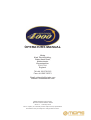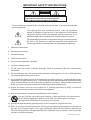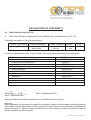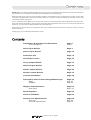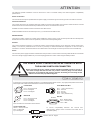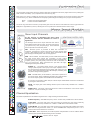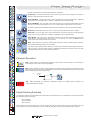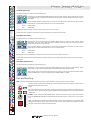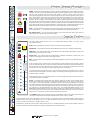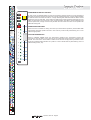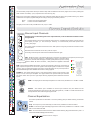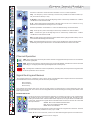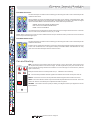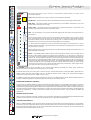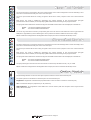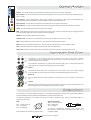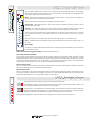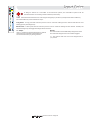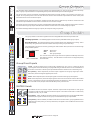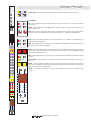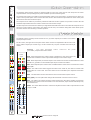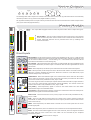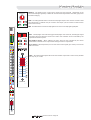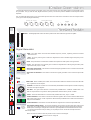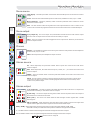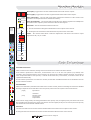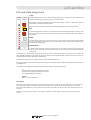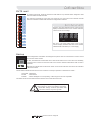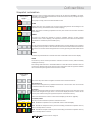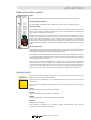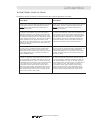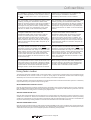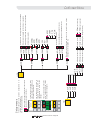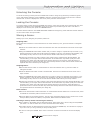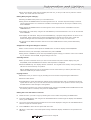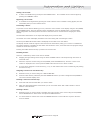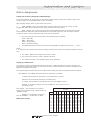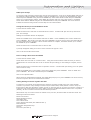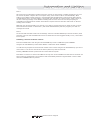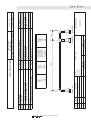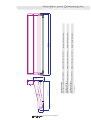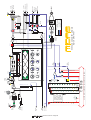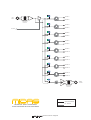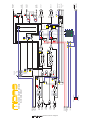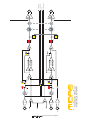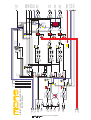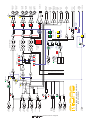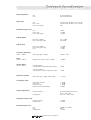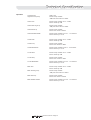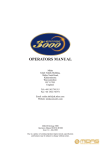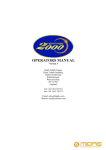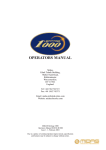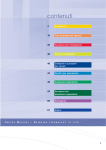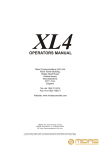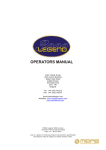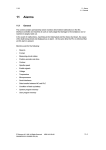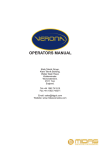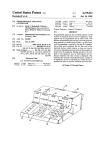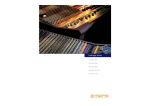Download Midas HERITAGE 3000 Specifications
Transcript
OPERATORS MANUAL Midas Klark Teknik Building, Walter Nash Road, Kidderminster. Worcestershire. DY11 7HJ. England. Tel:+44 1562 741515 Fax:+44 1562 745371 Email: [email protected] Website: midasconsoles.com MIDAS Heritage 4000 Console Operators Manual DOC02-H4000 Issue 1.1 - February 2004 Due to a policy of continual product improvement, specification and features may be subject to change without notice. IMPORTANT SAFETY INSTRUCTIONS CAUTION RISK OF ELECTRIC SHOCK DO NOT OPEN WARNING: TO REDUCE THE RISK OF FIRE OR ELECTRIC SHOCK, DO NOT EXPOSE THIS APPLIANCE TO RAIN OR MOISTURE AVIS: RISQUE DE CHOC ELECTRIQUE. NE PAS OUVRIR These symbols are internationally accepted symbols that warn of potential hazards with electrical products. The lightning flash with arrowhead symbol, within an equilateral triangle is intended to alert the user to the presence of uninsulated “dangerous voltage” within the product's enclosure that may be of sufficient magnitude to constitute a risk of electric shock to persons. The exclamation point within an equilateral triangle is intended to alert the user to the presence of important operating and maintenance (servicing) instructions in the literature accompanying the appliance. 1. Read these instructions. 2. Keep these instructions. 3. Heed all warnings. 4. Follow all instructions. 5. Do not use this apparatus near water. 6. Clean only with a dry cloth. 7. Do not block any of the ventilation openings. Install in accordance with the manufacturers instructions. 8. Do not install near any heat sources such as radiators, heat registers, stoves, or other apparatus (including amplifiers) that produce heat. 9. Do not defeat the safety purpose of the polarized or grounding-type plug. A polarized plug has two blades with one wider than the other. A grounding type plug has two blades and a third grounding prong. The wide blade or the third prong are provided for your safety. If the provided plug does not fit into your outlet, consult an electrician for replacement of the obsolete outlet. 10. Protect the power cord from being walked on or pinched particularly at plugs, convenience receptacles, and the point where they exit from the apparatus. 11. Only use attachments / accessories specified by the manufacturer. 12. Use only with the cart, stand, tripod, bracket, or table specified by the manufacturer, or sold with the apparatus. When a cart is used, use caution when moving the cart/apparatus combination to avoid injury from tip-over. 13. Unplug this apparatus during lightning storms or when unused for long periods of time. 14. Refer all servicing to qualified personnel. Servicing is required when the apparatus is damaged in any way, such as power-supply cord or plug is damaged, liquid has been spilled or objects have fallen into the apparatus, the apparatus has been exposed to rain or moisture, does not operate normally, or has been dropped. IEC-60065-Edn7-Midas Klark Teknik Group (UK) Plc, Klark Teknik Building, Walter Nash Road, Kidderminster. Worcs. DY11 7HJ. England Tel:+44 1562 741515 Fax:+44 1562 745371 www.midasconsoles.com www.klarkteknik.com DECLARATION OF CONFORMITY We, Klark Teknik Group (UK) Plc of, Klark Teknik Building, Walter Nash Road, Kidderminster, Worcestershire, DY11 7HJ. Declare that a sample of the following product:Product Type Number Heritage 4000 Product Description Professional Audio Mixing Desk Nominal Voltage (s) Current 115V AC 230V AC 8.0A 4.0A Freq 50/60Hz to which this declaration refers, is in conformity with the following directives and/or standards:Directive(s) Generic Standard using EN55103 Limits and Methods Class B Conduct Emissions Class B Radiated Emissions Fast Transient Bursts Static Discharge Basic Electrical Safety LVD Harmonics Flicker Signed:............................ Name: Simon Harrison Test Standard(s) EN50081/2 EN55103 EN55103 EN61000-4-4 EN61000-4-2 EN60204 EN60065 EN61000-3-2 EN61000-3-3 Date: 1st September 2003 Authority: Research and Development Director, Klark Teknik Group (UK) Plc Attention! Where applicable, the attention of the specifier, purchaser, installer or user is drawn to special limitations of use which must be observed when these products are taken into service to maintain compliance with the above directives. Details of these special measures and limitations to use are available on request and are available in product manuals. A Subsidiary of Telex Communications, Inc. Thank you Thank you for purchasing a Midas Heritage 4000 mixing console. The Heritage 4000 has been developed by listening to the needs of live sound engineers and builds upon the flexibility of the Heritage 3000. Offering a total of forty (40) aux sends plus stereo masters, the Heritage 4000 is a comprehensive monitor console. With it’s flexible assignable buss routing, the Heritage 4000 can be quickly configured making the Heritage 4000 just as comfortable at the Front of House. As you would expect from Midas, the story does not end there. The Heritage 4000 features Midas XL4 microphone preamps and channel equalisation, VCA and mute automation and independent level control over each and all outputs. All backed up, of course, with the standard Midas Three Year Warranty. Please take the time to fill out the registration card and, to obtain the best results with a minimum of effort, read this operators manual. Finally, Enjoy your new Midas Heritage 4000 Console! Contents Installation & Operation Considerations Wiring Diagrams Page 3 Page 3 Mono Input Module Page 4 Stereo Input Module Page 10 Auxtender Pod Page 16 VCA Master Faders Page 20 Group Output Module Page 24 Matrix Output Module Page 28 Master Output Module Page 30 Monitor Output Module Page 34 Console Automation Page 38 Automation and Console Linking Walkthrough MIDI CANBUS Page 46 Page 50 Page 53 Weights and Dimensions Rear Panel Page 54 Page 56 Block Diagrams Page 58 Channel Cribsheet Page 66 Features and Specifications Overview Technical Specification Page 68 Page 69 Page 70 Operators Manual- Page 2 ATTENTION The following special limitations must be observed in order to maintain safety and electromagnetic compatibility performance. Power Connection The console should only be operated with the power supply connected to ground via the ground in the mains connector. Control Connections The console should only be operated with high quality screened control cables. All connector shells should be of metal bodied construction such that the shell provides a screen when connected to the console. All ‘DEE’ connector shells should be connected to the cable screen. All XLR and DIN connectors should have pin one (1) connected to the cable screen. INSTALLATION There are a number of points to consider when installing a mixing console, many of these points will have already been addressed even before the console is unpacked, however it is worth repeating them. Position The console should be located in a convenient location commensurate with the use to which the console is being put. Ideally a cool area is preferential not too close in proximity to electrical distribution equipment or other sources of interference. Provision should be made for some flat surface surrounding the console to prevent it’s use as a table top. Power The console’s power supply should be located as far away from the console as the connecting cable will allow. It should be set for the voltage supply available in your area and plugged into the mains outlet using the cable provided. ! THE POWER SUPPLY SHOULD NEVER BE OPERATED WITH THE MAINS EARTH DISCONNECTED Please note that the power supply contains LETHAL VOLTAGES greatly in excess of the mains voltage and that it’s rails can produce extremely large currents which could burn out equipment and wiring if shorted. All testing and servicing should ONLY be carried out by a qualified engineer. Connections To ensure the correct and reliable operation or your Midas Heritage 4000 console, only high quality balanced screened twisted pair audio cable and metal bodied connectors should be used. 3 2 5-Pin Midas Can Bus Pin 1 - Screen/Ground Pin 2 - Hot Signal Pin 3 - Cold Signal Pin 1 - +18V (100mA max.) Pin 2 - Can Low Pin 3 - 0V Can Pin 4 - Can High Pin 5 - -18V (100mA max.) PUSH 1 Female XLR Male XLR 2 1 3 Pin 1 - Screen/Ground Pin 2 - Hot Signal Pin 3 - Cold Signal RS-232 RS-232 Pin 2 - Receive data Pin 3 - Transmit data Pin 5 - GND Note: Sockets are viewed from the front face. Quarter Inch Jack Sleeve - Screen/Ground Ring - Cold Signal Tip - Hot Signal To ensure compatibility between the console and interconnects, always ensure connectors and cable are of reputable quality. Operators Manual- Page 3 Mono Input Module Operators Manual- Page 4 p a n 0 PRE l r c 0 2 PRE l r c 0 3 PRE l r c 0 4 PRE l r c c 0 5 PRE l auxtender pod g a i n c 1 Auxtender Pod The auxtender pod provides each input channel strip with an additional 16 mixes (eight stereo auxes) making the total number of ‘auxiliary’ (aux) outputs for the console forty (40). Each stereo aux send is enabled by pressing the numbered switch adjacent to the dual-concentric pan/gain potentiometer (pot). When enabled the accompanying LED will light according to the pre/post switch position. r c Green Red 0 6 PRE l r c = Stereo Aux send is POST-Fader = Stereo Aud send if PRE-Fader 0 7 PRE l The inner ring of the dual-concentric pot provides gain control for the aux send while the outer ring provides the PAN (left-to-right balance) control, allowing the user to position the channel within a stereo image. r c 0 8 PRE l r MIDAS 48V +25 +35 PAD +15 O +60 gain 0 PRE +10 direct o/p 5k 0 1k mono input module H4002 Mono Input Module Mono Input Channels INPUTS In the process of describing the mono input channel, controls will be described in order or signal flow . Send Return The Heritage 4000’s mono input channels each have a single balanced microphone input, an insert point via two (2) quarter-inch (0.25”) TRS jack plugs and a balanced direct output all conventionally wired. 20k freq 15 bell 2k 15 treble +/- dual-concentric pots 0 Dual-concentric pots have an independent inner and outer ring to allow a greater range of controls in the same surface area. Q 0 400 48V - Phantom power is provided to allow the connection of condenser microphones, direct inject boxes and other devices that require +48V phantom power to operate. When depressed the 48V LED will light, indicating that +48V is being applied. Microphone Input 8k freq INS 15 15 hi-mid PRE 0 EQ 500 15 100 2k +/- Direct Output Q freq PAD - When enabled, the PAD switch provides 25dB attenuation to the input signal which allows the connection of high output microphones or line-level signals. If the input amplifier is transformer coupled (option), the pad greatly reduces the risk of saturation at very low frequencies. When depressed the pad LED will light, indicating that the pad is enabled. 0 bell 100 15 20 15 bass freq400 60 160 20 freq 400 C 0 l 0 1 2 PRE C 0 r +6 3 4 PRE C 0 0 r +6 l PHASE (Ø) - The phase switch causes a 180 degree phase change (with respect to the input) in the input amplifier. Hence the input channel signal has inverse phase (with respect to the input). When depressed the phase LED will light, indicating that the phase change is being applied. 0 PRE +35 +25 5 PRE 6 PRE C 0 l 0 r C 0 0 r +6 l 9 PRE 10 PRE C 0 0 r +6 l +15 +60 gain C 0 0 r +6 C 0 0 r +6 l 15 PRE 16 PRE C 0 l 0 r +6 DIRECT O/P - The direct output pot allows the continuous alteration of the direct output level from - inf (minus infinity) to +10dB. C 0 Channel Equalisation 0 r +6 The treble equalisation is selectable fully parametric or high shelving via the bell switch. 21 PRE 22 PRE C 0 0 r +6 Treble Frequency - Selectable frequency centre. Continuously variable from 1kHz to 20kHz. 23 PRE 24 PRE Treble Gain - The inner dial on the dual-concentric pot controls the gain of the treble EQ stage and is continuously variable from -15dB to +15dB with a centre detent at 0dB. 5k C ST l pan r SIS stereo lcr image 0 MONO +18 +15 +12 +9 +6 +3 0 -3 -6 -9 -25 mute MIDAS +10 direct o/p 19 20 PRE PRE l PRE +6 C 0 l 0 17 18 PRE PRE l +10 direct o/p 0 r +60 gain GAIN - The input gain of the Heritage 4000’s input is continuously variable from +15dB to +60dB. 13 14 PRE PRE +15 It is worthy of note that in either state, the direct output is PRE-MUTE and hence is unaffected by changes in channel mute. 0 11 PRE 12 PRE l O PRE - The PRE switch, in this instance, controls the operation of the direct output. When enabled the pre LED is lit to indicate that the direct output signal is derived PRE-Insert and PRE-EQ. +6 7 8 PRE PRE +35 PAD +6 r PRE l 48V +25 15 lo-mid 1k bell HS0001 Treble Width - The outer dial on the dual concentric pot controls the band width of the treble filter when in fully parametric mode (i.e. when the bell switch isdepressed) from 0.1 to 2 octaves with a centre detent at 0.5 octaves. 20k freq 15 15 treble Treble Bell - When depressed, the treble equaliser full parametric mode is enabled. When released, the equaliser Midas shelving mode is enabled. Operators Manual- Page 5 p a n g a i n 0 PRE l r c 0 2 PRE l r c 0 3 PRE l r c 0 4 PRE l r c c 0 5 PRE l Mono Input Module auxtender pod c 1 Both the hi-mid and low-mid are fully parametric equalisers. 2k 0 PRE l Q 0 400 r c 6 +/- Hi-Mid Freq - Selects the frequency centre of the EQ. Continuously variable from 400Hz to 8kHz (hi-mid) and 100Hz to 2kHz (lo-mid). Hi/Lo Mid Gain - The inner dial on the dual-concentric pot controls the gain of the EQ stage and is continuously variable from -15dB to +15dB with a centre detent at 0dB. 8k freq r c 15 0 7 PRE l 15 hi-mid r c 0 8 PRE l 0 r MIDAS The bass equalisation is selectable fully parametric or Midas low shelving via the bell switch. +35 PAD +15 O +60 gain 0 PRE +10 direct o/p 5k 0 1k mono input module H4002 48V +25 Bass Freq - Selectable frequency centre. Continuously variable from 100Hz to 400Hz. 500 15 100 2k +/- 15 2k 15 treble +/- Q 0 Q freq 100 15 20 15 bass 400 60 160 8k freq INS 15 Bass Gain - The inner dial on the dual-concentric pot controls the gain of the bass EQ stage and is continuously variable from -15dB to +15dB with a centre detent at 0dB. Bass Width - The outer dial on the dual concentric pot controls the band width of the bass filter when in fully parametric mode from 0.1 to 2 octaves (i.e. when the bell switch is depressed) with a centre detent at 0.5 octaves. 0 bell 20k bell 15 lo-mid freq 400 Hi/Lo Mid Width - The outer dial on the dual concentric pot controls the band width of the eq filter and is continuously variable from 0.1 to 2 octaves with a centre detent at 0.5 octaves. Bell - When depressed, the bass equaliser full parametric mode is enabled. When released, the equaliser Midas shelving mode is enabled. The input strip equalisation also features a continuously variable high pass filter (HPF) from 20Hz to 400Hz. The HPF switch enables or disables the HPF from the channel strip. The HPF LED indicates whether or not the HPF is operational. 15 hi-mid PRE 20 freq 400 0 EQ 500 15 15 lo-mid 100 2k +/- Q freq Channel Operation 0 bell 100 15 20 15 bass freq400 60 160 20 freq 400 C 0 l 0 0 r +6 3 PRE 4 PRE C 0 0 r +6 C 0 0 r +6 C 0 r 0 r 20k freq bell +6 11 12 PRE 1k 15 15 treble Return 0 C 0 5k 0 en +6 PRE EQ EQ - When depressed, the channels equalisation stages are enabled. When released, the channels equalisation stages. +6 13 14 PRE PRE C 0 0 r +6 l PRE Send 9 10 PRE C 0 l Channel Signal 0 r PRE l i.e. 7 8 PRE PRE l PRE - When enabled, the channel signal passes through the insert point before proceeding to the EQ stage (the insert is pre-EQ). When disabled, the channel signal passes through the insert point after the EQ stage (the insert is post-EQ). 5 6 PRE PRE l PRE 1 2 PRE C 0 l INS - When enabled, the INS switch enables the insert point of the channel by connecting the channel input return to the channel signal path. +6 r PRE l INS 15 PRE 16 PRE C 0 0 r +6 l 17 18 PRE PRE C 0 l 0 +6 r 19 20 PRE PRE C 0 l 0 The Heritage 4000 has 24 assignable buss outputs which are discussed in more detail later in this manual). Each pair of busses may be assigned: +6 r 21 22 PRE PRE C 0 0 r +6 l Signal Routing & busses 23 PRE 24 PRE C Mono Auxillary Stereo Auxillary Stereo Group ST l pan r SIS stereo lcr image MONO +18 +15 +12 +9 +6 +3 0 -3 -6 -9 -25 This enables the Heritage 4000 to be used as an FOH, Monitor or FOH & Monitor console depending upon the requirements of the user. Essentially the uses are endless, and offer the maximum flexibility to the engineer. mute MIDAS HS0001 Operators Manual- Page 6 p a n 0 PRE l r c 0 2 PRE l r c 0 3 PRE l r c 0 4 PRE l r c c 0 5 PRE l auxtender pod g a i n c 1 Mono Input Module In MONO AUX mode: The buss send pot is a dual purpose switching pot: l r +6 Pressing the pot will enable/disable the buss send for that channel. When depressed, the buss active LED will light to indicate that the buss send is active and also whether the send is pre or post-fader. 11 PRE 12 PRE 0 PRE 0 l r c 6 C 0 r c When the PRE button is depressed, the buss send is PRE-Fader, otherwise the buss send is POST-Fader. The buss active LED is bi-colour to represent this: 0 7 PRE l r c 0 8 PRE l Green Red r MIDAS = POST-Fade = PRE-Fade 48V +25 +35 PAD +15 O +60 gain 0 PRE +10 direct o/p 5k 0 1k mono input module H4002 Rotating the buss send pot controls the level sent to the mono aux buss. In this mode the operation is the same for both odd and even numbered buss sends. In STEREO AUX mode: The buss send pot is a dual purpose switching pot: 2k 0 r +6 l 20k 15 15 treble +/- Pressing the even numbered pot will enable/disable the buss send for that channel. When depressed, the buss active LED will light to indicate that the buss send is active and also whether the send is pre or post-fader. 11 PRE 12 PRE freq bell C 0 When the PRE button is depressed, the buss send is PRE-Fader, otherwise the buss send is POST-Fader. The buss active LED is bi-colour to represent this: Q 0 400 8k freq INS 15 Green Red 15 hi-mid PRE 0 = POST-Fade = PRE-Fade EQ 500 15 15 Rotating the even numbered buss send pot controls the level sent to the stereo aux buss. lo-mid 100 2k +/- Q freq In this mode the odd numbered buss send pot acts as the pan control placing the input signal into a stereo (left-toright) field. 0 bell 100 15 20 15 bass freq400 60 160 In STEREO GROUP mode: 20 freq 400 C 0 0 The buss send pot is a dual purpose switching pot: l +6 r 1 2 PRE PRE C 0 0 r +6 l C 0 0 r +6 3 PRE 4 PRE C 0 0 r +6 l 5 6 PRE PRE C 0 l 0 r 0 r +6 9 PRE 10 PRE C 0 +6 PAN - The pan control defines the stereo position of the channel in a stereo group or stereo master. 11 12 PRE C 0 0 r +6 C 0 0 r +6 The pan obeys constant law whereby the centre detent positions the channel in the centre of the stereo field with each side at -3dB. C 13 14 PRE PRE l Pan and Routing 0 r PRE l ST 15 PRE 16 PRE C 0 0 r +6 l 17 18 PRE PRE C 0 l +6 0 +6 r 21 22 PRE PRE C 0 stereo 0 lcr image +6 r PRE pan r SIS 19 20 PRE C 0 l l 23 24 PRE C ST l pan r SIS stereo MONO ST - When depressed, the ST switch sends the channel output to the Stereo Master Bus via the Pan Control. The ST LED will light to indicate that the signal has been routed to the stereo master bus. 0 r PRE l In this mode, the even and odd buss pots have no other use as group sends are always POSTFader and POST-Pan. Hence the signal is sent at UNITY GAIN (i.e. 0dB). +6 C 0 l 11 PRE 12 PRE 7 8 PRE PRE l l Pressing the even numbered pot will enable/disable the buss send for that channel. When depressed, the buss active LED will light to indicate that the buss send is active. lcr image MONO +18 +15 +12 +9 +6 +3 0 -3 -6 -9 -25 +18 +15 +12 +9 +6 +3 0 -3 -6 -9 -25 MONO - When depressed, the MONO switch sends the channel output to the Mono Master Bus. The MONO LED will light to indicate that the signal has been routed to the mono master bus. SIS - The SIS switch enables the spacial imaging system which operates in conjunction with the pan and image controls. It also acts as a left, centre, right master bus enable overriding any stereo and mono master bus assignments. mute mute MIDAS HS0001 Operators Manual- Page 7 p a n 0 PRE l r c 0 2 PRE l r c 0 3 PRE l r c 0 4 PRE l r c c 0 5 PRE l auxtender pod g a i n c 1 Mono Input Module C ST l pan r SIS MONO r c 0 6 PRE l r c 0 7 PRE l r stereo c 0 8 lcr image PRE l r MIDAS 48V +25 +35 PAD +15 O +60 gain 0 PRE +10 direct o/p 5k 0 1k mono input module H4002 +18 +15 +12 +9 +6 +3 0 -3 -6 -9 -25 mute MUTE Safe switches disable any remote control over the channel as selected: 15 15 treble +/- Q FDR MUTE Safe - The channel mute will not be affected by automute or snapshot automation 0 8k freq solo AUTO INS LED Signal Meter - The input channel signal can be monitored with the in-line channel meter which is pre-fader and post insert and EQ. The input fader panel can be used as a conventional channel fader or as part of the automation system. safe’s 20k 2k 400 MUTE - The MUTE switch mutes the input channel at all points after the insert send (i.e. all aux, buss sends etc..). The switch can also be controlled from snapshot automation. Input Fader freq bell IMAGE - When the spacial imaging system is active the IMAGE control can modify the action of the pan control so as to place the channel within a three speaker system. When the image control is fully clockwise the pan control will operate in full left, centre, right such that a centre panned signal will route to the centre speaker only and will not appear in either of the left or right outputs. When the image control is fully anti-clockwise the pan control reverts to stereo such that a centre panned signal will route at equal power to the left and right speakers. All other Image control positions generate a composite blend of the stereo and LCR panning systems so that the optimum degree of center image focus and speaker power can be obtained. When the image control and pan control are both set central the channel will be routed with equal power to all three speakers. Constant power is maintained at all times so that the image can be adjusted during the show without any perceived level change. 15 15 hi-mid PRE 0 FDR Safe - The channel fader will not be affected by virtual fader automation or the VCA master fader (including VCA mutes). EQ 500 15 15 lo-mid 100 2k +/- Q freq 15 15 60 20 freq 400 0 r +6 1 2 PRE C 0 l r +6 3 4 PRE C 0 0 r +6 5 PRE 6 PRE C 0 0 r +6 l 7 8 PRE PRE C 0 0 r +6 l 9 10 PRE PRE C 0 0 r +6 l 11 PRE 12 PRE C 0 0 r +6 l 13 14 PRE PRE C 0 l +6 15 16 PRE C 0 0 r +6 l 17 PRE 18 PRE C 0 0 r +6 l 19 20 PRE PRE C 0 0 r +6 l 21 PRE 22 PRE C 0 l 0 +6 r PRE SET - The set switch is a momentary switch that toggles the VCA and mute assignments for the channel. 2 0 3 4 5 6 5 23 24 PRE In the central console, either mute or VCA operation can be selected. Then using the assign keys, the appropriate VCA or automute can be selected. Pressing the channel set switch for more than half a second will erase the existing VCA or automute assignments and then accept the new ones. A quick press will simply toggle the new settings. 10 i.e. If the channel is assigned to VCA 1,3 and 4 and the assign keys are then set to 1 and 2 and the channel set button is pressed quickly. The resulting VCA assignment for the channel would be VCA’s 2,3 and 4. 20 When setting mute or VCA assignments, the current assignment will be shown in the ten (10) LED’s adjacent to the fader. 30 SOLO - The SOLO switch sends the input channel signal to the PFL mono and AFL stereo busses. If the switch is pressed for a short time it will latch on or off, but if it is held on for more than 1 second the latching is disabled and when the switch is released the channel solo will turn off. As a default the solo system is auto cancelling so each new solo cancels the last. This function is time dependant which allows several solos to be active as long as they are switched on at approximately the same time. The SOLO ADD MODE switch on the MONITOR module defeats the auto cancelling and allows multiple channel monitoring. In this mode input solos have priority over outputs and will temporarily override any active output solos. The input solos also override any active VCA solos. 7 8 40 9 50 0 r PRE 5 0 PRE l AUTO Safe - The channel will not be affected by snapshot automation. Automutes, VCA masters and assignment systems will remain active. 160 C 0 PRE 1 bass freq400 l 10 0 bell 100 20 SET 10 dB The FADER function varies according to the virtual fader setting. Normally, the fader gives continuous adjustment of the input channel level from off (-inf) to +10dB. In Virtual fader mode, the ‘real’ fader is used to trim the ‘virtual’ fader shown on the fader LEDs. When taken to 0dB the fader trims the virtual fader level (i.e. at 0dB the channel level is that of the virtual fader snapshot memory but can be trimmed to +10dB or down to -inf). C ST l pan r SIS stereo lcr image MONO In addition to showing VCA and mute assignments, the ten (10) LED’s adjacent to the channel fader perform a number of different operations depending upon the settings on the central console. +18 +15 +12 +9 +6 +3 0 -3 -6 -9 -25 mute MIDAS HS0001 Operators Manual- Page 8 p a n 0 PRE l r c 0 2 PRE l r c 0 3 PRE l r c 0 4 PRE l r c c 0 5 PRE l auxtender pod g a i n c 1 Input Fader safe’s FDR r c l solo AUTO 0 6 PRE r c 0 7 PRE FADER MANUAL RECALL AND NULL MUTE l In this mode, the STATUS LEDs are used to prompt the operator where to move the fader. If the fader is not at the position stored in the current recalled snap shot, one/two LEDs will flash to indicate where the fader should be. A single flashing LED indicates that the fader should positioned next to that LED, if two LEDs are flashing the fader should be between the two LEDs. As the fader is moved closer to the required position the LED(s) will stop flashing and will be replaced by a single continuously lit LED. Once the fader is at the correct position all LEDs will extinguish. r c 0 8 SET PRE l H4002 48V +25 +35 PAD +15 O +60 gain 0 PRE +10 direct o/p 5k 0 1k 20k 2k FADER POSITION CHECK 15 4 5 15 Q 0 When a scene's contents are being "checked" (see automation operation) the STATUS LEDs will indicate the fader position stored in the scene by continuously illuminating one or two LEDs as appropriate. 0 VIRTUAL FADER RECALL 3 treble +/- 5 2 6 freq bell mono input module 1 400 10 r MIDAS 5 10 When in VIRTUAL FADER mode (see automation operation) the automation system will generate a "virtual" fader, set to the level of the input fader at the time the snap shot was stored. The level of the virtual fader is added to the level of the physical input fader. In this mode the STATUS LEDs indicate the "position" of the virtual fader by illuminating a bar of LEDs starting at off (-inf). 20 7 30 8k freq INS 15 15 hi-mid PRE 8 0 40 EQ 500 15 15 lo-mid 100 2k +/- 50 Q freq 0 bell 10 100 15 20 9 15 bass freq400 60 dB 160 20 freq 400 C 0 0 r +6 l 1 2 PRE PRE C 0 0 r +6 l 3 PRE 4 PRE C 0 0 r +6 l 5 6 PRE PRE C 0 0 r +6 l 7 8 PRE PRE C 0 0 r +6 l 9 PRE 10 PRE C 0 0 r +6 l 11 12 PRE PRE C 0 0 r +6 l 13 14 PRE PRE C 0 0 r +6 l 15 PRE 16 PRE C 0 0 r +6 l 17 18 PRE PRE C 0 0 r +6 l 19 20 PRE PRE C 0 0 r +6 l 21 PRE 22 PRE C 0 0 r +6 l PRE 23 24 PRE C ST l pan r SIS stereo lcr image MONO +18 +15 +12 +9 +6 +3 0 -3 -6 -9 -25 mute MIDAS HS0001 Operators Manual- Page 9 Stereo Input Module Operators Manual- Page 10 Auxtender Pod NO PRE gain +6 NO 0 st aux 2 PRE gain +6 NO 0 st aux 3 PRE gain +6 NO 0 st aux 4 PRE gain +6 NO 0 auxtender pod 0 st aux 1 The auxtender pod provides each input channel strip with an additional 16 mixes (eight stereo auxes) making the total number of ‘auxiliary’ (aux) outputs for the console forty (40). Each stereo aux send is enabled by pressing the numbered switch adjacent to the gain potentiometer (pot). When enabled the accompanying LED will light according to the pre/post switch position. st aux 5 PRE gain +6 Green Red NO 0 st aux 6 PRE gain +6 = Stereo Aux send is POST-Fader = Stereo Aud send if PRE-Fader NO 0 st aux 7 PRE The gain pot is continuously variable from off (-inf) to + 6dB. +6 gain NO 0 st aux 8 PRE gain +6 MIDAS +35 +25 PAD +15 O +60 gain c 0 O balance 5k 0 stereo input module 48V 1k Stereo Input Module H404 Stereo Input Channels INPUTS In the process of describing the stereo input channel, controls will be described in order of signal flow. Send Left The Heritage 4000’s stereo input channels each have two (2) balanced microphone inputs and one insert point per input (i.e. two inserts per channel) on conventionally wired TRS quarter-inch (0.25”) jack plugs. Send Right 20k freq 15 bell 15 treble hi ‘Q’ 2k 0 400 The insert points are balanced and hence two TRS quarter inch jacks provide the send and return for each insert. Return Microphone Left Input Note that stereo channels do not carry a direct output. 8k freq INS 15 15 hi-mid PRE For clarity, both the inputs and inserts are labelled left and right. 0 EQ Microphone Right Input 500 15 15 lo-mid 100 2k hi ‘Q’ freq 0 bell 100 15 15 bass 20 freq400 60 160 20 freq 400 l C 0 0 r +6 1 PRE 2 PRE C 0 0 r +6 l 3 PRE 4 PRE C 0 0 r +6 l 5 PRE 6 PRE C 0 0 r +6 l 7 PRE 8 PRE C 0 0 r +6 l PRE 9 10 PRE 0 r +6 PRE 0 +6 13 14 PRE C 0 l +6 r +6 r 19 20 PRE Channel Equalisation 0 r +6 21 PRE 22 PRE C 0 0 r +6 The treble equalisation is selectable 1.5 octave peaking (bell) or Midas shelving via the bell switch. 5k l PRE r Balance - The balance pot is available on stereo input modules only and allows for the reciprocal adjustment of the stereo left and right signals by +10dB to -10dB. This allows the fine adjustment of the left and right signal levels. balance 0 C 0 l l balance +60 l 17 18 PRE PRE O c 0 C 0 l c gain +6 r PRE +60 gain +35 15 16 PRE C 0 l +15 0 r PRE +15 GAIN - The input gain for both input amplifiers is continuously variable from +15dB to +60dB. r PRE PHASE Ø - The phase switches cause a 180 degree phase change (with respect to the input) to occur in the input amplifier. The upper switch acts upon the left input whereas the lower switch acts upon the right input allowing separate phase alteration between inputs. O 11 12 PRE C 0 l PAD PAD - Pad provides 25dB of attenuation to both input signals to allow the connection of high output microphones or line-level signals. If the input signal is transformer coupled (option), the use of the pad greatly reduces the risk of saturation at very low frequencies. The pad LED will light when 25dB of attenuation is being applied. +25 C 0 l 48V - Phantom power is provided to allow the connection of condenser microphones, direct inject boxes or other devices requiring +48V Phantom power to operate. When depressed, the 48V LED will light, indicating that phantom power is being 48V applied. NOTE: On stereo modules, +48V phantom is applied to both left +25 +35 and right inputs. 23 24 PRE 0 C Freq - The frequency centre of the EQ is continuously variable from 1kHz to 20kHz. l pan r ST l r MONO 18 15 12 9 6 3 0 3 6 9 25 mute MIDAS XL0004 1k 20k freq bell 15 15 Treble - Controls the gain of this EQ stage and is continuously variable from -15dB to +15dB with a centre detent at 0dB. treble Bell - The bell switch selects between classic Midas Shelving EQ (bell switch OUT) and 1.5 octave bandwidth Bell EQ (bell switch IN). Operators Manual- Page 11 Stereo Input Module NO PRE gain +6 NO 0 st aux 2 PRE gain +6 NO 0 st aux 3 PRE gain +6 NO 0 st aux 4 PRE gain +6 NO 0 auxtender pod 0 st aux 1 hi ‘Q’ 2k 0 400 Both the lo-mid and hi-mid sections are selectable 1.5 or 0.5 octave equalisers. Freq - The frequency centre of the EQ is continuously variable from 400Hz to 8kHz (himid) and 100Hz to 2kHz (lo-mid). 8k freq st aux 5 PRE gain +6 15 NO 0 st aux 6 PRE 15 hi-mid gain +6 hi ‘Q’ - When depressed the bandwidth of the EQ section is set to 0.5 octaves or Hi ‘Q’. Otherwise the bandwidth of the EQ is set to 1.5 octaves NO 0 st aux 7 PRE 0 +6 gain lo/hi-mid - Controls the gain of this EQ stage and is continuously variable from -15dB to +15dB with a centre detent at 0dB. NO 0 st aux 8 PRE gain +6 MIDAS +35 +25 PAD +15 O +60 gain c 0 O balance 5k 0 1k 15 15 15 lo-mid 100 2k hi ‘Q’ freq 0 bell Freq - The frequency centre of the EQ is continuously variable from 20Hz to 400Hz. Bass - Controls the gain of this EQ stage and is continuously variable from -15dB to +15dB with a centre detent at 0dB. Bell - The bell switch selects between classic Midas Shelving EQ (bell switch OUT) and 1.5 octave bandwidth Bell EQ (bell switch IN). 100 15 15 60 160 bass 20 20k freq bell stereo input module 48V The bass equalisation is selectable 1.5 octave or Midas shelving via the bell switch. 500 H404 Freq - The High Pass filter frequency is continuously variable from 20Hz to 400Hz and is enabled by pressing the HPF switch in. The HPF LED indicates the status of the HPF. freq400 15 treble hi ‘Q’ 2k 0 400 8k freq INS 15 20 freq 400 15 hi-mid PRE 0 EQ 500 15 15 lo-mid 100 2k hi ‘Q’ freq Channel Operation 0 bell 100 15 15 bass 20 freq400 60 C 0 0 0 r +6 3 PRE 4 PRE C 0 5 6 PRE 0 r +6 7 8 PRE PRE C 0 +6 9 10 PRE C 0 l 0 0 +6 r PRE 13 14 PRE C 0 0 r +6 l PRE 15 16 PRE C 0 l 0 This enables the Heritage 4000 to be used as an FOH, Monitor or FOH & Monitor console depending upon the requirements of the user. The control over the assignable buss sends will change according to the status of the buss output modules. +6 r 17 18 PRE PRE C 0 0 r +6 l Mono Auxiliary Stereo Auxiliary Stereo Group 11 12 PRE C 0 l The Heritage 4000 has, in addition to the 8 stereo auxes, 24 assignable buss outputs which are discussed in more detail later in this manual. Each pair of busses may be assigned: +6 r PRE Signal Routing and Busses 0 r PRE In MONO AUX mode: 19 PRE 20 PRE C 0 0 r +6 l PRE 0 r +6 PRE pan r ST l r +6 r C 0 0 r +6 MONO 18 15 12 9 6 3 0 3 6 9 25 mute MIDAS 0 13 PRE 14 PRE 23 24 PRE C l C 0 21 22 PRE C 0 l l EQ - The EQ switch enables the channel equalisation (including HPF) when depressed or bypasses the channel equalisation when released. +6 r C 0 l EQ 0 PRE l PRE - When the pre switch is depressed the insert is selected PRE-EQ, otherwise the insert is selected POST-EQ (i.e. the signal passes through the EQ before the insert point). 1 2 PRE C 0 l PRE +6 r PRE l INS - When depressed, the insert point of the channel is engaged and the input return is connected to the channel signal path. 160 20 freq 400 l INS XL0004 l 15 PRE 16 PRE The buss send pot is a dual function switching pot. Pressing the odd or even numbered pot will enable the buss send. When enabled, the buss send LED will light according to the setting of the PRE switch. With the PRE switch depressed, the signal will be sent PRE-Fader to the buss, otherwise the signal will be sent POST-Fader to the buss and the bi-colour LED will represent this:GREEN - Buss send enabled and POST-Fader RED - Buss send enabled and PRE-Fader NONE - Buss send disabled The odd and even numbered buss sends control the level of signal sent to the buss. The buss send is continuously variable from off (-inf) to +6dB. NOTE: When in mono aux mode, a mono sum of the left and right inputs are sent to the buss. Operators Manual- Page 12 Stereo Input Module NO PRE gain +6 NO 0 st aux 2 PRE gain +6 NO 0 st aux 3 PRE gain +6 NO 0 st aux 4 PRE gain +6 NO 0 auxtender pod 0 st aux 1 In STEREO AUX mode: The buss send pot is a dual function switching pot. Pressing the odd or even numbered pot will enable the buss send C 0 0 r +6 st aux 5 PRE gain +6 l NO 0 st aux 6 PRE gain +6 PRE NO 0 st aux 7 PRE C 0 +6 gain 13 14 PRE 0 NO 0 st aux 8 PRE gain +6 MIDAS l 48V +35 +25 PAD +15 O +60 gain c 0 O balance 5k 0 1k stereo input module H404 +6 r PRE 15 16 PRE NOTE: When in stereo aux mode the odd numbered buss send pot sends the left input and the even numbered buss send pot send the right input. In STEREO GROUP mode: The buss send pot is a dual function switching pot. Pressing the odd or even numbered pot will enable the buss send. C 0 0 r +6 20k 15 15 treble l hi ‘Q’ 2k PRE 0 400 8k freq INS 15 GREEN - Buss send enabled and POST-Fader RED - Buss send enabled and PRE-Fader NONE - Buss send disabled The odd and even numbered buss sends control the level of signal sent to the buss. The buss send is continuously variable from off (-inf) to +6dB. freq bell When enabled, the buss send LED will light according to the setting of the PRE switch. With the PRE switch depressed, the signal will be sent PRE-Fader to the buss, otherwise the signal will be sent POST-Fader to the buss and the bi-colour LED will represent this:- 13 14 PRE C 0 0 r +6 In stereo group mode the left input is sent to the odd numbered buss and the right input sent to the even numbered buss. The signal is always send POST-Fader and POST-Pan at unity gain. Hence the buss send pots have no other function. 15 hi-mid PRE 0 EQ l 500 15 15 PRE 16 PRE 15 lo-mid 100 2k hi ‘Q’ freq 0 bell 100 15 15 bass 20 freq400 60 160 Pan and Routing 20 freq 400 C 0 0 r +6 l C 0 0 r +6 l 3 PRE 4 PRE 0 r +6 5 6 PRE PRE C 0 l 7 8 PRE C 0 0 r +6 PRE 9 10 PRE C 0 0 r +6 l PRE 11 12 PRE C 0 0 r +6 l PRE 13 14 PRE C 0 0 r +6 l PRE 15 16 PRE C 0 l MONO mute MIDAS Both pan controls have a constant power law (i.e. -3dB at the centre detent). ST - Connects the post fader channel signal to the master stereo buss via the pan controls. MONO - Connects a mono sum of the post fader channel signal to the master mono buss MUTE - The mute switch mutes the input channel at all points after the insert send. The mute switch can also be controlled by the snapshot automation system. METERS - The meters show the peak pre-fader, post-EQ and insert input signal level of the input channel. XL0004 +6 17 18 PRE C 0 0 r +6 19 20 PRE PRE C 0 0 r +6 l r 0 r PRE l l 18 15 12 9 6 3 0 3 6 9 25 +6 r l pan r ST 0 PRE PRE l l C 0 l PAN - The stereo input channel has two pan controls, one for each input. Hence each input can be placed anywhere in the stereo image. As well as placement, the pan controls can be used to adjust the image width from full stereo to mono through to reverse stereo (left and right crossed over). C 1 2 PRE PRE 21 22 PRE C 0 0 r +6 PRE 23 24 PRE C l pan r ST l r MONO 18 15 12 9 6 3 0 3 6 9 25 mute MIDAS XL0004 Operators Manual- Page 13 Stereo Input Module NO PRE gain +6 NO 0 st aux 2 PRE gain +6 NO 0 st aux 3 PRE gain +6 NO 0 st aux 4 PRE gain +6 NO 0 auxtender pod 0 st aux 1 st aux 5 PRE safe’s The input fader panel can be used as a conventional channel fader or as part of the automation system. MUTE Safe switches disable any remote control over the channel as selected: FDR gain +6 MUTE Safe - The channel mute will not be affected by automute or snapshot automation NO 0 st aux 6 PRE solo AUTO gain +6 FDR Safe - The channel fader will not be affected by virtual fader automation or the VCA master fader (including VCA mutes). NO 0 st aux 7 PRE +6 gain NO 0 st aux 8 PRE MIDAS 10 +35 +25 PAD +15 O +60 gain c 0 O balance 5k 0 stereo input module H404 48V 1k SET gain +6 1 5 2 4 5 5 10 freq 15 15 treble hi ‘Q’ 2k 6 8k 7 freq INS 15 30 15 hi-mid PRE In the central console, either mute or VCA operation can be selected. Then using the assign keys, the appropriate VCA or automute can be selected. Pressing the channel set switch for more than half a second will erase the existing VCA or automute assignments and then accept the new ones. A quick press will simply toggle the new settings. i.e. If the channel is assigned to VCA 1,3 and 4 and the assign keys are then set to 1 and 2 and the channel set button is pressed quickly. The resulting VCA assignment for the channel would be VCA’s 2,3 and 4. 20 0 400 SET - The set switch is a momentary switch that toggles the VCA and mute assignments for the channel. 0 3 20k bell AUTO Safe - The channel will not be affected by snapshot automation. Automutes, VCA masters and assignment systems will remain active. When setting mute or VCA assignments, the current assignment will be shown in the ten (10) LED’s adjacent to the fader. 0 8 EQ 40 500 15 15 lo-mid 100 2k freq hi ‘Q’ 9 15 10 0 bell 50 100 15 bass 20 freq400 60 160 20 freq 400 C 0 0 r +6 l 1 2 PRE PRE C 0 0 r +6 l 3 PRE 4 PRE C 0 0 r +6 l 5 PRE 6 PRE C 0 l 0 0 r +6 9 10 PRE C 0 0 r +6 l In Virtual fader mode, the ‘real’ fader is used to trim the ‘virtual’ fader shown on the fader LEDs. When taken to 0dB the fader trims the virtual fader level (i.e. at 0dB the channel level is that of the virtual fader snapshot memory but can be trimmed to +10dB or down to -inf). 7 8 PRE C 0 PRE The FADER function varies according to the virtual fader setting. Normally, the fader gives continuous adjustment of the input channel level from off (-inf) to +10dB. +6 r PRE l dB SOLO - The SOLO switch sends the input channel signal to the PFL mono and AFL stereo busses. If the switch is pressed for a short time it will latch on or off, but if it is held on for more than 1 second the latching is disabled and when the switch is released the channel solo will turn off. As a default the solo system is auto cancelling so each new solo cancels the last. This function is time dependant which allows several solos to be active as long as they are switched on at approximately the same time. The SOLO ADD MODE switch on the MONITOR module defeats the auto cancelling and allows multiple channel monitoring. In this mode input solos have priority over outputs and will temporarily override any active output solos. The input solos also override any active VCA solos. In addition to showing VCA and mute assignments, the ten (10) LED’s adjacent to the channel fader perform a number of different operations depending upon the settings on the central console. FADER MANUAL RECALL AND NULL 11 PRE 12 PRE C 0 l 0 +6 r PRE 13 14 PRE C 0 0 r +6 l PRE 15 16 PRE C 0 0 r +6 l In this mode, the STATUS LEDs are used to prompt the operator where to move the fader. If the fader is not at the position stored in the current recalled snap shot, one/two LEDs will flash to indicate where the fader should be. A single flashing LED indicates that the fader should positioned next to that LED, if two LEDs are flashing the fader should be between the two LEDs. As the fader is moved closer to the required position the LED(s) will stop flashing and will be replaced by a single continuously lit LED. Once the fader is at the correct position all LEDs will extinguish. 17 PRE 18 PRE C 0 0 r +6 l FADER POSITION CHECK 19 20 PRE PRE C 0 0 r +6 l 21 PRE 22 PRE l C 0 0 r +6 PRE VIRTUAL FADER RECALL 23 24 PRE C l When a scene's contents are being "checked" (see automation operation) the STATUS LEDs will indicate the fader position stored in the scene by continuously illuminating one or two LEDs as appropriate. pan r ST l r MONO 18 15 12 9 6 3 0 3 6 9 25 When in VIRTUAL FADER mode (see automation operation) the automation system will generate a "virtual" fader, set to the level of the input fader at the time the snap shot was stored. The level of the virtual fader is added to the level of the physical input fader. In this mode the STATUS LEDs indicate the "position" of the virtual fader by illuminating a bar of LEDs starting at off (-inf). mute MIDAS XL0004 Operators Manual- Page 14 Auxtender Pod Operators Manual- Page 16 g a i n c 0 PRE l r c 0 2 PRE l r c 0 3 PRE l r c 0 4 PRE l r c c 0 5 PRE l mono pod module p a n 1 0 PRE l The mono input pod is connected to the mono channel strips on the main Heritage 4000 console internally, hence there are no connections directly to it on the rear of the pod. The mono pod module allows the routing of signal to the 8 stereo auxes (outputs on the rear of the auxtender pod). Each stereo aux send is enabled by depressing the switch adjacent to the dual-concentric pan/gain potentiometer. When enabled, the accompanying LED will illuminate according to the pre/post switch. r c 6 Mono Pod Module r c 0 7 PRE l The pre/post switch determines whether the signal is sent PRE or POST Fader. This is displayed on the LED as:r c 0 8 PRE l GREEN RED r MIDAS - Aux send is enabled and POST-Fader - Aux send if enabled and PRE-Fader H4002 The inner ring of the dual-concentric pot provides gain control for the aux send while the outer ring provides the PAN (left-to-right balance) control allowing the user to position the channel within the stereo aux image. 1 0 PRE gain +6 0 2 PRE gain +6 3 0 PRE gain +6 4 0 PRE gain +6 0 5 PRE stereo pod module NOTE: Unlike the Heritage 4000’s 24 assignable buss outputs, the stereo auxiliaries are always auxes. 0 PRE The pre/post switch determines whether the signal is sent PRE or POST Fader. This is displayed on the LED as:- 0 +6 gain GREEN RED 0 8 PRE The stereo pod module allows the routing of signal to the 8 stereo auxes (outputs on the rear of the auxtender pod). gain +6 7 PRE The stereo input pod is connected to the stereo channel strips on the main Heritage 4000 console internally, hence there are no connections directly to it on the rear of the pod. Each stereo aux send is enabled by depressing the switch adjacent to the dual-concentric pan/gain potentiometer. When enabled, the accompanying LED will illuminate according to the pre/post switch. gain +6 6 Stereo Pod Module gain +6 MIDAS - Aux send is enabled and POST-Fader - Aux send if enabled and PRE-Fader H4005 The pot provides gain control for the aux send which is continuously variable from off (-inf) to +6dB. optics module NOTE: Unlike the Heritage 4000’s 24 assignable buss outputs, the stereo auxiliaries are always auxes. NO _ + Optics Module On the Heritage 4000 the control for the optics system has been moved to the auxtender pod. The optics system is controlled from the front panel on the auxtender pod. Brightness - Brightness of the desk lamps (XLR Sockets on the rear of the console aux-extender pod). ON - Turns the XLR lamps on (depressed) or off (released). brightness led brightness _ LED Brightness - The brightness of the LEDs in the console surface (with the exception of the major function LEDs) can be controlled. + H4052 Operators Manual- Page 17 0 +10 level PRE insert MUTE SOLO TALK INS r +21 +18 +15 +12 +9 +6 +3 0 -3 -6 -9 -12 -15 -18 -21 -24 -27 -30 -33 -36 l balancer 0 +10 output level pod output module l direct input Output Module Meters - The 20 LED meters provide peak level metering of the stereo aux output of the desk. Direct Input - The level of the direct inputs (Left and Right) sent to the output is continuously variable from off (inf) to +10dB. Pre (insert) - When depressed the direct input signals are connected to the output channel PRE-Insert, otherwise the direct input signals are connected to the output channel POST-Insert. Mute (insert) - The direct input signals are muted when the mute switch is depressed. SAFE mute Solo (insert) - The direct input signals are sent to the main Stereo AFL buss and to the main Mono PFL buss. solo TALK - The console talk buss is sent to the stereo aux output. 9 10 H4012 INS - When depressed, the stereo aux insert points (on the rear of the aux-extender pod) are engaged into the aux output signal path. Otherwise the insert points are disabled. Balance - Sets the stereo balance for the output. Output Level - The stereo aux output level is continuously variable from off (-inf) to +10dB Safe - When enabled, the stereo aux mute is removed from the automation system. Mute - Mutes the output of the stereo aux. This can also be controlled by the mute snapshot system. Solo - Routes the stereo aux signal to the Stereo AFL and mono PFL busses. VCA 9/10 - Enables the stereo aux to be controlled by VCA groups 9 and/or 10 including VCA mutes. Auxtender Pod Rear left right send insert Connections to the auxtender pod can be found on the rear in the centre. Channel connections (i.e. stereo aux sends for each channel) are connected internally so there is no need to make further connections. return PUSH The auxtender pod adds two (2) insert points (left and right), two (2) direct inputs (left and right) and two (2) outputs (left and right) per stereo auxiliary. PUSH vca MIDAS direct in left direct in right Insert The balanced insert points are connected by two (2) quarter inch (0.25”) TRS jack plugs conventionally wired. One send and one return for both left and right per stereo aux. Direct In output left Two (2) balanced line-level direct inputs are provided (one left, one right) for each stereo aux. Output output right Output from the consoles stereo auxes are provided on the rear of the auxtender pod by two balanced XLR plugs conventionally wired (one left one right). Connections To ensure the correct and reliable operation or your Midas Heritage 4000 console, only high quality balanced screened twisted pair audio cable and metal bodied connectors should be used. The following diagrams are included as a guide for audio connections only, wiring for specialist cables or connections may vary. Quarter Inch Jack Sleeve - Screen/Ground Ring - Cold Signal Tip - Hot Signal XLR Pin 1 - Screen/Ground Pin 2 - Hot Signal Pin 3 - Cold Signal 1 2 3 Note: Sockets are viewed from the front face. SR T To ensure compatibility between the console and interconnects, always ensure connectors and cable are of reputable quality. Operators Manual- Page 18 VCA Master Fader Operators Manual- Page 20 safe solo AUTO 10 5 0 vca master fader MUTE VCA Master Fader MUTE safe AUTO 5 The VCA Master Fader panel contains ten (10) long-throw assignable VCA Faders. The Heritage 4000’s input channels may be assigned to any of the ten VCA’s. The Auxtender and Assignable Buss Outs may be assigned to VCA’s 9 and 10 only. solo MUTE - The VCA mute switch acts on any post fader input channel or sub-group that is assigned to be controlled from the corresponding VCA master. 10 The mute can also be controlled by the snapshot automation system. 10 20 30 AUTO (Safe) - When depressed, the VCA is removed from snapshot automation control over the VCA fader and VCA mutes. 5 40 50 0 dB VCA Solo - The VCA solo switches are used to monitor the VCA faders by creating a mix of all the inputs and sub-groups assigned to that VCA fader and routing the signal to the solo busses. 5 10 If the VCA solo is pressed in briefly, the solo will latch on or off. If the solo is pressed in for more than one second then the latch is cancelled and the solo will be cancelled as soon as the switch is released. 20 30 When the console is in solo ADD mode, input channels take priority over VCA fader solos. 40 Fader - The fader adjusts the effective output level provided by the VCA continuously from off (-inf) to +10dB. 50 dB Status LEDs The eleven (11) LEDs adjacent to the fader have a number of purposes depending upon the mode of the automation system: When in VCA or Mute Assignment Mode - All the status LEDs are off. Fader Manual Recall and NULL In this mode, the status LEDs are used to prompt the operator where to move the fader. When the fader is not at the position stored in the current snapshot one or two LEDs will flash to indicate it’s preset position. A single flashing LED indicates that the fader should be brought to this position. Two flashing LEDs indicate that the fader should be positioned between the two. As the fader is moved towards the desired position the LED will light continuously. Once the fader is in the correct position all LEDs will be extinguished. Fader Position Check When a scene’s contents are being checked (see the automation section) the status LEDs will indicate the fader position by illuminating one or two LEDs as described above. assign keys 1 2 3 4 5 vca assign keys Virtual Fader Recall When in virtual fader mode (see the automation section), the atomation system generated a ‘virtual’ fader, set to the level of the fader at the time the snapshot was stored. The status LEDs will display the level of the fader by illuminating all the LEDs from -inf to the position of the ‘virtual’ faderA VCA Assign Keys The VCA and automute assignments are made using the assign keys. 1 2 The automation system must be unlocked and the correct assign mode selected (VCA or Mute). See the automation section in this manual for more information. To add a mute or VCA assignment, the desired assign keys should be selected. Normally pressing an assign key will deselect the previous one. Should more than one key be desired, a long press of the desired key will select the additional key without cancelling the previous selection. 6 7 To complete the assignment, select the channel to be assigned to the VCA or automute (see below). 8 9 10 Operators Manual- Page 21 FDR solo AUTO 10 input fader safe’s MUTE Input Fader To assign a channel to a VCA fader or the automute system, the automation system must be unlocked and the correct assign mode selected (VCA or Mute). set 1 2 5 3 0 4 5 5 6 7 8 9 10 20 30 40 50 70 10 dB set Select the desired automute or VCA using the assign keys (see above) and press the channel SET key. The channel SET key can be used in two ways: Long Press - A long press will erase the previous VCA or automute settings for the channel and take the new setting given by the assign keys. Short Press - A short press will not erase the previous VCA or automute settings for the channel. Instead, the selected assign keys will toggle the assigns for the channel. EG: Steps: VCA 1,2,3 and 4 are already assigned to a channel VCA 2 and 5 are selected on the assign keys The channel select key is [short] pressed Result: The channel will now be additionally assigned to VCA 5 The channel’s assignment to VCA 2 will be toggled i.e. The channel will now have VCA assignments to 1,3,4 and 5. Operators Manual- Page 22 Group Output Module Operators Manual- Page 24 1 Send 2 Return IN 1 group outputs Send Return OUT The Heritage 4000’s assignable buss (group) outputs are located together on the rear of the console main body. Pairs of group outputs and their corresponding insert points and direct input are located together The group insert point is provided by two balanced TRS quarter-inch jack sockets, one send and one return per output. The top insert point on the console will insert into the odd numbered output while the lower insert point will insert into the even numbered output. The output from the group is provided by a balanced male XLR socket. Again the top socket is used for the odd numbered output while the lower socket is used for the even number output. IN 2 OUT The direct input is connected to the group by a single balanced female XLR socket. Again the top socket is used for the odd numbered group output while the lower socket is used for the even numbered group output. group module l Group Outputs r +21+ +18+ +15+ +12+ +9+ +6+ +3+ 0 -3-6-9-12-15-18-21-24-27-30-33-36- In total the Heritage 4000 has 24 group outputs, direct inputs and group inserts. Group Module l r green = stereo aux red = mono aux direct inputs 0 0 +10 +10 level level PRE insert MUTE PRE insert MUTE SOLO SOLO 1 1 0 0 +6 +6 2 2 0 0 3 0 5 0 0 6 0 red = mono aux 0 direct inputs 0 7 0 +6 8 0 0 0 +6 8 +10 level level +6 matrix PRE fader PRE insert +10 0 +6 PRE fader PRE insert 9 PRE insert MUTE PRE insert MUTE SOLO SOLO 10 to masters ST ST MONO MONO c c r l pan r TALK TALK INS INS Pre (insert) - When depressed, the direct input is applied to the group signal pre-insert. Otherwise, the direct signal is applies post-insert. MATRIX Sends 8 0 8 0 mute mute SAFE Level - The direct input level is continuously variable from off (-inf) to +10dB. The direct input signal is summed with the group signal allowing for effects returns or the combination of a number of consoles. A direct input is provided for both the odd and even numbered group. Solo - When depressed, the direct input signal is sent to the mono PFL and stereo AFL master busses. The behaviour of the solo switch follows the solo behaviour of the rest of the console. If in solo ADD mode, all input channels will take priority over this solo. 9 pan The console will cycle through these three options indefinitely each time the switch is pressed, . This allows the console to be reconfigured quickly and with ease. Mute - When depressed, the direct input signal is muted from the group at all points. vca 10 l - Stereo Aux - Mono Aux - Sub-group Output Group Direct Inputs +6 +6 7 Green Red Off +6 +6 6 green = stereo aux 0 +6 +6 5 The configuration of the buss is set by pressing the switch which will cycle the buss mode through three possible options: 0 4 0 Buss Mode Select - An important feature of the Heritage 4000 is the flexible buss routing. This is achieved by using the buss mode select switch at the top of the group module strip. +6 +6 4 LED Bargraph Meter - The LED bargraph meter shows the peak POST-Fader group output. +6 +6 3 The group module controls the signals sent to the assignable buss from the input channels. +21+ +18+ +15+ +12+ +9+ +6+ +3+ 0 -3-6-9-12-15-18-21-24-27-30-33-36- The H4000 has 8 mono matrix outputs. 8 matrix output sends are provided on each group module for both the odd and even numbered outputs. The matrix send level is continuously variable from off (-inf) to +6dB. SAFE SOLO split +6 +6 matrix solo solo 10 5 0 5 10 PRE fader PRE insert PRE fader PRE insert Pre (fader) - When enabled, the matrix sends are sourced from the group signal PRE-fader. Otherwise, the signal is sent from the group module POST the group output fader. Pre (insert) - When enabled, the matrix sends are sourced from the group signal before it is applied to the insert point (pre-insert). Otherwise, the signal is sourced after the insert return (post-insert). 20 30 40 group MIDAS HS0011 Operators Manual- Page 25 1 Send 2 Return IN 1 group outputs Send Return Group Module 9 9 VCA Assign - Each of the groups may be assigned to either VCA 9 or VCA 10 control. vca 10 10 OUT To Masters IN to masters 2 l Group module OUT r +21+ +18+ +15+ +12+ +9+ +6+ +3+ 0 -3-6-9-12-15-18-21-24-27-30-33-36- ST ST ST - When depressed, the ST switch causes the group output to be routed to the master stereo buss. MONO MONO Mono - When depressed, the MONO switch causes the group output to be routed to the master mono buss. c l pan c r l pan TALK TALK INS INS r green = stereo aux red = mono aux direct inputs 0 0 +10 PRE insert MUTE SOLO SOLO 1 0 2 0 0 mute mute SAFE SAFE 3 0 SOLO split +6 +6 4 4 0 0 +6 +6 5 5 0 0 +6 +6 6 6 0 0 7 0 Solo (Split) - When placed in solo split mode, the AFL solos are changed from mono to stereo. SOLO - The solo switch sends the group to the stereo AFL and the mono PFL buss and obeys the console’s standard solo behaviour. Buss outputs take lower priority than input channels when the console is in solo ADD mode. Fader - The group output level is continuously variable from off (-inf) to +10dB for each output. +6 8 0 solo 0 +6 8 solo +6 +6 7 Safe - When depressed, the group mute is removed from the snapshot automation system control. +6 +6 0 MUTE - When depressed, the mute for the group output is toggled. When lit, the group signal is muted at every point after the group insert send. This mute is also controllable from the snapshot automation system. 0 +6 +6 3 INS - When depressed, the insert point of the channel is enabled and the group insert return is connected to the group signal path. level PRE insert MUTE 2 Talk - When depressed, signal from the monitor module (i.e. oscillator or microphone) are routed into the group signal. +10 level 1 PAN - When sent to the master stereo buss, the PAN control places the group signal within the stereo image. The PAN pot has a constant power law (i.e. -3dB at the centre detent). 0 +6 +6 matrix PRE fader PRE insert PRE fader PRE insert 9 9 vca 10 10 to masters ST ST MONO MONO c l pan c r l pan r TALK TALK INS INS mute mute SAFE SAFE SOLO split solo group solo MIDAS 10 HS0011 5 0 5 10 20 30 40 group MIDAS HS0011 Operators Manual- Page 26 Matrix Module Operators Manual- Page 28 1 Send 2 Return IN 1 matrix outputs Send Return OUT Matrix Connections The Heritage 4000’s matrix outputs are located together on the rear of the console main body. Pairs of matrix outputs and their corresponding insert points and direct input are located together The matrix insert point is provided by two balanced TRS quarter-inch jack sockets, one send and one return per output. The top insert point on the console will insert into the odd numbered output while the lower insert point will insert into the even numbered output. IN The output from the matrix is provided by a balanced male XLR socket. Again the top socket is used for the odd numbered output while the lower socket is used for the even number output. 2 matrix module OUT +21+ +18+ +15+ +12+ +9+ +6+ +3+ 0 -3-6-9-12-15-18-21-24-27-30-33-36- For this reason, the upper and lower parts of the matrix module are duplicated to allow control over all four matrix outputs per module. Ergo, we will consider only one pair of meters and controls per module. Meters - The LED bargraph (post-fader) output level from the matrix. masters control VCA VCA TALK TALK INS INS mute mute masters control VCA VCA TALK TALK INS INS meter monitors the peak VCA - When depressed, the matrix output is assigned to VCA control from the master fader so that the matrix output tracks changes in the master output. +21+ +18+ +15+ +12+ +9+ +6+ +3+ 0 -3-6-9-12-15-18-21-24-27-30-33-36- Talk - When depressed, the matrix output is connected to the monitor module talk buss so that the talk mic, generator or external talk input may be routed to the matrix. SAFE split SOLO Matrix Module The HS0041 matrix module provides control for four (4) matrix outputs per module. Two modules are required per console. +21+ +18+ +15+ +12+ +9+ +6+ +3+ 0 -3-6-9-12-15-18-21-24-27-30-33-36- SAFE The direct input is connected to the matrix by a single balanced female XLR socket. The matrix direct inputs do not have level control and are connected to the matrix buss at unity. The intention being that matrix direct inputs should be used for console linking or similar operation. solo INS - When depressed, the matrix insert is enabled and the insert return is routed to the matrix signal path. solo 10 mute mute 5 0 SAFE 5 10 20 SOLO SAFE split 30 40 Mute - The matrix mute switch toggles the matrix mute. When lit, the matrix is muted at all points after the insert send. This mute switch can be controlled by the snapshot automation system. Safe - The safe switch removes the matrix mute from automation system control. Solo (split) - The solo split switch changes the matrix AFL solos from mono to stereo. dB 3-4 solo solo masters control VCA VCA TALK TALK INS INS Solo - The matrix solo switch sends the matrix signal to the AFL stereo and PFL mono busses and obeys the normal console solo behaviour. In solo add mode, input channels will take priority over matrix solos. Fader - The matrix fader allows the continuous adjustment of the matrix output levels from off (-inf) to +10dB. 10 5 0 mute mute SAFE SOLO 5 10 SAFE split solo 20 solo 30 40 10 5 0 5 10 dB 20 30 40 matrix dB matrix MIDAS MIDAS XL0041 XL0041 Operators Manual- Page 29 Master Output Module Operators Manual- Page 30 Master Outputs MASTER R RETURN RETURN SEND L L M R MASTER M SEND RETURN SEND The Heritage 4000 main outputs are located on the rear of the console. Six (6) male XLR sockets conventionally wired are provided - two (2) each for Left, Right and Mono (centre). l m-c +21+ +18+ +15+ +12+ +9+ +6+ +3+ 0 -3-6-9-12-15-18-21-24-27-30-33-36- s o l o i n master module Six (6) balanced TRS quarter-inch jack sockets provide the send and return sockets for the master output inserts (two (2) for each Left, Right and Mono). r +21+ +18+ +15+ +12+ +9+ +6+ +3+ 0 -3-6-9-12-15-18-21-24-27-30-33-36- p l a c e direct0 inputs 0 +10 level PRE insert MUTE SOLO left sum +10 level PRE insert MUTE Master Module l m-c +21+ +18+ +15+ +12+ +9+ +6+ +3+ 0 -3-6-9-12-15-18-21-24-27-30-33-36- r Meter - The output LED bargraph meters monitor the peak master stereo output level (postfader) +21+ +18+ +15+ +12+ +9+ +6+ +3+ 0 -3-6-9-12-15-18-21-24-27-30-33-36- s o l o i n p l a c e Solo In Place - The solo in place switch sets the console to be in Solo In Place mode. In this mode, when a solo is made on the console all other channels are muted. Individual channels can be protected from this by enabling their channel mute safes. SOLO 1 0 Direct Inputs right +6 left sum 2 0 right +6 left sum 3 0 direct0 inputs 0 right +6 left sum 4 0 +10 right +6 left sum 5 0 right +6 left sum 6 0 right +6 left sum 7 +10 level PRE insert MUTE PRE insert MUTE SOLO SOLO 0 right +6 left sum level 8 0 right +6 Direct Input - The direct input level is continuously variable from off (-inf) to +10dB. The left and right direct inputs are summed into the left and right master signals (respectively) and can be used for effects returns, console linking, etc... The master mono also has a direct input which is intended for console linking only. Pre (insert) - When depressed, the direct input is combined with the main signal before the insert points. Otherwise, the direct input is combined with the main signal after the insert point return. Mute - When depressed, the direct input is muted from the master channel at all points. Solo - When pressed, the direct input is sent to the stereo AFL and the mono PFL busses and obeys the console’s standard solo behaviour. When the console is in solo ADD mode, input channels take priority over this solo. mono PRE fader PRE insert 0 Matrix Send - Each of the H4000’s eight mono matrix busses can be sent from the master stereo and mono channels. The inner ring of the dual-concentric pot sends from the master mono and is continuously variable from off (-inf) to +6dB. +6 The outer ring of the dual-concentric pot outputs either from the left channel, right channel or as a mono sum of the left and right channels (switch selectable). The amount sent to the matrix is then continuously variable from off (-inf) to +6dB. PRE insert Pre (fader) - When depressed, signal is routed to the matrix before the main fader. Otherwise the signal is routed POST-fader. 0 +10 mono (centre) TALK left sum 8 INST mute balance SAFE right balance l mono r TALK TALK INS INS PRE fader Pre (insert) - When depressed, signal is routed to the matrix before the main insert points. Otherwise, the signal is routed to the POST-insert. mute mute SAFE SAFE ST VCA link to to mono mono 10 10 5 5 0 0 5 10 5 10 20 20 30 40 30 40 dB dB masters MIDAS XL021 0 Mono Level - The level sent to the mono (centre) output is continuously variable from off (inf) to +10dB. +10 Talk - The mono talk switch connects the mono output to the monitor module so that the internal talk or oscillator may be routed to the mono output (see the monitor module section later in this manual). mono (centre) TALK INST mute balance SAFE INST - When depressed, the INST switch connects the mono insert point into the mono master signal path. Safe - When depressed, the mono channel is removed from the mute snapshot automation. Mute - The mono mute switch toggles the mono mute. When lit, the mono signal is muted at all points after the mono insert send. This switch can be controlled by the snapshot automation system. Operators Manual- Page 31 Master Module Balance - The balance (Pan) control gives continuous and reciprocal adjustment of the stereo left and right signals by +3dB to off. This allows fine adjustment of the left, right power levels and imaging. balance l m-c +21+ +18+ +15+ +12+ +9+ +6+ +3+ 0 -3-6-9-12-15-18-21-24-27-30-33-36- s o l o i n master module l r +21+ +18+ +15+ +12+ +9+ +6+ +3+ 0 -3-6-9-12-15-18-21-24-27-30-33-36- INS Talk - The left/right talk switch connects the left/right output to the monitor module so that the internal talk or oscillator may be routed to the output (see the monitor module section later in this manual). SAFE SAFE ST VCA link to to mono mono Mute - The left/right mute switches toggle the left/right mute. When lit, the left/right signal is muted at all points after the insert send. These mute switches can be controlled by the snapshot automation system. VCA (link to mono) - When enabled, the mono signal is VCA controlled by the stereo master fader so that the mono output tracks changes in stereo output fader. ST (to mono) - When depressed, a mono sum of the stereo signal (pre-insert) is sent to the main mono buss. +10 level PRE insert MUTE PRE insert MUTE SOLO left sum INS mute mute direct0 inputs 0 +10 TALK INS - The INS switch connects the left/right insert return to the left/right signal path. p l a c e level r TALK SOLO 1 0 right +6 left sum 2 0 Fader - The master fader adjusts the level of the master output and is continuously variable 10 5 10 from off (-inf) to +10dB 5 0 0 5 10 5 10 20 20 30 40 30 40 dB dB right +6 left sum 3 0 right +6 left sum 4 0 right +6 left sum 5 0 right +6 left sum 6 0 right +6 left sum 7 0 right +6 left sum 8 0 right +6 mono PRE fader PRE insert 0 +10 mono (centre) TALK INST mute masters balance SAFE MIDAS XL021 balance l r TALK TALK INS INS mute mute SAFE SAFE ST VCA link to to mono mono 10 10 5 5 0 0 5 10 5 10 20 20 30 40 30 40 dB dB masters MIDAS XL021 Operators Manual- Page 32 Monitor Module Operators Manual- Page 34 Monitor Connections The Heritage 4000 local outputs are located on the rear of the console. Six male XLR sockets conventionally wired are provided - two (2) each for Left, Right and Mono (centre). The local ouputs are labelled ‘Local Ouputs’ and ‘B Speaker’. Six (6) balanced TRS quarter-inch jack sockets provide the send and return sockets for the local output inserts (two (2) for each Left, Right and Mono). R LOCAL M L R B SPEAKER M L MONITOR monitor module RETURN +21+ +18+ +15+ +12+ +9+ +6+ +3+ 0 -3-6-9-12-15-18-21-24-27-30-33-36- 1k 300 1kHz 100 10k signal freq generator 0 L M R SEND RETURN SEND RETURN SEND Monitor Module +21+ +18+ +15+ +12+ +9+ +6+ +3+ 0 -3-6-9-12-15-18-21-24-27-30-33-36- Meters - The bargraph LED meters show the peak levels of the left and right monitor paths. PINK +10 level Signal Generator generator generator internal external to all internal TALK 1k 300 talk mic 1kHz 100 +40 0 +20 +60 mic gain +10 level 10k signal freq generator 0 +10 level meter change over Level - The generator level control gives continuous adjustment of the signal generator peak output from off (-inf) to +10dB. 0 TALK input Generator to Internal - This switch connects the signal generator to the console’s internal talk all and talk select busses. +10 MONO masters Freq - The freq control gives continuous adjustment of the oscillator signal frequency from 50Hz to 5kHz. Pink - The pink switch overrides the oscillator and replaces it with a pink noise generator. PINK talk talk internal external PRE 1kHz - The 1kHz switch overrides the variable frequency control, replacing it with a constant 1kHz sine tone. level 0 SOLO +10 level mono source mono output C/O output ‘b’ mute generator generator internal external Generator to External - This switch connects the signal generator to the external output talk XLR. 0 Talk +10 MUTE phones ST EXT MONO SOLO TALK stereo source stereo output C/O output ‘b’ to all internal Talk to All - When enabled, this switch overrides all other talk buss switches and routes the talk mic or generator to all outputs. talk mic Talk Mic - The talk mic socket is a conventionally wired balanced microphone socket accepting 150 ohm microphone signals. O MONO sum left only ON PAD l-r reverse -20dB R L mute mute Mic Gain - The gain of the talk mic is continuously variable from +20dB to +60dB. Note: The talk mic is operated in conjunction with a peak limiter which is factory set at +10dBu. +40 0 SOLO add mode SOLO Level - The level of the talk mic is continuously variable from off (-inf) to +10dB. pre fade (pfl) +20 +60 mic gain solo clear 10 10 5 5 0 0 5 10 5 10 20 20 30 40 30 40 dB dB monitor MIDAS +10 level Talk to Internal - This switch connects the talk mic signal to the console’s internal talk all and talk select busses. Note: Local outputs are attenuated by 20dB when this switch is activated to help prevent feedback. Talk to External - This switch connects the talk mic signal to the external output talk XLR. talk talk internal external Pre (Meter Change Over) - In normal operation, input meters are pre-fade (but post eq and post insert) and output and buss meters are post-fade. When the Meter Change Over switch is meter PRE change enabled, the metering is changed to monitor the input amplifier level and the buss driver level. over i.e. the input meters become pre-fade, pre-eq and pre-insert. The buss and output meters become pre-fade. XL031 Note: the monitor meter is the only meter on the console not changed. Operators Manual- Page 35 Monitor Module Mono source 0 TALK input +10 MONO masters level Talk (input) - The talk input switch connects the external talk input to the local mono monitor output. Level - The level of the external talk inputs is continuously variable from off (-inf) to +10dB. 0 SOLO +10 Mono (masters) - The Mono (masters) switch routes the post fader mono master mix to the local mono monitor output. level monitor module mono source +21+ +18+ +15+ +12+ +9+ +6+ +3+ 0 -3-6-9-12-15-18-21-24-27-30-33-36- Solo - The Solo switch routes solo signals to the local output whenever a solo is active on the console. This overrides any signals sent from the mono buss but does not override talk inputs. Mono output mono output C/O output ‘b’ mute C/O (output ‘b’) - The mono output ‘b’ C/O switch disconnects the mono local monitor output from the main ‘a’ output and reconnects it to the secondary ‘b’ output. Mute - The mono output mute switch toggles the mono output mute. When lit, the local mono monitor output is muted. 1k 300 1kHz 100 10k signal freq generator 0 PINK Phones +10 level 0 generator generator internal external Phones - The headphone output level control gives continuous adjustment of the headphone level from off (-inf) to +10dB. to all internal TALK talk mic +10 Mute - When depressed, the headphone output is muted. MUTE phones +40 0 +20 +60 mic gain +10 level talk talk internal external PRE Stereo source meter change over ST - When depressed, the post fader master stereo ouputs are routed to the local stereo monitor outputs. 0 TALK input +10 MONO masters level 0 SOLO ST EXT MONO SOLO +10 level mono source mono output C/O output ‘b’ mute stereo source EXT - When depressed, the external stereo input (2 track, etc...) is routed to the stereo local monitor outputs. MONO - The mono master switch routes the post fader master mono buss to the stereo local monitor outputs. 0 SOLO - The solo switch routes the solo buss signal to the stereo local monitor outputs when ever a solo is in place on the console overriding signals sent from the stereo master, mono master or any external input. +10 MUTE phones ST EXT MONO SOLO stereo source stereo output C/O output ‘b’ O MONO sum left only ON PAD l-r reverse -20dB R L Stereo output stereo output C/O output ‘b’ C/O (output ‘b’) - The stereo output C/O switch disconnects the local stereo ‘a’ outputs and connects the secondary ‘b’ local stereo monitor outputs. mute mute SOLO add mode SOLO pre fade (pfl) solo clear 10 10 5 5 0 0 5 10 5 10 20 20 30 40 30 40 dB dB monitor MIDAS O MONO sum left only ON PAD l-r reverse -20dB R L Ø (left only) - The stereo output left only phase switch causes the phase of the left output of the local stereo monitors to be inverted. Mono (sum) - The mono sum switch adds the left and right monitor signals with a 4.5dB summing loss. ON (l-r reverse) - When depressed, the left hand monitor signal is routed to the right hand outputs and the right hand monitor signal is routed to the left hand output. PAD (-20dB) - When depressed, the three local monitor outputs are attenuated bu 20dB. 20dB attenuation is also provided when talk inputs are enabled to help prevent feedback. L - The LEFT switch routes the left hand signal to both left and right local monitor outputs. XL031 R - The RIGHT switch routes the right hand signal to both left and right local monitor outputs. Operators Manual- Page 36 Monitor Module Mute (left) - toggles the mute on the left hand side of the local monitor outputs. Mute (right) - toggles the mute on the right hand side of the local monitor outputs. mute mute SOLO add mode SOLO pre fade (pfl) Solo (add mode) - The solo add mode switch changes the behaviour of the consoles solo operation. See the panel below for detailed information) Solo (pre fade PFL) - The solo PFL switch sends the mono PFL bus signals to the headphones and local monitor outputs in place of the stereo AFL solo buss signals. monitor module Solo Clear - The solo clear button has two functions:- +21+ +18+ +15+ +12+ +9+ +6+ +3+ 0 -3-6-9-12-15-18-21-24-27-30-33-36- 1k 300 1kHz 100 10k signal freq generator 0 PINK +10 level generator generator internal external solo clear 1 - The solo clear button will light to indicate that a solo is in place on the console. 2 - Pressing the solo clear button while lit will clear any active solos on the desk. 10 10 5 5 0 0 5 10 5 10 20 20 30 40 30 40 dB dB Fader - The monitor fader allows continuous adjustment of all three local monitor output signals from off (-inf) to +10dB. to all internal TALK talk mic monitor MIDAS +40 XL031 0 +20 +60 mic gain +10 level Solo Behaviour talk talk internal external PRE meter change over 0 TALK input Normal Solo Function +10 MONO masters level 0 When a channel solo is activated, the signal is sent to the PFL mono and the AFL stereo busses. SOLO +10 level mono source mono output C/O output ‘b’ mute 0 If the switch is pressed for a short time, it will latch the solo on or off. The solo system is, by default, auto cancelling. This means that when a solo is pressed, any previous solos will be released. However, if a number of solos are pressed within a short period (i.e. almost at the same time) of each other, a number of solos can be operated simultaneously. +10 MUTE phones ST EXT MONO SOLO stereo source stereo output C/O output ‘b’ O MONO sum left only ON PAD l-r reverse -20dB R L If a solo switch is pressed for more than one second, the solo latch is disabled and the solo is cancelled as soon as the solo switch is released. Solo Add Mode When in solo add mode (solo add mode switch on the monitor module) the auto cancelling solo function is disabled allowing multiple solos to be activated. There is a priority order for the solo system in this mode which is:(High) Input Solos mute mute SOLO add mode SOLO pre fade (pfl) (Low) solo clear 10 10 5 5 0 0 5 10 5 10 20 20 30 40 30 40 dB dB monitor MIDAS XL031 VCA Solos Direct In Solos Group Solos Output Solos In the case of a high priority solo being placed after lower priority solo, the higher priority solo will be sent to the PFL and AFL busses and the lower priority solo will not. Once the higher priority solo is removed, the lower priority solo will then be sent to the AFL and PFL busses. Solo Clear The Solo Clear switch on the monitor module will illuminate to show that a solo is in place on the console. Pressing the Solo Clear switch on the monitor module will release all active solos on the console. Operators Manual- Page 37 Console Automation Operators Manual- Page 38 Automation VCA and Mute assignment LOCK assign keys mode switches To make assignments to any of the Heritage 4000’s VCA or automutes, the system must first be unlocked by pressing the lock key (mode switches). lock Pressing the lock key will toggle the console lock between off and on. When the switch is illuminated, changes are not permitted. vca After 90 seconds of inactivity, the system will automatically return to a locked state. 1 VCA 2 3 mute To make assignments to the VCA, VCA mode must be selected by pressing the VCA key. This may only be done when the console is unlocked. VCA mode is enabled when the VCA key is illuminated. 4 5 fader MUTE 6 7 8 virtual fader recall mode To make assignments to the Automute system, Mute mode must be selected by pressing the mute key. Again, the system must be unlocked to do this. Mute mode is enabled when the Mute key is illuminated. 9 ASSIGN KEYS 10 a b To make a channel assignment to a VCA or automute, the console must be unlocked and the mode must be selected. Then the desired VCA (or automute) can be selected using the assign keys. A short press of the assign key will select the key and clear all previous selections. A long press, however, will allow multiple selections to be made. Pressing an assign key that is illuminated (selected) will cause it to be deselected and the internal LED will be extinguished. To assign the VCA or Mute to an input channel, press the channel SET key. A long press on the channel SET key will clear any previous assignments and make new assignments according to the assign keys. A short press will toggle the channels existing assigns with the selected assign keys. i.e. If a channel has a mute assignment to 1,2 & 3 In Mute mode, Assign keys 2 & 4 are selected The channels SET key is pressed Result Mute 1, 3 & 4 are assigned. Clear Mode Mute and VCA assignments may be cleared at the same time. Pressing the VCA and Mute mode switches for more than half a second will select both VCA and Mute modes. Ensuring all the assign keys are off, longpress the channel SET key for the channel to be erased. This will clear all Mute and VCA assignments for the channel. Similarly, to clear only the Mute or VCA assigns, repeat the steps above except select only VCA or Mute mode. Operators Manual- Page 39 Automation MUTE recall a 1 u 2 t 3 o 4 To recall an automute, press the automute recall switch. Any channel that is assigned to that automute will be muted/unmuted. If a channel is assigned to more than one automute, it’s mute will not be released until all automute switches to which that channel are assigned are released. Dot Notation The dot in the upper left hand corner of the numeric display indicates that the scene number indicated is the scene in current usage. 5 m 6 u 7 t 8 e 9 s 10 act scene The dot in the lower right hand corner of the numeric display indicates that the scene number indicated hold scene data (i.e. is not empty). Backup virtual fader recall mode The Heritage 4000 automation and assignment system uses an on-board micro card to control the function of the console. In fact, the H4000 has a redundant micro card should a fault occur on the other. For reliability, changes to the console are stored to both micro cards so that the information held on each is identical. a b Beneath the ‘virtual fader recall mode’ switch on the mode switches console are two indicator LEDs and a switch. The two LEDs indicate which of the two micro cards are currently in operation or that there is a fault:Green LED - Card Active No LED - Card inactive Red LED - Card is damaged or not responding - Call an engineer as soon as possible The switch can be used to switch between the two micro cards should one fail. ! This is a major function. During the transition, there will be no control over faders and output levels WILL change. Treat the A/B switch with the same caution as power up/down. Operators Manual- Page 40 Automation Snapshot automation automation system store Snapshots of the consoles automation controls can be stored as SCENES or as ACTS. Essentially, there is no difference between an act and a scene memory except the way in which they are numbered. system midi As in a play or script, scenes are subsets within an act. STORE insert delete copy Pressing the store key will store the current console assignments and settings to the snapshot memory (as indicated on the numeric display). check cancel confirm NOTE: To prevent overwriting snapshot memories, the console can be locked. See later in this section. INSERT act scene act/scene c/o down last up now next The insert key allows the operator to insert a snapshot memory (at the number indicated on the numeric display). All snapshot memories in the same scene after this point will be re-numbered (incremented by one). COPY The copy function allows the snapshot (indicated on the numeric display) to be copied to a temporary memory location. This can then be stored or inserted in the normal manner OR a fast scene number can be assigned to the scene by pressing the desired fast scene key. DELETE The delete key will delete the contents of the scene indicated on the numeric display. CHECK The check key can be used to preview the contents of a scene memory without actually recalling the memory. Mute settings will be shown in the SAFE switches so that the actual channel mutes are not obscured. Whilst in this mode, the act/scene changeover and the up/down switches can be used to step through the memories on the console. automation system store midi system insert delete copy check cancel confirm The lower 6 keys are used to navigate or load the scene and act memories. Act/Scene C/O The act/scene changeover key switches between act or scene mode. The current mode is indicated under the numeric display. Up/Down The up and down keys allow the user to scroll through the scene or act memories on the console and navigate through menus. The numeric display shows the number of the memory but note that using the up/down keys does not load the memory. Please note the function of ‘dots’ on the numeric display (as shown on page38). act scene act/scene c/o down Last/Now/Next The last, now and next allow quick the recall of memories. up Now - Recalls the snapshot memory indicated on the numerical display. last now next Last - Recalls the snapshot memory that numerically precedes the snapshot memory that is currently active or stored. Next - Recalls the snapshot memory that numerically proceeds the snapshot memory that is currently active or stored. Operators Manual- Page 41 Automation Fader automation system assign keys mode switches lock Fader The fader switch enables the fader assignment/display mode for the fader tray LED’s. Virtual Fader Recall Mode The virtual fader recall mode switch enables the operation of the virtual fader system. vca 1 Real Fader Mode 2 3 In real fader mode, all of the internal VCA systems are controlled by the real (physical) faders. The automation system can assist in the control of each real fader by prompting the user using the 11 LEDs next to each fader. mute 4 5 fader 6 7 8 virtual fader recall mode 9 10 a b The fader positions stored in a snapshot memory can be viewed by recalling the scene and pressing the virtual fader recall mode switch. The LEDs will flash to indicate the stored position of the fader. As the fader is moved towards the position shown, the LED will stay alight continuously until the fader is in the correct position. If the fader is just under the stored position, a LED will light above the fader position. If the fader is just over the stored position, a LED will light below the fader position until the fader is positioned to the correct level. Virtual Fader Mode In virtual fader mode, the console automation takes control of all the internal VCA systems and displays a representation of the virtual fader position using the 11 LEDs next to the real fader. Additional adjustment trims can be added if necessary. If the console is unlocked to RECALL mode or higher, scenes may be recalled but not stored or overstored. If fader adjustments are required, the fader must be ‘picked up’ by taking it to the 0dB level. Fader adjustments then remain active for all subsequent scenes recalled (unless the adjustment is cleared). If the console is unlocked to STORE mode or higher, scenes may be recalled, stored and overstored. When storing a snapshot, the virtual fader level is always stored, regardless of the real fader. If fader adjustments are required, the fader must be ‘picked up’ by taking it to the current virtual fader position. When a new scene is recalled, the fader adjustment is removed forcing the user to ‘pick up’ the fader again before making further adjustments. Access levels system The Heritage 4000’s automation system can be locked so that it’s memories cannot be changed, erased or overwritten by mistake. This is done in the SYSTEM menu (more explanation of this later in this section) under the LOCK section. Four (4) options are available which will limit the amount of access granted to users of the console. TOTaL All automation and assignment functions disabled ReCALl Only recall and assignment functions are available STORe Scene storage/editing, recall and assignment are available SYSTem All functions are available This protection is designed as a protection against accidental rather than security protection as it is not password protected. Operators Manual- Page 42 Automation Virtual fader recall vs store The differences between virtual fader recall and virtual fader store modes are discussed in more detail:- Recall Mode Store Mode Recall a new scene and leds will indicate the current virtual fader positions. Note that that these leds always indicate the actual fader setting that is controlling the audio. Recall a new scene and leds will indicate the current virtual fader positions. Note that that these leds always indicate the actual fader setting that is controlling the audio. To adjust a virtual fader move the real fader to 0dB. When the fader is at 0dB the red set led will illuminate indicating that the virtual fader is ready for adjustment. Moving the fader will add an offset to the original stored scene. The amount of offset is clearly indicated by the physical position of the fader above or below the 0dB line. The virtual fader position can also be viewed via the leds (plus any adjustment offsets). To adjust a virtual fader move the real fader to the same position as the virtual fader. When the fader has reached this point the red set led will illuminate indicating that the virtual fader is now “tracking” the real fader. Moving the real fader will there for adjust the position of the virtual fader and this is indicated by changes in the virtual fader leds. If a new scene is recalled the fader adjustments made will be added to the new scene also. The adjustment can be removed by returning the fader to the 0dB position or by “clearing” the fader to infin as detailed below. If a new scene is recalled the fader adjustments will all be cleared and the set leds will extinguish to indicate that faders are not “tracking” even if their position suggests that they are (because they are not set to -infin). In order to make the virtual fader leds as clear to view as possible it might be desirable to “clear” all non adjusted faders to -infin. To do this press the virtual fader switch and then move any fader that is to be “cleared” to the -infin position. Press the virtual fader switch again and the faders will be ready to be active again. Only faders which do not need adjustment should be cleared as any virtual fader level changes made prior to clearing will be removed at the next scene recall. In order to make the virtual fader leds as clear to view as possible it might be desirable to “clear” all non adjusted faders to -infin. To do this press the virtual fader switch and then move any fader that is to be “cleared” to the -infin position. Press the virtual fader switch again and the faders will be ready to be active again. Any virtual fader level changes made prior to clearing will still be active but they will be cleared at the next scene recall. Operators Manual- Page 43 Automation It is possible to “pick up” all the faders and then set them to 0dB if adjustment is not required. There is no need to “clear” them. This is a user preference. If faders are not cleared prior to recalling a new scene it may be advisable to clear them immediately afterwards to avoid confusion. Any virtual fader can be isolated from further scene recall by pressing the AUTOmation SAFE switch. After the switch is pressed it will also be possible to “pick up” the virtual fader at the recalled position and adjust it using the real fader (exactly the same as for store mode). Any subsequent scene recall will have no effect on the virtual fader position. Any virtual fader can be isolated from further scene recall by pressing the AUTOmation SAFE switch. After the switch is pressed it will also be possible to “pick up” the virtual fader at the recalled position and adjust it using the real fader. Any subsequent scene recall will have no effect on the virtual fader position. To regain virtual fader control switch the AUTOmation SAFE switch off and then recall the current (or next required) scene. Virtual fader control will resume as the scene is recalled. The fader will not be “picked up” and can be moved to infin if desired as long as it does not pass through 0dB. If it does pass through 0dB it will “pick up” in the normal way. To regain virtual fader control switch the AUTOmation SAFE switch off and then recall the current (or next required) scene. Virtual fader control will resume as the scene is recalled. The fader will not be “picked up” and can be moved to infin if desired as long as it does not pass through the virtual fader position. If it does it will “pick up” in the normal way. Any input channel virtual fader can be totally isolated by pressing the FADER SAFE switch. At this point the virtual fader will "snap" to match the real fader position and any master VCA and automation control will be removed. To regain virtual fader control switch the fader safe off and recall a new scene. The real fader can then be cleared to -infin in the normal way. Any input channel virtual fader can be totally isolated by pressing the FADER SAFE switch. At this point the virtual fader will "snap" to match the real fader position and any master VCA and automation control will be removed. To regain virtual fader control switch the fader safe off and recall a new scene. The real fader can then be cleared to -infin in the normal way. It is not possible to store a scene in this mode. The main reason this is not allowed is because multiple overstores of faders which have adjustments made would result in incremental virtual fader position changes which in most cases would not be desired. When storing a scene the information loaded into the scene memory will always be as displayed by the leds. This still applies if a fader is isolated by the fader safe or automation safe switches. Using fader modes The Heritage 4000 has a flexible fader mode system which, used properly, will allow the user to benefit from the full functionality of the console. There is no right or wrong way to use the fader modes as this will be largely dictated by the environment in which the console is being used and the application. It is worth spending some time to familiarise yourself with the fader modes and automation systems so that they may be tailored to your specific needs, but as a guide:REAL FADER STORE and RECALL modes Used for the initial setup of a show and during early rehearsals. Also used for situations where no prior setup has been possible. Fader positions stored to the automation memory are as per the real faders so great care must be taken to set them correctly prior to overstoring any adjustments. VIRTUAL FADER STORE mode Used for later rehearsals and for shows where there is a large degree of change from night to night due to venue conditions or ad lib’s etc. Each scene recalled is as it was stored but may need adjustment to suit the prevailing conditions. Adjustments are clear and fast to implement with the real fader taking over from the virtual fader as required. Overstoring is easily possible so as to fine tune the data in the automation memory. VIRTUAL FADER RECALL mode Used for events and shows that are well rehearsed and predictable. Each scene recalled is as it was stored plus an offset adjustment from the real fader if required. Any changes that are made are active for all subsequent scenes until such a time as they are removed by the operator. Overstoring is not possible. Operators Manual- Page 44 Setup menus confirm cancel check Operators Manual- Page 45 midi next now last up act/scene c/o down scene copy delete insert act system midi store automation system out1 out2 out3 out4 system midi out menus share the same submenus The numeric display will show the menu options and the values which have been assigned. The up/down keys are used to navigate the menu system and cancel/confirm to make or lose changes. To enter the menu system, press either the MIDI or SYSTEM key to access the relevant menu. This symbol is used to denote that the confirm key must be pressed to continue. To make changes to the console’s configuration or to invoke memory dumps etc... A menu map is provided below. CLR N_ON N_OFF PROG NOFF SWGF C_CH N_ON Console configured as a MASTER console Console configured as a SLAVE console No consoles connected YES NO CHNN SERIAL MIDI SERIAL MIDI All functions available Recall, Assignment and Store functions are available Only recall and assignment functions are available All automation and assignment functions are disabled xxxx (note) VXxxx (note velocity) xxxx (note) VXxxx (note velocity) Pxxx (Program Change Number) This option clears all scene memories on the console to give a clean starting point for programming NONE SLAVE MAST SET_P ENAB SAVE LOAD TOTL RCAL STOR SYST chxx (midi channel) chxx (midi channel) chxx (midi channel) CLR CONS AUTO DATA LOCK Automation Automation & Linking Walkthrough Operators Manual- Page 46 Automation and Linking Unlocking the Console: To unlock the mixing console press the SYSTEM menu button. Using the up/down keys scroll through the menu until LOCK is displayed, press CONFIRM. Using the up/down keys scroll through the menu until the desired level of unlock is displayed on the screen, then press the confirm button. Locking the Console: To lock the mixing console press the SYSTEM menu button. Using the up/down keys scroll through the menu until LOCK is displayed, press CONFIRM. Using the up/down keys scroll through the menu until TOTL is displayed on the screen, then press the CONFIRM button. The LOCK button located on the MODE SWITCHES disables the Assign keys, Mode switches and Set switches on the Centre section and input faders. Storing a Scene: Setting up a scene, Assigning VCA, Mutes, Faders etc. Assigning VCAs: Ensure that the lock button is not illuminated on the mode switches (if it is, press the button to extinguish the LED). !Press the VCA mode button so that it is illuminated. This has now selected the VCA mode on the input modules. !Using the ASSIGN KEY select which master VCA you wish to assign to a particular input module (1-10). Quickly pressing a key will clear all other buttons enabled so only the one selected is illuminated, push and holding the key down for 0.25 seconds will not disable other buttons previously enabled. !On the input channels you wish to assign to the master VCA(s) selected press the SET Button, the relevant LED(s) on the input channel will illuminate. If the SET button is pressed quickly the VCA's selected on the assign keys will toggle those already selected on the channel. If the SET button is pressed and held for a short time then any VCA's already selected on that channel will be cleared and replaced with those selected by the assign key. Assigning Mutes: !Ensure that the lock button is not illuminated on the mode switches. If it is, press the button to extinguish the LED. !Press the MUTE mode button so that it is illuminated. This has now selected the mute mode on the input modules. !Using the ASSIGN KEY select which Automutes you wish to assign to a particular input module (1-10). Quickly pressing a key will clear all other keys enabled so only the one selected is illuminated, push and holding the key down for 0.25 seconds will not disable other buttons previously enabled. !On the input channels you wish to assign to the Automutes selected, press the channel SET Button. The relevant LED(s) on the input channel will illuminate. If the SET button is pressed quickly the Automutes selected on the assign keys will toggle those already selected on the channel. If the SET button is pressed and held for a short time then any Automutes already selected on that channel will be cleared and replaced with those selected by the assign key. Fader Position: !Ensure the Virtual Fader recall mode button is not illuminated and the faders are in normal mode, if this is enabled the new fader position will not be stored. !Move the faders to the desired position. The only other automated buttons on the console to be set are the Input Mutes, Master VCA Mutes, Group Mutes, Matrix Mutes and Master Mutes. Selecting a memory number and storing the memory: !The numbers in the display can be altered as follows. Select either Act or Scene using the ACT/SCENE C/O switch. You will see either act or scene illuminate below the display. !The digits can then be altered between 00-99 using the UP and DOWN keys. This function is looping so if you are on 00 you can go directly to 99 by scrolling down. !To store a scene press STORE. If the scene is new then it will be stored and the screen will display done. Operators Manual- Page 47 Automation and Linking !If the scene already exists then the display will read over_str and you will need to press the confirm button. The screen will then read done. Editing Midi (Program Change): !Pressing the MIDI button places you in the MIDI menu. !Using the UP and DOWN buttons scroll through OUT01 to 04 until the required message is reached. (On the Heritage there are a maximum of 4 MIDI out messages that can be sent per recalled scene). Press CONFIRM. !Using the UP and DOWN buttons scroll through the menu until the screen reads PROG. Press the CONFIRM button !The display will read CH00, using the UP and DOWN keys a channel between 01 to 16 can be selected. Press CONFIRM. !The display will read P000. Using the UP and DOWN keys, a program change between 00 and 127 can be selected. Press confirm and you will be dropped back to the first level of the menu. When the desired messages have been edited press the MIDI button again to drop out of the menu. !To then store the MIDI information with the scene the STORE button must be pressed followed by CONFIRM Assignment of Program changes to a Scene: !Once a scene has been stored press the STORE button so that the display reads OVER/STOR. !Press the UP key until the display reads PRCH then press CONFIRM. !Using the UP or DOWN key chose the required MIDI program change you wish the scene to be recalled by. You have the choices NONE, Program Changes 000-127. Inserting Scenes: !Once you have created the scene you wish to insert edit the act/scene number display using the ACT/SCENE, UP and DOWN buttons until the desired position is displayed. !Press the INSERT key. The display will then read done. The original scene and any scene preceding it will then be incremented by one position. NB The INSERT button will only be illuminated if a scene exists where you wish to place the scene, otherwise STORE may be used as normal. Copying Scenes: !Recall the scene you wish to copy by selecting the scene number and pressing the NOW button. !Press the COPY button. !The MIDI Button will be illuminated as default which indicates that the midi out messages will also be copied with the scene. If you do not wish the midi out information to be copied to the new scene press the MIDI button so that the light is extinguished. !The act/scene numbers can now be scrolled through using the ACT/SCENE,UP and DOWN buttons until the desired position is reached, then press the STORE button. Editing the Cross fade Value of a Scene: ! ! ! ! ! Recall the scene you wish to copy by selecting the scene number and pressing the NOW button. Press the STORE button, and using the UP and DOWN buttons scroll through the display until XFADE is shown, press CONFIRM. The current cross fade speed stored with the screen will be displayed. Using the UP and DOWN buttons select the required cross fade speed. Press CONFIRM to store this new speed with the scene. NB When a scene with a cross fade speed is being recalled the display will flash for the specified cross fade time Operators Manual- Page 48 Automation and Linking Halting a Cross fade: ! To Pause a crossfade during recall press the CANCEL button. The crossfade can be resumed again by pressing the CONFIRM button. Bypassing a Cross fade: ! A crossfade can be bypassed by pressing the confirm button as the crossfade is being applied, this will immediately take you to the finished scene. Previewing a Scene: To preview a scene without affecting your mix, select the scene number on the display using the ACT/SCENE, UP and DOWN buttons. Once the desired number is displayed, press the CHECK button. The automated switch configuration and fader positions stored for that scene can be viewed without changing the actual settings. The Automute Safe buttons on the inputs will display the input mute state. The master VCA mutes will display the Master VCA mute setting with out altering the Audio. The Group and Matrix Mute Safe buttons will display the checked scene mute status. The display will also scroll through the other stored scene information, telling you if midi in is enabled and the channel assigned. The MIDI out information stored with the scene, cross fade value and program change number the scene will respond to. Pressing the CHECK button will drop you back into normal mode. Recalling Scenes: There are 3 methods by which scenes can be recalled: ! ! ! Stepping through existing scenes using the LAST and NEXT buttons. This steps through the scenes in numerical order. Select the act/scene number using the ACT/SCENE, UP and DOWN buttons, when the correct scene number is displayed in the screen press the NOW button and the scene will be recalled. A scene can be assigned to a fast scene key (1-10). In this instance the scene is recalled by just pushing the fast scene key. Assigning A Scene To A Fast Scene Key: ! ! Recall the scene you wish to assign to a FAST SCENE KEY. Press the COPY button, followed by the FAST SCENE KEY button you wish to assign that ACT/SCENE to. The screen will then display done. Deleting a Scene From A Fast Key: ! ! Press and hold down the FAST KEY you want to delete. When the YES and NO button start to flash you can now select either YES or NO to delete or cancel deletion of the FAST KEY. Deleting A Scene: ! ! Recall the scene you wish to delete, Or display the scene number on the screen using the ACT/SCENE, UP and DOWN buttons. When this is done press the DELETE button. You will be asked to confirm this. Press the CONFIRM button the screen will then say done when the scene is deleted. Operators Manual- Page 49 Automation and Linking Midi In Assignment: Setting The Console to Respond to MIDI Changes: The console settings can be accessed via the “AUTO” submenu after pressing the “System” button. This submenu option is only available when in “SYS” Lock-Mode. After selecting “AUTO”, there are two further sub-menus: 1. ENAB -(ENABle), this is the master switch for this function and can be set to “YES” or “NO”. Toggling this switch will not delete the other setup parameters for this function. 2. SETP - (SETuP), this is where we set the actual midi parameters that are used for this function. These parameters define the midi command that the console will respond to, and decode the required act/scene number. The two parameters that can be set are as follows: a. The midi command, this can be either of the following midi commands: N ON - (Note ON) NOFF - (Note OFF) SNGP - (Song Pointer) PRCH - (Program Change) b. The MIDI channel, this covers the full 16 channels possible, the display shows CH 01 - CH 16. Notes: 1. To respond to an external midi request to change the act/scene number, the following conditions must be true: a. The “AUTO - ENAB” menu setting must be set to “YES”. b. The console must not be in “TOTL” (TOTaL) Lock-Mode. c. The console use must not be performing any menu operations. Setting Up a Midi Device: To cause the console to automatically change its act/scene, a MIDI command can be sent using the preprogrammed command & channel (as set on the console). The actual act/scene number is encoded into the MIDI command data that is sent. The required MIDI command data can be constructed by setting the midi command parameters as follows: Note ON/OFF : These MIDI commands have two parameters, as follows: 1. NOTE, this parameter is equivalent to the required “ACT” number. Each note has a numerical equivalent (see table below) 2. Velocity, this parameter is equivalent to the required “SCENE” number. Example: To program a change to ACT 20, SCENE 44, - Set the note to G#-1, set velocity to 44. Song Pointer - The command is a numerical value and is equivalent to the combined “ACT” & “SCENE” number. OCTAVE -1 0 1 2 3 4 5 6 7 12 13 14 15 16 17 18 19 20 21 22 23 24 25 26 27 28 29 30 31 32 33 34 35 36 37 38 39 40 41 42 43 44 45 46 47 48 49 50 51 52 53 54 55 56 57 58 59 60 61 62 63 64 65 66 67 68 69 70 71 72 73 74 75 76 77 78 79 80 81 82 83 84 85 86 87 88 89 90 91 92 93 94 95 96 97 98 99 00 01 02 02 03 04 05 06 8 9 NOTE Example: To programme a change to ACT 45, SCENE 02, - set the value to 4502 MIDI Sysex Dumps: c 0 c# 1 d 2 d# 3 e 4 f 5 f# 6 g 7 g# 8 a 9 a# 10 b 11 Operators Manual- Page 50 108 120 109 121 110 122 111 123 112 124 113 125 114 126 115 127 116 117 118 119 - Automation and Linking MIDI Sysex Dumps: To store the recall a memory between the console and a midi device (such as an Yamaha MDF3 midi Filer) or the windows software available from Midas, select the SYSTEM menu, using the UP and DOWN keys select DATA and press CONFIRM. Using the UP and DOWN keys select either SAVE or LOAD and press CONFIRM. There are 2 communication options, either MIDI (through the midi port rear of the console or via RS232. Select either MIDI or SERIAL using the UP and DOWN buttons and press CONFIRM. The screen will then indicate the function being carried out and notify the user when finished. Saving The Memory From The H4000 To A File Connect the null modem cable. Select the Show menu and click on 'Download From Console'. A window will open and set up the Comm port. The message Waiting for Show data will then be displayed. Select the 'SYSTEM' menu on the H4000 and scroll to 'DATA'. Press 'CONFIRM', then scroll to 'SAVE' and press 'CONFIRM'. Now scroll to 'RS-232' and press 'CONFIRM'. The show memory from the H3000 will then be down loaded into the computer. When the data transfer is complete, the H4000 will ask you to confirm the STORE OK, press 'CONFIRM'. Select the Show menu in Hsutil and click on Save To File. A prompt will appear asking for a show a name. Give the file type as *.shw. Click on OK and the file will be saved. Down Loading A Show Into The H4000 Connect the null modem cable. Select Show menu and click on 'Load From File'. Using the browse function select the show you wish to download into the console and click on OK. A window will open telling you the loading is complete, click on OK. Select the Show menu in Hsutil and click on Upload to console. A window will open asking you to hit upload when console is ready. Select the SYSTEM menu on the H4000, and scroll to 'DATA' then press 'CONFIRM'. Scroll to 'LOAD' and press 'CONFIRM'. Now scroll to RS232 and press 'CONFIRM'. Click on the 'Upload' button. When the file is downloaded successfully, the H4000 will prompt you to press 'CONFIRM'. The show memory from the computer will now be loaded into the H4000. Linking Heritage Consoles together Via CAN: A maximum of 6 consoles can be linked via the CAN bus connector located at the rear of the Heritage consoles. Any mixture of any Heritage consoles may be linked H4000, H3000,H2000 or H1000. They are linked using a cable the description of which is given on the next page. If you have more than 2 consoles in a system the end consoles(either end of the cable) must have the RED termination button in the out position (default), all other consoles must have this Red button pressed in. When linked only one console can be the master at any one time, all other linked consoles are slaves. The following functions are linked: Master VCA Control Master AutoMute Control VCA Master Solo Solo in Place Mode Scene Storage and Recall (See attached Note 1) Mode Switches Automation Assignment Keys Solo On Solo Clear (See Note 2) Operators Manual- Page 51 Automation and Linking Note 1 All scene memory information remains local to the console so when saving or loading memories to or from the console by either computer file or midi sysex dump, each console must be done individually. When setting up a multiple console system it is recommended that programming is done from the start with all consoles linked. This is to avoid recalling a scene that does not exist on a slave console. If this is done you will see a warning message on the Master indicating that the scene does not exist and prompting for confirmation at which point the master will recall the required scene but the slave will remain on the last existing scene recalled. MIDI may only be stored locally on a console, if you wish to program midi outs on slave console you must first make this the master or stand alone ( this will be described later) and then program your midi out messages as normal. Note 2 As the Solo add and Clear function of the Heritage 1000 are controlled differently to that of the 4000, 3000 and 2000. The solo CLR and ADD functions are not linked and must be triggered locally on any 1000 linked into a system. Switching a Console to Master or Slave: Press the SYSTEM menu and using the UP and DOWN keys scroll to CONS then press CONFIRM. Using the UP and DOWN keys select either Master or Slave then Press CONFIRM. You will then be prompted to choose the ID number of the console using the UP and DOWN keys you have a choice of ID 1 to 8. No two consoles in the same system may have the same ID. Pressing CONFIRM will then synchronize the console with the system. Note When a console is in slave mode CONS is the only item of the SYSTEM menu that can be accessed. If a slave console is reconfigured to be a master it will automatically make the original master console a slave when the CONFIRM button is pressed. Operators Manual- Page 52 Operators Manual- Page 53 3 4 Issue 1 2 3. 1. 2. Item Date 01-12-99 Notes/ECN Released to Production Male XLR From: N/A Connector (n/a ) Drawn: Checked: Approved: NA CAN_L 0V CAN CAN_H NA CHASSIS NA 7.8m Signal Pin 1 PIN2 PIN3 PIN4 Pin5 CASE No Connection 8m 2 1 Qty Connector Pins Description Connectors 5 Pin XLR NC5MXB X-Series 5 Pin XLR NC5FXB X-Series Cable Cardinal 48400 ‘Starquad’ 4 Core Cable CAN CABLE HS-CAN-8-01 No Connection CABLE CORE 1 CABLE CORE 3 CABLE CORE 2 No Connection Braid Screen Cable Core 4 Cable Core 0.2m Female XLR NA BLUE GREEN RED NA TIN White Cable Colour To: N/A Connector (n/a) Farnell: 152-133 Neutrik: NC5MXB Neutrik: NC5FXB Manufacturers’ Reference H1000 / H2000 / H3000 / H4000 Alison Ashmore Cable Specification AS1606-1 Drawing Number Male XLR CON31-5MXB CON31-5FXB KT Part No. ACBLX-1606-1 Page 1of 1. Can Bus We i g h t s a n d D i m e n s i o n s Operators Manual- Page 54 12.00° Operators Manual- Page 55 Dim B=2737.00mm (107.756”) 64 Channel Frame Dimension A=2780.00mm (109.449”) *out of flightcase Dim B=2516.00mm (99.050”) 56 Channel Frame Dimension A=2559.00mm (100.740”) 566.05mm (22.28”) Dim B=2225.00mm (87.590”) 363.00mm (14.29”) 48 channel frame Dimension A=2268.00mm (89.290”) 1054.00mm (41.49”) Dimension B Weight* 300kg (661.2lbs) Weight* 293kg (645.7lbs) Weight* 255kg (560.0lbs) Dimension A Weights and Dimensions 189.00mm (7.44”) Stereo Modules Mono Modules Matrix RS-232 For Helix Auto-solo Groups Stereo Aux Outputs / inserts PSU Master Section inserts Master outputs Rear Panel Description Operators Manual- Page 56 Block Diagrams Operators Manual- Page 58 Operators Manual- Page 59 LOGIC 2 LOGIC 1 NOISE REFERENCE METERS PRE TEST INPUT (SERVICE USE ONLY) MIC/LINE INPUT 48V PHANTOM 8 9 9 10 9 8 7 6 5 4 3 2 set 1 - 9 8 7 6 5 4 3 2 1 set +18 +15 +12 +9 +6 +3 0 -3 -6 -9 -25 O 160 solo lo-mid 15 +/- 0.1 2 15 safe mute 300 VCA VOLTAGE SOLO CONTROL MUTE SAFE 0 EQ freq8k 3k 15 hi-mid 400 15 bell 100 freq 2k 2 1 6 width 6 0.3 1k +/- 0 SEND + RETURN _ INSERT POINT 800 0.1 H4000 INPUT FADER MODULE BLOCK DIAGRAM safe vca å 400 freq 20 15 - + 0.1 +/- 2 0 8k 15 +/- 2 mute INTERNAL PRE/POST OPTIONS VCA å å PRE - + l C r MONO = D.C. SIGNALS = AUTOMATION SIGNALS lcr image stereo TRANSFORMER BALANCING OPTION PUSH ON 0 +6 0 PUSH ON ST SIGNAL PATH KEY = ANALOGUE SIGNALS +6 0 PRE PRE pan r direct o/p l C HERITAGE 4000 INPUT MODULE BLOCK DIAGRAM bell 0.1 1 width 6 0.3 1k freq 20k 3k treble INS 15 16 width 6 0.3 FOUR BAND FULLY PARAMETRIC EQUALISER 1 6 width 6 0.3 160 bass 0 PRE insert pre eq 60 15 6 20 freq 400 60 HI-PASS FILTER CAN BUS 5 0 5 PHASE REVERSE 10 10 FADER VCA 10 POSITION GROUP MUTE INDICATION GROUP 7 8 safe automation 6 7 4 3 2 set 1 +60 gain 5 SET LEDS MAY FUNCTION IN ANY ONE OF THREE WAYS AS SHOWN. FUNCTION IS DEPENDANT ON ASSIGN MASTER SWITCHES. +15 +35 GAIN 6 5 4 3 2 set 1 PAD TRANSFORMER BALANCING OPTION +25 SCENE PREVIEW SIS LEFT BUS DIRECT (ONLY 2 OF 24 SHOWN FOR CLARITY) MIX BUS 2 MIX BUS 1 RIGHT SOLO BUS LEFT SOLO BUS PFL BUS RIGHT BUS MONO BUS PRE LINE INPUT MIX BUS 1 VCA MIX BUS 2 OPTIONAL TRANSFORMER BALANCING PRE MIX BUS 3 MIX BUS 4 VCA DAC PRE MIX BUS 5 MIX BUS 6 PRE MIX BUS 7 MIX BUS 8 PRE MIX BUS 9 MIX BUS 10 PRE MIX BUS 11 MIX BUS 12 PRE MIX BUS 13 MIX BUS 14 PRE MIX BUS 15 MIX BUS 16 PRE 0 DIRECT OUTPUT +6 direct o/p OPTIONAL TRANSFORMER BALANCING SIGNAL PATH KEY ANALOGUE SIGNALS D.C. SIGNALS HERITAGE 4000 AUXTENDER INPUT MODULE BLOCK DIAGRAM Operators Manual- Page 60 Operators Manual- Page 61 VCA 10 VCA 9 PREVIEW MUTE AUTOMATION RIGHT DIRECT RIGHT BUS NOISE BUS LEFT BUS LEFT DIRECT METERS PRE TALK SELECTED TALK ALL + _ + _ level red = mono aux green = stereo aux +10 level 0 direct input +10 0 direct input +10dB +10dB MUTE MUTE HERITAGE 4000 GROUP MODULE BLOCK DIAGRAM SOLO SOLO PRE insert PRE insert TALK TALK PRE insert PRE insert +10 +10 MATRIX SENDS (1PAIR OF8) 0 0 TO MATRIX 2- 8 - + - + SEND + _ RETURN + _ RETURN INSERT POINT SEND INSERT POINT INS INS 9 10 vca SAFE SAFE MUTE MUTE PRE fader PRE fader 5 10 0 5 10 VCA VCA l r solo solo +21+ +18+ +15+ +12+ +9+ +6+ +3+ 0 -3-6-9-12-15-18-21-24-27-30-33-36l l pan c pan c r r - + - + SOLO ST ST split MONO MONO MONO AUX STEREO AUX BUS LOGIC PFL SOLO RIGHT SOLO LEFT SOLO LOGIC RIGHT O/P LEFT O/P MASTER BUS RIGHT MASTER BUS LEFT MASTER BUS MONO MATRIX BUS (1 OF 8) Operators Manual- Page 62 TALK 0 TALK MUTE MUTE HERITAGE 4000 STEREO AUX MODULE BLOCK DIAGRAM +10 level level +10 0 insert PRE SOLO insert PRE RETURN SEND RETURN INSERT POINT SEND INSERT POINT INST INST MUTE MUTE SOLO SOLO output level output level r l balance r l balance SOLO LEFT PFL SOLO LOGIC SOLO RIGHT l METERS PRE TALK SELECTED TALK ALL MATRIX 1 INJECT + _ INSERT POINT SEND MATRIX REFERENCE BUS + MATRIX 1 OUTPUT VCA + _ SAFE RETURN MUTE solo TALK INST + MATRIX 2 BUS MATRIX 2 INJECT r +21+ +18+ +15+ +12+ +9+ +6+ +3+ 0 -3-6-9-12-15-18-21-24-27-30-33-36- INST + MATRIX1 BUS l r +21+ +18+ +15+ +12+ +9+ +6+ +3+ 0 -3-6-9-12-15-18-21-24-27-30-33-36- HERITAGE 4000 MATRIX MODULE BLOCK DIAGRAM INSERT POINT - + _ SEND TALK + + _ VCA RETURN SAFE solo MATRIX 2 OUTPUT - MUTE SOLO split PREVIEW SOLO LEFT MUTE AUTOMATION SOLO RIGHT 10 PFL 5 0 MASTERS VCA MATRIX 5 INJECT VCA FROM MASTERS VCA + _ INSERT POINT SEND MATRIX REFERENCE BUS split + VCA + _ SAFE RETURN MATRIX 5 OUTPUT MUTE solo TALK INST + MATRIX 6 BUS MATRIX 6 INJECT SOLO INST + MATRIX 5 BUS SOLO LOGIC 5 10 INSERT POINT - + _ SEND TALK + _ VCA + - RETURN SAFE MUTE 10 5 0 VCA solo 5 10 VCA FROM MASTERS Operators Manual- Page 63 MATRIX 6 OUTPUT Operators Manual- Page 64 MUTE AUTOMATION PREVIEW RIGHT DIRECT RIGHT BUS NOISE BUS LEFT BUS LEFT DIRECT MONO BUS MONO INJECT TALK ALL METERS PRE TALK SELECTED + _ + _ + _ +10 level 0 direct input l r balance +10 level 0 direct input +10dB +10dB HERITAGE 4000 MASTER MODULE BLOCK DIAGRAM MUTE MUTE r SOLO SOLO PRE insert PRE insert +21+ +18+ +15+ +12+ +9+ +6+ +3+ 0 -3-6-9-12-15-18-21-24-27-30-33-36- m-c +21+ +18+ +15+ +12+ +9+ +6+ +3+ 0 -3-6-9-12-15-18-21-24-27-30-33-36- l TALK TALK ST TALK TO MATRIX 2- 8 to mono -3dB PRE insert - + - + - + SEND RETURN + _ RETURN INSERT POINT SEND + _ RETURN INSERT POINT SEND INSERT POINT + _ left sum right oo s o l o i n mono INST INST p l a c e MATRIX SEND (1 OF 8) INST +10 0 SAFE MUTE SAFE MUTE SAFE MUTE PRE fader VCA VCA VCA 5 10 0 5 10 VCA link to mono 5 10 0 5 10 mono (centre) +10 0 - + - + - + PFL SOLO RIGHT SOLO LEFT SOLO LOGIC AUTOMATION SIP O/P MASTER O/P RIGHT MASTER VCA O/P MASTER O/P LEFT MASTER O/P MONO MONO VCA O/P MASTERS SUM MONO MASTERS SUM LEFT MASTERS SUM RIGHT’ MATRIX BUS (1 OF 8) Operators Manual- Page 65 + _ + _ + _ + _ EXT ST MONO -3dB -3dB MONO masters pre fade (pfl) SOLO LOGIC SOLO COMMS LEVEL +10 level HERITAGE 4000 MONITOR MODULE BLOCK DIAGRAM EXTERNAL INPUT RIGHT EXTERNAL INPUT LEFT MASTER BUS RIGHT MASTER BUS LEFT PFL INJECT PFL BUS SOLO INJECT RIGHT SOLO BUS RIGHT SOLO INJECT LEFT SOLO BUS LEFT MONO SUM TALK EXTERNAL 0 +10 level 0 SOLO to stereo +21+ +18+ +15+ +12+ +9+ +6+ +3+ 0 -3-6-9-12-15-18-21-24-27-30-33-36- SOLO to mono TALK input - ON MONO TALK MIC SEND 10 +10 level signal generator talk mic +10 level 0 talk internal VCA VCA VCA talk external +10 0 solo clear +V generator generator internal external 5 10 0 5 10 SOLO add mode 5 10 + _ RETURN INSERT POINT PINK NOISE PINK RETURN + _ (HALF NORMALISED) SEND INSERT POINT 0 +10 level 0 RETURN + _ (HALF NORMALISED) 5 MONITOR FADER 0 - + - + SEND INSERT POINT OSCILLATOR 1kHz R TO BOTH R L MONO L TO BOTH -20dB L/R REVERSE PAD O REVERSE PHASE - + (HALF NORMALISED) PRE TALK meter change over phones MUTE MUTE MUTE MUTE - + - + - + - + +10 +10 - + - + - + C/O A/B SPEAKERS C/O A/B SPEAKERS SOLO CLEAR GLOBAL METERING PRE TALK SELECTED TALK ALL TALK EXTERNAL O/P PFL BUS O/P SOLO TO MASTERS RIGHT SOLO BUS O/P RIGHT SOLO TO MASTERS LEFT SOLO BUS O/P LEFT HEADPHONES SOLO O/P RIGHT 'B' SOLO O/P RIGHT ‘A' SOLO O/P LEFT 'B' SOLO O/P LEFT ‘A' MONO O/P LEFT 'B' MONO O/P LEFT ‘A' Crib Sheet Operators Manual- Page 66 p a n 0 PRE l p a n g a i n c 1 0 PRE r l l PRE r l l l l PRE r l l PRE r l l PRE r l l PRE r l PRE MIDAS +60 r PRE MIDAS +15 +60 PRE PRE +10 2k 15 treble +/- 2k 15 treble +/- freq INS 15 PRE INS 15 PRE 5k 15 15 treble 2k 15 treble INS 15 PRE freq INS 15 PRE r PRE H4002 MIDAS +60 2k 5k 0 20k 15 15 treble 2k freq INS 15 15 PRE 8k freq INS 15 hi-mid 0 15 0 EQ EQ EQ EQ EQ EQ 500 500 500 500 500 500 15 15 lo-mid Q 2k +/- 20 freq 400 C 0 0 r +6 1 2 PRE PRE 0 r +6 0 r +6 0 r +6 0 r +6 0 r +6 11 12 PRE PRE 0 r +6 l 0 r +6 15 16 PRE PRE 0 r +6 l 0 r +6 19 20 PRE PRE 0 r +6 l 0 r +6 PRE r +6 13 14 PRE 23 24 PRE 0 r +6 r +6 17 18 PRE stereo lcr 0 r +6 image mute MIDAS 19 20 PRE channel +6 0 r +6 r +6 13 14 PRE 21 22 PRE 0 r +6 0 r +6 r +6 23 24 PRE 17 18 PRE 0 r +6 19 20 PRE stereo lcr image +18 +15 +12 +9 +6 +3 0 -3 -6 -9 -25 MIDAS 0 r +6 channel r +6 13 14 PRE r +6 0 r +6 23 24 PRE r +6 17 18 PRE 0 r +6 19 20 PRE stereo lcr image +18 +15 +12 +9 +6 +3 0 -3 -6 -9 -25 MIDAS 0 r +6 channel +6 r +6 r +6 r +6 15 16 PRE 23 24 PRE 0 r +6 r +6 stereo lcr image +18 +15 +12 +9 +6 +3 0 -3 -6 -9 -25 MIDAS 19 20 PRE 0 r +6 channel r +6 13 14 PRE 21 22 PRE 0 r +6 0 r +6 r +6 17 18 PRE 23 24 PRE 0 r +6 r +6 21 22 PRE stereo lcr image +18 +15 +12 +9 +6 +3 0 -3 -6 -9 -25 MIDAS 0 r +6 stereo lcr image +18 +15 +12 +9 +6 +3 0 -3 -6 -9 -25 channel MIDAS r +6 channel +6 7 8 PRE C 0 0 r +6 9 10 PRE C 0 0 r +6 l 11 12 PRE C 0 0 r +6 l 13 14 PRE 13 14 PRE PRE C 0 0 r +6 C 0 0 r +6 l 15 16 PRE 15 16 PRE PRE C 0 0 r +6 C 0 0 r +6 l 17 18 PRE 17 18 PRE PRE C 0 0 r +6 C 0 0 r +6 l 19 20 PRE 19 20 PRE PRE C 0 0 r +6 C 0 0 r +6 l 21 22 PRE 21 22 PRE PRE C 0 0 r +6 C 0 0 r +6 l 23 24 PRE PRE 23 24 PRE C pan r SIS stereo lcr image MIDAS ST l MONO +18 +15 +12 +9 +6 +3 0 -3 -6 -9 -25 mute HS0001 0 r ST l MONO 5 6 PRE C 0 l C pan r SIS +6 PRE 0 PRE 0 r l 11 12 PRE C 0 l 23 24 PRE mute HS0001 +6 ST l MONO r PRE C 0 3 4 PRE C 0 PRE 0 l +6 l 9 10 PRE C 0 PRE 0 C pan r SIS +6 l 19 20 PRE C 0 PRE r PRE C 0 0 r PRE 0 l 1 2 PRE C 0 l 7 8 PRE C 0 PRE 0 l +6 l 15 16 PRE C 0 PRE C 0 r PRE C 0 +6 PRE 0 l 0 r l 5 6 PRE C 0 PRE 0 l +6 l 11 12 PRE C 0 PRE C 0 mute HS0001 +6 ST l MONO r l r PRE 0 C 0 PRE 0 160 20 freq 400 3 4 PRE C 0 l 9 10 PRE C 0 PRE 0 C pan r SIS +6 l 17 18 PRE C 0 PRE r PRE C 0 +6 PRE 0 l r l 7 8 PRE C 0 PRE 0 l +6 l 13 14 PRE C 0 PRE 0 r 60 PRE 0 PRE 0 PRE 0 1 2 PRE C 0 l 5 6 PRE C 0 l 11 12 PRE C 0 l 21 22 PRE C 0 mute HS0001 r PRE C 0 +6 PRE 0 l r l 9 10 PRE C 0 ST l MONO +6 PRE C 0 C pan r SIS r +6 15 bass freq400 160 r PRE 0 20 0 l 3 4 PRE C 0 PRE 0 l +6 l 7 8 PRE C 0 PRE 0 PRE +6 l 15 16 PRE C 0 l r PRE C 0 r 15 15 20 freq 400 l Q 0 bass C 0 PRE 0 PRE 0 l 1 2 PRE C 0 l 5 6 PRE C 0 PRE 0 PRE 0 +6 l 11 12 PRE C 0 l 21 22 PRE C 0 mute HS0001 +6 ST l MONO r PRE C 0 r PRE 0 +6 PRE 0 l 9 10 PRE C 0 l C pan r SIS +6 PRE C 0 PRE r r 2k +/- freq bell freq400 60 160 0 l 3 4 PRE C 0 PRE 0 l +6 l 7 8 PRE C 0 PRE 0 l +6 l 15 16 PRE C 0 PRE C 0 r PRE C 0 r 20 15 lo-mid 100 100 15 15 20 freq 400 l Q 0 bass C 0 PRE 0 PRE 0 l 1 2 PRE C 0 l 5 6 PRE C 0 PRE 0 l +6 l 11 12 PRE C 0 PRE C 0 mute HS0001 r l r PRE 0 +6 PRE 0 l 9 10 PRE C 0 ST l +18 +15 +12 +9 +6 +3 0 -3 -6 -9 -25 +6 PRE C 0 ST MONO r r 2k +/- freq bell freq400 60 160 0 l 3 4 PRE C 0 PRE 0 l +6 l 7 8 PRE C 0 PRE 0 C pan r SIS +6 l 15 16 PRE C 0 PRE C r PRE C 0 r 20 15 15 lo-mid 100 100 15 15 20 freq 400 l Q 0 bass C 0 PRE 0 PRE 0 l 1 2 PRE C 0 l 5 6 PRE C 0 PRE 0 l +6 l 11 12 PRE C 0 PRE C 0 l +6 l 21 22 PRE PRE r PRE C 0 r l +6 PRE 0 l r 2k +/- freq bell freq400 60 160 0 l 3 4 PRE C 0 PRE 0 l +6 l 9 10 PRE C 0 PRE C 0 l +6 l 17 18 PRE PRE r PRE C 0 r 20 15 15 lo-mid 100 100 15 15 20 freq 400 l Q 0 bass C 0 PRE 0 PRE 0 l 1 2 PRE C 0 l 7 8 PRE C 0 PRE C 0 l +6 l 13 14 PRE PRE r PRE C 0 +6 PRE 0 l r l 5 6 PRE C 0 PRE C 0 l +6 l 9 10 PRE PRE r l 0 PRE 0 160 2k +/- freq bell freq400 60 20 freq 400 3 4 PRE C 0 PRE C 0 l +6 l 7 8 PRE PRE r 20 15 15 lo-mid 100 100 15 15 bass C 0 PRE 0 PRE C 0 l 1 2 PRE C 0 l 5 6 PRE PRE +6 PRE C 0 l r l 3 4 PRE PRE 0 PRE C 0 l 20 freq 400 C 0 Q 0 bell freq400 60 160 2k +/- freq 100 15 15 bass 20 15 15 lo-mid 100 0 bell freq400 60 160 Q 100 15 15 bass 20 2k +/- freq 100 15 freq400 60 15 15 lo-mid 100 0 bell 100 l Q freq 0 bell 15 15 lo-mid 100 15 hi-mid PRE 0 EQ 15 Q 0 400 8k 500 2k +/- 15 treble +/- EQ freq 15 bell Q 0 hi-mid PRE 0 freq +/- pan r SIS stereo lcr image MONO +18 +15 +12 +9 +6 +3 0 -3 -6 -9 -25 mute HS0001 channel Crib sheet Mono input plus pod Inputs to +10 direct o/p 1k 20k bell Q 15 +60 gain PRE +10 direct o/p 5k 400 0 +15 O gain PRE 15 freq +35 0 treble +/- INS r H4002 48V +25 +35 freq 15 l 0 8k 15 hi-mid 0 +15 0 400 8k 15 hi-mid 0 2k r 0 8 PAD O 1k 0 400 freq 15 +60 gain 20k bell Q l c l 0 +/- PRE r 48V +25 +35 freq 15 bell Q 8k PRE MIDAS +10 5k r 0 7 0 r direct o/p 1k freq +/- l 8 H4002 PRE 0 20k l c 0 +10 PRE r 0 PAD +15 0 c l O direct o/p 1k 20k 2k hi-mid 0 PRE 0 freq +60 gain r c l PRE r 0 +10 bell Q l 48V +25 +35 l 6 500 100 l 15 400 INS +15 O direct o/p 5k treble +/- PRE PRE r 7 0 MIDAS r 0 c 8 r l 5 0 PRE r PAD 0 8k 15 hi-mid PRE PRE 0 15 0 20 2k 400 freq 15 hi-mid +60 gain l 6 0 H4002 l 48V +25 +35 freq 15 bell Q 8k PRE MIDAS PRE r 0 c 0 1k 0 400 8k +15 0 20k freq 15 bell Q r r 0 4 c l PRE r 0 l c l PRE r 7 PAD O +10 5k 1k 0 400 +60 gain direct o/p 0 20k freq 15 bell +15 l PRE r c 8 H4002 l 48V +25 +35 PRE +10 5k 1k freq PRE MIDAS PRE r r 0 3 0 5 0 c 0 direct o/p 0 20k r l 6 0 PRE r 0 H4002 0 direct o/p l 8 l PRE r 0 c PAD O gain l l c 4 c 7 c l l PRE r PRE r 0 c 5 0 PRE r 0 PRE r 48V +25 +35 0 5k l PAD O gain l l PRE r 0 c 7 0 H4002 l l 6 c 8 PAD +15 PRE r l PRE r r 0 2 c 4 0 l c 3 c l PRE r PRE r 0 PRE r 5 0 c 48V +25 +35 PAD l 6 0 PRE r PRE r c l 3 0 0 PRE r 0 2 c l c l PRE r 0 4 0 PRE r 7 0 r 48V +25 1k PRE r 8 H4002 l l l g a i n c 1 c 0 c 5 0 c 0 O l 6 0 l PRE r 0 PRE r p a n g a i n c 1 c 3 0 c 7 c l PRE r l 2 c 4 0 c 8 PRE l PRE r PRE r 0 c 5 0 6 0 MIDAS PRE r c 7 l PRE r 0 c 0 PRE l 0 PRE r 0 2 c 4 0 l p a n g a i n c 1 c 3 c 5 c 6 PRE r 0 PRE r 0 0 PRE r 0 2 c 4 0 PRE l 3 c 5 l p a n g a i n c 1 c 0 PRE r 0 PRE r 0 0 PRE r p a n g a i n c 1 c 3 c 4 PRE l 2 c 0 PRE PRE 0 2 c 3 PRE 0 c 0 p a n g a i n c 1 r c 2 PRE p a n g a i n c 1 MIDAS HS0001 channel Operators Manual- Page 67 Notes: Features and Specifications Operators Manual- Page 68 Overview Based on a 48 channel Frame (44 Mono + 4 Stereo channels) Output 'Assignable buss' outputs 'Stereo aux' outputs Total Stereo master Mono master Matrix Channel Direct Outputs Local Outputs 2 (L/R) 1 (M) 8 44 3 (Output 'a' LCR) 3 (Ouput 'b' LCR) 4 (LR AFL) 2 (Mono PFL) 2 SOLO Outputs Talk EXT Input Mono Microphone Additional 52 1 (Talk Mic) 16 ('Stereo Aux') 24 ('Assignable Buss') 8 (Matrix) 2 (2 Track Return) Input Channels 'Assignable buss' 'Stereo aux' Matrx Monitor Master 52 24 16 8 3 (LCR) 3 (LCR) Direct Input Inserts 24 16 40 aux outputs XLR Count Input 103 Output 109 Quarter Inch Jack Count Total 212 The 4000 has 58 long throw faders for mix control with fader position recall and virtual fader functions. The 4000 has a total of 89 peak program meters with 20 LED segments on all outputs and 11 LED segments on input channels. Automation Features: 10 automute sub groups 10 VCA sub groups (which include VCA sub group muting) Dual Redundant microcard automation control Store up to 464 Scenes in 100 Acts* The 4000 has a total of 1055 automated switch functions as follows:480 8 480 48 24 4 8 3 output channel VCA sub group virtual assign switches 'Stereo Aux' VCA sub group virtual assign switches input channel mute sub group virtual assign switches input channel mute switches audio sub group mute switches 'Stereo Aux' mute switches matrix mute switches master mute switches *Scenes may be numbered in the range 00.01 to 99.99. Memory 00.00 is reserved (thus 463 user storable scenes are available). Operators Manual- Page 69 Technical Specification Input impedance Mic Line 2k ohms Balanced 20k ohms Balanced Mic Mic + Pad Line Level Inputs Continuously variable+15 to +60 dB Continuously variable-10 to +35 dB 0dB Mic Mic + Pad Line Level Inputs +6dBu +31dBu +21dBu Mic (gain +40dB) Mic + Pad (gain 0dB) Typ. 115dB Typ. 80dB Mic (gain +40dB) Mic + Pad (gain 0dB) Line > 100dB > 60dB > 50dB Frequency Response (20Hz - 20kHz) Mic to Mix (gain +60dB) +0dB to -1dB Noise (20Hz - 20kHz) Mic EIN ref. 150 ohm (gain +60dB) -128dBu Summing Noise (48 Channels routed with faders down) -80dB Line to Mix Noise (48 channels routed at 0dB, pan centre) -75dB Mic to Mix (gain +60dB, 0dBu ouput) < 0.03% Channel to Channel Mix to Mix Channel to Mix Maximum Fader Attenuation < < < > All Line Outputs Headphones 50 ohms Balanced source to drive > 600 ohms To Drive > 8 ohm load All Line Outputs Headphones +21dBu +21dBu Mic Line Headphones -60dBu to +10dBu 0dBu +10dBu Input Gain Maximum Input Level CMR @ 100Hz CMR @ 1kHz System Noise (20Hz - 20kHz) Distortion @ 1kHz Crosstalk @ 1kHz -90dB -90dB -90dB 80dB Output Impedance Maximum Output Level Nominal Signal Level Operators Manual- Page 70 Technical Specification Equaliser Hi-Pass Slope High Pass Frequency 12dB / Oct. Continuously variable -3dB Point from 20Hz to 400Hz Treble Gain Continuously variable-15 to +15dB Centre detent @ 0dB Treble Shelving Freq. Continuously variable -3dB point from 1kHz to 20kHz Treble Bell Freq. Continuously variable Centre from 1kHz to 20kHz Treble Bell Bandwidth Continuously variable from 0.1 - 2.0 Octaves Centre Detent @ 0.5 oct Hi-Mid Gain Continuously variable-15 to +15dB Centre detent @ 0dB Hi-Mid Freq. Continuously variable Centre from 400Hz to 8kHz Hi-Mid Bandwidth Continuously variable from0.2 - 2.0 Octaves Centre Detent @ 0.5 oct. Lo-Mid Gain Continuously variable-15 to +15dB Centre detent @ 0dB Lo-Mid Freq. Continuously variable Centre from 100Hz to 2kHz Lo-Mid Bandwidth Continuously variable from 0.3 - 2.0 Octaves Centre Detent @ 0.5 oct. Bass Gain Continuously variable-15 to +15dB Centre detent @ 0dB Bass Shelving Freq. Continuously variable -3dB point from 20Hz to 400Hz Bass Bell Freq. Continuously variable Centre from 20Hz to 400Hz Bass Bell Bandwidth Continuously variable from 0.4 - 2.0 Octaves Centre Detent @ 0.5 oct. Operators Manual- Page 71