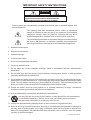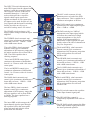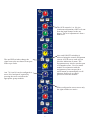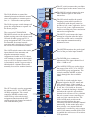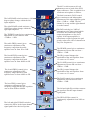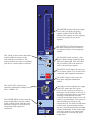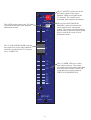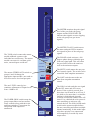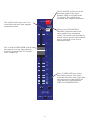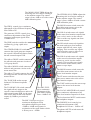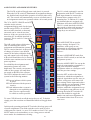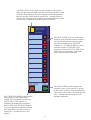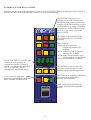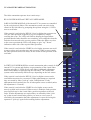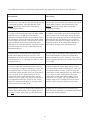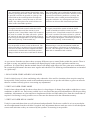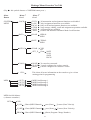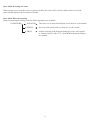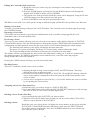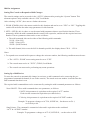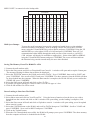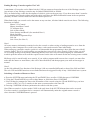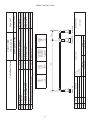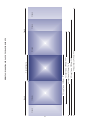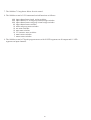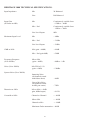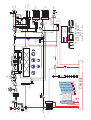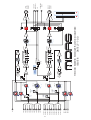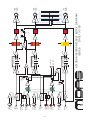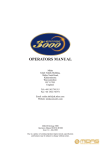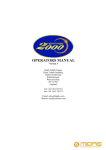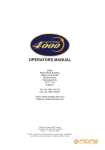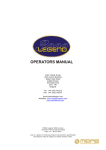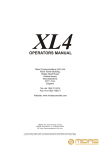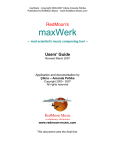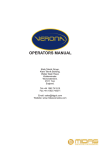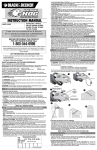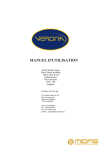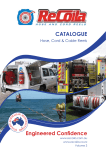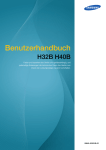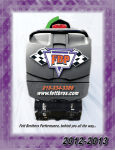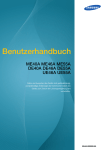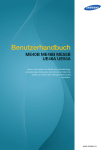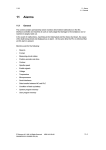Download OPERATORS MANUAL
Transcript
OPERATORS MANUAL Midas, Klark Teknik Building, Walter Nash Road, Kidderminster. Worcestershire. DY11 7HJ. England. Tel:+44 1562 741515 Fax:+44 1562 745371 Email: [email protected] Website: midasconsoles.com MIDAS Heritage 1000 Operators Manual DOC02-H1000 Issue 1.1 - February 2003 Due to a policy of continual product improvement, specification and features may be subject to change without notice. IMPORTANT SAFETY INSTRUCTIONS CAUTION RISK OF ELECTRIC SHOCK DO NOT OPEN WARNING: TO REDUCE THE RISK OF FIRE OR ELECTRIC SHOCK, DO NOT EXPOSE THIS APPLIANCE TO RAIN OR MOISTURE AVIS: RISQUE DE CHOC ELECTRIQUE. NE PAS OUVRIR These symbols are internationally accepted symbols that warn of potential hazards with electrical products. The lightning flash with arrowhead symbol, within an equilateral triangle is intended to alert the user to the presence of uninsulated “dangerous voltage” within the product's enclosure that may be of sufficient magnitude to constitute a risk of electric shock to persons. The exclamation point within an equilateral triangle is intended to alert the user to the presence of important operating and maintenance (servicing) instructions in the literature accompanying the appliance. 1. Read these instructions. 2. Keep these instructions. 3. Heed all warnings. 4. Follow all instructions. 5. Do not use this apparatus near water. 6. Clean only with a dry cloth. 7. Do not block any of the ventilation openings. Install in accordance with the manufacturers instructions. 8. Do not install near any heat sources such as radiators, heat registers, stoves, or other apparatus (including amplifiers) that produce heat. 9. Do not defeat the safety purpose of the polarized or grounding-type plug. A polarized plug has two blades with one wider than the other. A grounding type plug has two blades and a third grounding prong. The wide blade or the third prong are provided for your safety. If the provided plug does not fit into your outlet, consult an electrician for replacement of the obsolete outlet. 10. Protect the power cord from being walked on or pinched particularly at plugs, convenience receptacles, and the point where they exit from the apparatus. 11. Only use attachments / accessories specified by the manufacturer. 12. Use only with the cart, stand, tripod, bracket, or table specified by the manufacturer, or sold with the apparatus. When a cart is used, use caution when moving the cart/apparatus combination to avoid injury from tip-over. 13. Unplug this apparatus during lightning storms or when unused for long periods of time. 14. Refer all servicing to qualified personnel. Servicing is required when the apparatus is damaged in any way, such as power-supply cord or plug is damaged, liquid has been spilled or objects have fallen into the apparatus, the apparatus has been exposed to rain or moisture, does not operate normally, or has been dropped. IEC-60065-Edn7-Midas Walter Nash Road, Kidderminster, Worcestershire. DY11 7HJ. England Tel: (44) (0) 1562 741515. Fax: (44) (0) 1562 745371 Company Registration No: 2414018 abc abc SIGNAL PROCESSING BY DEFINITION DESIGNED FOR A PURE PERFORMANCE DECLARATION OF CONFORMITY We, Klark Teknik Group (UK) Plc of, Klark Teknik Building, Walter Nash Road, Kidderminster, Worcestershire, DY11 7HJ Declare that a sample of the following product:Product Type Number Heritage 1000 Product Description Nominal Voltage (s) Audio Mixing Console and dual redundant PSUs 115V AC 230V AC Current 8A 4A Freq 50/60Hz to which this declaration refers, is in conformity with the following directives and/or standards:Directive(s) Generic Standard using EN55103 Limits and Methods Class B Conduct Emissions Class B Radiated Emissions Fast Transient Bursts Static Discharge Basic Electrical Safety Signed:............................ Test Standard(s) EN50081/2 EN550103 EN550103 EN61000-4-4 EN61000-4-2 EN60204 Date: 26th May, 2000 Name: David Hoare Authority: Technical Director, Klark Teknik Group (UK) Plc Attention! Where applicable, the attention of the specifier, purchaser, installer or user is drawn to special limitations of use which must be observed when these products are taken into service to maintain compliance with the above directives. Details of these special measures and limitations to use are available on request and are available in product manuals. A Subsidiary of Telex communications, Inc. ATTENTION! The following special limitations apply to the console and must be observed in order to maintain safety and electromagnetic compatibility performance: POWER CONNECTION The console should only be operated with the power supply connected to ground via its mains supply connector. CONTROL CONNECTIONS The console should only be operated with high quality screened control cables. All connector shells should be of metal construction so that they provide a screen when they are plugged into the console. All XLR and DIN connectors should have pin 1 connected to the cable screen. AUDIO CONNECTIONS The console should only be operated with high quality screened twisted pair audio cables. All connector shells should be of metal construction so that they provide a screen when they are plugged into the console. All JACK connector shells should be connected to the cable screen. All XLR connectors should have pin 1 connected to the cable screen. ELECTRIC FIELDS If the console is operated in an electromagnetic field that is amplitude modulated by an audio frequency signal, the signal to noise ratio may be degraded. Degradation of up to 60dB may be experienced under extreme conditions (3V/m, 90% modulation). INSTALLATION There are a number of points to consider when installing a mixing console. Many of these points will have been addressed before the console is even unpacked but it is worth repeating them. POSITION The console should be located in a convenient space commensurate with the use to which the console is being put. Ideally a cool area is preferred not in close proximity to power distribution equipment or other potential sources of interference. Provision should be made for some flat surface surrounding the console to prevent people using it as a table top. POWER The power supply should be located as far from the console as the connecting cable will allow. It should be set for the appropriate line voltage and plugged into the mains outlet using the supplied cable. THE POWER SUPPLY SHOULD NEVER BE OPERATED WITH THE MAINS EARTH DISCONNECTED Please note that the power supply contains LETHAL VOLTAGES greatly in excess of the mains voltage and that its rails can produce extremely large currents which could burn out equipment and wiring if shorted. All testing and servicing should ONLY be carried out by qualified engineers. HERITAGE 1000 CONNECTORS R MIDI In Pin 2: Ground Pin 4: In+ Pin 5: In- MIDI BUS IN Input / Output XLR Pin 1: Ground Pin 2: Hot Pin 3: Cold MIDI Thru Pin 2: Ground Pin 4: In+ Pin 5: InIN OUT THRU Midas Can Bus RS-232 Pin 2: Receive Data Pin 3: Transmit Data Pin 5: GND RS-232 MIDI Out Pin 2: Ground Pin 4: In+ Pin 5: In- CAN BUSS Pin 1: +18V (100mA max) Pin 2: Can low Pin 3: OV Can Pin 4: Can High Pin 5: -18V(100mA max) Input Send / Return Tip: Hot Ring: Cold Sleeve: Ground CONTENTS Midas HS1001 Mono Input Module Midas HS1004 Stereo Input Module Midas HS1011 Group Module Midas HS1012 Stereo Aux Group Module Midas HS1021 Master Module Midas HS1041 Matrix Module Midas HS1033 Automation Module Heritage Menu Overview V2.06 Heritage Back Panel Frame Measurements Frame layout and Measurements Heritage Overview and Statistics Heritage Technical Specifications Block Diagrams Input Module Group Module Matrix Module Master Module Monitor Module Input Crib Sheet Page 1 Page 5 Page 9 Page 13 Page 17 Page 21 Page 24 Page 32 Page 41 Page 43 Page 44 Page 45 Page 47 Page 49 Page 50 Page 51 Page 52 Page 53 Page 55 input B 48V 35 25 gain 15 60 PAD O treble 5k 10k 2k 20k 3k gain 1k freq hi 400 mid 0.3 8k 0.6 2 0.6 0.1 0.3 lo 0.1 mid 300 2 800 100 50 100 2k bass 20 200 insert EQ PRE 60 160 20 400 high pass 0 1 level on +6 PRE PRE on 0 level 2 +6 0 3 level on +6 PRE PRE on 0 level 4 +6 0 5 level on +6 PRE PRE on 0 level 6 +6 0 level (pan) 7 +6 PRE on PRE on 0 8 level +6 0 level (pan) 9 +6 PRE on PRE on 0 level +6 10 masters ST masters MONO masters SIS C pan l r pan to groups PAN MUTE disable all automation SAFE 10 5 0 5 10 15 20 25 30 40 50 +15 +12 +9 +6 +3 0 -3 -6 -9 -25 -28 1 2 3 a s 4 s 5 I 6 g 7 n8 9 10 O O SET SOLO input MIDAS HS1001 1 Midas HS1001 Mono Input Module The INPUT B switch disconnects the main XLR input from the channel and replaces it with the second (B) input. The B input is also an XLR but it is normalled through a ¼ inch jack socket which provides a input for signals which require protection against accidental 48 volt connection. All inputs can be used for Mic or Line level signals and the input B switching facility provides an easy way to activate a back up source for critical B The treble FREQ. (dual concentric bottom) control gives continuous adjustment of the frequency range that the treble equaliser acts on from 2K to 20K. The treble equaliser has a shelving response. The hi mid WIDTH control gives continuous adjustment of bandwidth from 0.1 to 2 octaves with a 0.4 octave centre point. The lo mid WIDTH control gives continuous adjustment of bandwidth from 0.1 to 2 octaves with a 0.4 octave centre point. The BASS (dual concentric top) control gives continuous adjustment of boost and cut from + 15dB to - 15dB with a 0dB centre detent. 48V 35 25 The GAIN control gives continuous adjustment of the input amplifier gain from + 15dB to + 60dB. gain 15 The PHASE switch activates a 180 degrees phase change within the input amplifier. The TREBLE (dual concentric top) control gives continuous adjustment of boost and cut from + 15dB to - 15dB with a 0dB centre detent. The 48V switch connects 48 volt phantom power to both of the XLR input connectors. This is suitable for a condenser microphone or DI box. input 60 PAD O treble gain 5k 10k 2k 20k 3k 1k freq hi 400 mid 0.3 0.1 0.3 8k 0.6 2 0.6 lo 0.1 mid 300 2 800 100 50 100 The insert PRE switch arranges the input channel signal to pass through the equaliser before the insert point when activated and after the insert point when not activated. The hi mid FREQ. (dual concentric bottom) control gives continuous adjustment of the frequency range that the hi mid equaliser acts on from 400Hz to 8K. The HI MID (dual concentric top) control gives continuous adjustment of boost and cut from + 15dB to - 15dB with a 0dB centre detent. The LO MID (dual concentric top) control gives continuous adjustment of boost and cut from + 15dB to - 15dB with a 0dB centre detent. 2k bass 20 200 insert The bass FREQ. (dual concentric bottom) control gives continuous adjustment of the frequency range that the bass equaliser acts on from 20Hz to 200Hz. The bass equaliser has a shelving response. The PAD switch gives 30dB of attenuation to the input signal which will allow the connection of high output microphones or line level signals. If the input amplifier is transformer coupled (option) the pad greatly reduces the risk of saturation at very low frequencies. The lo mid FREQ. (dual concentric bottom) control gives continuous adjustment of the frequency range that the lo mid equaliser acts on from 100Hz to 2K. EQ PRE 60 160 The EQ switch connects the equaliser in the input channel signal path. 20 400 The HI PASS filter control is continuously adjustable from 20Hz to 400Hz. high pass The HI PASS switch connects the filter in the input channel signal path before the insert point and equaliser. 2 0 1 level on +6 PRE PRE on 0 level 2 +6 0 3 level on +6 PRE PRE on 0 level 4 +6 0 5 level on +6 PRE The aux PRE switches change the signal sent to the aux busses from post fader to pre fader. PRE on 0 level Aux 7,8,9 and 10 can be configured as stereo level and pan if required by pressing the stereo switch on the appropriate group modules. The AUX controls (1 to 10) give continuous adjustment of the level sent from the input channel to the aux busses. The level adjustment is from + 6dB to off. 6 +6 0 level (pan) 7 +6 PRE Aux send ON/OFF switching is achieved using the console assignment system. A LED next to each aux pot provides indication of status. The assignments may also be stored as part of a snapshot scene. Use of a matrix module in conjunction with the assignment system can provide a useful means to automatically recall alternate feed levels to effects processors from the module. on PRE on 0 8 level +6 0 level (pan) 9 +6 PRE on PRE 0 level +6 3 on 10 When configured as stereo auxes only the right switches are active. The PAN defaults to control the channel placement within the master stereo mix and has a constant power law. i.e. - 3dB at the centre position. The PAN to groups switch changes all group bus assignments to operate via the stereo pan pot. The recessed AUTOMATION DISABLE switch sets the module to a default routing state with all aux sends ON and all audio group and VCA group assignments OFF. The switch is not intended for normal console operation and it should only be used in the event of local automation failure. masters ST masters MONO masters SIS C pan l r pan to groups PAN MUTE disable all automation The MONO switch connects the post fader channel signal to the mono master bus. The SIS switch enables the spatial imaging system which operates in conjunction with the pan control to produce a left, centre, right mix. It also acts as a left, centre, right master bus enable overriding any stereo and mono master bus assignments. The MUTE switch mutes the input channel at all points after the insert send. The switch can be controlled from snapshot automation and by automute scenes. SAFE 10 The SAFE switch removes the entire input channel from automute and snapshot automation control. Assignment of audio and VCA buses will continue to operate in the normal way as will VCA master control. This is particularly useful if a guest artist is introduced on a channel that would normally be used for another function. 5 0 5 10 15 20 25 30 40 50 O O The SET switch is used to programme the channel AUX, VCA, MUTE and AUDIO assignment. The central controller MODE switches and ASSIGN keys select the desired assignment function and the SET switch toggles the channel on and off with each alternate press. The ST switch connects the post fader channel signal to the master stereo bus +15 +12 +9 +6 +3 0 -3 -6 -9 -25 -28 1 2 3 a s 4 s 5 I 6 g 7 n8 9 10 SET SOLO input MIDAS HS1001 4 The METER monitors the peak signal level of the pre fader input channel. The FADER gives continuous adjustment of the input channel level from + 10dB to off. The ASSIGN LEDs are used to show the status of the AUX, VCA, MUTE and AUDIO group assignments. The central controller MODE switches toggle through the four available states. The SOLO switch sends the input channel signal to the PFL mono and AFL stereo busses. If the switch is pressed for a short time it will latch on or off, but, if it is held on for more than 1 second the latching is disabled and when the switch is released the channel solo will turn off. As a default the solo system is auto cancelling so each new solo cancels the last. The SOLO ADD mode switch on the master module defeats the auto cancelling and allows multiple channel monitoring. In this mode input solos have priority over outputs and will temporarily override any active output solos. If the master module SOLO SIS is enabled the solo buses will switch to LCR operation. left 48V O 25 35 gain left right 15 60 PAD O right 0 treble 5k 15 15 0 20k 1k freq hi-mid 2k 15 15 HI Q 400 8k 0 freq lo-mid 500 15 15 HI Q 100 0 2k freq bass 100 20 15 15 400 freq EQ high pass EQ 60 160 20 400 0 level 1 +6 PRE PRE c level on on 0 2 r l 0 level 3 +6 PRE PRE c level on on 0 4 r l 0 level 5 +6 PRE PRE c level on on 0 6 r l 0 level 7 +6 PRE PRE c level on on 0 8 r l 0 level 9 +6 PRE PRE c level on on 0 10 r l masters ST masters MONO to both LEFT RIGHT C bal l r pan to groups PAN MUTE auto disable SAFE 10 +18 +15 +12 +9 +6 +3 0 -3 -6 -9 -25 5 0 5 10 15 20 25 SET O O 30 40 50 1 2 3 a 4 s s 5 I 6 g 7 n8 9 10 SOLO stereo input MIDAS HS1004 5 Midas HS1004 Stereo Input Module The 48V switch connects 48 volt phantom power to both of the XLR input connectors. This is suitable for a condenser microphone or DI box. The left PHASE switch activates a 180 degrees phase change within the left input amplifier. The right PHASE switch activates a 180 degrees phase change within the right input amplifier. left 25 35 gain left 60 PAD O 0 treble 5k The treble FREQ control gives continuous adjustment of the frequency range that the treble equaliser acts on from 1K to 20K. 15 15 0 20k 1k 2k 15 15 HI Q 400 8k 0 freq 500 15 15 HI Q 100 bass 100 20 15 EQ The left and right HI PASS switches connect the filters in the input channel signal path before the insert points. 15 freq400 high pass The HI Q control changes the bandwidth of the mid equaliser from 1.5 octave to 0.5 octave. 0 2k freq The bass FREQ control gives continuous adjustment of the frequency range that the bass equaliser acts on from 20Hz to 400Hz. The HI Q control changes the bandwidth of the mid equaliser from 1.5 octave to 0.5 octave. The LO MID control gives continuous adjustment of boost and cut from + 15dB to - 15dB. lo-mid The lo mid FREQ control gives continuous adjustment of the frequency range that the lo mid equaliser acts on from 100Hz to 2K. The PAD switch gives 30dB of attenuation to the input signal which will allow the connection of high output microphones or line level signals. If the input amplifier is transformer coupled (option) the pad greatly reduces the risk of saturation at very low frequencies. The HI MID control gives continuous adjustment of boost and cut from + 15dB to - 15dB. freq hi-mid The hi mid FREQ control gives continuous adjustment of the frequency range that the hi mid equaliser acts on from 400Hz to 8K. The dual concentric GAIN control gives continuous and independent adjustment of the input amplifier gains from + 15dB to + 60dB. The left channel is on top and the right channel is on the bottom. right 15 right The TREBLE control gives continuous adjustment of boost and cut from +15dB to - 15dB. 48V O EQ 60 160 20 400 6 The BASS control gives continuous adjustment of boost and cut from + 15dB to - 15dB. The left and right EQ switches connect the equaliser into the input channel signal paths. The HI PASS filter control is continuously adjustable from 20Hz to 400Hz. 0 level 1 +6 PRE c level PRE on 0 2 l r 0 level 3 +6 PRE The aux PRE switches change the signal sent to the aux busses from post fader to pre fader. on c level on PRE on 0 4 l r 0 level 5 +6 PRE c level on PRE on 0 6 l r 0 level 7 +6 PRE c level on PRE on 0 8 l r 0 level 9 +6 PRE c level on PRE on 0 10 l r 7 The AUX controls (1 to 10) give continuous adjustment of the level sent from the input channel to the aux busses. The level adjustment is from + 6dB to off. All aux signals default as a mono sum of the left and right channel but aux 7,8,9 and 10 can also be configured in stereo if required by pressing the stereo switch on the appropriate group modules. Aux send ON/OFF switching is achieved using the console assignment system. A LED next to each aux pot provides indication of status. The assignments may also be stored as part of a snapshot scene. The LEFT TO BOTH switch takes the left input and routes it to all left and right outputs; cutting the right input signal. The RIGHT TO BOTH switch takes the right input and routes it to all left and right outputs; cutting the left input signal. Pressing both of the above The BALANCE (pan) control is used to balance the relative levels of the left and right channel signals that are sent to the master stereo mix. The control has a constant power law, i.e. 0dB at the centre position and + 3dB or off at either extreme setting. masters ST masters MONO to both LEFT RIGHT The ST switch connects the post fader channel signal to the master stereo bus via the bal control. The MONO switch connects the post fader channel signal to the mono master bus. C bal l r pan to groups PAN MUTE The recessed AUTOMATION DISABLE switch sets the module to a default routing state with all aux sends ON and all audio group and VCA group assignments OFF. The switch is not intended for normal console operation and it should only be used in the event of local automation f a i l u r e . auto disable SAFE 10 5 The SAFE switch removes the entire input channel from automute and snapshot automation control. Assignment of audio and VCA buses will continue to operate in the normal way as will VCA master control. This is particularly useful if a guest artist is introduced on a channel that would normally be used for another function. 0 5 10 15 20 The SET switch is used to programme the channel AUX, VCA, MUTE and AUDIO assignment. The central controller MODE switches and ASSIGN keys select the desired assignment function and the SET switch toggles the channel on and off with each alternate press. 25 1 2 3 a s 4 s 5 I 6 g 7 n8 9 10 SET O O 30 40 50 +18 +15 +12 +9 +6 +3 0 -3 -6 -9 -25 SOLO stereo input MIDAS HS1004 8 The PAN to groups switch changes all group bus assignments to operate via the stereo balance control. When the switch is off the group assignments remain in stereo but without the balance trim facility. The MUTE switch mutes the input channel at all points after the insert send. The switch can be controlled from snapshot automation and by automute scenes. The METER monitors the peak signal level of the pre fader input channel. The FADER gives continuous adjustment of the input channel level from +10dB to off. The ASSIGN LEDs are used to show the status of the AUX, VCA, MUTE and AUDIO group assignments. The central controller MODE switches toggle through the four available states. The SOLO switch sends the input channel signal to the PFL mono and AFL stereo busses. If the switch is pressed for a short time it will latch on or off, but, if it is held on for more than 1 second the latching is disabled and when the switch is released the channel solo will turn off. As a default the solo system is auto cancelling so each new solo cancels the last. The SOLO ADD mode switch on the master module defeats the auto cancelling and allows multiple channel monitoring. In this mode input solos have priority over outputs and will temporarily override any active output solos. +21 +18 +15 +12 +9 +6 +3 0 -3 -6 -9 -12 -15 -18 -21 -24 -27 -30 -33 -36 bus peak meter 9 aux auxiliary master select TALK reverse O aux group MUTE SAFE 0 +10 level SOLO fader swap 9 master ST master MONO master SIS C pan l r group MUTE aux SAFE 10 5 0 5 10 15 20 o o 25 30 40 50 SOLO vca MUTE auto disable SAFE 10 5 0 5 10 15 20 o o 25 30 40 50 group MIDAS HS1011 9 MIDAS HS1011 Group Module +21 +18 +15 +12 +9 +6 +3 0 -3 -6 -9 -12 -15 -18 -21 -24 -27 -30 -33 -36 bus peak The TALK switch connect the master module talkback systems to the individual aux send busses. The master module can route it's oscillator, pink noise, external input or talk mic. meter 9 aux auxiliary master select TALK reverse O aux group 0 +10 level SOLO 9 10 The PHASE switch activates a 180 degrees phase change within the post fader aux signal path. This will effect the post fader feeds to the matrix as well as the main aux outputs. MUTE The aux LEVEL control gives continuos adjustment of output levels from +10dB to off. fader swap The METER TO AUX switch moves the meter and peak LED to monitor aux signals in place of the sub group signals. The MUTE switch mutes the aux post . level control signals. The switch can be controlled from snapshot automation. SAFE The FADER SWAP switch swaps the group output faders and aux master rotary controls along with their solo and mute switches. Connections for inserts and XLR outputs are unaffected. The METER monitors the peak signal level of the post fader sub group outputs and the BUS PEAK LED indicates that signals are near clipping on the sub group bus (pre insert signals). The SAFE switch removes the aux mute from snapshot automation control. The SOLO switch sends the aux signal to the PFL mono and AFL stereo busses. If the switch is pressed for a short time it will latch on or off, but, if it is held on for more than 1 second the latching is disabled and when the switch is released the channel solo will turn off. As a default the solo system is auto cancelling so each new solo cancels the last. The SOLO ADD mode switch on the master module defeats the auto cancelling and allows multiple channel monitoring. In this mode input solos have priority over outputs and will temporarily override any active output solos. master ST master MONO l/r master lcr C pan The PAN defaults to control the channel placement within the master stereo mix and has a constant power law. i.e. - 3dB at the centre position. SIS l r group MUTE aux SAFE 10 The ST switch connects the post fader group signal to the master stereo bus via the pan control. The MONO switch connects the post fader group signal to the mono master bus. The SIS switch enables the spatial imaging system which operates in conjunction with the pan control to produce a left, centre, right mix. It also acts as a left, centre, right master bus enable overriding any stereo and mono master bus assignments. The group MUTE switch cuts the post fade group signal. This mute can be stored as part of the console snapshot for scene recall. The SAFE switch removes the sub group mute from snapshot automation control. 5 The GROUP MASTER FADER gives continuous adjustment of the sub group level from + 10dB to off. 0 5 10 15 20 o o 25 30 40 50 SOLO 11 The SOLO switch sends the sub group signal to the PFL mono and AFL stereo busses. If the switch is pressed for a short time it will latch on or off, but, if it is held on for more than 1 second the latching is disabled and when the switch is released the channel solo will turn off. As a default the solo system is auto cancelling so each new solo cancels the last. The SOLO ADD mode switch on the master module defeats the auto cancelling and allows multiple channel monitoring. In this mode input solos have priority over outputs and will temporarily override any active output solos. If the master module SOLO SIS is enabled the solo buses will switch to LCR operation. vca MUTE auto disable The SAFE switch removes the VCA virtual fader and mute from snapshot automation control. SAFE 10 The VCA MUTE switch acts on the post fader signals of any input channels which are assigned to the VCA master. The switch can be controlled from snapshot automation. The recessed AUTOMATION DISABLE switch disconnects the entire module from automation control. The switch is not intended for normal console operation and it should only be used in the event of local automation failure. 5 The VCA MASTER FADER controls the output level of any input channels which are assigned to the VCA master from +10dB to off. 0 5 10 15 20 o o 25 30 40 50 group MIDAS HS1011 12 The 11 FADER LED's are used to show fader positions. The central controller selects the mode of the fader store and recall as either MANUAL recall and null, or full automated VIRTUAL FADER RECALL. +21 +18 +15 +12 +9 +6 +3 0 -3 -6 -9 -12 -15 -18 -21 -24 -27 -30 -33 -36 bus peak meter aux 10 auxiliary master select TALK reverse O stereo aux aux group MUTE SAFE 0 +10 level SOLO fader swap 10 ST master master MONO SIS master C pan l r group aux MUTE SAFE 10 5 0 5 10 15 20 o o 25 30 40 50 SOLO vca MUTE auto disable SAFE 10 5 0 5 10 15 20 o o 25 30 40 50 group MIDAS HS1012 13 MIDAS HS1012 Stereo Aux Group Module +21 +18 +15 +12 +9 +6 +3 0 -3 -6 -9 -12 -15 -18 -21 -24 -27 -30 -33 -36 bus peak The TALK switch connect the master module talkback systems to the individual aux send busses. The master module can route it's oscillator, pink noise, external input or talk mic. The master STEREO AUX switch on groups 8 and 10 change the appropriate input module aux sends to be used as stereo level and pan pairs. meter aux 10 auxiliary master select TALK reverse O stereo aux aux group The METER monitors the peak signal level of the post fader sub group outputs and the BUS PEAK LED indicates that signals are near clipping on the sub group bus (pre insert signals). The METER TO AUX switch moves the meter and peak LED to monitor aux signals in place of the sub group signals. The PHASE switch activates a 180 degrees phase change within the post fader aux signal path. This will effect the post fader feeds to the matrix as well as the main aux outputs. The MUTE switch mutes the aux post level control signals. The switch can be controlled from snapshot automation. MUTE The SAFE switch removes the aux mute from snapshot automation control. SAFE The aux LEVEL control gives continuos adjustment of output levels from +10dB to off. 0 +10 level SOLO The FADER SWAP switch swaps the group output faders and aux master rotary controls along with their solo and mute switches. Connections for inserts and XLR outputs are unaffected. fader swap 10 14 The SOLO switch sends the aux signal to the PFL mono and AFL stereo busses. If the switch is pressed for a short time it will latch on or off, but, if it is held on for more than 1 second the latching is disabled and when the switch is released the channel solo will turn off. As a default the solo system is auto cancelling so each new solo cancels the last. The SOLO ADD mode switch on the master module defeats the auto cancelling and allows multiple channel monitoring. In this mode input solos have priority over outputs and will temporarily override any active output solos. master stereoST group MONO master l/r master lcr C pan The PAN defaults to control the channel placement within the master stereo mix and has a constant power law. i.e. - 3dB at the centre position. SIS l r group aux MUTE SAFE 10 The ST switch connects the post fader group signal to the master stereo bus via the pan control. The MONO switch connects the post fader group signal to the mono master bus. The SIS switch enables the spatial imaging system which operates in conjunction with the pan control to produce a left, centre, right mix. It also acts as a left, centre, right master bus enable overriding any stereo and mono master bus assignments. The group MUTE switch cuts the post fade group signal. This mute can be stored as part of the console snapshot for scene recall. The SAFE switch removes the sub group mute from snapshot automation control. 5 The GROUP MASTER FADER gives continuous adjustment of the sub group level from + 10dB to off. 0 5 10 15 20 o o 25 30 40 50 SOLO 15 The SOLO switch sends the sub group signal to the PFL mono and AFL stereo busses. If the switch is pressed for a short time it will latch on or off, but, if it is held on for more than 1 second the latching is disabled and when the switch is released the channel solo will turn off. As a default the solo system is auto cancelling so each new solo cancels the last. The SOLO ADD mode switch on the master module defeats the auto cancelling and allows multiple channel monitoring. In this mode input solos have priority over outputs and will temporarily override any active output solos. If the master module SOLO SIS is enabled the solo buses will switch to LCR operation. The VCA MUTE switch acts on the post fader signals of any input channels which are assigned to the VCA master. The switch can be controlled from snapshot automation. The SAFE switch removes the VCA virtual fader and mute from snapshot automation control. vca MUTE auto disable SAFE 10 The recessed AUTOMATION DISABLE switch disconnects the entire module from automation control. The switch is not intended for normal console operation and it should only be used in the event of local automation failure. 5 The VCA MASTER FADER controls the output level of any input channels which are assigned to the VCA master from +10dB to off. 0 5 10 15 20 o o 25 30 40 50 group MIDAS HS1012 16 The 11 FADER LED's are used to show fader positions. The central controller selects the mode of the fader store and recall as either MANUAL recall and null, or full automated VIRTUAL FADER RECALL. left center mono +21 +18 +15 +12 +9 +6 +3 0 -3 -6 -9 -12 -15 -18 -21 -24 -27 -30 -33 -36 bus peak right +21 +18 +15 +12 +9 +6 +3 0 -3 -6 -9 -12 -15 -18 -21 -24 -27 -30 -33 -36 +21 +18 +15 +12 +9 +6 +3 0 -3 -6 -9 -12 -15 -18 -21 -24 -27 -30 -33 -36 bus peak bus peak MIDAS HS1021 Masters Module master left right pfl +21 +18 +15 +12 +9 +6 +3 0 -3 -6 -9 -12 -15 -18 -21 -24 -27 -30 -33 -36 bus peak +21 +18 +15 +12 +9 +6 +3 0 -3 -6 -9 -12 -15 -18 -21 -24 -27 -30 -33 -36 +21 +18 +15 +12 +9 +6 +3 0 -3 -6 -9 -12 -15 -18 -21 -24 -27 -30 -33 -36 bus peak bus peak monitor lamp dim tape input 0 - 0 + +10 led dim 0 to MONO to ST + 150 0 500 5k sig 50 freq (hz) gen 0 +6 mono solo 0 +6 +6 level stereo solo MONO PINK mono monitor source on SOLO SIS GROUP SOLO talk to stereo monitor source MONO ST MONO ST TAPE NEUTRIK 0 1 2 3 mic gain +10 40 20 local MUTE monitor 60 talk 0 0 level +10 solo CLEAR add ON solo PFL mute +10 head MUTE phones stereo to mono mute ON PRE mute 10 10 10 10 5 5 5 5 0 0 LEFT 0 RIGHT 0 MONO 5 5 5 5 10 10 10 10 15 15 15 15 20 20 20 20 30 40 30 40 30 40 30 40 masters MIDAS HS1021 17 left +21 +18 +15 +12 +9 +6 +3 0 -3 -6 -9 -12 -15 -18 -21 -24 -27 -30 -33 -36 bus peak center mono right +21 +18 +15 +12 +9 +6 +3 0 -3 -6 -9 -12 -15 -18 -21 -24 -27 -30 -33 -36 +21 +18 +15 +12 +9 +6 +3 0 -3 -6 -9 -12 -15 -18 -21 -24 -27 -30 -33 -36 bus peak bus peak master left pfl +21 +18 +15 +12 +9 +6 +3 0 -3 -6 -9 -12 -15 -18 -21 -24 -27 -30 -33 -36 +21 +18 +15 +12 +9 +6 +3 0 -3 -6 -9 -12 -15 -18 -21 -24 -27 -30 -33 -36 bus peak bus peak bus peak monitor tape input 0 The LAMP BRIGHTNESS control is a dimmer for the console littlites. The LED BRIGHTNESS control is a dimmer for the console surface LEDs. - 0 + +10 led dim 0 - + The BUS PEAK LED's indicate that signals are near clipping on the master busses (pre insert signals). right +21 +18 +15 +12 +9 +6 +3 0 -3 -6 -9 -12 -15 -18 -21 -24 -27 -30 -33 -36 lamp dim The MASTER METERS monitor the peak signal level of the master post fader left, center and right outputs. to MONO to ST The MONITOR METERS monitor the peak signal level of the local monitor pre fader outputs. The BUS PEAK LED's indicate that signals are near clipping on the solo busses. The tape inputs provides a feed from an unbalanced phono source to the stereo and or mono master busses. The TAPE LEVEL control provides nominal adjustment from +10 to off. The tape to MONO switch connects the tape inputs to the mono master bus. The tape to ST switch connects the tape inputs to the stereo master busses. 18 The MONO SOLO TRIM adjusts the incoming solo level before sending it to the monitor output. The control range is from +6dB to off with a center 0dB calibration point. The FREQ. control gives continuous adjustment of the oscillator frequency from 50Hz to 5K. The generator LEVEL control gives continuous adjustment of the signal generator peak output signals from +10dBu to off. 150 5k sig 50 freq (hz) gen 0 +6 mono solo 0 +6 +6 level stereo solo on mono monitor source SOLO SIS GROUP The GENERATOR ON switch connects the signal generator output to the console's internal talk busses and to the talk external output XLR. SOLO talk to MONO ST stereo monitor source MONO ST TAPE The talk to GROUP switch connects the talk mic and generator circuits to ALL group busses. NEUTRIK 0 1 2 3 mic gain 40 The talk to MONO switch connects the talk mic and generator circuits to the mono master bus. The talk to ST switch connects the talk mic and generator circuits to the stereo master busses. 20 talk level 60 The SOLO switch routes solo signals to the mono local monitor output when ever a solo is active on the console. This overrides any signals sent from the mono master. MONO PINK The PINK switch overrides the oscillator by giving a pink noise output. The MONO master switch routes the post fader mono master mix to the mono local monitor output. 0 500 The STEREO SOLO TRIM adjusts the incoming solo level before sending it to the monitor output. The control range is from +6dB to off with a center 0dB calibration point. +10 local MUTE monitor 0 0 +10 +10 head MUTE phones The TALK XLR socket accepts balanced 150 Ohm microphone signals. The talk LEVEL The TALK MIC ON switch connects gives continuous the signal talk mic output to the adjustment of the console's internal talk busses and to the post limiter signals talk external output XLR. At the same from +10dB to off. time it also dims all the local monitor outputs by 20dB to prevent howl round. The MIC GAIN pre-set gives continuous adjustment of the microphone amplifier gain from +20dB to +60dB and operates in conjunction with a peak limiter which is factory set to +10dBu. 19 The SIS switch routes solo signals to the mono and stereo local monitor outputs with full left, center, right imaging. This overrides any signals sent from other sources when ever a solo is active on the console. The SOLO switch routes solo signals to the stereo local monitor outputs when ever a solo is active on the console. This overrides any signals sent from the mono master, stereo master or tape input. The MONO master switch routes the post fader mono master mix to the stereo local monitor outputs. The ST master switch routes the post fader stereo master mix to the stereo local monitor outputs. The TAPE switch routes the stereo tape input to the stereo local monitor outputs. The LOCAL MONITOR level control gives continuous adjustment of all three local monitor output levels from The local monitor MUTE switch mutes the headphone outputs. The PHONES level control gives continuous adjustment of the headphone level from + 10dB to off. The phones MUTE switch mutes the headphone outputs. The SOLO ON / CLEAR switch and indicator has two functions; it illuminates when any solo switch is active and when pressed it clears any active solo switches. The SOLO ADD MODE switch allows multiple channel access to the solo busses. When the solo add mode is off the action of pressing a solo switch will cancel any previously active solo. Multiple solos such as stereo left and right signals can be monitored in this mode of operation as long as the solo switches are pressed at approximately the same time. When the solo add mode is on the auto cancelling is defeated which allows multiple channel or output soloing. In this mode input solos have priority over output solos and will temporarily override them. When the input solo is cancelled the output solos will return. The SOLO PFL switch sends the mono PFL solo bus signals to the headphones and local monitor outputs in place of the stereo AFL or SIS solo bus signals. solo CLEAR add ON solo PFL mute The st to mono ON switch sums the pre fader left and right mix signals and sends them to the mono bus. stereo to mono mute ON The PRE switch sources the left and right signals pre master insert points. PRE mute 10 10 10 10 5 5 5 5 0 0 0 0 LEFT RIGHT MONO 5 5 5 5 10 10 10 10 15 15 15 15 20 20 20 20 30 40 30 40 30 40 30 40 masters MIDAS HS1021 20 The three master MUTE switches cut the three main output signals post fader but CAN NOT be used as part of the console snapshot system. The three master FADERS control the output levels from the main mix from +10dB to off. The faders and the mute switches above are mounted on wire loom assemblies which provides a means to customise the order (LEFT, RIGHT, MONO or LEFT, CENTRE, RIGHT etc.) to suit operating conditions and personal preference. l u +21 +18 +15 +12 +9 +6 +3 0 -3 -6 -9 -12 -15 -18 -21 -24 -27 -30 -33 -36 +21 +18 +15 +12 +9 +6 +3 0 -3 -6 -9 -12 -15 -18 -21 -24 -27 -30 -33 -36 bus peak bus peak TALK TALK 0 ext +6 aux 1-6 MTX 0 1 +6 0 2 +6 0 3 +6 0 4 +6 0 5 +6 0 6 aux 7-10 +6 MTX 0 7-8 +6 0 9-10 l +6 0 r c 0 +6 +6 MUTE SAFE level 0 +10 SOLO upper to lower LINK 0 ext +6 aux 1-6 MTX 0 1 +6 0 2 +6 0 3 +6 0 4 +6 0 5 +6 0 6 +6 aux 7-10 MTX 0 7-8 +6 0 9-10 +6 0 l r 0 +6 c +6 MUTE SAFE level 0 +10 SOLO matrix MIDAS HS1041 21 MIDAS HS1041 Matrix Module l u The TALK switches connect the master module talkback systems to the individual matrix busses. The master module can route it's oscillator, pink noise, external input or talk mic. +21 +18 +15 +12 +9 +6 +3 0 -3 -6 -9 -12 -15 -18 -21 -24 -27 -30 -33 -36 +21 +18 +15 +12 +9 +6 +3 0 -3 -6 -9 -12 -15 -18 -21 -24 -27 -30 -33 -36 bus peak bus peak TALK TALK The MATRIX METERS monitor the peak signal level of the matrix post fader outputs. The BUS PEAK LED's indicate that signals are near clipping on the matrix busses (pre insert signals). 0 ext +6 The DIRECT input control gives continuous adjustment of the direct input level from +10dB to off. The signal is summed on to the matrix bus. aux 1-6 0 1 +6 0 2 +6 0 3 The MATRIX SEND rotary controls (1 to 10) give continuous adjustment of the levels sent from the group or aux outputs to the matrix busses. The level adjustment is from + 6dB to off. MTX +6 0 4 +6 0 5 +6 0 6 +6 22 The AUX 1-6 TO MTX switch allows matrix inputs 1 through to 6 to be sourced from the aux outputs instead of the group outputs. aux 7-10 The AUX 7-10 TO MTX switch allows matrix inputs 7 through to 10 to be sourced from the aux outputs instead of the group outputs. MTX 0 7-8 +6 0 9-10 l The CENTER (mono) rotary control give continuous adjustment of the levels sent from the mono master output to the matrix busses. The level adjustment is from + 6dB to off. +6 0 r c 0 +6 The LEFT/RIGHT dual concentric rotary controls give continuous adjustment of the levels sent from left and right master outputs to the matrix busses. The level adjustment is from + 6dB to off. +6 MUTE The MUTE switch mutes the matrix post level control signals. The switch can be controlled from snapshot automation. SAFE level 0 The matrix LEVEL control gives continuos adjustment of output levels from +10dB to off. The UPPER TO LOWER LINK switch feeds the output from the upper matrix into the lower matrix so that the lower matrix output is then a combination of both. This is a particularly powerful function when one matrix has been set to receive aux outputs and the other group outputs. A matrix output can then be derived from a combination of any of these signals as well as master mix outputs and two external sources. Up to 16 Matrix modules can be fitted into the console giving a 25x16 Matrix system. The lower matrix is functionally a repeat of the upper. +10 SOLO upper to lower 23 LINK The SAFE switch removes the matrix mute from snapshot automation control. The SOLO switch sends the matrix signal to the PFL mono and AFL stereo busses. If the switch is pressed for a short time it will latch on or off, but, if it is held on for more than 1 second the latching is disabled and when the switch is released the channel solo will turn off. As a default the solo system is auto cancelling so each new solo cancels the last. The SOLO ADD mode switch on the master module defeats the auto cancelling and allows multiple channel monitoring. In this mode input solos have priority over outputs and will temporarily override any active output solos. lock n-1 vca 1 mute 2 a s 3 s 4 I g 5 n 6 k e 7 y s 8 9 s-group aux a b active system MIDAS HS1033 Automation Module 10 solo in place (hold 3 seconds) automutes 1 2 3 4 5 6 7 8 9 10 virtual (hold 3 fader seconds) fast scenes automation system store midi system insert delete copy check cancel confirm act act/scene c/o last scene down up now next headphones MIDAS HS1031 24 ASSIGN KEYS AND MODE SWITCHES. The LOCK switch will toggle state each time it is pressed. When the LOCK switch is illuminated all assignment changes are disabled and virtual fader operation is locked (either on or off). The console will automatically revert to a locked state if no assignment controls are operated within a 90 second period. The VCA, MUTE, GROUP and AUX switches set the current assignment/display mode for the input module assign LED's. As a default these switches interlock so that only one mode can be viewed at a time, however if they are pressed down for more than 0.5 second the interlock is removed. This is used for "clear mode" (see below). The A/B switch selects which micro card is controlling the console assignment and automation systems. This is a major function! At the point of change over there is no defined control of the faders within the fader tray and output levels will change. The A/B switch should there for be treated with the same cautions used at console power up/down. For reliability the assignment and automation systems are 100% duplicated. The console can operate on either of the systems. All snap shots are stored on BOTH of the systems. The LED's indicate the status of each system in the following manner:LED green indicates which system is active LED off indicates which system is inactive LED red indicates that a system is damaged or not responding and that a service engineer must be called as soon as possible. lock n-1 vca 1 mute s-group aux a b The N-1 switch (optional) is used in conjunction with the SET switch on each input channel to connect the channel direct outputs to the N-1 summing bus. To indicate N-1 status any channels that are assigned will illuminate ALL their ASSIGN LEDS. The N-1 switch interlocks with the other mode switches and operates in much the same way except that the assign keys are not active. 2 a s 3 s 4 I g 5 n 6 k e 7 y s 8 9 active system 10 To enter CLEAR mode set all the assign keys to off. To do this simply press the ones that are illuminated which will toggle them off. In this mode operating an input SET switch with a long press will clear all assignments. The mode switches can be used to select which parts are cleared, i.e. press VCA mode to clear VCA's, press MUTE mode to clear automutes, or use a long press to activate more modes for simultaneous clearing. 25 The ASSIGN KEYS are used to change settings for input VCA, automute, audio group or aux assignment in conjunction with the SET switch on each channel as follows:To enter ASSIGNMENT mode first press the LOCK switch (to un-lock the assignment system). Press the ASSIGN KEYS to set up the required group number or numbers; a long press will allow multiple assignment where as a short press will clear the previous settings. Press the SET switch on the input channels to which the assignment is required. Again there are two ways to do this; a long press will remove all prior settings on the input and replace them with the new assignment; a short press will toggle the state of any switches within the assignment set up. i.e. if assign keys one and two are on. Pressing the input SET switch will cause that channel to toggle the number one and two assignments for the channel either from off to on or visa versa. The SOLO IN PLACE switch sets the console to solo in place mode. In this mode any input solo that is pressed activates a mute of all the other channels. To protect against accidental operation the solo in place switch must be pressed for 3 seconds before it will operate. The mute safe switches on the input channels can be used to protect channels from this function if desired. solo in place (hold 3 seconds) automutes 1 The FAST SCENE keys are an alternate function of the automute master switches and provide the operator with ten quick entry points within an ACT/SCENE sequence. i.e. If FAST SCENE key one is associated with ACT.SCENE 10.02, pressing it will recall ACT.SCENE 10.02. Fast scenes are generated by using the COPY switch as described later. 2 3 4 5 6 7 8 9 10 virtual (hold 3 fader seconds) fast scenes The FAST SCENE switch changes the operation of the 10 keys above to operate as fast scenes in place of automute masters. This function has a time out which operates after 3 seconds and returns the keys to automute operation. The VIRTUAL FADER switch enables the operation of the virtual fader system. The virtual fader system can only be active if the console is unlocked (including the assignment lock) to RECALL, STORE or higher. To protect against accidental operation the virtual fader switch must also be pressed for 3 seconds before it will operate. 26 SNAPSHOT AUTOMATION SYSTEM. Snapshots can be stored in the automation system as ACTs or SCENEs. There is no difference between an ACT or a SCENE apart from the numbering; scenes are just sub sets within acts. The SYSTEM switch gives the operator access to the system menu. Navigation of the menu is achieved by using the UP/DOWN switches to select an entry and then pressing CONFIRM to execute the selected function or sub menu. To exit a menu or sub menu press CANCEL. automation system store act act/scene c/o last copy cancel check LAST recalls the snap shot numerically preceding the snap shot that is currently recalled/stored. The system menu contains LOCK which defines the level of console operation. delete insert The ACT/SCENE C/O switch is used to select the acts or scenes in conjunction with the UP/DOWN switches. An appropriate indication, "ACT" or "SCENE", will be illuminated to indicate this status. system midi confirm These levels are: TOTL All automation and assignment functions are disabled RCAL Only recall and assignment functions are available. STOR Scene storage/editing, recall and assignment are operational SYST All functions are available. scene down up now next The UP/DOWN switches allow the operator to scroll through act/scene numbers and navigate through menus. NEXT recalls the snapshot numerically proceeding the snapshot that is currently recalled/stored. NOW recalls the snap shot that is currently indicated on the numeric display. headphones MIDAS HS1031 27 Operating the STORE key will store the current console assignments and settings to the snap shot being displayed on the numeric display. The MIDI key allows the operator to edit the snap shot MIDI information. On entering this mode the operator will be presented with a menu of the four MIDI messages that are stored within each snap shot, its operation is similar to the system menu. The COPY, DELETE and INSERT keys allow the operator to edit the snapshot sequence in the following manner:- automation system store midi system insert delete copy check cancel confirm INSERT. Pressing this key will allow the operator to insert a snapshot at the number on the numeric display. The scene that was originally at the number and all con-current scenes will be re-numbered by adding one to their scene numbers. COPY. This will copy the snapshot currently displayed on the numeric display to a temporary memory location. This can then be stored or inserted to a new scene number in the normal fashion. When in copy mode a fast scene number can also be assigned to the scene by simply pressing the desired fast scene switch. DELETE will erase the snapshot that is currently being displayed on the numeric display from the automation memory. act act/scene c/o last scene down up now next The CHECK switch provides a preview of any snapshot on the console surface WITHOUT recalling the ACTUAL setting to the console surface (mutes are displayed on the safe switches so that current mute status is always present and accurate). Whist in check mode the ACT/ SCENE C/O, and UP/DOWN switches can be used to step through the snapshots. headphones MIDAS HS1031 28 VCA MASTER FADER AUTOMATION. The fader automation operates in two main ways:REAL FADER MODE and VIRTUAL FADER MODE. vca MUTE In REAL FADER MODE all of the internal VCA systems are controlled by the real (physical) faders. The automation system can assist in the control of the real faders by prompting the operator using the 11 LED's next to each fader. auto disable SAFE If the console is un-locked to RECALL level or higher the operator can view the fader positions required for a given snapshot by simply recalling the scene. The LED's will flash to display the approximate position that the fader should be set to and they will extinguish when the fader has been moved to the correct position. When the faders are close to the correct position the LED's will change to give "up" "down" indication either side of the required fader positions. 10 5 If the console is un-locked to STORE level or higher operator can recall scenes as above and can also store and overstore. When a store is made the fader position stored will always be the actual current position of the real fader. 0 5 10 In VIRTUAL FADER MODE the console automation takes control of all internal VCA systems and displays a representation of the virtual fader position using the 11 LED's next to each fader. Additional adjustment trims can be added if required using the real faders. The virtual fader system works in distinctly different ways depending on the lock status:- 15 20 If the console is un-locked to RECALL level or higher scenes can be recalled but not stored or overstored. If fader adjustments are required they are started by fader "pick up" at the "0dB position". Fader adjustments then remain active for all subsequent scenes recalled (unless the adjustment is "cleared"). o o 25 30 40 50 If the console is un-locked to STORE level or higher scenes can be stored, recalled and overstored. When a store is made the fader position stored will always be the virtual fader position regardless of the real fader. If fader adjustments are required they are started by fader "pick up" at the current virtual fader position. As soon as a new scene is recalled by the automation the fader adjustment is removed forcing the operator to "pick up" again before making further adjustments. group MIDAS 29 HS1012 The differences between virtual fader recall and store are explained in more detail in the chart below:- Recall Mode Store Mode Recall a new scene and leds will indicate the current virtual fader positions. Note that that these leds always indicate the actual fader setting that is controlling the audio. Recall a new scene and leds will indicate the current virtual fader positions. Note that that these leds always indicate the actual fader setting that is controlling the audio. To adjust a virtual fader move the real fader to 0dB. When the fader is at 0dB the red set led will illuminate indicating that the virtual fader is ready for adjustment. Moving the fader will add an offset to the original stored scene. The amount of offset is clearly indicated by the physical position of the fader above or below the 0dB line. The virtual fader position can also be viewed via the leds (plus any adjustment offsets). To adjust a virtual fader move the real fader to the same position as the virtual fader. When the fader has reached this point the red set led will illuminate indicating that the virtual fader is now “tracking” the real fader. Moving the real fader will there for adjust the position of the virtual fader and this is indicated by changes in the virtual fader leds. If a new scene is recalled the fader adjustments made will be added to the new scene also. The adjustment can be removed by returning the fader to the 0dB position or by “clearing” the fader to -infin as detailed below. If a new scene is recalled the fader adjustments will all be cleared and the set leds will extinguish to indicate that faders are not “tracking” even if their position suggests that they are (because they are not set to -infin). In order to make the virtual fader leds as clear to view as possible it might be desirable to “clear” all non adjusted faders to -infin. To do this press the virtual fader switch and then move any fader that is to be “cleared” to the -infin position. Press the virtual fader switch again and the faders will be ready to be active again. Only faders which do not need adjustment should be cleared as any virtual fader level changes made prior to clearing will be removed at the next scene recall. In order to make the virtual fader leds as clear to view as possible it might be desirable to “clear” all non adjusted faders to -infin. To do this press the virtual fader switch and then move any fader that is to be “cleared” to the -infin position. Press the virtual fader switch again and the faders will be ready to be active again. Any virtual fader level changes made prior to clearing will still be active but they will be cleared at the next scene recall. It is possible to “pick up” all the faders and then set them to 0dB if adjustment is not required. There is no need to “clear” them. This is a user preference. If faders are not cleared prior to recalling a new scene it may be advisable to clear them immediately afterwards to avoid confusion. 30 Any virtual fader can be isolated from further scene recall by pressing the SAFE switch. After the switch is pressed it will also be possible to “pick up” the virtual fader at the recalled position and adjust it using the real fader (exactly the same as for store mode). Any subsequent scene recall will have no effect on the virtual fader position. Any virtual fader can be isolated from further scene recall by pressing the SAFE switch. After the switch is pressed it will also be possible to “pick up” the virtual fader at the recalled position and adjust it using the real fader. Any subsequent scene recall will have no effect on the virtual fader position. To regain virtual fader control switch the SAFE switch off and then recall the current (or next required) scene. Virtual fader control will resume as the scene is recalled. The fader will not be “picked up” and can be moved to -infin if desired as long as it does not pass through 0dB. If it does pass through 0dB it will “pick up” in the normal way. To regain virtual fader control switch the SAFE switch off and then recall the current (or next required) scene. Virtual fader control will resume as the scene is recalled. The fader will not be “picked up” and can be moved to -infin if desired as long as it does not pass through the virtual fader position. If it does it will “pick up” in the normal way. It is not possible to store a scene in this mode. The main reason this is not allowed is because multiple overstores of faders which have adjustments made would result in incremental virtual fader position changes which in most cases would not be desired. When storing a scene the information loaded into the scene memory will always be as displayed by the leds. This still applies if a fader is isolated by the fader safe or automation safe switches. As you can see from the text above there are many different ways to control faders within the console. There is no right or wrong way and the best method will depend largely on the specific application and the user preference. It is quite likely that the method chosen will change with time as the user gains more confidence in the system the performance becomes more regular and rehearsed. The following recommendations are intended as a guide only:1. REAL FADER STORE AND RECALL MODES Used for initial set up of a show and during early rehearsals. Also used for situations where no prior setup has been possible. Fader positions stored to the automation memory are as per the real faders so great care must be taken to set them correctly prior to overstoring any adjustments. 2. VIRTUAL FADER STORE MODE Used for later rehearsals and for shows where there is a large degree of change from night to night due to venue conditions or add lib's etc. Each scene recalled is as it was stored but may need adjustment to suit the prevailing conditions. Adjustments are clear and fast to implement with the real fader taking over from the virtual fader as required. Overstoring is easily possible so as to fine tune the data stored in the automation memory. 3. VIRTUAL FADER RECALL MODE Used for events and shows that are well rehearsed and predictable. Each scene recalled is as it was stored plus an offset adjustment from the real fader if required. Any adjustments that are made are active for all subsequent scenes until such time as they are removed by the operator. Overstoring is not possible. 31 Heritage Menu Overview Ver 2.06 (Key this symbol denotes a CONFIRM button press ) Menu Button Menu 1st Level Menu 2nd Level SYSTEM MENU LOCK TOTL A-LK RCAL STOR SYST TIME All automation and assignment functions are disabled. Only Assignment functions are available Only recall and assignment functions are available. Scene storage, editing, recall and assignment operation available. All Functions are available. Enables and Disables Automatic Mode Lock Function DATA LOAD SERIAL MIDI SAVE SERIAL MIDI ENAB SET_ P YES NO Chnn NONE SLAVE MAST No consoles connected Console configured as a slave console Console configured as a Master Console AUTO CONS CLR MIDI OUT1 OUT2 OUT3 OUT4 NOFF N ON SNGP PRCH This clears all scene information on the console to give a clean starting point for programming MIDI Out Message 1 MIDI Out Message 2 MIDI Out Message 3 MIDI Out Message 4 MIDI Out Sub Menus: (Ø denotes a number ) OUTØ CLR N_ON ChØØ (MIDI Channel) ØØØ (Note) VØØØØ (Note Velocity) N_OFF ChØØ (MIDI Channel) ØØØ (Note) VØØØØ (Note Velocity) PROG ChØØ (MIDI Channel) PØØØ (Program Change Number) 32 Store Menu If storing new scene When storing a new scene there are no options available, the scene will be stored with the fastest cross fade speed and the display will revert back to default. Store Menu When Overstoring When Overstoring an existing scene the following options are available. OVERSTORE OVR/STOR The scene is over stored and display reverts back to scene number XFADE The cross fade speed can be set from 0.1 to 100 seconds PRCH Allows selection of the Program change the scene will respond to between NONE, 000 to 127 ,when MIDI In Program changes are enabled. 33 Unlocking the Console: To unlock the mixing console press the SYSTEM menu button. Using the up/down keys scroll through the menu until LOCK is displayed, press CONFIRM. Using the up/down keys scroll through the menu until the desired level of unlock is displayed on the screen, then press the confirm button. Locking the Console: To lock the mixing console press the SYSTEM menu button. Using the up/down keys scroll through the menu until LOCK is displayed, press CONFIRM. Using the up/down keys scroll through the menu until TOTL is displayed on the screen, then press the CONFIRM button. The LOCK button located on the MODE SWITCHES disables the Assign keys, Mode switches and Set switches on the Centre section and input faders. Storing a Scene: Setting up a scene, Assigning VCA, Mutes, Faders etc. Assigning VCA's: a/ Ensure that the lock button is not illuminated on the mode switches (if it is just press the button to extinguish the LED). b/ Press the VCA mode button so that it is illuminated. This has now selected the VCA mode on the input modules. c/ Using the ASSIGN KEY select which master VCA you wish to assign to a particular input module ( 1-10 ). Quickly enabling a button will clear all other buttons enabled so only the one selected is illuminated, push and holding the button down for 0.25seconds will not disable other buttons previously enabled. d/ On the input channels you wish to assign to the master VCA(s) selected press the SET Button, the relevant LED(s) on the input channel will illuminate. If the SET button is pressed quickly the VCA's selected on the assign keys will be added to those already selected on the channel. If the SET button is pressed and held for a short time then any VCA's already selected on that channel will be cleared and replaced with those selected on the assign key. Assigning Mutes: a/ Ensure that the lock button is not illuminated on the mode switches if it is just press the button to extinguish the LED. b/ Press the MUTE mode button so that it is illuminated. This has now selected the mute mode on the input modules. c/ Using the ASSIGN KEY select which Automutes you wish to assign to a particular input module ( 1-10 ). Quickly enabling a button will clear all other buttons enabled so only the one selected is illuminated, push and holding the button down for 0.25seconds will not disable other buttons previously enabled. d/ On the input channels you wish to assign to the Automutes selected press the SET Button, the relevant LED(s) on the input channel will illuminate. If the SET button is pressed quickly the Automutes selected on the assign keys will be added to those already selected on the channel. If the SET button is pressed and held for a short time then any Automutes already selected on that channel will be cleared and replaced with those selected on the assign key. Fader Position: a/ Ensure the Virtual Fader recall mode button is not illuminated and the faders are in normal mode, if this is enabled the new fader position will not be stored. b/ Move the faders to the desired position. The only other automated buttons on the console to be set are the Input Mutes, Master VCA Mutes, Group Mutes, Matrix Mutes and Master Mutes. 34 Storing a Scene Cont. Selecting a memory number and storing the memory: a/ The numbers in the display can be altered as follows. Select either Act or Scene using the ACT/SCENE C/O switch. You will see either act or scene illuminate below the display. b/ The digits can then be altered between 00-99 using the UP and DOWN keys. This function is looping so if you are on 00 you can go directly to 99 by scrolling down. c/ To store a scene press STORE in the scene is new then it will just be stored and the screen will display done. If the scene already exists then the display will read over_str and you will need to press the confirm button. The screen will then read done. Editing Midi (Program Change): a/ Pressing the MIDI button places you in the MIDI menu. b/ Using the UP and DOWN buttons scroll through OUT01 to 04 until the required message is reached. (On the Heritage there are a maximum of 4 MIDI out messages that can be sent per recalled scene). Press CONFIRM. c/ Using the UP and DOWN buttons scroll through the menu until the screen reads PROG. Press the CONFIRM button d/ The window will read CH00, using the UP and DOWN keys a channel between 01 to 16 can be selected. Press CONFIRM. e/ The window P000, using the UP and DOWN keys a program, change between 00 and 127 can be selected. Press confirm and you will be dropped back to the first level of the menu. When the desired messages have been edited press the MIDI button again to drop out of the menu. f/ To then store the MIDI information with the scene the STORE button must be pressed followed by CONFIRM Assignment of Program changes to a Scene: a/ Once a scene has been stored press the STORE button so that the display reads OVER/STOR. b/ Press the UP key until the display reads PRCH then press CONFIRM. c/ Using the UP or DOWN key chose the required MIDI program change you wish the scene to be recalled by. You have the choices NONE, Program Changes 000-127. Inserting Scenes: a/ Once you have created the scene you wish to insert edit the act/scene number display using the ACT/SCENE, UP and DOWN buttons until the desired position is displayed. b/ Press the INSERT switch. The screen will then display done. The original scene and any scene preceding it will then be incremented by one position. NB The INSERT button will only be illuminated if a scene exists where you wish to place the scene, otherwise STORE may be used as normal. Copying Scenes: a/ Recall the scene you wish to copy by selecting the scene number and pressing the NOW button. b/ Press the COPY button. c/ The MIDI Button will be illuminated as default which indicates that the midi out messages will also be copied with the scene. If you do not wish the midi out information to be copied to the new scene press the MIDI button so that the light is extinguished. d/ The act/scene numbers can now be scrolled through using the ACT/SCENE,UP and DOWN buttons until the desired position is reached, then press the STORE button. 35 Editing the Cross fade Value of a Scene: a/ Recall the scene you wish to copy by selecting the scene number and pressing the NOW button. b/ Press the STORE button, and using the UP and DOWN buttons scroll through the display until XFADE is shown, press CONFIRM. c/ The current cross fade speed stored with the screen will be displayed. Using the UP and DOWN buttons select the required cross fade speed. d/ Press CONFIRM to store this new speed with the scene. NB When a scene with a cross fade speed is being recalled the display will flash for the specified cross fade time Halting a Cross fade: To Pause a crossfade during recall press the CANCEL button. The crossfade can be resumed again by pressing the CONFIRM button. Bypassing a Cross fade: A crossfade can be bypassed by pressing the confirm button as the crossfade is being applied, this will immediately take you to the finished scene. Previewing a Scene: To preview a scene without effecting your mix select the scene number on the display using the ACT/SCENE, UP and DOWN buttons. Once the desired number is displayed using the CHECK button the automated switch configuration and fader positions stored for that scene can be viewed without changing the actual settings. The Automute Safe buttons on the inputs will display the input mute state. The master VCA mutes will display the Master VCA mute setting with out altering the Audio. The Group and Matrix Mute Safe buttons will display the checked scene mute status. The display will also scroll through the other stored scene information, telling you if midi in is enabled and the channel assigned. The MIDI out information stored with the scene, cross fade value and program change number the scene will respond to. Pressing the CHECK button will drop you back into normal mode. Recalling Scenes: There are 3 methods by which scenes can be recalled: a/ Stepping through existing scenes using the LAST and NEXT buttons. This steps through the scenes in numerical order. b/ Select the act/scene number using the ACT/SCENE, UP and DOWN buttons, when the correct scene number is displayed in the screen press the NOW button and the scene will be recalled. c/ A scene can be assigned to a fast scene key (1-10). In this instance the scene is recalled by just pushing the fast scene key. Assigning A Scene To A Fast Scene Key: a/ Recall the scene you wish to assign to a FAST SCENE KEY. b/ Press the COPY button, followed by the FAST SCENE KEY button you wish to assign that ACT/SCENE to. The screen will then display done. Deleting a Scene From A Fast Key: a/ Press and hold down the FAST KEY you want to delete. b/ When the YES and NO button start to flash you can now select either YES or NO to delete or cancel deletion of the FAST KEY. Deleting A Scene: Recall the scene you wish to delete, Or display the scene number on the screen using the ACT/SCENE, UP and DOWN buttons. When this is done press the DELETE button. You will be asked to confirm this. Press the CONFIRM button the screen will then say done when the scene is deleted. 36 Midi In Assignment: Setting The Console to Respond to Midi Changes: The console settings can be accessed via the “AUTO” submenu after pressing the “System” button. This submenu option is only available when in “SYS” Lock-Mode. After selecting “AUTO”, there are two further sub-menus: 1. ENAB -(ENABle), this is the master switch for this function and can be set to “YES” or “NO”. Toggling this switch will not delete the other setup parameters for this function. 2. SETP - (SETuP), this is where we set the actual midi parameters that are used for this function. These parameters define the midi command that the console will respond to, and decode the required act/scene number. The two parameters that can be set are as follows: a. The midi command, this can be either of the following midi commands: N ON - (Note ON) NOFF - (Note OFF) SNGP - (SoNG Pointer) b. The midi channel, this covers the full 16 channels possible, the display shows CH 01 - CH 16. Notes: 1. To respond to an external midi request to change the act/scene number, the following conditions must be true: a. The “AUTO - ENAB” menu setting must be set to “YES”. b. The console must not be in “TOTL” (TOTaL) Lock-Mode. c. The console use must not be performing any menu operations. Setting Up a Midi Device: To cause the console to automatically change its act/scene, a midi command can be sent using the pre programmed command & channel (as set on the console). The actual act/scene number is encoded into the midi command data that is sent. The required midi command data can be constructed by setting the midi command parameters as follows: Note ON/OFF : These midi commands have two parameters, as follows: 1. NOTE, this parameter is equivalent to the required “ACT” number. Each note has a numerical equivalent (see table below) 2. Velocity, this parameter is equivalent to the required “SCENE” number. Example: To program a change to ACT 20, SCENE 44, - Set the note to G#-1, set velocity to 44. Song Pointer - The command is a numerical value and is equivalent to the combined “ACT” & “SCENE” number. Example: To programme a change to ACT 45, SCENE 02, - set the value to 4502 37 MIDI “NOTE” to numerical value lookup table OCTAVE -2 -1 0 1 2 3 4 5 6 c 0 c# 1 d 2 d# 3 e 4 f 5 f# 6 g 7 g# 8 a 9 a# 10 b 11 12 13 14 15 16 17 18 19 20 21 22 23 24 25 26 27 28 29 30 31 32 33 34 35 36 37 38 39 40 41 42 43 44 45 46 47 48 49 50 51 52 53 54 55 56 57 58 59 60 61 62 63 64 65 66 67 68 69 70 71 72 73 74 75 76 77 78 79 80 81 82 83 84 85 86 87 88 89 90 91 92 93 94 95 96 97 98 99 00 01 02 02 03 04 05 06 7 8 NOTE 108 120 109 121 110 122 111 123 112 124 113 125 114 126 115 127 116 117 118 119 - Midi Sysex Dumps: To store the recall a memory between the console and a midi device or the windows software available from Midas ( such as an MDF3 midi Filer) select the SYSTEM menu, using the UP and DOWN keys select DATA and press CONFIRM. Using the UP and DOWN keys select either SAVE or LOAD and press CONFIRM. There are 2 of communication either MIDI (through the midi port rear of the console or via RS232 ( NB software will shortly be available to support this ). Select either MIDI or SERIAL using the UP and DOWN buttons and press CONFIRM. The screen will then indicate the function being carried out and notify the user when finished. Saving The Memory From The H1000 To A File 1/ Connect the null modem cable. 2/ Select the Show menu and click on 'Download From Console'. A window will open and set up the Comm port. The message Waiting for Show data will then be displayed. 3/ Select the 'SYSTEM' menu on the H1000 and scroll to 'DATA'. Press 'CONFIRM', then scroll to 'SAVE' and press 'CONFIRM'. Now scroll to 'RS232' and press 'CONFIRM'. The show memory from the H1000 will then be down loaded into the computer. When the data transfer is complete, the H1000 will ask you to confirm the STORE OK, press 'CONFIRM'. 4/ Select the Show menu in Hsutil and click on Save To File. 5/ A prompt will appear asking for a show a name. Give the file type as *.shw. 6/ Click on OK and the file will be saved. Down Loading A Show Into The H1000 1/ Connect the null modem cable. 2/ Select Show menu and click on 'Load From File'. Using the browse function select the show you wish to download into the console and click on OK. A window will open telling you the loading is complete, click on OK. 3/ Select the Show menu in Hsutil and click on Upload to console. A window will open asking you to hit upload when console is ready. 3/ Select the SYSTEM menu on the H1000, and scroll to 'DATA' then press 'CONFIRM'. Scroll to 'LOAD' and press 'CONFIRM'. Now scroll to RS232 and press 'CONFIRM'. 4/ Click on the 'Upload' button. 5/ When the file is downloaded successfully, the H1000 will prompt you to press 'CONFIRM'. The show memory from the computer will now be loaded into the H1000. 38 Linking Heritage Consoles together Via CAN: A maximum of 6 consoles can be linked via the CAN bus connector located at the rear of the Heritage consoles. Any mixture of any Heritage consoles may be linked H3000,H2000 or H1000.. They are linked using a cable the description of which is given on the next page. If you have more than 2 consoles in a system the end consoles(either end of the cable) must have the RED termination button in the out position (default), all other consoles must have this Red button pressed in. When linked only one console can be the master at any one time, all other linked consoles are slaves. The following functions are linked: Master VCA Control Master AutoMute Control VCA Master Solo Solo in Place Mode Scene Storage and Recall (See attached Note 1) Mode Switches Automation Assignment Keys Solo On Solo Clear (See Note 2) Note 1 All scene memory information remains local to the console so when saving or loading memories to or from the console by either computer file or midi sysex dump, each console must be done individually. When setting up a multiple console system it is recommended that programming is done from the start with all consoles linked. This is to avoid recalling a scene that does not exist on a slave console. If this is done you will see a warning message on the Master indicating that the scene does not exist and prompting for conformation at which point the master will recall the required scene but the slave will remain on the last existing scene recalled. Midi may only be stored locally on a console, if you wish to program midi outs on slave console you must first make this the master or stand alone ( this will be described later) and then program your midi out messages as normal. Note 2 As the Solo add and Clear function of the Heritage 1000 are controlled differently to that of the 3000 and 2000. The solo CLR and ADD functions are not linked and must be triggered locally on any 1000 linked into a system. Switching a Console to Master or Slave: a/ Press the SYSTEM menu and using the UP and DOWN keys scroll to CONS then press CONFIRM. b/ Using the UP and DOWN keys select either Master or Slave then Press CONFIRM. c/ You will then be prompted to choose the ID number of the console using the UP and DOWN keys you have a choice of ID 1 to 8, No 2 consoles in the same system must have the same ID. d/ Pressing CONFIRM will then synchronize the console with the system. Note When a console is in slave mode CONS is the only item of the SYSTEM menu that can be accessed. If a slave console is reconfigured to be a master it will automatically make the original master console a slave when the CONFIRM button is pressed. 39 40 3 4 Issue 1 2 3. 1. 2. Item Date 01-12-99 Notes/ECN Released to Production Male XLR From: N/A Connector (n/a ) Drawn: Checked: Approved: NA CAN_L 0V CAN CAN_H NA CHASSIS NA 7.8m Signal Pin 1 PIN2 PIN3 PIN4 Pin5 CASE No Connection 8m 2 1 Qty Connector Pins Description Connectors 5 Pin XLR NC5MXB X-Series 5 Pin XLR NC5FXB X-Series Cable Cardinal 48400 ‘Starquad’ 4 Core Cable Cable Specification Alison Ashmore No Connection CABLE CORE 1 CABLE CORE 3 CABLE CORE 2 No Connection Braid Screen Cable Core 4 Cable Core 0.2m Female XLR NA BLUE GREEN RED NA TIN White Cable Colour To: N/A Connector (n/a) Farnell: 152-133 Neutrik: NC5MXB Neutrik: NC5FXB Manufacturers’ Reference H1000 / H2000 / H3000 CAN CABLE HS-CAN-8-01 AS1606-1 Drawing Number Male XLR CON31-5MXB CON31-5FXB KT Part No. ACBLX-1606-1 Page 1of 1. Midas Can Bus Cable 41 These 16 inputs can be replaced on an individual basis with the dual matrix module 32 Input channel Back Panel Heritage 1000 Rear Panel Left View Rear Panel Centre View Rear Panel Right View 42 HERITAGE 1000 FRAME MEASUREMENTS 810mm 31.9” 1700mm 66.9” Thru Out 340mm 13.4” 140mm 5.5” 43 44 8 Inputs 16 Inputs Inputs 16 Inputs 56 input frame 2450mm 96.5” 40 input frame 1950mm 76.8” 48 input frame 2200mm 86.6” 24 input frame 1450mm 57” 32 input frame 1700mm 66.9” Centre Modules HERITAGE 1000 FRAME LAYOUT MEASUREMENTS Inputs 8 Inputs 8 Inputs HERITAGE 1000 SPECIFICATION OVERVIEW AND STATISTICS. 1. The 1000 is a 26 buss console with an additional 13 x 8 output matrix. The busses are as follows:10 6 2 1 1 1 1 audio groups mono aux stereo aux stereo master mono master stereo AFL mono PFL TOTAL = 10 = 6 = 4 = 2 = 1 = 2 = 1 = 26 2. The 1000 has 10 automute sub groups and 10 VCA sub groups which include VCA sub group muting. 3. The 1000 has 48 input channels. 4. The 1000 has a total XLR input count of 134 as follows:48 48 10 10 8 3 2 3 1 1 channel mic inputs B channel mic inputs group bus injects aux bus injects matrix bus direct inputs solo bus inject inputs external inputs (2 track return) master bus inject talk mic input talk external input 5. The 1000 has a total XLR output count of 38 as follows:10 10 8 3 3 3 1 audio group outputs aux outputs matrix outputs master outputs solo outputs local outputs talk external output 6. The 1000 has a total of 254 balanced 1/4 inch jacks for inserts as follows:48 48 10 10 10 10 8 8 3 3 (48 (48 input channel insert sends input channel insert returns audio group insert sends audio group insert returns aux insert sends aux insert returns matrix insert sends matrix insert returns master insert sends master insert returns channel line inputs) channel direct outputs) 45 7. The 1000 has 71 long throw faders for mix control. 8. The 1000 has a total of 1539 automated switch functions as follows:480 480 480 48 10 10 10 10 8 3 input channel aux virtual assign switches input channel VCA sub group virtual assign switches input channel mute sub group virtual assign switches input channel mute switches audio sub group mute switches aux mute switches auto mute switches VCA master mute switches matrix mute switches master mute switches 9. The 1000 has a total of 70 peak program meters with 20 LED segments on all outputs and 11 LED segments on input channels. 46 HERITAGE 1000 TECHNICAL SPECIFICATIONS. Input Impedance Mic 2k Balanced Line 20k Balanced Mic Continuously variable from + 15dB to + 60dB Mic + Pad Continuously variable from - 15dB to + 30dB Line Level Inputs 0dB Mic + 6dBu Mic + Pad + 31dBu Line Level Inputs + 21dBu Mic (gain + 40dB) > 80dB Mic + Pad (gain 0dB) > 50dB Frequency Response (20 to 20kHz) Mic to Mix (gain + 40dB) + 0dB to - 1dB Noise (20 to 20kHz) Mic EIN ref. 150W (gain + 60dB) - 128dBu Summing Noise (48 channels routed with faders down) - 80dB Line to Mix Noise (48 channels routed at 0dB, pan centre) - 75dB Mic to Mix (+ 40dB gain, 0dBu output) < 0.03% Channel to Channel < - 90dB Mix to Mix < - 90dB Channel to Mix < - 90dB Input Gain (all faders at 0dB) Maximum Input Level CMR at 1kHz System Noise (20 to 20kHz) Distortion at 1kHz Crosstalk at 1kHz Maximum Fader attenuation > 80dB 47 Output Impedance Maximum Output Level Nominal Signal Level Equaliser All Line Outputs 50 Ohms Balanced Source to drive > 600W Headphones To drive > 8W All Line Outputs + 21dBu Headphones + 21dBu Mic - 60dBu to + 10dBu Line 0dBu Headphones + 10dBu Hi pass Slope 12dB / Oct Hi pass Frequency Continuously variable - 3dB point from 20Hz to 400Hz Treble Gain Continuously variable + 15 dB to - 15 dB Centre detent = 0dB Treble Shelving Freq. Continuously variable - 3dB point from 1k to 20k Hi Mid Gain Continuously variable + 15 dB to - 15 dB Centre detent = 0dB Hi Mid Freq. Continuously variable centre from 400Hz to 8k Hi Mid Bandwidth Continuously variable 0.1 Oct. to 2 Oct Centre detent = 0.5 Oct Lo Mid Gain Continuously variable + 15 dB to - 15 dB Centre detent = 0dB Lo Mid Freq. Continuously variable centre from 100Hz to 2k Lo Mid Bandwidth Continuously variable 0.1 Oct. to 2 Oct Centre detent = 0.5 Oct Bass Gain Continuously variable + 15 dB to - 15 dB Centre detent = 0dB Bass Shelving Freq. Continuously variable - 3dB point from 20Hz to 400Hz 48 49 VCA BUSSES 1-10 NOISE REFERENCE SLATE INPUT (TEST BUS) MIC/LINE JACK INPUT “B” MIC/LINE XLR INPUT “B” MIC/LINE XLR INPUT “A” 48V PHANTOM B input SET 1 2 3 a s 4 s 5 I 6 g 7 n8 9 10 DC TRIM TRANSFORMER BALANCING OPTION SET SET LEDS MAY FUNCTION IN ANY ONE OF FIVE WAYS AS SHOWN. FUNCTION IS DEPENDANT ON ASSIGN MASTER SWITCHES. PAD automation disable VCA BUS SELECT 60 40 - SET 1 2 3 a s 4 s 5 I 6 g 7 n8 9 10 SET 1 2 3 a s 4 s 5 I 6 g 7 n8 9 10 SCENE PREVIEW O 20 60 0 5 10 30 40 50 25 20 15 SEND INSERT POINT EQ 400 2k 2 0.1 SAFE å 0.6 0.3 2 0.1 VCA VOLTAGE 0.6 8k 3k 0.3 hi mid 1k 800 lo-mid 100 300 FOUR BAND PARAMETRIC EQUALISER - + safe automation 200 20 bass 100 PRE insert pre eq 50 10 400 160 HI-PASS FILTER CAN BUS VCA MUTE AUX GROUP GROUP GROUP SET 1 2 3 a s 4 s 5 I 6 g 7 n8 9 10 LINK +15 +12 +9 +6 +3 0 -3 -6 -9 -25 -28 PHASE REVERSE DEFAULT IS POST EQ & INSERT PRE FADE gain SUB GROUP SET 1 2 3 a s 4 s 5 I 6 g 7 n8 9 10 15 GAIN 20k 2k treble 10k 5k _ RETURN + freq gain MUTE å l l r r PRE pan = AUTOMATION SIGNALS = D.C. SIGNALS SIGNAL PATH KEY = ANALOGUE SIGNALS å ST LINK INTERNAL PRE OPTIONS DIRECT OUTPUT PRE/POST SWITCH ON REAR PANEL on PAN (1 OF10 SHOWN) +6 0 aux1 pan to groups HS 1000 INPUT MODULE BLOCK DIAGRAM ISSUE B DATE 12 - 1 - 00 DEFAULT IS POST EQ & INSERT PRE FADE LINK VCA C SOLO MONO GROUP BUS SELECT - + AUX BUSS SELECT 25 O O SIS LEFT BUS DIRE AUX BUSSES 1-10 GROUP BUSSES 1-10 RIGHT SOLO BUS LEFT SOLO BUS PFL BUS RIGHT BUS MONO BUS 50 STEREO AUX BUS TALK SELECTED AUX BUS AUX INJECT GROUND REF. TALK TO GROUP GROUP BUS GROUP INJECT stereo aux - + - - + SEND SEND O INSERT POINT AUX PHASE REVERSE INSERT POINT HS1000 GROUP MODULE BLOCK DIAGRAM ISSUE B DATE 12-1-00 STEREO AUX GROUPS ONLY TALK + _ + _ RETURN RETURN 10 fader swap l MONO C level r PRE POST +10 0 5 10 0 5 10 POST PRE LINK group aux aux group DEFAULT IS POST ST +10 dB +10 dB LINK DEFAULT IS POST SOLO SAFE MUTE MUTE SAFE 1 meter aux - + SOLO - + bus peak +21 +18 +15 +12 +9 +6 +3 0 -3 -6 -9 -12 -15 -18 -21 -24 -27 -30 -33 -36 SIS AUX O/P AUX TO MATRIX FEED RIGHT SOLO BUS LEFT SOLO BUS PFL BUS SOLO ST/SIS AUTOMATION MUTE RIGHT BUS MONO BUS LEFT BUS GROUP O/P GROUP TO MATRIX FEED 51 MONO RIGHT LEFT GROUP 10 GROUP 9 GROUP 8 GROUP 7 GROUP 6 GROUP 5 GROUP 4 GROUP 3 GROUP 2 GROUP 1 AUX 10 AUX 9 AUX 8 AUX 7 AUX 6 AUX 5 AUX 4 AUX 3 AUX 2 AUX 1 TALK C/O LOWER aux 1-6 UPPER aux 1-6 C/O +6 +6 0 0 C/O LOWER aux 7-10 C/O UPPER aux 7-10 +6 +6 0 0 +6 7-8 +6 0 7 TO 10 +6 0 1 TO 6 7-8 0 7 TO 10 +6 0 1 TO 6 upper to lower + _ LINK - + - + + _ ext SEND +6 0 +10 dB INSERT POINT +6 0 +10 dB INSERT POINT POST PRE DEFAULT IS PRE LINK SEND ext RETURN RETURN level level +10 0 +10 0 +10 dB +10 dB SOLO MUTE SAFE SOLO MUTE SAFE HS1000 MATRIX MODULE BLOCK DIAGRAM ISSUE B DATE 27-1-00 LOWER EXTERNAL INPUT TALK TALK UPPER EXTERNAL INPUT - + - + bus peak bus peak l +21 +18 +15 +12 +9 +6 +3 0 -3 -6 -9 -12 -15 -18 -21 -24 -27 -30 -33 -36 u +21 +18 +15 +12 +9 +6 +3 0 -3 -6 -9 -12 -15 -18 -21 -24 -27 -30 -33 -36 LOWER MATRIX OUTPUT AUTOMATION MUTE PFL SOLO RIGHT SOLO LEFT UPPER MATRIX OUTPUT 52 + _ MONO INJECT MONO BUS + _ +10 dB -13dB RIGHT TAPE INPUT -10dB + _ + +10 _ dB -13dB -10dB + _ RIGHT TAPE OUTPUT RIGHT STEREO BUS RIGHT STEREO INJECT LEFT TAPE INPUT LEFT TAPE OUTPUT LEFT STEREO BUS LEFT STEREO INJECT +10 0 +10 0 to MONO tape input +10 dB +10 dB to ST tape input - + - + - + SEND SEND SEND RETURN RETURN RETURN 5 0 5 5 0 5 5 0 +10 dB +10 dB PRE +10 dB mute mute stereo to mono ON mute left - + bus peak +21 +18 +15 +12 +9 +6 +3 0 -3 -6 -9 -12 -15 -18 -21 -24 -27 -30 -33 -36 - + - + bus peak +21 +18 +15 +12 +9 +6 +3 0 -3 -6 -9 -12 -15 -18 -21 -24 -27 -30 -33 -36 center mono HS1000 MASTERS MODULE BLOCK DIAGRAM ISSUE B DATE 13-3-00 INSERT POINT SOLO RIGHT SOLO LEFT INSERT POINT INSERT POINT 5 UPPER MATRIX OUTPUT bus peak +21 +18 +15 +12 +9 +6 +3 0 -3 -6 -9 -12 -15 -18 -21 -24 -27 -30 -33 -36 right UPPER MATRIX OUTPUT UPPER MATRIX OUTPUT 53 SOLO IN SIS MONITOR MONO SOLO MONO BUS SOLO MONO INJECT SOLO MONO OUTPUT SOLO RIGHT BUS SOLO RIGHT INJECT SOLO RIGHT OUTPUT SOLO LEFT BUS SOLO LEFT INJECT SOLO LEFT OUTPUT MONITOR STEREO RIGHT MONITOR STEREO LEFT MONITOR TAPE RIGHT MONITOR TAPE LEFT + _ + _ + _ - + - + - + ST TAPE - +6 mono solo 0 stereo solo +6 stereo monitor source 0 0 + SOLO + led dim - 0 lamp dim +6 dB +6 dB +6 dB solo SIS 60 PFL ON CLEAR PINK talk +10 local monitor bus peak bus peak +21 +18 +15 +12 +9 +6 +3 0 -3 -6 -9 -12 -15 -18 -21 -24 -27 -30 -33 -36 bus peak right pfl +21 +18 +15 +12 +9 +6 +3 0 -3 -6 -9 -12 -15 -18 -21 -24 -27 -30 -33 -36 left 0 LOGIC VOLTS +6 dB +21 +18 +15 +12 +9 +6 +3 0 -3 -6 -9 -12 -15 -18 -21 -24 -27 -30 -33 -36 level +10 0 level +6 0 on head phones +10 0 +10 dB +10 dB +10 dB +20 dB +20 dB MUTE talk to INTERNAL LINK ST MONO GROUP MUTE - + - + - + - + SOLO CLEAR SOLO ON HEADPHONES LOCAL MONO LOCAL RIGHT LOCAL LEFT TEST BUS TALK TO STEREO TALK TO MONO TALK TO GROUPS TALK BUS TALK EXTERNAL OUTPUT HS1000 MONITOR MODULE BLOCK DIAGRAM ISSUE B DATE 13-3-00 add solo 20 40 gain + _ + _ PINK OSCILLATOR SOLO MONO -3dB -3dB -3dB MONO INJECT MONO INJECT mono monitor source MONO 5k 500 freq (hz) 50 150 sig gen 54 input input B 35 25 48V B 35 25 gain gain 15 10k 2k gain 20k 3k 1k 10k 2k gain 20k 3k 1k freq freq hi 400 mid 0.3 8k 0.6 2 0.6 0.1 0.3 lo 0.1 mid 300 2 800 8k 0.6 lo 0.1 mid 300 2 800 200 20 insert 200 20 60 160 20 400 60 160 20 400 1 +6 0 level 2 level 3 level +6 0 level level 5 level 6 +6 7 on level 5 level PRE 8 level +6 7 9 on on PRE 8 level +6 level +6 10 level 5 level 9 on on level +6 10 level level 5 level 9 on 7 on +6 level +6 10 level +6 0 7 on 9 on 8 level +6 PRE PRE level +6 10 level 9 on level 5 level level +6 10 PRE PRE level 3 level +6 level (pan) 9 on PRE level 5 level on level +6 10 on 0 6 +6 level (pan) PRE 8 +6 7 +6 on PRE on level on 0 8 level +6 0 9 +6 PRE on PRE level PRE on level (pan) level +6 10 on PRE on 0 9 +6 PRE PRE on 0 5 +6 0 0 PRE 4 +6 0 PRE on 0 level +6 10 masters ST masters ST masters ST masters ST masters ST masters ST masters ST masters ST masters MONO masters MONO masters MONO masters MONO masters MONO masters MONO masters MONO masters MONO masters SIS masters SIS masters SIS masters SIS masters SIS masters SIS masters SIS masters SIS C C pan pan l r pan to groups PAN l pan to groups MUTE MUTE disable all automation disable all automation r PAN l r pan to groups PAN r PAN r l PAN pan to groups MUTE r PAN l MUTE 10 10 10 10 10 10 5 5 5 5 5 5 5 5 0 0 0 0 0 0 0 0 5 5 5 5 5 5 5 5 10 10 10 10 10 10 10 10 15 15 15 15 15 15 15 15 20 20 20 20 20 25 25 25 25 25 30 40 50 30 40 50 30 40 50 30 40 50 30 40 50 30 40 50 30 40 50 30 40 50 HS1001 input MIDAS HS1001 input MIDAS HS1001 input MIDAS input HS1001 MIDAS HS1001 input MIDAS HS1001 Input No input MIDAS O O HS1001 O O O O O O O O input O O 20 25 O O 20 25 O O 20 25 MIDAS PAN disable all automation disable all automation 10 HS1001 r pan to groups MUTE disable all automation disable all automation disable all automation pan pan l pan to groups MUTE MUTE MUTE disable all automation l pan to groups 10 input MIDAS r PAN C C pan pan pan pan l pan to groups C C C C Notes: on 0 4 7 +6 level (pan) 3 on +6 0 +6 2 +6 0 PRE 6 on 0 2 on 0 level on +6 PRE PRE 8 Inputs to 1 level on +6 on +6 PRE 400 on +6 0 PRE on level on 0 20 PRE 0 4 PRE level (pan) 160 on +6 PRE 7 0 PRE on 0 3 +6 0 0 +6 60 0 +6 on 0 level (pan) level 6 +6 PRE PRE EQ on 0 on 0 level (pan) 200 20 PRE PRE PRE level 1 on +6 PRE 0 +6 PRE 5 100 insert on +6 0 +6 PRE 8 level on 0 level 2k 100 50 0 level 2 Input Crib Sheet 2 800 high pass on 0 4 6 +6 on 400 PRE on 0 level (pan) 20 on +6 PRE PRE level PRE 0 PRE level 0 +6 level (pan) 3 lo 0.1 mid 300 PRE 160 on +6 0 on +6 0 +6 level 2 0.6 0.1 0.3 EQ 60 PRE on +6 0 PRE 1 0 PRE 0 4 200 20 insert on +6 2 8k 0.6 0 level PRE hi 400 mid 0.3 bass high pass on +6 PRE 6 +6 level (pan) 400 on +6 0 on 0 level PRE 8 +6 PRE 3 PRE on level on 0 level on +6 PRE level (pan) 2 on +6 0 PRE 20 PRE 0 PRE 0 4 1 on +6 PRE 7 0 PRE on 0 +6 0 0 +6 PRE PRE level 160 20k 3k 1k 100 PRE 60 on +6 0 +6 on 0 level (pan) 3 6 +6 0 +6 level on 0 PRE 0 2 200 EQ 2k gain 2k 0 level PRE 2 800 bass 20 10k 2 0.6 100 50 high pass on 0 PRE level (pan) 400 PRE PRE on +6 level 1 on +6 0 PRE 20 on +6 PRE 0 4 160 8k 0.6 lo 0.1 mid 300 100 insert 5k freq 2k 100 50 PRE 60 20k 3k 1k 0.1 0.3 2 800 0 level on +6 PRE 200 high pass 0 +6 on 0 PRE level 6 +6 level (pan) PRE level (pan) 3 0 +6 400 on +6 0 on 0 0 PRE level PRE level 20 lo 0.1 mid 300 EQ 2k gain 2 0.6 bass 20 treble hi 400 mid 0.3 8k 0.6 0.1 0.3 100 insert 10k 5k treble 60 PAD O freq 2k PRE 160 on 0 2 2 800 100 50 EQ 60 PRE on +6 on 0 1 PRE lo 0.1 mid 300 0 +6 on +6 0 PRE 200 20 20k 3k hi 400 mid 0.3 2 0.6 bass high pass level PRE 0 4 PRE level (pan) 400 on +6 PRE on +6 level +6 0 on 0 PRE 20 on 0 PRE level 160 8k 0.6 0.1 0.3 100 insert 10k 1k 35 15 60 PAD O 2k gain 48V 25 gain 15 60 freq hi 400 mid 0.3 2k PRE 60 PRE PRE on +6 PRE 1 on 0 2 800 100 50 EQ on +6 PRE lo 0.1 mid 300 0 level on +6 level 200 20 20k 3k 35 25 PAD 5k treble 1k 2 0.6 bass 0 level 8k 0.6 0.1 0.3 100 insert 10k 2k gain B 48V gain O freq hi 400 mid 0.3 2k 100 50 high pass 0 PRE 2 800 PRE high pass high pass lo 0.1 mid 300 EQ PRE 20k 3k 1k 2 0.6 bass insert EQ PRE 8k 0.6 0.1 0.3 100 bass treble 2k gain 35 15 60 5k 10k freq hi 400 mid 0.3 2k 100 50 100 bass 20k 3k 1k B 25 PAD O 5k treble 2k gain 2 0.6 0.1 0.3 2k 100 50 10k 48V gain 15 60 PAD O 5k treble 35 25 input input B 48V gain 15 60 freq hi 400 mid 0.3 35 25 PAD O 5k treble B 48V gain 15 60 PAD O 5k treble 35 25 gain 15 60 PAD O B 48V input input input input B 48V 55