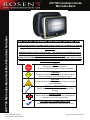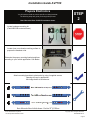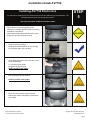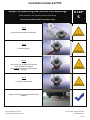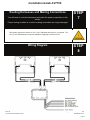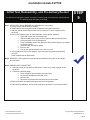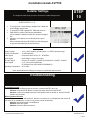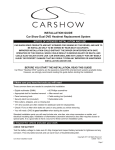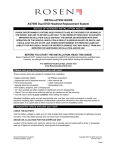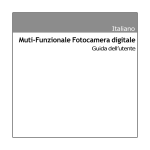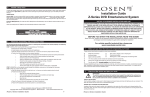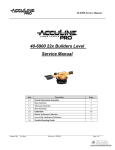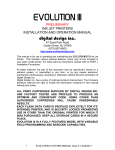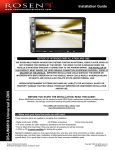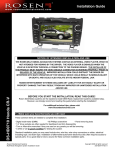Download Rosen AV7700 DVD ENTERTAINMENT SYSTEM Installation guide
Transcript
AV7700 Mercedes-Benz Seat Back Headrest Solution AV7700 Installation Guide Mercedes-Benz NOTICE OF INTENDED INSTALLATION AND USE ROSEN ENTERTAINMENT SYSTEMS VIDEO PRODUCTS ARE NOT INTENDED FOR VIEWING BY THE DRIVER, AND ARE TO BE INSTALLED ONLY TO BE VIEWED BY REAR-SEAT OCCUPANTS. IMPROPER INSTALLATION COULD DISTRACT THE DRIVER OR INTERFERE WITH SAFE OPERATION OF THE VEHICLE, WHICH COULD RESULT IN SERIOUS INJURY OR DEATH, AND COULD ALSO VIOLATE STATE LAW. ROSEN ENTERTAINMENT SYSTEMS DISCLAIMS ANY LIABILITY FOR ANY BODILY INJURY OR PROPERTY DAMAGE THAT MAY RESULT FROM ANY IMPROPER OR UNINTENDED INSTALLATION AND/OR USE. Rosen Entertainment Systems AV7700 System Installation Guide STOP Damage to the vehicle may occur Do not proceed until process has been completed CAUTION CAUTION Process must be carefully observed in order to reduce the risk of damage to the accessory or vehicle CRITICAL Process must be carefully observed in order to ensure a quality installation TOOLS and EQUIPMENT Specific tools and equipment recommended for this process SAFETY RISK Observe safe practices, this process can be dangerous and there is a risk of personal injury TESTING and TROUBLESHOOTING Content specific testing and troubleshooting points Copyright 2010 All Rights Reserved Installation Guide AV7700 PREPARING FOR THE INSTALLATION Before you start, please read these critical steps below STEP 1 BEFORE YOU START THE INSTALLATION, READ THIS GUIDE! VISIT Rosen Dealer Central For the latest Updates, Corrections and Technical Tips about this product and installation www.RosenDealerCentral.com CHECK THE BATTERY Test the battery voltage to make sure it’s fully charged to a minimum of 12.8 VDC This only takes seconds and can save hours of troubleshooting later. TURN THE VEHICLE OFF Keep the Vehicle Off during the installation to avoid setting various Vehicle Fault sensors Keep the Vehicle OFF during the installation Failure to follow this may cause the AIRBAG FAULT SENSOR to become enabled. Dealer Service Departments charge a significant fee to reset the Fault Sensor. Rosen Entertainment Systems AV7700 System Installation Guide Copyright 2010 All Rights Reserved AP2004-MB Rev A Page 2 Installation Guide AV7700 Prepare Electronics You will need to install the vehicle specific mounting brackets. The following steps will guide you through this process Note: Mercedes-Benz GL/ML/R installation shown STEP 2 Locate hardware mounting kit. (Part# MB100B contents shown) Locate clean, non-abrasive working surface to prepare the headrest units. Determine the proper mounting bracket positions according to your vehicle application. See Below Attach mounting brackets to electronics by using 4 supplied screws Spacing will vary by application. Use image below as a reference. Rosen Entertainment Systems AV7700 System Installation Guide Copyright 2010 All Rights Reserved AP2004-MB Rev A Page 3 Installation Guide AV7700 Routing Cable Through Headrest Bracket You will need to route the cable through the headrest bracket. The following steps will guide you through this process Note: Mercedes-Benz GL/ML/R installation shown STEP 3 Place the AV7700 electronics system on clean flat surface. Route cables through rectangular slots in mounting brackets. (Shown Right) Note: Critical process for proper cable routing during installation Attach Color-Matched Back Covers Attach back covers to AV7700 electronics STEP 4 Each AV7700 kit is supplied with color-matched back covers Align back cover with AV7700 mounting holes and snap into place Rosen Entertainment Systems AV7700 System Installation Guide Copyright 2010 All Rights Reserved AP2004-MB Rev A Page 4 Installation Guide AV7700 Installing AV7700 Electronics You will need to install the AV7700 electronics and route the cable through the seat backs. The following steps will guide you through this process. STEP 5 Note: Mercedes-Benz GL/ML/R installation shown Route cables into seat along post guides. Cables are Left/Right specific based on mounting orientation of electronics (Both cables will be black with connection points being color specific. IE: Black & Grey) Locate mounting bushings. Bushings are labeled specific for Left or Right for each post guide. See next step CAUTION Once cables have been routed into seat, insert mounting bushings. A = Left side of post guide B= Right side of post guide NOTE: Do NOT pinch cables Both mounting bushings installed. Caution: Do NOT pinch cables Mount AV7700 electronics into mounting bushings as shown while pulling excess slack from cables Rosen Entertainment Systems AV7700 System Installation Guide Copyright 2010 All Rights Reserved AP2004-MB Rev A Page 5 Installation Guide AV7700 Steps For Mounting Electronics Into Bushings Below are steps to lock mounting brackets into bushings Note: Mercedes-Benz GL/ML/R installation shown STEP 6 Step A Slide mounting brackets into bushings Step B Locate locking pin Step C Insert locking pin by sliding through both locking positions on bracket Note: Moderate force may be needed to engage locking pin Step D Locking pin fully inserted Image of both locking pins and electronics fully installed Rosen Entertainment Systems AV7700 System Installation Guide Copyright 2010 All Rights Reserved AP2004-MB Rev A Page 6 Installation Guide AV7700 Routing Harnesses and Making Connections You will need to route the harnesses and make the power connections to the vehicle. Proper routing of cables is crucial to making sure cables do not get damaged STEP 7 This system requires a minimum of 12V (+) ACC Switched and Ground (-) to operate. The 12V (+) ACC Switched source must be capable of supplying a minimum of 7A. Wiring Diagram Rosen Entertainment Systems AV7700 System Installation Guide STEP 8 Copyright 2010 All Rights Reserved AP2004-MB Rev A Page 7 Installation Guide AV7700 Initial Test, Reassembly, and Pre-delivery Re-test You will need to fully test the system to ensure it is working and connected to the vehicle properly. The following steps will guide you through this process STEP 9 Step 1: INITIAL TEST (Do this BEFORE you reassemble any trim panels) a. Reconnect the vehicle battery if needed b. Install batteries into the remote control, headphones and game controllers c. Start the vehicle (ensure that it is safe to do so, there are no tools or people under the hood) d. Perform the following steps on each headrest to ensure proper operation: • Close and re-open the unit several times • With the display open, insert a DVD (in good condition) and select play • Check the audio on the IR headphones • Press the Speaker button and adjust the vehicle radio frequency as needed to check the audio • Select and play the internal games • Eject the disc • Turn off the vehicle and wait for the unit to turn off e. If the system does not function properly, reset the system by pressing and holding the reset button located near the eject button Step 2: REINSTALL all trim panels removed during the installation using care not to damage any harnesses Step 3: PRE-DELIVERY AND RE-TEST a. Start the vehicle (ensure that it is safe to do so, there are no tools or people under the hood) b. Perform the following steps • Insert a DVD (in good condition) and select play • Re-check IR headphones and FMT audio • Eject the disc • Remove the protective films and clean the unit as needed c. Place the Owners Information package in the glove compartment d. Place the IR headphones, remote control and game controller in a convenient location Rosen Entertainment Systems AV7700 System Installation Guide Copyright 2010 All Rights Reserved AP2004-MB Rev A Page 8 Installation Guide AV7700 Installer Settings The steps below will show you how to access the installer settings menu this process STEP 10 To access install setup menu: use the remote control, press “EJECT-ENTER-1-1-2-0” • • • • To change AUX 2 input labeling, highlight AUX 2 label and scroll left/right using arrows. To select EXT FMM, highlight EXT FMM and select on. POD ADDR is used to manually set pod address AutoÆ address is based on which port the pod is plugged into. Selecting A or B allows you to manually set the pod’s address When manually selecting POD ADDR, an OSD will appear on opposite pod displaying what pod it will be Specifications Supply Voltage Current Consumption Video Signal Audio Signal IR Audio Signal Discs Played : : : : : : 12V (+) ACC negative ground system, 11-16VDC operating range 7A max operating Composite video 1.0Vp-p 75 , NTSC/PAL Audio Output : 2Vrms, line output Channel A= 2.3 MHZ / 2.8 MHZ and Channel B= 3.2 MHZ / 3.8 MHZ (1) 5” (12cm) DVD-VIDEO Disc (2) Compact Disc (CD-DA/CD-R/CD-RW/MP3) Operating Temperature : 0C to +60C Note: Specifications and designs are subject to modification without notice. Troubleshooting process No headphone audio The Headphone audio should be preset at all times, unless the MUTE is set to on Solution: Press the MUTE Button to enable the audio and turn the MUTE OFF. Solution: Confirm the headphones have fresh batteries and are turned on, and the ON LED Indicator is Illuminated. Missing Channel B Audio System includes a monitor A and monitor B. Monitor A is channel “A” on headphones and monitor B is channel “B” on headphones. If audio is not present, check the following. Solution: Check A/B switch on headphones. Solution: Reset the system Solution: Check all cable connections Rosen Entertainment Systems AV7700 System Installation Guide Copyright 2010 All Rights Reserved AP2004-MB Rev A Page 9 Installation Guide AV7700 Service and Optional Parts List Part Number AP1003 AP1008 AP1010 AP1007 AC3640 AP2003 AP1029 AP2020 AP1021 Description Interface Module Harness, Power Harness, Interface Control, Game System Headphones, 2 CH. Fold Flat Owner’s Manual Warranty Card Harness, Interface (Black w/ Gray) Harness, Interface (Black w/ Black) Part Number AP1011 AP1043 AP1015 AP2001 AP2002 AP2004 AP1017 Description Harness, AUX IN Remote Control Mounting Bracket Monitor/Electronic w/ DVD Quick Start Guide Installation Guide Cable Routing Tool www.RosenEntertainment.com Rosen Entertainment Systems AV7700 System Installation Guide Copyright 2010 All Rights Reserved AP2004-MB Rev A Page 10