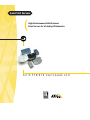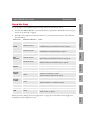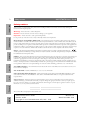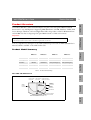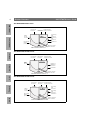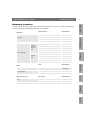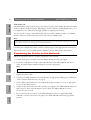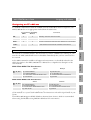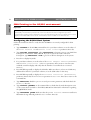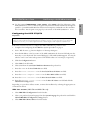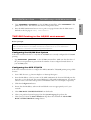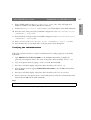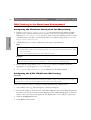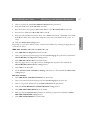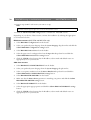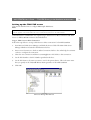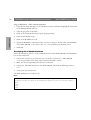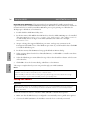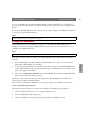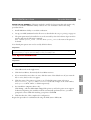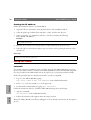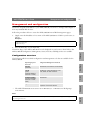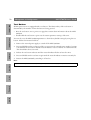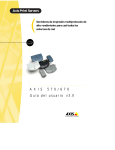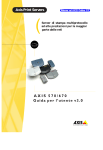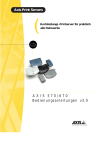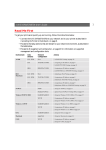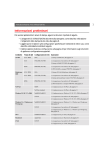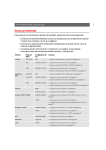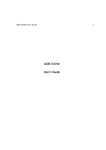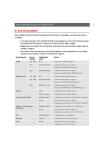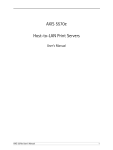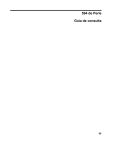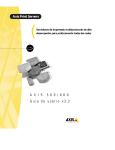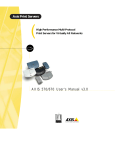Download Axis 570 User`s guide
Transcript
Axis Print Servers High Performance Multi-Protocol Print Servers for Virtually All Networks A X I S 5 7 0 / 6 7 0 User's Guide v 3 . 0 Read Me First Read Me First To get your print server quickly up and running, follow the instructions below: 1. Connect the AXIS 570/670 to your network and to your printer as described in Connecting the Printer to the Network, on page 6. 1 IBM AS/400 AXIS 570/670 User’s Guide Action SNA 1. SNA Printing in the AS/400 environment, on page 8 IBM Mainframe TN3270E (TCP/IP) PPR/PPD (TCP/IP) 1. Assigning an IP address, on page 7 2. AS/400 IPDS over PPR/PPD Printing, on page 13 1. SNA Printing in the Mainframe Environment, on page 16 1. Assigning an IP address, on page 7 2. SNA Printing in the Mainframe Environment, on page 16 1. Assigning an IP address, on page 7 2. Mainframe IPDS over PPR/PPD Printing, on page 23 NDPS 1. Setup for NDPS, on page 26 Standard NetWare 1. Setup for NetWare, on page 27 NetBIOS/NetBEUI 1. Setup for Windows 95/98 & NT, on page 25 NetWare Windows 95/98/NT TCP/IP NetBIOS/NetBEUI Windows 3.1/WfW TCP/IP Windows SNA 2. TN5250E Printing in the AS/400 environment, on page 11 NetWare PPR/PPD (TCP/IP) 1. Assigning an IP address, on page 7 1. Assigning an IP address, on page 7 2. Setup for Windows 95/98 & NT, on page 25 1. Setup for Windows 3.1 and WfW, on page 25 OS/2 TN5250E (TCP/IP) 1. Assigning an IP address, on page 7 2. Setup for Windows 3.1 and WfW, on page 25 OS/2 NetBIOS/NetBEUI 1. Setup for OS/2, on page 28 Macintosh AppleTalk 1. Set up for Macintosh, on page 29 UNIX TCP/IP 1. Assigning an IP address, on page 7 2. Setup for UNIX, on page 30 Please proceed to Management and configuration, on page 31 for information about supported management and configuration tools. Macintosh AS/400 Network Configuration UNIX Environment IBM Mainframe 2. Proceed to the setup sections that are relevant to your network environment, as described in the table below: 2 Safety notices AXIS 570/670 User’s Guide IBM AS/400 Safety notices Take some time to read through the safety notices before installing the AXIS 570/670. Please observe all safety markings and instructions when using this product. Warning! - must be observed to avoid bodily injuries. Caution! - must be observed to avoid loss of data or damage to your equipment. OS/2 NetWare Windows IBM Mainframe Important: - must be observed to avoid operational impairment. Do not proceed any of the above notices, until you have fully understood the implications. Electromagnetic Compatibility (EMC) USA - This equipment generates and radiates radio frequency energy and if not installed and used in accordance with the instruction manual, may cause interference to radio communications. It has been tested and found to comply with the limits for a Class A computing device pursuant to Subpart B of Part 15 of FCC rules, which are designed to provide reasonable protection against such interference when operated in a commercial environment. Operation of this equipment in a residential area is likely to cause interference in which case the user at his own expense will be required to take whatever measures may be required to correct the interference. Shielded cables should be used with this unit to ensure compliance with the Class A limits. Europe - This digital equipment fulfils the requirements for radiated emission according to limit B of EN55022/1994, and the requirements for immunity according to EN50082-1/1992 residential, commercial, and light industry (Compliance is not valid for unshielded network and printer cables). Liability - Every care has been taken in the preparation of this manual; if you detect any inaccuracies or omissions, please inform your local Axis office, which can be found on the cover of this document. Axis Communications AB cannot be held responsible for any technical or typographical errors and reserves the right to make changes to the product and manuals without prior notice. Axis Communications AB makes no warranty of any kind with regard to the material contained within this document, including, but not limited to, the implied warranties of merchantability and fitness for a particular purpose. Axis Communications AB shall not be liable nor responsible for incidental or consequential damages in connection with the furnishing, performance or use of this material. Year 2000 Compliance - Axis Communications warrants that all versions of the AXIS 570/670 with software versions 5.54 or later are Year 2000 compliant. Axis’ Trademarks - NetPilot, ThinWizard, 570, 670, 570e, 670e, IP Installer. Other Trademark Acknowledgments - Adobe Acrobat Reader, Apple, Ethernet, EtherTalk, IBM, LAN Manager, LAN Server, Macintosh, Microsoft, Novell NetWare, OS/2, OS/400, TokenTalk, UNIX, Windows, are registered trademarks of the respective holders. Support Services - Should you require any technical assistance, please contact your Axis dealer. If your questions cannot be answered immediately, your Axis dealer will forward your queries through the appropriate channels to ensure you a rapid response. UNIX Macintosh If you are connected to Internet, you can find on-line manuals, technical support, software updates, application software, corporate information, etc., on any of the locations listed below. WWW: http://www.axis.com FTP server: ftp://ftp.axis.com/pub/axis All local Axis Offices are displayed on the document cover. AXIS 570/670 User’s Guide Part No: 16456 Copyright © Axis Communications AB, 1995 - 1998 Revision 3.0 Dated: December 1998 Product Overview Product Overview The AXIS 570/670 is a LAN attached multiprotocol print server that prints IBM and ASCII datastreams to any ASCII printer. Supporting IBM Mainframes, AS/400, NetWare, UNIX, LAN Server Manager, Windows, OS/2 and Apple EtherTalk, this product is ideal for IBM Mainframe and AS/400 sites that are migrating from pure IBM networks to LAN environments. 3 IBM AS/400 AXIS 570/670 User’s Guide Unless specifically stated the AXIS 570, AXIS 670, AXIS 570e and AXIS 670e models are collectively described as the AXIS 570/670 throughout this document. A more comprehensive description of the AXIS 570/670 is presented in the AXIS 570/670 User’s Manual, which is available on the AXIS Online CD. IBM Mainframe Important: AXIS 570 X Fast Ethernet AXIS 570e X AXIS 670 AXIS 670e X X X Token Ring Network Connection Network Speed 10baseT or 10base2 10baseT or 100baseTX 10 Mbps 10 or 100 Mbps IPDS data streams STP (media type 1) or STP (media type 1) or UTP (media type 3) UTP (media type 3) 4 or 16 Mbps X SCS data streams X 4 or 16 Mbps X X X Table 1: Product Model Summary X NetWare Ethernet Windows Product Model Summary Ethernet 10base2 Connector Ethernet 10baseT Connector COM1 Printer Connector Test Button AXIS 570 Network Print Server Macintosh LPT2 Printer External Power Connector Supply Connector Network Indicator Power Indicator UNIX LPT1 Printer Connector OS/2 The AXIS 570 Print Server 4 Product Overview AXIS 570/670 User’s Guide IBM Mainframe IBM AS/400 The AXIS 670 Print Server LPT1 Printer Connector LPT2 Printer External Power Supply Connector Connector Token Ring STP Connector COM1 Printer Connector Token Ring UTP Connector Ring Speed Switch (recessed) Test Button Network Indicator Power Indicator AXIS 670 Network Print Server Windows The AXIS 570e Print Server LPT1 Printer Connector LPT2 Printer Connector External Power Supply Connector COM1 Printer Connector NetWare 10baseT or 100baseTX Connector Test Button OS/2 AXIS 570e Network Print Server The AXIS 670e Print Server Macintosh LPT1 Printer Connector LPT2 Printer Connector External Power Supply Connector Token Ring STP Connector COM1 Printer Connector Token Ring UTP Connector Ring Speed Switch (recessed) UNIX Network Indicator Power Indicator Test Button Network Indicator Power Indicator AXIS 670e Network Print Server AXIS 570/670 User’s Guide Product Overview 5 AXIS 570e (PS-D) Media CD Printed Materials Optional accessories Cables Kits 0057-1 AXIS 570e 0080-2 AXIS 670e 0057-6 Europe 13267 UK 13268 Australia 13269 USA 13270 Japan 13936 Europe 14233 UK 14234 Australia 14255 USA 14253 Japan 14254 Title Part Numbers AXIS Online CD Revision no. 5.2 & higher AXIS 570/670 User’s Guide 16456 Product Brochure 14412 Description Part Numbers Serial Printer Cable 13281 Parallel Printer Cable 13360 Flash Loading Kit 0041-4 IBM Mainframe 0056-1 AXIS 670 Windows Power Supply Type AXIS 570 NetWare AXIS 570, AXIS 670 & AXIS 670e (PS-B) Part Numbers OS/2 Print Server Model variants Macintosh Hardware UNIX Unpack and check all the items using the following check list. Contact your dealer if anything is missing or damaged. All packing materials are recyclable. IBM AS/400 Hardware Inventory 6 Connecting the Printer to the Network AXIS 570/670 User’s Guide IBM AS/400 AXIS Online CD The AXIS Online CD provides an easy-to-use electronic catalog, that includes all of the latest AXIS Utilities Software, Product Software, White Papers, User Documents, Technical References, etc. It is compatible for use within all of the supported Axis computing environments. IBM Mainframe You can view the contents of the AXIS Online CD via an Adobe Reader interface or an HTML interface. However, all documents presented on the CD are in PDF format. Note: If the Adobe Acrobat Reader 3.0 is not installed on to your system, you can download it by clicking the Acrobat Reader button located on the starting page of the AXIS Online CD. Should you not have access to a CD-drive, please contact your local dealer to receive diskettes containing the available Axis Utilities software and hard copies of the appropriate documentation. NetWare Windows You can also create your own AXIS Utilities diskettes from the AXIS Online CD interface. Connecting the Printer to the Network Follow the instructions below to connect your printer to the network: 1. Switch off the printer and disconnect the AXIS 570/670 external power supply. 2. Locate the serial number, found on the underside label of the AXIS 570/670, and write it down. You will need this number during the network configuration. Note: Each AXIS 570/670 is pre-configured with a unique node address that is identical to its serial number. OS/2 3. Connect the printer to the LPT1, LPT2 or the COM1 port on your AXIS 570/670 using an appropriate printer cable. 4. Connect your AXIS 570/670 to the network using the appropriate cabling types as defined in Table 1: Product Model Summary, on page 3. UNIX Macintosh 5. For the AXIS 670 and AXIS 670e only: Slide the Ring Speed switch to 4 or 16, as appropriate for your Token Ring network. 6. Switch on the printer and connect the external power supply to the AXIS 570/670. The power light comes on. If the network indicator starts to flash, the AXIS 570/670 is correctly connected to the network. 7. Press and release the test button on the AXIS 570/670 to print a test page. If the AXIS 570/670 is correctly connected to the printer, the AXIS 570/670 internal test page will be printed. Assigning an IP address Assigning an IP address To establish communication with the TCP/IP network, an IP Address must be assigned to your AXIS 570/670. Choose an appropriate method from the table below: Server Platform Availability UNIX Windows X RARP X BOOTP X DHCP AXIS IP Installer X X Comments Requires the IP address for each new device to be downloaded individually. Cannot be used over routers. Downloads the IP Address to each device automatically Similar to RARP, although can operate on the entire network. X Automatic but temporary assignment of IP address from a central pool. X An Axis software tool that sets the IP address of each device. Note: IBM Mainframe ARP 7 IBM AS/400 AXIS 570/670 User’s Guide Win. 95, 98 & NT UNIX Example arp -s 192.168.3.191 00-40-8c-10-00-86 ping 192.168.3.191 arp -d <192.168.3.191> arp -s npsname 00:40:8c:10:00:86 temp ping npsname AXIS 670 & AXIS 670e Print Servers: Syntax arp -s 802.5 <Internet address> <node address> Win. 95, 98 & ping <Internet address> NT arp -d <Internet address> arp -s <host name> <Node address> temp UNIX ping <host names> Example arp -s 802.5 192.168.3.191 00-02-31-48-00-61 ping 192.168.3.191 arp -d <192.168.3.191> arp -s npsname 00:02:31:48:00:61 temp ping npsname If you are using host names, you can map a unique host name to the IP address. Refer to your system manuals or to your network administrator for instructions on how this is performed on your system. The AXIS 570/670 supports WINS (Windows Internet Name Service), which is recommended when setting the IP address using DHCP in Windows NT environments. NetWare Syntax arp -s <Internet address> <Ethernet address> ping <Internet address> arp -d <Internet address> arp -s <host name> <Ethernet address> temp ping <host names> OS/2 AXIS 570 & AXIS 570e Print Servers: Macintosh As the ARP command is available in all supported environments, it is described in detail in the table below. Refer to the AXIS 570/670 User’s Manual for a comprehensive description of the other methods. UNIX All methods are enabled by default. This means that if you have a DHCP server running on your network, the AXIS 570/670 will receive its IP address immediately after you have connected it to the network. Windows Refer to Setting the IP address, on page 30, for setting the IP address in the Macintosh environment. IBM AS/400 8 SNA Printing in the AS/400 environment AXIS 570/670 User’s Guide SNA Printing in the AS/400 environment Important! If you are using OS/400 Version 3 Release 1 or above, the AS/400 host in 5494 CU Mode will be configured automatically. The information provided in this section describes this automated configuration procedure. For information regarding manual configuration, refer to the AXIS Network Print Servers technical reference that is supplied on the AXIS Online CD or see the Technical Notes that are available on the Axis Web site. Configuring the AS/400 Host System Follow the instructions below to verify that the AS/400 host is correctly configured for SNA printing: 1. Type DSPNETA on the AS/400 command line. For your future reference, note the values of the Local network ID and Default local location parameters. Press F3. 2. Type DSPLIND xxxxxxxxxx, where xxxxxxxxxx is the name given to your LAN Line Description used with the AXIS 570/670. If you do not know the name of the Line Description, type WRKCFGSTS *LIN to get a list of all line descriptions on the system. 3. Press F11 to display keywords. 4. For your future reference, note the values of the Local adapter address(ADPTADR) and Maximum Controllers (MAXCTL)parameters. Press return to view the active switched controllers display and verify that the number of controllers does not exceed MAXCTL. 5. Press ENTER repeatedly to display the SSAP list. Make sure there is at least one SSAP entry dedicated for SNA. For your future reference, note the SSAP value for this entry. 6. Press ENTER repeatedly to display the Autocreate controller (AUTOCRTCTL) parameter. Ensure that the AUTOCRTCTL parameter is set to *YES. Press F3 to return to the command line. 7. Type WRKSYSVAL. Find the QAUTOCFG and QAUTORMT parameters and check that both are ON(1). Press F3. 8. Type DSPMODD QRMTWSC on the command line to check that the mode description exists on the system. Press F3. Refer to the AXIS 570/670 User’s Manual for information regarding the QRMTWSC mode. 9. Type DSPUSRPRF QUSER. Make sure that the QUSER Status is *ENABLED and has its Maximum Storage Allowed parameter set to *NOMAX. Press F3. SNA Printing in the AS/400 environment 10. Use the command WRKCFGSTS *CTL xxxx*, where xxxx is the first 4 characters of the AXIS 570/670 LU Name, to delete any previously created Controller and Device descriptions specific to your AXIS 570/670. Delete the Device Descriptions (indented text) first and then the Controllers. You can print a test page if you are unsure of the AXIS 570/670 LU Name. Configuring the AXIS 570/670 Important! To perform the instructions presented in this section, you should first assign an IP address to your AXIS 570/670 using one of the methods presented in Assigning an IP address, on page 7. If your network does not support the TCP/IP protocol suite, you can still configure the AXIS 570/670 using the AXIS Netpilot™ installation tool. Follow the instructions below to configure the AXIS 570/670 using a Web browser: 1. Complete the Configuring the AS/400 Host System procedures on page 8. 2. Start a Web browser, e.g. Internet Explorer or Netscape Navigator. 3. Enter the IP address or the host name of the AXIS 570/670 in the location field and press the Enter key on your keyboard. The internal Web pages of the AXIS 570/670 appear. You may be asked to enter a user name and a password. The default values are root and pass, respectively. 4. Click the Configuration button. 5. Select SNA from the header. 6. Select 5494 from the 3174/5494 Emulation Parameter drop-down list. 7. Enter the SSAP in the Local SAP value text field. 8. Enter the Local network ID in the Local 5494 Network Name text field. 9. Enter the Local adapter address in the Host MAC address text field. 10. Enter the Local network ID in the Host Network Name text field. 11. Enter the Default local location in the Host LU Name text field and click the Submit SNA settings button. Depending on your choice of data streams, continue the installation by selecting the appropriate set of instructions below: IPDS data streams (AXIS 570e and AXIS 670e only) 1. Select IBM IPDS Configuration from the header. 2. Select your preferred system language from the System Language drop-down list and click the Submit IBM IPDS Configuration settings button. 3. Select IBM IPDS Printer Driver from the header. 9 IBM AS/400 AXIS 570/670 User’s Guide IBM AS/400 10 SNA Printing in the AS/400 environment AXIS 570/670 User’s Guide 4. Select the paper size for each paper bin from the Paper Size drop-down list and click the Submit IBM IPDS Printer Driver settings button. 5. Select SNA from the header. 6. Select an IPDS printer emulation from the Logical unit data stream drop-down list that corresponds to the logical printer you want to use. If you are using several logical printers, each corresponding Logical unit data stream should be set. 7. Set the Automatic link establishment (dialing) radio button to Yes and click the Submit SNA settings button. SCS data streams 1. Select IBM BASIC CONFIGURATION from the header. 2. Select your preferred system language from the System Language drop-down list. 3. Select a twinax printer emulation from the Printer Emulation drop-down list and click the Submit IBM BASIC CONFIGURATION settings button. 4. Select IBM PRINTER DRIVER from the header. 5. Make sure that the Printer Driver parameter is matching your printer and click the Submit IBM PRINTER DRIVER settings button. 6. Select IBM PAGE FORMAT from the header. 7. Select the appropriate page properties and click the Submit IBM PAGE FORMAT settings button. 8. Select SNA from the header. 9. Set the Automatic link establishment (dialing) radio button to Yes and click the Submit SNA settings button. Verifying the communication link 1. Type WRKCFGSTS *CTL xxxx* , where xxxx is the first four characters of the AXIS 570/670 LU Name, on the AS/400 command line. The following items are displayed: • One APPC controller with the same name as the AXIS 570/670 LU Name. • One APPC device with the same name as the AXIS 570/670 LU Name, one controlling session (QRMTWSC) and the currently active (default = 3) printer sessions(QRMTWSC). • One twinax controller named xxxxxRMT, where xxxxx is the first five characters of the AXIS 570/670 LU Name. • Three twinax printer devices named xxxxPRT0z where xxxx is the first four characters of the AXIS 570/670 LU Name and z is the printer device number. The status of all items should now be ACTIVE or VARIED ON. TN5250E Printing in the AS/400 environment 2. Type STRPRTWTR xxxxPRT01 on the AS/400 command line, where xxxxPRT01 is the printer device name. This will start the writer for this printer device. 3. Press the AXIS 570/670 test button once to print a test page. Ensure that the SNA status is defined on the test page as Idle, Actv or LU-1. TN5250E Printing in the AS/400 environment Before you begin: Make sure that the AS/400 host is running OS/400 V3R2 or higher with TCP/IP support installed and configured. Make sure that the latest PTFs are installed. Information about which PTFs to use can be obtained from http://as400service.rochester.ibm.com/as4sde/nas4apar.nsf/nas4aparhome. Configuring the AS/400 Host System Follow the instructions below to verify that the AS/400 host is correctly configured for TN5250E printing: • Type DSPSYSVAL QAUTOVRT on the AS/400 command line. Make sure that the value of the QAUTOVRT parameter is greater than the number of auto-configured virtual devices on your AS/400 system. Configuring the AXIS 570/670 Follow the instructions below to configure the AXIS 570/670 for TN5250E printing using a Web browser: 1. Start a Web browser, e.g. Internet Explorer or Netscape Navigator. 2. Enter the IP address or the host name of the AXIS 570/670 in the location field and press the Enter key on your keyboard. The internal Web pages of the AXIS 570/670 appear. You may be asked to enter a user name and a password. The default values are root and pass, respectively. 3. Click the Configuration button. 4. Ensure that the IP address, subnet mask and default router are appropriately set for your network. 5. Select IBM BASIC CONFIGURATION from the header. 6. Select your preferred system language from the System Language drop-down list. 7. Select 3812_TX from the Printer Emulation drop-down list and click the Submit IBM BASIC CONFIGURATION settings button. 11 IBM AS/400 AXIS 570/670 User’s Guide 12 TN5250E Printing in the AS/400 environment AXIS 570/670 User’s Guide IBM AS/400 8. Select IBM PRINTER DRIVER from the header. 9. Make sure that the Printer Driver parameter is matching your printer and click the Submit IBM PRINTER DRIVER settings button. 10. Select IBM PAGE FORMAT from the header. 11. Select the appropriate page properties and click the Submit IBM PAGE FORMAT settings button. 12. Select TN5250E from the header. 13. Enter the IP address of your AS/400 host in the Host IP Address field. 14. Enter a printer device name of your choice in the Printer Name field. The name may comprise the letters A-Z and the numerals 0-9, but must begin with a letter. A maximum of 10 characters are allowed. 15. Enter the AS/400 host’s Telnet port number in the Port field. The default port number (23) can be used in most environments. 16. Select which logical printer to use from the Logical Printer drop-down list. 17. Set Auto Connect to ON 18. Repeat steps 13-17 for each session you want to set up. 19. Click the Submit TN5250E settings button to initialize the TN5250E sessions. Verifying the communication link 1. Type WRKCFGSTS *DEV xxxx*, where xxxx are the first four characters of the printer device name, on the AS/400 command line. A list of printer devices will be displayed. Make sure that a virtual printer device is active. 2. Direct a printout to this printer device to check the integrity of the communication link. AS/400 IPDS over PPR/PPD Printing AS/400 IPDS over PPR/PPD Printing Note: IPDS is only supported by the AXIS 570e and the AXIS 670e print servers. Before you begin: Make sure that the AS/400 host is running OS/400 V3R6 or higher with TCP/IP support installed and configured. Make sure that the latest PTFs are installed. Information about which PTFs to use can be obtained from http://as400service.rochester.ibm.com/as4sde/nas4apar.nsf/nas4aparhome Configuring the AXIS 570e/670e Follow the instructions below to configure your AXIS 570e/670e using a standard Web browser: 1. Start a Web browser, e.g. Internet Explorer or Netscape Navigator. 2. Enter the IP address or the host name of the AXIS 570e/670e in the location field and press the Enter key on your keyboard. The internal Web pages of the AXIS 570e/670e appear. You may be asked to enter a user name and a password. The default values are root and pass. 3. Click the Configuration button. 4. Select TCP/IP from the header. 5. The Reverse Telnet parameters PR1, PR2 and PR3 are by default setup for IPDS data streams, emulating an IBM 4028 printer model 1 on the port numbers 5001, 5002 and 5003 respectively. If you need to change a port number, enter a new number in the text field and click the Submit TCP/IP settings button. Otherwise you do not have to do anything. 6. Select IBM IPDS Configuration settings from the header. 7. Select your preferred system language from the IPDS System Language drop-down list. 8. Click the Submit IBM IPDS Configuration settings button. 9. Select IBM IPDS PRINTER DRIVER from the header. 10. Select the appropriate page properties and click the Submit IBM IPDS PRINTER DRIVER settings button. Configuring the AS/400 Host System When configuring the AS/400 host system you must: • create a PSF configuration • create a printer device description 13 IBM AS/400 AXIS 570/670 User’s Guide 14 AS/400 IPDS over PPR/PPD Printing AXIS 570/670 User’s Guide IBM AS/400 Creating a PSF Configuration Follow the instructions below to create a PSF configuration: 1. Issue the command CRTPSFCFG. 2. Press F11 to display keywords. 3. Select a name for the PSF configuration and enter it at the PSF configuration (PSFCFG) line. The name may comprise the letters A-Z and the numerals 0-9, but must begin with a letter. A maximum of 10 characters are allowed. 4. Enter QGPL at the Library line. 5. Enter *YES at the IPDS pass through (IPDSPASTHR) line. 6. Enter *NORDYF at the Activate release timer (ACTRLSTMR) line. 7. Enter *NOMAX at the Release timer (RLSTMR) line. 8. Press the Enter key on your keyboard to create the PSF configuration. Creating a Printer Device Description Follow the instructions below to create a printer device description: 1. Issue the command CRTDEVPRT. 2. Select a name for the printer device and enter it at the Device Description (DEVD) line. The name may comprise the letters A-Z and the numerals 0-9, but must begin with a letter. A maximum of 10 characters are allowed. 3. Enter *LAN at the Device class (DEVCLS) line. 4. Enter *IPDS at the Device type (TYPE) line. 5. Enter 0 at the Device model (MODEL) line. 6. Enter *IP at the LAN attachment (LANATTACH) line. 7. Enter a port number at the Port number (PORT) line. The default port numbers are defined in the table below: Port Number Data Stream/ IPDS Printer Emulation Logical Printer Destination 5001 IPDS_4028_1 PR1 5002 IPDS_4028_1 PR2 5003 IPDS_4028_1 PR3 AS/400 IPDS over PPR/PPD Printing 8. Enter a FGID number at the Font Identifier (FONT) line. A list of all supported FGIDs is available in the AXIS 570/670 User’s Manual. 9. Define the Remote location (RMTLOCNAME). Use the IP address of the AXIS 570e/670e. 10. Enter the name of the previously created PSF configuration at the User-defined object (USRDFNOBJ): Object line. 11. Enter the library of the previously created PSF configuration at the User-defined object (USRDFNOBJ): Library line. 12. Enter *PSFCFG at the User-defined object (USRDFNOBJ): Object type line. 13. Press the Enter key on your keyboard to create the printer device description. Verifying the communication Follow the instructions below to verify the communication by sending a print job to the AXIS 570e/670e: 1. Type WRKCFGSTS *DEV AX570PR1 on the AS/400 command line to display the previously created printer device. The status of the printer device should be VARIED OFF. 2. Vary on the printer device by typing 1 in the Opt field. Press ENTER. 3. Press F5 to refresh the display. The printer device should now be VARIED ON. 4. Start the printer writer by typing STRPRTWTR AX570PR1 on the AS/400 command line. Press ENTER. 5. Press F5 to refresh the display. The printer device should now be ACTIVE/WRITER. 6. Direct a printout to this printer device. A successful printout verifies the communication link between the AS/400 and the AXIS 570e/670e. Note: In the example above, the logical printer PR1 is used and the printout is directed to the destination AX570PR1. The AXIS 570e/670e is now ready for printing in the AS/400 environment. 15 IBM AS/400 AXIS 570/670 User’s Guide 16 SNA Printing in the Mainframe Environment AXIS 570/670 User’s Guide SNA Printing in the Mainframe Environment IBM Mainframe Configuring the Mainframe Host System for SNA printing 1. Define a VTAM Major Node Definition where the Print Server definitions will be placed. Using a channel attached 3174 as a gateway to the host, this definition is typically defined as a Local Major Node. If you are using a remotely attached gateway via a 37X5 communications controller or a LAN attached 3172, you will be working with a Switched Major Node definition. 2. Add the Print Server PU and LU definitions to the major node definition. Note: For Switched Major Node definitions you will need to: • Add the IDBLK (default = E07) and IDNUM (default = last 5 digits of the 570/670 MAC address) entries to the PU definition. • Code a PATH definition using the unit’s full 12 digit MAC address. Example: An AXIS 670 with a MAC/node address of 000231B80937 will be defined as: PA6701 PATH DIALNO=0104000231B80937, GID=1, PID=1, GRPNM=gggggg 3. Ensure that the corresponding VTAM Logon-mode entries are available and that the appropriate LU session types (LU1 or LU3) are used. 4. Vary ACTive the VTAM Major Node definition for the AXIS 570/670. Configuring the AXIS 570/670 for SNA Printing Important! To be able to perform the instructions presented in this section, you should first assign an IP address to your AXIS 570/670 using one of the methods presented in Assigning an IP address, on page 7. If your network does not support the TCP/IP protocol suite, you can still configure the AXIS 570/670 using AXIS Netpilot. Follow the instructions below to configure the AXIS 570/670 using a Web browser: 1. Start a Web browser, e.g. Internet Explorer or Netscape Navigator. 2. Enter the IP address or the host name of the AXIS 570/670 in the location field and press the Enter key on your keyboard. The internal Web pages of the AXIS 570/670 appear. You may be asked to enter a user name and a password. The default values are root and pass, respectively. 3. Click the Configuration button. 4. Select SNA from the header. AXIS 570/670 User’s Guide SNA Printing in the Mainframe Environment 17 5. Select 3174 from the 3174/5494 Emulation Parameter drop-down list. 6. Enter the SSAP in the Local SAP value text field. 7. Enter the LAN-to-host gateway MAC/LAA address in the Host MAC address text field. 9. Enter the node identifier xxxnnnnn, where xxx = IDBLK and nnnnn = IDNUM, in the Local node ID text field. These values must match the entries that were defined in the VTAM PU setup. 10. Click the Submit SNA settings button. Depending on your choice of data streams, continue the installation by selecting the appropriate set of instructions below: IPDS data streams (AXIS 570e and AXIS 670e only) 1. Select IBM IPDS Configuration from the header. 2. Select your preferred system language from the System Language drop-down list and click the Submit IBM IPDS Configuration settings button. 3. Select IBM IPDS Printer Driver from the header. 4. Select the paper size for each paper bin from the Paper Size drop-down list and click the Submit IBM IPDS Printer Driver settings button. 5. Select SNA from the header. 6. Set the Automatic link establishment (dialing) radio button to Yes and click the Submit SNA settings button. SCS data streams 1. Select IBM BASIC CONFIGURATION from the header. 2. Select your preferred system language from the System Language drop-down list. 3. Select a coax printer emulation from the Printer Emulation drop-down list. 4. Click the Submit IBM BASIC CONFIGURATION settings button. 5. Select IBM PRINTER DRIVER from the header. 6. Make sure that the Printer Driver parameter is matching your printer and click the Submit IBM PRINTER DRIVER settings button. 7. Select IBM PAGE FORMAT from the header. IBM Mainframe 8. Enter the host SSAP in the Host SAP value text field. 18 SNA Printing in the Mainframe Environment AXIS 570/670 User’s Guide 8. Select the appropriate page properties and click the Submit IBM PAGE FORMAT settings button. 9. Select SNA from the header. IBM Mainframe 10. Set the Automatic link establishment (dialing) radio button to Yes and click the Submit SNA settings button. Verifying the communication link 1. Power on the Print Server and wait for 2 minutes. 2. Press the AXIS 570/670 test button once to print a test page and ensure that the SNA status is defined as Idle, Actv, LU-1 or LU-3. The AXIS 570/670 is now ready for use in the SNA environment. Note: If the LAN media at the remote (Print Server) location differs from that at the host location (e.g. Remote LAN = Ethernet and Host LAN = Token Ring), the MAC address definitions must be modified, as outlined below: Print Server Modifications: The AXIS 570/670 Host MAC address (H1_MAC_ADDR) must be bit-order reversed for each byte, e.g. if the host address is 08005AB77D49 the converted address will be 10005AEDBE92. Host Modifications: The required Host modifications are dependent upon the VTAM definition for the Major Node where the Print Server definition is placed. • Case 1 - VTAM Major Node definition is a Switched Major Node. The MAC address of the AXIS 570/670 must be bit-order reversed in the PATH entry. An AXIS 570 with a MAC/node address of 00408C1B06D4 will be defined using the MAC/node address 000231D8602B as follows: PA5701 PATH DIALNO=0104000231D8602B, GID=1, PID=1, GRPNM=gggggg • Case 2 - VTAM Major Node definition is a Local Major Node. When using a channel attached controller as gateway to the host, the MAC address of the AXIS 570/670 is configured in the gateway. The address must be reversed, as in case 1 above. AXIS 570/670 User’s Guide TN3270E Printing in the Mainframe environment 19 TN3270E Printing in the Mainframe environment The configuration procedures defined within this section are consequently presented in the following three stages: Configuring the Mainframe host Consult your TN3270E server documentation and make sure that the appropriate VTAM host system definitions are set up for mainframe-to-TN3270E server SNA communication. Configuring the AXIS 570/670 Follow instructions below to configure the AXIS 570/670 using a Web browser: 1. Start a Web browser, e.g. Internet Explorer or Netscape Navigator. 2. Enter the IP address or the host name of the AXIS 570/670 in the location field and press the Enter key on your keyboard. The internal Web pages of the AXIS 570/670 appear. You may be asked to enter a user name and a password. The default values are root and pass, respectively. 3. Click the Configuration button. 4. Select TN3270E from the header. 5. Enter the IP address of your TN3270E server in the Server IP Address field. 6. Enter the printer device name in the Printer name field. The name may comprise the letters A-Z and the numerals 0-9, but must begin with a letter. A maximum of 8 characters are allowed. This name must correspond to the configured printer name in the TN3270E server. 7. Enter the TN3270E server’s Telnet port number in the Port field. The default port number (23) can be used in most environments. 8. Select which logical printer to use from the Logical Printer drop-down list. 9. AXIS 570e/670e only: Select your IPDS printer emulation from the IPDS printer emulation drop-down list. 10. Set Auto Connect to ON. IBM Mainframe Communication between the AXIS 570/670 and Mainframe host is achieved via a TN3270E server using the TCP/IP transport protocol for the supported data streams, as illustrated below: 20 TN3270E Printing in the Mainframe environment AXIS 570/670 User’s Guide 11. Repeat steps 5-10 for each session you want to set up. Note: The AXIS 570/670 supports eight semi-concurrent TN3270E host sessions. 12. Click the Submit TN3270E settings button to initialize the TN3270E sessions. IBM Mainframe Depending on your choice of data streams, continue the installation by selecting the appropriate set of instructions below: IPDS data streams (AXIS 570e and AXIS 670e only) 1. Select IBM IPDS Configuration from the header. 2. Select your preferred system language from the System Language drop-down list and click the Submit IBM IPDS Configuration settings button. 3. Select IBM IPDS Printer Driver from the header. 4. Select the paper size for each paper bin from the Paper Size drop-down list and click the Submit IBM IPDS Printer Driver settings button. 5. Click the TCP/IP tab and ensure that the IP address, subnet mask and default router are appropriately set for your network. SCS data streams 1. Select IBM BASIC CONFIGURATION from the header. 2. Select your preferred system language from the System Language drop-down list. 3. Select a coax printer emulation from the Printer Emulation drop-down list and click the Submit IBM BASIC CONFIGURATION settings button. 4. Select IBM PRINTER DRIVER from the header. 5. Make sure that the Printer Driver parameter is matching your printer and click the Submit IBM PRINTER DRIVER settings button. 6. Select IBM PAGE FORMAT from the header. 7. Select the appropriate page properties and click the Submit IBM PAGE FORMAT settings button. 8. Click the TCP/IP tab and ensure that the IP address, subnet mask and default router are appropriately set for your network. AXIS 570/670 User’s Guide TN3270E Printing in the Mainframe environment 21 Setting up the TN3270E server This section describes how to configure Microsoft’s SNA Server. Note: Communication is established in two separate stages, SNA Server-to-Host connection and SNA Server to AXIS 570/670 connection, described below: Stage 1: SNA Server-to-Host Connection Follow the steps below to set-up a SNA Server-to-Host connection for the AXIS 570/670: 1. Start Microsoft SNA Server Manager and click the Servers folder. The Main SNA Server Manager Window is featured in the illustration below. 2. Insert a new Connection to the host under Connections. Refer to the online help for assistance on how to configure the connection. 3. Select the new connection and Insert a 3270 Application LU (LUA) to this connection. 4. Set the LU Number to the LU Number specified in the host. 5. Set the LU Name to the name you want to use for the printer device. This is the same name that you specify in the TN3270E Printer Name parameter of the AXIS 570/670. 6. Click OK. SNA Server Manager Main Window IBM Mainframe For information on how to configure other TN3270E-capable servers, please refer to the AXIS 570/670 User’s Manual, supplied on the AXIS Online CD or the Technical Notes featured on the AXIS Website 22 TN3270E Printing in the Mainframe environment AXIS 570/670 User’s Guide Stage 2: SNA Server - AXIS 570/670 connection 1. Select the new LUA and drag it to the TN3270 connection definition (highlighted in the SNA Server Manager Window above). 2. Select the properties of the LUA. 3. Click on the TN3270 tab in the properties popup window. IBM Mainframe 4. Select Generic Printer Type. 5. Click on the IP Address List tab. 6. Specify the IP Address of the client(s) that you want to assign to this LU. This is the IP address of the AXIS 570/670, i.e. the same as the INT_ADDR parameter in the Print Server. 7. Click OK. Verifying the Communication Follow the instructions below to verify communication from the AXIS 570/670 to the Mainframe host via the SNA Server: 1. Activate the connection you created in step 2 of the above SNA Server - AXIS 570/670 connection procedures. The status of the connection should be “active”. 2. Make sure the corresponding LU in the host is activated. 3. Activate the TN3270 connection to the AXIS 570/670. The LUA should change status to SSCP. 4. Send a print job from the host. The AXIS 570/670 is now ready for use. Note: You can check the status of the TN3270E connection by printing a test page from the print server. This is done by pressing the test button once. Make sure the TN3270E status (St:) line for your server connection is defines as either: - SSCP - LU-1 - LU-3 AXIS 570/670 User’s Guide Mainframe IPDS over PPR/PPD Printing 23 Mainframe IPDS over PPR/PPD Printing Note: IPDS is only supported by the AXIS 570e and the AXIS 670e print servers. 1. Define the Communication Control Unit, e.g. 3172, to MVS. 2. Modify the PSF/MVS Startup Procedure with the following entry: Example: //WRT4317 PROC //* The PSF/MVS TCP/IP Writer Procedure */ //* PRINTDEV //PRT4317 CNTL // MGMTMODE=OUTAVAIL, // DISCINTV=0, // IPADDR=’xxx.xxx.xxx.xxx’, // PORTNO=5001, //PRT4317 ENDCNTL Note that xxx.xxx.xxx.xxx denotes the IP address of your AXIS 570e/670e. 3. Define the printer to JES2 or to JES3. JES2: FSSDEF FSSNAME=FSS4317, PROC=WRT4317, HASPFSSM=HASPFSSM, PRT4317 FSS=FSS1, MODE=FSS, PRMODE=(LINE, PAGE, SOSI1), CLASS=C, UCS=0, SEP, NOSEPDS, CKPTPAGE=100, DRAIN, MARK, TRKCELL=YES Make sure that the parameter PROC matches the PROC name in the PSF/MVS Startup Procedure. JES3: FSSDEF TYPE=WTR FSSNAME=FSS4317, PNAME=WRT4317, SYSTEM=SYS1, TERM=NO DEVICE, JNAME=PRT4317, JUNIT=(,SYS1, ,OFF), FSSNAME=FSS4317, MODE=FSS, PM=(LINE, PAGE, SOSI1), CHARS=(YES, GT12) Make sure that the parameters PNAME and JNAME matches the PROC name in the PSF/MVS Startup Procedure. IBM Mainframe Configuring the Mainframe host 24 Mainframe IPDS over PPR/PPD Printing AXIS 570/670 User’s Guide Configuring the AXIS 570e/670e Follow the instructions below to configure your AXIS 570e/670e using a standard Web browser: 1. Start a Web browser, e.g. Internet Explorer or Netscape Navigator. IBM Mainframe 2. Enter the IP address or the host name of the AXIS 570e/670e in the location field and press the Enter key on your keyboard. The internal Web pages of the AXIS 570e/670e appear. You may be asked to enter a user name and a password. The default values are root and pass. 3. Click the Configuration button. 4. Select TCP/IP from the header. 5. The Reverse Telnet parameters PR1, PR2 and PR3 are by default setup for IPDS data streams, emulating an IBM 4028 printer model 1 on the port numbers 5001, 5002 and 5003 respectively. If you need to change a port number, enter a new number in the text field and click the Submit TCP/IP settings button. Otherwise you do not have to do anything. 6. Select IBM IPDS SETTINGS settings from the header. 7. Select your preferred system language from the IPDS System Language drop-down list. 8. Click the Submit IBM IPDS Configuration settings button. 9. Select IBM IPDS PRINTER DRIVER from the header. 10. Select the appropriate page properties and click the Submit IBM IPDS PRINTER DRIVER settings button. Verifying the communication By sending a print job from the Mainframe to the AXIS 570e/670e, you can verify that the setup procedures have been performed correctly and that communication is established. AXIS 570/670 User’s Guide Setup for Windows 95/98 & NT 25 Setup for Windows 95/98 & NT AXIS Print Monitor AXIS Print Monitor is the preferred method for network printing within Windows 95, Windows 98 and Windows NT environments. It allows you to install, configure and manage locally networked printer ports over NetBIOS/NetBEUI and TCP/IP, as easily as any local printer port. An Installation Wizard is provided to guide you through the installation process. For peer-to-peer printing, the AXIS Print Monitor must be installed on all printing clients, while it is only necessary to install it on the server for client-server printing. To install a printer with the AXIS Print Monitor, you should use the Add Printer Wizard. The AXIS Print Monitor’s built-in help system describes how to install printers as either NetBIOS/NetBEUI or TCP/IP printer ports. Setup for Windows 3.1 and WfW AXIS Print Utility for Windows AXIS Print Utility of Windows is the preferred method for network printing within Windows 3.1 and Windows for Workgroups environments. Install the AXIS Print Utility of Windows software, if you have not already done so. It is available on the AXIS Online CD in the software\prt_srv\utility\axpuw\latest folder. Client-server printing - This print method is suitable for larger networks and requires only one user to install the AXIS Print Utility for Windows software onto a workstation. The setup procedure is described below: 1. Install AXIS Print Utility for Windows onto the file server. 2. Set up your AXIS 570/670 from the file server as described in the peer-to-peer printing section below, but you must additionally check the Share box for your printer. Your shared printers can now be used by all the Windows clients and you do not need to install the AXIS Print Utility on the clients. Important! The server setup described above should only be made on a Windows for Workgroups workstation. Windows Install the AXIS Print Monitor software, if you have not already done so. It is available on the AXIS Online CD. Once installed, the AXIS Print Monitor is automatically initialized on system start-up. 26 Setup for NDPS AXIS 570/670 User’s Guide Peer-to-peer printing - This print method is recommended for smaller networks and requires that all users install the AXIS Print Utility for Windows on their workstations. Follow the instructions below to install your AXIS 570/670 for peer-to-peer printing on a Windows for Workgroups or Windows 3.1 workstation: 1. Double-click the AXIS Print Utility icon. 2. In the Port menu, click Add. In the NPS Port list, select the AXIS 570/670 port to be installed. The ports appear as <name>.LP1, <name>.LP2, and <name>.CM1, where <name> is AX followed by the last six digits of the AXIS 570/670 serial number. For example: AX100B35.LP1 3. Accept or change the suggested Windows port name, and type any comments in the Description field. Make a note of the Windows port name as you will need this later. Click OK to install the Windows port. Windows 4. In the Port menu, click Connect to bring up the Windows Printers dialog. 5. Select a printer driver from the list of Installed Printers, or click Add>> to install a new driver. Click Connect... 6. Select the Windows port name defined in step 4 above that should now feature at the bottom of the Ports list. NetWare 7. Click OK to close the Connect dialog, and Close to close Printers. The setup is completed and you can now print through your AXIS 570/670. Notes: Windows 3.1 requires network support such as LAN server or LAN Manager Workstation software to be installed in order to redirect a local printer port to a network device. AXIS Print Utility for Windows must be running when you print through your AXIS 570/670. We strongly recommend that you copy the AXIS Print Utility icon into your StartUp folder. Setup for NDPS Important! Before the AXIS 570/670 can be installed in NDPS IPX mode, you must install NDPS and an HP Gateway on your NetWare file server. The HP Gateway is included in the NDPS software and is automatically installed together with NDPS. Follow the instructions below to install the AXIS 570/670 as a Public Access printer: 1. Make sure that the HP Gateway is configured to automatically create a public access printer. 2. Connect the AXIS 570/670 to the NetWare network, if it is not already connected. AXIS 570/670 User’s Guide Setup for NetWare 27 As soon as the HP Gateway finds the AXIS 570/670, it will automatically create a public access printer, which is found with the Novell Printer Manager. All users have access to the public access printer. By using the NetWare Administrator software, you can easily configure your Public Access Printer to become a Controlled Access Printer. Note: NDPS requires that you run NetWare 4.11 or higher. Setup for NetWare AXIS NetPilot is the tool you should use when you are installing the AXIS 570/670 in the NetWare environment. Install the AXIS NetPilot software, if you have not already done so. It is available on the AXIS Online CD. Note: The AXIS NetPilot software must be installed on a Windows platform running a NetWare client. 1. Start AXIS NetPilot by double-clicking the AXIS NetPilot icon. The icon is located in the folder where AXIS NetPilot was installed. 2. Locate the AXIS 570/670 in the ‘New Axis Units’ folder. Select it and click the Install button on the AXIS NetPilot toolbar. If your network is large, it could take a few seconds before the print server appears in the folder. 3. Choose the with Installation Wizard option and click OK. The Installation Wizard will then guide you through the installation process. Should you require assistance with any of the operations, click the Help icon and follow the instructions provided in the Help window. After you have completed the installation you are ready to print in the NetWare environment. Connecting additional print queues Follow the instructions below to enhance your installation by adding extra print queues: 1. Select the Network Print Server to be set up by clicking its icon. 2. Choose Network from the Setup menu. 3. Select the NetWare tab, select the printer port and click the Connect... button. NetWare Follow the instruction below to install your AXIS 570/670 using the AXIS NetPilot Installation Wizard: 28 Setup for OS/2 AXIS 570/670 User’s Guide A new window opens that allows you to create new print queues and connect print queues to the AXIS 570/670. You can also select Print Server mode or Remote Printer mode for each queue. Setup for OS/2 AXIS Print Utility for OS/2 AXIS Print Utility for OS/2 is the preferred method for network printing within OS/2 environments. Install the AXIS Print Utility for OS/2 software, if you have not already done so. It is available on the AXIS Online CD in the software\prt_srv\utility\axpu\latest folder. Note: Use the MTPS/LAPS (LAN Server) or SETUP (LAN Manager) to activate the NetBEUI protocol. Peer-to-peer printing - This print method is recommended for smaller networks and requires that all users install the AXIS Print Utility for OS/2 on their workstations. Follow the instructions below to install your AXIS 570/670 for peer-to-peer printing: NetWare 1. Open an OS/2 window and execute the install.exe program. 2. With the AXIS Print Utility for OS/2 running, click Install to install your AXIS 570/670. The ports appear as <name>.LP1, <name>.LP2, and <name>.CM1, where <name> is AX followed by the last six digits of the AXIS 570/670 serial number. For example: AX100B35.LP1 3. Select the ports you want to install, then click Install. OS/2 Repeat this procedure for each server using the AXIS 570/670. Creating a print queue: Continue with the instructions below to create a print queue: 1. Double-click the Templates folder, then drag the Printer icon out to the Workplace Shell (or into a folder) while holding the right mouse button down. 2. Type a name of your choice in the Name field. 3. Select \PIPE\<name>.LP1 or \PIPE\<name>.LP2 or \PIPE\<name>.CM1 from the Port list, and select a printer driver suitable for your printer from the Standard Printer list. 4. Click OK to confirm the printer definition. AXIS 570/670 User’s Guide Set up for Macintosh 29 Client-server printing - This print method is suitable for larger networks and requires only one user to install the AXIS Print Utility software onto one workstation. Follow the setup procedure below: 1. Install AXIS Print Utility on an OS/2 workstation. 2. Set up your AXIS 570/670 from the file server as described in Peer-to-peer printing, on page 28. 3. The print queue must be shared before it can be accessed by other OS/2 clients. Open an OS/2 window and type the following command: NET SHARE queue_name /PRINT, where queue_name is the name of the queue to be shared. Your shared print queues can now be used by all OS/2 clients. Important! The AXIS Print Utility for OS/2 must be running when you print through your AXIS 570/670. We strongly recommend that you copy the AXIS Print Utility icon into your StartUp folder. Set up for Macintosh Important! There is no support for Apple TokenTalk in the AXIS 670 and the AXIS 670e. Follow the instructions below to choose a printer: 1. Select Chooser from the Apple menu. 4. Click the name of the printer you want to use. The default printer name is shown as AXIS<nnnnnn>_<port>, where <nnnnnn> are the last six digits of the serial number, and <port> is LPT1, LPT2, or COM1 respectively. 5. For LaserWriter 8.0 printer driver only: Click Setup..., and then Select Auto Setup. If the printer as well as the print server supports bi-directional printing, the installation will be automatically performed. If not, you will be prompted to select a PPD file matching your printer. Click OK. 6. Click the close box. This completes the configuration. Repeat this procedure for each Macintosh using the AXIS 570 or AXIS 570e. Macintosh 3. If your network has more than one zone, click the name of the default zone. If your network has no zones, this box does not appear. OS/2 2. Click the LaserWriter, alternatively the LaserWriter 8.0 icon. 30 Setup for UNIX AXIS 570/670 User’s Guide Setting the IP address Follow the instructions below to set the IP address: 1. Open the Chooser and select a network printer driver. Any LaserWriter will do. 2. Select the printer port which name ends with “_CFG” and close the Chooser. 3. Open a text editor, e.g. SimpleText and write a text file containing the following: INT_ADDR: <IP address> Example: INT_ADDR: 171.16.2.143 4. Print the above text file. The settings will be stored permanently in the print server. 5. Open the Chooser and select the printer port you wish to use for printing documents. Close the Chooser. Important! The _CFG port disappears 60 minutes after the AXIS 570 or AXIS 570e has been powered on. If you want it to reappear, you must restart the print server. Setup for UNIX axinstall Use the Axis automatic installation script axinstall to integrate the AXIS 570/670 into your host spooler. This utility software is resident on the AXIS 570/670 and can be downloaded using FTP. It is also provided on the AXIS Online CD in the software\prt_srv\utility\axinstall\latest folder. Follow the procedure below to download axinstall to your host using FTP: 1. Log in to the AXIS 570/670 by typing: ftp <host name> or ftp <IP address> in the UNIX shell window. Macintosh 2. Enter root as the user id and pass as the password. 3. Download the axinstall utility by typing: get axinstall Follow the instructions below to install the AXIS 570/670 using the axinstall script: 1. Type the command: sh axinstall in the UNIX shell window. UNIX 2. Follow the instructions that appear when the script is started. When the AXIS 570/670 is installed, it will appear as if it is directly connected to the host printer spooler. Management and configuration Management and configuration If you have assigned an IP address to your AXIS 570/670 you are free to manage and configure it from any standard Web browser. Follow the procedures below to access the AXIS 570/670 internal Web management pages: 31 IBM AS/400 AXIS 570/670 User’s Guide Examples: http://192.36.253.96 http://salesdept 2. Press the Enter key on your keyboard. IBM Mainframe 1. Simply enter the IP address or host name of the AXIS 570/670 as a URL in your browser, as follows: * Configuration/Management methods IPX/SPX (NetWare) AXIS NetPilot, HP JetAdmin, Novell Utilities TCP/IP (UNIX, Windows 95/98/NT, Windows 3.1/WfW) Web Browser, AXIS ThinWizard(*), FTP, telnet, SNMP, HP Web JetAdmin NetBIOS/NetBEUI (Windows 95/98/NT, Windows 3.1/WfW, OS/2) AXIS NetPilot AppleTalk Web browser, Mac-FTP, AXIS NetPilot via a PC platform in the same network. The AXIS ThinWizard server cannot run in Windows 3.1 or Windows for Workgroups environments. NetWare Operating System Protocols OS/2 The following table shows which configuration and management tools that are available for the AXIS 570/670. Macintosh Configuration overview Windows The Home Page of the AXIS 570/670 will now be displayed in your browser, where links to the AXIS 570/670 Configuration, Management, Status, Account, and Help services are available. Please refer to the AXIS 570/670 User’s Manual for a comprehensive description of the supported configuration and management tools. UNIX Note: 32 Management and configuration AXIS 570/670 User’s Guide IBM AS/400 Test Button All Axis print servers are equipped with a test button. The functionality of the test button is determined by the number of times the button is being pressed. • Press the test button once to print a test page that contains basic information about the AXIS 570/670. Windows IBM Mainframe • Double-click the test button to print out the current parameter settings of the unit. You can also reset the AXIS 570/670 parameters to their factory default settings by using the test button. Follow the instructions below: 1. Remove the external power supply to switch off the AXIS 570/670. 2. Press and hold down the test button, while you reconnect the external power supply. Continue to hold down the test button until the network indicator starts to flash at one second intervals. This should take about 5 seconds. 3. Release the test button and wait until the network indicator flashes at least five times. 4. Press and hold down the test button again until the network indicator remains constantly lit. 5. Restart the AXIS 570/670 by switching it off and on. UNIX Macintosh OS/2 NetWare Note: All parameters except the node address (NODE_ADDR) and the IP address (IP_ADDR) are reset.