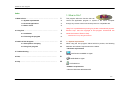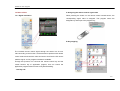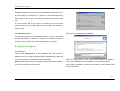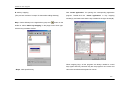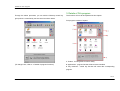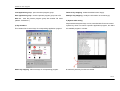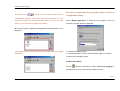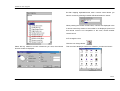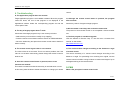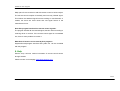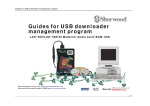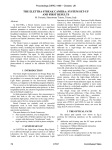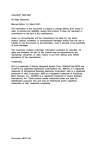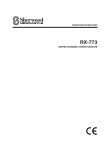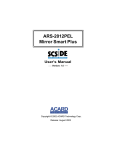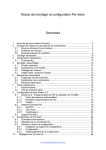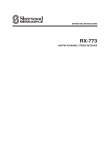Download Supporting LAD-500/LAD
Transcript
Guides for PcIr Program Supporting LAD-500/LAD-500(R) model Universal Remote PC control Sherwood America, Inc. http://www.sherwoodamerica.com Sherwood Electronics Europe GMBH http://www.sherwood.de Http://www.etronics.co.kr 1/1 Guides for PcIr Program Index 1. What is PcIr? 2 This program offers the function that can 1.1 System requirements 2 control the application program or system in the user’s computer 1.2 Practical application 3 through any remote control unit whose protocol is compatible with. 1.3 Roles of PcIr 4 1. What is PcIr? ………………………………………………… Universal Remote PC control Using PcIr is prohibited except using for private or educational purpose. 5 Etronics Corp. owns the copyright of this program. Commercial use 2.1 Installation 5 needs the license of Etronics Corp. 2.2 Following the program 6 ⓒ 2002 Etronics Corp. All rights reserved. 2. Using PcIr …………………………………………………… 12 1.1 System requirements 3.1 Descriptions of display 13 When using the PcIr program offered with this product, the following 3.2 Using PcIr program 15 hardware and software requirements are needed. 3. Details of PcIr Program …………………………………… * Hareware requirements 4. Troubleshooting …………………………………………… 21 Intel Pentium 233MMX or higher 5. FAQ ………………………………………………………… 21 64MB RAM or higher 6. Help ………………………………………………………… 22 CD-ROM drive * Software requirements – Microsoft Windows 98/Me/2000/XP 2/2 Guides for PcIr Program prepare the normal home remote control(A). This program controls the assigned program or system key when received some signal from the PcIr program can be operated in the computer that has pre-installed operating system. remote control, and the Music playing software(Winamp, etc.) or PC DVD playing program(PowerDVD, etc.) is controlled with remote control. You can make your PC to audio or DVD player that remotely controlled. - Microsoft Internet Explorer (Version 4.01 Service Pack 2 or later) – Macintosh of Apple Computer, Inc. cannot be supported. 1.2.2 For notebook computer The reader presents the data on the notebook computer in business 1.2 Practical application meeting, reading a paper, news product demonstration, etc. This 1.2.1 For desktop computer process can be remotely controlled by PcIr, and make the notebook computer into the best presentation unit by using various specific functions of this program. Connect the USB downloader(LAD-500)(B) to PC’s USB port and 3/3 Guides for PcIr Program 1.3 Roles of PcIr A. Assigning the remote control signal value 1.3.1 Signal translation When pressing the button on the remote control toward sensor, the corresponding signal value is assigned. This program saves the assigned key and maps to the program key., B. Key mapping The received remote control signal through the sensor has its own value according to the function. All the electronics products with remote control receive and read this value and work to that. But the PC cannot read the signal, so PcIr program translates it readable. Through this process, PcIr connects the remote control key and the certain function key of application program, that can control the application program without mouse or keyboard handling. 1.3.2 Key edit 4/4 Guides for PcIr Program Assign the keyboard or mouse key to corresponding remote control key. Ex.) If the play key of Winamp is ‘X’, select ‘X’ in the virtual keyboard in this program, name it ‘play’, and assign corresponding remote control key. The key mapping like this is made to command file, and can share within the users. File and data sharing are serviced in the website of Etronics Corp. 1.3.3 Receptor of PcIr Start the PcIr control program installation. PcIr program supports various standard interface. The key information through the interface of RS232C or USB etc. is handled according to character of the receptor and can be used without any change. 2. Using PcIr program 2.1 Installation Open the file 'Welcome.exe' in the installation CD. Then window is displayed which can install USB downloader management program and PcIr control program, the additional software package. Select the setup button in PcIr control, then intallation is started as Notice: before doing above, the USB driver has to have been installed. above. Click ‘Install’, then the installation is automatically started. If not, PcIr program does not execute. After finishing installation, shortcuts are created on the Windows start menu and desktop. 5/5 Guides for PcIr Program 2.2 Program following B. Select remote control will be used. We will learn the two important function, “Add application” and “Add Ir Key mapping” with commonly used application program. C. Add the application will be controlled. Example : Winamp of Nullsoft, the well-known music program (This process consists of 4 steps) Step 1 : Open the Winamp. A. Find the hot key of the application program will be controlled. To control the Winamp, you need to know the characters and location of PcIr program replaces the keyboard or mouse work, so you need to it. know the hot keys of application program that will be controlled. Step 2 : Click button on the toolbar or select the program group with mouse and select “Add application(s)” in the popup menu when right-click the Applications window. As shown above picture, the Play key of Winamp is set to X, Pause is set to C, Stop is set to V, Next is set to B, and Previous is set to Z. Take notes of these. 6/6 Guides for PcIr Program Step 3 : “Add program to execute” window is displayed. Double-click “Winamp” in the list of ‘Applications in my computer’ window, then the blank spaces of Target application are filled with Step 4 : Click “Save”, and you can see that the Winamp is added in the characters of Winamp. Applications group. Now Adding Winamp program is finished. 7/7 Guides for PcIr Program D. Add key mapping Add “Create application” for opening the corresponding application (This process consists of 4 steps. Do these after adding Winamp) program. Double-click the “Create application” in Key mapping window(A), and make sure that the key is added in the right window(B). Step 1: Select Winamp in the Applications group and button on the toolbar or select “Add Ir key mapping” in the popup menu when rightclick the Key members window. When mapping keys, all the programs are always needed 2 control keys (Open and Exit), because they are the program’s own menus and Step 2 : Add Open/Exit key cannot be controlled with keyboard or mouse. 8/8 Guides for PcIr Program Step 3 : Add the corresponding remote control key. Press the button of remote control that will be used for opening the Winamp. Be sure whether the number of that button is displayed in Ir remote control key window. Step 4 : Write “winampOpen” in Key name map window, and appoint the needed item for adding that control key. Click the Save button. Now the ‘winampOpen’ key is added. 9/9 Guides for PcIr Program Add the ”Destroy application window” key in the same manner. (Select Winamp in the program group -> Add Ir key mapping -> Double- Now let’s add the control key related to play. click “Destroy application window” in the Key mapping window -> Add corresponding remote control key -> Save ) Step 1 : Select Winamp in the program group -> Select button on the toolbar or select “Add Ir key mapping” in the popup menu when right-click the Key members window. 10/10 Guides for PcIr Program Step 2 : Add control key When Key mapping window is displayed, select Keyboard map and double-click the Edit key code. Step 3 : After add the key name(“WinampPlay”) and corresponding remote control key, click Save. Then a virtual keyboard is shown. Click ‘X’ (the ‘Play’ hotkey of Winamp) on that. Make sure ‘Key:X’ is displayed in the Key codes window, then click OK Repeat above steps until all the necessary control keys are added. 11/11 Guides for PcIr Program 3. Details of PcIr program Through the above processes, you can edit the Winamp control key The functions of PcIr will be explained in this chapter. group which is controlled by remote control as shown below. PcIr program consists of 6 parts. 1. Toolbar : for using basic functions easily. (To change icons, refer to ‘3. Details of program functions) 2. Applications : program list that will be remote-controlled 3. Key members : control key list that will control the corresponding program. 12/12 Guides for PcIr Program 4. System wide settings : controls the system(mouse/keyboard/system) 2) Applications with remote control, not the application programs. This contains remote-controlled application program list. There are 5. Enable/Disable PcIr : makes PcIr to work / not to work. several menus about this window as shown below. 6. Device Monitor window : shows device interface of the present remote controlling application program. 3.1. Descriptions of display 1) Toolbar Toolbar consists of 5 groups. 1st, menus about program group - Make new program group / Load an program group / Save an program group / Save an program group with another file name. 2nd, menus about option - Device setup / Startup setting / Keyboard, mouse setup 3rd, menus about editing program list Add application(s) : add application program(s) will be controlled. - Add / Copy / Modify / Delete program Delete application : delete the added application program. th 4 , menus about control keys Modify application : modify the information of added application - Add / Modify / Delete key member program. th 5 , Internet and information Copy this application : copy the added application program. - internet connection / information service New : delete the present added program and add new one. 13/13 Guides for PcIr Program Load application group : open the saved program group. Delete Ir Key mapping : delete the added control key(s). Save application group : save the present program group into a file. Modify Ir Key mapping : modify the information of control key(s) Save as : save the present program group with another file name. (default: “Default.irm”) 4) System wide setting Keyboard/mouse/system keys can be controlled with IR remote control. 3) Key members System key does not control a specific application program, but affect This contains list of control keys of corresponding application program. the enabled program in window. Add Ir key mapping : add contrl keys of corresponding program. A. make all ystem key functions to enable. 14/14 Guides for PcIr Program B. let PcIr only control system, not application program. popup menu when right-click the Applicaions window. 5) Enable/Disable PcIr remote controller Turn the button ON or OFF to work or not work the program. When , inactivated mark is displayed at tray - the right below of user’s window. B. Add program to execute 6) Device interface Shows the present connected device(s) (ex. USB or RS-232C) 3.2 Using PcIr program 1) Add application(s) A. Click on the toolbar or select “Add application(s)” in the 15/15 Guides for PcIr Program 1 – displays the location of executive program file 2 – used when finding the executive program directly 2nd, select the present executing program in the ‘Applications in my 3 – write the program name computer’ window. 4 – class name of the executive program The list in ‘Applications in my computer’ window is the one of present 5 – arguments when executing a program executing programs. Open the program to add and click ‘Refresh’ 6 – list of present executing program on the user’s window button, then find it in the list. If you double-click the corresponding 7 – read again the program list program, the informations about it are filled in the blank spaces. 8 – used when finding the class of corresponding program There are two ways that add the program to be controlled. 1st, select the buttons and find location of that program directly. (the buttons work differently each other). C. Click ‘Save’. 16/16 Guides for PcIr Program This case is caused from that the program’s name or location is The hand mark ( ) makes it easy to find the class name of not appointed correctly. corresponding program. Click hand mark button and drag it to the program you want, you can find the class name of it. If you use class Select “Modify application” or double-click the program icon, then name, you can control the program more exactly. ‘Program not found’ window is displayed. D. Now the program is added in the Applications window and the icon is displayed. If the program icon is not shown and only program name after adding 1. Execute the target program. application, 2. Click Refresh button to check that the target program is in the list. 3. Doubl-click the target program. 2) Add Ir key member A. Click button on the toolbar or select “Add Ir key mapping” in the popup menu when right-click Key members window. 17/17 Guides for PcIr Program 1 – target program’s name 2 – key name to be added 3 – description of selected key 4 – list of keyboard/mouse/system control keys 5 – used when change the icon. 6 – the remote control signal value that will be connected to control key. 7 – this is used in case of that let the target program display on foreground when it remote-controlled. 8 – list of selected keys B. Fill the necessary items to add the key. C. Double-click the key to be added in window A, and make sure the key is added on window B. 18/18 Guides for PcIr Program D. When mapping keys, all the programs are always needed 2 control Select Edit key code / Edit key code for foreground target, then keys (Open and Exit), because they are the program’s own menus and virtual keyboard is displayed. cannot be controlled with keyboard or mouse. Select key and make sure that the key is displayed in the key code window (A). If you want to delete the key in window A, click the button on the side (B). ‘Edit key code’ : transmits the signal value to target program, so can E. When mapping the keyboard, use the ‘Keyboard map’ make to control it exactly. ‘Edit key code for foreground target’ : transmits the signal value to foreground enabled program. The program that cannot be controlled with ‘Edit key code’ can be controlled with this, but a result can occur that are not intended. F. When mapping the mouse, 19/19 Guides for PcIr Program G. After mapping keyboard/mouse, add Ir remote control button you want to connect by pressing it toward USB downloader’s Ir sensor. When pressing the remote control button, numbers are displayed in the Ir remote control key window. If the number is not displayed, protocol of that remote control is not compatible. In this case, choose another remote control. H. To change the icon, Click the icon change button. Select the key related to mouse movements you want, then Mouse Then icon list is displayed. Select one whatever you want and save it. function window is displayed. 20/20 Guides for PcIr Program 4. Troubleshooting control. Q. The application program does not execute. Target application program is not installed or added. When the program Q. Although the remote control button is pressed, the program cannot be found, the icon of that program is not displayed in the does not work. Applications window. Select the corresponding program and set the Set the key code for foreground target program. correct path of that. Q. All the remote control keys are received to same value. Q. The key of target program doesn’t work. The protocol of that remote control is not compatible. Choose another Check that if the target program’s key is set correctly as below one. – Select the key’s icon and then modify Ir key mapping. Q. The PcIr program is needed to upgrade. – Press the remote control button toward Ir sensor of USB downloader. Visit the website of Etronics Corp. or use the menu ‘Contents from – Save the loaded key and press that remote control button whether it internet’ on the toolbar. works correctly. http://www.etronics.co.kr Q. The remote control signal value is not constant. Q. The received value changes according to the distance or angle The value of that is not accurate. This is not serious problem, but if the of remote control. value is not constant continuously, please change the remote control to The receive sensitivity of Ir remote control changes according to the another one distance or angle. For preventing from receiving error signal, use the remote control unit within a range of about 10 meters and angle of up to Q. Once the remote control button is pressed, two or more 30 degrees aiming of the remote sensor. functions are worked. This result is caused from that the same key is received twice or more. 5. FAQ In this case, press the button shorter than before or change your remote What is the principle of remote control unit? 21/21 Guides for PcIr Program Major part of home receiver is sold with remote control of various styles. The remote control reception is basically used one-way infrared signal. This follows the standard signal format according to manufacturers or models, but there are some cases that use signal format of the manufacturer’s own. Does PcIr program handle all the remote control signals? The program handles all the received signal, but this varies according to receiving driver or receiver. If the remote control signal is not standard one, there is some problem to receive it. What kind of function can be used by PcIr program? Keyboard/mouse/program interface and system etc. can be controlled with this program. 6. Help Etronics Corp. serivces various information of remote control sensor through website. Please connect our homepage, http://www.etronics.co.kr 22/22