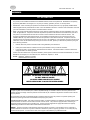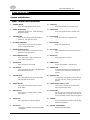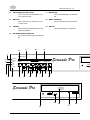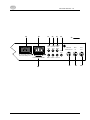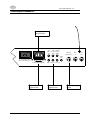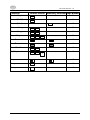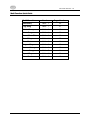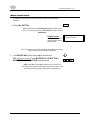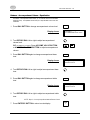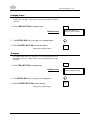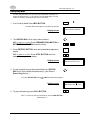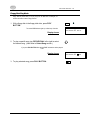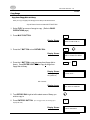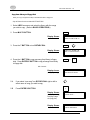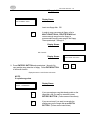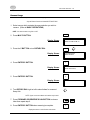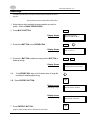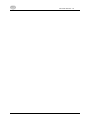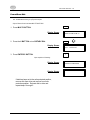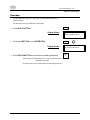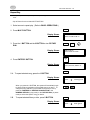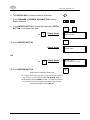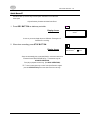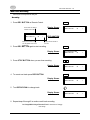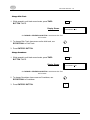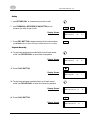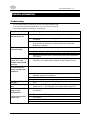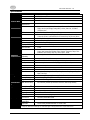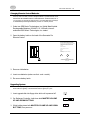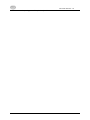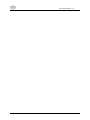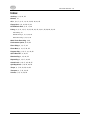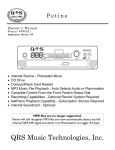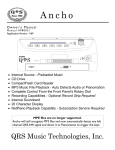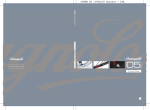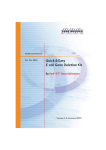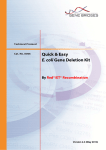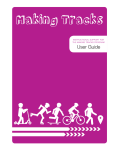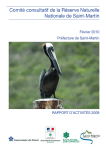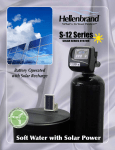Download QRS Music Technologies ATP-2 Serenade Pro Installation manual
Transcript
Serenade Pro OWNER’S GUIDE Item # 78100 Manual # OM78100 Rev. 1.01 QRS Music Technologies, Inc. © 2002 SOFTWARE VERS ION 3.44 WARNINGS FCC INFORMATION 1. IMPORTANT NOTICE: DO NOT MODIFY THIS UNIT! This product, when installed as indicated in the Installation Manual, meets FCC requirements. Modifications not expressly approved by QRS Music Technologies, Inc. may void you authority, granted by the FCC, to use this product. 2. IMPORTANT: When connecting this product to accessories and/or another product use only high quality shielded cables. Cables supplied with this product MUST be used. Follow all installation instructions. Failure to follow instructions could void your FCC authorization to use this product in the United States of America. 3. NOTE: This product has been tested and found to comply with the requirements listed in the FCC Regulations, Part 15 for Class “B” digital devices. Compliance with these requirements provides a reasonable level of assurance that your use of this product is in a residential environment will not result in harmful interference with other electronic devices. This equipment generates/uses radio frequencies and, if not installed and used according to the instructions found in the Installation Manual, may cause interference harmful to the operation of other electronic devices. Compliance with FCC regulations does not guarantee that interference will not occur in all installations. If this product is found to be the source of interference, which can be determined by turning the unit “OFF” and “ON”, please try to eliminate the problem by using one of the following measures: • Relocate either this product or the device that is being affected by the interference. • Utilize power outlets that are on different circuits (circuit breaker or fuse) on install AC line filters. • In the case of radio or TV interference, relocate/reorient the antenna. If the antenna lead-in is 300 ohm ribbon lead, change the lead-in to coaxial type cable. If these corrective measures do not produce satisfactory results, please contact the local authorized distributor, or contact QRS Music Technologies, Inc. Tech Services, 2011 Seward Ave., Naples, FL 34109 FCC ID: MZPATP2 Stationary Controller MZPATP2R Remote Control Unit CAUTION CAUTION: TO REDUCE THE RISK OF ELECTRIC SHOCK, DO NOT REMOVE COVER NO USER SERVICABLE PARTS INSIDE REFER SERVICING TO QUALIFIED PERSONNEL. INSTRUCTIONS PERTAINING TO A RISK OF FIRE, ELECTRIC SHOCK, OR INJURY TO PERSONS The lightning flash with arrowhead symbol, within an equilateral triangle, is intended to alert the user to the presence of uninsulated “dangerous voltage” within the product’s enclosure that may be of sufficient magnitude to constitute a risk of electric shock to persons. The exclamation point within an equilateral triangle is intended to alert the user to the presence of important operating and maintenance (servicing) instructions in the literature accompanying the product. GROUNDING INSTRUCTIONS: This product must be grounded. If it should malfunction or breakdown, grounding provides a path of least resistance for electric current to reduce the risk of electric shock. This product is equipped with a cord having an equipment-grounding conductor and a grounding plug. The plug must be plugged into an appropriate outlet that is properly installed and grounded in accordance with all local codes and ordinances. DANGER - Improper connection of the equipment-grounding conductor can result in a risk of electric shock. Check with a qualified electrician or serviceman if you are in doubt as to whether the product is properly grounded. Do not modify the plug provided with the product - if it will not fit the outlet, have a proper outlet installed by a qualified electrician 2 SOFTWARE VERS ION 3.44 IMPORTANT SAFETY INSTRUCTIONS This instrument is capable of producing extremely high volume levels. Adjust the MASTER VOLUME to the softest position before turning on or playing the piano. Gradually adjust the volume to suit your taste by adjusting the MASTER VOLUME louder while playing the instrument. You can damage your hearing by playing this instrument too loud. When using this instrument at high-volume levels, such as public performance, use appropriate ear protection. WARNING When using electric products, basic precautions should always be followed, including the following: 1. Read all instructions before using the product. 2. To reduce the risk of injury, close supervision is necessary when a product is used near children. 3. Do not use this product near water - for example, near a bathtub, washbowl, kitchen sink, in a wet basement, or near a swimming pool, or the like. 4. This product, either alone or in combination with an amplifier and headphones or speakers, may be capable of producing sound levels that could cause permanent hearing loss. Do not operate for a long period of time at a high volume level or at a level that is uncomfortable. If you experience any hearing loss or ringing in the ears, you should consult an audiologist. 5. The product should be located so that its location or position does not interfere with its proper ventilation. 6. This product should only be located away from heat sources such as radiators, heat registers, or other products that produce heat. 7. The product should only be connected to the type of power supply described in the operating instructions or as marked on the product. 8. This product may be equipped with a polarized line plug (one blade wider that the other). This is a safety feature. If you are unable to insert the plug into the outlet contact an electrician to replace your obsolete outlet. Do not defeat the safety purpose of the plug. 9. The power-supply cord of the product should be unplugged from the outlet when left unused for a long period of time. 10. Care should be taken so that objects do not fall and liquids are not spilled into the enclosure through openings. 11. The product should be serviced by qualified service personnel when: A) B) C) D) The power-supply cord or the plug has been damaged; or Objects have fallen, or liquid has been spilled into the product; or The product has been exposed to rain; or The product does not appear to operate normally or exhibits a marked change in performance; or E) The product has been dropped, or the enclosure damaged. 12. Do not attempt to service the product beyond that described in the user maintenance instructions. All other servicing should be referred to qualified service personnel. SAVE THESE INSTRUCTIONS 3 SOFTWARE VERS ION 3.44 Table of Contents Welcome.................................................. 5 Copy Songs ............................................ 30 Overview ................................................... 5 Copy from Floppy Disk to Library ........... 30 Choosing a Good Location ......................... 5 Copy from Library to Floppy Disk ........... 32 Precautions .............................................. 6 Rename Songs ....................................... 34 Playback Modes ....................................... 6 Delete Songs .......................................... 35 Software Version ....................................... 6 Format/Erase Disk .................................. 37 GETTING STARTED........................................ 7 Piano Mute............................................. 38 Controls and Indicators .............................. 7 Piano Delay ............................................ 39 Table 1. Remote Control Controls and Indicators Identification............................... 7 Program Play .......................................... 40 Table 2. Stationary Controller Controls and Indicators Identification............................... 9 Random Play .......................................... 43 Repeat Play ............................................ 42 Auxiliary Functions .................................. 43 Connecting the Serenade Pro ................... 12 PERFORMANCE OPTION ............................. 44 QUICK GUIDE............................................... 13 Sound Card............................................. 44 Multi-Function Quick Guide ...................... 15 Split Keyboard ........................................ 44 BASIC OPERATIONS .................................... 16 Quick Record™....................................... 46 Power ON & Power OFF .......................... 16 Multi-Track Recording .............................. 47 Inserting Floppy Disk ............................... 16 Recording ............................................ 47 Removing Floppy Disk ............................. 16 Changing Time Signature ...................... 48 Inserting CD............................................ 17 Changing Tempo .................................. 48 Removing CD .......................................... 17 Change Click Track .............................. 49 Select Song............................................ 17 Change Countdown............................... 49 Start Playback ........................................ 18 Editing................................................. 50 Pause Playback...................................... 18 Playback Recording.............................. 50 Stop Playback ........................................ 18 Change MIDI Voicing of Recorded Track . 51 Master Volume Control ............................ 19 Save Recording .................................... 51 Balance - Accompaniment Volume Equalization............................................ 20 Discard Track or Entire Recording.......... 52 TECHNICAL INFORMATION........................... 53 Changing Tempo ..................................... 21 Troubleshooting....................................... 53 Transpose............................................... 21 Specifications ......................................... 54 Library Play Mode ................................... 22 MIDI Sound Instrument List ...................... 55 CD Play Mode......................................... 23 Changing Remote Control Batteries........... 56 Floppy Disk Play Mode............................ 24 Upgrading System................................... 56 ADVANCED OPERATIONS............................ 25 Pre-Loaded Music ................................... 58 Add Library ............................................. 25 Reloading Library..................................... 61 Rename Library ....................................... 26 Index ...................................................... 62 Delete Library.......................................... 28 4 SOFTWARE VERS ION 3.44 Introduction Welcome Congratulations on choosing the QRS Music Technologies, Inc. Serenade Pro™ player piano system! A great advancement over player pianos of yesterday, the QRS Music Technologies, Inc. Serenade Pro sets several new standards for ease-of-use, versatility, convenience, and musical realism. Whether you want soft background music for conversation, the gentle mood created by an upbeat jazz trio, or a powerful symphonic experience the Serenade Pro will accommodate you with years of unsurpassed musical enjoyment. Overview The Model ATP-2 Serenade Pro player piano system is a MIDI equipped music playback and record system (with Performance Option) for acoustic pianos. MIDI is an acronym for Musical Instrument Digital Interface. It is a universal language adopted by the musical instrument manufacturers so various MIDI equipped devices can talk to each other. MIDI is a form of communication. The Serenade Pro system has two main parts, the Stationary Controller (the central brain) and the solenoid rail (or engine). Notes or keys C1 to A8 on the piano have a corresponding solenoid. The Serenade Pro system performs the MIDI messages sent from either the internal CD-ROM, floppy drive, hard drive or an external device (page **). A message received by the Serenade Pro prompts the key solenoid to rise, hitting the tail of the piano key. The associated hammer then strikes the string exactly duplicating manual playing. Choosing a Good Location To prevent excessive internal heat buildup in the electronic components, place the piano in a location with sufficient air circulation. Do not install the piano: • • • Near heat sources such as radiators or hot air ducts. In direct sun light. In places where excessive dust, mechanical vibration or shocks exist. 5 SOFTWARE VERS ION 3.44 Precautions • • • • • Operate the unit only on 120 Volts AC, 60 Hz. Should any liquid fall into the stationary or Remote Controller unit, unplug the unit and have it checked by your QRS Music Technologies, Inc. dealer before continuing operation. Unplug unit from wall outlet if it is not used for an extended period. If you are unable to insert the Stationary Controller’s power plug into a wall outlet, contact your QRS Music Technologies, Inc. dealer. If the unit is connected to an AC power source, it is still energized, even when turned off. Playback Modes Playback Source Medium Library Prerecorded song selections from internal hard drive. CD Prerecorded song selections from compact discs. Floppy Disk Prerecorded song selections from floppy disks. Software Version The QRS Music Technologies, Inc. Serenade Pro may be purchased with or without the Performance Option. With the Performance Option, you can use many advanced features including multi-track recording, quick “one pass” recording, split keyboard and sound layering. To determine what version you have, turn on your Serenade Pro: 6 Display shows: Performance Option Package QRS Serenade Pro V P.*** Display shows: Standard Package QRS Serenade Pro V S.*** SOFTWARE VERS ION 3.44 GETTING STARTED Controls and Indicators Table 1. Remote Control Identification 1 NUMERIC KEYPAD Used to select songs and multi functions directly. 14 CD BUTTON Used to select CD-ROM drive as playback source. 2 POWER ON INDICATOR Light indicates that power is on. Flashes intermittently during normal operation. 15 LBRY BUTTON Used to select internal hard drive as playback source. 3 ON/OFF BUTTON Used to turn on the Remote Control and the stationary controller unit. Press again to turn unit off. 16 FLPY BUTTON Used to select floppy drive as playback source. 4 DC POWER CONNECTOR Used to connect 9 volt DC power source to Remote Control to recharge internal batteries. 17 MULTI BUTTON Used to select multiple functions. 5 SCAN BACKWARD BUTTON Use to scan backward for a song selection and move backwards in certain other functions. 18 VOL BUTTON Used in conjunction with the rotary dial to adjust master volume. 6 SCAN FORWARD BUTTON Use to scan forward for a song selection and move forward in certain other functions. 19 REC BUTTON Used to initiate multi track recording. 7 STOP BUTTON Used to stop playback, and recording. 20 RNDM BUTTON Used for random playback of a selected source. 8 PLAY BUTTON Used to start playback, press again to start playback after pause button has been pressed. 21 TRAN BUTTON To transpose song playback, press this button and then use the rotary dial. (Transpose is not functional in CD playback) 9 PAUSE BUTTON Used to pause playback, press again to start playback after pause button has been pressed. 22 TEMPO BUTTON To change tempo of song play back, press this button and then use the rotary dial. (Tempo is not functional in CD playback) 10 ENTER/Y BUTTON Used to enter into a pre-selected function or accept a specific attribute. 23 LIQUID CRYSTAL DISPLAY (LCD) A 20 character, 2 line display shows current system status and dynamic button choices. 11 EXIT/N BUTTON Used to exit from a pre-selected function or accept a specific attribute. 24 ROTARY DIAL This rotary dial is used to adjust volume, and set various other parameter values, such as tempo, transposition, etc. The rotary dial defaults to master volume during playback. 12 AUX BUTTON Used to adjust input level of auxiliary equipment. 25 ANTENNA Used to communicate with the stationary controller. Keep antenna free of impediment. 13 BAL BUTTON Used to adjust orchestration level and equalization level of orchestration. 26 BATTERY COMPARTMENT Contains Remote Control batteries. 7 SOFTWARE VERS ION 3.44 12 15 23 17 20 14 21 25 Serenade Pro MODEL ATP-2 1 SOURCE 1 2 3 AUX CD MULTI RNDM 2 4 5 6 BAL LBRY VOL TRA N 3 7 8 9 0 FLPY REC TMPO 24 18 EXIT N ENTER Y 4 16 5 6 7 19 8 22 9 10 13 8 11 SOFTWARE VERS ION 3.44 Table 2. Stationary Controller Identification 1 POWER ON INDICATOR Light indicates that power is on. Flashes intermittently during normal operation. 17 STOP BUTTON Used to stop playback, and recording. 2 MIDI IN INDICATOR Light indicates that MIDI signal is being received Flashes intermittently during normal operation. 18 PLAY BUTTON Used to start playback, press again to start playback after pause button has been pressed. 3 MIDI OUT INDICATOR Light indicates that MIDI signal is being sent out. Flashes intermittently during normal operation. 19 REC BUTTON Use to initiate Quick™ Record. 4 CD INDICATOR Light indicates that CD-ROM drive is selected media source. 20 FLOPPY DISK DRIVE 3.5 inch HD/DD floppy drive. 5 LBRY INDICATOR Light indicates that internal hard drive is selected media source. 21 IN USE INDICATOR Light indicates that the floppy drive is in use or busy. 6 FLPY INDICATOR Light indicates that floppy drive is selected media source.. 22 DISK DOOR Floppy drive door. 7 ON/OFF BUTTON Used to turn on the stationary controller unit. Press again to turn unit off. (The stationary controller does not power on the Remote Control.) 23 FLOPPY DISK EJECTION BUTTON Used to remove floppy from drive. 8 CD BUTTON Used to select CD-ROM drive as playback source. 24 CD PLAYER CD-ROM disc drive. 9 LBRY BUTTON Used to select internal hard drive as playback source. 25 BUSY INDICATOR Light indicates that CD-ROM is in use or busy. 10 FLPY BUTTON Used to select floppy drive as playback source. 26 DISC TRAY Used to hold CD to be played with the Serenade Pro Unit. (Note: Printed side up) 11 ACCOMP. VOL. DOWN BUTTON Used to decrease orchestration volume. 27 EMERGENCY EJECT HOLE Used to open CD-ROM disc tray if tray is jammed shut. 12 ACCOMP. VOL. UP BUTTON Used to increase orchestration volume. 28 OPEN/CLOSE BUTTON Used to open and close the CD-ROM disc tray. 13 MASTER VOL. DOWN BUTTON Used to decrease overall volume. 29 SWITCHED AC POWER OUTLET Used to power external device to Serenade Pro Unit. 14 MASTER VOL. UP BUTTON Used to increase overall volume. 30 AC POWER INPUT Used to connect power supply to Serenade Pro Unit. 15 SCAN BACKWARD BUTTON Use to scan backward for a song selection and move backwards in certain other functions. 31 AUX INPUT LEFT AND RIGHT CHANNEL Used to connect auxiliary device to the Serenade Pro Unit. 16 SCAN FORWARD BUTTON Use to scan forward for a song selection and move forward in certain other functions. 32 LINE OUTPUT LEFT AND RIGHT Used to connect speakers to the Serenade Pro Unit. 9 SOFTWARE VERS ION 3.44 33 ANALOG MIDI INPUT AND OUTPUT Used to connect audio from external playback source, such as multi disk CD player. 37 MIDI RECORD Used to connect the MIDI strip to the Serenade Pro Unit. 34 VIDEO OUT Used to connect video to an outside device, such as a TV, VCR or monitor. 38 MIDI IN CONNECTOR Used to received MIDI signal from outside device. 35 ANTENNA Used to communicate with the Remote Control. Keep antenna free of impediment. 39 MIDI OUT Used to send MIDI signal out to outside device. 36 PROCESSOR BOARD CONNECTOR Used to connect the solenoid engine to the Serenade Pro Unit. 21 20 22 23 1 MODEL ATP-2 • POWER 2 • MIDI IN 3 • MIDI OUT ON/OFF CD • CD • LBRY 8 6 FLP Y MASTER VOL. Serenade Pro REC 4 5 LBR Y ACCOMP. VOL. 7 9 15 10 16 11 12 17 13 18 14 19 Serenade Pro 25 24 10 26 27 28 SOFTWARE VERS ION 3.44 29 30 31 AUX INPUT LEFT 32 33 34 LINE ANALOG OUTPUT MIDI LEFT INPUT 35 RECORD STRIP MIDI IN MIDI IN MIDI OUT VIDEO OUT AC- SWITCHED OUTPUT Max. Power Rating 2.5A •••••••• ••••••• TO PROCESSOR BOARD RIGHT RIGHT OUTPUT 37 36 11 38 39 SOFTWARE VERS ION 3.44 Connecting the Serenade Pro Power plug is connected here AUX INPUT LEFT LINE ANALOG OUTPUT MIDI LEFT INPUT RECORD STRIP MIDI IN MIDI IN VIDEO OUT AC- SWITCHED OUTPUT Max. Power Rating 2.5A •••••••• ••••••• TO PROCESSOR BOARD Solenoid Engine is plugged in here RIGHT RIGHT OUTPUT Speakers are plugged in here 12 MIDI Strip is plugged in here MIDI OUT SOFTWARE VERS ION 3.44 QUICK GUIDE Functions Add Library Remote Control MULTI Auxiliary Access AUX Balance BAL CD Access CD Copy Song Delete Library Delete Song Equalize Accompaniment Floppy Access Format/Erase Disk Library Access Master Volume 1 Remote Only CD 7 MULTI 2 MULTI 4 BAL FLPY Piano Mute 27 Remote Only 25 Remote Only 32 Remote Only 17 Remote Only 6 LBRY 20 Remote Only FLPY LBRY 21 33 19 16 VOL Pause Piano Delay 39 17 MULTI MULTI Stationary Controller Page Number Remote Only 22 MULTI 1 MULTI 0 1 Remote Only 15 Remote Only 35 Remote Only 34 Play 15 Power On/Off 13 Program Play MULTI Remote Only 8 13 36 SOFTWARE VERS ION 3.44 Functions Random Play Record (Multi Track) Record (Quick) Rename Library Rename Song Repeat Play Remote Control RNDM REC Stationary Controller Only MULTI 3 MULTI 5 MULTI 1 0 Stationary Controller Page Number Remote Only 39 Remote Only 43 REC 42 Remote Only 23 Remote Only 31 Remote Only 38 Scan Backward 14 Scan Forward 14 Sound Card Access Split Keyboard MULTI 9 MULTI 9 Remote Only 40 Remote Only 40 ENTER Y Stop 15 Tempo TMPO Remote Only 18 Transpose TRAN Remote Only 18 14 SOFTWARE VERS ION 3.44 Multi-Function Quick Guide Multi-Function Add Library Number Multi - 1 Page Number 22 Copy Song Multi - 7 27 Delete Library Multi - 2 25 Delete Song Multi - 4 32 Format/Erase Disk Multi - 6 33 Piano Delay Multi - 11 35 Piano Mute Multi - 0 34 Program Play Multi - 8 36 Rename Library Multi - 3 23 Rename Song Multi - 5 31 Repeat Play Multi - 10 38 Sound Card Multi - 9 40 15 SOFTWARE VERS ION 3.44 BASIC OPERATIONS In the Basic Operations section of the QRS Music Technologies, Inc. Serenade Pro Owners Manual, you will find the basic functions that will allow you to enjoy your new player piano system. Unless noted, functions are for both the Remote Control and Stationary Controller. Many functions can be accessed from both the Remote Control and the Stationary Controller. Power ON & Power OFF The power function allows you to turn the Serenade Pro system on and off. The power function can be accessed from both the Remote Control and the Stationary Controller. 1. Press ON/OFF BUTTON of Remote Control to power on. Green power indicator light will illuminate on both remote and Stationary Controllers. QRS Serenade Pro V S.*** Display shows: After a brief delay After a few seconds, the unit will default to the source mode that was last used. 2. Press ON/OFF BUTTON again to power off. Green power indicator light will not illuminate on both Remote and Stationary Controllers when powered off. NOTE: If you power on using the Stationary Controller, you will have to also power on the Remote Control. The Remote Control will power on both the Remote Control and the Stationary Controller. Inserting Floppy Disk < 1. Insert Floppy Disk into disk drive. Baldwin MODEL Floppy disk ejection button will be extended out. Removing Floppy Disk Baldwin MODEL 1. Press the Floppy Drive Ejection Button to remove floppy disk. Floppy disk ejection button will be flush with floppy drive. 16 SOFTWARE VERS ION 3.44 Inserting CD 1. Open the Disc Tray by pushing the Open/Close Button on the CD Drive. Baldwin MODEL 2. Place the CD in the Disc Tray (Printed side up). 3. Close the Disc Tray by pushing the Open/Close Button on the CD Drive. Removing CD 1. Open the Disc Tray by pushing the Open/Close Button on the CD Drive. Baldwin MODEL 2. Remove the CD from the Disc Tray (place disc back into case). 3. Close the Disc Tray by pushing the Open/Close Button on the CD Drive. Select Song There are three different ways to select a song. You must first select a source, then you can select a song. Use ROTARY DIAL in pause or stop mode to select a song, then press the PLAY BUTTON. Remote Control ONLY Use NUMERIC KEYPAD to select a song - song will start to play immediately. Remote Control ONLY Use FORWARD SCAN BUTTON or REVERSE SCAN BUTTON to select a song, then press the PLAY BUTTON. Remote Control or Stationary Controller 17 1 2 3 4 5 6 7 8 9 0 SOFTWARE VERS ION 3.44 Start Playback The PLAY BUTTON allows you to start playback of a song from any media source. The play function can be accessed from both the Remote Control and the Stationary Controller. 1. Press the PLAY BUTTON to start playback of a song. Media source must be chosen along with a song selection. Display shows: (NAME OF SONG) (SOURCE) SONGS: ç 0:00 NOTE: Pressing PLAY without selecting a specific song selection will begin playback of the entire media source. Pause Playback The PAUSE BUTTON allows you to pause playback of a song from any media source. The pause function can be accessed from the Remote Control only. 1. Press the PAUSE BUTTON to pause playback of song. Song must be playing for pause to function. Display shows: Press PLAY or PAUSE BUTTON to start playback again. Stop Playback The STOP BUTTON allows you to stop playback of a song from any media source. The stop function can be accessed from both the Remote Control and the Stationary Controller. 1. Press the STOP BUTTON to stop playback of song. Song must be playing for stop to function. Once stopped, unit defaults to song 1 selection of source. 18 (NAME OF SONG) (SOURCE) SONGS: 0:00 SOFTWARE VERS ION 3.44 Master Volume Control The Master Volume Control allows you to control the volume of the piano and the orchestration concurrently. VOL 1. Press VOL BUTTON. TIP: During playback mode the ROTARY DIAL defaults to Master Volume Control. It is not necessary to press the VOL BUTTON, just begin to move the ROTARY DIAL. Display shows: After about 3 seconds of no control movement, returns to playback display TIP: The small line on the right side of the Master Volume Meter is the optimum volume position for dynamic and expressive playback. 2. Turn ROTARY DIAL left or right to adjust volume level. OR for Stationary Controller Press MASTER VOL UP BUTTON or MASTER VOL DOWN BUTTON to adjust volume. NOTE: When Master Volume Meter is filled to the right, the piano and orchestration will be the loudest. When Master Volume Meter is empty or to the left, the piano and the orchestration will be softest or completely silent. 19 VOLUME ||||………| ….| MASTER VOLUME SOFTWARE VERS ION 3.44 Balance - Accompaniment Volume - Equalization The Balance or Accompaniment Volume allows you to control the volume of the orchestration (background music). The equalization functions allow you to adjust the treble and bass tone of the orchestration. 1. Press BAL BUTTON to change accompaniment volume level. Display shows: BAL VOLUME ||||………| ACCOMPANIM’T BALANCE 2. Turn ROTARY DIAL left or right to adjust accompaniment volume level. OR for Stationary Controller Press ACCOMP VOL UP BUTTON or ACCOMP VOL DOWN BUTTON to adjust accompaniment volume. 3. Press BAL BUTTON again to change accompaniment bass tone. Display shows: BAL BASS ||||……….| TONE BALANCE 4. Turn ROTARY DIAL left or right to adjust accompaniment bass tone. 5. Press BAL BUTTON again to change accompaniment treble tone. Display shows: BAL TREBLE ||||…….| TONE BALANCE 6. Turn ROTARY DIAL left or right to adjust accompaniment treble tone. NOTE: Steps 3 - 6 can only be performed with the Remote Control. 7. Press ENTER/Y BUTTON to return to main display. 20 ENTER Y SOFTWARE VERS ION 3.44 Changing Tempo The Tempo Function allows you to speed up or slow down the playback tempo of a MIDI (digital) recorded song by a percentage. (Tempo Function is inactive in CD Playback Mode). Remote Control Only. 1. Press TMPO BUTTON to change tempo. TMPO Display shows: CHANGE TEMPO +0% PRESS ENTER TO STORE 2. Turn ROTARY DIAL left (-) or right (+) to change tempo. 3. Press ENTER/Y BUTTON to store new tempo. ENTER Y Display returns to playback display. Transpose The Transpose Function allows you to change the key up or down in the playback mode of a MIDI (digital) recorded song. (Transpose Function is inactive in CD Playback Mode). Remote Control Only. TRAN 1. Press TRAN BUTTON to transpose key. Display shows: TRANSPOSE +0% STEPS PRESS ENTER TO STORE 2. Turn ROTARY DIAL left (-) or right (+) to change key. 3. Press ENTER/Y BUTTON to store new key. Display returns to playback display. 21 ENTER Y SOFTWARE VERS ION 3.44 Library Play Mode The Library Play Mode allows you to play songs from the QRS Music Technologies, Inc. Serenade Pro internal hard drive. You can create up to 99 custom libraries with up to 99 song selections in each library. (See Advanced Library functions for more details.) LBRY 1. If not in Library Mode Press LBRY BUTTON. The amber LBRY indicator lights up on the Stationary Controller. Display shows: LBRY: (LIBRARY NAME) DIAL CHANGES LIBRARY 2. Turn ROTARY DIAL left or right to select a library. OR for Stationary Controller Press FORWARD SCAN BUTTON or REVERSE SCAN BUTTON to select a library. 3. Press ENTER/Y BUTTON when the desired library appears in display. ENTER Y OR for Stationary Controller Press STOP BUTTON when the desired library appears in display. Display shows: LBRY: (LIBRARY NAME) LBRY SONGS: – TOTAL 4. To play a specific song in the selected library turn ROTARY DIAL left or right to select the desired song. (Also Refer to Select Song section.) If you press PLAY BUTTON after selecting LBRY, all selections will be played in order. Display shows: 5. To play selected song, press PLAY BUTTON. NOTE: To exit a library and chose another library, press the LBRY BUTTON or follow the steps 1-5. 22 (SONG SELECTION) LBRY SONGS: – 0:00 SOFTWARE VERS ION 3.44 CD Play Mode CD Play Mode allows you to play songs from the QRS Music Technologies, Inc. Serenade Pro CD-ROM drive. In CD Play Mode, the Tempo and Transposition functions are not operational. 1. With a CD in CD Player, press CD BUTTON. CD The amber CD indicator lights up on the Stationary Controller. Display shows: (BLANK OR NAME OF CD) CD SONGS: – 48:57 2. To play a specific song turn ROTARY DIAL left or right to select the desired song. (Also Refer to Select Song section page.) If you press PLAY BUTTON after selecting CD, all selections will be played in order. Display shows: 3. To play selected song, press PLAY BUTTON. 23 (BLANK OR NAME OF SONG) CD SONGS: – 0:00 SOFTWARE VERS ION 3.44 Floppy Disk Play Mode Floppy Disk Play Mode allows you to play songs from the QRS Music Technologies, Inc. Serenade Pro internal 1.44mb 3.5 floppy disk drive. 1. With a floppy disk in the floppy disk drive, press FLPY BUTTON. The amber FLPY indicator lights up on Stationary Controller. FLPY (BLANK OR NAME OF FLPY) FLPY SONGS: – TOTAL Display shows: 2. To play a specific song turn ROTARY DIAL left or right to select the desired song. (Also Refer to Select Song section.) If you press PLAY BUTTON after selecting FLPY, all selections will be played in order. Display shows: 3. To play selected song, press PLAY BUTTON. 24 (BLANK OR NAME OF SONG) FLPY SONGS: – 0:00 SOFTWARE VERS ION 3.44 ADVANCED OPERATIONS ADVANCED LIBRARY FUNCTIONS Add Library The Add Library function allows you to add custom libraries to your QRS Music Technologies, Inc. Serenade Pro internal hard drive. Up to 99 individual libraries can be created. Only the Remote Control can initiate MULTI-FUNCTIONS. 1. Press MULTI BUTTON. MULTI Display Shows: 2. Press the 1 BUTTON or turn ROTARY DIAL . MULTIFUNCTIONS PRESS<0>THROUGH<11> 1 Display Shows: ADD LIBRARY PRESS <ENTER> ENTER Y 3. Press ENTER/Y BUTTON. 4. Turn ROTARY DIAL right or left to select letters for new library title. Display Shows: DIAL NEW LBRY NAME A NOTE: Upper or lower case letters and numbers are available. 5. Press FORWARD or REVERSE SCAN BUTTON to choose next letter in title then repeat step 4. 6. Once library title is complete press ENTER/Y BUTTON. ENTER Y Display then returns to multi functions mode screen. LBRY ALREADY EXISTS PRESS <EXIT> If a library already exists , you will see this display. EXIT N Press EXIT/N BUTTON, and repeat steps 1 through 5 using a different name. 25 SOFTWARE VERS ION 3.44 Rename Library The Rename Library function allows you to rename an existing library. Only the Remote Control can initiate MULTI-FUNCTIONS. 1. Press MULTI BUTTON. MULTI Display Shows: 2. Press the 3 BUTTON or turn ROTARY DIAL . MULTIFUNCTIONS PRESS<0>THROUGH<11> 3 Display Shows: RENAME LIBRARY PRESS <ENTER> ENTER Y 3. Press ENTER/Y BUTTON. Display Shows: OLD: (LIBRARY NAME) NEW: _ 4. Turn ROTARY DIAL right or left to select letters for renamed library title. NOTE: Upper or lower case letters and numbers are available. 5. Press FORWARD OR REVERSE SCAN BUTTON to choose letter then repeat step 4. 6. Once library title is complete press ENTER/Y BUTTON. Display Shows: ENTER Y CHANGE: (LIBRARY NAME) TO: (NEW LIBRARY NAME)? ENTER Y 7. Press ENTER/Y BUTTON. Display then returns to multi functions mode screen. 26 SOFTWARE VERS ION 3.44 LBRY ALREADY EXISTS PRESS <EXIT> If a library already exists, you will see the following display. EXIT N Press EXIT/N BUTTON, and repeat steps 1 through 5 using different name. 27 SOFTWARE VERS ION 3.44 Delete Library The Delete Library function allows you to delete an unwanted library. A library that is to be deleted must be cleared of all song selections before it can be deleted. See Delete Songs for instructions. Only the Remote Control can initiate MULTI-FUNCTIONS. 1. Press MULTI BUTTON. MULTI Display Shows: 2. Press the 2 BUTTON or turn ROTARY DIAL . MULTIFUNCTIONS PRESS<0>THROUGH<11> 2 Display Shows: DELETE LIBRARY PRESS <ENTER> ENTER Y 3. Press ENTER/Y BUTTON. Display Shows: LBY:(LIBRARY NAME) DIAL CHANGES LIBRARY 4. Turn ROTARY DIAL right or left to select name of library you want to delete. 5. Press ENTER/Y BUTTON once you have selected the library to be deleted. Display Shows: ENTER Y DELETE (LIBRARY NAME) YES<ENTER>NO<EXIT> If you press EXIT/N, display returns to multi-function mode screen and nothing is deleted. ENTER Y 6. Press ENTER/Y BUTTON. Library has been deleted. Display then returns to multi-functions mode screen. 28 SOFTWARE VERS ION 3.44 LIBRARY NOT EMPTY PRESS <EXIT> If songs are present in the selected library, you will see the following display EXIT N Press EXIT/N BUTTON. Go to MULTI-FUNCTION 4 - DELETE SONGS and delete songs from library, then repeat steps 1 through 6. 29 SOFTWARE VERS ION 3.44 UTILITIES Copy Songs Copy from Floppy Disk to Library Allows you to copy a song file(s) from the floppy drive to a library on the internal hard drive. Only the Remote Control can initiate MULTI-FUNCTIONS. 1. Select FLPY as source of songs to copy. (Refer to BASIC OPERATIONS page.) 2. Press MULTI BUTTON. MULTI Display Shows: 3. Press the 7 BUTTON or turn ROTARY DIAL . MULTIFUNCTIONS PRESS<0>THROUGH<11> 7 Display Shows: 4. Press the 1 BUTTON to copy one song from floppy disk to library. Press ENTER/Y BUTTON to copy all songs from floppy disk to library. Display Shows: Percentage of target disk (Hard Drive) COPY ALL <ENTER> OR ONE<1> SONG TO LBRY? 1 or ENTER Y DISK IS % FULL PLEASE WAIT…. After 3 seconds: Display shows: LBRY: (CURRENT LIBRARY) DIAL SELECTS LIBRARY 5. Turn ROTARY DIAL right or left to select name of library you wish to copy to. 6. Press ENTER/Y BUTTON. (for 1 song go to 6-A; for all songs go to ENTER Y display after 6-B) Display Shows: 30 PLEASE WAIT……… COPY IN PROGRESS SOFTWARE VERS ION 3.44 6-A. If copying just one song <1>, use ROTARY DIAL to choose song. Display Shows: (SONG TITLE) DIAL SELECTS SONG ENTER Y 6-B. Press ENTER/Y BUTTON. Display Shows: PLEASE WAIT……… COPY IN PROGRESS If library is full: LBRY FULL - SEE MANUAL PRESS <EXIT> EXIT N Display Shows NOTE: Each library can store up to 99 song selections. In order to copy new songs to library, refer to MULTI-FUNCTION 4 - DELETE SONGS and remove enough songs from the library to accommodate copying new songs to the library - or add a new library. Then repeat steps 1 through 7. Display Shows: COPY COMPLETE After 3 seconds Display Shows: 7. Press ENTER/Y BUTTON and repeat steps 1 through 7 to copy another floppy disk to library. Press EXIT/N BUTTON to exit multi-function - 7 mode. Display then returns to multi-functions mode screen. NOTE: If a song you are copying to the library already exists with the same song title as the one already in the library you can overwrite or change the song title (See RENAME SONG.) 31 COPY ANOTHER? YES<ENTER> NO<EXIT> ENTER Y EXIT N SOFTWARE VERS ION 3.44 Copy from Library to Floppy Disk Allows you to copy a song file from a library on the internal hard drive to a floppy disk. Only the Remote Control can initiate MULTI-FUNCTIONS. 1. Select LBRY as source and select the library with the songs you wish to copy. (Refer to BASIC OPERATIONS.) 2. Press MULTI BUTTON. MULTI Display Shows: 3. Press the 7 BUTTON or turn ROTARY DIAL . MULTIFUNCTIONS PRESS<0>THROUGH<11> 7 Display Shows: 4. Press the 1 BUTTON to copy one song from library to floppy disk. Press ENTER/Y BUTTON to copy all songs from library to floppy disk. COPY ALL <ENTER> OR ONE<1> SONG TO FLPY? 1 or ENTER Y After 3 seconds: Display shows: (If copying 1 song) 5-A If you select “one song” turn ROTARY DIAL right or left to select name of song you wish to copy. 5-B Press ENTER/Y BUTTON. (SONG TITLE) DIAL SELECTS SONG ENTER Y Display Shows: (If copying all songs) DISK IS % FULL PLEASE WAIT…. Percentage of target disk (Floppy Disk) Display Shows: 32 PLEASE WAIT……… COPY IN PROGRESS SOFTWARE VERS ION 3.44 If floppy is full: FLPY FULL - LOAD NEW ONE OR PRESS <EXIT> Display Shows Insert new floppy disk. OR EXIT N In order to copy new songs to floppy, refer to MULTI-FUNCTION 4 - DELETE SONGS and remove enough songs from the floppy to accommodate copying new songs to the floppy. Then repeat steps 1 through 9. Display Shows: COPY COMPLETE Display Shows: COPY ANOTHER? YES<ENTER> NO<EXIT> After 3 seconds: 9. Press ENTER/Y BUTTON and repeat steps 1 through 9 to copy another song selection to floppy. Press EXIT/N BUTTON to exit multi-function. ENTER Y EXIT N Display then returns to multi-functions mode screen. NOTE: If copied song exists (SONG TITLE) EXISTS; OVERWRITE? Display Shows ENTER Y EXIT N If you are copying a song that already exists on the target disk, and you want to overwrite it press ENTER/Y BUTTON. (Follow screen instructions) If you are not sure if you want to overwrite the existing song on the target disk press EXIT/N BUTTON. (Follow screen instructions) 33 SOFTWARE VERS ION 3.44 Rename Songs The Rename functions allows you to rename the title of an existing song file. Only the Remote Control can initiate MULTI-FUNCTIONS. 1. Select source which contains the song selection you wish to rename. (Refer to BASIC OPERATIONS.) NOTE: You cannot rename a song file on a CD. MULTI 2. Press MULTI BUTTON. Display Shows: 3. Press the 5 BUTTON or turn ROTARY DIAL . MULTIFUNCTIONS PRESS<0>THROUGH<11> 5 Display Shows: RENAME SONGS PRESS<ENTER> ENTER Y 4. Press ENTER/Y BUTTON. Display Shows: DIAL SONG TO CHANGE (SELECTED SONG) ENTER Y 5. Press ENTER/Y BUTTON. Display Shows: (SELECTED SONG) _ 6. Turn ROTARY DIAL right or left to select letters for renamed library title. NOTE: Upper or lower case letters and numbers may be used. 7. Press FORWARD OR REVERSE SCAN BUTTON to choose letter then repeat step 6. 8. Press ENTER/Y BUTTON when renaming is complete. Display then returns to multi-functions mode screen. 34 ENTER Y SOFTWARE VERS ION 3.44 Delete Songs The Delete Song function allows you to delete an unwanted song file on the internal hard drive or a floppy disk. Only the Remote Control can initiate MULTI-FUNCTIONS. 1. Select source which contains the song selection you wish to delete. (Refer to BASIC OPERATIONS.) MULTI 2. Press MULTI BUTTON. Display Shows: 3. Press the 4 BUTTON or turn ROTARY DIAL . 4 Display Shows: 5. Press the 1 BUTTON to delete one song or the 2 BUTTON to delete all songs. Display Shows: 6-A. MULTIFUNCTIONS PRESS<0>THROUGH<11> DELETE SONGS ONE<1> ALL<2> 1 OR 2 DIAL SONG TO DELETE (NAME OF SONG TO DELETE) Turn ROTARY DIAL right or left to select name of song title to delete (for deleting single song). ENTER Y 6-B. Press ENTER/Y BUTTON. Display shows: (If deleting 1 song) Display shows: (If deleting all songs) (NAME OF SONG TO DELETE) DELETE SONG? <ENTER> DELETE ALL SONGS? YES<ENTER> NO<EXIT> ENTER Y 7. Press ENTER/Y BUTTON. Song(s) is deleted. Display returns to multi-functions mode screen. 35 SOFTWARE VERS ION 3.44 36 SOFTWARE VERS ION 3.44 Format/Erase Disk The Format/Erase Disk function allows you to format or erase a disk with your Serenade Pro Unit. This eliminates the need to go to your personal computer. Only the Remote Control can initiate MULTI-FUNCTIONS. MULTI 1. Press MULTI BUTTON. Display Shows: 2. Press the 6 BUTTON or turn ROTARY DIAL . MULTIFUNCTIONS PRESS<0>THROUGH<11> 6 Display Shows: ALL SONGS WILL BE LOST…CONTINUE? ENTER Y 3. Press ENTER/Y BUTTON. Upon completion of formatting: Display Shows: PLEASE WAIT….. FORMAT IN PROGRESS Display Shows: FORMAT COMPLETE If disk has been set to the write protected position, remove disk from drive and remove from write protection position. Reinsert disk in drive and repeat steps 1 through 3. 37 SOFTWARE VERS ION 3.44 ADVANCE PLAYBACK MODE Piano Mute The Piano Mute function allows you to stop the piano rfom playing while still listening to the recorded orchestration. Only the Remote Control can initiate MULTI-FUNCTIONS. MULTI 1. Press MULTI BUTTON. Display Shows: 2. Press the 0 BUTTON or turn ROTARY DIAL . 0 Display Shows: 3. Press EXIT/N BUTTON to turn off source media’s piano track. After returning to the media’s play screen, you may make any adjustments permissible for that media. This function must be reset to PIANO TRACK ON, after playing each song. 38 MULTIFUNCTIONS PRESS<0>THROUGH<11> PIANO TRACK: ON<ENTER>OFF<EXIT> EXIT N SOFTWARE VERS ION 3.44 Piano Delay The Piano Delay function is for use by your authorized Serenade Pro Technician ONLY. It allows for fine timing adjustments of the keyboard and the orchestra accompaniment. Only the Remote Control can initiate MULTI-FUNCTIONS. MULTI 1. Press MULTI BUTTON. Display Shows: 2. Press the 1 BUTTON twice or turn ROTARY DIAL . MULTIFUNCTIONS PRESS<0>THROUGH<11> 1 + 1 ENTER Y 3. Press ENTER/Y BUTTON. Display Shows: USE DIAL TO CHANGE SYNC ||||…………….| 4. Turn ROTARY DIAL right or left to change piano synchronization to accompaniment. The accessory is delayed more as the indicator moves to the right. ENTER Y 5. Press ENTER/Y BUTTON. Display returns to multi-functions mode screen. 39 SOFTWARE VERS ION 3.44 Program Play The Program Play function allows you to pre-program your Serenade Pro System to play multiple selections from various playback sources in the order of your choosing. Only the Remote Control can initiate MULTI-FUNCTIONS. MULTI 1. Press MULTI BUTTON. Display Shows: 2. Press the 8 BUTTON or turn ROTARY DIAL . MULTIFUNCTIONS PRESS<0>THROUGH<11> 8 Display Shows: PROGRAM PLAY PRESS<ENTER> ENTER Y 3. Press ENTER/Y BUTTON. Display Shows: PRGM PLY: PRESS PLAY OR <ENTER> PROGRAMS ENTER Y 4. Press ENTER/Y BUTTON. Display Shows: 5. Select source by pressing FLPY BUTTON* or CD BUTTON* or LBRY BUTTON**. *FLPY & CD NOTE: To program an entire floppy or CD disc to play, select floppy or CD as the source and press ENTER/Y BUTTON. (Skipping to step 7) The entire disc will play in order at the programmed point. **LBRY NOTE: When choosing Library as a source, you have the option of programming the entire library to play (Press LBRY BUTTON once, when the desired library appears in the display) or choosing a song in a library (Press LBRY BUTTON twice, when the library with the desired song appears in the display). 6. Once selected source is entered, use ROTARY DIAL to select song. 40 SELECT SOURCE <EXIT> ENDS PRGM FLPY OR CD OR LBRY SOFTWARE VERS ION 3.44 ENTER Y 7. Press ENTER/Y BUTTON. Display Shows: SELECT SOURCE <EXIT> ENDS PRGM 8. Repeat steps 5 through 7 until your program is complete. Display Shows: SELECT SOURCE <EXIT> ENDS PRGM EXIT N 9. When complete press EXIT/N. Display Shows: PRGM PLY: PRESS PLAY OR <ENTER> PROGRAMS 10. Press PLAY BUTTON when ready to activate your program play. Display Shows: TIPS for Program Play: • Use SCAN FORWARD and SCAN REVERSE (in play mode) or the ROTARY DIAL (in pause mode) to scroll through program play. • To stop playback of the program play, press STOP, to start program play again, press PLAY. • To clear program play press EXIT/N twice. • Once you exit program play or power off the unit, your program is unretrievable. • Up to 99 song selections can be programmed in program play. 41 PRGM PLY:ç (SOURCE) (SONG SELECTION) SOFTWARE VERS ION 3.44 Repeat Play The Repeat Play function allows you to repeat either a specific song selection or an entire media source. Only the Remote Control can initiate MULTI-FUNCTIONS. 1. Select source to repeat play. (Refer to BASIC OPERATIONS.) MULTI 2. Press MULTI BUTTON. Display Shows: 3. Press the 1 BUTTON and the 0 BUTTON or turn ROTARY DIAL. Display Shows: MULTIFUNCTIONS PRESS<0>THROUGH<11> 1 + 0 REPEAT PLAY YES<ENTER>NO<EXIT> ENTER Y 4. Press ENTER/Y BUTTON. Display Shows: REP’T SONG PRESS <1> REP’T (SOURCE) PRESS <2> 1 5-A. To repeat selected song, press the 1 BUTTON. Display Shows: <NAME OF SELECTION> SONG: SONG ç 00:00 When you press the 1 BUTTON, the system will immediately begin to play the first song selection of the media source you are in. To change the song selection (in the media source that you are in) press the FORWARD or REVERSE SCAN BUTTON or the NUMERIC KEYPAD (in play mode) or the ROTARY DIAL (in pause mode) to select the specific song you desire. 5-B. To repeat selected library or disc, press 2 BUTTON. Display Shows: 42 2 <NAME OF SELECTION> SONG: DISK ç 00:00 SOFTWARE VERS ION 3.44 Random Play The Random Play function allows for random or shuffled playback of a selected media source. Remote Control Only. 1. Select media source for random playback. (Refer to BASIC OPERATION.) 2. Press RNDM BUTTON to begin random playback. Display Shows: RNDM <NAME OF SELECTION> <MEDIA> SONG: r 00:00 Press STOP BUTTON to end random play. Auxiliary Functions The Auxiliary function allows for input level of an external device (such as a CD changer, drum machine or other MIDI device). 1. Press AUX BUTTON. AUX 2. Turn ROTARY DIAL to adjust volume. Display shows: Press EXIT BUTTON to return to main menu. 43 VOLUME ||||………| AUX INPUT BALANCE SOFTWARE VERS ION 3.44 PERFORMANCE OPTION The Performance Option equips the Serenade Pro System with a MIDI Strip and additional software that allows for Quick Record™ one track event recording, a 64 track sequence recording station, sound layering, assignable split point with independent MIDI sounds for left and right hands. Also, with the Performance Option, a MIDI signal can be sent to external MIDI devices. Sound Card Allows the access of 128 MIDI generated voices and assignable split keyboard for sound layering. Only the Remote Control can initiate MULTI-FUNCTIONS. MULTI 1. Press MULTI BUTTON. Display Shows: 2. Press the 9 BUTTON or turn ROTARY DIAL . MULTIFUNCTIONS PRESS<0>THROUGH<11> 9 Display Shows: 049 Strings SOUND CARD Default sound is 049 Strings 3. Turn ROTARY DIAL to change sounds for the entire keyboard. Refer to MIDI VOICE CHART. Split Keyboard 4. Once in Sound Card mode, press ENTER/Y BUTTON. Display Shows: ENTER Y SPLIT KEYBOARD MODE PLAY KEY AND <ENTER> Do not press button to use default setting. Default split point is Tenor F, piano key 33. 5. While holding the note to be the split point on the piano, press ENTER/Y BUTTON. Display Shows: 44 ENTER Y R ç 074 Flute L 033 Acoustic Bass SOFTWARE VERS ION 3.44 Default sounds are 074 Flute, right hand and 033 Acoustic Bass, left hand. 6. Turn ROTARY DIAL to change sounds for each hand. 7. Press FORWARD or REVERSE SCAN BUTTON to choose Right or Left hand. 8. Press ENTER/Y BUTTON to Cancel Split Keyboard or EXIT/N BUTTON to exit Sound Card mode. IF ENTER Y Display Shows: ENTER Y or EXIT N CANCEL SPLIT PRESS <ENTER> ENTER Y 9A. Press ENTER/Y BUTTON. Display Shows: (MIDI VOICE) SOUND CARD Display Shows: SOUND CARD: ON <ENTER> OFF <EXIT> OR IF EXIT N 9B. Press ENTER/N BUTTON. EXIT N Display returns to multi-functions mode screen. TIP: To adjust volume of each voice (R or L) in split keyboard mode, have arrow ( ç) on the voice you wish to adjust and press VOL BUTTON. Make your volume adjustment and press ENTER/Y (or VOL). To increase volume further, exit out of sound card mode and adjust master volume control and reenter SOUND CARD MODE by pressing MULTI 9. 45 SOFTWARE VERS ION 3.44 Quick Record™ Quick Record allows you to record using a one touch system. Quick Record is a one track event record system. Only the Stationary Controller can initiate Quick Record. 1. Press REC BUTTON on stationary controller. REC Display shows: NOW QUICK RECORDING SONG˜ As soon as you see the display above, the QRS Music Technologies, Inc. Serenade Pro is recording. 2. When done recording, press STOP BUTTON. Display shows: Songs are automatically given a name title (SONG1), and stored in and can be accessed from the QUICK RECORD library. To rename the song see ADVANCE OPERATIONS. Press play to playback recorded song. (See BASIC OPERATIONS) TIP: To record consecutive songs or “takes” once Quick Record is stopped, press the STOP BUTTON again to reset Quick Record to a new song. 46 SONG˜ LBRY SONGS: ˜ 0:00 SOFTWARE VERS ION 3.44 Multi-Track Recording 64 track sequence recording station with editing tools. Recording 1. Press REC BUTTON on Remote Control. REC Display Shows: Record mode can either be PAUSE, PLAY, STOP or REC MODE:PAUSE LBRY TRACK 1 M 1 EXPLANATION 1 Displays track number. 0-64. You can playback tracks one at a time or ALL. REC MODE:PAUSE LBRY TRACK 1 M Displays measure number of the track. 2. Press REC BUTTON again to start recording. REC REC MODE:RECORD LBRY TRACK 1 M 1 REC MODE:STOP LBRY TRACK 1 M 1 Display Shows: REC MODE:PAUSE LBRY TRACK 1 M 1 Display Shows: REC MODE:PAUSE LBRY TRACK 2 M 1 Display Shows: 3. Press STOP BUTTON when you are done recording. Display Shows: 4. To record next track press REC BUTTON. REC 5. Turn ROTARY DIAL to change track. 6. Repeat steps 2 through 5 to continue multi track recording. See Change MIDI Voicing of Recorded Track for instructions of changing track voicing. 47 SOFTWARE VERS ION 3.44 TIP: To have the piano play, set MIDI Voicing at 001 Grand Piano on desired track you wish the piano to play. Changing Time Signature 1. While paused in multi track record mode, press TMPO BUTTON. Display Shows: TMPO TIME SIGNATURE TEMPO 120 4/4 Use FORWARD or REVERSE SCAN BUTTON to switch between Time Signature and Tempo line. 2. To change Time Signature, have cursor on the time signature line, use ROTARY DIAL to change time signature. Serenade Pro offers most common time signatures. ENTER Y 3. Press ENTER/Y BUTTON. Changing Tempo 1. While paused in multi track record mode, press TMPO BUTTON. Display Shows: TMPO TIME SIGNATURE TEMPO 120 Use FORWARD or REVERSE SCAN BUTTON to switch between Time Signature and Tempo line. 2. To change Tempo, have cursor on the tempo line, use ROTARY DIAL to change tempo. Tempo can be changed from ****bpm to ****bpm ENTER Y 3. Press ENTER/Y BUTTON. 48 4/4 SOFTWARE VERS ION 3.44 Change Click Track 1. While paused in multi track record mode, press TMPO BUTTON TWICE. Display Shows: TMPO 2X CLICK TRACK YES COUNTDOWN YES Use FORWARD or REVERSE SCAN BUTTON to switch between Click Track and Countdown. 2. To change Click Track, have cursor on the click track, use ROTARY DIAL to Click Track. ENTER Y 3. Press ENTER/Y BUTTON. Change Countdown 1. While paused in multi track record mode, press TMPO BUTTON TWICE. Display Shows: TMPO CLICK TRACK YES COUNTDOWN YES Use FORWARD or REVERSE SCAN BUTTON to switch between Click Track and Countdown. 2. To change Countdown, have cursor on Countdown, use ROTARY DIAL to Countdown. ENTER Y 3. Press ENTER/Y BUTTON. 49 2X SOFTWARE VERS ION 3.44 Editing 1. Use ROTARY DIAL to choose track you wish to edit. 2. Use FORWARD or REVERSE SCAN BUTTON to cue measure you wish to start to edit. Display Shows: 3. Press REC BUTTON to begin recording at the cued measure. REC MODE:PAUSE LBRY TRACK 2 M 25 REC (see RECORD section in multi track recording for additional instructions on recording.) Playback Recording 1a. To play back single track recorded while in multi track record mode, use ROTARY DIAL to select track for playback. Display Shows: REC MODE:STOP LBRY TRACK 2 M 25 Display Shows: REC MODE:PLAY LBRY TRACK 2 M 1 1b. Press PLAY BUTTON. 2a. To play back all tracks recorded while in multi track record mode, use ROTARY DIAL to select ALL tracks for playback. Display Shows: REC MODE:STOP LBRY TRACK ALL Display Shows: REC MODE:PLAY LBRY TRACK ALL M 25 2b. Press PLAY BUTTON. 50 M 1 SOFTWARE VERS ION 3.44 Change MIDI Voicing of Recorded Track 1. While paused in multi track mode press MULTI BUTTON. Display Shows: 2. Press the 9 BUTTON. MULTI PRESS <9> TO ACCESS THE SOUND CARD 9 Display Shows: 001 Grand Piano SOUND CARD 3. Use ROTARY DIAL to choose MIDI Voice. 4. Press ENTER/Y BUTTON when MIDI Voice is selected. ENTER Y Save Recording 1. When recording is complete, press ENTER/Y BUTTON. Display Shows: ENTER Y SAVE SONG AS: _ 2. Turn ROTARY DIAL right or left to select letters for renamed library title. NOTE: Upper or lower case letters and numbers are available. 3. Press FORWARD or REVERSE SCAN BUTTON to choose letter then repeat step 6. 4. Press ENTER/Y BUTTON. Renaming is complete. 51 ENTER Y SOFTWARE VERS ION 3.44 Discard Track or Entire Recording 1. When recording is complete, press EXIT/N BUTTON. Display Shows: EXIT N DISCARD TRACK ? DIAL SELECTS TRACK 2. Use ROTARY DIAL to select tracks to be discarded. NOTE: To Discard the entire recording, use ROTARY DIAL to select ALL Tracks. ENTER Y 3. Press ENTER/Y BUTTON to discard. 52 SOFTWARE VERS ION 3.44 TECHNICAL INFORMATION Troubleshooting If you have difficulty operating your Serenade Pro, see if any of the symptoms listed below apply to your situation, then follow the recommended remedy. If you can not solve your situation, call your local dealer or QRS Music Technologies, Inc. at 1-800-247-6557. Symptom Remedy Serenade Pro System will not power on. Make sure the power cord is connected to Serenade Pro System. The piano keys are not functioning. Stationary Controller power is on, but Remote Control LCD is not on. There is no orchestration (or sound coming from speakers). The Floppy Drive will not play. The CD Player will not play. I cannot record a song on the Serenade Pro I cannot access the sound card. Make sure the power cord is plugged into a suitable AC receptacle. If powering on from the Remote Control, make certain that antenna is up and free of obstacles on both the Remote Control and Stationary Controller. Make sure power is on. Make sure that your Serenade Pro System is in the play mode. Make sure that your Master Volume is set at a proper position. Make sure processor cord is connected to back of the Serenade Pro System. If you power on using the power button on the Stationary Controller, you will also have to power on the Remote Control. Make sure your Serenade Pro has speakers. Make sure that the media you are playing has orchestration. (See Software catalog for description.) Make sure Balance is adjusted properly. Make sure speakers are plugged in. Make sure the floppy drive has a floppy disk with song selections on in. Make sure the CD drive has a CD with properly formatted song selections on it. The CD player will not play off the shelf CD’s. Make sure you have the Performance option with your Serenade Pro System. Make sure the MIDI strip is connected. Make sure you have the Performance option with your Serenade Pro System. Make sure the MIDI strip is connected. Make sure the speakers are connected. 53 SOFTWARE VERS ION 3.44 Specifications Media Source 3.5" HD/DD Floppy Drive CD-ROM 2.5" IDE Hard Drive Control Unit Dimensions Power Requirement Terminals 14.2"W x 2"H x 10.3"D 120VAC/60Hz LED Indicators Controls Remote Dimensions Type Power Supply Display LED Indicator Controls Playback Playback Capability Master Volume Tempo Transposition Balance Polyphony Speakers Other Functions Standard MIDI Jacks (In & Out), Record Strip MIDI In; 1/4" Pin Jacks: Aux In (Left & Right), Line Out (Left & Right), Analog MIDI (In & Out), Video Out; 1/8" Stereo Headphone Jack Power, MIDI In, MIDI Out, CD, Library, Floppy Power On/Off, CD, Library, Floppy, Accompaniment Volume Up & Down, Master Volume Up & Down, Scan Backward, Scan Forward, Stop, Play, Record (Quick) 7.28"W x .75"H x 3.3"D Radio Frequency (RF) Wireless NiMH Rechargeable System 2 x 20 character backlit LCD alphanumeric Power Power On/Off, Numeric Keypad, Rotary Dial, Auxiliary, Balance, CD, Library, Floppy, Multi, Volume, Record (Multi-Track), Random, Transpose, Tempo, Scan Backward, Scan Forward, Stop, Play, Pause, Enter/Y, Exit/N Piano only, Piano with MIDI Orchestration, and Piano with Analog Orchestration Utility Disk Functions Library Editing Upgrade Method Adjustable from Rotary Dial -50% to +50% of recorded tempo (Floppy and Library Sources) 2 Octaves up or down in semitones (Floppy and Library Sources) Balance and equalize treble and bass of accompaniment 32 notes or sounds simultaneously 2 - 35 watts-per-channel amplified speakers Library Selection, Song Selection, Repeat Play, Random Play, Program Play, Piano Mute, Piano Sync. Rename song, Copy song, Delete song, Format/Erase disk Add Library, Copy Library, Rename Library, Delete Library Flash ROM, Disk Upgradable Performanc e Option MIDI Sensor Strip 88 continuously variable opto-electronic note sensor, with velocity sensitivity Quick-RecordTM Multi Track Record Split Keyboard Layering MIDI Voices File Format One track record with automatic Library save feature 64-track sequence recording station Assignable split point Access soundcard for MIDI voices 128 available, 32 note polyphony Records in General MIDI format General WarrantyParts/Labor Approvals 2 Years/1 Year FCC & Industry Canada Certification; UL & CUL Listed For available accessories, please see owner's guide or software catalog. Due to our continuing programs of research and development, QRS Music Technologies, Inc. reserves the right to change specifications at any time without notice. 54 SOFTWARE VERS ION 3.44 MIDI Sound Instrument List The following is a list of all MIDI sounds available in the Sound Card Mode. You may select any one of these sounds when in the Sound Card Mode. 01 02 03 04 05 06 07 08 09 10 11 12 13 14 15 16 17 18 19 20 21 22 23 24 25 26 27 28 29 30 31 32 33 34 35 36 37 38 39 40 41 42 43 44 45 Acoustic Grand Piano Bright Acoustic Grand Piano Electric Grand Piano Honky-tonk Piano Electric Piano 1 Electric Piano 2 Harpsichord Clavinet Celesta Glockenspiel Music Box Vibraphone Marimba Xylophone Tubular Bells Dulcimer Drawbar Organ Percussive Organ Rock Organ Church Organ Reed Organ Accordion Harmonica Tango Accordion Acoustic Guitar (nylon) Acoustic Guitar (steel) Electric Guitar (jazz) Electric Guitar (clean) Electric Guitar (muted) Overdriven Guitar Distortion Guitar Guitar Harmonics Acoustic Bass Electric Bass (finger) Electric Bass (pick) Fretless Bass Slap Bass 1 Slap Bass 2 Synthesized Bass 1 Synthesized Bass 2 Violin Viola Cello Contrabass Tremolo Strings 46 47 48 49 50 51 52 53 54 55 56 57 58 59 60 61 62 63 64 65 66 67 68 69 70 71 72 73 74 75 76 77 78 79 80 81 82 83 84 85 86 87 88 89 90 Pizzicato Strings Orchestral Harp Timpani String Ensemble 1 String Ensemble 2 (slow) Synthesized Strings 1 Synthesized Strings 2 Choir Aahs Voice Oohs Synthesized Voice Orchestra Hit Trumpet Trombone Tuba Muted Trumpet French Horn Brass Section Synthesized Brass 1 Synthesized Brass 2 Soprano Sax Alto Sax Tenor Sax Baritone Sax Oboe English Horn Bassoon Clarinet Piccolo Flute Recorder Pan Flute Blown Bottle Shakuhachi Whistle Ocarina Square Wave Sawtooth Wave Synthesized Calliope Chiffer Lead Charang Lead Solo Voice Fifths Sawtooth Wave Bass & lead Fantasia Warm Pad 55 91 92 93 94 95 96 97 98 99 100 101 102 103 104 105 106 107 108 109 110 111 112 113 114 115 116 117 118 119 120 121 122 123 124 125 126 127 128 Polysynthesized Pad Space Voice Bowed Glass Metal Pad Halo Pad Sweep Pad Ice Rain Soundtrack Crystal Atmosphere Brightness Goblins Echo Drops Star Theme Sitar Banjo Shamisen Koto Kalimba Bag Pipe Fiddle Shanai Tinkle Bell Agogo Steel Drums Woodblock Taiko Drum Melodic Tom Synthesized Drum Reverse Cymbal Guitar Fret Noise Breath Noise Seashore Bird Tweet Telephone Ring Helicopter Applause Gunshot SOFTWARE VERS ION 3.44 Changing Remote Control Batteries There may come a time when you have to change the batteries in your Remote Control. These batteries MUST BE ORDERED DIRECTLY FROM QRS MUSIC TECHNOLOGIES, INC. or you may damage your Serenade Pro Remote Control. Only special QRS Music Technologies, Inc. Nickel Metal Hydride Rechargeable Batteries (120AAH 1.2V 1200mAh) will work. 1. Order two QRS Music Technologies, Inc. Nickel Metal Hydride Rechargeable Batteries (120AAH 1.2V 1200mAh) from an authorized QRS Music Technologies, Inc. dealer. 2. Open the battery hatch on the back of the Serenade Pro Remote Control This device complies with part 15 of the FCC Rules. Operation is subject to the following two conditions: (1) This device may not cause harmful interference, and (2) this device must accept any interference received, including interference that may cause undesired operation. FCC ID: MZPATP2R Model: ATP-2R Remote Control Date Mfg. Serial: Frequency: Power Rating: DC Input 9V 250mA Max. U U L L WARNING TO REDUCE THE RISK OF FIRE OR ELECTRIC SHOCK DO NOT EXPOSE THIS PRODUCT TO RAIN OR MOISTURE 3. Remove old batteries. 4. Insert new batteries (make sure that - and + match). 5. Re-secure battery hatch. Upgrading System We are constantly improving your Serenade Pro System. The operating system uses a Flash Promed method for upgrading. Follow the instructions below to upgrade your system. 1. Insert upgrade disk into floppy drive while unit is powered off. 2. On Stationary Controller, hold down both MASTER VOLUME UP AND DOWN BUTTONS. 3. While holding down both MASTER VOLUME UP AND DOWN BUTTONS, turn power on. 56 < SOFTWARE VERS ION 3.44 After a few moments, the operating system will be updated and you will return to the main menu. 57 SOFTWARE VERS ION 3.44 Pre-Loaded Music The Serenade Pro System comes loaded with approximately 20 hours of music. Below are the over two hundred selections on the Serenade Pro. I. Contemporary Pop 1. My Heart Will Go On, played by Charles Czarnecki from More Than Titanic, Cat. No. 801251 2. Can You Feel The Love Tonight, played by Joe Augustine from Touching You, Cat. No. 801250 3. In My Life, played by Ken Kaufman from Beatles Songbook, Cat. No. 801237 4. Wind Beneath My Wings, played by Bob Geresti from Speak Softly To Me, Cat. No. 801259 5. Angel Eyes, played by Christopher Sierzchula from New Age Sampler, Cat. No. 801236 IV. Great Classical Pianists 1. Nocturne in E-flat (Chopin), played by Cecile La Fontaine from An All Chopin Program, Cat. No. 801202 2. Liebesleid (Kreisler/Rachmaninov), played by Sergei Rachmaninov from Rachmaninov Plays, Cat. No. 801257 3. Liebestraum No. 3 (Liszt), played by Robert Finley from Robert Finley Plays Liszt, Cat. No. 801244 4. Meditation And Intermezzo (Massenet/Mascagni), played by Ivan Docenko from Operatic Phantoms, Cat. No. 801248 5. Clair de Lune (Debussy), played by Mingshan Kong from Candlelight Piano Classics, Cat. No. 801228 II. Broadway Musicals 1. Music Of The Night, played by Ken Kaufman from The Phantom Of The Opera/Les Miserables, Cat. No. 801215 2. West Side Story Medley, played by George A. Jones from High Standards, Cat. No. 801242 3. Hello Young Lovers, played by Russell Messina from Supper Club Deluxe, Cat. No. 801211 4. Oh What A Beautiful Morning, played by Larry Kass from A Rodgers & Hammerstein Album, Cat. No. 801270 5. Some Enchanted Evening, played by Larry Kass from A Rodgers & Hammerstein Album, Cat. No. 801270 V. And All That Jazz 1. A Kiss To Build A Dream On, played by Mike Jones from Jazz By Jones, Cat. No. 801224 2. When You Wish Upon A Star, played by Joe Augustine from Thanks For The Memory, Vol. 2, Cat. No. 801268 3. Georgia, played by Jim Beishline from Way Blue, Cat. No. 801223 4. Up A Lazy River/I'll Build A Stairway To Paradise, played by Joe Augustine from Three @ 100, Cat. No. 801263 5. Stairway To The Stars, played by Richard Dagenais from Sophisticated Sounds, Vol 1, Cat. No. 801207 III. Great Pop Pianists 1. It's Impossible, played by Liberace from Liberace, Cat. No. 400101B 2. Feelings, played by Ferrante & Teicher from Ferrante & Teicher, Cat. No. 400103B 3. That Certain Feeling, played by George Gershwin from Gershwin Plays, Cat. No. 801214 4. The Entertainer, played by Max Morath from Ragtimers On Parade, Cat. No. 400102 5. I'm Gonna Sit Right Down And Write Myself A Letter, played by Fats Waller from Fats Waller, Cat. No. 400502B VI. Dinner Music 1. My Romance, played by Larry Kass from Rodgers & Hart On Broadway, Cat. No. 801256 2. As Time Goes By, played by Michael T. Jones from Cocktails, Cat. No. 801203 3. When I Fall In Love, played by Larry Kass from Moonlight Moods, Cat. No. 801205 4. Mona Lisa, played by Russell Messina 58 SOFTWARE VERS ION 3.44 from Isn't It Romantic, Cat. No. 801229 5. The Nearness Of You, played by Emily Rose Schaffer from As Time Goes By, Cat. No. 801210 1. Crazy, played by Jim Beishline from Country Piano Treasury, Cat. No. 801238 2. Duelling Banjos, played by Hi Babit from Country Jamboree Vol. 4, Cat. No. 400804 3. Down In The Valley, played by Frank Milne from Country Jamboree Vol. 3, Cat. No. 400803 4. Always On My Mind, played by Jim Beishline from Country Piano Treasury, Cat. No. 801238 5. Thank God I'm A Country Boy, played by Rudy Martin from Country Crossovers, Cat. No. 400202 VII. PIano Roll Hit Parade 1. Maple Leaf Rag, played by Scott Joplin from Golden Oldies, Cat. No. 400201 2. Bye Bye Blackbird, played by Victor Arden from Roaring Twenties, Cat. No. 400501 3. They Can't Take That Away From Me, played by J. Lawrence Cook from Fabulous Thirties, Cat. No. 400503 4. It's Been A Long, Long Time, played by Frank Milne from Forties Big Band, Cat. No. 400504 5. Jailhouse Rock, played by J. Lawrence Cook from All Time Greatest Hits, Cat. No. 400203 XI. Children's Music 1. You've Got A Friend In Me, played by Christopher Sierzchula from Children's Music Vol. 2, Cat. No. 401005 2. Rubber Duckie, played by Nils Andersen from Children's Music Vol. 1, Cat. No. 401004 3. Shake Your Sillies Out, played by Rudy Martin from Children's Music Vol. 2, Cat. No. 401005 4. Jolly Holiday (from Mary Poppins), played by Rudy Martin from Children's Music Vol. 2, Cat. No. 401005 5. Who's Afraid Of The Big Bad Wolf, played by J. Lawrence Cook from Children's Music Vol. 1, Cat. No. 400104 VIII. Christmas Music 1. The Christmas Song (Chestnuts Roasting), played by Ken Kaufman from A Grand Piano Holiday, Cat. No. 801262 2. It's Beginning To Look A Lot Like Christmas, played by J. Lawrence Cook from Stocking Stuffers Vol. 3, Cat. No. 400303 3. Have Yourself A Merry Little Christmas, played by Mike Jones from O Christmas Jazz, Cat. No. 801254 4. Sleigh Ride, played by J. Lawrence Cook from Stocking Stuffers Vol. 2, Cat. No. 400302 5. White Christmas, played by Liberace from Celebrity Christmas Classics, Cat. No. 400304 XII. Orchestrated Music 1. Just The Way You Are from Billy Joel: Hits Of The Piano Man, Cat. No. 860019 2. Your Song from Ecstatic For Elton, Cat. No. 860013 3. Fly Me To The Moon from His Way: Hits Of Frank Sinatra, Cat. No. 860026 4. September Morn from Diamond Jubilee, Cat. No. 860005 5. Tryin' To Get The Feeling Again from Manilow Mania, Cat. No. 860011 IX. Devotional Music 1. Amazing Grace, played by Willie Simmonds from Sweet Hour Of Gospel, Cat. No. 801234 2. In The Garden, played by Bob Geresti from Devine Devotions, Cat. No. 801246 3. Morning Has Broken, played by Joe Augustine from Chapter And Verse, Cat. No. 801260 4. Climb Ev'ry Mountain, played by Larry Kass from A Rodgers & Hammerstein Album, Cat. No. 801270 5. All Good Gifts, played by Charles Czarnecki from More Than Titanic, Cat. No. 801251 X. Country & Western 59 SOFTWARE VERS ION 3.44 60 SOFTWARE VERS ION 3.44 Reloading Library Provided in this Owner’s Guide is a set of back-up disks for the pre-loaded library. If for some reason you must ever reload you library, follow these instructions. 1. Add the following libraries to your hard drive (if they do not already exist): CLASSICAL, COUNTRY, JAZZ, OTHER, POP, ROCK (See ADVANCED OPERATION) 2. Remove back-up floppy disks from your owners kit. 3. Place disk marked CLASSICAL #1 in to floppy drive. 4. Copy entire disk to Classical library. Repeat with CLASSICAL #2 and CLASSICAL #3. (See ADVANCED OPERATION) 5. Repeat procedures with other libraries until complete. 61 SOFTWARE VERS ION 3.44 Index Auxiliary, 4, 14, 44, 55 Balance, 14 CD, 4, 5, 6, 7, 9, 13, 14, 19, 23, 25, 36, 41, 55 Floppy Disk , 4, 6, 18, 26, 32, 34 Format/Erase Disk , 4, 14, 17, 38 Library, 4, 6, 14, 16, 17, 24, 27, 28, 30, 32, 34, 41, 55, 59, 60, 61, 62 Add Library, 14 Delete Library, 4, 14, 17, 30, 55 Rename Library, 4, 16, 17, 28 Multi-Track Recording, 4, 48 Performance Option, 6, 45, 55 Piano Delay, 4, 14, 17, 40 Piano Mute, 4, 14, 17, 39, 55 Program Play, 4, 15, 17, 41, 42, 55 Quick Record™, 4, 45, 47 Random Play, 4, 16, 44, 55 Repeat Play, 4, 16, 17, 43, 55 Sound Card, 4, 16, 17, 45, 46, 57 Split Keyboard, 4, 16, 45, 46, 55 Tempo, 4, 7, 16, 23, 25, 49, 55 Transpose, 4, 7, 16, 23, 55 Volume, 4, 14, 21, 22, 55 62