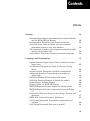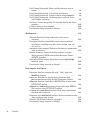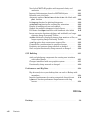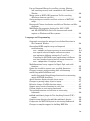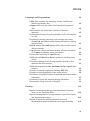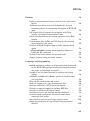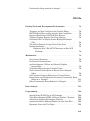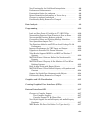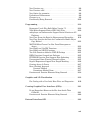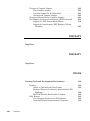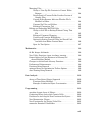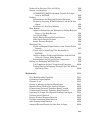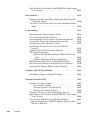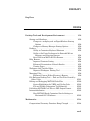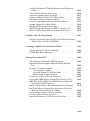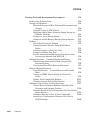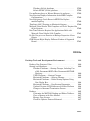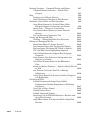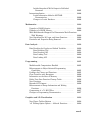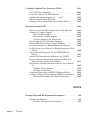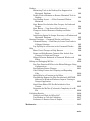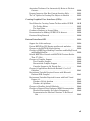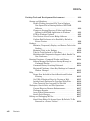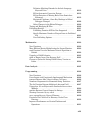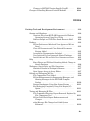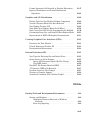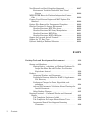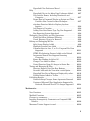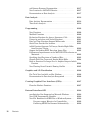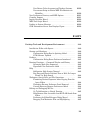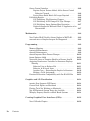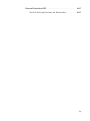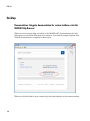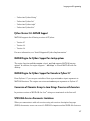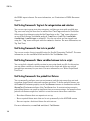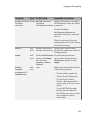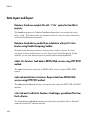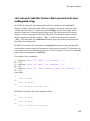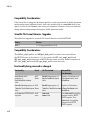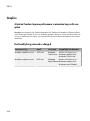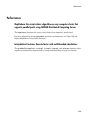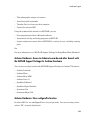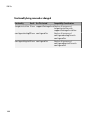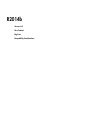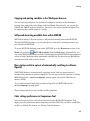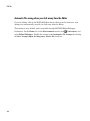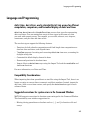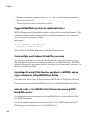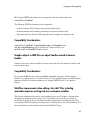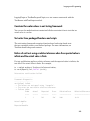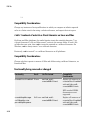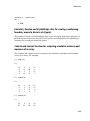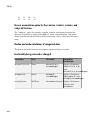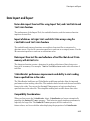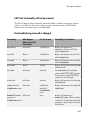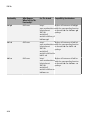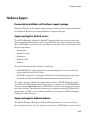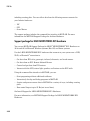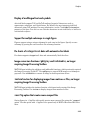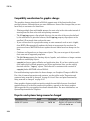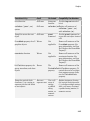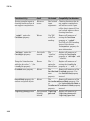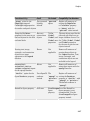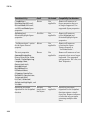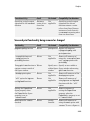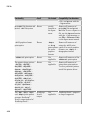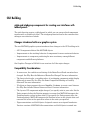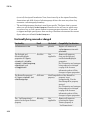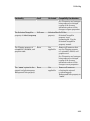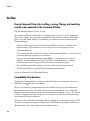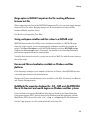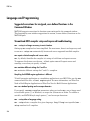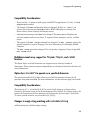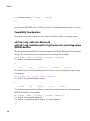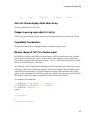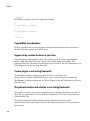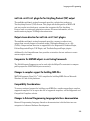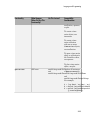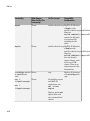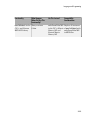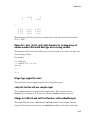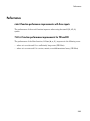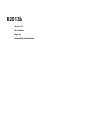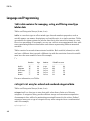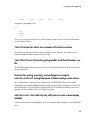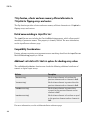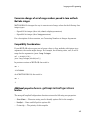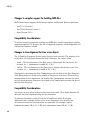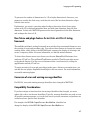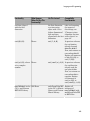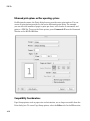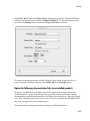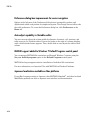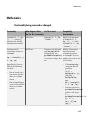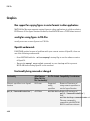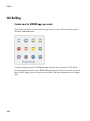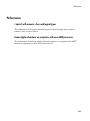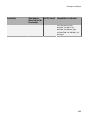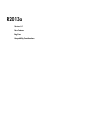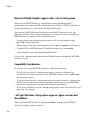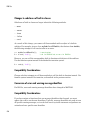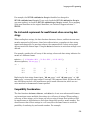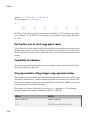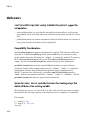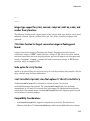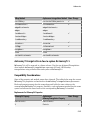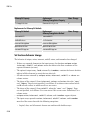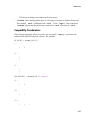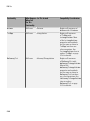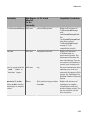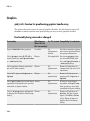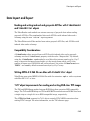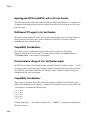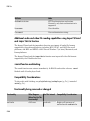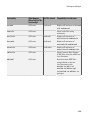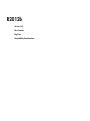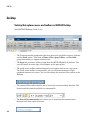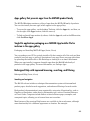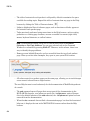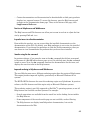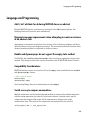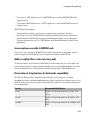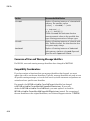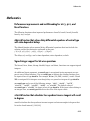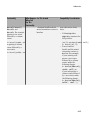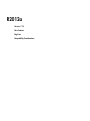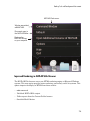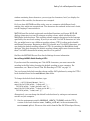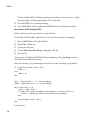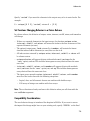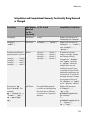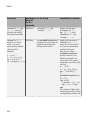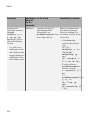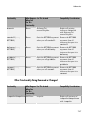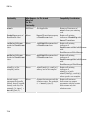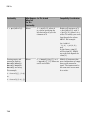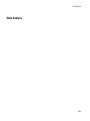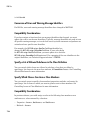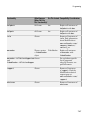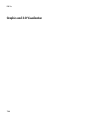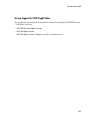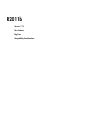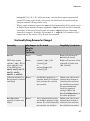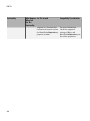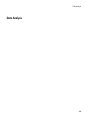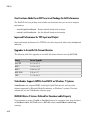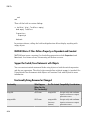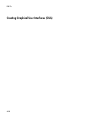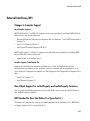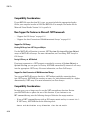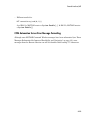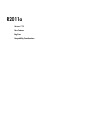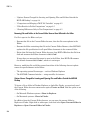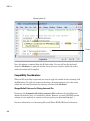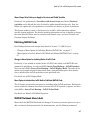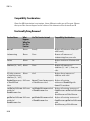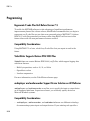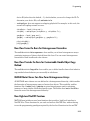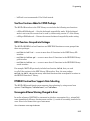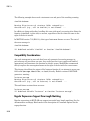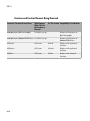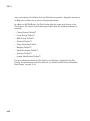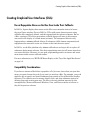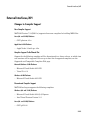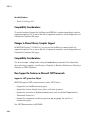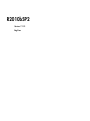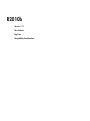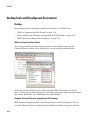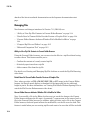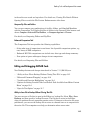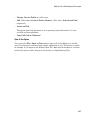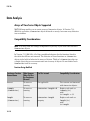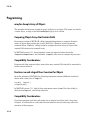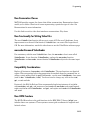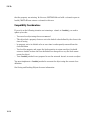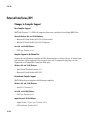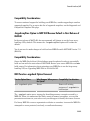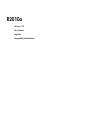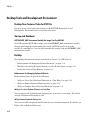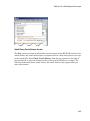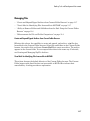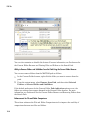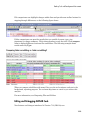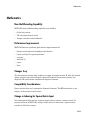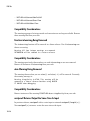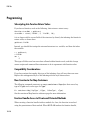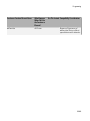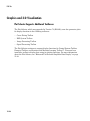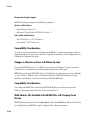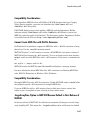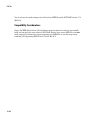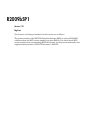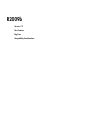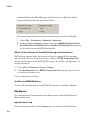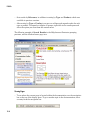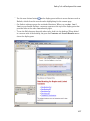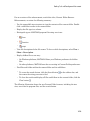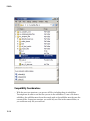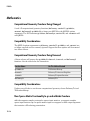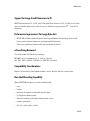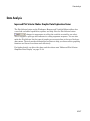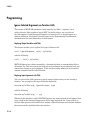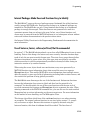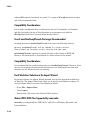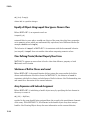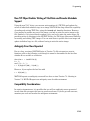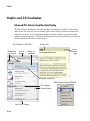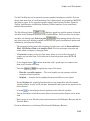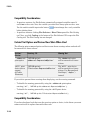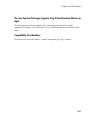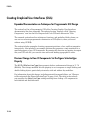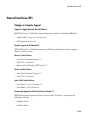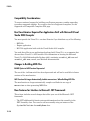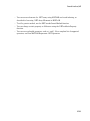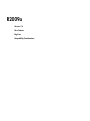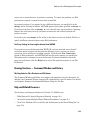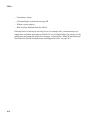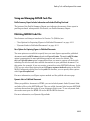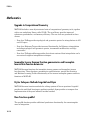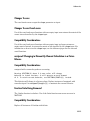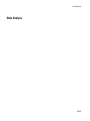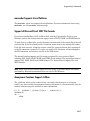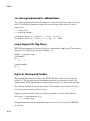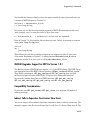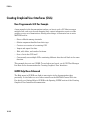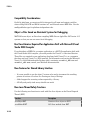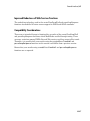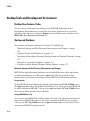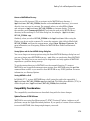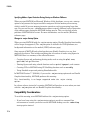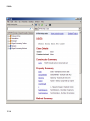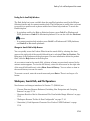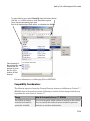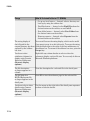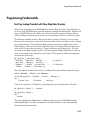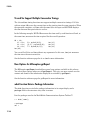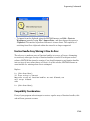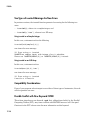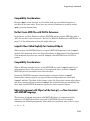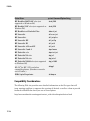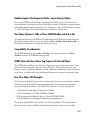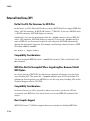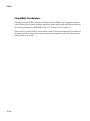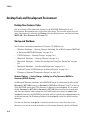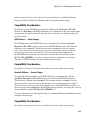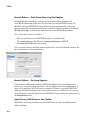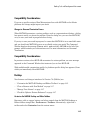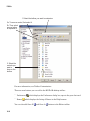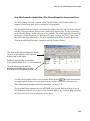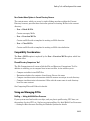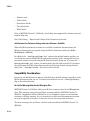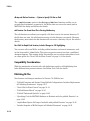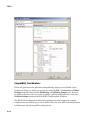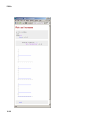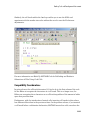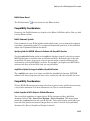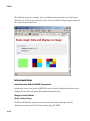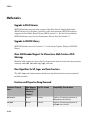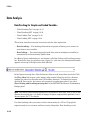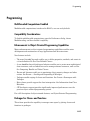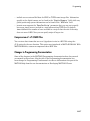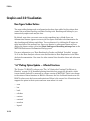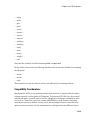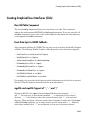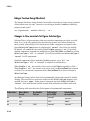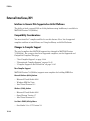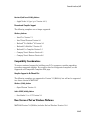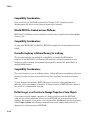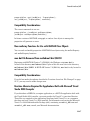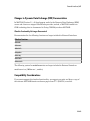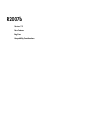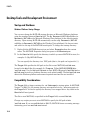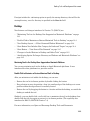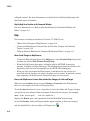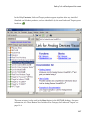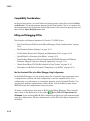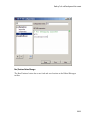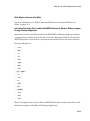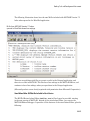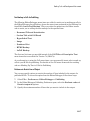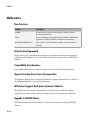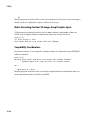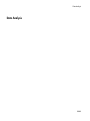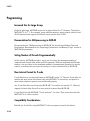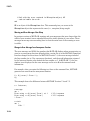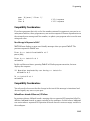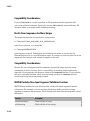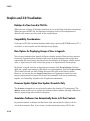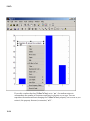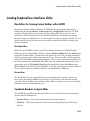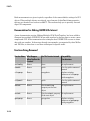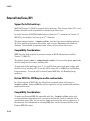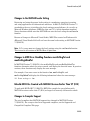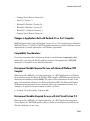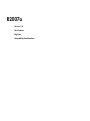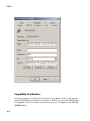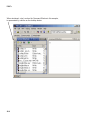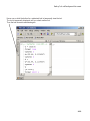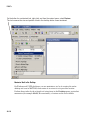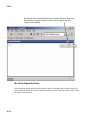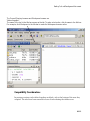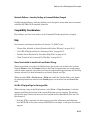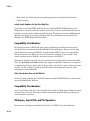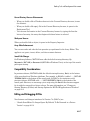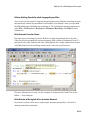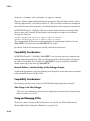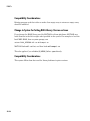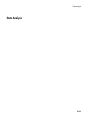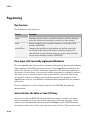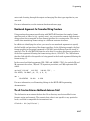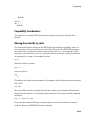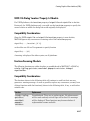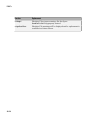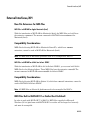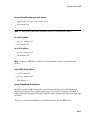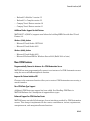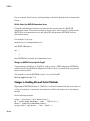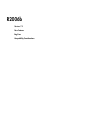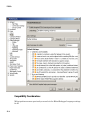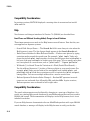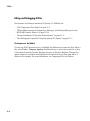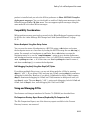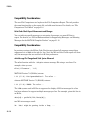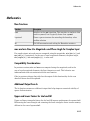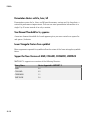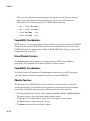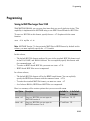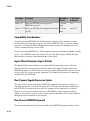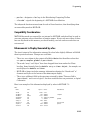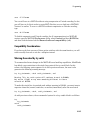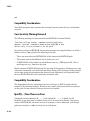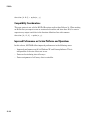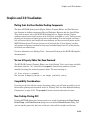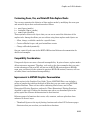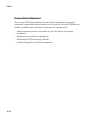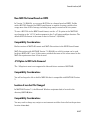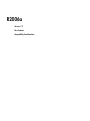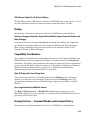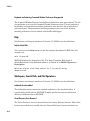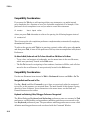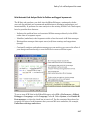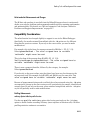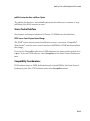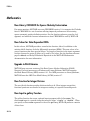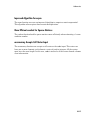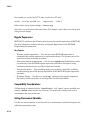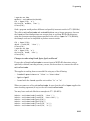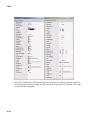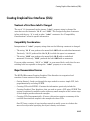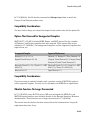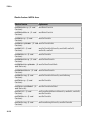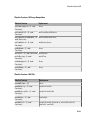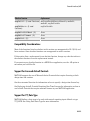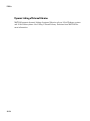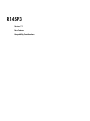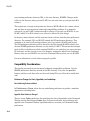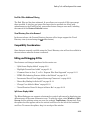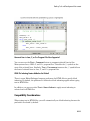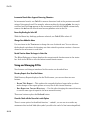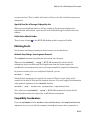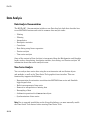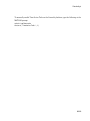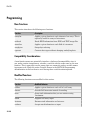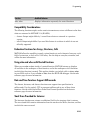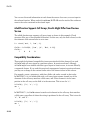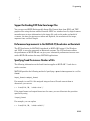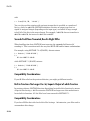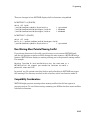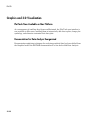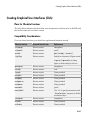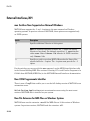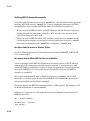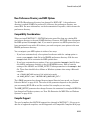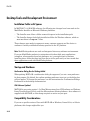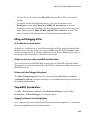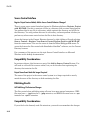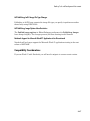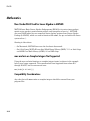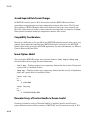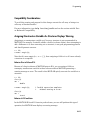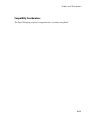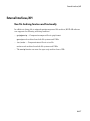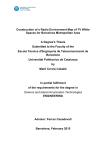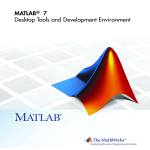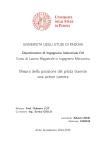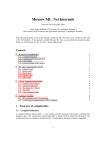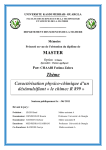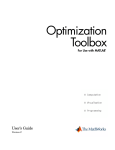Download MATLAB COMPILER RELEASE NOTES User`s guide
Transcript
MATLAB® Release Notes
How to Contact MathWorks
Latest news:
www.mathworks.com
Sales and services:
www.mathworks.com/sales_and_services
User community:
www.mathworks.com/matlabcentral
Technical support:
www.mathworks.com/support/contact_us
Phone:
508-647-7000
The MathWorks, Inc.
3 Apple Hill Drive
Natick, MA 01760-2098
MATLAB® Release Notes
© COPYRIGHT 2004–2015 by The MathWorks, Inc.
The software described in this document is furnished under a license agreement. The software may be used
or copied only under the terms of the license agreement. No part of this manual may be photocopied or
reproduced in any form without prior written consent from The MathWorks, Inc.
FEDERAL ACQUISITION: This provision applies to all acquisitions of the Program and Documentation
by, for, or through the federal government of the United States. By accepting delivery of the Program
or Documentation, the government hereby agrees that this software or documentation qualifies as
commercial computer software or commercial computer software documentation as such terms are used
or defined in FAR 12.212, DFARS Part 227.72, and DFARS 252.227-7014. Accordingly, the terms and
conditions of this Agreement and only those rights specified in this Agreement, shall pertain to and
govern the use, modification, reproduction, release, performance, display, and disclosure of the Program
and Documentation by the federal government (or other entity acquiring for or through the federal
government) and shall supersede any conflicting contractual terms or conditions. If this License fails
to meet the government's needs or is inconsistent in any respect with federal procurement law, the
government agrees to return the Program and Documentation, unused, to The MathWorks, Inc.
Trademarks
MATLAB and Simulink are registered trademarks of The MathWorks, Inc. See
www.mathworks.com/trademarks for a list of additional trademarks. Other product or brand
names may be trademarks or registered trademarks of their respective holders.
Patents
MathWorks products are protected by one or more U.S. patents. Please see
www.mathworks.com/patents for more information.
Contents
R2015a
Desktop . . . . . . . . . . . . . . . . . . . . . . . . . . . . . . . . . . . . . . . . . . . .
Documentation: Integrate documentation for custom toolboxes
into the MATLAB Help Browser . . . . . . . . . . . . . . . . . . . .
Documentation: Determine when feature introduced . . . . . . .
Array Size Limit: Limit maximum array size to prevent
unintended creation of very large matrices . . . . . . . . . . . .
Tab Completion: Complete class properties and methods while
editing class definition files . . . . . . . . . . . . . . . . . . . . . . . .
User Interface Preferences: Control user interface language .
Language and Programming . . . . . . . . . . . . . . . . . . . . . . . . . .
repelem Function: Repeat copies of array elements to create a
larger array . . . . . . . . . . . . . . . . . . . . . . . . . . . . . . . . . . . .
sort Function: Now preserves shape of cell array of string
inputs . . . . . . . . . . . . . . . . . . . . . . . . . . . . . . . . . . . . . . . .
isenum Function: Determine if variable is enumeration . . . .
milliseconds Function: Convert duration to number of
milliseconds . . . . . . . . . . . . . . . . . . . . . . . . . . . . . . . . . . . .
Publishing Markup: Include external file content . . . . . . . . .
fullfile Function: Maintain all double-dot symbols . . . . . .
Python Objects: Indexing Support . . . . . . . . . . . . . . . . . . . . .
Python Version 3.4: MATLAB Support . . . . . . . . . . . . . . . . .
MATLAB Engine for Python: Support for startup options . . .
MATLAB Engine for Python: Support for Unicode in Python
2.7 . . . . . . . . . . . . . . . . . . . . . . . . . . . . . . . . . . . . . . . . . . .
Conversion of Character Arrays to Java Strings: Preserve null
characters . . . . . . . . . . . . . . . . . . . . . . . . . . . . . . . . . . . . .
WSDL Web Services Documents: Limitations . . . . . . . . . . . .
Unit Testing Framework: Tag tests for categorization and
selection . . . . . . . . . . . . . . . . . . . . . . . . . . . . . . . . . . . . . .
Unit Testing Framework: Run tests in parallel . . . . . . . . . . .
1-2
1-2
1-3
1-4
1-4
1-4
1-5
1-5
1-5
1-5
1-5
1-5
1-6
1-6
1-7
1-7
1-7
1-7
1-7
1-8
1-8
iii
Unit Testing Framework: Share variables between tests in
scripts . . . . . . . . . . . . . . . . . . . . . . . . . . . . . . . . . . . . . . . .
Unit Testing Framework: Use prebuilt test fixtures . . . . . . .
Unit Testing Framework: Compare objects using isequaln .
Unit Testing Framework: Use homogeneous expected causes
with Throws constraint . . . . . . . . . . . . . . . . . . . . . . . . . . .
Git Source Control Integration: View branch details and delete
branches . . . . . . . . . . . . . . . . . . . . . . . . . . . . . . . . . . . . .
C Matrix Library: New functions . . . . . . . . . . . . . . . . . . . .
Functionality being removed or changed . . . . . . . . . . . . . . .
Mathematics . . . . . . . . . . . . . . . . . . . . . . . . . . . . . . . . . . . . . . .
discretize Function: Group numeric data into bins or
categories . . . . . . . . . . . . . . . . . . . . . . . . . . . . . . . . . . . .
Descriptive Statistics: Omit NaN values in basic statistical
calculations, including max, min, mean, median, sum, var,
std, and cov . . . . . . . . . . . . . . . . . . . . . . . . . . . . . . . . . . .
ismembertol and uniquetol Functions: Perform set comparisons
using a tolerance . . . . . . . . . . . . . . . . . . . . . . . . . . . . . . .
Random Numbers: Generate random numbers using the
double-precision, SIMD-oriented Fast Mersenne Twister
(dSFMT) algorithm . . . . . . . . . . . . . . . . . . . . . . . . . . . . .
nearestNeighbor Function: Determine nearest alphaShape
boundary point . . . . . . . . . . . . . . . . . . . . . . . . . . . . . . . .
Functionality being removed or changed . . . . . . . . . . . . . . .
Data Import and Export . . . . . . . . . . . . . . . . . . . . . . . . . . . . .
Datastore: Read one complete file with 'file' option for
ReadSize property . . . . . . . . . . . . . . . . . . . . . . . . . . . . .
Datastore: Read data in parallel from a datastore with
partition function using Parallel Computing Toolbox . .
webwrite Function: Send data to RESTful Web services using
HTTP POST method . . . . . . . . . . . . . . . . . . . . . . . . . . . .
webread and websave Functions: Request data from RESTful
Web services using HTTP POST method . . . . . . . . . . . . .
xlsread and readtable Functions: Read larger spreadsheet
files from Excel software . . . . . . . . . . . . . . . . . . . . . . . . .
textscan and readtable Functions: Return consistent results
when reading quoted strings . . . . . . . . . . . . . . . . . . . . . .
Scientific File Format Libraries: Upgrades . . . . . . . . . . . . .
Functionality being removed or changed . . . . . . . . . . . . . . .
iv
Contents
1-8
1-8
1-9
1-9
1-10
1-10
1-10
1-12
1-12
1-12
1-12
1-12
1-12
1-13
1-14
1-14
1-14
1-14
1-14
1-14
1-15
1-16
1-16
Graphics . . . . . . . . . . . . . . . . . . . . . . . . . . . . . . . . . . . . . . . . . .
1-18
drawnow Function: Improve performance in animation loops
with new option . . . . . . . . . . . . . . . . . . . . . . . . . . . . . . .
Functionality being removed or changed . . . . . . . . . . . . . . .
1-18
1-18
Performance . . . . . . . . . . . . . . . . . . . . . . . . . . . . . . . . . . . . . . .
1-19
MapReduce: Run mapreduce algorithms on any computer
cluster that supports parallel pools using MATLAB
Distributed Computing Server . . . . . . . . . . . . . . . . . . . .
Interpolation Functions: Execute faster with multithreaded
calculations . . . . . . . . . . . . . . . . . . . . . . . . . . . . . . . . . . .
1-19
Hardware Support . . . . . . . . . . . . . . . . . . . . . . . . . . . . . . . . . .
1-20
IP camera: Acquire video directly from Internet Protocol
cameras . . . . . . . . . . . . . . . . . . . . . . . . . . . . . . . . . . . . . .
BeagleBone Black Hardware: Access BeagleBone Black
hardware with the MATLAB Support Package for
BeagleBone Black Hardware . . . . . . . . . . . . . . . . . . . . . .
Arduino Hardware: Access to Arduino Leonardo and other
boards with the MATLAB Support Package for Arduino
Hardware . . . . . . . . . . . . . . . . . . . . . . . . . . . . . . . . . . . .
Arduino Hardware: New configurePin function . . . . . . . . . .
Functionality being removed or changed . . . . . . . . . . . . . . .
1-19
1-20
1-20
1-21
1-21
1-22
R2014b
Desktop . . . . . . . . . . . . . . . . . . . . . . . . . . . . . . . . . . . . . . . . . . . .
Git and Subversion source control system integration through
Current Folder browser, including syncing from Web-hosted
repositories such as those on GitHub . . . . . . . . . . . . . . . .
Packaging of custom MATLAB toolboxes into a single,
installable file . . . . . . . . . . . . . . . . . . . . . . . . . . . . . . . . . .
Dialog box for managing custom MATLAB toolboxes . . . . . . .
Preference for controlling the initial working folder, with the
option to start in the folder from your previous MATLAB
session . . . . . . . . . . . . . . . . . . . . . . . . . . . . . . . . . . . . . . . .
2-2
2-2
2-2
2-2
2-2
v
Copying and pasting variables in the Workspace browser . . .
Self-paced eLearning available from within MATLAB . . . . . .
New startup switch to opt out of automatically switching to
software OpenGL . . . . . . . . . . . . . . . . . . . . . . . . . . . . . . .
Color settings preferences in Comparison Tool . . . . . . . . . . .
Automatic file saving when you click away from the Editor . .
2-3
2-3
Language and Programming . . . . . . . . . . . . . . . . . . . . . . . . . .
2-5
2-3
2-3
2-4
datetime, duration, and calendarDuration arrays for
efficient computation, comparison, and formatted display of
dates and times . . . . . . . . . . . . . . . . . . . . . . . . . . . . . . . . .
2-5
Suggested corrections for syntax errors in the Command
Window . . . . . . . . . . . . . . . . . . . . . . . . . . . . . . . . . . . . . . .
2-5
Suggested MathWorks products for undefined functions . . . .
2-6
Create multiple search indexes for help files you create . . . . .
2-6
py package for using Python functions and objects in MATLAB,
and an engine interface for calling MATLAB from Python .
2-6
matlab.wsdl.createWSDLClient function for accessing SOAPbased Web services . . . . . . . . . . . . . . . . . . . . . . . . . . . . . .
2-6
Graphics objects in MEX-files use object handles instead of
numeric handles . . . . . . . . . . . . . . . . . . . . . . . . . . . . . . . .
2-7
Workflow improvements when editing classdef files,
including immediate impact on existing and new workspace
variables . . . . . . . . . . . . . . . . . . . . . . . . . . . . . . . . . . . . . .
2-7
MATLAB errors attempting to define listener for nonobservable
property . . . . . . . . . . . . . . . . . . . . . . . . . . . . . . . . . . . . . . .
2-8
Script-based tests in unit testing framework . . . . . . . . . . . . .
2-8
Plugin to report code coverage in unit testing framework . . .
2-8
Control logging and verbosity in unit testing framework . . . .
2-8
Constraint for scalar values in unit testing framework . . . . .
2-9
Test suites from packaged functions and scripts . . . . . . . . . .
2-9
Failure of unit tests using a relative tolerance when the
expected value is infinite and the actual value is finite . . .
2-9
rmdir treatment of asterisk as literal character on Linux and
Mac . . . . . . . . . . . . . . . . . . . . . . . . . . . . . . . . . . . . . . . . .
2-10
Functionality being removed or changed . . . . . . . . . . . . . . .
2-10
Mathematics . . . . . . . . . . . . . . . . . . . . . . . . . . . . . . . . . . . . . . .
histcounts function for binning numeric data . . . . . . . . . . .
triangulation functions nearestNeighbor and pointLocation for
identifying the closest vertex and enclosing triangle or
tetrahedron for specified point . . . . . . . . . . . . . . . . . . . .
vi
Contents
2-12
2-12
2-12
Option for interpolating to 'next' and 'previous' neighbors
with the interp1 function and griddedInterpolant class . .
Option for rounding numbers to a specified number of decimal
or significant digits using the round function . . . . . . . . .
boundary function and alphaShape class for creating a
conforming boundary around a discrete set of points . . . .
cummin and cummax functions for computing cumulative
minimum and maximum of an array . . . . . . . . . . . . . . . .
Reverse accumulation option for the cumsum, cummin,
cummax, and cumprod functions . . . . . . . . . . . . . . . . . . .
Median and mode calculations of categorical data . . . . . . . .
Functionality being removed or changed . . . . . . . . . . . . . . .
Data Import and Export . . . . . . . . . . . . . . . . . . . . . . . . . . . . .
Faster data import from text files using Import Tool, and
readtable and textscan functions . . . . . . . . . . . . . . .
Import of data as categorical and datetime arrays using
the readtable and textscan functions . . . . . . . . . . . .
Data import from text files and collections of text files that do
not fit into memory with datastore . . . . . . . . . . . . . . .
VideoReader performance improvements and ability to start
reading from a specified time in the video . . . . . . . . . . . .
tcpclient function for reading and writing data from
network connected devices and servers using socket-based
connections . . . . . . . . . . . . . . . . . . . . . . . . . . . . . . . . . . .
webread function for importing online data including JSON,
CSV, and image data . . . . . . . . . . . . . . . . . . . . . . . . . . .
Reading non-ASCII encoded files with readtable function .
Writing quoted strings with writetable function . . . . . . .
hdftool functionality will not be removed . . . . . . . . . . . . .
Functionality being removed or changed . . . . . . . . . . . . . . .
2-12
2-12
2-13
2-13
2-14
2-14
2-14
2-15
2-15
2-15
2-15
2-15
2-16
2-16
2-16
2-16
2-17
2-17
Hardware Support . . . . . . . . . . . . . . . . . . . . . . . . . . . . . . . . . .
2-19
Documentation installation with hardware support package
Support package for Android sensors . . . . . . . . . . . . . . . . .
Support package for Arduino hardware . . . . . . . . . . . . . . . .
Support package for LEGO MINDSTORMS EV3 hardware .
2-19
2-19
2-19
2-20
Graphics . . . . . . . . . . . . . . . . . . . . . . . . . . . . . . . . . . . . . . . . . .
2-21
Major update of MATLAB graphics system . . . . . . . . . . . . .
2-21
vii
New look of MATLAB graphics with improved clarity and
aesthetics . . . . . . . . . . . . . . . . . . . . . . . . . . . . . . . . . . . .
Improved infrastructure based on MATLAB objects . . . . . .
Rotatable axis tick labels . . . . . . . . . . . . . . . . . . . . . . . . . .
Automatic update of datetime and duration tick labels with
plot function . . . . . . . . . . . . . . . . . . . . . . . . . . . . . . . . .
histogram function for plotting histograms . . . . . . . . . . . .
animatedline function for creating line animations . . . . .
Display of multilingual text and symbols . . . . . . . . . . . . . .
Support for multiple colormaps in single figure . . . . . . . . . .
Pie charts of categorical data with automatic slice labels
Image conversion functions rgb2gray and im2double, no longer
requiring Image Processing Toolbox . . . . . . . . . . . . . . . .
imshow function for displaying images from matrices or files, no
longer requiring Image Processing Toolbox . . . . . . . . . . .
savefig option that creates more compact files . . . . . . . . .
Compatibility considerations for graphics changes . . . . . . . .
Properties and syntaxes being removed or changed . . . . . . .
Save and print functionality being removed or changed . . . .
GUI Building . . . . . . . . . . . . . . . . . . . . . . . . . . . . . . . . . . . . . .
2-21
2-21
2-22
2-22
2-22
2-22
2-23
2-23
2-23
2-23
2-23
2-23
2-24
2-24
2-29
2-31
uitab and uitabgroup components for creating user interfaces
with tabbed panels . . . . . . . . . . . . . . . . . . . . . . . . . . . . .
Changes introduced with new graphics system . . . . . . . . . .
Functionality being removed or changed . . . . . . . . . . . . . . .
2-31
2-31
2-32
Performance and Big Data . . . . . . . . . . . . . . . . . . . . . . . . . . .
2-34
Big data analysis on your desktop that can scale to Hadoop with
mapreduce . . . . . . . . . . . . . . . . . . . . . . . . . . . . . . . . . . . .
2-34
Improved performance for sorting categorical data with sort
2-34
typecast function performance improvements with long
vectors . . . . . . . . . . . . . . . . . . . . . . . . . . . . . . . . . . . . . . .
2-34
R2014a
Desktop . . . . . . . . . . . . . . . . . . . . . . . . . . . . . . . . . . . . . . . . . . . .
viii
Contents
3-2
Pop-up Command History for recalling, viewing, filtering,
and searching recently used commands in the Command
Window . . . . . . . . . . . . . . . . . . . . . . . . . . . . . . . . . . . . . . .
Merge option in MATLAB Comparison Tool for resolving
differences between text files . . . . . . . . . . . . . . . . . . . . . .
Saving workspace variables and their values to a MATLAB
script . . . . . . . . . . . . . . . . . . . . . . . . . . . . . . . . . . . . . . . . .
Korean and Chinese localization available on Windows and Mac
platforms . . . . . . . . . . . . . . . . . . . . . . . . . . . . . . . . . . . . . .
MathWorks file properties displayed for .SLX, .SLXP,
and .MLAPPINSTALL files in file browsers and search
engines on Windows and Mac systems . . . . . . . . . . . . . . .
Language and Programming . . . . . . . . . . . . . . . . . . . . . . . . . .
Suggested corrections for mistyped, user-defined functions in
the Command Window . . . . . . . . . . . . . . . . . . . . . . . . . . .
Streamlined MEX compiler setup and improved
troubleshooting . . . . . . . . . . . . . . . . . . . . . . . . . . . . . . . . .
mex -setup is no longer necessary in most situations . .
mex reports selected compiler and success status . . . . .
mex maintains different settings for C and C++ . . . . . .
Compiling for MATLAB engine applications is different
mex uses standard quoting and no escape characters . .
mex -setup takes a language setting . . . . . . . . . . . . . .
Multidimensional array support for flipud, fliplr, and rot90
functions . . . . . . . . . . . . . . . . . . . . . . . . . . . . . . . . . . . . . .
Option for circshift to operate on a specified dimension . . . . .
Changes to empty string matching with validatestring . . . . .
matlab.lang.makeValidName and
matlab.lang.makeUniqueStrings functions for constructing
unique MATLAB identifiers . . . . . . . . . . . . . . . . . . . . . . .
details function displays details about arrays . . . . . . . . . . . .
Changes to passing empty object to isprop . . . . . . . . . . . . . .
Behavior change of fullfile function output . . . . . . . . . . . . . .
Support array-creation functions in your class . . . . . . . . . . .
Custom plugins in unit testing framework . . . . . . . . . . . . . .
Test parameterization and selection in unit testing
framework . . . . . . . . . . . . . . . . . . . . . . . . . . . . . . . . . . . . .
matlab.unittest plugin for Test Anything Protocol (TAP)
output . . . . . . . . . . . . . . . . . . . . . . . . . . . . . . . . . . . . . . . .
Output stream direction for matlab.unittest plugins . . . .
Comparator for MATLAB objects in unit testing framework .
Changes to compiler support for building MEX-files . . . . . . .
3-2
3-3
3-3
3-3
3-3
3-4
3-4
3-4
3-4
3-4
3-4
3-4
3-4
3-4
3-5
3-5
3-5
3-6
3-7
3-7
3-7
3-8
3-8
3-8
3-9
3-9
3-9
3-9
ix
Changes to External Programming Language Interfaces
documentation . . . . . . . . . . . . . . . . . . . . . . . . . . . . . . . . . .
Functionality being removed or changed . . . . . . . . . . . . . . .
Mathematics . . . . . . . . . . . . . . . . . . . . . . . . . . . . . . . . . . . . . . .
isdiag, isbanded, issymmetric, ishermitian, istril, istriu, and
bandwidth functions for testing matrix structure . . . . . .
sylvester function for solving the Sylvester equation . . . . . .
Option for eig function for computing left eigenvectors . . . .
Option for rand, randi, and randn functions for creating
arrays of random numbers that match data type of an
existing variable . . . . . . . . . . . . . . . . . . . . . . . . . . . . . . .
Integer type support for mean . . . . . . . . . . . . . . . . . . . . . . .
complex function with one complex input . . . . . . . . . . . . . .
Change to ind2sub and sub2ind functions with nondouble
inputs . . . . . . . . . . . . . . . . . . . . . . . . . . . . . . . . . . . . . . .
Data Import and Export . . . . . . . . . . . . . . . . . . . . . . . . . . . . .
Webcam support for previewing and acquiring live images and
video . . . . . . . . . . . . . . . . . . . . . . . . . . . . . . . . . . . . . . . .
Raspberry Pi hardware support for controlling devices such
as motors and actuators, and for capturing live data from
sensors and cameras directly from MATLAB . . . . . . . . . .
readtable improvements for reading spreadsheet and text
files . . . . . . . . . . . . . . . . . . . . . . . . . . . . . . . . . . . . . . . . .
Functionality being removed or changed . . . . . . . . . . . . . . .
GUI Building . . . . . . . . . . . . . . . . . . . . . . . . . . . . . . . . . . . . . .
x
Contents
3-9
3-10
3-14
3-14
3-14
3-14
3-15
3-15
3-15
3-15
3-17
3-17
3-18
3-18
3-19
3-20
Panel Display in GUIDE Layout Area . . . . . . . . . . . . . . . . .
Functionality being removed or changed . . . . . . . . . . . . . . .
3-20
3-20
Performance . . . . . . . . . . . . . . . . . . . . . . . . . . . . . . . . . . . . . . .
3-21
conv2 function performance improvements with three inputs
filter function performance improvements for FIR and IIR .
3-21
3-21
R2013b
Language and Programming . . . . . . . . . . . . . . . . . . . . . . . . . .
table data container for managing, sorting, and filtering
mixed-type tabular data . . . . . . . . . . . . . . . . . . . . . . . . . .
categorical array for ordered and unordered categorical
data . . . . . . . . . . . . . . . . . . . . . . . . . . . . . . . . . . . . . . . . . .
timeit function for robust time estimates of function
execution . . . . . . . . . . . . . . . . . . . . . . . . . . . . . . . . . . . . . .
localfunctions function for getting handles to all local functions
in a file . . . . . . . . . . . . . . . . . . . . . . . . . . . . . . . . . . . . . . .
Functions for writing, executing, and verifying tests using
the matlab.unittest testing framework without creating
custom classes . . . . . . . . . . . . . . . . . . . . . . . . . . . . . . . . . .
matlab.mixin.CustomDisplay utility class to write custom
display methods . . . . . . . . . . . . . . . . . . . . . . . . . . . . . . . .
flip function, a faster and more memory efficient alternative
to flipdim for flipping arrays and vectors . . . . . . . . . . . .
Partial name matching in inputParser . . . . . . . . . . . . . . .
Additional validateattributes options for checking array
values . . . . . . . . . . . . . . . . . . . . . . . . . . . . . . . . . . . . . . . .
Conversion changes of out-of-range numbers passed to Java
methods that take integers . . . . . . . . . . . . . . . . . . . . . . . .
Additional properties for mex.getCompilerConfigurations
function . . . . . . . . . . . . . . . . . . . . . . . . . . . . . . . . . . . . . . .
Changes to compiler support for building MEX-files . . . . . . .
Changes to time alignment for time series objects . . . . . . . . .
New fixture and plugin features for matlab.unittest testing
framework . . . . . . . . . . . . . . . . . . . . . . . . . . . . . . . . . . . . .
Conversion of error and warning message identifiers . . . . . .
Functionality being removed or changed . . . . . . . . . . . . . . . .
Desktop . . . . . . . . . . . . . . . . . . . . . . . . . . . . . . . . . . . . . . . . . . .
Improved viewing and editing of one-dimensional structure
arrays in the Variables editor . . . . . . . . . . . . . . . . . . . . .
Improved management of a large number of open files, figures,
and documentation pages . . . . . . . . . . . . . . . . . . . . . . . .
Expand all option for opening collapsed sections in
documentation pages for printing and in-page searching .
4-2
4-2
4-2
4-3
4-3
4-3
4-3
4-4
4-4
4-4
4-5
4-5
4-6
4-6
4-7
4-7
4-8
4-10
4-10
4-10
4-11
xi
Java integration updated to version 7, providing access to new
Java features and bug fixes . . . . . . . . . . . . . . . . . . . . . . .
Bundling of Java on Mac, removing dependency on Apple
supplied Java runtime . . . . . . . . . . . . . . . . . . . . . . . . . . .
Enhanced print options on Mac operating systems . . . . . . .
Option for following documentation links to uninstalled
products . . . . . . . . . . . . . . . . . . . . . . . . . . . . . . . . . . . . . .
Preferences dialog box improvements for easier navigation .
Auto-adjust capability in Variables editor . . . . . . . . . . . . . .
MATLAB support added to Windows 7 Default Programs
control panel . . . . . . . . . . . . . . . . . . . . . . . . . . . . . . . . . .
Japanese localization available on Mac platforms . . . . . . . .
Contents
4-11
4-12
4-13
4-14
4-14
4-14
4-14
Mathematics . . . . . . . . . . . . . . . . . . . . . . . . . . . . . . . . . . . . . . .
4-15
Functionality being removed or changed . . . . . . . . . . . . . . .
4-15
Graphics . . . . . . . . . . . . . . . . . . . . . . . . . . . . . . . . . . . . . . . . . .
4-20
Mac support for copying figures in vector formats to other
applications . . . . . . . . . . . . . . . . . . . . . . . . . . . . . . . . . . .
savefig for saving figures to FIG-files . . . . . . . . . . . . . . . . .
OpenGL workarounds . . . . . . . . . . . . . . . . . . . . . . . . . . . . .
Functionality being removed or changed . . . . . . . . . . . . . . .
4-20
4-20
4-20
4-20
GUI Building . . . . . . . . . . . . . . . . . . . . . . . . . . . . . . . . . . . . . .
xii
4-11
4-22
Custom icons for MATLAB apps you create . . . . . . . . . . . . .
4-22
Performance . . . . . . . . . . . . . . . . . . . . . . . . . . . . . . . . . . . . . . .
4-23
repmat with numeric, char, and logical types . . . . . . . . . . .
Linear algebra functions on computers with new AMD
processors . . . . . . . . . . . . . . . . . . . . . . . . . . . . . . . . . . . .
4-23
Data Import and Export . . . . . . . . . . . . . . . . . . . . . . . . . . . . .
4-24
fprintf function prints Unicode characters to the screen . .
Changes to default encoding for sendmail function . . . . . .
Functionality being removed or changed . . . . . . . . . . . . . . .
4-24
4-24
4-24
4-23
R2013a
Desktop . . . . . . . . . . . . . . . . . . . . . . . . . . . . . . . . . . . . . . . . . . . .
Option to add separators between controls on the quick access
toolbar . . . . . . . . . . . . . . . . . . . . . . . . . . . . . . . . . . . . . . . .
Additional icon choices, auto-scaled thumbnails, and textformatting options for customizing descriptions of MATLAB
apps . . . . . . . . . . . . . . . . . . . . . . . . . . . . . . . . . . . . . . . . . .
Left-aligned table of contents for navigating in the Help
browser and online Documentation Center . . . . . . . . . . . .
Search term highlighting and content expansion in the Help
browser . . . . . . . . . . . . . . . . . . . . . . . . . . . . . . . . . . . . . . .
Context menu items in Help and Web browsers for zooming,
page navigation, and saving . . . . . . . . . . . . . . . . . . . . . . .
Removal of Handle Graphics support under -nojvm startup
option . . . . . . . . . . . . . . . . . . . . . . . . . . . . . . . . . . . . . . . .
-noFigureWindows startup option suppresses figures on
Linux and Mac platforms . . . . . . . . . . . . . . . . . . . . . . . . .
No default keyboard shortcut for overwrite mode . . . . . . . . .
Support requests using prerelease versions . . . . . . . . . . . . . .
Language and Programming . . . . . . . . . . . . . . . . . . . . . . . . . .
5-2
5-2
5-2
5-3
5-3
5-3
5-4
5-4
5-5
5-5
5-6
matlab.unittest package, an xUnit-style testing framework
for the MATLAB language that allows writing and running
unit tests, and analyzing test results . . . . . . . . . . . . . . . .
5-6
strsplit and strjoin functions for splitting and joining
strings . . . . . . . . . . . . . . . . . . . . . . . . . . . . . . . . . . . . . . . .
5-6
Additional validateattributes options for checking array
size and shape . . . . . . . . . . . . . . . . . . . . . . . . . . . . . . . . . .
5-6
Help text for enumerations and events . . . . . . . . . . . . . . . . .
5-6
Removal of support for .jar documentation files . . . . . . . . .
5-6
Changes to Microsoft .NET Framework support . . . . . . . . . .
5-7
Changes to compiler support for building MEX-files . . . . . . .
5-7
Changes to subclasses of built-in classes . . . . . . . . . . . . . . . .
5-8
Conversion of error and warning message identifiers . . . . . .
5-8
No strict-match requirements for month formats when
converting date strings . . . . . . . . . . . . . . . . . . . . . . . . . . .
5-9
Date functions error on out-of-range quarter values . . . . . .
5-10
String representations of large integers using exponential
notation . . . . . . . . . . . . . . . . . . . . . . . . . . . . . . . . . . . . . .
5-10
xiii
Do not use classpath.txt file to modify Java static path .
Functionality being removed or changed . . . . . . . . . . . . . . .
5-11
5-11
Mathematics . . . . . . . . . . . . . . . . . . . . . . . . . . . . . . . . . . . . . . .
5-12
scatteredInterpolant and griddedInterpolant support
for extrapolation . . . . . . . . . . . . . . . . . . . . . . . . . . . . . . .
Syntax for ones, zeros, and other functions for creating arrays
that match attributes of an existing variable . . . . . . . . . .
Integer type support for prod, cumsum, cumprod, median,
mode, and number theory functions . . . . . . . . . . . . . . . .
flintmax function for largest consecutive integer in floatingpoint format . . . . . . . . . . . . . . . . . . . . . . . . . . . . . . . . . .
Scale option for airy function . . . . . . . . . . . . . . . . . . . . . .
scatteredInterpolant class that replaces
TriScatteredInterp . . . . . . . . . . . . . . . . . . . . . . . . . .
triangulation class to replace TriRep . . . . . . . . . . . . . .
delaunayTriangulation class to replace DelaunayTri .
Set functions behavior change . . . . . . . . . . . . . . . . . . . . . . .
Functionality being removed or changed . . . . . . . . . . . . . . .
Graphics . . . . . . . . . . . . . . . . . . . . . . . . . . . . . . . . . . . . . . . . . .
Contents
5-12
5-13
5-13
5-13
5-13
5-14
5-15
5-16
5-18
5-24
gobjects function for preallocating graphics handle array .
Functionality being removed or changed . . . . . . . . . . . . . . .
5-24
5-24
Data Import and Export . . . . . . . . . . . . . . . . . . . . . . . . . . . . .
5-25
Reading and writing indexed and grayscale AVI files with
VideoReader and VideoWriter objects . . . . . . . . . . . .
Writing MPEG-4 H.264 files on Mac with VideoWriter
object . . . . . . . . . . . . . . . . . . . . . . . . . . . . . . . . . . . . . . . .
Tiff object improvements for reading and writing RGB-class
TIFF images . . . . . . . . . . . . . . . . . . . . . . . . . . . . . . . . . .
Importing non-ASCII encoded files with textscan function
Multichannel JP2 support in imread function . . . . . . . . . .
Previous behavior change of xlsread function output . . . .
Authentication, user name, and password inputs for urlread
and urlwrite functions . . . . . . . . . . . . . . . . . . . . . . . . .
Additional audio and video file reading capabilities using
Import Wizard and importdata function . . . . . . . . . . . .
sound function nonblocking . . . . . . . . . . . . . . . . . . . . . . . .
Functionality being removed or changed . . . . . . . . . . . . . . .
xiv
5-12
5-25
5-25
5-25
5-26
5-26
5-26
5-27
5-28
5-28
5-28
Performance . . . . . . . . . . . . . . . . . . . . . . . . . . . . . . . . . . . . . . .
fft function performance improvements on computers with
new Intel and AMD processors . . . . . . . . . . . . . . . . . . . .
permute function performance improvements for 3-D and
higher dimensional arrays . . . . . . . . . . . . . . . . . . . . . . . .
5-30
5-30
5-30
R2012b
Desktop . . . . . . . . . . . . . . . . . . . . . . . . . . . . . . . . . . . . . . . . . . . .
Toolstrip that replaces menus and toolbars in MATLAB
Desktop . . . . . . . . . . . . . . . . . . . . . . . . . . . . . . . . . . . . . . .
Apps gallery that presents apps from the MATLAB product
family . . . . . . . . . . . . . . . . . . . . . . . . . . . . . . . . . . . . . . . .
Single-file application packaging as a MATLAB App Installer
file for inclusion in the apps gallery . . . . . . . . . . . . . . . . .
Redesigned Help with improved browsing, searching, and
filtering . . . . . . . . . . . . . . . . . . . . . . . . . . . . . . . . . . . . . . .
Searching and navigation . . . . . . . . . . . . . . . . . . . . . . .
Font size in Help browser and Web browser . . . . . . . . .
In-product access to online documentation . . . . . . . . . .
Searches using the doc command . . . . . . . . . . . . . . . . .
Improved rendering in Help browser and Web browser .
Viewing of multiple documentation pages simultaneously with
tabbed browsing . . . . . . . . . . . . . . . . . . . . . . . . . . . . . . . .
Suggested corrections for mistyped functions and variables in
the Command Window . . . . . . . . . . . . . . . . . . . . . . . . . . .
Full-screen view mode on Mac operating systems . . . . . . . . .
Changes to -nojvm startup option on Mac . . . . . . . . . . . . . . .
Tabs in MATLAB Web browser . . . . . . . . . . . . . . . . . . . . . . .
Direct access to run configurations from the Run button . . . .
Multiple vector creation from single selection in Variables
editor . . . . . . . . . . . . . . . . . . . . . . . . . . . . . . . . . . . . . . . . .
6-2
6-2
6-3
6-3
6-3
6-3
6-5
6-5
6-5
6-5
6-6
6-6
6-6
6-7
6-7
6-7
6-8
Language and Programming . . . . . . . . . . . . . . . . . . . . . . . . . .
6-9
Abstract attribute for declaring MATLAB classes as
abstract . . . . . . . . . . . . . . . . . . . . . . . . . . . . . . . . . . . . . . .
6-9
xv
Diagnostic message improvements when attempting to create
an instance of an abstract class . . . . . . . . . . . . . . . . . . . .
Handle and dynamicprops do not support the empty static
method . . . . . . . . . . . . . . . . . . . . . . . . . . . . . . . . . . . . . . .
Switch uses eq to compare enumerations . . . . . . . . . . . . . . .
Cannot specify property attributes multiple times . . . . . . . .
Discontinued compiler support for building MEX-files . . . . .
Jagged array support for .NET . . . . . . . . . . . . . . . . . . . . . .
Java exceptions accessible to MATLAB code . . . . . . . . . . . .
Ability to add jar files to static Java class path . . . . . . . . . .
Preservation of string functions for backwards compatibility
Conversion of Error and Warning Message Identifiers . . . . .
Mathematics . . . . . . . . . . . . . . . . . . . . . . . . . . . . . . . . . . . . . . .
Performance improvements and multithreading for airy, psi,
and Bessel functions . . . . . . . . . . . . . . . . . . . . . . . . . . . .
ddensd function that solves delay differential equations of
neutral type with state-dependent delays . . . . . . . . . . . .
Signed integer support for bit-wise operations . . . . . . . . . . .
atan2d function that calculates four-quadrant inverse tangent
with result in degrees . . . . . . . . . . . . . . . . . . . . . . . . . . .
Complex number support for trigonometry degree functions
Functionality being removed or changed . . . . . . . . . . . . . . .
Data Import and Export . . . . . . . . . . . . . . . . . . . . . . . . . . . . .
Data import from delimited and fixed-width text files using
Import Tool . . . . . . . . . . . . . . . . . . . . . . . . . . . . . . . . . . .
Single-step import of numbers, text, and dates as column
vectors from a spreadsheet with Import Tool . . . . . . . . . .
audioread and audioinfo functions for reading MP3,
MPEG-4 AAC, WAVE, and other audio files . . . . . . . . . .
audiowrite function for writing MPEG-4 AAC, WAVE, and
other audio files . . . . . . . . . . . . . . . . . . . . . . . . . . . . . . .
Reading and writing of BigTIFF image files larger than 4
GB . . . . . . . . . . . . . . . . . . . . . . . . . . . . . . . . . . . . . . . . . .
Reading of XLSM, XLTX, and XLTM files on all platforms with
xlsread function . . . . . . . . . . . . . . . . . . . . . . . . . . . . . .
xlsread function now supporting named ranges on all
platforms . . . . . . . . . . . . . . . . . . . . . . . . . . . . . . . . . . . . .
Multiple delimiter support in textscan function . . . . . . . .
Timeout, user agent, and character encoding inputs for
urlread and urlwrite functions . . . . . . . . . . . . . . . . .
xvi
Contents
6-9
6-9
6-9
6-10
6-10
6-10
6-11
6-11
6-11
6-12
6-13
6-13
6-13
6-13
6-13
6-14
6-14
6-17
6-17
6-17
6-17
6-17
6-18
6-18
6-18
6-18
6-18
Functionality being removed or changed . . . . . . . . . . . . . . .
6-19
R2012a
Desktop Tools and Development Environment . . . . . . . . . . .
7-2
Transpose and Sort Variables in the Variable Editor . . . . . . .
MATLAB Dock Menu on Mac Includes New Capabilities . . . .
Improved Rendering in MATLAB Web Browser . . . . . . . . . .
Technical Support Requests Use Proxy Settings . . . . . . . . . .
Published Code Can Display Syntax Highlighted Sample
Code . . . . . . . . . . . . . . . . . . . . . . . . . . . . . . . . . . . . . . . . .
The publish Function Accepts Name-Value Pairs . . . . . . . . .
Internationalization . . . . . . . . . . . . . . . . . . . . . . . . . . . . . . . .
Displaying Non-7-Bit ASCII Characters on Mac OS X
Platforms . . . . . . . . . . . . . . . . . . . . . . . . . . . . . . . . . .
7-2
7-2
7-3
7-4
Mathematics . . . . . . . . . . . . . . . . . . . . . . . . . . . . . . . . . . . . . . . .
7-8
New Integral Functions . . . . . . . . . . . . . . . . . . . . . . . . . . . .
Performance Enhancements . . . . . . . . . . . . . . . . . . . . . . . . .
griddata Supports 3-D Data and Natural Neighbor
Interpolation . . . . . . . . . . . . . . . . . . . . . . . . . . . . . . . . . . .
TriScatteredInterp Accepts Complex Values . . . . . . . . . . . . .
Set Functions Provide Option to Return Sets in Original
Order . . . . . . . . . . . . . . . . . . . . . . . . . . . . . . . . . . . . . . . . .
Set Functions Changing Behavior in a Future Release . . . . .
Interpolation and Computational Geometry Functionality Being
Removed or Changed . . . . . . . . . . . . . . . . . . . . . . . . . . . .
Other Functionality Being Removed or Changed . . . . . . . . .
7-4
7-4
7-4
7-4
7-8
7-8
7-8
7-8
7-8
7-9
7-11
7-17
Data Analysis . . . . . . . . . . . . . . . . . . . . . . . . . . . . . . . . . . . . . .
7-21
Programming . . . . . . . . . . . . . . . . . . . . . . . . . . . . . . . . . . . . . .
7-22
xlsread Reads XLSX Files on All Platforms . . . . . . . . . . . . .
VideoWriter Supports MPEG-4 Files on Windows 7 Systems
audioplayer Supports Overlapping Playback . . . . . . . . . . . .
importdata Returns Different Output for Some Text Files . .
Exponents Print with Two Digits . . . . . . . . . . . . . . . . . . . .
7-22
7-22
7-22
7-22
7-23
xvii
Conversion of Error and Warning Message Identifiers . . . . .
Specify a List of Allowed Subclasses in the Class Definition .
Specify Which Classes Can Access Class Members . . . . . . .
Method Declared as Abstract and Private Now Errors . . . . .
New Capabilities for Writing Image Data to FITS Files . . . .
Access Data on Remote Servers Using the OPeNDAP
Protocol . . . . . . . . . . . . . . . . . . . . . . . . . . . . . . . . . . . . . .
Upgrades to Scientific File Format Libraries . . . . . . . . . . . .
Ability to Read NetCDF Files Using HDF4 Functions
Removed . . . . . . . . . . . . . . . . . . . . . . . . . . . . . . . . . . . . .
Functionality Being Removed or Changed . . . . . . . . . . . . . .
7-24
7-24
7-24
7-25
7-25
Graphics and 3–D Visualization . . . . . . . . . . . . . . . . . . . . . . .
7-28
Creating Graphical User Interfaces (GUIs) . . . . . . . . . . . . .
7-29
External Interfaces/API . . . . . . . . . . . . . . . . . . . . . . . . . . . . .
7-30
Changes to Compiler Support . . . . . . . . . . . . . . . . . . . . . . .
New Compiler Support . . . . . . . . . . . . . . . . . . . . . . . .
Discontinued Compiler Support . . . . . . . . . . . . . . . . . .
mxAssert and mxAssertS Functions Throw MATLAB
Exception . . . . . . . . . . . . . . . . . . . . . . . . . . . . . . . . . . . . .
Version Support for COM ProgID Values . . . . . . . . . . . . . .
7-25
7-26
7-26
7-26
7-30
7-30
7-30
7-30
7-31
R2011b
Desktop Tools and Development Environment . . . . . . . . . . .
Command Window . . . . . . . . . . . . . . . . . . . . . . . . . . . . . . . .
Error Messages Reformatted for Improved Readability and
Navigation . . . . . . . . . . . . . . . . . . . . . . . . . . . . . . . . .
Editor . . . . . . . . . . . . . . . . . . . . . . . . . . . . . . . . . . . . . . . . . .
Automatically Renaming All Variables and Functions in
File . . . . . . . . . . . . . . . . . . . . . . . . . . . . . . . . . . . . . .
Internationalization . . . . . . . . . . . . . . . . . . . . . . . . . . . . . . . .
Displaying Multilingual Characters on Mac OS X
Platforms . . . . . . . . . . . . . . . . . . . . . . . . . . . . . . . . . .
Mathematics . . . . . . . . . . . . . . . . . . . . . . . . . . . . . . . . . . . . . . . .
xviii
Contents
8-2
8-2
8-2
8-3
8-3
8-3
8-3
8-6
New Functionality for Grid-Based Interpolation . . . . . . . . . .
Performance Enhancements . . . . . . . . . . . . . . . . . . . . . . . . .
Permutation Option for randperm . . . . . . . . . . . . . . . . . . . . .
Return Permutation Information in Vector for qr . . . . . . . . .
Changes to meshgrid and ndgrid . . . . . . . . . . . . . . . . . . . . .
Functionality Being Removed or Changed . . . . . . . . . . . . . . .
8-6
8-6
8-6
8-6
8-6
8-7
Data Analysis . . . . . . . . . . . . . . . . . . . . . . . . . . . . . . . . . . . . . . .
8-9
Programming . . . . . . . . . . . . . . . . . . . . . . . . . . . . . . . . . . . . . .
8-10
Load and Save Parts of Variables in V7.3 MAT-Files . . . . . .
Nonmatching Function Name Warning is Now an Error . . .
New narginchk Function Replaces nargchk . . . . . . . . . . . . .
Conversion of Error and Warning Message Identifiers . . . . .
New Spreadsheet Import Tool . . . . . . . . . . . . . . . . . . . . . . .
Two Functions Added to netCDF Low-Level Package To Aid
Performance . . . . . . . . . . . . . . . . . . . . . . . . . . . . . . . . . .
Improved Performance for TIFF Input and Output . . . . . . .
Upgrades to Scientific File Format Libraries . . . . . . . . . . . .
VideoReader Supports MPEG-4 and MOV on Windows 7
Systems . . . . . . . . . . . . . . . . . . . . . . . . . . . . . . . . . . . . . .
MATLAB Warns if Listener Defined for Nonobservable
Property . . . . . . . . . . . . . . . . . . . . . . . . . . . . . . . . . . . . .
MATLAB Warns if Property Is Not Member of Class When
Defining Listener . . . . . . . . . . . . . . . . . . . . . . . . . . . . . .
Built-In disp Works with Empty Objects . . . . . . . . . . . . . . .
MATLAB Warns if Class Defines Property as Dependent and
Constant . . . . . . . . . . . . . . . . . . . . . . . . . . . . . . . . . . . . .
Support for Switch/Case Statements with Objects . . . . . . . .
Functionality Being Removed or Changed . . . . . . . . . . . . . .
8-10
8-10
8-11
8-11
8-11
Graphics and 3-D Visualization . . . . . . . . . . . . . . . . . . . . . . .
8-15
Creating Graphical User Interfaces (GUIs) . . . . . . . . . . . . .
8-16
External Interfaces/API . . . . . . . . . . . . . . . . . . . . . . . . . . . . .
8-17
Changes to Compiler Support . . . . . . . . . . . . . . . . . . . . . . .
New Compiler Support . . . . . . . . . . . . . . . . . . . . . . . .
Compiler Support To Be Phased Out . . . . . . . . . . . . . .
New Object Support for mxGetProperty and mxSetProperty
Functions . . . . . . . . . . . . . . . . . . . . . . . . . . . . . . . . . . . . .
MEX Header File Does Not Define C++ Type char16_t . . . .
8-12
8-12
8-12
8-12
8-12
8-13
8-13
8-14
8-14
8-14
8-17
8-17
8-17
8-17
8-17
xix
New Support for Features in Microsoft .NET Framework . .
Support for Cell Arrays . . . . . . . . . . . . . . . . . . . . . . . .
Support for Auto-Conversion of Multidimensional
Arrays . . . . . . . . . . . . . . . . . . . . . . . . . . . . . . . . . . .
COM Automation Server Error Message Formatting . . . . . .
8-18
8-18
8-18
8-19
R2011a
Desktop Tools and Development Environment . . . . . . . . . . .
9-2
Desktop . . . . . . . . . . . . . . . . . . . . . . . . . . . . . . . . . . . . . . . . .
MATLAB Menus Display at the Top of the Apple Mac
Screen . . . . . . . . . . . . . . . . . . . . . . . . . . . . . . . . . . . .
Help Browser . . . . . . . . . . . . . . . . . . . . . . . . . . . . . . . . . . . .
New Location and Archived Content for Product
Documentation . . . . . . . . . . . . . . . . . . . . . . . . . . . . .
Submit Support Requests Directly from MATLAB . . . . .
Managing Files . . . . . . . . . . . . . . . . . . . . . . . . . . . . . . . . . . .
Renaming Files and Folders in the Current Folder
Browser Now Reflected in the Editor . . . . . . . . . . . .
Options Names Changed for Locating and Opening Files
and Folders Outside the MATLAB Desktop . . . . . . . .
Comparison and Merging of MAT-file Variables . . . . . .
Filter Results in Folder Comparisons . . . . . . . . . . . . . .
Showing Differences Only in Text Comparisons . . . . . .
Editing and Debugging MATLAB Code . . . . . . . . . . . . . . . . .
Change to Tooltip and Behavior for M-Lint Messages . .
Changed Default Preference for Deleting Autosaved
Files . . . . . . . . . . . . . . . . . . . . . . . . . . . . . . . . . . . . .
Shared Scope Color Preferences Apply to Persistent and
Global Variables . . . . . . . . . . . . . . . . . . . . . . . . . . . .
Publishing MATLAB Code . . . . . . . . . . . . . . . . . . . . . . . . . .
Change to Menu Option for Including Blocks of LaTeX
Code . . . . . . . . . . . . . . . . . . . . . . . . . . . . . . . . . . . . .
Menu Option to Include Inline LaTeX Math in Published
MATLAB Code . . . . . . . . . . . . . . . . . . . . . . . . . . . . .
MATLAB Notebook Menu Labels . . . . . . . . . . . . . . . . . . . . .
9-2
Mathematics . . . . . . . . . . . . . . . . . . . . . . . . . . . . . . . . . . . . . . . .
xx
Contents
9-2
9-2
9-2
9-3
9-3
9-4
9-4
9-5
9-5
9-5
9-5
9-5
9-6
9-7
9-7
9-7
9-7
9-7
9-9
New Function rng . . . . . . . . . . . . . . . . . . . . . . . . . . . . . . . . .
New Function ichol . . . . . . . . . . . . . . . . . . . . . . . . . . . . . . . .
New Option for gammainc . . . . . . . . . . . . . . . . . . . . . . . . . .
Performance Enhancement . . . . . . . . . . . . . . . . . . . . . . . . . .
Changes to qr . . . . . . . . . . . . . . . . . . . . . . . . . . . . . . . . . . . .
Functionality Being Removed . . . . . . . . . . . . . . . . . . . . . . .
Programming . . . . . . . . . . . . . . . . . . . . . . . . . . . . . . . . . . . . . .
Regenerate P-code Files Built Before Version 7.5 . . . . . . . .
VideoWriter Supports Motion JPEG 2000 Files . . . . . . . . . .
audioplayer and audiorecorder Support Device Selection on All
Platforms . . . . . . . . . . . . . . . . . . . . . . . . . . . . . . . . . . . . .
New Class Forms the Basis for Heterogeneous Hierarchies .
New Class Provides the Basis for Customizable Handle Object
Copy Method . . . . . . . . . . . . . . . . . . . . . . . . . . . . . . . . . .
MATLAB Meta-Classes Can Now Form Heterogeneous
Arrays . . . . . . . . . . . . . . . . . . . . . . . . . . . . . . . . . . . . . . .
New High-Level NetCDF Functions . . . . . . . . . . . . . . . . . .
New High-Level HDF5 Functions . . . . . . . . . . . . . . . . . . . .
Two New Functions Added to CDFLIB Package . . . . . . . . .
HDF4 Functions Grouped into Packages . . . . . . . . . . . . . . .
FITSREAD Function Now Supports Data Subsetting . . . . .
Unrecognized Name Warning Changed to Error . . . . . . . . .
Regular Expressions Support Zero-Length Matching . . . . . .
Growing Arrays Is Faster . . . . . . . . . . . . . . . . . . . . . . . . . .
Error Checking Improved . . . . . . . . . . . . . . . . . . . . . . . . . .
Nonstatic Method . . . . . . . . . . . . . . . . . . . . . . . . . . . .
Nonexistent Method Name . . . . . . . . . . . . . . . . . . . . .
Functions and Function Elements Being Removed . . . . . . .
9-9
9-9
9-9
9-9
9-9
9-10
9-12
9-12
9-12
9-12
9-13
9-13
9-13
9-13
9-14
9-15
9-15
9-15
9-15
9-16
9-17
9-17
9-17
9-17
9-18
Graphics and 3-D Visualization . . . . . . . . . . . . . . . . . . . . . . .
9-19
Plot Catalog with a New Look, More Plots, and Diagnostics .
9-19
Creating Graphical User Interfaces (GUIs) . . . . . . . . . . . . .
Do not Repopulate Menus on the Mac from Inside Their
Callbacks . . . . . . . . . . . . . . . . . . . . . . . . . . . . . . . . . . . . .
Functions and Function Elements Being Removed . . . . . . .
External Interfaces/API . . . . . . . . . . . . . . . . . . . . . . . . . . . . .
9-21
9-21
9-22
9-23
xxi
Changes to Compiler Support . . . . . . . . . . . . . . . . . . . . . . .
New Compiler Support . . . . . . . . . . . . . . . . . . . . . . . .
Compiler Support To Be Phased Out . . . . . . . . . . . . . .
Discontinued Compiler Support . . . . . . . . . . . . . . . . . .
Changes to Shared Library Compiler Support . . . . . . . . . . .
New Support for Features in Microsoft .NET Framework . .
Support for .NET System.Enum Objects . . . . . . . . . . .
Support for Asynchronous .NET Delegate Callback
Handling . . . . . . . . . . . . . . . . . . . . . . . . . . . . . . . . .
9-23
9-23
9-23
9-23
9-24
9-24
9-24
9-25
R2010bSP2
Bug Fixes
R2010bSP1
Bug Fixes
R2010b
xxii
Contents
Desktop Tools and Development Environment . . . . . . . . . .
12-2
Desktop . . . . . . . . . . . . . . . . . . . . . . . . . . . . . . . . . . . . . . . .
Ability to Customize the Date Format . . . . . . . . . . . . .
Keyboard Shortcuts Preferences Integrated with File
Exchange . . . . . . . . . . . . . . . . . . . . . . . . . . . . . . . . .
MATLAB Provides Enumeration Template . . . . . . . . .
Help Browser . . . . . . . . . . . . . . . . . . . . . . . . . . . . . . . . . . .
New Language Preference for Help Browser . . . . . . . .
Accessing Product Documentation in Japanese . . . . . .
12-2
12-2
12-2
12-3
12-3
12-3
12-3
Managing Files . . . . . . . . . . . . . . . . . . . . . . . . . . . . . . . . . .
Ability to View Zip File Contents in Current Folder
Browser . . . . . . . . . . . . . . . . . . . . . . . . . . . . . . . . . .
Details Panel of Current Folder Provides Preview of
Graphic Files . . . . . . . . . . . . . . . . . . . . . . . . . . . . . .
Current Folder Browser Indicates Whether File Is
Modified in Editor . . . . . . . . . . . . . . . . . . . . . . . . . .
Compare Zip Files and Folders . . . . . . . . . . . . . . . . . .
Enhanced Comparison Tool . . . . . . . . . . . . . . . . . . . . .
Editing and Debugging MATLAB Code . . . . . . . . . . . . . . . .
Ability to Save File to Backup Without Closing That
File . . . . . . . . . . . . . . . . . . . . . . . . . . . . . . . . . . . . .
Enhanced Comment Wrapping . . . . . . . . . . . . . . . . . .
Variable and Function Highlighting . . . . . . . . . . . . . .
Options for Setting Current Folder and Search Path
Available from Editor Context Menu . . . . . . . . . . . .
Open As Text Option . . . . . . . . . . . . . . . . . . . . . . . . . .
12-4
12-4
12-4
12-4
12-5
12-5
12-5
12-5
12-6
12-6
12-6
12-7
Mathematics . . . . . . . . . . . . . . . . . . . . . . . . . . . . . . . . . . . . . . .
12-8
64-Bit Integer Arithmetic . . . . . . . . . . . . . . . . . . . . . . . . . .
New Utility Functions: isrow, iscolumn, ismatrix . . . . . . . .
Output Option for Point Distances in DelaunayTri/
nearestNeighbor Method . . . . . . . . . . . . . . . . . . . . . . . . .
Changes to convhull and delaunay Functions . . . . . . . . . . .
Performance Enhancements . . . . . . . . . . . . . . . . . . . . . . . .
Functions Being Removed . . . . . . . . . . . . . . . . . . . . . . . . . .
optimset Errors for Optimization Toolbox Options . . . . . . . .
atan Warning Being Removed . . . . . . . . . . . . . . . . . . . . . . .
12-8
12-8
12-8
12-8
12-8
12-9
12-9
12-9
Data Analysis . . . . . . . . . . . . . . . . . . . . . . . . . . . . . . . . . . . . .
12-10
Arrays of Time Series Objects Supported . . . . . . . . . . . . .
Functions Being Modified . . . . . . . . . . . . . . . . . . . . .
Example of timeseries Object Concatenation . . . . . . .
12-10
12-10
12-11
Programming . . . . . . . . . . . . . . . . . . . . . . . . . . . . . . . . . . . . .
12-12
arrayfun Accepts Array of Objects . . . . . . . . . . . . . . . . . . .
Comparing Object Arrays that Contain NaNs . . . . . . . . . .
Functions isa and islogical Now Consistent for Objects . . .
New Enumeration Classes . . . . . . . . . . . . . . . . . . . . . . . . .
New Functionality for Writing Video Files . . . . . . . . . . . .
mmreader Renamed VideoReader . . . . . . . . . . . . . . . . . . .
12-12
12-12
12-12
12-13
12-13
12-13
xxiii
New HDF4 Functions . . . . . . . . . . . . . . . . . . . . . . . . . . . .
New HDF5 Low-Level Functions . . . . . . . . . . . . . . . . . . . .
New netCDF Functions . . . . . . . . . . . . . . . . . . . . . . . . . . .
Upgrades to Scientific File Format Libraries . . . . . . . . . . .
New Examples in Command Line Help . . . . . . . . . . . . . . .
imread and imwrite Can Now Handle N-channel J2C JPEG
2000 Files . . . . . . . . . . . . . . . . . . . . . . . . . . . . . . . . . . .
csvread and csvwrite Will Not Be Removed . . . . . . . . . . . .
sprintf and fprintf Print Null Characters in Strings . . . . .
Functions and Function Elements Being Removed . . . . . .
MATLAB Did Not Pass struct to loadobj When Property Was
Deleted . . . . . . . . . . . . . . . . . . . . . . . . . . . . . . . . . . . . .
12-13
12-14
12-14
12-15
12-15
12-16
12-16
12-16
12-17
12-17
Graphics and 3-D Visualization . . . . . . . . . . . . . . . . . . . . . .
12-19
Print –dmfile and printdmfile Issue Deprecation Warnings
The saveas 'mmat' option Issues a Deprecation Warning . .
The movie Function is No Longer a Built-in Function . . . .
12-19
12-19
12-19
Creating Graphical User Interfaces (GUIs) . . . . . . . . . . . .
12-20
Functions and Function Elements Being Removed . . . . . .
12-20
External Interfaces/API . . . . . . . . . . . . . . . . . . . . . . . . . . . . .
Changes to Compiler Support . . . . . . . . . . . . . . . . . . . . . .
New Compiler Support . . . . . . . . . . . . . . . . . . . . . . .
Compiler Support to Be Phased Out . . . . . . . . . . . . .
Discontinued Compiler Support . . . . . . . . . . . . . . . . .
-largeArrayDims Option to MEX Will Become Default in Next
Release of MATLAB . . . . . . . . . . . . . . . . . . . . . . . . . . .
MEX Function -argcheck Option Removed . . . . . . . . . . . .
MEX Function -inline Option Removed . . . . . . . . . . . . . . .
New Support for Features in Microsoft .NET Framework .
New COM Data Type Support . . . . . . . . . . . . . . . . . . . . . .
12-22
12-22
12-22
12-22
12-22
12-23
12-23
12-24
12-24
12-24
R2010a
Desktop Tools and Development Environment . . . . . . . . . .
xxiv
Contents
13-2
Desktop New Features Video for R2010a . . . . . . . . . . . . . .
13-2
Startup and Shutdown . . . . . . . . . . . . . . . . . . . . . . . . . . . .
13-2
AUTOMOUNT_MAP Environment Variable No Longer
Used by MATLAB . . . . . . . . . . . . . . . . . . . . . . . . . .
13-2
Desktop . . . . . . . . . . . . . . . . . . . . . . . . . . . . . . . . . . . . . . . .
13-2
Enhancements for Managing Keyboard Shortcuts . . . .
13-2
Method for Accessing M-Lint Preferences and the M-Lint
Report . . . . . . . . . . . . . . . . . . . . . . . . . . . . . . . . . . .
13-3
Preference for Java Heap Memory . . . . . . . . . . . . . . .
13-3
Help Browser . . . . . . . . . . . . . . . . . . . . . . . . . . . . . . . . . . .
13-3
Improved Instructions and Examples for Adding Help and
Demos to the Help Browser . . . . . . . . . . . . . . . . . . .
13-4
New Search Hints . . . . . . . . . . . . . . . . . . . . . . . . . . . .
13-4
Search History Persists Between Sessions . . . . . . . . . .
13-5
Hide Search Results Previews . . . . . . . . . . . . . . . . . . .
13-6
docopt Function Removed . . . . . . . . . . . . . . . . . . . . . .
13-6
Managing Files . . . . . . . . . . . . . . . . . . . . . . . . . . . . . . . . . .
13-7
Create and Expand Zipped Archives from Current Folder
Browser . . . . . . . . . . . . . . . . . . . . . . . . . . . . . . . . . .
13-7
Visual Aids for Identifying Files Inaccessible to
MATLAB . . . . . . . . . . . . . . . . . . . . . . . . . . . . . . . . .
13-7
Ability to Remove Folders and Subfolders from the Path
Using the Current Folder Browser . . . . . . . . . . . . .
13-8
Enhancements for File and Folder Comparisons . . . . .
13-8
Editing and Debugging MATLAB Code . . . . . . . . . . . . . . . .
13-9
Tab Completion for Local Variables and Functions . .
13-10
Toolbar Buttons for Stepping Through Code Cells Without
Evaluating Code . . . . . . . . . . . . . . . . . . . . . . . . . .
13-10
Mathematics . . . . . . . . . . . . . . . . . . . . . . . . . . . . . . . . . . . . . .
New Multithreading Capability . . . . . . . . . . . . . . . . . . . . .
Performance Improvements . . . . . . . . . . . . . . . . . . . . . . . .
Changes To qr . . . . . . . . . . . . . . . . . . . . . . . . . . . . . . . . . .
Change in Indexing for Sparse Matrix Input . . . . . . . . . . .
Improved Error Checking for Sparse Functions . . . . . . . . .
Computational Geometry Functions Being Changed . . . . .
Computational Geometry Functions Being Removed . . . . .
lsqnonneg No Longer Uses Optional Starting Point Input .
Function erfcore Removed . . . . . . . . . . . . . . . . . . . . . . . . .
Integer Warning Messages Removed . . . . . . . . . . . . . . . . .
Function intwarning Being Removed . . . . . . . . . . . . . . . . .
atan Warning Being Removed . . . . . . . . . . . . . . . . . . . . . .
nextpow2 Returns Output the Same Size As Input . . . . . .
13-11
13-11
13-11
13-11
13-11
13-12
13-12
13-12
13-13
13-13
13-13
13-14
13-14
13-14
xxv
Math Libraries Not Available to Build MEX-Files with Compaq
Visual Fortran . . . . . . . . . . . . . . . . . . . . . . . . . . . . . . . .
13-15
Data Analysis . . . . . . . . . . . . . . . . . . . . . . . . . . . . . . . . . . . . .
13-16
Operations on Timeseries Objects Sometimes Warn About the
isTimeFirst Property . . . . . . . . . . . . . . . . . . . . . . . . . . .
13-16
Time Series Time Vectors Can Now Contain Duplicate Sample
Times . . . . . . . . . . . . . . . . . . . . . . . . . . . . . . . . . . . . . . .
13-16
Programming . . . . . . . . . . . . . . . . . . . . . . . . . . . . . . . . . . . . .
Subscripting Into Function Return Values . . . . . . . . . . . .
New Constructor for Map Containers . . . . . . . . . . . . . . . .
Function Handle Access to Private and Protected Methods
Listing Video File Formats Supported by mmreader . . . . .
unzip Preserves Write Attribute of Files . . . . . . . . . . . . . .
New Package Provides Access to low-level CDF API
Routines . . . . . . . . . . . . . . . . . . . . . . . . . . . . . . . . . . . .
Upgrades to Scientific File Format Libraries . . . . . . . . . . .
Tiff Class Enhancements . . . . . . . . . . . . . . . . . . . . . . . . . .
Tiff Class Now Excludes Reading OJPEG Format Image
Data . . . . . . . . . . . . . . . . . . . . . . . . . . . . . . . . . . .
Additional Reading and Writing Capabilities . . . . . . .
MATLAB Adds Support for Creating JPEG 2000 Files . . .
Sealed No Longer Listed as meta.property Class Property .
Functions and Function Elements Being Removed . . . . . .
13-18
13-18
13-18
13-18
13-19
13-19
13-19
13-19
13-20
13-20
13-20
13-20
13-20
13-21
Graphics and 3-D Visualization . . . . . . . . . . . . . . . . . . . . . .
13-24
Plot Selector Supports Additional Toolboxes . . . . . . . . . . .
13-24
External Interfaces/API . . . . . . . . . . . . . . . . . . . . . . . . . . . . .
13-25
Changes to Compiler Support . . . . . . . . . . . . . . . . . . . . . .
13-25
New Compiler Support . . . . . . . . . . . . . . . . . . . . . . .
13-25
Compiler Support to Be Phased Out . . . . . . . . . . . . .
13-25
Discontinued Compiler Support . . . . . . . . . . . . . . . . .
13-26
Changes to Libraries on Linux with Debian Systems . . . . .
13-26
Math Libraries Not Available to Build MEX-Files with Compaq
Visual Fortran . . . . . . . . . . . . . . . . . . . . . . . . . . . . . . . .
13-26
Cannot Create MEX-Files with DLL File Extension . . . . .
13-27
-largeArrayDims Option to MEX Will Become Default in Next
Release of MATLAB . . . . . . . . . . . . . . . . . . . . . . . . . . .
13-27
xxvi
Contents
R2009bSP1
Bug Fixes
R2009b
Desktop Tools and Development Environment . . . . . . . . . .
Startup and Shutdown . . . . . . . . . . . . . . . . . . . . . . . . . . . .
Changes to -nodisplay and -noFigureWindows Startup
Options . . . . . . . . . . . . . . . . . . . . . . . . . . . . . . . . . .
Changes to Memory Manager Startup Options . . . . . .
Desktop . . . . . . . . . . . . . . . . . . . . . . . . . . . . . . . . . . . . . . . .
Ability to Customize Keyboard Shortcuts . . . . . . . . . .
Ability to Set Fonts Preferences for Extended M-Lint
Messages and Function Browser . . . . . . . . . . . . . . .
Save Files from MATLAB Web Browser . . . . . . . . . . .
Help Browser . . . . . . . . . . . . . . . . . . . . . . . . . . . . . . . . . . .
Improved Contents Listing . . . . . . . . . . . . . . . . . . . . .
Enhanced Presentation of Search Results . . . . . . . . . .
Viewing Pages . . . . . . . . . . . . . . . . . . . . . . . . . . . . . . .
Workspace and Variable Editor . . . . . . . . . . . . . . . . . . . . . .
Improved Workspace Plotting Tool . . . . . . . . . . . . . . .
Managing Files . . . . . . . . . . . . . . . . . . . . . . . . . . . . . . . . . .
Enhanced Current Folder (Directory) Browser . . . . . .
File Exchange Desktop Tool — Find and Get Files Created by
Other Users . . . . . . . . . . . . . . . . . . . . . . . . . . . . . . . . . .
Editing and Debugging MATLAB Code Files . . . . . . . . . . .
Syntax Highlighting for VHDL and Verilog Code . . . .
File and Folders Comparison Tool Enhanced . . . . . . .
Publishing MATLAB Code Files to PDF Output Format . .
Internationalization . . . . . . . . . . . . . . . . . . . . . . . . . . . . . .
How MATLAB Reads Customized Locale Settings on
Macintosh OS X Platforms . . . . . . . . . . . . . . . . . .
15-2
15-2
15-2
15-2
15-2
15-3
15-4
15-4
15-4
15-4
15-5
15-6
15-8
15-8
15-8
15-8
15-11
15-12
15-13
15-13
15-13
15-13
15-13
Mathematics . . . . . . . . . . . . . . . . . . . . . . . . . . . . . . . . . . . . . .
15-14
Computational Geometry Functions Being Changed . . . . .
15-14
xxvii
Computational Geometry Functions Being Removed . . . . .
New Sparse Matrix Functionality In qr and mldivide
Functions . . . . . . . . . . . . . . . . . . . . . . . . . . . . . . . . . . . .
Support for Large-Sized Dimensions In fft . . . . . . . . . . . .
Performance Improvement For Large Data Sets . . . . . . . .
erfcore Being Removed . . . . . . . . . . . . . . . . . . . . . . . . . . .
New Multithreading Capability . . . . . . . . . . . . . . . . . . . . .
New Test Matrices in gallery Function . . . . . . . . . . . . . . .
Contents
15-14
15-15
15-15
15-15
15-15
15-16
Data Analysis . . . . . . . . . . . . . . . . . . . . . . . . . . . . . . . . . . . . .
15-17
Improved Plot Selector Makes Graphic Data Exploration
Easier . . . . . . . . . . . . . . . . . . . . . . . . . . . . . . . . . . . . . .
15-17
Programming . . . . . . . . . . . . . . . . . . . . . . . . . . . . . . . . . . . . .
15-18
Ignore Selected Arguments on Function Calls . . . . . . . . . .
Replacing Output Variables with Tilde . . . . . . . . . . .
Replacing Input Arguments with Tilde . . . . . . . . . . .
Internal Packages Make Reserved Functions Easy to
Identify . . . . . . . . . . . . . . . . . . . . . . . . . . . . . . . . . . . . .
Use of lasterror, lasterr, rethrow(errStruct) Not
Recommended . . . . . . . . . . . . . . . . . . . . . . . . . . . . . . . .
Use of maxNumCompThreads No Longer Recommended . .
Excel Worksheet Selection in the Import Wizard . . . . . . . .
Motion JPEG 2000 Files Supported by mmreader . . . . . . .
Minimum Sample Rate for audioplayer . . . . . . . . . . . . . . .
Documentation Changes: File I/O and Data Import and
Export . . . . . . . . . . . . . . . . . . . . . . . . . . . . . . . . . . . . . .
Object Array Property Indexing . . . . . . . . . . . . . . . . . . . .
Equality of Objects Using isequal Now Ignores Numeric
Class . . . . . . . . . . . . . . . . . . . . . . . . . . . . . . . . . . . . . . .
Class Defining Private/Abstract Property Now Errors . . . .
Subclasses of Built-in Classes and numel . . . . . . . . . . . . .
Array Expansion with Indexed Assignment . . . . . . . . . . . .
New Tiff Object Enables Writing of Tiled Data and Broader
Metadata Support . . . . . . . . . . . . . . . . . . . . . . . . . . . . .
Ambiguity Error Now Reported . . . . . . . . . . . . . . . . . . . . .
xxviii
15-14
15-18
15-18
15-18
15-19
15-19
15-20
15-20
15-20
15-21
15-21
15-21
15-22
15-22
15-22
15-22
15-23
15-23
Graphics and 3-D Visualization . . . . . . . . . . . . . . . . . . . . . .
15-24
Enhanced Plot Selector Simplifies Data Display . . . . . . . .
Certain Print Options and Devices Now Warn When Used .
15-24
15-26
The view Function No Longer Supports 4-by-4 Transformation
Matrices as Input . . . . . . . . . . . . . . . . . . . . . . . . . . . . .
15-27
Creating Graphical User Interfaces (GUIs) . . . . . . . . . . . .
15-28
Expanded Documentation on Techniques for Programmatic
GUI Design . . . . . . . . . . . . . . . . . . . . . . . . . . . . . . . . . .
Previous Change to How UI Components Set the Figure
SelectionType Property . . . . . . . . . . . . . . . . . . . . . . . . .
15-28
15-28
External Interfaces/API . . . . . . . . . . . . . . . . . . . . . . . . . . . . .
15-29
Changes to Compiler Support . . . . . . . . . . . . . . . . . . . . . .
Support for Apple Macintosh (64-bit) Platforms . . . . .
Compiler Support to Be Phased Out . . . . . . . . . . . . .
Discontinued Support for Intel Visual Fortran Version
9.1 . . . . . . . . . . . . . . . . . . . . . . . . . . . . . . . . . . . . .
Run-Time Libraries Required for Applications Built with
Microsoft Visual Studio 2008 Compiler . . . . . . . . . . . . .
Changes to Building MEX-Files . . . . . . . . . . . . . . . . . . . .
INLINE Option to MEX Function Deprecated . . . . . .
MEX Function No Longer Automatically Includes
mexversion.c When Building MEX-Files . . . . . . . .
New Features for Interface to Microsoft .NET Framework .
15-29
15-29
15-29
15-29
15-30
15-30
15-30
15-30
15-30
R2009a
Desktop Tools and Development Environment . . . . . . . . . .
Desktop New Features Video . . . . . . . . . . . . . . . . . . . . . . .
Startup and Shutdown . . . . . . . . . . . . . . . . . . . . . . . . . . . .
Desktop . . . . . . . . . . . . . . . . . . . . . . . . . . . . . . . . . . . . . . . .
New System Browser Preference Instead of docopt.m for
MATLAB on UNIX Platforms . . . . . . . . . . . . . . . . .
Test Proxy Settings for Accessing the Internet from
MATLAB . . . . . . . . . . . . . . . . . . . . . . . . . . . . . . . . .
Running Functions — Command Window and History . . . .
Tab Completion for Class Directories and File Names .
Help and Related Resources . . . . . . . . . . . . . . . . . . . . . . . .
Help Browser No Longer Reopens at Startup . . . . . . .
16-2
16-2
16-2
16-2
16-2
16-3
16-3
16-3
16-3
16-4
xxix
docsearch Accepts Multiple Words Without
Parentheses . . . . . . . . . . . . . . . . . . . . . . . . . . . . . . .
View Your Platform (32-bit or 64-bit) and Architecture in
the About Dialog Box . . . . . . . . . . . . . . . . . . . . . . .
Workspace, Search Path, and File Operations . . . . . . . . . . .
Enhancements to Current Directory Browser . . . . . . .
Editing and Debugging MATLAB Code . . . . . . . . . . . . . . . .
Many M-Lint Messages Now Extend to Provide an
Explanation and Suggested Action . . . . . . . . . . . . .
M-Lint Messages Now Searchable in Preferences . . . .
Block Indenting Option No Longer Provided . . . . . . . .
Integrated Text Editor Option Removed from Editor/
Debugger Preferences Panel . . . . . . . . . . . . . . . . .
New Navigation Aids in File and Directory Comparisons
Tool . . . . . . . . . . . . . . . . . . . . . . . . . . . . . . . . . . . .
Wrap Around Option for Find and Replace Now On By
Default . . . . . . . . . . . . . . . . . . . . . . . . . . . . . . . . .
Tuning and Managing MATLAB Code Files . . . . . . . . . . .
Profile Summary Report Includes Information on
Excluded Profiling Overhead . . . . . . . . . . . . . . . . .
Publishing MATLAB Code Files . . . . . . . . . . . . . . . . . . . .
New Options for Capturing Figures in Published
Documents . . . . . . . . . . . . . . . . . . . . . . . . . . . . . . .
Dynamic Links in Published Documents . . . . . . . . . .
Mathematics . . . . . . . . . . . . . . . . . . . . . . . . . . . . . . . . . . . . . .
Upgrade to Computational Geometry . . . . . . . . . . . . . . . .
Incomplete Inverse Gamma Function gammaincinv and
Incomplete Inverse Beta Function betaincinv . . . . . . . .
Krylov Subspace Methods bicgstabl and tfqmr . . . . . . . . .
New Function quad2d . . . . . . . . . . . . . . . . . . . . . . . . . . . .
Changes To conv . . . . . . . . . . . . . . . . . . . . . . . . . . . . . . . .
Changes To conv2 and convn . . . . . . . . . . . . . . . . . . . . . .
nextpow2 Changing to Element-By-Element Calculation in a
Future Release . . . . . . . . . . . . . . . . . . . . . . . . . . . . . . .
Function finite Being Removed . . . . . . . . . . . . . . . . . . . . .
New Multithreading Capability in MATLAB Functions . . .
64-bit Support in LAPACK and BLAS . . . . . . . . . . . . . . . .
Upgrade to ACML 4.1.0 . . . . . . . . . . . . . . . . . . . . . . . . . .
xxx
Contents
16-4
16-4
16-4
16-4
16-5
16-5
16-7
16-9
16-10
16-10
16-10
16-11
16-11
16-11
16-11
16-11
16-12
16-12
16-12
16-12
16-12
16-13
16-13
16-13
16-13
16-14
16-14
16-14
Data Analysis . . . . . . . . . . . . . . . . . . . . . . . . . . . . . . . . . . . . .
16-15
Programming Fundamentals . . . . . . . . . . . . . . . . . . . . . . . .
16-16
Setting the Number of Threads Removed from Preferences
Panel . . . . . . . . . . . . . . . . . . . . . . . . . . . . . . . . . . . . . . .
Timer Objects Saved in New Format . . . . . . . . . . . . . . . . .
mmreader Supports Linux Platforms . . . . . . . . . . . . . . . .
Support of Microsoft Excel 2007 File Formats . . . . . . . . . .
Anonymous Functions Support str2func . . . . . . . . . . . . . .
size and range Implemented for validateattributes . . . . . .
isempty Supported for Map Objects . . . . . . . . . . . . . . . . . .
Bug Fix for Misinterpreted Variables . . . . . . . . . . . . . . . .
MATLAB Upgrades Support for HDF5 to Version 1.8.1 . . .
Indirect Calls to Superclass Constructors Now Errors . . . .
16-16
16-16
16-17
16-17
16-17
16-18
16-18
16-18
16-19
16-19
Graphics and 3-D Visualization . . . . . . . . . . . . . . . . . . . . . .
16-21
Functions Previously Only Available in the Image Processing
Toolbox Now Available in MATLAB . . . . . . . . . . . . . . .
16-21
Creating Graphical User Interfaces (GUIs) . . . . . . . . . . . .
16-22
New Programmatic GUI Doc Example . . . . . . . . . . . . . . .
GUIDE Help Menu Enhanced . . . . . . . . . . . . . . . . . . . . . .
16-22
16-22
External Interfaces/API . . . . . . . . . . . . . . . . . . . . . . . . . . . . .
16-23
New Interface to Microsoft .NET Framework . . . . . . . . . .
Expanded Platform Support Added for MATLAB Serial
Port . . . . . . . . . . . . . . . . . . . . . . . . . . . . . . . . . . . . . . . .
Changes To Compiler Support . . . . . . . . . . . . . . . . . . . . . .
New Compiler Support . . . . . . . . . . . . . . . . . . . . . . .
Compiler Support To Be Phased Out . . . . . . . . . . . . .
Discontinued Compiler Support . . . . . . . . . . . . . . . . .
Do Not Use mxFree to Destroy mxArrays . . . . . . . . . . . . .
Cannot Build MEX-Files Using MATLAB Version 5 API . .
MEX-Files Calling BLAS or LAPACK Functions Must Be
Updated On 64-Bit Platforms . . . . . . . . . . . . . . . . . . . .
Object .o Files Saved on Macintosh Systems for Debugging
Run-Time Libraries Required for Applications Built with
Microsoft Visual Studio 2008 Compiler . . . . . . . . . . . . .
New Features for Shared Library Interface . . . . . . . . . . . .
New Java Thread Safety Functions . . . . . . . . . . . . . . . . . .
Improved Robustness of Web Services Functions . . . . . . . .
16-23
16-23
16-23
16-23
16-23
16-24
16-25
16-25
16-25
16-26
16-26
16-26
16-26
16-27
xxxi
R2008b
Desktop Tools and Development Environment . . . . . . . . . .
17-2
Desktop New Features Video . . . . . . . . . . . . . . . . . . . . . . .
17-2
Startup and Shutdown . . . . . . . . . . . . . . . . . . . . . . . . . . . .
17-2
Macintosh Startup and Root Directory Enhancements and
Changes . . . . . . . . . . . . . . . . . . . . . . . . . . . . . . . . . .
17-2
Updated Version of JVM Software . . . . . . . . . . . . . . .
17-3
Specifying Address Space Protection During Startup on
Windows Platforms . . . . . . . . . . . . . . . . . . . . . . . . .
17-4
Changes to -nojvm Startup Option . . . . . . . . . . . . . . .
17-4
Changes to matlab Memory Manager Startup Options .
17-5
Desktop . . . . . . . . . . . . . . . . . . . . . . . . . . . . . . . . . . . . . . . .
17-5
New Default Layout for Desktop . . . . . . . . . . . . . . . . .
17-5
Closing Document Windows Using Middle Mouse
Button . . . . . . . . . . . . . . . . . . . . . . . . . . . . . . . . . . .
17-5
Preferences Opens to Last Pane Used . . . . . . . . . . . . .
17-6
Changes to Desktop Text Font . . . . . . . . . . . . . . . . . .
17-6
Provide Authentication Settings for Proxy Server when
Accessing the Internet from MATLAB . . . . . . . . . . .
17-6
Running Functions — Command Window and History . . . .
17-6
Find Function Names and Get Help Using the New
Function Browser . . . . . . . . . . . . . . . . . . . . . . . . . .
17-6
View Syntax Hints While Entering Statements . . . . . .
17-7
Help and Related Resources . . . . . . . . . . . . . . . . . . . . . . . .
17-8
New Help Features — Function Browser and Function
Hints . . . . . . . . . . . . . . . . . . . . . . . . . . . . . . . . . . . .
17-9
Viewing an HTML Version of Help for Classes You
Create . . . . . . . . . . . . . . . . . . . . . . . . . . . . . . . . . . .
17-9
Finding Text In Small Help Windows . . . . . . . . . . . .
17-11
Changes to Search Field in Help Browser . . . . . . . . .
17-11
Workspace, Search Path, and File Operations . . . . . . . . . .
17-11
Current Directory Browser Enhanced, Including New
Navigation and Grouping Features . . . . . . . . . . . .
17-12
Structure Results of dir for Nonexistent Files Now Include
Empty Matrices . . . . . . . . . . . . . . . . . . . . . . . . . . .
17-15
Workspace Browser Toolbar Is Now Configurable . . .
17-16
Semicolon (;) Path Separator Character Now Used on
UNIX Platforms . . . . . . . . . . . . . . . . . . . . . . . . . .
17-16
xxxii
Contents
Editing and Debugging MATLAB Code . . . . . . . . . . . . . . .
Create New Function and Class Files Using
Templates . . . . . . . . . . . . . . . . . . . . . . . . . . . . . . .
View Syntax Hints, Find Function Names, and Get Quick
Help . . . . . . . . . . . . . . . . . . . . . . . . . . . . . . . . . . . .
Set Color and Width of Right-Hand Text Limit . . . . .
Set Cursor to First Nonwhite Character on Line . . . .
Suppress a Specific M-Lint Message Throughout a
File . . . . . . . . . . . . . . . . . . . . . . . . . . . . . . . . . . . .
New M-Lint Message for Suppressed Messages . . . . .
View M-Lint Message in ToolTip Using the Keyboard
Apply M-Lint Autofix Using the Keyboard . . . . . . . . .
Code Fold Single Program, Multiple Data (spmd)
Blocks . . . . . . . . . . . . . . . . . . . . . . . . . . . . . . . . . .
File and Directory Comparisons Tool: Highlight
Changes . . . . . . . . . . . . . . . . . . . . . . . . . . . . . . . . .
Block Indenting Will Not Be Included in Next Version
Accessing Contents of MATLAB Root Directory on
Macintosh Platforms . . . . . . . . . . . . . . . . . . . . . . .
Tuning and Managing MATLAB Code Files . . . . . . . . . . .
Access Directory Reports . . . . . . . . . . . . . . . . . . . . . .
Publishing MATLAB Code Files . . . . . . . . . . . . . . . . . . . .
Include Figure Window Details in Published
Documents . . . . . . . . . . . . . . . . . . . . . . . . . . . . . . .
Inline Math Supported in Published Documents . . . .
Publish Setting: Cascading Style Sheet Is Now XSL
File . . . . . . . . . . . . . . . . . . . . . . . . . . . . . . . . . . . .
17-17
17-17
17-17
17-18
17-18
17-18
17-18
17-19
17-19
17-19
17-19
17-20
17-20
17-20
17-20
17-20
17-21
17-21
17-21
Mathematics . . . . . . . . . . . . . . . . . . . . . . . . . . . . . . . . . . . . . .
17-22
Upgrade to Random Number Generator . . . . . . . . . . . . . .
Multipoint Boundary-Value Problems with bvp5c . . . . . . .
Upgrades to lsqnonneg . . . . . . . . . . . . . . . . . . . . . . . . . . .
Functions and Properties Being Removed . . . . . . . . . . . . .
Upgrade to Intel Math Kernel Libraries . . . . . . . . . . . . . .
17-22
17-22
17-22
17-23
17-23
Data Analysis . . . . . . . . . . . . . . . . . . . . . . . . . . . . . . . . . . . . .
17-24
Specialized Data Tips for the hist Function . . . . . . . . . . . .
17-24
Programming Fundamentals . . . . . . . . . . . . . . . . . . . . . . . .
17-25
Fast Key Lookup Provided with New Map Data Structure .
Tic and Toc Support Multiple Consecutive Timings . . . . . .
17-25
17-26
xxxiii
New Options for MException getReport . . . . . . . . . . . . . . .
what Function Returns Package Information . . . . . . . . . .
addtodate Accepts Hours, Minutes, Seconds, Milliseconds .
Querying Options Added to pause . . . . . . . . . . . . . . . . . . .
File Selection Restriction in Import Wizard . . . . . . . . . . . .
Function Handle Array Warning Is Now An Error . . . . . .
Two Types of issorted Warnings Are Now Errors . . . . . . . .
Using issorted on a Complex Integer . . . . . . . . . . . . .
Using issorted on an N-D Array . . . . . . . . . . . . . . . .
Possible Conflict with New Keyword: SPMD . . . . . . . . . . .
Do Not Create MEX-Files with DLL File Extensions . . . . .
isequal Is Now Called Explicitly for Contained Objects . . .
Indexed Assignment with Objects of the Form p(:) = o Now
Consistent with MATLAB Language . . . . . . . . . . . . . . .
fopen No Longer Supports VAXD, VAXG, and Cray Machine
Formats . . . . . . . . . . . . . . . . . . . . . . . . . . . . . . . . . . . . .
Graphics and 3-D Visualization . . . . . . . . . . . . . . . . . . . . . .
Certain Printer Formats and Drivers Now Warn When
Used . . . . . . . . . . . . . . . . . . . . . . . . . . . . . . . . . . . . . . .
Handle Graphics Not Supported Under -nojvm Startup
Option . . . . . . . . . . . . . . . . . . . . . . . . . . . . . . . . . . . . . .
Creating Graphical User Interfaces (GUIs) . . . . . . . . . . . .
17-26
17-26
17-27
17-27
17-28
17-29
17-30
17-30
17-30
17-30
17-31
17-31
17-31
17-32
17-33
17-33
17-35
17-36
Undocumented Functions Removed . . . . . . . . . . . . . . . . . .
17-36
Handle Graphics Not Supported Under -nojvm Startup
Option . . . . . . . . . . . . . . . . . . . . . . . . . . . . . . . . . . . . . .
17-37
New Menu Options to Hide or Show GUIDE Toolbar and Status
Bar . . . . . . . . . . . . . . . . . . . . . . . . . . . . . . . . . . . . . . . .
17-37
GUIDE Status Bar Now Shows Tag Property of Selected
Object . . . . . . . . . . . . . . . . . . . . . . . . . . . . . . . . . . . . . .
17-37
Four New Major GUI Examples . . . . . . . . . . . . . . . . . . . .
17-37
xxxiv
Contents
External Interfaces/API . . . . . . . . . . . . . . . . . . . . . . . . . . . . .
17-38
Do Not Use DLL File Extensions for MEX-Files . . . . . . . .
MEX-Files Must Be Recompiled When -largeArrayDims
Becomes Default MEX Option . . . . . . . . . . . . . . . . . . . .
New Compiler Support . . . . . . . . . . . . . . . . . . . . . . . . . . .
Microsoft Windows 64-bit and 32-bit Platforms . . . . .
Compiler Support to Be Phased Out . . . . . . . . . . . . . . . . .
Windows (32-bit) platform . . . . . . . . . . . . . . . . . . . . .
17-38
17-38
17-38
17-39
17-39
17-39
Windows (64-bit) platforms . . . . . . . . . . . . . . . . . . . .
17-39
Solaris SPARC (64-bit) platform . . . . . . . . . . . . . . . .
17-39
Use mxDestroyArray to Release Memory for mxArray . . . .
17-39
New Function Displays Information about MEX Compiler
Configurations . . . . . . . . . . . . . . . . . . . . . . . . . . . . . . . .
17-40
New Functions to Catch Errors in MEX-Files Replace
mexSetTrapFlag . . . . . . . . . . . . . . . . . . . . . . . . . . . . . .
17-40
“Duplicate dylib” Warning on Macintosh Systems . . . . . . .
17-40
Microsoft Visual Studio "X64 Compilers and Tools" Required for
64-bit Systems . . . . . . . . . . . . . . . . . . . . . . . . . . . . . . . .
17-40
Run-Time Libraries Required for Applications Built with
Microsoft Visual Studio 2008 Compiler . . . . . . . . . . . . .
17-41
Do Not Use get or set Function to Manage Properties of Java
Objects . . . . . . . . . . . . . . . . . . . . . . . . . . . . . . . . . . . . . .
17-41
COM Objects Might Display Different Number of Supported
Events . . . . . . . . . . . . . . . . . . . . . . . . . . . . . . . . . . . . . .
17-41
R2008a
Desktop Tools and Development Environment . . . . . . . . . .
Desktop New Features Video . . . . . . . . . . . . . . . . . . . . . . .
Startup and Shutdown . . . . . . . . . . . . . . . . . . . . . . . . . . . .
Windows Platforms — Startup Changes, Including Use
of My Documents/MATLAB or Documents/MATLAB
Directory . . . . . . . . . . . . . . . . . . . . . . . . . . . . . . . . .
UNIX Platforms — Startup Changes . . . . . . . . . . . . . .
Macintosh Platforms — Startup Changes . . . . . . . . . .
Macintosh Platforms — Define Startup Options Using
New Dialog Box . . . . . . . . . . . . . . . . . . . . . . . . . . . .
Macintosh Platforms — Run Startup Diagnostics . . . .
Updated Version of JVM Software on Solaris Platform
Changes to Abnormal Termination Process . . . . . . . . .
Desktop . . . . . . . . . . . . . . . . . . . . . . . . . . . . . . . . . . . . . . . .
Customize the MATLAB Desktop and Editor Toolbars .
Clear a Browser with New Method . . . . . . . . . . . . . . .
Manage Your License . . . . . . . . . . . . . . . . . . . . . . . . .
Check for Updates Feature Enhanced . . . . . . . . . . . . .
18-2
18-2
18-2
18-2
18-3
18-3
18-4
18-4
18-4
18-5
18-5
18-5
18-7
18-7
18-7
xxxv
Running Functions — Command Window and History . . . .
18-7
Command History Preference — Default Value
Changed . . . . . . . . . . . . . . . . . . . . . . . . . . . . . . . . .
18-7
Help . . . . . . . . . . . . . . . . . . . . . . . . . . . . . . . . . . . . . . . . . .
18-8
Preferences for Help on Selection . . . . . . . . . . . . . . . .
18-8
Slight Reordering of Products in Help Browser . . . . . .
18-8
Workspace, Search Path, and File Operations . . . . . . . . . . .
18-8
Array Editor Renamed to Variable Editor; Offers
Enhanced Support for Structures and Classes . . . . .
18-9
Search Path — Changes to User Portion . . . . . . . . . .
18-10
New Context Menu Options in Current Directory
Browser . . . . . . . . . . . . . . . . . . . . . . . . . . . . . . . . .
18-11
File and Directory Comparisons Tool . . . . . . . . . . . . .
18-11
Tuning and Managing M-Files . . . . . . . . . . . . . . . . . . . . .
18-11
Profiling — Setting Intel Multi-Core Processors . . . .
18-11
Editing and Debugging M-Files . . . . . . . . . . . . . . . . . . . . .
18-12
Stand-Alone Editor No Longer Provided . . . . . . . . . .
18-12
Run/Continue Button Now Two Separate Buttons . . .
18-12
Evaluate Entire File Button Off Toolbar by Default . .
18-13
TLC and XML Syntax Highlighting Supported . . . . .
18-13
Code Folding Enhanced to Support More Language
Constructs . . . . . . . . . . . . . . . . . . . . . . . . . . . . . . .
18-13
mlint Function Uses Preference Settings when Java
Software is Available . . . . . . . . . . . . . . . . . . . . . . .
18-14
New M-Lint Warning Related to the MException
Class . . . . . . . . . . . . . . . . . . . . . . . . . . . . . . . . . . .
18-14
dbstop and dbclear Functions — Option to Specify File Not
on Path . . . . . . . . . . . . . . . . . . . . . . . . . . . . . . . . .
18-16
edit Function Can Create New File in Existing
Subdirectory . . . . . . . . . . . . . . . . . . . . . . . . . . . . .
18-16
Nest Cells for Rapid Code Iteration; Includes Changes to
Cell Highlighting . . . . . . . . . . . . . . . . . . . . . . . . . .
18-16
Publishing M-Files . . . . . . . . . . . . . . . . . . . . . . . . . . . . . .
18-16
Publish Functions and Scripts Using Publish
Configurations; Includes Replacement of Publishing
Preferences . . . . . . . . . . . . . . . . . . . . . . . . . . . . . .
18-17
Nest Cells for Finer Control . . . . . . . . . . . . . . . . . . .
18-19
Publish Button Moved . . . . . . . . . . . . . . . . . . . . . . . .
18-25
Publish Trademark Symbols . . . . . . . . . . . . . . . . . . .
18-25
Specifying Code for MATLAB Software to Evaluate with
the publish Function . . . . . . . . . . . . . . . . . . . . . . .
18-25
stopOnError Option No Longer Available with publish
Function . . . . . . . . . . . . . . . . . . . . . . . . . . . . . . . .
18-25
xxxvi
Contents
Include Snapshot of M-file Output in Published
Document . . . . . . . . . . . . . . . . . . . . . . . . . . . . . . .
Internationalization . . . . . . . . . . . . . . . . . . . . . . . . . . . . . .
Locale Information Added to MATLAB
Documentation . . . . . . . . . . . . . . . . . . . . . . . . . . .
Changes to Locale Database . . . . . . . . . . . . . . . . . . .
18-26
18-26
Mathematics . . . . . . . . . . . . . . . . . . . . . . . . . . . . . . . . . . . . . .
18-28
18-25
18-26
Upgrade to BLAS Libraries . . . . . . . . . . . . . . . . . . . . . . . .
18-28
Upgrade to LAPACK Library . . . . . . . . . . . . . . . . . . . . . .
18-28
More Multithreaded Support For Elementwise Math Functions
With Warnings . . . . . . . . . . . . . . . . . . . . . . . . . . . . . . .
18-28
New Algorithms for ldl, logm, and funm Functions . . . . . .
18-28
Functions and Properties Being Removed . . . . . . . . . . . . .
18-28
Data Analysis . . . . . . . . . . . . . . . . . . . . . . . . . . . . . . . . . . . . .
18-30
Data Brushing for Graphs and Linked Variables . . . . . . . .
Data Brushing Tool . . . . . . . . . . . . . . . . . . . . . . . . . .
Data Brushing API . . . . . . . . . . . . . . . . . . . . . . . . . .
Data Linking Tool . . . . . . . . . . . . . . . . . . . . . . . . . . .
Data Linking API . . . . . . . . . . . . . . . . . . . . . . . . . . .
18-30
18-31
18-32
18-32
18-34
Programming . . . . . . . . . . . . . . . . . . . . . . . . . . . . . . . . . . . . .
Multithreaded Computations Enabled . . . . . . . . . . . . . . . .
Enhancements to Object-Oriented Programming
Capabilities . . . . . . . . . . . . . . . . . . . . . . . . . . . . . . . . . .
Packages for Classes and Functions . . . . . . . . . . . . . . . . .
Clear Variables with Exceptions . . . . . . . . . . . . . . . . . . . .
Information on the State of Memory . . . . . . . . . . . . . . . . .
Define Your Own Function Cleanup Tasks . . . . . . . . . . . .
New Functions . . . . . . . . . . . . . . . . . . . . . . . . . . . . . . . . .
Extended JIT Support . . . . . . . . . . . . . . . . . . . . . . . . . . . .
Enhancements to Image Information and Writing
Functions . . . . . . . . . . . . . . . . . . . . . . . . . . . . . . . . . . . .
Compression of -v7.3 MAT-Files . . . . . . . . . . . . . . . . . . . .
Changes to Programming Documentation . . . . . . . . . . . . .
18-35
18-35
18-35
18-35
18-36
18-36
18-36
18-36
18-36
18-36
18-37
18-37
Graphics and 3-D Visualization . . . . . . . . . . . . . . . . . . . . . .
18-38
New Figure Toolbar Buttons . . . . . . . . . . . . . . . . . . . . . . .
“v6” Plotting Option Update — Affected Functions . . . . . .
18-38
18-38
xxxvii
Creating Graphical User Interfaces (GUIs) . . . . . . . . . . . .
18-41
New GUI Table Component . . . . . . . . . . . . . . . . . . . . . . .
Event Data Input to GUIDE Callbacks . . . . . . . . . . . . . . .
uigetfile and uiputfile Support of '.', '..', and '/' . . . . . . . . . .
hidegui Function Being Obsoleted . . . . . . . . . . . . . . . . . . .
Changes to How uicontrols Set Figure SelectionType . . . . .
18-41
18-41
18-41
18-42
18-42
External Interfaces/API . . . . . . . . . . . . . . . . . . . . . . . . . . . . .
18-44
Interface to Generic DLLs Supported on 64-bit Platforms .
Changes to Compiler Support . . . . . . . . . . . . . . . . . . . . . .
New Compiler Support . . . . . . . . . . . . . . . . . . . . . . .
Discontinued Compiler Support . . . . . . . . . . . . . . . . .
Compiler Support to Be Phased Out . . . . . . . . . . . . .
New Version of Perl on Windows Platforms . . . . . . . . . . . .
Rebuild MEX-Files Created on Linux Platforms . . . . . . . .
Use mxDestroyArray to Release Memory for mxArray . . . .
Do Not Use get or set Function to Manage Properties of Java
Objects . . . . . . . . . . . . . . . . . . . . . . . . . . . . . . . . . . . . . .
New mxArray Functions for Use with MATLAB Class
Objects . . . . . . . . . . . . . . . . . . . . . . . . . . . . . . . . . . . . . .
mex.bat File Removed from matlabroot\bin\$ARCH . . . . .
Run-time Libraries Required for Applications Built with
Microsoft Visual Studio 2008 Compiler . . . . . . . . . . . . .
Environment Variables Required with Intel Visual Fortran
9.0 . . . . . . . . . . . . . . . . . . . . . . . . . . . . . . . . . . . . . . . . .
Windows (32-bit) platform . . . . . . . . . . . . . . . . . . . . .
Windows x64 platform . . . . . . . . . . . . . . . . . . . . . . . .
-largeArrayDims Option to MEX Will Become Default . . . .
Changes to Dynamic Data Exchange (DDE) Documentation
Obsolete Functionality No Longer Documented . . . . .
18-44
18-44
18-44
18-45
18-45
18-45
18-46
18-46
18-46
18-47
18-47
18-47
18-48
18-48
18-48
18-48
18-49
18-49
R2007b
xxxviii
Contents
Desktop Tools and Development Environment . . . . . . . . . .
19-2
Startup and Shutdown . . . . . . . . . . . . . . . . . . . . . . . . . . . .
Windows Platforms Startup Changes . . . . . . . . . . . . .
19-2
19-2
Desktop . . . . . . . . . . . . . . . . . . . . . . . . . . . . . . . . . . . . . . . .
19-3
Minimizing Tools in the Desktop Now Supported on
Macintosh Platforms . . . . . . . . . . . . . . . . . . . . . . . .
19-3
Double-Click to Maximize or Restore Minimized Tools in
Desktop . . . . . . . . . . . . . . . . . . . . . . . . . . . . . . . . . .
19-3
New Desktop Layout — All but Command Window
Minimized . . . . . . . . . . . . . . . . . . . . . . . . . . . . . . . .
19-4
Start Button Now Includes New Category for Links and
Targets . . . . . . . . . . . . . . . . . . . . . . . . . . . . . . . . . .
19-4
Start Button — View Source Files Renamed . . . . . . . .
19-5
Changes to Look of Buttons in Desktop and Other
Tools . . . . . . . . . . . . . . . . . . . . . . . . . . . . . . . . . . . .
19-5
Antialiasing Option No Longer Necessary on Windows and
Macintosh Platforms . . . . . . . . . . . . . . . . . . . . . . . .
19-5
Running Functions — Command Window and History . . . .
19-5
Command History — Find Entry by Letter Now Looks in
Collapsed Sessions . . . . . . . . . . . . . . . . . . . . . . . . .
19-5
Pop-Up Help for a Function in the Command Window .
19-6
Help . . . . . . . . . . . . . . . . . . . . . . . . . . . . . . . . . . . . . . . . . .
19-6
Minor Visual Changes to Help Browser . . . . . . . . . . . .
19-6
Demos and Help Browser Contents Now Include New
Category for Links and Targets . . . . . . . . . . . . . . . .
19-6
Help on Selection Enhanced in Command Window and
Editor . . . . . . . . . . . . . . . . . . . . . . . . . . . . . . . . . . .
19-8
Editing and Debugging M-Files . . . . . . . . . . . . . . . . . . . . .
19-10
Run Your Function M-Files in the Editor/Debugger Using
Configurations . . . . . . . . . . . . . . . . . . . . . . . . . . . .
19-10
Run/Continue Button Changes . . . . . . . . . . . . . . . . .
19-11
Code Folding Feature for Collapsing and Expanding
Code . . . . . . . . . . . . . . . . . . . . . . . . . . . . . . . . . . .
19-12
Quick Help for a Function in the Editor . . . . . . . . . .
19-13
Line Endings Removed in Files Provided with MATLAB
Software for Windows Platforms; Impacts Viewing in
Notepad Application . . . . . . . . . . . . . . . . . . . . . . .
19-13
Stand-Alone Editor Will Not Be Included in Next
Version . . . . . . . . . . . . . . . . . . . . . . . . . . . . . . . . .
19-15
Determine the McCabe (Cyclomatic) Complexity of an MFile . . . . . . . . . . . . . . . . . . . . . . . . . . . . . . . . . . . .
19-16
Publishing Results . . . . . . . . . . . . . . . . . . . . . . . . . . . . . . .
19-16
Notebook and Word for Office 2007 . . . . . . . . . . . . . .
19-16
Text Markup in Cells for Publishing . . . . . . . . . . . . .
19-17
Preference to Restrict Lines of Output . . . . . . . . . . . .
19-17
Mathematics . . . . . . . . . . . . . . . . . . . . . . . . . . . . . . . . . . . . . .
19-18
xxxix
New Functions . . . . . . . . . . . . . . . . . . . . . . . . . . . . . . . . .
finite Function Deprecated . . . . . . . . . . . . . . . . . . . . . . . .
dmperm Function Gives Coarse Decomposition . . . . . . . . .
ldl Function Supports Real Sparse Symmetric Matrices . . .
Upgrade to LAPACK Library . . . . . . . . . . . . . . . . . . . . . .
Upgrade to BLAS Libraries . . . . . . . . . . . . . . . . . . . . . . . .
Library for LAPACK and BLAS Symbols Separated . . . . .
Colon Operations on Characters Return Character Type
Data . . . . . . . . . . . . . . . . . . . . . . . . . . . . . . . . . . . . . . .
Matrix Generating Functions No Longer Accept Complex
Inputs . . . . . . . . . . . . . . . . . . . . . . . . . . . . . . . . . . . . . .
Contents
19-19
19-20
Data Analysis . . . . . . . . . . . . . . . . . . . . . . . . . . . . . . . . . . . . .
19-21
Programming . . . . . . . . . . . . . . . . . . . . . . . . . . . . . . . . . . . . .
19-22
Increased Size for Large Arrays . . . . . . . . . . . . . . . . . . . .
Documentation for Multiprocessing in MATLAB . . . . . . . .
Setting Number of Threads Programmatically . . . . . . . . . .
New Internal Format for P-code . . . . . . . . . . . . . . . . . . . .
New Split String Functionality in regexp . . . . . . . . . . . . .
Changes Related to Error Handling . . . . . . . . . . . . . . . . .
New Error Handling Mechanism . . . . . . . . . . . . . . . .
New Syntax for catch Function . . . . . . . . . . . . . . . . .
Warning and Error Messages Now Wrap . . . . . . . . . .
Change to Error Message from Anonymous Function .
New Message In Response to Ctrl+C . . . . . . . . . . . . .
hdfread Errors Instead of Warns on I/O Failures . . . .
Results From tempname Are More Unique . . . . . . . . . . . .
MATLAB Includes New Input Argument Validation
Functions . . . . . . . . . . . . . . . . . . . . . . . . . . . . . . . . . . . .
Windows Current Working Directory Corrected . . . . . . . . .
New Multimedia Functionality . . . . . . . . . . . . . . . . . . . . .
Compressed AVI Video Files in Windows Vista and Windows
XP x64 . . . . . . . . . . . . . . . . . . . . . . . . . . . . . . . . . . . . . .
mmfileinfo Reads Files on MATLAB Path . . . . . . . . . . . . .
Changes to imread Support of TIFF Format . . . . . . . . . . .
Removal of freeserial Function . . . . . . . . . . . . . . . . . . . . .
xl
19-18
19-18
19-18
19-18
19-18
19-19
19-19
19-22
19-22
19-22
19-22
19-23
19-23
19-23
19-23
19-24
19-24
19-25
19-25
19-26
19-26
19-27
19-27
19-28
19-28
19-28
19-29
Graphics and 3-D Visualization . . . . . . . . . . . . . . . . . . . . . .
19-30
Datatips Are Now Saved to FIG-Files . . . . . . . . . . . . . . . .
New Options for Displaying Groups of Lines in Legends . .
Drawnow Update Option Now Updates Uicontrols Only . .
19-30
19-30
19-30
Annotation Textboxes Can Automatically Resize to Fit their
Contents . . . . . . . . . . . . . . . . . . . . . . . . . . . . . . . . . . . .
Property Inspector Now Has Context-Sensitive Help . . . . .
The “v6” Option for Creating Plot Objects is Obsolete . . . .
Creating Graphical User Interfaces (GUIs) . . . . . . . . . . . .
19-30
19-33
19-33
19-35
New Editors for Creating Custom Toolbars within GUIDE
The Toolbar Editor . . . . . . . . . . . . . . . . . . . . . . . . . .
The Icon Editor . . . . . . . . . . . . . . . . . . . . . . . . . . . . .
Coordinate Readouts in Layout Editor . . . . . . . . . . . . . . .
Documentation for Making GUIDE GUIs Interact . . . . . . .
Functions Being Removed . . . . . . . . . . . . . . . . . . . . . . . . .
19-35
19-35
19-35
19-35
19-36
19-36
External Interfaces/API . . . . . . . . . . . . . . . . . . . . . . . . . . . . .
19-38
Support for 64-bit mxArrays . . . . . . . . . . . . . . . . . . . . . . .
19-38
Fortran MEX-Files Will Require mwSize and mwIndex . . .
19-38
Changes to the MATLAB Locale Setting . . . . . . . . . . . . . .
19-39
Changes to MEX Error-Handling Functions mexErrMsgTxt and
mexErrMsgIdAndTxt . . . . . . . . . . . . . . . . . . . . . . . . . . .
19-39
Rebuild MEX-Files Created with MATLAB Versions Earlier
Than V7 (R14) . . . . . . . . . . . . . . . . . . . . . . . . . . . . . . . .
19-39
Changes to Compiler Support . . . . . . . . . . . . . . . . . . . . . .
19-39
New Compiler Support . . . . . . . . . . . . . . . . . . . . . . .
19-40
Discontinued Compiler Support . . . . . . . . . . . . . . . . .
19-40
Compiler Support to Be Phased Out . . . . . . . . . . . . .
19-40
Changes to Applications Built with Borland 5.5 or 5.6 C
Compilers . . . . . . . . . . . . . . . . . . . . . . . . . . . . . . . . . . .
19-41
Environment Variable Required for mex with Microsoft
Platform SDK Compiler . . . . . . . . . . . . . . . . . . . . . . . .
19-41
Environment Variables Required for mex with Intel Visual
Fortran 9.0 . . . . . . . . . . . . . . . . . . . . . . . . . . . . . . . . . .
19-41
Windows (32-bit) platform . . . . . . . . . . . . . . . . . . . . .
19-42
Windows x64 platform . . . . . . . . . . . . . . . . . . . . . . . .
19-42
Changes to Handling ActiveX Methods . . . . . . . . . . . . . . .
19-42
Changes to Dynamic Data Exchange (DDE) Documentation
19-42
Obsolete Functionality No Longer Documented . . . . .
19-42
Documentation for Obsolete Functions To Be Phased
Out . . . . . . . . . . . . . . . . . . . . . . . . . . . . . . . . . . . .
19-43
xli
R2007a
Desktop Tools and Development Environment . . . . . . . . . .
Startup and Shutdown . . . . . . . . . . . . . . . . . . . . . . . . . . . .
Double-Clicking Associated File Type in Explorer
Now Opens File in Existing Session of MATLAB
Software . . . . . . . . . . . . . . . . . . . . . . . . . . . . . . . . .
Changes to Startup Directory (Folder) and Startup
Options for MATLAB Application on Windows . . . .
JVM for Windows Updated . . . . . . . . . . . . . . . . . . . . .
New Version of Java Access Bridge Software . . . . . . . .
Confirm Exit Preference to be Enabled by Default in
Future Version . . . . . . . . . . . . . . . . . . . . . . . . . . . .
Desktop . . . . . . . . . . . . . . . . . . . . . . . . . . . . . . . . . . . . . . . .
Minimize, Temporarily Display, and Restore Tools in the
Desktop . . . . . . . . . . . . . . . . . . . . . . . . . . . . . . . . . .
Maximize Tools in the Desktop . . . . . . . . . . . . . . . . .
Tabs for Tools Replaced by Title Bars . . . . . . . . . . . .
Multithreaded Computation Support Added; Enable Via
New Preference . . . . . . . . . . . . . . . . . . . . . . . . . . .
Running Functions—Command Window and History . . . .
Startup Message Bar Replaces Startup Message in
Command Window . . . . . . . . . . . . . . . . . . . . . . . .
Command History Searching Enhanced . . . . . . . . . .
Macintosh Platforms—Some Key Bindings in Command
Window Changed . . . . . . . . . . . . . . . . . . . . . . . . . .
Help . . . . . . . . . . . . . . . . . . . . . . . . . . . . . . . . . . . . . . . . . .
Demos Now Included in Search Results and Product
Filtering . . . . . . . . . . . . . . . . . . . . . . . . . . . . . . . .
Get URL of Displayed Page for Viewing on Web . . . .
Include Search Database for Your Own Help Files . . .
Video Tutorials Now Accessed Via Web Site . . . . . . .
Workspace, Search Path, and File Operations . . . . . . . . . .
Current Directory Browser Enhancements . . . . . . . .
Workspace Browser . . . . . . . . . . . . . . . . . . . . . . . . . .
Array Editor Enhancements . . . . . . . . . . . . . . . . . . .
Search Path Changes . . . . . . . . . . . . . . . . . . . . . . . .
Editing and Debugging M-Files . . . . . . . . . . . . . . . . . . . . .
Stand-Alone Editor No Longer Opens By Default; To Be
Removed in a Future Version . . . . . . . . . . . . . . . .
xlii
Contents
20-2
20-2
20-2
20-3
20-5
20-6
20-6
20-6
20-6
20-10
20-12
20-14
20-14
20-14
20-14
20-15
20-15
20-15
20-15
20-16
20-16
20-16
20-17
20-17
20-17
20-17
20-17
20-18
Delimiter Matching Extended to Include Language
Keyword Pairs . . . . . . . . . . . . . . . . . . . . . . . . . . . .
M-Lint Automatic Correction Feature . . . . . . . . . . . .
M-Lint Detection of Missing End-of-Line Semicolons
Enhanced . . . . . . . . . . . . . . . . . . . . . . . . . . . . . . . .
Macintosh Platforms—Some Key Bindings in Editor/
Debugger Changed . . . . . . . . . . . . . . . . . . . . . . . .
Other Changes in the Editor/Debugger . . . . . . . . . . .
Tuning and Managing M-Files . . . . . . . . . . . . . . . . . . . . .
Publishing Results . . . . . . . . . . . . . . . . . . . . . . . . . . . . . . .
Publishing Function M-Files Now Supported . . . . . . .
Specify Maximum Number of Output Lines in Published
File . . . . . . . . . . . . . . . . . . . . . . . . . . . . . . . . . . . .
New Publishing Options . . . . . . . . . . . . . . . . . . . . . .
20-19
20-19
20-19
20-20
20-20
20-20
20-21
20-21
20-21
20-21
Mathematics . . . . . . . . . . . . . . . . . . . . . . . . . . . . . . . . . . . . . .
20-22
New Functions . . . . . . . . . . . . . . . . . . . . . . . . . . . . . . . . .
More Efficient Matrix Multiplication for Sparse Matrices .
rand Function Uses the Mersenne Twister Algorithm as
Default . . . . . . . . . . . . . . . . . . . . . . . . . . . . . . . . . . . . .
Upgrade to BLAS Libraries . . . . . . . . . . . . . . . . . . . . . . . .
mode of Empty Array Now Returns NaN . . . . . . . . . . . . .
Change to Syntax for Setting BLAS Library Version on
Linux . . . . . . . . . . . . . . . . . . . . . . . . . . . . . . . . . . . . . . .
20-22
20-22
Data Analysis . . . . . . . . . . . . . . . . . . . . . . . . . . . . . . . . . . . . .
20-25
Programming . . . . . . . . . . . . . . . . . . . . . . . . . . . . . . . . . . . . .
20-26
New Functions . . . . . . . . . . . . . . . . . . . . . . . . . . . . . . . . .
Parse Inputs with Consistently Implemented Mechanism .
textscan Returns Like Values in Same Cell Array . . . . . . .
Numbered Arguments for Formatted String Functions . . .
The dir Function Returns Additional datenum Field . . . . .
Using whos -file on Objects with Overloaded size or class
Methods . . . . . . . . . . . . . . . . . . . . . . . . . . . . . . . . . . . . .
mat2str Returns Correct Output for Strings . . . . . . . . . . .
Warning Generated by try-catch . . . . . . . . . . . . . . . . . . . .
save -regexp Saves to Correct Filename . . . . . . . . . . . . . .
Functions Not Callable If in Directory Under Class
Directory . . . . . . . . . . . . . . . . . . . . . . . . . . . . . . . . . . . .
Improved Performance on Certain Platforms and
Operations . . . . . . . . . . . . . . . . . . . . . . . . . . . . . . . . . . .
20-22
20-23
20-23
20-24
20-26
20-26
20-26
20-27
20-27
20-28
20-28
20-29
20-30
20-30
20-31
xliii
Technique to Conserve Memory on Windows Vista . . . . . .
ispuma Function Deprecated . . . . . . . . . . . . . . . . . . . . . . .
20-31
20-31
Graphics and 3-D Visualization . . . . . . . . . . . . . . . . . . . . . .
20-33
Nudging Annotations with Arrow Keys . . . . . . . . . . . . . . .
Movies No Longer Play During Loading . . . . . . . . . . . . . .
Ghostscript Printing Software Upgraded . . . . . . . . . . . . . .
Property Inspector Now Categorizes Graphic Object
Properties . . . . . . . . . . . . . . . . . . . . . . . . . . . . . . . . . . .
Figure WindowScrollWheelFcn Property Programs Scrollwheel
Events . . . . . . . . . . . . . . . . . . . . . . . . . . . . . . . . . . . . . .
Figure KeyReleaseFcn Property Programs Key Release
Events . . . . . . . . . . . . . . . . . . . . . . . . . . . . . . . . . . . . . .
Creating Graphical User Interfaces (GUIs) . . . . . . . . . . . .
xliv
Contents
20-33
20-33
20-33
20-34
20-35
20-35
20-36
GUIDE No Longer Copies Callbacks When You Duplicate
Components . . . . . . . . . . . . . . . . . . . . . . . . . . . . . . . . . .
GUIDE M-File-Defined handles Structure Fields No Longer
Become Permanent . . . . . . . . . . . . . . . . . . . . . . . . . . . .
UNIX: File Dialog 'Location' Property Is Obsolete . . . . . . .
Functions Becoming Obsolete . . . . . . . . . . . . . . . . . . . . . .
20-36
20-37
20-37
External Interfaces/API . . . . . . . . . . . . . . . . . . . . . . . . . . . . .
20-39
New File Extensions for MEX-Files . . . . . . . . . . . . . . . . . .
MEX-Files in MATLAB for Apple Macintosh (Intel) . .
MEX-Files in MATLAB for 64-bit Sun Solaris SPARC
MEX-Files Built in MATLAB R11 or Earlier Must Be
Rebuilt . . . . . . . . . . . . . . . . . . . . . . . . . . . . . . . . . . . . . .
Changes to Compiler Support . . . . . . . . . . . . . . . . . . . . . .
New Compiler Support . . . . . . . . . . . . . . . . . . . . . . .
Fortran Compatibility Considerations . . . . . . . . . . . .
Discontinued Compiler Support . . . . . . . . . . . . . . . . .
Compiler Support To Be Phased Out . . . . . . . . . . . . .
Additional Linker Support for Intel Fortran . . . . . . .
New COM Features . . . . . . . . . . . . . . . . . . . . . . . . . . . . . .
Programmatically Connect to Instances of a COM
Automation Server . . . . . . . . . . . . . . . . . . . . . . . .
Improve the Custom Interface API . . . . . . . . . . . . . .
New COM Data Type Support . . . . . . . . . . . . . . . . . .
Enhanced Support for COM Interface Events . . . . . .
Get the Status of a MATLAB Automation Server . . . .
20-39
20-39
20-39
20-36
20-39
20-40
20-40
20-41
20-42
20-42
20-43
20-43
20-43
20-43
20-43
20-43
20-44
Changes to MATLAB Version-Specific ProgID . . . . . .
Changes to Handling Microsoft ActiveX Methods . . . . . . .
20-44
20-44
R2006b
Desktop Tools and Development Environment . . . . . . . . . .
Startup and Shutdown . . . . . . . . . . . . . . . . . . . . . . . . . . . .
Associate Files from MATLAB Program with Windows
Operating System Using New Utility . . . . . . . . . . .
Redirect Output on UNIX Now Sends Errors to Shell .
Desktop . . . . . . . . . . . . . . . . . . . . . . . . . . . . . . . . . . . . . . . .
M-Lint Preferences Added and Now Appear on M-Lint
Panel . . . . . . . . . . . . . . . . . . . . . . . . . . . . . . . . . . . .
Close All Documents and Close Selected Documents
Feature Added . . . . . . . . . . . . . . . . . . . . . . . . . . . . .
Accessibility Documentation Included . . . . . . . . . . . . .
New Look and Feel on Linux and Solaris Platforms . . .
Invalid info.xml File on Path Now Generates an Error .
Help . . . . . . . . . . . . . . . . . . . . . . . . . . . . . . . . . . . . . . . . . .
Exact Phrase and Wildcard Searching Added; Change to
Search Database . . . . . . . . . . . . . . . . . . . . . . . . . . .
Workspace, Search Path, and File Operations . . . . . . . . . . .
Statistical Results in Workspace Browser . . . . . . . . . .
Open Larger Arrays in Array Editor . . . . . . . . . . . . . .
Editing and Debugging M-Files . . . . . . . . . . . . . . . . . . . . . .
File Comparisons Tool Added . . . . . . . . . . . . . . . . . . .
M-Lint Enhancements for Suppressing Messages, and
Showing Messages for the MATLAB Compiler
Product . . . . . . . . . . . . . . . . . . . . . . . . . . . . . . . . .
Restore Breakpoints Using New dbstop Feature . . . .
End Debugging Completely Using New dbquit('all')
Option . . . . . . . . . . . . . . . . . . . . . . . . . . . . . . . . . .
Tuning and Managing M-Files . . . . . . . . . . . . . . . . . . . . .
File Comparison Directory Report Removed; Replaced by
File Comparison Tool . . . . . . . . . . . . . . . . . . . . . .
M-Lint Code Check Report Enhancements and
Changes . . . . . . . . . . . . . . . . . . . . . . . . . . . . . . . . .
mlint Message IDs Changed and %#ok Syntax
Enhanced . . . . . . . . . . . . . . . . . . . . . . . . . . . . . . . .
21-2
21-2
21-2
21-2
21-3
21-3
21-5
21-5
21-5
21-5
21-6
21-6
21-7
21-7
21-7
21-8
21-8
21-10
21-11
21-11
21-11
21-11
21-12
21-12
xlv
mlintrpt Option Added to Use Preference Settings File
Toolbar Refresh Button Removed . . . . . . . . . . . . . . .
Publishing Results . . . . . . . . . . . . . . . . . . . . . . . . . . . . . . .
notebook Setup Arguments Removed . . . . . . . . . . . . .
Mathematics . . . . . . . . . . . . . . . . . . . . . . . . . . . . . . . . . . . . . .
New Functions . . . . . . . . . . . . . . . . . . . . . . . . . . . . . . . . .
max and min Now Use Magnitudes and Phase Angle for
Complex Input . . . . . . . . . . . . . . . . . . . . . . . . . . . . . . . .
Additional Output from lu . . . . . . . . . . . . . . . . . . . . . . . . .
Upper and Lower Factors for chol and ldl . . . . . . . . . . . . .
Permutation Vectors with lu, luinc, ldl . . . . . . . . . . . . . . .
Two-Element Threshold for lu, spparms . . . . . . . . . . . . . .
Lower Triangular Factors from symbfact . . . . . . . . . . . . . .
Support for New Versions of AMD, COLAMD, CHOLMOD,
UMFPACK . . . . . . . . . . . . . . . . . . . . . . . . . . . . . . . . . .
Sparse Arrays on 64-Bit Systems . . . . . . . . . . . . . . . . . . .
FFTW Upgraded to Version 3.1.1 in MATLAB . . . . . . . . .
Future Obsolete Functions . . . . . . . . . . . . . . . . . . . . . . . .
Obsolete Functions . . . . . . . . . . . . . . . . . . . . . . . . . . . . . .
max and min No Longer Return Warning Messages for Inputs
with Different Data Types . . . . . . . . . . . . . . . . . . . . . . .
Data Analysis . . . . . . . . . . . . . . . . . . . . . . . . . . . . . . . . . . . . .
Generate M-File Now Supports Basic Fitting and Data
Statistics . . . . . . . . . . . . . . . . . . . . . . . . . . . . . . . . . . . .
New Options for Working with Time Series Objects . . . . . .
Programming . . . . . . . . . . . . . . . . . . . . . . . . . . . . . . . . . . . . .
Saving to MAT-Files Larger than 2 GB . . . . . . . . . . . . . . .
Import Wizard Generates Import M-Code . . . . . . . . . . . . .
New Dynamic Regular Expression Syntax . . . . . . . . . . . . .
New Reserved MATLAB Keywords . . . . . . . . . . . . . . . . . .
Enhancements to Display Generated by whos . . . . . . . . . .
unique Function Returns First and Last Indices . . . . . . . .
save Compression and Unicode Options Removed . . . . . . .
Warning Generated by try-catch . . . . . . . . . . . . . . . . . . . .
Case-Sensitivity Warning Removed . . . . . . . . . . . . . . . . . .
fprintf(0,...) Now Throws an Error . . . . . . . . . . . . . . . . . . .
Assigning Nonscalar Structure Array Fields to a Single
Variable . . . . . . . . . . . . . . . . . . . . . . . . . . . . . . . . . . . . .
xlvi
Contents
21-13
21-14
21-14
21-14
21-15
21-15
21-15
21-15
21-15
21-16
21-16
21-16
21-16
21-16
21-17
21-18
21-18
21-19
21-20
21-20
21-20
21-21
21-21
21-22
21-22
21-22
21-23
21-24
21-24
21-25
21-26
21-26
21-27
Comma Separators Not Required in Function Declaration .
Improved Performance on Certain Platforms and
Operations . . . . . . . . . . . . . . . . . . . . . . . . . . . . . . . . . . .
21-28
Graphics and 3-D Visualization . . . . . . . . . . . . . . . . . . . . . .
21-29
Plotting Tools Are Now Modular Desktop Components . . .
Version 6 Property Editor Has Been Removed . . . . . . . . . .
New Desktop Printing GUI . . . . . . . . . . . . . . . . . . . . . . . .
Zoom Mode Now Supports Mouse Scroll Wheel . . . . . . . . .
Data Cursor Text Can Now Be Programmatically Modified
Customizing Zoom, Pan, and Rotate3D Data Explore Modes
Improvements to MATLAB Graphics Documentation . . . .
21-29
21-29
21-29
21-30
21-30
21-31
21-31
Creating Graphical User Interfaces (GUIs) . . . . . . . . . . . .
21-27
21-33
Functions Are Now Obsolete . . . . . . . . . . . . . . . . . . . . . . .
Colored Buttons on Windows XP . . . . . . . . . . . . . . . . . . . .
Documentation Enhancement . . . . . . . . . . . . . . . . . . . . . .
21-33
21-33
21-34
External Interfaces/API . . . . . . . . . . . . . . . . . . . . . . . . . . . . .
21-35
New Types for Declaring Size and Index Values . . . . . . . .
Sparse Arrays on 64-bit Systems . . . . . . . . . . . . . . . . . . . .
Sparse API Functions Affected By This Change . . . . .
New MEX Switch . . . . . . . . . . . . . . . . . . . . . . . . . . .
New MAT-File Format Based on HDF5 . . . . . . . . . . . . . . .
-V5 Option to MEX to Be Removed . . . . . . . . . . . . . . . . . .
Location of mex.bat File Changed . . . . . . . . . . . . . . . . . . .
Changes to Compiler Support . . . . . . . . . . . . . . . . . . . . . .
Actxcontrol Command Now Validates ProgID . . . . . . . . . .
21-35
21-35
21-36
21-36
21-37
21-37
21-37
21-38
21-38
R2006a
Desktop Tools and Development Environment . . . . . . . . . .
22-2
Startup and Shutdown . . . . . . . . . . . . . . . . . . . . . . . . . . . .
Installation Directory Structure on Windows
Platforms . . . . . . . . . . . . . . . . . . . . . . . . . . . . . . . . .
Error Log Reporting . . . . . . . . . . . . . . . . . . . . . . . . . .
22-2
22-2
22-2
xlvii
JVM Software Updated for 64-Bit Linux Platforms . . .
22-3
Desktop . . . . . . . . . . . . . . . . . . . . . . . . . . . . . . . . . . . . . . . .
22-3
Preferences Reorganized and New Keyboard Pane Added
to Support Command Window and Editor/Debugger
22-3
Open All Desktop Tools from Desktop Menu . . . . . . . .
22-3
Access Login Renamed to MathWorks Account . . . . . .
22-3
Running Functions — Command Window and Command
History . . . . . . . . . . . . . . . . . . . . . . . . . . . . . . . . . . . . . .
22-3
Keyboard and Indenting Command Window Preferences
Reorganized . . . . . . . . . . . . . . . . . . . . . . . . . . . . . . .
22-4
Help . . . . . . . . . . . . . . . . . . . . . . . . . . . . . . . . . . . . . . . . . .
22-4
help for Model Files . . . . . . . . . . . . . . . . . . . . . . . . . .
22-4
Workspace, Search Path, and File Operations . . . . . . . . . . .
22-4
toolboxdir function added . . . . . . . . . . . . . . . . . . . . . .
22-4
Visual Directory View Removed . . . . . . . . . . . . . . . . .
22-4
Editing and Debugging M-Files . . . . . . . . . . . . . . . . . . . . . .
22-5
Tab Completion — Tab Now Completes Function and
Variable Names . . . . . . . . . . . . . . . . . . . . . . . . . . . .
22-5
Go Menu Added; Bookmark and Go To Items Moved from
Edit Menu to Go Menu . . . . . . . . . . . . . . . . . . . . . .
22-6
Navigate Back and Forward in Files . . . . . . . . . . . . . .
22-6
Keyboard and Indenting Editor/Debugger Preferences
Reorganized . . . . . . . . . . . . . . . . . . . . . . . . . . . . . . .
22-6
M-Lint Automatic Code Analyzer Checks for Problems and
Suggests Improvements . . . . . . . . . . . . . . . . . . . . . .
22-7
Debugging Changes . . . . . . . . . . . . . . . . . . . . . . . . . . .
22-8
Cell Mode On by Default — Shows Cell Toolbar and
Possibly Horizontal Lines and Yellow Highlighting; Cell
Information Bar and Button Added . . . . . . . . . . . . .
22-8
Lines Between Cells . . . . . . . . . . . . . . . . . . . . . . . . .
22-10
Cell Titles in Bold Preference Removed . . . . . . . . . . .
22-10
Tuning and Managing M-Files . . . . . . . . . . . . . . . . . . . . .
22-10
M-Lint and mlint Enhancements and Changes . . . . .
22-11
Profiling Enhancements . . . . . . . . . . . . . . . . . . . . . .
22-11
Visual Directory View Removed from Current Directory
Browser . . . . . . . . . . . . . . . . . . . . . . . . . . . . . . . . .
22-12
Publishing Results . . . . . . . . . . . . . . . . . . . . . . . . . . . . . . .
22-12
Insert Italic Text Markup . . . . . . . . . . . . . . . . . . . . .
22-12
publish Function has New catchError Option . . . . . .
22-13
Source Control Interface . . . . . . . . . . . . . . . . . . . . . . . . . .
22-13
PVCS Source Control System Name Change . . . . . . .
22-13
Mathematics . . . . . . . . . . . . . . . . . . . . . . . . . . . . . . . . . . . . . .
xlviii
Contents
22-14
New Library CHOLMOD for Sparse Cholesky Factorization
New Solver for State-Dependent DDEs . . . . . . . . . . . . . . .
Upgrade to BLAS Libraries . . . . . . . . . . . . . . . . . . . . . . . .
New Function for Integer Division . . . . . . . . . . . . . . . . . .
New Input to gallery Function . . . . . . . . . . . . . . . . . . . . .
Improved Algorithm for expm . . . . . . . . . . . . . . . . . . . . . .
More Efficient condest for Sparse Matrices . . . . . . . . . . . .
accumarray Accepts Cell Vector Input . . . . . . . . . . . . . . . .
22-14
22-14
22-14
22-14
22-14
22-15
22-15
22-15
Data Analysis . . . . . . . . . . . . . . . . . . . . . . . . . . . . . . . . . . . . .
22-16
Data Analysis Collection Revised and Expanded . . . . . . . .
Reference Pages for timeseries and tscollection Objects . . .
Text Files Can Be Imported In Time Series Tools . . . . . . .
Linux 64 Platform Fully Enabled for Time Series Tools . . .
22-16
22-16
22-16
22-16
Programming . . . . . . . . . . . . . . . . . . . . . . . . . . . . . . . . . . . . .
22-17
Larger Data Sets with 64-Bit Windows XP . . . . . . . . . . . .
Using avifile and movie2avi on Windows XP 64 . . . . . . . . .
Regular Expressions . . . . . . . . . . . . . . . . . . . . . . . . . . . . .
New Features . . . . . . . . . . . . . . . . . . . . . . . . . . . . . .
Setting Environment Variables . . . . . . . . . . . . . . . . . . . . .
issorted Support for Cell Arrays . . . . . . . . . . . . . . . . . . . .
XLS Functions Support More Formats . . . . . . . . . . . . . . .
Archiving Functions Accept Files on Path and ~/ . . . . . . . .
sendmail No Longer Requires ASCII Messages . . . . . . . . .
MATLAB Warns on Invalid Input to str2func . . . . . . . . . .
Changes to Character Encoding in File I/O . . . . . . . . . . . .
22-17
22-17
22-18
22-18
22-18
22-19
22-19
22-19
22-19
22-19
22-20
Graphics and 3-D Visualization . . . . . . . . . . . . . . . . . . . . . .
22-23
Pasting Cut or Copied Graphic Objects Can Create an Axes
Inspector Has New Look . . . . . . . . . . . . . . . . . . . . . . . . . .
22-23
22-23
Creating Graphical User Interfaces (GUIs) . . . . . . . . . . . .
22-25
Treatment of & in Menu Label Is Changed . . . . . . . . . . . .
Major Documentation Revision . . . . . . . . . . . . . . . . . . . . .
22-25
22-25
External Interfaces/API . . . . . . . . . . . . . . . . . . . . . . . . . . . . .
22-27
MEX-Files Built with gcc on Linux Must Be Rebuilt . . . . .
MEX-Files in MATLAB for Microsoft Windows x64 . . . . . .
22-27
22-27
xlix
New Microsoft and Intel Compilers Supported . . . . . . . . .
Environment Variables Needed for Intel Visual
Fortran . . . . . . . . . . . . . . . . . . . . . . . . . . . . . . . . .
MWPOINTER Macro for Platform-Independent Fortran
Code . . . . . . . . . . . . . . . . . . . . . . . . . . . . . . . . . . . . . . .
Compaq Visual Fortran Engine and MAT Options File
Renamed . . . . . . . . . . . . . . . . . . . . . . . . . . . . . . . . . . . .
Options Files Removed for Unsupported Compilers . . . . . .
Obsolete Functions No Longer Documented . . . . . . . . . . . .
Obsolete Functions: MAT-File Access . . . . . . . . . . . .
Obsolete Functions: MX Array Manipulation . . . . . . .
Obsolete Functions: MEX-Files . . . . . . . . . . . . . . . . .
Obsolete Functions: MATLAB Engine . . . . . . . . . . . .
Support for Licensed ActiveX Controls . . . . . . . . . . . . . . .
Support for VT_Date Type . . . . . . . . . . . . . . . . . . . . . . . .
Dynamic Linking of External Libraries . . . . . . . . . . . . . . .
22-27
22-28
22-28
22-28
22-29
22-29
22-30
22-31
22-31
22-32
22-33
22-33
22-34
R14SP3
Desktop Tools and Development Environment . . . . . . . . . .
Startup and Shutdown . . . . . . . . . . . . . . . . . . . . . . . . . . . .
Startup Option, –nodesktop, on Windows Platforms No
Longer has Menu Bar and Toolbar; Use Function
Equivalents Instead . . . . . . . . . . . . . . . . . . . . . . . .
Desktop . . . . . . . . . . . . . . . . . . . . . . . . . . . . . . . . . . . . . . . .
Arranging Windows and Documents . . . . . . . . . . . . . .
Preferences Directory Added for R14SP3; Supplements
R14 Directory . . . . . . . . . . . . . . . . . . . . . . . . . . . . .
Preferences Changes for Fonts, Hyperlinks, and nodesktop . . . . . . . . . . . . . . . . . . . . . . . . . . . . . . . .
info.xml File Automatic Validation; Shows Warnings for
Invalid Constructs . . . . . . . . . . . . . . . . . . . . . . . . . .
Other Desktop Changes . . . . . . . . . . . . . . . . . . . . . . .
Running Functions — Command Window and Command
History . . . . . . . . . . . . . . . . . . . . . . . . . . . . . . . . . . . . . .
Tab Completion Preference Added . . . . . . . . . . . . . . . .
Tab Completion No Longer Shows Entries Twice . . . . .
Incremental Search Now Supports Removing
Characters . . . . . . . . . . . . . . . . . . . . . . . . . . . . . . . .
l
Contents
23-2
23-2
23-2
23-2
23-2
23-3
23-4
23-5
23-5
23-5
23-6
23-6
23-6
Hyperlink Color Preference Moved . . . . . . . . . . . . . . .
Help . . . . . . . . . . . . . . . . . . . . . . . . . . . . . . . . . . . . . . . . . .
Hyperlink Color in the Index Pane Preference Added . .
New Look for Demos, Including Thumbnails and
Categories . . . . . . . . . . . . . . . . . . . . . . . . . . . . . . . .
Demos Run in Command Window as Scripts and Their
Variables Now Created in Base Workspace . . . . . . .
echodemo Function Added to Replace playshow
function . . . . . . . . . . . . . . . . . . . . . . . . . . . . . . . . . .
Add Demos to Favorites . . . . . . . . . . . . . . . . . . . . . . .
Adding Your Own Demos Type Tag Now Supported . .
Bug Reporting System Introduced . . . . . . . . . . . . . . . .
Workspace, Search Path, and File Operations . . . . . . . . . . .
Find Files Offers Additional Filtering . . . . . . . . . . . . .
Visual Directory View to be Removed . . . . . . . . . . . . .
Editing and Debugging M-Files . . . . . . . . . . . . . . . . . . . . . .
Split Screen Display Added . . . . . . . . . . . . . . . . . . . . .
Highlight Current Line Added . . . . . . . . . . . . . . . . . .
Comment Lines in Java, C, or C++ Program Files Now
Supported . . . . . . . . . . . . . . . . . . . . . . . . . . . . . . .
HTML File Indenting Feature Added as the Default .
Incremental Search Now Supports Removing
Characters . . . . . . . . . . . . . . . . . . . . . . . . . . . . . . .
Emacs Key Binding for Select All . . . . . . . . . . . . . . .
Change Case Added to Menu . . . . . . . . . . . . . . . . . .
Nested Function Name No Longer in Status Bar . . . .
Tuning and Managing M-Files . . . . . . . . . . . . . . . . . . . . .
Directory Reports Uses New Run Buttons . . . . . . . . .
Override %#ok with the New mlint -notok Option . . .
Hyperlink Now Part of Messages Displayed by mlint .
Profiler Button Added to Toolbar . . . . . . . . . . . . . . .
Publishing Results . . . . . . . . . . . . . . . . . . . . . . . . . . . . . . .
Notebook Setup Changes; Some Arguments Removed
Versions of Microsoft Word Application Supported by
Notebook; Microsoft Word 97 No Longer Supported
23-6
23-6
23-7
23-7
23-7
23-8
23-8
23-8
23-8
23-8
23-9
23-9
23-9
23-9
23-10
23-11
23-11
23-12
23-12
23-12
23-12
23-12
23-12
23-12
23-13
23-13
23-13
23-13
23-14
Mathematics . . . . . . . . . . . . . . . . . . . . . . . . . . . . . . . . . . . . . .
23-15
New Functions . . . . . . . . . . . . . . . . . . . . . . . . . . . . . . . . .
Modified Functions . . . . . . . . . . . . . . . . . . . . . . . . . . . . . .
Changes to accumarray . . . . . . . . . . . . . . . . . . . . . . . . . . .
Imposing Nonnegativity Constraints on Computed ODE
Solution . . . . . . . . . . . . . . . . . . . . . . . . . . . . . . . . . . . . .
Mersenne Twister Support in rand . . . . . . . . . . . . . . . . . .
23-15
23-15
23-16
23-16
23-16
li
svd Returns Economy Decomposition . . . . . . . . . . . . . . . .
New Location for LAPACK Libraries . . . . . . . . . . . . . . . . .
Documentation on Data Analysis . . . . . . . . . . . . . . . . . . .
23-17
23-17
23-17
Data Analysis . . . . . . . . . . . . . . . . . . . . . . . . . . . . . . . . . . . . .
23-18
Data Analysis Documentation . . . . . . . . . . . . . . . . . . . . . .
Time-Series Analysis . . . . . . . . . . . . . . . . . . . . . . . . . . . . .
23-18
23-18
Programming . . . . . . . . . . . . . . . . . . . . . . . . . . . . . . . . . . . . .
23-20
New Functions . . . . . . . . . . . . . . . . . . . . . . . . . . . . . . . . .
23-20
Modified Functions . . . . . . . . . . . . . . . . . . . . . . . . . . . . . .
23-20
Evaluation Functions for Arrays, Structures, Cells . . . . . .
23-21
Using who and whos with Nested Functions . . . . . . . . . . .
23-21
Date and Time Functions Support Milliseconds . . . . . . . . .
23-21
Stack Trace Provided for lasterror . . . . . . . . . . . . . . . . . . .
23-21
isfield Function Supports Cell Arrays; Results Might Differ
from Previous Version . . . . . . . . . . . . . . . . . . . . . . . . . .
23-22
Support for Reading EXIF Data from Image Files . . . . . . .
23-23
Performance Improvements to the MATLAB JIT/Accelerator on
Macintosh . . . . . . . . . . . . . . . . . . . . . . . . . . . . . . . . . . .
23-23
Specifying fread Precision as Number of Bits . . . . . . . . . .
23-23
Seconds Field Now Truncated; Results Might Differ . . . . .
23-24
Built-in Functions No Longer Use .bi; Impacts Output of which
Function . . . . . . . . . . . . . . . . . . . . . . . . . . . . . . . . . . . .
23-24
New Warning About Potential Naming Conflict . . . . . . . .
23-25
lii
Contents
Graphics and 3-D Visualization . . . . . . . . . . . . . . . . . . . . . .
23-26
Plot Tools Now Available on Mac Platform . . . . . . . . . . . .
Documentation for Data Analysis Reorganized . . . . . . . . .
23-26
23-26
Creating Graphical User Interfaces (GUIs) . . . . . . . . . . . .
23-27
Plans for Obsolete Functions . . . . . . . . . . . . . . . . . . . . . . .
23-27
External Interfaces/API . . . . . . . . . . . . . . . . . . . . . . . . . . . . .
23-28
mex Switches Now Supported on Microsoft Windows . . . . .
New COM Programmatic Identifier . . . . . . . . . . . . . . . . . .
New File Extension for MEX-Files on Windows Systems . .
New mex–output Behavior for Compatibility . . . . . . .
Conflicting MEX-Files Renamed Automatically . . . . .
23-28
23-28
23-28
23-29
23-30
New Return Value for mexext on Windows Systems .
New mexext Script to Obtain MEX-File Extension in
Makefiles . . . . . . . . . . . . . . . . . . . . . . . . . . . . . . . .
New Preferences Directory and MEX Options . . . . . . . . . .
Compiler Support . . . . . . . . . . . . . . . . . . . . . . . . . . . . . . .
Import Libraries Moved . . . . . . . . . . . . . . . . . . . . . . . . . .
MEX Perl Script Moved . . . . . . . . . . . . . . . . . . . . . . . . . . .
Linking to System Libraries . . . . . . . . . . . . . . . . . . . . . . .
COM Automation Server Now Displays Figure . . . . . . . . .
23-30
23-30
23-31
23-31
23-32
23-32
23-32
23-32
R14SP2
Desktop Tools and Development Environment . . . . . . . . . .
Installation Folder with Spaces . . . . . . . . . . . . . . . . . . . . . .
Startup and Shutdown . . . . . . . . . . . . . . . . . . . . . . . . . . . .
Confirmation Dialog Box for Quitting Added . . . . . . . .
JVM Software Updated . . . . . . . . . . . . . . . . . . . . . . . .
Desktop . . . . . . . . . . . . . . . . . . . . . . . . . . . . . . . . . . . . . . . .
Confirmation Dialog Boxes Preference Introduced . . . .
Running Functions — Command Window and History . . . .
Overwrite Mode Now Supported . . . . . . . . . . . . . . . . .
Hyperlink Color Preference Added . . . . . . . . . . . . . . .
Help . . . . . . . . . . . . . . . . . . . . . . . . . . . . . . . . . . . . . . . . . .
Subfunction Help Syntax Changed . . . . . . . . . . . . . . .
Bug Fixes and Known Problems Now on Web; No Longer
Found Via Help Search . . . . . . . . . . . . . . . . . . . . . .
Workspace, Search Path, and File Operations . . . . . . . . . . .
Formatting Decimal Separator when Copying From the
Array Editor . . . . . . . . . . . . . . . . . . . . . . . . . . . . . .
Workspace Browser Preference Panel Removed . . . . . .
Current Directory Browser Preferences Added . . . . . .
Editing and Debugging M-Files . . . . . . . . . . . . . . . . . . . . . .
Go To Subfunction or Nested Function . . . . . . . . . . . .
Help Browser Now Accessible from MATLAB Stand-Alone
Editor . . . . . . . . . . . . . . . . . . . . . . . . . . . . . . . . . . .
Preference for Editor/Debugger Dialog Moved . . . . . . .
Dragging Text Maintains Font and Highlighting . . . . .
24-2
24-2
24-2
24-2
24-2
24-3
24-3
24-3
24-3
24-3
24-3
24-3
24-4
24-4
24-4
24-4
24-4
24-5
24-5
24-5
24-5
24-5
liii
Source Control Interface . . . . . . . . . . . . . . . . . . . . . . . . . . .
Register Project Feature Added; Add to Source Control
Behavior Changed . . . . . . . . . . . . . . . . . . . . . . . . . .
Project Name Exact Match No Longer Required . . . . .
Publishing Results . . . . . . . . . . . . . . . . . . . . . . . . . . . . . . .
Cell Publishing: File Extension Changes . . . . . . . . . . .
Cell Publishing: LaTeX Image File Type Changes . . . .
Cell Publishing: Image Options More Restrictive . . . . .
Notebook Support for Microsoft Word 97 Application to be
Discontinued . . . . . . . . . . . . . . . . . . . . . . . . . . . . . .
Mathematics . . . . . . . . . . . . . . . . . . . . . . . . . . . . . . . . . . . . . . .
New Vendor BLAS Used for Linear Algebra in MATLAB . . .
max and min on Complex Integers Not Supported . . . . . . . .
Programming . . . . . . . . . . . . . . . . . . . . . . . . . . . . . . . . . . . . . .
Memory-Mapping . . . . . . . . . . . . . . . . . . . . . . . . . . . . . . . .
textscan Enhancements . . . . . . . . . . . . . . . . . . . . . . . . . . . .
xlsread Enhancements . . . . . . . . . . . . . . . . . . . . . . . . . . . .
xlsread Imported Date Format Changes . . . . . . . . . . . . . .
format Options Added . . . . . . . . . . . . . . . . . . . . . . . . . . . .
Nonscalar Arrays of Function Handles to Become Invalid .
Assigning Nonstructure Variables As Structures Displays
Warning . . . . . . . . . . . . . . . . . . . . . . . . . . . . . . . . . . . .
Behavior Prior to Release R14 . . . . . . . . . . . . . . . . . .
Behavior In R14 and Later . . . . . . . . . . . . . . . . . . . .
Another Case — Extending the Depth of a Structure .
Making a Valid Assignment . . . . . . . . . . . . . . . . . . .
Function Declaration Compatibililty with Pre-R14 M-Files
24-7
24-8
24-8
24-8
24-9
24-9
24-9
24-9
24-10
24-10
24-10
24-11
24-11
24-11
24-12
24-12
24-13
24-14
imwrite Now Supports GIF Export . . . . . . . . . . . . . . . . . .
Cannot Dock Figures on Macintosh . . . . . . . . . . . . . . . . . .
Plotting Tools Not Working on Macintosh . . . . . . . . . . . . .
Not All Macintosh System Fonts Are Available . . . . . . . . .
XDisplay Property Setable on Motif-Based Systems . . . . . .
24-14
24-14
24-14
24-14
24-14
New Callbacks Chapter . . . . . . . . . . . . . . . . . . . . . . . . . . .
Contents
24-6
24-6
24-6
24-6
24-7
24-7
Graphics and 3-D Visualization . . . . . . . . . . . . . . . . . . . . . .
Creating Graphical User Interfaces (GUIs) . . . . . . . . . . . .
liv
24-6
24-16
24-16
External Interfaces/API . . . . . . . . . . . . . . . . . . . . . . . . . . . . .
24-17
New File Archiving Functions and Functionality . . . . . . . .
24-17
lv
R2015a
Version: 8.5
New Features
Bug Fixes
Compatibility Considerations
R2015a
Desktop
Documentation: Integrate documentation for custom toolboxes into the
MATLAB Help Browser
When you create custom help and add it to the MathWorks® documentation, the help
link appears on the Home Help page. For instance, if you add the sample Upslope Area
Toolbox documentation, it appears as shown here.
When you click the link for your custom help, that help displays in the current window.
1-2
Desktop
Previously, to access custom help that you added to MathWorks help, you clicked a
Supplemental Software link at the bottom of the help home page. Then that help
opened in a separate window.
For more information on the Upslope Area Toolbox sample and creating custom
documentation, see builddocsearchdb and “ Display Custom Documentation”.
Documentation: Determine when feature introduced
New documentation reference pages for MathWorks products include an annotation at
the bottom of the page. The annotation indicates the release in which the feature was
introduced. For example, “Introduced in R2015a.” (Some reference pages for features
introduced before R2015a also include the release information.)
1-3
R2015a
Array Size Limit: Limit maximum array size to prevent unintended
creation of very large matrices
MATLAB® limits the amount of computer memory used to allocate memory for each
mxArray. To adjust or remove this limit, use the MATLAB array size limit preference
described in “Workspace Browser Preferences”.
Tab Completion: Complete class properties and methods while editing
class definition files
When editing class definition files in the Editor, you can press the Tab key to complete
the names of class properties and methods. For more information, see “Tab Completion”.
User Interface Preferences: Control user interface language
For computers in Japanese, Chinese, or Korean locales, you can choose to run MATLAB
with an English user interface rather than in the localized language. Desktop items (such
as dialog boxes, button names, and menu items) and error and warning messages will
appear in English. For information about setting this option, see “General Preferences”.
1-4
Language and Programming
Language and Programming
repelem Function: Repeat copies of array elements to create a larger
array
The repelem function copies elements of an array into a new array according to a
specified repetition scheme.
sort Function: Now preserves shape of cell array of string inputs
The sort function now preserves the shape of input cell arrays of strings and sorts each
column independently. This makes the behavior for sort with a cell array of strings
consistent with the behavior of sort with a numeric array.
Compatibility Considerations
Previously, sort flattened all cell array of string inputs into a vector output. This
behavior treated the input cell array as a tall vector of strings, and did not preserve the
size of the input. Any code that relies on the output size of sort on a cell array of strings
might need to be updated.
To continue using the previous behavior, use the colon operator, :, when calling sort on
a cell array, for example, sort(X(:)).
isenum Function: Determine if variable is enumeration
The isenum function tests the input argument to determine if it is an enumeration.
milliseconds Function: Convert duration to number of milliseconds
The milliseconds function converts duration values to double values in units of
milliseconds.
Publishing Markup: Include external file content
External file content can be added into MATLAB published code using the new
<include> markup. For information about this new markup, see “External File
Content”.
1-5
R2015a
fullfile Function: Maintain all double-dot symbols
The fullfile function now maintains all double-dot symbols in the input file parts.
This behavior is consistent with the treatment of double-dot symbols in R2012b and
earlier.
In R2013a through R2014b, fullfile collapsed inner relative directories indicated by
double-dot (..) symbols and returned an equivalent full file path specification that did not
display the symbols. The double-dot symbols were maintained only if they appeared at
either end of the full file path specification.
For example, the commands,
f = fullfile('C:\foo\folder1\..\folder2')
h = fullfile('\\folder4\.')
now return:
f =
C:\foo\folder1\..\folder2
h =
\\folder4\.
In R2013a through R2014b, the same commands returned:
f =
C:\foo\folder2
h =
\\folder4\.
Compatibility Considerations
Change code that relies on resolving double-dot symbols in a full file path.
Python Objects: Indexing Support
For more information, see:
• “Accessing Elements in Python Container Types”
• “Limitations to Indexing into Python Objects”
For examples, see:
1-6
Language and Programming
• “Index into Python String”
• “Index into Python list”
• “Index into Python tuple”
• “Index into Python dict”
Python Version 3.4: MATLAB Support
MATLAB supports the following versions of CPython:
• Version 2.7
• Version 3.3
• Version 3.4
For more information, see “Install Supported Python Implementation”.
MATLAB Engine for Python: Support for startup options
The engine function matlab.engine.start_matlab supports MATLAB startup
options. In addition, the engine supports '-desktop' to launch MATLAB with the
desktop.
MATLAB Engine for Python: Support for Unicode in Python 2.7
From Python® 2.7 you can pass variables of data type unicode as input arguments to
MATLAB functions. The engine can return unicode output arguments to Python 2.7.
Conversion of Character Arrays to Java Strings: Preserve null characters
In previous versions of MATLAB, the Java® string was terminated at the first null.
WSDL Web Services Documents: Limitations
When you communicate with web services using web services description language
(WSDL) documents, errors can occur if a WSDL file imports another WSDL file that uses
1-7
R2015a
the WSDL import element. For more information, see “Limitations to WSDL Document
Support”.
Unit Testing Framework: Tag tests for categorization and selection
You can use tags to group tests into categories, and then run tests with specified tags.
Tag your tests using the class-level or method-level TestTags attribute on TestCase.
Select tagged test elements using the HasTag selector or the 'Tag' name-value pair
on one of the following TestSuite methods: fromClass, fromFile, fromFolder,
fromMethod, fromPackage, or selectIf. You also can select and run tagged tests
using the 'Tag' name-value pair with the runtests function. For more information, see
Tag Unit Tests.
Unit Testing Framework: Run tests in parallel
You can run a suite of tests in parallel using the Parallel Computing Toolbox™. For more
information, see the runInParallel method of the TestRunner class.
Unit Testing Framework: Share variables between tests in scripts
You can include a shared variables section in your script-based test file. In this section
you can define variables to share between tests in the script and define any critical
preconditions necessary for your tests. For more information, see “Write Script-Based
Unit Tests”.
Unit Testing Framework: Use prebuilt test fixtures
You can manually configure your test environment, and the test runner does not need
to perform shared fixture setup and teardown activities. To define prebuilt fixtures, use
the PrebuiltFixtures property on the TestRunner instance in combination with the
SharedTestFixtures attribute of the TestCase class. In certain testing scenarios,
prebuilding fixtures can result in significant time or resource savings. An example where
prebuilt test fixtures might be a benefit is a test that meets these three conditions:
• Has shared fixtures that are expensive to set up
• Has a required fixture state that can be set up manually in the MATLAB session
• Does not require a fresh test fixture for each test run
For more information, see matlab.unittest.TestRunner.
1-8
Language and Programming
Unit Testing Framework: Compare objects using isequaln
When the class of the expected value defines an isequaln method, the
ObjectComparator uses that method for object comparison.
In previous releases, ObjectComparator used isequal to compare all objects. The
IsEqualTo constraint and the assertEqual, assumeEqual, fatalAssertEqual,
and verifyEqual qualification methods leverage ObjectComparator and, therefore,
inherit the same change in behavior. For more information, see ObjectComparator.
Compatibility Considerations
Rewrite your tests to force a comparison with isequal when you use
ObjectComparator to compare objects of a class that defines isequaln and you rely on
the results of isequal instead of isequaln.
For example, if the class of expObj defines isequaln, then
testCase.verifyEqual(actObj,expObj) uses isequaln for comparison, but
testCase.verifyReturnsTrue(@()isequal(actObj,expObj)) uses isequal.
Similarly, testCase.verifyThat(actObj,IsEqualTo(expObj)) uses isequaln for
comparison, but
testCase.verifyThat(@()isequal(actObj,expObj),ReturnsTrue) uses
isequal.
Unit Testing Framework: Use homogeneous expected causes with
Throws constraint
When you specify expected causes using the 'CausedBy' name-value pair argument
in the Throws constraint, the causes must be a cell array of strings or an array of
meta.class instances.
In previous releases, you specified the value of 'CausedBy' as a cell array that
could contain both strings and meta.class instances. For more information, see
matlab.unittest.constraints.Throws.
Compatibility Considerations
Rewrite tests that use the Throws constraint and specify heterogeneous data types for
'CausedBy'. If you cannot define expected causes using either a cell array of strings
1-9
R2015a
or an array of meta.class instances, consider performing the qualification using two
separate Throws constraints.
Git Source Control Integration: View branch details and delete branches
When using the Git™ source control integration, you can view branch details and delete
branches in the Manage Branches dialog box. Use the Branch Browser to see which
files changed for a particular commit in the branch or to view the author, date, and
commit message.
For more information, see “Branch and Merge with Git”.
C Matrix Library: New functions
The new functions mxCreateUninitNumericMatrix and
mxCreateUninitNumericArray create numeric arrays without initializing
the data elements. If you want to initialize the data elements, use the functions
mxCreateNumericMatrix and mxCreateNumericArray.
To convert an mxArray to a C-style string in UTF-8 encoding, call the new
mxArrayToUTF8String function.
To determine if an mxArray contains scalar data, call the new mxIsScalar function.
Functionality being removed or changed
1-10
Functionality
Result
Use This Instead
isglobal
Errors none
Compatibility Considerations
Refactor any code that uses
isglobal. Avoid conditions in
your code that check variable
scope. If you need to convert
your code quickly in the short
term, replace isglobal with
~isempty(whos('global','variable')).
However, you should refactor your
code to avoid conditional checks on
variable scope.
Language and Programming
Functionality
Result
Use This Instead
Compatibility Considerations
matlab.unittest.Warns matlab.unittest.
Replace all instances of creating a
TestCase object using the default
TestCase
TestCase.
constructor
forInteractiveUse constructor.
Use the TestCase.
forInteractiveUse static
method for interactive, command
line use.
When you run tests in the unit
testing framework, the test runner
creates the instances.
verctrl
Still
runs
Source control action Access source control actions
through context menu through the context menu instead
of using verctrl.
cmopts
Still
runs
Click the Preferences
button on the Home
tab, and select
General > Source
Control.
View the currently selected
source control system through
Preferences instead of using
cmopts.
checkin
checkout
customverctrl
undocheckout
Still
runs
none
Replace this functionality with one
of the following options.
• Use the built-in support for
“Source Control Integration”.
• Use the Source Control
Software Development Kit to
create a plug-in for your source
control.
• Use the MATLAB system
function and the commandline API for your source control
tool to replicate existing
functionality.
1-11
R2015a
Mathematics
discretize Function: Group numeric data into bins or categories
The discretize function groups numeric data into bins. By default the bins are
numeric, and discretize returns indices describing the bin placement of each
element. However, the bins also can be categories, in which case discretize returns a
categorical array.
Descriptive Statistics: Omit NaN values in basic statistical calculations,
including max, min, mean, median, sum, var, std, and cov
The following functions now have flags to include or omit NaN values in numeric
computations: max, min, mean, median, sum, var, std, and cov.
ismembertol and uniquetol Functions: Perform set comparisons
using a tolerance
The ismembertol and uniquetol functions perform set operations using a tolerance.
These functions are useful in situations where floating-point round-off errors occur in
calculations.
Random Numbers: Generate random numbers using the doubleprecision, SIMD-oriented Fast Mersenne Twister (dSFMT) algorithm
The dSFMT random number generator algorithm provides a faster implementation of
the Mersenne Twister algorithm. For more information about available random number
generator algorithms, see “Creating and Controlling a Random Number Stream”.
nearestNeighbor Function: Determine nearest alphaShape
boundary point
The nearestNeighbor function for alphaShape determines the nearest boundary point
on the alpha shape for a specified query point.
1-12
Mathematics
Functionality being removed or changed
Functionality
Result
Use This Instead
Compatibility
Considerations
bitmax
Errors
flintmax
Replace all instances of
bitmax with flintmax.
1-13
R2015a
Data Import and Export
Datastore: Read one complete file with 'file' option for ReadSize
property
The ReadSize property for TabularTextDatastore objects now accepts the string
value, 'file'. This option reads one complete text file at a time. For more information,
see TabularTextDatastore Properties.
Datastore: Read data in parallel from a datastore with partition
function using Parallel Computing Toolbox
The partition function partitions a datastore into a number of parts. You then
can specify a subset of the datastore to read. If you have Parallel Computing Toolbox
installed, you can read datastore parts in parallel without using MapReduce.
webwrite Function: Send data to RESTful Web services using HTTP POST
method
The webwrite function sends data to RESTful Web services using an HTTP POST
request.
webread and websave Functions: Request data from RESTful Web
services using HTTP POST method
The webread and websave functions can request data using both HTTP GET and POST
methods.
xlsread and readtable Functions: Read larger spreadsheet files from
Excel software
The xlsread and readtable functions can read larger spreadsheet files on Windows®
computers with Excel® software installed.
1-14
Data Import and Export
textscan and readtable Functions: Return consistent results when
reading quoted strings
As of R2014b, using the %q format specifier with the textscan and readtable
functions returns consistent results. When using %q to read strings that begin with
a double quotation mark ("), textscan and readtable remove the leading double
quotation mark and its accompanying closing mark. The closing mark is the second
instance of a lone, unescaped double quotation mark. The functions replace escaped
double quotation marks (for example, ""abc"") with lone double quotation marks
("abc"). The textscan and readtable functions ignore any double quotation marks
that follow the closing mark.
In R2014a and earlier, the textscan and readtable functions return unpredictable
results when reading strings with extraneous double quotation marks. This behavior can
occur when you use the %q format specifier or if you do not specify a value for the Format
name-value pair argument to readtable.
For example, these commands:
C = textscan('"Alvin ""Al"" Smith"','%q','Delimiter',',');
C1 = C{:}
D = textscan('"Alvin" "Al" Smith"','%q','Delimiter',',');
D1 = D{:}
E = textscan('"Alvin ""Al"" Smith" and Brian"""Jones','%q','Delimiter',',');
E1 = E{:}
now return:
C1 =
'Alvin "Al" Smith'
D1 =
'Alvin "Al" Smith"'
E1 =
'Alvin "Al" Smith and Brian"""Jones'
In R2014a and earlier, the same commands return:
C1 =
'Alvin "Al" Smith'
D1 =
'Alvin "Al Smith"'
E1 =
'Alvin "Al" Smith and Brian""Jones'
1-15
R2015a
Compatibility Considerations
Code that relies on using the %q format specifier to read text enclosed in double quotation
marks might return different results. Such code includes calls to readtable that do not
specify a value for the Format name-value pair argument. However, there is no behavior
change when reading strings with proper double quotation marks.
Scientific File Format Libraries: Upgrades
This table lists upgrades to scientific file format libraries used by MATLAB.
Library
Version
HDF5
1.8.12 (upgraded from 1.8.6)
Compatibility Considerations
The H5Pset_dxpl_multi and H5Pget_dxpl_multi routines were removed from
the HDF5 Library as of version 1.8.11. As a result, the H5P.set_dxpl_multi and
H5P.get_dxpl_multi functions in MATLAB now return an error. Remove instances of
H5P.set_dxpl_multi and H5P.get_dxpl_multi from your code.
Functionality being removed or changed
1-16
Functionality
Result
Use This Instead
Compatibility
Considerations
KeyValueLimit
property of
KeyValueDatastore
class
Still
Runs
ReadSize property of
KeyValueDatastore
class
Replace all instances of
KeyValueLimit with
ReadSize.
RowsPerRead property of Still
TabularTextDatastore Runs
class
ReadSize property of
Replace all instances
TabularTextDatastoreof RowsPerRead with
ReadSize.
class
urlread for HTTP POST Still
runs
requests
webread
webwrite
Use webread for reading
content with an HTTP
POST request. Use
webwrite for sending
data with an HTTP
POST request.
Data Import and Export
Functionality
Result
Use This Instead
Compatibility
Considerations
H5P.get_dxpl_multi
Errors
none
Remove all instances of
H5P.get_dxpl_multi.
H5P.set_dxpl_multi
Errors
none
Remove all instances of
H5P.set_dxpl_multi.
1-17
R2015a
Graphics
drawnow Function: Improve performance in animation loops with new
option
drawnow now supports the limitrate option for limiting the number of figure updates
to 20 frames per second. If you are updating graphics objects in a loop and do not need to
see every update on the screen, you can use this option to skip some updates for a faster
animation.
Functionality being removed or changed
1-18
Functionality
Result
Use Instead
Compatibility Considerations
drawnow update syntax
Still runs
drawnow
limitrate
Replace all instances of
drawnow update with
drawnow limitrate.
drawnow expose syntax
Still runs
drawnow
Replace all instances of
nocallbacksdrawnow expose with
drawnow nocallbacks.
Performance
Performance
MapReduce: Run mapreduce algorithms on any computer cluster that
supports parallel pools using MATLAB Distributed Computing Server
The mapreduce function now runs on any cluster that supports a parallel pool.
For more information about mapreduce execution environments, see “Speed Up and
Deploy MapReduce Using Other Products”.
Interpolation Functions: Execute faster with multithreaded calculations
The griddedInterpolant, interp1, interp2, interp3, and interpn functions show
significant performance improvement by using multithreading in large calculations.
1-19
R2015a
Hardware Support
IP camera: Acquire video directly from Internet Protocol cameras
You can use the MATLAB IP Camera support to bring live images into MATLAB Images
can be from any IP Camera that supports Motion JPEG stream over HTTP or RTSP
with basic authentication support. IP cameras, also referred to as netcams or network
cameras, are increasingly popular in live image processing applications.
With simple MATLAB functions you can preview your image, acquire single snapshots
from the camera, and optionally set up a loop of acquired images. The ipcam function
creates the IP Camera object that is used to acquire images, and the snapshot function
returns a single image from the camera.
IP Camera support is available only through a hardware support package. Download and
install the necessary files using the Support Package Installer, which you open by typing
supportPackageInstaller in MATLAB. On the Select support package to install
screen, select IP Cameras from the list.
You can use MATLAB IP Camera support on the following platforms:
• Microsoft® Windows 32-bit and 64-bit
• Mac OS X 64-bit
• Linux®
For more information about the IP camera support, see the MATLAB Support Package
for IP Cameras documentation, which is available when you download the support
package.
BeagleBone Black Hardware: Access BeagleBone Black hardware with
the MATLAB Support Package for BeagleBone Black Hardware
You can use MATLAB commands to connect to a BeagleBone Black board over a network
and perform the following operations:
• Exchange data with sensors and actuators that are connected to the ADC, GPIO, I2C,
PWM, serial port, and SPI interfaces
1-20
Hardware Support
• Take photographs using a web camera
• Issue Linux shell commands
• Transfer files to or from your host computer
• Control the onboard LED
Using the command-line interface in MATLAB, you can:
• Start programing without additional toolboxes.
• Interactively develop and debug programs in MATLAB.
• Acquire and process sensor data in MATLAB in a variety of ways, including creating
plots.
See .
For more information, see “MATLAB Support Package for BeagleBone Black Hardware”.
Arduino Hardware: Access to Arduino Leonardo and other boards with
the MATLAB Support Package for Arduino Hardware
You can now use these boards with MATLAB Support Package for Arduino® Hardware:
• Arduino Leonardo
• Arduino Micro
• Arduino Mega ADK
• Arduino Nano 3.1
• Sparkfun Redboard
• Sparkfun Digital Sandbox
• Sainsmart Uno
• Sainsmart Mega 2560
Arduino Hardware: New configurePin function
In release R2015a, use configurePin to set your pin mode. You can use string values,
such as ‘D2’ to specify digital pins.
1-21
R2015a
Functionality being removed or changed
Functionality
Result
Use This Instead
Compatibility Considerations
targetinstaller Warns supportPackageInstaller
Replace all instances of
targetinstaller with
supportPackageInstaller.
1-22
configureAnalogPin
Warns configurePin
Replace all instances of
configureAnalogPin with
configurePin.
configureDigitalPin
Warns configurePin
Replace all instances of
configureDigitalPin with
configurePin.
R2014b
Version: 8.4
New Features
Bug Fixes
Compatibility Considerations
R2014b
Desktop
Git and Subversion source control system integration through Current
Folder browser, including syncing from Web-hosted repositories such as
those on GitHub
The MATLAB Current Folder browser includes a column with source code status for files
that are contained in Git and Subversion® repositories. You can retrieve repositories and
access source control functionality through the context menus. For more information, see
Source Control Integration.
Packaging of custom MATLAB toolboxes into a single, installable file
You can package your toolbox as a single installer file (.mltbx) that contains all of the
code, data, apps, documentation, and examples necessary to use your toolbox. Share your
toolbox with others by uploading the installer file to the File Exchange or by sending it as
an email attachment. For more information, see Create and Share Toolboxes.
Dialog box for managing custom MATLAB toolboxes
You can use the Manage Custom Toolboxes dialog box to view details about the installed
custom toolboxes or to uninstall the toolboxes. To access the Manage Custom Toolboxes
dialog box, go to the Resources section of the Home tab and select
Custom Toolboxes from the Add-Ons menu.
Manage
Preference for controlling the initial working folder, with the option to
start in the folder from your previous MATLAB session
For information about setting this option, see General Preferences.
Compatibility Considerations
On Windows platforms, do not use the Start in field in the MATLAB Properties window.
Instead, use the Specify the full path to a folder option in the Preferences panel.
2-2
Desktop
Copying and pasting variables in the Workspace browser
You now can copy and paste the contents of workspace variables in the Workspace
browser. Just right-click, select Copy, and then Paste. Alternatively, you can use the
Ctrl+C and Ctrl+V keyboard shortcuts. Previously, this action opened the Import Tool
for importing the variable name as a string.
Self-paced eLearning available from within MATLAB
MATLAB Academy is the entry point to self-paced eLearning from within MATLAB.
Through MATLAB Academy, you can participate in interactive training courses to get
you started with MATLAB.
To access MATLAB Academy from within MATLAB, go to the Resources section of the
Home tab and select
MATLAB Academy from the Help menu. Alternatively, you
can access MATLAB Academy from the Getting Started with MATLAB documentation or
online at https://matlabacademy.mathworks.com/R2014b. You must have a MathWorks
account associated with an active license.
New startup switch to opt out of automatically switching to software
OpenGL
If MATLAB detects it is running with a graphics driver that has known issues, it
automatically switches to software OpenGL®. You can opt out of this behavior by calling
MATLAB with the -nosoftwareopengl startup option. See matlab (Windows) or
matlab (UNIX).
To re-enable automatic switching to software OpenGL, call MATLAB with the softwareopengl startup option.
These startup options are not available on Mac platforms.
Color settings preferences in Comparison Tool
You can change and save your color preferences for the MATLAB Comparison Tool.
Apply your color preferences when comparing text files, MAT-files, variables, model files,
zip files, or folders. For details, see Change Color Preferences.
2-3
R2014b
Automatic file saving when you click away from the Editor
If you are editing a file in the MATLAB Editor that you have saved at least once, new
changes are automatically saved if you click away from the Editor.
This setting is on by default, and is accessible through MATLAB Editor/Debugger
Preferences. On the Home tab, in the Environment section, click
Preferences, and
select Editor/Debugger. Disable the setting under Automatic file changes by clearing
the Save changes upon clicking away from a file check box.
2-4
Language and Programming
Language and Programming
datetime, duration, and calendarDuration arrays for efficient
computation, comparison, and formatted display of dates and times
datetime, duration and calendarDuration are new data types for representing
dates and times. You can manipulate arrays of these types in the same way that
you work with numeric arrays. For example, you can add, subtract, sort, compare,
concatenate, and plot date and time values.
The new data types support the following features:
• Functions for both calendar computations and fixed-length time computations on
absolute dates and times, and elapsed times
• TimeZone property for setting and converting datetime time zone, accounting for
daylight saving time
• Customizable default display format for dates
• Nanosecond precision for absolute times
• Import of data as datetime arrays using the Import Tool and the readtable and
textscan functions
For more information, see Dates and Time.
Compatibility Considerations
When importing data from spreadsheets or text files using the Import Tool, there is no
longer an option to convert dates to numeric serial date numbers. Instead, import the
data into a table or as column vectors, and specify the datetime data type for each
column of dates.
Suggested corrections for syntax errors in the Command Window
MATLAB suggests corrections for function names mistyped in the Command Window.
This functionality now includes suggestions for:
• Missing closing parentheses or brackets such as ), ], and } in function calls and
arrays
2-5
R2014b
• Common assignment operators such as ++, +=, and -=, and mathematical operator
idioms such as 2(x+1)
• Python argument syntax and dictionary syntax
Suggested MathWorks products for undefined functions
MATLAB suggests which MathWorks product is required for an undefined function. This
information includes links to documentation and product information. For example, if
you do not have the Aerospace Toolbox,
angle2quat
To use 'angle2quat', you might need:
angle2quat - Aerospace Toolbox
Prior to R2014b, MATLAB displayed an ‘Undefined function’ error.
Create multiple search indexes for help files you create
You can create multiple search indexes for help files you create: one for when you use
MATLAB R2014a or earlier, and another for when you use MATLAB 2014b. MATLAB
automatically uses the appropriate index for searching your documentation database. For
details, see builddocsearchdb
py package for using Python functions and objects in MATLAB, and an
engine interface for calling MATLAB from Python
For information about calling Python functions in MATLAB, see Call Python Libraries.
For information about calling MATLAB from Python, see MATLAB Engine for Python.
matlab.wsdl.createWSDLClient function for accessing SOAPbased Web services
For information about using matlab.wsdl.createWSDLClient, see Access Services That
Use WSDL Documents.
You must download supported versions of the Oracle® Java JDK™ and the Apache™
CXF programs. For information, see Set Up WSDL Tools.
2-6
Language and Programming
RPC-encoded WSDL documents are not supported. For these documents, use
createClassFromWsdl.
The following WSDL documents are not supported:
• Some documents with messages containing multiple parts.
• Some documents with schemas containing anonymous complex types.
• Documents that the Apache CXF program cannot compile into complete code.
Compatibility Considerations
createClassFromWsdl, createSoapMessage, callSoapService,
and parseSoapResponse will be removed in a future release. Use
matlab.wsdl.createWSDLClient instead.
Graphics objects in MEX-files use object handles instead of numeric
handles
Graphics objects use object handles of various types instead of the numeric handles used
in previous releases.
Compatibility Considerations
Do not write MEX-file code using the mexGet or mexSet functions, which assume a
handle to a graphics object is a numeric value. Use the mxGetProperty or mxSetProperty
functions instead. For more information, see Upgrade MEX-Files to Use Graphics
Objects.
Workflow improvements when editing classdef files, including
immediate impact on existing and new workspace variables
This feature eliminates the need to clear existing objects or call clear classes when
changing the definition of the object's class. This feature also provides the ability to
create objects based on the new definition without generating a warning that the class
has changed. MATLAB updates existing objects according to the new class definition. For
more information, see Automatic Updates for Modified Classes.
2-7
R2014b
MATLAB errors attempting to define listener for nonobservable property
In previous releases, you could define a listener for a nonobservable property. MATLAB
silently ignored the listener and did not call the listener callback. With release MATLAB
2014b, attempting to create a listener using event.proplistener or addlistener for
a nonobservable property causes an error.
Compatibility Considerations
If your code used meta-data or the properties function to get a list of all properties
defined by a class, and then assigns listeners to all properties, you should change your
code. Rewrite the code to determine if a given property is observable before assigning
the listener. For example, this code determines which properties of MyClass are
SetObservable or GetObservable.
mc = ?MyClass;
p = findobj(mc.PropertyList,'SetObservable',1,'-or','GetObservable',1)
p contains the meta.property objects for the properties of MyClass that are
SetObservable or GetObservable.
Script-based tests in unit testing framework
The MATLAB unit testing framework now provides script-based writing, execution, and
verification of tests as an alternative to writing function-based or class-based tests. For
more information, see Write Script-Based Unit Tests.
Plugin to report code coverage in unit testing framework
The matlab.unittest testing framework provides a plugin that produces a
code coverage report for MATLAB source code. For more information, see the
matlab.unittest.plugins.CodeCoveragePlugin documentation.
Control logging and verbosity in unit testing framework
Test authors can control the verbosity of logged messages in their tests. To
register messages at different verbosity levels, call the log method with a
TestCase or Fixture. To control the verbosity of the output, use a plugin such as
2-8
Language and Programming
LoggingPlugin or TestRunProgressPlugin, or a test runner constructed with the
TestRunner.withTextOutput method.
Constraint for scalar values in unit testing framework
You can use the matlab.unittest.constraints.IsScalar constraint class to test that an
actual value is a scalar.
Test suites from packaged functions and scripts
The unit testing framework recognizes function-based and script-based tests
that are contained within a user-defined package. For more information, see
TestSuite.fromPackage and runtests.
Failure of unit tests using a relative tolerance when the expected value is
infinite and the actual value is finite
If a test qualification applies a relative tolerance and the expected value is infinite, the
test fails if the actual value is finite. For example,
tc = matlab.unittest.TestCase.forInteractiveUse;
tc.verifyEqual(1,Inf,'RelTol',1e-12);
Interactive verification failed.
--------------------Framework Diagnostic:
--------------------verifyEqual failed.
--> The values are not equal using "isequaln".
--> The error was not within relative tolerance.
--> Failure table:
Index
Actual
Expected
Error
_____
______
________
_____
1
1
Inf
-Inf
RelativeError
_____________
RelativeTolerance
_________________
NaN
1e-12
Actual double:
1
Expected double:
2-9
R2014b
Inf
Compatibility Considerations
Change any instances of test qualifications in which you compare an infinite expected
value to a finite actual value using a relative tolerance, and expect the test to pass.
rmdir treatment of asterisk as literal character on Linux and Mac
On Linux and Mac platforms, the rmdir function treats the asterisk character (*) as
a literal character if a file or folder named * exists in the current folder. If such a file
or folder does not exist, then rmdir treats the asterisk as a wildcard character. On
Windows, rmdir always treats * as a wildcard character.
Previously, rmdir treated * as a wildcard character on all platforms.
Compatibility Considerations
Change code that expects to remove all files and folders using a wildcard character, on
Linux and Mac.
Functionality being removed or changed
Functionality
Result
createClassFromWsdl Warns
Use This Instead
Compatibility
Considerations
matlab.wsdl.
createWSDLClient
Replace all instances of
createClassFromWsdl
with matlab.wsdl.
createWSDLClient.
RPC-encoded WSDL
documents are not
supported.
createSoapMessage
callSoapService
parseSoapResponse
2-10
Still runs matlab.wsdl.
createWSDLClient
Replace all instances of
createClassFromWsdl
with matlab.wsdl.
createWSDLClient.
Language and Programming
Functionality
Result
Use This Instead
matlab.unittest.
TestCase constructor
Still runs matlab.unittest.
TestCase.
forInteractiveUse
Compatibility
Considerations
Replace all instances of
creating a TestCase
object using the default
constructor.
Use the TestCase.
forInteractiveUse
static method for
interactive, command
line use.
When tests are run
in the unit testing
framework, instances
are created by the test
runner.
matlab.unittest.
plugins.
TestSuiteProgressPlugin
Still runs matlab.unittest.
Replace all instances of
TestSuiteProgressPlugin.
plugins.
TestRunProgressPlugin
To construct a
plugin with the same
level of detail, use
TestRunProgressPlugin.
withVerbosity(2).
mexGet
mexSet
Errors
mxGetProperty
mxSetProperty
For MEX-files, replace
all instances of mexGet
and mexSet with
mxGetProperty or
mxSetProperty in
the C/C++ and Fortran
Matrix Library.
2-11
R2014b
Mathematics
histcounts function for binning numeric data
The histcounts function sorts data into bins with data-dependent bin picking and options
for bin control and normalization.
triangulation functions nearestNeighbor and pointLocation
for identifying the closest vertex and enclosing triangle or tetrahedron for
specified point
The nearestNeighbor function identifies the closest vertex to a query point, and the
pointLocation function identifies the enclosing triangle or tetrahedron for a query point.
Option for interpolating to 'next' and 'previous' neighbors with the
interp1 function and griddedInterpolant class
The interp1 function and griddedInterpolant class now have 1-D support for
interpolating to 'next' and 'previous' neighbors.
The computation time and memory requirements for 'next' and 'previous' are the
same as 'nearest'.
Option for rounding numbers to a specified number of decimal or
significant digits using the round function
The round function can now round to any specified number of decimal or significant
digits.
For example, you can round pi to 2 decimal digits:
round(pi,2)
ans =
3.1400
Or, you can round pi to 2 significant digits:
2-12
Mathematics
round(pi,2,'significant')
ans =
3.1000
boundary function and alphaShape class for creating a conforming
boundary around a discrete set of points
The boundary function and alphaShape class create enveloping boundaries, polygons, or
polyhedra around a discrete set of 2-D or 3-D points, including options for tightening or
loosening the boundaries around the points.
cummin and cummax functions for computing cumulative minimum and
maximum of an array
The cummax and cummin functions compute the cumulative maximum and minimum
values in an array. For example,
A = magic(4)
A =
16
5
9
4
2
11
7
14
3
10
6
15
13
8
12
1
3
3
3
3
13
8
8
1
3
10
13
13
B = cummin(A)
B =
16
5
5
4
2
2
2
2
C = cummax(A)
C =
16
16
2
11
2-13
R2014b
16
16
11
14
10
15
13
13
Reverse accumulation option for the cumsum, cummin, cummax, and
cumprod functions
The 'reverse' option for cumsum, cumprod, cummin, and cummax reverses the
direction of cumulation, working from end to 1 in the active dimension. This option
allows quick directional calculations without requiring a flip or reflection of the input
array.
Median and mode calculations of categorical data
The median and mode functions now support categorical arrays as inputs.
Functionality being removed or changed
2-14
Functionality
Result
Use Instead
Compatibility
Considerations
bitshift(A,k,N)
Errors
bitshift(A,k,
assumedtype)
Replace all instances
of bitshift(A,k,N)
with
bitshift(A,k,assumedtype).
bitcmp(A,N)
Errors
bitcmp(A,
assumedtype)
Replace all instances
of bitcmp(A,N) with
bitcmp(A,assumedtype).
histc function
Still Runs
histcounts function Replace all instances
of histc with
histcounts
Data Import and Export
Data Import and Export
Faster data import from text files using Import Tool, and readtable and
textscan functions
The performance of the Import Tool, the readtable function, and the textscan function
improves for text files.
Import of data as categorical and datetime arrays using the
readtable and textscan functions
The readtable and textscan functions can read data from text files a categorical or
datetime arrays. Use the %C conversion specifier to read text as a category name. Use the
%D conversion specifier to read text as a datetime value.
Data import from text files and collections of text files that do not fit into
memory with datastore
The datastore function creates a datastore for reading collections of data that are too
large to fit in memory. For example, TabularTextDatastore works with collections of
text files.
VideoReader performance improvements and ability to start reading
from a specified time in the video
The VideoReader.hasFrame and VideoReader.readFrame methods allow for improved
performance when reading video files. The methods check for and read the next available
frame in the video. You can set the CurrentTime property to begin reading from a
specified time in the video file. This simplifies seeking into variable frame-rate video.
Compatibility Considerations
When you first create the VideoReader object, VideoReader no longer automatically
populates the NumberOfFrames property . This behavior greatly improves performance,
especially for large files. The NumberOfFrames property will be removed in a
future release, and is now hidden when displaying the properties of a VideoReader
2-15
R2014b
object. When you use the get function to query a VideoReader object, the output
structure array now has a CurrentTime field and no longer has a Type field or a
NumberOfFrames field. You cannot query the NumberOfFrames property if you
have invoked the readFrame or hasFrame methods, or if you have explicitly set the
CurrentTime property.
If VideoReader cannot determine the duration of the video file, then the Duration
property is empty ([]). Previously the Duration property was set to zero.
tcpclient function for reading and writing data from network
connected devices and servers using socket-based connections
TCP, or Transmission Control Protocol, is a highly used networking protocol. The
MATLAB TCP/IP client support uses raw socket communication and lets you connect to
remote hosts in MATLAB for reading and writing data. For example, you could use TCP/
IP to acquire data from a remote weather station, and then plot the data.
You can create a TCP/IP connection to a server or hardware and perform read/write
operations. Use the tcpclient function to create the connection, and the write and read
functions for synchronously reading and writing data.
webread function for importing online data including JSON, CSV, and
image data
The webread function reads content from RESTful Web services. You can use webread to
import image, text, and JSON data from Web services into MATLAB. You also can use
websave to write data imported from a Web service to file.
Reading non-ASCII encoded files with readtable function
The readtable function can read text files with non-ASCII character encoding schemes.
Use the optional 'FileEncoding' name-value pair argument to specify the encoding.
Writing quoted strings with writetable function
The writetable function can write quoted strings to text files. Use the optional
'QuoteStrings' name-value pair argument to enclose MATLAB strings in double
quotation marks when writing to a file.
2-16
Data Import and Export
hdftool functionality will not be removed
The R2013a Release Notes originally stated that hdftool would be removed in a future
release. As of R2014b, there are no plans to remove this functionality. MATLAB no
longer issues a warning when you call hdftool.
Functionality being removed or changed
Functionality
What Happens
When You Use This
Functionality?
Use This Instead
Compatibility Considerations
movie2avi
Still Runs
VideoWriter
Remove all instances of
movie2avi. Write to AVI files
with VideoWriter.
avifile
Errors
VideoWriter
Replace all instances of avifile
with VideoWriter.
aviread
Errors
VideoReader
Replace all instances of aviread
with VideoReader.
exifread
Errors
imfinfo
Replace all instances of exifread
with imfinfo.
urlread
Still runs
webread
Use webread only for reading
content with HTTP GET requests.
To send data using HTTP POST,
continue to use urlread.
urlwrite
Still runs
websave
Replace all instances of urlwrite
with websave.
read method of
Still runs
VideoReader class
readFrame
method of
VideoReader
class
Replace all instances of read with
readFrame.
NumberOfFrames Still runs
property of
VideoReader class
none
Remove all instances of
NumberOfFrames. When reading
a video file, use the CurrentTime
property to specify where reading
should begin.
2-17
R2014b
Functionality
What Happens
When You Use This
Functionality?
Use This Instead
hdfgd
Still runs
http://
Replace all instances of hdfgd
www.mathworks.com/
with the corresponding function
help/releases/
in the matlab.io.hdfeos.gd
R2014b/
package.
matlab/ref/
matlab.io.hdfeos.gd.htmlmatlab.io.
hdfeos.gd
hdfsd
Still runs
http://
Replace all instances of hdfsd
www.mathworks.com/
with the corresponding function
help/releases/
in the matlab.io.hdf4.sd
R2014b/
package.
matlab/ref/
matlab.io.hdf4.sd.htmlmatlab.io.
hdf4.sd
hdfsw
Still runs
http://
Replace all instances of hdfsw
www.mathworks.com/
with the corresponding function
help/releases/
in the matlab.io.hdfeos.sw
R2014b/
package.
matlab/ref/
matlab.io.hdfeos.sw.htmlmatlab.io.
hdfeos.sw
2-18
Compatibility Considerations
Hardware Support
Hardware Support
Documentation installation with hardware support package
Starting in R2014b, each hardware support package installs with its own documentation.
See Supported Hardware for more information on support packages.
Support package for Android sensors
The MATLAB Support Package for Android™ Sensors allows you to collect sensor data
from your mobile Android device and log it in MATLAB. You can then process the sensor
data in MATLAB in a variety of ways, including creating plots. You can collect data from
the following sensors:
• Acceleration
• Angular Velocity
• Orientation
• Magnetic Field
• Position
The Android Sensors product requires the following:
• MATLAB Mobile™ must be installed on your Android phone. You can acquire this
app though the Google Play™ Store.
• MATLAB is required for creating the connection to the app and logging sensor data.
• Download and install the MATLAB Support Package for Android Sensors.
The support package includes the command-line interface in MATLAB and the ability
to activate the Android Sensors mobile app, which is a separate tab in MATLAB Mobile.
You must create a mobiledev object in MATLAB to connect to the sensors on the phone,
and collect the data. The connection between your computer running MATLAB and the
phone is done via Wi-Fi or your cellular network. To get started, see MATLAB Support
Package for Android Sensors.
Support package for Arduino hardware
The MATLAB Support Package for Arduino Hardware allows you to send and receive
data on Arduino devices. You can then process this data in MATLAB in a variety of ways,
2-19
R2014b
including creating plots. You can collect data from the following sensors connected to
your Arduino hardware:
• I2C
• SPI
• Servo Motors
The support package includes the command-line interface in MATLAB. For more
information see MATLAB Support Package for Arduino Hardware.
Support package for LEGO MINDSTORMS EV3 hardware
You can use MATLAB Support Package for LEGO® MINDSTORMS® EV3 Hardware on
32-bit and 64-bit Microsoft Windows systems, Mac OS, and Linux systems.
Use the LEGO MINDSTORMS EV3 hardware that connects to your system over a USB,
Wi-Fi, or Bluetooth® connection to:
• Get data from EV3 color, gyroscopic, infrared, ultrasonic, and touch sensors.
• Get data from an EV3 Remote Infrared Beacon.
• Control and get data from EV3 motors.
• Interact with the LCD, status light, speaker, and buttons on the EV3 brick.
Using the command-line interface in MATLAB, you can:
• Start programing without additional toolboxes.
• Interactively develop and debug programs in MATLAB.
• Acquire and process sensor data in MATLAB in a variety of ways, including creating
plots.
• Run control loops at up to 25 Hz (not in real time).
See Install Support for LEGO MINDSTORMS EV3 Hardware.
For more information, see MATLAB Support Package for LEGO MINDSTORMS EV3
Hardware.
2-20
Graphics
Graphics
Major update of MATLAB graphics system
New MATLAB Graphics System
Starting in R2014b, the MATLAB graphics system is built on an improved infrastructure
with a new look and includes many new features for improved charts and customizations.
For more information on the new features and for compatibility considerations, see the
remaining graphics release notes.
New look of MATLAB graphics with improved clarity and aesthetics
MATLAB graphics has a new look with many enhancements and new features, including:
• A new default colormap called parula, a lighter figure background color, and new
colors when plotting multiple lines to emphasize plotted data.
• Anti-aliased fonts and lines for smoother text and graphics. For more information, see
the GraphicsSmoothing property for figures and the FontSmoothing property for
axes and text objects.
• New axes properties for setting the grid line colors and for controlling the
title and axis label font sizes. For more information, see the GridColor,
TitleFontSizeMultiplier, and LabelFontSizeMultiplier properties.
• Filled contour plot enhancements. For example, line breaks around the contour labels
make the labels easier to read. Additionally, there are no longer outlines around the
data limits, so they are easier to distinguish from contour lines.
Compatibility Considerations
Most of the new look changes are visual differences and should not affect your code. For
troubleshooting topics related to the new look, see Why Are Plot Lines Different Colors?
and How Do I Make the Graph Title Smaller?.
Improved infrastructure based on MATLAB objects
Starting in R2014b, the MATLAB graphics system is built on an improved infrastructure.
Graphics objects now behave like other MATLAB objects:
2-21
R2014b
• Graphics objects use object handles of various types instead of the numeric handles
used in previous releases.
• Graphics objects support dot notation for getting and setting properties. Property
names are case-sensitive when using dot notation.
Compatibility Considerations
Most code written for numeric handles still works with object handles. However, you
should not perform operations that assume or require handles to be numeric values. For
strategies to update existing code to work with object handles, see Graphics Handles Are
Now Objects, Not Doubles.
Rotatable axis tick labels
New axes properties support rotated axis tick labels. For more information, see the
XTickLabelRotation, YTickLabelRotation, and ZTickLabelRotation property
descriptions.
Automatic update of datetime and duration tick labels with plot
function
The plot function now supports the datetime and duration data types. Axis ticks and
labels automatically update with the zoom, pan, and resize operations.
histogram function for plotting histograms
The histogram function plots histograms with data-dependent bin picking and options for
bin control, normalization, and visualization.
Unlike the hist function, when you specify an output argument with the histogram
function, it returns a histogram object that you can use to modify the properties of the
histogram. For example, you can change the number of bins, use a different binning
algorithm, or normalize the histogram in several ways. For more information, see Using
histogram Objects.
animatedline function for creating line animations
The animatedline function optimizes line animations by accumulating and plotting data
from a streaming data source.
2-22
Graphics
Display of multilingual text and symbols
Axis tick labels support TeX and LaTeX markup for special characters, such as
superscripts, subscripts, and Greek letters. By default, the axes interprets tick label
characters using TeX markup. For more information, see the TickLabelInterpreter
property of the axes. You also can use Unicode characters in axis tick labels, as well as in
user interface objects.
Support for multiple colormaps in single figure
Figures support using a unique colormap for each axes in the figure. Specify an axes
colormap by passing the axes handle to the colormap function.
Pie charts of categorical data with automatic slice labels
Pie charts support categorical data and automatically label the slices.
Image conversion functions rgb2gray and im2double, no longer
requiring Image Processing Toolbox
MATLAB now includes the rgb2gray and im2double functions, which previously required
the Image Processing Toolbox™. Use rgb2gray to convert RGB images or colormaps to
grayscale. Use im2double to convert an image to double-precision values.
imshow function for displaying images from matrices or files, no longer
requiring Image Processing Toolbox
MATLAB now includes the imshow function, which previously required the Image
Processing Toolbox. Use imshow to display images from matrices or files.
savefig option that creates more compact files
Saving figures in .fig files with savefig creates more compact files using the 'compact'
option. Use this option with .fig files to be opened only in MATLAB version R2014b or
later.
2-23
R2014b
Compatibility considerations for graphics changes
The graphics changes introduced in R2014b support most of the functionality from
previous releases, although there are some differences. Some of the changes that you are
most likely to encounter are listed here.
• Plotting multiple lines with hold on uses the next color in the color order instead of
starting from the first color with each plotting command.
• The Clipping property clips plotted objects to the six sides of the axes box defined
by the axis limits. In previous releases, the Clipping property clips objects to the
smallest 2-D rectangle that encloses the axes.
• If you add new data to a graph after using an axis command, such as axis tight,
then MATLAB automatically updates the limits to incorporate the new data. In
previous releases, MATLAB does not update the axis limits based on changes in the
data.
• Colorbars and legends are no longer axes objects. They are new types of objects with
their own sets of supported properties.
• The Children property for charting objects, legends, and colorbars no longer contains
handles to underlying objects.
• copyobj no longer copies callbacks and application data. If you have existing code
that copies object callback properties and object application data, use the copyobj
function with the 'legacy' option. This behavior is consistent with versions of
copyobj before MATLAB release R2014b.
For troubleshooting topics related to these changes, see Graphics Changes in R2014b.
For a list of removed properties and syntaxes, see the tables under “Properties and
syntaxes being removed or changed” on page 2-24 and “Save and print functionality
being removed or changed” on page 2-29.
Some graphics features might not work or might be unreliable because of outdated
graphics drivers. For the best results with graphics, upgrade to the latest graphics
drivers provided by your graphics hardware manufacturer. For more information, see
System Requirements for Graphics.
Properties and syntaxes being removed or changed
2-24
Functionality
Result
Use Instead
Compatibility Considerations
hold all syntax
Still runs
hold on
Replace all instances of hold
all with hold on.
Graphics
Functionality
Result
Use Instead
Compatibility Considerations
hist function
Still runs
histogram
function
Use histogram instead of
hist.
colorbar('peer',ax)
syntax
Still runs
colorbar(ax)
Replace all instances of
colorbar('peer',ax)
with colorbar(ax).
Using 0 to access the root
object
Still runs
groot
command
Use the groot command to
access the root object instead
of 0.
EraseMode property for all Warns
graphics objects
Not
applicable
Remove all instances of the
EraseMode property. For
more information, see How
Do I Replace the EraseMode
Property?.
noanimate function
Not
applicable
Remove all instances of the
noanimate function. For
more information, see How
Do I Replace the EraseMode
Property?.
Warns
HitTestArea property for Errors
group, transform, and chart
objects
Using the vertical slash
character (|) in a string to
separate text for tick labels
or text objects
The
Remove all instances of the
PickableParts
HitTestArea property. To
property
control the area of an object
that captures mouse clicks,
use the PickableParts
property.
Does not
Use a cell
separate text array of
strings,
a padded
string
matrix, or
numeric
vectors
Replace instances of using
the vertical slash character
(|) to define multiple strings
with a cell array of strings,
a padded string matrix, or
numeric vectors.
2-25
R2014b
2-26
Functionality
Result
Use Instead
Compatibility Considerations
Passing complex inputs to
charting functions that do
not support complex data
Warns or
errors
Real valued
input
arguments
Charting functions that do
not support complex data
will warn or error if part
of the data is ignored. Pass
real valued inputs to these
charting functions.
'symbol' option for
FontName property
Warns
Use TeX
or LaTex
markup
Remove all instances of
setting the FontName
property to 'symbol'.
Use TeX or LaTeX markup
instead. See the text
Interpreter property for
more information.
'oblique' option for
FontAngle property
Uses italic
instead
The
'italic'
option
Replace all instances of
setting the FontAngle
property to 'oblique' with
'italic'.
Using the line function
Errors
with the dot value ('.') for
LineStyle property
The ':'
option for
dotted lines
Replace all instances of
setting the LineStyle
property to '.' with ':'.
DrawMode axes property
Warns
The
SortMethod
axes
property
Remove all instances of the
DrawMode property. Use
the SortMethod property
instead.
NormalMode property for
surface and patch objects
Warns
The
Remove all instances of the
VertexNormalsMode
NormalMode property. Use
or
the VertexNormalsMode or
FaceNormalsMode
FaceNormalsMode property
property
instead.
lighting phong syntax
Uses gouraud lighting
lighting
gouraud
instead
Replace all instances of
lighting phong with
lighting gouraud.
Graphics
Functionality
Result
Use Instead
Compatibility Considerations
'phong' value for the
Uses gouraud 'gouraud'
lighting
EdgeLighting and
option
FaceLighting properties instead
for surface and patch objects
Replace all instances of
setting the EdgeColor
or FaceColor property
to 'phong' with the
'gouraud' value instead.
Using the Children
property for the axes to get
the text objects for the title
and axis labels
Does not
return these
objects
Title,
XLabel,
YLabel, and
ZLabel axes
properties
The text objects used for the
title and axis labels are no
longer children of axes. Use
the Title, XLabel, YLabel,
and ZLabel properties
for the axes to get the text
objects instead.
Passing text, image,
rectangle, and annotation
objects as an input
argument to the legend
function
Errors
Not
applicable
Remove all instances of
passing these objects to
the legend function. Text,
image, rectangle, and
annotation objects are not
included in the legend.
neverselect,
Warns
autoselect, advise,
verbose and quiet inputs
for the opengl function
Not
applicable
Remove all instances of
using these inputs with the
opengl function.
'zbuffer' option for the
figure Renderer property
Uses OpenGL The
renderer
'opengl' or
instead
'painters'
options
ResizeFcn figure property
Still runs
Replace all instances of
setting the Renderer
property to 'zbuffer' with
'opengl' or 'painters'.
The default renderer is
'opengl'.
SizeChangedFcn
Use of the ResizeFcn
figure property is not
figure
recommended. Use the
property
SizeChangedFcn figure
property instead.
2-27
R2014b
2-28
Functionality
Result
Use Instead
Compatibility Considerations
FixedColors,
MinColorMap, WVisual,
WVisualMode, XVisual,
and XVisualMode figure
properties
Errors
Not
applicable
Remove all instances of
figure properties that are
no longer supported. Use
supported figure properties.
Selected and
SelectionHighlight figure
properties
No effect
Not
applicable
Remove all instances
of the Selected and
SelectionHighlight figure
properties.
'fullcrosshair' option
for the figure Pointer
property
Warns
Not
applicable
Remove all instances
of setting the figure
Pointer property to
'fullcrosshair'.
The root properties
Errors
CommandWindowSize,
Diary, DiaryFile, Echo,
Format, FormatSpacing,
Language, More,
RecursionLimit,
BeingDeleted,
ButtonDownFcn,
UIContextMenu,
Clipping, CreateFcn,
DeleteFcn, BusyAction,
Interruptible,
HitTest, Selected,
SelectionHighlight, and
Visible
Not
applicable
Remove all instances of root
properties that are no longer
supported. Use supported
root properties. For a list, see
Root Properties.
Specifying an output
argument for the triplot
function
Not
applicable
Specifying an output
argument for the triplot
function returns a single
chart line. Remove instances
of code that rely on triplot
returning multiple chart
lines.
Returns
single chart
line object
Graphics
Functionality
Result
Use Instead
Compatibility Considerations
Specifying a single output
argument for the voronoi
function
Returns a
vector of two
chart line
objects
Not
applicable
Specifying a single output
argument the voronoi
function returns a vector
of two chart lines. Remove
instances of code that rely
on voronoi returning more
than two chart lines.
Save and print functionality being removed or changed
Functionality
Result
Use Instead
Compatibility Considerations
pagesetupdlg function
Warns
printpreview Replace all instances
of pagesetupdlg with
printpreview.
-crossplatform and
-setup options for
printdlg function
Warns
Not
applicable
Remove all instances of
using the -crossplatform
and -setup options with
printdlg.
Using getframe function to Warns
capture content outside of
the figure window
Specify area Specify an area within a
within figure figure window when using
window
getframe function.
-dsetup print option
Errors
Not
applicable
Remove all instances of the dsetup print option.
'all' option for hgsave
and hgload functions
Errors
Not
applicable
Remove all instances of
using hgsave and hgload
functions with the 'all'
option.
Setting the PaperSize
figure property when
the PaperUnits figure
property is set to
'normalized'
Errors
Not
applicable
Remove instances of
setting the PaperSize
property when the
PaperUnits property is set
to 'normalized'.
mmat option for saveas
function
Errors
savefig
function
Remove all instances of
using the mmat option with
saveas. To save a figure to
2-29
R2014b
Functionality
2-30
Result
Use Instead
Compatibility Considerations
a file, use hgsave with the
.fig extension.
printdmfile function and Errors
print -dmfile syntax
savefig
function or
the figure
menu
Remove all instances of
printdmfile and print dmfile. To save a figure to a
file, use the hgsave function
with the .fig extension, or
use File > Generate Code
on the figure menu instead.
-dill graphics format
print option
Errors
-depsc
or -dsvg
print options
for vector
graphics
formats
Remove all instances of
using the -dill print
option. For vector graphics
formats, use -depsc or dsvg option instead.
-adobecset print option
Errors
Not
applicable
Remove all instances of the adobecset print option.
The printer driver options
-dbj10e, -dbj200, dbjc600, -dbjc800, depson, -deps9high, depsonc, -ddnj650c, ddjet500, -dcdjmono, dcdjcolor, -dcdj500, dcdj550, -ddeskjet, dlaserjet, -dljetplus,
-dljet2p, -dljet3, dljet4, -dpxlmono, dpaintjet, -dpjxl, dpjetxl, -dpjxl300
Errors
Not
applicable
Remove all instances of
using these print options.
To use a particular printer,
install the printer driver.
The -dps, -dpsc, -deps,
and -depsc print options
generate PostScript®
Level 3 output instead of
PostScript Level 1
PostScript
Level 3
output
Not
applicable
PostScript Level 1 output is
no longer supported.
GUI Building
GUI Building
uitab and uitabgroup components for creating user interfaces with
tabbed panels
The uitab function creates a tabbed panel in which you can group related components
together with a clickable tab label. The uitabgroup function creates the container that
manages user selection of uitabs.
Changes introduced with new graphics system
The new MATLAB graphics system introduces these changes to the GUI building tools:
• All UI components behave like MATLAB objects.
• Improvements to the stacking behavior of components for more consistent behavior.
• Improvements to component positioning for more consistency among different
components and different platforms.
See Graphics Changes in R2014b for an overview of all the major changes.
Compatibility Considerations
• In some cases, the conditions and timing of the ResizeFcn callback execution have
changed. See Why Has the Behavior of ResizeFcn Changed? for more information.
• The front-to-back order, or stacking order, of overlapping components might display
differently in some UIs. See Why Are Some Components Missing or Partially
Obscured? for more information.
• UI objects no longer support the use of handle.listener to create event listeners.
See Why Does handle.listener Return an Error? for more information.
• The layout of UI components might change if you specify units in your code. Set the
Units property before the Position property to ensure that MATLAB interprets the
Position property values in those units. If you specify the Units property after the
Position property, MATLAB interprets the Position values in the current units and
converts the values to the equivalent values in the units you specified.
• Figure annotations and child objects of uipanels cannot cross uipanel boundaries.
Previous versions of MATLAB allow annotations and child objects to extend into
2-31
R2014b
(or out of) the uipanel boundaries. Now, these items clip at the uipanel boundary.
Annotations and child objects of uibuttongroups behave the same way when they
encounter a uibuttongroup boundary.
• The waitforbuttonpress function is now figure-specific. The figure that is current
when you call the waitforbuttonpress function is the only area in which users
can press a key or click a mouse button to resume program execution. If you need
to support multiple open figures, then use the gcf function to determine the current
figure when you call waitforbuttonpress.
Functionality being removed or changed
Functionality
Result
Use Instead
Compatibility Considerations
selectmoveresize
No effect
plotedit
Replace all instances of
selectmoveresize with
plotedit.
The Selected and
No effect
SelectionHighlight
properties of figure,
uicontrol, uitable,
uipanel, uibuttongroup,
uipushtool, and
uitoggletool.
Not
applicable
Remove all instances
that use the Selected
and SelectionHighlight
properties.
See “Properties and syntaxes
being removed or changed”
on page 2-24 for more
information about all the
changes to figure properties.
The ResizeFcn property
of figure, uipanel, and
uibuttongroup.
SizeChangedFcn
Use of the ResizeFcn
property
property is not
recommended. Use the
SizeChangedFcn property
instead.
See “Properties and syntaxes
being removed or changed”
on page 2-24 for more
information about all the
changes to figure properties.
Still runs
The 'fullcrosshair'
Warning
option for the figure Pointer
property
2-32
Not
applicable
Remove all instances
of setting the figure
Pointer property to
'fullcrosshair'.
GUI Building
Functionality
Result
Use Instead
Compatibility Considerations
See “Properties and syntaxes
being removed or changed”
on page 2-24 for more
information about all the
changes to figure properties.
The SelectionChangeFcn
Still runs
property of uibuttongroup
SelectionChangedFcn
Use of the
property
SelectionChangeFcn
property is not
recommended. Use the
SelectionChangedFcn
property instead.
The Clipping property of
uicontrol, uitable, and
graphics root
Error
Not
applicable
Remove all instances that
use the Clipping property
of a uicontrol, uitable, and
graphics root.
See “Properties and syntaxes
being removed or changed”
on page 2-24 for more
information about all the
changes to root properties.
The 'none' option for the
uipanel and uibuttongroup
BackgroundColor property.
Error
Not
applicable
Remove all instances
of setting the uipanel
or uibuttongroup
BackgroundColor property to
'none'.
2-33
R2014b
Performance and Big Data
Big data analysis on your desktop that can scale to Hadoop with
mapreduce
The mapreduce function enables analysis of data sets that do not fit in your computer’s
memory. It is used to process large data sets on your desktop, and can also be extended
to run on Hadoop® to process big data. MapReduce is a powerful technique for applying
data processing methods to very large data sets, from simple statistics to complex
machine learning algorithms.
For more information, including a selection of examples, see MapReduce.
The functionality of mapreduce extends beyond MATLAB with the following products:
• Access relational databases using Database Toolbox™
• Increased performance on desktops with Parallel Computing Toolbox
• Scaling up to Hadoop using MATLAB Distributed Computing Server™
• Create deployable archives or standalone applications that run against Hadoop using
MATLAB Compiler™
Improved performance for sorting categorical data with sort
The performance of the sort function improves for large categorical array inputs.
typecast function performance improvements with long vectors
The performance of the typecast function improves for long input vectors.
2-34
R2014a
Version: 8.3
New Features
Bug Fixes
Compatibility Considerations
R2014a
Desktop
Pop-up Command History for recalling, viewing, filtering, and searching
recently used commands in the Command Window
Pop-up Command History (2 min, 41 sec)
The Command History now displays in response to the up arrow (↑) in the Command
Window, by default. Previously, the Command History window occupied a designated
space on the MATLAB desktop. The following are additional features enhancing the
Command History.
• Colored marks on the left side of the Command History indicate commands that
generate errors. These marks are of the same color as error messages in the
Command Window.
• You can perform case-insensitive searches in the Command History, as well as search
for partial matches anywhere in a command.
• You can select multiple commands using Shift + ↑ and rerun them at once. In
addition, brackets display on the left side of the Command History to indicate
commands processed as a group. Select the bracket to rerun the group.
• You can filter commands to display only the results that match your search.
• The Command History can display the command execution time.
For more information, see Command History.
Compatibility Considerations
To view the Command History window in a docked location as in previous releases of
MATLAB, click
and then select Dock.
There is no longer any performance issue that justifies saving every nth command to
the command history file. Therefore, this option no longer appears in the Command
History Preferences. Instead, specify the total number of commands to save. The default
is 25,000 commands, but you can specify a value up to 1,000,000. For more information,
see Command History Preferences.
The history file is now named History.xml. Previously, it was named history.m. The
first time you access an existing history.m file, MATLAB automatically converts it to
History.xml, and you do not need to take further action.
3-2
Desktop
Merge option in MATLAB Comparison Tool for resolving differences
between text files
When comparing text files in the MATLAB Comparison Tool you can now merge changes
from one file to the other. Merging changes can be useful when resolving conflicts
between different versions of files.
For details, see Comparing Text Files.
Saving workspace variables and their values to a MATLAB script
MATLAB now provides the ability to save workspace variables to a MATLAB script.
Once the script is saved, you can regenerate the workspace variables by running the
script. Click Save Workspace on the MATLAB desktop and select MATLAB script
(*.m) in the Save as type menu. Alternately, use matlab.io.saveVariablesToScript to
perform this operation from the command line.
Variables that cannot be saved to a script are saved to a MAT-file with the same name as
that of the script.
Korean and Chinese localization available on Windows and Mac
platforms
If the Language setting on your computer is Korean or Chinese, then MATLAB now has
a localized user interface and documentation.
Korean and Chinese documentation is also available on the Web. For details, see Korean
and Chinese Documentation.
MathWorks file properties displayed for .SLX, .SLXP, and .MLAPPINSTALL
files in file browsers and search engines on Windows and Mac systems
Users can find and organize MathWorks files that are based on the Open Packaging
Conventions format (OPC) directly through the Windows and Mac operating systems.
MathWorks OPC files are files with .slx, .slxp, or .mlappinstall file extensions.
Use the Tags property to add custom searchable text to the file.
3-3
R2014a
Language and Programming
Suggested corrections for mistyped, user-defined functions in the
Command Window
MATLAB suggests corrections for function names mistyped in the command window.
This functionality now includes suggestions for custom, or user-defined, functions on the
MATLAB path.
Streamlined MEX compiler setup and improved troubleshooting
mex -setup is no longer necessary in most situations
Setting up mex compilers has been simplified. For most users, there is no longer any need
to run mex -setup. mex automatically locates and uses a supported installed compiler.
mex reports selected compiler and success status
mex, by default, identifies the compiler it is using at build time and reports success.
To suppress this feature, use the new -silent option. mex still reports errors and
warnings, even when you specify -silent.
mex maintains different settings for C and C++
mex maintains different settings for C and C++ compilers.
Compiling for MATLAB engine applications is different
To build an engine application or a standalone application to read MAT-files, use the mex
command with the new -client engine option. For more information, see What You
Need to Build Engine Applications or What You Need to Build Custom Applications.
mex uses standard quoting and no escape characters
If you specify varname=varvalue parameters when you invoke mex, you no longer need
to use double-quotes (") on Windows, or escape the $ character on Linux. To redefine a
variable, use MATLAB-style single quotes (') and no escape characters.
mex -setup takes a language setting
mex -setup selects a compiler for a given language, lang. If lang is not specified, mex setup searches for C compilers.
3-4
Language and Programming
Compatibility Considerations
• Do not use the -f option to build engine and MAT-file applications. Use the -client
engine option instead.
• The format of the mex configuration files has changed. If there is a .bat or .sh
options file in the current or prefdir folder, MATLAB displays a warning. In a
future release, these warnings will become errors.
• Informational messages from mex have changed. The mex command displays the
selected compiler and success status. To suppress these messages, use the -silent
option.
• The output of the mex -setup command has changed. Use mex -setup to change the
default compiler for a given language. For more information, see Changing Default
Compiler.
• The mex -setup syntax has changed. You can specify a language. If none is specified,
mex -setup uses C.
Multidimensional array support for flipud, fliplr, and rot90
functions
The flipud, fliplr, and rot90 functions now support arrays with any number of
dimensions. These functions operate independently on the planes formed by the first and
second dimensions.
Option for circshift to operate on a specified dimension
The syntax circshift(A,K,dim) allows you to shift the elements of array A by K
positions along dimension dim. For more information, see the reference page for circshift.
Compatibility Considerations
The behavior of Y = circshift(A,K) for scalar K will change in a future release.
Currently, the function acts on the first dimension of A by default. In a future release, the
function will operate on the first dimension of A whose size does not equal 1 by default.
To retain current behavior, use circshift(A,[K 0]).
Changes to empty string matching with validatestring
validatestring now validates empty strings.
3-5
R2014a
V = validatestring('',{'Cantor','','Koch'})
V =
''
In versions of MATLAB prior to R2014a, the call to validatestring results in an error.
Compatibility Considerations
Change code that relies expects an error when testing the validity of an empty string.
matlab.lang.makeValidName and
matlab.lang.makeUniqueStrings functions for constructing unique
MATLAB identifiers
The matlab.lang.makeValidName function returns valid MATLAB identifiers from input
strings. The output names are not guaranteed to be unique. For example,
S = {'Item#','Item#','Price/Unit','1st order','Contact'};
N = matlab.lang.makeValidName(S)
N =
'Item_'
'Item_'
'Price_Unit'
'x1stOrder'
'Contact'
The matlab.lang.makeUniqueStrings function returns unique strings from input strings.
For example,
S = {'coffee' 'tea' 'coffee' 'water' 'coffee'};
U = matlab.lang.makeUniqueStrings(S)
U =
'coffee'
'tea'
'coffee_1'
'water'
'coffee_2'
Use these two new functions together to ensure that output strings are valid and unique
MATLAB identifiers. For example,
S = {'Item#','Item#','Price/Unit','1st order','Contact'};
N = matlab.lang.makeValidName(S);
U = matlab.lang.makeUniqueStrings(N,{},namelengthmax)
U =
3-6
Language and Programming
'Item_'
'Item__1'
'Price_Unit'
'x1stOrder'
'Contact'
details function displays details about arrays
For more information, see details.
Changes to passing empty object to isprop
Calls to isprop with empty objects now return an empty logical array instead of false.
Compatibility Considerations
Change code that relies on isprop retuning false for empty objects.
Behavior change of fullfile function output
In R2012b and earlier, the fullfile function returns a full file specification that includes
repeated file separators and relative path symbols if the input file parts include them.
For example, repeated file separators include \\ and \\\. Relative path symbols include
the dot (.) and double-dot (..) notation.
As of R2013a, fullfile collapses inner repeated file separators and relative directories
indicated by the dot and double-dot symbols, and does not display those symbols in the
output full file specification. fullfile maintains repeated file separators only if they
appear at the beginning of the full file specification. fullfile maintains dot and doubledot symbols only if they appear at either end of the full file specification.
For example, the commands,
f = fullfile('C:\foo\folder1', '..\folder2')
g = fullfile('C:\foo\folder1', '\\\folder3\\')
h = fullfile('\\folder4\.')
return:
f =
C:\foo\folder2
g =
C:\foo\folder1\folder3\
h =
3-7
R2014a
\\folder4\.
In R2012b and earlier, the same commands returned:
f =
C:\foo\folder1\..\folder2
g =
C:\foo\folder1\\\folder3\\
h =
\\folder4\.
Compatibility Considerations
Change code that relies on locating exact strings containing repeated file separators or
dot and double-dot symbols in a full file path.
Support array-creation functions in your class
Class authors can add support to their classes for the array creation functions (ones,
zeros, rand, eye, NaN, inf, true, false, cast, rand, randn, and randi). This
support includes the class name and prototype object syntaxes. For more information, see
Class Support for Array-Creation Functions.
Custom plugins in unit testing framework
The matlab.unittest testing framework provides an interface class,
matlab.unittest.plugins.TestRunnerPlugin, to create custom plugins and extend the
TestRunner. For more information, see Write Plugins to Extend TestRunner and Create
Custom Plugin.
Test parameterization and selection in unit testing framework
Test authors can write tests that are parameterized to combine and execute over lists of
data. For more information, see Create Basic Parameterized Test and Create Advanced
Parameterized Test.
The matlab.unittest.TestSuite.selectIf method, combined with classes in the
matlab.unittest.selectors package, allows for the improved selection of tests included in
the test suite.
3-8
Language and Programming
matlab.unittest plugin for Test Anything Protocol (TAP) output
The matlab.unittest testing framework provides a plugin that produces a
Test Anything Protocol (TAP) stream. This plugin allows integration of MATLAB
unit test results into third-party systems that recognize the Test Anything
Protocol such as continuous integration systems. For more information, see the
matlab.unittest.plugins.TAPPlugin documentation.
Output stream direction for matlab.unittest plugins
The matlab.unittest testing framework provides a means to redirect text
output from several plugins to standard output (ToStandardOutput) or to a file
(ToFile). Output stream direction is supported for the DiagnosticsValidationPlugin,
FailureDiagnosticsPlugin, TAPPlugin, and TestSuiteProgressPlugin plugins.
Additionally, the OutputStream class provides an interface for test authors to create
custom output streams.
Comparator for MATLAB objects in unit testing framework
The PublicPropertyComparator can be used with the IsEqualTo constraint to compare
public properties of MATLAB objects recursively.
Changes to compiler support for building MEX-files
MATLAB supports Visual C++® 2013 compilers for building MEX-files on Microsoft
Windows 32- and 64-bit platforms.
Compatibility Considerations
To ensure continued support for building your MEX-files, consider upgrading to another
supported compiler. For an up-to-date list of supported compilers, see the Supported and
Compatible Compilers website.
Changes to External Programming Language Interfaces documentation
External Programming Language Interfaces documentation is divided into two new
categories in Advanced Software Development.
3-9
R2014a
• Calling External Functions—How to use functionality from other languages, such as
Java, .NET, and C, in MATLAB.
• MATLAB API for Other Languages—How to interact with MATLAB and MATLAB
data types from other language applications. How to write and call MEX-functions.
Functionality being removed or changed
Functionality
What Happens
When You Use This
Functionality?
Use This Instead
Compatibility
Considerations
circshift(A,K)
for scalar K.
Still runs
circshift(A,
[K 0]) to retain
current behavior
In a future release,
the behavior of
circshift(A,K),
where K is a scalar,
will change. The
function will operate
on the first array
dimension whose size
does not equal 1 by
default. Currently,
the function operates
on the first array
dimension by default.
To retain current
behavior, use
circshift(A,[K
0]).
3-10
flipdim(A,dim)
Still runs
flip
Replace all instances
of flipdim(A,dim)
with flip(A) or
flip(A,dim).
bitmax
Warns
flintmax
Replace all instances
of bitmax with
flintmax.
tstool
Errors
timeseries,
tscollection,
openvar, or plot
Replace all
instances of tstool
with timeseries,
Language and Programming
Functionality
What Happens
When You Use This
Functionality?
Use This Instead
Compatibility
Considerations
tscollection, openvar,
or plot.
To create a time
series object, use
timeseries.
To create a time
series collection
with one or more
timeseries objects,
use tscollection.
To open a time series
object or collection in
the Variables editor,
use openvar.
To plot a time series
object, use plot.
genvarname
Still runs
matlab.lang.makeValidName
Replace all instances
and
of genvarname with
matlab.lang.makeUniqueStrings
matlab.lang.makeValidName
and
matlab.lang.makeUniqueStrings.
For example,
S = {'my.Name','my_Name','my_N
N = matlab.lang.makeValidName(
U = matlab.lang.makeUniqueStri
{},namelengthmax);
3-11
R2014a
Functionality
What Happens
When You Use This
Functionality?
Use This Instead
depdir
Warns
matlab.codetools.requiredFilesAndProducts
Replace all instances
of depdir with
matlab.codetools.requiredFilesAnd
However,
matlab.codetools.requiredFi
returns the full path
of a required file,
including the file
name.
depfun
Warns
matlab.codetools.requiredFilesAndProducts
Replace all instances
of depfun with
matlab.codetools.requiredFilesAnd
However,
matlab.codetools.requiredFi
does not identify
opaque classes, such
as Java or COM
classes. There is no
replacement for this
functionality.
createCopy method Errors
of inputParser
class
copy
mex -f
Warns
filepath\mexopts.bat
For building engine
and MAT-file
applications, use
mex -client
engine.
mex -f
filepath/mexopts.sh
Replace custom mex
options files with
mex command-line
options.
3-12
Compatibility
Considerations
Replace all instances
of createCopy with
copy.
Language and Programming
Functionality
What Happens
When You Use This
Functionality?
mexIsGlobal in the Always returns
false
C/C++ and Fortran
MEX API Library
Use This Instead
Compatibility
Considerations
mxIsFromGlobalWS
in the C/C++ Matrix
Library API and
Fortran Matrix
Library API
Replace all instances
of mexIsGlobal with
mxIsFromGlobalWS
in MEX-files.
3-13
R2014a
Mathematics
isdiag, isbanded, issymmetric, ishermitian, istril,
istriu, and bandwidth functions for testing matrix structure
The following functions test various aspects of matrix structure and are useful in
simplifying numerical algorithms.
• ishermitian determines if a matrix is Hermitian or skew-Hermitian.
• issymmetric determines if a matrix is symmetric or skew-symmetric.
• istriu determines if a matrix is upper-triangular.
• istril determines if a matrix is lower-triangular.
• isdiag determines if a matrix is diagonal.
• bandwidth returns the upper and lower bandwidth of a matrix.
• isbanded determines if a matrix is within the specified upper and lower bandwidths.
sylvester function for solving the Sylvester equation
The sylvester function solves the Sylvester equation, AX + XB = C, for X.
Option for eig function for computing left eigenvectors
The eig function can now calculate the left eigenvectors of a matrix A explicitly.
For example:
A = magic(3);
[V,D,W] = eig(A)
V =
-0.5774
-0.5774
-0.5774
-0.8131
0.4714
0.3416
-0.3416
-0.4714
0.8131
0
0
D =
15.0000
3-14
Mathematics
0
0
4.8990
0
0
-4.8990
-0.5774
-0.5774
-0.5774
-0.7416
0.6667
0.0749
-0.0749
-0.6667
0.7416
W =
This produces a full matrix, W, whose columns are the left eigenvectors of A such that
W'*A = D*W'.
Option for rand, randi, and randn functions for creating arrays of
random numbers that match data type of an existing variable
The functions rand, randi, and randn can now return output that matches the data type
of an existing variable.
For example:
A = int16(32);
r = randi(A,4,4,'like',A);
class(r)
ans =
int16
Integer type support for mean
The mean function now supports inputs of any integer data type.
complex function with one complex input
The complex function now supports one complex input. If X is complex, then z =
complex(X) is identical to X. In previous releases, complex returned an error.
Change to ind2sub and sub2ind functions with nondouble inputs
The output behavior of the ind2sub and sub2ind functions has changed. The new
output of these functions always has class double regardless of the class of the input.
3-15
R2014a
Compatibility Considerations
In previous releases, the output class of these functions was dependent on the input
class. To obtain nondouble output, cast the output into the required class, such as
int8(sub2ind(size,i,j)).
3-16
Data Import and Export
Data Import and Export
Webcam support for previewing and acquiring live images and video
Webcam Support (2 min, 54 sec)
You can use the MATLAB Webcam support to bring live images from any USB Video
Class (UVC) Webcam into MATLAB. This includes Webcams that might be built into
laptops or other devices, as well as Webcams that plug into your computer via a USB
port.
With simple MATLAB functions you can detect your connected Webcams, acquire
single snapshots from a Webcam, and optionally set up a loop of acquired images. The
webcamlist function allows you to detect the connected Webcams. The webcam function
creates the Webcam object that is used to acquire images. And the snapshot function
returns a single image from the camera. You can also preview your image and set
properties for the image.
The Webcam support is available only through the Hardware Support Packages. You
must download and install the necessary files using the Support Package Installer. To
open the Support Package Installer, type supportPackageInstaller in MATLAB.
Then on the Select support package to install screen, select the USB Webcams from
the list. For more information on installing this support package, see Installing the
Webcam Support Package.
The MATLAB Webcam support can be used on the following platforms:
• Microsoft Windows 32-bit and 64-bit
• Mac OS X 64-bit
• Linux
For more information about using the Webcam feature, see
• Connecting to Webcams — how to use the webcamlist function to detect your
cameras
• Acquiring Images from Webcams — how to acquire live images from your camera into
MATLAB
• Setting Properties for Webcam Acquisition — how to set object- or device-specific
properties for the acquisition
3-17
R2014a
Raspberry Pi hardware support for controlling devices such as motors
and actuators, and for capturing live data from sensors and cameras
directly from MATLAB
You can use MATLAB commands to connect to a Raspberry Pi™ board over a network
and perform the following operations:
• Exchange data with sensors and actuators that are connected to the GPIO, serial port,
I2C, and SPI interfaces
• Record video and take photographs using the Camera Board
• Issue Linux shell commands
• Transfer files to or from your host computer
• Control the on-board LED
To install or update this support package, perform the steps described in Install Support
for Raspberry Pi Hardware.
For more information, see Raspberry Pi Hardware.
readtable improvements for reading spreadsheet and text files
• The readtable function now automatically recognizes .xlsb, .xlsm, .xltm, .xltx,
and .ods as file extensions for spreadsheet files. You no longer need to specify the
'FileType','spreadsheet' name-value pair argument when reading files with
these extensions.
• The readtable function can now read from text files without a file extension.
Previously, readtable searched for a file with a .txt extension.
• On systems with Excel for Windows, the readtable function can read spreadsheet
files in basic mode, using the 'Basic' name-value pair argument. Basic mode is the
default for systems without Excel for Windows.
Compatibility Considerations
If you specify a file name with no extension, for example, foo, the readtable function
reads foo as a text file, if it exists. If foo does not exist, then readtable searches
for and reads from foo.txt. In R2013b, readtable reads only from the file named
foo.txt.
3-18
Data Import and Export
To read from a file with a .txt extension when an identically named file without an
extension also exists, specify both the file name and extension in the call to readtable.
Functionality being removed or changed
Functionality
What Happens
When You Use This
Functionality?
Use This Instead
Compatibility Considerations
aufinfo
Warns
audioinfo
Replace all instances of
aufinfo with audioinfo.
auread
Warns
audioread
Replace all instances of auread
with audioread.
auwrite
Warns
Write audio files using
audiowrite.
wavfinfo
Warns
audioinfo
Replace all instances of
wavfinfo with audioinfo.
wavread
Warns
audioread
Replace all instances of
wavread with audioread.
wavwrite
Warns
audiowrite
Replace all instances of
wavwrite with audiowrite.
wavplay
Errors
audioplayer and Replace all existing instances
play
of wavplay with audioplayer
and play.
wavrecord
Errors
audiorecorder
and record
Replace all existing
instances of wavrecord with
audiorecorder and record.
mmreader
Errors
VideoReader
Replace all instances of
mmreader with VideoReader.
3-19
R2014a
GUI Building
Panel Display in GUIDE Layout Area
While designing a GUI with GUIDE, if you place a panel on top of controls, the layout
remains as you specify in the layout area. However, in the running GUI, the panel
displays under the controls.
Compatibility Considerations
Previously, if you placed a panel on top of controls in the layout area, the panel
automatically moved under the controls in the design area and appeared under the
controls in the running GUI. Now, the panel remains as you place it in the layout area,
but displays under the controls in the running GUI. The best practice is to place the
panel in the layout area first, and then place the controls in the panel. This way, the
design area matches the appearance of the running GUI. For existing GUIs, you can
right-click the panel in the design area, and then select Send to Back.
Functionality being removed or changed
Functionality
What Happens
When You Use This
Functionality?
Use This Instead
Compatibility Considerations
HitTest, Selected, and
SelectionHighlight
properties for these
components:
Still runs
Not applicable
Use of the HitTest, Selected,
and SelectionHighlight
properties is not recommended
for the listed components.
These properties might
be removed from these
components in a future release.
• figure
• uicontrol
• uipanel
• uibuttongroup
• uipushtool
• uitable
• uitoggletool
• uitoolbar
3-20
Performance
Performance
conv2 function performance improvements with three inputs
The performance of the conv2 function improves when using the conv2(h1,h2,A)
syntax.
filter function performance improvements for FIR and IIR
The performance of the filter function, filter(b,a,X), improves in the following cases:
• where a is a scalar and X is a sufficiently long vector (FIR filter)
• where a is a vector and X is a vector, matrix, or multidimensional array (IIR filter)
3-21
R2013b
Version: 8.2
New Features
Bug Fixes
Compatibility Considerations
R2013b
Language and Programming
table data container for managing, sorting, and filtering mixed-type
tabular data
Tables and Categorical Arrays (6 min, 9 sec)
table is a new data type to collect mixed-type data and metadata properties, such as
variable names, row names, descriptions, and variable units, in a single container. Tables
are suitable for column-oriented or tabular data that is often stored as columns in a text
file or in a spreadsheet. For example, you can use a table to store experimental data, with
rows representing different observations and columns representing different measured
variables.
Tables consist of rows and column-oriented variables. Each variable (column) in a table
can have a different data type and a different size with the restriction that each variable
must have the same number of rows. For example,
T =
Smith
Johnson
Williams
Jones
Brown
Gender
-----'M'
'M'
'F'
'F'
'F'
Age
--38
43
38
40
49
Smoker
-----true
false
false
false
false
BloodPressure
--------------124
93
109
77
125
83
117
75
122
80
For more information, see Tables.
categorical array for ordered and unordered categorical data
Tables and Categorical Arrays (6 min, 9 sec)
categorical is a data type to store data with values from a finite set of discrete
categories. A categorical array provides efficient storage and convenient manipulation
of nonnumeric data, while also maintaining meaningful names for the values. Ordinal
categorical arrays are a type of categorical array whose categories have a mathematical
order. For example,
myCategorical =
4-2
Language and Programming
medium
large
small
small
medium
categories(myCategorical)
ans =
'small'
'medium'
'large'
You can use categorical arrays in a table to select groups of rows. For more information,
see Categorical Arrays.
timeit function for robust time estimates of function execution
The timeit function measures the time required to run a function. It provides a more
robustly computed time estimate than tic/toc.
localfunctions function for getting handles to all local functions in a
file
The localfunctions function returns a cell array of function handles to all local functions
in the current file.
Functions for writing, executing, and verifying tests using the
matlab.unittest testing framework without creating custom classes
As an alternative to writing object-oriented tests, the MATLAB xUnit-style testing
framework now provides function-based writing, execution, and verification of tests. For
more information, see Unit Testing Framework. For an example of function–based test
writing, see Write Simple Test Case Using Functions.
matlab.mixin.CustomDisplay utility class to write custom display
methods
Use the matlab.mixin.CustomDisplay class to customize object display for your MATLAB
class.
4-3
R2013b
flip function, a faster and more memory efficient alternative to
flipdim for flipping arrays and vectors
The flip function provides a faster and more memory efficient alternative to flipdim for
flipping arrays and vectors.
Partial name matching in inputParser
The inputParser now includes the PartialMatching property, which allows partial
matching of parameter names. This property is true by default. For more information,
see the inputParser reference page.
Compatibility Considerations
Parsing schemes requiring exact parameter name matching should set the inputParser
PartialMatching property to false.
Additional validateattributes options for checking array values
The validateattributes function now checks the following additional attributes of
numeric or logical input arrays.
Attribute
Description
'decreasing'
Each column element is less than the
previous element and no element is NaN.
'increasing'
Each column element is greater than the
previous element and no element is NaN.
'nondecreasing'
Each column element is greater than
or equal to the previous element and no
element is NaN.
'nonincreasing'
Each column element is less than or equal
to the previous element and no element is
NaN.
For more information, see the validateattributes reference page.
4-4
Language and Programming
Conversion changes of out-of-range numbers passed to Java methods
that take integers
MATLAB R2013b changes the way it converts out-of-range values for the following Java
integer types:
• Signed 32-bit integer (Java int, short or byte parameters)
• Signed 64-bit integer (Java long parameters)
For a description of the conversion, see Converting Numbers to Integer Arguments.
Compatibility Considerations
If your MATLAB code can pass out-of-range values to Java methods with integer type
arguments, the results might change. For example, the following value, val, is out-ofrange for the argument to java.lang.Integer.
val = uint32(2^31);
java.lang.Integer(uint32(val))
In previous versions of MATLAB, the result is:
ans =
-2147483648
As of MATLAB R2013b, the result is:
ans =
-1
Additional properties for mex.getCompilerConfigurations
function
The mex.getCompilerConfigurations function returns the following new properties:
• ShortName — Character string used to identify options file for the compiler
• MexOpt — Name and full path to options file
• Priority — The priority of this compiler
4-5
R2013b
Changes to compiler support for building MEX-files
MATLAB no longer supports the following compilers on Microsoft Windows platforms:
• Intel® C++ Version 11
• Intel Visual Fortran Version 11
• Open Watcom C/C++
Compatibility Considerations
To ensure continued support for building your MEX-files, consider upgrading to another
supported compiler. For an up-to-date list of supported compilers, see the Supported and
Compatible Compilers website.
Changes to time alignment for time series objects
The IsTimeFirst property for time series objects is now read only. The property value
is false for 3-D and higher dimensional data. Otherwise, the value is true.
• true — The first dimension of the data array is aligned with the time vector. For
example, ts = timeseries(rand(3,3),1:3);
• false — The last dimension of the data array is aligned with the time vector. For
example: ts = timeseries(rand(3,4,5),1:5);
Consequently, the alignment of the Time property with the first or last data dimension
of the Data property is based on the number of dimensions of the data. When the data
contains three or more dimensions, the length of the Time property matches the size of
the last data dimension. Otherwise, the length of the Time property matches the size of
the first data dimension.
Compatibility Considerations
You receive an error when creating a time series object with 3-D or higher dimensional
data and with time alignment along the first dimension.
To preserve the property value of true for IsTimeFirst with 3-D or higher
dimensional data, reshape the data array to two dimensions, such that the last
data dimension and the time dimension are compatible. For example, replace
timeseries(ones(10,4,2),1:10) with timeseries(ones(10,8),1:10).
4-6
Language and Programming
To preserve the number of dimensions of a 3-D or higher dimensional data array, use
permute to reorder the data array, such that the size of the last data dimension aligns
with the time vector.
Furthermore, you receive a warning when loading a time series object from a prior
release with 3-D or higher dimensional data and with time alignment along the first
dimension. In this case, MATLAB preserves the time alignment with the first dimension
and reshapes the data to 2-D.
New fixture and plugin features for matlab.unittest testing
framework
The matlab.unittest testing framework now provides four customized fixtures to ease
the creation of setup and teardown code. You can use these fixtures to change the current
working folder, add a folder to the MATLAB path, suppress the display of warnings, and
create a temporary folder. For more information, see matlab.unittest.fixtures.
To share these fixtures across test classes, use the new SharedTestFixtures class
attribute of TestCase. The getSharedTestFixtures method of TestCase provides access
to the shared fixtures. You also can use fixtures within a test function by calling the
applyFixture method of TestCase.
To pause execution of a test and enter debug mode upon a failure or uncaught error, you
can add the new plugin, StopOnFailuresPlugin to the test runner. For more information,
see matlab.unittest.plugins.
Conversion of error and warning message identifiers
For R2013b, error and warning message identifiers have changed in MATLAB.
Compatibility Considerations
If you have scripts or functions that use message identifiers that changed, you must
update the code to use the new identifiers. Typically, message identifiers are used to turn
off specific warning messages, or in code that uses a try/catch statement and performs an
action based on a specific error identifier.
For example, the MATLAB:InputParser:MustBeChar identifier has
changed to display either MATLAB:InputParser:MustBeChar or
4-7
R2013b
MATLAB:InputParser:ParamMustBeChar. If your code checks for
MATLAB:InputParser:MustBeChar, you might need to update it to check for
MATLAB:InputParser:ParamMustBeChar instead. For a mapping of the new
identifiers to the original identifiers, see Technical Support solution 1-ERAFNC.
Functionality being removed or changed
Functionality
What Happens
When You Use This
Functionality?
Use This Instead
Compatibility
Considerations
addParamValue
method of
inputParser class
Still Runs
addParameter
Replace all instances
of addParamValue
with addParameter.
tstool
Warns
timeseries,
Replace all
tscollection, openvar, instances of tstool
or plot
with timeseries,
tscollection, openvar,
or plot.
To create a time
series object, use
timeseries.
To create a time
series collection
with one or more
timeseries objects,
use tscollection.
To open a time series
object or collection in
the Variables editor,
use openvar.
To plot a time series
object, use plot.
Time series object
with 3-D or higher
dimensional data
4-8
Errors
Time series object
with 2-D data and
time aligned with
For more
information about
updating your
Language and Programming
Functionality
and time aligned
with the first
dimension
cat(0,A,B)
What Happens
When You Use This
Functionality?
Use This Instead
Compatibility
Considerations
the first dimension
or a time series
object with 3-D or
higher dimensional
data and time
aligned with the last
dimension
code and assessing
the impact of
this change, see
“Changes to time
alignment for time
series objects” on
page 4-6.
Errors
cat(1,A,B)
In previous releases,
the cat function
silently changed
dim=0 to dim=1.
Now, cat returns an
error when dim=0.
Replace all instances
of cat(0,A,B) to
cat(1,A,B).
cat(z,A,B), where Errors
z is a complex
number
cat(real(z),A,B) In previous releases,
the cat function
silently used the
real part of dim.
Now, cat returns an
error when dim is
complex. Replace
all instances of
cat(z,A,B) to
cat(real(z),A,B).
mexIsGlobal in the Still Runs
C/C++ and Fortran
MEX API Library
mxIsFromGlobalWS
in the C/C++ Matrix
Library and Fortran
Matrix Library
Replace all
instances of
mexIsGlobal with
mxIsFromGlobalWS
in MEX-files.
4-9
R2013b
Desktop
Improved viewing and editing of one-dimensional structure arrays in the
Variables editor
One-dimensional (n-by-1 or 1-by-n) structure arrays in the Variables editor now display
field contents arranged in columns, in a single pane. You can reorder fields by dragging a
column.
The new display allows you to work with one-dimensional structure arrays as you would
with other workspace variables. For example, you can edit field values in-place, create
new variables from a selection, and plot selected data using the options on the Plots tab.
For more information about editing structure arrays using the Variables editor, see Edit
Table and Structure Array Data Interactively
Improved management of a large number of open files, figures, and
documentation pages
Files, docked figures, and documents each display in separate tabs that you can
rearrange. For example, each file displays on a tab in the MATLAB Editor.
4-10
Desktop
A drop-down list provides quick access to tabs that do not fit in the window when a large
number of files, figures, or documents are open. When viewing multiple documents in a
tiled layout, you can drag tabs to create new tiles or move documents between existing
tiles. The tabs replace the document bar that was shared across tiles in earlier versions
of MATLAB.
Expand all option for opening collapsed sections in documentation pages
for printing and in-page searching
Some documentation pages include sections that are collapsed by default, such as input
argument descriptions or examples. In-page searches do not find terms in those sections
unless you first expand the sections. In R2013b, you can easily expand all sections on
a page by clicking expand all in page, which is located at the top right of pages with
collapsed sections. Then, you can search for terms anywhere on the page, or print the
page in its entirety.
Java integration updated to version 7, providing access to new Java
features and bug fixes
As of R2013b, support for the Oracle Java Runtime Environment (JRE™) has been
updated to Java 7 Update 11 on all platforms.
Bundling of Java on Mac, removing dependency on Apple supplied Java
runtime
The Mac version of MATLAB is no longer dependent on the Apple-provided JRE.
4-11
R2013b
Enhanced print options on Mac operating systems
On Macintosh systems, the Print dialog box now provides more print options. You can
access all print options provided by the native Macintosh print dialog. For example,
you can select the number of pages to print per sheet, add a border or watermark, and
print to a PDF file. To access the Print options, press Command+P from the Command
Window or the MATLAB Editor.
Compatibility Considerations
Page Setup options, such as paper size and orientation, are no longer accessible from the
Print dialog box. To access Page Setup options, select the Editor tab. In the File section,
4-12
Desktop
click Print
and then select Page Setup. Alternatively, from the Command Window
or Editor, use the keyboard shortcut, Command+Shift+P. The Page Setup dialog box
opens. In the Settings menu, ensure that Page Attributes is selected.
To access the options previously available from the Page Setup dialog box (such as
Layout, Header, and Fonts options), select MATLAB in the Settings menu.
Option for following documentation links to uninstalled products
By default, the Help browser displays only the documentation associated with your
installed products. In previous releases, if you used this default and clicked a link to
documentation in an uninstalled product, the Help system displayed a “Page Not Found”
error. Now, the Help system asks if you want to view the page from the MathWorks Web
site. If so, the page opens in the Help browser.
For information on changing the default settings, see Help Preferences.
4-13
R2013b
Preferences dialog box improvements for easier navigation
Options in the left pane of the Preferences dialog box are arranged by product, and
alphabetized within each product for simpler navigation. This change does not affect code
that calls preferences. To access the Preferences dialog box, click Preferences on the
Home tab.
Auto-adjust capability in Variables editor
You now can auto-adjust the column width for elements of numeric, cell, structure, and
table arrays in the Variables editor. Point to the border to the right of a column heading,
until a double-headed arrow appears. Then, double-click to auto-adjust the width of that
column.
MATLAB support added to Windows 7 Default Programs control panel
You can manage MATLAB file associations on Microsoft Windows 7 systems using the
Set your default programs option in the Default Programs control panel.
MATLAB no longer supports selective installation of individual file associations.
For more information, see Associate Files with MATLAB on Windows Platforms.
Japanese localization available on Mac platforms
If your Mac Language setting is Japanese, then MATLAB, Simulink®, and other localized
MathWorks products now have a Japanese user interface and documentation.
4-14
Mathematics
Mathematics
Functionality being removed or changed
Functionality
What Happens When
Use This Instead
You Use This Functionality
Compatibility
Considerations
interp1(X, Y, Xq,
[], ...) where []
specifies the default
interpolation method
Still Runs
interp1(X, Y, Xq,
'linear', ...)
Replace all instances
of interp1(X, Y,
Xq, [], ...) with
interp1(X, Y, Xq,
'linear', ...).
Passing mixedorientation vectors to
interp2:
Still Runs
Construct the full grid
with meshgrid first.
Alternatively, use
griddedInterpolant
if you have a large data
set.
Modify all instances
that pass mixedorientation vectors
to interp2. You can
modify your code in one
of two ways:
Vq = interp2(x, y,
V, xq, yq)
Specifically, if one or
both of the following
are true:
• One of x and y is a
row vector and the
other is a column
vector.
• One of xq and yq is
a row vector and the
other is a column
vector.
• Call meshgrid to
construct the full
grid first.
[X,Y] =
meshgrid(x, y);
[Xq,Yq] =
meshgrid(xq,
yq);
Vq = interp2(X,
Y, V, Xq, Yq);
• Pass the vectors to
griddedInterpolant
inside a cell array.
F =
griddedInterpolant({x,
y}, V.');
Vq = (F({xq,
yq})).'
4-15
R2013b
Functionality
What Happens When
Use This Instead
You Use This Functionality
Compatibility
Considerations
Passing mixedorientation vectors to
interp3:
Still Runs
Modify all instances
that pass mixedorientation vectors
to interp3. You can
modify your code in one
of two ways:
interp3(x, y, z,
V, xq, yq, zq)
Specifically, if one or
both of the following
are true:
• x, y, and z are a
combination of row
and column vectors.
• xq, yq, and zq are a
combination of row
and column vectors.
Construct the full grid
with meshgrid first.
Alternatively, use
griddedInterpolant
if you have a large data
set.
• Call meshgrid to
construct the full
grid first.
[X,Y,Z] =
meshgrid(x, y,
z);
[Xq,Yq,Zq] =
meshgrid(xq,
yq, zq);
Vq = interp3(X,
Y, Z, V, Xq,
Yq, Zq);
• Pass the vectors to
griddedInterpolant
inside a cell array.
V = permute(V,
[2 1 3]);
F =
griddedInterpolant({x,
y, z}, V);
Vq = F({xq, yq,
zq});
Vq =
permute(Vq, [2
1 3]);
4-16
Mathematics
Functionality
What Happens When
Use This Instead
You Use This Functionality
Compatibility
Considerations
Passing mixedorientation vectors to
interpn:
Still Runs
Modify all instances
that pass mixedorientation vectors
to interpn. You can
modify your code in one
of two ways:
interpn(x1,x2,...,xn,
V,
x1q,x2q,...,xnq)
Construct the full grid
with ndgrid first.
Alternatively, use
griddedInterpolant
if you have a large data
set.
• Call ndgrid to
construct the full
grid first.
[X1,X2,...,Xn]
= ndgrid(x1,
x2, ..., xn);
[X1q,X2q,...,Xnq]
= ndgrid(x1q,
x2q, ..., xnq);
Vq =
interpn(X1,
X2, ..., Xn, V,
X1q, X2q, ...,
Xnq);
Specifically, if one or
both of the following
are true:
• x1,x2,...,xn are
a combination of
row and column
vectors.
• x1q,x2q,...,xnq
are a combination
of row and column
vectors.
• Pass the vectors to
griddedInterpolant
inside a cell array.
F=
griddedInterpolant({x1,
x2, ..., xn},
V);
Vq= F({x1q,
x2q, ...,
xnq});
interp1(...,
'cubic')
Warns
interp1(...,
'pchip')
Replace all instances
of interp1(...,
'cubic') with
interp1(...,
'pchip')
4-17
R2013b
Functionality
What Happens When
Use This Instead
You Use This Functionality
Passing the 'pp'
Warns
flag to interp1. For
example:
pp = interp1(x, v,
'linear', 'pp');
vq = ppval(pp,
xq);
Compatibility
Considerations
Use griddedInterpolant
to create an
interpolating function
that is efficient to
evaluate in a repeated
manner.
Replace all instances
of interp1(...,
'pp') with
griddedInterpolant.
For example:
F =
griddedInterpolant(x,
v, 'linear');
vq = F(xq);
bitshift(A,k,N)
Warns
bitshift(A, k,
assumedtype)
Replace all instances
of bitshift(A,k,N)
with
bitshift(A,k,assumedtype).
bitcmp(A,N)
Warns
bitcmp(A,
assumedtype)
Replace all instances
of bitcmp(A,N) with
bitcmp(A,assumedtype).
repmat(A,r1,r2),
where r1 and r2 are
row vectors
Warns
repmat(A,[r1 r2])
Replace all instances
of repmat(A,r1,r2)
with repmat(A,[r1
r2]).
repmat(A,empt),
where empt is an
empty array
Warns
repmat(A,1)
Replace all instances of
repmat(A,empt) with
repmat(A,1).
repmat(A,empt1,empt2),
Warns
where empt1 and
empt2 are empty
arrays
repmat(A,1)
Replace all instances of
repmat(A,empt1,empt2)
with repmat(A,1).
repmat(A,[n 1])
Replace all instances
of repmat(A,n,empt)
with repmat(A,[n
1]).
repmat(A,n,empt),
where empt is an
empty array
4-18
Warns
Mathematics
Functionality
What Happens When
Use This Instead
You Use This Functionality
Compatibility
Considerations
repmat(A,empt,n),
where empt is an
empty array
Errors
repmat(A,[n 1])
Replace all instances
of repmat(A,empt,n)
with repmat(A,[n
1]).
repmat(A,col),
where col is a column
vector
Errors
repmat(A,col.')
Replace all instances of
repmat(A,col) with
repmat(A,col.').
repmat(A,B), where B Errors
is a matrix
bvec =
B(1:length(B));
repmat(A,bvec)
Replace all instances of
repmat(A,B) with the
following code:
bvec =
B(1:length(B));
repmat(A,bvec).
BC = [B C];
bcvec =
BC(1:length(BC));
repmat(A,bcvec)
Replace all instances of
repmat(A,B,C) with
the following code:
BC = [B C];
bcvec =
BC(1:length(BC));
repmat(A,bcvec).
Integer valued size
inputs
Replace all instances of
noninteger-valued size
inputs with integervalued size inputs
for zeros, ones,
eye, Inf, NaN, true,
false, rand, randi,
randn, and cell. You
can use floor for this
conversion.
Not Applicable
Remove all instances
of mimofr from your
existing code.
repmat(A,B,C),
where B and C are
matrices
Errors
Noninteger-valued
Errors
size inputs for zeros,
ones, eye, Inf, NaN,
true, false, rand, randi,
randn, and cell
mimofr
Errors
4-19
R2013b
Graphics
Mac support for copying figures in vector formats to other applications
MATLAB for Mac now supports copying figures to other applications in a high-resolution
PDF format. If the figure contains uicontrols, then MATLAB uses a TIFF format instead.
savefig for saving figures to FIG-files
savefig saves one or more figures to a FIG-file.
OpenGL workarounds
If MATLAB crashes because of problems with your current version of OpenGL, then use
one of the following workarounds:
• Start MATLAB with the -softwareopengl startup flag to use the software version
of OpenGL.
• Execute the opengl neverselect command in your startup.m file to prevent
MATLAB from selecting OpenGL as the renderer.
Functionality being removed or changed
Functionality
What Happens
Use This Instead Compatibility Considerations
When You Use
This Functionality?
Numeric specifiers to set legend
location
Still runs
Supported
string
specifiers
get(0,'CommandWindowSize')
Still Runs
matlab.desktop.commandwindow.size
Replace all instances of
get(0,'CommandWindowSize')
with
matlab.desktop.commandwindow.si
The new command is
compatible with MATLAB
R2013a and later releases.
4-20
Remove all instances of
using numeric specifiers to
set the legend location
Graphics
Functionality
What Happens
Use This Instead Compatibility Considerations
When You Use
This Functionality?
printdlg('-setup',fig)
Warns
Use the
Remove all instances of
operating
using printdlg with the system printer setup option
management
utilities to
set up a new
printer
4-21
R2013b
GUI Building
Custom icons for MATLAB apps you create
You can now package a custom icon in an app that you create. When selecting an icon,
click Use your own icon... .
A second dialog box opens. Click Select icon to browse for a custom icon. The dialog
box also displays three icon sizes. MATLAB automatically scales your icon for use in the
Install dialog, App gallery, and quick access toolbar. For more information, see Package
Apps.
4-22
Performance
Performance
repmat with numeric, char, and logical types
The performance of the repmat function improves when the input array contains
numeric, char, or logical values.
Linear algebra functions on computers with new AMD processors
The performance of the linear algebra functions improves on computers with AMD®
processors supporting the Intel AVX instruction set.
4-23
R2013b
Data Import and Export
fprintf function prints Unicode characters to the screen
The fprintf function now displays Unicode® characters on the screen. Previously, text
was displayed with the user default character encoding, which is dependent on the user
locale.
Compatibility Considerations
When displaying non-ASCII text on the screen, the fprintf function might return a
different output value for the number of displayed bytes, compared to previous versions
of MATLAB. This output value is now equal to the number of characters displayed on the
screen.
There are no changes to the behavior of fprintf when writing text to a file, or when
printing ASCII text to the screen.
Changes to default encoding for sendmail function
When calling the sendmail function on systems using a Japanese locale, the default
character encoding is now UTF-8. Previously, the default encoding was SJIS.
Compatibility Considerations
This change affects only systems that use a Japanese locale. To use the SJIS character
encoding, call:
setpref('Internet','E_mail_Charset','SJIS');
Functionality being removed or changed
Functionality
What Happens
When You Use This
Functionality?
Use This Instead
Compatibility Considerations
hdftool
Warns
Read data from HDF files
using hdfread or the low-
4-24
Data Import and Export
Functionality
What Happens
When You Use This
Functionality?
Use This Instead
Compatibility Considerations
level functions in the
matlab.io.hdf4.sd,
matlab.io.hdfeos.gd,
and matlab.io.hdfeos.sw
packages.
4-25
R2013a
Version: 8.1
New Features
Bug Fixes
Compatibility Considerations
R2013a
Desktop
Option to add separators between controls on the quick access toolbar
You can now insert and move separators bars on the quick access toolbar. This helps to
organize icons into groups. For information on how to customize and organize icons on
the quick access toolbar, see Access Frequently Used Features.
Additional icon choices, auto-scaled thumbnails, and text-formatting
options for customizing descriptions of MATLAB apps
When you package an app by clicking the Package App tab on the Apps tab, MATLAB
opens the Package app dialog box. In the Describe your app section of the dialog box,
you can:
•
Click the app icon
, and then select a new icon from the display to represent your
app in the Apps gallery.
• Use formatting options when writing the app description.
Options include: bold, italic, monospace, and hyperlinked text; bulleted and numbered
lists; images.
In addition, MATLAB automatically scales the screenshot you provide when packaging.
This screenshot appears in the tooltip MATLAB displays when hovering over an app
icon in the App gallery. The screenshot is scaled to fit a 300 x 300 area and maintains its
original aspect ratio.
For more information, see Package Apps.
5-2
Desktop
Left-aligned table of contents for navigating in the Help browser and
online Documentation Center
The documentation now includes a table of contents that can remain open and that does
not overlap the content. View the table of contents by clicking the Contents icon on the
left edge of the window.
Search term highlighting and content expansion in the Help browser
In the Help browser, search terms now appear highlighted when you view pages linked
from the search results. If the search term occurs within a collapsed section on the page,
the browser automatically expands the content.
For example, the reference page for the publish function includes the term bmp in
collapsed content. When you search the documentation for bmp, and then select the
publish reference page, the Help browser expands the relevant section on the page and
highlights all occurrences of the term.
To clear highlights, press the Esc key.
Context menu items in Help and Web browsers for zooming, page
navigation, and saving
Both the Help browser and the MATLAB Web browser now provide easy access to
commonly used features in their context menus. Right-click within the browser to see the
available options, which include zooming to change the font size, searching within a page,
navigating back or forward, or saving the HTML to a file.
Note: These context menu items are not available on Macintosh systems.
5-3
R2013a
Removal of Handle Graphics support under -nojvm startup option
When you start MATLAB with the -nojvm startup option, Handle Graphics®
functionality is not supported. (The -nojvm option is available for UNIX® platforms; see
background information on the matlab (UNIX) reference page.)
Some aspects of MATLAB and related products use Handle Graphics in a way that
might not be obvious. This includes anything that is based on or works using figures in
MATLAB. Here is a summary of the affected features:
• Creating figures and performing plotting tasks, such as using the plot, axes,
getframe, and gcf functions.
• Printing figures and using related functions such as print, hgexport, and saveas.
• Creating GUIs in MATLAB using GUI-building functions such as warndlg.
• Using Simulink scopes and printing Simulink models.
If you use the -nojvm startup option and use Handle Graphics functionality, MATLAB
produces an error.
Compatibility Considerations
To avoid the error, start MATLAB without the -nojvm startup option:
• If you have been using the -nojvm startup option to work in a command line
environment or because you do not use the MATLAB desktop, use the -nodesktop
startup option instead.
• If you have been using the -nojvm startup option because of memory or performance
benefits, look for other ways to gain those improvements when you start MATLAB
without the -nojvm option. See topics in Performance and Memory.
• If you want to continue to use the -nojvm startup option, remove the code that is now
producing the warnings.
-noFigureWindows startup option suppresses figures on Linux and
Mac platforms
When you start MATLAB with the -noFigureWindows startup option, MATLAB
disables the display of figure windows.
5-4
Desktop
No default keyboard shortcut for overwrite mode
There is no longer a default keyboard shortcut for Overwrite mode, and OVR no longer
appears at the bottom right corner of the MATLAB status bar. Previously, the Insert key
by default toggled between Insert and Overwrite modes in the Command Window and in
the MATLAB Editor.
Compatibility Considerations
To enable Overwrite mode, assign a keyboard shortcut to this action. On the Home tab,
in the Environment section, click Preferences > Keyboard > Shortcuts. Search or
scroll to find the action name, Toggle Insert/Overwrite Mode, and assign a keyboard
shortcut. Use this shortcut to toggle between Insert and Overwrite modes.
Support requests using prerelease versions
If you have Internet access, you can submit a technical support request to MathWorks
from MATLAB by selecting Help > Request Support. Previously, this feature was only
available in the final version of each release. Beginning with R2013a, this feature is also
available in the prerelease version.
5-5
R2013a
Language and Programming
matlab.unittest package, an xUnit-style testing framework for
the MATLAB language that allows writing and running unit tests, and
analyzing test results
New MATLAB Unit Testing Framework (9 min, 24 sec)
For information about the matlab.unittest package, see Unit Testing Framework.
strsplit and strjoin functions for splitting and joining strings
The strsplit function splits a string into a cell array of strings. The strjoin function joins
strings in a cell array into a single string.
Additional validateattributes options for checking array size and
shape
The validateattributes function now checks the following attributes of input arrays.
Attribute
Description
'3d'
Array with three or fewer dimensions
'ndims', N
N-dimensional array
'square'
Square matrix
'diag'
Diagonal matrix
For more information, see the validateattributes reference page.
Help text for enumerations and events
The help and doc commands now display help text that you define for enumerations and
events in custom classes. For more information, see Create Help for Classes.
Removal of support for .jar documentation files
The Help system no longer extracts documentation from .jar files. All custom
documentation must be in uncompressed HTML files.
5-6
Language and Programming
For more information, see Display Custom Documentation.
Changes to Microsoft .NET Framework support
As of R2013a, the MATLAB .NET interface requires the Microsoft .NET Framework
Version 4.0 and above. The interface continues to support assemblies built on Framework
2.0 and above.
Compatibility Considerations
You must have the .NET Framework Version 4.0 or above installed on your system.
If you enter any NET. or System. commands on a machine without Framework 4.0,
MATLAB displays a warning. To determine if your system has a supported framework,
use the NET.IsNETSupported function.
Changes to compiler support for building MEX-files
MATLAB supports these new compilers for building MEX-files.
Microsoft Windows platforms:
• Visual C++ 2012
• Intel C++ XE 2013
• Intel Visual Fortran XE 2013
Mac OS X platforms:
• Apple Xcode 4.2 and higher with Clang
MATLAB no longer supports the following compiler on Mac OS X platforms:
• Xcode with gcc
Compatibility Considerations
To ensure continued support for building your MEX-files, consider upgrading to another
supported compiler. For an up-to-date list of supported compilers, see the Supported and
Compatible Compilers website.
5-7
R2013a
Changes to subclasses of built-in classes
Subclasses of built-in classes no longer inherit the following methods:
• ones
• zeros
• true
• false
• cast
As a result of this change, you cannot call these methods with an object of a built-in
subclass. For example, given a class, mySubclassOfDouble, that derives from double,
the following attempt to call cast results in an error:
a = mySubclassOfDouble(1);
b = a.cast('int8');
% constructor
% ok in R2012b but errors in R2013a
However, you can call the corresponding built-in functions with objects of the subclass.
Use the function syntax instead of the method dot notation syntax:
b = cast(a,'int8');
Compatibility Considerations
Change code that attempts to call these methods to call the built-in function instead. Use
function syntax instead of dot notation, as described in the previous section.
Conversion of error and warning message identifiers
For R2013a, error and warning message identifiers have changed in MATLAB.
Compatibility Considerations
If you have scripts or functions that use message identifiers that changed, you must
update the code to use the new identifiers. Typically, message identifiers are used to turn
off specific warning messages, or in code that uses a try/catch statement and performs an
action based on a specific error identifier.
5-8
Language and Programming
For example, the MATLAB:addtodate:Nargin identifier has changed to
MATLAB:addtodatemx:Nargin. If your code checks for MATLAB:addtodate:Nargin,
you must update it to check for MATLAB:addtodatemx:Nargin instead. For a mapping
of the new identifiers to the original identifiers, see Technical Support solution 1ERAFNC.
No strict-match requirements for month formats when converting date
strings
When reading date strings, the date functions datenum, datevec, and datestr now treat
months expressed as full names, three-letter abbreviations, or numbers in date string
inputs interchangeably. In previous releases, the commands fail if a date string input
does not match the format input. Using the datestr function to write date strings is not
affected.
For example, consider the cell array of date strings, where each date string indicates the
month in a different format:
mydates = {'31-October-2012','31-Oct-2012','31-10-2012'};
datevec(mydates,'dd-mm-yyyy')
ans =
2012
2012
2012
10
10
10
31
31
31
0
0
0
0
0
0
0
0
0
Replacing the date string format input, 'dd-mm-yyyy', with 'dd-mmm-yyyy' or 'ddmmmm-yyyy' returns the same output. Previously, the command failed, because the first
two date strings include a full month name and a month abbreviation, which are not
strict matches to the mm month format specified.
Compatibility Considerations
The date functions datenum, datevec, and datestr do not error when month formats
are inconsistent across multiple date strings in a cell array of strings. When reading a
cell array of date strings, you no longer can rely on using a format that includes a field
for month name or abbreviation to catch date strings that specify a month number. You
should ensure that all date strings in a cell array have the same format to avoid the
possibility of confusing day and month numbers. For example,
5-9
R2013a
mydates = {'11-Oct-2012','11-10-2012'};
datevec(mydates,'dd-mmm-yyyy')
ans =
2012
2012
10
10
11
11
0
0
0
0
0
0
In R2013a, both dates are silently interpreted as October 11, 2012 although you might
have intended '11-10-2012' to be in month-day-year format, representing November
10, 2012.
Date functions error on out-of-range quarter values
Valid values for quarter formats are Q1 through Q4 when converting date strings using
the datenum or datevec functions. Values outside this range throw an error. Previously,
the date functions accepted values outside the range, such as Q5, but returned incorrect
results.
Compatibility Considerations
To prevent errors when parsing quarter values, remove values outside the valid range
(Q1 through Q4) from your code.
String representations of large integers using exponential notation
The num2str function converts any large floating-point number that loses precision due
to hardware limitations to a string representation that uses exponential notation. Such
floating-point numbers are those greater than flintmax. Previously, num2str returned a
string representation in decimal notation.
This change in behavior affects only the syntax str = num2str(x). The following
example compares the output of num2str in R2013a to R2012b.
5-10
R2013a
R2012b
num2str(30e+25)
num2str(30e+25)
ans =
3e+26
ans =
300000000000000000000000000
Language and Programming
Compatibility Considerations
To obtain a string representation of large integers that uses decimal notation, call
int2str(x) instead of num2str(x).
Do not use classpath.txt file to modify Java static path
As of R2012b, the file classpath.txt is no longer used to add custom paths to the static
Java class path. A new MathWorks product installation rewrites the static class path
(found in the classpath.txt file).
Compatibility Considerations
To modify the Java class path, create javaclasspath.txt or javalibrarypath.txt
files. For more information, see The Static Path and Locating Native Method Libraries.
Functionality being removed or changed
Functionality
What Happens
Use This Instead Compatibility Considerations
When You Use
This Functionality?
createCopy method of
inputParser class
Warns
copy
Replace all instances of
createCopy with copy.
hostid
Warns
See Solution 1–171PI on
the MathWorks website for
instructions on obtaining
your hostid.
5-11
R2013a
Mathematics
scatteredInterpolant and griddedInterpolant support for
extrapolation
• scatteredInterpolant is a new class for interpolating scattered data, and it returns
extrapolated values by default when you evaluate at query points outside the convex
hull.
• griddedInterpolant now returns extrapolated values by default when you evaluate at
query points outside the domain of your sample grid.
Compatibility Considerations
scatteredInterpolant supports extrapolation by default. This behavior is different
from that of TriScatteredInterp, which returns NaN when you evaluate at query
points outside the convex hull using the 'linear' or 'natural' methods. To preserve
the TriScatteredInterp behavior, set the ExtrapolationMethod property to
'none'. See the scatteredInterpolant reference page for more information.
griddedInterpolant previously returned NaN values when you queried points
outside the domain of the sample points using the 'linear', 'cubic' or 'nearest'
interpolation methods. Now all interpolation methods support extrapolation by
default. To preserve the old behavior, set the ExtrapolationMethod property to
'none' when the interpolation method is 'linear', 'cubic' or 'nearest'. See the
griddedInterpolant reference page for more information.
Syntax for ones, zeros, and other functions for creating arrays that
match attributes of an existing variable
The functions ones, zeros, eye, Inf, NaN, true, false, and cast now can return an output
that matches the data type, sparsity, and complexity (real or complex) of a variable p.
For example:
p = uint8([1 2]);
X = ones(2,3,'like',p);
class(X)
5-12
Mathematics
ans =
uint8
Integer type support for prod, cumsum, cumprod, median, mode, and
number theory functions
The following functions now support inputs of any integer data type: median, mode, prod,
cumprod, cumsum, isprime, primes, factor, gcd, lcm, perms, factorial, nextpow2, and
nchoosek.
flintmax function for largest consecutive integer in floating-point
format
Largest consecutive integer in floating-point format. flintmax returns the largest
consecutive integer in IEEE® double precision, which is 2^53. Above this value, doubleprecision format does not have integer precision, and not all integers can be represented
exactly. flintmax('single') returns the largest consecutive integer in IEEE single
precision, which is single(2^24).
Scale option for airy function
scale is an optional flag you can pass to airy to scale the resulting Airy function. See the
airy reference page for more information.
scatteredInterpolant class that replaces TriScatteredInterp
TriScatteredInterp will be removed in a future release. Use the new
scatteredInterpolant class instead. The scatteredInterpolant class performs
interpolation on 2-D and 3-D scattered data with support for extrapolation outside the
convex hull of the sample points. scatteredInterpolant also supports queries in grid
vector format to conserve memory.
Compatibility Considerations
• scatteredInterpolant supports extrapolation by default. This behavior is
different from that of TriScatteredInterp, which returns NaN when you evaluate
5-13
R2013a
at query points outside the convex hull using the 'linear' or 'natural' methods.
To preserve the TriScatteredInterp behavior, set the ExtrapolationMethod
property to 'none'. See the scatteredInterpolant reference page for more
information.
• scatteredInterpolant does not accept input of type DelaunayTri. Use
nearestNeighbor or pointLocation to interpolate using a specific Delaunay
triangulation. See Interpolation Using a Specific Delaunay Triangulation for more
information.
• The scatteredInterpolant Points property is the array of sample point
coordinates. The corresponding TriScatteredInterp property is called X. Use the
Points property to refer to the sample points when you update your code.
triangulation class to replace TriRep
TriRep will be removed in a future release. Use the new triangulation class instead. The
triangulation class represents 2-D and 3-D triangulations using a similar form and
syntax as TriRep.
Compatibility Considerations
The property names and some method names have changed. The tables below map
the current TriRep properties and methods to the triangulation replacements.
Each replacement property has the same shape and holds the same values as the
corresponding TriRep property. Similarly, each replacement method has the same
syntax and returns the same result as the corresponding TriRep method.
Replacements for TriRep Properties
TriRep Property
Replacement triangulation
Property
Name Change
X
Points
✓
Triangulation
ConnectivityList
✓
Replacements for TriRep Methods
5-14
TriRep Method
Replacement triangulation Method Name Change
baryToCart
barycentricToCartesian
✓
Mathematics
TriRep Method
Replacement triangulation Method Name Change
cartToBary
cartesianToBarycentric
✓
circumcenters
circumcenter
✓
edgeAttachments
edgeAttachments
edges
edges
faceNormals
faceNormal
✓
featureEdges
featureEdges
freeBoundary
freeBoundary
incenters
incenter
✓
isEdge
isConnected
✓
neighbors
neighbors
size
size
vertexAttachments
vertexAttachments
delaunayTriangulation class to replace DelaunayTri
DelaunayTri will be removed in a future release. Use the new delaunayTriangulation
class instead. delaunayTriangulation represents 2-D and 3-D Delaunay
triangulations using a similar form and syntax as DelaunayTri.
Compatibility Considerations
Some of the property and method names have changed. The tables below map the current
DelaunayTri properties and methods to the delaunayTriangulation replacements.
Each replacement property has the same shape and holds the same values as the
corresponding DelaunayTri property. Similarly, each replacement method has the same
syntax and returns the same result as the corresponding DelaunayTri method.
Replacements for DelaunayTri Properties
DelaunayTri Property
Replacement
delaunayTriangulation Property
Name Change
Constraints
Constraints
X
Points
✓
5-15
R2013a
DelaunayTri Property
Replacement
delaunayTriangulation Property
Name Change
Triangulation
ConnectivityList
✓
DelaunayTri Method
Replacement
delaunayTriangulation Method
Name Change
convexHull
convexHull
inOutStatus
isInterior
✓
nearestNeighbor
nearestNeighbor
pointLocation
pointLocation
voronoiDiagram
voronoiDiagram
Replacements for DelaunayTri Methods
Set functions behavior change
The behavior of unique, union, intersect, setdiff, setxor, and ismember has changed.
• If there are repeated elements in the input arrays, the functions unique, union,
intersect, setdiff, and setxor return the index to the first occurrence of the
repeated elements (or rows).
• The optional output array, locb, returned by ismember, contains the lowest absolute
indices in B for elements (or rows) that are also in A.
• All index vectors returned by unique, union, intersect, setdiff, or setxor are
column vectors.
• The shape of the output, C, from intersect, setxor, and union, when the 'rows'
and 'legacy' flags are not specified, is as follows. C is column vector unless both A
and B are row vectors, in which case C is a row vector.
• The shape of the output, C, from setdiff, when the 'rows' and 'legacy' flags
are not specified, is as follows. C is a row vector if A is a row vector. Otherwise, C is a
column vector.
• unique, union, intersect, setdiff, setxor, and ismember support objects.
• The input arrays passed to union, intersect, setdiff, setxor, and ismember
must be of the same class with the following exceptions:
• Logical, char, and all numeric classes can combine with double arrays.
5-16
Mathematics
• Cell arrays of strings can combine with char arrays.
• ismember treats trailing white space in cell arrays of strings as distinct characters.
For example, 'word' is different from 'word '. If the 'legacy' flag is specified,
ismember ignores trailing white space and treats 'word' the same as 'word '.
Compatibility Considerations
If the changes adversely affect your code, you can specify 'legacy' to preserve the
behavior from R2012b and prior releases. For example:
[C,IA,IC] = unique([9 9 1])
C =
1
9
IA =
3
1
IC =
2
2
1
[C2,IA2,IC2] = unique([9 9 1],'legacy')
C2 =
1
9
IA2 =
3
2
IC2 =
2
2
1
5-17
R2013a
Functionality being removed or changed
Functionality
What Happens Use This Instead
When You
Use This
Functionality
Compatibility Considerations
quad
Still runs
Replace all instances of
quad with integral.
integral
For example, replace q =
quad('x.*cos(x)',0,1)
with q =
integral(@(x)x.*cos(x),0,1).
If quad uses an absolute
error tolerance, tol,
replace all instances of
the tolerance argument
with the 'AbsTol' or
'RelTol' name-value pair
arguments.
For example, replace q
= quad(fun,a,b,tol)
with q = integral(fun,
a, b, 'AbsTol', tol,
'RelTol', tol).
quadl
Still runs
integral
Replace all instances of
quadl with integral.
For example, replace q =
quadl('x.*cos(x)',0,1)
with q =
integral(@(x)x.*cos(x),0,1).
If quadl uses an absolute
error tolerance, tol,
replace all instances of
the tolerance argument
with the 'AbsTol' or
5-18
Mathematics
Functionality
What Happens Use This Instead
When You
Use This
Functionality
Compatibility Considerations
'RelTol' name-value pair
arguments.
For example, replace q =
quadl(fun,a,b,tol)
with q = integral(fun,
a, b, 'AbsTol', tol,
'RelTol', tol).
quadv
Still runs
integral with the
'ArrayValued',true
name-value pair argument
Replace all instances
of quadv with
integral using the
'ArrayValued',true
name-value pair argument.
dblquad
Still runs
integral2
Replace all instances of
dblquad with integral2.
If there are discontinuities
in the interior of the
region of integration,
replace dblquad with
integral2 using the
'method','iterated'
name-value pair argument.
triplequad
Still runs
integral3
Replace all instances
of triplequad with
integral3.
If there are discontinuities
in the interior of the
region of integration,
replace triplequad with
integral3 using the
'method','iterated'
name-value pair argument.
5-19
R2013a
Functionality
What Happens Use This Instead
When You
Use This
Functionality
Compatibility Considerations
bitmax
Still runs
flintmax
Replace all instances of
bitmax with flintmax.
TriRep
Still runs
triangulation
Replace all instances
of TriRep with
triangulation. Most
of the triangulation
properties and methods
are the same as those in
TriRep, but there are
a few exceptions. See
“triangulation class to
replace TriRep” on page
5-14 for details.
DelaunayTri
Still runs
delaunayTriangulation
Replace all instances
of DelaunayTri with
delaunayTriangulation.
Most of the
delaunayTriangulation
properties and methods
are the same as those in
DelaunayTri, but there
are a few exceptions. See
“delaunayTriangulation
class to replace
DelaunayTri” on page
5-15 for details.
5-20
Mathematics
Functionality
What Happens Use This Instead
When You
Use This
Functionality
Compatibility Considerations
TriScatteredInterp Still runs
scatteredInterpolant
Replace all instances of
TriScatteredInterp
with
scatteredInterpolant.
See
“scatteredInterpolant
class that replaces
TriScatteredInterp”
on page 5-13 for
compatibility details.
Still runs
Anonymous function
Replace all instances
of inline with an
anonymous function. See
Anonymous Functions for
more information. You can
use symvar and func2str to
convert your existing code.
rng
For more information about
updating your code and
assessing the impact of this
change, see Updating Your
Random Number Generator
Syntax.
Real, positive integer values
for order
Replace all instances of
noninteger or complex
valued inputs with real,
positive integer values. You
can use round or real for
this conversion.
inline
rand or randn with the Still runs
'seed', 'state' or
'twister' inputs.
permute(A,order)
where order contains
noninteger or complex
values.
Warns
5-21
R2013a
Functionality
What Happens Use This Instead
When You
Use This
Functionality
Noninteger valued
Warns
size inputs for zeros,
ones, eye, Inf, NaN,
true, false, rand, randi,
randn, and cell
Compatibility Considerations
Integer valued size inputs
Replace all instances
of noninteger valued
size inputs with integer
valued size inputs for
zeros, ones, eye, Inf,
NaN, true, false, rand,
randi, randn, and cell.
You can use floor for this
conversion.
cholinc(X,'inf')
Errors
None
Remove all instances of
cholinc(X,'inf') from
your code.
All other syntaxes
of cholinc except
cholinc(X,'inf')
Errors
ichol
Replace these instances of
cholinc with ichol.
luinc
Errors
ilu
Replace all instances of
luinc with ilu.
sparse(A)
sparse(i,j,s,...)
where A and s are of
type char.
Errors
sparse(double(A))
Convert all char inputs
sparse(i,j,double(s),...)
to double before calling
sparse.
RandnAlg property of
RandStream class
Errors
NormalTransform property
of RandStream class
Replace all existing
instances of RandnAlg with
NormalTransform.
setGlobalStream method
of RandStream class
Replace all existing
instances of
RandStream.setDefaultStream
with
RandStream.setGlobalStream.
setDefaultStream
Errors
method of RandStream
class
5-22
Mathematics
Functionality
What Happens Use This Instead
When You
Use This
Functionality
getDefaultStream
Errors
method of RandStream
class
getGlobalStream method
of RandStream class
Compatibility Considerations
Replace all existing
instances of
RandStream.getDefaultStream
with
RandStream.getGlobalStream.
5-23
R2013a
Graphics
gobjects function for preallocating graphics handle array
The gobjects function creates an array of graphics handles. Use this function instead of
the ones or zeros function when preallocating an array to store graphics handles.
Functionality being removed or changed
Functionality
What Happens
Use This Instead Compatibility Considerations
When You Use
This Functionality?
Figure DoubleBuffer property
No effect
No
replacement
needed
On older computer systems,
was used to produced flashfree graph animations.
Use of ginput when MATLAB is
Errors
started with the–noFigureWindow
or –nodisplay flag
Not applicable Do not use ginput when
you start MATLAB with
the –noFigureWindows or
–nodisplay flags.
Use of graphics format extensions
ai or ill with saveas
Warns
No
replacement
Remove all instances of
saveas with the ai or ill
extensions.
Use of all option with hgsave or
hgload
Warns
No
replacement
Remove all instances of
passing all to hgsave or
hgload.
Use of getframe with second input Warns
argument that specifies an area not
contained in figure window
No
replacement
If using a second input
argument with getframe,
then specify an area fully
contained in figure window.
Use of -dsetup option with print Warns
to display the Windows Print Setup
dialog
No
replacement
Remove all instances of dsetup. For the current
figure, click File > Print
in the Figure window to
display the Print Setup
dialog.
5-24
Data Import and Export
Data Import and Export
Reading and writing indexed and grayscale AVI files with VideoReader
and VideoWriter objects
The VideoReader.read method now returns an array of grayscale data when reading
grayscale AVI files. The read method also reads AVI files with indexed video and a
colormap using the new 'native' input argument.
The VideoWriter.writeVideo method now writes grayscale AVI files, and AVI files with
indexed video and a colormap.
Compatibility Considerations
A VideoReader object created from an AVI file with indexed video and a grayscale
colormap now has a VideoFormat property with the value 'Grayscale'. By default,
using the VideoReader.read method to read this object returns an m-by-n-by-1-by-F
array, where m is the image frame height, n is the image frame width, and F is the
number of frames read. In R2012b and earlier releases, the value of VideoFormat was
'RGB24' and read by default returned an m-by-n-by-3-by-F array.
Writing MPEG-4 H.264 files on Mac with VideoWriter object
VideoWriter now writes MPEG-4 H.264 files with the extension .mp4 or .m4v on systems
with Mac OS X 10.7 or later.
Tiff object improvements for reading and writing RGB-class TIFF images
The Tiff.readRGBAImage method returns RGBA data from an entire RGB-compatible
image. The Tiff.readRGBAStrip and Tiff.readRGBATile methods return RGBA data from
a single strip or a single tile in an RGB-compatible image, respectively.
The JPEGColorMode property for Tiff objects controls YCbCr/RGB conversion when
writing YCbCr images. For more information, see the Tiff reference page.
5-25
R2013a
Importing non-ASCII encoded files with textscan function
The textscan function now reads text files with non-ASCII encodings. For a complete list
of supported encoding schemes and the syntax for specifying the encoding, see the fopen
reference page.
Multichannel JP2 support in imread function
By default, when reading JP2 files, the imread function now returns all image channels
in the order in which they exist in the codestream. In R2012b and earlier releases,
imread read up to 3 channels only.
Compatibility Considerations
The default syntax of imread no longer reorders the channels of a JP2 image
where the channels are out of order. To reorder the channels, call imread with the
'V79Compatible' name-value pair argument.
Previous behavior change of xlsread function output
In R2011b and earlier, the xlsread function returned columns of empty strings, '', in the
text data output, where there were leading columns of numeric data preceding text data.
As of R2012a, on systems with Excel for Windows, these columns of empty strings are
trimmed from the text data output.
Compatibility Considerations
This change in behavior affects file reading on systems with Excel for Windows, when
calling xlsread without the 'basic' argument. For example, given a file, myfile.xls
, where Sheet1 contains the following data:
1
2
3
4
5
1
2
3
4
5
1
2
3
4
5
A
B
C
D
E
A
B
C
D
E
Calling [num,txt] = xlsread('myfile.xls','Sheet1') on systems with Excel for
Windows returns:
5-26
Data Import and Export
num =
1
2
3
4
5
txt =
'A'
'B'
'C'
'D'
'E'
1
2
3
4
5
1
2
3
4
5
'A'
'B'
'C'
'D'
'E'
In R2011b and earlier, the command returned:
num =
1
2
3
4
5
1
2
3
4
5
1
2
3
4
5
''
''
''
''
''
''
''
''
''
''
txt =
''
''
''
''
''
'A'
'B'
'C'
'D'
'E'
'A'
'B'
'C'
'D'
'E'
When reading XLS files, you can use the 'basic' flag to reproduce the pre-R2012a
output:
[num,txt] = xlsread('filename.xls',Sheet,'','basic');
Authentication, user name, and password inputs for urlread and
urlwrite functions
The urlread and urlwrite functions accept the following optional name-value pair
arguments.
5-27
R2013a
Attribute
Value
Authentication
HTTP authentication mechanism.
Currently, only basic authentication is
supported.
Username
User identifier.
Password
User authentication string.
Additional audio and video file reading capabilities using Import Wizard
and importdata function
The Import Wizard and the importdata function now import all audio file formats
supported by the audioread function, including WAV, FLAC, and OGG files on all
platforms, and MP3 and MPEG-4 AAC files on Windows 7 (or later), Macintosh, and
Linux platforms.
The Import Wizard and the importdata function now import all video file formats
supported by the VideoReader class.
sound function nonblocking
The sound function now returns immediately. In R2012b and earlier releases, sound
blocked until all audio played back. Compatibility Considerations
To play audio with blocking, use playblocking(audioplayer(y,Fs)) instead of
sound(y,Fs).
Functionality being removed or changed
Functionality
What Happens
When You Use This
Functionality?
Use This Instead
Compatibility Considerations
aufinfo
Still runs
audioinfo
Replace all instances of
aufinfo with audioinfo.
5-28
Data Import and Export
Functionality
What Happens
When You Use This
Functionality?
Use This Instead
Compatibility Considerations
auread
Still runs
audioread
Replace all instances of auread
with audioread.
auwrite
Still runs
Write audio files using
audiowrite.
wavfinfo
Still runs
audioinfo
Replace all instances of
wavfinfo with audioinfo.
wavread
Still runs
audioread
Replace all instances of
wavread with audioread.
wavwrite
Still runs
audiowrite
Replace all instances of
wavwrite with audiowrite.
cdfwrite
Still runs
Write Common Data Format
(CDF) files using the cdflib lowlevel functions.
hdftool
Still runs
Read data from HDF files
using hdfread or the lowlevel functions in the
matlab.io.hdf4.sd,
matlab.io.hdfeos.gd,
and matlab.io.hdfeos.sw
packages.
5-29
R2013a
Performance
fft function performance improvements on computers with new Intel
and AMD processors
The fft function performance improves on computers with Intel and AMD processors
supporting the AVX instruction set.
permute function performance improvements for 3-D and higher
dimensional arrays
The permute function performance improves for 3-D and higher dimensional arrays.
5-30
R2012b
Version: 8.0
New Features
Bug Fixes
Compatibility Considerations
R2012b
Desktop
Toolstrip that replaces menus and toolbars in MATLAB Desktop
New MATLAB Desktop (5 min, 3 sec)
• The Toolstrip contains components that were previously available in menus, toolbars,
and the Start button. Tabs such as Home, Plots, Apps, Editor, and Variable,
group functionality to support common tasks.
• The Apps tab contains a gallery of apps from the MATLAB family of products. You
also can install your own apps, which appear in the apps gallery.
• The quick access toolbar contains frequently used options such as cut, copy, paste.
The quick access toolbar is customizable; you can add items from tabs or from
command shortcuts you create. You can also change the position of the toolbar on the
Desktop.
• The current folder toolbar enables you to control the current working directory. The
location and the controls available are customizable.
• The Search Documentation box enables you to search the documentation for
functions and other topics of interest.
6-2
Desktop
Apps gallery that presents apps from the MATLAB product family
The MATLAB desktop contains a gallery of apps from the MATLAB family of products.
You can also install your own apps, which appear in the apps gallery.
• To access the apps gallery, on the desktop Toolstrip, click the Apps tab, and then, on
the far right of the Apps section, click the arrow .
• To find and install apps written by others, click the Apps tab, and in the File section,
click Get More Apps.
Single-file application packaging as a MATLAB App Installer file for
inclusion in the apps gallery
Packaging and Installing MATLAB Apps (2 min, 58 sec)
You can package your GUI as a single installer file that contains all of the code and data
needed to run your app, as well as a description of your app. Share your app with others
by uploading the installer file to File Exchange or sending it as an email attachment.
When your app installs, it appears alongside apps from the MathWorks family of
products in the apps gallery. For more information, see Package Apps.
Redesigned Help with improved browsing, searching, and filtering
Redesigned Help (5 min, 43 sec)
Searching and navigation
The R2012b release includes a redesigned documentation system with streamlined
product pages, detailed search suggestions, and enhanced filtering of search results.
Each product's documentation is now organized by categories of functionality, such as
Graphics or Simulation, rather than by information type, such as Function Reference
or User's Guide. Categories include links to related reference pages, examples, and
conceptual topics, allowing you to browse from one to another.
Most features of the previous Help browser are available in the new browser, although
some functionality has a different appearance or location. For example:
6-3
R2012b
• The table of contents for each product is collapsed by default to maximize the space
available for reading topics. Expand the table of contents from any page in the Help
browser by clicking the Table of Contents button,
.
• Links to alphabetical lists of reference pages, such as functions or blocks, appear at
the bottom of each product page.
• Tasks previously performed using menu items in the Help browser, such as setting
preferences or viewing page locations, are now accessible via context (right-click)
menus, keyboard shortcuts, or toolbar buttons.
Note: On Macintosh systems, there are no context menu items for Evaluate
Selection or Get Page Address. You can copy selected code to the Command
Window for evaluation by pressing Shift+F7. However, in this release, there is no
way to identify the page address.
• Demos are now labeled Examples, and are accessible from the top of each product
page. When you select video examples, they open in your system Web browser.
• All release notes for a product appear on the same page, allowing you to track changes
across several releases from a single location.
The new Help browser is used exclusively for the documentation of MathWorks products.
As a result:
• The web command opens all pages that are not part of the documentation in the
MATLAB Web browser, even when you specify the -helpbrowser option. Because
this is the default behavior of the web command, the -helpbrowser option has been
removed from the documentation.
• When the doc command does not find a documentation page, but does find associated
help text, it displays the text in the MATLAB Web browser rather than the Help
browser.
6-4
Desktop
• Custom documentation and documentation for downloadable or third-party products
displays in a separate browser. To access this browser, open the Help browser and
navigate to the documentation home page. Then, at the bottom of the page, click
Supplemental Software.
Font size in Help browser and Web browser
The Help browser and Web browser now allow you to zoom in and out to adjust the font
size by pressing Ctrl and + or –.
In-product access to online documentation
From within the product, you can access either the installed documentation or the
documentation on the Web. By default, your Help preference is set to view the installed
documentation. If you change the preference to view the Web documentation, then you
can choose to view documentation for products that you do not have installed.
Searches using the doc command
In previous releases, if you passed a term to the doc command that did not correspond
to the name of a MathWorks reference page or to a file with help text, the doc command
issued an error. Now, the doc command searches the documentation for the term, and
displays the search results in the Help browser.
Improved rendering in Help browser and Web browser
The new Help browser uses a different rendering engine than the previous Help browser.
This engine provides improved legibility, particularly on Microsoft Windows 64-bit
systems.
The MATLAB Web browser also uses this rendering engine on all platforms. In previous
releases, the Web browser used this engine only on Microsoft Windows systems.
This rendering engine is not fully supported on Red Hat® 5 operating systems, so not all
Help features are available on those systems. For example:
• Search suggestions are available from the search bar in the desktop, but not within
the Help browser.
• Some components of the search results page are not available, such as filtering.
• The Help browser can display installed product documentation, but not the
documentation on the Web.
6-5
R2012b
Compatibility Considerations
• The Help system now requires that custom documentation files reside outside the
matlabroot folder (but on the MATLAB search path). To view any installed custom
documentation, open the Help browser and navigate to the documentation home page.
Then, at the bottom of the page, click Supplemental Software.
• The demo command no longer supports categories of MATLAB or Simulink examples.
• For some products (primarily third-party toolboxes), the demo command requires
different input values to specify the product type or name. The demo command now
identifies each product using its info.xml file rather than its demos.xml file. For
most MathWorks products, the product information is the same in both files.
• In a future release, MathWorks will remove support for demos.m files, an old way
to include demos in the Help browser. For the recommended method, see Display
Custom Examples.
Viewing of multiple documentation pages simultaneously with tabbed
browsing
The Help browser now allows you to open multiple tabs so that you can view more than
one documentation topic at a time. Open a new tab by clicking the New Tab button,
or by right-clicking a link.
,
Suggested corrections for mistyped functions and variables in the
Command Window
Command Window Suggestions for Mistyped Functions and Variables (2 min, 1 sec)
MATLAB can show suggestions in the Command Window for misspelled functions and
variable names. If you enter an undefined function or variable name, MATLAB displays:
Did you mean:
followed by a suggested command at the command line. You can press Enter to execute
that command, or Esc to delete the suggestion.
Full-screen view mode on Mac operating systems
MATLAB can operate in full-screen mode on Mac OS X 10.7 Lion.
6-6
Desktop
Changes to -nojvm startup option on Mac
When you start MATLAB on a Mac with the -nojvm startup option, Handle Graphics
functionality is no longer supported. MATLAB will produce an error. Previous to this
release, calls to Handle Graphics functionality would work but generate a warning. (For
more information about the -nojvm option, see the matlab (UNIX) reference page.)
Tabs in MATLAB Web browser
The MATLAB Web browser now allows you to open multiple tabs so that you can view
multiple reports or Web sites simultaneously. Open a new tab by clicking the New Tab
button,
.
Direct access to run configurations from the Run button
Now you can type commands directly using the Run options on the Editor tab.
In previous versions, you accessed run configurations by clicking the Run button down
arrow and selecting Edit Run Configurations for filename.
Compatibility Considerations
MATLAB R2012b does not automatically copy run configurations from versions prior
to R2012b. To transfer run configurations from a release prior to the MATLAB R2012b
installation:
1
Open prefdir\run_configurations.m. To identify your preference directory,
type prefdir in the Command Window.
6-7
R2012b
Run configuration entries appear similar to this example:
%%
%
%
%
@name foo
@associatedFile C:\Documents\MATLAB\work\foo.m
@mostRecentlyActioned true
@uniqueId 695644b0:1355f0bb372:-7fb0
% Modify expression to add input arguments.
% Example:
%
a = [1 2 3; 4 5 6];
%
foo(a);
foo(1,2)
2
Copy the MATLAB command in the run configuration. In the example configuration,
the command is foo(1,2).
3
Open the MATLAB file associated with the run configuration that you want to keep.
In the example configuration, the file is C:\Documents\MATLAB\work\foo.m.
4
Click
5
Paste the MATLAB command.
and then the field containing type code to run.
If the MATLAB expression spans multiple lines, create a script, and copy and paste the
code into the script. You can then run the script directly using
.
Multiple vector creation from single selection in Variables editor
The Variables editor now allows you to create one or more new row or column vectors
from a single selection within an existing variable. The names of the new variables are
based on the name of the existing variable. Previously, the Variables editor could only
create a new array from a single selection, and new variables were called unnamed,
unnamed1, …, unnamedN.
6-8
Language and Programming
Language and Programming
Abstract attribute for declaring MATLAB classes as abstract
Declare MATLAB classes as abstract by setting the class Abstract attribute. See
Defining Abstract Classes for more information.
Diagnostic message improvements when attempting to create an instance
of an abstract class
Attempting to instantiate an abstract class returns a list of abstract members and their
defining classes in the error diagnostic message. The meta.abstractDetails function finds
abstract members defined or inherited by abstract classes.
Handle and dynamicprops do not support the empty static method
For R2012b, the handle and dynamicprops classes no longer support the empty static
method. This change makes these classes consistent with all MATLAB abstract classes.
Compatibility Considerations
MATLAB software issues an error for calls to the empty static method from the handle
and dynamicprops classes:
% Will return errors
handle.empty
dynamicprops.empty
See Creating Empty Arrays for information on using empty.
Switch uses eq to compare enumerations
Switch statements use the enumeration eq method to compare the switch expression
with the case expression (see switch). In previous releases, switch used a special
comparison that required the result of both expressions to belong to the same
enumeration class. The result of the comparison is determined by the result of:
switch_experssion == case_expression
6-9
R2012b
The new behavior is consistent with that of other conditional statements, such as if
statements.
Compatibility Considerations
Code that uses enumerations in switch statements can behave differently in release
R2012b than in a previous release.
Cannot specify property attributes multiple times
Classes can define a property attribute only once in a properties block. Defining the
same attribute more than once in a properties block causes an error when the class is
instantiated.
Compatibility Considerations
Classes that define the same property attribute multiple times in a properties block will
error when attempting to instantiate the class. Previously, MATLAB evaluated property
attribute specifications in right to left order.
Discontinued compiler support for building MEX-files
MATLAB no longer supports the following compilers on Linux 32-bit platforms:
• GNU® gcc Version 4.4.x
• GNU gfortran 4.3.x
Compatibility Considerations
To ensure continued support for building your MEX-files, consider upgrading to another
supported compiler. For an up-to-date list of supported compilers, see the Supported and
Compatible Compilers website.
Jagged array support for .NET
• To create a .NET jagged array, use the NET.createArray.
6-10
Language and Programming
• To convert a .NET jagged array to a MATLAB array, see How MATLAB Handles
Jagged Arrays.
• To convert a MATLAB array to a .NET jagged array, see Pass MATLAB Arrays as
Jagged Arrays.
MATLAB does not support:
• Autoconversion of char or cell arrays to jagged array arguments. For more
information, see Call .NET Method with System.String Jagged Array Arguments.
• Autoconversion of MATLAB arrays to multidimensional jagged array arguments.
For more information, see Call .NET Method with Multidimensional Jagged Array
Arguments.
Java exceptions accessible to MATLAB code
If you call a Java method from MATLAB, and that code throws an exception, use the
matlab.exception.JavaException class to handle the exception in MATLAB.
Ability to add jar files to static Java class path
To use third-party Java libraries in MATLAB, you can control the Java class path and
native library path by creating javaclasspath.txt and javalibrarypath.txt files.
For more information, see The Static Path and Locating Native Method Libraries.
Preservation of string functions for backwards compatibility
The R2010a Release Notes originally stated that the isstr, setstr, str2mat,
strread, strvcat, and textread functions would be removed in a future release. As of
R2012b, there are no plans to remove these functions. However, use of these functions is
not recommended.
Function
Recommended Modification
isstr
Replace all existing instances of isstr with
ischar.
setstr
Replace all existing instances of setstr with
char.
str2mat
Replace all existing instances of str2mat with
char.
6-11
R2012b
Function
Recommended Modification
strread
Replace all existing instances of strread with
textscan. For example, replace
[a,b,c] = strread(...) with
C = textscan(...)
[a,b,c] = deal(C{:})
Unlike strread, the textscan function
converts numeric values to the specified data
type, allowing preservation of integer types.
strvcat
Replace all existing instances of strvcat with
char. Unlike strvcat, the char function does
not ignore empty strings.
textread
Replace all existing instances of textread
with textscan, similar to strread. Open and
close files with fopen and fclose.
Conversion of Error and Warning Message Identifiers
For R2012b, error and warning message identifiers have changed in MATLAB.
Compatibility Considerations
If you have scripts or functions that use message identifiers that changed, you must
update the code to use the new identifiers. Typically, message identifiers are used to turn
off specific warning messages, or in code that uses a try/catch statement and performs an
action based on a specific error identifier.
For example, the MATLAB:uitable:InvalidParent identifier has changed
to MATLAB:uitable:ParentMustBeFigureOrUIContainer. If your code
checks for MATLAB:uitable:InvalidParent, you must update it to check for
MATLAB:uitable:ParentMustBeFigureOrUIContainer instead. For a mapping of
the new identifiers to the original identifiers, see Technical Support solution 1-ERAFNC.
6-12
Mathematics
Mathematics
Performance improvements and multithreading for airy, psi, and
Bessel functions
The following functions show improved performance: besselh, besseli, besselj, besselk,
bessely, airy, and psi.
ddensd function that solves delay differential equations of neutral type
with state-dependent delays
The ddensd function solves neutral delay differential equations that involve both the
solution and its first derivative evaluated in the past:
y '(t) = f(t, y(t), y(dy1),...,y(dyj), y '(dyp1),...,y '(dypk))
The delays, dy and dyp, can be time-dependent, state-dependent, or both.
Signed integer support for bit-wise operations
The bitand, bitor, bitxor, bitcmp, bitshift, bitget, and bitset, functions now support signed
integers.
An additional input argument, assumedtype, is an optional string argument you can
pass to any of these functions. Use assumedtype to indicate the assumed integer class
for input values of type double. For example, bitor(14,240,'uint8') treats 14 and
240 as unsigned 8-bit integers even though they are passed as integers of type double.
assumedtype can be one of the following strings: 'int8', 'uint8', 'int16',
'uint16', 'int32', 'uint32', 'int64', or 'uint64'. The default value of
assumedtype is 'uint64' for input values of type double. If the input values belong to
an integer class, assumedtype defaults to the class of the input values.
atan2d function that calculates four-quadrant inverse tangent with result
in degrees
atan2d calculates the four-quadrant inverse tangent and returns angles in degrees that
lie in the closed interval [–180,180].
6-13
R2012b
Complex number support for trigonometry degree functions
The sind, cosd, tand, asind, acosd, atand, cscd, cotd, secd, acscd, asecd, and acotd
functions now support complex values. For example, sind(10+i) returns 0.1737 +
0.0172i. Likewise, asind(2) now returns the complex angle 90.0000 -75.4561i.
Functionality being removed or changed
Functionality
What Happens Use This Instead
When You
Use This
Functionality
bitshift(A,k,N)
Still Runs
bitshift(A,k,assumedtype)
Replace all instances of
bitshift(A,k,N) with
bitshift(A,k,assumedtype).
bitcmp(A,N)
Still Runs
bitcmp(A,assumedtype)
Replace all instances
of bitcmp(A,N) with
bitcmp(A,assumedtype).
Not Applicable
bitshift now interprets
double input as uint64
instead of 53-bit signed
integer by default. For
example, bitshift(1,54)
now returns 1.8014e+16
instead of 0.
Not Applicable
Remove all instances of
mimofr from your existing
code.
bitshift(A,k) where Still runs
A is of typedouble.
mimofr
Warns
Compatibility Considerations
Second output
Errors
argument for besselh,
besseli, besselj, besselk,
bessely, and airy. For
example, [J,ierr] =
besselj(nu,Z).
Syntax that returns only the Replace all instances
solution vector. For example, that return two output
J = besselj(nu,Z).
arguments with the syntax
that returns only the
solution vector.
Passing mixedorientation input
vectors to besselh,
First construct the inputs
with ndgrid or meshgrid.
Alternatively, you can pass
6-14
Errors
Modify all instances that
pass mixed-orientation
vectors. You can modify
Mathematics
Functionality
What Happens Use This Instead
When You
Use This
Functionality
besseli, besselj,
a function handle and the
mixed-orientation vectors to
besselk, and
bsxfun.
bessely. For example,
passing a row vector
followed by a column
vector:
J= besselj(rowNu, colZ)
or passing a column
vector followed by a
row vector:
J= besselj(colNu, rowZ)
Compatibility Considerations
your code in one of two
ways:
• Call meshgrid or
ndgrid to construct the
full grid first.
[nu,Z]= meshgrid(rowNu, ColZ);
J= besselj(nu, Z);
• Pass a function
handle and the mixedorientation vectors to
bsxfun. For example,
if your existing code
passes a row vector
followed by a column
vector, make the
following change:
J= bsxfun(@besselj,
rowNu, colZ);or,
if your code passes a
column vector followed
by a row vector, make
the following change:
J= bsxfun(@besselj,
colNu', rowZ.');
6-15
R2012b
Functionality
What Happens Use This Instead
When You
Use This
Functionality
Compatibility Considerations
Y = psi(k0:k1,X)
Errors
Replace all instances of Y
= psi(k0:k1,X) with Y
= psi(k,X), where k is a
scalar. To modify your code,
loop through the values
k0:k1. For example:
Y = psi(k,X) where k
is a scalar specifying the
kth derivative of ψ at the
elements of X.
for k=k0:k1
Y(:,k) = psi(k,X);
end
In the future, size(Y)
will be size(X). Modify
any code that depends on
size(Y).
Passing empty and
nonscalar input to
besselh, besseli,
besselj, besselk,
bessely, and airy.
For example,
J = besselj([],(1:3))
or
J = besselj((1:3),[])
6-16
Errors
J = besselj(nu,[]) or J Modify all instances that
= besselj([],Z) where nu pass combinations of empty
arrays with nonscalar
and Z are scalars.
input. The inputs must be
the same size or one must
be a scalar.
Data Import and Export
Data Import and Export
Data import from delimited and fixed-width text files using Import Tool
The Import Tool now allows you to preview data in delimited and fixed-width text files
and select ranges of data to import. You also can define rules for handling nonnumeric
values, and import data as column vectors, a matrix, a cell array, or a dataset array, in a
single step. This tool opens instead of the Import Wizard for text files.
For more information, watch this video.
Single-step import of numbers, text, and dates as column vectors from a
spreadsheet with Import Tool
The Import Tool now allows you to import columns of numeric data, text, and dates from
spreadsheets as multiple column vectors in one step. Previously, this functionality was
available for numeric data only.
audioread and audioinfo functions for reading MP3, MPEG-4 AAC,
WAVE, and other audio files
The audioread and audioinfo functions read and provide information about MP3,
MPEG-4 AAC, WAVE, OGG, and FLAC files on all platforms.
audioread is a drop-in replacement for the most common forms of wavread and
auread. In most cases where you use wavread or auread, you can rename instances of
these functions to audioread.
audiowrite function for writing MPEG-4 AAC, WAVE, and other audio
files
The audiowrite function writes data to WAVE, OGG, and FLAC files on all platforms.
audiowrite writes data to MPEG-4 AAC files on Windows and Mac platforms.
audiowrite is a drop-in replacement for the most common forms of wavwrite. In
most cases where you use wavwrite, you can rename instances of this function to
audiowrite.
6-17
R2012b
Reading and writing of BigTIFF image files larger than 4 GB
MATLAB now supports BigTIFF image files larger than 4 GB. You can use imread or the
Tiff object.
Reading of XLSM, XLTX, and XLTM files on all platforms with xlsread
function
The xlsread function now reads data from XLSM, XLTX, and XLTM files on all
platforms. Previously, this functionality was available only on Microsoft Windows
systems with Excel software.
xlsread function now supporting named ranges on all platforms
The xlsread function now supports named ranges as inputs, on all platforms. For
example, you can call
num = xlsread(filename,sheet,xlRange);
where xlRange refers to a named range of data in your Excel workbook. Previously, this
functionality was available only on Microsoft Windows systems with Excel software.
Multiple delimiter support in textscan function
The textscan function recognizes multiple different delimiters within a single file.
textscan also can treat multiple repeated delimiter characters as a single delimiter.
Timeout, user agent, and character encoding inputs for urlread and
urlwrite functions
The urlread and urlwrite functions accept the following optional attribute-value pair
arguments.
6-18
Attribute
Value
Timeout
Timeout duration
UserAgent
Client user agent identification
Data Import and Export
Attribute
Value
Charset
Character encoding, determined from the
headers of the file
For example, to download Web content from a the MATLAB Central File Exchange while
specifying a timeout duration of 5 seconds, type
urlread(‘http://www.mathworks.com/matlabcentral/fileexchange’,’Timeout’,5);
Functionality being removed or changed
Functionality
What Happens
Use This Instead Compatibility Considerations
When You Use
This Functionality?
avifile
Warns
VideoWriter
Replace all instances of
avifile with VideoWriter.
wavplay
Warns
audioplayer
and play
Replace all existing
instances of wavplay with
audioplayer and play.
wavrecord
Warns
audiorecorder Replace all existing
and record
instances of wavrecord
with audiorecorder and
record.
wk1finfo
Errors
Remove all instances of
wk1finfo. Get information
about Excel spreadsheets
with xlsfinfo.
wk1read
Errors
Remove all instances of
wk1read. Read Excel
spreadsheets with xlsread.
wk1write
Errors
Remove all instances of
wk1write. Write to Excel
spreadsheets with xlswrite.
6-19
R2012a
Version: 7.14
New Features
Bug Fixes
Compatibility Considerations
R2012a
Desktop Tools and Development Environment
Transpose and Sort Variables in the Variable Editor
To transpose or sort variables, use the right-click menu options in the Variable Editor.
You can sort variables based on single or multiple column selections. The columns
you select can be noncontiguous and should always include all the rows. Also, you can
create variables from noncontiguous data selections. For more information see the New
Variable Editor Features in Release 2012a demo.
MATLAB Dock Menu on Mac Includes New Capabilities
Previously, on a Mac, the Dock menu associated with the MATLAB icon included only
the default options, such as Hide/Show and Quit. Now, consistent with the behavior
of most Mac applications, the MATLAB Dock menu lists open windows and documents
associated with the running MATLAB application. By choosing on any of the entries in
the Dock menu, you can bring that window or document to the front. To view the Dock
menu, right-click the MATLAB icon in the Dock or Ctrl+click the icon, if you have a onebutton mouse.
In addition, the MATLAB Dock menu includes a new option, named Open Additional
Instance of MATLAB, that is a convenient way to start another instance of MATLAB
running on your computer.
The following figure shows the MATLAB Dock menu with a document open in the
MATLAB Editor.
7-2
Desktop Tools and Development Environment
MATLAB Dock menu.
Window associated
withMATLAB.
Document open in
the MATLAB Editor.
Start another
MATLAB running
on your computer.
Improved Rendering in MATLAB Web Browser
The MATLAB Web browser uses a new HTML rendering engine on Microsoft Windows
systems. This new engine provides better rendering, particularly on 64-bit systems. This
update impacts the display of HTML from these sources:
• web commands
• Published MATLAB file output
• Folder reports from the Current Folder browser
• Simulink Model Advisor
7-3
R2012a
Technical Support Requests Use Proxy Settings
You can submit Technical Support requests from MATLAB by selecting Help > Submit
a MathWorks Support Request. In previous releases, if you were connected to the
Internet via a proxy server, you had to save the request form to a text file, and then
email it to MathWorks. Starting with R2012a, you can submit the request directly from
the form.
Published Code Can Display Syntax Highlighted Sample Code
When you publish MATLAB code, you can have sample code appear with syntax
highlighting. Sample code is code that appears within comments. Previously, only
uncommented code appeared with syntax highlighting.
For details, see Syntax Highlighted Sample Code. For a video demo, see Syntax
Highlighting for Commented MATLAB Code in Published Scripts in Release 2012a.
Compatibility Considerations
Previously, to publish preformatted text (without syntax highlighting), MATLAB
required two or more spaces between the comment character (%) and the first text
character in a code cell comment block. Now, to publish such text, there must be two,
four, or more spaces in that location. Three spaces results in syntax highlighted sample
code.
The publish Function Accepts Name-Value Pairs
You can customize the output from the publish function using Name-Value pair
arguments. Previously, to customize the output from this function, you had to use a
structure. You now can use either a structure or Name-Value pair arguments. For
details, see publish.
Internationalization
Displaying Non-7-Bit ASCII Characters on Mac OS X Platforms
On Apple Mac OS X platforms, you might see garbled text if you try to use non-7-bit
ASCII characters. For example, if you create a variable in the MATLAB command
7-4
Desktop Tools and Development Environment
window containing these characters, you can type the characters, but if you display the
contents of the variable, the characters are corrupted.
Or if you share MATLAB text files with a user on a computer with different locale
settings, they might see corrupted text. The characters are rendered in that user’s locale,
not the language it was written in.
MATLAB text files include scripts and user-defined functions and classes. MATLAB
displays characters in a text file using an encoding scheme, which is defined in the
MathWorks locale database. This encoding scheme supports characters for the language
specified by the user locale setting. If you try to use non-7-bit ASCII characters in a text
file, you might have to use a different encoding scheme. UTF-8 is often used to handle
multilingual characters. Beginning in R2011b, to handle non-7-bit ASCII characters, you
can change the default encoding scheme to UTF-8 by switching the MathWorks locale
database. Note that changing the default encoding scheme might cause characters other
than 7-bit ASCII characters in existing text files to be garbled.
See How the MATLAB Process Uses Locale Settings for more information.
How to Change MATLAB's Default Encoding to UTF-8
If you have text files containing non-7-bit ASCII characters, you must convert the
encoding in the files before changing the default encoding on your computer. For
instructions, see “How to Convert Text File Encoding to UTF-8” on page 7-6.
You can change the default encoding scheme on Mac OS X platforms by using the UTF-8
locale database found in the matlabroot/bin folder.
To change the default locale database, type:
mldir = fullfile(matlabroot,'bin');
copyfile(fullfile(mldir,'lcdata.xml'),...
fullfile(mldir,'lcdata_default.xml'));
copyfile(fullfile(mldir,'lcdata_utf8.xml'),...
fullfile(mldir,'lcdata.xml'));
Alternatively, you can change the default locale database by setting an environment
variable on your computer.
1
Set the environment variable, MWLOCALE_LCDATA_FILENAME, with the UTF-8
version of the locale database name, lcdata_utf8.xml, in the environment file,
environment.plist. Please see this article from the Mac OS X Developer Library,
7-5
R2012a
Technical Q&A QA1067 “Setting environment variables for user processes” at http://
developer.apple.com/library/mac/#qa/qa1067/_index.html.
2
Close MATLAB if it is currently running.
3
Start MATLAB by double-clicking the MATLAB icon in the Applications folder.
How to Convert Text File Encoding to UTF-8
Before converting a file, copy the file to a new directory.
Use the Mac OS X TextEdit application to convert the file encoding. For example:
1
Open a MATLAB text file with TextEdit.
2
Select File -> Save as...
3
Change the file name.
4
Change Plain Text Encoding: to Unicode (UTF-8).
5
Save the file.
Alternatively, the following MATLAB function, convert_file_encoding, creates a
new text file with different encoding.
function convert_file_encoding(infile,outfile,from_encoding,to_encoding)
if strcmp(infile(end-2:end),'mdl');
isMDL = 1;
else
isMDL = 0;
end
fpIn = fopen(infile,'r','n',from_encoding);
fpOut = fopen(outfile,'w','n',to_encoding);
while feof(fpIn) == 0
lineIn = fgets(fpIn);
if isMDL && strncmp('SavedCharacterEncoding',strtrim(lineIn),22)
lineIn = regexprep(lineIn,from_encoding,to_encoding);
end
fwrite(fpOut,lineIn,'char');
end
fclose(fpIn);
7-6
Desktop Tools and Development Environment
fclose(fpOut);
end
To use this function, you need to know the current encoding, from_encoding.
• For MATLAB R2010b or later:
ret = feature('locale');
from_encoding = ret.encoding;
• For MATLAB R2008a through R2010a:
ret = feature('locale');
[t,r] = strtok(ret.ctype,'.');
from_encoding = r(2:end);
For example, a file, myFile.m, was created with MATLAB encoding set to ISO-8859-1.
To convert the file to UTF-8, type:
convert_file_encoding('myFile.m','myFileUTF8.m','ISO-8859-1','UTF-8')
Compatibility Considerations
In a future release, the UTF-8 version of the MathWorks locale database will be the
default on Mac OS X systems. Any text file created in MATLAB that is encoded in the
user default encoding and contains characters other than 7-bit ASCII characters must
be converted to the UTF-8 encoding scheme. Otherwise, MATLAB and other MathWorks
products might not be able to properly load the files.
You must convert the file encoding before changing the default locale database.
Do not convert text files to UTF-8 if you share them with users on Windows platforms.
7-7
R2012a
Mathematics
New Integral Functions
The new functions, integral, integral2, and integral3 perform numerical integration with
additional support for nonrectangular and unbounded regions of integration. They are
the recommended functions for performing quadrature.
Performance Enhancements
The following functions show improved performance:
• Arithmetic and similar basic math functions for double, single, and integer data types.
• The grid-based interpolation functions, interp2, interp3, and interpn.
• Generating random values using either rng('combRecursive') or
RandStream('mrg32k3a').
griddata Supports 3-D Data and Natural Neighbor Interpolation
griddata is now the recommended function for interpolating 2-D and 3-D scattered data.
griddata also has a new method option, 'natural', for specifying natural neighbor
interpolation.
TriScatteredInterp Accepts Complex Values
You can now use TriScatteredInterp to interpolate complex scattered data in a single
pass. For example, F = TriScatteredInterp(X,V) now accepts a complex vector V.
Set Functions Provide Option to Return Sets in Original Order
You now can specify the ordering of the output array returned by the functions unique,
union, intersect, setdiff, and setxor. The new argument, setOrder, is one of two strings,
'stable' or 'sorted'. Specify 'stable' if you want the elements in the output array
to be in the same order as in the input array. For example:
C = unique([9 2 2],'stable') returns C = [9 2].
7-8
Mathematics
Specify 'sorted' if you want the elements in the output array to be in sorted order. For
example:
C = unique([9 2 2],'sorted') returns C = [2 9].
Set Functions Changing Behavior in a Future Release
In a future release, the behavior of unique, union, intersect, setdiff, setxor, and ismember
will change.
• If there are repeated elements in the input arrays, the functions unique, union,
intersect, setdiff, and setxor will return the index to the first occurrence of the
repeated elements (or rows).
• The optional output array, locb, returned by ismember, will contain the lowest
absolute indices in B for elements (or rows) that are also in A.
• All index vectors returned by unique, union, intersect, setdiff, or setxor will
be column vectors.
• unique and union will support objects with methods sort (sortrows for the
'rows' option), and ne. This includes heterogeneous arrays derived from the same
root class.
• intersect, setdiff, setxor, and ismember will support objects with methods
sort (sortrows for the 'rows' option), ne, and eq. This includes heterogeneous
arrays derived from the same root class.
• The input arrays passed to union, intersect, setdiff, setxor, and ismember
must be of the same class with the following exceptions:
• Logical, char, and all numeric classes can combine with double arrays.
• Cell arrays of strings can combine with char arrays.
Note: The set functions already conform to this behavior when you call them with the
new setOrder argument.
Compatibility Considerations
The new behavior change is introduced for adoption in R2012a. If you want to assess
the impact this change might have on your existing code, specify 'R2012a' as the final
7-9
R2012a
input argument to unique, union, intersect, setdiff, setxor, and ismember. For
example:
[C,IA,IC] = unique([9 9 1],'R2012a')
C =
1
9
IA =
3
1
IC =
2
2
1
If the changes adversely affect your code, you can specify 'legacy' to preserve the
current behavior. For example:
[C,IA,IC] = unique([9 9 1],'legacy')
C =
1
9
3
2
2
2
IA =
IC =
7-10
1
Mathematics
Interpolation and Computational Geometry Functionality Being Removed
or Changed
Functionality
What Happens Use This Instead
When You
Use This
Functionality
Compatibility Considerations
interp1q
Still Runs
interp1
Replace all instances of
interp1q with interp1.
interp1(...,
'cubic')
Still Runs
interp1(..., 'pchip')
Replace all instances of
interp1(..., 'cubic')
with interp1(...,
'pchip').
Passing nonuniformly Warns
spaced points or grid to:
interp1(...,
interp2(...,
interp3(...,
interpn(...,
'v5cubic')
'cubic')
'cubic')
'cubic')
Passing the 'pp'
Still Runs
flag to interp1. For
example:
pp = interp1(x, v,
'linear', 'pp');
vq = ppval(pp,
xq);
interp1(...,
interp2(...,
interp3(...,
interpn(...,
'spline')
'spline')
'spline')
'spline')
Use griddedInterpolant
to create an interpolating
function that is efficient
to evaluate in a repeated
manner.
In previous releases,
interp1, interp2, interp3,
and interpn silently
changed the 'v5cubic'
and 'cubic' methods
to 'spline' when the
sample data was not
uniformly spaced. Now,
a warning is issued if the
uniformity conditions are
not honored. To avoid the
warning message, change
any instances that call
for'v5cubic' or 'cubic'
to the 'spline' method.
Replace all instances
of interp1(...,
'pp') with
griddedInterpolant.
For example:
F =
griddedInterpolant(x,
v, 'linear');
vq = F(xq);
7-11
R2012a
Functionality
What Happens Use This Instead
When You
Use This
Functionality
Compatibility Considerations
interp1(X, Y, Xq,
[], ...) where []
specifies the default
interpolation method
Still Runs
interp1(X, Y, Xq,
'linear', ...)
Replace all instances
of interp1(X, Y,
Xq, [], ...) with
interp1(X, Y, Xq,
'linear', ...).
interp1(x,V,..)
where x is a vector
and V is an array
representing multiple
value sets. For
example:
Still Runs
Use griddedInterpolant
and loop over each value set,
updating and evaluating
during each iteration.
Replace all instances of
interp1(x,V,...),
where x is a vector and V
is an array representing
multiple value sets.
Loop over V, calling
griddedInterpolant
on each value set. The
following example code
shows how to set up and
interpolate over three value
sets in V :
x = (1:5)';
V = [x, 2*x, 3*x];
xq = (1:0.5:5)';
F =
griddedInterpolant(x,
V(:,1));
for n=1:3
F.Values = V(:, n);
Vq(:, n) = F(xq);
end
The columns of Vq are the
interpolation results for the
corresponding columns of V.
x = (1:5)';
V = [x, 2*x, 3*x];
xq = (1:0.5:5)';
Vq = interp1(x, V, xq);
7-12
Mathematics
Functionality
What Happens Use This Instead
When You
Use This
Functionality
Passing mixed
Still Runs
orientation vectors to
interp2:
Vq = interp2(x, y,
V, xq, yq)
Specifically, if one or
both of the following
are true:
• One of x and y is a
row vector and the
other is a column
vector.
• One of xq and yq is
a row vector and the
other is a column
vector.
Construct the full grid
with meshgrid first.
Alternatively, use
griddedInterpolant if you
have a large data set.
Compatibility Considerations
Modify all instances that
pass mixed orientation
vectors to interp2. You
can modify your code in one
of two ways:
• Call meshgrid to
construct the full grid
first.
[X,Y] = meshgrid(x,
y);
[Xq,Yq] =
meshgrid(xq, yq);
Vq = interp2(X, Y,
V, Xq, Yq);
• Pass the vectors to
griddedInterpolant
inside a cell array.
F =
griddedInterpolant({x,
y}, V.');
Vq = (F({xq,
yq})).'
7-13
R2012a
Functionality
What Happens Use This Instead
When You
Use This
Functionality
Compatibility Considerations
Passing mixed
orientation vectors to
interp3:
interp3(x, y, z,
V, xq, yq, zq)
Specifically, if one or
both of the following
are true:
Still Runs
Modify all instances that
pass mixed orientation
vectors to interp3. You
can modify your code in one
of two ways:
• x, y, and z are a
combination of row
and column vectors.
• xq, yq, and zq are a
combination of row
and column vectors.
Construct the full grid
with meshgrid first.
Alternatively, use
griddedInterpolant if you
have a large data set.
• Call meshgrid to
construct the full grid
first.
[X,Y,Z] =
meshgrid(x, y, z);
[Xq,Yq,Zq] =
meshgrid(xq, yq,
zq);
Vq = interp3(X, Y,
Z, V, Xq, Yq, Zq);
• Pass the vectors to
griddedInterpolant
inside a cell array.
V = permute(V, [2 1
3]);
F =
griddedInterpolant({x,
y, z}, V);
Vq = F({xq, yq,
zq});
Vq = permute(Vq, [2
1 3]);
7-14
Mathematics
Functionality
What Happens Use This Instead
When You
Use This
Functionality
Passing mixed
Still Runs
orientation vectors to
interpn:
interpn(x1,x2,...,xn,
V,
x1q,x2q,...,xnq)
Specifically, if one or
both of the following
are true:
• x1,x2,...,xn are
a combination of
row and column
vectors.
• x1q,x2q,...,xnq
are a combination
of row and column
vectors.
Construct the full grid with
ndgrid first. Alternatively,
use griddedInterpolant if
you have a large data set.
Compatibility Considerations
Modify all instances that
pass mixed orientation
vectors to interpn. You
can modify your code in one
of two ways:
• Call ndgrid to
construct the full grid
first.
[X1,X2,...,Xn]=
ndgrid(x1,x2,...,xn);
[X1q,X2q,...,Xnq]=
ndgrid(x1q,x2q,...,xnq);
Vq=
interpn(X1,X2,...,Xn,
V,
X1q,X2q,...,Xnq);
• Pass the vectors to
griddedInterpolant
inside a cell array.
F=
griddedInterpolant({x1,
x2,...,xn}, V);
Vq= F({x1q,
x2q,...,xnq});
7-15
R2012a
Functionality
interp1(...,
interp2(...,
interp3(...,
interpn(...,
What Happens Use This Instead
When You
Use This
Functionality
*METHOD) Still Runs
*METHOD)
*METHOD) Errors for
*METHOD) invalid input
interp1(...,
interp2(...,
interp3(...,
interpn(...,
Compatibility Considerations
METHOD)
METHOD)
METHOD)
METHOD)
data
vq=
Still Runs
griddata(x,y,v,xq,yq)
where xq is a row
vector and yq is a
column vector.
In previous releases,
interp1,interp2,interp3,
and interpn provided
a *METHOD option that
bypassed error checking
on the assumption of valid
data. These checks are no
longer bypassed. Use the
griddedInterpolant
class to perform repeated
interpolation queries on
the same data set without
penalty of repeated error
checks.
vq=
griddata(x,y,v,Xq,Yq)
where Xq and Yq are the
output arrays returned by
meshgrid.
Modify all instances that
pass mixed orientation
vectors to griddata. To
specify a grid of query
points, construct a full
grid with meshgrid before
calling griddata.
griddata3
Errors
griddata
Replace all existing
instances of griddata3
with griddata.
delaunay3
Errors
delaunay
Replace all existing
instances of delaunay3
with delaunay.
tsearch
Errors
DelaunayTri/pointLocation
Replace all existing
instances of tsearch with
DelaunayTri/pointLocation.
7-16
Mathematics
Functionality
What Happens Use This Instead
When You
Use This
Functionality
Compatibility Considerations
dsearch
Errors
DelaunayTri/
nearestNeighbor
Replace all existing
instances of dsearch
with DelaunayTri/
nearestNeighbor.
convhull(...,
OPTIONS)
Errors
Omit the OPTIONS argument Remove the OPTIONS
when you call convhull.
argument from all
instances that pass it to
convhull.
delaunay(...,
OPTIONS)
Errors
Omit the OPTIONS argument Remove the OPTIONS
when you call delaunay.
argument from all
instances that pass it to
delaunay.
griddata(...,
OPTIONS)
Errors
Omit the OPTIONS argument Remove the OPTIONS
when you call griddata.
argument from all
instances that pass it to
griddata.
voronoi(...,
OPTIONS)
Errors
Omit the OPTIONS argument Remove the OPTIONS
when you call voronoi.
argument from all
instances that pass it to
voronoi.
Other Functionality Being Removed or Changed
Functionality
What Happens Use This Instead
When You
Use This
Functionality
isequalwithequalnansStill Runs
isequaln
Compatibility Considerations
Replace all instances of
isequalwithequalnans
with isequaln.
7-17
R2012a
Functionality
What Happens Use This Instead
When You
Use This
Functionality
Compatibility Considerations
mimofr
Still Runs
Not Applicable
Remove all instances of
mimofr from your existing
code.
RandnAlg property of
RandStream class
Warns
NormalTransform property
of RandStream class
Replace all existing
instances of RandnAlg with
NormalTransform.
setDefaultStream
Warns
method of RandStream
class
setGlobalStream method
of RandStream class
Replace all existing
instances of
RandStream.setDefaultStream
with
RandStream.setGlobalStream.
getDefaultStream
Warns
method of RandStream
class
getGlobalStream method
of RandStream class
Replace all existing
instances of
RandStream.getDefaultStream
with
RandStream.getGlobalStream.
atan2(y,x) for
complex y and x.
atan2(real(y),real(x))
when y and x are complex.
Replace all existing
instances of
atan2(y,x) with
atan2(real(y),real(x))
where y and x are complex.
Errors
Second output
Warns
argument for besselh,
besseli, besselj, besselk,
bessely, and airy. For
example, [J,ierr] =
besselj(nu,Z).
7-18
Syntax that returns only the Replace all instances
solution vector. For example, that return two output
J = besselj(nu,Z).
arguments with the syntax
that returns only the
solution vector.
Mathematics
Functionality
What Happens Use This Instead
When You
Use This
Functionality
Passing mixed
Warns
orientation input
vectors to besselh,
besseli, besselj,
besselk, and
bessely. For example,
passing a row vector
followed by a column
vector:
J= besselj(rowNu, colZ)
or passing a column
vector followed by a
row vector:
J= besselj(colNu, rowZ)
Construct the inputs with
ndgrid or meshgrid first.
Alternatively, you can pass
a function handle and the
mixed orientation vectors to
bsxfun.
Compatibility Considerations
Modify all instances that
pass mixed orientation
vectors. You can modify
your code in one of two
ways:
• Call meshgrid or
ndgrid to construct the
full grid first.
[nu,Z]= meshgrid(rowNu, ColZ);
J= besselj(nu, Z);
• Pass a function
handle and the mixed
orientation vectors to
bsxfun. For example,
if your existing code
passes a row vector
followed by a column
vector, make the
following change:
J= bsxfun(@besselj,
rowNu, colZ);or,
if your code passes a
column vector followed
by a row vector, make
the following change:
J= bsxfun(@besselj,
colNu', rowZ.');
7-19
R2012a
Functionality
What Happens Use This Instead
When You
Use This
Functionality
Compatibility Considerations
Y = psi(k0:k1,X)
Warns
Replace all instances of Y
= psi(k0:k1,X) with Y
= psi(k,X), where k is a
scalar. To modify your code,
loop through the values
k0:k1. For example:
Y = psi(k,X) where k
is a scalar specifying the
kth derivative of ψ at the
elements of X.
for k=k0:k1
Y(:,k) = psi(k,X);
end
In the future, size(Y)
will be size(X). Modify
any code that depends on
size(Y).
Passing empty and
nonscalar input to
besselh, besseli,
besselj, besselk,
bessely, and airy.
For example,
J = besselj([],(1:3))
or
J = besselj((1:3),[])
7-20
Warns
J = besselj(nu,[]) or J Modify all instances that
= besselj([],Z) where nu pass combinations of empty
arrays with nonscalar
and Z are scalars.
input. The inputs must be
the same size or one must
be a scalar.
Data Analysis
Data Analysis
7-21
R2012a
Programming
xlsread Reads XLSX Files on All Platforms
The xlsread function now reads data from XLSX files on all platforms, including
support for specifying the range and worksheet number. Previously, this functionality
was available only on Microsoft Windows systems with Excel software.
VideoWriter Supports MPEG-4 Files on Windows 7 Systems
VideoWriter now creates MPEG-4 files with the extension .mp4 or .m4v on Windows 7
systems. For more information, see the VideoWriter reference page.
audioplayer Supports Overlapping Playback
In R2011a, changes that allowed audioplayer to support device selection also disabled
the ability to play overlapping audio samples. With R2012a, overlapping playback is
available again.
For example, play a second sample before the first one completes, and hear audio from
both:
chirpData = load('chirp.mat');
chirpObj = audioplayer(chirpData.y,chirpData.Fs);
gongData = load('gong.mat');
gongObj = audioplayer(gongData.y,gongData.Fs);
play(chirpObj);
play(gongObj);
importdata Returns Different Output for Some Text Files
Previously, the importdata function recognized comments in text files and did not
include them in the output. In addition, importdata parsed files that contained
numeric values and comma, space, or tab delimiters into a numeric array, even when you
specified a delimiter that did not match the contents of the file.
In this release, importdata honors the specified delimiter, and includes comments in
the output. For example, consider a hypothetical file named test.txt with this spacedelimited data:
7-22
Programming
% Comment in file
1 2 3
4 5 6
In previous releases,
t = importdata('test.txt',',')
returned a numeric array:
t =
1
4
2
5
3
6
In this release, the same code returns a cell array:
t =
'% Comment in file'
'1 2 3'
'4 5 6'
If you remove the incorrect comma delimiter,
t = importdata('test.txt')
importdata returns a struct array:
t =
data: [2x3 double]
textdata: {'% Comment in file'}
Exponents Print with Two Digits
In previous releases, functions that printed floating-point values with exponents used
three digits for the exponent on Windows systems, but two digits on any other system.
Now, these functions use two digits for the exponent on all systems.
For example,
str = sprintf('%e',pi)
always returns
str =
7-23
R2012a
3.141593e+00
Conversion of Error and Warning Message Identifiers
For R2012a, error and warning message identifiers have changed in MATLAB.
Compatibility Considerations
If you have scripts or functions that use message identifiers that changed, you must
update the code to use the new identifiers. Typically, message identifiers are used to turn
off specific warning messages, or in code that uses a try/catch statement and performs an
action based on a specific error identifier.
For example, the MATLAB:eigs:NonPosIntSize identifier has
changed to MATLAB:eigs:RoundNonIntSize. If your code checks
for MATLAB:eigs:NonPosIntSize, you must update it to check for
MATLAB:eigs:RoundNonIntSize instead. For a mapping of the new identifiers to the
original identifiers, see Technical Support solution 1-ERAFNC.
Specify a List of Allowed Subclasses in the Class Definition
You can control which classes are allowed to subclass a class that you define by
specifying a list classes in the new class attribute, AllowedSubclasses. See Controlling
Allowed Subclasses for more information.
Specify Which Classes Can Access Class Members
You can control access to specific class members (properties, methods, and events) by
specifying a list of classes to which you want to grant access to these members. See
Controlling Access to Class Members for more information.
Compatibility Considerations
In previous releases, you could assign a value to the following class member access
attributes as a value returned by a function:
• Properties – Access, GetAccess, and SetAccess
• Methods – Access
7-24
Programming
• Events – ListenAccess and NotifyAccess
With this release, you can specify values for these attributes only explicitly as either the
appropriate character string or a meta.class object returned by the ? operator, or a
cell array of character strings and/or meta.class objects. See Specify Access to Class
Members for more information.
Method Declared as Abstract and Private Now Errors
In previously releases, declaring a method as both Abstract and Access = private
did not cause an error. With this release, declaring a method both Abstract and
private causes an error.
Compatibility Considerations
If any of your class definitions declare a method as both Abstract and private, you
need to declare the method either as Abstract, which make the class abstract and
requires subclasses to implement the method with the declared syntax, or declare the
method Access = private, which means that only methods within the defining class
can call the private method.
Declaring a method as both Abstract and private is not supported.
New Capabilities for Writing Image Data to FITS Files
MATLAB now includes a function named fitswrite that you can use to write image data
to Flexible Image Transport System (FITS) files. You can also display the metadata
for all Header-Data Units (HDUs) in a FITS file using the fitsdisp function. (MATLAB
already supports reading FITS files using the fitsread function.)
In addition, MATLAB now includes a new package, called matlab.io.fits, containing
dozens of functions that provide access to the routines in the CFITSIO library. Using
these low-level functions, you can create FITS files, read data from FITS files and write
data to the files, using the CFITSIO library, version 3.27.
Access Data on Remote Servers Using the OPeNDAP Protocol
You can read data stored on remote servers using the OPeNDAP protocol capability of
the following MATLAB NetCDF functions:
7-25
R2012a
• ncread
• ncreadatt
• ncdisp
• ncinfo
• netcdf.open
To use these functions to access data on remote servers using OPeNDAP protocol, specify
the URL instead of a file name.
Upgrades to Scientific File Format Libraries
The following table lists upgrades to scientific file format libraries used by MATLAB.
Library
Version
NetCDF
4.1.3 (upgraded from 4.1.2)
Ability to Read NetCDF Files Using HDF4 Functions Removed
In past releases, for certain NetCDF files on Linux and Macintosh systems, you could
read the files using the HDF4 functions. This capability has been removed. To read
NetCDF files, use the high-level NetCDF functions or the low-level NetCDF package.
Functionality Being Removed or Changed
Functionality
What Happens
Use This Instead Compatibility Considerations
When You Use
This Functionality?
avifile
Still runs
fileparts return argument 4 (file Errors —
beginning
version)
in MATLAB
Version 7.13
(R2011b)
helpbrowser
7-26
Still runs
VideoWriter
Replace all instances of
avifile with VideoWriter.
No
alternative;
file versions
are
unsupported
Call fileparts with three
return arguments:
[path_name,
file_name,
file_extension]
doc
Replace all instances of
helpbrowser with doc.
Programming
Functionality
What Happens
Use This Instead Compatibility Considerations
When You Use
This Functionality?
helpdesk
Still runs
doc
Replace all instances of
helpdesk with doc.
helpwin
Still runs
doc
Replace all instances of
helpwin with doc.
info
Warns
Remove all instances of
info. Find information
about MathWorks at
www.mathworks.com/
company/aboutus/
contact_us.
mmreader
Warns, creates VideoReader
a VideoReader
object
Replace all instances
of mmreader with
VideoReader.
mmreader.isPlatformSupported Errors
and
VideoReader.isPlatformSupported
For a platform-specific
list of supported
video file formats, use
getFileFormats.
support
Warns
Remove all instances
of support. Find the
MathWorks technical
support page at
www.mathworks.com/
support.
whatsnew
Warns
Remove all instances of
whatsnew.
7-27
R2012a
Graphics and 3–D Visualization
7-28
Creating Graphical User Interfaces (GUIs)
Creating Graphical User Interfaces (GUIs)
7-29
R2012a
External Interfaces/API
Changes to Compiler Support
New Compiler Support
MATLAB Version 7.14 (R2012a) supports these new compilers for building MEX-files on
Linux 64- and 32-bit platforms:
• GNU gcc Version 4.4.6
MATLAB supports these new compilers for building MEX-files on Windows 64- and 32bit platforms:
• Intel Visual Fortran Composer XE 2011 SP1 (12.1)
Discontinued Compiler Support
MATLAB no longer supports the following compilers:
Windows 64-Bit Platforms
• Microsoft Visual Studio® 2010 (10.0) Express
Windows 32-Bit Platforms
• Microsoft Visual Studio 2010 (10.0) Express
• Visual C++ 6.0
Linux (64- and 32-Bit) Platforms
• GNU gcc Version 4.3.x
Compatibility Considerations
To ensure continued support for building your MEX-files, consider upgrading to another
supported compiler. For an up-to-date list of supported compilers, see the Supported and
Compatible Compilers Web page.
mxAssert and mxAssertS Functions Throw MATLAB Exception
The mxAssert and mxAssertS functions now throw the MATLAB exception
MATLAB:mex:assertion and terminate the MEX-file instead of aborting MATLAB.
7-30
External Interfaces/API
Version Support for COM ProgID Values
You can specify version-specific Programmatic Identifiers (ProgID) for MATLAB Version
7.14 (R2012a) and later.
• MATLAB.Desktop.Application
• MATLAB.Application
• MATLAB.Application.Single, to specify a dedicated server.
7-31
R2011b
Version: 7.13
New Features
Bug Fixes
Compatibility Considerations
R2011b
Desktop Tools and Development Environment
Command Window
Error Messages Reformatted for Improved Readability and Navigation
Error messages in the Command Window no longer appear with question marks or
arrows. In addition, error messages for each function now provide a link to that function’s
documentation.
The following images show examples of the differences in presentation:
• Built-in functions:
• MATLAB Version 7.13 (R2011b)
• MATLAB Version 7.12 (R2011a) and earlier
• Functions that are not built in:
• MATLAB Version 7.13 (R2011b)
• MATLAB Version 7.12 (R2011a) and earlier
8-2
Desktop Tools and Development Environment
Editor
New Desktop features and changes introduced in this version are:
Automatically Renaming All Variables and Functions in File
Under certain conditions, as you rename a variable or function, a tooltip opens. The
tooltip indicates that MATLAB can rename all instances of the function or variable in
the current file. This is helpful in preventing errors that result if you change names
manually and overlook or mistype one or more instances of the name. For a video
overview, watch this video demo
For details, including the circumstances under which MATLAB prompts you, see
Automatically Rename All Functions or Variables in a File.
Internationalization
Displaying Multilingual Characters on Mac OS X Platforms
On Apple Mac OS X platforms, you might see garbled text if you try to use multilingual
characters. Suppose you create a variable in the MATLAB command window containing
multilingual characters. You can type the multilingual characters, but if you display the
contents of the variable, the characters are corrupted.
MATLAB text files include scripts and user-defined functions and classes. MATLAB
displays characters in a text file using an encoding scheme, which is defined in the
MathWorks locale database. This encoding scheme supports characters for the language
specified by the user locale setting. If you try to use multilingual characters in a text
8-3
R2011b
file, you may have to use a different encoding scheme. UTF-8 is often used to handle
multilingual characters. In R2011b, to handle multilingual characters, you can change
the default encoding scheme to UTF-8 by switching the MathWorks locale database.
Note that changing the default encoding scheme might cause characters other than 7-bit
ASCII characters in existing text files to be garbled.
See How the MATLAB Process Uses Locale Settings for more information.
How to Change MATLAB's Default Encoding to UTF-8
You can change the default encoding scheme on Mac OS X platforms by using the UTF-8
locale database found in the matlabroot/bin folder. If you have text files containing
characters other than 7-bit ASCII characters, you must convert the encoding before
changing the default encoding. For instructions, see “How to Convert Text File Encoding
to UTF-8” on page 8-4.
To change the default locale database, type:
mldir = fullfile(matlabroot,'bin');
copyfile(fullfile(mldir,'lcdata.xml'),...
fullfile(mldir,'lcdata_default.xml'));
copyfile(fullfile(mldir,'lcdata_utf8.xml'),...
fullfile(mldir,'lcdata.xml'));
How to Convert Text File Encoding to UTF-8
Before converting a file, copy the file to a new directory.
Use the Mac OS X TextEdit application to convert the file encoding. For example:
1
Open a MATLAB text file with TextEdit.
2
Select File ->Save as...
3
Change the file name.
4
Change Plain Text Encoding: to Unicode (UTF-8).
5
Save the file.
Alternatively, the following MATLAB code creates a new text file with the encoding set to
UTF-8:
function convertencoding(infile, outfile)
fpIn = fopen(infile, 'r', 'n');
8-4
Desktop Tools and Development Environment
fpOut = fopen(outfile, 'w', 'n', 'UTF-8');
while feof(fpIn) == 0
lineIn = fgets(fpIn);
fwrite(fpOut, lineIn, 'char');
end
fclose(fpIn);
fclose(fpOut);
end
Compatibility Considerations
In a future release, the UTF-8 version of the MathWorks locale database will be the
default on Mac OS X systems. Any text file created in MATLAB that is encoded in the
user default encoding and contains characters other than 7-bit ASCII characters must
be converted to the UTF-8 encoding scheme. Otherwise, MATLAB and other MathWorks
products might not be able to properly load the files.
You must convert the file encoding before changing the default locale database.
8-5
R2011b
Mathematics
New Functionality for Grid-Based Interpolation
MATLAB includes a new class, griddedInterpolant, for grid-based interpolation.
griddedInterpolant works with grids in ndgrid format and complements the
functionality provided by interpn to provide improved performance and memory
efficiency.
Performance Enhancements
The following functions show improved performance:
• Some integer math functions
• Some linear algebra functions, including chol and 3-output form of qr
• Trigonometric functions
Permutation Option for randperm
The randperm function and the RandStream.randperm method now have the option of
returning random permutations of k integers selected at random from the integers 1
through n.
Return Permutation Information in Vector for qr
If you use the three-output form of qr in noneconomy mode, you can now specify
'vector' as an input argument. The permutation information will return a vector
instead of a matrix.
Changes to meshgrid and ndgrid
The functions meshgrid and ndgrid have changed behavior under certain calling
scenarios:
• When more than one input argument is passed to meshgrid, the dimensionality
of the output arrays is deduced from the number of inputs. Previously the
dimensionality was deduced from the number of outputs. For example, [x,y] =
8-6
Mathematics
meshgrid(1:3,1:4,1:5) will now assume a missing third output argument and
return 3-D output arrays x and y. Previously, the third input was ignored and the
function returned 2-D arrays for x and y.
• When a single argument is passed to ndgrid, the dimensionality of the output arrays
is dictated by the number of output arguments. ndgrid has been revised to maintain
consistency in the case of a single input and output. ndgrid will now degenerate
naturally to support 1-D outputs. For example, x = ndgrid(1:5) returns a 5-by-1
output vector x. Previously, a 5-by-5 array was returned.
Functionality Being Removed or Changed
Functionality
What Happens Use This Instead
When You
Use This
Functionality
Compatibility Considerations
bessel
Errors
besselj
Replace all instances of
bessel with besselj.
ODE solver syntax
Errors
solver('vdp',t0,tfinal,y0)
where solver is one
of the ODE solvers
ode45, ode23, ode113,
ode15s, ode23s,
ode23t, or ode23tb
solver('vdp',[t0
tfinal],y0)
or
solver(@vdp,[t0
tfinal],y0)
Replace all instances of the
syntax t0,tfinal with
[t0 tfinal].
Values on and off for Errors
Mass property of odeset
and odeget
Set the Mass property to a
constant matrix or a function
that evaluates the variable
mass matrix.
Update your code to use a
constant mass matrix or
a function that evaluates
the variable mass matrix.
For more information,
check the supported
settings of Mass and
MassStateDependency in
the odeset properties.
Errors
For a constant mass matrix,
set the Mass property to that
matrix. For a time-dependent
mass matrix, set the Mass
Update your code to use a
constant mass matrix or
a function that evaluates
the variable mass matrix.
MassConstant
property of odeset and
odeget
8-7
R2011b
Functionality
8-8
What Happens Use This Instead
When You
Use This
Functionality
property to a function that
evaluates the matrix and set
the MassStateDependency
property to none.
Compatibility Considerations
For more information,
check the supported
settings of Mass and
MassStateDependency in
the odeset properties.
Data Analysis
Data Analysis
8-9
R2011b
Programming
Load and Save Parts of Variables in V7.3 MAT-Files
The new matfile function creates a matlab.io.MatFile object that can efficiently
load or save to parts of variables in Version 7.3 MAT-Files. Loading part of a variable
requires less memory than loading the entire contents of that variable.
For example, these commands create a MAT-file and add data to part of variable X:
new = matfile('newfile.mat','Writable',true);
new.X(6:10,6:10) = magic(5);
This command loads part of the data into variable partOfX:
partOfX = new.X(1:8,1:8);
Note: Syntax such as size(new.X) or new.X(end,end) temporarily loads the entire
contents of variable X into memory. To determine the size of a variable without loading,
use the size method for matlab.io.MatFile objects:
sizeOfX = size(new,'X');
For more information, see the matfile reference page or watch this video demo.
Nonmatching Function Name Warning is Now an Error
In previous releases of MATLAB, entering a function name that did not match any
known function name in the given letter case resulted in a warning. After displaying this
warning message, MATLAB attempted find a function that would match if letter case
were ignored. If such a match were found, MATLAB ran this function instead.
In MATLAB R2011b, the MATLAB software generates an error if it can’t find an exactcase match. The message displayed by the error may suggest the correct spelling for the
function that was entered. The message identifier for this error reads as follows:
'MATLAB:dispatcher:InexactCaseMatch'
8-10
Programming
Compatibility Considerations
If you have a program that calls another program with nonmatching letter case, the call
to this function now throws an error.
New narginchk Function Replaces nargchk
narginchk is a new function that replaces and adds to the functionality of nargchk.
The narginchk function differs from nargchk in the following ways:
• narginchk accepts only 2 inputs: the minimum and maximum allowable number of
arguments one can pass to the currently running function.
• narginchk returns no outputs. Instead, it throws an error if the number of
arguments passed to the current function is outside the allowable range
Conversion of Error and Warning Message Identifiers
For R2011b, error and warning message identifiers have changed in MATLAB.
Compatibility Considerations
If you have code that uses message identifiers that changed, you must update the code
to use the new identifiers. Typically, message identifiers are used to turn off specific
warning messages, or in code that uses a try/catch statement and performs an action
based on a specific error identifier.
For example, the MATLAB:eigs:NonPosIntSize identifier has
changed to MATLAB:eigs:RoundNonIntSize. If your code checks
for MATLAB:eigs:NonPosIntSize, you must update it to check for
MATLAB:eigs:RoundNonIntSize instead. For a mapping of the new identifiers to the
original identifiers, see Technical Support solution 1-ERAFNC.
New Spreadsheet Import Tool
The new Spreadsheet Import Tool allows you to select ranges of data and define rules
for handling nonnumeric values. This tool opens instead of the Import Wizard for
spreadsheets and comma-separated value (CSV) files. For more information, watch this
video demo.
8-11
R2011b
Two Functions Added to netCDF Low-Level Package To Aid Performance
The NetCDF low-level package now includes two functions that you can use to improve
performance:
• netcdf.getChunkCache – Return default chunk cache settings.
• netcdf.setChunkCache – Set the default chunk cache settings.
Improved Performance for TIFF Input and Output
Input and output performance for TIFF files has been improved, when using imread and
imwrite.
Upgrades to Scientific File Format Libraries
The following table lists upgrades to scientific file format libraries used by MATLAB.
Library
Version Upgrade
NetCDF
4.0.1 to 4.1.2
HDF5
1.8.3 to 1.8.6
HDF4
4.2r4 to 4.2.5
HDF-EOS
2.16 to 2.17
TIFF
3.7.1 to 3.9.5
VideoReader Supports MPEG-4 and MOV on Windows 7 Systems
VideoReader now imports MPEG-4 and Apple QuickTime movies, and any other
formats supported by Microsoft Media Foundation, on Windows 7 systems. For more
information, see the VideoReader reference page.
MATLAB Warns if Listener Defined for Nonobservable Property
If you attempt to create a PreSet or PostSet listener for a property that is not declared
as SetObservable, MATLAB issues a MATLAB:class:nonSetObservableProp
warning.
8-12
Programming
If you attempt to create a PreGet or PostGet listener for a property that is not declared
as GetObservable, MATLAB issues a MATLAB:class:nonGetObservableProp
warning.
In previous releases, MATLAB did not warn in either case, but did not call the listener
callback function when a set or get event occurred. In a future release, these warnings
will become errors.
Compatibility Considerations
If you use class metadata or the properties function to get a list of properties for which
you create listeners, add warning/error handling for these conditions. A better approach
is to use findobj to get the list of observable properties for any given class and assign
listeners only for those properties.
MATLAB Warns if Property Is Not Member of Class When Defining
Listener
When calling the event.proplistener constructor, or calling the addlistener method with
an array of meta.property objects, warning messages alert you if a property is not a
member of the correct class.
• Nonscalar input objects: if any one of the properties is not a valid member of the
class of the object array, MATLAB issues the MATLAB:class:PropNotMember
warning .
• Scalar input object: if any of the properties are not valid dynamic or class
properties, MATLAB issues the MATLAB:class:DynPropNotMember or
MATLAB:class:PropNotMember warning.
In previous releases, MATLAB did not warn in either case. In a future release, these
warnings will become errors.
Built-In disp Works with Empty Objects
It is now possible to call the built-in disp function with empty objects. For example,
define the TestClass as:
classdef TestClass
properties
PropertyA = 1;
8-13
R2011b
end
end
Then call the built-in version of disp:
>> builtin('disp',TestClass.empty)
0x0 empty TestClass
Properties:
PropertyA
Methods
In previous releases, calling the built-in disp function did not display anything with
empty objects.
MATLAB Warns if Class Defines Property as Dependent and Constant
MATLAB now issues a warning if a class defines properties as both Dependent and
Constant. In a future release, this warning will become an error.
Support for Switch/Case Statements with Objects
You can construct switch statement blocks using objects as both the switch expression
and the case expression. The object’s class must define or inherit an eq (==) method. See
Using Switch/Case Statements with Objects in Functions Used with Objects for more
information.
Functionality Being Removed or Changed
Functionality
What Happens
Use This Instead Compatibility Considerations
When You Use
This Functionality?
nargchk
Still runs
narginchk
Accepts only min and max
inputs, returns no output,
generates error.
nargoutchk
Still runs
nargoutchk
(see new
syntax)
Accepts only min and max
inputs, returns no output,
generates error.
8-14
Graphics and 3-D Visualization
Graphics and 3-D Visualization
8-15
R2011b
Creating Graphical User Interfaces (GUIs)
8-16
External Interfaces/API
External Interfaces/API
Changes to Compiler Support
New Compiler Support
MATLAB Version 7.13 (R2011b) supports these new compilers for building MEX-files on
Windows 64- and 32-bit platforms:
• Microsoft Windows Software Development Kit for Windows 7 and .NET Framework 4,
Version 7.1
• Intel C++ Composer XE 2011
• Intel Visual Fortran Composer XE 2011
MATLAB Version 7.13 (R2011b) supports the following new compiler for building MEXfiles on Mac OS X 64-bit platforms:
• Apple Xcode 4.0.0 with gcc 4.2.x
Compiler Support To Be Phased Out
Support for the following compilers on Windows 64- and 32-bit platforms will be
discontinued in a future release, at which time new versions will be supported. For an
up-to-date list of supported compilers, see the Supported and Compatible Compilers Web
page.
• Intel C++ Version 11.1
• Intel Fortran Version 11.1
New Object Support for mxGetProperty and mxSetProperty Functions
You can read and modify properties of Java and COM objects using the mxGetProperty
and mxSetProperty functions.
MEX Header File Does Not Define C++ Type char16_t
The matrix.h header file, used by the mex.h header file for building C/C++ MEX-files,
no longer defines the C++ type char16_t.
8-17
R2011b
Compatibility Considerations
If your MEX-file uses the char16_t type, you must include the appropriate header
file for your compiler in order to build the MEX-file. For example, the header file for
Microsoft Visual Studio Version 10.0 is yvals.h.
New Support for Features in Microsoft .NET Framework
• “Support for Cell Arrays” on page 8-18
• “Support for Auto-Conversion of Multidimensional Arrays” on page 8-18
Support for Cell Arrays
Creating Cell Arrays from .NET Stings and Objects
Use the MATLAB cell function to convert .NET System.String and System.Object
arrays to MATLAB cell arrays. For more information, see Converting .NET Arrays to
Cell Arrays.
Passing Cell Arrays to .NET Methods
If an input argument to a .NET property or method is an array of System.Object or
System.String, you can pass a cell array. MATLAB automatically converts a cell array
into the appropriate .NET array. For more information, see Pass Cell Arrays.
Support for Auto-Conversion of Multidimensional Arrays
You can pass MATLAB arrays directly to .NET without explicitly converting them
into .NET arrays. MATLAB also converts an array of a lower dimensionality to a higher
dimensionality .NET array. For more information, see Pass Arrays.
Compatibility Considerations
In most cases, you no longer need to use the NET.convertArray function. Review
your MATLAB code to update the use of this function. If you continue to use
NET.convertArray, note the following change of behavior for empty matrices:
• If you call NET.convertArray with an N-D empty matrix and try to convert it to 1D .NET array, MATLAB throws the following error:
Source and destination array dimension sizes do not match.
8-18
External Interfaces/API
• Different results for:
NET.convertArray(rand(0,1,1))
As of R2011a, MATLAB creates a System.Double[,]. In R2011b, MATLAB creates
a System.Double[].
COM Automation Server Error Message Formatting
Although some MATLAB Command Window messages have been reformatted (see “Error
Messages Reformatted for Improved Readability and Navigation” on page 8-2), error
messages from the Execute function can still be identified with leading ??? characters.
8-19
R2011a
Version: 7.12
New Features
Bug Fixes
Compatibility Considerations
R2011a
Desktop Tools and Development Environment
Desktop
New features and changes introduced in Version 7.12 (R2011a) are:
MATLAB Menus Display at the Top of the Apple Mac Screen
Previously when running on Apple Mac, menus displayed at the top of the MATLAB
desktop. In addition, if a tool was undocked from the desktop, the menu displayed at
the top of that tool. Now, to be consistent with the behavior of most Mac applications,
MATLAB menus display at the top of the Mac screen.
Help Browser
• “New Location and Archived Content for Product Documentation” on page 9-2
• “Submit Support Requests Directly from MATLAB” on page 9-3
New Location and Archived Content for Product Documentation
The new MathWorks Web site location for product documentation is http://
www.mathworks.com/help/. Accessing the old URL, http://www.mathworks.com/access/
helpdesk/help/helpdesk.html, redirects you the new location.
In addition to all current product documentation, the new location provides archived
product documentation from all releases going back to R13sp2 (including Japanese, when
available). To go to the archive, click the View documentation for other releases link. The
archived release documentation is available only at the MathWorks Web site, and not via
the Help browser.
To view some documentation you must log on to www.mathworks.com with your
MathWorks user name and password. For example, you need to log in to view current
PDF files and documentation from prior releases.
The View > Page Location dialog box in the Help browser now links to documentation
at the MathWorks Web site that accompanies the release you are currently running. For
example, when you run R2011a, the dialog box looks like this.
9-2
Desktop Tools and Development Environment
As of R2011a, the Help Browser View > Page Location dialog box (shown above) is
available on Japanese language systems.
Submit Support Requests Directly from MATLAB
As of this release, if you need assistance from MathWorks product support, you can
request it directly from the MATLAB desktop. Selecting the Submit a MathWorks
Support Request option from the Help menu opens a login dialog for you to provide
the e-mail address and password for your MathWorks account. After you log in, a form
displays for you to create a service request. Select the product for which you want help,
explain the issue you are having, give the request a meaningful title, describe the issue
you are having, provide reproduction steps, and attach files that enable Technical
Support to follow the steps.
If you do not have a MathWorks account, the login form enables you to create one.
MathWorks accounts are free and without obligation. You can also use the account login
form to obtain a forgotten MathWorks password. You can log out before submitting your
request or remain logged in.
For an example of submitting a support request, see this video demo. For further details
about requesting service requests from MATLAB, see Contact Technical Support.
Managing Files
New features and changes introduced in Version 7.11 (R2011a) are:
• “Renaming Files and Folders in the Current Folder Browser Now Reflected in the
Editor” on page 9-4
9-3
R2011a
• “Options Names Changed for Locating and Opening Files and Folders Outside the
MATLAB Desktop” on page 9-4
• “Comparison and Merging of MAT-file Variables” on page 9-5
• “Filter Results in Folder Comparisons” on page 9-5
• “Showing Differences Only in Text Comparisons” on page 9-5
Renaming Files and Folders in the Current Folder Browser Now Reflected in the Editor
If a file is open in the Editor and you:
• Rename that file in the Current Folder browser, then the file name updates in the
Editor
• Rename the folder containing that file in the Current Folder Browser, then MATLAB
updates the file specification for all open Editor documents in the renamed folder
• Delete that file from the Current Folder browser, then MATLAB deletes the file from
disk and renames the Editor document to Untitled*
If more than one unnamed document is open in the Editor, then MATLAB renames
the deleted document Untitledn*, where n is an integer.
However, modifying file and folder names from either of the following does not update
names for open documents in the Editor:
• The operating system file manager — such as Windows Explorer
• The MATLAB Command window — using movefile, for instance
Options Names Changed for Locating and Opening Files and Folders Outside the MATLAB
Desktop
To locate a file or folder in Windows Explorer or Apple Mac Finder, you previously used
the Current Folder browser context-menu option, Locate on Disk. Now the option is one
of the following:
• On Microsoft Windows systems—Show in Explorer
• On Macintosh systems—Show in Finder
In addition, from the Current Folder browser, you can open the current folder in
Explorer or Finder. Right-click in white space, and then select Open Current Folder in
Explorer or Open Current Folder in Finder.
9-4
Desktop Tools and Development Environment
Comparison and Merging of MAT-file Variables
When comparing MAT-files, you now can view details of differences between variables to
see which fields of a structure are different and to view differences in individual elements
of an array. You can merge changes between files by copying variables from one file to
another. For details, see Comparing MAT-Files.
Filter Results in Folder Comparisons
You now can define filters to exclude unimportant differences when comparing folders.
For example, you can exclude backup files or files created by a revision control system.
Filters can save time when reviewing differences, especially when comparing many
subfolders. For details, see Comparing Folders and Zip Files.
Showing Differences Only in Text Comparisons
When comparing text files, you now can specify whether to show only differences. Use
the new toolbar button in the Comparison Tool to hide sections of the report that do not
include any differences. It can be useful to hide unmodified lines in large text comparison
reports. For details, see Comparing Text Files.
Editing and Debugging MATLAB Code
New Desktop features and changes introduced in Version 7.11 (R2011a) are:
• “Change to Tooltip and Behavior for M-Lint Messages” on page 9-5
• “Changed Default Preference for Deleting Autosaved Files” on page 9-6
• “Shared Scope Color Preferences Apply to Persistent and Global Variables” on page
9-7
Change to Tooltip and Behavior for M-Lint Messages
Previously, when you hovered the mouse pointer over code in the Editor that has an
autofixable M-Lint warning message, a tooltip opened that included the phrase, Press
Alt + Enter to fix, as shown in this image.
9-5
R2011a
Mouse pointer (I)
Cursor
Now, this phrase is removed from the M-Lint tooltip. You can still use the keyboard
shortcut, Alt+Enter, to apply the autofix, but your cursor must be within the code to
which the autofix will be applied.
Compatibility Considerations
When an M-Lint tooltip is open and you want to apply the autofix for that warning, click
the Fix button. To apply the same autofix using a keyboard shortcut, move the cursor
within the code that generates the warning, and then click Alt+Enter.
Changed Default Preference for Deleting Autosaved Files
Previously, the Automatically delete autosave files preference for the Editor was
disabled by default. Now, it is enabled by default. However, as usual, MATLAB retains
settings you set explicitly in a previous release (unless you delete matlab.prf. )
For more information, see Autosaving Files and Where MATLAB Stores Preferences.
9-6
Desktop Tools and Development Environment
Shared Scope Color Preferences Apply to Persistent and Global Variables
Previously, the preference for Variables with shared scope was labeled Nonlocal
variables and it affected the color of variables within nested functions only. Now, the
Editor also applies this color preference to variables you declare as global or persistent.
This feature makes it easier to find reuses of a variable, which sometimes indicate
variable scoping problems. For details, including information on how to disable or change
the colors that the Editor uses for variables with shared scope, see Avoid Variable and
Function Scoping Problems.
Publishing MATLAB Code
New Desktop features and changes introduced in Version 7.11 (R2011a) are:
• “Change to Menu Option for Including Blocks of LaTeX Code” on page 9-7
• “Menu Option to Include Inline LaTeX Math in Published MATLAB Code” on page
9-7
Change to Menu Option for Including Blocks of LaTeX Code
Previously, if you wanted to include blocks of LaTeX code within your MATLAB code
intended for publishing, you selected Cell > Insert Text Markup > LaTeX Equation.
Now you select Cell > Insert Text Markup > LaTeX Display Math. The name of the
option was changed to better distinguish it from a new publishing option that enables
you to include inline LaTeX equations in your published code.
For details see LaTeX Display Math.
Menu Option to Include Inline LaTeX Math in Published MATLAB Code
The Cell menu now provides an option for including inline LaTeX equations. Position the
cursor within the comment line where you want the LaTeX equation to appear, and then
select Cell > Insert Text Markup > LaTeX Inline Math.
For details see Inline LaTeX Math Equations.
MATLAB Notebook Menu Labels
Menu labels for MATLAB Notebook are changed. To ensure your menu options are up to
date, and match those presented in the documentation, run the following command:
9-7
R2011a
notebook -setup
MathWorks recommends you run this command whenever you install a new version of
MATLAB.
9-8
Mathematics
Mathematics
New Function rng
The new rng function controls the random number generator used by rand, randi, and
randn. For a demonstration, see this instructional video.
rng is the recommended alternative to former rand and randn input syntaxes 'seed',
'state' and 'twister'. rng is a simpler alternative to the RandStream class. To use
rng, see the documentation on Updating Your Random Number Generator Syntax.
New Function ichol
The new ichol function performs incomplete Cholesky factorization and is the
recommended alternative to cholinc.
New Option for gammainc
The new options gammainc(X,A,'scaledlower') and
gammainc(X,A,'scaledupper') now return scaled versions of the incomplete gamma
function gammainc.
Performance Enhancement
• Matrix transpose
• Element-wise single precision functions
• Sparse matrix indexed assignment
• Many linear algebra functions
• Convolution for long vectors and large matrices with conv and conv2
Changes to qr
In R2010a and R2010b, the upper triangular output R from the full qr function was
guaranteed to have real and nonnegative diagonal elements. In this release, the behavior
reverts to that of R2009b and prior releases. That is, the diagonal of R may contain
complex and negative elements, and will affect the unitary output Q correspondingly.
9-9
R2011a
Compatibility Considerations
Since the QR factorization is not unique, these different results are still correct. Ensure
that your code does not depend on the values of the elements of the factors Q and R.
Functionality Being Removed
Function Name
What
Happens
When You
Use This
Function
Use This Function Instead
Compatibility Considerations
bessel
Errors
besselj
Replace all instances of bessel
with besselj.
intwarning
Errors
None
Remove all instances of
intwarning from your code.
luinc
Warns
ilu
Replace instances of luinc with
ilu.
cholinc(X,'inf')Warns
None
Remove all instances of
cholinc(X,'inf') from your
code.
All other syntaxes Warns
of cholinc except
cholinc(X,'inf')
ichol
Replace these instances of
cholinc with ichol.
RandnAlg property Still runs
of RandStream
class
NormalTransform property Replace all existing
instances of RandnAlg with
of RandStream class
NormalTransform.
setDefaultStream Still runs
method of
RandStream class
setGlobalStream method
of RandStream class
Replace all existing instances of
RandStream.setDefaultStream
with
RandStream.setGlobalStream.
getDefaultStream Still runs
method of
RandStream class
getGlobalStream method
of RandStream class
Replace all existing instances of
RandStream.getDefaultStream
with
RandStream.getGlobalStream.
9-10
Mathematics
Function Name
What
Happens
When You
Use This
Function
Use This Function Instead
Compatibility Considerations
rand or randn
with the 'seed',
'state' or
'twister' inputs
Still runs
rng
See Updating Your Random
Number Generator Syntax in
the MATLAB Mathematics
documentation.
9-11
R2011a
Programming
Regenerate P-code Files Built Before Version 7.5
To enable the MATLAB software to take advantage of significant performance
improvements planned for a future release, MathWorks recommends that you begin to
regenerate any P-code files you use that were generated prior to MATLAB 7.5 (release
R2007b). P-code files generated in releases earlier than R2007b will not run in this
future release with the new performance features enabled.
Compatibility Considerations
Using MATLAB 7.5 or later, rebuild any P-code files that you expect to need in the
future.
VideoWriter Supports Motion JPEG 2000 Files
VideoWriter now creates Motion JPEG 2000 (.mj2) files, which support logging data
with these features:
• Multi-byte precision, such as 10, 12, or 16 bits
• Signed data values
• Lossless compression
For more information, see the VideoWriter reference page.
audioplayer and audiorecorder Support Device Selection on All Platforms
audioplayer and audiorecorder now allow you to specify the input or output device
on all supported platforms. In previous releases, you could only specify devices on
Microsoft Windows systems.
Compatibility Considerations
• audioplayer, audiorecorder, and audiodevinfo now use different technology
for enumerating system input and output devices. If your existing code specifies a
9-12
Programming
device ID (other than the default, -1), check whether you need to change the ID. To
determine your device IDs, call audiodevinfo.
• audioplayer does not support overlapping playback. For example, in this code, the
second call to play returns an error:
chirpData = load('chirp.mat');
chirpObj = audioplayer(chirpData.y, chirpData.Fs);
gongData = load('gong.mat');
gongObj = audioplayer(gongData.y, gongData.Fs);
play(chirpObj);
play(gongObj);
New Class Forms the Basis for Heterogeneous Hierarchies
The matlab.mixin.Heterogeneous class enables you to form heterogeneous arrays
containing instances of classes derived from this class. You can create heterogeneous
hierarchies of both handle and value classes.
New Class Provides the Basis for Customizable Handle Object Copy
Method
The matlab.mixin.Copyable class enables you to define handle classes that inherit a
copy method whose behavior you can modify in subclasses.
MATLAB Meta-Classes Can Now Form Heterogeneous Arrays
All MATLAB meta-classes are now defined in a heterogeneous hierarchy, which enables
the formation of heterogeneous arrays of meta-class objects. This capability enables
functions like findobj and findprop to return heterogeneous arrays containing
instances of meta-classes of different specific types. The hidden class meta.MetaData
forms the root of the heterogeneous hierarchy.
New High-Level NetCDF Functions
MATLAB now includes several new functions that provide a high-level interface to
NetCDF files. These functions let you read and write to NetCDF files, without having
to use the programming paradigm required by the low-level functions in the netCDF
9-13
R2011a
package. Using these functions, you can create a new NetCDF file based on the schema of
an existing file, convert files between NetCDF formats, and create a new NetCDF file by
merging together two existing NetCDF files.
• nccreate — Create variable in NetCDF file
• ncdisp — Display contents of netCDF file
• ncinfo — Return information about netCDF file
• ncread — Read data and attributes from netCDF file
• ncreadatt — Read global attribute or attribute associated with variable from netCDF
file.
• ncwrite — Write data to netCDF file
• ncwriteatt — Write attribute to netCDF file
• ncwriteschema — Add netCDF schema definitions to a NetCDF file
New High-Level HDF5 Functions
MATLAB now includes several new high-level functions for working with HDF5
files. These functions let you read and write to HDF5 files, without having to use the
programming paradigm required by the low-level functions in the HDF5 package.
• h5create — Create HDF5 data set
• h5disp — Display contents of HDF5 file
• h5info — Return information about HDF5 file
• h5read — Read data from HDF5 data set.
• h5readatt — Read attribute from HDF5 group or data set
• h5write — Write to HDF5 data set
• h5writeatt — Write HDF5 attribute to group or data set
Compatibility Considerations
The new high-level HDF5 functions have the following compatibility considerations with
the existing high-level HDF5 functions.
• hdf5read is not recommended. Use h5read instead.
• hdf5write is not recommended. Use h5write instead.
9-14
Programming
• hdf5info is not recommended. Use h5info instead.
Two New Functions Added to CDFLIB Package
The MATLAB interface to the CDF library now includes the following new functions.
• cdflib.setFileBackward — Sets the backward compatibility mode. If the backward
mode is set to on, files created can be read by clients using version 2.7 of the library
• cdflib.getFileBackward — Return the current backward compatibility mode setting.
HDF4 Functions Grouped into Packages
The MATLAB HDF4 low-level functions and HDF EOS functions are now grouped into
three new packages:
• matlab.io.hdf4.sd — access to more than 50 functions in the HDF library SD
interface
• matlab.io.hdfeos.gd — access to more than 50 functions in the HDF-EOS library
grid interface
• matlab.io.hdfeos.sw — access to more than 50 functions in the HDF-EOS library
swath interface
For example, MATLAB previously included one function, hdfsd, that you used
to call all the routines in the HDF library SD interface. Now, the new package
matlab.io.hdf4.sd contains many individual functions that correspond to routines in
the HDF SD Interface C library.
FITSREAD Function Now Supports Data Subsetting
The MATLAB fitsread function now supports data subsetting by using several new
options: PixelRegion, TableColumns, and TableRows.
Unrecognized Name Warning Changed to Error
In earlier releases of MATLAB, a statement in which an unrecognized (e.g., misspelled)
name immediately follows a function name and dot (.) results in a warning instead of an
error. Here is the format this type of statement:
functionname.unrecognizedname
9-15
R2011a
The following example shows such a statement case and part of the resulting warning:
simulink.badname
Warning: Direct access of structure fields returned by a
function call (e.g., call to simulink) is not allowed. ...
In addition to being misleading, handling this case with merely a warning also allows the
function (simulink, in this case) to execute, regardless of the fact that the name to the
right of the dot is invalid.
In MATLAB version 7.12 (R2011a), this type of statement throws an error. The text of
the error message is:
simulink.badname
??? Undefined variable "simulink" or function "simulink.badname".
Compatibility Considerations
Any such statements in your code that have only generated a warning message in
past releases will now throw an error. Any such error that is not caught and handled
appropriately will terminate the function in which it occurs. MathWorks recommends
that you replace the unrecognized name to the right of the dot with the correct name.
This change also affects the output of the lasterror function if you attempt to access any
field value (message, identifier, or stack) directly. Earlier versions of MATLAB
generate a warning:
lasterror.message
Warning: Direct access of structure fields returned by a
function call (e.g., call to lasterror) is not allowed. ...
This and future versions throw an error:
lasterror.message
??? Undefined variable "lasterror" or function "lasterror.message".
Regular Expressions Support Zero-Length Matching
Regular expressions in MATLAB now support successful zero-length matching. See the
documentation on Empty Match mode in the description of Command Options for the
regexp function.
9-16
Programming
Growing Arrays Is Faster
This release improves the performance of growing an array in the trailing dimension if
that array has not been preallocated.
Error Checking Improved
MATLAB provides more effective error checking and returns new error messages in the
following cases.
Nonstatic Method
A reference to a class method using the class name is valid only in cases where the
method is static. Therefore, code of the form:
ClassName.ordinaryMethod
Where ordinaryMethod is not a static method of the class ClassName, previously
returned the error: MATLAB:class:InvalidStaticMethod.
This code now returns the error:
MATLAB:subscripting:classHasNoPropertyOrMethod
Nonexistent Method Name
A reference to a nonexistent method name:
obj.badName
Where badName is not a method defined by the class of obj, previously returned the
error: MATLAB:noSuchMethodOrField.
This code now returns the error:
MATLAB:subscripting:classHasNoPropertyOrMethod.
Compatibility Considerations
Code that checks for the specific errors previously returned must be updated to check for
the new errors.
9-17
R2011a
Functions and Function Elements Being Removed
Function or Function Element Name
What Happens
When You Use
the Function or
Element?
audioplayer(BufferLength)
No effect (no-op) Remove all instances of
BufferLength.
audioplayer(NumberOfBuffers) No effect (no-op) Remove all instances of
NumberOfBuffers.
hdf5read
Still runs
h5read
Replace with preferred
function.
hdf5write
Still runs
h5write
Replace with preferred
function.
hdf5info
Still runs
h5info
Replace with referred
function.
9-18
Use This Instead Compatibility Considerations
Graphics and 3-D Visualization
Graphics and 3-D Visualization
Plot Catalog with a New Look, More Plots, and Diagnostics
The Plot Catalog GUI now offers a wider variety of plotting options. Its appearance
and operation closely resemble the Plot Selector, with short descriptions of each graph
type and a search box. It also categorizes graphs by type and by toolbox, and lets you
designate personal Favorites (the top menu category). Access the Plot Catalog from the
Plotting Tools Figure Palette, the bottom of the Plot Selector menu in the Workspace
Browser, the Variable Editor, and various context menus. For a demonstration, see this
instructional video.
This table lists the differences and similarities between the Plot Catalog and the Plot
Selector.
Plot Catalog
Plot Selector
Both
Window
Characteristics
Opens in its own
window, which
persists until you
close it
Opens in a pop-up
window that closes
after it loses focus
Show icons for
plot types with
descriptions and
Favorites.
Help for Plot
Types
Displays partial
help listings from
reference pages in
a resizeable pane
within its window
Opens a popup
help window
with reference
information when
you hover
Provide the same
help content and
a More Help
hyperlink to the
Help Browser.
Plot Creation and
Validation
Provides a field in
which you can type
variable names or
expressions to plot
Plots variables
you select in the
Workspace browser
or Variable Editor
Validate input
variables and
display diagnoses
of incorrect or
insufficient inputs.
Plot Destination
Current figure or
new figure
Current figure
Create figure, if none
exists
Previously, the Plot Catalog did not validate input data. If you provided incorrect inputs
for a plotting function, it attempted to use them, resulting in an incorrect plot or errors.
Now, the Plot Catalog provides the same diagnostics as the Plot Selector. When you type
workspace variable names into the Variables box on top, the tool validates variable types,
9-19
R2011a
sizes, and ordering. If validation fails, the Plot Selector provides a diagnostic message in
its Help pane and does not let you run the plotting function.
In addition to MATLAB plots, the Plot Catalog offers the same set of choices as the
Plot Selector. The choices include most types of plots from the following toolboxes (if
installed):
• Control System Toolbox™
• Curve Fitting Toolbox™
• DSP System Toolbox™
• Financial Toolbox™
• Image Processing Toolbox
• Mapping Toolbox™
• Signal Processing Toolbox™
• Statistics Toolbox™
• System Identification Toolbox™
For more information about the Plot Catalog, see Selecting a Graph from the Plot
Catalog. For information on the Plot Selector, see “Enhanced Plot Selector Simplifies
Data Display” on page 15-24.
9-20
Creating Graphical User Interfaces (GUIs)
Creating Graphical User Interfaces (GUIs)
Do not Repopulate Menus on the Mac from Inside Their Callbacks
In R2011a, figures display their menus on the Mac screen menubar instead of across
the top of figure windows. Prior to R2011a, GUIs could create dynamic menus using
callbacks that completely deleted, and then repopulated the contents of menus. But on
a Mac, running a GUI with a menu whose callback changes all items in this manner
can result in the display of a blank menu (no items). The unexpected behavior only
happens when a uimenu callback deletes all submenus (child uimenu components) and
repopulates the menu with a new set of items at the time the menu opens.
In R2011a, on the Mac platform only, uimenu callbacks are no longer able to replace all
submenus during menu selection. Note that repopulating some (not all) menu items does
not create this issue. However, it is not good programming practice to remove and insert
menu items within a menu callback routine.
For more information, see “MATLAB Menus Display at the Top of the Apple Mac Screen”
on page 9-2.
Compatibility Considerations
If you have a uimenu callback that repopulates all of its menu items when you open that
menu, you must change that code if you want it to work on a Mac. For example, your code
might be able to remove and install submenus from outside of the callback that handles
the menu. The callback can also rename, disable, hide, and show submenus instead of
deleting them and creating new ones. The Mac is the only platform impacted by this
incompatibility. Menus on Microsoft Windows, Unix, and Linux continue to behave as
they did in previous releases.
9-21
R2011a
Functions and Function Elements Being Removed
Function or Function
Element Name
What
Happens
When You
Use the
Function or
Element?
Use This Instead
Compatibility Considerations
pagesetupdlg
Warns
printpreview
printpreview provides all
functionality and more, except for
some unit choices. Update any GUIs
that call pagesetupdlg to do page
setup.
9-22
External Interfaces/API
External Interfaces/API
Changes to Compiler Support
New Compiler Support
MATLAB Version 7.12 (R2011a) supports these new compilers for building MEX-files:
Linux (64- and 32-Bit) Platforms
• GNU gfortran 4.3.x
Apple Mac 64-Bit Platforms
• Apple Xcode 3.2 with gcc 4.2.x
Compiler Support To Be Phased Out
Support for the following compilers will be discontinued in a future release, at which time
new versions will be supported. For an up-to-date list of supported compilers, see the
Supported and Compatible Compilers Web page.
Microsoft Windows 32-Bit Platforms
• Microsoft Visual Studio 2005 SP1
• Visual C++ 6.0
Windows 64-Bit Platforms
• Microsoft Visual Studio 2005 SP1
Discontinued Compiler Support
MATLAB no longer supports the following compilers:
Windows (64- and 32-Bit) Platforms
• Microsoft Visual Studio 2008 (9.0) Express
• Intel Visual Fortran Version 10.1
Linux (64- and 32-Bit) Platforms
• GNU g95 0.90
9-23
R2011a
Mac 64-Bit Platforms
• Xcode 3.1 with gcc 4.0.1
Compatibility Considerations
To ensure continued support for building your MEX-files, consider upgrading to another
supported compiler. For an up-to-date list of supported compilers, see the Supported and
Compatible Compilers Web page.
Changes to Shared Library Compiler Support
In MATLAB Version 7.12 (R2011a), you can use the loadlibrary command with any
supported compiler. For an up-to-date list of supported compilers, see the Supported and
Compatible Compilers Web page.
Compatibility Considerations
You must run mex -setup before using the loadlibrary command. For information
about selecting a compiler, see Selecting a Compiler on Windows Platforms or Selecting a
Compiler on UNIX Platforms.
New Support for Features in Microsoft .NET Framework
Support for .NET System.Enum Objects
MATLAB exposes .NET enumerations as native .NET classes:
• Support for non-Int32 underlying types
• Support for bit-wise bitand, bitnot, bitor, and bitxor operators
• Support for invocation of System.Enum methods, such as the HasFlag method in
Framework Version 4.0
• Support for comparison and binary operators eq, ne, ge, gt, le, and lt on
enumeration types
See .NET Enumerations in MATLAB.
9-24
External Interfaces/API
Compatibility Considerations
MATLAB displays an error when you use the enumeration command to return arrays
of .NET enumeration objects. To read enumeration members into MATLAB arrays, see
Refer to a .NET Enumeration Member.
MATLAB enumerations no longer inherit from the MATLAB int32 class.
You cannot create arrays of .NET enumeration objects. For example, if you type:
a = [EnumTest.Colors.Red EnumTest.Colors.Blue]
MATLAB displays:
??? Array formation and indexing are not allowed on .NET objects.
To combine members of an enumeration into a MATLAB variable, see Combining
Enumerations into a Single MATLAB Variable.
Support for Asynchronous .NET Delegate Callback Handling
You can use delegates to call a synchronous method asynchronously. See Calling a .NET
Method Asynchronously.
9-25
R2010bSP2
Version: 7.11.2
Bug Fixes
R2010bSP1
Version: 7.11.1
Bug Fixes
R2010b
Version: 7.11
New Features
Bug Fixes
Compatibility Considerations
R2010b
Desktop Tools and Development Environment
Desktop
New desktop features and changes introduced in Version 7.11 (R2010b) are:
• “Ability to Customize the Date Format” on page 12-2
• “Keyboard Shortcuts Preferences Integrated with File Exchange” on page 12-2
• “MATLAB Provides Enumeration Template” on page 12-3
Ability to Customize the Date Format
You can now customize the date format that the Current Folder browser and the
Command History window use to display dates, such as the dates indicated here:
Previously, the date format in both of these tools was M/d/yy (for instance, 6/4/90 for
June 4, 1990) and you could not change it. Now, both tools use the operating system short
date format. For details, see Customizing the Column Display.
Keyboard Shortcuts Preferences Integrated with File Exchange
MATLAB now integrates keyboard shortcuts preferences with File Exchange. You can
access File Exchange directly from the Keyboard Shortcuts Preferences panel and find:
12-2
Desktop Tools and Development Environment
• MATLAB keyboard shortcuts available in Version 7.9 (R2009a) and earlier releases
• Keyboard shortcuts sets created by other MATLAB users
For details, see Download Keyboard Shortcut Settings Files from File Exchange .
MATLAB Provides Enumeration Template
MATLAB provides a template for classes that define enumerations. Enumeration classes
enable you to define a fixed set of names representing a particular type of value. Choose
File > New > Enumeration. For more information, see Enumerations.
Help Browser
• “New Language Preference for Help Browser” on page 12-3
• “Accessing Product Documentation in Japanese” on page 12-3
New Language Preference for Help Browser
If your system displays documentation in Japanese, you can use the Language panel
in the Help Preferences dialog to instruct the Help browser to display documentation
in English instead of Japanese. You can toggle between languages with the preference
panel, enabling you to revert to Japanese at any time. The option changes the language
used in the Help Browser and for GUI context-sensitive help, but it does not affect the
language appearing in menus or elsewhere in products.
For example, the help command still provides help in Japanese after you switch the
Help browser to English. The Language preference is available only when the system
locale is Japanese and the Japanese documentation is installed. If the documentation for
a product is not translated, the Help Browser displays the English documentation for it
no matter how you set the preference.
Accessing Product Documentation in Japanese
MathWorks usually provides Japanese translations of product documentation about 2
months after new versions of products first ship. When you install the new version of a
product, the previous version of translated documentation is installed in most cases.
To read the most current documentation for your release, switch the Help browser
to English. After the translations of the latest documentation are available, you
can download and install them in your products. At that time, you can find a link to
12-3
R2010b
download the latest translated documentation on the Japanese documentation start
page.
Managing Files
New features and changes introduced in Version 7.11 (R2010b) are:
• “Ability to View Zip File Contents in Current Folder Browser” on page 12-4
• “Details Panel of Current Folder Provides Preview of Graphic Files” on page 12-4
• “Current Folder Browser Indicates Whether File Is Modified in Editor” on page
12-4
• “Compare Zip Files and Folders” on page 12-5
• “Enhanced Comparison Tool” on page 12-5
Ability to View Zip File Contents in Current Folder Browser
Using the Current Folder browser, you can now view the files in a zip file without having
to extract them. This feature enables you to:
• Confirm the contents of a newly created zip file
• Selectively open items from a zip file
• Add or remove files from the zip file
For details, see Creating and Managing Zip File Archives or watch the Zip File Browsing
video demo.
Details Panel of Current Folder Provides Preview of Graphic Files
Now, when you select a JPEG, JPG, BMP, WBMP, PNG, or GIF image in the Current Folder
browser, the Details panel displays a thumbnail of the image and lists its width and
height in pixels. For more information, see Viewing File Details Without Opening Files or
watch the File Preview Enhancements video demo.
Current Folder Browser Indicates Whether File Is Modified in Editor
Now, if you modify a file in the Editor, but have not yet saved the changes, the Current
Folder browser indicates the file state. An asterisk (*) appears next to the name of such a
file in the Current Folder browser. In addition, when you select such a file in the Current
Folder browser, the detail panel reflects the modified file, not the file saved on disk. This
feature is useful when you are creating zip files and want to be sure that all files included
12-4
Desktop Tools and Development Environment
in the archive are saved and up-to-date. For details see, Viewing File Details Without
Opening Files or watch the File Preview Enhancements video demo.
Compare Zip Files and Folders
You can now compare any combinations of zip files, folders, and Simulink Manifests
with the Comparison Tool. Right-click files or folders in the Current Folder browser and
choose Compare Selected Files/Folders, or Compare Against > Choose.
For details, see Comparing Folders and Zip Files.
Enhanced Comparison Tool
The Comparison Tool now provides the following capabilities:
• Select what type of comparison to run from a list of possible comparison options, e.g.,
text, binary or XML comparison.
• Enhanced MAT-file comparisons now include size, data type and change summary.
• New option to ignore whitespace changes in text comparisons.
For details, see Comparing Files and Folders.
Editing and Debugging MATLAB Code
New Desktop features and changes introduced in Version 7.11 (R2010b) are:
• “Ability to Save File to Backup Without Closing That File” on page 12-5
• “Enhanced Comment Wrapping” on page 12-6
• “Variable and Function Highlighting” on page 12-6
• “Options for Setting Current Folder and Search Path Available from Editor Context
Menu” on page 12-6
• “Open As Text Option” on page 12-7
Ability to Save File to Backup Without Closing That File
You now can save a file that is open in the Editor to a backup file. Select File > Save
Backup, and then specify a backup file name. The file that is active in the Editor
when you perform the save operation remains active. If changes to the active file prove
problematic, you can use the backup file to return to a known state or to compare with
the active file. This comparison can help you determine where errors exist.
12-5
R2010b
For information on other save options, see Save Files.
Enhanced Comment Wrapping
The enhanced ability to wrap MATLAB comments includes:
• Wrapping an entire block of comments by selecting File > Wrap Comments.
There is no need to select the block of comments first. For details see Wrap Comments
Manually.
• Specifying where you want column counting to begin.
For example, if you indent comments, you can specify that you want the maximum
width of comments to be 75 columns from the start of a comment, rather than
from the start of a line. To set Comment formatting preferences, select File >
Preferences > Editor/Debugger > Language.
Variable and Function Highlighting
The Editor now presents variables that are not local variables in a teal blue color, by
default. Also by default, when you click a function or local variable, the Editor highlights
it and all other references to it in a sky blue color. As demonstrated in the Variable and
Subfunction Highlighting video demo, this feature makes it easier to:
• Find unintentional reuses of a variable within a nested function
For details, see Avoid Variable and Function Scoping Problems.
• Navigate through a file from function to function reference or variable to variable
reference
For details, see Navigate to a Specific Location.
• Search a file for a particular function or variable name
For details, see Find and Replace Functions or Variables in the Current File.
To disable or change the colors that the Editor uses for variable and function
highlighting, see Use Automatic Function and Variable Highlighting.
Options for Setting Current Folder and Search Path Available from Editor Context Menu
When multiple documents are open and docked in the Editor, you can right-click the
document tab, and then from the context menu choose:
12-6
Desktop Tools and Development Environment
• Change Current Folder to folder-name
• Add folder-name to Search Path or Remove folder-name from Search Path,
respectively
• Locate on Disk
This option locates the document in your operating system file browser. It is not
available on Linux platforms.
• Copy Full Path to Clipboard
Open As Text Option
You can use the File > Open as Text option to open a file in the Editor as a text file,
even if the file type is associated with another application or tool. This feature is useful,
for example, if you import a tab-delimited data file (.dat) into the workspace, and then
you find you want to add a data point. For details, see Open Existing Files.
12-7
R2010b
Mathematics
64-Bit Integer Arithmetic
Core MATLAB arithmetic functions now support int64 and uint64 classes natively.
Functions added are plus (+), minus (–), uminus (–), times (.*), rdivide (./), ldivide (.\),
power (.^), rem, mod, bitcmp, any, all, sum, diff, colon (:), sign, accumarray, and bsxfun.
New Utility Functions: isrow, iscolumn, ismatrix
New functions isrow, iscolumn, and ismatrix provide basic information about inputs.
Output Option for Point Distances in DelaunayTri/nearestNeighbor
Method
The two-output form of DelaunayTri/nearestNeighbor returns the corresponding
Euclidean distances between the query points and their nearest neighbors.
Changes to convhull and delaunay Functions
The functions convhull and delaunay now support 3-D input in either multiple vector or
multicolumn matrix format. In addition, the simplify option for convhull provides the
option of removing vertices that do not contribute to the area or volume of the convex
hull.
Performance Enhancements
• Three-Output Form of svd
The three-output form of svd displays significantly enhanced performance.
• Sparse Column Assignment
The assignment of elements into multiple columns of a MATLAB sparse matrix
displays significantly enhanced performance.
• Trigonometric Functions
12-8
Mathematics
All degree-based trigonometric functions (sind, cosd, tand, cotd, secd, cscd) and their
inverses (asind, acosd, atand, acotd, asecd, acscd) display significantly enhanced
performance.
Functions Being Removed
Function Name
What Happens When
You Use This Function
Use This Function
Instead
Compatibility
Considerations
bessel
Warns
besselj
Replace all instances
of bessel with
besselj.
erfcore
Errors
erf, erfc, erfcx,
erfinv, or erfcinv
See the function
reference pages
for the individual
functions.
intwarning
Errors
None
Remove all instances
of intwarning from
your code.
optimset Errors for Optimization Toolbox Options
If you do not have an Optimization Toolbox™ license, and you set an optimset option
for a solver that is only available in Optimization Toolbox, optimset errors. Previously,
optimset would warn, not error, and ignore the option.
Compatibility Considerations
Change your code to set only those options that apply to your solver: fminbnd,
fminsearch, fzero, or lsqnonneg.
atan Warning Being Removed
When you use atan(1i) and atan(-1i) you no longer get a warning.
Compatibility Considerations
Remove instances of the warning ID MATLAB:atan:singularity from your code.
12-9
R2010b
Data Analysis
Arrays of Time Series Objects Supported
MATLAB now enables you to create arrays of timeseries objects. In Version 7.10
(R2010a) and before, timeseries objects behaved as arrays, but some array behavior
was overridden.
Compatibility Considerations
Note: It is likely that this change is important to you only if you write code that uses
timeseries objects.
In Version 7.11 (R2010b), all of the overridden behaviors for the functions listed in
the table that follows are removed. The behavior of these functions on timeseries
objects is the built-in behavior for arrays of objects. Think of a timeseries object as
a single object that you can concatenate into an array of objects. Do not think of each
timeseries itself as an array.
Functions Being Modified
Function or Function
Element Name
What Happens
When You Use
the Function or
Element?
Use This Instead
Compatibility Considerations
horzcat
No error or
warning
Not applicable
You can now use horzcat
with timeseries objects.
isempty
(timeseries)
No error or
warning
timeseries.Length==0
Replace code such as:
isempty(ts)
with:
ts.Length == 0
length
(timeseries)
No error or
warning
timeseries.Length
property
Replace code such as:
length(ts)
with:
ts.Length
12-10
Data Analysis
Function or Function
Element Name
What Happens
When You Use
the Function or
Element?
Use This Instead
Compatibility Considerations
size
(timeseries)
No error or
warning
[timeseries.Length 1]
Replace code such as:
size(ts)
with:
[ts.Length 1]
subsref
No error or
warning
getsamples
Replace code such as:
t3 = t1(1:3);
with:
getsamples(t1,1:3);
vertcat
(timeseries)
May return
append
Index exceeds
matrix
dimension error
Replace code such as:
t3 = [t1;t2];
with
t3 = append(t1,t2);
Example of timeseries Object Concatenation
Suppose you concatenate the following two timeseries objects:
t1 = timeseries(ones(5,1),0:4);
t2 = timeseries(zeros(5,1),5:9);
In R2010a, the following syntax created a single timeseries object, t3, with 10 samples
spanning the time range 0-9. The first 5 samples derived from t1 and the last 5 samples
derived from t2. The size of the timeseries, t3, was [10 1] and its length was 10,
because t3 has 10 samples.
t3 = [t1;t2]
t3 = vertcat(t1,t2)
Now, the same syntax creates a 2x1 array comprising the two timeseries objects t1
and t2. Its size is [2 1], and its length is 2 because the array has two rows, each a
single timeseries.
12-11
R2010b
Programming
arrayfun Accepts Array of Objects
The arrayfun function now accepts an array of objects as an input. The output can also be
a scalar object, as long as the UniformOutput flag is set to false.
Comparing Object Arrays that Contain NaNs
In previous versions of MATLAB, calling isequalwithequalnans to compare identical
arrays of objects that contain one or more NaN (Not a Number) values incorrectly
returned false. Similarly, calling isequal to compare identical arrays of objects that
contain NaNs incorrectly returned true.
In MATLAB version 7.11, these functions return the expected values (true for
isequalwithequalnans, and false for isequal) when used to compare object arrays.
Compatibility Considerations
Program code that compares object arrays that may contain NaNs should be examined to
ensure correct behavior.
Functions isa and islogical Now Consistent for Objects
In earlier releases of MATLAB, the following statements returned different results for
objects with a base class of logical:
isa(obj, 'logical')
islogical(obj)
In MATLAB version 7.11, both of these statements return true if the class of obj is
derived from logical, and false otherwise.
Compatibility Considerations
If you have program code that calls either isa or islogical on objects with a base class
of logical, it is advisable to verify that this new behavior does not adversely affect the
execution of the program.
12-12
Programming
New Enumeration Classes
MATLAB provides support for classes that define enumerations. Enumeration classes
enable you to define a fixed set of names representing a particular type of value. See
Enumerations for more information.
Use this link to watch a video that introduces enumerations: Play demo
New Functionality for Writing Video Files
The new VideoWriter function allows you to create AVI files on all platforms. As an
improvement over the avifile function, VideoWriter can create files larger than 2
GB. For more information, watch this video demo or see the VideoWriter reference page.
mmreader Renamed VideoReader
For consistency with the new VideoWriter class, the mmreader class is now called
VideoReader. A new function, VideoReader, replaces the mmreader function.
VideoReader and mmreader return identical VideoReader objects for the same input
file.
Compatibility Considerations
Replace all instances of mmreader with VideoReader. The two functions use identical
syntax. When requesting help or documentation for methods from the command line, or
calling a static method such as getFileFormats, use the new VideoReader class name
(such as doc VideoReader/read). You do not need to change any calls to the read,
get, or set methods.
Previously, the R2010a Release Notes recommended replacing instances of aviinfo
with mmreader and get, and instances of aviread with mmreader and read. Instead,
replace aviinfo with VideoReader and get, and replace aviread with VideoReader
and read.
New HDF4 Functions
The MATLAB interface to the grid functions in the HDF-EOS C library, hdfgd, now
includes three new syntaxes. These syntaxes convert grid coordinates to longitude and
latitude values.
12-13
R2010b
• ij2ll
• ll2ij
• rs2ll
To view the help for these functions, use the help command at the MATLAB prompt, as
in the following example:
help hdfgd
New HDF5 Low-Level Functions
The MATLAB interfaces to the HDF5 C library now include the following new functions.
• H5A.open_by_idx
• H5A.open_by_name
• H5D.get_access_plist
• H5I.is_valid
• H5L.copy
• H5L.get_name_by_idx
• H5P.set_chunk_cache
• H5P.get_chunk_cache
• H5P.set_copy_object
• H5P.get_copy_object
To view the help for these functions, use the help command at the MATLAB prompt, as
in the following example:
help H5P.get_copy_object
New netCDF Functions
The MATLAB interface to the netCDF C library now includes the following new
functions.
• netcdf.inqFormat
• netcdf.inqUnlimDims
12-14
Programming
• netcdf.defGrp
• netcdf.inqNcid
• netcdf.inqGrps
• netcdf.inqVarIDs
• netcdf.inqDimIDs
• netcdf.inqGrpName
• netcdf.inqGrpNameFull
• netcdf.inqGrpParent
• netcdf.defVarChunking
• netcdf.defVarDeflate
• netcdf.defVarFill
• netcdf.defVarFletcher32
• netcdf.inqVarChunking
• netcdf.inqVarDeflate
• netcdf.inqVarFill
• netcdf.inqVarFletcher32
To view the help for these functions, use the help command at the MATLAB prompt, as
in the following example:
help netcdf.inqVarFletcher32
Upgrades to Scientific File Format Libraries
The following table lists upgrades to scientific file format libraries used by MATLAB.
Library
Version Upgrade
netCDF
3.6.2 to 4.0.1
New Examples in Command Line Help
The MATLAB command line help for the HDF5, netCDF, and CDF low-level functions
now includes hundreds of new examples.
12-15
R2010b
imread and imwrite Can Now Handle N-channel J2C JPEG 2000 Files
You can now use the imread and imwrite functions with n-channel J2C JPEG 2000
files.
J2C files are raw JPEG2000 codestreams that usually have the file extension .j2c
or .j2k. J2C files don't contain color space, color palette, capture resolution, display
resolution and vender specific information.
In previous releases, if you use imread to read a 4-channel J2C file, you receive a
warning that some channels may be ignored and imread returns a 3-channel image.
Now, imread returns a 4-channel image and does not issue a warning.
If you try to write a 4-channel J2C file in previous releases, imwrite issues an error. In
this release, imwrite creates the 4-channel J2C file.
csvread and csvwrite Will Not Be Removed
The R2010a Release Notes originally stated that csvread and csvwrite would be
removed in a future release. As of R2010b, there are no plans to remove these functions.
sprintf and fprintf Print Null Characters in Strings
In previous releases, calls to sprintf or fprintf that printed strings using the %s
qualifier prematurely terminated strings that contained null characters. For example,
this code
sprintf('%s', ['foo' 0 'bar'])
returned
ans =
foo
The same code now returns
ans =
foo bar
Compatibility Considerations
If you do not want to print the entire contents of strings that contain null characters, test
the string for these characters (for example, using the isstrprop function).
12-16
Programming
Functions and Function Elements Being Removed
Function or Function Element Name
What Happens
When You Use
the Function or
Element?
Use This Instead Compatibility Considerations
fileparts return argument 4 (file
version)
Warns, returns
empty fourth
argument
No
alternative;
file versions
are
unsupported
Call fileparts with
three return arguments:
[path_name file_name
file_extension]
mmreader
Still runs,
creates a
VideoReader
object
VideoReader
Replace all existing
instances of mmreader with
VideoReader.
wavplay
Still runs
audioplayer
and play
Replace all existing
instances of wavplay with
audioplayer and play.
wavrecord
Still runs
audiorecorder Replace all existing
and record
instances of wavrecord
with audiorecorder and
record.
wk1finfo
Warns
Remove all instances of
wk1finfo. Get information
about Excel spreadsheets
with xlsfinfo.
wk1read
Warns
Remove all instances of
wk1read. Read Excel
spreadsheets with xlsread.
wk1write
Warns
Remove all instances of
wk1write. Write to Excel
spreadsheets with xlswrite.
MATLAB Did Not Pass struct to loadobj When Property Was Deleted
If you save an object having a property value equal to the property's default value, and
then that property is removed from the class definition, MATLAB did not detect the fact
12-17
R2010b
that the property was missing. In this case, MATLAB did not build a struct to pass to
loadobj. MATLAB now returns a struct in this case.
Compatibility Considerations
If you rely on the following situation not returning a struct to loadobj, you need to
update your code:
• You saved an object using the save command
• This object had a property that was set to the default value defined by the class at the
time of saving
• he property set to its default value at save time is subsequently removed from the
class definition
• You load the property and expect the load operation to return an object (it should
return a struct because the class definition has changed in a way the load cannot
create the object).
• Your loadobj method is not prepared to use the returned struct to create an object
You must implement a loadobj method to recreate the object using the current class
definition.
See Saving and Loading Objects for more information.
12-18
Graphics and 3-D Visualization
Graphics and 3-D Visualization
Print –dmfile and printdmfile Issue Deprecation Warnings
The –dmfile print command option and the printdmfile function now issue a
deprecation warning. Both option and function will be removed in a subsequent release.
The –dmfile option and the printdmfile function were used by GUIDE.
Compatibility Considerations
Remove any use of print –dmfile or printdmfile from your code.
The saveas 'mmat' option Issues a Deprecation Warning
The saveas function now issues a deprecation warning if you use the 'mmat' format
option. This option will be removed in a subsequent release. This option was used with
GUIDE.
Compatibility Considerations
Remove any use of the mmat option with saveas from your code.
The movie Function is No Longer a Built-in Function
The movie function is no longer a built-in function. Therefore, you cannot call movie
from the builtin function. movie syntax remains the same.
Compatibility Considerations
Remove any use of the builtin function to call the movie function from your code.
12-19
R2010b
Creating Graphical User Interfaces (GUIs)
Functions and Function Elements Being Removed
The uitabgroup and uitab GUI components are undocumented features that provide
tabbed panels to GUIs that you create programmatically. The current method of calling
these functions and some of their properties will change in a future release. MathWorks
has never supported their use. However, if your MATLAB code includes these functions,
read the following information:
Function or Function
Element Name
What
Happens
When You
Use the
Function or
Element?
Use This Instead
Compatibility Considerations
uitabgroup(...)
uitab(...)
Using the 'v0' argument generates
a warning, but the object is created.
uitabgroup property
SelectionChangeFcn
Not
SelectionChange
recommended Callback
Event data for the callback is still
a struct with fields OldValue and
NewValue but those values are now
uitab handles, not uitab indexes.
uitabgroup property
SelectedIndex
Not
SelectedTab
recommended
Both properties still exist,
but replace instances of
SelectedIndex (an integer tab
index) with SelectedTab (a handle
to a uitab object).
uitabgroup property
BackgroundColor
Not
no replacement
recommended
uitabgroup now uses the default
uicontrol background color.
uitabgroup event
SelectionChanged
Errors
Event name changed to be
consistent with other components.
Event data is still a struct with
fields OldValue and NewValue
but those values are now uitab
handles, not uitab indexes.
uitabgroup('v0',...)Warns
uitab('v0',...)
SelectionChange
event
You should update any code that you maintain which uses the undocumented
uitabgroup and uitab functions to conform to the new standards, as described in the
12-20
Creating Graphical User Interfaces (GUIs)
uitab and uitabgroup Migration Document. Existing code for these functions is unlikely
to work in R2010b going forward.
12-21
R2010b
External Interfaces/API
Changes to Compiler Support
New Compiler Support
MATLAB Version 7.11 (R2010b) supports these new compilers for building MEX-files:
Microsoft Windows (64- and 32-Bit) Platforms
• Microsoft Visual Studio 2010 (10.0) Professional
• Microsoft Visual Studio 2010 (10.0) Express
Linux (64- and 32-Bit) Platforms
• GNU gcc Version 4.3.x
Compiler Support to Be Phased Out
Support for the following compilers will be discontinued in a future release, at which time
new versions will be supported. For an up-to-date list of supported compilers, see the
Supported and Compatible Compilers Web page.
Windows (64- and 32-Bit) Platforms
• Intel Visual Fortran Version 10.1
• Microsoft Visual Studio 2005 SP1
Discontinued Compiler Support
MATLAB no longer supports the following compilers:
Windows (64- and 32-Bit) Platforms
• Intel C++ Version 9.1
Linux (64- and 32-Bit) Platforms
• GNU gcc Version 4.2.3
Apple Macintosh (32-Bit) Platforms
• Apple Xcode 3.1 (gcc / g++ Version 4.0.1)
• GNU gfortran Version 4.2.2
12-22
External Interfaces/API
Compatibility Considerations
To ensure continued support for building your MEX-files, consider upgrading to another
supported compiler. For an up-to-date list of supported compilers, see the Supported and
Compatible Compilers Web page.
-largeArrayDims Option to MEX Will Become Default in Next Release of
MATLAB
In the next release of MATLAB, the mex command will change to use the large-arrayhandling API by default. This means the -largeArrayDims option will become the
default.
You do not need to make changes to build and run MEX-files with MATLAB Version 7.11
(R2010b).
Compatibility Considerations
Source for MEX-files built on 64-bit platforms must be updated in order to successfully
build and run with the next release of MATLAB. Review your source MEX-files and mex
build scripts. For information about migrating your MEX-files to use the large-arrayhandling API, see Upgrading MEX-Files to Use 64-Bit API.
MEX Function -argcheck Option Removed
Function Option Name
What Happens When you use Compatibility Considerations
the Option?
mex -argcheck option
Errors
Remove all existing
instances of -argcheck in
build scripts.
The -argcheck option was a strategy for identifying memory corruption caused by a
MEX-file. When you understand the likely causes of memory corruption, you can take
preventative measures in your code or use your debugger to identify the source of errors.
If a binary MEX-file causes a segmentation violation or assertion, it means the MEX-file
attempted to access protected, read-only, or unallocated memory.
12-23
R2010b
These types of programming errors are sometimes difficult to track down. Segmentation
violations do not always occur at the same point as the logical errors that cause them.
If a program writes data to an unintended section of memory, an error might not occur
until the program reads and interprets the corrupted data. Consequently, a segmentation
violation can occur after the MEX-file finishes executing.
One cause of memory corruption is to pass a null pointer to a function. To check for this
condition, add code in your MEX-file to check for invalid arguments to MEX Library and
MX Matrix Library API functions.
To troubleshoot problems of this nature, run MATLAB within a debugging environment.
For more information, see Debugging C/C++ Language MEX-Files or Debugging Fortran
Source MEX-Files.
MEX Function -inline Option Removed
Function Option Name
What Happens When you use Compatibility Considerations
the Option?
mex -inline option
Errors
Remove all existing
instances of -inline in
build scripts.
New Support for Features in Microsoft .NET Framework
MATLAB supports:
• Using .NET Delegates in MATLAB.
• Accessing Microsoft Office Applications with .NET.
• Using System.Nullable, described in How MATLAB Handles System.Nullable.
• Calling constructors or NET.invokeGenericMethod with ref or out type arguments.
• Calling methods with default arguments (System.Reflection.Missing.Value is
supported.)
New COM Data Type Support
Support for the following COM data type has been added. See Handling COM Data in
MATLAB Software for a description of supported data types.
12-24
External Interfaces/API
• VT_I8 — signed int64
• VT_UI8 — unsigned int64
• Unsigned integer
12-25
R2010a
Version: 7.10
New Features
Bug Fixes
Compatibility Considerations
R2010a
Desktop Tools and Development Environment
Desktop New Features Video for R2010a
For an overview of the major new features in the MATLAB Desktop Tools and
Development Environment area, watch this video demo.
Startup and Shutdown
AUTOMOUNT_MAP Environment Variable No Longer Used by MATLAB
On UNIX systems, MATLAB no longer uses the AUTOMOUNT_MAP environment variable,
the path prefix map for automounting. Previously, MATLAB set the value of the
variable in .matlab7.rc, but you could override this setting using the AUTOMOUNT_MAP
environment variable.
Desktop
New Desktop features and changes introduced in Version 7.10 (R2010a) are:
• “Enhancements for Managing Keyboard Shortcuts” on page 13-2
• “Method for Accessing M-Lint Preferences and the M-Lint Report” on page 13-3
• “Preference for Java Heap Memory” on page 13-3
Enhancements for Managing Keyboard Shortcuts
Keyboard shortcuts now provide the following:
• “Ability to List a Set of Keyboard Shortcuts in a Text Editor” on page 13-2
• “Ability to Remove Keyboard Shortcuts Sets” on page 13-2
• “Ability to Compare Sets of Keyboard Shortcuts” on page 13-3
Ability to List a Set of Keyboard Shortcuts in a Text Editor
You can now list all of the keyboard shortcuts for a given set in a text editor. For details,
see List All Keyboard Shortcuts in a Set.
Ability to Remove Keyboard Shortcuts Sets
You can now remove keyboard shortcut sets that you created or imported. For details, see
Delete a Set of Keyboard Shortcuts.
13-2
Desktop Tools and Development Environment
Ability to Compare Sets of Keyboard Shortcuts
You can now compare one set of keyboard shortcuts to another. This enables you,
for example, to see what is different between the current Windows default keyboard
shortcuts and those that were the defaults in MATLAB Version 7.8 (R2009a) and earlier.
For details, see Compare Sets of Keyboard Shortcuts.
Method for Accessing M-Lint Preferences and the M-Lint Report
The M-Lint Preferences is now renamed the Code Analyzer Preference. Therefore,
to set preferences for analyzing MATLAB code, select File > Preferences > Code
Analyzer. Similarly, the M-Lint Report is now renamed the Code Analyzer Report. To
access this report, click the Actions button
in the Current Folder browser, and then
select Reports > Code Analyzer Report. The names of the mlint and mlintrpt
functions are unchanged.
Preference for Java Heap Memory
A new preference setting allows you to adjust the amount of memory that MATLAB
allocates for storing Java objects. Insufficient memory for these objects results in
OutOfMemory errors. For more information, see Java Heap Memory Preferences.
Compatibility Considerations
Technical Solution 1-18I2C specifies a procedure for creating a text file named
java.opts to set the Java heap size. Do not use both the new MATLAB preference and
a java.opts file to adjust the heap size.
Help Browser
• “Improved Instructions and Examples for Adding Help and Demos to the Help
Browser” on page 13-4
• “New Search Hints” on page 13-4
• “Search History Persists Between Sessions” on page 13-5
• “Hide Search Results Previews” on page 13-6
• “docopt Function Removed” on page 13-6
For a demonstration of previous enhancements to the Help browser, watch the Help
Browser Enhancements video.
13-3
R2010a
Improved Instructions and Examples for Adding Help and Demos to the Help Browser
The MATLAB documentation now includes more details about how to display your own
HTML help and demos. In particular, the documentation clarifies procedures for setting
up files and folders and provides three new XML file templates that you can inspect,
copy, and modify.
The documentation also adds a new complete working example, called the Upslope Area
Toolbox. Documentation for the toolbox includes a getting started guide, user guide,
function reference pages, and release notes. The documentation set is generated entirely
from MATLAB script files (also provided), using the publish command. The example
folder includes all program files for the toolbox. However, certain routines require Image
Processing Toolbox for full functionality.
You can also find the Upslope Area Toolbox on the MATLAB Central File Exchange.
For more information about techniques and algorithms the toolbox uses, see the set
of articles about it on this MATLAB Central blog: http://blogs.mathworks.com/steve/
category/upslope-area.
Find the updated documentation in Create Help and Demos. For details, XML templates,
and examples, see these subsections:
• Add Documentation to the Help Browser
• Add Demos to the Help Browser
You can view the Upslope Toolbox documentation example in the Help browser now by
clicking here, which places its folder on the search path.
New Search Hints
The Help Browser now provides suggestions for search terms as you type in the search
field. These hints save you time and can suggest words and phrases you might not
have thought of but that can be useful in making a search. The hints display as a dropdown menu that changes its contents as you type. The following illustration shows the
appearance of the menu.
13-4
Desktop Tools and Development Environment
Search History Persists Between Sessions
The Help browser can now recall searches you have made across MATLAB sessions. Your
search history and search hints display as separate lists in a drop-down pane as you type
in the search field. Select Show Search History from the pop-up menu to the right of
the search field, or press the down arrow key in the search field when it is empty. The
following illustration shows search history and search hints as they appear when you
enter search terms.
13-5
R2010a
Hide Search Results Previews
You can now choose not to see the one-line descriptions of search results called previews.
To toggle all previews off, right-click in the Search Results pane of the Help Navigator
and choose Hide Previews. The search results listing is smaller so you can scan it
quickly when you hide previews. To see previews again, right-click in the Search Results
pane, and choose Show Previews.
docopt Function Removed
This release obsoletes the docopt function, which specified which system Web browser
to use on UNIX platforms. This function has been removed. You can instead specify a
default system browser in your preferences. For more information, see “New System
Browser Preference Instead of docopt.m for MATLAB on UNIX Platforms” on page
16-2.
Compatibility Considerations
If you call doctopt in your startup file or some other program file, remove the call to
avoid receiving an error.
13-6
Desktop Tools and Development Environment
Managing Files
• “Create and Expand Zipped Archives from Current Folder Browser” on page 13-7
• “Visual Aids for Identifying Files Inaccessible to MATLAB” on page 13-7
• “Ability to Remove Folders and Subfolders from the Path Using the Current Folder
Browser” on page 13-8
• “Enhancements for File and Folder Comparisons” on page 13-8
Create and Expand Zipped Archives from Current Folder Browser
Effective this release, the capability to create and expand, and archive .zip files has
been added to the Current Folder browser. Select files and folders in the Current Folder
browser, then right click, and choose Create Zip File to create an archive. The archive
appears in the current folder. You can expand an archive in the same way. For details,
see Creating and Managing Zip File Archives.
Visual Aids for Identifying Files Inaccessible to MATLAB
This release changes the default behavior of the Current Folder browser. The Current
Folder browser now dims files that are inaccessible to MATLAB to indicate their
unavailability. A tooltip provides an explanation.
13-7
R2010a
You can also customize or disable this feature. For more information, see Preferences for
the Current Folder Browser and Viewing Files and Folders on the Search Path.
Ability to Remove Folders and Subfolders from the Path Using the Current Folder Browser
You can now remove folders from the MATLAB path as follows:
1
In the Current Folder browser, right-click the folder you want to remove from the
path.
2
From the context menu, select Remove from Path, and then select Selected
Folders or Selected Folder and Subfolders.
If the default preferences for the Current Folder Path indication option are set, the
folders you removed now appear dimmed in the Current Folder browser. For more
information, see Preferences for the Current Folder Browser and Removing Folders from
the Search Path.
Enhancements for File and Folder Comparisons
This release enhances the File and Folder Comparisons tool to improve the usability of
comparisons between text files and folders.
13-8
Desktop Tools and Development Environment
File comparisons now highlight changes within lines and provide new toolbar buttons for
stepping through differences, as the following figure shows.
Folder comparisons now provides results that are sortable by name, type, size,
timestamp, or change summary. Click column headers to sort the table. Click compare
links to explore differences between files and folders. The following example shows
results sorted by Type.
When you compare subfolders with many files, now the tool continues analysis in the
background, reporting progress. You can now skip items or cancel as you review this
analysis.
For more information, see Comparing Files and Folders.
Editing and Debugging MATLAB Code
New features and changes introduced in Version 7.10 (R2010a) are:
13-9
R2010a
• “Tab Completion for Local Variables and Functions” on page 13-10
• “Toolbar Buttons for Stepping Through Code Cells Without Evaluating Code” on page
13-10
Tab Completion for Local Variables and Functions
The MATLAB Editor now supports tab completion for local variable and subfunction
names within MATLAB program files. For more information, see Complete Names in the
Editor Using the Tab Key.
Toolbar Buttons for Stepping Through Code Cells Without Evaluating Code
This release provides two New Cell Mode toolbar buttons, Next Cell
and Previous
Cell
. You can use these buttons to step through cells in the Editor without evaluating
the code within the cells. By default, these buttons do not appear on the Cell Mode
toolbar.
For more information, see Navigate Among Code Cells in a File.
13-10
Mathematics
Mathematics
New Multithreading Capability
MATLAB's new multithreading capability now includes:
• fft for long vectors
• The two-input form of conv2
• Integer conversion and arithmetic
Performance Improvements
MATLAB features significant performance improvements for:
• Sparse matrix indexed assignment and deletion
• bvp4c and bvp5c for sparse problems
• sortrows
• mrdivide (/)
• convn
• histc
Changes To qr
The factorization routine in qr produces an upper triangular matrix, R. Now this matrix
always contains real and nonnegative diagonal elements. In previous releases, the
diagonal of R could contain complex and negative elements.
Compatibility Considerations
R now contains only real, nonnegative diagonal elements. The QR factorization is not
unique, so the answer is still correct.
Change in Indexing for Sparse Matrix Input
Now subscripted reference into a sparse matrix always returns a sparse matrix. In
previous versions of MATLAB, using a double scalar to index into a sparse matrix
resulted in full scalar output.
13-11
R2010a
Compatibility Considerations
Scalars extricated from sparse matrices are no longer full. If you previously used the
output with a function that does not support sparse input, you now need to update your
code. For a list of the functions that do not support sparse matrices, see Functions That
Do Not Support Sparse Matrices in the MATLAB Mathematics documentation.
Improved Error Checking for Sparse Functions
Functions that erroneously accepted N-D arrays and returned reshaped sparse 2-D
outputs no longer accept full N-D inputs and now return an error. The functions affected
are:
• spones, spfun, sprand, sprandn, and sprandsym
• cat, horzcat, and vertcat
Also, binary functions that formerly accepted both full N-D inputs along with
sparse 2-D inputs and warned about the reshape, now return an error. For example,
ones(2,2,2).*sparse(3) formerly returned a sparse 2-by-4 matrix along with a
warning about the reshape. This code now returns an error.
Computational Geometry Functions Being Changed
The computational geometry functions delaunay, convhull, griddata, voronoi, delaunay3,
griddata3 no longer use the options arguments.
Compatibility Considerations
Use of the options arguments to delaunay, convhull, griddata, and voronoi now throws
a warning.
Computational Geometry Functions Being Removed
The functions griddata3, delaunay3, dsearch, tsearch will be removed in a future
release. Use of these functions now throws a warning.
13-12
Function Name
Use This Method Instead
griddata3
TriScatteredInterp
Mathematics
Function Name
Use This Method Instead
dsearch
DelaunayTri/nearestNeighbor
tsearch
DelaunayTri/pointLocation
delaunay3
DelaunayTri
Compatibility Considerations
Update your code to use the DelaunayTri and TriScatteredInterp computational
geometry classes .
lsqnonneg No Longer Uses Optional Starting Point Input
The lsqnonneg solver no longer uses the optional input x0 as a starting point.
Compatibility Considerations
If you give a starting point x0, MATLAB issues a warning. Also, lsqnonneg ignores x0,
and instead uses a starting point of a vector of zeros.
Function erfcore Removed
Support for the erfcore function has been removed. Use of erfcore now results in the
following error message:
ERFCORE will be removed in a future release.
Use ERF, ERFC, ERFCX, ERFINV, or ERFCINV instead.
Compatibility Considerations
Replace erfcore with erf, erfc, erfcx, erfinv, or erfcinv. See the function reference pages
for the individual error functions.
Integer Warning Messages Removed
These warning messages for integer math and conversion have been removed:
• MATLAB:intConvertNaN
13-13
R2010a
• MATLAB:intConvertNonIntVal
• MATLAB:intConvertOverflow
• MATLAB:intMathOverflow
Compatibility Considerations
The warning messages for integer math and conversion are no longer available. Remove
these warning IDs from your code.
Function intwarning Being Removed
The intwarning function will be removed in a future release. Use of intwarning now
throws a warning:
Warning: All four integer warnings are removed.
INTWARNING will be removed in a future release.
Compatibility Considerations
The warnings previously thrown when you used intwarning on are now removed.
Remove all instances of intwarning from your code.
atan Warning Being Removed
The warning thrown when you use atan(i) and atan(-i) will be removed. Currently,
the warning message is:
Warning: Singularity in ATAN. This warning will be
removed in a future release.Consider using DBSTOP
IF NANINF when debugging.
Compatibility Considerations
Remove instances of the warning ID MATLAB:atan:singularity from your code.
nextpow2 Returns Output the Same Size As Input
In previous releases, nextpow2 with a vector input v returned nextpow2(length(v)).
Now nextpow2(v) returns a vector the same size as the input.
13-14
Mathematics
Compatibility Considerations
If you require the old behavior, replace instances of nextpow2 with
nextpow2(length(v)).
Math Libraries Not Available to Build MEX-Files with Compaq Visual
Fortran
MATLAB no longer provides the libdflapack.dll and libdfblas.dll math libraries
for building Fortran MEX-files with a Compaq® Visual Fortran compiler.
Compatibility Considerations
If you distribute MEX-files that call BLAS or LAPACK functions built on a Compaq
Visual Fortran compiler, you must also distribute the libdflapack.dll and
libdfblas.dll library files.
If MATLAB displays errors when loading a MEX-file and the Dependency Walker
indicates missing libdflapack.dll and/or libdfblas.dll libraries, contact the
MEX-file vendor for copies of the libraries. The third-party product, Dependency Walker,
is available from the Web site http://www.dependencywalker.com/.
13-15
R2010a
Data Analysis
Operations on Timeseries Objects Sometimes Warn About the isTimeFirst
Property
In a future release, the timeseries Boolean property isTimeFirst will behave
differently. If the value is true, this property indicates that the time vector is the
first dimension of a time series. If the value is false, the time vector is the last
dimension of a time series. In this release, you receive a warning that certain settings of
isTimeFirst will not be valid in a future release. The warning indicates that for 3-D or
N-D data, time must be the last dimension, while 2-D time series data can have time as
the first dimension.
Compatibility Considerations
You can receive a warning when:
• Constructing a time series object with three or more dimensions without specifying a
time vector. In a future release, MATLAB will calculate a value of the isTimeFirst
property that can differ from the value it currently calculates.
• Changing the data of a time series to data of a different dimensionality. In a future
release MATLAB will calculate a value of the isTimeFirst property that differs
from the value it currently calculates.
• Directly setting the isTimeFirst property for a time series to a value that will be
invalid in a future release.
The warning does not affect how you can use time series data in this release. It is
intended to inform you that the behavior of isTimeFirst will change in a future release.
If you receive a warning about isTimeFirst, you can use the timeseries method
migrateistimefirst to correct the problem. For information type
help timeseries/migrateistimefirst
in the Command Window.
Time Series Time Vectors Can Now Contain Duplicate Sample Times
Starting with this release, a vector containing sample times can have duplicate times
in contiguous positions. Previously, time vectors needed to increase monotonically and
13-16
Data Analysis
duplicated time values generated errors. This condition is now relaxed, such that time
vectors must be nondecreasing. Interpolation of time series can produce duplicated times
if the input to the interpolation method contained duplicate time samples. For more
information, see the timeseries reference documentation.
13-17
R2010a
Programming
Subscripting Into Function Return Values
If you have a function, such as the following, that returns a struct array:
function structOut = getStruct
structOut = struct('fieldA', 5, 'fieldB', 10);
it is no longer valid to access fields of the structure by directly dot indexing the function's
return value, as shown here:
getStruct.fieldA
Instead, you should first assign the returned structure to a variable, and then dot index
the variable:
s = getStruct;
s.fieldA
ans =
5
This type of field access has never been allowed within function code, and this change
causes scripts and command line statements to be in agreement with function rules.
Compatibility Considerations
If you have scripts that employ this type of dot indexing, they will now throw an error.
Replace this unsupported style of dot indexing with the style shown above.
New Constructor for Map Containers
The following command constructs an empty containers.Map object that uses a key
type of kType, and a value type of vType:
M = containers.Map('KeyType', kType, 'ValueType', vType)
See the containers.Map function reference page for more information.
Function Handle Access to Private and Protected Methods
When creating a function handle inside a method of a class, the function is resolved
using the permissions of that method. When MATLAB invokes the function handle,
13-18
Programming
it does so using the permissions of the class. This gives MATLAB the same access as
the locations where the function handle was created, including access to private and
protected methods accessible to that class.
See Obtaining Permissions from Class Methods for more information.
Listing Video File Formats Supported by mmreader
The new mmreader.getFileFormats method returns a list of the formats that
mmreader supports. The list of formats is static for Windows and UNIX systems, but
dynamic on Macintosh systems. For more information, see the getFileFormats reference
page.
unzip Preserves Write Attribute of Files
In previous releases, for files archived using WinZip® software, the unzip function
set the file write attribute of extracted files to read only. Starting with R2010a, unzip
preserves the original attribute.
New Package Provides Access to low-level CDF API Routines
MATLAB has included high-level routines for accessing Common Data Format (CDF)
files: cdfread, cdfwrite, and cdfinfo. However, the CDF API is so large, these
functions cannot satisfy every need. To solve this, MATLAB now includes a new package,
called CDFlib, that provides access to dozens of the functions in the CDF API. Using
these low-level functions, you can create CDF files and populate them with variables and
attributes using the CDF library, version 3.3.0.
Upgrades to Scientific File Format Libraries
The following table lists upgrades to several scientific file format libraries used by
MATLAB.
Library
Version Upgrade
CDF
3.2.1 to 3.3.0
HDF5
1.8.1 to 1.8.3
HDF4
4.2.r1 to 4.2.r4
13-19
R2010a
Library
Version Upgrade
HDF-EOS2
2.8 to 2.16
PNG
1.2.8 to 1.2.39
Tiff Class Enhancements
The Tiff class includes the following enhancements.
Tiff Class Now Excludes Reading OJPEG Format Image Data
You can no longer read YCbCr OJPEG ("old-style" JPEG compression) TIFF images. The
Tiff object was not intended to work with OJPEG data but some TIFF files contain data
in this format. Reading this data could cause LibTIFF to terminate.
Compatibility Considerations
To read OJPEG image data, use the imread function. Note that the imread function
transforms the image data into the RGB colorspace.
Additional Reading and Writing Capabilities
The Tiff class includes the following additional capabilities:
• Writing image data that use 16-bit colormaps (palettes)
• Reading and writing LogL and LogLUV High Dynamic Range (HDR) images. To write
a LogL or LogLUV image, you must use the new SGILogDataFmt property.
MATLAB Adds Support for Creating JPEG 2000 Files
You can now use the imwrite function to create a JPEG 2000 file and write data to the
file. The imwrite function supports format-specific parameters that let you specify the
mode, compression ratio, and other characteristics.
Sealed No Longer Listed as meta.property Class Property
While class properties do not have a Sealed attribute, the meta.property class listed
Sealed as a property. Sealed is no longer listed as a meta.property class property.
13-20
Programming
Functions and Function Elements Being Removed
Function or Function Element Name
What Happens
When You Use
the Function or
Element?
Use This Instead Compatibility Considerations
aviread
Warns
mmreader and Replace all existing
instances of aviread with
read
mmreader and read.
aviinfo
Warns
mmreader and Replace all existing
instances of aviinfo with
get
mmreader and get.
exifread
Warns
imfinfo
fileparts
Still runs,
versn output is
always empty
('')
Remove all references to a
fourth output (versn) from
fileparts.
intwarning
Warns
warning
If you use intwarning,
you can implement the
same warnings using the
warning function.
isstr
Still runs
ischar
Replace all existing
instances of isstr with
ischar.
For a platform-specific
list of supported
video file formats, use
getFileFormats.
mmreader.isPlatformSupported Warns, always
returns true
Replace all existing
instances of exifread with
imfinfo
setstr
Still runs
char
Replace all existing
instances of setstr with
char.
str2mat
Still runs
char
Replace all existing
instances of str2mat with
char.
13-21
R2010a
Function or Function Element Name
What Happens
When You Use
the Function or
Element?
Use This Instead Compatibility Considerations
strread
Still runs
textscan
Replace all existing
instances of strread with
textscan. For example,
replace
[a,b,c] =
strread(...) with
C = textscan(...)
[a,b,c] = deal(C{:})
Unlike strread, the
textscan function
converts numeric values
to the specified data type,
allowing preservation of
integer types.
strvcat
Still runs
char
Replace all existing
instances of strvcat with
char. Unlike strvcat,
the char function does not
ignore empty strings.
textread
Still runs
textscan
Replace all existing
instances of textread
with textscan, similar
to strread. Open and
close files with fopen and
fclose.
wk1finfo
Still runs
Remove all instances of
wk1finfo. Get information
about Excel spreadsheets
with xlsfinfo.
wk1read
Still runs
Remove all instances of
wk1read. Read Excel
spreadsheets with xlsread.
13-22
Programming
Function or Function Element Name
What Happens
When You Use
the Function or
Element?
Use This Instead Compatibility Considerations
wk1write
Still runs
Remove all instances of
wk1write. Write to Excel
spreadsheets with xlswrite.
13-23
R2010a
Graphics and 3-D Visualization
Plot Selector Supports Additional Toolboxes
The Plot Selector, which was upgraded in Version 7.9 (R2009b), now also generates plots
for display functions in the following toolboxes:
• Curve Fitting Toolbox
• DSP System Toolbox
• Image Processing Toolbox
• Signal Processing Toolbox
The Plot Selector continues to support display functions for Control System Toolbox,
Financial Toolbox, and Statistics and Machine Learning Toolbox™. You must have
installed a toolbox to display data using its plotting functions. For more information
about the Plot Selector, see “Enhanced Plot Selector Simplifies Data Display” on page
15-24.
13-24
External Interfaces/API
External Interfaces/API
Changes to Compiler Support
New Compiler Support
MATLAB Version 7.10 (R2010a) supports these new compilers for building MEX-files:
Windows (32-Bit) Platforms
• Intel C++ Version 11.1
• Intel Visual Fortran Compiler Professional Edition for Windows Version 11.1,
installed with Microsoft Visual Studio 2008 Shell. This product is bundled.
• Intel Visual Fortran Compiler Professional Edition for Windows Version 11.1 and
Microsoft Visual Studio 2008 SP1 Professional Edition. Separate products.
• Open Watcom Version 1.8
Windows (64-Bit) Platforms
• Intel C++ Version 11.1
• Intel Visual Fortran Compiler Professional Edition for Windows Version 11.1,
installed with Microsoft Visual Studio 2008 Shell. This product is bundled.
• Intel Visual Fortran Compiler Professional Edition for Windows Version 11.1 and
Microsoft Visual Studio 2008 SP1 Professional Edition. Separate products.
Compiler Support to Be Phased Out
Support for the following compilers will be discontinued in a future release, at which time
new versions will be supported. For an up-to-date list of supported compilers, see the
Supported and Compatible Compilers Web page.
Windows (32-Bit) Platforms
• Intel Visual Fortran Version 10.1
• Intel C++ Version 9.1
Windows (64-Bit) Platforms
• Intel Visual Fortran Version 10.1
• Intel C++ Version 9.1
13-25
R2010a
Discontinued Compiler Support
MATLAB no longer supports the following compilers:
Windows (32-Bit) Platforms
• Open Watcom Version 1.7
• Microsoft Visual Studio .NET 2003 Version 7.1
Solaris SPARC (64-Bit) Platforms
• Sun™ Studio 11 cc / CC Version 5.8
• Sun Studio 11 f90 Version 8.2
Compatibility Considerations
To ensure continued support for building your MEX-files, consider upgrading to another
supported compiler. For an up-to-date list of supported compilers, see the Supported and
Compatible Compilers Web page.
Changes to Libraries on Linux with Debian Systems
If you run MATLAB Version 7.10 (R2010a) on a Linux with Debian® system, you must
use Debian 5, as indicated on the Platforms & Requirements Web page.
MEX-files created with MATLAB Version 7.2 (R2006a) or earlier depend on the libstdc
++.so.5 library. Debian 5 does not include this library. MATLAB running on Linux
platforms with Debian 5 cannot load these pre-R2006a MEX-files.
Compatibility Considerations
You cannot run MEX-files created with MATLAB R2006a or earlier on Linux with
Debian 5. Recompile these files on a system with Debian 5.
Math Libraries Not Available to Build MEX-Files with Compaq Visual
Fortran
MATLAB no longer provides the libdflapack.dll and libdfblas.dll math libraries
for building Fortran MEX-files with a Compaq Visual Fortran compiler.
13-26
External Interfaces/API
Compatibility Considerations
If you distribute MEX-files that call BLAS or LAPACK functions built on a Compaq
Visual Fortran compiler, you must also distribute the libdflapack.dll and
libdfblas.dll library files.
If MATLAB displays errors when loading a MEX-file and the Dependency Walker
indicates missing libdflapack.dll and/or libdfblas.dll libraries, contact the
MEX-file vendor for copies of the libraries. The third-party product, Dependency Walker,
is available from the Web site http://www.dependencywalker.com/.
Cannot Create MEX-Files with DLL File Extension
On Windows 32-bit platforms, support for MEX-files with a .dll file extension is being
phased out. Use the .mexw32 extension instead.
MATLAB Version 7.10 will continue to execute .dll MEX-files, but future versions of
MATLAB will not support the .dll extension. You can no longer use the mex function output switch to create MEX-files with a .dll extension. If you enter a command such
as:
mex myfile.c -output newfile.dll
MATLAB creates the MEX-file newfile.mexw32 and displays a warning message.
For more information about MEX-files with .dll extensions, see Running MEX-Files
with .DLL File Extensions on Windows 32-bit Platforms.
Compatibility Considerations
Recompile MEX-files with .dll file extensions. Update MATLAB scripts or makefiles
that explicitly specify .dll extensions for compiled MEX-files.
If you use MEX-files with a .dll extension from a third-party source, contact that
vendor to get a recompiled version, referring to these release notes.
-largeArrayDims Option to MEX Will Become Default in Next Release of
MATLAB
In the next release of MATLAB, the default mex command will change to use the largearray-handling API. This means the -largeArrayDims option will become the default.
13-27
R2010a
You do not need to make changes to build and run MEX-files with MATLAB Version 7.10
(R2010a).
Compatibility Considerations
Source for MEX-files built on 64-bit platforms must be updated in order to successfully
build and run with the next release of MATLAB. Review your source MEX-files and mex
build scripts. For information about migrating your MEX-files to use the large-arrayhandling API, Upgrading MEX-Files to Use 64-Bit API.
13-28
R2009bSP1
Version: 7.9.1
Bug Fixes
New features and changes introduced in this version are as follows:
The version number of the MATLAB Compiler Runtime (MCR) in release R2009bSP1
is different from the MCR version number in release R2009b. For details about MCR
version numbers and corresponding MATLAB releases, see http://www.mathworks.com/
support/solutions/en/data/1-4GSNCF/?solution=1-4GSNCF.
R2009b
Version: 7.9
New Features
Bug Fixes
Compatibility Considerations
R2009b
Desktop Tools and Development Environment
Startup and Shutdown
Changes to -nodisplay and -noFigureWindows Startup Options
When you start MATLAB using -nodisplay (UNIX) or -noFigureWindows (Microsoft
Windows) startup options, running a built-in GUI (predefined dialog boxes) generates
this warning:
This functionality is no longer supported under
the –nodisplay and -noFigureWindows startup options.
If the GUI is modal, MATLAB execution suspends, and you need to type Ctrl+C for the
Command Window prompt to reappear.
This change affects predefined dialog boxes, such as dialog, msgbox, printpreview,
uigetfile, uisetcolor, waitfor, waitbar, and more. For a list of predefined dialog
boxes, see Predefined Dialog Boxes. For more information on startup options, see the
matlab (UNIX) and matlab (Windows) reference pages, respectively.
In a future release, instead of a warning, MATLAB will generate an error when you use
such a dialog box under the -nodisplay or -noFigureWindows options.
Compatibility Considerations
To avoid generating the warning, start MATLAB without the -nodisplay or noFigureWindows startup options. To avoid warnings while continuing to use these
startup options, remove the code that is now producing the warnings.
Changes to Memory Manager Startup Options
Version 7.9 removes support for the -memmgr and -check_malloc command line
arguments and the MATLAB_MEM_MGR environment variable.
Compatibility Considerations
MATLAB ignores any memory manager options.
Desktop
New features and changes introduced in Version 7.9 (R2009b) are:
15-2
Desktop Tools and Development Environment
• “Ability to Customize Keyboard Shortcuts” on page 15-3
• “Ability to Set Fonts Preferences for Extended M-Lint Messages and Function
Browser” on page 15-4
• “Save Files from MATLAB Web Browser” on page 15-4
Ability to Customize Keyboard Shortcuts
MATLAB supports customizing keyboard shortcuts for desktop tools. Press combinations
of keyboard keys to perform a desktop action, instead of using the mouse to select items
from menus. For example, press Ctrl+N to open a blank file in the Editor.
The ability to customize keyboard shortcuts enables you to:
• Modify keyboard shortcuts across desktop tools on an action-by-action basis.
• Modify keyboard shortcuts to match other applications you use or to match your
personal preferences.
• Share your keyboard shortcuts with others, or use shortcuts created by someone else.
• Create keyboard shortcuts for some actions that currently have no shortcut.
• Use your preferred keyboard shortcuts when you use MATLAB on a different system
than you typically use.
To customize keyboard shortcuts, choose File > Preferences > Keyboard > Shortcuts.
MATLAB does not support customizing keyboard shortcuts for Figure Windows, dialog
boxes, or toolboxes. For details, see Customize Keyboard Shortcuts. For a video demo, see
Customizable Keyboard Shortcuts.
Compatibility Considerations
• The method for specifying keyboard shortcuts differs from previous versions.
In previous versions, you chose File > Preferences > Keyboard, and then chose a
set of key bindings. MATLAB no longer limits your choices to either platform-specific
settings or Emacs settings.
• Some default keyboard shortcuts differ from the previous defaults.
Defaults changed in Version 7.9 (R2009b) to be more consistent across the MATLAB
desktop. Previously, you could specify keyboard shortcut preferences for the
15-3
R2009b
Command Window and Editor/Debugger only. For instance, on Windows, default
keyboard shortcut preferences appeared as follows:
To restore keyboard shortcuts that were the default before Version 7.9 (R2009b):
1
Choose File > Preferences > Keyboard > Shortcuts.
2
From the Active settings drop-down menu, choose R2009a Windows Default
Set, R2009a Macintosh Default Set, or R2009a UNIX Default Set, depending
on the platform on which MATLAB is installed.
Ability to Set Fonts Preferences for Extended M-Lint Messages and Function Browser
MATLAB now supports setting the font size and type for extended M-Lint messages
and the function browser. In previous releases, changes to HTML Proportional Text
affected only the display in the MATLAB Web browser, the Profiler, and Help topics. To
set font preferences:
1
Choose File > Preferences > Fonts > Custom.
2
Under Desktop tools, select HTML Proportional Text, and then specify the font
size and type you want to use.
For more information, see Fonts.
Save Files from MATLAB Web Browser
To save a file being displayed in the MATLAB Web Browser, select File > Save As.
Help Browser
For a demonstration of enhancements to the Help browser, watch the Help Browser
Enhancements video.
Improved Contents Listing
When you expand a product in the Contents pane, you now can view the following:
15-4
Desktop Tools and Development Environment
• Function and block names with brief descriptions — Expand Functions or Blocks,
and then expand a category to see the list and descriptions. Select a function or block
to view its reference page.
If you provide your own HTML help files for use in the Help browser, you now can
include Functions and Blocks entries for your toolbox.
• Demos — Expand Demos, and then select a demo from the list to view or run it.
Enhanced Presentation of Search Results
Each search result includes:
• A preview of where the search words were found within the page.
• An icon representing the type of document, such as a reference page or demo.
Use new sorting and grouping features to arrange results:
15-5
R2009b
• Sort results by Relevance, in addition to sorting by Type and Product, which were
available in previous versions.
• After sorting by Type or Product, you now can collapse and expand results for each
type or product. To expand or collapse all groups, right-click in the results pane and
select the option you want from the context menu.
The following example of Search Results in the Help browser illustrates grouping,
previews, and the block reference page icon.
Viewing Pages
• To see where the current page is located within the documentation, use the navigation
bar at the top of the display pane. To go to another topic in the documentation, select
an entry from the navigation bar.
15-6
Desktop Tools and Development Environment
•
Use the new Actions button
on the display pane toolbar to access features such as
Refresh, which clears the search results highlighting for the current page.
• Get links to reference pages for overloaded functions. When you run doc foo, if
foo is an overloaded function, a message appears at the top of the display pane that
provides links to the other foo reference pages.
• To use the Help browser alongside other tools, dock it in the desktop. When docked
in a narrow area of the desktop, the pane for Contents and Search Results moves
above the display pane.
15-7
R2009b
Compatibility Considerations
The Index and Demos tabs are no longer in the Help browser:
• To find terms that were in the Index, use the search feature instead.
• To access demos for a product, go to the Contents pane and expand the Demos entry
for the product.
The Actions button on the toolbar provides access to features for the displayed page.
Previously, some of these features were available on individual toolbar buttons. To add
individual toolbar buttons, right-click the toolbar and select Customize.
If you provide your own files for use in the Help browser:
• Remove the helpindex.xml entry from the info.xml file for your toolbox. MATLAB
no longer supports the Index.
• Demos you add now appear in the Contents pane under Other Demos, which is
after the entries for all MathWorks products.
For more information about the new Help browser features, see Help and Product
Information.
Workspace and Variable Editor
Improved Workspace Plotting Tool
The Plot Selector button on
the Workspace Browser and Variable Editor
toolbars has a new look and added capabilities, options, and help. The tool now displays
larger icons, includes many more graphing functions, summarizes each function, and
displays pop-up windows with syntax descriptions (function hints). You can customize
the tool by rearranging and categorizing functions, and by creating a list of “favorites”.
For further details, see this video demo and the release note “Enhanced Plot Selector
Simplifies Data Display” on page 15-24.
Managing Files
Enhanced Current Folder (Directory) Browser
The Current Directory browser is now the Current Folder browser.
15-8
Desktop Tools and Development Environment
For an overview of the enhancements, watch this video, Current Folder Browser
Enhancements, or review the following summary:
• Use the expandable tree structure to view the contents of the current folder. Doubleclick a subfolder to make it the current folder.
• Display the file type in a column.
• Distinguish types of MATLAB program files using new icons:
•
•
•
class
function
script
• View file descriptions below file names. To show or hide descriptions, select View >
Show > Description.
• Display hidden files a new way:
• On Windows platforms, MATLAB follows your Windows preference for hidden
files.
• On other platforms, MATLAB uses the new setting in Current Folder preferences.
• Find files and folders within the current folder and its subfolders:
• To access the search feature, click the Search button
then enter the string you want to find.
on the address bar, and
• To clear the results and display all files and folders in the current folder, click the
Clear button .
The following illustration shows the new Current Folder browser, including the tree
view, new icons for program files, and the search button.
15-9
R2009b
Compatibility Considerations
• With the new tree structure, you now see all files, including those in subfolders.
You might not be able to run the files you see in the subfolders. To run a file from a
subfolder, the subfolder must be on the search path or the subfolder must become the
current folder. In previous versions, you could only see files in the current folder, so
you could run every file you could see.
15-10
Desktop Tools and Development Environment
• You now search for files by clicking the search button in the address bar. In previous
versions, the search feature, referred to as the filter field, appeared if your preference
was set to display it.
• File descriptions now appear below the file name. In previous versions, they displayed
in a column.
For more information about the new features, see Managing Files in MATLAB.
File Exchange Desktop Tool — Find and Get Files Created by Other Users
Watch this video, MATLAB File Exchange Access, or review the following summary of
what you can do with the new File Exchange desktop tool:
• Access user-created files from the File Exchange repository. The files are at MATLAB
Central, the community area of the MathWorks Web site.
• Use the files in your own work to save time and get new ideas.
• Work with the file repository from within the MATLAB desktop.
• Use features like those found in the Web site interface to the File Exchange
repository.
The File Exchange desktop tool offers these main features:
• Find files by searching and by selecting tags (keywords associated with files).
• Sort results. For example, show the most highly rated or the most recent files first.
• View details about a file.
• Download files to use in MATLAB.
• Provide feedback about files.
To open the File Exchange tool, select Desktop > File Exchange.
15-11
R2009b
If you have questions while you work, access the File Exchange FAQ by clicking the
Help button . For full documentation, see File Exchange — Finding and Getting Files
Created by Other Users.
Editing and Debugging MATLAB Code Files
New features and changes introduced in Version 7.9 (R2009b) are:
• “Syntax Highlighting for VHDL and Verilog Code” on page 15-13
15-12
Desktop Tools and Development Environment
• “File and Folders Comparison Tool Enhanced” on page 15-13
Syntax Highlighting for VHDL and Verilog Code
The MATLAB Editor now supports syntax highlighting for VHDL and Verilog code. For
details see, Highlight Syntax to Help Ensure Correct Entries in the Editor.
File and Folders Comparison Tool Enhanced
When you use the File and Folders Comparisons tool to compare folders, it now includes
the following information about each file in each folder:
• The file size, in bytes
• The date the file was last modified
In addition, the File and Folders Comparisons tool enables you to reload the information
by clicking the refresh button
or selecting File > Refresh. For details see, Comparing
Files and Folders.
Publishing MATLAB Code Files to PDF Output Format
MATLAB now supports PDF as the output format for publishing MATLAB code files. For
instructions on how to publish to .pdf files, watch the Publishing Features video demo.
For details, see Steps for Publishing sine_wave_f.m to PDF.
Internationalization
How MATLAB Reads Customized Locale Settings on Macintosh OS X Platforms
If you use the Customize option to modify the locale setting, MATLAB ignores the
customized portion. For example, if you select the euro currency symbol for a locale set to
the United Kingdom, the locale name is:
en_GB@currency=EUR
MATLAB uses the locale name:
en_GB
15-13
R2009b
Mathematics
Computational Geometry Functions Being Changed
2- and 3-D computational geometry functions (delaunay, convhull, griddata,
voronoi, delaunay3, griddata3) no longer use QHULL or the QHULL options
arguments. The N-D functions gridatan, delaunayn, convhulln, and voronoin still
use QHULL.
Compatibility Considerations
The QHULL options arguments to delaunay, convhull, griddata, and voronoi are
no longer required and are currently ignored. Support for these options will be removed
in a future release.
Computational Geometry Functions Being Removed
A future release will remove the griddata3, dsearch, tsearch, and delaunay3
functions. See the table below for alternatives.
Function Name
Use This Method Instead
griddata3
TriScatteredInterp
dsearch
DelaunayTri/nearestNeighbor
tsearch
DelaunayTri/pointLocation
delaunay3
DelaunayTri
Compatibility Considerations
Update your old code to use the new computational geometry classes DelaunayTri and
TriScatteredInterp.
New Sparse Matrix Functionality In qr and mldivide Functions
mldivide supports complex rectangular sparse input matrices. qr supports complex
sparse input matrices. qr for sparse matrix input now supports a third output argument
that contains a fill-reducing permutation.
15-14
Mathematics
Support for Large-Sized Dimensions In fft
MATLAB functions fft, fft2, and fftn (and their inverses ifft, ifft2, and ifftn)
can now handle input arrays with a size in 1 dimension greater than 2 31 − 1 on 64-bit
platforms.
Performance Improvement For Large Data Sets
• MATLAB includes improved sparse matrix performance for indexing, basic math,
binary and relational operators, and exponential functions.
• There are significant performance improvements to conv2.
erfcore Being Removed
Use of erfcore will produce a warning:
ERFCORE will be removed in a future release.
Use ERF, ERFC, ERFCX, ERFINV, or ERFCINV instead.
Compatibility Considerations
Replace all instances of erfcore with erf, erfc, erfcx, erfinv, or erfcinv.
New Multithreading Capability
Many MATLAB functions are now multithreaded:
• sort
• bsxfun
• mldivide for sparse rectangular matrix input
• qr for sparse matrix input
• filter for matrices and higher-dimensional arrays
• gamma, gammaln
• erf, erfc, erfcx, erfinv, erfcinv
15-15
R2009b
New Test Matrices in gallery Function
The gallery suite of test matrices includes new options integerdata, normaldata, and
uniformdata.
15-16
Data Analysis
Data Analysis
Improved Plot Selector Makes Graphic Data Exploration Easier
The Plot Selector button on the Workspace Browser and Variable Editor toolbars has
a new look and added capabilities, options, and help. Now the Plot Selector button
changes its appearance to reflect the variable or variables you select.
Now it suggests a plot type and indicates its calling argument sequence. You can also
make the Plot Selector list the types of graphs you use most often at the top of its dropdown menu. The tool provides descriptions and hints to help you discover data graphing
functions and learn to use them more effectively.
For further details, see this video demo and the release note “Enhanced Plot Selector
Simplifies Data Display” on page 15-24.
15-17
R2009b
Programming
Ignore Selected Arguments on Function Calls
This version of MATLAB introduces a new usage for the tilde (~) operator. As in
earlier releases, tilde signifies a logical NOT. In the 9b release, you can also use
the tilde operator to specify unused outputs in a function call, or unused inputs in a
function definition. See Ignore Function Inputs in the Programming Fundamentals
documentation for more information on this feature.
Replacing Output Variables with Tilde
This feature enables you to replace this type of function call:
[val1, ignoreThisOutput, val3] = myTestFun;
with the following:
[val1, ~, val3] = myTestFun;
MATLAB ignores any values returned by a function that have a corresponding tilde in
the output list. This new syntax can help you avoid confusion in your program code and
unnecessary clutter in your workspace. It also avoids wasting memory to store unused
outputs returned from the called function.
Replacing Input Arguments with Tilde
You can also use the tilde operator to specify unused inputs when you are creating a
function. You can replace this type of function definition:
function myTestFun(arg1, ignoreThisInput, arg3)
with the following
function myTestFun(arg1, ~, arg)
Whenever this function is called, MATLAB ignores any inputs passed to the function that
have a tilde in the corresponding position in the input argument list. You are likely to
find the tilde operator most useful when writing callback functions and subclass methods
that must match a predefined function interface.
15-18
Programming
Internal Packages Make Reserved Functions Easy to Identify
The MathWorks® reserves the use of packages named internal for utility functions
used by internal MATLAB code. Functions that belong to an internal package are
intended for The MathWorks use only. Using functions that belong to an internal
package is strongly discouraged. These functions are not guaranteed to work in a
consistent manner from one release to the next. In fact, any of these functions and
classes may be removed from the MATLAB software in any subsequent release without
notice and without documentation in the product release notes.
See Internal Utility Functions in the Programming Fundamentals documentation for
more information.
Use of lasterror, lasterr, rethrow(errStruct) Not Recommended
In version 7.5, The MathWorks introduced a new class called MException for use in error
handling. Prior to this change, the lasterr and, more recently, lasterror functions kept
track of only the one most recently thrown error. The state of any errors thrown before
that was overwritten by newer errors. Also, this error state was globally accessible,
which means that it could be unintentionally modified or destroyed either during an
interactive session or by another function.
When using the newer, object-based error mechanism, every error generated by a
MATLAB function stores information about what caused the error in a separate
MException object. This enables MATLAB to store information about multiple errors,
adds the capacity to store new fields of information including links to related errors, and
also resolves the problem of being globally accessible.
The MathWorks now discourages the use of the lasterr and lasterror functions
because the information they return is global and thus has the potential to be
corrupted. You should replace the use of these two functions with the new style of
try-catch statement that captures an MException object to represent the error. When
entering commands at the MATLAB command line, you can also use the static method
Mexception.last to retrieve information on the most recent error. For more information
on this method of error handling, see The MException Class.
This change also affects which form of the rethrow function to use when reissuing
an exception. The original rethrow function, in use since before version 7.5, accepts
only a structure as input. Because this structure is typically obtained using the
lasterror function, this form of rethrow should be avoided. The later form of
15-19
R2009b
rethrow(MException), introduced in version 7.5, accepts an MException object as input,
and is the recommended form.
Compatibility Considerations
It is strongly recommended that you discontinue the use of lasterror and lasterr,
and that you replace the use of these functions in your program code with the
MException-based style of error handling described above.
Use of maxNumCompThreads No Longer Recommended
Invoking the function maxNumCompThreads now returns the following warning:
Warning: maxNumCompThreads will be removed in a future release.
Please remove any instances of this function from your code.
maxNumCompThreads continues to operate the same in this release of MATLAB.
However, the function will be discontinued in a future release of the product.
Compatibility Considerations
It is recommended that you discontinue the use of maxNumCompThreads. However, if you
do have any program code that invokes this function, you should make sure that such
programs are not affected by this new warning.
Excel Worksheet Selection in the Import Wizard
In previous releases, the Import Wizard imported only the first populated worksheet in
an Excel file. The Import Wizard now allows you to specify the worksheet to import. To
start the Import Wizard, use one of the following methods:
• Select File > Import Data.
• Call uiimport.
• Double-click a file name in the Current Folder browser.
Motion JPEG 2000 Files Supported by mmreader
mmreader now imports Motion JPEG 2000 (.mj2) files on Windows, Macintosh, and
Linux platforms.
15-20
Programming
Compatibility Considerations
Because mmreader imports Motion JPEG 2000 files, the function
mmreader.isPlatformSupported always returns true on Windows, Macintosh, and
Linux platforms. For a list of file formats that mmreader supports, and the requirements
to read these formats on each platform, see the mmreader reference page.
Minimum Sample Rate for audioplayer
If you specify a sample rate less than 80 samples per second, audioplayer generates an
error with the following ID:
MATLAB:audioplayer:positivesamplerate
Compatibility Considerations
In previous releases, the error ID on Windows platforms for low sample rates was:
MATLAB:audioplayer:negativesamplerate
Change any references to this identifier to:
MATLAB:audioplayer:positivesamplerate
Documentation Changes: File I/O and Data Import and Export
The function category “File I/O” is renamed “Data Import and Export.” It appears
immediately below the category “Desktop Tools and Development Environment.”
In the MATLAB User Guide, Data Import and Export content previously appeared in the
Programming Fundamentals documentation. The User Guide now includes a stand-alone
topic for Data Import and Export.
Object Array Property Indexing
Object array indexing operations on properties now return an error for improper array
references. Before MATLAB 7.9, an expression such as:
obj.Prop(n) % for non-scalar obj is invalid if Prop is a property
did not return an error. MATLAB 7.9, you can reference or assign properties from scalar
objects only by entering:
15-21
R2009b
obj(int).Prop(n)
where int is a positive integer.
Equality of Objects Using isequal Now Ignores Numeric Class
Before MATLAB 7.9, an expression such as:
isequal(a,b)
returned false in cases where a and b are objects of the same class that have properties
set to numeric values which are mathematically equivalent, but of different classes (for
example, double and single),
The behavior of isequal in MATLAB 7.9 is consistent with the documented behavior
(see isequal). isequal does not consider class when comparing numeric values.
Class Defining Private/Abstract Property Now Errors
MATLAB 7.9 returns an error when it loads a class that defines a property as both
Abstract and Private.
Subclasses of Built-in Classes and numel
Before MATLAB 7.9, the numel function did not return the same results for built-in
classes and subclasses of built-in classes. In MATLAB 7.9, the behavior of numel is
consistent with built-in classes and subclasses of built-in classes. See Understanding size
and numel for a discussion of the current behavior.
Array Expansion with Indexed Assignment
Before MATLAB 7.9, initializing a handle object array by specifying the last element in
the array to create it:
obj(10) = MyClass;
resulted in the same handle being assigned from the second to the penultimate elements
of the array. With MATLAB 7.9, all elements in the handle object array have unique
handles. See Creating Object Arrays for more information on the current behavior.
15-22
Programming
New Tiff Object Enables Writing of Tiled Data and Broader Metadata
Support
Using the new Tiff object, you can now write portions of a TIFF file and update the
values of individual metadata tags in an image. MATLAB has long offered the capability
of reading and writing TIFF files, using the imread and imwrite functions. However,
if you wanted to update any part of the image, you had to write the entire image to the
file. Similarly, if you just wanted to update a tag, you had to write the entire image. By
providing access to functions in the LibTIFF library, the Tiff object offers more flexibility
in creating and editing TIFF images. You can write data to specific tiles in an image and
update individual tags in a file, without having to write the entire image.
Ambiguity Error Now Reported
Due to a bug, versions of MATLAB prior to Version 7.9 did not report an error in
functions such as the following, even though it cannot be determined in the last line
whether U is a variable or a function:
function r = testMfile1(A)
A = 1;
eval('U = 1;');
r = A(logical(end), U(end));
However, if you replace the last line with
r = A(U(end));
MATLAB reports an ambiguity error and has done so since Version 7.0. Starting in
Version 7.9, MATLAB reports an ambiguity error for either statement.
Compatibility Considerations
In certain circumstances, it is possible that you will see ambiguity errors generated
in code that did not report this error in previous releases. If you do get such an error,
examine your code and resolve the ambiguous statements.
15-23
R2009b
Graphics and 3-D Visualization
Enhanced Plot Selector Simplifies Data Display
The Plot Selector workspace tool creates graphs of workspace variables. As this video
demo shows, the tool lets you access more types of data display functions and provides
help about each one. It also categorizes display functions and lets you organize them
within its drop-down menu. The following illustration shows the old and new versions of
the Plot Selector and calls out new features.
Plot Selector in R2009b
Tabbed lists
of plot types
Tear off
window
Syntax Help
Link to
reference
page
Switch x/y
variables
Text search in GUI
Dragable menu item
Plot Selector before R2009b
Plot category
Create favorite
Link to Plot Catalog
15-24
Graphics and 3-D Visualization
Use the Plot Selector tool to instantly generate graphs of workspace variables. You can
choose from more than 40 two-dimensional, three-dimensional, and volumetric MATLAB
data display types. It also constructs graphs using Control System Toolbox, Financial
Toolbox, and Statistics and Machine Learning Toolbox functions if your installation
includes those products.
The Plot Selector button
displays a graph icon and the names of selected
variables in the Workspace browser or the Variable Editor. Until you select one or more
variables, the button reads Select to plot
. The graphing function for one or
two data vectors still defaults to plot, but the tool now gives you additional options and
information, including the following:
• The grouping of menu items into categories of graph types, such as Stem and Stair
Plots, 3-D Surface Plots, and Analytic Plots. You can rearrange categories and
items within a category by dragging them.
• A Favorites category at the top of the menu, where you can collect the types of
graphs you use most often. Your collection of favorites persists across MATLAB
sessions.
• A star-shaped button
on menu items that adds a graph type to or removes one
from your Favorites collection.
• Two tabs
for toggling the scope of the menu:
• Plots for <variable names> — The set of graphs you can generate with the
currently selected variables
• All plots — A master list of graphing functions available on your system
On the All plots tab, graphing functions that are not compatible with the selected
variables display in gray and do not plot. Incompatible plot types do not appear on the
first-tab menu.
• A button
to interchange the axes positions of two selected variables
• Pop-up descriptions of function syntax when your mouse pointer lingers over a menu
item
• Direct access to your Favorites from context menus in the Workspace Browser and the
Variable Editor
For more information, see Creating Plots from the Workspace Browser.
15-25
R2009b
Compatibility Considerations
• In previous versions, the Plot Selector automatically assigned variables named t
and time to the x-axis. Now, the variable you select first always plots on the x- axis.
Use the switch variable input order button
before plotting them.
to interchange the x and y variables
• In previous versions, clicking Plot Selector > More Plots opened the Plot Catalog
tool. Now, you click Catalog at the bottom of the Plot Selector GUI to open the Plot
Catalog tool. The Plot Catalog has not changed.
Certain Print Options and Devices Now Warn When Used
The following print command option and device now throw warnings when used and will
be removed in a future release:
Option/
Device
Warning ID
Warning Text
'-adobecset' 'MATLAB:print:
print option
adobecset:DeprecatedOption'
The -adobecset option
will be removed in a future
release.
'-dill' print
device (native
support
for Adobe
Illustrator)
The '-dill' print device
will be removed in a future
release. Use Encapsulated
PostScript ('-depsc')
instead.
'MATLAB:print:
Illustrator:DeprecatedDevice'
If you wish to prevent these warnings from displaying, use the warning command.
• To disable the warning generated by using the –adobecset print option:
warning('off', 'MATLAB:print:adobecset:DeprecatedOption');
• To disable the warning generated by using the –dill print device:
warning('off', 'MATLAB:print:Illustrator:DeprecatedDevice');
Compatibility Considerations
If you have developed code that uses the previous option or device, in the future you must
remove such calls or replace them with other code.
15-26
Graphics and 3-D Visualization
The view Function No Longer Supports 4-by-4 Transformation Matrices as
Input
The view function. no longer supports 4-by-4 transformation matrices as input
arguments. Previously, you could create a 4-by-4 transformation matrix and use it with
view.
Compatibility Considerations
If you have code that calls view(T), explore using view([az el]) instead.
15-27
R2009b
Creating Graphical User Interfaces (GUIs)
Expanded Documentation on Techniques for Programmatic GUI Design
The section Lay Out a Programmatic GUI of the Creating Graphic User Interfaces
documentation has been expanded. The updated section, formerly called “Aligning
Components,” now has the title Compose and Code GUIs with Interactive Tools.
The renamed section describes techniques, functions, and predefined dialog boxes you
can use to accelerate programmatic construction of GUIs (that is, those you create
without using GUIDE).
The section includes examples of setting component positions, colors, and font properties
interactively. Also included is an example function that generates a set statement for a
specified property of any GUI component. By running this function and pasting its output
into your GUI code file, you can save time and avoid making typographical errors.
Previous Change to How UI Components Set the Figure SelectionType
Property
The MATLAB SelectionType figure property had an undocumented change in V. 7.6
(R2008a). That change modified how the property is set in response to single-clicking and
double-clicking objects, particularly uicontrols, with and without key modifiers.
For information about this change, including potential incompatibilities, see “Changes
to How uicontrols Set Figure SelectionType” on page 18-42. The table in that release
note specifies the SelectionType setting resulting from clicking a UI component in
both enabled and disabled states.
15-28
External Interfaces/API
External Interfaces/API
Changes to Compiler Support
Support for Apple Macintosh (64-bit) Platforms
MATLAB Version 7.9 (R2009b) supports these new compilers for building MEX-files:
• Apple Xcode 3.1 (gcc / g++ Version 4.0.1)
• GNU gfortran Version 4.3
Compiler Support to Be Phased Out
MATLAB Version 7.9 (R2009b) supports the following compilers but will not support
them in a future version.
Windows (32-bit) Platforms
• Intel Visual Fortran Version 10.1
• Intel C/C++ Version 9.1
• Microsoft Visual Studio .NET Version 7.1
Windows (64-bit) Platforms
• Intel Visual Fortran Version 10.1
• Intel C/C++ Version 9.1
Solaris SPARC (64-bit) Platforms
• Sun Studio 11 cc / CC Version 5.8
• Sun Studio 11 f90 Version 8.2
Discontinued Support for Intel Visual Fortran Version 9.1
MATLAB no longer supports the Intel Visual Fortran Version 9.1 compiler on the
following platforms:
• Windows 32-bit
• Windows 64-bit
15-29
R2009b
Compatibility Considerations
To ensure continued support for building your Fortran programs, consider upgrading
to another supported compiler. For an up-to-date list of supported compilers, see the
Supported and Compatible Compilers Web page.
Run-Time Libraries Required for Applications Built with Microsoft Visual
Studio 2008 Compiler
You must provide the Visual C++ run-time libraries if you distribute any of the following:
• MEX-file
• Engine application
• MAT-file application built with the Visual Studio 2008 compiler
You need these files to run applications developed with Visual C++ on a computer that
does not have Visual C++ 2008 installed. For information on locating the Microsoft
Visual C++ 2008 Redistributable Package (x86), containing vcredist_x86.exe and
vcredist_x64.exe, consult your Microsoft documentation.
Changes to Building MEX-Files
INLINE Option to MEX Function Deprecated
The use of the -inline switch has been deprecated and will not be available in future
versions of the mex function.
MEX Function No Longer Automatically Includes mexversion.c When Building MEX-Files
The mex function no longer automatically compiles and links its own copy of
mexversion.c when generating MEX-files.
New Features for Interface to Microsoft .NET Framework
This release includes several changes that affect your use of the Microsoft .NET
framework:
• The NET.addAssembly function returns information about the assembly in the
NET.Assembly class. You can also add an assembly using an instance of the
System.Reflection.AssemblyName class.
15-30
External Interfaces/API
• You can access elements of a .NET array using MATLAB one-based indexing, as
described in Accessing .NET Array Elements in MATLAB.
• To call a generic method, use the NET.invokeGenericMethod function.
• You can change a static property or field name using the NET.setStaticProperty
function.
• You can use overloaded operators, such as + and *. For a complete list of supported
operators, see How MATLAB Represents .NET Operators.
15-31
R2009a
Version: 7.8
New Features
Bug Fixes
Compatibility Considerations
R2009a
Desktop Tools and Development Environment
Desktop New Features Video
For an overview of the major new features in the MATLAB Desktop Tools and
Development Environment area, watch this video demo. Another way to access the demo
is by selecting the Demos tab in the Help browser, and then selecting MATLAB > New
Features in Version 7.8.
Startup and Shutdown
The matlab command to start MATLAB now supports the -singleCompThread
option on all platforms. When you specify this option, you limit MATLAB to a single
computational thread. By default, if you do not specify this option, MATLAB makes use
of the multithreading capabilities of the computer on which it is running.
Desktop
New features and changes introduced in Version 7.8 (R2009a) are:
• “New System Browser Preference Instead of docopt.m for MATLAB on UNIX
Platforms” on page 16-2
• “Test Proxy Settings for Accessing the Internet from MATLAB” on page 16-3
New System Browser Preference Instead of docopt.m for MATLAB on UNIX Platforms
On UNIX platforms (except Apple Macintosh), MATLAB now uses the Mozilla® Firefox®
browser by default to display documents or Web sites in a system browser. If you want
MATLAB to use a different system browser, use the new System Web browser setting
in Web preferences to specify it. In addition, the web function with the –browser option
now determines the system browser to use from the preference. For more information,
click the Help button in the Web preference pane, or see Web Preferences.
Compatibility Considerations
In previous versions, the default system browser on UNIX platforms was Netscape
Navigator®; it is now Firefox. If you do not have Firefox on your system, when MATLAB
16-2
Desktop Tools and Development Environment
tries to use a system browser, it produces a warning. To correct the problem, use Web
preferences to specify a system browser that is installed.
In previous versions, if you wanted to use a different browser, you specified it in the
docopt.m file. Starting in R2009a, MATLAB ignores the browser specified in docopt.m.
If you have code that relies on docopt.m, your code still runs, but it produces a warning.
Remove the calls from your code. In future versions, the code will not run and will
produce an error.
If you have your own docopt.m file, delete it and either use the new default, Firefox, or
specify a different system browser using Web preferences.
Test Proxy Settings for Accessing the Internet from MATLAB
If you want to access the Internet from MATLAB, and your network uses a firewall
or another means of protection that restricts Internet access, you now can ensure
your proxy server settings are working correctly. Click the new Test Connection
button in Web preferences, and MATLAB will use the proxy settings you specified in
Web preferences to attempt to access the Internet. For more information about the
proxy server features, click the Help button in the Web preferences pane, or see Web
Preferences.
Running Functions — Command Window and History
Tab Completion for Class Directories and File Names
The Command Window and Editor now support tab completion for class directories. In
addition, the Command Window supports tab completion for class file names. For details,
see Complete Names in the Command Window Using the Tab Key.
Help and Related Resources
New features and changes introduced in Version 7.8 (R2009a) are:
• “Help Browser No Longer Reopens at Startup” on page 16-4
• “docsearch Accepts Multiple Words Without Parentheses” on page 16-4
• “View Your Platform (32-bit or 64-bit) and Architecture in the About Dialog Box” on
page 16-4
16-3
R2009a
Help Browser No Longer Reopens at Startup
When you start MATLAB, the Help browser no longer automatically opens if you had it
open when you last quit MATLAB.
Compatibility Considerations
In previous versions, the Help browser opened at MATLAB startup if it had been open
when you last quit MATLAB. If you want the Help browser to automatically open at
startup, use a startup option. For example, you can include a helpbrowser statement in
your startup.m file. For more information, see Startup Options.
If you include a statement in a finish.m file that closes the Help browser automatically
whenever you quit MATLAB, you now can remove that statement because MATLAB now
performs the action by default.
docsearch Accepts Multiple Words Without Parentheses
The docsearch function, which you can use to search the documentation, now accepts
multiple words as input, without requiring the function form of the syntax. For example,
in previous versions, you used docsearch('word1 word2'), but now you can use
docsearch word1 word2. With the new form of the syntax, you can use all options for
docsearch, such as wildcards (for example, docsearch wor*) and exact phrases (for
example, docsearch "word1 word2").
View Your Platform (32-bit or 64-bit) and Architecture in the About Dialog Box
To find out if you are currently running a 32-bit or 64-bit version of MATLAB, select
Help > About MATLAB, and view the value in the resulting About MATLAB dialog
box. You might need to know the version if you want to take advantage of the benefits of
64-bit MATLAB, or if you want to use files that depend on the version, such as MEX-files.
The About MATLAB dialog box also shows the architecture value, for example, (win32)
or (win64). You use this value for the arch option of the mex function.
For more information, see Information About your Installation.
Workspace, Search Path, and File Operations
Enhancements to Current Directory Browser
These are the enhancements to the Current Directory browser:
16-4
Desktop Tools and Development Environment
• You can use the new View menu to choose the columns to display, to specify the sort
order for a column, and to apply grouping for any attribute. In the previous version,
you performed these actions using the column header and its context menus, which
you can still do (but only on Microsoft Windows platforms). For more information, see
Sorting and Grouping Files and Folders.
• A new Description column displays the brief description for files and directories
in the current directory. To show the column, use View > Choose Columns.
Descriptions include the first help line in a MATLAB program file, and a model file's
description, which is useful because you do not need to start the Simulink software to
view it. The description is the same one that appears with the details for a selected
file. For more information, see Viewing Help for a MATLAB Program File.
• If you try to rename a MATLAB program file in the Current Directory browser to an
invalid name, such as *myfile.m, a warning appears, notifying you about the name
problem. If you want to run the ile, change the file name to a valid one. For more
information about what a MATLAB file name requires to be valid so you can run it,
see Naming Functions.
• When you right-click a FIG-file in the Current Directory browser, there is a new
option to open the figure in GUIDE.
Editing and Debugging MATLAB Code
New features and changes introduced in Version 7.8 (R2009a) are:
• “Many M-Lint Messages Now Extend to Provide an Explanation and Suggested
Action” on page 16-5
• “M-Lint Messages Now Searchable in Preferences” on page 16-7
• “Block Indenting Option No Longer Provided” on page 16-9
• “Integrated Text Editor Option Removed from Editor/Debugger Preferences Panel” on
page 16-10
• “New Navigation Aids in File and Directory Comparisons Tool” on page 16-10
• “Wrap Around Option for Find and Replace Now On By Default” on page 16-10
Many M-Lint Messages Now Extend to Provide an Explanation and Suggested Action
When you create a file with integrated M-Lint warning and error messages enabled, you
can get additional information about many of the messages. When you hover the pointer
over an M-Lint indicator that has an extended message, the message appears as a link:
16-5
R2009a
When you click the link, the message window expands to display an explanation and
suggested action.
16-6
Desktop Tools and Development Environment
When you click a link within the extended message, the Help browser opens to provide
more information.
M-Lint Messages Now Searchable in Preferences
You can now filter the list of M-Lint messages in the preferences panel (File >
Preferences > M-Lint), to find a message of interest.
For example, you can search for a message:
16-7
R2009a
• Containing a string
• Corresponding to a particular message ID
• Within a given category
• With a setting different from the default
Filtering the list of messages can help you see, for example, why certain messages are
suppressed, and which messages are disabled. It can be helpful when you want to see the
explanation and suggested action for a message, as described in “Many M-Lint Messages
Now Extend to Provide an Explanation and Suggested Action” on page 16-5.
16-8
Desktop Tools and Development Environment
Block Indenting Option No Longer Provided
The Block Indent option is no longer available. Previously, this option was available
for MATLAB, Java, and C/C++ programming languages, when you selected File >
Preferences > Editor/Debugger > Language.
16-9
R2009a
Note: Do not confuse the Block Indent option with the Smart indenting option, which
is still provided.
Compatibility Considerations
To attain the effect of block indenting, you can use the No indent option and indent lines
manually using the Tab and space keys.
Integrated Text Editor Option Removed from Editor/Debugger Preferences Panel
The MATLAB Editor no longer supports EmacsLink. In previous releases, you could
choose File > Preferences > Editor/Debugger, and then (if you correctly registered
EmacsLink with MATLAB) you could select Integrated text editor. This option is no
longer available.
New Navigation Aids in File and Directory Comparisons Tool
The File and Directory Comparisons Tool now provides links to help you quickly navigate
to the areas of differences. This is useful for large files that have too many lines to fit
on the screen. At the top of the page is a link to the first difference. In addition, each
set of differences has an up arrow that you click to go to the previous set of differences,
and a down arrow you click to go to the next set of differences. For details, see Stepping
Through Differences.
Wrap Around Option for Find and Replace Now On By Default
When the Find Next operation for searching files in the Editor reaches the end of a file,
it automatically wraps around to search from the beginning of the file for the text you
specified. In previous releases, the Wrap around option was off by default. This meant
that if you were in the middle of a file and the text you were searching for appeared
before your current position, Find Next would not find that text.
Because it is more convenient to have this option on, it is now selected by default. To
access this option, select Edit > Find and Replace.
For more information, see Find and Replace Text in Files.
16-10
Desktop Tools and Development Environment
Tuning and Managing MATLAB Code Files
Profile Summary Report Includes Information on Excluded Profiling Overhead
The bottom of the Profile Summary Report now indicates the amount of time spent in
profiling overhead, when possible. For details, see Profile Summary Report.
Publishing MATLAB Code Files
New features and changes introduced in Version 7.8 (R2009a) are:
• “New Options for Capturing Figures in Published Documents” on page 16-11
• “Dynamic Links in Published Documents” on page 16-11
New Options for Capturing Figures in Published Documents
Two new options are available to specify how you want figures captured for published
documents: entireGUIWindow and entireFigureWindow. The entireGUIWindow
option is appropriate for most publishing purposes and is now the default. The
entireFigureWindow option is appropriate when you want to capture all the details,
including the title bar and other window decorations in your published document. Use
this option, for example, if you are creating a tutorial on using MATLAB software. In the
GUI, you can select these options from the Figure capture method setting in the Edit
M-file Configuration dialog box. In the publish function, you can specify these options
with figureSnapMethod.
For more information, see Figure capture method and the publish reference page.
Dynamic Links in Published Documents
When you publish a document to HTML, you can include dynamic links. Dynamic links
are links to files on the MATLAB path. They are called dynamic links because MATLAB
evaluates them when the reader of your document clicks on one. To use a dynamic link,
the reader must open the HTML file in the MATLAB Web browser.
For more information, see Dynamic Hyperlinks.
16-11
R2009a
Mathematics
Upgrade to Computational Geometry
MATLAB includes a new object-oriented suite of computational geometry tools, together
with a new underlying library called CGAL. The new library provides improved
robustness, performance, and memory efficiency. The new tools are presented in three
classes:
• New class TriRep provides topological and geometric queries for triangulations in 2-D
and 3-D space.
• New class DelaunayTri provides increased functionality for Delaunay triangulation
including topological and geometric queries, incremental modification, and edge
constraints.
• New class TriScatteredInterp provides fast robust scattered data interpolation and a
new natural-neighbor interpolation technique.
Incomplete Inverse Gamma Function gammaincinv and Incomplete
Inverse Beta Function betaincinv
MATLAB has new functions for incomplete inverse gamma and incomplete inverse
beta functions. These functions, gammaincinv and betaincinv, provide the Statistics
and Machine Learning Toolbox functionality of the inverse incomplete gamma and beta
functions to MATLAB.
Krylov Subspace Methods bicgstabl and tfqmr
MATLAB has new iterative methods for solving systems of linear equations. bicgstabl
provides the stabilized biconjugate gradients method. tfqmr provides a transpose-free
implementation of the quasi-minimal residual method.
New Function quad2d
The quad2d function provides additional quadrature functionality for nonrectangular
areas of integration.
16-12
Mathematics
Changes To conv
The conv function now accepts the shape parameter as input.
Changes To conv2 and convn
Use of the conv2 and convn functions with one empty input now returns the matrix of the
correct size as described by the shape input.
Compatibility Considerations
Use of the conv2 and convn functions with one empty input no longer returns an
empty matrix. Instead, it returns the matrix of size specified by the shape input. For
information on how to use the shape input, see the reference pages for the conv and
conv2 functions.
nextpow2 Changing to Element-By-Element Calculation in a Future
Release
Compatibility Considerations
nextpow2 with a nonscalar produces a warning:
Warning: NEXTPOW2(X) where X is non-scalar will change
behavior in future versions: it will operate on each element
of X. To retain current behavior, use NEXTPOW2(LENGTH(X)) instead.
This behavior will change in a future release. Replace instances of nextpow2 with
nonscalar input X to nextpow2(length(X)) to maintain the current behavior.
Function finite Being Removed
The finite function is obsolete. Use of the finite function now causes an error in
MATLAB.
Compatibility Considerations
Replace all instances of finite with isfinite.
16-13
R2009a
New Multithreading Capability in MATLAB Functions
The MATLAB functions for Fourier transforms fft, fft2, and fftn, and their inverses ifft,
ifft2, and ifftn are now multithreaded. In addition, the MATLAB functions prod, sum,
max, and min are multithreaded.
64-bit Support in LAPACK and BLAS
MATLAB supports 64-bit integers for matrix dimensions in LAPACK, and BLAS. Linear
algebra operations can now handle matrices of dimensions greater than 2 31 - 1 .
Compatibility Considerations
MEX files that call BLAS or LAPACK need to be updated. All integer variables passed
into BLAS or LAPACK need to be of type mwSignedIndex. MEX files compiled in
previous versions of MATLAB that call BLAS or LAPACK could lead to undefined
behaviors. If you have existing code that generates MEX files that pass variables to BLAS
or LAPACK you need to update the code to use the proper data types and recompile.
Upgrade to ACML 4.1.0
AMD Core Math Library (ACML) is upgraded to version 4.1.0.
16-14
Data Analysis
Data Analysis
16-15
R2009a
Programming Fundamentals
Setting the Number of Threads Removed from Preferences Panel
The capability to adjust the number of computational threads in a single MATLAB
session is no longer available as of this release. This change removes from the MATLAB
preferences panel the ability to set the maximum number of computational threads.
The primary reason for this change is that products that MATLAB is dependent upon
have the ability to spawn threads from the currently-executing thread. This makes it
infeasible to monitor and/or limit the number of computational threads at any given time
in a MATLAB process.
MATLAB versions 7.8 and later require that you decide between threading and no
threading at the time you launch your MATLAB session. Multithreading is enabled
by default. To disable this feature, start MATLAB using the new singleCompThread
option.
Compatibility Considerations
If you currently use the preferences panel to enable or disable multithreading or to adjust
the number of computational threads, you need to be aware that this capability is no
longer available. See the Startup Optionssection in the Desktop Tools and Development
Environment documentation to find out how to enable or disable multithreading when
launching a new MATLAB session.
Timer Objects Saved in New Format
The format in which MATLAB saves Timer objects has changed in MATLAB version 7.8.
Any Timer objects that you create and save while running MATLAB 7.8 cannot be loaded
into an earlier version of MATLAB.
Compatibility Considerations
If you need to use a Timer object that you have constructed using MATLAB 7.8, you will
have to reconstruct and save the object in an earlier version of MATLAB.
16-16
Programming Fundamentals
mmreader Supports Linux Platforms
The mmreader object now supports Linux platforms. For more information about using
mmreader, see the mmreader reference page.
Support of Microsoft Excel 2007 File Formats
If you have installed Excel 2007 (or Excel 2003 with the Compatibility Pack) on your
Windows system, the xlswrite function exports data to XLSX, XLSB, and XLSM formats.
To write data to an Excel file, specify the name and extension of the output file in the call
to xlswrite. If the file already exists, xlswrite writes data in the existent file format.
If the file does not exist, xlswrite creates a new file, using the format that corresponds
to the file extension you specify. If you do not specify a file extension, xlswrite applies
the XLS extension, and writes a new file in the XLS format.
The xlsread function imports any file format recognized by your version of Excel,
including XLS, XLSX, XLSB, XLSM, and HTML-based formats. The importdata function
imports XLS, XLSX, XLSB, and XLSM formats. The Import Wizard imports XLS and
XLSX formats.
Note: Large files in XLSX format might load very slowly. For better import and export
performance, Microsoft recommends that you use the XLSB format.
Anonymous Functions Support str2func
The str2func which, prior to this release, converted a function name to a function
handle, now also converts an anonymous function definition to a function handle. See the
function reference page for str2func for more information.
N = 5;
NthPower = str2func(['@(x)x.^', num2str(N)]);
NthPower(8)
ans =
32768
16-17
R2009a
size and range Implemented for validateattributes
The validateattributes function now enables you to check the size and range of the input
value. The following commands validate the size and range of the values of x and y
respectively:
x = rand(4,2,6);
y = uint8(50:10:200);
validateattributes(x, {'numeric'}, {'size', [4,2,6]});
validateattributes(y, {'uint8'}, {'>=', 50, '<=', 200})
isempty Supported for Map Objects
MATLAB now supports the isempty function for containers.Map objects. This example
creates a 0-by-1 Map object and runs isempty on it:
mapObj = containers.Map;
size(mapObj)
ans =
0
1
isempty(mapObj)
ans =
1
Bug Fix for Misinterpreted Variables
The example below describes a bug in the MATLAB software that has been fixed in
version 7.8. The bug was caused by misinterpretation of an unassigned variable. For
certain names, MATLAB mistakenly interpreted the variable as a stem in dot indexing.
The following example illustrates the problem. The example is a bit artificial (which is
why the bug went undiscovered for so long).
Suppose you have a function that is intended to perform two levels of dot-indexing:
function y = dotindextwice_A(j)
y = j.lang.String;
Calling this function with no arguments results in an error in all versions of MATLAB,
as it should.
16-18
Programming Fundamentals
Now modify the function slightly so that the input variable is named java and run it on
a version of MATLAB prior to Version 7.8:
function y = dotindextwice_B(java)
y = java.lang.String;
Now when you run the function without arguments, MATLAB misinterprets the word
java, treating it as if it were the stem of a Java class name:
x = dotindextwice_B;
% Deliberately called with no arguments
Prior to Version 7.8, this function did not throw an error. In fact, it returned an instance
of the java.lang.String class:
class(x)
ans =
java.lang.String
This violates the rule that variables in functions are supposed to hide all other uses
of the name. Beginning in Version 7.8, calling function dotindextwice_B without
arguments results in an error, just as calling dotindextwice_A does.
MATLAB Upgrades Support for HDF5 to Version 1.8.1
The R2009a release of MATLAB uses version 1.8.1 of the HDF5 library. The HDF Group
has deprecated two of the HDF5 library functions, H5Pget_cache and H5Pset_cache.
Their M-file counterparts, H5P.get_config and H5P.set_config, may not work
as they did in prior releases of MATLAB. To replace these deprecated functions
in your code, consider these four new HDF5 functions: H5P.get_mdc_config,
H5P.set_mdc_config, H5F.get_mdc_config, and H5F.set_mdc_config.
Compatibility Considerations
If your code uses H5P.get_cache or H5P.get_cache, your program will produce a
warning message.
Indirect Calls to Superclass Constructors Now Errors
You can no longer call an indirect superclass constructor from a subclass constructor. For
example, suppose class B is derived from class A, and class C is derived from class B. The
16-19
R2009a
constructor for class C should not call the constructor for class A to initialize properties.
The call to initialize class A properties should be made from class B.
Compatibility Considerations
If you define classes in which subclass constructors call indirect superclass constructors,
MATLAB now issues an error when you attempt to create an instance of the subclass.
Call Only Direct Superclass from Constructor for information on how to correctly code
subsclass constructors.
16-20
Graphics and 3-D Visualization
Graphics and 3-D Visualization
Functions Previously Only Available in the Image Processing Toolbox
Now Available in MATLAB
The following functions have been added to MATLAB from the Image Processing Toolbox:
• rgb2ind: Convert RGB image to indexed image.
• dither: Convert image using dithering.
• cmunique: Eliminate unneeded colors in colormap of indexed image.
• cmpermute: Rearrange colors in colormap.
• imapprox: Approximate indexed image by one with fewer colors.
Compatibility Considerations
• The dither and imapprox functions no longer display their output as an image via
a call to imshow when called with no output arguments. Instead, the first output
argument appears in the Command Window if no semicolon ends the line.
• Function rgb2ind errors when called with syntax rgb2ind(rgb).
• Function imapprox errors when called with syntax imapprox(x,map).
16-21
R2009a
Creating Graphical User Interfaces (GUIs)
New Programmatic GUI Doc Example
A new example in the documentation teaches you how to code a GUI that manages
multiple lists, such as to-do and shopping lists, contact information, music or video
catalogs, or any set of itemizations. Among other things, it illustrates how to write
MATLAB code to:
• Share callbacks among uicontrols.
• Obtain component handles from their tags.
• Create a new version of an existing GUI.
• Import and export list data.
• Edit, add, delete, and reorder list items.
• Save a list in the GUI itself.
• Concurrently run multiple GUIs containing different data that call back to the same
function.
This example does not use GUIDE. To read about and run it, see A GUI That Manages
List Data in the documentation for Creating Graphical User Interfaces.
GUIDE Help Menu Enhanced
The Help menu in GUIDE now links to more topics in the documentation than
previously. It also links to a set of video tutorials on the MATLAB Central Web site.
For details, see Getting Help in GUIDE in the Opening GUIDE section of the Creating
Graphical User Interfaces documentation.
16-22
External Interfaces/API
External Interfaces/API
New Interface to Microsoft .NET Framework
The interface to .NET allows you to bring .NET assemblies into the MATLAB
environment, to construct objects from classes contained in the assemblies, and to call
methods on these objects. For complete documentation of this feature, see Using .NET
Libraries from MATLAB. For an overview of the .NET interface, watch this video demo.
Expanded Platform Support Added for MATLAB Serial Port
MATLAB Serial Port is now supported on the following platforms:
• Microsoft Windows 64-bit
• Apple Macintosh OS X
• Macintosh OS X 64-bit
• Linux
• Linux 64-bit
• Sun Solaris™ 64-bit
Changes To Compiler Support
New Compiler Support
MATLAB Version 7.8 (R2009a) supports these new compilers for building MEX-files:
Microsoft Windows (64- and 32-bit) Platforms
• Microsoft Visual Studio 2008 SP1
Linux (64- and 32-bit) Platforms
• gcc Version 4.2.3
Apple Macintosh (32-bit) Platforms
• GNU gfortran Version 4.2.2
Compiler Support To Be Phased Out
The following compilers are supported in Version 7.8 (R2009a), but will not be supported
in a future version of MATLAB:
16-23
R2009a
Windows (32-bit) Platforms
• Intel Visual Fortran Version 9.1
• Intel Visual Fortran Version 10.1
• Intel C/C++ Version 9.1
• Microsoft Visual Studio .NET Version 7.1
Windows (64-bit) Platforms
• Intel Visual Fortran Version 9.1
• Intel Visual Fortran Version 10.1
• Intel C/C++ Version 9.1
Solaris SPARC (64-bit) Platforms
• Sun Studio 11 cc / CC Version 5.8
• Sun Studio 11 f90 Version 8.2
Discontinued Compiler Support
MATLAB no longer supports the following compilers:
Windows (32-bit) Platforms
• Open Watcom Version 1.3
• Microsoft Visual Studio 2005 Express Edition
Windows (64-bit) Platforms
• Microsoft Platform SDK
Apple Macintosh (32-bit) Platforms
• g95 Version 0.90
Compatibility Considerations
To ensure continued support for building your C/C++ programs, consider upgrading
to another supported compiler. For an up-to-date list of supported compilers, see the
Supported and Compatible Compilers Web page.
16-24
External Interfaces/API
Do Not Use mxFree to Destroy mxArrays
It is improper to call mxFree on an mxArray. Previously, to remedy misleading
statements in older documentation, under limited circumstances, MATLAB issued a
warning in code that made this error. MATLAB no longer issues the warning.
Compatibility Considerations
The correct function to use to release memory for an mxArray is mxDestroyArray.
Calling mxFree on an mxArray could cause memory corruption, which might result in a
segmentation violation.
Cannot Build MEX-Files Using MATLAB Version 5 API
MATLAB does not support the -V5 option to the mex function.
Compatibility Considerations
You are no longer able to build a MEX-file using the MATLAB Version 5 API. If you use
any of the functions shown in the “Obsolete Functions: MX Array Manipulation” on page
22-31 table, you must replace them with functions from the Replacement column,
if available. These obsolete functions were deprecated when MATLAB Version 6 was
released over 5 years ago.
MEX-Files Calling BLAS or LAPACK Functions Must Be Updated On 64-Bit
Platforms
You must update any MEX-file that calls functions in the BLAS or LAPACK math
packages on 64-bit platforms. The change occurs as a result of updated support,
described in “64-bit Support in LAPACK and BLAS” on page 16-14. Existing MEX-files
generated in previous versions of MATLAB will result in undefined behavior (likely
crashes), if run in R2009a. The previous versions pass 32-bit integer arguments, but the
math routines now read and write to 64 bits of memory. The results you see depend on
what is stored in the subsequent 32 bits of memory.
16-25
R2009a
Compatibility Considerations
On 64-bit platforms, you must use 64-bit integers for all input and output variables
when calling LAPACK and BLAS routines in C and Fortran source MEX-files. Use the
mwSignedIndex type for platform-independent code.
Object .o Files Saved on Macintosh Systems for Debugging
MATLAB saves object .o files when compiling MEX-files on Apple Mac OS Version 10.5
systems so that you can use source-level debugging.
Run-Time Libraries Required for Applications Built with Microsoft Visual
Studio 2008 Compiler
If you distribute a MEX-file, an engine application, or a MAT-file application built with
the Visual Studio 2008 compiler, you must provide the Visual C++ run-time libraries.
These files are required to run applications developed with Visual C++ on a computer
that does not have Visual C++ 2008 installed. For information on locating the Microsoft
Visual C++ 2008 Redistributable Package (x86), containing vcredist_x86.exe and
vcredist_x64.exe, consult your Microsoft documentation.
New Features for Shared Library Interface
• It is now possible to use the char** return value and to increment the resulting
pointer to retrieve all values. See Passing an Array of Strings.
• Added support for accessing values exported by a library.
• All fully and partly sized arrays should now work.
New Java Thread Safety Functions
Use the following new functions to work with Sun Java objects on the Event Dispatch
Thread (EDT).
16-26
Function
Description
javaObjectEDT
Construct Java object on EDT
javaMethodEDT
Call Java method from EDT
External Interfaces/API
Improved Robustness of Web Services Functions
The underlying technology used in the createClassFromWsdl and parseSoapResponse
functions was modified to better ensure support for WSDL and SOAP standards.
Compatibility Considerations
There was no intended change to functionality or results of the createClassFromWsdl
and parseSoapResponse functions, which MathWorks verified through testing. There
are many variations among WSDL files and Web services and they cannot all be tested.
Therefore, it is possible that your results using the createClassFromWsdl and
parseSoapResponse functions in this version could differ from a previous version.
Ensure that your results using createClassFromWsdl and parseSoapResponse
functions are as expected.
16-27
R2008b
Version: 7.7
New Features
Bug Fixes
Compatibility Considerations
R2008b
Desktop Tools and Development Environment
Desktop New Features Video
For an overview of the major new features in the MATLAB Desktop Tools and
Development Environment area, watch this video demo. Another way to access this
and other video demos is to select the Demos tab in the Help browser, and then select
MATLAB > New Features in Version 7.7.
Startup and Shutdown
New features and changes introduced in Version 7.7 (R2008b) are:
• “Macintosh Startup and Root Directory Enhancements and Changes” on page
17-2
• “Updated Version of JVM Software” on page 17-3
• “Specifying Address Space Protection During Startup on Windows Platforms” on page
17-4
• “Changes to -nojvm Startup Option” on page 17-4
• “Changes to matlab Memory Manager Startup Options” on page 17-5
Macintosh Startup and Root Directory Enhancements and Changes
MATLAB for Apple Macintosh platforms is now installed like many other applications
for Macintosh platforms, as a Macintosh .app bundle. This has resulted in some
enhancements and changes to starting and using MATLAB on Macintosh platforms.
Startup Location
To start MATLAB on the Macintosh platform, double-click the MATLAB_R2008b icon in
the Applications folder. This differs from R2008a (V7.6), where you started MATLAB
by double-clicking the MATLAB 7.6 icon in the Applications/MATLAB_R2008a folder;
there was an additional folder level in R2008a.
Starting MATLAB from a File
You can now start MATLAB by double-clicking a file with a file extension that has been
associated with MATLAB, such as a file with a .m extension. Similarly, you can drag
a file onto the MATLAB_R2008b icon in the Applications folder or in the dock. These
actions start MATLAB and open the file.
17-2
Desktop Tools and Development Environment
Contents of MATLAB Root Directory
When you use file browser GUIs to navigate in the MATLAB root directory, /
Applications/MATLAB_R2008b, (known as the matlabroot directory), you cannot
directly view or access its contents. For example, when you select File > Open
and navigate to Applications/MATLAB_R2008b, no contents display. To access
the contents, press Command+Shift+G, and enter the path to the MATLAB root
directory in the resulting Go To Folder dialog box, for example, /Applications/
MATLAB_R2008b.app.
Similarly, when you select MATLAB_R2008b in the Applications folder using the
Finder, you do not see the contents. To access the contents, right-click (or Ctrl+click)
MATLAB_R2008b, and from the context menu, select Show Package Contents. For
more information, see Navigating Within the MATLAB Root Folder on Macintosh
Platforms.
Startup Options and the Start MATLAB Settings Dialog Box
You can no longer set startup options using the Start MATLAB Settings dialog box and
you can no longer start MATLAB from any .smat files you saved using Start MATLAB
Settings. The dialog box is now used only for diagnostics and only appears if MATLAB
experiences a problem during startup.
To set the startup directory in MATLAB, use the userpath function. To instruct
MATLAB to run a specified statement upon startup, start MATLAB using the matlab
command from a shell, as you would to start MATLAB on any UNIX platform. For more
information, see Startup Options.
Starting MATLAB in a Shell
In R2008b (V7.7), to start MATLAB from a shell, enter the path to the executable, /
Applications/MATLAB_R2008b.app/bin/matlab. This differs from R2008a (V7.6), in
which the path was /Applications/MATLAB_R2008a/bin/matlab.
Compatibility Considerations
The compatibility considerations are described along with the above changes.
Updated Version of JVM Software
MATLAB is now using Sun Microsystems™ JVM™ Version 6 Update 4 software on all
platforms, except the Apple Macintosh platform. If you specify a version of Java software
to use with MATLAB, this change might impact your work.
17-3
R2008b
Specifying Address Space Protection During Startup on Windows Platforms
When you start MATLAB on Microsoft Windows 32-bit platforms, you can set a startup
option to help ensure the largest available contiguous block of memory after startup,
which is useful if you run memory-intensive operations, such as processing large data
sets. You can use the new -shield startup option to specify different levels of protection
of the address space during the MATLAB startup process. This can also help resolve
problems if MATLAB fails to start. For more information, see the matlab (Windows)
reference page.
Changes to -nojvm Startup Option
When you start MATLAB with the -nojvm startup option, Handle Graphics functionality
will no longer be supported. (The -nojvm option is available for UNIX platforms; see
background information at the matlab (UNIX) reference page.)
Some aspects of MATLAB and related products use Handle Graphics in a way that
might not be obvious. This includes anything that is based on or works using figures in
MATLAB. Here is a summary of the affected features:
• Creating figures and performing plotting tasks, such as using the plot, axes,
getframe, and gcf functions.
• Printing figures and using related functions such as print, hgexport, and saveas.
• Creating GUIs in MATLAB using GUI-building functions such as warndlg.
• Using Simulink scopes and printing Simulink models.
In MATLAB Version 7.7 (R2008b), if you use the -nojvm startup option and use Handle
Graphics functionality, MATLAB produces this warning:
This functionality is no longer supported under the -nojvm startup
option.
In a future release, instead of a warning, MATLAB will produce an error when you start
with the -nojvm option and use Handle Graphics functionality.
Compatibility Considerations
To avoid the warning, start MATLAB without the -nojvm startup option:
• If you have been using the -nojvm startup option to work in a command line
environment or because you do not use the MATLAB desktop, use the -nodesktop
startup option instead.
17-4
Desktop Tools and Development Environment
• If you have been using the -nojvm startup option because of memory or performance
benefits, look for other ways to gain those improvements when you start MATLAB
without the -nojvm option. See the Performance and Memory Usage topics in the
MATLAB Programming Fundamentals documentation.
• If you want to continue to use the -nojvm startup option, remove the code that is now
producing the warnings.
Changes to matlab Memory Manager Startup Options
The matlab command line arguments -memmgr and -check_malloc are deprecated
and will be removed in a future release. The environment variable MATLAB_MEM_MGR is
also deprecated and will be removed. For information about these options, see matlab
(Windows) or matlab (UNIX).
Compatibility Considerations
If you use these options, MATLAB generates a warning message.
Desktop
New features and changes introduced in Version 7.7 (R2008b) are:
• “New Default Layout for Desktop” on page 17-5
• “Closing Document Windows Using Middle Mouse Button” on page 17-5
• “Preferences Opens to Last Pane Used” on page 17-6
• “Changes to Desktop Text Font” on page 17-6
• “Provide Authentication Settings for Proxy Server when Accessing the Internet from
MATLAB” on page 17-6
New Default Layout for Desktop
There is a new desktop layout when you select Desktop > Desktop Layout > Default.
It includes the same components as the previous default desktop layout, however, they
are arranged differently. If you prefer the previous default layout, arrange your desktop
in that way and save the layout. You then can reuse the saved layout at any time.
Closing Document Windows Using Middle Mouse Button
If you have multiple documents open, you can now close a document by clicking the
middle mouse button when the pointer is in the document's button on the document bar.
17-5
R2008b
Preferences Opens to Last Pane Used
When you open the Preferences dialog box, it displays the last preference pane you
viewed in the current session. In prior versions, the Preferences dialog box displayed the
pane associated with the tool from which you accessed it.
Changes to Desktop Text Font
You now can specify that the desktop text font use the system default font. To do this,
select File > Preferences > Fonts. Then, for Desktop text font, select Use system
font. For more information, click the Help button in the Fonts Preferences dialog box.
The default settings for the desktop text font and the HTML Proportional Text font
have changed. This only affects existing users who choose to use a new preferences file
(matlab.prf) in R2008b.
Provide Authentication Settings for Proxy Server when Accessing the Internet from MATLAB
If you want to access the Internet from MATLAB and your network uses a firewall or
another means of protection that restricts Internet access and requires you to provide
a username and password, use the new proxy server authentication settings in Web
preferences to specify the values. For more information, click the Help button in the Web
preferences pane, or see Web Preferences.
Running Functions — Command Window and History
• “Find Function Names and Get Help Using the New Function Browser” on page
17-6
• “View Syntax Hints While Entering Statements” on page 17-7
Find Function Names and Get Help Using the New Function Browser
While you work, you can find the names of functions and get help for them using the new
Function Browser. The Function Browser is useful if you want to find a function whose
name you cannot remember, determine if there are functions that do what you want,
or view the reference page for a function. The Function Browser uses a subset of the
information found in the function reference pages in the Help browser for quick access
while you work.
To access the Function Browser, press Shift+F1, or if you are in the Command Window
or Editor, click the Function Browser button
17-6
. The Function Browser opens. You can
Desktop Tools and Development Environment
specify the products to look in, browse categories of functions, and search for words that
appear in function reference pages. For more information, see Find Functions Using the
Function Browser.
1. To open the Function Browser,
click its button or press Shift+F1.
4. Select a function to view
quick help for it in a pop-up window.
2. Find
categories
and functions
whose
help contains
words you
specify.
3. Click to
change
the scope
of product
documentation
to look in.
5. To use a function, drag it from the
Function Browser to a tool, such as the
Command Window.
View Syntax Hints While Entering Statements
While you enter statements in the Command Window and Editor, you can view the
allowable input argument syntax for a function in a pop-up window. This feature is called
function hints. To use function hints:
1
Type the function name, followed by the left parenthesis, (, and pause. The syntax
for input arguments automatically displays in a pop-up window near the statement
you are entering.
17-7
R2008b
2
3
The arguments you can enter appear in bold. Enter your first argument and type a
comma ( , ) after it. The syntax options in the pop-up window then change, based on
the argument you just entered.
Continue entering arguments, using the hints as needed. You can dismiss the
function hints pop-up window at any time by pressing Esc. When you type the
closing parenthesis, ), or when there are no more arguments to enter, the pop-up
window automatically closes.
The following illustration shows function hints for the plot function.
To turn off the function hints feature so the pop-up menu does not automatically display
the syntax reminders when you type an opening parenthesis, use Keyboard preferences;
for Function Hints, clear the check box that enables them.
For more information, see View Function Syntax Hints While Entering a Statement.
Help and Related Resources
• “New Help Features — Function Browser and Function Hints” on page 17-9
17-8
Desktop Tools and Development Environment
• “Viewing an HTML Version of Help for Classes You Create” on page 17-9
• “Finding Text In Small Help Windows” on page 17-11
• “Changes to Search Field in Help Browser” on page 17-11
New Help Features — Function Browser and Function Hints
There are two new features that provide help while you work:
• Use the new Function Browser to find function names while you work. It is most
useful in the Command Window and Editor, but you can access it from any tool. For
more information, see “Find Function Names and Get Help Using the New Function
Browser” on page 17-6.
• Use function hints to help you complete syntax for statements in the Command
Window or Editor. For more information, see “View Syntax Hints While Entering
Statements” on page 17-7.
Viewing an HTML Version of Help for Classes You Create
If you create your own class definition files in MATLAB and you provide help in the
classdef file for the class, properties, and methods, you can conveniently view the help
in the Help browser by running doc classname. For more information, see Help for
Classes You Create. The following example shows class information in the Help browser
for the user-created class, sads, displayed by running
doc sads
17-9
R2008b
17-10
Desktop Tools and Development Environment
Finding Text In Small Help Windows
The Find dialog box is now available from the small help windows used for the Help on
Selection feature and for context-sensitive help. The find feature is useful when you want
to search for a specific word or phrase within one of these help windows. To access the
Find dialog box:
• In a window used for the Help on Selection feature, press Ctrl+F on Windows and
UNIX platforms or Cmd+F on Macintosh platforms. You can also click the Find text
button
• In a context-sensitive help window, press Ctrl+F on Windows and UNIX platforms,
and Cmd+F on Macintosh platforms
Changes to Search Field in Help Browser
You can quickly access the Product Filter from the search field by selecting the down
arrow at the right side of the search field and from it, selecting Filter by Product. The
Help pane of the Preferences dialog box opens. For more information about the product
filter, click the Help button in the dialog box.
As you enter a term in the search field, a history of terms you previously entered in the
current session appears. To view the full history, select the down arrow at the right side
of the search field and from it, select Show Search History. You can select an item in
the search history to rerun the search.
To execute a search, enter the search terms and press Enter. There is no longer a Go
button.
Workspace, Search Path, and File Operations
New features and changes introduced in Version 7.7 (R2008b) are:
• “Current Directory Browser Enhanced, Including New Navigation and Grouping
Features” on page 17-12
• “Structure Results of dir for Nonexistent Files Now Include Empty Matrices” on page
17-15
• “Workspace Browser Toolbar Is Now Configurable” on page 17-16
• “Semicolon (;) Path Separator Character Now Used on UNIX Platforms” on page
17-16
17-11
R2008b
Current Directory Browser Enhanced, Including New Navigation and Grouping Features
The Current Directory browser includes new ways to navigate and to view the directory
contents. There are also new ways to find files, including a new filter field.
• Use the new address bar to view the current directory and to view and navigate to
subdirectories within the current directory path.
•
Access common features from the Actions button
on the toolbar.
• Add and remove buttons from the toolbar by right-clicking the toolbar and selecting
Customize.
• List only files whose names contain a specified string by using the new filter field. To
show the filter field, use File > Preferences > Current Directory.
• In the Details pane at the bottom of the tool, view a list of elements in the selected
file, such as subfunctions in a MATLAB program file. Double-click an element to open
the file at the location of the element.
• For a MAT-file, drag selected variables from the Details pane to the Workspace
browser to load them into MATLAB. Similarly, save workspace variables to a MATfile by dragging them from the Workspace browser to the Current Directory browser.
• Group items in the current directory, that is, view related items together. From the
Actions button, select Group By and select the attribute you want to group by.
Some of the major changes are highlighted in the following illustrations.
17-12
Desktop Tools and Development Environment
To group files by type, select Group By from the Actions button.
Use the - or + button to hide or show files within a group.
Here, files are grouped by type, and
files for all types except those with a .m extension are hidden.
View elements in
the selected file.
Double-click an
element to open
the file, at the
location of that
element.
For more information, see Managing Files in MATLAB.
Compatibility Considerations
The following aspects of using the Current Directory browser are different in Version 7.7
(R2008b) than in the previous version. Following is a table of what changed and the way
to perform the same action in Version 7.7.
Change
What To Do Instead In Version 7.7 (R2008b)
The toolbar no longer
includes the buttons it
previously included.
You can now specify which buttons to include on the toolbar.
You can include the toolbar buttons included in previous
versions, or use these alternatives:
17-13
R2008b
Change
What To Do Instead In Version 7.7 (R2008b)
• Go up one level button — Instead, select a directory one
level up by using the address bar.
• Find files button — Instead, select Find Files from the
Actions button on the toolbar, or use Ctrl+F.
• New folder button — Instead, select New Folder from
the Actions button on the toolbar.
• Directory reports — Instead, select Reports from the
Actions button on the toolbar.
17-14
The string display of
the full path for the
current directory has been
replaced by the address
bar view.
You can still access the string display, which can be useful
if you want to copy it or edit it directly. To access the string,
click the blank area to the right of the last subdirectory in
the address bar. To return to the address bar view, press the
Escape key.
You do not select
attributes (columns) to
display using Current
Directory Preferences
(Browser display
options).
Right-click any column header to select or clear the
columns to display, such as file size. You can only do this on
Microsoft Windows platforms.
The file description
no longer appears in a
column.
View the description for a selected file in the detail pane.
The full help for a
MATLAB program file
no longer appears in the
detail pane.
Press F1 to view the reference page for the selected file.
You do not elect to show
details using Current
Directory Preferences
(Browser display
options).
Use the arrow on the right side of the detail pane separator
to show or hide the details.
Desktop Tools and Development Environment
Change
What To Do Instead In Version 7.7 (R2008b)
The File Filter options,
accessible from the
context menu and the
View menu, have been
removed.
Use the new filter field (use Preferences for the Current
Directory browser to show the filter field), or sort by file
type (click the document icon header), or group by file type
using the new grouping feature (available from the Actions
button).
The View menu was
removed.
Use the new filter field (previously described) to filter
the view. For Directory Reports, select Reports from the
Actions button on the toolbar.
When you look for items
in the current directory by
typing the initial letters
in the name, a pop-up
window no longer appears
showing the letters that
you typed.
As before, the first entry whose name begins with the letters
you typed is selected. If you want to see what you type when
finding items in the current directory, instead use the filter
field.
Structure Results of dir for Nonexistent Files Now Include Empty Matrices
When you run dir with an output argument and the results include a nonexistent file
or a file that dir cannot query for some other reason, dir now returns empty matrices
for the date, bytes, and datenum fields. The most common occurrence is on UNIX
platforms when dir queries a file that is a symbolic link and the symbolic link points to
a nonexistent target. A nonexistent target is when a target has been moved, removed, or
renamed. For example, if my_file in my_dir is a symbolic link to another file that has
been deleted, then running
r = dir('my_dir')
includes this result for my_file:
r(n) =
name: 'my_file'
date: ''
bytes: []
isdir: 0
datenum: []
where n is the index for my_file, found by searching r by the name field.
17-15
R2008b
With empty matrices returned, code you write to use the results of dir can be simpler
and more robust. For more information, see the reference page for the dir function.
Compatibility Considerations
In previous versions, dir returned inappropriate values for files that could not be
queried:
r(n) =
name: 'my_file'
date: '18-Jan-2038 22:14:07'
bytes: 0
isdir: 0
datenum: 7.4438e+05
If you have existing files that rely on the results of dir for a file that could not be
queried, your code might not produce the result it used to. If you write new code that
depends on the new results for dir and run it in a previous version of MATLAB, it might
not produce the results you expect. In either case, there will probably not be a warning or
error.
Workspace Browser Toolbar Is Now Configurable
Rearrange, add, or remove buttons and other controls from the Workspace Browser
toolbar using File > Preferences > Toolbars. Alternatively, right-click the toolbar
and select Customize from the context menu. By default, the Print button is not on the
toolbar.
For more information on customizing the toolbar, see Toolbar Customization.
Semicolon (;) Path Separator Character Now Used on UNIX Platforms
On UNIX platforms, MATLAB now uses a semicolon (;) as the character that separates
directories in the search path file, pathdef.m, which is the character used on Windows
platforms. This is beneficial if you work with the contents of the pathdef.m file
programmatically on both Windows and UNIX platforms. In versions prior to Version
7.7 (R2008b), MATLAB used the colon (:) character as the path separator on UNIX
platforms.
Compatibility Considerations
MATLAB will continue to accept the colon (:) character as a valid path separator on
UNIX platforms, so any existing code you have that relies on it will still work.
17-16
Desktop Tools and Development Environment
You will experience a problem if you have any directories that contain a semicolon in
their name. You will need to rename the directories to include them on the search path.
Editing and Debugging MATLAB Code
New features and changes introduced in Version 7.7 (R2008b) are:
• “Create New Function and Class Files Using Templates” on page 17-17
• “View Syntax Hints, Find Function Names, and Get Quick Help” on page 17-17
• “Set Color and Width of Right-Hand Text Limit” on page 17-18
• “Set Cursor to First Nonwhite Character on Line” on page 17-18
• “Suppress a Specific M-Lint Message Throughout a File” on page 17-18
• “New M-Lint Message for Suppressed Messages” on page 17-18
• “View M-Lint Message in ToolTip Using the Keyboard” on page 17-19
• “Apply M-Lint Autofix Using the Keyboard” on page 17-19
• “Code Fold Single Program, Multiple Data (spmd) Blocks” on page 17-19
• “File and Directory Comparisons Tool: Highlight Changes” on page 17-19
• “Block Indenting Will Not Be Included in Next Version” on page 17-20
• “Accessing Contents of MATLAB Root Directory on Macintosh Platforms” on page
17-20
Create New Function and Class Files Using Templates
When you create new functions and class definition files (classdef), you can start
with a template that reminds you to include standard information. Select File > New
> Function M-File, or File > New > Class M-File. A new file containing template
information opens in the Editor.
View Syntax Hints, Find Function Names, and Get Quick Help
While you enter statements in the Editor or Command Window, you can display the
syntax for a function in a temporary pop–up window. For more information, see “View
Syntax Hints While Entering Statements” on page 17-7.
You also can find the names of and get help for functions using the new Function
Browser—for more information, see “Find Function Names and Get Help Using the New
Function Browser” on page 17-6.
17-17
R2008b
Set Color and Width of Right-Hand Text Limit
In the Editor, where you can enable a vertical line to indicate a right-hand text limit, you
now can set the width and color of the line. Note that the default color for the line is now
gray, instead of light red.
Set preferences for the line by selecting File > Preferences > Editor/Debugger >
Display, which opens the Preferences dialog box.
Click Help in the Preferences dialog box for more information.
Set Cursor to First Nonwhite Character on Line
When you press the Home key, the cursor goes to the first nonwhite character on the
current line. When you press the Home key twice, the cursor goes to the beginning of the
line.
Compatibility Considerations
In versions prior to Version 7.7 (R2008b), the Home key always moved the cursor to the
first column of the current line.
Suppress a Specific M-Lint Message Throughout a File
You can now suppress a specific M-Lint message throughout a file by right-clicking on
an M-Lint indicator that elicits the message, and then from the context menu, selecting
Suppress All Instances in this File.
For details, see Suppress All Instances of a Message in the Current File in the MATLAB
Desktop Tools and Development Environment documentation. For information on
manually inserting the string that tells M-Lint to suppress the message throughout the
file, see the documentation for the mlint function.
New M-Lint Message for Suppressed Messages
An M-Lint message now appears if you previously suppressed a message using the
%#ok directive, and that message no longer appears. This can result if the message is
already suppressed using preferences (File > Preferences > M-Lint), and the code has
changed such that the message is no longer generated, or if the rules M-Lint follows for
generating the message have changed. The new message is:
An M-Lint message was suppressed here, but the message no longer
17-18
Desktop Tools and Development Environment
appears. Use the context menu to fix.
For an example, see the Suppressing All Messages on a Line with mlint example in the
mlint function documentation.
View M-Lint Message in ToolTip Using the Keyboard
To open an M-Lint Message ToolTip using the keyboard, place the cursor over the
marked code and press Ctrl + M. This feature is offered in addition to the identical
behavior available when you use the mouse pointer to hover over code that is marked
by M-Lint. For an example of viewing an M-Lint message in a ToolTip, see Check Code
for Errors and Warnings in the MATLAB Desktop Tools and Development Environment
documentation.
Apply M-Lint Autofix Using the Keyboard
To fix a problem marked by M-Lint as having an automatic fix available, place the cursor
over the marked code, and then press Alt + Enter. This feature is offered in addition to
the identical behavior available when you use the context menu. For an example of using
the M-Lint autofix feature, see Check Code for Errors and Warnings in the MATLAB
Desktop Tools and Development Environment documentation.
Code Fold Single Program, Multiple Data (spmd) Blocks
By default, the Editor now supports code folding for single program, multiple data
(spmd) blocks. For more information on code folding, see Code Folding — Expand and
Collapse Code Constructs in the MATLAB Desktop Tools and Development Environment
documentation.
File and Directory Comparisons Tool: Highlight Changes
The File and Directory Comparisons Tool now uses shades of colors to mark differences
in the contents of two directories being compared. Light colors indicate files that differ
and dark colors indicate subdirectories that differ. For details and an example, see
Comparing Folders and Zip Files in the MATLAB Desktop Tools and Development
Environment documentation.
Compatibility Considerations
In releases prior to Version 7.7 (R2008b), the same color intensity highlighted differences
in both files and directories.
17-19
R2008b
Block Indenting Will Not Be Included in Next Version
The Block Indent option will no longer be provided, starting in the next version of
MATLAB. Currently, this option is available for M, Java, and C/C++ programming
languages, when you select File > Preferences > Editor/Debugger > Language. To
attain the effect of block indenting, you can use the No indent option and indent lines
manually using the Tab and space keys.
If you have concerns about the pending removal of the Block Indent option, please
contact Technical Support at http://www.mathworks.com/support/contact_us.
Accessing Contents of MATLAB Root Directory on Macintosh Platforms
Starting in MATLAB 7.7 (R2008b), on Macintosh platforms, you cannot use file browser
GUIs to directly access contents of the MATLAB root directory. For example, when
you use File > Open from the Editor, you cannot directly select a file located within
matlabroot. For more information, see “Contents of MATLAB Root Directory” on page
17-3.
Tuning and Managing MATLAB Code Files
Access Directory Reports
You now access Directory Reports by navigating to the directory containing the MATLAB
program files for which you want to produce reports. Then, on the Current Directory
browser toolbar, click the Actions down arrow
and select the type of report you
want to run for all of the MATLAB program files in the current directory. Note that these
reports are now referred to as Reports, rather than Directory Reports.
Compatibility Considerations
In versions prior to Version 7.7 (R2008b), you navigated to the directory containing the
MATLAB program files for which you wanted to produce reports. Then, you clicked the
Directory Reports down arrow
on the Current Directory browser toolbar.
Publishing MATLAB Code Files
New features and changes introduced in Version 7.7 (R2008b) are:
17-20
Desktop Tools and Development Environment
• “Include Figure Window Details in Published Documents” on page 17-21
• “Inline Math Supported in Published Documents” on page 17-21
• “Publish Setting: Cascading Style Sheet Is Now XSL File” on page 17-21
Include Figure Window Details in Published Documents
In versions prior to Version 7.7 (R2008b), when you published a file that included a
figure window, only the graph or figure was included in the published document. Using
the figureSnapMethod option, you can now specify that you want the window details
included in the published document. For details, see the publish reference page.
Inline Math Supported in Published Documents
In versions prior to Version 7.7 (R2008b), you could publish LaTeX code in a published
document as a code block, separate from the rest of your comments, if any. Now, you
can publish LaTeX math symbols inline with the rest of your comments. For details, see
Inline LaTeX Math Equations.
Publish Setting: Cascading Style Sheet Is Now XSL File
In versions prior to Version 7.7 (R2008b), there was a Cascading Style Sheet setting
on the Publish Configurations dialog box (which you access by clicking the Publish downarrow button
setting.
). This setting is now called XSL File, to more accurately reflect the
Compatibility Considerations
The Cascading Style Sheet setting on the Publish Configurations dialog box is now
XSL File.
17-21
R2008b
Mathematics
Upgrade to Random Number Generator
• The randn function uses a new longer period random number algorithm as its default.
• The new function randi returns random integers from a uniform discrete distribution.
• The @RandStream class allows you to construct a random number stream object
and set its properties. For more information, see Random Numbers in the MATLAB
Mathematics documentation.
Compatibility Considerations
The randn function now produces different results than in previous releases. Because the
values returned by randn are intended to be random, this change should not affect most
code.
rand and randn now draw from the same random number stream. In prior releases,
rand and randn had separate independent underlying random number streams. Since
rand and randn now access the same stream, using randn will affect subsequent values
produced by rand and vice-versa. See Creating and Controlling a Random Number
Stream in the MATLAB Mathematics documentation for more information.
Multipoint Boundary-Value Problems with bvp5c
The solver bvp5c will take multipoint boundary-value problems.
Upgrades to lsqnonneg
lsqnonneg now runs more efficiently. It accepts sparse matrices as inputs and maintains
sparsity throughout its internal iterations.
17-22
Mathematics
Functions and Properties Being Removed
Function or Property
Name
What Happens Use This Instead
When You Use
Function or
Property?
Compatibility Considerations
betacore
Fails
betainc
Replace all existing instances of
betacore with betainc.
colmmd
Fails
colamd
Replace all existing instances of
colmmd with colamd.
symmmd
Fails
symamd
Replace all existing instances of
symmmd with symamd.
flops
Fails
None
Remove all instances of flops.
With the incorporation of LAPACK
in MATLAB Version 6, counting
floating-point operations is no longer
practical.
Upgrade to Intel Math Kernel Libraries
For Windows, Intel Mac, and Linux platforms, MATLAB software supports the Intel
Math Kernel Library (MKL) version 10.0.3.
17-23
R2008b
Data Analysis
Specialized Data Tips for the hist Function
When you create a histogram display using hist and place data tips in the plot in data
cursor mode, they now snap to the top center of the bin you attach them to. The data tip
contents have changed as well, and now consist of:
• Number of observations falling into the selected bin
• The x-value of the bin's center
• The lower and upper x-values for the bin
For details, see Using Data Cursors with Histograms in the MATLAB Graphics
documentation.
Compatibility Considerations
Data tips for histograms no longer display the x and y coordinates of their locations and
no longer snap to the four corners of the bins, as they do for bar plots. The data tips are
also larger, to accommodate the extra information.
17-24
Programming Fundamentals
Programming Fundamentals
Fast Key Lookup Provided with New Map Data Structure
This release introduces a new MATLAB class called a Map. An object of the Map class is
an array of any MATLAB data type that supports lookup table functionality. Unlike most
arrays in MATLAB that only allow access to the elements by means of integer indices,
indices for Map containers can be nearly any scalar numeric value or a character string.
The following example creates a Map object that is an array of strings. It is very much
like any other string array except that with each value of this array there is also a lookup
key associated with it. This particular Map contains the names of capital cities in the
United States. These are the values of the Map object. Associated with each capital city
value is the US state that it resides in. These are the keys of the Map object. You look
up values in the Map using key indices. Call the containers.Map constructor to create an
array of six capital cities indexed by six US states. (The capital of Alaska has purposely
been entered incorrectly):
US_Capitals = containers.Map( ...
{'Arizona', 'Nebraska', 'Nevada', ...
'New York', 'Georgia', 'Alaska'}, ...
{'Phoenix', 'Lincoln', 'Carson City', ...
'Albany', 'Atlanta', 'Fairbanks'});
% 6 States
% 6 Capitals
Show the capitals of three of the states by looking them up in the Map using the string
indices 'Nevada', 'Alaska' and 'Georgia':
values(US_Capitals, {'Nevada', 'Alaska', 'Georgia'})
ans =
'Carson City'
'Fairbanks'
'Atlanta'
Correct the capital city of Alaska by overwriting the entry at string index 'Alaska':
US_Capitals('Alaska') = 'Juneau';
US_Capitals('Alaska')
ans =
Juneau
The term containers.Map refers to a Map class that is part of a MATLAB package
called containers. For more information, see Map Containers in the Programming
Fundamentals documentation.
17-25
R2008b
Tic and Toc Support Multiple Consecutive Timings
The tic and toc timing functions now support multiple consecutive timings. Call tic
with an output t0 to save the current time as the starting time for some operation. When
the operation completes, call toc with the same t0 as its input and MATLAB displays
the time between that particular tic and toc.
In the following example, MATLAB measures the time used by each function call and, at
the same time, measures the time required for the overall operation:
t0 = tic;
t1 = tic;
t2 = tic;
t3 = tic;
toc(t0)
W = myfun1(A,B);
[X,Y] = myfun2(C,W);
Z = myfun3(A,C,Y);
toc(t1)
toc(t2)
toc(t3)
You can still call tic and toc without any arguments. In this case, toc just measures
the time since the most recent tic.
See the function reference page for tic or toc for more information.
New Options for MException getReport
The MException getReport method has several new options available in this release.
You select these options when you call getReport. They give you more control over the
content and format of the information displayed or returned by getReport.
See the function reference page for getReport for more information.
what Function Returns Package Information
The what function now includes package information in its output display and a
package field in the structure array that it returns.
List the packages used in the MathWorks Communications System Toolbox™:
s = what('comm');
s.packages
ans =
17-26
Programming Fundamentals
'crc'
'commdevice'
'commsrc'
'commgui'
'commscope'
'commutils'
You can also call what on a specific package name to see what types of directories and
files are in the package directory.
See the function reference page for what for more information.
addtodate Accepts Hours, Minutes, Seconds, Milliseconds
In previous releases, the addtodate function supported modifying a date number by a
specified number of years, months, or days. In this release, you can also modify the date
by a specified number of hours, minutes, seconds, or milliseconds.
Add 2 hours, 45 minutes, and 17 seconds to the current time:
d1 = now;
datestr(d1)
ans =
12-Jun-2008 16:15:38
d2
d2
d2
d2
=
=
=
=
addtodate(d1,
addtodate(d2,
addtodate(d2,
addtodate(d2,
2, 'hour');
45, 'minute');
17, 'second');
3000, 'millisecond');
datestr(d2)
ans =
12-Jun-2008 19:00:58
See the function reference page for addtodate for more information.
Querying Options Added to pause
There are new syntaxes for the pause function:
• To see whether pausing is enabled or not, use one of the following commands:
17-27
R2008b
pause query
state = pause('query')
• To return the previous pause state when enabling or disabling pausing, use one of the
following:
oldstate = pause('on')
oldstate = pause('off')
See the function reference page for pause for more information.
File Selection Restriction in Import Wizard
This release introduces a change in how you select the source to import using the Import
Wizard. In previous releases, you could select and view the contents of any number of
files within the wizard before choosing the one to import. As of this release, if you need
to import from a different source (a specific file or the system clipboard) than the one
you had originally selected, you must exit and restart the Import Wizard. This change
gives the Import Wizard increased flexibility in handling different types of files, removes
redundancy in the import process, and also removes a potential source of unexpected
behavior from the product.
Compatibility Considerations
The user interface to the Import Wizard is very much the same as in previous versions of
MATLAB. However, you should take note of the following changes:
• The panel named Select Data Source, that appears at the top of the Import Wizard
preview dialog box in earlier releases, is no longer available. As before, you select the
source file to import, or the clipboard, at the time you activate the Import Wizard.
This applies whether you use File > Import Data from the MATLAB Command
Window menu or the uiimport function at the command prompt. To make a new file
or clipboard selection, click the Cancel button in any of the dialog boxes, and then
restart the Wizard.
• Calling uiimport without a file name displays the following new dialog box.
Choosing File opens the Import Data dialog box. Selecting Clipboard opens the
wizard with the contents of the clipboard in the preview panel.
17-28
Programming Fundamentals
• To import from the clipboard using the MATLAB menus, use Edit > Paste to
Workspace instead of using File > Import Data , and then change the source to
Clipboard. This method is preferred because it is more direct. The capability of
switching from file to clipboard within the wizard is no longer supported.
Function Handle Array Warning Is Now An Error
The only way to make an array of function handles is to use a cell array. Attempting
to create any other type of array of function handles is invalid. For the past several
releases, MATLAB has issued a warning if you should attempt to put function handles
into any type of array other than a cell array. As of this release, MATLAB throws an
error instead of a warning when this is attempted.
Replace
A = [@sin @cos @tan];
??? Error using ==> horzcat
Nonscalar arrays of function handles are not allowed; use
cell arrays instead.
with
A = {@sin @cos @tan};
Compatibility Considerations
If any of your program code attempts to create a regular array of function handles, this
code will now generate an error.
17-29
R2008b
Two Types of issorted Warnings Are Now Errors
In previous versions, the issorted function generated a warning for the following two
cases:
• issorted(x), where x is a complex integer, and
• issorted(x,'rows'), where x is an ND array
Using issorted on a Complex Integer
In this case, a statement such as the following
issorted(int8(complex(1,2)))
now issues the error message
??? Error using ==> issorted
ISSORTED on complex inputs with integer class is obsolete.
Please use ISSORTED(DOUBLE(X)) or ISSORTED(SINGLE(X)) instead.
Using issorted on an N-D Array
In this case, a statement such as
issorted(ones(3,3,3),'rows')
now issues the error message
??? Error using ==> issorted
X must be a 2-D matrix.
Compatibility Considerations
If any of your program code attempts to use either of these types of statements, this code
will now generate an error.
Possible Conflict with New Keyword: SPMD
This release introduces a new keyword, spmd, that, although used solely by the Parallel
Computing Toolbox (PCT), may cause conflicts with MATLAB users as well. See spmd
Construct in the PCT release notes for more information on this keyword.
17-30
Programming Fundamentals
Compatibility Considerations
Because spmd is a new keyword, it will conflict with any user-defined functions or
variables of the same name. If you have any code with functions or variables named
spmd, you must rename them.
Do Not Create MEX-Files with DLL File Extensions
In the future, on 32-bit Windows systems, MATLAB will not support MEX-files with a
.dll file extension. See release note “Do Not Use DLL File Extensions for MEX-Files” on
page 17-38 for information on how this might affect you.
isequal Is Now Called Explicitly for Contained Objects
When you pass two MATLAB objects to isequal, MATLAB dispatches to the isequal
method of the dominant object (see Object Precedence in Expressions Using Operators).
If the dominant object does not overload isequal, then MATLAB uses the built-in
version.
Compatibility Considerations
What is different with this release, is that MATLAB now calls isequal explicitly for
each contained object. This means that, if any contained object overloads isequal,
MATLAB calls the overloaded version for that object.
Previously, MATLAB compared contained objects using the built-in isequal
functionality without regard to any special behavior programmed into overloaded
isequal methods. The effect of this change is that, for objects that contain other objects
and those contained objects overload isequal, the overloaded behavior establishes the
basis with which MATLAB determines equality for those contained objects.
Indexed Assignment with Objects of the Form p(:) = o Now Consistent
with MATLAB Language
The behavior of indexed assignment with MATLAB objects is consistent with the
behavior of all MATLAB intrinsic types and V5 MATLAB objects. For example,
attempting the following assignment, where d does not previously exist, gives an error:
>> d(:) = 5;
17-31
R2008b
??? In an assignment
must be the same.
A(:) = B, the number of elements in A and B
MATLAB objects behave in the same way:
ts_obj = timeseries;
t(:) = ts_obj;
??? In an assignment
must be the same.
A(:) = B, the number of elements in A and B
Compatibility Considerations
In MATLAB Version 7.6 Release 2008a, indexed assignment of the form p(:) = object
did not result in an error.
fopen No Longer Supports VAXD, VAXG, and Cray Machine Formats
Calls to fopen with any of the following values for machine format return an error:
• 'vaxd' or 'd'
• 'vaxg' or 'g'
• 'cray' or 'c'
Compatibility Considerations
In previous releases, calls to fopen with machine format values associated with VAXD,
VAXG, and Cray did not result in an error.
To read files in VAXD and VAXG formats, consider the workaround available on the
MATLAB Central File Exchange, file ID #22675.
17-32
Graphics and 3-D Visualization
Graphics and 3-D Visualization
Certain Printer Formats and Drivers Now Warn When Used
Going forward, MathWorks is planning to leverage existing operating system (OS)
support for printer drivers and devices. As a result, the ability to specify certain print
devices using the print -d command, and certain graphics formats using the print -d
command and/or the saveas command, will be removed in a future release.
Graphic Format Drivers
-pkm
-pkmraw
Printer Driver
®
-tifflzw
print Command Option String
Canon BubbleJet BJ10e
-dbj10e
Canon BubbleJet BJ200 color
-dbj200
Canon Color BubbleJet BJC-70/
BJC-600/BJC-4000
-dbjc600
Canon Color BubbleJet BJC-800
-dbjc800
®
Epson and compatible 9- or 24-pin dot
matrix print drivers
-depson
Epson and compatible 9-pin with
interleaved lines (triple resolution)
-deps9high
Epson LQ-2550 and compatible; color (not -depsonc
supported on HP®-700)
Fujitsu® 3400/2400/1200
-depsonc
HP DesignJet 650C color (not supported
on Windows OS)
-ddnj650c
HP DeskJet 500
-ddjet500
HP DeskJet 500C (creates black and
white output)
-dcdjmono
HP DeskJet 500C (with 24 bit/pixel color
and high-quality Floyd-Steinberg color
dithering) (not supported on Windows OS)
-dcdjcolor
17-33
R2008b
Printer Driver
print Command Option String
HP DeskJet 500C/540C color (not
supported on Windows OS)
-dcdj500
HP Deskjet 550C color (not supported on
Windows OS)
-dcdj550
HP DeskJet and DeskJet Plus
-ddeskjet
HP LaserJet
-dlaserjet
HP LaserJet+
-dljetplus
HP LaserJet IIP
-dljet2p
HP LaserJet III
-dljet3
HP LaserJet 4.5L and 5P
-dljet4
HP LaserJet 5 and 6
-dpxlmono
HP PaintJet color
-dpaintjet
HP PaintJet XL color
-dpjxl
HP PaintJet XL color
-dpjetxl
HP PaintJet XL300 color (not supported
on Windows OS)
-dpjxl300
HP-GL® for HP 7475A and other
compatible plotters. (Renderer cannot be
set to Z-buffer.)
-dhpgl
IBM® 9-pin Proprinter
-dibmpro
Compatibility Considerations
The following Web site provides more detailed information on the file types that will
issue warnings and how to suppress the warnings if desired, as well as a form to provide
feedback to MathWorks about your use of these options:
http://www.mathworks.com/support/contact_us/dev/obsoleteprintdevices.html
17-34
Graphics and 3-D Visualization
Handle Graphics Not Supported Under -nojvm Startup Option
If you start MATLAB with matlab -nojvm (which disables Java) you will receive a
warning when you attempt to create or load figures, open GUIs, print or capture figures
using getframe.
Compatibility Considerations
For information, see “Changes to -nojvm Startup Option” on page 17-4 in the Desktop
Tools and Development Environment release notes.
17-35
R2008b
Creating Graphical User Interfaces (GUIs)
Undocumented Functions Removed
The following set of deprecated functions, all of which were previously undocumented,
have been removed. Alternatives to most of them exist, which are described.
• axlimdlg — No alternative
• cbedit — No alternative
• clruprop — Use rmappdata instead
• ctlpanel — No alternative
• edtext — Set text object's Editing property
• extent — Get text object's Extent property
• getuprop — Use getappdata instead
• hidegui — Set figure's HandleVisibility property
• hthelp — Use web instead
• layout — No alternative
• matq2ws — Combine save + load or uisave + uiload
• matqdlg — Combine save + load or uisave + uiload
• matqparse — Combine save + load or uisave + uiload
• matqueue — Combine save + load or uisave + uiload
• menubar — The string 'none'
• menuedit — No alternative
• pagedlg — Use pagesetupdlg instead
• setuprop — Use setappdata instead
• umtoggle — Set uimenu's Checked property
• wizard — Use guide instead
• ws2matq — Combine save + load or uisave + uiload
Compatibility Considerations
If you have developed MATLAB code that uses any of the above undocumented functions,
you must remove such calls or replace them with other code, as suggested within the
above bullets.
17-36
Creating Graphical User Interfaces (GUIs)
Handle Graphics Not Supported Under -nojvm Startup Option
If you start MATLAB with matlab -nojvm (which disables Java) you will receive a
warning when you attempt to create or load figures, open GUIs, print, or capture figures
using getframe. For more information, see “Changes to -nojvm Startup Option” on page
17-4 in the Desktop Tools and Development Environment release notes.
New Menu Options to Hide or Show GUIDE Toolbar and Status Bar
Two new menu options in GUIDE let you hide/show the GUIDE toolbar and status bar.
By default both are visible, but you can deselect Show Toolbar, Show Status Bar, or
both from the View menu to make the layout area larger.
Compatibility Considerations
The GUIDE Preferences option Show Toolbar is no longer available. Use Show
Toolbar from the GUIDE View menu instead.
GUIDE Status Bar Now Shows Tag Property of Selected Object
The GUIDE Layout Editor now shows the Tag property of any object you select, in the
left corner of the status bar that runs along its bottom. This display saves you from
having to open the Property Inspector to read Tag names. Information in the status bar
is read-only; you still need to use the Property Inspector to change a component's Tag.
Four New Major GUI Examples
The Creating Graphical User Interface documentation has four new extensive examples
of building GUIs with GUIDE and programmatically. All of them feature uitables, a
feature introduced in R2008a, and all the GUIs plot data. The new examples are:
• A Working GUI with Many Components (GUIDE)
• GUI for Animating a 3-D View (GUIDE) (GUIDE)
• GUI to Interactively Explore Data in a Table (GUIDE) (GUIDE)
• GUI that Displays and Graphs Tabular Data (programmatic)
This release includes FIG- and code files for all these examples. The documentation
discusses many of their callbacks and includes hyperlinks to code in the code files.
17-37
R2008b
External Interfaces/API
Do Not Use DLL File Extensions for MEX-Files
In the future, on 32-bit Microsoft Windows systems, MATLAB will not support MEX-files
with a .dll file extension. In MATLAB Version 7.7 (R2008b), if you run a MEX-file with
a .dll file extension, MATLAB displays a warning.
Additionally, if you use the mex function with the -output switch to create a MEX-file
with a .dll extension, MATLAB displays a warning. If you use the -output switch to
name a MEX-file, you do not need to provide a file extension. MATLAB automatically
appends the appropriate extension. For example, the following command creates a MEXfile named newtest.mexw32:
mex mytest.c -output newtest
Compatibility Considerations
You must recompile MEX-files with a .mexw32 file extension. This is the default of the
mex command.
MEX-Files Must Be Recompiled When -largeArrayDims Becomes Default
MEX Option
In a future version of MATLAB, the default mex command will change to use the largearray-handling API. This means the -largeArrayDims option will be the default. For
information about migrating your MEX-files to use the large-array-handling API, see the
Technical Support solution 1-5C27B9.
Compatibility Considerations
In the near future you will be required to update your code to use the new API and
to recompile your MEX-files. You should review your source MEX-files and mex build
scripts.
New Compiler Support
MATLAB Version 7.7 (R2008b) supports these new compilers for building MEX-files:
17-38
External Interfaces/API
Microsoft Windows 64-bit and 32-bit Platforms
• Microsoft Visual Studio 2008 Express Edition
Compiler Support to Be Phased Out
The following compilers are supported in Version 7.7 (R2008b), but will not be supported
in a future version of MATLAB.
Windows (32-bit) platform
• Intel Visual Fortran Version 9.1
• Microsoft Visual Studio .NET Version 7.1
• Open Watcom Version 1.3
Windows (64-bit) platforms
• Intel Visual Fortran Version 9.1
Solaris SPARC (64-bit) platform
• Sun Studio 11 cc / CC Version 5.8
• Sun Studio 11 f90 Version 8.2
Use mxDestroyArray to Release Memory for mxArray
The documentation for the mxSetCell, mxSetField, and mxSetFieldByNumber
functions in the MATLAB C and Fortran API incorrectly instructs customers to use
mxFree to release memory for any mxArray returned by mxGetCell, mxGetField, or
mxGetFieldByNumber.
Compatibility Considerations
The correct function to use to release memory for an mxArray is mxDestroyArray.
Calling mxFree on an mxArray only frees the array header, but does not actually free
the data itself and can result in a memory leak.
To help diagnose this problem, MATLAB issues a warning if calling mxFree on an
mxArray could cause memory corruption. In future versions of MATLAB, this condition
might result in a segmentation violation.
17-39
R2008b
New Function Displays Information about MEX Compiler Configurations
The mex.getCompilerConfigurations function displays information about the selected
compiler and associated switches and options that MATLAB uses to build a MEX-file.
The selected compiler is the one you choose when you run the mex -setup command. For
more information, see Building MEX-Files.
New Functions to Catch Errors in MEX-Files Replace mexSetTrapFlag
Two new MEX library functions have been added to the MATLAB C and Fortran API.
The mexCallMATLABWithTrap function, like mexCallMATLAB, lets you call MATLAB
functions from within a MEX-file. In addition, mexCallMATLABWithTrap lets you catch,
or trap, errors. Using this function for exception handling is more flexible that using
mexCallMATLAB with the mexSetTrapFlag function.
Likewise, the mexEvalStringWithTrap function adds error handling to the
mexEvalString function.
Compatibility Considerations
In the near future you will be required to update your MEX-files to remove use of the
mexSetTrapFlag function.
“Duplicate dylib” Warning on Macintosh Systems
When compiling MEX-files on an Apple Mac OS Version 10.5 system you can ignore a
warning about a duplicate library libz.1.dylib. The MEX-file builds properly and
runs as expected. The warning message contains the following information:
ld: warning, duplicate dylib
Microsoft Visual Studio "X64 Compilers and Tools" Required for 64-bit
Systems
If you use Microsoft Visual Studio with MATLAB on 64-bit systems, you must choose
"X64 Compilers and Tools" when you install the following products:
• Visual Studio 2008 Express Edition
17-40
External Interfaces/API
• Visual Studio 2008 Professional Edition
• Visual Studio 2005 Professional Edition
Run-Time Libraries Required for Applications Built with Microsoft Visual
Studio 2008 Compiler
If you distribute a MEX-file, an engine application, or a MAT-file application built with
the Visual Studio 2008 compiler, you must provide the Visual C++ run-time libraries.
These files are required to run applications developed with Visual C++ on a computer
that does not have Visual C++ 2008 installed. For information on locating the Microsoft
Visual C++ 2008 Redistributable Package (x86), containing vcredist_x86.exe and
vcredist_x64.exe, consult your Microsoft documentation.
Do Not Use get or set Function to Manage Properties of Java Objects
If you want to read or update a property of a Sun Java object created in MATLAB
using the Java class constructor, do not use the MATLAB get or set functions on the
property. For example, if you create a Java object called javaObject that has a property
called PropertyName, the following commands might cause memory leaks and will be
deprecated in a future version of MATLAB:
propertyValue = get(javaObject, 'PropertyName');
set(javaObject, 'PropertyName', newValue);
Compatibility Considerations
In future versions of MATLAB, using get or set on Java objects to manage the
properties will generate an error. The correct commands to use are:
propertyValue = javaObject.getPropertyName;
javaObject.setPropertyName(newValue);
COM Objects Might Display Different Number of Supported Events
If you use events from COM servers implementing event interface versioning, COM
objects created with MATLAB Version 7.4 (R2007a), Version 7.5 (R2007b), or Version 7.6
(R2008a) might have a different number of supported events than COM objects created
with MATLAB Version 7.7 (R2008b) or any version prior to 7.4.
17-41
R2008b
Compatibility Considerations
Calling the events (COM) function on affected types of COM server components returns
a list of events for the latest [default] interface version which might be different from the
list of events displayed by MATLAB Version 7.4, Version 7.5, or Version 7.6.
If an event in an older COM event interface version is no longer supported or renamed in
the newer interface version, the registerevent function generates an error when such an
event is used in an .m file.
17-42
R2008a
Version: 7.6
New Features
Bug Fixes
Compatibility Considerations
R2008a
Desktop Tools and Development Environment
Desktop New Features Video
For an overview of the major new features in the MATLAB Desktop Tools and
Development Environment area, watch this video demo. You can also access this and
other video demos by selecting the Demos tab in the Help browser, and then selecting
MATLAB > New Features in Version 7.6.
Startup and Shutdown
New features and changes introduced in Version 7.6 (R2008a) are:
• “Windows Platforms — Startup Changes, Including Use of My Documents/MATLAB
or Documents/MATLAB Directory” on page 18-2
• “UNIX Platforms — Startup Changes” on page 18-3
• “Macintosh Platforms — Startup Changes” on page 18-3
• “Macintosh Platforms — Define Startup Options Using New Dialog Box” on page
18-4
• “Macintosh Platforms — Run Startup Diagnostics” on page 18-4
• “Updated Version of JVM Software on Solaris Platform” on page 18-4
• “Changes to Abnormal Termination Process” on page 18-5
Windows Platforms — Startup Changes, Including Use of My Documents/MATLAB or
Documents/MATLAB Directory
On Microsoft Windows platforms, when MATLAB starts, it automatically adds the My
Documents/MATLAB directory (or Documents/MATLAB on Windows Vista™) to the top
of the MATLAB search path. This directory is known as the userpath. If you remove
the My Documents/MATLAB (or Documents/MATLAB) directory from the search path
and save the changes, either using the Set Path dialog box or using the rmpath and
savepath functions, the MATLAB search path will not include the userpath directory
at the next startup. On Windows platforms, the userpath is also the default startup
directory.
Use the new function, userpath, to view the current value, clear the value so the
directory is not on the search path and is not the startup directory, specify a different
18-2
Desktop Tools and Development Environment
value, or reset the value to the default. For more information, see Default Startup
Directory (Folder) on Windows Platforms and the userpath reference page.
Compatibility Considerations
In previous versions, MATLAB automatically added the My Documents/MATLAB
directory (or Documents/MATLAB on Windows Vista platforms) to the search path upon
startup, even if you had removed it from the path and saved your changes during the
previous session.
UNIX Platforms — Startup Changes
On UNIX platforms, when MATLAB starts, it automatically adds the userhome/
Documents/MATLAB directory to the top of the MATLAB search path. This directory
is known as the userpath. Use the new function, userpath, to view the current
value, clear the value so the directory is not on the search path, specify a different
value, or reset the value to the default. You can also specify that userpath be
the MATLAB startup directory by setting the value for the environment variable
MATLAB_USE_USERWORK to 1 prior to startup. For more information, see Startup
Directory on UNIX Platforms and the userpath reference page.
Compatibility Considerations
In previous versions, no directories were added to the search path upon startup.
Macintosh Platforms — Startup Changes
On Apple Macintosh platforms, when MATLAB starts, it automatically adds the
userhome/Documents/MATLAB directory to the top of the MATLAB search path.
This directory is known as the userpath. Use the new function, userpath, to view
the current value, clear the value so the directory is not on the search path, specify a
different value, or reset the value to the default. If you start MATLAB from a shell, you
can also specify that userpath be the MATLAB startup directory by setting the value for
the environment variable MATLAB_USE_USERWORK to 1.
For more information, see Startup Directory on <trademark Macintosh Platforms and the
userpath reference page.
Compatibility Considerations
In previous versions, no directories were added to the search path upon startup.
18-3
R2008a
Macintosh Platforms — Define Startup Options Using New Dialog Box
On Apple Macintosh platforms, you can specify startup options using the new
Start MATLAB Settings dialog box. The first time you start MATLAB Version 7.6
(R2008a), the Start MATLAB Settings dialog box opens automatically. It does not
open automatically on subsequent startups; to open the dialog box, double-click Start
MATLAB Settings, located in the same directory as the MATLAB application.
You can set these options and others:
• How you will interact with MATLAB (desktop or specified shell)
• The startup directory; the default is userhome/Documents/MATLAB
• Statement MATLAB runs upon startup
You can create and save multiple startup options files, each with different settings. For
more information, see Startup Options.
Macintosh Platforms — Run Startup Diagnostics
Upon startup on Macintosh platforms, MATLAB automatically runs diagnostics to
ensure your system has the required X11 and Sun Microsystems Java applications. If
there are no problems, MATLAB starts as expected. If there is a problem, MATLAB
displays a dialog box informing you of the problem and how to address it. You can run
these diagnostics manually from the Start MATLAB Settings dialog box, using items in
the Diagnostics menu.
Updated Version of JVM Software on Solaris Platform
MATLAB is now using Sun Microsystems JVM Version 6 on the Sun Microsystems
Solaris platform.
18-4
Desktop Tools and Development Environment
Compatibility Considerations
If you use a specific version of Sun Microsystems Java with MATLAB on the Solaris
platform, this change might impact your work.
Changes to Abnormal Termination Process
When MATLAB encounters a serious problem, such as a segmentation violation, a dialog
box opens to notify you about the problem. From the dialog box, you can close MATLAB,
or try to save your work in progress before closing.
If you try to save your work in progress, be aware that MATLAB is in an unreliable state
and you should exit MATLAB as soon as you finish saving your work. The Command
Window displays the message Please exit and restart MATLAB to the left of the
prompt, which reminds you to discontinue use. For more information, see Abnormal
Termination.
Compatibility Considerations
In previous versions, when MATLAB encountered a serious problem, an error message
appeared in the Command Window that instructed you to close MATLAB.
With multithreaded computation enabled, a platform-specific dialog box appeared, from
which you immediately closed MATLAB.
Desktop
New features and changes introduced in Version 7.6 (R2008a) are:
• “Customize the MATLAB Desktop and Editor Toolbars” on page 18-5
• “Clear a Browser with New Method” on page 18-7
• “Manage Your License” on page 18-7
• “Check for Updates Feature Enhanced” on page 18-7
Customize the MATLAB Desktop and Editor Toolbars
Rearrange, add, or remove buttons and other controls from the MATLAB desktop or
Editor toolbars using File > Preferences > Toolbars. Alternatively, right-click a
toolbar and select Customize from the context menu.
18-5
R2008a
1. Select the toolbar you want to customize.
3a. To move a control, first select it.
3b. Then select
a move button
to reposition it.
2. Select the
controls you
want to
have on the
toolbar.
For more information, see Toolbar Customization.
There are new buttons you can add to the MATLAB desktop toolbar:
• Preferences,
• Demos,
, which displays the Preferences dialog box, open to the pane last used
, which displays the listing of Demos in the Help browser
You can also add Save All
18-6
and Save As
buttons to the Editor toolbar.
Desktop Tools and Development Environment
You can change the position of the toolbars within a tool, for example, putting both the
Editor and Editor cell mode toolbars next to each other instead of stacked. To move a
toolbar, grab the anchor for a toolbar, then drag the toolbar to the new location.
Drag the toolbar anchor to move the toolbar to a different position.
Clear a Browser with New Method
Clear an open browser in MATLAB with a new close method. For example, open a
browser to display the MathWorks Web site by running [stat,h1]=web('http://
www.mathworks.com'). Then close(h1) clears mathworks.com from that browser
window. For more information, see the reference page for the web function.
Manage Your License
You can use new licensing features to perform license management activities, such as
activating your license, deactivating your license, or updating your license. You can also
visit the License Center at the MathWorks Web site to perform other license-related
activities. Access the features by selecting Help > Licensing.
Check for Updates Feature Enhanced
When you select Help > Check for Updates, the dialog box now allows you to see the
latest versions for all MathWorks products, or just those you install. You can also access
release notes for each product from the dialog box. For more information, see Check for
Software Updates.
Running Functions — Command Window and History
Command History Preference — Default Value Changed
The default value for the Command History preference, Save after n commands, is now
1. This allows you to more easily rebuild your state in MATLAB if MATLAB terminates
abnormally, such as after a power failure. For more information about this preference,
see Command History Preferences.
18-7
R2008a
Compatibility Considerations
Previously, the default value for the Save after n commands preference was 5.
Help
Preferences for Help on Selection
When you click a function name in the Command Window or Editor, and then press
F1 or select Help on Selection from the context menu, the help appears in a popup window by default. Now, you can specify that the help appear in the Help browser
rather than in a pop-up window via the new Help on Selection preference. For more
information, see Help Preferences.
Slight Reordering of Products in Help Browser
In the Help browser, the order of some documentation names in the Contents pane
and the Product Filter preference dialog box has changed slightly. Documentation now
appears in this order:
• Release Notes (general)
• Installation
• MATLAB
• Toolboxes and other products based on MATLAB, arranged alphabetically
• Simulink
• Blocksets and other products based on Simulink, arranged alphabetically
• Link and target products, arranged alphabetically
Workspace, Search Path, and File Operations
New features and changes introduced in Version 7.6 (R2008a) are:
• “Array Editor Renamed to Variable Editor; Offers Enhanced Support for Structures
and Classes” on page 18-9
• “Search Path — Changes to User Portion” on page 18-10
• “New Context Menu Options in Current Directory Browser” on page 18-11
• “File and Directory Comparisons Tool” on page 18-11
18-8
Desktop Tools and Development Environment
Array Editor Renamed to Variable Editor; Offers Enhanced Support for Structures and Classes
The Array Editor has been renamed to the Variable Editor, which better reflects its
support for non-array data such as structures and properties.
The Variable Editor now reports, just below the toolbar, the class and size of the selected
variable. For many classes, there is also a link to help for the class. To view a structure
in the Variable Editor, double-click one of its elements. The resulting display is much like
the display of that element in the Workspace browser, showing the Class, Value, Size,
Min, Max, and other information. For more information about the Variable Editor, see
Viewing and Editing Workspace Variables with the Variable Editor.
The class for the selected element is shown
(struct in this example), and includes
a link to help for that class.
Double-click an element in a structure
in the Variable Editor (S(1,1) in this example).
The element opens in its own tab,
displaying information about the data,
as is done in the Workspace browser.
Use the data brushing button on the Variable Editor toolbar
to mark observations
on graphs and then remove or save them to new variables. For more information, see
“Data Brushing for Graphs and Linked Variables” on page 18-30.
The Variable Editor supports the new MATLAB class system. Double-click an object in
the Workspace browser, and it opens in the Variable Editor. The Variable Editor displays
the object, the class, and the properties of the object.
18-9
R2008a
Double-click an object in
the Workspace browser and
it displays the object's
properties in the Variable Editor.
Object and class.
Properties.
Compatibility Considerations
In previous versions, the Variable Editor was called the Array Editor. Starting in
R2008a, MATLAB Version 7.6, the tool will be referred to as the Variable Editor.
Search Path — Changes to User Portion
By default, MATLAB adds a directory to the top of the search path upon startup, known
as the userpath directory. By default, its value is Documents/MATLAB on Windows
platforms, or My Documents/MATLAB on Windows Vista platforms. On UNIX and
Macintosh platforms, the default directory is userhome/Documents/MATLAB. Use the
new function, userpath, to specify a different directory, clear the userpath value,
or reset it to the default value. On UNIX and Macintosh platforms, you can specify
additional directories for MATLAB to add to the top of the search path upon startup
using the MATLABPATH environment variable. When you remove the userpath portion of
the search path, it clears the value for userpath and might impact the startup directory.
For related information, see “Startup and Shutdown” on page 18-2. For details see
Locations for Storing Your Files and the userpath reference page.
Compatibility Considerations
In previous versions, on Windows platforms, MATLAB added the default directory to the
search path upon startup, even if you removed it and saved the changes to the path. On
UNIX and Macintosh platforms, MATLAB did not add a directory to the search path on
startup.
18-10
Desktop Tools and Development Environment
New Context Menu Options in Current Directory Browser
The context menu, which you access by right-clicking anywhere within the Current
Directory browser, provides these three new options for creating M-files in the current
directory:
• New > Blank M-File
Creates an empty M-file
• New > Function M-File
Creates an M-file with a template for writing an M-file function
• New > Class M-File
Creates an M-file with a template for writing an M-file class definition
Compatibility Considerations
The New > M-File option is replaced by the New > Function M-File option, which has
the same effect.
File and Directory Comparisons Tool
The File Comparisons tool is now called the File and Directory Comparisons Tool. In
addition to enabling you to compare lines in two text files, it now enables you to:
• Compare variables in two MAT files
• Determine whether the contents of two binary files are the same
• Compare two directories to determine which file names are unique to each directory
• Compare two directories to determine if files with the same name in each directory
have the same content
See Comparing Files and Folders for details.
Tuning and Managing M-Files
Profiling — Setting Intel Multi-Core Processors
If your system uses Intel multi-core chips, and you plan to profile using CPU time, set
the number of active CPUs to 1 before you start profiling. See Intel Multi-Core Processors
— Setting for Most Accurate Profiling on Windows Systems for details.
18-11
R2008a
Editing and Debugging M-Files
New features and changes introduced in Version 7.6 (R2008a) are:
• “Stand-Alone Editor No Longer Provided” on page 18-12
• “Run/Continue Button Now Two Separate Buttons” on page 18-12
• “Evaluate Entire File Button Off Toolbar by Default” on page 18-13
• “TLC and XML Syntax Highlighting Supported” on page 18-13
• “Code Folding Enhanced to Support More Language Constructs” on page 18-13
• “mlint Function Uses Preference Settings when Java Software is Available” on page
18-14
• “New M-Lint Warning Related to the MException Class” on page 18-14
• “dbstop and dbclear Functions — Option to Specify File Not on Path” on page
18-16
• “edit Function Can Create New File in Existing Subdirectory” on page 18-16
• “Nest Cells for Rapid Code Iteration; Includes Changes to Cell Highlighting” on page
18-16
Stand-Alone Editor No Longer Provided
The MATLAB stand-alone Editor (meditor.exe) is no longer provided. Instead of the
stand-alone Editor, you can use the MATLAB Editor.
Compatibility Considerations
Some users have preferred the stand-alone Editor to the MATLAB Editor because of
slightly better startup performance and because it does not require a MATLAB software
license. For those situations, you can use any text editor you have, such as UltraEdit or
Emacs.
Run/Continue Button Now Two Separate Buttons
The Continue button is now separate from the Run button. Previously, the Run button
served as both the Run and Continue button.
18-12
Desktop Tools and Development Environment
Compatibility Considerations
You now use the Run button to execute a run configuration and the Continue button to
continue execution of an M-file after a breakpoint during debugging. See Run MATLAB
Files in the Editor and Step Through a File for details.
Evaluate Entire File Button Off Toolbar by Default
The Evaluate Entire File button,
default.
, is no longer on the Editor Cell Mode toolbar by
Compatibility Considerations
Previously, the Evaluate Entire File button was on the Editor Cell Mode toolbar by
default. You can put the Evaluate Entire File button back on the toolbar by customizing
it. See “Customize the MATLAB Desktop and Editor Toolbars” on page 18-5 for
more information.
TLC and XML Syntax Highlighting Supported
You can specify preferences for TLC and XML syntax highlighting in the Editor/
Debugger Language Preferences panel by selecting File > Preferences > Editor >
Language and then, in the Language drop–down menu choosing TLC or XML/HTML.
Click Help in the Preferences dialog box for more information.
Code Folding Enhanced to Support More Language Constructs
You can enable code folding for all these programming constructs:
• Blocks of comments
• Cells used for rapid code iteration and publishing
• Class code
• Class enumeration blocks
• Class event blocks
• Class method blocks
• Class properties blocks
• For and parfor blocks
• Function and class help
18-13
R2008a
• Function code
• If/else blocks
• Switch/case blocks
• Try/catch blocks
• While blocks
Prior to MATLAB Version 7.6 (R2008a), code folding was supported for function code and
function help only.
See Code Folding — Expand and Collapse Code Constructs for details.
mlint Function Uses Preference Settings when Java Software is Available
When Sun Microsystems Java software is available, the mlint function honors the
M-lint preferences that you specify using the M-Lint Preferences dialog box (File >
Preferences > M-Lint).
In addition, the '–config=settings.txt' option to the mlint function enables you
to override the current default M-Lint preferences settings with a settings file that you
previously created and saved using the M-Lint Preferences dialog box. If you use the '–
config=settings.txt' option, you must specify the full path to the file. If you prefer
that m-lint ignore all M-Lint preferences and use the factory default settings instead,
specify the '–config=factory' flag. See m-lint for details.
Compatibility Considerations
Previously, the mlint function always used the factory default settings, regardless of the
M-Lint preferences that you set. To restore that behavior, use the '–config=factory'
flag on the mlint function.
New M-Lint Warning Related to the MException Class
MATLAB Version 7.6 (R2008a) adds a new M-Lint warning related to the MException
class. This warning, along with two M-Lint warnings added in MATLAB Version 7.5
(R2007b), intentionally make it difficult for you to completely ignore an error without
receiving an M-Lint warning. It is a best practice to check error information even when
an error is expected or frequent, so that you can rule out unexpected situations.
The three messages are as follows—the first is the one added in MATLAB Version 7.6
(R2008a):
18-14
Desktop Tools and Development Environment
• LASTERR and LASTERROR are better replaced by an identifier on the
CATCH block. See doc CATCH.
• The value assigned here to variable 'x' might never be used.
This message appears when the code contains a catch statement that is never used.
• TRY statement without a CATCH.
For example, suppose you want to read options from a file, options.txt, but it is
acceptable if that file is not present. You might write the following code, expecting the
read_options program to throw an error if the file is not present:
options = {};
try
options = read_options( ‘options.txt’ );
end
The problem with the preceding code is that the file might be present, but its permissions
may prevent the program from reading it. The program ignores the file, and potentially
confuses the user, who knows the file is there. Better code for accomplishing the task is
as follows, which assigns a structure value to the variable err if an error is thrown in the
try block. The structure value contains information about the error that was thrown.
try
options = read_options( ‘options.txt’ );
catch err
if strcmp( err.identifier, ‘Program:ReadOptions:NoOptionsFile’ )
options = {};
else
rethrow( err );
end
end
Using this code, if a problem other than the “file is missing” error occurs, MATLAB
reports the error to the user. For instance, MATLAB reports an error if the file format is
incorrect, or if the file has the wrong permissions.
If you feel comfortable ignoring the errors completely, it is probably best to use the try
statement with no catch statement, and suppress the M-Lint warnings that result.
You can suppress the warnings through the M-Lint preferences or by placing the %#ok
pragma at the end of the line that triggers the message. However, The MathWorks
suggests that if you suppress an M-Lint message, you include a comment in your code
indicating why you think it is appropriate to ignore the message.
For more information about the MException class, see the Error Handling section in the
MATLAB Programming Fundamentals documentation.
18-15
R2008a
dbstop and dbclear Functions — Option to Specify File Not on Path
The –completenames option to the dbstop and dbclear functions enables you to
set and clear breakpoints, respectively, for M-files that are not on the search path in
MATLAB. See dbstop and dbclear for details.
edit Function Can Create New File in Existing Subdirectory
The edit function now allows you to specify a file that is not in the current directory. If
the file does not exist, the edit function creates it in the directory you specify. However,
the directory, must exist; the edit function will not create a directory for you. See edit for
details.
Nest Cells for Rapid Code Iteration; Includes Changes to Cell Highlighting
You can nest cells in an M-file, including within functions and control statements, such
as for loops and if-then blocks. This gives you greater control over how a published
document appears. This nesting ability also enables you to evaluate subsections of code
on a finer grain. See “Nest Cells for Finer Control” on page 18-19 for details.
Compatibility Considerations
With the introduction of nested cells, cells definitions result in cell highlighting that
looks different from previous releases. See Define Code Cells for details.
Publishing M-Files
New features and changes introduced in Version 7.6 (R2008a) are:
• “Publish Functions and Scripts Using Publish Configurations; Includes Replacement
of Publishing Preferences” on page 18-17
• “Nest Cells for Finer Control” on page 18-19
• “Publish Button Moved” on page 18-25
• “Publish Trademark Symbols” on page 18-25
• “Specifying Code for MATLAB Software to Evaluate with the publish Function” on
page 18-25
• “stopOnError Option No Longer Available with publish Function” on page 18-25
• “Include Snapshot of M-file Output in Published Document” on page 18-25
18-16
Desktop Tools and Development Environment
Publish Functions and Scripts Using Publish Configurations; Includes Replacement of Publishing
Preferences
In the Editor, you can now do the following when publishing M-file code:
• Specify code that you want MATLAB to evaluate before publishing the code, including
input arguments for functions
• Specify publishing settings, such as an output directory and file format, that you can
save and reuse as a group
To create a publish configuration, first open an M-file in the Editor. Then, select File
> Publish Configurations for filename > Edit Publish Configurations for
filename. In the resulting Edit M-File Configurations dialog box, modify the MATLAB
expression, specify Publish settings, and name the publish configuration. For more
information, see Creating a Publish Configuration for a MATLAB File.
18-17
R2008a
Compatibility Considerations
Previously, preferences for publishing and publishing images were available on the
Preferences dialog box, which you accessed by selecting File > Preferences > Editor/
Debugger and then choosing the Publishing or Publishing Images node. Now you
set these preferences when you create or update a publish configuration by using the
Publish settings options on the Edit M-file Configurations dialog box.
The Edit M-file Configurations dialog box continues to provide support for creating
configurations that enable you to run an M-file. These are now called run configurations
to differentiate them from publish configurations.
18-18
Desktop Tools and Development Environment
Nest Cells for Finer Control
You can nest cells in an M-file, including within functions and control statements, such
as for loops and if-then blocks. This gives you greater control over how a published
document appears. This nesting ability also enables you to evaluate subsections of code
on a finer grain when using rapid code iteration.
You can insert white space before the double percent (%%) characters that specify a cell
break (which is also referred to as a cell divider). This helps to improve readability of the
M-file when the cell break is within indented code. In prior releases, the %% characters
had to be in the first column of the code.
The following image shows a simple example of an M-file with nested cells.
If you publish the file to HTML (reducing the size of the images), the cell break nested
within the for loop causes MATLAB to publish each iteration of the for loop as it
evaluates the code in the loop:
18-19
R2008a
18-20
Desktop Tools and Development Environment
Similarly, the cell break within the for loop enables you to run the M-file and
experiment with the marker size value without the need to save the file between
adjustments:
For more information see Mark Up MATLAB Code for Publishing and Evaluate
Subsections of Files Using Code Cells.
Compatibility Considerations
In prior releases, the cell break characters (%%) had to be in the first column of the code
for the Editor to recognize the characters as a cell break. This is no longer true, the
Editor now recognizes these characters as a cell break regardless of the amount of white
space that precedes them.
Furthermore, with the introduction of nested cells, inserting cell breaks in this release
has different effects than in the previous release. In the previous release, if you inserted
a cell break before a subfunction declaration, MATLAB created two cells; one above the
18-21
R2008a
cell break and one below it. Now, if you insert a cell break, MATLAB also inserts implicit
cell breaks.
In the example shown, it inserts two implicit cell breaks in the subfunction where you
inserted the explicit cell break; one on the first line of the subfunction and one on the
last line of the subfunction. This results in three cells: one containing the entire file, one
containing the collatzplot_new function, and one containing just the Collatz Problem
cell title.
Nested cells are introduced to support function publishing.
18-22
Desktop Tools and Development Environment
Version 7.5 (R2007b)
Explicit
cell break
18-23
R2008a
Version 7.6 (R2008a)
Implicit
cell break
Explicit
cell break
Implicit
cell break
See Nested Code Cells for details.
18-24
Desktop Tools and Development Environment
Publish Button Moved
The Publish button,
, is now located on the Editor toolbar.
Compatibility Considerations
Previously, the Publish button was located on the Editor Cell Mode toolbar. Now you find
it on the Editor toolbar.
Publish Trademark Symbols
If the comments in your M-file include trademarked terms, you can format the comment
to produce a trademark symbol (™) or registered trademark symbol (®) in the published
output. See Trademark Symbols for details.
Specifying Code for MATLAB Software to Evaluate with the publish Function
Use the codetoEvaluate option to the publish function to specify code that you want
MATLAB software to evaluate when it publishes an M-file. By default, this is the code
in the M-file. However, if you want, you can use this option to specify additional code
or alternative code for MATLAB to evaluate. For example, you might want MATLAB to
evaluate code that calls the M-file that you are publishing.
stopOnError Option No Longer Available with publish Function
The stopOnError option is no longer available for the publish function. MATLAB
software will always stop when an error occurs, unless you add code to handle the error.
Compatibility Considerations
To have MATLAB continue processing code when an error occurs, handle the error using
a try-catch statement. For more information, see The try-catch Statement.
Include Snapshot of M-file Output in Published Document
You can include snapshots of output that an M-file generates within a published
document. Select Cell > Insert Text Markup > Force Snapshot. This menu option
inserts the snapnow function into your M-file code. This is particularly useful when you
have code that generates numerous images that you want to include in the published
document. See Force a Snapshot of Output for details.
18-25
R2008a
The following image, for example, shows a published document that uses this feature
(with the size of the images reduced). Notice that the published images appear after the
for loop that generates them.
Internationalization
Locale Information Added to MATLAB Documentation
Information about using locale in MATLAB can be found in Internationalization in the
Desktop Tools and Development Environment documentation.
Changes to Locale Database
Windows Platform Changes
On Microsoft Windows systems, users can select the Pashto language with the
Afghanistan country code. This locale setting is ps_AF.1256.
18-26
Desktop Tools and Development Environment
Macintosh OS X Platform Changes
On Apple Macintosh OS X systems, for users selecting the Chinese language and the
China country code, the locale setting is zh_CN.gb2312. The previous setting was
zh_CN.GBK.
18-27
R2008a
Mathematics
Upgrade to BLAS Libraries
MATLAB software now uses new versions of the Basic Linear Algebra Subroutine
(BLAS) libraries. For Windows, Intel Mac, and Linux platforms, MATLAB software
supports the Intel Math Kernel Library (MKL) version 9.1. For the Solaris platform,
MATLAB software uses the Sun Performance Library from Sun Studio 12.
Upgrade to LAPACK Library
MATLAB software now uses Version 3.1.1 of the Linear Algebra Package (LAPACK)
library.
More Multithreaded Support For Elementwise Math Functions With
Warnings
Multithreaded support has been added to elementwise math functions that may generate
warnings: rdivide, ldivide, log, log2, and rem.
New Algorithms for ldl, logm, and funm Functions
The ldl, logm, and funm functions include new algorithms based on recent numerical
methods research.
Functions and Properties Being Removed
Function or Property
Name
What Happens Use This Instead
When You Use
Function or
Property?
Compatibility Considerations
betacore
Errors
betainc
Replace all existing instances of
betacore with betainc.
colmmd
Errors
colamd
Replace all existing instances of
colmmd with colamd.
18-28
Mathematics
Function or Property
Name
What Happens Use This Instead
When You Use
Function or
Property?
Compatibility Considerations
flops
Errors
None
Remove all existing instances of
flops. With the incorporation of
LAPACK in MATLAB version 6,
counting floating-point operations is
no longer practical.
symmmd
Errors
symamd
Replace all existing instances of
symmd with symamd.
quad8
Errors
quadl
Replace all existing instances of
quad8 with quadl.
table1
Errors
interp1 or interp1q Replace all existing instances of
table1 with interp1 or interp1q.
table2
Errors
interp2
Replace all existing instances of
table2 with interp2.
bessela
Errors
besselj
Replace all existing instances of
bessela with besselj.
beta using three input
arguments
Errors
betainc using three Replace all existing instances of
input arguments
beta using three input arguments
with betainc using three input
arguments.
18-29
R2008a
Data Analysis
Data Brushing for Graphs and Linked Variables
• “Data Brushing Tool” on page 18-31
• “Data Brushing API” on page 18-32
• “Data Linking Tool” on page 18-32
• “Data Linking API” on page 18-34
This release introduces two new interactive tools for data exploration:
• Data brushing — For marking observations on graphs, allowing you to remove or
save them to new variables
• Data linking — For connecting graphs with data sources (workspace variables) to
automatically and interactively update them
In addition, figure windows have a new banner, called the linking and brushing message
bar. By default, when you plot data into a figure (i.e., add axes), an informational banner
appears across top of the figure that looks like this.
In the figure's message bar, click the first two links to read about these new tools. Click
the Play video link to open a nine-minute video tutorial about the tools in a browser
window (the video also describes new GUI-building features.) To dismiss the banner,
click the X. Once you do, the banner only reappears on subsequent plots if you select
Show linking and brushing message bar in the MATLAB Preferences Confirmation
Dialogs panel.
Note: The linking and brushing message bar can obscure a plot's title. Also, if you do not
dismiss the message bar, it is visible in images of figures captured with getframe, but it
does not print. See ??? for details.
Use data brushing when you want to isolate observations in a 2-D or 3-D graph for
separate analysis, or to remove outliers or noisy data points. Data brushing can be
18-30
Data Analysis
applied to most graphs (some plot types do not support brushing). Data brushing is an
exclusive, persistent mode. That is, when using it, you cannot use other figure tools, but
the results of brushing data persist when you select a different tool or no tool.
Use data linking to make plots dynamically respond to changes in the variables they
plot. Data linking applies to most graphs with identifiable data sources and operates
at the figure level. Data linking is not modal and persists until you toggle it off or the
connection between a plot and its data sources is broken.
The two tools work smoothly together and with the Variable Editor to visually highlight
brushed observations and the data values they represent:
• Brushing data-linked observations on a graph highlights them on other graphs that
display them.
• Brushing highlights values in the Variable Editor when a brushed variable is
displayed there.
• Using the Brush tool in the Variable Editor highlights values you brush that appear
in linked plots.
• Changing values of variables causes linked graphs displaying them to update with the
changes.
• Clearing variables disconnects them from all linked figures displaying graphs of them
You can modify variables from the command line, the Variable Editor, or with M-files.
When used within functions, data linking operates in the function's workspace, not the
base workspace. This is also the case when debugging.
Data Brushing Tool
All figure windows that contain axes now include a data brushing tool (the Brush/Select
data icon
) that lets you enter and exit brushing mode and select a color with
which to brush observations. The tool draws selection rectangles (in 2-D plots) or prisms
(in 3-D plots) and permits you to select discontiguous regions and negate previously
brushed observations. Undo is also supported.
The Brush/Select data tool is a “split button” control with a brush icon on the left and
a drop-down color palette on the right. When you depress the brush icon, you are in
brushing mode; all data observations you select are highlighted with the current brush
color. The figures below illustrate these operations.
18-31
R2008a
If you leave data brushing mode to zoom, pan, or edit the plot, all brushed observations
remain highlighted. You can then reenter brushing mode and pick up where you left off.
Brush marks are not preserved when you save a figure and reopen it from the FIG-file,
however.
Data Brushing API
Use the brush function to turn brushing on and off, and to select a color for brushing
graphs. You can change brush colors on the fly with either the API or with the Brush
tool.
Data Linking Tool
All figure windows that contain axes now include a data linking tool (the Linked Plots
button
) to toggle linked mode on and off (the default). When you toggle it on, an
information bar appears underneath the lowest toolbar on the figure, as shown below. It
displays what variables are linked to each series (data sources for x-, y-, and z- data in
the graphs).
18-32
Data Analysis
On the left side of the information bar is a drop-down menu
that displays the
symbolism and identifies the data source for each series currently linked. On the right
side is an Edit button that opens the Data Source Properties dialog box in which you can
set display names and data sources. Usually it is possible to unambiguously determine
what data sources a graph has, but sometimes you need to indicate what data source to
use, for example, when you plot a subrange of a data array. The information bar explains
that you need to do this as soon as you turn on data linking; then, you can open the Data
Source Properties dialog box to identify your data source(s).
18-33
R2008a
Data Linking API
Use the linkdata function to turn data linking on or off for the current figure or for a
figure for which you supply a handle.
Compatibility Considerations
If you capture figure windows with the getframe function, their images will include the
message bar if the figures being captured possess them. To prevent this from happening,
click the X on the right side of the message bar to dismiss it before calling getframe.
Subsequent figures will not display a message bar. If you want to restore the message
bar at a later time, select Show linking and brushing message bar in the MATLAB
Preferences Confirmation Dialogs panel.
If the figure has a title, its Linked Plots/Data Brushing message bar can obscure it. This
is the case for figures at the default size. Remove the message bar if you want a title to
display.
18-34
Programming
Programming
Multithreaded Computations Enabled
Multithreaded computations, introduced in R2007a, are now on by default.
Compatibility Considerations
To disable multithreaded computations, open the Preferences dialog, choose
Multithreading, and then disable it explicitly.
Enhancements to Object-Oriented Programming Capabilities
Major enhancements to object oriented programming capabilities enables easier
development and maintenance of large applications and data structures.
New features include:
• The new classdef keyword enables you to define properties, methods, and events in
a class definition file. See User-Defined Classes.
• A new handle class with reference behavior enables you to create more sophisticated
data structures, such as linked lists and to manage external resources, such as files.
See Comparing Handle and Value Classes.
• Events and listeners enable you to monitoring object property changes and other
actions. See Events — Sending and Responding to Messages.
• Packages enable scoping of classes and functions. See Create a Namespace with
Packages.
• Meta-classes provide support for class introspection. See Information from Class
Metadata.
• JIT/Accelerator support provides significantly improved performance over the
previous object oriented-programming system.
For a full description of object-oriented features, see Object-Oriented Programming.
Packages for Classes and Functions
This release provides the capability to manage name space by placing classes and
functions in packages.
18-35
R2008a
Clear Variables with Exceptions
With the new clearvars function, you can specify which variables you do not want cleared
from memory.
Information on the State of Memory
The new memory function provides memory usage information such as largest block
available, allowing you to diagnose memory problems on Microsoft Windows platforms.
Compatibility Considerations
The memory function existed in previous versions of MATLAB, but its purpose has
changed. Previously, memory provided help text on how to free additional memory space
for your MATLAB application. The function now returns information on the current state
of memory use and availability in your system.
Define Your Own Function Cleanup Tasks
With the new onCleanup function, you can specify one or more tasks for MATLAB to
perform just before exiting the current function.
New Functions
Name
Description
clearvars
Clear variables from memory
memory
Display memory information
onCleanup
Cleanup tasks at function completion
Extended JIT Support
JIT/Accelerator support now extends to statements executed at the MATLAB Command
Line and in cell mode in the MATLAB Editor. This provides improved performance in
these environments.
Enhancements to Image Information and Writing Functions
The image information and writing functions have the following enhancements:
18-36
Programming
• imfinfo can now return Exif data for JPEG or TIFF format image files. Information
specific to the digital camera can be found in the 'DigitalCamera' field, while any
global positioning system information can be found in the 'GPSInfo' field.
• imwrite now supports the 'RowsPerStrip' parameter that you can use to specify
how many image rows to include in a strip when writing TIFF files. By default,
imwrite limits the number of rows included in a strip so that the size of the strip
does not exceed 8 KB. Now you can specify strips of larger size.
Compression of -v7.3 MAT-Files
You can store data items that are over 2 gigabytes in size in a MAT-file using the v7.3 option for the save function. This option was introduced in MATLAB R2006b. With
MATLAB R2008a, save now compresses these MAT-files.
Changes to Programming Documentation
Some of the chapters in the MATLAB Programming documentation have been moved
or renamed in this release. Also the title of the Programming documentation has
been changed to Programming Fundamentals in order to differentiate this part of the
MATLAB help from the new documentation on Developing MATLAB Classes.
18-37
R2008a
Graphics and 3-D Visualization
New Figure Toolbar Buttons
Two new toolbar buttons and an information bar have been added in this release that
control the new Data Brushing and Data Linking tools. Brushing and linking let you
interactively explore and analyze data.
By default, now when you create axes or plot something into a blank figure, an
informational banner appears across top of the figure with links to documentation for
data brushing and linking capabilities. You can dismiss it by clicking the X button on
right-hand side of the message bar. Once you dismiss it, subsequent figures will not
display the banner unless you select Show linking and brushing message bar in the
MATLAB Preferences Confirmation Dialogs panel.
For more information, see “Data Brushing for Graphs and Linked Variables” on page
18-30 in the Data Analysis release notes and Interactive Data Exploration in the Data
Analysis documentation. Also view the video tutorial that describes these and other new
features.
“v6” Plotting Option Update — Affected Functions
The Version 7.5 (R2007b) release note “The “v6” Option for Creating Plot Objects is
Obsolete” on page 19-33 identified plotting functions that accept the v6 option, which
is now obsolete and will be removed in a future version of MATLAB. There is no change
to the status of these functions in R2008a. However, the list of affected functions in the
R2007b release note had errors and omissions. Below is the correct list of functions that
support the option in their syntax and now warn when it is used:
• area
• bar
• barh
• colorbar
• contour
• contourf
• errorbar
• legend
18-38
Graphics and 3-D Visualization
• loglog
• mesh
• plot
• plot3
• quiver
• quiver3
• scatter
• scatter3
• semilogx
• semilogy
• stairs
• stem
• stem3
• subplot
• surf
Note that the updated list adds functions plot3 and quiver3.
In the earlier release note, the following functions were incorrectly identified as accepting
the v6 option:
• meshc
• meshz
• surfc
These functions do not call v6 code and are not affected by it becoming obsolete.
Compatibility Considerations
Specifying the v6 flag to any plotting function now results in a warning that the option
is being removed, but the option still functions. To generate a FIG-file for a plot created
with the v6 option, you still need to use the -v6 option to the hgsave command in order
to save it in a form that a previous version of MATLAB can read. Figures containing
annotations (such as textboxes, arrows, ovals, and rectangles) that are saved this way
open in previous versions, but the annotations do not display because different objects
18-39
R2008a
are used to contain them in Version 7 than before. That is, the annotation objects have
never been backward compatible.
18-40
Creating Graphical User Interfaces (GUIs)
Creating Graphical User Interfaces (GUIs)
New GUI Table Component
The new uitable component allows you to show data in a table. This component
replaces the undocumented MATLAB uitable implementation. If you are using the old
uitable component, please refer to the uitable Migration Document for help migrating
to the supported uitable component.
Event Data Input to GUIDE Callbacks
Auto-generated callbacks of GUIDE GUIs can now access event data for Handle Graphics
callbacks. The following Handle Graphics callbacks provide event data when triggered:
• KeyPressFcn in uicontrol and figure
• KeyReleaseFcn in figure
• SelectionChangeFcn in uibuttonGroup
• WindowKeyPressFcn in figure
• WindowKeyReleaseFcn in figure
• WindowScrollWheelFcn in figure
• CellEditCallback in uitable
• CellSelectionCallback in uitable
For example, the event data for keypress provides information on the key that is pressed.
See the Callback Templates documentation for more information.
uigetfile and uiputfile Support of '.', '..', and '/'
Starting in R2007b, the uigetfile and uiputfile functions interpret '.', '..',
and '/' the same way as does the cd command. '.' is interpreted as the current
directory, '..' is the directory above the current directory, and '/' is the top level
directory. When specifying a directory rather than a filename for either the Filterspec
or DefaultName argument, you no longer need to end the string with a '/'. However,
such strings ending with a '/' are interpreted as they were in previous releases.
18-41
R2008a
hidegui Function Being Obsoleted
The hidegui function is being obsoleted and will be removed in a future version. Instead
of this function use the set function to set the figure handle's handlevisibility
property to on or off:
set(figurehandle, ‘handlevisibility’, 'on')
Changes to How uicontrols Set Figure SelectionType
SelectionType is a figure property that user interface components set when you click
them. It is a read-only property that describes the gesture used when clicking the
most recently selected object. For single mouse clicks, components no longer set the
figure SelectionType property to anything but 'normal' when they are enabled.
By default, all components are enabled (their Enable property is 'on'). Previously,
enabled components responded to modifier keys (Ctrl, Alt, Shift, and Cmd) by setting
SelectionType to 'alt' or 'extend'. Now all key modifiers set SelectionType to
'normal' for UI components.
Disabled components (those with their Enable property set to 'off') set
SelectionType to 'alt' or 'extend' in response to modifier keys.
When Enable is 'on', the control is active and your Callback responds to clicks.
When Enable is 'off', the control is not active, and your ButtonDownFcn responds
to clicks. You can provide components with a ButtonDownFcn to detect changes in
SelectionType.
An additional change affects how list box uicontrol components respond to doubleclicking. The second of two successive clicks sets the SelectionType property of an
enabled list box to 'open'. Other types of uicontrols set their SelectionType to
'normal' after both the first and the second clicks unless key modifiers were used.
The following table describes the click responses for uicontrol components.
Enable Status
Mouse Button
Pressed
Key Modifier
Pressed
SelectionType
on First Click
SelectionType
on Second Click
on
left
'normal'
'normal' *
on
right
'alt'
'open'
on
left
Ctrl
'normal'
'normal' *
18-42
Creating Graphical User Interfaces (GUIs)
Enable Status
Mouse Button
Pressed
Key Modifier
Pressed
SelectionType
on First Click
SelectionType
on Second Click
on
right
Ctrl
'alt'
'open'
on
left
Shift
'normal'
'normal' *
on
right
Shift
'extend'
'open'
off
left
'normal'
'open'
off
right
'alt'
'open'
off
left
Ctrl
'alt'
'open'
off
right
Ctrl
'alt'
'open'
off
left
Shift
'extend'
'open'
off
right
Shift
'extend'
'open'
*
Double-click result is 'open' for list boxes.
For a two-button mouse, pressing the left and right buttons together (without key
modifiers) can set SelectionType to either 'normal' or 'extend'; the results are
unpredictable, possibly depending on which button you actually depressed first.
uipushtool and uitoggletool toolbar buttons do not set SelectionType at
all, no matter what keys or mouse buttons you press. When they are disabled,
uipushtool and uitoggletool controls do not execute their ClickedCallback (or
OnCallback/OffCallback), nor does using them trigger a WindowButtonDownFcn
callback.
Compatibility Considerations
If your callback code depends on the value for SelectionType, be aware that for the left
mouse button, pressing Ctrl no longer sets it to 'alt' and that Shift-clicking no longer
sets it to 'extend'.
The SelectionType behavior for the right mouse button has not changed.
18-43
R2008a
External Interfaces/API
Interface to Generic DLLs Supported on 64-bit Platforms
The ability to load a generic DLL on 64-bit platforms using loadlibrary is available in
MATLAB Version 7.6 (R2008a).
Compatibility Considerations
You must install a C compiler and Perl to use this feature. For a list of supported
compilers and how to install them, see Using loadlibrary on 64-Bit Platforms.
Changes to Compiler Support
The set of compilers that MATLAB supports has changed in MATLAB Version
7.6 (R2008a). For an up-to-date list of supported compilers, see the Supported and
Compatible Compilers Web page.
• “New Compiler Support” on page 18-44
• “Discontinued Compiler Support” on page 18-45
• “Compiler Support to Be Phased Out” on page 18-45
New Compiler Support
MATLAB Version 7.6 (R2008a) supports new compilers for building MEX-files.
Microsoft Windows (64-bit) platform
• Microsoft Visual Studio 2008
• Windows SDK for Vista
• Intel Visual Fortran 10.1
Windows (32-bit) platform
• Microsoft Visual Studio 2008
• Open Watcom Version 1.7
• Intel Visual Fortran 10.1
Sun Solaris SPARC (64-bit) platform
• Sun Studio 12 cc / CC Version 5.9
18-44
External Interfaces/API
Macintosh (Intel-based 32-bit) platforms
• Apple Xcode 3.0 (gcc / g++ Version 4.0.1)
Discontinued Compiler Support
The following compilers are no longer supported.
Windows platforms
• Intel C++ Version 7.1
• Intel Visual Fortran Version 9.0
• Borland® C++Builder® 6 Version 5.6
• Borland C++Builder 5 Version 5.5
• Borland C++ Compiler Version 5.5
• Compaq Visual Fortran Version 6.1
• Compaq Visual Fortran Version 6.6
Compatibility Considerations
To ensure continued support for building your C/C++ programs, consider upgrading
to another supported compiler. For an up-to-date list of supported compilers, see the
Supported and Compatible Compilers Web page.
Compiler Support to Be Phased Out
The following compilers are supported in Version 7.6 (R2008a), but will not be supported
in a future version of MATLAB.
Windows (32-bit) platform
• Open Watcom Version 1.3
Solaris SPARC (64-bit) platform
• Sun Studio 11 cc / CC Version 5.8
New Version of Perl on Windows Platforms
MATLAB Version 7.6 (R2008a) includes Perl on Windows Version 5.8.8.
18-45
R2008a
Compatibility Considerations
Prior to this release, MATLAB contained Perl Version 5.005. Consult your Perl
documentation for details on the changes between Perl versions.
Rebuild MEX-Files Created on Linux Platforms
MATLAB V7.6 (R2008a) on Linux platforms is built with a compiler that utilizes glibc
Version 2.3.6.
Compatibility Considerations
To work with MATLAB V7.6 (R2008a), MEX-files compiled on a Linux platform must be
rebuilt.
Use mxDestroyArray to Release Memory for mxArray
The documentation for the mxSetCell, mxSetField, and mxSetFieldByNumber
functions in the MATLAB C and Fortran API incorrectly instructs customers to use
mxFree to release memory for any mxArray returned by mxGetCell, mxGetField, or
mxGetFieldByNumber.
Compatibility Considerations
The correct function to use is mxDestroyArray. Calling mxFree on an mxArray only frees
the array header, but does not actually free the data itself and can result in a memory
leak.
To help diagnose this problem, MATLAB issues a warning if calling mxFree on an
mxArray could cause memory corruption. In future versions of MATLAB, this condition
may result in a segmentation violation.
Do Not Use get or set Function to Manage Properties of Java Objects
If you want to read or update a property of a Sun Java object created in MATLAB
using the Java class constructor, do not use the MATLAB get or set functions on the
property. For example, if you create a Java object called javaObject that has a property
called PropertyName, the following commands may cause memory leaks and will be
deprecated in a future version of MATLAB:
18-46
External Interfaces/API
propertyValue = get(javaObject, 'PropertyName');
set(javaObject, 'PropertyName', newValue);
Compatibility Considerations
The correct commands to use are:
propertyValue = javaObject.getPropertyName;
javaObject.setPropertyName(newValue);
In future versions of MATLAB, using get or set on Java objects to manage the
properties will generate an error.
New mxArray Functions for Use with MATLAB Class Objects
You can read and modify properties of MATLAB class objects using the mxGetProperty
and mxSetProperty functions.
mex.bat File Removed from matlabroot\bin\$ARCH
Beginning with MATLAB Version 7.3 (R2006b), the Windows script mex.bat is
located in the directory matlabroot\bin. Copies of this file were also in the directory
matlabroot\bin\$ARCH. In MATLAB Version 7.6 (R2008a), mex.bat is only located in
matlabroot\bin.
Compatibility Considerations
If you did not make the updates described in “Location of mex.bat File Changed” on page
21-37, you may need to make changes now.
Run-time Libraries Required for Applications Built with Microsoft Visual
Studio 2008 Compiler
If you distribute a MEX-file, an engine application, or a MAT-file application built with
the Visual Studio 2008 compiler, you must provide the Visual C++ run-time libraries.
These files are required to run applications developed with Visual C++ on a computer
that does not have Visual C++ 2008 installed. For information on locating the Microsoft
Visual C++ 2008 Redistributable Package (x86), containing vcredist_x86.exe and
vcredist_x64.exe, consult your Microsoft documentation.
18-47
R2008a
Environment Variables Required with Intel Visual Fortran 9.0
When you build a MEX-file, an engine application, or a MAT application using Intel
Visual Fortran 9.0, MATLAB requires that you define an environment variable for the
Windows platform you are using.
Windows (32-bit) platform
Define the environment variable VS71COMNTOOLS. The value of this environment
variable is the path to the Common7\Tools directory of the Microsoft Visual Studio .NET
2002 or 2003 installation directory. (Intel Visual Fortran requires Visual Studio .NET
2002 or 2003 on 32-bit Windows platforms.) The Visual Studio .NET 2003 installation
program commonly defines this environment variable. For example, you might set the
environment variable as follows:
C:\Program Files\Microsoft Visual Studio .NET 2003\Common7\Tools
Windows x64 platform
Define the environment variable MSSdk. The value of this environment variable is the
path to the installation directory for Microsoft Platform SDK for Windows Server® 2003.
(Intel Visual Fortran requires Microsoft Platform SDK for Windows Server 2003 on
Windows x64 platforms.) The Microsoft Platform SDK installation program does not
commonly define this environment variable. For example, the environment variable
might have the value
C:\Program Files\Microsoft Platform SDK
-largeArrayDims Option to MEX Will Become Default
In a future version of MATLAB, the default mex command will change to use the largearray-handling API. This means the -largeArrayDims option will be the default. For
information about migrating your MEX-files to use the large-array-handling API, see the
Technical Support solution 1-5C27B9.
Compatibility Considerations
In the near future you will be required to update your code to utilize the new API. You
should review your source MEX-files and mex build scripts.
18-48
External Interfaces/API
Changes to Dynamic Data Exchange (DDE) Documentation
In MATLAB Version 5.1, all development work for the Dynamic Data Exchange (DDE)
server and client was stopped. MathWorks provides, instead, a MATLAB interface to
COM technology that is documented in Using COM Objects from MATLAB .
Obsolete Functionality No Longer Documented
Documentation for the following functions no longer included in External Interfaces.
Obsolete Functions
ddeadv
ddeexec
ddeinit
ddepoke
ddereq
ddeterm
ddeunadv
The following syntax for enableservice no longer included in External Interfaces.
enableservice('DDEServer',enable)
Compatibility Considerations
If you must support this obsolete functionality, we suggest you print and keep a copy of
the relevant MATLAB function reference pages from V7.5 (R2007b) or earlier.
18-49
R2007b
Version: 7.5
New Features
Bug Fixes
Compatibility Considerations
R2007b
Desktop Tools and Development Environment
Startup and Shutdown
Windows Platforms Startup Changes
You can now change the MATLAB startup directory on Microsoft Windows platforms
using the standard shortcut Start in field. The My Documents\MATLAB subfolder (or
Documents\MATLAB on the Microsoft Windows Vista platform) is the default startup
directory. Upon startup, MATLAB automatically creates a My Documents\MATLAB
subfolder (or Documents\MATLAB on the Windows Vista platform) if it does not exist,
and adds it to the top of the MATLAB search path. To change the startup directory:
1
Right-click the MATLAB shortcut icon and select Properties from the context
menu. The MATLAB Properties dialog box opens to the Shortcut pane.
2
In the Start in field, specify the directory in which you want MATLAB to start, for
example, C:\My MATLAB Place.
You can specify the directory via a UNC path (that is, the path can begin with \\).
The Target field specifies the full path to the file to start MATLAB, matlab.exe,
located in the bin folder (for example, C:\Program Files\MATLAB\R2007b\bin
\matlab.exe). Use the bin\matlab.exe to start MATLAB instead of matlab.bat or
matlab.exe located in a platform directory such as bin\win32. The bin\matlab.exe
detects the Windows platform and ensures required run-time files are installed.
Compatibility Considerations
The Target field no longer contains the -sd $documents startup option. In MATLAB
Version 7.4 (R2007a), the startup directory was specified via the -sd startup option in
the Target field. You had to specify the directory via a mapped drive. Any value in the
Start in field was ignored.
The file to start MATLAB, as specified in the Target field, was matlab.bat.
Change any scripts you use to start MATLAB to specify the full path to bin
\matlab.exe. If you use matlab.bat in R2007b, MATLAB issues a warning message
instructing you to use matlab.exe instead.
19-2
Desktop Tools and Development Environment
If scripts include the -sd startup option to specify the startup directory, that will be the
startup directory, even if a directory is specified in the Start in field.
Desktop
New features and changes introduced in Version 7.5 (R2007b) are:
• “Minimizing Tools in the Desktop Now Supported on Macintosh Platforms” on page
19-3
• “Double-Click to Maximize or Restore Minimized Tools in Desktop” on page 19-3
• “New Desktop Layout — All but Command Window Minimized” on page 19-4
• “Start Button Now Includes New Category for Links and Targets” on page 19-4
• “Start Button — View Source Files Renamed” on page 19-5
• “Changes to Look of Buttons in Desktop and Other Tools” on page 19-5
• “Antialiasing Option No Longer Necessary on Windows and Macintosh Platforms” on
page 19-5
Minimizing Tools in the Desktop Now Supported on Macintosh Platforms
You can now minimize tools in the desktop on Apple Macintosh platforms. It was
introduced for other platforms in a previous version.
Double-Click to Maximize or Restore Minimized Tools in Desktop
After you minimize a tool within the desktop, you can now:
• Restore the tool to its former position by double-clicking the button.
• Drag a button to move its position—drag it to another edge of the desktop or to a new
position within the edge where it's currently located.
• Restore the tool by dragging the button to a location within the desktop, or outside the
desktop to undock the tool.
Similarly, you can double-click a tool's title bar to maximize the tool in the desktop; then
double-click the title bar again to restore it to its former position. (The capability was
introduced in R2007a, MATLAB Version 7.4).
For more information, see Open and Rearrange Desktop Tools and Documents.
19-3
R2007b
New Desktop Layout — All but Command Window Minimized
Select Desktop > Desktop Layout > All but Command Window Minimized to
arrange the desktop as shown here. The Command Window is open in the desktop, and
all other desktop tools are open, but minimized.
Start Button Now Includes New Category for Links and Targets
In the Start button, there is a new category for Link and Target products. Select Start
> Links and Targets, and then select one of the products. In previous versions, you
accessed these products from the Toolboxes or Simulink software categories.
You also use this new category when running demos, or accessing Demos or Contents
in the Help browser. For more information, see “Demos and Help Browser Contents Now
Include New Category for Links and Targets” on page 19-6.
19-4
Desktop Tools and Development Environment
Start Button — View Source Files Renamed
To add your own toolboxes to the Start button, select Start > Desktop Tools > View
Start Button Configuration Files. In previous versions, this menu item was View
Source Files. There has been no change in functionality or features.
Changes to Look of Buttons in Desktop and Other Tools
Some icons on toolbar buttons have changed slightly. In addition, standard desktop
icon image files are no longer provided in the matlabroot/toolbox/matlab/icons
directory.
Compatibility Considerations
If your code relied on icon files in the matlabroot/toolbox/matlab/icons directory
(for example, for adding your entries to the Start button or the Help browser), you might
need to use other image files.
Antialiasing Option No Longer Necessary on Windows and Macintosh Platforms
MATLAB now follows the operating system's font settings on Microsoft and Macintosh
platforms. This provides smooth fonts without the need for antialiasing within MATLAB.
Running Functions — Command Window and History
New features and changes introduced in Version 7.5 (R2007b) are:
• “Command History — Find Entry by Letter Now Looks in Collapsed Sessions” on
page 19-5
• “Pop-Up Help for a Function in the Command Window” on page 19-6
Command History — Find Entry by Letter Now Looks in Collapsed Sessions
When you type letters in the Command History, it finds and selects the next entry that
begins with the letters you typed. Now, if the entry is in a session that was collapsed,
MATLAB automatically expands the session and selects the matching entry in it. In
previous versions, MATLAB did not find matching entries in collapsed sessions.
If you do not want to find entries in collapsed sessions (the previous behavior), you
can instead select Edit > Find, which finds text in the Command History, but not in
19-5
R2007b
collapsed sessions. For more information, see Quick Search for Entries Beginning with
Specified Letters or Numbers.
Pop-Up Help for a Function in the Command Window
For more information, see “Help on Selection Enhanced in Command Window and
Editor” on page 19-8.
Help
New features and changes introduced in Version 7.5 (R2007b) are:
• “Minor Visual Changes to Help Browser” on page 19-6
• “Demos and Help Browser Contents Now Include New Category for Links and
Targets” on page 19-6
• “Help on Selection Enhanced in Command Window and Editor” on page 19-8
Minor Visual Changes to Help Browser
• To open the Help browser from a tool's Help menu, select Product Help. In previous
versions you selected Full Product Family Help.
• When the Help browser first opens, it displays help for MATLAB. In previous
versions, it displayed a Begin Here page. The information previously available on the
Begin Here page has been incorporated into the MATLAB roadmap page.
• When you close and reopen the Help browser, it maintains the list of pages you
previously viewed, but does not open to the page you last viewed. In previous versions,
upon reopening, the Help browser displayed the page you last viewed.
Demos and Help Browser Contents Now Include New Category for Links and Targets
When you run the demo function or access Demos or Contents in the Help browser,
there is a new category for Link and Target products.
To use the demo function to access a demo that is now in the Links and Targets category,
you specify the new subtopic 'links and targets', followed by the category. For example
demo('links and targets', 'link for modelsim')
displays the Demos pane, and expands the Link for ModelSim® demos listing.
In the Help Demos, Link and Target products appear together in their own category,
and are identifiable by the new Links and Targets icon,
19-6
.
Desktop Tools and Development Environment
In the Help Contents, Link and Target products appear together after any installed
Simulink and blockset products, and are identifiable by the new Links and Targets green
book icon,
.
This new category is also used in the Start button in the MATLAB desktop—for more
information, see “Start Button Now Includes New Category for Links and Targets” on
page 19-4.
19-7
R2007b
If you add help or demos to the Help browser for your own toolbox or list your own
toolbox in the Start button and you want to take advantage of the new Links and
Targets category, use the new type, links_targets, in the info.xml file for your
toolbox.
Compatibility Considerations
In previous versions, when you used the demo function to access a demo that is now in
the Links and Targets category, you specified a different subtopic and category. If you
have any code that relies on the demo function for accessing Links and Targets demos,
you will need to replace the subtopic and category in the code.
In previous versions, you accessed the products in the Help browser Demos from the
Toolbox or Simulink software categories.
In previous versions, you accessed the products in the Help browser Contents from
within the list of toolbox products (orange book icon) or Simulink products (blue book
icon).
Help on Selection Enhanced in Command Window and Editor
To get help for a function in the Command Window or the Editor, click the pointer in
the function name and press F1. The reference page for that function appears in a small
help window. To close the window, press Escape. You can also access the feature by
choosing Help on Selection from the context menu. To change the window in which
this help appears, select File > Preferences > Help, and adjust the option for Help on
Selection and More Help.
19-8
Desktop Tools and Development Environment
19-9
R2007b
Compatibility Considerations
In the previous version, you could select the function name, right-click, and select Help
on Selection. The documentation appeared in the Help browser. Now if you want to see
the documentation for the function in the Help browser, first access the pop-up help, and
then click the Open Help Browser link.
Editing and Debugging M-Files
New features and changes introduced in Version 7.5 (R2007b) are:
• “Run Your Function M-Files in the Editor/Debugger Using Configurations” on page
19-10
• “Run/Continue Button Changes” on page 19-11
• “Code Folding Feature for Collapsing and Expanding Code” on page 19-12
• “Quick Help for a Function in the Editor” on page 19-13
• “Line Endings Removed in Files Provided with MATLAB Software for Windows
Platforms; Impacts Viewing in Notepad Application” on page 19-13
• “Stand-Alone Editor Will Not Be Included in Next Version” on page 19-15
• “Determine the McCabe (Cyclomatic) Complexity of an M-File” on page 19-16
Run Your Function M-Files in the Editor/Debugger Using Configurations
In the Editor/Debugger, you can provide values for a function's input arguments using
a configuration, and then run that configuration to use the assigned values. Use a
configuration as an alternative to running the function in the Command Window. You
can associate multiple configurations with an M-file, each for different input values.
MATLAB saves the configurations between sessions.
To create a configuration, first open an M-file in the Editor/Debugger. Then, from the
down arrow on the Run button in the toolbar
select Edit Configurations for
filename. In the resulting Edit M-File Configurations dialog box, add statements and
name the configuration. For more information, see Run Files with Input Arguments in
the Editor.
19-10
Desktop Tools and Development Environment
Run/Continue Button Changes
The Run/Continue button has a new look and new location on the Editor/Debugger
toolbar.
19-11
R2007b
New look and position of Run/Continue button
Run/Continue button in previous versions
Compatibility Considerations
The button performs the same as it did in previous versions, but you need to access it in
the new position.
Code Folding Feature for Collapsing and Expanding Code
To improve the readability of files containing several subfunctions, the Editor includes
a code folding feature, which is enabled by default. Using this feature you can collapse
and expand subfunctions and their associated help. The following figure shows the
collatzplot_new function collapsed, such that only the function definition is displayed.
The figure shows the collatz function expanded, revealing both the help code and the
function code. If you collapse just the help code, only the H1 help line displays.
• To expand code that is collapsed, click the plus sign (+) to the left of the code you want
to expand.
• To collapse code that is expanded, click the minus sign (-) to the left of the code you
want to collapse.
• To expand or collapse all of the code in an M-file, place your cursor anywhere within
the M-file, right-click, and then select Code Folding > Expand All or Code
Folding > Collapse All from the context menu.
For more information, see Code Folding—Expanding and Collapsing M-File Constructs
19-12
Desktop Tools and Development Environment
Quick Help for a Function in the Editor
For more information, see “Help on Selection Enhanced in Command Window and
Editor” on page 19-8.
Line Endings Removed in Files Provided with MATLAB Software for Windows Platforms; Impacts
Viewing in Notepad Application
In previous versions, text files provided with MATLAB for Windows platforms included
a carriage return and line feed at the end of each line. Starting in R2007b, the text files
MATLAB provides do not include a carriage return and line feed at the end of each line.
File types affected are:
• .asc
• .bat
• .c
• .cc
• .cdr
• .cpp
• .def
• .for
• gs.rights
• .h
• .ini
• .m
• .mdl
• .pl
• readme
• .tlc
• .tmf
• .txt
There is no impact if you view the files in MATLAB and other common text editors, with
the known exception of the Microsoft Notepad application.
19-13
R2007b
Compatibility Considerations
If you use the Notepad application to view files provided with MATLAB, you see carriage
return and line feed symbols
instead of line endings. This makes the files less
readable in the Notepad application. Other text editors might display the symbols
instead of line endings, but of the common text editors tested, none have been found that
do so.
As an alternative to the Notepad application, use the Microsoft WordPad application,
provided with Windows platforms, or another text editor to view the files.
If your Windows file associations are set to associate any of the listed file types with
Notepad, change the associations to use WordPad or another text editor.
The following illustration shows how the ver M-file included with MATLAB Version 7.5
looks when opened in the Notepad application.
M-file from MATLAB Version 7.5 when
opened in Notepad shows symbols instead of line endings.
19-14
Desktop Tools and Development Environment
The following illustration shows how the ver M-file included with MATLAB Version 7.5
looks when opened in the WordPad application.
M-file from MATLAB Version 7.5 when
opened in WordPad shows line endings.
There are no problems with files you create or edit in the Notepad application, and
then view or edit in MATLAB. The files have line endings in the MATLAB Editor, and
continue to have line endings when you open them in the Notepad application.
(Microsoft product screen shot(s) reprinted with permission from Microsoft Corporation.)
Stand-Alone Editor Will Not Be Included in Next Version
The MATLAB stand-alone Editor (meditor.exe) will no longer be provided, starting
in the next version of MATLAB. Instead of the stand-alone Editor, you can use the
MATLAB Editor/Debugger. It provides all the features of the stand-alone Editor, plus the
following:
19-15
R2007b
• Tab completion
• Debugging M-files
• Evaluating selections
• Accessing source control features
• Docking the tool in the MATLAB desktop
• Using cell features for rapid code iteration or publishing
Compatibility Considerations
Some users have preferred the stand-alone Editor to the MATLAB Editor/Debugger
because of slightly better startup performance and because it does not require a
MATLAB license. For those situations, you can use any text editor you have, such as the
UltraEdit® application from IDM Computer Solutions, or the GNU Emacs software.
Determine the McCabe (Cyclomatic) Complexity of an M-File
The cyc option to the mlint function enables you to determine the McCabe complexity
(also referred to as the cyclomatic complexity) of an M-file. Higher McCabe complexity
values indicate higher complexity, and there is some evidence to suggest that programs
with higher complexity values are more likely to contain errors. Frequently, you can
lower the complexity of a function by dividing it into smaller, simpler functions. In
general, smaller complexity values indicate programs that are easier to understand and
modify. Some people advocate splitting up programs that have a complexity rating over
10. See mlint for syntax and an example.
Publishing Results
New features and changes introduced in Version 7.5 (R2007b) are:
• “Notebook and Word for Office 2007” on page 19-16
• “Text Markup in Cells for Publishing” on page 19-17
• “Preference to Restrict Lines of Output” on page 19-17
Notebook and Word for Office 2007
Notebook now supports Microsoft Word for Office 2007. For details, see Creating a
MATLAB Notebook to Publish to Microsoft Word.
19-16
Desktop Tools and Development Environment
Text Markup in Cells for Publishing
The following Editor/Debugger menu items are added to assist you in marking up cells in
the Editor/Debugger for publishing. Access the menu items presented in the following list
from Cell > Insert Text Markup . When you select the menu item, the Editor inserts
code to assist you in adding the text markup for the specified item.
• Document Title and Introduction
• Section Title with Cell Break
• Hyperlinked Text
• Image
• Numbered List
• HTML Markup
• LaTeX Markup
The first two list items are provided instead of the Cell Title and Descriptive Text
menu items that were offered in Version 7.4 (R2007a).
As an alternative to using the Cell menu items, you can manually insert code to mark up
cells in your M-file for publishing. For details on the Cell menu items and the resulting
code see Marking Up Text in Cells for Publishing
Preference to Restrict Lines of Output
You can now specify options to restrict the number of lines included in the output of a
published M-file. To access this option from the Editor/Debugger, follow these steps:
1
Select File > Preferences > Editor/Debugger > Publishing
2
In the Editor/Debugger Publishing Preferences pane, select the Evaluate code and
Restrict output to options.
3
Specify the maximum number of lines that you want to include in the output.
19-17
R2007b
Mathematics
New Functions
Function
Description
quadgk
Numerically evaluates the integral, adaptive GaussKronrod quadrature
bvp5c
Solves boundary value problems for ordinary differential
equations, notably useful for small error tolerances
maxNumCompThreads
Gets and sets the maximum number of computational
threads
finite Function Deprecated
In this release, the finite function displays a warning message that the function is
now deprecated. Support for finite will be removed in a future release of MATLAB
software.
Compatibility Considerations
It is recommended that you replace all calls to finite with the isfinite function.
dmperm Function Gives Coarse Decomposition
The dmperm function now provides two additional output arguments for the indices of
the Dulmage-Mendelsohn coarse decomposition.
ldl Function Supports Real Sparse Symmetric Matrices
The ldl function now provides factorization and solving for an additional output
argument, the scaling matrix, when the input matrix is real sparse and symmetric.
Upgrade to LAPACK Library
MATLAB software now uses Version 3.1 of the Linear Algebra Package (LAPACK)
library.
19-18
Mathematics
Upgrade to BLAS Libraries
For AMD processors, MATLAB software now uses Version 3.6 of the AMD Core Math
Library (ACML™) for the Basic Linear Algebra Subroutine (BLAS) libraries.
Library for LAPACK and BLAS Symbols Separated
The binder library, libmwlapack.lib, containing both LAPACK and BLAS symbols
is now two separate library files: libmwlapack.lib for LAPACK symbols and
libmwblas.lib for BLAS symbols.
Compatibility Considerations
If you previously linked to the libmwlapack.lib library to use the BLAS symbols, you
will need to update your code to link to the libmwblas.lib library.
Colon Operations on Characters Return Character Type Data
Using a colon with characters to iterate a for-loop now returns data of type character. For
example,
for x='a':'b',x,end
results in
x =
a
x =
b
Compatibility Considerations
Previously, colon operations with characters iterating a for-loop returned data of type
double. In previous releases the above example returned:
for x='a':'b',x,end
x =
97
x =
19-19
R2007b
98
Existing program code that relies on the colon operations of character arrays returning a
double, needs to be updated to expect a character data type.
Matrix Generating Functions No Longer Accept Complex Inputs
Calling matrix generating functions, such as ones, zeros, rand, randn, true, and
false, with a complex number as dimensions input now returns the error:
true([1 i])
??? Error using ==> true
Size vector must be a row vector with real elements.
Compatibility Considerations
In previous releases, if you supplied a complex number as a dimension input, MATLAB
software returned:
true([1 i])
Warning: Size vector should be a row vector with integer elements.
Complex inputs will cause an error in a future release.
ans =
Empty matrix: 1-by-0
Existing program code that relies on entering complex numbers as dimension input to a
matrix generating function should be modified.
19-20
Data Analysis
Data Analysis
19-21
R2007b
Programming
Increased Size for Large Arrays
On 64-bit platforms, MATLAB arrays are no longer limited to 231 elements. The limit in
MATLAB 7.5 is 248-1. For example, given sufficient memory, many numeric and low-level
file I/O functions now support real double arrays greater than 16 GB.
Documentation for Multiprocessing in MATLAB
Documentation for “Multiprocessing in MATLAB” has moved from Desktop Tools and
Development Environment to the “Improving Performance and Memory Usage” section of
MATLAB Programming.
Setting Number of Threads Programmatically
In this release, MATLAB provides a way to set or retrieve the maximum number of
computational threads from within an M-file program. With the maxNumCompThreads
function, you can either set the maximum number of computational threads to a specific
number, or indicate that you want the setting to be done automatically by MATLAB
New Internal Format for P-code
P-code files have a new internal format in MATLAB Version 7.5. The new P-code files are
smaller and more secure than those built with MATLAB 7.4 and earlier, and provide a
more robust solution to protect your intellectual property.
Any P-code files that were built using MATLAB 7.4 or earlier also work in 7.5. However,
support for these older files will at some point be removed from MATLAB.
P-code files built with MATLAB 7.5 only work on 7.5 or later. They cannot be used with
MATLAB 7.4 or earlier versions.
Compatibility Considerations
Rebuild any P-code files using MATLAB 7.5 that you expect to need in the future.
19-22
Programming
New Split String Functionality in regexp
Using the regular expressions function regexp, you can now split an input string into
sections by specifying the new 'split' option when calling regexp:
s1 = ['Use REGEXP to split ^this string into ' ...
'several ^individual pieces'];
s2 = regexp(s1, '\^', 'split');
s2(:)
ans =
'Use REGEXP to split '
'this string into several '
'individual pieces'
The split option returns those parts of the input string that are delimited by those
substrings returned when using the regexp 'match' option.
Changes Related to Error Handling
New Error Handling Mechanism
MATLAB extends its error-handling capabilities with the new MException class to
provide you with a more secure and extensible system for throwing and responding
to errors. Read about this new feature in the Error Handling section of the MATLAB
Programming documentation and in related function reference pages such as
MException.
This feature extends the error-handling capabilities available in earlier releases, but does
not replace that functionality. Your M-file programs will continue to function the same
when using Version 7.5.
New Syntax for catch Function
As part of new error-handling mechanism, the catch function has a new, optional syntax
as shown here in a try-catch statement:
try
% Try to execute this block of code. Go to 'catch' on error
- code that may error catch ME
19-23
R2007b
% Deal with the error captured in MException object, ME
- code to handle the error end
ME is an object of the MException class. This command gives you access to the
MException object that represents the error (i.e., exception) being caught.
Warning and Error Messages Now Wrap
In previous versions of MATLAB, warning and error messages that were longer than the
width of your terminal screen extended beyond the visible portion of your screen. These
messages now wrap onto succeeding lines so that the entire text of the warning or error
is visible.
Change to Error Message from Anonymous Function
The error message and M-file line number that MATLAB displays when encountering an
error in an anonymous function defined within a script file or at the MATLAB Command
Line has changed in this release. In MATLAB Version 7.4, the error message included
the line number (set to 1 for anonymous functions), and the stack information returned
by the lasterror function also showed the line number as 1. In MATLAB 7.5, the line
number is not displayed in the error message and is set to 0 in the returned stack
information.
For example, when you enter the following two lines at the command line, MATLAB
generates an error from the anonymous function:
X = @() error('* Error *');
X()
This example shows the difference between MATLAB Versions 7.4 and 7.5:
e = lasterror;
e.message
ans =
Error using ==> @()error('Error') at 1
Error using ==> @()error('Error')
* Error *
e.stack
ans =
file: ''
19-24
% V7.4 response
% V7.5 response
Programming
name: '@()error('* Error *')'
line: 1
line: 0
% V7.4 response
% V7.5 response
Compatibility Considerations
If you have programs that rely on the line number returned in response to an error in an
anonymous function, these programs may not work as expected. Remove dependencies on
the returned error message and line number, or update your program code to use the new
string and value.
New Message In Response to Ctrl+C
MATLAB now displays a more user-friendly message when you press Ctrl+C. The
previous response to Ctrl+C was
Error in ==> testctrlc>waitawhile at 5
pause(100);
Error in ==> testctrlc at 2
waitawhile
In this and future releases, pressing Ctrl+C still halts program execution, but now
displays the response
??? Operation terminated by user during ==> testctrlc>
waitawhile at 5
In ==> testctrlc at 2
waitawhile
Compatibility Considerations
You only need to be aware that the change in the text of this message is intentional and
does not signify any error on your part.
hdfread Errors Instead of Warns on I/O Failures
In previous releases, hdfread issued a warning when a requested I/O operation failed. In
addition, hdfread created an empty variable in the workspace. In this release, hdfread
now errors when a requested I/O operation fails and does not create an empty variable in
the workspace.
19-25
R2007b
Compatibility Considerations
If you call hdfread in a script to perform an I/O operation and that operation fails,
your script will now terminate. Previously, because hdfread only warned when an I/O
operation failed, your script would continue processing.
Results From tempname Are More Unique
The tempname function now produces a string such as
C:\Temp\tpe51f2ba3_9ad3_490f_8142_58359c98f4a5
when Java is present, or a string like
C:\Temp\tp346976948758473
when nojvm is selected. Underscores are included in the name so you can use the
filename portion of it as a valid M-function name. If a string row vector is passed in as an
argument, that string is used instead of tempdir as the root.
Compatibility Considerations
Because the new string generated by tempname is generally longer than the string
constructed in earlier versions, there is a possibility of exceeding length restrictions,
especially if your program code passes a string to the tempname function. If you consider
this to be a potential problem, verify that the strings you pass to tempname will not
result in an overly long string being returned.
MATLAB Includes New Input Argument Validation Functions
MATLAB now includes two new functions that validate the input arguments passed
to functions. For example, you can use these functions to make sure that an input
argument is numeric and nonempty. The following table lists these functions with a brief
description.
19-26
Function
Description
validateattributes
Check validity of array
validatestring
Check validity of text string
Programming
Windows Current Working Directory Corrected
On Windows, you can define a current working directory, cwd, for each drive letter. For
example, entering the command cd D:\work at the DOS prompt defines your D current
working directory as D:\work. All references to D: are then relative to this directory.
The term . . .
Represents the directory . . .
D:
D:\work
D:matlab
D:\work\matlab
D:\matlab
D:\matlab
(Note the difference between D:\ and D:, where the former is the drive D, and the latter
is a user-defined working directory that may or may not be equal to D:\.)
Previous versions of MATLAB have been inconsistent in the way that volume-relative
path specification is handled. For example, in MATLAB 7.4 and earlier, if D: were
defined as the directory D:\work, the following commands on the left and right returned
identical results:
dir D:
dir D:matlab
fileparts('D:myfile.m')
dir D:\
dir D:\work\matlab
fileparts('D:\myfile.m')
This has been fixed in MATLAB 7.5 so that the following are now equivalent:
dir D:
dir D:matlab
fileparts('D:myfile.m')
dir D:\work
dir D:\work\matlab
fileparts('D:\work\myfile.m')
Compatibility Considerations
Some MATLAB commands may fail or return unexpected results if you use Windows
current working directories on MATLAB. You might have to update hard-coded paths if
you have been relying on the incorrect behavior exhibited in earlier versions.
New Multimedia Functionality
A new mmreader video file reader object for Windows platforms supports formats such as
AVI, MPEG, and WMV, and adds the ability to read additional video codecs that aviread
does not support. For more information, see the mmreader and read reference pages.
19-27
R2007b
Compressed AVI Video Files in Windows Vista and Windows XP x64
Because Windows Vista, Windows Vista 64-bit, and Windows XP x64 operating systems
do not ship with the Indeo® 5 codec, which is the default codec used by MATLAB AudioVideo functions for file compression, the functions movie2avi and avifile now generate
uncompressed AVI files on these platforms. Also, aviread on these platforms cannot read
files that were compressed using the Indeo 5 codec.
Compatibility Considerations
If you have upgraded your Windows operating system to Windows Vista, Windows
Vista 64-bit, or Windows XP x64, you need to install the Indeo 5 codec to read or create
Indeo 5 compressed AVI files with aviread, avifile, or movie2avi. You can learn more
about downloading the Indeo 5 codec from the Ligos Corporation Web site at http://
ligos.com/index.php/home/products/indeo/
mmfileinfo Reads Files on MATLAB Path
The mmfileinfo function now reads files on the MATLAB path, not only those in the
current directory. The mmfileinfo output struct contains a field called Path, which
indicates the directory where the file exists.
Compatibility Considerations
The Filename field of the output struct from mmfileinfo now contains only the
filename itself without any path information, while the path information is contained
in the Path field. In previous releases, the Filename field contained both path and
filename information.
Changes to imread Support of TIFF Format
The imread function includes several updates to its TIFF support:
• imread reads TIFF files that use JPEG, LZW, and Deflate compression.
• imread reads image data from TIFF files in any arbitrary samples-per-pixel and bitsper-sample combination.
• imread provides increased performance when reading large images, when used with
the 'PixelRegion' parameter.
19-28
Programming
Removal of freeserial Function
The freeserial function is now obsolete. Use fclose to release the serial port.
Compatibility Considerations
If your program code still makes use of the freeserial function, replace each instance
with the fclose function instead.
19-29
R2007b
Graphics and 3-D Visualization
Datatips Are Now Saved to FIG-Files
When you save a figure, all datatips existing in it are saved along with other annotations.
When you open the FIG-file, the datatips are displayed and can be manipulated or
deleted in the same ways they could in the original figure.
Compatibility Considerations
If you open a FIG-file containing datatips while using a previous MATLAB version (V7.4
or earlier), no error results, but the datatips do not display.
New Options for Displaying Groups of Lines in Legends
You can now customize how legends for figures display groups of lines, such as contours.
Previously, legends displayed groups of lines such as contourgroups with a glyph that
represented the entire group; now users have the flexibility to designate a single legend
entry, a legend entry for each child of the group, or no legend entries for the group.
By default, a legend entry for an hggroup now consists of the DisplayName of its first
child and a glyph representing it (previously, no glyph appeared, only the DisplayName).
This is what you now see after clicking the legend tool icon in the figure's toolbar.
However, you can set the new Annotation property of hggroups to control how the
group is represented in a legend. For details and examples of its use in customizing
legends, see Controlling Legends in the Graphics documentation.
Drawnow Update Option Now Updates Uicontrols Only
The drawnow command can now selectively update the display of UI components. The
update option enables you to update only uicontrol objects without allowing callbacks to
execute or processing other events in the queue.
Annotation Textboxes Can Automatically Resize to Fit their Contents
In previous releases, textboxes had fixed sizes that users needed to adjust to fit the
size of their contents. Now, if you create a textbox annotation using a GUI or the
19-30
Graphics and 3-D Visualization
annotation function, it can grow or shrink to just fit the text you type into it. This
behavior is controlled by the Annotation Textbox object's FitBoxToText property, which
can be 'on' or 'off'. When you create a textbox with the Annotation toolbar (using the
tool), this property is set to 'on' if you create a textbox without dragging; however,
if you drag to make the new textbox have a certain size, the property is initially 'off'.
When you create a textbox with the annotation function, for example,
htb = annotation('textbox')
without specifying a position and size, the textbox is created with FitBoxToText set to
'on'. If you specify a position vector in the command, for example,
htb = annotation('textbox', [.1 .8 .4 .1])
the textbox is created with FitBoxToText set to 'off'.
Similarly, if you resize a textbox in plot edit mode or change the width or height of
its position property directly, its FitBoxToText property is set to 'off'. You can
toggle this property with set, with the Property Inspector, or more conveniently, via the
object's context menu, as the illustration below shows.
19-31
R2007b
If you edit a textbox that has FitBoxToText set to 'on', the textbox resizes to
accommodate the number of characters and lines in the text as you type. You can
reposition the textbox without changing the FitBoxToText property, but as soon as you
resize it, the property becomes (or remains) 'off'.
19-32
Graphics and 3-D Visualization
Property Inspector Now Has Context-Sensitive Help
When you use the Property Inspector (the inspect command), you can now ask for a
description of any property it shows. The descriptions come from the property reference
page for the type of object being inspected (e.g., axes, lineseries, annotations, uicontrols,
etc.). To get a description of a property, right-click its name in the left-hand column of the
Property Inspector and select What's This? from the context menu that appears. A minihelp window opens to show the property's description from the object's property reference
page. If you need an overview of all properties pertaining to particular kinds of objects
and how these objects relate, scroll through the entries in the mini-help window or open
the Handle Graphics Property Browser from the Help Browser.
The “v6” Option for Creating Plot Objects is Obsolete
Prior to MATLAB Version 7, handles returned by high-level plotting functions referenced
graphic primitives, such as lines and patches. In Version 7, MATLAB began bundling
the primitives into “series” objects, for example, lineseries, barseries, and contourgroups.
At that time, the v6 option was added to plotting functions to enable users of MATLAB
Version 7.x to create FIG-files that previous versions can open. The v6 option is now
obsolete. It will be removed in a future MATLAB release. The following functions include
the option in their syntax and now warn when it is used:
• area
• bar
• barh
• colorbar
• contour
• contourf
• errorbar
• legend
• loglog
• mesh
• meshc
• meshz
• plot
• quiver
19-33
R2007b
• scatter
• scatter3
• semilogx
• semilogy
• stairs
• stem
• stem3
• subplot
• surf
• surfc
Compatibility Considerations
Specifying the v6 flag to any plotting function now results in a warning that the option
is being removed, but the option still functions. To generate a FIG-file for a plot created
with the v6 option, you still need to use the -v6 option to the hgsave command in order
to save it in a form that a previous version of MATLAB can read. Figures containing
annotations (such as textboxes, arrows, ovals, and rectangles) that are saved this way
open in previous versions, but the annotations do not display because different objects
are used to contain them in Version 7 than before. That is, the annotation objects have
never been backward compatible.
19-34
Creating Graphical User Interfaces (GUIs)
Creating Graphical User Interfaces (GUIs)
New Editors for Creating Custom Toolbars within GUIDE
In previous releases, adding toolbars to a GUI had to be done programmatically, by
writing code for the uitoolbar, uipushtool and uitoggletool functions. GUIDE
now has a Toolbar Editor and an associated Icon Editor that allow you to lay out a
toolbar for a GUI and populate it with standard predefined tools for printing, saving,
panning, zooming, annotating, etc. or with custom tools that you design yourself. You can
draw or modify an icon for any tool on your toolbar with the Icon Editor or import one
from an image file.
The Toolbar Editor
When you run GUIDE to create a new GUI or edit an existing one, click the Toolbar
Editor icon in the Layout Editor Toolbar or choose Toolbar Editor from the Tools menu
to open the Toolbar Editor. To add tools to the toolbar of your GUI, you drag standard or
custom tool icons to the toolbar layout area at the top. You can modify a tool's properties
using the Toolbar Editor and Property Inspector. You can also create and customize icons
for tools using the new Icon Editor, described next. You control the behavior of a tool in
your toolbar with its ClickedCallback (and for toggle tools, their OnCallback and
OffCallback) in the GUI's associated M-file. If you use an existing tool, such as Print or
Save, you do not need to modify its callback; it is predefined as %default.
The Icon Editor
The Icon Editor lets you customize the icons for existing tools or create entirely new
icons. Icons are stored as CData for each tool, and can also be read from and saved to
.icn files. The Icon Editor also includes a Color Editor, a palette you can use for picking
predefined colors and defining new ones.
Coordinate Readouts in Layout Editor
The GUIDE Layout Editor now has two fields in its lower left corner that continuously
provide numeric feedback for:
• Current Point — The cursor location within the layout window
• Position — The Position property of the currently selected object(s) in the layout
window
19-35
R2007b
Both measurements are given in pixels, regardless of the current Units settings for GUI
objects. When multiple objects are selected, any elements of their Position properties
that are not identical are read out as MULTI. The readouts help you to precisely size and
align GUI components.
Documentation for Making GUIDE GUIs Interact
A new documentation section, Making Multiple GUIs Work Together, has been added to
illustrate how multiple GUIDE GUIs can work together by sharing data to create a more
complicated GUI. It first summarizes the techniques that GUIDE GUIs can use to share
data with one another. It then steps through two examples, accompanied by their M-files
and FIG-files, to show how to use those techniques for specific tasks.
Functions Being Removed
Function Name What Happens
When You Run the
Function?
19-36
Use This Function Instead
Compatibility
Considerations
axlimdlg
Errors
None
No replacement
cbedit
Errors
guide
Use the guide command
instead
clruprop
Errors
rmappdata
Replace existing
instances of clruprop
with rmappdata
ctlpanel
Errors
guide
Use the guide command
instead
edtext
Errors
Set the editing
property on the text
object
No replacement
extent
Errors
Get the extent property No replacement
of the text object
getuprop
Errors
getappdata
Replace existing
instances of getuprop
with getappdata
Creating Graphical User Interfaces (GUIs)
Function Name What Happens
When You Run the
Function?
Use This Function Instead
Compatibility
Considerations
hthelp
Errors
web
Replace existing
instances of hthelp with
web
layout
Errors
None
No replacement
matq2ws
Errors
None
No replacement
matqdlg
Errors
None
No replacement
matqparse
Errors
None
No replacement
matqueue
Errors
None
No replacement
menubar
Errors
Set the menubar
property of the figure to
none
No differences
menuedit
Errors
guide
Use the guide command
instead
pagedlg
Errors
pagesetupdlg
Replace existing
instances of pagedlg
with pagesetupdlg
setuprop
Errors
setappdata
Replace existing
instances of setuprop
with setappdata
umtoggle
Errors
Set the Checked
property of uimenu
objects
No differences
wizard
Errors
guide
Use the guide command
instead
ws2matq
Errors
None
No replacement
19-37
R2007b
External Interfaces/API
Support for 64-bit mxArrays
MATLAB Version 7.5 (R2007b) supports 64-bit mxArrays. This change allows C/C++ and
Fortran files built on 64-bit platforms to handle large data arrays.
In earlier versions of MATLAB, mxArrays are limited to 231-1 elements. In Version 7.5
(R2007b) your mxArray can have up to 248-1 elements.
The mex command option, -largeArrayDims, uses the large-array-handling mxArray
API. Use mwSize to represents size values, such as array dimensions and number of
elements. Use mwIndex to represent index values, such as indices into arrays.
Compatibility Considerations
MEX-files that built properly in previous versions of MATLAB continue to build in
Version 7.5 (R2007b).
The default option for mex is -compatibleArrayDims. If you use this option, mex builds
the files using the 32-bit array-handling API.
To work with 64-bit mxArrays, your C, C++ and Fortran source code must comply with
the 64-bit array-handling API. To use the API to create C/C++ MEX-files, see Handling
Large mxArrays . To use the API to create Fortran MEX-files, see Handling Large
mxArrays .
Fortran MEX-Files Will Require mwSize and mwIndex
In a future version of MATLAB, the default mex command option will change to largeArrayDims. Fortran MEX-files will be required to use the mwSize and mwIndex
preprocessor macros
Compatibility Considerations
To make your Fortran MEX-file compatible with the -largeArrayDims option, and
to create platform-independent code, you need to include the fintrf.h header file in
your Fortran source files, and you need to name your source files with an uppercase .F
file extension. For information on creating MEX-files, see the Gateway Routine in the
Fortran MEX-Files topic.
19-38
External Interfaces/API
Changes to the MATLAB Locale Setting
Retrieving and using the proper locale setting is a mandatory operation in creating
and using applications for international audiences. In R2007b, MATLAB Version 7.5
standardizes the way it initializes the locale setting across platforms. As a result, on
Microsoft Windows platforms, MEX-files that use C/C++ locale-dependent standard
library functions should note that MATLAB now sets the locale using the setlocale
function.
Because of changes to Microsoft Visual Studio, MEX-Files created on Windows with
dMicrosoft Visual Studio 2003 will not have the same locale setting as MATLAB Version
7.5 (R2007b).
Note: C/C++ users must not change the locale setting using the setlocale function.
This is true for all versions of MATLAB on all platforms.
Changes to MEX Error-Handling Functions mexErrMsgTxt and
mexErrMsgIdAndTxt
In MATLAB Version 7.5 (R2007b). the mexErrMsgTxt and mexErrMsgIdAndTxt
functions determine where the error occurred, and display the function name. In previous
versions, these functions only display the error message.
For example, if an error occurs in the function foo, mexErrMsgTxt and
mexErrMsgIdAndTxt display the following information before the error message:
??? Error using ==> foo
Rebuild MEX-Files Created with MATLAB Versions Earlier Than V7 (R14)
To work with MATLAB V7.5 (R2007b), MEX-files compiled on any platform with
MATLAB versions earlier than V7 (R14) no longer load correctly and must be rebuilt.
Changes to Compiler Support
The set of compilers that MATLAB supports has changed in MATLAB Version
7.5 (R2007b). For an up-to-date list of supported compilers, see the Supported and
Compatible Compilers Web page.
19-39
R2007b
• “New Compiler Support” on page 19-40
• “Discontinued Compiler Support” on page 19-40
• “Compiler Support to Be Phased Out” on page 19-40
New Compiler Support
MATLAB V7.5 (R2007b) supports new compilers for building MEX-files.
Windows platforms
• Microsoft Visual Studio 2005 SP1
Sun Solaris SPARC (64-bit) platform
• gcc / g++ Version 4.1.2
Discontinued Compiler Support
The following compilers are no longer supported.
Windows platforms
• Microsoft Visual Studio 2005 without SP1
Solaris SPARC (64-bit) platform
• gcc / g++ Version 3.2.3
Compatibility Considerations
To ensure continued support for building your C/C++ programs, consider upgrading
to another supported compiler. For an up-to-date list of supported compilers, see the
Supported and Compatible Compilers Web page.
Compiler Support to Be Phased Out
The following compilers are supported in Version 7.5 (R2007b), but will not be supported
in a future version of MATLAB.
Windows (32-bit) platform
• Intel Visual Fortran Version 9.0
19-40
External Interfaces/API
• Compaq Visual Fortran Version 6.6
• Intel C++ Version 7.1
• Borland C++Builder 6 Version 5.6
• Borland C++Builder 5 Version 5.5
• Borland C++ Compiler Version 5.5
• Compaq Visual Fortran Version 6.1
Changes to Applications Built with Borland 5.5 or 5.6 C Compilers
MATLAB applications built with Borland Version 5.5 or 5.6 C compilers have changed in
MATLAB Version 7.5 (R2007b). MATLAB applications that run under Windows are now
implemented as console applications, not Windows applications.
Compatibility Considerations
If you have customized the build process based on one of the bcc*engmatopts.bat
options files, you must edit this file making changes to the appropriate LINKFLAGS
statement, as described in the .bat file comments.
Environment Variable Required for mex with Microsoft Platform SDK
Compiler
When you build a MEX-file, an engine application, or a MAT application on a Windows
64-bit platform using the Microsoft Platform SDK compiler, MATLAB requires that you
define the environment variable MSSdk. The value of this environment variable is the
path to the installation directory for Microsoft Platform SDK. The Microsoft Platform
SDK installation program does not commonly define this environment variable. For
example, you might set the environment variable as follows:
C:\Program Files\Microsoft Platform SDK
Environment Variables Required for mex with Intel Visual Fortran 9.0
When you build a MEX-file, an engine application, or a MAT application using Intel
Visual Fortran 9.0, MATLAB requires that you define an environment variable for the
Windows platform you are using.
19-41
R2007b
Windows (32-bit) platform
Define the environment variable VS71COMNTOOLS. The value of this environment
variable is the path to the Common7\Tools directory of the Visual Studio .NET 2002
or 2003 installation directory. (Intel Visual Fortran requires Visual Studio .NET
2002 or 2003 on 32-bit Windows platforms.) The Visual Studio .NET 2003 installation
program commonly defines this environment variable. For example, you might set the
environment variable as follows:
C:\Program Files\Microsoft Visual Studio .NET 2003\Common7\Tools
Windows x64 platform
Define the environment variable MSSdk. The value of this environment variable is the
path to the installation directory for Microsoft Platform SDK for Windows Server 2003.
(Intel Visual Fortran requires Microsoft Platform SDK for Windows Server 2003 on
Windows x64 platforms.) The Microsoft Platform SDK installation program does not
commonly define this environment variable. For example, the environment variable
might have the value
C:\Program Files\Microsoft Platform SDK
Changes to Handling ActiveX Methods
In MATLAB Version 7.4 (R2007a), a change was made to Microsoft ActiveX® methods
which was not documented in the release notes. This change is described in “Changes to
Handling Microsoft ActiveX Methods” on page 20-44 in the MATLAB Release Notes,
Version 7.4 (R2007a).
Changes to Dynamic Data Exchange (DDE) Documentation
In MATLAB V5.1, all development work for the Dynamic Data Exchange (DDE)
server and client was stopped. This functionality is no longer documented in V7.5
(R2007b). MathWorks provides, instead, a MATLAB interface to COM technology that is
documented in Using COM Objects from MATLAB .
Obsolete Functionality No Longer Documented
Documentation for Dynamic Data Exchange (DDE) is no longer included in External
Interfaces.
19-42
External Interfaces/API
Compatibility Considerations
If you must support this obsolete functionality, we suggest you print a copy of the
External Interfaces chapter “COM and DDE Support (Windows Only)” from MATLAB
V7.4 (R2007a) or earlier.
Documentation for Obsolete Functions To Be Phased Out
Documentation for the following functions is included in the MATLAB Function
Reference documentation for MATLAB V7.5 (R2007b), but will not be included in a
future version of MATLAB.
Obsolete Functions
ddeadv
ddeexec
ddeinit
ddepoke
ddereq
ddeterm
ddeunadv
The following syntax for enableservice, included in the MATLAB Function Reference
documentation for MATLAB V7.5 (R2007b), will be removed from the documentation.
enableservice('DDEServer',enable)
Compatibility Considerations
If you must support this obsolete functionality, we suggest you print and keep a copy of
the relevant MATLAB function reference pages from V7.5 (R2007b) or earlier.
19-43
R2007a
Version: 7.4
New Features
Bug Fixes
Compatibility Considerations
R2007a
Desktop Tools and Development Environment
Startup and Shutdown
New features and changes introduced in Version 7.4 (R2007a) are
• “Double-Clicking Associated File Type in Explorer Now Opens File in Existing
Session of MATLAB Software” on page 20-2
• “Changes to Startup Directory (Folder) and Startup Options for MATLAB Application
on Windows” on page 20-3
• “JVM for Windows Updated” on page 20-5
• “New Version of Java Access Bridge Software” on page 20-6
• “Confirm Exit Preference to be Enabled by Default in Future Version” on page
20-6
Double-Clicking Associated File Type in Explorer Now Opens File in Existing Session of MATLAB
Software
When you open a file from Microsoft Windows Explorer whose type is associated with
the MATLAB application, the file opens in the appropriate tool in the existing session
of MATLAB, if MATLAB is already running, or if not, starts MATLAB. This assumes
you associated the file types with MATLAB by accepting the defaults while installing
MATLAB, or by changing the associations. For example, in Explorer, double-click an
M-file to open the file in the MATLAB Editor/Debugger, or double-click a MAT-file
to open the Import Wizard and load the data into the workspace in MATLAB. For
details, including how to change file associations, see Associating Files with MATLAB on
Windows Platforms.
Compatibility Considerations
In previous versions, when you double-clicked a file in Explorer whose type was
associated with MATLAB, the file opened in a new session of MATLAB. The change
made in MATLAB Version 7.4 (R2007a) to open the file in an existing session was based
on many user requests.
In previous versions, double-clicking a MAT-file associated with MATLAB in Explorer
opened a new session ofMATLAB and loaded the data into the workspace. When clicked
in the Apple Macintosh Finder, the data loaded into the existing session of MATLAB.
20-2
Desktop Tools and Development Environment
Now on Microsoft Windows and Macintosh platforms, the Import Wizard opens in the
existing session of MATLAB, and you use it to load the data into the workspace.
By default, in previous versions, double-clicking an M-file in Explorer opened it in the
MATLAB stand-alone Editor. For more information about that change, see “StandAlone Editor No Longer Opens By Default; To Be Removed in a Future Version” on page
20-18.
Changes to Startup Directory (Folder) and Startup Options for MATLAB Application on Windows
The default startup directory for MATLAB on Microsoft Windows platforms is now My
Documents\MATLAB, or Documents\MATLAB on the Microsoft Windows Vista platform.
Upon startup, MATLAB automatically locates this MATLAB folder (creating it if it does
not exist), and adds it to the top of the search path. This utilizes standard folders on
Windows and Windows Vista platforms to provide a unique startup directory for each
user. As such, the folder is part of theWindows (or Windows Vista) user's profile, and will
be accessible when the user runs MATLAB from other machines, when the profile is set
up to roam.
In the Properties dialog box of the shortcut icon for MATLAB, the Target field includes
a new startup option -sd (for startup directory), followed by $documents\MATLAB,
where MATLAB interprets $documents as the My Documents folder for the current
user (or Documents for the Windows Vista platform). If the path for $documents is
specified in the configuration of the Windows environment via UNC pathname, MATLAB
automatically assigns it a mapped drive, creating one if necessary. The -sd startup
option overrides anything in the Start in field, which is now empty by default.
For more information, see Changing the Startup Directory.
20-3
R2007a
Compatibility Considerations
In previous releases, the default startup directory was \Work, located in the directory
in which MATLAB was installed. For example, in R2006b, if you installed MATLAB in
C:\Program Files, the default startup directory was C:\Program Files\MATLAB
\R2006b\Work.
20-4
Desktop Tools and Development Environment
Windows Vista User Account Control (UAC) security features restrict access to Program
Files. To accommodate this enhanced security model, the default startup directory in
MATLAB has been moved outside of Program Files.
These are the differences between the startup directory for R2007a and previous
releases:
• In previous releases, upon installation, the default startup directory was specified
in the Start in field of the Properties dialog box for the shortcut icon for MATLAB.
You could change the startup directory by replacing the pathname in that field. In
R2007a, if you want to specify the startup directory using the Start in field, you must
also remove from the Target field the -sd startup option and the pathname that
follows it.
• The default startup directory is no longer specific to a release. When you upgrade
from R2007a to a future release, files you created and saved in My Documents
\MATLAB (or Documents\MATLAB on Vista) will automatically be in the startup
directory for the new release. Previously, you had to move files you created and saved
in the Work folder for a release, for example, R2006a\Work, to the default startup
directory for the new release, for example, R2006b\Work.
• In previous releases, the default startup directory, Work, was shared by all users
running that installation of MATLAB. The default startup directory in R2007a, My
Documents\MATLAB (or Documents\MATLAB on Vista), provides each user with a
unique startup directory.
• In previous releases, MATLAB added the default startup directory, Work, to the
bottom of the search path. In R2007a, MATLAB adds the default startup directory, My
Documents\MATLAB (or Documents\MATLAB on the Windows Vista platform), to the
top of the search path. In R2007a, for consistency with previous releases, MATLAB
adds ...\MATLAB\R2007a\Work to the bottom of the search path. However, we
encourage you to stop using the Work folder because support for it might be removed
in a future release.
JVM for Windows Updated
MATLAB is now using Sun Microsystems Java (JVM) version 1.5.0_07 on Windows
platforms. Java is supplied with MATLAB for Windows platforms, so this change
requires no action on your part.
20-5
R2007a
Compatibility Considerations
If you use a specific version of Java with MATLAB on Windows platforms, this change
might impact you.
New Version of Java Access Bridge Software
MATLAB now installs Java Access Bridge 2.0, which is used by Freedom Scientific BLV
Group JAWS® software for accessibility support.
Confirm Exit Preference to be Enabled by Default in Future Version
When you exit from MATLAB, MATLAB terminates without displaying a confirmation
dialog box that asks if you are sure you want to quit. This is the default behavior but
you can set a preference to display a confirmation dialog box. In a future version, the
confirmation dialog box will appear by default when you quit MATLAB.
Compatibility Considerations
When the confirmation dialog appears by default, you will be able to disable it using
preferences. If you have files that include exit statements, you might need to ensure the
preference for the confirmation dialog box is disabled.
Desktop
New features and changes introduced in Version 7.4 (R2007a) are
• “Minimize, Temporarily Display, and Restore Tools in the Desktop” on page 20-6
• “Maximize Tools in the Desktop” on page 20-10
• “Tabs for Tools Replaced by Title Bars” on page 20-12
• “Multithreaded Computation Support Added; Enable Via New Preference” on page
20-14
Minimize, Temporarily Display, and Restore Tools in the Desktop
On Windows and UNIX platforms, you can minimize any tool in the desktop. Minimizing
a tool creates a button for it along the specified edge. When you want to view the tool,
hover over or click the button to temporarily show it in the desktop. Right-click the
20-6
Desktop Tools and Development Environment
button and select Restore toolname to return the tool to the desktop. Perform these
tasks for the selected tool using items in the Desktop menu, equivalent mnemonics (for
example Alt+D, N to minimize), or buttons on the tool's titlebar.
The following illustrations show how to use these features, using the example of the
Command History window in the default desktop layout.
Minimize a
tool, for
example, the
Command
History
window.
20-7
R2007a
When minimized, a tool, such as the Command Window in this example,
is represented by a button on the desktop border.
20-8
Desktop Tools and Development Environment
Hover over or click the button for a minimized tool to temporarily view the tool.
The tool is temporarily displayed until you select another tool.
Then the tool becomes minimized again.
20-9
R2007a
On the button for a minimized tool, right-click, and from the context menu, select Restore.
The tool resumes the size and position it had in the desktop before it was minimized.
Maximize Tools in the Desktop
On Windows and UNIX platforms, you can maximize a tool so it occupies the entire
desktop tool area in MATLAB, then restore it to return it to its previous location.
Perform these tasks for the selected tool using items in the Desktop menu, equivalent
mnemonics (for example Alt+D, X to maximize), or buttons on the tool's titlebar.
20-10
Desktop Tools and Development Environment
Default desktop layout.
Maximize a tool, for example, the Command Window
so it occupies the full MATLAB desktop area.
20-11
R2007a
Maximized, the Command Window now occupies the full desktop area.
Restoring the Command Window returns it to its original size and
location in the desktop.
Tabs for Tools Replaced by Title Bars
In the desktop, when you tab tools together, that is, arrange them so they occupy the
same position, the tools' title bars share the title bar area. To make a tool active, select
its name in the title bar.
20-12
Desktop Tools and Development Environment
The Current Directory browser and Workspace browser are
"tabbed together".
The name of the tool in the title bar serves as the tab. To make a tool active, click its name in the title bar.
For example, click Workspace in the title bar to make the Workspace browser active.
Compatibility Considerations
In previous versions, tools tabbed together each had a tab at the bottom of the area they
occupied. The tabs have been removed in favor of tools sharing the titlebar area.
20-13
R2007a
Multithreaded Computation Support Added; Enable Via New Preference
If you run MATLAB on a multiple-CPU system (multiprocessor or multicore), use a
new preference to enable multithreaded computation. This can increase performance in
MATLAB for element-wise and BLAS library computations.
By default the preference is not set, so you must set it to enable multithreaded
computation. With the preference enabled, MATLAB automatically specifies the
recommended number of computational threads, although you can change that value. On
AMD platforms running the Linux operating system, MATLAB supports multithreaded
computation, but requires an extra step to change the default BLAS.
If you are using a multiple-CPU system, you can run the Multithreaded Computation
demo to see the performance impact. For more information, see “Enabling Multithreaded
Computation” in the MATLAB Desktop documentation.
Running Functions—Command Window and History
New features and changes introduced in Version 7.4 (R2007a) are
• “Startup Message Bar Replaces Startup Message in Command Window” on page
20-14
• “Command History Searching Enhanced” on page 20-14
• “Macintosh Platforms—Some Key Bindings in Command Window Changed” on page
20-15
Startup Message Bar Replaces Startup Message in Command Window
When you start MATLAB, a getting started message bar appears at the top of the
Command Window, that provides links to information that is helpful for new users.
You can dismiss the message bar by using the close box in it. Use Command Window
preferences to specify whether or not the message bar should appear.
Command History Searching Enhanced
You can now find entries in the Command History window by typing the first few letters
of an entry; the previous entry that begins with those letters is selected. Then use up and
down arrow keys to extend the find to the next and previous instances. Use the Ctrl key
with an arrow key to select the current as well as next or previous instances. Use Ctrl+A
to find and highlight all instances at once. The search does not look at entries in sessions
that are collapsed. For more information about this search feature, see Quick Search for
Entries Beginning with Specified Letters or Numbers.
20-14
Desktop Tools and Development Environment
Macintosh Platforms—Some Key Bindings in Command Window Changed
On Macintosh platforms, some key bindings were changed to make them more consistent
with Mac OS XMac OS X standard behaviors.
Compatibility Considerations
Key bindings you have been used to in the Command Window might have changed.
Help
New features and changes introduced in Version 7.4 (R2007a) are
• “Demos Now Included in Search Results and Product Filtering” on page 20-15
• “Get URL of Displayed Page for Viewing on Web” on page 20-15
• “Include Search Database for Your Own Help Files” on page 20-16
• “Video Tutorials Now Accessed Via Web Site” on page 20-16
Demos Now Included in Search Results and Product Filtering
When you perform a search in the Help browser, the results now include code and text
found in Demos. Also, the Demos listing in the Help Navigator pane now synchronizes
with the demo currently open when you have the synchronization preference for the Help
browser selected. For more information, see Search Syntax and Tips.
When you select File > Preferences > Help and enable the Product Filter, only demos
for selected products are shown in the Demos pane, and searched via the Search for
field.
Get URL of Displayed Page for Viewing on Web
When viewing a page in the Help browser, select View > Page Locations. A window
appears providing the location of the current Help page you are viewing. The window
provides the page location on both your local system and the MathWorks Web site. Use
this feature to
• Send the URL to someone else who wants to view that information and might not
have MATLAB or the same version of MATLAB, for example, a colleague or technical
support.
20-15
R2007a
• More easily see if this same documentation page has been updated for the latest
product version.
Include Search Database for Your Own Help Files
If you create your own HTML help files for use with the MATLAB Help browser, the
Help browser can now search the content of your files. Create a search database for your
help files using the new builddocsearchdb function. The function creates a helpsearch
directory that contains the search database files. For information on this process, see
Making Your HTML Help Files Searchable.
Compatibility Considerations
In previous versions of MATLAB, some users created help search databases for their
own help files via assistance from MathWorks Technical Support. If you created a help
search database for use with R2006b, it might work in R2007a, but it is recommended
that you recreate it for R2007a, even if no content has changed. If you created a help
search database prior to R2006b, you must recreate it for R2007a.
Help search databases in prior releases were built from a help jar file rather than html
files. The builddocsearchdb function only supports html files. However, it is expected
to support jar files in a future release. If you used a jar file for a prior version and want
to use a jar file in R2007a, build your R2007a help search database using the same
technique you used in R2006b.
Video Tutorials Now Accessed Via Web Site
Previously video tutorials were installed when you installed MATLAB. Now the tutorials
are on the MathWorks Web site.
Compatibility Considerations
You can still link to and play video tutorials from within the Help browser Demos listings
or other links to them in the product and documentation, however this now requires an
active Internet connection.
Workspace, Search Path, and File Operations
New features and changes introduced in Version 7.4 (R2007a) are described here.
20-16
Desktop Tools and Development Environment
Current Directory Browser Enhancements
• When you double-click a Windows shortcut in the Current Directory browser, it runs
the shortcut.
• When you double-click a prj file in the Current Directory browser, it opens in the
Deployment Tool.
• You can now find entries in the Current Directory browser by typing the first few
letters of an entry; the entry that begins with those letters is selected.
Workspace Browser
When you double-click an object, it opens in the Property Inspector.
Array Editor Enhancements
You can now undo and redo the last operation you performed in the Array Editor. This
applies to cut, paste, insert, delete, and clear contents features.
Search Path Changes
On Windows platforms, MATLAB now adds the default startup directory, My
Documents\MATLAB (or Documents\MATLAB on Windows Vista), to the top of the search
path upon startup.
Compatibility Considerations
In previous releases, MATLAB added the default startup directory, Work, to the bottom
of the search path on Windows platforms. For example, in R2006b, it added ...\MATLAB
\R2006b\Work to the bottom of the search path. In R2007a, for consistency with
previous releases, MATLAB adds ...\MATLAB\R2007a\Work to the bottom of the
search path. However, we encourage you to stop using the Work folder because support
for it might be removed in a future release. For more information, see “Changes to
Startup Directory (Folder) and Startup Options for MATLAB Application on Windows”
on page 20-3.
Editing and Debugging M-Files
New features and changes introduced in Version 7.4 (R2007a) are
• “Stand-Alone Editor No Longer Opens By Default; To Be Removed in a Future
Version” on page 20-18
20-17
R2007a
• “Delimiter Matching Extended to Include Language Keyword Pairs” on page 20-19
• “M-Lint Automatic Correction Feature” on page 20-19
• “M-Lint Detection of Missing End-of-Line Semicolons Enhanced” on page 20-19
• “Macintosh Platforms—Some Key Bindings in Editor/Debugger Changed” on page
20-20
• “Other Changes in the Editor/Debugger” on page 20-20
Stand-Alone Editor No Longer Opens By Default; To Be Removed in a Future Version
Starting in this release, by default, double-clicking an M-file in Windows Explorer opens
the file in the MATLAB Editor/Debugger rather than in the MATLAB stand-alone
Editor. In a future version, the stand-alone Editor will not be provided with MATLAB.
Compatibility Considerations
The change to open M-files in the MATLAB Editor/Debugger rather than the stand-alone
Editor was made based on many user requests. You can still use the MATLAB standalone Editor in this release by starting the application located at: matlabroot\bin
\win##\meditor.exe.
Starting MATLAB by double-clicking an M-file requires a MATLAB license, while
starting the stand-alone Editor does not require a MATLAB license.
If you want to associate M-files so that when you double-click them they open in the
MATLAB stand-alone Editor rather than in the MATLAB Editor/Debugger, follow the
instructions in Associating Files with MATLAB on Windows Platforms; rather than
specifying the executable for MATLAB, matlab.exe, specify meditor.exe, which is in
the same folder.
Instead of the stand-alone Editor, you can use the MATLAB Editor/Debugger. It provides
all the features of the stand-alone Editor plus some not found in the stand-alone Editor,
such as debugging and tab completion; for a full list, see “Stand-Alone Editor Will Not Be
Included in Next Version” on page 19-15.
Some users have preferred the stand-alone Editor to the MATLAB Editor/Debugger
because of slightly better startup performance and because it does not require a license
for MATLAB. For those situations, you can use any text editor you have, such as
UltraEdit or Emacs. If you have concerns about the pending removal of the stand-alone
Editor, please contact us at [email protected], so we can plan to minimize
transition issues.
20-18
Desktop Tools and Development Environment
Delimiter Matching Extended to Include Language Keyword Pairs
You can now see the match to language keyword pairs using delimiter matching features
that previously existed for parentheses and brackets. For example, when you type end,
the Editor/Debugger highlights the matching if. To set delimiter matching preferences,
select File > Preferences > Keyboard > Delimiter Matching; click Help for more
information.
M-Lint Automatic Correction Feature
For some types of warnings or errors, M-Lint can apply an automatic fix to the code.
Code that can be automatically corrected appears with a different background color. To
perform the fix, right-click the code that is highlighted (for a single single-button mouse,
use Ctrl+click); from the resulting context menu, select the auto-fix action.
For more information, see step 8 in the example at Automatically Check Code in the
Editor — Code Analyzer.
M-Lint Detection of Missing End-of-Line Semicolons Enhanced
In previous versions, there was a single output message generated by a line with a
missing terminating semicolon:
20-19
R2007a
Terminate statement with semicolon to suppress output.
However, M-Lint suppressed displaying the message for files with three or more cells (a
cell being indicated by a line with an initial %%). This was done based on the assumption
that such files were demo programs, and therefore display of the output was intentional.
In MATLAB Version 7.4 (R2007a), M-Lint no longer makes a distinction for files with
three or more cells. Instead, M-Lint displays one message for scripts and a different
message for functions:
Terminate statement with semicolon to suppress output (in functions).
Terminate statement with semicolon to suppress output (in scripts).
The corresponding M-Lint tags to suppress display of such messages within a line are
%#ok<NOPRT> for functions, and %#ok<NOPTS> for scripts.
By default, both of the messages are initially selected in Preferences.
Compatibility Considerations
In MATLAB Version 7.3 (R2006b), %#ok<NOPRT> was the only tag used to suppress the
missing terminating semicolon. The tag will remain valid for function files, but will not
be valid for script files. If you added any %#ok<NOPRT> tags in script files in R2006b,
change those tags to the new tag %#ok<NOPTS>.
Macintosh Platforms—Some Key Bindings in Editor/Debugger Changed
On Macintosh platforms, some key bindings were changed to make them more consistent
with standard behaviors for Mac OS X.
Compatibility Considerations
Key bindings you have been used to in the Editor/Debugger might have changed.
Other Changes in the Editor/Debugger
• There is a new confirmation preference for displaying a warning about exiting debug
mode in order to save a file.
Tuning and Managing M-Files
There was a minor change in M-Lint behavior—for details, see “M-Lint Detection of
Missing End-of-Line Semicolons Enhanced” on page 20-19.
20-20
Desktop Tools and Development Environment
Compatibility Considerations
See the compatibility considerations associated with “M-Lint Detection of Missing Endof-Line Semicolons Enhanced” on page 20-19.
Publishing Results
New features and changes introduced in Version 7.4 (R2007a) are
• “Publishing Function M-Files Now Supported” on page 20-21
• “Specify Maximum Number of Output Lines in Published File” on page 20-21
• “New Publishing Options” on page 20-21
Publishing Function M-Files Now Supported
You can now publish an M-file function. When publishing an M-file function, you cannot
evaluate the code. This feature effectively allows you to save M-file functions to output
formats such as HTML or Microsoft Word documents, with formatting. To publish an Mfile function, first clear the Evaluate code preference in Editor/Debugger Publishing
Preferences, or run the publish function with the evalCode option set to false.
Specify Maximum Number of Output Lines in Published File
Using the publish function, you can specify the maximum number of lines in a published
file. Set the new maxOutputLines field to a nonnegative value. The default value is Inf.
New Publishing Options
New publishing options provide increased flexibility and control over the appearance
of the published document. The added options are for adding inline links, inline links
with link text, graphics, and HTML markup. See Mark Up MATLAB Comments for
Publishing for more information.
20-21
R2007a
Mathematics
New Functions
Function
Description
bsxfun
Applies an element-by-element binary operation to two full
arrays with singleton expansion enabled
ilu
Performs the sparse incomplete LU factorization
More Efficient Matrix Multiplication for Sparse Matrices
Matrix multiplication for A'*b now handles sparse matrices more efficiently.
rand Function Uses the Mersenne Twister Algorithm as Default
The rand function now uses the Mersenne Twister algorithm as default generator
algorithm. This method generates double precision values in the closed interval [2^(-53),
1-2^(-53)], with a period of (2^19937-1)/2. Prior to this release, MATLAB used an
algorithm known as the Subtract-with-Borrow (SWB) algorithm.
The rand function now produces different results than in previous releases. However,
the results returned are still pseudorandom values drawn from a standard uniform
distribution. Because the values returned by rand are intended to be random, this
change should not affect your code.
Compatibility Considerations
There are several things to keep in mind regarding this change:
• If your code requires the exact values returned by rand in previous releases, you
should use the statement
rand('state',0);
to reset rand to use the SWB algorithm. The new default algorithm's internal state at
startup is equivalent to using the statement
20-22
Mathematics
rand('twister',5489);
Note that the 'state' keyword corresponds specifically to the SWB algorithm;
it cannot be used generally to refer to the internal state of the currently active
algorithm.
• Existing code that uses the 'state' keyword to reinitialize rand in a statement such
as
rand('state',sum(100*clock))
causes rand to switch to using the SWB algorithm. You may want to use the
'twister' keyword, which resets rand but does not switch algorithms.
• Existing code that uses the 'state' keyword to save and restore the internal state of
rand in statements such as
savedState = rand('state');
...
rand('state',savedState);
% code that uses rand
may no longer work as intended. Specifically, the first line of code saves the state of
the SWB generator algorithm (see the rand documentation for details). If the default
Mersenne Twister algorithm was the active one at that time, then using the saved
state in the last line does not restore the rand internal state to its original conditions.
Instead, it switches the rand algorithm to SWB. To save and restore the internal
state of the Mersenne Twister algorithm, use the 'twister' keyword.
Upgrade to BLAS Libraries
MATLAB now uses new versions of the Basic Linear Algebra Subroutine (BLAS)
libraries. For Windows, Intel Mac, and Intel processors on Linux platforms, MATLAB
supports the Intel Math Kernel Library (MKL) version 9.0. For AMD processors on Linux
platforms, MATLAB uses the AMD Core Math Library (ACML) version 3.5. For the
Solaris platform, MATLAB uses the Sun Performance Library from Sun Studio 11.
mode of Empty Array Now Returns NaN
The mode function, when operating on an empty array ([]), returns a 1-by-0 array in
previous releases, while related functions mean, median, std, and var return NaN when
given the same input. In this release, mode returns NaN for an empty array input.
20-23
R2007a
Compatibility Considerations
Existing program code that relies on mode of an empty array to return an empty array
should be modified.
Change to Syntax for Setting BLAS Library Version on Linux
If you change the BLAS library used by MATLAB on Linux platforms, MATLAB now
loads libraries in the left-to-right order specified in the syntax. For example, to load the
Intel MKL BLAS, from a system prompt, run
setenv BLAS_VERSION mkl.so:mklcompat.so
MATLAB loads mkl.so first, and then loads mklcompat.so.
This also applies if you edit bin\$(ARCH)\blas.spec directly.
Compatibility Considerations
This syntax differs from that used for Linux platforms in prior versions.
20-24
Data Analysis
Data Analysis
20-25
R2007a
Programming
New Functions
New Functions in this release are
Function
Description
assert
Generates an error when a specified condition is violated. Displays
either the default error message or one that you have written.
ismac
Returns true if you are currently running one of the Mac OS X
versions of MATLAB.
verLessThan
Compares the specified version number and toolbox name with
the version of that same toolbox that is currently running. Use
verLessThan in your functions when you want to write code that
can run across multiple versions of MATLAB.
Parse Inputs with Consistently Implemented Mechanism
The new inputParser class provides a consistent mechanism for parsing and validating
input arguments in the M-file functions you write. Using inputParser methods in the
body of your function, you build a schema that represents each valid input argument to
the function. In the schema, you can specify whether arguments are required or optional,
and if they are to be passed as single values or as parameter-value pairs. The schema
also provides a means of validating each incoming argument. The properties of the
inputParser class give you additional information about arguments that are passed to
the function.
For more information, see Parse Function Inputs in the MATLAB Programming
documentation.
textscan Returns Like Values in Same Cell Array
In previous versions of MATLAB, the textscan function always returned each output
value in a separate cell array, even if those values were of the same data type. In this
release, if you call textscan with the new CollectOutput switch, MATLAB returns
all consecutive data that is of the same type in the same cell array. This can save you the
20-26
Programming
extra task of sorting through the output and merging like data types together in your
own code.
For more information, see the textscan function reference page.
Numbered Arguments for Formatted String Functions
Using numbered argument specification with MATLAB functions that employ format
specifiers such as %d or %s (e.g., sprintf, error), you can pass the numeric and character
string values that correspond to these format specifiers in a varying order. This can be
useful when translating format strings in a different sentence structure.
In addition to identifying the values, you can also use numbered arguments to specify
the field width and precision of the format specifiers. In the following example, the first
format specifier in the sprintf command is %1$*4$f (quite different from the usual %f
specifier). The 1$ tells MATLAB that the value that is to replace this format specifier is
in the first argument following the format string; that is, 123.45678. The *4$ indicates
that the field width for this specifier is being passed in the fourth argument following the
format string: 15.
In the second and third arguments (%2$.*5$f and %3$*6$.*7$f), the symbols 2$ and
3$ represent the values, *5$ and *7$ represent precisions, and *6$ represents field
width:
sprintf('%1$*4$f
%2$.*5$f
%3$*6$.*7$f', ...
123.45678, 16.42837, pi, 15, 3, 6, 4)
ans =
123.456780
16.428
3.1416
For more information, see Formatting Strings in the MATLAB Programming
documentation.
The dir Function Returns Additional datenum Field
The dir function now returns the date the file or directory was last modified in two
formats: string and numeric. The numeric date value is not specific to any particular
locale, and thus is compatible for international use:
fileinfo = dir('myfile.txt')
20-27
R2007a
fileinfo =
name:
date:
bytes:
isdir:
datenum:
'myfile.txt'
'16-Mar-2006 13:34:01'
251
0
7.3275e+005
This new output is also returned when running dir on an FTP server.
Using whos -file on Objects with Overloaded size or class Methods
MATLAB is unable to determine the true size of an object stored in a MAT-file if the
class of this object overloads the MATLAB size function. Likewise, MATLAB cannot
determine the true class name of an object if it overloads the MATLAB class function.
For these reasons, in previous versions of MATLAB, the command whos -file does not
return or display object size and class accurately if the class of that object overloads these
methods, but instead always returns 1x1 for the size and a default name for the class.
In this release, whos -file returns the empty matrix ([]) or displays a hyphen (-) for
objects that overload size, and returns and displays unknown for objects that overload
class.
Compatibility Considerations
If you use whos -file on objects in any of your programs, and if any of these objects
overloads the size function, then you need to be aware that MATLAB now returns []
instead of a 2–element vector of ones in the size field of the output structure.
mat2str Returns Correct Output for Strings
The documentation for the mat2str function states that the str output of this function
“is suitable for input to the eval function such that eval(str) produces the original
matrix to within 15 digits of precision.” The behavior of mat2str when given a character
array as input, however, did not abide by this rule. This inconsistency has been fixed in
this release.
In MATLAB Version 7.3, the eval command below generated an error.
s = mat2str('MATLAB')
s =
20-28
Programming
'MATLAB'
eval(s)
ans =
MATLAB
Compatibility Considerations
You might have to modify M-file programs that expect the previous behavior from
mat2str.
Warning Generated by try-catch
To accommodate future changes in the MATLAB error-handling capabilities, there is a
new restriction to the syntax of the try-catch block. When the first MATLAB statement
that follows the try keyword consists of just a single term (e.g., A as opposed to A+B)
occurring on the same line as the try, then that statement and the try keyword should
be separated by a comma. For example, the line
try A
should be written as either
try, A
or on two lines as
try
A
This affects only single-term statements. For example, the following statement continues
to be valid:
try A+B
The same holds true for the catch keyword and a single-term statement following the
keyword on the same line. A valid try-catch statement of this type should be composed
as follows:
try, A, catch, B, end
If you omit the commas following try and/or catch, your code will continue to operate
correctly. However, MATLAB will issue a warning:
20-29
R2007a
try statements, catch statements, end
Warning: This try-catch syntax will continue to work in R2007a,
but may be illegal or may mean something different in future
releases of MATLAB.
As with previous releases, the recommended syntax for a try-catch block is as follows:
try
try_statements
catch
catch_statements
end
Note: Due to a bug in the R2007a release, the warning for a catch followed immediately
by a single term is thrown as an error, even though the text of the message says that it is
a warning.
Compatibility Considerations
Your M-file programs may generate the warning shown above if the correct syntax for
try and catch is not used.
save -regexp Saves to Correct Filename
In previous releases, the following command mistook the -regexp argument ([ab] in
the case shown below) to be the name of the file to save to:
save -regexp [ab]
In this release, the filename is correctly understood to be the default save filename,
matlab.mat, and any arguments that follow the -regexp flag and precede the next flag
are interpreted as patterns to be matched.
Functions Not Callable If in Directory Under Class Directory
M-files placed in a directory that is one or more levels beneath a MATLAB class directory
are not callable from that same directory. A MATLAB class directory contains methods of
a class and has a filename that begins with the @ character.
20-30
Programming
In the following example, function myfun1 is not callable if the current working directory
is set to dir1. The same holds true for myfun2 if the current working directory is set to
dir2.
\home\matlab\@myobj\dir1\myfun1.m
\home\matlab\@myobj\dir1\dir2\myfun2.m
This behavior existed in the R2006b release, as well as in this release.
Compatibility Considerations
You will no longer be able to call a file that is one or more levels beneath a MATLAB
class directory if your current working directory is set to that same directory.
Improved Performance on Certain Platforms and Operations
As of release R2006b, MATLAB offers improved performance in the following areas:
• Improved performance on 64-bit Windows XP and Linux platforms. This is
independent of the size of data set in use.
• Faster scalar indexing into cell arrays.
• Faster assignment of cell array data to variables.
Technique to Conserve Memory on Windows Vista
To conserve memory on machines running Windows Vista, you can reduce the amount of
virtual memory space reserved by the operating system by using the command:
BCDEdit /set increaseuserva 3072
More documentation on this option can be found at the following URL: http://
msdn2.microsoft.com/en-us/library/aa906211.aspx.
ispuma Function Deprecated
Because MATLAB no longer supports Mac OS X 10.1, the ispuma function always
returns false in this release, and also displays a warning message that the function is
now deprecated. Support for ispuma will be removed in a future release of MATLAB.
20-31
R2007a
Compatibility Considerations
It is recommended that you remove calls to ispuma from your M-file functions.
20-32
Graphics and 3-D Visualization
Graphics and 3-D Visualization
Nudging Annotations with Arrow Keys
In plot edit mode, annotations such as textboxes, lines, arrows, doublearrows, and text
now respond to pressing directional arrow keys. Each keypress will move the selected
annotation(s) one or more pixels in the indicated direction. If you select multiple objects,
they all move together in response to arrow key strokes. Normally, selected objects move
one pixel with each press of an arrow key. If you have selected Snap to Layout Grid
from the Tools menu, each keypress makes objects move to the next grid position.
Movies No Longer Play During Loading
The movie function no longer plays each frame one extra time. Previously, it would show
frames as they were loaded into memory to speed up display. This behavior is no longer
required and has been eliminated.
Compatibility Considerations
If you have code that calls movie in a loop a certain number of times and want that
number to remain the same, you need to add one iteration to the loop.
Ghostscript Printing Software Upgraded
The Ghostscript software used by some print devices has been upgraded from an older
version to Version 8.54. Starting in this release, MathWorks is no longer shipping a
separate, standalone Ghostscript executable program.
Compatibility Considerations
If you have written M-code based on undocumented functions that called the old version
of Ghostscript, your code will no longer work.
As a consequence of this upgrade, support for printing on DEC LN03 printers (print —
dln03) has been removed from MATLAB.
20-33
R2007a
Property Inspector Now Categorizes Graphic Object Properties
The Property Inspector (accessed via the Property Editor, GUIDE, and the inspect
function) now provides tree views of groups of graphic object properties as well as an
alphabetical list of all properties. You can switch between views via the two buttons at
the top of the window, as shown in the following picture of the tree view of the Printing
category:
20-34
Graphics and 3-D Visualization
In addition, the type of object currently being inspected is now shown in the title bar of
the Property Inspector window. Formerly it was shown in the gray area below the title
bar, which now contains the view manipulation buttons.
To change view, click a button without the blue background (the collapse and expand
buttons at right are disabled in alphabetic list view). When you change views, the
selected property stays the same. To inspect properties of graphic objects in the tree
view, click the + icon next to a category of interest. Do the same to open properties
within a category that have multiple elements. Note that only Handle Graphics objects
have categories; annotation and most other MATLAB objects can be displayed only in
alphabetic list view.
The functionality of the Property Inspector has not changed; only its GUI has. As
previously, if you select a set or array of objects and inspect them, the Property Inspector
only displays those properties that all the objects share.
For details on using the Property Inspector, see Accessing Object Properties with the
Property Inspector in the MATLAB Graphics documentation and the inspect reference
page.
Compatibility Considerations
Text that you type or delete after clicking a text field that has a text widget icon (for
example, XTickLabel), will not persist unless you press Return before clicking
elsewhere. This mimics the behavior of clicking the text widget icon to open a text entry
dialog box, typing into it, and accepting the result by clicking OK. This behavior differs
from that which existed prior to R2006b (MATLAB V. 7.3).
Figure WindowScrollWheelFcn Property Programs Scrollwheel Events
The new figure property WindowScrollWheelFcn enables you to write a callback
function that handles mouse wheel scrolling events while the figure has focus. See the
documentation for the figure WindowScrollWheelFcn for more information.
Figure KeyReleaseFcn Property Programs Key Release Events
The new figure property KeyReleaseFcn enables you to write a callback function that
handles key release events (analogous to KeyPressFcn). See the documentation for the
figure KeyReleaseFcn for more information.
20-35
R2007a
Creating Graphical User Interfaces (GUIs)
GUIDE No Longer Copies Callbacks When You Duplicate Components
In GUIDE, when you copy a component for which one or more of its callback properties
are defined, the callback properties of the newly created component are now set to their
default values, the ones you get when adding a component directly from the Component
Palette. Previously, their values were copied from the corresponding callback properties
of the original component. New callback subfunctions can be generated in the GUI M-file
for the new component in the same way as for any component in the GUIDE layout.
Compatibility Considerations
If you have relied on the old behavior, in which the callbacks properties of the new
component point to the callbacks of the original component, you will now have to
explicitly change the callback properties, using the Property Inspector, to do that.
GUIDE M-File-Defined handles Structure Fields No Longer Become
Permanent
The handles structure that is provided to every GUIDE generated callback subfunction
in the GUI M-file is constructed at runtime every time the GUI runs. When the GUI is
fully initialized, the handles structure contains only handles to all the components in
the GUI and custom data added in any CreatedFcn callbacks and/or the OpeningFcn.
Previously, fields that the M-file had added to the handles structure could sometimes
become a permanent part of the structure.
Compatibility Considerations
If your GUI runs well but displays error messages about missing fields in the handles
structure when starting up, you may have to update the code in the GUI M-file where
those fields are accessed. You may need to initialize those handles fields properly in a
CreateFcn callback and/or in the OpeningFcn.
20-36
Creating Graphical User Interfaces (GUIs)
UNIX: File Dialog 'Location' Property Is Obsolete
For UNIX platforms, the Location property of uigetfile and uiputfile is obsolete.
Previously, for UNIX platforms only, you could use the Location property to specify the
screen location at which the dialog box would originally be displayed.
Compatibility Considerations
Since the UNIX uigetfile and uiputfile Location property is now obsolete,
MATLAB ignores any occurrences in existing code of the Location property
uigetfile(...,'Location',[X Y])
or the older use of X and Y arguments to specify location
uigetfile(...,X,Y)
A warning is displayed for either syntax, on all platforms.
Functions Becoming Obsolete
The following functions are either obsolete or grandfathered in MATLAB 7.4 (R2007a):
cshelp, figflag, getstatus, menulabel, popupstr,setstatus, hidegui,
uigettoolbar.
Compatibility Considerations
The functions shown in the following table will continue to work but their use may
generate a warning message. As soon as possible, replace any occurrences you may have
of these functions with the function(s) shown in the following table, if any, or with other
suitable code.
Function
Replacement
cshelp, figflag,
getstatus,
menulabel,
popupstr,
setstatus
Grandfathered. There are no replacements. No enhancements
will be made and only critical bugs will be fixed. No warnings
will be displayed. These functions may become obsolete if
replacements become available.
20-37
R2007a
20-38
Function
Replacement
hidegui
Obsoleted. Now issues warnings. Set the figure
HandleVisibility property instead.
uigettoolbar
Obsoleted. No warnings will be displayed until a replacement is
available in a future release.
External Interfaces/API
External Interfaces/API
New File Extensions for MEX-Files
MEX-Files in MATLAB for Apple Macintosh (Intel)
With the introduction of MATLAB for Macintosh (Intel), the MEX-files you build have
the extension .mexmaci. The mexext command in MATLAB returns mexmaci for
Macintosh (Intel).
Compatibility Considerations
MEX-files built using MATLAB for Macintosh PowerPC®, which have.mexmac
extensions, cannot be used in MATLAB for Macintosh (Intel).
Note: All MEX-files on Macintosh platforms need to be recompiled for R2007a.
MEX-Files in MATLAB for 64-bit Sun Solaris SPARC
With the introduction of MATLAB for 64–bit Solaris SPARC®, you can now build 64-bit
MEX-files for the Solaris platform. These MEX-files have the extension .mexs64. The
mexext command in MATLAB returns mexs64 for Solaris SPARC.
Compatibility Considerations
MEX-files built using MATLAB for Solaris 32, which have.mexsol extensions, cannot be
used in MATLAB for Solaris SPARC.
Note: All MEX-files on Solaris 64 platforms need to be recompiled for R2007a.
MEX-Files Built in MATLAB R11 or Earlier Must Be Rebuilt
In order to work with MATLAB V7.4 (R2007a), MEX-files compiled on Microsoft
Windows (32–bit) platforms with MATLAB R11 or earlier will no longer load correctly
and must be recompiled.
20-39
R2007a
Compatibility Considerations
Recompile these MEX-files with MATLAB R12 or later.
Changes to Compiler Support
The set of compilers that MATLAB supports has changed in MATLAB Version
7.4 (R2007a). For an up-to-date list of supported compilers, see the Supported and
Compatible Compilers Web page.
• “New Compiler Support” on page 20-40
• “Fortran Compatibility Considerations” on page 20-41
• “Discontinued Compiler Support” on page 20-42
• “Compiler Support To Be Phased Out” on page 20-42
• “Additional Linker Support for Intel Fortran” on page 20-43
New Compiler Support
MATLAB V7.4 (R2007a) supports new compilers for building MEX-files.
Windows (64-bit) platform
• Intel C++ version 9.1
• Intel Visual Fortran version 9.1
Windows (32-bit) platform
• Intel C++ version 9.1
• Intel Visual Fortran version 9.1
• Microsoft Visual C++ 2005 version 8.0 Express Edition
Note: If you use the mex -f matlabroot/bin/$ARCH/mexopts/
msvc80freeopts.bat switch to build a MEX-file using Microsoft Visual C++ 2005
Express Edition, the environment variable MSSdk must be defined. The value of this
environment variable is the path to the installation directory for Microsoft Platform SDK
for Windows Server 2003. (Microsoft Visual C++ 2005 Express Edition requires Microsoft
Platform SDK for Windows Server 2003.)
20-40
External Interfaces/API
Macintosh PowerPC and Macintosh (Intel) platforms
• Apple Xcode 2.4.1 (gcc / g++ version 4.0.1)
• g95 version 0.90
Note: All MEX-files on Macintosh platforms need to be recompiled for R2007a.
Linux (64-bit) platform
• gcc / g++ version 4.1.1
• g95 version 0.90
Linux (32-bit) platform
• gcc / g++ version 4.1.1
• g95 version 0.90
Note: All Fortran MEX-files compiled on Linux platforms need to be recompiled for
R2007a.
Solaris SPARC (64-bit) platform
• cc / CC version 5.8
• gcc / g++ version 3.2.3
• f90 version 8.2
Fortran Compatibility Considerations
In R2007a we have added support for a new Fortran compiler g95 on the Linux and
Macintosh platforms. This compiler implements the Fortran 95 language standard. It
replaces previously supported Fortran compilers which implemented a previous language
standard.
This may cause incompatibilities in your Fortran source code for MEX-files.
20-41
R2007a
Compatibility Considerations
Refer to the IBM XL Fortran V10.1 for Linux Language standards Web site http://
publib.boulder.ibm.com/infocenter/lnxpcomp/v8v101
/index.jsp?topic=/com.ibm.xlf101l.doc/xlflr/languagestandards.htm for
information about incompatibilities between language standards.
Discontinued Compiler Support
The following compilers are no longer supported.
Linux (64–bit) platform
• gcc / g++ version 3.4.5
• g77 version 3.4.5
Linux (32–bit) platform
• gcc / g++ version 3.4.5
• g77 version 3.4.5
Macintosh PowerPC platform
• gcc / g++ version 3.3
• Absoft f77 / f90 version 8.2a
Compatibility Considerations
To ensure continued support for building your C/C++ programs, consider upgrading
to another supported compiler. For an up-to-date list of supported compilers, see the
Supported and Compatible Compilers Web page.
Compiler Support To Be Phased Out
The following compilers are supported in Version 7.4 (R2007a) but will not be supported
in a future version of MATLAB.
Windows (32-bit) platform
• Intel C++ version 7.1
• Intel Visual Fortran 9.0
• Borland C++Builder 6 version 5.6
20-42
External Interfaces/API
• Borland C++Builder 5 version 5.5
• Borland C++ Compiler version 5.5
• Compaq Visual Fortran version 6.6
• Compaq Visual Fortran version 6.1
Additional Linker Support for Intel Fortran
MATLAB V7.4 (R2007a) supports new linkers for building MEX-files with Intel Visual
Fortran 9.0.
Windows (32-bit) platform
• Microsoft Visual Studio .NET 2003
• Microsoft Visual Studio 2005
Windows (64-bit) platform
• Microsoft Visual Studio 2005
• Microsoft Platform SDK for Windows Server 2003 (Build 1289 or later)
New COM Features
Programmatically Connect to Instances of a COM Automation Server
MATLAB can now programmatically connect to an instance of a COM Automation server
using the new actxGetRunningServer function.
Improve the Custom Interface API
Changes to the actxserver function allow you to create a COM Automation server using a
custom interface.
New COM Data Type Support
Additional COM data type support has been added. See Handling COM Data in
MATLAB Software for a description of supported data types.
Enhanced Support for COM Interface Events
MATLAB users can take full advantage of event interfaces provided by COM Automation
servers. This change is implemented in the events, eventlisteners, isevent, registerevent,
unregisterevent, and unregisterallevents functions.
20-43
R2007a
For an example of this feature, see Responding to Interface Events from an Automation
Server.
Get the Status of a MATLAB Automation Server
Using the enableservice function you can learn the current state of a MATLAB
Automation server. The function returns a logical value, where logical 1 (true) means
MATLAB is an Automation server and logical 0 (false) means MATLAB is not an
Automation server.
For example, if you type
enableservice('AutomationServer')
and MATLAB displays
ans =
1
then MATLAB is currently an Automation server.
Changes to MATLAB Version-Specific ProgID
A programmatic identifier, or ProgID, is used to create a COM component. MATLAB's
version-specific ProgID Matlab.Application.N.M now let's you specify both a major and
minor version number.
For example, to specify MATLAB version 7.4, use the ProgID
Matlab.Application.7.4.
Changes to Handling Microsoft ActiveX Methods
Beginning in MATLAB Version 7.4 (R2007a), an ActiveX method with the same name as
a class is treated as a constructor and cannot be called in the same way as an ordinary
method.
In the following example:
myApp = actxserver('Excel.Application');
op = invoke(myApp.Workbooks, 'open', 'MyFile.xls');
Sheets = myApp.ActiveWorkBook.Sheets;
target_sheet = get(Sheets, 'item','Sheet1');
20-44
External Interfaces/API
invoke(target_sheet, 'Activate');
Activesheet = myApp.Activesheet;
cellname = 'B2';
Range = Activesheet.cells.Range(cellname,cellname);
the term Range is both a function on the MATLAB path and a constructor of the class
Range. MATLAB tries to execute the function range, which generates the error:
??? Error using ==> range
Too many input arguments.
Error in ==> MyScript at 8
Range = Activesheet.cells.Range(cellname,cellname);
To get the property value, use the get function.
For example:
Range = get(Activesheet.cells, 'Range', cellname, cellname);
20-45
R2006b
Version: 7.3
New Features
Bug Fixes
Compatibility Considerations
R2006b
Desktop Tools and Development Environment
Startup and Shutdown
New features and changes introduced in Version 7.3 (R2006b) are described here.
Associate Files from MATLAB Program with Windows Operating System Using New Utility
You can run a utility from the Help browser to associate .m, .mat, .fig, .p, and .mdl
files with the MATLAB program in the Microsoft Windows operating system. After
running the utility, you will be able to start MATLAB by double-clicking any of those
file types in Windows Explorer. You can still use Windows Explorer Folder Options to
perform these file associations, but the utility makes the task more convenient. For
details, see Associating Files with MATLAB on Windows Platforms.
Redirect Output on UNIX Now Sends Errors to Shell
When you start MATLAB on platforms running The Open Group UNIX operating
system using the -nodesktop startup option, and you redirect output, for example
to a file, MATLAB now sends any errors to the shell, while normal output goes to the
redirect target. This change was made so that redirection withMATLAB follows standard
behavior for the UNIX operating system.
For example:
matlab -nodesktop -"r magic(3), magi(5)" > test.txt
starts MATLAB in nodesktop mode, runs the statement magic(3) and writes the
output to test.txt. When MATLAB runs magi(5), execution fails and MATLAB
displays the error message in the shell.
Compatibility Considerations
In previous versions, MATLAB redirected both output and error messages, so in the
above example, MATLAB wrote the output of magic(3) as well as the error message
from magi(5) to test.txt.
If you have shell scripts that use > to redirect output, and you rely on errors appearing in
the output target, you need to modify the matlab startup statements in those scripts.
21-2
Desktop Tools and Development Environment
To achieve the former behavior, that is, to redirect both output and errors to the specified
target, use that specific redirect syntax for your shell. For example, in tcsh, use >&, as in
matlab -nodesktop -"r magic(3), magi(5)" >& test.txt
Desktop
New features and changes introduced in Version 7.3 (R2006b) are described here.
M-Lint Preferences Added and Now Appear on M-Lint Panel
M-Lint preferences now appear on a new M-Lint panel. There are new M-Lint
preferences to disable specific messages or categories of messages, as well as to save the
settings for use in a later session. In addition, you can choose to show or hide messages
for the MATLAB Compiler product if the MATLAB Compiler product is installed. These
new M-Lint preferences apply to the M-Lint code analyzer operating automatically in
the Editor/Debugger as well as to the M-Lint Code Check Report you run via the Current
Directory browser Directory Reports or Tools > M-Lint > Show M-Lint Report.
21-3
R2006b
Compatibility Considerations
M-Lint preferences were previously accessed via the Editor/Debugger Language settings
for M.
21-4
Desktop Tools and Development Environment
Close All Documents and Close Selected Documents Feature Added
When you have multiple documents open within a tool, such as M-files in the Editor/
Debugger, select File > Close to readily close selected files in that tool. Alternatively,
right-click the document bar to close all open documents or all open documents except the
selected document in that tool.
Accessibility Documentation Included
Accessibility features and assistive technologies are now part of the Desktop
documentation. In prior versions, they were documented in the general Release Notes.
New Look and Feel on Linux and Solaris Platforms
MATLAB has a new look and feel on the Linux operating system from Linus Torvalds
and the Sun Microsystems Solaris operating system that affects windows, decorations,
color schemes, and responsiveness of the interface in MATLAB.
Compatibility Considerations
All of the changes are cosmetic, except for file dialog boxes, like Open file. The new file
dialog boxes are more conventional and easier to use than in previous versions, and there
is no loss in functionality.
Invalid info.xml File on Path Now Generates an Error
When MATLAB finds an info.xml file on the search path or in the current directory, it
assumes the file is intended to add information to the Start button or the Help browser,
and automatically validates the file against the supported schema. If there is an invalid
construct in the info.xml file, MATLAB displays an error in the Command Window.
The error is typically of the form
XML-file failed validation against schema located in
...
XML-file name: full path to...\info.xml
and might appear when you start MATLAB, press the Start button, or in other
situations. For more information about the error and how to eliminate it, see Add Your
Own Toolboxes to the Start Button.
21-5
R2006b
Compatibility Considerations
In previous versions, MATLAB displayed a warning when it encountered an invalid
info.xml file.
Help
New features and changes introduced in Version 7.3 (R2006b) are described here.
Exact Phrase and Wildcard Searching Added; Change to Search Database
These improvements were made to the Help browser search feature. Note that they are
not supported on Japanese systems.
• Search Field Always Shown — The Search for field is now always in view when the
Help browser is open. The list of pages found appears in the Search Results tab.
• Exact Phrase Searches for More Relevant Results — Find an exact phrase by typing
quotation marks around the search term. For example, "plot tools" finds only
pages that include plot tools together, but does not find pages that include plot in
one part of the page and tools in another part of the page. You can specify more than
one exact phrase in a search term, such as "plot tools" "figure pallette".
• Wildcards (*) in Search Terms for Variations of a Word (Partial Word Search) —
Use the wildcard character (*) in place of letters or digits in your search terms. For
example, plot* finds various forms of the word plot, such as plot, plots, and
plotting, while p*t find those variations as well as variations of print and part,
among others. You can use multiple wildcards in a word or search term.
• Boolean Operator Evaluation Order Changed — Boolean NOT operators in search
terms are now evaluated first, followed by ORs, and then ANDs. In prior versions,
Boolean operators were evaluated in left to right order.
Compatibility Considerations
The search enhancements were facilitated by changing to a new type of database. As a
result, any existing Help search databases for non-Mathworks products will not work in
R2006b and beyond. The documentation still displays in the Help browser, but it is not
included in searches.
If you use Help browser documentation for non-MathWorks products with a pre-R2006b
search database, a message will display in the Help browser to notify you that the
21-6
Desktop Tools and Development Environment
documentation will not be included in searches. If you want search to work for that
documentation, contact the product provider to request an R2006b-compatible search
database.
If you provide documentation for the Help browser and want the documentation to
be included in the searches, you need to update the helpsearch.db entry in the
info.xml file to the helpsearch directory, and prepare an R2006b-compatible help
search database. This process is much easier than in the past. For instructions, contact
Technical Support.
Workspace, Search Path, and File Operations
New features and changes introduced in Version 7.3 (R2006b) are described here.
Statistical Results in Workspace Browser
The Workspace browser includes new columns that automatically display results of
common statistical calculations: Minimum, Maximum, Range, Mean, Median, Mode,
Variance, and Standard Deviation. Use View > Choose Columns to specify the columns
to show.
See also File > Preferences > Workspace for associated preferences.
Open Larger Arrays in Array Editor
You can open larger arrays in the Array Editor. In previous versions, large arrays would
fail to open in the Array Editor.
21-7
R2006b
Editing and Debugging M-Files
New features and changes introduced in Version 7.3 (R2006b) are
• “File Comparisons Tool Added” on page 21-8
• “M-Lint Enhancements for Suppressing Messages, and Showing Messages for the
MATLAB Compiler Product” on page 21-10
• “Restore Breakpoints Using New dbstop Feature” on page 21-11
• “End Debugging Completely Using New dbquit('all') Option” on page 21-11
File Comparisons Tool Added
Use the new File Comparisons tool to highlight the differences between two files. Open a
file, select Tools > Compare Against, and then browse to select the second file or drag
it into the tool from the Current Directory browser or Windows Explorer. The two files
appear aligned in a window with highlights and indicators for any lines that differ, as
shown in this example. For more information, see Comparing Files and Folders.
21-8
Desktop Tools and Development Environment
Use elements in the toolbar to exchange the left-right positions of the two files and to
specify the number of columns shown.
21-9
R2006b
You can also run the File Comparisons tool from the desktop by selecting Desktop >
File Comparisons. Drag a file from the Current Directory browser or Windows Explorer
into the tool. Then drag the second file into the tool.
M-Lint Enhancements for Suppressing Messages, and Showing Messages for the MATLAB
Compiler Product
These are the new features and changes to M-Lint:
• “General Enhancements—Japanese Messages, and Line Number in Indicator Bar” on
page 21-10
• “Suppressing M-Lint Messages” on page 21-10
• “Deployment Messages in M-Lint” on page 21-10
General Enhancements—Japanese Messages, and Line Number in Indicator Bar
• On Japanese systems, messages now appear in Japanese.
• The messages that appear at the indicator bar now includes the line number.
Suppressing M-Lint Messages
The M-Lint automatic code analyzer in the Editor/Debugger now provides a few ways for
you to suppress specific messages and categories of messages:
• Ignore Specific Instance — Right-click at the underline for an M-Lint message, and
from the context menu, suppress just that instance. M-Lint adds %#ok and a new
message ID tag to the end of the line, which is the syntax in MATLAB for suppressing
an M-Lint message.
• Disable All Instances — Right-click at the underline for an M-Lint message, and from
the context menu, disable all instances of that message in all files. This changes the
preference setting for that message.
• Use Preferences to Disable All Instances — Select File > Preferences > M-Lint,
and disable specific messages or categories of messages, which applies to all instances
in all files. You can save the settings to an M-Lint preference file. From the Editor/
Debugger, you can select the M-Lint preference file from the Tools > M-Lint menu.
The M-Lint Code Check report also uses the preferences and suppresses the display of
specific messages and categories of messages, per the preference settings.
Deployment Messages in M-Lint
M-Lint now displays deployment messages for the MATLAB Compiler product, such as
MCC does not permit the CD function, which appear if the MATLAB Compiler
21-10
Desktop Tools and Development Environment
product is installed and you select the M-Lint preference to Show MATLAB Compiler
deployment messages. You can also disable or enable all deployment messages via the
Editor/Debugger Tools > M-Lint menu. You can suppress specific messages using the
same methods as for other M-Lint messages.
Compatibility Considerations
M-Lint preferences were previously accessed via the Editor/Debugger Language settings
for M. See also “mlint Message IDs Changed and %#ok Syntax Enhanced” on page
21-12
Restore Breakpoints Using New dbstop Feature
You can save the status of breakpoints to a MAT-file using s=dbstatus and restore
the breakpoint status at a later time by loading the MAT-file using the new dbstop(s)
option. For example, set breakpoints in collatz. Run s=dbstatus to assign the
breakpoint status to s; use the 'completenames' option to save absolute pathnames
and breakpoint function nesting sequence. Save s to a MAT-file by running, for example,
save mydebugsession s. At a later time, run load mydebugsession to restore s,
and then run dbstop(s) to restore the breakpoints.
End Debugging Completely Using New dbquit('all') Option
If you debug multiple files at once, you can exit debug mode for all files by running
dbquit('all'). If you debug file1 and step into file2, running dbquit terminates
debugging for both files. However, if you debug file3 and also debug file4, running
dbquit terminates debugging for file4, but file3 remains in debug mode until you
run dbquit again. The new dbquit('all') option ends debugging for both file3 and
file4, and as dbquit does, ends debugging for file1 and file2.
Tuning and Managing M-Files
New features and changes introduced in Version 7.3 (R2006b) are described here.
File Comparison Directory Report Removed; Replaced by File Comparison Tool
The File Comparison Report, one of the directory reports available in the Current
Directory browser, was removed.
21-11
R2006b
Compatibility Considerations
The new File Comparisons tool replaces the File Comparison Report. The tool provides
the same functionality as the report did, and adds new features. For details, see “File
Comparisons Tool Added” on page 21-8.
M-Lint Code Check Report Enhancements and Changes
You can indicate specific messages or categories of messages you want M-Lint to
report. For details, see “M-Lint Enhancements for Suppressing Messages, and Showing
Messages for the MATLAB Compiler Product” on page 21-10.
Compatibility Considerations
In previous versions, the M-Lint Code Check report showed all messages except those
suppressed via a %#ok at the end of a line. Now, the M-Lint Code Check report will show
only the messages that are enabled via M-Lint preferences.
mlint Message IDs Changed and %#ok Syntax Enhanced
The mlint function with the -id option returns message IDs using a new form. For
example, when you run
mlint('filename.m', '-id')
MATLAB Version 7.2 (R2006a) returns
L 22 (C 1-9) 2:AssignmentNotUsed : The value ...
whereas MATLAB Version 7.3 (R2006b) returns
L 22 (C 1-9): NASGU: The value ...
The %#ok syntax used in M-files to suppress the display of M-Lint messages for a line
has been enhanced to support multiple messages per line. For example, given this line in
an M-file,
data{nd} = getfield(flds,fdata{nd});
two M-Lint messages result:
34: 'data' might be growing inside a loop; ...
21-12
Desktop Tools and Development Environment
consider preallocating for speed.
34: Use dynamic fieldnames with structures instead of GETFIELD...
Type 'doc struct' for more information.
In MATLAB Version 7.2 (R2006a), M-Lint messages could only be suppressed for the
entire line:
data{nd} = getfield(flds,fdata{nd}); %#ok
In MATLAB Version 7.3 (R2006b), you can still use %#ok to suppress all messages for the
line, or you can add an ID tag to indicate the exact messages to suppress. For example,
this suppresses only the first message about data growing inside a loop:
data{nd} = getfield(flds,fdata{nd}); %#ok<GFLD>
To suppress more than one message per line, separate the ID tags with a comma. For
example, this suppresses both messages:
data{nd} = getfield(flds,fdata{nd}); %#ok<GFLD,AGROW>
Compatibility Considerations
In previous versions, the message IDs returned from mlint with the -id option, were
of a form that included a numeric identifier, followed by the category. If you rely on the
exact ID values, you will need to make modifications to use the new form.
If you use M-Lint in MATLAB Version 7.3 (R2006b) and then run those files a previous
version, M-Lint in the previous version ignores the tag and IDs that follow the %#ok, and
therefore suppresses all messages for that line, which is the expected behavior for the
previous version.
mlintrpt Option Added to Use Preference Settings File
The mlintrpt function now accepts a new option that applies the preferences saved to an
M-Lint settings file. It works with the file or dir syntax:
mlintrpt('fullpath_to_file', 'file', 'fullpath_to_configfile.txt')
mlintrpt('fullpath_to_dir', 'dir', 'fullpath_to_configfile.txt')
For example, create the file NoSemiSetting.txt by saving settings in File >
Preferences > M-Lint. Later, use the settings via preferences or M-Lint in the Editor/
Debugger, or via mlintrpt as in this example:
mlintrpt('lengthofline.m', 'file', 'I:\MATLABFiles\NoSemiSettings.txt')
21-13
R2006b
which displays an M-Lint report in the MATLAB Web browser for the lengthofline
file in the current directory using the M-Lint settings in I:\MATLABFiles
\NoSemiSettings.txt.
Toolbar Refresh Button Removed
The Profiler included a refresh button
on the toolbar. This button has been removed.
It performed an action similar to the Refresh button that appears in many of the
Profiler reports, so use that button instead.
Publishing Results
notebook Setup Arguments Removed
In MATLAB 7.1 (R14SP3), the notebook function was enhanced to automatically detect
the version of the Microsoft Word application and other required information. This
feature changed the notebook -setup syntax—arguments to specify the version of the
Microsoft Word application (wordversion, wordlocation, templatelocation) were
no longer supported. If you used those arguments, MATLAB ignored them and issued a
warning. Now in MATLAB 7.3 (R2006b), if you use those arguments, MATLAB errors.
Compatibility Considerations
If you use notebook with the wordversion, wordlocation, and templatelocation
arguments in any of your files (for example, startup.m), remove them to prevent errors.
21-14
Mathematics
Mathematics
New Functions
Function
Description
amd
Interface to the amd algorithm. This interface is similar to that
used in symamd, but is typically faster than symamd.
bvpxtend
Forms a guess structure for extending the boundary value
problem solution
ldl
Full ldl factorization and solving for Hermitian matrices
max and min Now Use Magnitudes and Phase Angle for Complex Input
For complex input, min and max are computed using the magnitude, min(abs(x)) and
max(abs(x)) respectively. In the case of equal magnitude elements, the phase angle,
min(angle(x)) and max(angle(x)), is now used.
Compatibility Considerations
In previous versions, min and max were computed using the magnitude, and in the
case of equal magnitude elements, the first element was used. This behavior was
indeterministic and not consistent with the sort function.
Code in previous releases that relied on the output of this functionality for the case
described above should be updated.
Additional Output from lu
The lu function returns an additional output that helps improve numerical stability of
sparse lu factorization.
Upper and Lower Factors for chol and ldl
Upper and lower triangular factors for chol and ldl improve performance for sparse chol.
Referencing the lower triangle and returning the lower triangular factor is more memory
efficient in the case of sparse chol.
21-15
R2006b
Permutation Vectors with lu, luinc, ldl
Permutation vectors for lu, luinc, and ldl provide memory savings and, for large data, a
noticeable performance improvement. You can now store permutation information in a
single 1-by-N vector instead of an n-by-n matrix,
Two-Element Threshold for lu, spparms
A new two-element threshold for lu and spparms gives you more control over sparse lu
and sparse \ behavior.
Lower Triangular Factors from symbfact
Extra arguments exported for symbfact allow the return of the lower triangular symbolic
factor.
Support for New Versions of AMD, COLAMD, CHOLMOD, UMFPACK
MATLAB 7.3 supports new versions of the following libraries:
21-16
Library Name
Version Supported in MATLAB 7.3
AMD
2.0
COLAMD
2.5
CHOLMOD
1.1
UMFPACK
5.0
Mathematics
Sparse Arrays on 64-Bit Systems
The internal storage of sparse arrays on 64-bit systems has changed in the R2006b
release. This change should be invisible to most MATLAB users. However, MEX-file
programs that run on a 64-bit system and access sparse arrays must be modified and
recompiled in order to run on MATLAB Version 7.3. This applies to existing MEX-files
and to any new MEX-files that you write.
If you are affected by this change, you will need to take the following steps to make your
code compatible with the new sparse array format:
• Modify all sparse array declaration statements in MEX-files that are to run on a
64–bit system so that they now use the mwSize and mwIndex types instead of more
specific type declarations such as int or INTEGER*4.
• Change any MEX code that assigns a negative value to a variable used to hold a
sparse array index or size. An example of this would be code that temporarily uses an
array index as a flag, assigning a -1 to it to mark the index as unset. Do not try to cast
negative int values to mwSize or mwIndex. Instead, change your code to avoid using
negative values.
• Recompile these MEX-files using the -largeArrayDims option
For a full description of what you will need to do, please read the section “Sparse Arrays
on 64-bit Systems” on page 21-35 in the MATLAB External Interfaces release notes.
Compatibility Considerations
Existing MEX-files that run on 64-bit systems and access sparse arrays in MATLAB will
not operate correctly in MATLAB 7.3 unless the required changes outlined above are
made and the files are recompiled with the -largeArrayDims option. New MEX-files
that you create must also adhere to these guidelines.
FFTW Upgraded to Version 3.1.1 in MATLAB
The version of FFTW used in MATLAB has been upgraded from 3.0.2 to 3.1.1 Please read
the ??? section, below.
Other changes in MATLAB FFTW support are:
• The default planner method is now estimate. Previously, hybrid was the default.
21-17
R2006b
• There are new syntaxes for importing from and exporting to the library's internal
single- and double-precision wisdom databases. These are as follows and are
documented in the reference page for the MATLAB fftw function:
• str = fftw('dwisdom')
• str = fftw('swisdom')
• fftw('dwisdom', str)
• fftw('swisdom', str)
Compatibility Considerations
FFTW version 3.1.1 does not support wisdom produced by previous versions of the FFTW
library. For this reason, FFTW wisdom that has been exported from a previous version
of MATLAB cannot be imported successfully in MATLAB R2006b. Trying to import “old”
wisdom results in a warning.
Future Obsolete Functions
The betacore function generates a warning message in R2006b but completes
successfully. This function will be made obsolete in a future release.
Compatibility Considerations
You should remove all instances of the betacore function from your M-file program
code. This function will not be supported in a future release of MATLAB.
Obsolete Functions
The following uses of MATLAB functions are obsolete as of this release. Attempts to
use this functionality in the R2006a release generate a warning message but complete
successfully. In R2006b, these operations fail and generate an error message.
• The following functions in their entirety: bvpval, quad8, table1, table8, bessela
• The sort function, when used with complex integer inputs
• The gt, ge, lt, and le functions, when used with complex integer inputs
• The beta function, when used with 3 inputs
• The gamma function, when used with 2 inputs
21-18
Mathematics
• The opts.cheb and opts.stagtol fields in the options structure of eigs
Compatibility Considerations
You will need to remove all instances that reference these functions at this time. These
functions are no longer supported in MATLAB.
max and min No Longer Return Warning Messages for Inputs with
Different Data Types
In MATLAB version 7.0 (Release 14), the functions max and min were changed to return
results of a different data type than in previous releases. This behavior is described in
max and min Now Have Restrictions on Inputs of Different Data Types. This change in
behavior produced warning messages to assist you with diagnosing any resulting issues.
In R2006b, these warning messages no longer exist.
Compatibility Considerations
The warning messages for mixed-type inputs to the functions max and min are no
longer produced. Turning warning messages on will no longer display messages for this
behavior, and you will no longer be able to depend on the messages for the diagnosis of
problems.
21-19
R2006b
Data Analysis
Generate M-File Now Supports Basic Fitting and Data Statistics
The Generate M-File option on the File menu of MATLAB figure windows now
generates code that reproduces plot objects created with the Basic Fitting Tool or the
Data Statistics Tool. The generated M-file function accepts new data as input and creates
plot objects with the same graphics properties as those in the generating figure. In
addition, the M-file recomputes fits and statistics for the new data. The code shows
you how to program what you do interactively with the Basic Fitting Tool or the Data
Statistics Tool.
New Options for Working with Time Series Objects
• Time Series Tools are now easier to find. From the MATLAB Start button, select
MATLAB > Time Series Tools.
• Time series objects are now fully supported by the Array Editor. When you open a
timeseries object (using open or the Workspace browser), the editor from Time
Series Tools appears in the Array Editor.
• Time series objects can now be opened directly in Time Series Tools. Select a
timeseries object in the Workspace browser, right click, and choose Open in Time
Series Tools from the context menu.
• In Time Series Tools, you can now change subplot indices interactively. Click on a
plotted line in a time series view and drag and drop it from one subplot to another. To
create a new subplot, drag and drop the plotted line below the bottom axes.
21-20
Programming
Programming
Saving to MAT-Files Larger than 2 GB
With MATLAB R2006b, you can save data items that are over 2 gigabytes in size. This
capability is implemented in MATLAB using a new HDF5-based format for MAT-files.
To save to a MAT-file in this format, specify the new -v7.3 option with the save
function:
save -v7.3 myfile v1 v2
Note: MATLAB Version 7.3 does not write MAT-files in HDF5 format by default in this
release; you must explicitly specify the -v7.3 switch.
In this release,
• The default MAT-file format employed by save is the standard MAT-file format used
in the R14, R14SP, and R2006a releases. You can explicitly specify this format with
the command save -v7.
• To write an HDF5-based MAT-file, you must use save -v7.3.
• HDF5-based MAT-files are not compressed.
In a future release,
• The default MAT-file format will be the HDF5-based format. You can explicitly
specify the HDF5-based format with the command save -v7.3.
• To write the standard MAT-file format, you must use save -v7.
• As of release R2008a, HDF5-based MAT files are compressed.
Here is a summary of the version options that you can use with save:
save Option
Description
Available In
Versions
Is the Default
In Versions
save -v4
Save to a MAT-file you can open in
MATLAB version 4
V5 and later V4, V5
save -v6
Save to a MAT-file you can open in
MATLAB versions 5 or 6
V7 and later V6
21-21
R2006b
save Option
Description
Available In
Versions
Is the Default
In Versions
save -v7
Save to a MAT-file you can open in
MATLAB version 7
V7.3 and
later
V7.3
save -v7.3 Save to a MAT-file that supports data items V7.3 and
≥2 GB
later
post V7.3
Compatibility Considerations
If you are running MATLAB on a 64-bit computer system and you attempt to save a
variable that is too large for a version 7 (or earlier) MAT-file, that is, you save without
using the -v7.3 option, MATLAB skips that variable during the save operation and
issues a warning message to that effect.
If you are running MATLAB on a 32-bit computer system and attempt to load a variable
from a -v7.3 MAT-file that is too large to fit in 32–bit address space, MATLAB skips
that variable and issues a warning message to that effect.
Import Wizard Generates Import M-Code
The Import Wizard now includes an automated M-code generation option. Click the
Generate M-code button located in the lower right of the Import Wizard window and
MATLAB generates an M-file that you can use to import additional files that are similar
in type to the file you are currently importing. This simplifies the process of importing
multiple files into MATLAB.
New Dynamic Regular Expression Syntax
The new (?@cmd) operator specifies a MATLAB command that regexp or regexp is to
run while parsing the overall match expression. Unlike the other dynamic expressions
in MATLAB, this operator does not alter the contents of the expression it is used in.
Instead, you can use this functionality to get MATLAB to report just what steps it's
taking as it parses the contents of one of your regular expressions. This can be helpful in
debugging regular expressions, for example.
New Reserved MATLAB Keywords
Two new reserved keywords have been added to the MATLAB language in this release:
21-22
Programming
• parfor – designates a for loop in the Distributing Computing Toolbox
• classdef – signals the beginning of a MATLAB class definition
The iskeyword function returns true for each of these functions, thus identifying them
as reserved keywords in MATLAB:
Compatibility Considerations
MATLAB keywords are reserved for use internal to MATLAB, and should not be used in
your own program code as identifiers or function names. If your code uses either of these
two new keywords in this manner, you should modify your code and use words that are
not reserved.
Enhancements to Display Generated by whos
The visual output of the information returned by whos looks slightly different in R2006b
than in previous releases. Changes are as follows:
• There is a new column in the output called Attributes that identifies values that
are sparse, complex, global, or persistent.
• The words “array” and “object” have been dropped from items under the Class
heading. Items formerly listed as double array or timer object , for example, are
now displayed as double, and timer.
• MATLAB no longer includes summary information showing the “Grand total” of
elements and bytes at the bottom of the whos output display.
• There is an additional field in the structure returned by whos. This new field is
'persistent' and is set to logical 1 for those variables that are persistent, or logical
0 otherwise.
Here is an example of the information displayed by whos in MATLAB 7.3:
whos
Name
vCell
vComplex
vDouble
vFuncHdl
vGlobal
vObject
vPersist
vSparse
vStruct
Size
5x7
6x2
6x5x9
1x1
0x0
1x1
0x0
15x15
1x3
Bytes
2380
192
2160
16
0
248
0
244
804
Class
cell
double
double
function_handle
double
timer
double
double
struct
Attributes
complex
global
persistent
sparse
21-23
R2006b
Compatibility Considerations
If any of your programs depend on the displayed output of whos, specifically in relation
to the changes listed above, you might have to modify your program code. Also, if your
code relies on a specific number of fields for the output structure, you should be aware
that this release adds a new field: persistent.
unique Function Returns First and Last Indices
Using the new first option with the unique function returns a vector with elements
that represent the lowest indices of unique elements in the input vector.
Given the following vector A
A = [16 7 5 41 2 16 8 2 6 3 16 6 2 5 2 5];
Get a sorted vector of the unique elements of A:
v = unique(A)
v =
2
3
5
6
7
8
16
41
Use the first and last options to get indices of the first and last elements in A that
make up the sorted vector v:
[v, m1] = unique(A, 'first');
m1
m1 =
5
10
3
9
2
7
1
4
[v, m2] = unique(A, 'last');
m2
m2 =
15
10
16
12
2
7
11
4
save Compression and Unicode Options Removed
In MATLAB Versions 7.0 through 7.2, you could use the switches –compress, –
nocompress, –unicode, and –nounicode with the save function to enable or disable
compression and Unicode character encoding in the MAT-file being generated. In
MATLAB Version 7.3, the save function no longer supports these switches. Instead,
save now creates a MAT-file with compression and Unicode character encoding by
default, or with the following command:
21-24
Programming
save -v7 filename
You can still save to a MAT-file without using compression or Unicode encoding. In fact,
you will have to do this in order to create MAT-files that you can load into a MATLAB
Version 6 or earlier. To save to a MAT-file without compression or Unicode encoding,
type
save -v6 filename
To disable compression and Unicode encoding for all save operations in a MATLAB
session, open the MATLAB Preferences dialog, select General and then MAT-Files,
and then click the button labelled Ensure backward compatibility (-v6).
Compatibility Considerations
If you have code that uses any of these option switches with the save function, you will
need to modify that code to use the –v6 option instead.
Warning Generated by try-catch
To accommodate future changes in the MATLAB error handling capabilities, MathWorks
has added a new restriction to the single-line syntax of the try-catch block. In this
release, the following syntax operates as it did in previous releases, but now it also
generates the following warning message:
try try_statements, catch catch_statements, end
Warning: This try-catch syntax will continue to work in R2006b,
but may be illegal or may mean something different in future
releases of MATLAB.
To make this single-line try-catch work without warning in R2006b, you must insert a
separator character (comma, semicolon, or newline) immediately after the word catch
try try_statements, catch, catch_statements, end
As with previous releases, the recommended syntax for a try-catch block is as follows:
try
try_statements
catch
catch_statements
21-25
R2006b
end
Compatibility Considerations
Your M-file programs may generate this warning if correct syntax for try and catch is
not used.
Case-Sensitivity Warning Removed
The following warning has been removed from MATLAB in release R2006b:
"Function call foo invokes /somewhere/on/the/path/foo.m,
however, function /somewhere/ahead/on/the/path/FOO.m that
differs only in case precedes it on the path."
In previous versions of MATLAB, this warning message was triggered when you called a
function such as foo, and all of the following were true:
• There was more than one MATLAB file of this name on the MATLAB path
• The names of these files differed only in letter case, and
• A MATLAB file of this name but with different case (e.g., FOO.m) preceded a file of
matching case (e.g., foo.m) on the path
Earlier versions of MATLAB displayed this warning for the purpose of helping users cope
with newly-introduced case sensitive dispatching changes. The warning is being removed
at this time under the assumption that users are now sufficiently well-acquainted with
the way MATLAB handles case sensitivity in function calls.
Compatibility Considerations
The dispatching behavior regarding to the case sensitivity is NOT changed with the
removal of this warning message. If both an exact match and inexact match are present
on the path, the exact match is always the one to be invoked.
fprintf(0,...) Now Throws an Error
Commands such as fprintf(0, ...) and fwrite(0, ...), in which the file
identifier is zero (the same as stdin) now result in an error being thrown. In previous
releases, MATLAB did not throw an error in response to these commands, even though
printing or writing to stdin is clearly not a valid option.
21-26
Programming
Compatibility Considerations
If any of your programs use lower-level MATLAB file I/O functions that send output to
stdin, because these functions no longer ignore this type of operation, your code will
now generate an error. You should modify your program code to use a file identifier other
than zero.
Assigning Nonscalar Structure Array Fields to a Single Variable
In the R14 and R14 service pack releases of MATLAB, assigning a nonscalar structure
array field to a single variable incorrectly resulted in an error. For example, in the
following code, you should be able to assign S.A to one, two, three, or four output
variables. However, if you assign to just a single variable, MATLAB throws an error:
% Create a 1-by-4 structure array S with field A.
S(1).A = 1;
S(2).A = 2;
S(3).A = 3;
S(4).A = 4;
% Assigning S(1).A and S(2).A works as expected.
[x y] = S.A
x =
1
y =
2
% Assigning only S(1).A should work, but does not.
x = S.A;
??? Illegal right hand side in assignment. Too many elements.
This has been fixed in MATLAB 7.3.
Compatibility Considerations
If any of your programs rely on this error being thrown, you will need to modify those
programs.
Comma Separators Not Required in Function Declaration
As of Release 14, the function definition line in a function M-file no longer requires
commas separating output variables. This now makes the function definition syntax the
same as the syntax used when calling an M-file function:
21-27
R2006b
function [A B C] = myfun(x, y)
Compatibility Considerations
This new syntax is not valid in MATLAB versions earlier than Release 14. When writing
an M-file that you expect to run on versions both earlier and later than R14, be sure to
separate any output variables in the function definition line with commas:
function [A, B, C] = myfun(x, y)
Improved Performance on Certain Platforms and Operations
In this release, MATLAB offers improved performance in the following areas:
• Improved performance on 64-bit Windows XP and Linux platforms. This is
independent of the size of data set in use.
• Faster scalar indexing into cell arrays.
• Faster assignment of cell array data to variables.
21-28
Graphics and 3-D Visualization
Graphics and 3-D Visualization
Plotting Tools Are Now Modular Desktop Components
The three MATLAB plotting tools (Figure Palette, Property Editor, and Plot Browser)
now function as desktop components like the Workspace Browser and the Array Editor.
They dock, however, not to the MATLAB desktop but to a Figures window. Figures
windows contain one or more figures, each of which is accessible by a tab. Turning on any
plotting tool changes your figure group into a mini-desktop. You can undock, rearrange,
tab, and resize the plot tools within the mini-desktop, and their state will persist across
MATLAB invocations. There are just one set of plot tools for all your figures, but they
only operate on figures contained in the group; undocked figures are free of the plotting
tools until you redock them.
For more information see Plotting Tools – Interactive Plotting in the MATLAB Graphics
documentation.
Version 6 Property Editor Has Been Removed
The MATLAB Version 6 Property Editor, one of the Plotting Tools, is no longer available.
this means that the 'v6' switch for the propedit function now produces an error
instead of starting the version 6 property editor. The error message is
??? Error using ==> propedit
The Version 6 property editor is no longer available. Sorry!
Compatibility Considerations
If you have code that calls the version 6 property editor, you will need to modify it to use
the modular plotting tools described above in “Plotting Tools Are Now Modular Desktop
Components” on page 21-29. The propedit function remain otherwise the same.
New Desktop Printing GUI
Printing MATLAB figures has become easier as a result of combining the Page Setup,
Print Setup, and Print Preview dialogs into one tabbed Print Preview dialog. You
can now specify paper size, plot size and layout, color and line weight, header text,
21-29
R2006b
rendering, and other printing characteristics in this new dialog. The Page Setup and
Print Setup dialogs still exist, and the Print dialog that you call from File —> Print
remains the same. The Page Setup dialog is available on all platforms.
For more information, see Using Print Preview in the MATLAB Graphics documentation
and printpreview in the MATLAB function reference documentation.
Compatibility Considerations
The Page Setup dialog no longer is available from the figure window File menu.
However, it does continue to exist; you can raise it using the pagesetupdlg command.
The old Print Preview dialog has been removed, however. The old Print Setup dialog
can be raised using the command
print -dsetup
When you dismiss the Print Setup dialog with OK, the settings you made with it are
saved, but nothing is printed at that time.
Zoom Mode Now Supports Mouse Scroll Wheel
If your mouse has a center scroll wheel, you can use it to zoom in and out of axes, as well
as by clicking and/or dragging.
You can zoom in by positioning the mouse cursor where you want the center of the plot
to be and either press the mouse button or rotate the mouse scroll wheel away from you
(upward). Zoom out by positioning the mouse cursor where you want the center of the
plot to be and either simultaneously press Shift and the mouse button, or rotate the
mouse scroll wheel toward you (downward). Each mouse click or scroll wheel click zooms
in or out by a factor of 2.
Data Cursor Text Can Now Be Programmatically Modified
You can now easily customize the text of datatips. The datacursormode function
lets you specify the contents and formatting of text displayed by the data cursor tool.
When the data cursor tool is active, you can use its context (right-click) menu to edit or
specify the text update function that MATLAB executes to display datatips. For more
information, see Data Cursor — Displaying Data Values Interactively in the MATLAB
Graphics documentation and datacursormode in the MATLAB Function Reference
documentation.
21-30
Graphics and 3-D Visualization
Customizing Zoom, Pan, and Rotate3D Data Explore Modes
You can now customize the behavior of data explore modes by modifying the zoom, pan
and rotate3d objects that are dereferenced as follows:
h = pan(figure_handle)
h = rotate3d(figure_handle)
h = zoom(figure_handle)
These syntaxes create mode objects that you can use to control the behaviors of the
explore tools. Among the effects you can achieve using these explore mode objects are
• Allow, change, or inhibit a mode for a specified axes
• Create callbacks for pre- and post-buttonDown events
• Change callbacks dynamically
See pan, rotate3d, and zoom in the MATLAB Function Reference documentation for
details and examples.
Compatibility Considerations
Using mode objects can cause a forward incompatibility. In prior releases, explore modes
did not return an argument. Therefore, code such as the above examples that you write
to take advantage of the new API will not run in MATLAB versions prior to R2006b.
zoom, pan, and rotate3d code written for previous MATLAB versions, however, will run
as before (there is no backward incompatibility).
Improvements to MATLAB Graphics Documentation
A new section in the Graphics User Guide, Types of MATLAB Plots, now includes a
gallery of graphs that catalogs the kinds of plots that you can create using MATLAB
graphics functions. There are two tables containing labeled icons, one for TwoDimensional Plotting Functions, and one for Three-Dimensional Plotting Functions,
classified by plot type. Clicking the function name above any thumbnail plot in the
gallery opens the reference documentation for that function.
Reference pages for functions that create, edit, annotate, and save plots have been
enhanced in several ways:
• Thumbnail figures at the top of plotting functions and related GUI reference pages
illustrate what you see when you invoke these functions.
21-31
R2006b
• GUI Alternatives sections above syntax descriptions describe how to invoke a function
(or similar capability) from a GUI, and provide links to relevant topics in the Graphics
and Desktop Tools User Guides.
• Revised printing documentation in user guides and reference pages (see “New
Desktop Printing GUI” on page 21-29, above)
• Numerous corrections and clarifications of details in user guides and reference pages
21-32
Creating Graphical User Interfaces (GUIs)
Creating Graphical User Interfaces (GUIs)
Functions Are Now Obsolete
The following functions are obsolete in MATLAB 7.3 (R2006b): axlimdlg, edtext,
menubar, pagedlg, umtoggle.
Compatibility Considerations
The functions shown in the following table will continue to work but their use will
generate a warning message. As soon as possible, replace any occurrences you may have
of these functions with the function(s) shown in the following table, if any, or with other
suitable code.
Function
Replacement
axlimdlg
None
edtext
Set the Editing property of the text object.
menubar
Set the MenuBar property of the figure to none.
pagedlg
pagesetupdlg
umtoggle
Set the Checked property of the uimenu object.
Colored Buttons on Windows XP
Setting the background color of user interface control (uicontrol) push buttons and toggle
buttons on Windows XP now results in flat, colored buttons.
Compatibility Considerations
Prior to this release, if you set the background color of a push button or toggle button
to any color other than the factory color on Windows XP, the color displayed only as a
border around the button. With this release, any such buttons will display as flat, colored
buttons with a simple border.
21-33
R2006b
Documentation Enhancement
The Creating GUIs Programmatically section of the documentation now contains
information commensurate with information in the Creating GUIs with GUIDE section.
It adds, in workflow order, information and many basic examples about:
• Adding components, menus, and toolbars to your GUI. Placing and aligning
components.
• Designing for cross-platform compatibility.
• Initializing the GUI and creating callbacks.
• Callback examples for the different components.
21-34
External Interfaces/API
External Interfaces/API
New Types for Declaring Size and Index Values
Version 7.3 (R2006b) defines two new types for API arguments and return values. These
are
• mwSize — represents size values, such as array dimensions and number of elements.
• mwIndex — represents index values, such as indices into arrays.
Using these types in array declarations replaces more specific type declarations such as
int or INTEGER*4. In general, using these types consistently in your C or Fortran source
files can insulate your code from changes in the API implementation that might take
place between different versions of MATLAB.
The mwSize and mwIndex types are required when working with functions that access
sparse arrays on a 64-bit system. This is described in the release note on “Sparse Arrays
on 64-bit Systems” on page 21-35, below.
Note: In Fortran, mwSize and mwIndex are implemented as preprocessor macros. To use
these types in Fortran code, add the declaration #include "fintrf.h" in your source
file and build your MEX-files using the Fortran preprocessor.
Sparse Arrays on 64-bit Systems
The internal storage of sparse arrays on 64-bit systems has changed in the R2006b
release. Due to this change, you will need to
• Change declaration statements in your source code so that you use the new
types mwSize and mwIndex in place of specific type declarations such as int or
INTEGER*4. This is described in the section “New Types for Declaring Size and Index
Values” on page 21-35, above.
• Recompile all MEX-files that interact with sparse arrays using the new largeArrayDims switch. For more information about the -largeArrayDims switch,
see the section “New MEX Switch” on page 21-36, below.
See the section on ??? to find out if you will need to make any modifications to your
existing MEX code to accommodate these changes.
21-35
R2006b
Sparse API Functions Affected By This Change
You will need to recompile any MEX-files that use the following sparse functions on a 64bit system:
• mxGetIr
• mxGetJc
• mxSetIr
• mxSetJc
New MEX Switch
In order to build MEX-files that use any of the sparse array functions listed above, you
need to compile these files with the -largeArrayDims switch, as shown here:
mex -largeArrayDims filename
Also, any existing MEX-files that interact with sparse arrays in MATLAB Version 7.3
must be recompiled using the -largeArrayDims switch.
Note: The -largeArrayDims option is likely to become the default in a future version of
MATLAB.
Compatibility Considerations
If you are using any of the functions listed above, then you should be aware of the
following potential compatibility issues if your MEX code uses sparse arrays on a 64-bit
system:
• In release R2006b, you must rebuild all MEX-files that use sparse arrays using the
new -largeArrayDims switch.
• Before building your MEX-files, change your C or Fortran sources to use the mwSize
or mwIndex types introduced in this release. See the mxArray reference pages for the
types to use for each function.
• MEX-files that compiled properly in Version 7.2 (R2006a) and do not use sparse
arrays should build and execute correctly in Version 7.3 (R2006b) without changes.
• For more information on how the sparse API is affected, see the Sparse Arrays on
64-Bit Systems section in the MATLAB Mathematics release notes.
21-36
External Interfaces/API
New MAT-File Format Based on HDF5
In Version 7.3 (R2006b), you can save MAT-files in a format based on HDF5. Unlike
earlier MAT-file formats, the HDF5-based format is capable of saving variables that
occupy more than 2 GB of storage, including large arrays created on 64-bit systems.
To save a MAT-file in the HDF5-based format, use the -v7.3 option to the MATLAB
save function or the "w7.3" mode argument to the C or Fortran matOpen function. The
default MAT-file format is the same as that in Version 7.2 (R2006a).
Compatibility Considerations
Earlier versions of MATLAB cannot read MAT-files written in the HDF5-based format.
MAT-files written with MATLAB Version 7.3 (R2006b) on a 64-bit system can be read
back into MATLAB 7.3 on a 32-bit system, provided that none of the values stored in the
MAT-file require more than 32 bits to store.
-V5 Option to MEX to Be Removed
The -V5 option to mex is not supported in this and future versions of MATLAB.
Compatibility Considerations
You will no longer be able to build a MEX-file that is compatible with MATLAB Version
5.
Location of mex.bat File Changed
In MATLAB Version 7.3, the Microsoft Windows script mex.bat is located in the
directory $MATLAB\bin.
Compatibility Considerations
You may need to change any scripts or environment variables that relied on the previous
location of mex.bat.
21-37
R2006b
Changes to Compiler Support
Compaq Visual Fortran version 6.1 is supported in Version 7.3 (R2006b) but will not be
supported in a future version of MATLAB.
Compatibility Considerations
To ensure continued support for building your Fortran programs, consider upgrading
to another supported compiler. For an up-to-date list of supported compilers, see the
Supported and Compatible Compilers Web page.
Actxcontrol Command Now Validates ProgID
Attempting to insert a COM server into a MATLAB figure can result in unpredictable
behaviors. To prevent this condition, the actxcontrol command now checks the ProgID
by looking at the registry's HKR/CLSID/Control keyword and throws an error if the
ProgID does not belong to a Microsoft ActiveX control.
Compatibility Considerations
Before the validation check was added, some server ProgIDs worked with
actxcontrol , probably because there are cases where Microsoft software points
the server GUID to a control GUID underneath. An example of a ProgID that
might not work with actxcontrol is the Windows Media® Player server ProgID
Mediaplayer.mediaplayer.1. Therefore, depending on how Microsoft software
registers the control, the following command might now return an error:
h = actxcontrol('Mediaplayer.mediaplayer.1'); % Returns an error
The correct ProgID to use for Mediaplayer is the ActiveX control ProgID:
h = actxcontrol('WMPlayer.OCX.7'); % Use control ProgID
Note that methods and properties to open and play files are different when using the
control ProgID.
You can disable the validation check with the following command:
feature('COM_ActxProgidCheck',0)
Or reenable it with:
21-38
External Interfaces/API
feature('COM_ActxProgidCheck',1)
By default, ProgID checking is on.
21-39
R2006a
Version: 7.2
New Features
Compatibility Considerations
R2006a
Desktop Tools and Development Environment
Startup and Shutdown
New features and changes introduced in Version 7.2 (R2006a) are described here.
Installation Directory Structure on Windows Platforms
The installation directory structure on Microsoft Windows platforms is slightly different
than in previous versions. By default, the structure now includes a general MATLAB top
level directory, with a subdirectory for R2006a. The root directory for the MATLAB
software returned by the matlabroot function, is now of the form in this example:
D:\Applications\MATLAB\R2006a
In previous versions, the top-level directory included the version number, so the root
directory for MATLAB, as returned by the matlabroot function, was of the form in this
example:
D:\Applications\MATLAB 7.1
Compatibility Considerations
If you relied on the explicit root directory structure for MATLAB in your code, change it
to reflect the new structure including the top-level MATLAB directory. The matlabroot
function might be useful.
Error Log Reporting
If MATLAB experiences a segmentation violation, it generates an error log. Upon the
next startup, MATLAB prompts you to e-mail the error log to The MathWorks. The
MathWorks uses the log to work on resolving the problem. When you send a log, you
receive a confirmation e-mail and will only receive further e-mails if The MathWorks
develops a fix or workaround for the problem.
There are some situations where the Error Log Reporter does not open, for example,
when you start MATLAB with a -r option or run in deployed mode. If you experience
segmentation violations but do not see the Error Log Reporter on subsequent startups,
you can instead e-mail logs by following the instructions at the end of the segmentation
violation message in the Command Window.
22-2
Desktop Tools and Development Environment
JVM Software Updated for 64-Bit Linux Platforms
The Sun Microsystems JVM software version that MATLAB uses is now version 1.5.0_04
for 64-bit platforms running the Linux operating system from Linus Torvalds.
Desktop
New features and changes introduced in Version 7.2 (R2006a) are described here.
Preferences Reorganized and New Keyboard Pane Added to Support Command Window and
Editor/Debugger
Preferences includes a new pane, Keyboard, for setting key bindings, tab completion,
and delimiter-matching preferences for the Command Window and Editor/Debugger.
Most of these preferences were previously located in the preference panes for the
Command Window or Editor/Debugger.
Compatibility Considerations
You no longer access keyboard and indenting preferences for the Command Window and
Editor/Debugger from the component preferences, but rather from the new Keyboard
preferences. In addition, some preferences that were set separately for these components
are now shared. For details about the changes, see “Keyboard and Indenting Command
Window Preferences Reorganized” on page 22-4, and “Keyboard and Indenting
Editor/Debugger Preferences Reorganized” on page 22-6.
Open All Desktop Tools from Desktop Menu
You can now open (and close) all desktop tools from the Desktop menu. In previous
versions, you could not access document-based tools from the Desktop menu. The
document-based desktop tools are: Editor/Debugger, Figures, Array Editor, and Web
Browser.
Access Login Renamed to MathWorks Account
Use Help > Web Resources > MathWorks Account menu items to go to your
MathWorks Account if you are registered, or to register online. MathWorks Account was
previously called Access Login.
Running Functions — Command Window and Command History
New features and changes introduced in Version 7.2 (R2006a) are described here.
22-3
R2006a
Keyboard and Indenting Command Window Preferences Reorganized
The Command Window Keyboard and Indenting preferences pane was removed. The tab
size preference is now on the Command Window preferences pane. The tab completion,
keybinding, and parentheses matching preferences were moved to the new Keyboard
preferences pane. The parentheses-matching preferences are now called delimitermatching preferences and are shared with the Editor/Debugger.
Help
New features and changes introduced in Version 7.2 (R2006a) are described here.
help for Model Files
You can now use the help function to get the complete description for MDL-files. For
example, run
help f14_dap.mdl
MATLAB displays the description of the F-14 Digital Autopilot High Angle of
Attack Mode model in the Simulink software, as defined in its Model Properties >
Description:
Multirate digital pitch loop control for F-14 control design
demonstration.
Workspace, Search Path, and File Operations
New features and changes introduced in Version 7.2 (R2006a) are described here.
toolboxdir function added
The toolboxdir function returns the absolute pathname to the specified toolbox. It
is particularly useful with the MATLAB Compiler product because the toolbox root
directory is different than in MATLAB.
Visual Directory View Removed
The Visual Directory view was removed from the Current Directory browser. Most of the
features it provided are accessible from the Current Directory browser standard view.
22-4
Desktop Tools and Development Environment
Editing and Debugging M-Files
New features and changes introduced in Version 7.2 (R2006a) are
• “Tab Completion — Tab Now Completes Function and Variable Names” on page
22-5
• “Go Menu Added; Bookmark and Go To Items Moved from Edit Menu to Go Menu” on
page 22-6
• “Navigate Back and Forward in Files” on page 22-6
• “Keyboard and Indenting Editor/Debugger Preferences Reorganized” on page
22-6
• “M-Lint Automatic Code Analyzer Checks for Problems and Suggests Improvements”
on page 22-7
• “Debugging Changes” on page 22-8
• “Cell Mode On by Default — Shows Cell Toolbar and Possibly Horizontal Lines and
Yellow Highlighting; Cell Information Bar and Button Added” on page 22-8
• “Lines Between Cells” on page 22-10
• “Cell Titles in Bold Preference Removed” on page 22-10
Tab Completion — Tab Now Completes Function and Variable Names
You can now use tab completion in the Editor/Debugger to complete function names and
variable names that are in the current workspace. When you type the first few characters
of a function or variable name and press the Tab key, the Editor/Debugger displays a list
of all function and variable names that begin with those letters, from which you choose
one.
It operates essentially the same way as the existing tab completion feature in the
Command Window, with the exception that Editor/Debugger tab completion does not
support completion of file and path names.
To enable tab completion in the Editor/Debugger, select File > Preferences >
Keyboard, and then under Tab completion, select Tab key narrows completions.
By default, the preference is selected.
With tab completion enabled in the Editor/Debugger, you can still include tab spacing,
for example, to include a comment at the end of a line. To add tab spacing, include a
space after the last character you type and then press Tab. Instead of showing possible
completions, the Editor/Debugger moves the cursor to the right where you can continue
typing.
22-5
R2006a
Compatibility Considerations
If you press the Tab key to add spacing within your statements, you might instead
get a completion for a function or see a list of possible completions. For example, if the
preference for tab completion is on and you want to create this statement
if a=mate
%test input value
where you press Tab after mate to achieve the spacing, the following happens instead
if a=material
This is because the tab completion preference completes mate, automatically supplying
the material function.
To achieve the spacing with Tab (as in previous versions), either add a space after mate
and then press Tab, or turn off the preference Tab key narrows completions in Keyboard
Preferences.
Go Menu Added; Bookmark and Go To Items Moved from Edit Menu to Go Menu
• To set, clear, and navigate to bookmarks, use the menu items in the new Go menu,
which were previously located in the Edit menu.
• The Go To feature for navigating to line numbers, functions in M-files, and cells has
moved to the new Go menu. It was previously located in the Edit menu.
Compatibility Considerations
Use the new Go menu items instead of Edit > Bookmark features and Edit > Go To.
Navigate Back and Forward in Files
Use Go > Back (and Go > Forward) to go to lines you previously edited or navigated
to in a file, in the sequence you accessed them. The main benefit of this feature is going
directly to lines of interest. As an alternative to the menu items, use the Back and
Forward buttons on the toolbar.
Keyboard and Indenting Editor/Debugger Preferences Reorganized
The Editor/Debugger Keyboard and Indenting preferences pane was renamed to Tab
preferences, and keybinding and parentheses-matching preferences were moved to the
new Keyboard preferences pane. The parentheses-matching preferences are now called
delimiter-matching preferences and are shared with the Command Window.
22-6
Desktop Tools and Development Environment
M-Lint Automatic Code Analyzer Checks for Problems and Suggests Improvements
The M-Lint code analyzer, now built into the Editor/Debugger, continuously checks
your code for problems and recommends modifications to maximize performance and
maintainability. It performs the same analysis as the existing M-Lint Code Check report,
but also provides these features:
• Indicates the problem lines and associated M-Lint messages directly in the M-file
rather than in a separate report.
• Identifies (underlines) code fragments within a line that result in M-Lint messages.
• Distinguishes messages that report errors (red) from warnings and suggestions
(orange).
• Continually analyzes and updates messages as your work so you can see the effect of
your changes without having to save the M-file or rerun an M-Lint report.
To use or turn off M-Lint in the Editor/Debugger, select File > Preferences > Editor/
Debugger > Language, and for Language, select M. Under Syntax, select Enable MLint messages, or clear the check box to turn it off. Use the associated drop-down list
to specify the types of code fragments that you want M-Lint to underline, for example,
Underline warnings and errors.
22-7
R2006a
Debugging Changes
• The dbstop function now allows you to stop at, (not in), a non M-file, allowing you
to view code and variables near it in your M-file. For example, if you want to stop at
the point in your M-file myfile.m where the built-in clear function is called, run
dbstop in clear; mymfile. Use this feature with caution because the debugger
stops in M-files it uses for running and debugging if they contain the non M-file,
and then some debugging features do not operate as expected, such as typing help
functionname at the K>> prompt.
Cell Mode On by Default — Shows Cell Toolbar and Possibly Horizontal Lines and Yellow
Highlighting; Cell Information Bar and Button Added
Cell mode, a useful feature in the Editor/Debugger for publishing results and rapid code
iteration, is now enabled by default. An M-file cell is denoted by a %% at the start of a
line. Any M-file that contains %% at the start of a line is interpreted as including cells.
The Editor/Debugger reflects the cell toolbar state and the cell display preferences, such
as yellow highlighting of the current cell and gray horizontal lines between cells.
For quick access to information about using cells in M-files, use the new information
button on the cell toolbar.
22-8
Desktop Tools and Development Environment
22-9
R2006a
If you do not want cell mode enabled, select Cell > Disable Cell Mode.
MATLAB remembers the cell mode between sessions. If cell mode is disabled when you
quit MATLAB, it will be disabled the next time you start MATLAB, and the converse is
true.
In MATLAB Version 7.2, the first time you open an M-file in the Editor/Debugger, the
cell toolbar appears. If the M-file contains a line beginning with %%, an information bar
appears below the cell toolbar, providing links for details about cell mode. To dismiss the
information bar, click the close box on the right side of the bar. To hide the cell toolbar,
right-click the toolbar and select Cell Toolbar from the context menu.
Compatibility Considerations
In previous versions, cell mode was off by default. The cell toolbar and yellow
highlighting or horizontal rules in M-files that contain %% at the start of a line might be
unexpected. If you used the %% symbols at the start of a line in M-files for a purpose other
than denoting M-file cells, consider replacing the %% symbols with a different indicator,
or keep cell mode disabled.
Lines Between Cells
You can set an Editor/Debugger display preference, Show lines between cells, to add
a faint gray rule above each cell in an M-file. The line does not print or appear in the
published M-file.
Cell Titles in Bold Preference Removed
Previous versions included an Editor/Debugger display preference to Show bold cell
titles. When cleared, cell titles appeared in plain text, rather than bold text. This is no
longer a preference you can set — all cell titles now appear in bold text.
Tuning and Managing M-Files
New features and changes introduced in Version 7.2 (R2006a) are
• “M-Lint and mlint Enhancements and Changes” on page 22-11
• “Profiling Enhancements” on page 22-11
• “Visual Directory View Removed from Current Directory Browser” on page 22-12
22-10
Desktop Tools and Development Environment
M-Lint and mlint Enhancements and Changes
The M-Lint code analyzer is now built into the Editor/Debugger where it continuously
checks your code for problems and recommends modifications to maximize performance
and maintainability. For details, see “M-Lint Automatic Code Analyzer Checks for
Problems and Suggests Improvements” on page 22-7.
Compatibility Considerations
The mlint function has changed slightly to support its use in the Editor/Debugger.
Specifically, the results returned from mlint with the -id option are of a different
form than for previous versions. If you rely on the exact values, you need to make
modifications.
For example, this is the form of a message returned in R2006a: L 22 (C 1-9)
2:AssignmentNotUsed : The value assigned here to variable
'nothandle' might never be used.
This is the form of the message from R14SP3: 22 (C 1-9)
InefficientUsage:AssignmentNotUsed : The value assigned here to
variable 'nothandle' might never be used.
There is now a numeric identifier, followed by the category, for example:
2:AssignmentNotUsed.
If you do rely on the exact values, note that there have been very few changes to the
message text itself. For example, both R14SP3 and R2006a use the same text: The
value assigned here to variable 'nothandle' might never be used.
Because of improvements being made to mlint, the values returned using the -id option
are expected to change in the next version as well, particularly the numeric identifier and
category form. Do not rely on the exact values returned using mlint with the -id option
or you will probably need to make modifications.
Profiling Enhancements
nohistory Option Added to profile Function
Use the new profile -nohistory option after having previously set the -history
option to disable further recording of history (exact sequence of function calls). All other
profiling statistics continue to accumulate.
22-11
R2006a
Accuracy Improved
The Profiler provides more accurate accounting. The total time you see with the Profiler
GUI now matches total wall clock time from when you started profiling until you stopped
profiling. Overhead associated with the Profiler itself is now applied evenly.
Statistics for Recursive Functions
The profile function now gathers and reports time for recursive functions in the
FunctionTable's TotalTime for the function. In previous versions, profile attempted
to break out TotalRecursiveTime, which was not always accounted for accurately. The
value for TotalRecursiveTime in FunctionTable is no longer used.
This change is also reflected in the Profiler GUI reports.
PartialData Reported in Results, AcceleratorMessages Removed
The FunctionTable now includes the PartialData value. A value of 1 indicates the
function was modified during profiling, for example, by being edited or cleared, so data
was only collected up until the point it was modified.
In previous versions, FunctionTable included AcceleratorMessages although it was
not used. AcceleratorMessages is no longer included.
Visual Directory View Removed from Current Directory Browser
The Visual Directory view was removed from the Current Directory browser.
Compatibility Considerations
Most of the features it provided are accessible from the Current Directory browser
standard view.
Publishing Results
New features and changes introduced in Version 7.2 (R2006a) are described here.
Insert Italic Text Markup
You can now make designated text comments in cells appear italicized in the published
output. Use Cell > Insert Text Markup > Italic Text, or use the equivalent markup
symbols, underscores, as in _SAMPLE ITALIC TEXT_.
22-12
Desktop Tools and Development Environment
publish Function has New catchError Option
The publish function has a new catchError option that allows you to continue or stop
publishing if the M-file contains an error.
Source Control Interface
New features and changes introduced in Version 7.2 (R2006a) are described here.
PVCS Source Control System Name Change
The PVCS® source control system (from Merant) now has a new name, ChangeMan®
(from Serena®), and the source control interface in MATLAB on UNIX platforms reflects
this change.
If you use the ChangeMan software on UNIX platforms, the cmopts value returned for it
is pvcs. If you use PVCS software, select ChangeMan in the Source Control Preferences
pane.
Compatibility Considerations
PVCS software users on UNIX platforms formerly selected PVCS in the Source Control
Preferences pane. Now, PVCS software users select ChangeMan instead.
22-13
R2006a
Mathematics
New Library CHOLMOD for Sparse Cholesky Factorization
For sparse matrices, MATLAB now uses CHOLMOD version 1.0 to compute the Cholesky
factor. CHOLMOD is a set of routines offering improved performance in factorizing
sparse symmetric positive definite matrices. See the function reference pages for chol,
spparms, and mldivide for more information on how CHOLMOD is used by MATLAB.
New Solver for State-Dependent DDEs
In this release, MATLAB provides a second solver function, ddesd, in addition to the
existing dde23 function, for delay differential equations (DDEs). This new solver is for
use on equations that have general delays. You supply a function in the input argument
list that returns the vector of delays to be used by the solver. See the function reference
page for ddesd, and Delay Differential Equations in the MATLAB Mathematics
documentation for more information.
Upgrade to BLAS Libraries
MATLAB now uses new versions of the Basic Linear Algebra Subroutine (BLAS)
libraries. For Intel processors on Windows and Linux platforms, MATLAB supports
the Math Kernel Library (MKL) version 8.0.1. For AMD processors on Linux platforms,
MATLAB uses the AMD Core Math Library (ACML) version 2.7.
New Function for Integer Division
The new idivide function provides division similar to A./B on integers except that
fractional quotients are rounded to integers according to a specified rounding mode.
New Input to gallery Function
The gallery function has a new, optional input argument called classname. The
classname input is a quoted string that must be either 'single' or 'double'. When
you specify a classname argument in the call to gallery, MATLAB produces a matrix
of that class.
22-14
Mathematics
Improved Algorithm for expm
The expm function now uses an improved algorithm to compute a matrix exponential.
This algorithm often requires fewer matrix multiplications.
More Efficient condest for Sparse Matrices
The condest function handles sparse matrices more efficiently when estimating a 1-norm
condition number.
accumarray Accepts Cell Vector Input
The accumarray function now accepts a cell vector as the subs input. This vector can
have one or more elements, each element a vector of positive integers. All the vectors
must have the same length. In this case, subs is treated as if the vectors formed columns
of an index matrix.
22-15
R2006a
Data Analysis
Data Analysis Collection Revised and Expanded
In this release, the MATLAB Data Analysis collection has been thoroughly revised to
improve content organization and flow. In addition, most examples have been updated
and streamlined.
Reference Pages for timeseries and tscollection Objects
Detailed reference pages are now available for timeseries and tscollection objects,
properties, and methods. You can access these reference pages in the Help contents,
under Data Analysis in the MATLAB Function Reference.
Text Files Can Be Imported In Time Series Tools
In Time Series Tools, you can now use the Import Wizard to import data from text files,
such as .csv, .dat, and .txt.
Linux 64 Platform Fully Enabled for Time Series Tools
Time Series Tools is now fully enabled on the Linux 64 platform.
Compatibility Considerations
On the Linux 64 platform, you no longer need to manually enable the Time Series Tools
feature before starting Time Series Tools (as in MATLAB 7.1).
22-16
Programming
Programming
Larger Data Sets with 64-Bit Windows XP
MATLAB support for Windows XP 64-bit edition enables you to handle much larger data
sets. To learn more about memory allocation for arrays, see Memory Allocation.
Using avifile and movie2avi on Windows XP 64
Note You must change the compression setting if you use the avifile or movie2avi
function on Windows XP 64.
MATLAB currently defaults to using Indeo codecs to compress video frames when using
avifile/addframe or movie2avi. If you attempt to use avifile and addframe, or
movie2avi on a Windows XP 64-bit platform without specifying the compression type,
an error message appears indicating the codec was not found. Nondefault settings must
be explicitly passed in when using these functions on Windows XP 64 because Microsoft
does not provide Indeo codecs on this platform.
This issue does not affect 32-bit Windows XP installations.
Compatibility Considerations
To work around this issue, do the following:
1
Explicitly specify no compression when creating the avifile object or when calling
movie2avi. Two examples of this are
aviobj = avifile('myvideo.avi', 'compression', 'none');
movie2avi(mov, 'myvideo.avi', 'compression', 'none');
2
Specify a codec for a compression that is installed. The ones that are included with
Windows XP 64 are
• IYUV — Intel YUV codec (c:\winnt\system32\iyuv_32.dll)
• MRLE — Microsoft RLE codec (c:\winnt\system32\msrle32.dll)
• MSVC — Microsoft Video 1 codec (c:\winnt\system32\msvidc32.dll)
22-17
R2006a
For example, to use the Intel YUV codec, use the four-CC code:
aviobj = avifile('myvideo.avi', 'compression', 'IYUV');
Other codecs can be found at http://fourcc.org.
Note there are restrictions with some codecs. For example, some codecs can only be used
with grayscale images.
Regular Expressions
MATLAB 7.2 introduces the following new features for regular expressions in MATLAB.
For more information on these features, see Regular Expressions in the MATLAB
Programming documentation.
New Features
• Dynamic regular expressions — You can now insert MATLAB expressions or
commands into regular expressions or replacement strings. The dynamic part of the
expression is then evaluated at runtime.
• Generating literals in expressions — Use the new regexptranslate function when
you want any of the MATLAB regular expression functions to interpret a string
containing metacharacters or wildcard characters literally.
• New parsing modes — Four matching modes (case-sensitive, single-line, multiline,
and freespacing) extend the parsing capabilities of the MATLAB regular expression
functions.
• Warnings display — Use the new 'warnings' option with the regular expression
functions to enable the display of warnings that are otherwise hidden.
Compatibility Considerations
Calling regexp or regexpi with the 'tokenExtents' and 'once' options specified now
returns a double array instead of a cell array. You may need to change your code to
accommodate the new return type.
Setting Environment Variables
Use the new setenv function to set the value of an environment variable belonging to the
underlying operating system.
22-18
Programming
issorted Support for Cell Arrays
You can now use the issorted function on a cell array of strings.
XLS Functions Support More Formats
xlsread now supports Excel files having formats other than XLS (e.g., HTML) as long as
the COM server is available. Also, xlsfinfo now returns this file format information.
Archiving Functions Accept Files on Path and ~/
Files specified as arguments to gzip, gunzip, tar, and zip can now be specified as partial
path names. On UNIX machines, directories can start with ~/ or ~username/, which
expands to the current user's home directory or the specified user's home directory,
respectively. The wildcard character * can be used when specifying files or directories,
except when relying on the MATLAB path to resolve a filename or partial pathname.
sendmail No Longer Requires ASCII Messages
E-mail messages that you send using sendmail are no longer restricted to ASCII
character encoding schemes.
MATLAB Warns on Invalid Input to str2func
Due to a bug introduced in MATLAB R14, the str2func function failed to issue a warning
or error when called with an invalid function name or a function name that includes a
path specification. In the R2006a release, str2func now generates a warning under
these conditions. In a future version of MATLAB, str2func will generate an error under
these conditions.
Compatibility Considerations
Any existing code that calls str2func with an invalid function name or a function name
that includes the path now generates a warning message from MATLAB. In a future
version, this will cause an error. You should note any such warnings when using R2006a,
and fix the input strings to str2func so that they specify a valid function name.
22-19
R2006a
Changes to Character Encoding in File I/O
The fopen function has a new optional argument, a string that specifies a name or alias
for the character encoding scheme associated with the file. If this argument is omitted
or is the empty string (''), the MATLAB default encoding scheme is used. Given a file
identifier as the only argument, fopen now returns an additional output value, a string
that identifies the character encoding scheme associated with the file.
Low-level file I/O functions that read data from files, including fread, fscanf, fgetl, and
fgets, read characters using the encoding scheme associated with the file during the call
to fopen. Low-level file I/O functions that write data, including fwrite and fprintf, write
characters using the encoding scheme associated with the file during the call to fopen.
Support for character encoding schemes has these limitations:
• Surrogate pairs are not supported. Each surrogate pair is read as a replacement
character, the equivalent of char(26).
• Stateful character encoding schemes are not supported.
• Byte order marks are not interpreted in any special way. Your code must skip them if
necessary.
• Scanning numbers, using fscanf, is supported only for character encoding schemes
that are supersets of ASCII. (Most popular character encoding schemes, with the
exception of UTF-16, are such supersets.)
Compatibility Considerations
In V7.1 (R14SP3), low-level file I/O functions that read and write data treated
characters as unsigned bytes. Programs using such functions as fread may have called
native2unicode to convert input to MATLAB characters using a particular encoding
scheme. Programs using such functions as fwrite may have called unicode2native to
convert output from MATLAB characters using a particular encoding scheme.
For example, on a Japanese Windows platform, where the default character encoding
scheme is Shift-JIS, a program may have used native2unicode and unicode2native
to read and write Japanese text in this way:
fid = fopen(file);
data = fread(fid, '*char')';
fclose(fid);
dataU = native2unicode(data);
22-20
Programming
% operate on data
outData = unicode2native(dataU);
fid = fopen(file, 'w');
fwrite(fid, outData, 'char');
fclose(fid);
Such a program would produce different and possibly incorrect results in V7.2 (R2006a).
The calls to native2unicode and unicode2native are no longer necessary, because
the fread and fwrite functions now convert data to and from MATLAB characters
using the character encoding scheme specified in the calls to fopen. In V7.2 (R2006a),
the example code can be simplified to produce correct results:
fid = fopen(file);
dataU = fread(fid, '*char')';
fclose(fid);
% operate on data
fid = fopen(file, 'w');
fwrite(fid, dataU, 'char');
fclose(fid);
Changes to code using fread, fgets, fgetl, and fscanf
If your code calls native2unicode to convert input to MATLAB characters using a
specified (or default) encoding scheme, you can, but do not have to, remove the calls to
native2unicode.
This applies to reading from an encoded file using any of the following:
• fread with precision set to '*char' or 'char=>char'
• fgets or fgetl
• fscanf with the format specifier set to either '%s' or '%c'
When you remove a call to native2unicode, be sure that the call to fopen supplies the
same encoding argument (if any) as the call to native2unicode.
You may have used code like these examples in V7.1 (R14SP3):
indata
indata
indata
indata
indata
indata
=
=
=
=
=
=
native2unicode(fread(fid, '*char')');
native2unicode(fread(fid, 'char=>char')');
native2unicode(fgets(fid));
native2unicode(fgetl(fid));
native2unicode(fscanf(fid, '%s'));
native2unicode(fscanf(fid, '%c'));
22-21
R2006a
You can, but do not have to, remove the calls to native2unicode in V7.2 (R2006a):
indata
indata
indata
indata
indata
indata
=
=
=
=
=
=
fread(fid, '*char')';
fread(fid, 'char=>char')';
fgets(fid);
fgetl(fid);
fscanf(fid, '%s');
fscanf(fid, '%c');
Changes to code using fwrite
If your code calls unicode2native to convert output from MATLAB characters using
a specified (or default) encoding scheme, in most cases you must remove the calls to
unicode2native. This is especially important if the encoding represents multibyte
characters.
This applies to writing an encoded file using fwrite with precision set to either
'char' or 'char*1'.
When you remove a call to unicode2native, be sure that the call to fopen supplies the
same encoding argument (if any) as the call to unicode2native.
You may have used code like these examples in V7.1 (R14SP3):
fwrite(fid, unicode2native(outbuff), 'char');
fwrite(fid, unicode2native(outbuff), 'char*1');
You must remove the calls to unicode2native in V7.2 (R2006a):
fwrite(fid, outbuff, 'char');
fwrite(fid, outbuff, 'char*1');
22-22
Graphics and 3-D Visualization
Graphics and 3-D Visualization
Pasting Cut or Copied Graphic Objects Can Create an Axes
The way in which MATLAB handles copying (or cutting) and pasting children of axes
such as lineseries, barseries, or contourgroup objects has changed slightly. In previous
releases, if no destination axes was selected prior to pasting one or more such objects,
they would be pasted into the current axes (returned by the gca function). MATLAB no
longer makes this assumption; if no axes is currently selected when you paste graphic
objects, a new axes is created in the destination figure to contain them.
To avoid creating a new axes where you do not want to do so, you should be in plot edit
mode and have selected a destination axes before using Edit -> Paste or typing CTRLV. You can use the Plot Browser to conveniently select objects to copy and to paste into.
Inspector Has New Look
The Property Inspector (the GUI summoned by the MATLAB inspect command) has a
new look, but no changed functionality. The inspector enables you to view and change the
most commonly used object properties. The figure below compares the previous version
(7.1, left) of the Property Inspector with the new version (7.2, right):
22-23
R2006a
Note that in addition to having a smaller font and wider line spacing, the new inspector
locates pop-up menus at the right margin instead of between the two columns. Also, some
icons have been redesigned.
22-24
Creating Graphical User Interfaces (GUIs)
Creating Graphical User Interfaces (GUIs)
Treatment of & in Menu Label Is Changed
The use of '&' (ampersand) in the uimenu 'Label' property string is changed for
cases that use the constructs 'A& B' and 'A&&B'. The changes bring these constructs
in line with the way '&' is used in other 'Label' constructs. See “Compatibility
Considerations” below for specific information.
Compatibility Considerations
Interpretation of 'Label' property strings that use the following constructs is changed:
• The string 'A& B' now produces the menu label A& B with no underlined mnemonic.
Previously, 'A& B' produced the label A_B, in which the space is a mnemonic.
• The string 'A&&B' now produces the menu label A & B with no underlined
mnemonic. Previously, 'A&&B' produced the label A&B with no mnemonic.
If you use either construct, 'A& B' or 'A&&B', in your menu labels, verify that the new
resulting label is acceptable or change the 'Label' property to a new string.
Major Documentation Revision
The MATLAB document Creating Graphical User Interfaces is reorganized and
rewritten. It now consists of three sections:
• Getting Started—Leads you through the steps needed to create a simple GUI, both
programmatically and using GUIDE.
• Creating GUIs with GUIDE—Contains the information, previously included in
Creating Graphical User Interfaces, that you need to create a GUI using GUIDE. This
section is organized in workflow order with many small examples of the various steps.
A final chapter provides advanced examples.
• Creating GUIs Programmatically—For now, this section contains a summary of the
available functions and complete code examples for three GUIs.
One GUI uses a variety of user interface controls to enable a user to calculate the
mass of an object after specifying the object's density and volume.
22-25
R2006a
Two other GUIs work together as an icon editor. One GUI, a color palette, is
embedded in the other GUI, an icon editor. The color palette passes data to the icon
editor whenever the GUI user selects a new color.
22-26
External Interfaces/API
External Interfaces/API
MEX-Files Built with gcc on Linux Must Be Rebuilt
In MATLAB V7.2 (R2006a) on Linux and Linux x86-64 platforms, MEX-files built with
gcc must be recompiled and relinked using gcc version 3.4 or later. Rebuilding is
required because MATLAB V7.2 (R2006a) on Linux and Linux x86-64 platforms is built
with gcc version 3.4.
Compatibility Considerations
Changes in gcc version 3.4 have caused incompatibilities between MATLAB V7.2
(R2006a) and MEX-files built with gcc versions earlier than 3.4.
On Linux and Linux x86-64 platforms, MEX-files built with gcc versions earlier than 3.4
cannot be used in MATLAB V7.2 (R2006a).
On Linux and Linux x86-64 platforms, MEX-files built with gcc version 3.4 or later
cannot be used in versions of MATLAB earlier than V7.2 (R2006a).
MEX-Files in MATLAB for Microsoft Windows x64
With the introduction of MATLAB for Windows x64, you can now build 64-bit MEX-files.
These MEX-files have the extension .mexw64. The mexext command returns mexw64 in
MATLAB for Windows x64.
Compatibility Considerations
MEX-files built using MATLAB for Windows (32-bit), which have.mexw32 extensions by
default, cannot be used in MATLAB for Windows x64.
By default, when MATLAB for Windows x64 is installed, the mex.pl and mex.bat
scripts build MEX-files for a Windows x64 platform (with .mexw64 extensions).
New Microsoft and Intel Compilers Supported
MATLAB V7.2 (R2006a) supports new compilers for building MEX-files on Windows and
Windows x64 platforms:
22-27
R2006a
• Microsoft Visual C++ 2005, also informally called Visual C++ 8.0, part of Microsoft
Visual Studio 2005
• Intel Visual Fortran 9.0
Environment Variables Needed for Intel Visual Fortran
When you build a MEX-file or an Engine or MAT application using Intel Visual Fortran
9.0, MATLAB requires an environment variable to be defined, depending on whether you
are building in MATLAB for Windows (32-bit) or MATLAB for Windows x64:
• MATLAB for Windows (32-bit): The environment variable VS71COMNTOOLS must be
defined. The value of this environment variable is the path to the Common7\Tools
directory of the Visual Studio .NET 2002 or 2003 installation directory. (Intel Visual
Fortran requires Visual Studio .NET 2002 or 2003 on 32-bit Windows platforms.)
This environment variable is commonly defined by the Visual Studio .NET 2003
installation program.
• MATLAB for Windows x64: The environment variable MSSdk must be defined.
The value of this environment variable is the path to the installation directory for
Microsoft Platform SDK for Windows Server 2003. (Intel Visual Fortran requires
Microsoft Platform SDK for Windows Server 2003 on Windows x64 platforms.)
This environment variable is not commonly defined by the Microsoft Platform SDK
installation program.
MWPOINTER Macro for Platform-Independent Fortran Code
MATLAB provides a preprocessor macro, mwPointer , that declares the appropriate
Fortran type representing a pointer to an mxArray or to other data that is not of a native
Fortran type, such as memory allocated by mxMalloc. On 32-bit platforms, the Fortran
type that represents a pointer is INTEGER*4; on 64-bit platforms, it is INTEGER*8.
The Fortran preprocessor translates MWPOINTER to the Fortran declaration that is
appropriate for the platform on which you compile your file.
Compaq Visual Fortran Engine and MAT Options File Renamed
MATLAB V7.1 (R14SP3) included a Windows Engine and MAT options file named
df66engmatopts.bat. This file contained options for Compaq Visual Fortran version
6.6 for use in building Fortran engine or MAT stand-alone programs. The file name
df66engmatopts.bat originated with an earlier version of the Fortran compiler, named
Digital Fortran.
22-28
External Interfaces/API
In V7.2 (R2006a), this file has been renamed cvf66engmatopts.bat to match the
Compaq Visual Fortran product name.
Compatibility Considerations
You may need to change any scripts that depend on the earlier name for the options file.
Options Files Removed for Unsupported Compilers
MATLAB V7.1 (R14SP3) included MEX, Engine, and MAT options files for a number
of Windows C and Fortran compilers that were untested. These options files are not
included in V7.2 (R2006a). The unsupported compilers, and the supported compilers that
replace them, are:
Unsupported Compiler
Supported Replacement
Borland 5.0, 5.2, 5.3, 5.4
Borland 5.5, Borland 5.5 Free, Borland 5.6
Digital Visual Fortran 5.0, 6.0
Compaq Visual Fortran 6.1, Compaq Visual
Fortran 6.6, Intel Visual Fortran 9.0
Microsoft Visual C++ 5.0, Visual C++ .NET Microsoft Visual C++ 6.0, Visual C++ .NET
2002 (7.0)
2003 (7.1), Visual C++ 2005 (8.0)
Watcom 10.6, 11
Open Watcom 1.3
Compatibility Considerations
If you were using an untested compiler with a previous version of MATLAB, replace it
with a supported compiler. You may need to recompile your MEX-files or applications.
Obsolete Functions No Longer Documented
In V7.1 (R14SP3), many MAT-file access, MX array manipulation, MEX-files, and
MATLAB engine functions were declared obsolete in the External Interfaces Reference
documentation. These functions are no longer documented in V7.2 (R2006a).
This section lists the obsolete functions removed from the documentation, along with
replacement functions, if any.
22-29
R2006a
Obsolete Functions: MAT-File Access
Obsolete Function
Replacement
matDeleteArray (C and
Fortran)
matDeleteVariable
matDeleteMatrix (C and
Fortran)
matDeleteVariable
matGetArray (C and
Fortran)
matGetVariable
matGetArrayHeader (C and matGetVariableInfo
Fortran)
matGetFull (C and
Fortran)
matGetVariable followed by mxGetM, mxGetN,
mxGetPr, mxGetPi
matGetMatrix (C and
Fortran)
matGetVariable
matGetNextArray (C and
Fortran)
matGetNextVariable
matGetNextArrayHeader (C matGetNextVariableInfo
and Fortran)
22-30
matGetNextMatrix (C and
Fortran)
matGetNextVariable
matGetString (C and
Fortran)
matGetVariable followed by mxGetString
matPutArray (C and
Fortran)
matPutVariable
matPutArrayAsGlobal (C
and Fortran)
matPutVariableAsGlobal
matPutFull (C and
Fortran)
mxCreateDoubleMatrix followed by mxSetPr, mxSetPi,
matPutVariable
matPutMatrix (C and
Fortran)
matPutVariable
matPutString (C and
Fortran)
mxCreateString followed by matPutVariable
External Interfaces/API
Obsolete Functions: MX Array Manipulation
Obsolete Function
Replacement
mxClearLogical (C and
Fortran)
None
mxCreateFull (C and
Fortran)
mxCreateDoubleMatrix
mxCreateScalarDouble (C
and Fortran)
mxCreateDoubleScalar
mxFreeMatrix (C and
Fortran)
mxDestroyArray
mxGetName (C and
Fortran)
None
mxIsFull (C and Fortran) mxIsSparse
mxIsString (C and
Fortran)
mxIsChar
mxSetLogical (C and
Fortran)
None
mxSetName (C and
Fortran)
None
Obsolete Functions: MEX-Files
Obsolete Function
Replacement
mexAddFlops (C)
None
mexGetArray (C and
Fortran)
mexGetVariable
mexGetArrayPtr (C and
Fortran)
mexGetVariablePtr
mexGetEps (C and
Fortran)
mxGetEps
mexGetFull (C and
Fortran)
mexGetVariable followed by mxGetM, mxGetN,
mxGetPr, mxGetPi
22-31
R2006a
Obsolete Function
Replacement
mexGetGlobal (C and
Fortran)
mexGetVariablePtr
mexGetInf (C and
Fortran)
mxGetInf
mexGetMatrix (C and
Fortran)
mexGetVariable
mexGetMatrixPtr (C and
Fortran)
mexGetVariablePtr
mexGetNaN (C and
Fortran)
mxGetNaN
mexIsFinite (C and
Fortran)
mxIsFinite
mexIsInf (C and Fortran) mxIsInf
mexIsNaN (C and Fortran) mxIsNaN
mexPutArray (C and
Fortran)
mexPutVariable
mexPutFull (C and
Fortran)
mxCreateDoubleMatrix followed by mxSetPr, mxSetPi,
mexPutVariable
mexPutMatrix (C and
Fortran)
mexPutVariable
Obsolete Functions: MATLAB Engine
Obsolete Function
Replacement
engGetArray (C and
Fortran)
engGetVariable
engGetFull (C and Fortran) engGetVariable followed by mxGetM, mxGetN,
mxGetPr, mxGetPi
22-32
engGetMatrix (C and
Fortran)
engGetVariable
engPutArray (C and
Fortran)
engPutVariable
External Interfaces/API
Obsolete Function
Replacement
engPutFull (C and Fortran) mxCreateDoubleMatrix followed by mxSetPr,
mxSetPi, engPutVariable
engPutMatrix (C and
Fortran)
engPutVariable
engSetEvalCallback (C)
None
engSetEvalTimeout (C)
None
engWinInit (C)
None
Compatibility Considerations
Most of the functions listed as obsolete in this section are unsupported in V6.5 (R13) and
later versions. Some obsolete functions are unsupported in earlier versions.
If this section lists a replacement for an obsolete function, change any code that refers to
the obsolete function to use the replacement instead.
If you must use an obsolete function in a MEX-file or application, use the -V5 option to
mex when you build the file.
Support for Licensed ActiveX Controls
MATLAB supports the use of Microsoft ActiveX controls that require licensing at both
design time and runtime.
See the actxcontrol function for information on how to specify a design-time license key.
See Deploying ActiveX Controls Requiring Run-Time Licenses for information on how to
use ActiveX Controls that require runtime licenses in your MATLAB application.
Support for VT_Date Type
MATLAB defines a data type to be used with controls requiring input defined as type
VT_DATE. See Using Date Data Type for more information.
22-33
R2006a
Dynamic Linking of External Libraries
MATLAB supports dynamic linking of external libraries only on 32-bit Windows systems
and 32-bit Linux systems. See Calling C Shared Library Functions from MATLAB for
more information.
22-34
R14SP3
Version: 7.1
New Features
Compatibility Considerations
R14SP3
Desktop Tools and Development Environment
Startup and Shutdown
New features and changes introduced in this version are described here.
Startup Option, –nodesktop, on Windows Platforms No Longer has Menu Bar and Toolbar; Use
Function Equivalents Instead
The behavior of MATLAB software when started on Microsoft Windows platformswith
the -nodesktop option has changed. The MATLAB Command Window no longer
displays a menu bar or toolbar. This change resolves a number of problems that occurred
in previous versions when running MATLAB in -nodesktop mode on Windows
platforms.
Compatibility Considerations
Use equivalent functions instead of the menu and toolbar.
Instead of using the File > Preferences menu to modify the font or colors used in
the Command Window, run preferences -nodesktop. For more information, see
“preferences Function Now Supports -nodesktop Option” on page 23-5.
Desktop
New features and changes introduced in this version are organized by these topics:
• “Arranging Windows and Documents” on page 23-2
• “Preferences Directory Added for R14SP3; Supplements R14 Directory” on page
23-3
• “Preferences Changes for Fonts, Hyperlinks, and -nodesktop” on page 23-4
• “info.xml File Automatic Validation; Shows Warnings for Invalid Constructs” on page
23-5
• “Other Desktop Changes” on page 23-5
Arranging Windows and Documents
Figure Windows Now Dockable on Macintosh Platforms
On Apple Macintosh platforms, figure windows are now dockable.
23-2
Desktop Tools and Development Environment
Resize Multiple Tools at Once
You can now position the pointer at the intersection of three or four tools or documents to
resize all of them at once.
Resize and Move Desktop Tools Using the Keyboard
There are now menu items you can select to move and resize the active tool in the
desktop. Use the menu item mnemonics to perform those action with the keyboard. For
example, if the Command Window is in the desktop along with other tools, press Ctrl
+0 (or click in it) to make the Command Window the active tool. Then press Alt+D, V,
which is the mnemonic equivalent for selecting Desktop > Move Command Window.
The pointer becomes an arrow. Use the arrow keys to move an outline of the Command
Window to a new dockable location. Press Enter to dock it there, or press Esc to return
the Command Window to its original position.
Resize Names in the Document Bar
You can now adjust the width of a name in the document bar when the bar is at the top
or bottom of the window.
Positioning Document Bar Menu Item Name Changed
In previous versions, selecting Desktop > Document Bar displayed only menu items
for positioning the document bar. Now, there are additional menu items. The same
change was made to the context menu for the document bar. To access the menu items
for positioning the document bar, select Desktop > Document Bar > Bar Position.
Keyboard Access Added for Document Bar Options
The Desktop > Document Bar now includes these items: Alphabetize, Width, and
Move documentname On Bar. With their inclusion in the menu, you can use the
keyboard to access these features via mnemonics. For example, on Windows platforms,
press Alt+D, M, A as a shortcut to for Desktop > Document Bar > Alphabetize.
Left/Right and Top/Bottom Split for Document Arrangements Name Changed
When arranging documents in desktop tools, you can choose Window > Left/Right
Split or Window > Top/Bottom Split to show two documents at once in the tool. Those
menu items are now called Left/Right Tile and Top/Bottom Tile. This change was
made to avoid any confusion with the Editor/Debugger's new split screen feature.
Preferences Directory Added for R14SP3; Supplements R14 Directory
There is a new preferences directory, R14SP3. This is the directory name returned when
you run the prefdir function. When you install R14SP3, MATLAB migrates files from
23-3
R14SP3
your existing preference directory, R14, to the new directory, R14SP3. Changes made
to files in the directory when you run R14SP3 are not used when you run previous R14
releases.
This represents a change in the preference directory MATLAB uses for a minor release,
and was done to prevent serious backwards compatibility problems. It is primarily
relevant if you use R14SP3 and previous R14 releases. If you only run R14SP3, or run
R14SP3 with R13 or R12 releases, you will not be affected by this change.
In the past, minor releases and the associated major release used the same preferences
directory. For example, R13 and R13SP1 shared the R13 preferences directory. That
continues to be true for all previous releases, but is not true for R14SP3 and beyond.
The R14 preferences directory will be shared by the R14 through R14SP2 releases, but
the new R14SP3 preferences directory is only used by R14SP3. This means that changes
made to files in the directory while running R14SP3 re not used when you run a previous
R14 releases, and the reverse is true. For example, statements added to the Command
History when you run R14SP3 are not in the Command History when you run R14SP2.
For more information, see the reference page for prefdir.
Compatibility Considerations
This change was made to prevent major backwards compatibility problems. Use the
R14SP3 preferences directory instead of the R14 directory. If you use the prefdir
function and have code that relies on the result being R14, you will need to modify that
code.
Preferences Changes for Fonts, Hyperlinks, and -nodesktop
Font Antialiasing Preference Added
In Preferences > Fonts, select the new antialiasing preference to provide a smoother
appearance to desktop fonts.
Hyperlink Color Preference Changed
There is a new Colors preference for specifying the color of hyperlinks in the Command
Window and the Help browser Index pane. In previous releases, this preference only
applied to the Command Window hyperlinks and was accessed via Command Window
preferences.
23-4
Desktop Tools and Development Environment
preferences Function Now Supports -nodesktop Option
Run preferences -nodesktop after starting MATLAB on Windows platforms with
the -nodesktop option to change Command Window font and colors via a special
Preferences dialog box.
To set other available preferences for the Command Window after starting MATLAB
with the -nodesktop option, run preferences and use the resulting Preferences
dialog box for all tools and products. Note that changes you make to font and color
preferences in this dialog box do not apply to the Command Window.
info.xml File Automatic Validation; Shows Warnings for Invalid Constructs
If you add your own toolbox to the Start button, you can use the schema file for its
info.xml file, matlabroot/sys/namespace/info/v1/info.xsd. MATLAB now
automatically validates your info.xml file against this schema when you click the Start
button after updating and refreshing your info.xml file.
Compatibility Considerations
If your info.xml contains invalid constructs, you will see warnings in the Command
Window until you correct the problems.
Other Desktop Changes
Paste Special Menu Item Renamed
In the Edit menu, the name of the Paste Special item has been replaced by Paste to
Workspace, but the functionality remains the same. It opens the Import Wizard so you
can paste the clipboard contents to the workspace in MATLAB.
Rename Shortcut Categories
You can now rename shortcut categories.
Running Functions — Command Window and Command History
New features and changes introduced in this version are
• “Tab Completion Preference Added” on page 23-6
• “Tab Completion No Longer Shows Entries Twice” on page 23-6
• “Incremental Search Now Supports Removing Characters” on page 23-6
23-5
R14SP3
• “Hyperlink Color Preference Moved” on page 23-6
Tab Completion Preference Added
There is a new Command Window preference, Tab key narrows completion. When
selected, with a list of possible completions in view, type another character and press
Tab to further narrow the list shown. Repeat to continue narrowing the list. This
behavior is similar to tab completion behavior in releases prior to R14.
Tab Completion No Longer Shows Entries Twice
In previous versions, when completing filenames or function names, a name sometimes
appeared twice in the completion list, once with the file extension and once without. Now
the entry appears only once.
Incremental Search Now Supports Removing Characters
In incremental search, use Ctrl+G to remove characters back to the previous successful
string of characters found. For example, when searching for the term plode, the text is
not found and Failing appears in the incremental search field. Ctrl+G automatically
removes the de from the search term because plo does exist in the file.
Hyperlink Color Preference Moved
The preference for specifying the hyperlink color has moved from the Command Window
preferences pane to the Colors preferences pane. The hyperlink color now also applies to
links in the Help browser Index pane.
Compatibility Considerations
Use the Colors preference pane to specify the hyperlink color, and be aware that it also
impacts the Help browser Index pane color.
Help
New features and changes introduced in this version are
• “Hyperlink Color in the Index Pane Preference Added” on page 23-7
• “New Look for Demos, Including Thumbnails and Categories” on page 23-7
• “Demos Run in Command Window as Scripts and Their Variables Now Created in
Base Workspace” on page 23-7
23-6
Desktop Tools and Development Environment
• “echodemo Function Added to Replace playshow function” on page 23-8
• “Add Demos to Favorites” on page 23-8
• “Adding Your Own Demos Type Tag Now Supported” on page 23-8
• “Bug Reporting System Introduced” on page 23-8
Hyperlink Color in the Index Pane Preference Added
You can now specify the color for links in the Help browser Index pane using the Colors
preferences pane. The hyperlink color also applies to links in the Command Window, so
changes you make to the preference apply to both tools.
New Look for Demos, Including Thumbnails and Categories
Stylistic changes were made to the Demos interface in the Help browser. On the
summary page for a product, each demo appears with a thumbnail image that provides
an indication of the type of output it creates, as well as an icon representing the type of
demo (M-file, M-GUI, model, or video).
Demos Run in Command Window as Scripts and Their Variables Now Created in Base
Workspace
In this release, all M-file demos include the Run in the Command Window link, which
executes the demo via echodemo.
In previous releases, some M-file demos provided a Run hyperlink in the display pane.
When you clicked Run, the M-file demo executed in a GUI via the playshow function.
An example of this type of demo is the MATLAB Mathematics Basic Matrix Operations
demo, intro.m. In this release, the Run hyperlink for these M-file demos has been
replaced by Run in the Command Window. It executes the demo step by step in the
Command Window via the echodemo function. Double-clicking this type of M-file demo
in the Navigator pane no longer runs the M-file demo, but opens the M-file in the Editor/
Debugger where you can run it step by step using Cell > Evaluate Current Cell and
Advance.
Compatibility Considerations
The new Run in Command Window hyperlink represent a change in the way demos
run.
The echodemo function MATLAB uses to run M-file demos in the Command Window
runs the demos as scripts. The playshow function MATLAB used to run M-file demos in
23-7
R14SP3
previous releases ran the demos as a function. This means that now the demo's variables
are created in the base workspace. If you have variables in the base workspace when
you run an M-file demo, and the demo uses an identical variable name, there could
problems with variable name conflicts. For example, your variable could be overwritten.
The demo's variables remain in the base workspace after the demo finishes running until
you clear them or quit MATLAB. Another change is that figures are not automatically
closed when you end the demo.
echodemo Function Added to Replace playshow function
There is a new echodemo function that replaces playshow. The Demos browser uses
echodemo to execute M-file demos when you click the Run in the Command Window
link.
Compatibility Considerations
The playshow function is deprecated in favor of the echodemo function. In a future
release, the playshow function will be removed. In practice, both echodemo and
playshow are helper functions for running demos. It is unlikely you would ever call
either playshow or echodemo directly, and especially not in M-files.
Add Demos to Favorites
You now can add published M-file demos to favorites.
Adding Your Own Demos Type Tag Now Supported
If you add demos for your own toolbox, you can use the new <type> tag for a
<demoitem> to identify the type of demo in your toolbox's demos.xml file.
Bug Reporting System Introduced
You now can view bugs fixed with this release, as well as any known bugs using the Bug
Reports database in the Support section of the MathWorks Web site. The MathWorks
continuously updates the database to add any newly found bugs and compatibility issues,
as well as any new workarounds and solutions. The system includes bugs found and fixed
in R14SP2 and later releases.
Workspace, Search Path, and File Operations
New features and changes introduced in this version are described here.
23-8
Desktop Tools and Development Environment
Find Files Offers Additional Filtering
The Find Files tool has been enhanced. It now allows you to search all file types except
those specified. It also lets you ignore files larger than a specified size. Along with
enhancements to the Find Files tool, some minor feature changes were made, including
the removal of the Restore Defaults button.
Visual Directory View to be Removed
In the next release, the Current Directory browser will no longer support the Visual
Directory view (accessed using the
toolbar button).
Compatibility Considerations
Some features currently available using the Visual Directory view will not be available in
the next release when the feature is removed.
Editing and Debugging M-Files
New features and changes introduced in this version are
• “Split Screen Display Added” on page 23-9
• “Highlight Current Line Added” on page 23-10
• “Comment Lines in Java, C, or C++ Program Files Now Supported” on page 23-11
• “HTML File Indenting Feature Added as the Default” on page 23-11
• “Incremental Search Now Supports Removing Characters” on page 23-12
• “Emacs Key Binding for Select All” on page 23-12
• “Change Case Added to Menu” on page 23-12
• “Nested Function Name No Longer in Status Bar” on page 23-12
Split Screen Display Added
The Editor/Debugger now supports a horizontal or vertical split screen for displaying two
different parts of the same document at once. To split the screen, select Window > Split
Screen and the splitting action you want, for example, Top/Bottom. Alternatively, drag
the splitter bar that appears above the vertical scroll bar or to the left of the horizontal
scroll bar. To remove the splitter, drag it to an edge of the window.
23-9
R14SP3
Highlight Current Line Added
You can set a preference to highlight the current line, that is, the line with the caret
(also called the blinking cursor). This is useful, for example, to help you see where copied
text will be inserted when you paste. To highlight the current line, select Preferences
> Editor/Debugger > Display and under General Display Options, select the check
box for Show caret row highlighting. You can also specify the color used to highlight
the line.
23-10
Desktop Tools and Development Environment
Comment Lines in Java, C, or C++ Program Files Now Supported
You can now use the Text > Comment feature to comment selected lines in Sun
Microsystems Java, ANSI® C, and C++ program files. This adds the // symbols at the
start of the selected lines. Similarly, Text > Uncomment removes the // symbols from
the front of selected lines in Java, C, and C++ program files.
HTML File Indenting Feature Added as the Default
There is a new Editor/Debugger language preference for HTML files to specify block
indenting. By default, the preference is selected so block indenting applies when typing
text in HTML files.
In addition, you now can select Text > Smart Indent to apply smart indenting to
selected text in HTML files.
Compatibility Considerations
When typing text in HTML files, you will automatically see block indenting because the
preference is selected by default.
23-11
R14SP3
Incremental Search Now Supports Removing Characters
In incremental search, use Ctrl+G to remove characters back to the previous successful
string of characters found. For example, when searching for the term plode, the text is
not found and Failing appears in the incremental search field. Ctrl+G automatically
removes the de from the search term because plo does exist in the file.
Emacs Key Binding for Select All
With the Emacs key bindings preference selected, use Ctrl+X, H to select all.
Change Case Added to Menu
Use new items in the Text menu to change the case of selected text. You can also use
the keyboard equivalents for changing case that existed in previous versions—these are
shown in the menu next to each item.
Nested Function Name No Longer in Status Bar
The Editor/Debugger no longer displays the current nested function name in the status
bar. Look in the M-file to view the current nested function name.
Tuning and Managing M-Files
New features and changes introduced in this version are described here.
Directory Reports Uses New Run Buttons
With Directory Reports displayed in the Web browser, you can use these two new
buttons:
• Rerun This Report — This updates the currently displayed report after you have
made changes to the report options or to any files in the current directory.
• Run Report on Current Directory — Use this after changing the current directory
to run the same type of report for the new current directory.
These new buttons replace the Refresh button.
Override %#ok with the New mlint -notok Option
There is a new option for the mlint function, '-notok' you can use to override any
statements that include %#ok (the symbol you add to the end of a line instructing mlint
23-12
Desktop Tools and Development Environment
to ignore the line). That is, mlint will run for all lines in the file and will not ignore any
statements.
Hyperlink Now Part of Messages Displayed by mlint
When you run the mlint function, the line number in the messages displayed is a
hyperlink that when clicked, opens the file in the Editor/Debugger scrolled to that line
number.
Profiler Button Added to Toolbar
There is now a button
on the MATLAB desktop toolbar to open the Profiler.
Publishing Results
New features and changes introduced in this version are described here.
Notebook Setup Changes; Some Arguments Removed
The notebook function setup behavior and syntax have changed.
When you run notebook('-setup'), MATLAB automatically obtains all the
information about your Microsoft Word application from the system registry for
yourWindows environment and you are no longer prompted to supply the information.
In previous versions, when you configured Notebook, you ran
notebook ('-setup')
Notebook then prompted you to specify the version of Word you were using, and if
needed, the location of Word and its template directory. You could supply the information
using optional arguments to the notebook function:
notebook('-setup', wordversion, wordlocation, templatelocation)
Now, when you run notebook('-setup'), MATLAB automatically obtains all the
Word information from the registry for yourWindows environment.
Compatibility Considerations
If you use notebook with the wordversion, wordlocation, and templatelocation
arguments in any of your files (for example, startup.m), remove those arguments in
23-13
R14SP3
your files. If you specify the optional arguments, the notebook function runs and issues
a warning, but ignores the values. In a future release, MATLAB will issue an error when
it encounters notebook with these arguments.
Versions of Microsoft Word Application Supported by Notebook; Microsoft Word 97 No Longer
Supported
MATLAB Notebook supports the Microsoft Word version 2000 application. Notebook also
supports the Microsoft Word 2002 application and Microsoft Word 2003 application, both
for the Microsoft Windows XP platform.
Compatibility Considerations
As of MATLAB 7.1 (R14SP3), Notebook no longer supports the Microsoft Word 97
application.
23-14
Mathematics
Mathematics
New Functions
The following functions are new in R14SP3:
Function
Description
hypot
Square root of sum of squares
mode
Finds most frequent values in sample
Compatibility Considerations
A new function name can potentially introduce a backward incompatibility since it
can, under certain circumstances, override a variable with the same name as the new
function. This is especially true for names that are commonly used as variable names in
program code.
An example of such a function name is the mode function, introduced in this release. If
you have M-file programs that use mode as a variable name, it is possible under certain
conditions for MATLAB to interpret these variable names as function names by mistake.
Read the section Variable Names in the MATLAB Programming documentation to find
out how to avoid having these variables misinterpreted.
If your program code uses a user-written function named mode, you may find that
MATLAB calls the new MATLAB mode function instead of your own mode function.
To correct this, modify your MATLAB path by placing the location of your own mode
function closer to the beginning of the path string than the location of the MATLAB
mode.m file. The help for the addpath and rmpath functions explains how to modify your
MATLAB path.
Modified Functions
The following functions have been modified in MATLAB 7.1:
Function
Modified Behavior
accumarray
Allows more flexibility for input/output classes and functions to be
called
23-15
R14SP3
Function
Modified Behavior
odeset
New NonNegative integration property to impose nonnegativity
constraints on an ODE solution
rand
Supports the Mersenne Twister algorithm in generating random
numbers
svd
Returns economy decomposition
Changes to accumarray
MATLAB Version 7.1 adds the following new features to the accumarray function:
• The data type for the val input can be any numeric type, or logical, or character.
• The data type for the subs input can be any numeric type.
• You can use a cell array of separate index vectors for the subs input.
• When you specify a function input argument, the value returned by accumarray is
given the same class as the values returned by that function.
• You can control the sparsity of the value returned by accumarray by specifying the
new input argument issparse.
Imposing Nonnegativity Constraints on Computed ODE Solution
There is a new integration property called NonNegative that you can use when applying
ODE initial value problem solvers. If you need to solve a problem in which certain
components of the solution must be nonnegative, use the NonNegative property to
impose nonnegativity constraints on the computed solutions.
See Nonnegative Solutions under Calculus in the MATLAB Mathematics documentation
for more information on this feature.
Mersenne Twister Support in rand
The rand function now supports a method of random number generation called the
Mersenne Twister. The algorithm used by this method, developed by Nishimura and
Matsumoto, generates double precision values in the closed interval [2^(-53),
1-2^(-53)], with a period of (2^19937-1)/2.
23-16
Mathematics
For a full description of the Mersenne twister algorithm, see http://
www.math.sci.hiroshima-u.ac.jp/~m-mat/MT/emt.html.
svd Returns Economy Decomposition
The following feature was released in MATLAB 7.0, but was undocumented until this
release.
The command svd(A,'econ') returns economy decomposition on matrices having few
rows and many columns as well as those with many rows and few columns. svd(A,0)
continues to behave as it always has, namely to only return economy-sized decomposition
on matrices having many rows and few columns.
Note that this does not carry over to the qr function as there is no valid way of cutting
out any of the information returned by qr to make an economy-sized decomposition of
matrices having few rows and many columns.
New Location for LAPACK Libraries
The location of the LAPACK libraries has been changed. These libraries are now located
in
extern/lib/win32/microsoft/libdflapack.lib
extern/lib/win32/microsoft/libmwlapack.lib
This change impacts you only if you build MEX-files that call LAPACK and BLAS
functions.
Documentation on Data Analysis
The section of the MATLAB Mathematics documentation on “Data Analysis and
Statistics” has been moved to a new MATLAB Data Analysis book. This book documents
MATLAB functions and tools that support basic data analysis, including plotting,
descriptive statistics, correlation, interpolation, filtering, and Fourier analysis. It also
documents the new object-oriented command-line API for analyzing time-series data.
23-17
R14SP3
Data Analysis
Data Analysis Documentation
The MATLAB 7.1 documentation includes a new Data Analysis book that describes how
to use MATLAB functions and tools for common data-analysis tasks:
• Plotting
• Filtering
• Interpolation
• Descriptive statistics
• Correlation
• Data fitting using linear regression
• Fourier analysis
• Time-series analysis
Some of the content in Data Analysis is incorporated from the Mathematics and Graphics
books, such as data plotting, descriptive statistics, data fitting, and Fourier analysis. All
information about time-series analysis is new.
Time-Series Analysis
You can analyze time-series data using the new timeseries and tscollection objects
and methods, as well as the Time Series Tools graphical user interface. This new
functionality supports the following:
• Representation for univariate or multivariate MATLAB time series and Simulink
logged-signals data
• Built-in management of time units
• Removal or interpolation of missing data
• Resampling of data
• Arithmetic operations for timeseries objects
• Synchronization of time series
Note Due to reported instabilities on the Linux 64 platform, you must manually enable
the Time Series Tools feature before starting Time Series Tools.
23-18
Data Analysis
To manually enable Time Series Tools on the Linux 64 platform, type the following at the
MATLAB prompt:
rehash toolboxcache
feature('TimeSeriesTools',1)
23-19
R14SP3
Programming
New Functions
This version introduces the following new functions:
Function
Description
arrayfun
Applies a given function to each element of an array. This is
especially useful for arrays of structures.
exifread
Reads EXIF information from JPEG and TIFF image files
structfun
Applies a given function to each field of a structure
swapbytes
Swaps byte ordering
typecast
Converts data types without changing underlying data
Compatibility Considerations
A new function name can potentially introduce a backward incompatibility since it
can, under certain circumstances, override a variable with the same name as the new
function. This is especially true for names that are commonly used as variable names
in program code. Read the section Variable Names in the MATLAB Programming
documentation to find out how to avoid having these variables misinterpreted.
Modified Functions
The following functions were modified in this version:
23-20
Function
Modified Behavior
cellfun
Applies a given function to each cell of a cell array
datestr
Seconds field truncates instead of rounding
error
Saves stack information that you can retrieve using
lasterror
isfield
Supports cell array input
lasterror
Returns stack information on last error
rethrow
Accepts stack information as input
Programming
Function
Modified Behavior
who, whos
Displays information separately for nested functions
Compatibility Considerations
The following functions might, under certain circumstances, return a different value than
what was returned in MATLAB 7.0.4 (R14SP2):
• datestr: Output might differ by 1 second from what was returned in a previous
version.
• isfield: Output might differ if you used this feature in a release in which it was not
officially supported.
Evaluation Functions for Arrays, Structures, Cells
MATLAB offers the capability to apply a given function to each element of an array, each
field of a structure, or each cell of a cell array. See the help on arrayfun, structfun, and
cellfun for more information.
Using who and whos with Nested Functions
When you use who or whos inside of a nested function, MATLAB returns or displays
all variables in the workspace of that function, and in the workspaces of all functions
in which that function is nested. This applies whether you include calls to who or whos
in your M-file code or if you call who or whos from the MATLAB debugger. See thewho
reference page for more information.
Date and Time Functions Support Milliseconds
The datestr, datenum, and datevec functions now support time specification in
milliseconds. Use the symbol .FFF to represent milliseconds in any of these three
functions. See the table labeled Free-Form Date Format Specifiers on the datestr
reference page for more information.
Stack Trace Provided for lasterror
The lasterror function now returns an additional field in the structure that it returns.
The new stack field contains information from the stack on the M-file, function, and line
in which the error occurred.
23-21
R14SP3
You can use this stack information to track down the source of an error, or as an input to
the rethrow function. When used with rethrow, MATLAB sets the stack of the rethrown
error to the value contained in the stack input.
isfield Function Supports Cell Arrays; Results Might Differ from Previous
Version
The isfield function now supports cell array input as shown in this example. Check
structure S for any of four possible field names. In this case, only the first is found, so the
first element of the return value is set to true:
S = struct('one', 1, 'two', 2);
fields = isfield(S, {'two', 'pi', 'One', 3.14})
fields =
1
0
0
0
Compatibility Considerations
There might be backward compatibility issues associated with this change if you used
isfield with cell array input in a previous release. In previous releases, although
isfield might have worked with this type of input in certain cases, it was not officially
a supported feature. If you used this previously unsupported syntax in previous releases,
you may see a change in the content and/or size of the return values in this release.
For example, create a structure s with three fields a, b, and c created in that order.
In MATLAB 7.0.4, isfield called with a cell array input returns true if any of the
elements of the cell array matches a field name, and if that element is in the same
position in the cell array as the field is in the structure. This is true for 'c':
isfield(s, {'b'; 'a'; 'c'})
ans =
1
In MATLAB 7.1, isfield returns true for each element in the cell array that matches
a field name, regardless of where the string is positioned in the cell array. This is true for
'a', 'b', and 'c':
isfield(s, {'b'; 'a'; 'c'})
ans =
1
23-22
Programming
1
1
Support for Reading EXIF Data from Image Files
You can now read EXIF (Exchangeable Image File Format) data from JPEG and TIFF
graphics files using the new exifread function. EXIF is a standard used by digital camera
manufacturers to store information in the image file, such as the make and model of
a camera, the time the picture was taken and digitized, the resolution of the image,
exposure time, and focal length.
Performance Improvements to the MATLAB JIT/Accelerator on Macintosh
The JIT/Accelerator for MATLAB, introduced in MATLAB Version 6.5 for Windows
and UNIX, is now also supported on Macintosh systems. The JIT/Accelerator affects
the performance of MATLAB and can give you a substantial performance increase over
earlier MATLAB versions for many MATLAB applications.
Specifying fread Precision as Number of Bits
The following information on the fread function applies to MATLAB 7.1 and also to
earlier versions.
MATLAB provides the following method of specifying a precision argument in a call to
fread:
input_format=>output_format
For example, to read 50 8-bit unsigned integers from a file and convert them to
characters, you can use
c = fread(fid, 50, 'uint8=>char')'
If the input format and output format are the same, you can abbreviate the precision
specifier by using
*input_format
For example, you can replace
c = fread(fid, 50, 'uint8=>uint8')'
23-23
R14SP3
with
c = fread(fid, 50, '*uint8')'
You can also use this notation with an input stream that is specified as a number of
bits (e.g., bit4 or ubit18). MATLAB translates this into an output type that is a
signed or unsigned integer (depending on the input type), and which is large enough
to hold all of the bits in the source format. For example, *ubit18 does not translate to
ubit18=>ubit18, but instead to ubit18=>uint32.
Seconds Field Now Truncated; Results Might Differ
When handling time data, MATLAB now truncates the seconds field instead of
rounding it. This is consistent with the way that MATLAB handles hours and minutes.
For example, using MATLAB 7.0.4 (R14SP2), datestr returns
t = datestr('11:30:01.666')
t =
01-Jan-2005 11:30:02
while MATLAB 7.1 (R14SP3) returns
t = datestr('11:30:01.666')
t =
01-Jan-2005 11:30:01
Compatibility Considerations
If your M-files relied on the previous behavior, you might get different results.
Built-in Functions No Longer Use .bi; Impacts Output of which Function
In previous releases, MATLAB function dispatching located built-in functions by means
of special files having a .bi file extension. MATLAB no longer uses this mechanism to
locate built-in functions. All .bi files have been removed in MATLAB 7.1.
Compatibility Considerations
If you have M-files that relied on built-in files having a .bi extension, your files need to
accommodate this change.
23-24
Programming
There are changes in how MATLAB displays built-in functions using which:
In MATLAB 7.0.4 (R14SP2),
which -all int32
\\matlab\toolbox\symbolic\@sym\int32.m
\\matlab\toolbox\matlab\datatypes\int32.bi
\\matlab\toolbox\matlab\datatypes\int32.m
% sym method
% Shadowed
% Shadowed
In MATLAB 7.1 (R14SP3),
which -all int32
built-in (\\matlab\toolbox\matlab\datatypes\int32)
\\matlab\toolbox\symbolic\@sym\int32.m
% sym method
New Warning About Potential Naming Conflict
If you change directories (cd) or add a new directory to your current MATLAB path,
and the new directory contains an M-file having the same name as a MATLAB built-in
function, MATLAB now displays a warning alerting you to the potential naming conflict.
For example,
Warning: Function D:\test\matlab\disp.m has the same name as a
MATLAB builtin. We suggest you rename the function to avoid a
potential name conflict.
In general, any file system event that leads to path refreshing in MATLAB can trigger
this warning if the directory involved in this event has such a user function under it.
Compatibility Considerations
MATLAB might generate warnings about naming conflicts that did not appear in
previous versions. To avoid this warning, renaming your M-files that have name conflicts
with built-in functions.
23-25
R14SP3
Graphics and 3-D Visualization
Plot Tools Now Available on Mac Platform
As a consequence of enabling Java figures on Macintosh, the Plot Tools user interface is
now available to Mac users, enabling them to interactively add data to plots, change plot
symbology, and otherwise customize their data plots.
Documentation for Data Analysis Reorganized
Documentation explaining techniques for analyzing graphical data has been shifted from
the Graphics book of the MATLAB documentation to a new book called Data Analysis.
23-26
Creating Graphical User Interfaces (GUIs)
Creating Graphical User Interfaces (GUIs)
Plans for Obsolete Functions
The table below indicates functions that were designated as obsolete prior to R14SP3 and
that will be removed in a future version.
Compatibility Considerations
If you use these functions, you should use replacement functions instead.
Obsolete Function
Removed from Version
Replacement
clruprop
Future version
rmappdata
ctlpanel
Future version
guide
extent
Future version
get(txtobj,'extent')
figflag
Future version
findobj to determine if figure exists.
figure(fighandle) to bring
figure to front and give it focus.
getuprop
Future version
getappdata
hthelp
Future version
web
layout
Future version
None provided
matq2ws
Future version
None provided
matqdlg
Future version
None provided
matqparse
Future version
None provided
matqueue
Future version
None provided
menuedit
Future version
guide
menulabel
Future version
Use '&' to specify mnemonics and
'Accelerator' property to define
accelerator keys.
setuprop
Future version
setappdata
wizard
Future version
None provided
ws2matq
Future version
None provided
23-27
R14SP3
External Interfaces/API
mex Switches Now Supported on Microsoft Windows
MATLAB now supports the -l and -L options to the mex command on Windows
operating systems. In previous releases of MATLAB, these options were supported only
on UNIX systems.
Switch
Description
-l
Specifies additional libraries to link against.
Note On Windows operating systems, the -l option can specify
libraries of two forms. For example, specifying -l name matches
either name.lib or libname.lib, whereas on UNIX it matches
only libname.lib.
-L
Specifies a path to use when MATLAB searches for library files
specified with the -l option. The -L option must precede the -l
option.
For the switches you can use with the mex command, see the MEX Script Switches table
in the Custom Building MEX-Files section of Creating C/C++ and Fortran Programs to be
Callable from MATLAB (MEX-Files) in the MATLAB External Interfaces documentation.
New COM Programmatic Identifier
There is now a ProgID that enables you to use the full desktop version of MATLAB as an
automation server.
Matlab.Desktop.Application starts an automation server using the most recent
version of MATLAB that is installed on your system.
New File Extension for MEX-Files on Windows Systems
MATLAB now uses the extension .mexw32 for MEX-files on 32-bit versions of Windows
systems. In previous versions, MATLAB used the extension .dll.
23-28
External Interfaces/API
MathWorks recommends that you recompile all MEX-files after installing MATLAB
7.1. MEX-files compiled in MATLAB 7.0.4 with .dll extensions should still work in
MATLAB 7.1.
There may be two MEX-files with the same name, except that one has a .mexw32
extension and the other has a .dll extension. When these files are both on the MATLAB
search path:
• If the two files are in the same directory, MATLAB uses the .mexw32 file.
• If the two files are in different directories, MATLAB uses the file in the directory that
is higher on the search path.
If you want one of these two files to take precedence over the other, ensure that the
directory that contains the file you want MATLAB to use is higher on the search path
than the directory that contains the file you do not want MATLAB to use.
Compatibility Considerations
Previous versions of MATLAB do not recognize MEX-files compiled in MATLAB 7.1 with
.mexw32 extensions. However, you can use the mex -output option in MATLAB 7.1 to
build a MEX-file with a .dll extension that earlier versions of MATLAB can recognize.
You may need to update any MATLAB scripts or makefiles that explicitly expect .dll
extensions for compiled MEX-files. You can use the mexext function in MATLAB to
obtain the extension for the platform and version you are working on. A new mexext
script obtains the appropriate extension when executed from outside MATLAB, as in a
makefile.
On Windows systems, MATLAB issues warnings at MEX setup time, compile time, and
run-time to notify you of possible incompatibilities resulting from the change in MEX-file
extension from .dll to .mexw32.
New mex–output Behavior for Compatibility
The -output option to mex specifies the filename of the compiled MEX-file. In general,
mex ignores any filename extension supplied in the -output argument and uses the
extension for the compiled file that is appropriate for the architecture. However, on
Windows systems, if the -output argument specifies a .dll extension, the compiled file
has this extension instead of .mexw32. Previous versions of MATLAB can recognize the
resulting compiled file.
23-29
R14SP3
Conflicting MEX-Files Renamed Automatically
If two files with the same name but with .mexw32 and .dll extensions exist in the same
directory, MATLAB uses the .mexw32 file. To avoid unintended shadowing, MATLAB
automatically renames compiled MEX-files under the following circumstances:
• When you build a MEX-file with a .mexw32 extension and the directory contains an
existing file with the same name, but with a .dll extension, the extension of the
.dll file is changed to .dll.old.
• When you build a MEX-file with a .dll extension (using the mex -output option)
and the directory contains an existing file with the same name, but with a .mexw32
extension, the extension of the .mexw32 file is changed to .mexw32.old.
New Return Value for mexext on Windows Systems
On 32-bit Windows platforms, the mexext function now returns mexw32. In MATLAB
7.0.4 it returned dll.
New mexext Script to Obtain MEX-File Extension in Makefiles
A new script displays the MEX-file extension in the current version of MATLAB that
corresponds to the platform on which the script is executed. It is intended to be used
outside MATLAB, in makefiles or scripts, to obtain the appropriate filename extension
for compiled MEX-files. Use this script instead of explicitly specifying the MEX-file
extension in a makefile.
The script is named mexext.bat on Windows platforms and mexext.sh on UNIX
platforms. It is located in the directory $matlab/bin, where $matlab represents the
string returned from the matlabroot command.
The script displays the MEX-file extension without a leading period. For example, on 32bit Windows platforms, it returns mexw32.
Following is a fragment of a GNU makefile that uses the mexext script to obtain the
MEX-file extension:
ext = $(shell mexext)
yprime.$(ext) : yprime.c
mex yprime.c
23-30
External Interfaces/API
New Preferences Directory and MEX Options
The MATLAB preferences directory has changed. In MATLAB 7.1, the preferences
directory is named R14SP3. In previous R14 releases, the preferences directory was
named R14. For more information, see the documentation for prefdir, which returns the
preferences directory.
Compatibility Considerations
When you install MATLAB 7.1, MATLAB migrates some files from any existing R14
preferences directory to the new R14SP3 directory. However, MATLAB does not migrate
the MEX options file, mexopts.bat. If you want to preserve any MEX options that you
have customized in an earlier R14 release, you need to migrate your options to the new
R14SP3 preferences directory.
You can migrate your MEX options in either of two ways:
• If you have customized only a few options: Invoke mex with the -setup option to
create a new mexopts.bat file in the R14SP3 preferences directory. Edit the new
mexopts.bat file to customize the MEX options there.
• If you have customized many options: Copy your customized mexopts.bat file from
the old R14 preferences directory to the new R14SP3 directory. Edit at least the
settings of the LIBLOC and NAME_OUTPUT linker parameters in the mexopts.bat
file. These lines should look as follows on Windows systems when using a Microsoft
compiler:
set LIBLOC=%MATLAB%\extern\lib\win32\microsoft
set NAME_OUTPUT=/out:"%OUTDIR%%MEX_NAME%%MEX_EXT%"
The LIBLOC parameter has changed because import libraries have moved; see “Import
Libraries Moved” on page 23-32. The value of this parameter depends on the platform
you are running MATLAB on and the vendor of the compiler you are using.
The NAME_OUTPUT parameter has changed because the extension for compiled MEX-Files
has changed on Windows systems; see “New File Extension for MEX-Files on Windows
Systems” on page 23-28.
Compiler Support
The set of compilers that MATLAB supports has changed in MATLAB 7.1. For an up-todate list of supported compilers, see the Supported and Compatible Compilers Web page.
23-31
R14SP3
Compatibility Considerations
You may need to recompile code compiled with an earlier compiler that is no longer
supported.
Import Libraries Moved
The import libraries (.lib files) for the MATLAB dll files have been moved up a
directory level and are no longer specific to the compiler version. The new location for
these files is
$matlab/extern/lib/$arch/$vendor
where the terms $matlab, $arch, and $vendor respectively represent the string
returned from the matlabroot command, the platform you are running MATLAB on, and
the vendor of the compiler you are using.
Compatibility Considerations
You may need to change any code that depends on the previous library locations.
MEX Perl Script Moved
The MEX Perl script used in building MEX-files is now located in $matlab/bin, rather
than $matlab/bin/win32. (The term $matlab represents the string returned by the
matlabroot function.) You should not notice any difference, however, as a batch file
located in $matlab/bin/win32 provides backward compatibility.
Linking to System Libraries
MATLAB now links with the system libraries by default. You no longer need to specify
them explicitly.
COM Automation Server Now Displays Figure
When using MATLAB as an Automation server, executing MATLAB commands that
create figures now displays the figure window.
23-32
External Interfaces/API
Previous releases of MATLAB created the figure in the background. To duplicate the old
behavior, create a figure with its Visible property set to off, then set the property to
on when you want the figure to be visible:
h = actxserver('matlab.application');
h.Execute('figure visible off');
h.Execute('plot(1:10)');
h.Execute('set(gcf,''visible'',''on'')');
23-33
R14SP2
Version: 7.0.4
New Features
Compatibility Considerations
R14SP2
Desktop Tools and Development Environment
Installation Folder with Spaces
In MATLAB 7.0.4 (R14SP2) software, the following two changes have been made to the
MathWorks Installer on Microsoft Windows platforms:
• The Installer now allows a folder name with spaces in the installation path.
• The Installer honors the default installation folder for Windows software, which on
most machines is Program Files.
These changes were made in response to many customer requests and the desire to
conform to a widely established industry practice for the PC platform.
Note MathWorks products are used and integrated into many software environments.
If you use MathWorks products in conjunction with other third party applications
(compilers, other numerical analysis packages, etc.) you might want to continue
installing into a folder that does not have spaces in the path until you have tested that
those applications work with MathWorks products.
Startup and Shutdown
Confirmation Dialog Box for Quitting Added
When quitting MATLAB, a confirmation dialog box appears if you set a new preference
for that purpose. By default, the confirm quitting preference is not set, so the dialog box
will not appear. To change the preference, see the instructions for Confirmation Dialogs
Preferences in the desktop documentation.
JVM Software Updated
MATLAB is now using version 1.5 of Sun Microsystems Java JVM software on Windows,
Linus Torvalds Linux (32-bit), and Sun Microsystems Solaris platforms. Java software is
supplied with MATLAB, so this change requires no action on your part.
Compatibility Considerations
If you use a specific version of Java with MATLAB on Windows, Linux 32-bit, or Solaris
platforms, this change might affect you.
24-2
Desktop Tools and Development Environment
Desktop
Confirmation Dialog Boxes Preference Introduced
There are new preferences for displaying or not displaying confirmation dialog boxes for
desktop tools. In previous versions, some of these preferences existed but were located
with other preferences for the associated desktop tool. They are now organized in one
preference panel for all desktop tools. Access them by selecting File > Preferences >
General > Confirmation Dialogs. These preferences work in conjunction with the Do
not show this prompt again check boxes that appears on various desktop confirmation
dialog boxes. For more information, see Confirmation Dialogs Preferences in the desktop
documentation.
Running Functions — Command Window and History
Overwrite Mode Now Supported
The Command Window now supports overwrite mode. Press the Insert key to enter text
in overwrite mode. Press the Insert key again to return to entering text in insert mode.
View the current state at the far right end of the status bar of the Command Window
when it is undocked, or in the desktop when the Command Window is docked and has
focus. In insert mode, OVR in the status bar is gray and the cursor has a wide block
shape.
Hyperlink Color Preference Added
Set the color of hyperlinks that display in the Command Window. Select File >
Preferences > Command Window, and under Display, select Hyperlink color.
Help
Subfunction Help Syntax Changed
To get help for a subfunction, use
help functionname>subfunctionname
Compatibility Considerations
In previous versions, the syntax was help functionname/subfunctionname. This
change was introduced in R14 (MATLAB 7.0) but was not documented.
24-3
R14SP2
Bug Fixes and Known Problems Now on Web; No Longer Found Via Help Search
The Release Notes sections “Major Bug Fixes” and “Known Software and Documentation
Problems” no longer include the content in the installed help files. Instead, the sections
provide links to these lists on the MathWorks Web site. The lists on the Web site can be
updated after the release date to reflect the latest information.
Compatibility Considerations
As a result of this change, the Help browser Search feature will not find search terms
that are in the content of those reports. Use the MathWorks Web site search features to
look for search terms in those reports.
Workspace, Search Path, and File Operations
Formatting Decimal Separator when Copying From the Array Editor
You can now specify how you want decimal numbers to be formatted when you cut or
copy cells from the Array Editor and paste them into text files or other applications.
You can specify a separator for this purpose in the Array Editor panel of the
Preferences dialog. The Decimal separator to use when copying edit field is
by default "." (period). If you are working in or providing data to a locale that uses a
different character to delimit decimals, type that character in this edit field and click OK
or Apply.
Workspace Browser Preference Panel Removed
The Workspace browser preferences panel was removed. The entry on that panel
was for confirming deletion of variables. That preference is now part of General >
Confirmation Dialogs preferences.
Compatibility Considerations
Use File > Preferences > General > Confirmation Dialogs instead of File >
Preferences > Workspace Browser.
Current Directory Browser Preferences Added
There are new Current Directory browser preferences you can access by selecting File >
Preferences > Current Directory Browser, Browser display options:
24-4
Desktop Tools and Development Environment
• View the file size by selecting the Show file sizes check box. (This is selected by
default.)
• For models created with Simulink software, view brief descriptions in the
Description column when Show M and MDL file descriptions is selected.
• For models created with Simulink, view the complete descriptions in the lower pane
when the preference for Show M, MDL and MAT file contents is selected. This
allows you to view information about a model without running Simulink.
Editing and Debugging M-Files
Go To Subfunction or Nested Function
Go directly to a subfunction or nested function within an M-file using the enhanced Go
To dialog box. Access the dialog box by selected Edit > Go To. Click the Name column
header to arrange the list of functions alphabetically, or click the Line column header to
arrange the list by the position of the functions in the file.
Help Browser Now Accessible from MATLAB Stand-Alone Editor
You can now access the MATLAB Help browser from the MATLAB stand-alone Editor.
This provides you with documentation for MATLAB, including using Editor features and
MATLAB functions.
Preference for Editor/Debugger Dialog Moved
The Show dialog prompt preference has been moved to Preferences > General >
Confirmation Dialogs. For more information, see Confirmation Dialogs Preferences in
the desktop documentation.
Compatibility Considerations
Use File > Preferences > General > Confirmation Dialogs instead of File >
Preferences > Editor/Debugger to set this preference.
Dragging Text Maintains Font and Highlighting
Now, when you drag text from the Editor/Debugger to another application, it maintains
the syntax highlighting and font characteristics.
24-5
R14SP2
Source Control Interface
Register Project Feature Added; Add to Source Control Behavior Changed
There is a new source control interface feature for Windows platforms, Register Project
with MATLAB. Use this to associate all files in a directory with a source control project.
You perform this for any file in a directory, which registers the directory and all files in
that directory. You only perform this once in a directory, and must perform it before you
perform any other source control actions for files in that directory.
Access the feature in the Current Directory browser by right-clicking a file and selecting
Source Control > Register Your Source Control System Project with MATLAB
from the context menu. You can also access it from the Editor/Debugger File menu. To
access the feature for files created with Simulink or Stateflow® software, use the Current
Directory browser.
For a summary of the process, see the topic Source Control Interface on Microsoft
Windows in the desktop documentation.
Compatibility Considerations
In previous releases, this feature was part of the Add to Source Control feature. You
still need to add each file to source control, but you do this after first registering the
directory that contains the file.
Project Name Exact Match No Longer Required
The name of the project in the source control system is no longer required to exactly
match the name of the directory on disk containing the files.
Publishing Results
Cell Publishing: File Extension Changes
The files created when publishing using cells now have more natural extensions. JPEG
files now have a .jpg instead of a .jpeg extension, and EPSC2 files now have an .eps
instead of an .epsc2 extension.
Compatibility Considerations
If you relied on the formerly used file extensions, you need to accommodate the changes.
24-6
Desktop Tools and Development Environment
Cell Publishing: LaTeX Image File Type Changes
Publishing to LaTeX now respects the image file type you specify in preferences rather
than always using EPSC2 files.
Cell Publishing: Image Options More Restrictive
The Publish image options in Editor/Debugger preferences for Publishing Images
have changed slightly. The changes prevent you from choosing invalid formats.
Notebook Support for Microsoft Word 97 Application to be Discontinued
Notebook will no longer support the Microsoft Word 97 application starting in the next
release of MATLAB.
Compatibility Considerations
If you use Word 97 with Notebook, you will need to migrate to a more recent version.
24-7
R14SP2
Mathematics
New Vendor BLAS Used for Linear Algebra in MATLAB
MATLAB uses Basic Linear Algebra Subprograms (BLAS) for its vector inner product,
matrix-vector product, matrix-matrix product, and triangular solvers in \. MATLAB
also uses BLAS behind its core numerical linear algebra routines from Linear Algebra
Package (LAPACK), which are used in functions like chol, lu, qr, and within the linear
system solver \.
Starting in this release
• On Macintosh, MATLAB now uses the Accelerate framework.
• On 64-bit Linux, MATLAB uses Intel Math Kernel Library (MKL) 7.0.1 on Intel chips,
and AMD Core Math Library (ACML) 2.0 on AMD chips.
max and min on Complex Integers Not Supported
Using the max and min functions on complex integer inputs (as shown in the example
below) is no longer supported. This operation had been supported from release R11
through R14SP1, but now returns an error.
max(int8([3-4i 3+4i]))
Compatibility Considerations
Any code that calls max or min on complex integers should be removed from your
program files.
24-8
Programming
Programming
Memory-Mapping
Memory-mapping is a mechanism that maps a portion of a file, or an entire file, on disk
to a range of addresses within an application's address space. The application can then
access files on disk in the same way it accesses dynamic memory. This makes file reads
and writes faster in comparison with using functions such as fread and fwrite.
Another advantage of using memory-mapping in MATLAB is that it enables you to
access file data using standard MATLAB indexing operations. Once you have mapped
a file to memory, you can read the contents of that file using the same type of MATLAB
statements used to read variables from the MATLAB workspace. The contents of the
mapped file appear as if they were an array in the currently active workspace. You
simply index into this array to read or write the desired data from the file.
Memory-mapped files also provide a mechanism for sharing data between applications.
This is achieved by having each application map sections of the same file. This feature
can be used to transfer large data sets between MATLAB and other applications.
textscan Enhancements
The textscan function originally read data only from files. As of this release, you can use
textscan to read from strings as well.
xlsread Enhancements
In this release, you can write a function and pass a handle to this function to xlsread.
When xlsread executes, it reads from the spreadsheet, executes your function on the
data read from the spreadsheet, and returns the final results to you.
You can use either of the following syntaxes:
num = xlsread('filename', ..., functionhandle)
[num, txt, raw, X] = xlsread('filename', ..., functionhandle)
For an example, see the xlsread reference page.
24-9
R14SP2
xlsread Imported Date Format Changes
In MATLAB versions prior to R14, date values read into MATLAB from an Excel
spreadsheet using xlsread were always imported as numeric date values. The R14 and
later releases of MATLAB import dates in the format in which they were stored in the
Excel file. Dates stored in string or date format are now imported as strings by xlsread.
Dates stored in numeric format are imported as numeric date values.
Compatibility Considerations
Because of a difference in the way Excel and MATLAB compute numeric date values, any
numeric dates imported from Excel into MATLAB must be converted to the MATLAB
format before being used in the MATLAB application. For more information, see When to
Convert Dates from Excel Files.
format Options Added
You can display MATLAB output using two new formats: short eng and long eng.
See the format reference page for more information.
• short eng — Displays output in an engineering format that has at least 5 digits and
a power that is a multiple of three.
• long eng — Displays output in an engineering format that has exactly 16 significant
digits and a power that is a multiple of three.
format short eng
pi
ans =
3.1416e+000
format long eng
pi
ans =
3.14159265358979e+000
Nonscalar Arrays of Function Handles to Become Invalid
Creation of nonscalar arrays of function handles by str2func may be invalid or may
return different results in future versions of MATLAB, but will continue to work in R14.
24-10
Programming
Compatibility Considerations
To avoid this warning and prepare for this change, convert the cell array of strings to a
cell array of function handles.
For more information, type help function_handle and see the section entitled Note
on Backward Compatibility.
Assigning Nonstructure Variables As Structures Displays Warning
Assigning to a nonstructure variable as if it were a structure is not recommended in
MATLAB. For example, if variable x holds a double (as shown below), then attempting to
add a fieldname to it, thus converting x to a structure, is not good programming practice
and should generate an error.
x = 10;
x.name = magic(3);
Note that if x were empty (i.e., x == []), then assigning a field to it as if it were already
a structure is acceptable.
Behavior Prior to Release R14
Because of a bug in releases of MATLAB prior to R14, you can assign a field to a
nonempty, nonstructure variable in those releases without MATLAB generating a
warning message or error. The result is that MATLAB quietly converts the variable to a
structure:
x = 10;
class(x)
ans =
double
x.name = magic(3);
% Invalid expression completes
%
without warning or error.
class(x)
ans =
struct
Behavior In R14 and Later
In the MATLAB R14 and R14 service pack releases, you can still perform this type of
operation, but MATLAB now displays a warning message:
24-11
R14SP2
x = 10;
x.name = magic(3);
Warning: Struct field assignment overwrites a value with class
"double".
In a future release of MATLAB, attempting this type of operation will throw an error
instead of just displaying a warning message.
Compatibility Considerations
You are encouraged to modify any code that generates this warning. The section “Making
a Valid Assignment” on page 24-12 gives instructions on how to do this.
Another Case — Extending the Depth of a Structure
The same rules apply when extending the depth of a structure by adding additional,
lower-level fields. The first line of the example shown below creates a structure named
handle and assigns to it a field of type double named output. The line after that treats
this double as if it were a structure by attempting to assign a field named time to it. The
second line is an invalid expression:
handle.output = 5;
handle.output.time = 13;
As in the case discussed earlier, this assignment does not generate a warning or error in
MATLAB releases prior to R14. In the R14 and R14 service pack releases of MATLAB,
you get the warning shown in the previous example. Beginning in a future release of
MATLAB, this assignment will throw an error.
Making a Valid Assignment
To avoid this warning and future errors, first make x an empty structure or empty array
as shown here. Once a variable is established as a structure or empty array, you can
assign fields to it without getting an error:
x = struct;
or
x.name = magic(3);
x = [];
In the case of extending the depth of an existing structure, you can perform this type of
assignment without generating a warning or error using the struct function as shown
here:
24-12
Programming
handle.output = struct('time', 13);
Function Declaration Compatibililty with Pre-R14 M-Files
As of Release 14, the function definition line in a function M-file no longer requires
commas separating output variables. However, because this syntax is not compatible
with earlier releases, you should always include the comma separators when writing an
M-file function that you intend to run on releases both earlier and later than Release 14.
Compatibility Considerations
See Comma Separators Not Required in Function Declaration in the Release 14 release
notes.
24-13
R14SP2
Graphics and 3-D Visualization
imwrite Now Supports GIF Export
The imwrite function now supports exporting image data in Graphics Interchange
Format (GIF).
Cannot Dock Figures on Macintosh
You cannot dock figures in the Desktop, because MATLAB uses native figure windows on
the Macintosh platform.
Compatibility Considerations
You cannot dock figure in the Desktop on the Macintosh
Plotting Tools Not Working on Macintosh
The plotting tools are not supported on the Macintosh platform. This means the Figure
Palette, Plot Browser, and Property Editor do not work these platforms. To use the
MATLAB 6 Property Editor, see the propedit command.
Compatibility Considerations
You cannot use plotting tools on the Macintosh.
Not All Macintosh System Fonts Are Available
MATLAB figures do not support the same fonts as native Macintosh applications. Use
the uisetfont functions to see which fonts are available in the MATLAB environment.
Compatibility Considerations
Some Macintosh fonts are not available in MATLAB
XDisplay Property Setable on Motif-Based Systems
You can specify the value of the figure XDisplay property only on systems using MotifBased figure windows.
24-14
Graphics and 3-D Visualization
Compatibility Considerations
The figure XDisplay property is supported only on systems using Motif.
24-15
R14SP2
Creating Graphical User Interfaces (GUIs)
New Callbacks Chapter
The Creating Graphical User Interfaces documentation offers a new chapter, in draft
form, that attempts to bring information regarding callbacks into one place. It introduces
the concepts and mechanisms with which you work, and explains some basic techniques
for programming your GUI's behavior. This chapter is not yet complete, but you may find
it useful, even in its current state, particularly if you are new to creating GUIs.
Temporarily, this new chapter appears as Appendix A, “Working with Callbacks (Draft).”
It contains some new information, but also duplicates information that can be found in
various places throughout the rest of the book. In cases where information has not yet
been included in the new chapter, links take you to the main part of the book.
24-16
External Interfaces/API
External Interfaces/API
New File Archiving Functions and Functionality
In addition to being able to zip and unzip compressed file archives, MATLAB software
now supports the following archiving functions:
• gzip/gunzip — Compress/uncompress files in gzip format.
gunzip reads archives from both file systems and URLs.
• tar/untar — Compress/extract files in a tar-file.
untar reads archives from both file systems and URLs.
• The unzip function can now also open a zip archive from a URL.
24-17