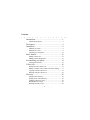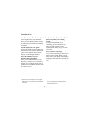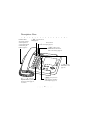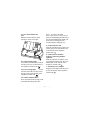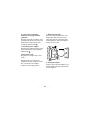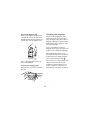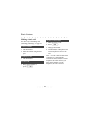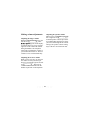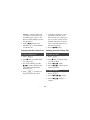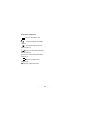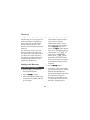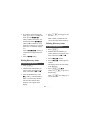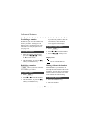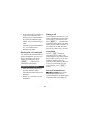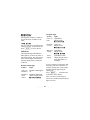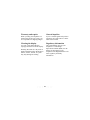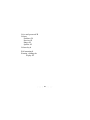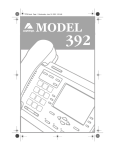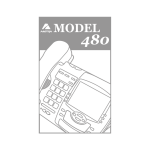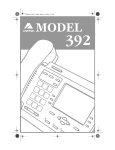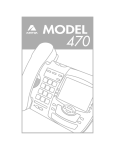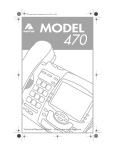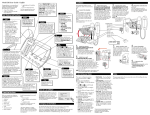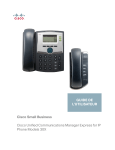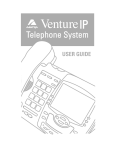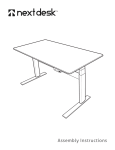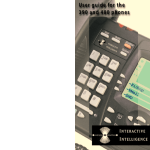Download Aastra PowerTouch 350 User guide
Transcript
PowerTouch 350 User Guide • • • • • • • • • • • • • • • • • • • • • • • • • • • • • • • • • • • • • • • • Contents Introduction..............................................................1 Unpacking the phone.........................................................3 Description...............................................................4 Installation................................................................6 Installing on a desk............................................................6 Installing on a wall ............................................................9 Checking your telephone.................................................11 Basic features .........................................................12 Making a basic call..........................................................12 Making volume adjustments............................................13 Personalizing your phone.......................................14 Locking the Directory......................................................15 Callers List .............................................................16 Dialing from the Callers List...........................................17 Editing a number in the Callers List before dialing ........17 Copying from the Callers List .........................................18 Deleting from the Callers List .........................................18 Directory ................................................................20 Adding to the Directory...................................................20 Finding items in the Directory.........................................22 Changing a Directory item ..............................................22 Dialing Directory items ...................................................23 Deleting Directory items .................................................23 i Advanced features..................................................25 Predialing a number.........................................................25 Redialing a number..........................................................25 Dialing without the handset.............................................25 Dialing with a Live dial pad ............................................26 Timing a call....................................................................26 Using Flash......................................................................26 Privacy/Extension in use .................................................26 Services ..................................................................27 Activating a service .........................................................27 Deleting a service ............................................................28 Prompts and indicators...........................................29 Display prompts...............................................................29 Indicators .........................................................................30 Helpful hints...........................................................31 Warranty and repairs .......................................................33 Cleaning the display ........................................................33 General inquiries .............................................................33 Regulatory information ...................................................33 Index ......................................................................34 ii Introduction Don’t stop what you’re doing to talk If you need both hands to do something, use the handsfree key. Then just talk normally on the speakerphone while you go on with your task. Your telephone has gone modular! Now you can change features simply by removing one module and sliding in another. Let the display be your guide Follow the display on the module for instructions to use features and handle calls. Your telephone has an 8-line display, with enlarged numbers. Store the numbers of your friends right in the phone Once you’ve added numbers to the Directory, calling is easy. Instead of hunting for your phone book, look in the Directory and dial the number with the touch of a key. † † See if you have a message You’ve been expecting a call but you had to run an errand. When you get back, look at your phone: if the light is flashing, a caller has left a message for you. Requires voice message service (light indicator service may not be available in all areas). See your telephone company about subscribed services. 1 Don’t worry if your line’s tied up* †† Your telephone display lets you know who that second caller is while you’re on the phone. Recognize a private number* You know your caller has a private number before you even answer because your telephone has a special ring for private callers. The display also shows you that the number is private. Identify callers by preferred name* The phone company knows her as Mrs. Smith, but you call her “Mom”. If you’ve got her number and name in the Directory, you’ll see “Mom” on the display whenever she calls. See who’s called* You’re out. Check the Callers List to see who’s called, then call back at your convenience. Or, if you’re busy, check the display to see who’s calling. Then decide if you want to answer. * Requires Caller ID service. ††Requires Caller ID on Call Waiting service (not available in all areas). 2 Unpacking the phone After unpacking, keep the boxes. Check to see that you have these parts: If any part is missing, contact the outlet where you got the telephone. handset module base 2 line cords number card and lens handset cord stand language plate regulatory sheet 3 power adaptor Description - Base Handsfree/Mute activates the speaker and microphone so you can listen and talk without lifting the handset (page 25). ˙ puts the call on hold (page 12). Light shows when you have calls or messages (page 30). ≈ allows you to connect to network features, such as call waiting (page 26). © always ends an active call (page 12). ¶ lets you adjust the receiver, speaker, and ringer volume (page 13, 29, and 31). ¥ lets you access eight options to customize your telephone (page 14). 4 Description - Module £ shows you the Services list, where you can access your subscribed services (page 27). ç lets you access a list of people who called (page 16). Display gives you instructions and information about calls and features (page 29). Softkeys let you activate the commands that they point to on the display (page 14, 16, 20, 25, 27). ∆ lets you store and access up to 50 numbers and names (page 20). Contrast gives you eight settings to adjust the display. ” and ’ let you move up and down any list such as Options, Callers, Directory, Redial, and Services (page 14, 16, 21, 25, 27). § lets you copy phone numbers (and names) into your Directory (page 18, 21). • lets you print a page of a service, or the list or an item for Callers or Directory. It requires the printer option: see your telephone company to order the cable (RJ11/RS232). † lets you access a list of the last five numbers you dialed (page 25). 5 ‘ and “ let you move between pages when you are using your services (page 27). ‘ also deletes characters (page 17, 21) and “ also adds a space in a name (page 21). Installation 2. Connect the handset cord Turn the telephone over. Plug one end of the handset cord into the jack marked with on the bottom of the telephone. Then, route the handset cord down through the channel below. Note: Before inserting or removing a module, unplug all cords to the telephone. The telephone will not work without a module. Installing on a desk 1. Insert the module Remove the clip from the connector. Slide the module all the way into the base from the right-hand side. 6 3. Lower the stand into the slots Hold the stand so that the square opening is on the lower right. Note: To remove the stand: Reverse the process in steps 3 and 4. With one hand holding the phone and the other hand holding the stand, pull them apart, increasing pressure steadily until the stand pops off. 5. Connect the line cord Plug one end of the long (6 ft) line cord into the jack next to the handset jack on the bottom of the telephone, marked with 1 . 6. Connect the fax machine, modem or answering machine (optional) Plug one end of the second line cord (not supplied) into the jack above the handset jack on the bottom of the telephone, marked with 2 . 7. Attach the power adaptor Plug the power adaptor into the power jack on the bottom of the telephone, marked with . For a high viewing angle: Lower the stand so that the two tabs fit into the lower slots on the bottom of the telephone (marked with ). For a low viewing angle: Lower the stand so that the two tabs fit into the upper slots on the bottom of the telephone (marked with ). 4. Lock the stand into place Press down hard on the top edge of the stand until the locking tabs click. 7 8. Route the cords Route the line cords and power adaptor cord through the channels in the stand. 11. Insert the number card Write your telephone number on the card and place it into the slot on the telephone. Bend the clear plastic lens into the slot, over the number card. Note: Keep the plastic lens away from small children. 12. Insert the language plate Snap the plate over the keys above the dial pad. 9. Plug in the cords Plug the power adaptor into a wall outlet. Plug one line cord into one telephone wall jack. Plug the second line cord into the fax machine, modem, or answering machine. 10. Attach the handset Plug the other end of the handset cord into the handset and place the handset on the telephone. 8 Installing on the wall 2. Connect the handset cord Turn the telephone over. Plug one end of the handset cord into the jack marked with on the bottom of the telephone. Then, route the handset cord down through the channel below. 1. Insert the module Remove the clip from the connector. Slide the module all the way into the base from the right-hand side. 3. Connect the line cord Plug one end of the short (8 in.) line cord into the jack next to the handset jack on the bottom of the telephone, marked with 1 . 9 4. Connect the fax machine, modem or answering machine (optional) Plug one end of the second line cord (not supplied) into the jack above the handset jack on the bottom of the telephone, marked with 2 . 5. Attach the power adaptor Plug the power adaptor into the power jack on the bottom of the telephone, marked with . 6. Plug in the cords Plug the power adaptor into a wall outlet. 7. Mount the telephone Press the telephone against the wallmount plate until the hooks on the plate align with the wall-mount slots on the telephone. Slide the telephone down until it is secure. Plug the short line cord into the telephone wall jack. Plug the second line cord into the fax machine, modem, or answering machine. 8. Attach the handset Plug the other end of the handset cord into the handset and place the handset on the telephone. 10 Checking your telephone 9. Insert the number card Write your telephone number on the card and place it into the slot on the telephone. Bend the clear plastic lens into the slot, over the number card. Whenever the telephone has been without power for a long period of time, the display asks you to select a language when power returns. Follow the directions on the display to select one of the languages. If you’ve missed the prompt for language, don’t worry. See page 14 for another way to change the language. The telephone also runs a test to ensure that the line cord is connected. If the test fails, the display prompts you to check the phone cord ( ). You can now use your telephone. But read on to learn more about your telephone’s special features. If you want to customize your phone, see Personalizing your phone on page 14. Note: Keep the plastic lens away from small children. 10. Insert the language plate Snap the plate over the keys above the dial pad. 11 Basic features Making a basic call To place a call on hold 1. Make or answer a call. For other ways of handling calls (including predialing), see page 25. 2. Press ˙. To dial a number 3. Hang up the handset. 1. Lift the handset. 4. Lift the handset of this phone or an extension phone to retrieve the call. Note: If a call is held for more than 15 minutes, it is automatically reconnected. If the handset is off the telephone, the caller can hear you again. If the handset is on the telephone, the call is released. 2. Enter the number using the dial pad. To answer a call 1. Lift the handset. To end a call 1. Hang up the handset or press ©. 12 Making volume adjustments Adjusting the speaker volume When you are on Handsfree, press the left or right side of ¶ to turn the speaker volume up or down. If you hold either end of the key down, you can scroll through all the volume settings. The speaker volume setting stays at the new level between calls. Adjusting the ringer volume Without lifting the handset, press the left side of ¶ until Ringer is OFF appears on the display. To turn the ringer on or up, press the right side of the volume bar without lifting the handset. The telephone rings while you adjust the volume so you can hear how loud it is. The new volume level is saved automatically. Adjusting the receiver volume When you are on a call, you can turn the volume of what you hear up or down by pressing the right or left side of ¶. The receiver volume returns to normal when the handset is put back on the telephone. 13 Personalizing your phone 1. Display language Change to the other language (Spanish or English). 2. Time and date Enter the time and date. The setting is updated with each incoming call. 3. Ring tone Choose one of three ring tones. 4. Call timer Turn the timer on or off. When on, it times each call automatically (if a service is not active). 5. Dial pad mode Turn Live dial pad on or off. When on, the telephone automatically dials out any number you press on the dial pad. When off, you can predial or view numbers on the display before you dial them. 6. Clear Message Waiting If you get the Message Waiting prompt on the display when there aren’t any messages, turn the display prompt and the telephone light off. Your telephone has eight options to personalize your telephone. The display shows four options at a a time. To preview the entire list, keep pressing ’ and ”. To select an option 1. Press ¥ (recessed key). 2. Press the option number (for example, press to set the dial pad mode). OR Press ’ or ” to scroll through the list, one option at a time. Then press the Show softkey to check the option setting. 3. Press the appropriate softkeys to change the setting. 4. Press the Done softkey. 5. Press © or ¥ at any time to leave the list. 14 Locking the Directory 7. Area code Enter up to three area codes so that calls can be dialed from the Callers List without the area code. 8. Callers List mode Select the type of calls to be logged in the Callers List. Choose between no calls, all calls, or unanswered calls. Once you've accumulated a lot of items in the Directory, you can lock it so that items won’t be accidently erased. Note: You cannot change or add items in a locked Directory. To lock the Directory Display icons 1. Press ¥. You are in the Options list. 2. Press ˙. 3. Press ¥ . The display shows that the Directory is locked. To unlock the Directory 1. Press ¥. 2. Press ˙. 3. Press £ . The display shows that the Directory is unlocked. 15 Callers List Your telephone logs up to 25 incoming calls which are stored in the Callers List. Note: The Callers List remains empty until you receive calls AND until you subscribe to calling line identification service from your local telephone company. To view the Callers List 1. Press ç to see the Callers List heading. The Callers List tells you who called while you were out or unavailable, and lets you dial the callers back from the list. Press the Resume softkey to see the last caller you viewed the last time you were in the Callers List. 2. When there are new callers, press ’ to see the first new caller in the list. OR 3. Press ’ or ” to move between callers. If the number matches a number that you've programmed with a name in the Directory, the Callers List will show that name. 4. Press ç, the Quit softkey, or © at any time to leave the Callers List. From the Options list, the Callers List can be programmed to record all incoming calls, no calls, or only unanswered calls. Press ¥, ¡ , and follow the instructions on the display. Note: © also hangs up if you're on a call. 16 Dialing from the Callers List Changing a number in the Callers List before dialing If you call a number from the Callers List and you don't get connected, you may have to edit the number (for example, the number may be long distance and you may have to add "1"). If you frequently have to delete an area code to dial a number, enter the area code in the Options list. Press ¥, , and follow the instructions on the display. After you do this, that area code will appear in brackets, but won’t be dialed out. To dial from the Callers List 1. Press ç. 2. Use ’ and ” to find the caller. To edit a number in the Callers List 3. Press the DIAL softkey or the Handsfree key, or lift the handset. 1. Press ç. Note: If you dial any numbers after the call connects, those numbers won’t appear on the display. 2. Press ’ until you find the caller you wish to call. 3. If you just want to add digits, you can skip this step. If you want to delete digits first, press the EditNum softkey to begin editing. Note: When you finish the call, you return to the same number in the Callers List. 4. Use the dial pad to add digits. Press the Remove softkey or “ to erase one digit to the right of the cursor. Press the BackSpace softkey or ‘ to erase one digit to the left of the cursor. 17 5. If no name is displayed, you are prompted to enter one. If you don’t want to save a name, go to step 6. To enter a name, use the dial pad. (The letters are on the keys. For special characters, see the chart on page 21.) Caution: Callers List does not save changes. If you plan to call the number again, copy it to the Directory before dialing it (see the next procedure). 5. Press the DIAL softkey or the Handsfree key, or lift the handset to make the call. 6. Press the SAVE softkey. Copying from the Callers List Deleting from the Callers List To copy to the Directory To delete one caller 1. Press ç. 1. Press ç. 2. Press ’ until you find the caller you wish to copy. 2. Press ’ until you find the caller you wish to delete. 3. If it requires editing, press the EditNum softkey and follow the instructions in the procedure before this one. 3. Press the Delete softkey. 4. Press §. If a name was displayed, skip steps 5 and 6. To delete all callers 4. Press the Delete softkey again to confirm the action. 1. Press ç. 2. Press the DeleteList softkey. 3. Press the Delete softkey to confirm. 18 Icons in the Callers List You are in the Callers List. You answered the call when it came in. You did not answer the call when it came in. You were on another call when this call came in. √ You have returned the call from the Callers List. The area code has been stripped off. 4x The party called four times. 19 Directory If the number includes external access codes or personal identification numbers, enter a pause between the two numbers. Press the Pause softkey for a pause. (The Pause softkey appears after you’ve entered the first digit of the number.) If ≈ is required for a custom calling feature, press ≈ at the appropriate place in the number. You can press these keys without activating these functions on the telephone. The Directory lets you store up to 50 names and numbers in alphabetical order so that you can dial numbers directly from the Directory. The Directory sorts the names by the first character. For consistency, always enter your Directory names in the same order (last name first, or first name first). If you don't enter a name, the item is sorted by the telephone number. All telephone number items are at the beginning of the Directory. Adding to the Directory 4. Press the SAVE softkey. To add a name and number 5. If you don’t want to save a name, go to step 6. Press the key with the desired letter until that letter appears on the display. (The letters are on the keys. For special characters, see the chart on page 21.) The name can have up to 16 characters, including spaces. 1. Press ∆ if you are not already in the Directory. 2. Press the AddNew softkey. 3. Enter the telephone number using the dial pad. The number can have up to 24 digits. 20 Press the NextSpace softkey or “ to move to the next letter or add a space. To copy from the display 1. When a number is on the display, press §. If a name was on the display, skip steps 2 and 3. For example, to enter Ruth: press , “, ¡ ¡ , “, ¡ , “, 2. If no name is displayed, you are prompted to enter one. If you don’t want to save a name, go to step 3. To enter a name, use the dial pad. (The letters are on the keys. For special characters, see the chart on this page.) Note: You don’t have to press “ or the NextSpace softkey if the next letter is on a different key. Press the ChangeCase softkey to switch between upper and lower case. Press the BackSpace softkey or ‘ to erase a character. 3. Press the SAVE softkey. To copy from Redial 6. Press the SAVE softkey. The display shows the new item. 1. Press †. 2. Press ’ or ” to find the number you want to copy. Chart for special characters The following characters aren't shown on your dial pad keys. Key Æ 3. Press §. If a name was on the display, skip steps 4 and 5. Character &'(),-. Q Z 21 4. If no name is displayed, you are prompted to enter one. If you don’t want to save a name, go to step 5. To enter a name, use the dial pad. (The letters are on the keys. For special characters, see the chart on page 21.) 5. Press the SAVE softkey. Finding items in the Directory • Press the Change softkey to edit a listing (the number, the name, or both). • If the display shows … after the number, it means the number is longer than the display. • Press ∆, the Quit softkey, or © to get out of the Directory. Note: © also hangs up if you’re on a call. To find items in the Directory • Press ∆ to see the Directory list heading. Changing a Directory item • Press ’ to scroll down and ” to scroll up the Directory, one listing at a time. To change a Directory item • Press and hold ’ or ” to continuously scroll down or up the Directory. • Press the appropriate dial pad key to see the listings that start with a particular letter. (For example, takes you to the first 'J' listing; use ’ for the second 'J' listing; takes you to the first 'K' listing.) 1. Press ∆. 2. Find the name and number you want to change by pressing the first letter of the name or ’, or ”. 3. Press the Change softkey. 4. To skip the number, go to step 5. Use the BackSpace softkey or ‘ to erase digits. Use the dial pad to add digits. 5. Press the Save softkey. 22 4. Press © or hang up to end the call. 6. If you don’t want to change the name, go to step 7. To change the name, press the BackSpace softkey or ‘ to erase letters. Use the dial pad and the NextSpace softkey or “ to add letters. (The letters are on the keys. For special characters, see the chart on page 21.) Press the ChangeCase softkey to switch between upper and lower case. Note: When you finish the call, you are no longer in the Directory. Deleting Directory items To delete individual items 1. Press ∆. 2. Find the name and number you want to delete by pressing the first letter of the name or ’, or ”. 7. Press the SAVE softkey. 3. Press the Delete softkey. Dialing Directory items 4. Press the Delete softkey again to confirm. To dial from the Directory The display shows the next listing in the Directory. 1. Press ∆. 2. Find the name and number you want to call by pressing the first letter of the name or ’, or ”. 5. Press ∆, the Quit softkey, or © to get out of the Directory. 3. Press the Handsfree key or the DIAL softkey, or lift the handset. Note: © also hangs up if you’re on a call. Note: If you dial any numbers after the call connects, those numbers won’t appear on the display. 23 To delete all items 1. Press ∆. 2. Press the DeleteList softkey. 3. Press the Delete softkey to confirm the action. 4. Press ∆, the Quit softkey, or © to get out of the Directory. Note: © also hangs up if you’re on a call. Display icons You are in the Directory. You pressed ≈ or ≈ has been programmed into a number. You pressed the Pause softkey or a pause (which can be up to 3 seconds) has been programmed into a number. 24 Advanced features If you dial any numbers after the call connects, those numbers won’t appear on the display. Predialing a number Predial lets you view the number first, before you dial it. It helps prevent dialing errors. Predial does not work when the Live dial pad option is on (see page 14). 1. Press †. To predial a number 2. Press ’ or ” to find the number. To delete a redial number 3. Press the Delete softkey twice. 1. Enter the number using the dial pad. Use the BackSpace softkey or ‘ to correct errors. Display icons 2. Lift the handset, or press the DIAL softkey or Handsfree key. You are in the Redial list. Redialing a number Dialing without the handset † shows you a list of the last five numbers you called. 1. Press †. With Handsfree you don't have to interrupt the task at hand to talk on the telephone. You can also use the Mute feature to talk to someone else in the room without the caller hearing. 2. Press ’ or ” to find the number. To dial using Handsfree 3. Lift the handset, or press the DIAL softkey or Handsfree key. 1. Press the Handsfree key. To redial a number 2. Enter the number. 25 Timing a call 3. If you want to talk to someone else in the room without the caller hearing you, press the Handsfree key again. The Handsfree light flashes. You can still listen to the caller. You can turn the call timer on, if you want to automatically time the length of your calls, or you can turn it off. Press ¥, , and follow the instructions on the display. The timer begins counting when you answer, or 5 seconds after you dial. The timer does not run when a service is active. Each time you press the Handsfree key, you switch between Handsfree and Mute. Using Flash Dialing with a Live dial pad You use ≈ mainly for subscribed services, such as call waiting and three-way calling. Follow the procedures given to you by your telephone company when you subscribe to these features. Wherever it says to press the hook-switch or receiver button, press ≈ instead. You can make the telephone dial out and go on Handsfree as soon as you press a dial pad key. Do this by turning Live dial pad on: press , and follow the ¥, instructions on the display. To dial with a Live dial pad 1. Enter the number using the dial pad. The number is dialed automatically and the call goes on Handsfree. Privacy/Extension in use Extension in use appears on the display when someone uses an extension telephone. The light remains on until the other person hangs up. 2. Whenever you want privacy, lift the handset. 26 Services The large display on your telephone offers you the advantages of fullscreen services, much like an automatic banking machine. You can subscribe to enhanced telephone company features and services such as home banking, catalog shopping, movie libraries, and restaurant guides. You can also subscribe to telephone network services such as network voice mail. Activating a service The Services list shows you the services that you subscribe to. Before you can select a service, you must load it into your telephone. For information on loading a service, please contact your telephone company or service provider. 4. Once you have connected to the service, follow the instructions. To activate a service 1. Press £. 2. Press ’ and ” to move the cursor to the service you want. 3. Press the Select softkey to activate the service next to the cursor. 5. After a Services session, press the Quit softkey or © to leave the list. Some services may be available by dialing them directly, and do not need to appear in your Services list. You can store the number for this kind of service in your Directory. Note: Some telephone features (such as call timer) may be disabled when you are using a service. 27 Deleting a service Display icons You may be able to delete a service when you no longer use it or when you want to replace it. You are in the Services list. “‘ Press “ or ‘ for more information. To delete a service 1. Press £. Service information is being downloaded to your telephone. 2. Press ’ and ” to move the cursor to the service you want. 3. Press the Delete softkey. 4. If you change your mind, press the Restore softkey. 5. Press the Quit softkey or © to leave the list. Note: You may not be able to delete some services. 28 Prompts and indicators In English Español Display prompts Your telephone display gives you instructions and information. If you want to know what to do about a particular display prompt, look it up here. The prompts are listed in alphabetical order. The telephone now has power. Press a softkey to change the language for the display. Message Waiting Check for new messages at your Voice Mail center. Press “ to see other display prompts. For other helpful hints, see page 31. Check phone cord Private name or Private number A line cord ( ) is not connected properly. The caller has requested that the name (or number) not be shown. Your telephone rings differently for private calls. Directory is full You are in a full Directory or trying to copy an item to a full Directory. Delete an item that you no longer use before adding or copying an item. Redial List is empty You have pressed † and the list is empty. Or, you have just deleted all items in the list. Directory is empty You have pressed ∆ and the list is empty. Press the AddNew softkey to add items. Ringer is OFF You can’t hear incoming calls. To turn the ringer on again, press the right side of ¶. 29 Unknown name or Unknown number Telephone light Feature Light The telephone company is unable to provide the name or number of the caller. Call is on hold Light flashes. Display shows Call is on hold. XX New callers XX new calls have been added to the Callers List since you last checked it. Press ç to access the list. Extension is in use Light is on. Display shows Extension in use. Message is Light flashes. waiting Display shows Indicators Message Waiting. The telephone light and Handsfree/ Mute light let you know the status of calls and messages. The tables below show what the lights mean and also what the display shows in different situations. Visual ringing If you've checked your messages and the display still shows that there is a message waiting, turn off the prompt and the telephone light using the Options list. Press ¥, , and follow the instructions on the display. Handsfree/Mute light Feature Light Call is on Handsfree Handsfree/Mute light is on. Handsfree call is muted Handsfree/Mute light flashes. Display shows Microphone muted. Light flashes while ringing. Display shows name and number (if available). After you check your messages, it takes a few seconds for the prompt and light to turn off. 30 Helpful hints The telephone wobbles. Make sure the cords are routed properly through the stand, as indicated in the Installation section. Check that the stand has been properly snapped in. The display works but you can't hear a dial tone. Make sure the line cord is connected in the appropriate jack. If the problem persists, have your wall jack checked: the wiring may need to be repaired. The cursor doesn't move when you're adding to the Directory. The name or number may be too long. Names can be no longer than 16 characters and numbers can be no longer than 24 characters. The display is in the alternate language. You can change to the other language by pressing ¥, , and the appropriate softkey. You cannot place a call. This telephone requires tone service. Callers are not identified on the display. Let the telephone ring at least twice before answering. Make sure you subscribe to calling line identification services from your local telephone company. The display is blank and ringer volume is very low. Make sure the power adaptor is plugged in a working electrical outlet. You cannot dial a number in the Callers List. If the number of the caller is unknown, you cannot return the call. Or, the number may require an area code. Press the EditNum softkey to edit the number, then press the DIAL softkey. You cannot hear a caller or be heard. Increase the receiver or speaker volume. Make sure the handset cord is inserted securely into the jack. If the Handsfree light is flashing, the call is muted: press the Handsfree key. 31 The display is blank. Your telephone provides basic telephone service during a power failure. You can use the dial pad and receive calls, but the other keys and the display do not work until power returns. The time and date are wrong. If the power has been out, the next incoming call will reset the time and date. (You must subscribe to calling line identification service.) To manually reset the time and date, press , and follow the ¥, instructions on the display. The ringer sounds different. When a call comes in from a private name or number, the ringer uses a special tone. Numbers don’t show on the display. If you dial using the Directory, Callers List, or Redial, numbers you press on the dial pad will not appear on the display. (This keeps passwords from appearing on the display.) If you dial using the dial pad, every number you press will appear. The Redial list shows more than the number you dialed. If you dial using the dial pad, the Redial list stores all digits you dial, even those you dial after the call connects. If you want just the number to be stored, dial using the Directory or Callers List. My voice mail password shows up in the Redial list. If you dial your voice mail number using the dial pad, all digits you dial, including your password, are stored in the Redial list. Delete the number in your Redial list. To keep your voice mail password a secret, program the telephone number for your voice mail service into the Directory. Do not program your password. Then, always dial the voice mail number using the Directory. When you dial your password, it won’t show up in the Redial list. What is a softkey? There are three keys on the left and right side of the display. They do different things, depending on the label next to them on the display. 32 Warranty and repairs General inquiries When you ship your telephone to a Aastra Telecom Service Center, you are responsible for shipping charges. If you’ve read the guide and you have questions, call 1-800-574-1611 in the USA and in Canada. Cleaning the display Regulatory information Use only a soft cloth soaked in isopropyl alcohol to clean the display. The Load Number (LN) for your telephone is 8. The Ringer Equivalence number (REN) is 0.7B. Please see the bottom of your telephone or the Regulations sheet for more regulatory and safety information. Warning: Do NOT use a dry cloth: it might scratch the surface. Do NOT use ketone, acetone, toluene, or xylene: they may damage the coating. 33 Index Viewing items 16 Calls on hold 12 Changing a Callers item 17 a Directory item 22 Chart for special characters 21 Check phone cord 29 Cleaning the display 33 Contrast key 5 Copy key 5 Cords, routing 8 Customer service 33 Alternate language 14 Answering a call 12 Answering machine, connecting 7, 9 Area code 15 Arrow keys 5 Backspace key 5 Call is on hold 30 Call timer 14, 26 Callers key 5 Callers List 16–19 Answer mode 15 Changing an item 17 Copying to the Directory 18 Deleting items 18 Dialing a number 17 Dialing problems 31 Editing items 17 Icons 19 Date and time 14 Problems 32 Deleting items Callers List 18 Directory 23 Redial number 25 Services 28 34 Desk mounting 6 Dial again See Redial Dialing a number 12 Problems 31 Directory 20–24 Adding items 20 Changing items 22 Copying from Redial 21 Deleting items 23, 24 Dialing a number 23 Finding items 22 Locking and unlocking 15 Problems 31 Directory full 29 Directory is empty 29 Directory key 5 Display 5 Cleaning 33 Enlarged numbers 1 Icons 15, 19, 24, 25, 28 Language 14 Problems 31 Prompts list 29 Display keys See Softkeys Display services 27 Down-arrow key 5 Enlarged numbers 1 Erasing items Callers List 18 Directory 23 Redial number 25 Services 28 Extension in use 26, 30 Fax machine, connecting 7, 9 Finding items Callers List 16 Directory 22 Redial list 25 Flash, in a Directory number 20 Flash key 4, 26 Overlay 8, 11 Goodbye key 4 Overlay 8, 11 35 Handset, connecting 8, 10 Handset cord, connecting 6, 9 Handsfree calls 25, 26 Handsfree light 30 Handsfree/Mute key 4 Helpful hints 31–32 Hold key 4 Overlay 8, 11 Holding a call 12 Line cord, connecting 7, 9 List of parts 3 Live dial pad 14, 26 Load number 33 Locking the Directory 15 Message Waiting 14, 29, 30 Microphone muted 30 Modem, connecting 7, 9 Module, installing 6, 9 Mounting the phone on a desk 6 on a wall 9 Mute key See Handsfree key Icons 15, 19, 24, 25, 28 In English 29 Inquiries 33 Installation 6–11 Module 6, 9 Stand 7 Names in the Directory 20 New Callers 30 Number card 8, 10 Numbers in the Directory 20 Key description 4–5 Language choice 14, 31 Language plate 8, 11 Left-arrow key 5 Lights on the phone 4, 30 36 Options 14 Area code 15 Call timer 14 Callers List mode 15 Dial pad mode 14 Display language 14 Message Waiting prompt 14 Ring tone 14 Time and date 14 Options key 4 Overlay 8, 11 Problems 31–32 Callers List 31 Dialing 31 Directory 31 Display 31 Display language 31 Redial list 32 Ring tone 32 Time and date 32 Voice mail security 32 Volume 31 Prompts 29, 30 Parts list 3 Password, voice mail 32 Pause, in a Directory number 20 Plugging in the cords 8, 10 Power adaptor, connecting 7, 10 Predialing 25 Print key 5 Printer option 5 Private name 29 Private number 29 Receiver volume 13 Problems 31 Redial 25 Deleting items 25 Problems 32 Redial key 5 Redial List is empty 29 Regulatory information 33 Removing the stand 7 Repair information 33 37 Right-arrow key 5 Ring tone 14 Problems 32 Ringer Equivalence number 33 Ringer is OFF 29 Ringer volume 13 Subscribed services 2, 26, 27 Symbols See Display icons Symbols See Icons Telephone Description 4, 5 Lights 4, 30 Unpacking 3 Time and date 14 Problems 32 Timing calls 26 Troubleshooting 31–32 Security Directory items 15 Voice mail 32 Service centers 33 Services 27 Deleting 28 Selecting 27 Services key 5 Softkeys 5, 32 Speaker volume 13 Problems 31 Special characters 21 Stand Connecting 7 Removing 7 Routing cords 8 Unknown name 29 Unknown number 29 Unpacking the phone 3 Up-arrow key 5 Viewing items Callers List 16 Directory 22 Redial list 25 38 Voice mail password 32 Volume Problems 31 Receiver 13 Ringer 13 Speaker 13 Volume key 4 Wall mounting 9 Warning, cleaning the display 33 39