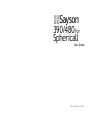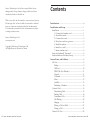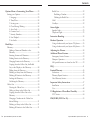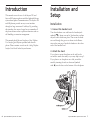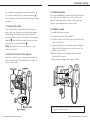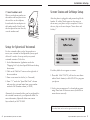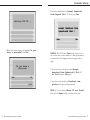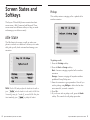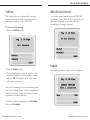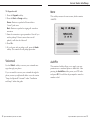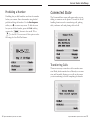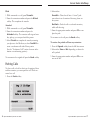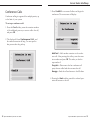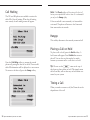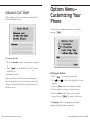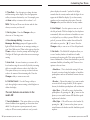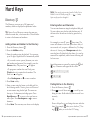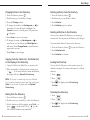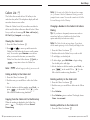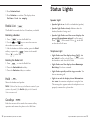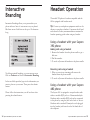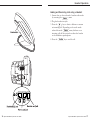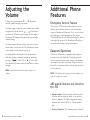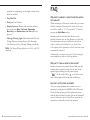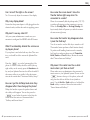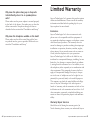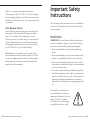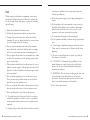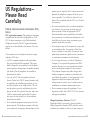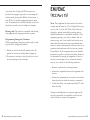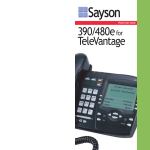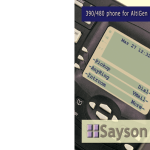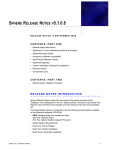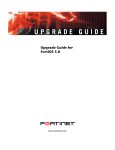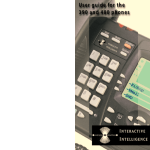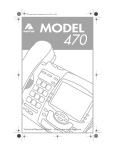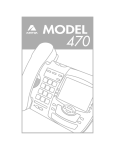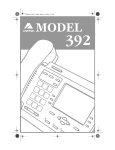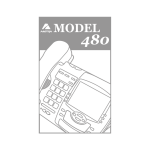Download Sayson 480 User guide
Transcript
Pocket User Guide 390/480e for Sphericall Sayson 390/480 for Sphericall User Guide Revised: May 14, 2004 Sayson Technologies Ltd. will not accept liability for any damages and/or long distance charges, which result from unauthorized and/or unlawful use. While every effort has been made to ensure accuracy, Sayson Technologies Ltd. will not be liable for technical or editorial errors or omissions contained within this documentation. The information contained in this documentation is subject to change without notice. Sayson Technologies, Ltd. www.sayson.com Copyright 2004 Sayson Technologies Ltd. All Rights Reserved. Printed in Canada. Contents Introduction ......................................................................vi Installation and Setup ....................................................1 Installation ......................................................................1 1. Connect the handset cord ..................................1 2. Attach the stand....................................................1 3. Connect the cords ................................................2 4. Press the cords into grooves ..............................2 5. Install the phone ..................................................3 6. Install on a wall ....................................................3 7. Insert number card ..............................................4 Setup for Sphericall Voicemail ....................................4 Screens States and Softkeys Setup ..............................5 Screen States and Softkeys ............................................8 Idle State ............................................................................8 Pickup ........................................................................9 CallFwd ....................................................................10 DND (Do Not Disturb)........................................11 Unpark......................................................................11 Voicemail..................................................................12 More..........................................................................13 AuthPin ....................................................................13 Predialing a Number ..............................................14 Connected State ................................................................15 Transferring Calls....................................................15 Parking Calls ............................................................16 Conference Calls ....................................................18 Call Waiting..............................................................20 Hangup ....................................................................21 Placing a Call on Hold ..........................................21 Timing a Call ..........................................................21 Inbound Call State ..........................................................22 ii Sayson 390/480 for Sphericall User Guide Sayson 390/480 for Sphericall User Guide iii Contents Options Menu—Customizing Your Phone ............23 Setting your Options....................................................23 1. Language..............................................................23 2. Time/Date ..........................................................24 3. Set ring tone ........................................................24 4. Clear Message Waiting ......................................24 5. Area Code............................................................24 6. Contrast Level ....................................................24 7. Security Numbers ..............................................24 8. Live Dialpad ........................................................25 9. Set Audio ............................................................25 Hard Keys ........................................................................26 Directory........................................................................26 Adding a Name and Number to the Directory ..................................................................26 Entering Letters and Characters ..........................27 Finding Entries in the Directory..........................27 Changing Entries in the Directory ......................28 Copying from the Callers List, the Redial List, or the Display to the Directory ..................28 Dialing from the Directory ..................................28 Deleting an Entry from the Directory................29 Deleting all Entries in the Directory ..................29 Locking the Directory............................................29 Unlocking the Directory........................................29 Callers List ....................................................................30 Viewing the Callers List ........................................30 Calling an Entry in the Callers List ....................30 Copying from the Callers List to the Directory ..................................................................30 Changing a Number in the Callers List before Dialing..........................................................31 Deleting an Entry in the Callers List ..................31 Deleting all Entries in the Callers List ................31 iv Sayson 390/480 for Sphericall User Guide Redial List ......................................................................32 Redialing a Number................................................32 Deleting the Redial List ........................................32 Hold ..........................................................................32 Goodbye ........................................................................32 Status Lights ....................................................................33 Speaker Light ................................................................33 Telephone Light............................................................33 Interactive Branding......................................................34 Headset Operation ........................................................35 Using a headset with your Sayson 390 phone ........35 Using a headset with your Sayson 480 phone ........35 Adjusting the Volume....................................................38 Additional Phone Features ..........................................39 Emergency Service Feature ........................................39 Dataport Operation ....................................................39 480 special features not found on the 390 ..............39 FAQ ....................................................................................41 Limited Warranty............................................................45 Exclusions......................................................................45 Warranty Repair Services ............................................45 After Warranty Service ................................................46 Important Safety Instructions ....................................47 Installation ....................................................................47 Use ..................................................................................48 US Regulations—Please Read Carefully ................50 FCC Notice ..................................................................50 EMI/EMC (FCC Part 15)............................................53 Sayson 390/480 for Sphericall User Guide v Introduction This manual covers the use of the Sayson 390 and Sayson 480 business phones with the Sphericall phone system from Sphere Communications. The Sayson 390 and 480 phones provide an easy-to-use interface through its large screen and 6 softkeys. By providing this interface, the user no longer has to remember all the phone feature codes to perform functions such as call handling or extension management. This manual should be used in place of the Telephone User Interface Quick Reference provided with the telephone. Please continue to refer to the Analog Telephone Interface Guide for all other Sayson features. Installation and Setup Installation 1. Connect the handset cord Turn the telephone over and locate the handset jack marked . Insert one end of the handset cord into the jack until it clicks into place. Then route the handset cord through the groove as shown in the illustration on the next page. Attach the handset to the other end of the handset cord. 2. Attach the stand If you plan to mount the phone on the wall you do not need to attach the stand, so you may skip to step 3. If you plan to use the phone on a desk, attach the stand by inserting the tabs on the stand (marked with ) into the slots on the bottom of the telephone. vi Sayson 390/480 for Sphericall User Guide Sayson 390/480 for Sphericall User Guide 1 Installation & Setup For a higher viewing angle, use the slots marked . For a lower viewing angle, use the slots marked . Then rotate the stand towards the phone until it snaps into place. 3. Connect the cords If you attached the stand to install the phone on a desk, route both the phone cord and power adapter cord through the opening in the stand. Insert the phone cord into the slot on the back of the telephone marked until it clicks into place. Insert the power cord into the power jack marked . Note: You should connect the power adaptor to a surge protector or power bar. 4. Press the cords into the grooves Press the cords into two of the grooves provided on the bottom the stand. This will allow the stand to sit flat on a desk surface. 5. Install the phone If you have installed the stand and are using the phone on a desk, turn the telephone over so it rests on the stand. Connect the phone cord to a phone jack and plug the power adapter into a power outlet. 6. Install on a wall To install the phone on a wall: A. Connect the cord to the wall jack.‡ B. Coil the phone cord into the space provided on the back of the phone. C. Align the telephone so the hooks on the wall plate align with the wall-mount slots on the back of the phone, as shown here. D. Push the phone onto the pegs, and then slide it down until it is secure E. Plug the power adaptor into a power outlet. ‡ Note: You may wish to purchase a short phone cord from a local supplier for wall installation. 2 Sayson 390/480 for Sphericall User Guide Sayson 390/480 for Sphericall User Guide 3 Installation & Setup 7. Insert number card Write your telephone number on the number card and place it into the card slot on the telephone, located under the mouthpiece in the handset cradle. Gently bend the clear plastic lens into the slot, over the number card. Screen States and Softkeys Setup After the phone is plugged in and powered up, lift the handset. If softkey‡ labels appear on the screen as shown next, your phone set up is complete. If this is the case, skip to the next chapter “Screen States and Softkeys.” Setup for Sphericall Voicemail For the voicemail softkey on the Sayson phone to access your voicemail on the Sphericall system, speed dial code 1 needs to be set up with your system’s voicemail extension. To do this: 1. In the Administration Application under the “Mapping List” tab, select Speed Dial from the drop down menu. 2. Click on the “Add List” button on the right side of the new window. 3. Enter a new name for this list (i.e. Voicemail). 4. Enter “*1” under the “Speed Dial Code” column and enter the voice mail main hunt group number under the Full Number column (i.e. 5000). Alternately, the voicemail softkey can be configured for the voicemail extension by your Sphericall dealer. For more information, Sphericall dealers can contact Sayson directly at 604-730-1842. If softkey labels do not appear on screen: 1. Please dial 1-866-732-8791 (toll free for most States within North America) or 604-629-4976 to program your phone. 2. At the voice prompt press 2 to download programming. Please wait for the next screen (should be no more than ten seconds). The softkeys are the 6 buttons on either side of the screen. The softkey labels are the text that appears beside the buttons ‡ 4 Sayson 390/480 for Sphericall User Guide Sayson 390/480 for Sphericall User Guide 5 Installation & Setup The screen should now say Accept Download from Sayson Slot 1. Please press Yes. Getting CPE ID... 3. When the screen displays the prompt, Do you have a passcode? select No. Do you have a passcode -Yes Caution: DO NOT press Yes during a beep. If you do you may hear a noise similar to a dial-up modem or fax machine. If this happens please hang up and try again. 4. Next, the screen should say either Accept download from Sphericall Slot 2 or Slot 4, press Yes again. NoQuit- 5. Last, the screen should say Download complete and the phone hangs up itself. Note: If the screen displays Phone ID not found, please press the Agent softkey to connect with an agent. 6 Sayson 390/480 for Sphericall User Guide Sayson 390/480 for Sphericall User Guide 7 Screen States and Softkeys Pickup This softkey retrieves a ringing call or a parked call at another extension. The Sayson 390 and 480 phones contain three basic screen states—Idle, Connected and Inbound. These screen states have different softkeys to help you make and manage your calls more easily. Idle State The Idle State is the screen you will see when your phone is on-hook or at dialtone. It allows you to make calls, pick up calls, check voicemail and manage your extension. Note: On the 390, when you place the handset in the cradle or press when the handset is in the cradle, the Idle State Screen will go away for 7 seconds. If you need the Idle State functions immediately, press or pickup the handset. 8 Sayson 390/480 for Sphericall User Guide To pickup a call: 1. Press the Pickup softkey. 2. Press the Ext or Group softkey. Ext—Answers a ringing or parked call at another extension. Group—Answers a ringing call anywhere within a predefined Group Pickup area. 3. Enter the extension or group number of the call you wish to pickup, using BkSpc to delete the last character entered if you make a mistake. 4. Press Ok. 5. If you do not wish to pickup a call, press the Back softkey. This cancels the call pickup procedure. Sayson 390/480 for Sphericall User Guide 9 Screen States & Softkeys CallFwd DND (Do Not Disturb) This softkey allows you to redirect calls to another extension or an outside telephone number with the appropriate outside service (i.e. 9-555-1234). This softkey activates and deactivates the DND (Do Not Disturb) feature. When DND is enabled, all your calls will be forwarded to voicemail, unless Call Forwarding or Coverage is activated. To activate call forwarding: 1. Press the CallFwd softkey Unpark 2. Press the Enable softkey. 3. You will be prompted to enter the number of the destination extension. Enter the extension number and press OK. Both phones will now ring when a call comes to your phone. This softkey connects to a call that has been parked. Calls can be forwarded to one or more internal phones, one or more external phones, but not a combination of internal and external. Adding each additional forwarding number is a separate operation. To deactivate Call Forwarding, press the CallFwd softkey, then Disable. 10 Sayson 390/480 for Sphericall User Guide Sayson 390/480 for Sphericall User Guide 11 Screen States & Softkeys To Unpark a call: 1. Press the Unpark softkey 2. Press the Ext or Group softkey. Zone—Retrieves a parked call from within a “virtual” park zone. Ext—Retrieves a parked or ringing call at another extension. 3. Enter the extension or group number of the call you wish to pickup. If there is more than one call parked, it will take the oldest call 4. Press Ok. 5. If you do not wish to pickup a call, press the Back softkey. This cancels the call pickup procedure. More Voicemail AuthPin Use the VMail softkey to access your voicemail messages through your phone. If you are unable to access your voicemail through the phone, contact your Sphericall dealer or see the section “Setup for Sphericall Voicemail” under “Installation and Setup” within this guide. 12 Sayson 390/480 for Sphericall User Guide This softkey accesses the next screen, which contains AuthPIN. This restricted softkey allows you to apply your user permissions to a restricted phone to make calls. After pressing the AuthPin softkey, enter your PIN code and press OK. You will then be prompted to enter the number to dial. Sayson 390/480 for Sphericall User Guide 13 Screen States & Softkeys Predialing a Number Predialing lets you dial handsfree and view the number before you connect. Enter the number using the dial pad before lifting the handset. Use the Backspace softkey or to correct any errors. To dial the number you can lift the handset, press the Dial softkey, or press the button in the model 390 or / in the 480. You can turn off this option on the 480 using the Live Dial Pad feature. Connected State The Connected State screen will appear when you are talking to someone on the phone. It is used for all call handling functions such as transferring calls, parking calls, conference calls and placing calls on hold. Transferring Calls There are two ways to transfer a call to another extension: Blind, which transfers the call directly to an extension, and Attended, allowing you to talk to the person you are transferring to before completing the transfer. 14 Sayson 390/480 for Sphericall User Guide Sayson 390/480 for Sphericall User Guide 15 Screen States & Softkeys Blind 1. While connected to a call, press Transfr. 2. Enter the extension number and press the Blind softkey. This completes the transfer. Attended 1. While connected to a call, press Transfr. 2. Enter the extension number and press the Attnded softkey. The extension will ring and once they pick up, you can speak with the person. 3. Select Finish to complete the transfer, returning your phone to the Idle State; or select ConfAll to create a conference call with all three parties. (See the “Conference Calls” section for more information on conferencing options.) To reconnect to the original call press the Back softkey. 2. Select either: ZonePrk—Places the call into a “virtual” park zone where it can be retrieved from any phone on the system. ExtPark—Parks the call to a selected extension, which will then ring. 3. Enter the appropriate number and press OK to complete the park. To reconnect to the call press the Back softkey. To retrieve the parked call from any extension: 1. Press the Unpark softkey from the Idle State screen. 2. Select either Zone or Ext depending on where the call is parked. 3. Enter the appropriate number and press OK to connect to the call. Parking Calls To place a call on hold so that it can be retrieved from another extension, you must park the call. While connected to a call: 1. Press the Park softkey 16 Sayson 390/480 for Sphericall User Guide Sayson 390/480 for Sphericall User Guide 17 Screen States & Softkeys Conference Calls Conference calling is supported for multiple parties, up to the limit of your system. 3. Press ConfAll to connect all callers and begin the conference. The next screen will display: To set-up a conference call: 1. Press the Conf softkey, enter the extension number of the additional person you want to add to the call, and press OK. 2. The display will show Conference Call, and the entered extension will ring. You can speak to that person after they pick up. AddConf—Adds another extension to the conference call. After pressing this softkey, enter the extension number and press OK. This takes you back to step number 2. DropLst—Disconnects the last conference call party that was added and then resumes the call. Hangup—Ends the call and returns to the Idle State. 4. Pressing the Back softkey cancels the selected operation and returns to the call. 18 Sayson 390/480 for Sphericall User Guide Sayson 390/480 for Sphericall User Guide 19 Call Waiting The 390 and 480 phones are enabled to receive the caller ID of the call waiting. When the call waiting tone sounds, the call waiting screen will appear. Note: The Flash softkey will also return to the first call but may cause unpredictable results at times. It is recommended you only use the Swap softkey. If the second call is not answered, it is forwarded to voice mail. The phone will return to the Connected State screen after six seconds. Hangup This softkey disconnects the currently connected call. Placing a Call on Hold Press the CallWtg softkey to answer the second phone call, putting the first call on hold. The new call’s caller ID information will be diplayed on a new screen. To return to the first call, press the Swap softkey. To place a call on hold, press the Hold softkey. A hold screen will appear. Press UnHold to return to the call. You can also use this method to switch between your current call to a call that is on hold. Tip: Do not use the button at the top of the phone to place callers on hold. This simply mutes the call and they will not hear any on-hold music connected to your system. Timing a Call When you make or answer a call, the Timer shows the elapsed time of the call. 20 Sayson 390/480 for Sphericall User Guide Sayson 390/480 for Sphericall User Guide 21 Inbound Call State When someone calls your extension, you will see the Inbound Call State screen. Options Menu— Customizing Your Phone There are nine configuration options, accessed by pressing . To answer the call: • Press the Answer softkey for hands free operation; or • Press in the model 390 or / in the model 480; or • Pickup the handset. When you answer the call, the screen will change to the Connected State. If you cannot answer the call, it will go to voicemail and the phone will return to the Idle State screen. Setting your Options 1. Press to enter the Options List. 2. Use and to scroll through the list of nine options. 3. Press the Show softkey to configure an option. 4. Use the softkeys to change a selected option. 5. Press the Done softkey at any time to exit the option, or press to exit the Options list. 1. Language – Select a language for the display prompts (English, French, or Spanish). 22 Sayson 390/480 for Sphericall User Guide Sayson 390/480 for Sphericall User Guide 23 Customizing Your Phone 2. Time / Date – Use this option to change the time and date setting on the display. Press the appropriate softkey to increase that item by one. For example, press the Hour softkey to increase the hour from 1 to 2. Note: The Sayson Phone sets the time and the date when you receive your first call 3. Set ring tone – Press the Change softkey to select one of four ring tones. 4. Clear Message Waiting – Sometimes the Message Waiting prompt will appear and the light will flash when there are no messages waiting on your Voice Mail service. When in this option, select the Clear softkey to clear the prompt and flashing light. The light will flash again when there are new messages waiting. 5. Area Code – In some locations, you cannot dial a local number using the area code. By default, incoming calls are recorded with area codes in the Callers List. This option allows you to enter up to three local area codes to be removed from incoming calls. Press the Change softkey to enter an area code. 6. Contrast Level – Use the Change softkey to cycle through eight contrast settings, which brighten or darken the display The next features are exclusive to the model 480 7. Security Numbers – This option allows you to keep selected numbers from appearing on the screen when dialed. Use this option to protect passwords, access codes, etc. When a security number is used, your tele24 Sayson 390/480 for Sphericall User Guide phone displays the asterisk * symbol for all digits entered after the security number and the digits do not appear in the Redial list display. Up to three security numbers can be created using this option. Press the Change softkey and then enter the security number. 8. Live Dialpad – Use this option to turn on or off the dial pad mode. With live dialpad on, the telephone automatically dials out and turns on handsfree as soon as a dial pad key or softkey is pressed. With live dialpad off, you must dial the number first and then lift the handset or press the / button. Press the Change softkey to turn on or off the dial pad mode. 9. Set Audio – The Model 480 telephone allows you to use a handset, headset or handsfree to handle incoming and outgoing calls. This option provides different combinations of these three methods to provide maximum flexibility in handling calls. There are four options to choose from: • Handsfree – This is the default setting. Calls can be made or received using the handset or handsfree speakerphone and can be switched between the two modes. • Headset – Choose this setting if you want to make or receive all calls using a headset. (If this option is chosen, the handsfree speakerphone will not function. • Spkr/Hset – Calls will be sent to the handsfree speakerphone. By pressing the / button on the phone you can switch between the handsfree speakerphone and a headset. • HSet/Spkr – Calls will be sent to the headset. By pressing the / button on the phone you can switch between the headset and the handsfree speakerphone. Sayson 390/480 for Sphericall User Guide 25 Hard Keys Directory The Directory can store up to 200 names and numbers, which are displayed in alphabetical order. Tip: Store all your Directory contacts the same way, either first name first, or last name first. This will make it easier to find names and numbers. Adding a Name and Number to the Directory 1. Press the Directory button . 2. Press the AddNew softkey. 3. Enter the number using the dial pad. You can enter up to 24 digits. Hyphens will be automatically added. • If you need to enter a pause (between your voice mail number and password, for example), press the Pause softkey. The pause icon will appear. • To program a number that uses Flash, press Flash where it is required in the number. The Flash icon will appear. • Press Backspace or to erase a number. 4. Press Save softkey. 5. Enter a name using the letters on the dial pad. See the following section “Entering Letters and Characters” to enter names using the dial pad. The name can have up to 16 characters, including spaces. Press NextSpace or to move to the next letter or add a space. Press Backspace or to erase a character. 6. Press Save. The new entry now shows on the display. 26 Sayson 390/480 for Sphericall User Guide Note: You can also copy an entry from the Callers List or Redial List to the Directory using the button, before or after you have changed it. Entering Letters and Characters You can enter characters using the telephone’s dial pad. To enter a letter, press the key with that letter on it. If the letter is the second one on that key, press the key twice. For example, to enter ‘R’ press three times. The cursor will advance to the next space after a delay of two seconds or if you press a different key. To change the case of a letter, press Changecase and then enter the letter. By default the first letter of a word or name will be capitalized, and the letters following will be lower case. Special characters are entered by pressing the keys. Characters will appear in this order: and & , ( ) ` . _ - 1 # / \ @ Finding Entries in the Directory 1. Press the Directory button . 2. Press to scroll down and to scroll up one listing at a time. Hold either key down to scroll continuously. OR Press a dial pad key to see listings that start with that letter. For example, takes you to the first “J” listing, takes you to the first “K” listing. Sayson 390/480 for Sphericall User Guide 27 Hard Keys Changing Entries in the Directory 1. Press the Directory button . 2. Find the entry you would like to change. 3. Press the Change softkey. 4. To change the number, use Backspace or to erase digits. Use the dial pad to add digits. Use Pause to insert a 2 second pause. The pause icon will appear. 5. Press Save to move to the name. 6. To change the name, use Backspace or to erase letters. Use the dial pad and NextSpace to add letters. Press ChangeCase to switch between upper and lower case. 7. Press Save to save changes. Copying from the Callers List, the Redial List, or the Display to the Directory 1. Open the Callers List, Redial List, or answer a call. 2. When the number is displayed on the screen, press . If the entry includes a name and number, the display will show Saved:Directory. Note: If the entry is a number only (such as in the Redial List), you will be prompted to enter a name. Once you’ve pressed Save to save the name, the display will show Saved: Directory. Dialing from the Directory 1. Press the Directory button . 2. Find the entry you would like to call in the Directory. 3. Lift the handset to dial the number, press Dial, or press in the model 390 or / in the 480 to dial the number using handsfree. 28 Sayson 390/480 for Sphericall User Guide Deleting an Entry from the Directory 1. Press the Directory button . 2. Find the entry you would like to delete. 3. Press Delete. 4. Press Delete again to confirm. Deleting all Entries in the Directory Once you have deleted the Directory, you cannot get entries back. You can protect the Directory by locking it. To permanently delete all entries in the directory: 1. Press the Directory button to open the Directory. 2. Press Deletelist. 3. Press Delete to confirm. Locking the Directory You can lock the Directory so that entries cannot be deleted or changed. You cannot add entries to a locked directory. 1. Press . 2. Press . 3. Press . The display shows Directory locked. Unlocking the Directory 1. Press . 2. Press . 3. Press . The display shows Directory unlocked. Sayson 390/480 for Sphericall User Guide 29 Hard Keys Callers List The Callers List records the last 100 callers, in the order that they called. The telephone display will indicate when there are new callers. When the Callers List is full, new callers are added to the list and the oldest callers are deleted. In the Callers List you will see the message XX New caller(s), XX Call(s) bumped on the display. Viewing the Callers List 1. Press the Callers List button . 2. Press and to move up and down in the Callers List. Hold either key down to scroll continuously. You can also press Resume to see the last caller you viewed the last time you entered the Callers List. Press the Callers button , Quit, or at any time to leave the Callers List. Note: will also hang up a caller if you are on a call. Calling an Entry in the Callers List 1. Press the Callers List button . 2. Find the entry you would like to call in the Callers List. 3. Lift the handset to dial the number, press Dial, or press in the model 390 or / in the 480 to dial the number using handsfree. Copying from the Callers List to the Directory When the number is displayed in the Callers List, press . The display will show Saved: Directory. 30 Sayson 390/480 for Sphericall User Guide Note: If the entry in the Callers List does not have a name (i.e. if the name is listed as Unknown or Private), you will be prompted to enter a name. You can edit a number in the Callers List and then copy it to the Directory. Changing a Number in the Callers List before Dialing Tip: If you have to frequently remove area codes to return local calls, you should use the Area Codes option and add your local area code(s). Note: The Callers List does not save changes. If you plan to dial the number again, copy it to the Directory and change it there. 1. Press the Callers List button . 2. Find the caller in the Callers List you wish to dial. 3. To add digits, use the dial pad. 4. To delete digits, press EditNum to begin editing. Use the dial pad to add digits. 5. Lift the handset to dial the number, press Dial, or press in the model 390 or / in the 480 to dial the number using Handsfree. Deleting an Entry in the Callers List 1. Press the Callers List button . 2. Find the entry you would like to delete in the Callers List. 3. Press Delete. 4. Press Delete again to confirm. The display shows Item is erased. Deleting all Entries in the Callers List 1. Press the Callers List button . Sayson 390/480 for Sphericall User Guide 31 2. Press DeleteList. 3. Press Delete to confirm. The display shows Callers list is empty. Redial List Status Lights Speaker Light • Speaker light is on: A call is on handsfree (speaker). The Redial List records the last 10 numbers you dialed. • Speaker light flashes slowly: Indicates that the headset/handset is being used. Redialing a Number 1. Press to view the Redial List. 2. Use the and keys to move the cursor to the number you want to dial. • Speaker light flashes and the screen displays the prompt Microphone muted: A call is muted. Press in the model 390 or in the 480 to take the call off mute. 3. Lift the handset to dial the number, press the Dial softkey, or press the button in the model 390 or / in the 480. Telephone Light Deleting the Redial List 1. Press to view the Redial List. 2. Press the DeleteList softkey. 3. Press the Delete softkey to confirm. • Light flashes and the display shows Message Waiting: You have voicemail. Hold Mutes the handset and speaker. Note: Caller will not hear any on-hold music connected to your system as they would if the Hold softkey in the Connected State screen was used. • Light flashes and the display shows Call is on hold: A call is on hold. Press or lift the handset to take the call off hold. • Light flashes quickly and the ringer sounds: You have an incoming call. • Light is on and the display shows Extension in use: An extension telephone is using the line. The message also appears when the telephone is not properly connected to a phone line. Goodbye Ends the current call or cancels the current softkey operation and returns the phone to the Idle State. 32 Sayson 390/480 for Sphericall User Guide Sayson 390/480 for Sphericall User Guide 33 Interactive Branding Interactive Branding allows you to personalize your phone with two lines of custom text on your phone’s Idle State screen. Each line can be up to 20 characters long. Headset Operation The model 390 phone is headset compatible and the 480 is equipped with headset mode. Tip: Contact your telephone equipment retailer or distributor to purchase a headset. Customers should read and observe all safety recommendations contained in headset operating guides when using any headset. Using a headset with your Sayson 390 phone Making calls using a headset 1. Remove the handset from the phone cradle to get a dial tone. 2. Dial the number. 3. To end a call, return the handset to the phone cradle. To add customized branding, go to www.sayson.com. Click on Products and then on Interactive Branding. In the two fields provided, type in the information you want to place on your screen. Then press the submit button. Please follow the instructions you will see there after pressing the submit button. 34 Sayson 390/480 for Sphericall User Guide Receiving calls using a headset 1. When you receive an incoming call remove the handset from the phone cradle. 2. To end a call, return the handset to the phone cradle. Using a headset with your Sayson 480 phone The Sayson 480 is equipped to accept headsets with either a modular RJ22 jack or a 2.5mm standard jack. Headsets with a modular RJ22 jack can be connected to the phone by using the jack on the back of the set. Headsets with a standard 2.5mm jack can be plugged into the headset jack located on the left hand side of the telephone. Sayson 390/480 for Sphericall User Guide 35 Headset Operation Making and Receiving calls using a Headset 1. Ensure that you have selected a headset audio mode by accessing the menu. 2. Plug the headset into jack. 3. Press the / key to obtain a dialtone or answer an incoming call. Depending on the audio mode selected from the menu, dialtone or an incoming call will be received on either the headset or the handsfree speakerphone. 4. Press the key to end the call. 36 Sayson 390/480 for Sphericall User Guide Sayson 390/480 for Sphericall User Guide 37 Adjusting the Volume Pressing the volume button receiver, speaker, and ringer volume. Additional Phone Features adjusts the To adjust ringer volume, leave the handset in the cradle and press the volume button while there is no active call. There are eight settings for the ringer— the display will temporarily indicate the current ringer volume setting. To adjust handset/headset volume, press the volume button while you are on a call. The handset will return to the default volume after you hang up. To adjust speaker volume, press the volume button while the speaker is activated (activate the speaker by pressing in the 390 or / in the 480). The speaker will remain at this volume until it is adjusted again. Note: Default handset and headset volume is always set at medium. Emergency Service Feature The Sayson 390/480 will provide telephone service during a power failure. However, only the dial pad, ringer and handset will function. If you are on a handset call during a power interruption, The Sayson 390/480 will keep the call, although the display will not work while the power is off. Handsfree calls will not be reestablished during a power interruption. Dataport Operation The Sayson 480 phone is equipped with a dataport located on the right hand side. The dataport can be used to connect another device such as a fax machine or computer modem to the phone. Plug one end of a line cord to the phone and the other end to the device to be connected. Note: The dataport will only operate when the handset is on hook (in the phone base cradle). 480 special features not found on the 390 • Headset mode: Activate headset with the touch of a button without losing the ability to use speakerphone or handset. The 480 is equipped to accept headsets with either a RJ22 or a 2.5mm standard jack • Security Numbers: This feature prevents selected 38 Sayson 390/480 for Sphericall User Guide Sayson 390/480 for Sphericall User Guide 39 numbers from appearing on the display screen when dialed or redialed. • Live Dial Pad. • Data port: Fax/Modem. • Display Features: Rotates time and date information, along with New Callers, Message Waiting, and Extension in Use status display text. • Message Waiting Light: Multi-functional FSK and Voltage Message waiting indicator (for Incoming Call, Extension-in-Use, Message Waiting, and Hold). Note: The Message Waiting indicator on the 390 is only FSK compatible. FAQ Why don’t numbers I return from the callers list connect? When returning a call from an outside caller, you must add the trunk pre-dial string at the front of the number. This is usually a “9”. You can add a “9” easily by pressing the EditNum softkey. Incoming calls are recorded with the area code attached, whether they are long distance or local calls. You must remove the area code from local calls in order to call from the Callers List, or use the Area Code option in the options list to have local area codes automatically removed. Alternatively, you may need to add ‘1’ before long distance numbers in order to dial long distance. Why can’t I hear a caller or be heard? Increase the receiver or speaker volume. Make sure the handset cord is inserted securely into the jack. If the speaker light is flashing, the call is muted; press in the model 390 or in the 480 to turn mute off; the light will be steady and not flashing. How do I set the time and date? Ask your system administrator to make sure your extension is configured for MDMF Caller ID format. Then, the first incoming call will update the phone with the time and date from the clock in the Sphericall system. Otherwise, use the Time/Date option in the options list to manually set the time and date. 40 Sayson 390/480 for Sphericall User Guide Sayson 390/480 for Sphericall User Guide 41 FAQ Can I turn off the light on the screen? No. You can only adjust the contrast of the display. Why is my display blank? Ensure that the power adaptor is fully plugged into the electrical outlet, and that the outlet is supplying power. Why don’t I see any caller ID? Ask your system administrator to make sure your extension is configured for MDMF caller ID format. What if I accidentally deleted the services on my Sayson phone? If your phone is not loaded with any other Telco services, you should be able to restore the Sphericall features. Press the key on the bottom right of the phone. A restore softkey should be visible (the top right softkey on the screen); press the Restore softkey and your Sphericall services should be reloaded. If the restore softkey is not visible, follow the instructions in the section titled “Screen and Softkey Setup.” How can I get the Softkeys back when they disappear after I have hung up the phone? Pickup the handset or press the speaker button and the softkeys will reappear. You can also press the key and select the service in the first slot. Please review the section of the manual titled “Softkeys and Screen States.” 42 Sayson 390/480 for Sphericall User Guide How come the screen doesn’t show the Transfer button right away when I’m connected to a caller? Please do not manually dial the pickup codes (*93, *92) to pickup calls ringing at other extensions or groups. Please use Pickup/Ext or Pickup/Group softkeys instead, which will present you with the connected state screen right away. How come the transfer key disappears when I press the flash key? You do not need to use the flash key to transfer a call. The transfer button performs a flash function already. To perform call handling functions such as transfer, hold, park or conference please use the Transfer, Hold, Park and Conf softkeys. Review the section titled “Screen States and Softkeys.” Why doesn’t the caller hear the on-hold music when I put them on hold? Please make sure your administrator has connected a music source to your Sphericall system. Do not use the button at the top of the phone, as that will only place the caller on hold at the set (similar to mute). Use the Hold or Park softkey to hold and the Back softkey to retrieve. Review the section titled “Screen States and Softkeys.” Sayson 390/480 for Sphericall User Guide 43 Why does the phone hang up or drop calls intermittently when I’m on speakerphone calls? Please make sure the power adapter is secured properly in the back of the phone. Also make sure you have the cables connected to the phone through the base as described in the section titled “Installation and Setup.” Why does the telephone wobble on the desk? Please make sure the cables routed through the base are pushed into the grooves provided. Review the section titled “Installation and Setup.” Limited Warranty Sayson Technologies Ltd. warrants this product against defects and malfunctions. Please consult the warranty information included with the packing slip for your Sayson phone for more details. Exclusions Sayson Technologies Ltd. does not warrant its telephone sets to be compatible with the equipment of any particular telephone company or telephone system other than Sayson products. The warranty does not extend to damage to products resulting from improper installation or operation, alteration, accident, neglect, abuse, misuse, fire or natural causes such as storms or floods, after the telephone is in your possession. Sayson Technologies Ltd. shall not be liable for any incidental or consequential damages, including, but not limited to, loss, damage or expense directly or indirectly arising from the customers use of or inability to use this telephone, either separately or in combination with other equipment. This paragraph, however, shall not apply to consequential damages for injury to the person in the case of telephones used or bought for use primarily for personal, family or household purposes. This warranty sets forth the entire liability and obligations of Sayson Technologies Ltd. with respect to breach of warranty, and the warranties set forth or limited herein are the sole warranties and are in lieu of all other warranties, expressed or implied, including warranties or fitness for particular purpose and merchantability. Warranty Repair Services Should the set fail during the warranty period, in North America, please contact your authorized Sayson 44 Sayson 390/480 for Sphericall User Guide Sayson 390/480 for Sphericall User Guide 45 dealer. Or for further information call Sayson Technologies at (604) 730-1842. You may be responsible for shipping charges, if any. When you return this telephone for warranty service, you must present proof of purchase. After Warranty Service Aastra Telecom offers ongoing repair and support for this product. This service provides repair or replacement of your Aastra Telecom product, at Aastra Telecom’s option, for a fixed charge. You are responsible for all shipping charges. For further information and shipping instructions contact your Sayson dealer or, call 1-800-574-1611 (in North America). Note: Repairs to this product may be made only by the manufacturer and its authorized agents, or by others who are legally authorized. This restriction applies during and after the warranty period. Unauthorized repair will void the warranty. Important Safety Instructions The following safety instructions cover the installation and use of the product. Read carefully and retain for future reference. Installation WARNING: To avoid electrical shock hazard to personnel or equipment damage, observe the following precautions when installing telephone equipment: 1. Never install telephone wiring during a lightning storm. 2. Never install telephone jacks in wet locations unless the jack is specifically designed for wet locations. 3. Never touch uninsulated telephone wires or terminals unless the telephone line has been disconnected at the network interface. 4. Use caution when installing or modifying telephone lines. The exclamation point within an equilateral triangle is intended to alert the user to the presence of important operating and maintenance (servicing) instructions in the literature accompanying the product. This symbol on the product is used to identify the following important information: Use only with a CSA or UL certified CLASS 2 level C power supply, as specified in the user guide. 46 Sayson 390/480 for Sphericall User Guide Sayson 390/480 for Sphericall User Guide 47 Use 3. Unplug this product from the wall outlet before cleaning. Do not use liquid cleaners or aerosol cleaners. Use a damp cloth for cleaning. servicing to qualified service personnel under the following conditions: a) When the power supply cord or plug is damaged or frayed. b) If the product has been exposed to rain, water, or liquid has been spilled on the product, disconnect and allow the product to dry out to see if it still operates; but do not open up the product. c) If the product housing has been damaged. d) If the product exhibits a distinct change in performance. 4. Do not use this product near water, for example, near a bath tub, wash bowl, kitchen sink or laundry tub, in a wet basement or near a swimming pool. 12. Avoid using a telephone during an electrical storm. There may be a remote risk of electric shock from lightning. 5. Do not place this product on an unstable cart, stand or table. The product may fall, causing serious damage to the product. 13. Do not use the telephone to report a gas leak in the vicinity of the leak. When using your telephone equipment, basic safety precautions should always be followed to reduce risk of fire, electric shock and injury to persons, including the following: 1. Read and understand all instructions. 2. Follow the instructions marked on the product. 6. This product should never be placed near or over a radiator or heat register. This product should not be placed in a built-in installation unless proper ventilation is provided. 7. Do not allow anything to rest on the power cord. Do not locate this product where the cord will be abused by persons walking on it. 8. Do not overload wall outlets and extension cords as this can result in the risk of fire or electric shock. 14. CAUTION: To eliminate the possibility of accidental damage to cords, plugs, jacks, and the telephone, do not use sharp instruments during the assembly procedures. 15. WARNING: Do not insert the plug at the free end of the handset cord directly into a wall or baseboard jack. Such misuse can result in unsafe sound levels or possible damage to the handset. 16. Save these instructions. 9. Never spill liquid of any kind on the product. 10. To reduce the risk of electric shock do not disassemble this product, but have it sent to a qualified service person when some service or repair work is required. 11. Unplug this product from the wall outlet and refer 48 Sayson 390/480 for Sphericall User Guide Sayson 390/480 for Sphericall User Guide 49 US Regulations— Please Read Carefully • Federal Communications Commission (FCC) Notice FCC registration number: This telephone equipment complies with Part 68, Rules and Regulations, of the FCC for direct connection to the Public Switched Telephone Network. (The FCC registration number appears on a sticker affixed to the bottom of the telephone.) Your connection to the telephone line must comply with these FCC rules: • An FCC compliant telephone cord and modular plug is provided with this equipment. This equipment is designed to be connected to the telephone network premises wiring using a compatible modular jack which is Part 68 compliant. See installation instructions for details. • Use only an FCC Part 68-compliant Universal Service Order Code (USOC) network interface jack, as specified in the installation instructions, to connect this telephone to the telephone line. (To connect the phone, press the small plastic tab on the plug at the end of the phone’s line cord. Insert into a wall or baseboard jack until it clicks. To disconnect, press the tab and pull out.) See installation instructions for details. • If the terminal equipment causes harm to the telephone network. The telephone company will notify you in advance that temporary discontinuance of the 50 Sayson 390/480 for Sphericall User Guide • • • product may be required. But if advance notice isn’t practical, the telephone company will notify you as soon as possible. You will also be advised of your right to file a complaint with the FCC, if you believe it is necessary. If a network interface jack is not already installed in your location, you can order one from your telephone company. Order the appropriate USOC Network interface jack, as specified in the installation instructions, for wall-mounted telephones or for desk/table use. In some states, customers are permitted to install their own jacks. Your telephone may not be connected to a party line or coin telephone line. Connection to Party Line Service is subject to state tariffs. (Contact the state public utility commission, public service commission or corporation commission for information.) It is no longer necessary to notify the Telephone Company of your phone’s Registration and REN numbers. However, you must provide this information to the telephone company if they request it. The telephone company may make changes in its facilities, equipment, operation or procedures that could affect the operation of the equipment. If this happens the telephone company will provide advance notice in order for you to make necessary modification to maintain uninterrupted service. Do not attempt to repair this equipment. If you experience trouble, call 1-800-574-1611 for warranty and repair information. Ringer Equivalence Number: The FCC Registration label (on bottom of phone) includes a Ringer Equivalence Number (REN), which is used to determine the number of devices you may connect to Sayson 390/480 for Sphericall User Guide 51 your phone line. A high total REN may prevent phones from ringing in response to an incoming call and may make placing calls difficult. In most areas, a total REN of 5 should permit normal phone operation. To determine the total REN allowed on your telephone line, consult your local telephone company. Hearing aids: This phone is compatible with hearing aids equipped with an appropriate teleco options. Programming Emergency Numbers: When programming emergency numbers and/or making test calls to emergency numbers: 1. Remain on the line and briefly explain to the dispatcher the reason for calling before hanging up. 2. Perform such activities in the off-peak hours, such as early mornings or late evenings. EMI/EMC ( FCC Part 15) Note: This equipment has been tested and found to comply with the limits for a Class B digital device, pursuant to Part 15 of the FCC Rules. These limits are designed to provide reasonable protection against harmful interference in a residential installation. This equipment generates, uses and can radiate radio frequency energy and, if not installed and used in accordance with the instructions, may cause harmful interference to radio communications. However, there is no guarantee that interference will not occur in a particular installation. If this equipment does cause harmful interference to radio or television reception, which can be determined by turning the equipment off and on, the user is encouraged to try to correct the interference by one or more of the following measures: • Reorient or relocate the receiving antenna. • Increase the separation between the equipment and receiver. • Connect the equipment into an outlet on a circuit different from that to which the receiver is connected. • Consult the dealer or an experienced radio/TV technician for help. Changes or modifications not expressly approved by the party responsible for compliance could void the user’s authority to operate the equipment. 52 Sayson 390/480 for Sphericall User Guide Sayson 390/480 for Sphericall User Guide 53