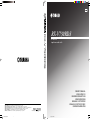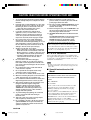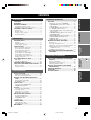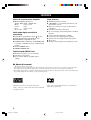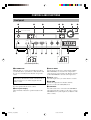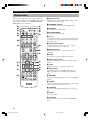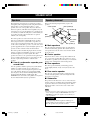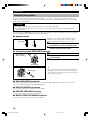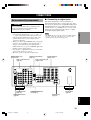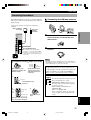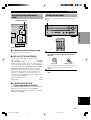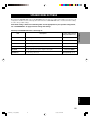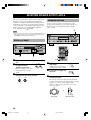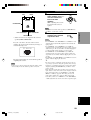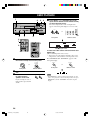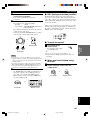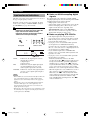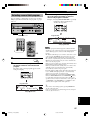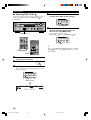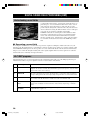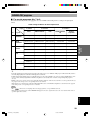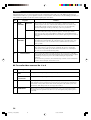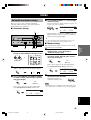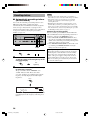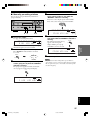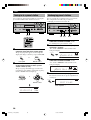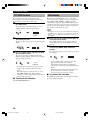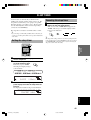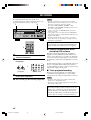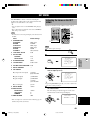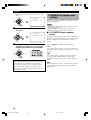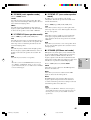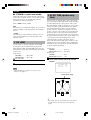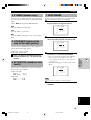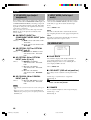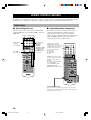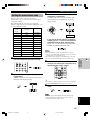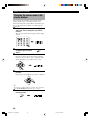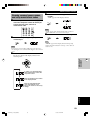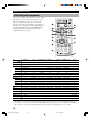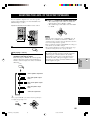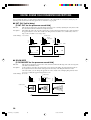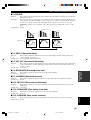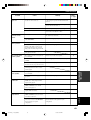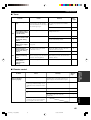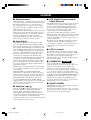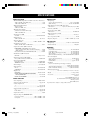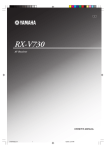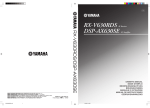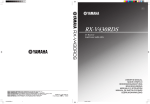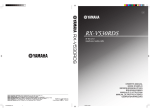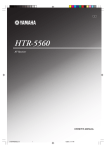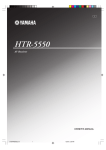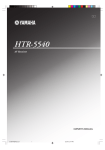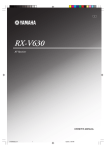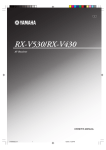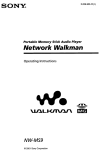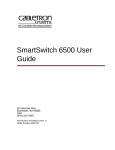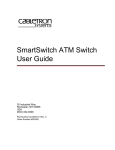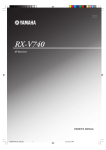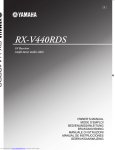Download Yamaha RX-V730RDS Owner`s manual
Transcript
GB RX-V730RDS YAMAHA YAMAHA YAMAHA YAMAHA YAMAHA YAMAHA YAMAHA ELECTRONICS CORPORATION, USA 6660 ORANGETHORPE AVE., BUENA PARK, CALIF. 90620, U.S.A. CANADA MUSIC LTD. 135 MILNER AVE., SCARBOROUGH, ONTARIO M1S 3R1, CANADA ELECTRONIK EUROPA G.m.b.H. SIEMENSSTR. 22-34, 25462 RELLINGEN BEI HAMBURG, F.R. OF GERMANY ELECTRONIQUE FRANCE S.A. RUE AMBROISE CROIZAT BP70 CROISSY-BEAUBOURG 77312 MARNE-LA-VALLEE CEDEX02, FRANCE ELECTRONICS (UK) LTD. YAMAHA HOUSE, 200 RICKMANSWORTH ROAD WATFORD, HERTS WD1 7JS, ENGLAND SCANDINAVIA A.B. J A WETTERGRENS GATA 1, BOX 30053, 400 43 VÄSTRA FRÖLUNDA, SWEDEN MUSIC AUSTRALIA PTY, LTD. 17-33 MARKET ST., SOUTH MELBOURNE, 3205 VIC., AUSTRALIA 0100V730(GB)-cv1/4 1 RX-V730RDS AV Receiver Ampli-tuner audio-vidéo OWNER’S MANUAL MODE D’EMPLOI BEDIENUNGSANLEITUNG BRUKSANVISNING MANUALE DI ISTRUZIONI MANUAL DE INSTRUCCIONES GEBRUIKSAANWIJZING Printed in Malaysia V874800 1/23/02, 11:25 AM CAUTION: READ THIS BEFORE OPERATING YOUR UNIT. 1 To assure the finest performance, please read this manual carefully. Keep it in a safe place for future reference. 16 When not planning to use this unit for long periods of time (i.e. vacation), disconnect the AC power plug from the wall outlet. 2 Install this unit in a well ventilated, cool, dry, clean place with at least 30 cm on the top, 20 cm on the left and right, and 10 cm at the back of this unit — away from direct sunlight, heat sources, vibration, dust, moisture, and/or cold. 17 Be sure to read the “TROUBLESHOOTING” section on common operating errors before concluding that this unit is faulty. 18 Before moving this unit, press STANDBY/ON to set this unit in the standby mode, and disconnect the AC power plug from the wall outlet. 19 VOLTAGE SELECTOR (China and General models only) The VOLTAGE SELECTOR on the rear panel of this unit must be set for your local main voltage BEFORE plugging into the AC main supply. Voltages are 110/120/220/240 V AC, 50/60 Hz. 3 4 5 6 Locate this unit away from other electrical appliances, motors, or transformers to avoid humming sounds. To prevent fire or electrical shock, do not place this unit where it may get exposed to rain, water, and/or any type of liquid. Do not expose this unit to sudden temperature changes from cold to hot, and do not locate this unit in a environment with high humidity (i.e. a room with a humidifier) to prevent condensation inside this unit, which may cause an electrical shock, fire, damage to this unit, and/or personal injury. On the top of this unit, do not place: – Other components, as they may cause damage and/or discoloration on the surface of this unit. – Burning objects (i.e. candles), as they may cause fire, damage to this unit, and/or personal injury. – Containers with liquid in them, as they may cause electrical shock to the user and/or damage to this unit. Do not cover this unit with a newspaper, tablecloth, curtain, etc. in order not to obstruct heat radiation. If the temperature inside this unit rises, it may cause fire, damage to this unit, and/or personal injury. 7 Do not plug in this unit to a wall outlet until all connections are complete. 8 Do not operate this unit upside-down. It may overheat, possibly causing damage. 9 Do not use force on switches, knobs and/or cords. 10 When disconnecting the power cord from the wall outlet, grasp the plug; do not pull the cord. 11 Do not clean this unit with chemical solvents; this might damage the finish. Use a clean, dry cloth. 12 Only voltage specified on this unit must be used. Using this unit with a higher voltage than specified is dangerous and may cause fire, damage to this unit, and/or personal injury. YAMAHA will not be held responsible for any damage resulting from use of this unit with a voltage other than specified. 13 To prevent damage by lightning, disconnect the power cord from the wall outlet during an electrical storm. 14 Take care of this unit so that no foreign objects and/or liquid drops inside this unit. 15 Do not attempt to modify or fix this unit. Contact qualified YAMAHA service personnel when any service is needed. The cabinet should never be opened for any reasons. This unit is not disconnected from the AC power source as long as it is connected to the wall outlet, even if this unit itself is turned off. This state is called the standby mode. In this state, this unit is designed to consume a very small quantity of power. ■ For U.K. customers If the socket outlets in the home are not suitable for the plug supplied with this appliance, it should be cut off and an appropriate 3 pin plug fitted. For details, refer to the instructions described below. Note • The plug severed from the mains lead must be destroyed, as a plug with bared flexible cord is hazardous if engaged in a live socket outlet. ■ Special Instructions for U.K. Model IMPORTANT THE WIRES IN MAINS LEAD ARE COLOURED IN ACCORDANCE WITH THE FOLLOWING CODE: Blue: NEUTRAL Brown: LIVE As the colours of the wires in the mains lead of this apparatus may not correspond with the coloured markings identifying the terminals in your plug, proceed as follows: The wire which is coloured BLUE must be connected to the terminal which is marked with the letter N or coloured BLACK. The wire which is coloured BROWN must be connected to the terminal which is marked with the letter L or coloured RED. Making sure that neither core is connected to the earth terminal of the three pin plug. CAUTION 0101V730_Cau_EN(GB) 2 1/23/02, 10:46 AM INTRODUCTION CONTENTS INTRODUCTION CONTENTS ............................................................ 1 FEATURES ............................................................. 2 GETTING STARTED ............................................ 3 Checking the package contents ................................. 3 Installing batteries in the remote control ................... 3 CONTROLS AND FUNCTIONS ......................... 4 PREPARATION SET MENU ........................................................... 43 Adjusting the items on the SET MENU .................. 43 1 SPEAKER SET (speaker mode settings) ............ 44 2 LFE LEVEL ........................................................ 46 3 SP DLY TIME (speaker delay time) ................... 46 4 D. RANGE (dynamic range) ............................... 47 5 L/R BALANCE (balance of the main left and right speakers) ..................................................... 47 6 HP TONE CTRL (headphone tone control) ........ 47 7 INPUT RENAME ............................................... 47 8 I/O ASSIGN (input/output assignment) .............. 48 9 INPUT MODE (initial input mode) .................... 48 10DISPLAY SET .................................................... 48 11 MEM. GUARD (memory guard) ........................ 49 REMOTE CONTROL FEATURES ................... 50 Speakers .................................................................... 9 Speaker placement .................................................... 9 Connecting the speakers .......................................... 10 Control area ............................................................. 50 Setting the manufacturer code ................................. 51 Changing the source name in the display window .. 52 Clearing renamed source names, and setup manufacturer codes ............................................. 53 Controlling other components ................................. 54 CONNECTIONS .................................................. 13 Before connecting components ............................... 13 Connecting video components ................................ 14 Connecting audio components ................................ 16 Connecting the antennas ......................................... 17 Connecting an external amplifier ............................ 18 Connecting an external decoder .............................. 18 Connecting the power supply cords ........................ 19 Turning on the power .............................................. 19 ON-SCREEN DISPLAY (OSD) .......................... 20 SPEAKER MODE SETTINGS .......................... 21 ADJUSTING SPEAKER OUTPUT LEVELS .. 22 Before you begin ..................................................... 22 Using the test tone ................................................... 22 BASIC OPERATION ADJUSTING THE LEVEL OF THE EFFECT SPEAKERS ....................................................... 55 ADDITIONAL INFORMATION SOUND FIELD PROGRAM PARAMETER EDITING .......................................................... 56 ADVANCED OPERATION OSD modes ............................................................. 20 Selecting the OSD mode ......................................... 20 BASIC OPERATION SPEAKER SETUP ................................................. 9 PREPARATION Front panel ................................................................ 4 Remote control .......................................................... 6 Using the remote control ........................................... 7 Front panel display .................................................... 8 INTRODUCTION ADVANCED OPERATION What is a sound field? ............................................. 56 Sound field program parameters ............................. 56 Changing parameter settings ................................... 57 DIGITAL SOUND FIELD PARAMETER DESCRIPTIONS .............................................. 58 TROUBLESHOOTING ...................................... 62 GLOSSARY .......................................................... 66 SPECIFICATIONS .............................................. 68 ADDITIONAL INFORMATION BASIC PLAYBACK ............................................ 24 Input modes and indications .................................... 26 Selecting a sound field program .............................. 27 DIGITAL SOUND FIELD PROCESSING (DSP) ................................................................. 30 Understanding sound fields ..................................... 30 Hi-Fi DSP programs ................................................ 30 CINEMA-DSP ...................................................... 31 Sound design of CINEMA-DSP ............................. 31 CINEMA-DSP programs ........................................ 33 TUNING ................................................................ 35 Automatic and manual tuning ................................. 35 Presetting stations .................................................... 36 Tuning in to a preset station .................................... 38 Exchanging preset stations ...................................... 38 RECEIVING RDS STATIONS ........................... 39 English Description of RDS data ......................................... 39 Changing the RDS mode ......................................... 39 PTY SEEK function ................................................ 40 EON function .......................................................... 40 SLEEP TIMER ..................................................... 41 Setting the sleep timer ............................................. 41 Canceling the sleep timer ........................................ 41 RECORDING ....................................................... 42 1 0102V730_1-8_EN(GB) 1 1/23/02, 10:46 AM FEATURES Built-in 6-channel power amplifier Other features ◆ Minimum RMS output power (0.06% THD, 20 Hz – 20 kHz, 8Ω) Main: 75 W + 75 W Center: 75 W Rear: 75 W + 75 W Rear center: 75 W ◆ 96-kHz/24-bit D/A converter ◆ “SET MENU” for optimizing this unit for your Audio/Video system ◆ Test tone generator for easier speaker balance adjustment ◆ 6-channel external decoder input ◆ On screen display function helpful in controlling this unit ◆ S-video signal input/output capability ◆ Component video input/output capability ◆ Optical and coaxial digital audio signal jacks ◆ Sleep timer ◆ Remote control with preset manufacturer codes Multi-mode digital sound field processing ◆ ◆ ◆ ◆ Dolby Pro Logic/Dolby Pro Logic decoder Dolby Digital/Dolby Digital EX decoder DTS/DTS-ES compatible decoder CINEMA DSP: Combination of YAMAHA DSP technology and Dolby Pro Logic, Dolby Digital or DTS ◆ Virtual CINEMA DSP ◆ SILENT CINEMA DSP Sophisticated AM/FM Tuner ◆ 40-Station random access preset tuning ◆ Automatic preset tuning ◆ Preset station shifting capability (Preset editing) ■ About this manual • y indicates a tip for your operation. • Some operations can be performed by using either the buttons on the main unit or on the remote control. In cases when the button names differ between the main unit and the remote control, the button name on the remote control is given in parentheses. • This manual is printed prior to production. Design and specifications are subject to change in part for the reason of the improvement in operativity ability, and others. In this case, the product has priority. Manufactured under license from Dolby Laboratories. “DTS”, “ES” and “DTS Digital Surround” are trademarks of Digital Theater Systems, Inc. “Dolby”, “Pro Logic”, and the double-D symbol are trademarks of Dolby Laboratories. 2 0102V730_1-8_EN(GB) 2 1/23/02, 10:46 AM GETTING STARTED INTRODUCTION Checking the package contents Check your package to make sure it contains the following items. Batteries (4) (AAA, R03, UM-4) Remote control TRANSMIT RE–NAME CLEAR AM loop antenna CODE SET SYSTEM STANDBY SLEEP 6CH INPUT A B C PHONO V-AUX TUNER MD/CD-R CD D-TV/CBL VCR 1 VCR2/DVR DVD PREPARATION POWER SELECT POWER POWER TV AV AMP Front VIDEO AUX jack cap Indoor FM antenna (U.S.A., Canada, China, Korea and General models) 75-ohm/300-ohm antenna adapter (U.K. model) (Europe, U.K., Australia and Singapore models) REC AUDIO DISC SKIP + VOL – LEVEL SET MENU + TITLE TV VOL TV INPUT MUTE MENU A/B/C/D/E TV MUTE SELECT – PRESET CH BASIC OPERATION CH + PRESET TEST ON SCREEN TV VOL STEREO RETURN – DISPLAY HALL JAZZ CLUB ROCK CONCERT ENTERTAINMENT 1 2 3 4 MONO MOVIE MOVIE THEATER 1 MOVIE THEATER 2 6 7 EFFECT TV SPORTS 5 /DTS SUR. 9 8 EX/ES SELECT 10 11 12 0 +10 CHP/INDEX Insert the batteries in the correct direction by aligning the + and – marks on the batteries with the polarity markings (+ and –) inside the battery compartment. 1 • Change all of the batteries if you notice a decrease in the operating range of the remote control, that the indicator does not flash, or the light becoming dim. • Do not use old batteries together with new ones. • Do not use different types of batteries (such as alkaline and manganese batteries) together. Read the packaging carefully as these different types of batteries may have the same shape and color. • If the batteries have leaked, dispose of them immediately. Avoid touching the leaked material or letting it come into contact with clothing, etc. Clean the battery compartment thoroughly before installing new batteries. 3 Press the part and slide off the battery compartment cover. 2 Insert the four supplied batteries (AAA, R03, UM-4) according to the polarity markings on the inside of the battery compartment. 3 Slide the cover back on so that it snaps into place. English 1 APPENDIX If the remote control is without batteries for more than 2 minutes, or if exhausted batteries remain in the remote control, the contents of the memory may be cleared. When the memory is cleared, insert new batteries, set up the manufacturer code and program any acquired functions that may have been cleared. 3 0102V730_1-8_EN(GB) 3 ADDITIONAL INFORMATION 2 ■ Notes on batteries ADVANCED OPERATION Installing batteries in the remote control 1/23/02, 10:46 AM CONTROLS AND FUNCTIONS Front panel 1 2 3 4 5 6 INPUT 7 VOLUME INPUT M0DE 6CH INPUT NATURAL SOUND AV RECEIVER RDS MODE/FREQ PRESET/TUNING EON FM/AM EDIT STANDBY /ON PTY SEEK MODE START TUNING MODE MEMORY AUTO/MAN'L MONO MAN'L/AUTO FM BASS SILENT TREBLE SPEAKERS A VIDEO AUX STEREO B PROGRAM PRESET/TUNING A/B/C/D/E EFFECT – PHONES 8 9 0 RDS MODE/FREQ q w e + – r + S VIDEO VIDEO t AUDIO R OPTICAL y PRESET/TUNING EON L FM/AM EDIT PTY SEEK MODE START TUNING MODE MEMORY AUTO/MAN'L MONO MAN'L/AUTO FM ui o p as d f (U.K. and Europe models) 1 STANDBY/ON 4 INPUT MODE Turns this unit on, or set it to the standby mode. When you turn this unit on, you will hear a click and there will be a 4 to 5-second delay before this unit can reproduce sound. Sets the priority for the types of input signals (AUTO, DTS, ANALOG) to receive when one component is connected to two or more input jacks. Priority cannot be set when 6CH INPUT is selected as the input source. Standby mode In this mode, this unit will consume a small amount of power in order to receive infrared-signals from the remote control. 2 Remote control sensor Receives signals from the remote control. 3 Front panel display Shows information about the operational status of this unit. 5 INPUT l / h Selects the input source you want to listen to or watch. 6 VOLUME Controls the output level of all audio channels. This does not affect the OUT (REC) level. 7 6CH INPUT Selects the audio source connected to the 6CH INPUT jacks. This audio takes priority over the source selected with INPUT l / h (or the input selector buttons on the remote control). 4 0102V730_1-8_EN(GB) 4 1/23/02, 10:46 AM CONTROLS AND FUNCTIONS 8 9 SPEAKERS A/B u RDS MODE/FREQ (U.K. and Europe models) When an RDS station is received, press this button to change the display mode among the PS mode, PTY mode, RT mode, CT mode (if the station offers those RDS data service) and/or frequency display mode in turn. Turns the set of main speakers connected to the A and/or B terminals on or off. i PTY SEEK MODE (U.K. and Europe models) Press this button to set the unit in the PTY SEEK mode. 0 STEREO/EFFECT o PTY SEEK START (U.K. and Europe models) Press this button to begin searching for a station after the desired program type has been selected in the PTY SEEK mode. q PROGRAM l / h Selects the DSP program. w PRESET/TUNING l / h e A/B/C/D/E Selects preset station groups A to E. r BASS s TUNING MODE (AUTO/MAN’L MONO) Switches the tuning mode between automatic and manual. d MEMORY (MAN’L/AUTO FM) Stores the current station in the memory. f FM/AM Switches the reception band between FM and AM. ADVANCED OPERATION Adjusts the low-frequency response for the main left and right channels. Turn right to increase or turn left to decrease the lowfrequency response. a PRESET/TUNING (EDIT) Switches the function of PRESET/TUNING l / h between selecting a preset station number and tuning (the colon (:) turns on or off). This button is also used to exchange the assignment of two preset stations with each other. t TREBLE ADDITIONAL INFORMATION Adjusts the high-frequency response for the main left and right channels. Turn right to increase or turn left to decrease the highfrequency response. y VIDEO AUX jacks Inputs for audio and video signals from a portable external source (game console, etc.). Set the input source to V-AUX to enjoy source signals from these jacks. When the VIDEO AUX jacks on the front panel are not used, you can attach the provided front VIDEO AUX jack cap as shown in the illustration. When the cap is not attached, be sure retain it carefully. APPENDIX EO X AU VID AL TIC OP L AU DIO BASIC OPERATION Selects preset station numbers 1 to 8 when the colon (:) appears in the front panel display. Selects the tuning frequency when the colon (:) does not appear. p EON (U.K. and Europe models) Press this button to select the desired program type (NEWS, INFO, AFFAIRS, SPORT) when you want to tune in to a radio program of that type automatically. PREPARATION Switches between normal stereo and DSP effect reproduction. When STEREO is selected, 2-channel signals are directed to the main left and right speakers without effect sounds and all Dolby Digital and DTS signals (except the LFE channel) are mixed down to the main left and right speakers. INTRODUCTION SILENT (PHONES jack) Allows you enjoy DSP effect for private listening with headphones. When you connect headphones, no signals are output to the speakers or the OUTPUT jacks. R EO VID IDEO SV English 5 0102V730_1-8_EN(GB) 5 1/25/02, 10:42 AM CONTROLS AND FUNCTIONS Remote control This section describes the remote control controls and their functions. Make sure that the AMP mode is selected before starting operation. See “REMOTE CONTROL FEATURES” on pages 50 to 54. 1 2 3 POWER STANDBY SLEEP 6CH INPUT w e r t A B C PHONO y V-AUX TUNER MD/CD-R CD D-TV/CBL VCR 1 VCR2/DVR DVD TRANSMIT RE–NAME CLEAR CODE SET SYSTEM 4 5 6 1 Infrared window Outputs infrared control signals. Aim this window at the component you want to operate. 2 TRANSMIT indicator Flashes while the remote control is sending signals. 3 STANDBY Turns on the power of this unit. Sets this unit in the standby mode. 4 SYSTEM POWER 5 Å/ı/Ç Sets the remote control to operate other components (not necessarily connected to this unit) without changing this unit’s input source. 6 Input selector buttons 7 SELECT POWER POWER TV AV u AMP i REC AUDIO DISC SKIP + o 8 TITLE + TV VOL 9 CH – TV MUTE SELECT PRESET MENU ON SCREEN q – d DISPLAY JAZZ CLUB ROCK CONCERT ENTERTAINMENT 1 2 3 4 MONO MOVIE MOVIE THEATER 1 MOVIE THEATER 2 5 6 7 8 9 0 TEST s TV SPORTS /DTS SUR. a STEREO EFFECT HALL Used when changing the setting and to implement the settings. + TV VOL RETURN p CH PRESET TEST 0 9 Multi control section MUTE A/B/C/D/E TV INPUT EX/ES SELECT 10 11 12 0 +10 CHP/INDEX Shows the selected source component that you are controlling. Selects the effect speaker channel to be adjusted. – SET MENU 7 Display window 8 LEVEL VOL LEVEL Select the input source and set the remote control to operate the selected source component. Outputs the test tone to adjust the speaker levels. q DSP program Select DSP programs for the AMP position. Press a button repeatedly to select a DSP program within that group. w RE-NAME Used when changing the input source name in the display window. e CLEAR Used when clearing functions acquired using the rename features, and to set manufacturer codes. r CODE SET Used when setting up the manufacturer code (see page 51). t SLEEP Sets the sleep timer. y 6CH INPUT Selects the audio source connected to the 6CH INPUT jacks. 6 0102V730_1-8_EN(GB) 6 1/23/02, 10:47 AM CONTROLS AND FUNCTIONS u SELECT k/n Sets the remote to control a component other than the one selected using the input selector buttons. Using the remote control Switches the function of the same controls between AMP and the component selected using the input selector buttons. INPUT INTRODUCTION i AMP VOLUME INPUT M0DE 6CH INPUT NATURAL SOUND AV RECEIVER PRESET/TUNING FM/AM EDIT STANDBY /ON TUNING MODE MEMORY AUTO/MAN'L MONO MAN'L/AUTO FM BASS SILENT TREBLE SPEAKERS A B VIDEO AUX STEREO PROGRAM PRESET/TUNING A/B/C/D/E EFFECT – PHONES o VOL +/– Increases or decreases the volume level. 30° + – + S VIDEO VIDEO L AUDIO R OPTICAL 30° p MUTE Approximately 6 m (20 feet) CODE SET PREPARATION Mutes the sound. Press again to restore the audio output to the previous volume level. a SET MENU Selects the SET MENU mode. s ON SCREEN Displays the input or operation status. Switches between normal stereo and DSP effect reproduction. When STEREO is selected, 2-channel signals are directed to the main left and right speakers without effect sounds and all Dolby Digital and DTS signals (except the LFE channel) are mixed down to the main left and right speakers. The remote control transmits a directional infrared beam. Be sure to aim the remote control directly at the remote control sensor on the main unit during operation. ■ Handling the remote control ADVANCED OPERATION • Do not spill water or other liquids on the remote control. • Do not drop the remote control. • Do not leave or store the remote control in the following types of conditions: – high humidity or temperature such as near a heater, stove or bath; – dusty places; or – in places subject to extremely low temperatures. BASIC OPERATION d STEREO/EFFECT ADDITIONAL INFORMATION APPENDIX English 7 0102V730_1-8_EN(GB) 7 1/23/02, 10:47 AM CONTROLS AND FUNCTIONS Front panel display 1 2 MATRIX VCR2/DVR DIGITAL VIRTUAL SILENT PRO LOGIC / 3 V-AUX D-TV/CBL DVD MD/CD-R TUNER CD PHONO MUTE VOLUME DTS DOLBY DIGITAL PRO LOGIC PS PTY RT CT STEREO AUTO SLEEP MOVIE THTR 12 ENTERTAINMENT EON PTY HOLD TUNED MEMORY VCR1 L DSP dB mS PCM 5 4 6 7 8 9 q w e r t 0 C R LFE RL RC RR y (U.K. and Europe models) 1 Processor indicators 9 Multi-information display Lights up when the t, g, VIRTUAL, PRO LOGIC / or DSP are activated. MATRIX lights up when the Dolby Digital EX decoder or the DTS-ES compatible decoder is activated. Shows the current DSP program name and other information when adjusting or changing settings. 0 RDS indicator (U.K. and Europe models) Flashes while the MUTE function is on. The name(s) of the RDS data offered by the currently received RDS station light(s) up. EON indicator lights up when an RDS station that offers the EON data service is being received. PTY HOLD indicator lights up while searching for stations in the PTY SEEK mode. 4 VOLUME level indicator q STEREO indicator Indicates the volume level. Lights up when this unit is receiving a strong signal for an FM stereo broadcast while the “AUTO” indicator is lit. 2 Input source indicator Shows the current input source with a cursor. 3 MUTE indicator 5 v indicator Lights up when this unit is reproducing PCM (pulse code modulation) digital audio signals. w TUNED indicator 6 SILENT indicator e MEMORY indicator Lights up when headphones are connected while the digital sound field processor is on. Flashes to show a station can be stored. 7 Headphones indicator Lights up when headphones are connected. 8 DSP program indicators The name of the selected DSP program lights up when the ENTERTAINMENT, MOVIE THEATER 1, MOVIE THEATER 2 or V/DTS SURROUND DSP program is selected. Lights up when this unit is tuned to a station. r AUTO indicator Shows that this unit is in the automatic tuning mode. t SLEEP indicator Lights up while the sleep timer is on. y Input channel indicator Indicates the channel components of input signals being received. 8 0102V730_1-8_EN(GB) 8 1/23/02, 10:47 AM PREPARATION SPEAKER SETUP Speaker placement ■ Use of a subwoofer expands your sound field Rear speaker (R) Subwoofer Main speaker (L) 1.8 m (6 feet) Rear center speaker Rear speaker (L) ■ Main speakers Place the main left and right speakers an equal distance from the ideal listening position. The distance between each speaker and each side of the video monitor should also be the same. ■ Center speaker Align the front face of the center speaker with the front face of your video monitor. Place the speaker as close to the monitor as possible (such as directly over or under the monitor) and centrally between the main speakers. ■ Rear speakers Place these speakers behind your listening position, facing slightly inwards, nearly 1.8 m (6 feet) above the floor. ■ Rear center speaker Place the rear center speaker in the center between the rear left and right speakers at the same height from the floor as the rear speakers. ■ Subwoofer Note • If you do not use any of effect speakers (rear, center and/or rear center), change the settings of SPEAKER SET items at the SET MENU to designate the signals to other terminals you connect speakers to. English CAUTION Use magnetically shielded speakers. If this type of speakers still creates the interference with the monitor, place the speakers away from the monitor. 9 0103V730_9-18_EN(GB) 9 1/23/02, 10:47 AM APPENDIX The position of the subwoofer is not so critical, because low bass sounds are not highly directional. But it is better to place the subwoofer near the main speakers. Turn it slightly toward the center of the room to reduce wall reflections. ADDITIONAL INFORMATION It is also possible to further expand your system with the addition of a subwoofer. The use of a subwoofer is effective not only for reinforcing bass frequencies from any or all channels, but also for reproducing the LFE (low-frequency effect) channel with high fidelity when playing back Dolby Digital or DTS signals. The YAMAHA Active Servo Processing Subwoofer System is ideal for natural and lively bass reproduction. Main speaker (R) ADVANCED OPERATION The main speakers should be high-performance models and have enough power-handling capacity to accept the maximum output of your audio system. The other speakers do not have to be equal to the main speakers. For precise sound localization, however, it is ideal to use the models of equivalent performance with the main speakers. Center speaker BASIC OPERATION The main speakers are used for the main source sound plus effect sounds. They will probably be the speakers from your present stereo system. The rear speakers are used for effect and surround sounds. The center speaker is for the center sounds (dialog, vocals, etc.). The rear center speaker supplements the rear (left and right) speakers and provides for more realistic front-to-back transitions. Refer to the following diagram when you place the speakers. PREPARATION This unit has been designed to provide the best soundfield quality with a 6-speaker system, using main left and right speakers, rear left and right speakers, a center speaker, and a rear center speaker. If you use different brands of speakers (with different tonal qualities) in your system, the tone of a moving human voice and other types of sound may not shift smoothly. We recommend that you use speakers from the same manufacturer or speakers with the same tonal quality. INTRODUCTION Speakers SPEAKER SETUP Connecting the speakers Be sure to connect the left channel (L), right channel (R), “+” (red) and “–” (black) properly. If the connections are faulty, no sound will be heard from the speakers, and if the polarity of the speaker connections is incorrect, the sound will be unnatural and lack bass. CAUTION • Use speakers with the specified impedance shown on the rear panel of this unit. • Do not let the bare speaker wires touch each other or any metal part of this unit. This could damage this unit and/or the speakers. If necessary, use the SET MENU to change the speaker mode settings according to the number and size of the speakers in your configuration after you finish connecting your speakers. ■ Speaker cables A speaker cord is actually a pair of insulated cables running side by side. One cable is colored or shaped differently, perhaps with a stripe, groove or ridge. 10 mm (3/8”) 1 2 1 Remove approximately 10 mm (3/8”) of insulation from each of the speaker cables. 2 Twist the exposed wires of the cable together to prevent short circuits. ■ Connecting to the SPEAKERS terminals 2 Red: positive (+) Black: negative (–) 3 1 1 2 Unscrew the knob. 3 Tighten the knob to secure the wire. Insert one bare wire into the hole in the side of each terminal. (U.S.A. model) y Banana plug (U.S.A., Canada, Australia, China, Korea and General models) • Banana plug connections are also possible. First, tighten the knob and then insert the banana plug connector into the end of the corresponding terminal. (U.S.A. model) ■ MAIN SPEAKERS terminals One or two speaker systems can be connected to these terminals. When using only one speaker system, it can be connected to either the MAIN A or the MAIN B terminals. ■ REAR SPEAKERS terminals A rear speaker system can be connected to these terminals. ■ CENTER SPEAKER terminals A center speaker can be connected to these terminals. ■ REAR CENTER SPEAKER terminals A rear center speaker can be connected to these terminals. 10 0103V730_9-18_EN(GB) 10 1/23/02, 10:47 AM SPEAKER SETUP Main B speaker Right Main A speaker Left Right Left Center speaker GND AUDIO R L PHONO + R L COMPONENT VIDEO PB/CB PR/CR GND B Y DVD AC OUTLETS IN MAIN D-TV /CBL DVD UNBAL. D-TV /CBL R FM ANT VIDEO MONITOR OUT OUTPUT MAIN A OR B: 8 A+B:16 : 8 CENTER REAR CENTER : 8 : 8 REAR REAR CENTER MIN. /SPEAKER MIN. /SPEAKER MIN. /SPEAKER MIN. /SPEAKER MIN. /SPEAKER CENTER R L IMPEDANCE SELECTOR 5 4 6 Right 7 Left Rear speaker ADVANCED OPERATION Subwoofer system 3 REAR (SURROUND) SET BEFORE POWER ON BASIC OPERATION 6CH INPUT S VIDEO L OUTPUT L MAIN MAIN A OR B :4 MIN. /SPEAKER A+B :8 MIN. /SPEAKER CENTER :6 MIN. /SPEAKER REAR CENTER :6 MIN. /SPEAKER REAR :6 MIN. /SPEAKER SUB WOOFER REAR (SURROUND) R L R MONITOR OUT DIGITAL OUTPUT + + SURROUND SUB WOOFER CENTER – – OUT VCR 1 MD/CD-R OPTICAL – TUNER AM ANT 75 MD/CD-R – PREPARATION DVD – IN OUT (REC) MD /CD-R IN (PLAY) + A VCR 2 /VDR CD CENTER + VIDEO OUT DIGITAL INPUT CD 3 SPEAKERS REAR CENTER L MAIN R VIDEO AUDIO S VIDEO COAXIAL OPTICAL D-TV/CBL 2 INTRODUCTION 1 Rear center speaker 1 4 2 ADDITIONAL INFORMATION 5 7 6 The diagram shows the speaker layout in the listening room. When using a subwoofer with built-in amplifier, including the YAMAHA Active Servo Processing Subwoofer System, connect the input jack of the subwoofer system to this jack. Low bass signals distributed from the main, center and/or rear channels are directed to this jack in accordance with your SPEAKER SET selections. The LFE (low-frequency effect) signals generated when Dolby Digital or DTS is decoded are also directed to this jack in accordance with your SPEAKER SET selections. 11 0103V730_9-18_EN(GB) 11 1/23/02, 10:47 AM English Notes • The cut-off frequency of the SUBWOOFER jack is 90 Hz. • If you do not use a subwoofer, designate the signals to the main left and right speakers by changing the setting of SPEAKER SET item “1E BASS” on the SET MENU to MAIN. • Use the control on the subwoofer to adjust its volume level. It is also possible to adjust the volume level by using this unit’s remote control (see “ADJUSTING THE LEVEL OF THE EFFECT SPEAKERS” on page 55). APPENDIX ■ SUBWOOFER jack SPEAKER SETUP ■ IMPEDANCE SELECTOR switch WARNING Do not change setting of the IMPEDANCE SELECTOR switch when the power of this unit is on, this may damage the unit. If this unit fails to turn on when STANDBY/ON (or SYSTEM POWER) is pressed, the IMPEDANCE SELECTOR switch may not be fully slid to either position. If so, slide the switch all the way to either position when this unit is in the standby mode. Select the switch position (left or right) according to the impedance of the speakers in your system. Be sure to move this switch only when this unit is in the standby mode. IMPEDANCE SELECTOR switch Switch position Speaker Main MAIN A OR B: 8 A+B:16 : 8 CENTER REAR CENTER: 8 : 8 REAR MAIN A OR B :4 MIN. /SPEAKER A+B :8 MIN. /SPEAKER CENTER :6 MIN. /SPEAKER REAR CENTER :6 MIN. /SPEAKER REAR :6 MIN. /SPEAKER MIN. /SPEAKER MIN. /SPEAKER MIN. /SPEAKER MIN. /SPEAKER MIN. /SPEAKER SET BEFORE POWER ON Impedance level If you use one set of main speakers, the impedance of each speaker must be 4 Ω or higher. If you use two sets of main speakers, the impedance of each speaker must be 8 Ω or higher. IMPEDANCE SELECTOR Left SPEAKERS REAR CENTER L MAIN R + CENTER + + – – A – Center The impedance must be 6 Ω or higher. Rear Center The impedance must be 6 Ω or higher. Rear – – OMPONENT VIDEO R/CR PB/CB B Y REAR (SURROUND) R L Main If you use one set of main speakers, the impedance of each speaker must be 8 Ω or higher. If you use two sets of main speakers, the impedance of each speaker must be 16 Ω or higher. [Canada model only] The impedance of each speaker must be 8 Ω or higher. Center The impedance must be 8 Ω or higher. Rear Center The impedance must be 8 Ω or higher. + + R L OUTPUT L R MAIN MAIN A OR B :4 MIN. /SPEAKER A+B :8 MIN. /SPEAKER CENTER :6 MIN. /SPEAKER REAR CENTER :6 MIN. /SPEAKER REAR :6 MIN. /SPEAKER The impedance of each speaker must be 6 Ω or higher. MAIN A OR B: 8 A+B:16 : 8 CENTER REAR CENTER: 8 : 8 REAR REAR CENTER MIN. /SPEAKER MIN. /SPEAKER MIN. /SPEAKER MIN. /SPEAKER MIN. /SPEAKER CENTER R REAR (SURROUND) L SET BEFORE POWER ON IMPEDANCE SELECTOR (U.S.A. model) Right Rear The impedance of each speaker must be 8 Ω or higher. 12 0103V730_9-18_EN(GB) 12 1/23/02, 10:47 AM CONNECTIONS This unit has digital jacks for direct transmission of digital signals through either coaxial or fiber optic cables. You can use the digital jacks to input PCM, Dolby Digital and DTS bitstreams. To enjoy multi-channel sound track of DVD software, etc. with DSP effect, you need to make digital connection. All digital input jacks are acceptable for 96-kHz sampling digital signals. CAUTION Do not connect this unit or other components to the mains power until all connections between the components have been completed. Antenna input terminals (page 17) R AUDIO + L VCR 2 /VDR – IN COMPONENT VIDEO PR/CR PB/CB GND DVD D-TV /CBL SURROUND DVD UNBAL. D-TV /CBL FM ANT SUB WOOFER 6CH INPUT R REAR (SURROUND) R L R MAIN L REAR CENTER CENTER R S VIDEO L OUTPUT MONITOR OUT DIGITAL OUTPUT + + MAIN SUB WOOFER CENTER – B Y IN MD/CD-R OPTICAL – – OUT VCR 1 75 MD/CD-R – TUNER AM ANT OUT (REC) MD /CD-R IN (PLAY) + A ADDITIONAL INFORMATION R CD CENTER + VIDEO OUT DIGITAL INPUT CD DVD SPEAKERS REAR CENTER L L PHONO S VIDEO COAXIAL OPTICAL D-TV/CBL MAIN R VIDEO ADVANCED OPERATION AUDIO Speaker terminals (pages 10-11) Video component jacks (pages 14-15) Audio component jacks (page 16) GND BASIC OPERATION DIGITAL INPUT jacks (pages 13-16) Note • The OPTICAL jacks on this unit conform to the EIA standard. If you use a fiber optic cable that does not conform to this standard, this unit may not function properly. PREPARATION • Be sure all connections are made correctly, that is to say L (left) to L, R (right) to R, “+” to “+” and “–” to “–”. Some components require different connection methods and have different jack names. Refer to the operation instructions for each component to be connected to this unit. • When you connect other YAMAHA audio components (such as a tape deck, MD recorder and CD player or changer), connect them to the jack with the same number labels as !, #, $ etc. YAMAHA applies this labeling system to all its products. • After you have completed all connections, check them again to make sure they are correct. • The name of jack corresponds to input selector. INTRODUCTION ■ Connecting to digital jacks Before connecting components REAR (SURROUND) L VIDEO MONITOR OUT OUTPUT SUBWOOFER OUTPUT jack (page 11) DIGITAL OUTPUT jack (page 16) APPENDIX 6CH INPUT jacks (page 18) AC OUTLETS (page 19) OUTPUT jacks (page 18) English 13 0103V730_9-18_EN(GB) 13 1/23/02, 10:47 AM CONNECTIONS Connecting video components Refer to the connection examples on the next page. ■ Types of video jacks There are three types of video jacks as follows: COMPONENT VIDEO S VIDEO 2 1 VIDEO jack VIDEO PR/CR 1 PB/CB Y 3 Conventional composite video signal. 2 S VIDEO jack Transmits color and luminance separately and achives high-quality color reproduction. 3 COMPONENT VIDEO jacks Transmit color difference (PB/CB, PR/CR) and luminance separately and provide the best quality picture. • Each type of video jack works independently. Signals input through the composite video, S-video and component jacks are only output through the corresponding composite video, S-video, and component jacks. • Use a commercially available cable specified for connecting each type of jacks. • The description of the component video jacks may differ depending on the component (e.g. Y, CB, CR/Y, PB, PR/Y, B-Y, R-Y etc.). When using these jacks, refer also to the operation instructions for the component being connected. ■ Connecting a video monitor Connect the video input jack on your video monitor to the MONITOR OUT VIDEO jack. Note • If you connect this unit with a source component using S-video (or Component video) jacks, you also need to connect your video monitor using S-video (or Component video) jacks. ■ Connecting a DVD player/digital TV/cable TV Connect the optical digital audio signal output jack on your component to the DIGITAL INPUT jack and connect the video signal output jack on the component to the VIDEO jack on this unit. Then connect AUDIO jacks on your component to the AUDIO jacks on this unit. y • If your video component has an S-video output or component video output, connect the S-video signal output jack on the component to the S VIDEO jack or connect the component video signal output jacks on the component to the COMPONENT VIDEO jacks. • The AUDIO jacks are available for a video component which does not have optical digital output jack. However, multichannel reproduction cannot be obtained with audio signals input from AUDIO jacks. ■ Connecting a game console or camcorder Connect the optical digital audio signal output jack on your video component to the OPTICAL jack on the front panel and connect video signal output jack on the component to the VIDEO jack on the front panel. y • If your video component has an S-video output, connect the Svideo signal output jack on the component to the S VIDEO jack. • The AUDIO jacks are available for a video component such as a camcorder which does not have optical digital output jack. ■ Connecting a VCR or DVR (digital video recorder) Connect the audio signal input jacks on your video component to the AUDIO OUT jacks and connect the video signal input jack on the video component to the VIDEO OUT jack on this unit for picture recording. Connect the audio signal output jacks on your component to the AUDIO IN jacks and connect the video signal output jack on the component to the VIDEO IN jack on this unit to play a source from your recording component. Second VCR or digital video recorder can be connected using VCR 2/DVR jacks. y • If your video component has an S-video input, connect the Svideo signal input jack on the component to the S VIDEO OUT jack. • If your video component has an S-video output, connect the Svideo signal output jack on the component to the S VIDEO IN jack. Notes • Once you have connected a recording component to this unit, keep its power turned on while using this unit. If the power is off, this unit may distort the sound from other components. • S-video and component video signals pass independently through this unit’s video circuit. Make sure to connect this unit to both a source component and a recording component using the video jacks of the same system. 14 0103V730_9-18_EN(GB) 14 1/23/02, 10:47 AM CONNECTIONS O VCR 1 AUDIO INPUT R L GND AUDIO R VIDEO INPUT L VIDEO OUTPUT VIDEO OUTPUT V R INTRODUCTION AUDIO OUTPUT TV/digital TV/ cable TV OPTICAL OUTPUT V V VIDEO AUDIO L PHONO S VIDEO VIDEO PREPARATION OUT DIGITAL INPUT CD R L VCR 2 /VDR IN CD TUNER AM ANT COAXIAL OPTICAL D-TV/CBL OUT VCR 1 DVD OUT (REC) MD /CD-R IN (PLAY) MD/CD-R MAIN D-TV /CBL SURROUND DVD COMPONENT VIDEO PB/CB PR/CR GND Y DVD IN 75 UNBAL. D-TV /CBL FM ANT MONITOR OUT SUB WOOFER CENTER DIGITAL OUTPUT VIDEO S VIDEO 6CH INPUT MONITOR OUT OUTPUT BASIC OPERATION MAIN A OR B :4 MIN. /SPEAKER A+B :8 MIN. /SPEAKER CENTER :6 MIN. /SPEAKER REAR CENTER :6 MIN. /SPEAKER REAR :6 MIN. /SPEAKER SUB WOOFER MD/CD-R OPTICAL V V R L VIDEO INPUT VIDEO OUTPUT AUDIO OUTPUT ADVANCED OPERATION O OPTICAL OUTPUT DVD player Video monitor INPUT VOLUME INPUT M0DE PRESET/TUNING ADDITIONAL INFORMATION 6CH INPUT FM/AM EDIT TUNING MODE MEMORY AUTO/MAN'L MONO MAN'L/AUTO FM BASS TREBLE VIDEO AUX A/B/C/D/E + – + S VIDEO VIDEO L AUDIO R APPENDIX – OPTICAL indicates signal direction VIDEO OUTPUT Game console or camcorder indicates left analog cables R indicates right analog cables O indicates optical cables V indicates video cables O OPTICAL OUTPUT 15 0103V730_9-18_EN(GB) 15 1/23/02, 10:47 AM English V L CONNECTIONS Notes Connecting audio components • Once you have connected a recording component to this unit, keep its power turned on while using this unit. If the power is off, this unit may distort the sound from other components. • DIGITAL OUTPUT jack and analog OUT (REC) jacks are independent. Only digital signals are output from DIGITAL OUTPUT jack and analog signals from OUT (REC) jacks. ■ Connecting a CD player Connect the coaxial digital output jack on your CD player to the DIGITAL INPUT CD jack. y ■ Connecting a turntable • The AUDIO jacks are available for a CD player which does not have coaxial digital output jack. Connect the output jacks on your turntable to the PHONO jacks. PHONO jacks are for connecting a turntable with an MM or high-output MC cartridge. If you have a turntable with a low-output MC cartridge, use an in-line boosting transformer or MC-head amplifier when connecting to these jacks. ■ Connecting a CD recorder or MD recorder Connect the optical digital signal input jack on your CD recorder or MD recorder to the DIGITAL OUTPUT MD/ CD-R jack for digital recording. Connect the optical digital output jack on your CD recorder or MD recorder to the DIGITAL INPUT MD/ CD-R jack to play a source from your recording component. y • Connect your turntable to the GND terminal to reduce noise in the signal. Please note that this connection may increase noise with some record players. y • The AUDIO jacks are available for an CD recorder or MD recorder which does not have optical digital input or output jack. OUTPUT L R Turntable AUDIO GND GND R AUDIO VIDEO L PHONO S VIDEO C CD player R L VCR 2 /VDR IN CD COAXIAL OPTICAL D-TV/CBL VIDEO OUT DIGITAL INPUT CD COAXIAL OUTPUT TUNER AM ANT OUT VCR 1 DVD OUT (REC) MD /CD-R IN (PLAY) MD/CD-R MAIN D-TV /CBL SURROUND DVD GND IN 75 OPTICAL OUTPUT FM ANT O O CD recorder or MD recorder OPTICAL INPUT SUB WOOFER MD/CD-R OPTICAL SUB WOOFER CENTER DIGITAL OUTPUT 6CH INPUT S VIDEO OUTPUT indicates signal direction L indicates left analog cables R indicates right analog cables C indicates coaxial cables O indicates optical cables 16 0103V730_9-18_EN(GB) 16 VIDEO MONITOR OUT 1/24/02, 4:44 PM UNBAL. CONNECTIONS Connecting the antennas ■ Connecting the AM loop antenna Set up the AM loop antenna, then connect it. 2 Press and hold the tab to insert the AM loop antenna lead wires into the AM ANT and GND terminals. 3 Orient the AM loop antenna for the best reception. Connect each antenna correctly to the designated terminals. AM loop antenna (included) Indoor FM antenna (included) EO VIDEO TUNER AM ANT PREPARATION 1 INTRODUCTION Both AM and FM indoor antennas are included with this unit. In general, these antennas should provide sufficient signal strength. GND DVD 75 UNBAL. BASIC OPERATION D-TV /CBL FM ANT MONIT OUT VIDEO R OUT FREQUENCY STEP Ground (GND terminal) For maximum safety and minimum interference, connect the antenna GND terminal to a good earth ground. A good earth ground is a metal stake driven into moist earth. 11 (7/16) 8 (5/16) 6 (1/14) Cut the external sleeve of the 75-ohm coaxial cable and prepare it for connection. 3 Lead wire FREQUENCY STEP switch (China and General models) FM/AM Because the interstation frequency spacing differs in different areas, set the FREQUENCY STEP switch (located on the rear panel) according to the frequency spacing in your area. North, Central and South America: 100 kHz/10 kHz Other area: 50 kHz/9 kHz Before setting this switch, disconnect the AC power plug of this unit from the AC outlet. 50kHz/9kHz 100kHz/10kHz Cut the lead wire and remove it. 5 Clamp with pliers. Insert the wire into the slot. Snap the cover into place. FREQUENCY STEP English Insert the cable wire into the slot, and clamp it with pliers. 17 0103V730_9-18_EN(GB) 17 APPENDIX 4 Clamp with pliers. A properly installed outdoor antenna provides clearer reception than an indoor one. If you experience poor reception quality, an outdoor antenna may improve the quality. Consult the nearest authorized YAMAHA dealer or service center about the outdoor antennas. ADDITIONAL INFORMATION Open the cover of the included 75-ohm/300-ohm antenna adapter. Unit: mm (inch) • The AM loop antenna should be placed away from this unit. • The AM loop antenna should always be connected, even if an outdoor AM antenna is connected to this unit. ADVANCED OPERATION Notes 75-ohm/300-ohm antenna adapter (U.K. model) 1 2 1/23/02, 10:47 AM CONNECTIONS Connecting an external amplifier If you want to increase the power output to the speakers, or want to use another amplifier, connect an external amplifier to the OUTPUT jacks as follows. Note • When RCA pin plugs are connected to the OUTPUT jacks for output to an external amplifier, signals are output from the SPEAKERS terminals as well. 1 2 3 4 L R MAIN This unit is equipped with 6 additional input jacks (MAIN left and right, CENTER, SURROUND left and right and SUBWOOFER) for discrete multi-channel input from an external decoder, sound processor, or pre-amplifier. Connect the output jacks on your external decoder to the 6CH INPUT jacks. Be sure to match the left and right outputs to the left and right input jacks for the main and surround channels. Notes OUTPUT SUB WOOFER Connecting an external decoder REAR CENTER CENTER OUTPUT R REAR (SURROUND) L 5 • When you select 6CH INPUT as the input source, this unit automatically turns off the digital sound field processor, and you cannot listen to DSP programs. • When you select 6CH INPUT as the input source, settings of “1 SPEAKER SET” on the SET MENU do not apply (except for “1F MAIN Lv”). 1 SUBWOOFER jack When using a subwoofer with built-in amplifier, including the YAMAHA Active Servo Processing Subwoofer System, connect the input jack of the subwoofer system to this jack. Low bass signals distributed from the main, center and/or rear channels are directed to this jack in accordance with your SPEAKER SET selections. The LFE (low-frequency effect) signals generated when Dolby Digital or DTS is decoded are also directed to this jack in accordance with your SPEAKER SET selections. Notes • The cut-off frequency of the SUBWOOFER jack is 90 Hz. • If you do not use a subwoofer, designate the signals to the main left and right speakers by changing the settings of SPEAKER SET item “1E BASS” on the SET MENU. • Use the control on the subwoofer to adjust its volume level. It is also possible to adjust the volume level by using this unit’s remote control (see “ADJUSTING THE LEVEL OF THE EFFECT SPEAKERS” on page 55). 2 MAIN jacks Main channel line output jacks. Note • The signals output through these jacks are affected by the BASS and TREBLE settings. 3 REAR CENTER jack Rear center channel line output jack. 4 CENTER jack Center channel line output jack. 5 REAR (SURROUND) jacks Rear channel line output jacks. 18 0103V730_9-18_EN(GB) 18 1/23/02, 10:47 AM CONNECTIONS Connecting the power supply cords Turning on the power VOLTAGE SELECTOR 1 INPUT VOLUME INPUT M0DE 6CH INPUT NATURAL SOUND AV RECEIVER PRESET/TUNING FM/AM EDIT STANDBY /ON TUNING MODE VOLTAGE SELECTOR MEMORY INTRODUCTION When all connections are complete, turn on the power of this unit. AUTO/MAN'L MONO MAN'L/AUTO FM BASS SILENT TREBLE SPEAKERS A B VIDEO AUX STEREO PROGRAM PRESET/TUNING A/B/C/D/E EFFECT + – + S VIDEO VIDEO L AUDIO R PREPARATION – PHONES OPTICAL AC OUTLETS SWITCHED 120V 60Hz 100W MAX. TOTAL TRANSMIT RE–NAME CLEAR CODE SET SYSTEM 1 POWER STANDBY SLEEP 6CH INPUT PHONO A B C V-AUX TUNER MD/CD-R CD D-TV/CBL VCR 1 VCR2/DVR DVD SELECT ■ Connecting the AC power cord Plug in this unit to the wall outlet. POWER TV AV AMP REC 1 ■ AC OUTLETS (SWITCHED) Press STANDBY/ON (SYSTEM POWER on the remote control) to turn on the power of this unit. SYSTEM POWER STANDBY /ON or Front panel Remote control The level of the main volume, and then the current DSP program name appear on the front panel display. 2 APPENDIX ■ VOLTAGE SELECTOR (China and General models) ADDITIONAL INFORMATION Turn on the video monitor connected to this unit. ADVANCED OPERATION U.S.A., Canada, China, Europe, Singapore and General models .............................................. 2 OUTLETS U.K. and Australia model ................................ 1 OUTLET Use these outlets to connect the power cords from your components to this unit. The power to the AC OUTLETS is controlled by this unit’s STANDBY/ON (or SYSTEM POWER and STANDBY). These outlets will supply power to any source component connected to this unit whenever this unit is turned on. The maximum power (total power consumption of components) that can be connected to the AC OUTLETS varies depending on the area which it was purchasing. China and General models ......................................... 50 W Other models ........................................................... 100 W POWER BASIC OPERATION (General model) The VOLTAGE SELECTOR on the rear panel of this unit must be set for your local main voltage BEFORE plugging into the AC main supply. Voltages are 110/120/ 220/240 V AC, 50/60 Hz. English 19 0104V730_19-23_EN(GB) 19 1/23/02, 10:47 AM ON-SCREEN DISPLAY (OSD) You can display operational information for this unit on a video monitor. If you display the SET MENU and DSP program parameter settings on a monitor, it is much easier to see the available options and parameters than it is by reading this information on the front panel display. Selecting the OSD mode SELECT y POWER POWER TV AV AMP 2 REC AUDIO DISC SKIP • If a video source is playing, the OSD is superimposed over the video image. • The OSD signal is not output to the OUT (REC) jack, and will not be recorded with any video signal. • You can set the OSD to turn on (blue background) or off when there is no video signal by using “10 DISPLAY SET” on the SET MENU (see page 48). OSD modes You can select the amount of information the shown in the on-screen display. Full display This mode shows the DSP program parameter settings continuously on the video monitor. Short display This mode briefly shows the front panel display message at the bottom of the screen and then disappears. Display off This mode briefly shows “DISPLAY OFF” at the bottom of the screen and then disappears. In this mode, no operational information will be shown on the monitor, except when ON SCREEN is pressed. P01 CONCERT HALL INIT.DLY…………45ms ROOM SIZE…………1.O LIVENESS…………………5 P01 CONCERT HALL Full display VOL – LEVEL TITLE SET MENU + TV VOL CH – TV MUTE SELECT PRESET + ON SCREEN TV VOL – STEREO 3 DISPLAY EFFECT 1 Turn on the video monitor connected to this unit. 2 3 Press AMP. Press ON SCREEN on the remote control repeatedly to change the display mode. The OSD mode changes in the following order: full display, short display, and display off. Notes • If your video monitor is connected only to the COMPONENT VIDEO jacks of this unit, the OSD is not shown. Make sure to connect your video monitor to the COMPONENT VIDEO jacks and either VIDEO or S VIDEO jacks if you want to see the OSD. • Playing back video software that has an anti-copy signal or video signals with a lot of noise may produce unstable images. (When using two video monitors) • If you select video source from a component connected to both the S VIDEO IN and composite VIDEO IN jacks, and both S VIDEO OUT and composite VIDEO OUT jacks are connected to two different monitors, the OSD appears only the monitor connected with S-video jacks. When there is no video signal input from source component, the OSD appears on both monitors. Short display • When you choose the full display mode, INPUT l / h, VOLUME and some other types of operational information are displayed at the bottom of the screen in the same format as the front panel display. • The SET MENU and test tone display appear regardless of the OSD mode. 20 20 CH PRESET TEST RETURN MUTE MENU A/B/C/D/E TV INPUT y 0104V730_19-23_EN(GB) + 1/23/02, 10:47 AM SPEAKER MODE SETTINGS If the initial settings shown in the following table are not appropriate for your speaker configuration, see “1 SPEAKER SET” on pages 44-46 to change the settings. INTRODUCTION This unit has 6 SPEAKER SET items on the SET MENU that you must set according to the number of speakers in your configuration and their size. The following table summarizes these SPEAKER SET items, and shows the initial settings as well as other possible settings. Summary of SPEAKER SET items 1A through 1F Description Possible settings (default setting indicated in bold) Sets center speaker availability and size. LRG/SML/NON 1B MAIN Sets main speaker size. LARGE/SMALL 1C REAR LR Sets rear L/R speakers availability and size. LRG/SML/NON 1D REAR CT Sets rear center speaker availability and size. LRG/SML/NON 1E BASS Sets the speaker(s) to be used to output low bass signals. 1F MAIN Lv Sets the main speaker level. SWFR/MAIN/BOTH Nrm (Normal)/–10 dB BASIC OPERATION 1A CENTER PREPARATION Item ADVANCED OPERATION ADDITIONAL INFORMATION APPENDIX English 21 0104V730_19-23_EN(GB) 21 1/23/02, 10:47 AM ADJUSTING SPEAKER OUTPUT LEVELS This section explains how to adjust speaker output levels using the test tone generator. When this adjustment is complete, the output level heard at the listening position should be the same from each speaker. This is important for best performance of the digital sound field processor, and the various decoders (Dolby Digital, Dolby Pro Logic, Dolby Pro Logic and DTS). Using the test tone Use the test tone to balance the output levels of the speakers. The adjustment of each speaker output level should be made at your listening position using the remote control. 3 Note • Since this unit cannot enter the test mode while headphones are connected to this unit, be sure to unplug the headphones from the PHONES jack when using the test tone. INPUT VOLUME INPUT M0DE 6CH INPUT NATURAL SOUND AV RECEIVER PRESET/TUNING FM/AM EDIT STANDBY /ON TUNING MODE MEMORY AUTO/MAN'L MONO MAN'L/AUTO FM Before you begin BASS SILENT TREBLE SPEAKERS A B VIDEO AUX PROGRAM STEREO A/B/C/D/E PRESET/TUNING EFFECT – PHONES INPUT + – + S VIDEO VIDEO L AUDIO R OPTICAL VOLUME INPUT M0DE 6CH INPUT NATURAL SOUND AV RECEIVER PRESET/TUNING FM/AM EDIT STANDBY /ON TUNING MODE MEMORY SELECT AUTO/MAN'L MONO MAN'L/AUTO FM BASS TREBLE SPEAKERS SILENT A POWER POWER TV AV AMP VIDEO AUX PROGRAM STEREO B PRESET/TUNING A/B/C/D/E EFFECT – PHONES + – + S VIDEO VIDEO L AUDIO R AUDIO DISC SKIP + VOL – LEVEL TITLE 2 3 4 SET MENU + TV VOL CH – TV MUTE SELECT Turn on the video monitor connected to this unit. 2 Press SPEAKERS A or B to select the main speakers to be used. If you are using two sets of the main speakers, press both A and B. 3 – TREBLE + – + CH + ON SCREEN TV VOL – STEREO DISPLAY EFFECT 1 Press AMP to select the AMP mode. “AMP” appears in the display window on the remote control. 2 Press TEST to output the test tone. SPEAKERS A B Set the BASS and TREBLE controls on the front panel to the center position. BASS 2,5 MENU PRESET TEST RETURN 3 3 MUTE A/B/C/D/E TV INPUT PRESET 1 1 REC OPTICAL AMP TEST RETURN Adjust the volume of this unit so you can hear the test tone. The test tone is heard (in order) from the main left speaker, center speaker, main right speaker, rear right speaker, rear center, rear left speaker, and the subwoofer. The tone is produced for 2.5 seconds from each speaker. VOLUME + or VOL – Front panel 22 0104V730_19-23_EN(GB) 22 1/23/02, 10:47 AM Remote control ADJUSTING SPEAKER OUTPUT CONNECTIONS LEVELS LEFT RIGHT 4 *SUBWOOFER + TV VOL CH TV MUTE SELECT – PRESET CH + INTRODUCTION CENTER Adjust the level of the effect speakers using j / i so that it matches the level of the main speakers. While adjusting, the test tone is heard from the selected speaker. PRESET TV VOL – Note RIGHT SURROUND 5 REAR CENTER * Subwoofer test tone is output after the rear left speaker (LEFT SURROUND). TEST DOLBY SUR. LEFT Note • If the test tone cannot be heard, turn down the volume, set this unit to standby mode and check the speaker connections. Notes • If “1A CENTER” on the SET MENU is set to NON, the center channel sound is automatically output from the main left and right speakers. • If “1C REAR LR” on the SET MENU is set to NON, the output level of the rear left, right and center speakers cannot be adjusted in step 4. The test tone will be circulated skipping the rear left and right speakers and the rear center speaker. • If “1D REAR CT” on the SET MENU is set to NON, the output level of the rear center speaker cannot be adjusted in step 4. The test tone will be circulated skipping the rear center speaker. • If “1E BASS” on the SET MENU is set to MAIN, the test tone will be circulated skipping the subwoofer. y ADDITIONAL INFORMATION • It is not necessary to readjust the speaker levels once they are set (as long as you do not change the speakers). You can enjoy listening to or watching the input source at the desired volume simply by adjusting the VOLUME knob (or VOL +/– on the remote control). • If the output level of the effect speakers (center, rear left, rear right, and rear center) cannot be increased enough to match the level of the main speakers, set “1F MAIN Lv” on the SET MENU to –10 dB (see page 46). This setting decreases the main speaker output level to about one-third of the normal level. After you have set “1F MAIN Lv” on the SET MENU to –10 dB, adjust the levels for the center and rear speakers again. ADVANCED OPERATION The front panel display also shows which speaker is outputting the test tone. TEST RETURN BASIC OPERATION For your convenience, the state of the test tone output is also shown on the monitor by an image of an audio listening room. When adjustment is complete, press TEST to stop the test tone. PREPARATION LEFT SURROUND • To adjust the level of the main speakers, use VOLUME knob (or VOL +/– on the remote control). APPENDIX English 23 0104V730_19-23_EN(GB) 23 1/23/02, 9:51 PM BASIC PLAYBACK 1 4 6 4 INPUT VOLUME INPUT M0DE 6CH INPUT NATURAL SOUND AV RECEIVER PRESET/TUNING FM/AM EDIT STANDBY /ON TUNING MODE MEMORY 4 Press INPUT l / h repeatedly (one of the input selector buttons on the remote control) to select the input source. The selected input source name and input mode appear on the front panel display for a few seconds. AUTO/MAN'L MONO MAN'L/AUTO FM BASS A A B C PHONO V-AUX TUNER MD/CD-R CD D-TV/CBL VCR 1 VCR2/DVR DVD TREBLE SPEAKERS SILENT VIDEO AUX PROGRAM STEREO B PRESET/TUNING A/B/C/D/E INPUT EFFECT – PHONES + – + S VIDEO VIDEO L AUDIO R OPTICAL or 3 4 1 6 7 TRANSMIT RE–NAME CLEAR Front panel CODE SET SYSTEM POWER STANDBY SLEEP 6CH INPUT A B C PHONO TV AV REC AUDIO 4 V-AUX TUNER MD/CD-R CD D-TV/CBL VCR 1 VCR2/DVR DVD DISC SKIP + VCR2/DVR 6 VCR1 V-AUX D-TV/CBL MD/CD-R TUNER CD PHONO VOLUME TITLE POWER TV AV SET MENU + – AMP A/B/C/D/E Selected input source CH TV MUTE SELECT + PRESET PRESET TEST ON SCREEN TV VOL REC STEREO RETURN – DISPLAY HALL JAZZ CLUB ROCK CONCERT ENTERTAINMENT 1 2 3 4 MONO MOVIE MOVIE THEATER 1 MOVIE THEATER 2 EFFECT TV SPORTS 5 /DTS SUR. 9 6 7 8 7 EX/ES SELECT 10 11 12 0 +10 CHP/INDEX Press STANDBY/ON (SYSTEM POWER on the remote control) to turn on the power. To select the audio source connected to the 6CH INPUT jacks (When combining with a video source) • You need to select the input to which the video source component is connected before selecting audio source. Press 6CH INPUT until “6CH INPUT” appears on the front panel display. 6CH INPUT 6CH INPUT SYSTEM POWER STANDBY /ON or or Front panel Front panel R MUTE MENU TV VOL TV INPUT CH POWER L – SELECT Remote control Remote control 2 Turn on the video monitor connected to this unit. 3 Press SPEAKERS A or B to select the main speakers to be used. If you are using two sets of main speakers, press both A and B. SPEAKERS A B Note • If “6CH INPUT” is shown on the front panel display, no other source can be played. To select another input source, first press 6CH INPUT to turn off “6CH INPUT” from the front panel display. 24 0105V730_24-29_EN(GB) DVD VOL LEVEL 1 Remote control 24 1/23/02, 10:47 AM BASIC PLAYBACK 5 The BGV function allows you to enjoy video images from a video source together with sounds from an audio source. For example, you can enjoy listening to classical music while having beautiful scenery from a video source on the video monitor. Select a source from the video group, then select a source from the audio group using the input selector buttons on the remote control. BGV selections cannot be made with INPUT l / h on the front panel. VOLUME A B C V-AUX TUNER MD/CD-R CD D-TV/CBL VCR 1 VCR2/DVR DVD PHONO PREPARATION Adjust the volume to the desired level. The volume level is displayed digitally. Example: –70 dB Control range: VOLUME MUTE (minimum) to 0 dB (maximum) The volume level indicator also shows the current volume level as a bar graph. If desired, use BASS and TREBLE. These controls only effect the sound from the main speakers. ■ BGV (background video) function + or VOL ■ To mute the sound – BASS TREBLE – + Front panel y • You can also cancel mute by pressing VOL +/–, etc. • During muting, the “MUTE” indicator flashes on the front panel display. Notes HALL PROGRAM or ROCK CONCERT 2 3 4 MONO MOVIE MOVIE THEATER 1 MOVIE THEATER 2 5 6 7 9 Press STANDBY/ON (STANDBY on the remote control) to set this unit in the standby mode. STANDBY or STANDBY /ON Front panel Remote control ENTERTAINMENT 1 TV SPORTS /DTS SUR. 8 EX/ES SELECT 10 11 12 0 +10 CHP/INDEX APPENDIX Front panel JAZZ CLUB 1 ADDITIONAL INFORMATION Select a DSP program if desired. Use PROGRAM l / h (DSP program buttons on the remote control) to select a DSP program. See pages 30 to 34 for details about DSP programs. When using the remote control, press AMP before selecting a DSP program. ■ When you have finished using this unit ADVANCED OPERATION • If you increase or decrease the high-frequency or the lowfrequency sound to an extreme level, the tonal quality from the center and rear speakers may not match that of the main left and right speakers. • If you have connected a recording component to the VCR 1 OUT, VCR 2/DVR OUT, or MD/CD-R OUT jacks, and you notice distortion or low volume during playback of other components, try turning the recording component on. 7 MUTE Press MUTE on the remote control. To resume the audio output, press MUTE again. BASIC OPERATION + – 1 Remote control INTRODUCTION 6 Start playback or select a broadcast station on the source component. Refer to the operation instructions for the component. Remote control English 25 0105V730_24-29_EN(GB) 25 1/23/02, 10:47 AM BASIC PLAYBACK ■ Notes on 96-kHz sampling digital signals Input modes and indications This unit comes with a variety input jacks. You can select the type of input signals you desire. Each time you turn on the power of this unit, the input mode is set according to “9 INPUT MODE” setting on the SET MENU (see page 48 for details). 1 Press INPUT MODE (the input selector button that you have pressed to select the input source on the remote control) repeatedly until the desired input mode is shown on the front panel display. INPUT MODE A B C V-AUX TUNER MD/CD-R CD D-TV/CBL VCR 1 VCR2/DVR DVD PHONO or Front panel VCR2/DVR VCR1 Remote control V-AUX D-TV/CBL DVD MD/CD-R TUNER CD PHONO VOLUME DVD AUTO L R Input mode AUTO: In this mode, the input signal is selected automatically as follows: 1) Digital signal 2) Analog signal DTS: In this mode, only the digital input signal encoded with DTS is selected, even if another signal is input at the same time. ANALOG: In this mode, only the analog input signal is selected, even if a digital signal is input at the same time. Notes • When AUTO is selected, this unit automatically determines the type of signal. If this unit detects a Dolby Digital or DTS signal, the decoder automatically switches to the appropriate setting. • When playing a disc encoded with Dolby Digital or DTS on some LD or DVD players, the sound output delays for a moment when playback resumes after a search because the digital signal is selected again. • When playing a LD source that has not been digitally recorded, the sound may not be output for some LD players. In this case, set the input mode to ANALOG. The digital input jacks of this unit can handle 96-kHz sampling digital signals. Note the following when 96-kHz sampling digital signal is input to this unit: – DSP programs cannot be selected. – Sound will be output as 2-channel stereo from only the main left and right speakers. (There may be sound output from the subwoofer depending on the SPEAKER MODE settings on the SET MENU.) Therefore, the level of the effect speakers cannot be adjusted while listening to such a source. ■ Notes on playing DTS-CD/LDs • If the digital output data of the player has been processed in any way, you may not be able to perform DTS decoding even if you make a digital connection between this unit and the player. • If you play a source encoded with a DTS signal and set the input mode to ANALOG, this unit may reproduce the noise of an unprocessed DTS signal. In this case, connect the source to a digital input jack and set the input mode to AUTO or DTS. • If you switch the input mode to ANALOG while playing a source encoded with a DTS signal, this unit reproduces no sound. • If you play a source encoded with a DTS signal with the input mode set to AUTO; – This unit automatically switches to the DTSdecoding mode (The “t” indicator lights up) after having detected the DTS signal. When playback of the DTS source is completed, the “t” indicator may flash. While this indicator is flashing, only DTS source can be played. If you want to play a normal PCM source soon, set the input mode back to AUTO. – When the input mode is set to AUTO and a search or skip operation is performed during playback of a DTS source, the “t” indicator may flash. If this status continues for longer than 30 seconds, this unit will automatically switch from “DTS-decoding” mode to PCM digital signal input mode. The “t” indicator will turn off. 26 0105V730_24-29_EN(GB) 26 1/23/02, 10:47 AM BASIC PLAYBACK 3 Selecting a sound field program INPUT VOLUME INPUT M0DE 6CH INPUT HALL JAZZ CLUB ROCK CONCERT 1 2 3 4 TV SPORTS MONO MOVIE MOVIE THEATER 1 MOVIE THEATER 2 NATURAL SOUND AV RECEIVER PRESET/TUNING EDIT STANDBY /ON TUNING MODE MEMORY AUTO/MAN'L MONO MAN'L/AUTO FM BASS A 5 /DTS SUR. TREBLE SPEAKERS SILENT VIDEO AUX PROGRAM STEREO B EFFECT – PHONES + – + S VIDEO VIDEO L AUDIO R OPTICAL 8 EX/ES 11 12 0 +10 CHP/INDEX Program name VCR2/DVR CLEAR 7 10 PREPARATION PROGRAM l / h RE–NAME 6 SELECT A/B/C/D/E PRESET/TUNING 9 TRANSMIT ENTERTAINMENT FM/AM VCR1 V-AUX D-TV/CBL DVD MD/CD-R TUNER CD PHONO VOLUME DIGITAL CODE SET MOVIE THTR 1 SYSTEM POWER STANDBY SLEEP 6CH INPUT A B C PHONO TV AV DSP TUNER MD/CD-R CD D-TV/CBL VCR 1 VCR2/DVR DVD DGTLzSci-Fi L C R LFE RL RR REC AUDIO V-AUX INTRODUCTION You can enhance your listening experience by selecting a DSP program. For details about each program, see pages 30 to 34. After selecting the desired program, press the same button repeatedly to select the desired sub-program if available. Example: Pressing MOVIE THEATER 1 repeatedly switches the sub-program between “Sci-Fi” and “Spectacle”. DISC SKIP + VOL TV AV + – AMP CH TEST ON SCREEN TV VOL – DISPLAY HALL JAZZ CLUB ROCK CONCERT STEREO EFFECT ENTERTAINMENT 1 2 3 4 TV SPORTS MONO MOVIE MOVIE THEATER 1 MOVIE THEATER 2 5 6 7 /DTS SUR. 9 2,3 8 EX/ES SELECT 10 11 12 0 +10 CHP/INDEX 1 Press AMP. 2 Press one of the DSP program buttons on the remote control to select the desired program. The name of the selected program appears on the front panel display. AMP JAZZ CLUB ROCK CONCERT 1 2 3 4 TV SPORTS MONO MOVIE MOVIE THEATER 1 MOVIE THEATER 2 6 7 5 /DTS SUR. 8 EX/ES SELECT 9 ENTERTAINMENT 10 11 12 0 +10 CHP/INDEX ADDITIONAL INFORMATION HALL ADVANCED OPERATION • There are 9 programs with sub-programs available with this unit. However, the selection depends on the input signal format and not all sub-programs can be used with all input signal formats. • The digital sound field processor cannot be used when a source connected to the 6CH INPUT jacks of this unit is selected or when 96-kHz sampling digital signals are input to this unit. • The acoustics of your listening room affect the DSP program. Minimize the sound reflections in your room to maximize the effect created by the program. • When you select an input source, this unit automatically selects the last DSP program used with that source. • When you set this unit in the standby mode, the current source and DSP program are memorized and are automatically selected when you turn on the power again. • If a Dolby Digital or DTS signal is input when the input mode is set to AUTO, the DSP program (No. 7–9) automatically switches to the appropriate decoding program. • When a monaural source is being played with PRO LOGIC/ Normal or PRO LOGIC/Enhanced, or PRO LOGIC Movie, no sound will be heard from the main speakers and the rear speakers. Sound can only be heard from the center speaker. (If “1A CENTER” on the SET MENU is set to NON, the center channel sound is output from the main speakers.) + PRESET RETURN 1 Notes A/B/C/D/E TV MUTE SELECT PRESET REC MUTE MENU TV VOL TV INPUT CH POWER SET MENU BASIC OPERATION TITLE SELECT POWER Sub-program name – LEVEL Program name VCR1 V-AUX D-TV/CBL DVD MD/CD-R TUNER CD PHONO VOLUME MOVIE THTR 1 DSP DGTL Spectacle Sub-program name L C R LFE RL RR y • You can also select DSP program by pressing PROGRAM l / h on the front panel. • Select a program based on your listening preference. Program names are just for reference. APPENDIX VCR2/DVR DIGITAL English 27 0105V730_24-29_EN(GB) 27 1/23/02, 10:47 AM BASIC PLAYBACK ■ Selecting PRO LOGIC 4 You can enjoy the 2-channel sources decoded into five or six discrete channels by selecting PRO LOGIC in program No. 9. INPUT Press SELECT repeatedly to select the decoder; PRO LOGIC or PRO LOGIC . HALL JAZZ CLUB ROCK CONCERT 1 2 3 4 TV SPORTS MONO MOVIE MOVIE THEATER 1 MOVIE THEATER 2 5 VOLUME INPUT M0DE 6 7 ENTERTAINMENT 8 6CH INPUT /DTS SUR. NATURAL SOUND AV RECEIVER 9 PRESET/TUNING EX/ES SELECT 10 11 12 0 +10 CHP/INDEX FM/AM EDIT STANDBY /ON TUNING MODE MEMORY AUTO/MAN'L MONO MAN'L/AUTO FM BASS TREBLE SPEAKERS SILENT A VIDEO AUX PROGRAM STEREO B A/B/C/D/E PRESET/TUNING 5 EFFECT – PHONES + – + S VIDEO VIDEO L AUDIO R OPTICAL PROGRAM l / h After selecting on the decoder (PRO LOGIC ), select the mode appropriate for the source by pressing q/DTS SUR. The selection switches as follow; PRO LOGIC Movie ↔ PRO LOGIC Music HALL TRANSMIT RE–NAME CLEAR CODE SET SYSTEM POWER STANDBY SLEEP 6CH INPUT TV A B C PHONO AV V-AUX TUNER MD/CD-R CD VCR 1 VCR2/DVR DVD DISC SKIP 4 MOVIE THEATER 2 5 6 7 /DTS SUR. + 9 LEVEL TITLE AV SET MENU + 10 11 12 0 +10 CHP/INDEX – AMP A/B/C/D/E + PRESET TEST ON SCREEN TV VOL 2 y CH TV MUTE SELECT PRESET REC MUTE MENU TV VOL TV INPUT CH POWER • You can select PRO LOGIC, PRO LOGIC Movie, and PRO LOGIC Music by pressing PROGRAM l / h on the front panel repeatedly. STEREO RETURN – DISPLAY HALL JAZZ CLUB ROCK CONCERT ENTERTAINMENT 1 2 3 4 MONO MOVIE MOVIE THEATER 1 MOVIE THEATER 2 EFFECT TV SPORTS 5 /DTS SUR. 3,4,5 9 6 7 8 EX/ES SELECT 10 11 12 0 +10 CHP/INDEX 1 Select a 2-channel source and start playback on the source component. 2 Press AMP. 3 Press q/DTS SUR. The previously selected sub program appears on the front panel display. AMP HALL JAZZ CLUB ROCK CONCERT 1 2 3 4 TV SPORTS MONO MOVIE MOVIE THEATER 1 MOVIE THEATER 2 6 7 5 /DTS SUR. 9 ENTERTAINMENT 8 EX/ES SELECT 10 11 12 0 +10 CHP/INDEX Remote control VCR2/DVR VCR1 V-AUX D-TV/CBL DVD MD/CD-R PRO LOGIC TUNER CD PHONO VOLUME PRO LOGIC / DSP PRO LOGIC L R 28 0105V730_24-29_EN(GB) 8 EX/ES SELECT – SELECT TV ENTERTAINMENT 3 MOVIE THEATER 1 VOL POWER ROCK CONCERT 2 MONO MOVIE REC AUDIO D-TV/CBL JAZZ CLUB 1 TV SPORTS 28 1/23/02, 10:47 AM BASIC PLAYBACK ■ Playing Dolby Digital Surround EX or DTS ES software ■ SILENT CINEMA DSP The MATRIX indicator lights up. EX/ES MATRIX 12 VCR2/DVR VCR1 V-AUX D-TV/CBL DVD MD/CD-R TUNER DIGITAL MOVIE THTR 1 CHP/INDEX DSP Spectacle EX AUTO: Matrix6.1: ■ Normal stereo reproduction 1 Press STEREO to turn off the sound effect for normal stereo reproduction. Press STEREO again to turn the sound effect back on. STEREO STEREO or EFFECT EFFECT Front panel Remote control BASIC OPERATION OFF: This mode automatically switches Dolby Digital EX and DTS-ES compatible depending on the signal. Rear center speaker does not work for 5.1 channel sources. This setting produces 6-channel playback of the input source using the Dolby Digital EX or DTS-ES compatible decoder. The rear center speaker can be used when playing a 5.1-channel source. Rear center speaker does not work in this setting. (Except for when the DSP program “6ch” is selected.) Notes • This feature is not available when 6CH INPUT is selected or 96-kHz sampling digital signals are input to this unit. • The sound of LFE channel will be mixed and output from the headphone. PREPARATION The display changes AUTO → Matrix6.1 → OFF each time the EX/ES button is pressed. You can enjoy a powerful sound field similar to what you could expert from actual speakers with SILENT CINEMA DSP. You can listen to SILENT CINEMA DSP by connecting your headphones to the PHONES jack while the digital sound field processor is on. Enjoy all the DSP program using the headphones. The “SILENT” indicator lights up on the front panel display. (When sound effects are off, you listen to the source with normal stereo reproduction.) INTRODUCTION Press EX/ES to turn on the Dolby Digital EX or DTS-ES compatible decoder. Notes With Virtual CINEMA DSP, you can enjoy all DSP programs without rear speakers. It creates virtual speakers to reproduce a natural sound field. You can listen to virtual CINEMA DSP by setting “1C REAR LR” in the SET MENU to NON. Sound field processing changes to VIRTUAL CINEMA DSP automatically. y During stereo reproduction, you can display information such as the type, format and sampling frequency of the signal input from the components connected to this unit. (While playing a source) 1 2 Press AMP. Press d to display the information about the input signal. + TV VOL – TV MUTE SELECT English CH PRESET CH + PRESET TV VOL – 29 0105V730_24-29_EN(GB) 29 APPENDIX Note • This unit is not set in the virtual CINEMA DSP mode even if “1C REAR LR” is set to NON in the following cases: – when the 6ch Stereo, DOLBY DIGITAL Normal, Pro Logic Normal, Pro Logic , or DTS Normal program is selected; – when the sound effect is turned off; – when 6CH INPUT is selected as the input source; – when 96-kHz sampling digital signals are input to this unit; – when using the test tone; or – when connecting the headphones. ADDITIONAL INFORMATION ■ Virtual CINEMA DSP Notes • If you turn off the sound effects, no sound is output from the center speaker, rear speakers, or rear center speaker. • If you turn off the sound effects while a Dolby Digital or DTS signal is being output, the dynamic range of the signal is automatically compressed and the sounds of the center and rear speaker channels are mixed and output from the main speakers. • The volume may be greatly reduced when you turn off the sound effects or if you set “4 D. RANGE” on the SET MENU to MIN. In this case turn on the sound effect. • The sound of LFE channel will be directed to the main left and right or the subwoofer (or both) channels depending on the setting of “1E BASS” on the SET MENU. ADVANCED OPERATION • No sound will be output from the rear center speaker if you have set “1C REAR LR” or “1D REAR CT” on the SET MENU to NON. • The setting becomes AUTO once this unit turns into standby mode. • Some Dolby Digital Surround EX or DTS ES software may not contain the signal that is necessary for this unit to switch to the Dolby Digital EX or DTS-ES compatible decoding mode. To turn on the decoder when playing such a source, select “Matrix6.1”. 1/24/02, 7:53 PM DIGITAL SOUND FIELD PROCESSING (DSP) Understanding sound fields A sound field is defined as the “characteristic sound reflections of a particular space.” In concert halls and other music venues, we hear early reflections and reverberations as well as the direct sound produced by the artist(s). The variations in the early reflections and other reverberations among the different music venues is what gives each venue its special and recognizable sound quality. YAMAHA sent teams of sound engineers all around the world to measure the sound reflections of famous concert halls and music venues, and collect detailed sound field information such as the direction, strength, range, and delay time of those reflections. Then we stored this enormous amount of data in the ROM chips of this unit. ■ Recreating a sound field Recreating the sound field of a concert hall or an opera house requires localizing the virtual sound sources in your listening room. The traditional stereo system that uses only two speakers is not capable of recreating a realistic sound field. YAMAHA’s DSP requires four effect speakers to recreate sound fields based on the measured sound field data. The processor controls the strength and delay time of the signals output from the four effect speakers to localize the virtual sound sources and fully encompass the listener. Hi-Fi DSP programs The following list gives you a brief description of the sound fields produced by each of the DSP programs. Keep in mind that most of these are precise digital recreations of actual acoustic environments. No. Program Features 1 CONCERT HALL A large round concert hall with a rich surround effect. Pronounced reflections from all directions emphasize the extension of sounds. The sound field has a great deal of presence, and your virtual seat is near the center, close to the stage. 2 JAZZ CLUB This is the sound field at stage front in “The Bottom Line”, a famous New York jazz club, that seats up to 300 people. Its wide left to right seating arrangement offers a real and vibrant sound. 3 ROCK CONCERT The ideal program for lively, dynamic rock music. The data for this program was recorded at LA’s “hottest” rock club. The listener’s virtual seat is at the center-left of the hall. 4 ENTERTAINMENT/ Disco This program recreates the acoustic environment of a lively disco in the heart of a big city. The sound is dense and highly concentrated. It is also characterized by a high-energy, “immediate” sound. ENTERTAINMENT/ 6ch Stereo Using this program increases the listening position range. This is a sound field suitable for background music at parties, etc. 30 0106V730_30-34_EN(GB) 30 1/23/02, 10:48 AM CINEMA-DSP BASIC OPERATION L SURROUND SOUND FIELD PRESENCE SOUND FIELD DIALOG EFFECT PREPARATION Filmmakers intend for the dialog to be located right on the screen, the effect sound a little farther back, the music spread even farther back, and the surround sound around the listener. Of course, all of these sounds must be synchronized with the images on the screen. CINEMA-DSP is an upgraded version of YAMAHA DSP specially designed for movie soundtracks. CINEMA-DSP integrates the DTS, Dolby Digital, and Dolby Pro Logic surround sound technologies with YAMAHA DSP sound field programs to provide a surround sound field. It recreates comprehensive movie sound design in your audio room. In CINEMA-DSP sound field programs, YAMAHA’s exclusive DSP processing is added to the Main left and right, and Center channels, so the listener can enjoy realistic dialogue, depth of sound, smooth transition between sound sources, and a surround sound field that goes beyond the screen. When a DTS or Dolby Digital signal is detected, the CINEMA-DSP sound field processor automatically chooses the most suitable sound field program for that signal. INTRODUCTION Sound design of CINEMA-DSP MUSIC ADVANCED OPERATION R SURROUND SOUND FIELD ADDITIONAL INFORMATION In addition to the DSP, this unit is equipped with a variety of precise decoders; Dolby Pro Logic decoder for Dolby Surround sources, Dolby Pro Logic decoder for Dolby Surround and 2-channel sources, Dolby Digital/DTS decoder for multi-channel sources and Dolby Digital EX or DTS-ES compatible decoder for adding a rear center channel. You can select CINEMA-DSP programs to optimize these decoders and the DSP sound patterns depending on the input source. APPENDIX English 31 0106V730_30-34_EN(GB) 31 1/23/02, 10:48 AM CINEMA-DSP The 6-channel soundtracks found on 70-mm film produce precise sound field localization and rich, deep sound without using matrix processing. This unit’s MOVIE THEATER programs provide the same quality of sound and sound localization that 6-channel soundtracks do. The built-in Dolby Digital or DTS decoder brings the professional-quality sound designed for movie theaters into your home. With this unit’s MOVIE THEATER programs, you can use Dolby Digital or DTS technology to recreate a dynamic sound that gives you the feeling of being in a public theater. ■ Dolby Digital/DTS + DSP sound field effect These programs use YAMAHA’s tri-field DSP processing on each of the Dolby Digital or DTS signals for the front, left surround, and right surround channels. This processing enables this unit to reproduce the immense sound field and surround expression of a Dolby Digitalor DTS-equipped movie theater without sacrificing the clear separation of all channels. Presence DSP sound field Left surround DSP sound field Right surround DSP sound field ■ Dolby Digital EX/DTS-ES compatible + DSP sound field effect These programs provide you with the maximum experience of the spacious surround effects by adding an extra rear center DSP sound field created from the rear center channel. ■ Dolby Pro Logic + DSP sound field effect Most movie software has 4-channel (left, center, right, and surround) sound information encoded by Dolby Surround matrix processing and stored on the left and right tracks. These signals are processed by the Dolby Pro Logic decoder. The MOVIE THEATER programs are designed to recreate the spaciousness and delicate nuances of sound that tend to be lost in the encoding and decoding processes. Presence DSP sound field Surround DSP sound field ■ Dolby Pro Logic Dolby Pro Logic decodes Dolby Surround software into 5 discrete full-range channels (3 channels in front and 2 channels in rear). There are 2 modes; MOVIE for movies and MUSIC for 2-channel audio sources. 32 0106V730_30-34_EN(GB) 32 1/23/02, 10:48 AM CINEMA-DSP CINEMA-DSP programs INTRODUCTION ■ For movie programs: No. 7 to 9 This unit automatically chooses the appropriate decoder and DSP sound field pattern according to the input signal format. Table of Program Names for Each Input Format Input 5.1 channel 6.1 channel * DOLBY DIGITAL DTS DOLBY DIGITAL EX DTS-ES compatible 7 8 9 MOVIE THEATER 1 70 mm Spectacle DGTL Spectacle DTS Spectacle Spectacle EX Spectacle ES 70 mm Sci-Fi DGTL Sci-Fi DTS Sci-Fi Sci-Fi EX Sci-Fi ES MOVIE THEATER 2 70 mm Adventure DGTL Adventure DTS Adventure Adventure EX Adventure ES 70 mm General DGTL General DTS General General EX General ES — Normal — Dolby D EX — — Enhanced — Enhanced EX — — — Normal — DTS-ES — — Enhanced — Enhanced ES Normal — — — — Enhanced — — — — Movie — — — — Music — — — — DOLBY DIGITAL DTS DIGITAL SUR PRO LOGIC ADVANCED OPERATION PRO LOGIC BASIC OPERATION Stereo Program PREPARATION No. 2 channel * means the Dolby Digital EX decoder or the DTS-ES compatible decoder is ON. • If a Dolby Digital signal or DTS signal is input when the input mode is set to AUTO, the DSP program will automatically switch to the Dolby Digital playback sound field or DTS playback sound field. • If Dolby Digital Surround EX software or DTS ES software is played when AUTO is selected by pressing the EX/ES button on the remote control, the Dolby Digital EX or DTS-ES compatible decoder usually turns on and the corresponding DSP program is selected. • EX/ES on the remote control can be used to play Dolby Digital or DTS 5.1 channel sources with the rear center speaker. In this case the program name changes to the corresponding name for 6.1 channel. • When playing a 6.1 channel source with the Dolby Digital EX decoder or the DTS-ES compatible decoder turned off, the program name changes to the corresponding name for 5.1 channel. APPENDIX Notes • The “ ” indicator does not light up when selecting program No. 9 except in Enhanced mode. • When playing a monaural source with a CINEMA DSP program, the source signal is directed to the center channel, main and rear speakers output effect sounds. ADDITIONAL INFORMATION y English 33 0106V730_30-34_EN(GB) 33 1/23/02, 10:48 AM CINEMA-DSP The following list gives you a brief description of the sound fields produced by each of the DSP programs. Keep in mind that most of these are precise digital recreations of actual acoustic environments. Select the DSP program that you feel sounds best regardless of the name and description given for it below. No. 7 8 Features Program MOVIE THEATER 1 MOVIE THEATER 2 9 Spectacle This program creates the extremely wide sound field of a 70-mm movie theater. It precisely reproduces the source sound in detail, making both the video and the sound field incredibly real. This is ideal for any kind of video source encoded with Dolby Surround, Dolby Digital or DTS (especially large-scale movie productions). Sci-Fi This program clearly reproduces dialog and sound effects in the latest sound form of science fiction films, thus creating a broad and expansive cinematic space amid the silence. You can enjoy science fiction films in a virtual-space sound field that includes Dolby Surround, Dolby Digital and DTS-encoded software employing the most advanced techniques. Adventure This program is ideal for precisely reproducing the sound design of the newest 70-mm and multichannel soundtrack films. The sound field is made to be similar to that of the newest movie theaters, so the reverberations of the sound field itself are restrained as much as possible. General This program is for reproducing sounds from 70-mm and multichannel soundtrack films, and is characterized by a soft and extensive sound field. The presence sound field is relatively narrow. It spatially spreads all around and toward the screen, restraining the echo effect of conversations without losing clarity. Enhanced Mode This program ideally simulates the multi-surround speaker systems of the 35-mm film theaters. Dolby Pro Logic decoding, Dolby Digital decoding or DTS decoding and digital sound field processing create precise effects without altering the original sound orientation. The surround effects produced by this sound field wrap around the viewer naturally from the back to the left and right, and toward the screen. ■ For audio-video sources: No. 4 to 6 No. 4 Program Features ENTERTAINMENT/ Game This program adds a deep and spatial feeling to video game sounds. ENTERTAINMENT/ Concert Video This program adds a deep and spatial feeling to concert video sounds. 5 TV SPORTS With this program, you can enjoy watching various TV programs such as news, variety shows, music programs or sports programs. In a stereo broadcast of a sports game, the commentator is oriented at the center position, and the shouts and the atmosphere in the stadium spread on the surround side, while their spread to the rear is properly restrained. 6 MONO MOVIE This program is provided for reproducing monaural video sources (such as old movies). The program produces the optimum reverberation to create sound depth by using only the presence sound field. 34 0106V730_30-34_EN(GB) 34 1/23/02, 10:48 AM TUNING There are 2 ways to tune; automatic and manual. Automatic tuning is effective when station signals are strong and there is no interference. Press PRESET/TUNING l / h once to begin automatic tuning. Press h to tune in to a higher frequency, or press l to tune in to a lower frequency. PRESET/TUNING /DVR ■ Automatic tuning VCR1 V-AUX D-TV/CBL DVD MD/CD-R TUNER TUNED A AM 144O INTRODUCTION 4 Automatic and manual tuning 1 When tuned in to a station, the “TUNED” indicator lights up and the frequency of the received station is shown on the front panel display. VOLUME INPUT M0DE 6CH INPUT NATURAL SOUND AV RECEIVER PRESET/TUNING FM/AM y EDIT STANDBY /ON TUNING MODE MEMORY AUTO/MAN'L MONO MAN'L/AUTO FM BASS SILENT A B • Use the manual tuning method if the tuning search does not stop at the desired station because the signal is weak. TREBLE SPEAKERS VIDEO AUX STEREO PROGRAM PRESET/TUNING A/B/C/D/E PREPARATION INPUT EFFECT – PHONES + – 1 S VIDEO VIDEO L AUDIO R OPTICAL ■ Manual tuning If the signal from the station you want to select is weak, you must tune in to it manually. 33 2 1 Select TUNER and the reception band following steps 1 and 2 described in “Automatic tuning” at left. 2 Press TUNING MODE (AUTO/MAN’L MONO) so that the “AUTO” indicator goes off from the front panel display. Press INPUT l / h (TUNER on the remote control) to select TUNER as the input source. INPUT SYSTEM POWER STANDBY SLEEP 6CH INPUT A B C PHONO V-AUX TUNER MD/CD-R CD D-TV/CBL VCR 1 VCR2/DVR DVD or ADVANCED OPERATION TUNING MODE Front panel AUTO AUTO/MAN'L MONO Goes off If the colon (:) appears on the front panel display, press PRESET/TUNING (EDIT) to turn it off. Remote control 2 Press FM/AM to select the reception band. “FM” or “AM” appears on the front panel display. PRESET/TUNING /DVR VCR1 V-AUX D-TV/CBL DVD MD/CD-R TUNER TUNED FM/AM EDIT Press TUNING MODE (AUTO/MAN’L MONO) so that the “AUTO” indicator lights up on the front panel display. 3 A AM 144O Press PRESET/TUNING l / h to tune in to the desired station manually. Hold down the button to continue the tuning search. PRESET/TUNING ADDITIONAL INFORMATION or 3 BASIC OPERATION 4 + TUNING MODE AUTO Lights up AUTO/MAN'L MONO Note PRESET/TUNING VCR1 /DVR V-AUX D-TV/CBL DVD MD/CD-R • Manually tuning in to an FM station will automatically change the reception mode to monaural to increase the signal quality. TUNER TUNED EDIT A AM APPENDIX If the colon (:) appears on the front panel display, press PRESET/TUNING (EDIT) to turn it off. 144O English 35 0107V730_35-42_EN(GB) 35 1/23/02, 10:48 AM TUNING Notes Presetting stations ■ Automatically presetting stations (for FM stations) You can use the automatic preset tuning feature to store FM stations. This function enables this unit to automatically tune in to FM stations with strong signals, and to store up to 40 (8 stations x 5 groups) of those stations in order. This feature enables you to easily tune in to any preset station by selecting the preset station number (see page 38). INPUT VOLUME INPUT M0DE 6CH INPUT NATURAL SOUND AV RECEIVER PRESET/TUNING FM/AM EDIT STANDBY /ON TUNING MODE MEMORY AUTO/MAN'L MONO MAN'L/AUTO FM BASS TREBLE SPEAKERS SILENT A B VIDEO AUX STEREO PROGRAM PRESET/TUNING A/B/C/D/E EFFECT – PHONES + – + S VIDEO VIDEO L AUDIO R OPTICAL 23 1 1 Press FM/AM to select the FM band. FM/AM 2 Press TUNING MODE (AUTO/MAN’L MONO) so that the “AUTO” indicator lights up on the front panel display. • Any stored station data existing under a preset number is cleared when you store a new station under that preset number. • If the number of the received stations does not reach E8, automatic preset tuning has automatically stopped after searching all stations. • Only FM stations with sufficient signal strength are stored automatically by automatic preset tuning. If the station you want to store is weak in signal strength, tune in to it manually in the monaural mode, and store it by following the procedure in “Manually presetting stations” on page 37. Automatic preset tuning options You can select the preset number from which this unit will store FM stations and/or begin tuning toward lower frequencies. After pressing MEMORY in step 3: 1. Press A/B/C/D/E and PRESET/TUNING l / h to select the preset number under which the first station will be stored. Automatic preset tuning will stop when stations have all been stored up to E8. 2. Press PRESET/TUNING (EDIT) to turn off the colon (:) and then press PRESET/TUNING l to begin tuning toward lower frequencies. Memory back-up The memory back-up circuit prevents the stored data from being lost even if this unit is set in the standby mode, the power cord is disconnected from the AC outlet, or the power supply is temporarily cut due to power failure. However, if the power is cut for more than one week, the preset stations may be cleared. If so, store the stations again. TUNING MODE AUTO AUTO/MAN'L MONO 3 Lights up Press and hold MEMORY (MAN’L/AUTO FM) for more than 3 seconds. The preset number and the “MEMORY” and “AUTO” indicators flash. Then, after about 5 seconds, automatic preset tuning begins from the frequency currently displayed toward the higher frequencies. MEMORY MAN'L/AUTO FM VCR2/DVR VCR1 V-AUX D-TV/CBL DVD MD/CD-R TUNER AUTO MEMORY A1:FM CD PHONO VOLUME L R When automatic preset tuning is completed, the front panel display shows the frequency of the last preset station. 36 0107V730_35-42_EN(GB) 36 1/23/02, 9:53 PM TUNING ■ Manually presetting stations 4 You can also store up to 40 stations (8 stations x 5 groups) manually. VOLUME 6CH INPUT PRESET/TUNING INTRODUCTION INPUT INPUT M0DE NATURAL SOUND AV RECEIVER Press PRESET/TUNING l / h to select a preset station number (1 to 8) while the “MEMORY” indicator is flashing. Press h to select a higher preset station number. Press l to select a lower preset station number. PRESET/TUNING FM/AM EDIT STANDBY /ON TUNING MODE MEMORY AUTO/MAN'L MONO MAN'L/AUTO FM BASS SILENT TREBLE SPEAKERS A B VIDEO AUX STEREO PROGRAM PRESET/TUNING A/B/C/D/E EFFECT – PHONES + – + S VIDEO VIDEO L AUDIO R OPTICAL VCR2/DVR VCR1 V-AUX D-TV/CBL DVD MD/CD-R TUNER CD PHONO VOLUME TUNED MEMORY 1 C3:AM 63O kHz 2,5 5 Tune in to a station. See page 35 for tuning instructions. VCR2/DVR VCR1 V-AUX D-TV/CBL DVD MD/CD-R TUNER CD PHONO VOLUME TUNED A AM 63O kHz L R Press MEMORY (MAN’L/AUTO FM) on the front panel while the “MEMORY” indicator is flashing. MEMORY The station band and frequency MAN'L/AUTO FM appear on the front panel display with the preset group and number you have selected. VCR2/DVR 2 R VCR1 V-AUX D-TV/CBL DVD MD/CD-R TUNER CD PHONO VOLUME Press MEMORY (MAN’L/AUTO FM). The “MEMORY” indicator flashes for about 5 seconds. TUNED C3:AM 63O kHz L R Shows the displayed station has been stored as C3. BASIC OPERATION When tuned in to a station, the front panel display shows the frequency of received station. L PREPARATION 4 3 MEMORY MEMORY 6 MAN'L/AUTO FM Press A/B/C/D/E repeatedly to select a preset station group (A to E) while the “MEMORY” indicator is flashing. The group letter appears and make sure that the colon (:) appears on the front panel display. • Any stored station data existing under a preset number is cleared when you store a new station under that preset number. • The reception mode (stereo or monaural) is stored along with the station frequency. ADVANCED OPERATION Notes Flashes 3 Repeat steps 1 to 5 to store other stations. A/B/C/D/E VCR1 V-AUX D-TV/CBL DVD MD/CD-R TUNER CD ADDITIONAL INFORMATION VCR2/DVR PHONO VOLUME TUNED MEMORY C :AM 63O kHz L R APPENDIX English 37 0107V730_35-42_EN(GB) 37 1/23/02, 10:48 AM TUNING Tuning in to a preset station Exchanging preset stations You can tune any desired station simply by selecting the preset station number under which it was stored. INPUT You can exchange the assignment of two preset stations. The example below describes the procedure for exchanging preset station “E1” with “A5”. VOLUME INPUT M0DE 6CH INPUT NATURAL SOUND AV RECEIVER INPUT VOLUME INPUT M0DE 6CH INPUT NATURAL SOUND AV RECEIVER PRESET/TUNING FM/AM EDIT STANDBY /ON TUNING MODE MEMORY PRESET/TUNING FM/AM AUTO/MAN'L MONO MAN'L/AUTO FM EDIT STANDBY /ON BASS SILENT A B TUNING MODE MEMORY AUTO/MAN'L MONO MAN'L/AUTO FM TREBLE SPEAKERS VIDEO AUX STEREO PROGRAM PRESET/TUNING A/B/C/D/E BASS – + – + S VIDEO VIDEO L AUDIO R TREBLE SPEAKERS SILENT EFFECT PHONES A OPTICAL B VIDEO AUX STEREO PROGRAM PRESET/TUNING A/B/C/D/E EFFECT – PHONES 2 1 LEVEL TITLE CH – 1,3 1,3 MENU CH TV MUTE SELECT + PRESET TEST STEREO ON SCREEN TV VOL RETURN 1 2 A/B/C/D/E PRESET – DISPLAY ROCK CONCERT 2 3 4 MONO MOVIE MOVIE THEATER 1 MOVIE THEATER 2 5 6 7 9 8 EX/ES SELECT 10 11 12 0 +10 CHP/INDEX VIDEO L AUDIO R OPTICAL 2,4 2 Press and hold PRESET/TUNING (EDIT) for more than 3 seconds. “E1” and the “MEMORY” indicator flash on the front panel display. Press A/B/C/D/E (A/B/C/D/E on the remote control) to select the preset station group. The preset group letter appears on the front panel display and changes each time you press A/B/C/D/E. VCR2/DVR PRESET/TUNING VCR1 V-AUX D-TV/CBL DVD MD/CD-R TUNER or E1:FM 87.5 EDIT MHz MENU 3 A/B/C/D/E Front panel Remote control Press PRESET/TUNING l / h (PRESET j / i on the remote control) to select a preset station number (1 to 8). The preset group and number appear on the front panel display along with the station band, frequency and the “TUNED” indicator lights up. + CH TV MUTE SELECT – PRESET Front panel VCR1 V-AUX D-TV/CBL DVD MD/CD-R TUNER CD PHONO VOLUME TUNED MEMORY A5:FM 9O.6 MHz PRESET/TUNING or Tune in to preset station “A5” by using the A/B/C/D/E and PRESET/TUNING l / h. “A5” and the “MEMORY” indicator flash on the front panel display. VCR2/DVR 4 TV VOL CH + L R Press PRESET/TUNING (EDIT) again. The stations stored at the two preset assignments are exchanged. PRESET TV VOL PRESET/TUNING VCR2/DVR VCR1 V-AUX D-TV/CBL DVD MD/CD-R TUNER – Remote control MEMORY EDIT EDIT E1-A5 Shows the exchange of stations has been completed. VCR2/DVR VCR1 V-AUX D-TV/CBL DVD MD/CD-R TUNER CD TUNED E1:FM 87.5 MHz 38 0107V730_35-42_EN(GB) CD TUNED MEMORY SET MENU A/B/C/D/E 2 S VIDEO Tune in to preset station “E1” by using the A/B/C/D/E and PRESET/TUNING l / h. See “Tuning in to a preset station” at left. ENTERTAINMENT 1 TV SPORTS /DTS SUR. 1 JAZZ CLUB + 1 EFFECT HALL – MUTE SET MENU + TV VOL TV INPUT + 38 1/23/02, 10:48 AM CD RECEIVING RDS STATIONS RDS data contains various information such as PS (Program Service name), PTY (Program Type), RT (Radio Text), CT (Clock Time), EON (Enhanced Other Networks), etc. The RDS function is carried out among the network stations. Description of RDS data This unit can receive, PS, PTY, RT, CT, and EON data when receiving RDS broadcasting stations. The name of the RDS station being received is displayed. ■ PTY (Program Type) mode: There are 15 program types to classify RDS stations. News AFFAIRS Current affairs INFO General information SPORT Sports EDUCATE Education DRAMA Drama CULTURE Culture Science VARIED Light entertainment POP M Pops Rock Middle-of-the-road music (easy-listening) LIGHT M Light classics CLASSICS Serious classics OTHER M Other music ■ RT (Radio Text) mode: ■ CT (Clock Time) mode: The current time is displayed and updated every minute. If the data are accidentally cut off, “CT WAIT” may appear. ■ EON (Enhanced Other Networks): RT mode CT mode RDS mode OFF Notes • When an RDS station is being received, do not press RDS MODE/FREQ until one or more RDS mode indicators light up on the front panel display. If you press the button before the indicators light up on the front panel display, the mode cannot be changed. This is because this unit has not yet received all of the RDS data on the station. • RDS data not offered by the station cannot be selected. • The RDS data service cannot be utilized by this unit if the received signal is not strong enough. In particular, the RT mode requires a large amount of data to be received, so it is possible that the RT mode may not be displayed even if other RDS modes (PS, PTY, etc.) are displayed. • RDS data cannot sometimes be received under poor reception conditions. If so, press TUNING MODE so that the “AUTO” indicator goes off from the front panel display. Although the reception mode is changed to monaural by this operation, when you change the display to RDS mode, RDS data may be displayed. • If the signal strength is weakened by external interference during the reception of an RDS station, the RDS data service may be cut off suddenly and “...WAIT” will appear on the front panel display. 39 0107V730_35-42_EN(GB) 39 1/23/02, 10:48 AM English Refer to following page. PTY mode APPENDIX Information about the program (such as the title of the song, name of the singer, etc.) on the RDS station being received is displayed by a maximum of 64 alphanumeric characters, including the umlaut symbol. If other characters are used for RT data, they are displayed with under-bars. PS mode ADDITIONAL INFORMATION ROCK M M.O.R. M EON ADVANCED OPERATION SCIENCE RDS MODE/FREQ BASIC OPERATION NEWS The four modes are available in this unit for displaying RDS data. When an RDS station is being received, PS, PTY, RT and/or CT mode indicators that correspond to the RDS data services offered by the station light up on the front panel display. Press RDS MODE/FREQ repeatedly to change the display mode among the RDS data offered by the transmitting station in the order shown below. PREPARATION ■ PS (Program Service name) mode: Changing the RDS mode INTRODUCTION RDS (Radio Data System) is a data transmission system by FM stations in many countries. RECEIVING RDS STATIONS PTY SEEK function EON function If you select the desired program type, this unit automatically searches all preset RDS stations that are broadcasting a program of the required type. 1 Press PTY SEEK MODE to set this unit in the PTY SEEK mode. The program type of the station being received or “NEWS” flashes on the front panel display. Note PTY SEEK MODE START Flashes 2 Press PRESET/TUNING l / h to select the desired program type. The selected program type appears on the front panel display. PRESET/TUNING 3 This function uses the EON data service on the RDS station network. If you simply select the desired program type (NEWS, INFO, AFFAIRS or SPORT), this unit automatically searches for all preset RDS stations that are scheduled to broadcast a program of the required type and switches from the station being currently received to the new station when the broadcasts starts. Press PTY SEEK START to begin searching all preset RDS stations. The selected program type flashes and the “PTY HOLD” indicator lights up on the front panel display while searching for stations. PTY SEEK MODE START PTY HOLD Lights up • If a station that is broadcasting a program of the required type is found, this unit stops at that station. • If the called station is not the desired one, press PTY SEEK START again. This unit begins searching for another station that is broadcasting a program of the same type. ■ To cancel this function • This function can only be used when an RDS station that offers the EON data service is being received. When such a station is being received, the “EON” indicator lights up on the front panel display. 1 Make sure that the “EON” indicator lights up on the front panel display. If the “EON” indicator does not light up, tune in to another RDS station so that the “EON” indicator lights up. 2 Press EON repeatedly to select the desired program type (NEWS, INFO, AFFAIRS or SPORT). The selected program type name appears on the front panel display. RDS MODE/FREQ EON • If a preset RDS station of the selected program type starts broadcasting, this unit will automatically switch from the program being currently received to that program. (EON indicator flashes.) • When broadcasting of the required program ends, the previously received station (or another program on the same station) is recalled. ■ To cancel this function Press EON repeatedly until no program type name lights up on the front panel display. Press PTY SEEK MODE twice. 40 0107V730_35-42_EN(GB) 40 1/23/02, 10:48 AM SLEEP TIMER Canceling the sleep timer 1 The sleep timer can only be set with the remote control. Press SLEEP repeatedly until “SLEEP OFF” appears on the front panel display. After a few seconds, “SLEEP OFF” disappears, the “SLEEP” indicator goes off and the display returns to the previous indication. INTRODUCTION Use this feature to automatically set this unit in the standby mode after the amount of time you have set. The sleep timer is useful when you are going to sleep while this unit is playing or recording a source. The sleep timer also automatically turns off the external component(s) connected to AC OUTLET(S). SLEEP y • The sleep timer setting can also be canceled by setting this unit in the standby mode by using STANDBY on the remote control (or STANDBY/ON on the front panel) or by disconnecting the AC power cord from the AC outlet. Setting the sleep timer TRANSMIT RE–NAME CLEAR y CODE SET 2 SYSTEM STANDBY SLEEP 6CH INPUT A B C PHONO V-AUX TUNER MD/CD-R CD D-TV/CBL VCR 1 VCR2/DVR DVD BASIC OPERATION POWER 1 SELECT POWER POWER TV AV PREPARATION • By connecting a commercially available timer to this unit, you can also set a wake-up timer. Refer to the operation instructions of the timer. AMP REC Select a source and start playback on the source component. 2 Press SLEEP repeatedly to set the amount of time. Each time you press SLEEP, the front panel display changes as shown below. VCR1 V-AUX D-TV/CBL DVD SLEEP MD/CD-R TUNER CD SLEEP SLEEP DSP PCM 3 12Omin ADDITIONAL INFORMATION VCR2/DVR ADVANCED OPERATION 1 PHONO VOLUME L R VCR2/DVR VCR1 V-AUX D-TV/CBL DVD MD/CD-R TUNER CD SLEEP DSP PCM CONCERT HALL APPENDIX The “SLEEP” indicator lights up on the front panel display soon after the sleep timer has been set. The display then returns to the previous indication. PHONO VOLUME L R English 41 0107V730_35-42_EN(GB) 41 1/23/02, 10:48 AM RECORDING Recording adjustments and other operations are performed from the recording components. Refer to the operation instructions for these components. 1 2 INPUT VOLUME INPUT M0DE 6CH INPUT NATURAL SOUND AV RECEIVER PRESET/TUNING FM/AM EDIT STANDBY /ON TUNING MODE MEMORY AUTO/MAN'L MONO MAN'L/AUTO FM BASS TREBLE SPEAKERS SILENT A B VIDEO AUX STEREO PROGRAM A/B/C/D/E PRESET/TUNING EFFECT – PHONES TRANSMIT RE–NAME CLEAR + – + S VIDEO VIDEO L AUDIO R OPTICAL CODE SET If you playback a video source that uses scrambled or encoded signals to prevent it from being dubbed, the picture itself may be disturbed due to those signals. SYSTEM 2 POWER STANDBY SLEEP 6CH INPUT A B C PHONO V-AUX TUNER MD/CD-R CD D-TV/CBL VCR 1 VCR2/DVR DVD ■ Special considerations when recording DTS software SELECT POWER POWER TV AV AMP REC 1 Turn on the power of this unit and all connected component. 2 Select the source component you want to record from. A B C PHONO V-AUX TUNER MD/CD-R CD D-TV/CBL VCR 1 VCR2/DVR DVD INPUT or Notes • Do a test recording before you start an actual recording. • When this unit is set in the standby mode, you cannot record between the components connected to this unit. • The setting of BASS, TREBLE, VOLUME, “5 L/R BALANCE” on the SET MENU and DSP programs does not effect the recorded material. • A source connected to the 6CH INPUT jacks on this unit cannot be recorded. • A given input source is not output to the same OUT (REC) channel. (For example, the signal input from VCR 1 IN is not output to VCR 1 OUT.) • Check the copyright laws in your country to record from records, CDs, radio, etc. Recording of copyrighted material may infringe copyright laws. The DTS signal is a digital bitstream. Attempting to digitally record the DTS bitstream will result in noise being recorded. Therefore, if you want to use this unit to record sources that have DTS signals recorded on them, the following considerations and adjustments need to be made. For LDs, DVDs and CDs encoded with DTS, when your player is compatible with the DTS format, follow its operation instruction to make a setting so that the analog signal will be output from the player. ■ Timer playback/recording Front panel Remote control 3 Start playback (or select a broadcast station) on the source component. 4 Start recording on the recording component. This unit can perform playback or recording with an external timer (not supplied). Refer to the operating instructions for the component and the timer to be used. Notes • Stored data, such as input source, will be reflected when playback or recording with the timer. • If you do not want any sound output when recording with a timer, turn the volume down. Memory back-up The memory back-up circuit prevents the stored data (input source, volume level, set menu settings and so on) from being lost even if this unit is disconnected from the AC outlet. However, if the timer is turned off for more than one week, the stored data will be lost. 42 0107V730_35-42_EN(GB) 42 1/23/02, 10:48 AM ADVANCED OPERATION SET MENU INTRODUCTION The SET MENU consists of 11 items including the speaker mode setting. Choose the appropriate item and adjust or select the values as necessary. Adjusting the items on the SET MENU y • You can adjust the items on the SET MENU while playing a source. • We recommend that you adjust the items on the SET MENU while using a video monitor. Adjustment should be made with the remote control. TRANSMIT RE–NAME CLEAR CODE SET REC AUDIO SYSTEM POWER STANDBY SLEEP 6CH INPUT A B C PHONO V-AUX TUNER MD/CD-R CD DISC SKIP + VOL – LEVEL TITLE D-TV/CBL VCR 1 VCR2/DVR • The indication on the front panel display is an abbreviation of the OSD. DVD SET MENU + TV VOL TV INPUT CH – A/B/C/D/E CH TV MUTE SELECT + PRESET SELECT 2 3,6 MUTE MENU PRESET TEST ON SCREEN TV VOL RETURN – DISPLAY HALL JAZZ CLUB ROCK CONCERT STEREO EFFECT Items Initial settings POWER POWER TV AV AMP REC 1 AUD O 2 LFE LEVEL SP/HP 0 dB 3 SP DLY TIME CENTER REAR CNTR 0 ms 3 ms 4 D. RANGE SP/HP MAX 5 L/R BALANCE 0 dB for L/R 6 HP TONE CTRL BASS/TRBL 0 dB 7 INPUT RENAME 8 I/O ASSIGN 2 3 4 MONO MOVIE MOVIE THEATER 1 MOVIE THEATER 2 5 6 7 8 9 10 11 12 0 +10 CHP/INDEX Note • Some items require extra steps. 1 Press AMP. 2 Press SET MENU to enter the SET MENU. AMP SET MENU 1/3 MENU A/B/C/D/E 3 [A] DVD [B] D-TV/CBL (1) MD/CDR C (optical input) (2) MD/CDR (3) DVD (4) D-TV/CBL D (coaxial input) (5) CD INPUT MODE AUTO Press u/d repeatedly to select the item you want to adjust (1 to 11). + – TV MUTE SELECT PRESET 9 10 DISPLAY SET BLUE BACK OSD SHIFT DIMMER AUTO 0 0 11 MEM. GUARD OFF CH + PRESET 1 ≥ 2 3 4 TV VOL SPEAKER SET LFE LEVEL SP DELAY TIME DYNAMIC RANGE / : Up/Down </> : Enter – y • By pressing SET MENU repeatedly, you can select items in the same order as when pressing d. 4 Press j / i once to enter the setup mode of the selected item. The last setting you adjusted appears on the video monitor and/or on the front panel display. + 2 LFE LEVEL TV VOL – TV MUTE SELECT PRESET CH ≥ SPEAKER………………0dB HEADPHONE…………0dB English CH • In the descriptions for each item from the following page, the default setting is indicated in bold. SET MENU 1/3 TV VOL CH SPEAKER SET LFE LEVEL SP DELAY TIME DYNAMIC RANGE / : Up/Down </> : Enter + PRESET TV VOL – 43 0108V730_43-49_EN(GB) 43 APPENDIX B (optical output) ≥ 1 2 3 4 ADDITIONAL INFORMATION A (component video input) EX/ES SELECT SET MENU — 4,5 ADVANCED OPERATION LRG (large) LARGE LRG (large) LRG (large) BOTH Nrm (Normal) 1 TV SPORTS /DTS SUR. 1 ENTERTAINMENT BASIC OPERATION SPEAKER SET A CENTER B MAIN C REAR LR D REAR CT E BASS F MAIN Lv PREPARATION Note 1/23/02, 10:49 AM SET MENU Depending on the item, press u/d to select a sub item. + 2 LFE LEVEL TV VOL CH PRESET SPEAKER………………0dB ≥ HEADPHONE…………0dB CH TV MUTE SELECT – + PRESET TV VOL Press j / i repeatedly to change the setting of the item. + 2 LFE LEVEL TV VOL SPEAKER………………0dB ≥ HEADPHONE……-11dB CH CH TV MUTE SELECT – + PRESET PRESET TV VOL – 6 Press u/d repeatedly until the menu disappears or simply press one of the DSP program group buttons to exit SET MENU. + TV VOL CH – TV MUTE SELECT PRESET Use this feature to select suitable output modes for your speaker configuration. Notes – 5 1 SPEAKER SET (speaker mode settings) HALL CH + or – ENTERTAINMENT 3 4 MOVIE THEATER 1 MOVIE THEATER 2 5 6 7 9 TV VOL ROCK CONCERT 2 MONO MOVIE /DTS SUR. PRESET JAZZ CLUB 1 TV SPORTS 8 EX/ES SELECT 10 11 12 0 +10 CHP/INDEX Memory back-up The memory back-up circuit prevents the stored data from being lost even if this unit is in the standby mode. However, if the power cord is disconnected from the AC outlet, or the power supply is cut for more than one week, the stored data will be lost. If so, adjust the items again. • When 96-kHz sampling digital signals are input to this unit, some items are not affected. • When 6CH INPUT is selected as the input source, level adjustments in items 1A through 1E are not affected. ■ 1A CENTER (center speaker mode) By adding a center speaker to your speaker configuration, this unit can provide better dialog localization for several listeners and superior synchronization of sound and images. Choices: LRG (large), SML (small), NON (none) LRG Select this if you have a large center speaker. The entire range of the center channel signal is directed to the center speaker. SML Select this if you have a small center speaker. The lowfrequency signals (90 Hz and below) of the center channel are directed to the speakers selected with “1E BASS”. NON Select this if you do not have a center speaker. All of the center channel signal are directed to the main left and right speakers. 44 0108V730_43-49_EN(GB) 44 1/23/02, 10:49 AM SET MENU ■ 1B MAIN (main speaker mode) Choices: LARGE, SMALL SMALL Select this if you have small main speakers. The lowfrequency signals (90 Hz and below) of the main channel are directed to the speakers selected with “1E BASS”. Choices: LRG (large), SML (small), NON (none) SML Select this if you have small rear left and right speakers. The low-frequency signals (90 Hz and below) of the rear channel are directed to the speakers selected with “1E BASS”. NON Select this if you do not have rear speakers. • This unit is set in the virtual CINEMA DSP mode when you select NON for “1C REAR LR”. In this case, the rear center speaker will automatically be set to “NON” and the “1D REAR CT” item will be skipped. SML Select this if you have a small rear center speaker. The low-frequency signals (90 Hz and below) of the rear center channel are directed to the speakers selected with “1E BASS”. NON Select this if you do not have a rear center speaker. All of the rear center channel signal are directed to the rear left and right speakers. ■ 1E BASS (LFE/bass out mode) LFE signals carry low-frequency effects when this unit decodes a Dolby Digital or DTS signal. Low-frequency signals are defined as 90 Hz and below. The Lowfrequency signals can be directed to both main left and right speakers, and the subwoofer (subwoofer can be used for both stereo reproduction and the DSP program). Choices: SWFR (subwoofer), MAIN, BOTH SWFR Select this if you use a subwoofer. The LFE signals are directed to the subwoofer. BOTH The LFE signals are directed to the subwoofer. Lowfrequency signals designated to the main channels in accordance with other speaker mode settings are directed to both main speakers and a subwoofer. APPENDIX Note • When you select MAIN for “1E BASS”, the low-frequency signals (90 Hz and below) of the main channel are directed to the main speakers even if you select SMALL for the main speaker mode. ADDITIONAL INFORMATION MAIN Select this if you do not use a subwoofer. The LFE signals are directed to the main speakers. ADVANCED OPERATION y LRG Select this if you have a large rear center speaker. The entire range of the rear center channel signal is directed to the rear center speaker. BASIC OPERATION LRG Select this if you have large rear left and right speakers or if a rear subwoofer is connected to the rear speakers. The entire range of the rear channel signal is directed to the rear left and right speakers. Choices: LRG (large), SML (small), NON (none) PREPARATION ■ 1C REAR LR (rear speaker mode) By adding a rear center speaker to your speaker configuration, this unit can provide more realistic frontto-back and transitions. INTRODUCTION LARGE Select this if you have large main speakers. The entire range of the main left and right channel signal is directed to the main left and right speakers. ■ 1D REAR CT (rear center speaker mode) English 45 0108V730_43-49_EN(GB) 45 1/23/02, 10:49 AM SET MENU ■ 1F MAIN Lv (main level mode) Change this setting if you cannot match the output level of the center, rear (L/R), and rear center speakers with the main speakers because of unusually high-efficiency performance from the main speakers. Choices: Nrm (normal), –10 dB Nrm Select this if you can match the output level of your effect speakers with that of your main speakers when using the test tone. –10 dB Select this if you cannot match the output level of your effect speakers with that of your main speakers when using the test tone. 2 LFE LEVEL Use this feature to adjust the output level of the LFE (low-frequency effect) channel when playing back a Dolby Digital or DTS signal. The LFE signal carries the low-frequency special effect sound which is only added to certain scenes. Control range: SPEAKER ............ –20 to 0 dB HEADPHONE ..... –20 to 0 dB Initial setting: 0 dB 1 Press d/u to select the item to be adjusted. 2 Press j to adjust the LFE level. 3 SP DLY TIME (speaker delay time) Use this feature to adjust the delay of the center and the rear center channel sounds. This feature works when there is sound output from the center speakers, with a source like Dolby Digital or DTS, etc. Ideally, the center speaker and the rear center speaker should be the same distance from the main listening position as the left and right speakers. However, in most home situations, the center speaker or the rear center speaker are placed in line with the main speakers or the rear speakers. By delaying the sound from the center speaker and the rear center speaker, the apparent distance from the center speaker and the rear center speaker to the main listening position can be adjusted to make it seem the same as the distance between the main left and right speaker, and the rear left and right speakers to the listening position. Adjusting the delay time for the center speaker is especially important for giving depth to the dialogue. Control range: CENTER .......................... REAR CNTR (center) ...... Initial setting: CENTER .......................... REAR CNTR (center) ...... 1 0 to 5 ms 0 to 30 ms 0 ms 3 ms Press j / i to increase or decrease the delay of the center and the rear center channel sounds. 3 SP DELAY TIME ≥ CENTER…………………0ms REAR CNTR…………3ms Note • Adjust the LFE level according to the capacity of your subwoofer or headphones. Center speaker image C L RL C R RC RR RC y • Increasing the delay by 1 ms simulates moving the speakers about 30 cm (one foot) farther away from the listening position. 46 0108V730_43-49_EN(GB) 46 1/23/02, 10:49 AM SET MENU 4 D. RANGE (dynamic range) Use this feature to change the name of the input which appears on the OSD or the front panel display. 1 Choices: MAX, STD (standard), MIN (minimum) Press an input selector button to select the input you want to change the name of. MAX Select the “MAX” for feature films. 7 INPUT RENAME DVD ≥ STD Select the “STD” for general use. </> : Position / : Character 2 Press j / i to place the _ (under-bar) under the space or the character you want to edit. 5 L/R BALANCE (balance of the main left and right speakers) 7 INPUT RENAME DVD ≥ Control range: 20 steps for L/R Initial setting: 0 dB for L/R 1 </> : Position / : Character 3 Press i to decrease the output level for the main left speaker. Press j for the main right speaker. Press u/d to select the character you want to use and j / i to move to the next one. • Press d to change the character in the following order, or press u to go in the reverse order. A to Z, a space, 0 to 9, a space, a to z, a space, #, *, +, and so on. • Follow the foregoing procedure to rename other inputs. 7 INPUT RENAME Use this feature to adjust the level of the bass and treble when you use your headphones. DVD ≥ DVD1 ADDITIONAL INFORMATION </> : Position / : Character –6 to +3 –6 to +3 0 dB 0 dB ADVANCED OPERATION 6 HP TONE CTRL (headphone tone control) Control range (dB): BASS ............... TRBL (treble) .. Initial setting: BASS ............... TRBL ............... DVD BASIC OPERATION Use this feature to adjust the balance of the output level from the main left and right speakers. PREPARATION MIN Select the “MIN” for listening to sources at low volume levels. DVD INTRODUCTION Use this feature to adjust the dynamic range. This setting is effective only when this unit is decoding Dolby Digital signals. 7 INPUT RENAME Note • You can use up to 8 characters to rename the inputs. 4 Press i repeatedly to exit from INPUT RENAME. APPENDIX English 47 0108V730_43-49_EN(GB) 47 1/23/02, 10:49 AM SET MENU 8 I/O ASSIGN (input/output assignment) It is possible to assign jacks according to the component to be used if this unit’s COMPONENT VIDEO input jack or DIGITAL INPUT/OUTPUT jack settings (component names for jacks) differ from that component. This makes it possible to change the jack assignment and effectively connect more components. Once you assign, you can select that component with INPUT l / h (or the input selector buttons on the remote control). ■ 8A CMPNT-V INPUT for COMPONENT VIDEO INPUT jacks [A] and [B] Choices: [A] DVD, V-AUX, VCR 2/DVR, VCR 1, D-TV/CBL [B] DVD, V-AUX, VCR 2/DVR, VCR 1, D-TV/CBL 9 INPUT MODE (initial input mode) Use this feature to designate the input mode for sources connected to the DIGITAL INPUT jacks when you turn on this unit (see page 26 for details about the input mode). Choices: AUTO, LAST AUTO Select this to allow this unit to automatically detect the type of input signal and select the appropriate input mode. LAST Select this to set this unit to automatically select the last input mode used for the respective source. 10 DISPLAY SET 10 DISPLAY SET ■ 8B OPTICAL OUT for OPTICAL OUTPUT jack (1) Choices: (1) MD/CD-R, CD, PHONO, V-AUX, VCR 2/DVR, VCR 1, D-TV/CBL, DVD ■ 8C OPTICAL IN for OPTICAL INPUT jacks (2) to (4) Choices: (2) MD/CD-R, CD, PHONO, VCR 2/DVR, VCR 1, D-TV/CBL, DVD (3) MD/CD-R, CD, PHONO, VCR 2/DVR, VCR 1, D-TV/CBL, DVD (4) MD/CD-R, CD, PHONO, VCR 2/DVR, VCR 1, D-TV/CBL, DVD ■ 8D COAXIAL IN for COAXIAL INPUT jack (5) Choices: (5) MD/CD-R, CD, PHONO, V-AUX, VCR 2/DVR, VCR 1, D-TV/CBL, DVD Notes • You cannot select an item more than once for the same type of jack. • When you connect a component to both the COAXIAL and OPTICAL jacks, priority is given to the input signals from the COAXIAL jack. ≥ BLUE BACK………AUTO OSD SHIFT………………0 DIMMER………………………0 ■ BLUE BACK Select AUTO to display a blue background in the onscreen display when there’s no video signal input. Nothing is displayed on the screen, including the onscreen display, if OFF is selected. Choices: AUTO, OFF ■ OSD SHIFT (OSD off-set position) This setting is used to adjust the vertical position of the OSD. Control range: +5 (downward) to –5 (upward) Initial setting: 0 1 Press i to lower the position. Press j to raise the position. ■ DIMMER You can adjust the brightness of the front panel display. Control range: –4 to 0 Initial setting: 0 48 0108V730_43-49_EN(GB) 48 1/23/02, 10:49 AM SET MENU 11 MEM. GUARD (memory guard) INTRODUCTION Use this feature to prevent accidental changes to settings on this unit. Choices: ON, OFF PREPARATION Select ON to protect the following features: • The on-screen display (OSD) mode • All SET MENU items • Center, rear speakers, rear center, and subwoofer levels • DSP program parameters Notes • When this item is set to ON, you cannot use the test tone. • When this item is set to ON, you cannot select any other SET MENU items. BASIC OPERATION ADVANCED OPERATION ADDITIONAL INFORMATION APPENDIX English 49 0108V730_43-49_EN(GB) 49 1/23/02, 10:49 AM REMOTE CONTROL FEATURES In addition to controlling this unit, the remote control can operate other A/V components made by YAMAHA and other manufacturers. To control other components, you must set up the remote control with the manufacturer codes. Control area ■ Controlling this unit ■ Controlling other component The shaded areas below can be used to control this unit when the AMP mode is selected. Press AMP to select the AMP mode. The shaded areas below can be used to control other components. Each button has a different function depending on the selected components. Select the component to be controlled by pressing an input selector button or SELECT k/n. The name of the selected component appears in the display window. TRANSMIT RE–NAME CLEAR CODE SET SYSTEM POWER Å/ı/Ç buttons and input selector buttons STANDBY SLEEP 6CH INPUT A B C PHONO V-AUX TUNER MD/CD-R CD D-TV/CBL VCR 1 VCR2/DVR DVD SELECT Press AMP to control this unit. POWER POWER TV AV AMP REC AUDIO DISC SKIP + The buttons in the dotted lines (SYSTEM POWER, STANDBY, SLEEP, 6CH INPUT, VOL +/–, MUTE and STEREO) function in any mode. Å/ı/Ç buttons and input selector buttons switch the control area for each component. * Å/ı/Ç buttons are to operate the other components that are not connected to this unit. Factory setting: Å...LD player ı...CD recorder Ç...TV TRANSMIT RE–NAME CLEAR CODE SET SYSTEM POWER STANDBY SLEEP 6CH INPUT A B C PHONO V-AUX TUNER MD/CD-R CD D-TV/CBL VCR 1 VCR2/DVR DVD VOL SELECT – LEVEL TITLE SET MENU + TV VOL A/B/C/D/E TV INPUT CH – MUTE MENU TV MUTE SELECT PRESET CH + PRESET TEST ON SCREEN TV VOL STEREO RETURN – DISPLAY HALL JAZZ CLUB ROCK CONCERT 1 2 3 4 TV SPORTS MONO MOVIE MOVIE THEATER 1 MOVIE THEATER 2 5 6 7 EFFECT ENTERTAINMENT SELECT k/n switches control to another component without changing the input source on this unit. The display window will show one of the following: A, B, C, PHONO, V-AUX, TUNER, MDCDR, CD, TVCBL, VCR 1, VCR 2, DVD. AMP POWER POWER TV AV REC AUDIO DISC SKIP LEVEL 8 TITLE /DTS SUR. 9 10 11 12 0 +10 CHP/INDEX SET MENU + TV VOL TV INPUT EX/ES SELECT CH – MENU A/B/C/D/E TV MUTE SELECT PRESET CH + PRESET TEST ON SCREEN TV VOL RETURN – DISPLAY HALL JAZZ CLUB ROCK CONCERT 1 2 3 4 TV SPORTS MONO MOVIE MOVIE THEATER 1 MOVIE THEATER 2 5 /DTS SUR. 9 6 ENTERTAINMENT 7 8 EX/ES SELECT 10 11 12 0 +10 CHP/INDEX Component control area You can control up to 12 different components. You can set up manufacturer code and program other remote control functions for each component (see page 54). 50 0109V730_50-55_EN(GB) 50 1/23/02, 10:49 AM REMOTE CONTROL FEATURES Setting the manufacturer code 3 The following table shows factory-set component (Library: component category) and the manufacturer code for each component control. Component control (buttons) Component category (Library) A LD YAMAHA B CD-R YAMAHA C TV – PHONO VCR – V-AUX VCR – + TV VOL Manufacturer CH – TV MUTE SELECT PRESET CH INTRODUCTION You can control other components by setting a manufacturer code. Codes can be set for each of the 12 component controls. Press u / d to select the name of your component’s manufacturer. You will find the names of most worldwide audiovideo manufacturers in alphabetical order in the display window. + PRESET TV VOL TUNER YAMAHA MD YAMAHA CD YAMAHA TV – VCR1 VCR – VCR2/DVR VCR – DVD DVD YAMAHA 4 SYSTEM POWER STANDBY SLEEP 6CH INPUT A B C PHONO V-AUX TUNER MD/CD-R CD D-TV/CBL • If the manufacturer of your component has more than one code, try each of them until you find the correct one. Check to see if the selected code works in step 4. • If you wait for more than 30 seconds during step 3, the setup process is canceled. If this happens, start over from step 2. VCR 1 VCR2/DVR Press one of the buttons shaded below to see if you can control your component. If so, the manufacturer code is correct. DVD POWER POWER TV AV AMP REC AUDIO DISC SKIP + ADDITIONAL INFORMATION VOL 2 ADVANCED OPERATION Press an input selector button or Å/ı/Ç to select the component you want to set up. Notes BASIC OPERATION CD D-TV/CBL If you want to change a library (component category), press j / i. You can set a different component from the input selector name. Library choices: DVD, LD, CD, CD-R, MD, TAPE, TUNER, TV, CABLE, DBS, SAT, VCR PREPARATION 1 TUNER MD/CD-R – Press CODE SET using a ballpoint pen or similar object. “SETUP” and the selected component name appear alternately in the display window. – LEVEL TITLE TV INPUT SET MENU + TV VOL MUTE MENU A/B/C/D/E y • If you want to continue setting up codes for other components, press TV MUTE/SELECT and repeat steps 1, 3 and 4. 5 Press CODE SET again to exit from the setup mode. CODE SET APPENDIX CODE SET Note English • “ERROR” appears in the display window when pressing buttons other than those indicated in each step, or when pressing more than one button at once. 51 0109V730_50-55_EN(GB) 51 1/23/02, 10:49 AM REMOTE CONTROL FEATURES Changing the source name in the display window You can change the name that appears in the display window on the remote control if you want to use a different name than the original. This is useful when you have set the input selector buttons to control different components. 1 Press an input selector button or Å/ı/Ç to select the source component you want to rename. The selected component name appears in the display window. SYSTEM 2 3 POWER STANDBY SLEEP 6CH INPUT A B C PHONO V-AUX TUNER MD/CD-R CD D-TV/CBL VCR 1 VCR2/DVR DVD Press RE-NAME by using a ballpoint pen or similar object. RE-NAME Press u / d to select and enter a character. Pressing d changes the character in the following order: A to Z, a to z, 0 to 9, space, - (hyphen) and / (slash). (Pressing u goes in the reverse order.) + TV VOL CH – TV MUTE SELECT PRESET CH + PRESET TV VOL – 4 Press j / i to move the cursor to the next position. Repeat step 3 and 4 until the new name is completed. + TV VOL CH TV MUTE SELECT – PRESET CH + PRESET TV VOL – y • If you want to continue setting up codes for other components, press TV MUTE/SELECT and repeat steps 1, 3 and 4. 5 Press RE-NAME again to exit from the renaming mode. RE-NAME 52 0109V730_50-55_EN(GB) 52 1/23/02, 10:49 AM REMOTE CONTROL FEATURES Clearing renamed source names, and setup manufacturer codes Press an input selector button or Å/ı/Ç to select the component control for which you want to clear the name, function or manufacturer code. Press and hold CLEAR again for about 3 seconds. “C:OK” appears in the display window. INTRODUCTION 1 4 CLEAR SYSTEM STANDBY SLEEP 6CH INPUT A B C PHONO V-AUX TUNER MD/CD-R CD D-TV/CBL VCR 1 VCR2/DVR DVD Press CLEAR by using a ballpoint pen or similar object. Note • “C:NG” appears in the display window if the operation is unsuccessful. In this case, start over from step 2. 5 Press CLEAR to exit from the clearing mode. CLEAR Note CLEAR Note BASIC OPERATION • “ERROR” appears in the display window when pressing buttons other than indicated in each step, or more than one button at once. • If you do not press any button within 30 seconds after step 2, the clearing process is canceled. If this happens, start over from step 1. 3 Press u / d to select the clear mode. The mode is shown in the display window in the following order: ADVANCED OPERATION + TV VOL CH – TV MUTE SELECT PRESET PREPARATION 2 POWER CH + PRESET TV VOL – ADDITIONAL INFORMATION (L: name of a component) Clears setup manufacturer code for the component control. Clears all renamed source names in the display window. APPENDIX Clears all setup manufacturer codes and renamed source names. This returns to the factory settings. English 53 0109V730_50-55_EN(GB) 53 1/23/02, 10:49 AM REMOTE CONTROL FEATURES Controlling other components You can operate other components when you have set the manufacturer code for your component. Note, however, that some buttons may not operate your component. Once you select an input source, the remote control switches to the mode for operating the component. You can also select a component to operate other than the one selected as the input source by pressing SELECT k/n. The display window shows the currently selected component that you can operate. SELECT 1 POWER POWER TV AV AMP 9 0 REC 2 3 AUDIO + DISC SKIP VOL – 4 q LEVEL 5 MENU TV VOL w A/B/C/D/E TV INPUT 6 MUTE SET MENU + TITLE CH CH TV MUTE SELECT – + PRESET TEST STEREO ON SCREEN TV VOL 7 e PRESET RETURN – DISPLAY HALL JAZZ CLUB ROCK CONCERT EFFECT 8 1 2 3 4 TV SPORTS MONO MOVIE MOVIE THEATER 1 MOVIE THEATER 2 6 7 5 /DTS SUR. 1 TV POWER 2 REC/DISC SKIP 3w VCR *2TV power *2TV power TV power Disc skip Rec *3VCR rec Play Play *3VCR play y Skip forward t Skip backward 8 EX/ES SELECT 9 DVD player ENTERTAINMENT 10 11 12 0 +10 CHP/INDEX TV, digital/cable TV LD player CD player CD/MD recorder Tuner *2TV power *2TV power *2TV power *2TV power Disc skip Rec (MD) Play Play Play Skip forward Skip forward Skip forward Skip backward Skip backward Skip backward d Pause Pause *3VCR pause Pause Pause Pause a Stop Stop *3VCR stop Stop Stop Stop 4e Search backward Search backward Search backward 5 TITLE/TV INPUT 6 TV VOL +/ u Search backward *3VCR search backward Search backward *2TV input Title 2 Up * TV volume up *2TV input TV input TV volume up 2 * TV volume up *2TV input 2 * TV volume up *2TV input 2 * TV volume up TV VOL –/ d Down *2TV volume down TV volume down *2TV volume down *2TV volume down *2TV volume down CH +/ i Right VCR channel up CH –/ j Left VCR channel down TV channel down *2TV channel down *2TV channel down *2TV channel down TV MUTE/SELECT 7 RETURN 8 1-11 9 AV POWER 0 AUDIO qr w MENU/A/B/C/D/E e DISPLAY r 12/CHP/INDEX r TV channel up *2TV channel up *2TV channel up *2TV channel up Preset up Preset down *2TV mute TV mute *2TV mute *2TV mute *2TV mute Numeric buttons Numeric buttons Numeric buttons Numeric buttons Numeric buttons Numeric buttons Preset stations (1-8) *1Power *1Power *3VCR power *1Power *1Power *1Power *1Power Search forward Search forward Display Display Display Chapter/Time Index Index Select Return Audio Sound Search forward Search forward *3VCR search forward Search forward Menu A/B/C/D/E Display Title/Index Enter Enter 1 * This button functions only when the original remote control of the component has POWER button. *2 These buttons can operate your TV without switching the input if the manufacturer code is set in D-TV/CBL or Ç. When the manufacturer code for your TV is set up in the both D-TV/CBL and Ç areas, priority is given to the signal in the D-TV/CBL area. *3 These buttons can operate your VCR without switching the input to VCR 1 if the manufacturer code is set in VCR 1. 54 0109V730_50-55_EN(GB) 54 1/23/02, 10:49 AM ADJUSTING THE LEVEL OF THE EFFECT SPEAKERS Adjustment should be made with the remote control. TRANSMIT RE–NAME CLEAR 3 Press j / i to adjust the speaker output level. • The control range for the center or rear left and right speakers is from +10 dB to –10 dB. • The control range for the subwoofer is from 0 dB to –20 dB. CODE SET + SYSTEM POWER STANDBY SLEEP 6CH INPUT A B C PHONO V-AUX TUNER MD/CD-R CD TV VOL REC AUDIO + DISC SKIP CH – VOL VCR 1 VCR2/DVR DVD SELECT POWER POWER TV AV AMP TITLE AUD O CH CH – TV MUTE SELECT Notes + PRESET ON SCREEN RETURN – DISPLAY HALL JAZZ CLUB ROCK CONCERT EFFECT ENTERTAINMENT 1 2 3 4 MONO MOVIE MOVIE THEATER 1 MOVIE THEATER 2 5 6 7 9 Press AMP. 8 EX/ES SELECT 10 11 12 0 +10 CHP/INDEX AMP (While playing a source) 2 LEVEL TITLE ADVANCED OPERATION Press LEVEL repeatedly to select the speaker(s) you want to adjust. Each time you press LEVEL, the selected speaker changes and appears on the front panel display as follows: center, rear right, rear center, rear left and subwoofer. Memory back-up The memory back-up circuit prevents the stored data from being lost even if this unit is in the standby mode. However, if the power cord is disconnected from the AC outlet, or the power supply is cut for more than one week, the stored data will be lost. If so, set the output level again. BASIC OPERATION • When the speaker output modes for “1A CENTER” and “1C REAR LR” are set to NON, and “1E BASS” to MAIN, the output level of those speakers cannot be adjusted because there is no sound coming from these speakers. • When you adjust the output level with LEVEL, the settings you made with the test tone will be changed. • We recommend adjusting the speakers by following the steps described in “Using the test tone” on pages 22 and 23. STEREO TV SPORTS /DTS SUR. 1 MENU A/B/C/D/E PRESET 3 + PRESET – MUTE SET MENU + TV VOL TV VOL 1 CH TV VOL LEVEL TV INPUT TEST REC PRESET – 2 2 TV MUTE SELECT PREPARATION D-TV/CBL INTRODUCTION You can adjust the output level of each effect speaker (center, rear left and right, rear center and subwoofer) while listening to a source. TV INPUT ADDITIONAL INFORMATION Center speaker output level Rear right speaker output level Rear center speaker output level APPENDIX Rear left speaker output level Subwoofer output level y English • Once you press LEVEL, you can also select the speaker(s) to be adjusted by pressing d / u. + TV VOL LEVEL TITLE CH TV INPUT PRESET – TV MUTE SELECT CH + PRESET TV VOL – 55 0109V730_50-55_EN(GB) 55 1/23/02, 10:49 AM SOUND FIELD PROGRAM PARAMETER EDITING What is a sound field? What really creates the rich, full tones of a live instrument are the multiple reflections from the walls of the room. In addition to making the sound “live”, these reflections enable us to tell where the player is situated, and the size and shape of the room in which we are sitting. ■ Elements of a sound field In any environment, in addition to the direct sound coming straight to our ears from the player’s instrument, there are two distinct types of sound reflections that combine to make up the sound field: Early reflections Reflected sounds reach our ears extremely rapidly (50 ms – 100 ms after the direct sound), after reflecting from one surface only — for example, from the ceiling or a wall. These reflections fall into specific patterns for any particular environment, and provide vital information to our ears. Early reflections actually add clarity to the direct sound. Reverberations These are caused by reflections from more than one surface — walls, ceiling, the back of the room — so numerous that they merge together to form a continuous sonic “afterglow”. They are non-directional, and lessen the clarity of the direct sound. Direct sound, early reflections and subsequent reverberation taken together help us to determine the subjective size and shape of the room, and it is this information that the digital sound field processor reproduces in order to create sound fields. If you could create the appropriate early reflections and subsequent reverberations in your listening room, you would be able to create your own listening environment. The acoustics in your room could be changed to those of a concert hall, a dance floor, or virtually any size room at all. This ability to create sound fields at will is exactly what YAMAHA has done with the digital sound field processor. Sound field program parameters DSP programs consist of some parameters to determine the apparent room size, reverberation time, distance from you to the performer, etc. In each program, these parameters are set with values precisely calculated by YAMAHA to create a sound field unique to the program. It is recommended to use DSP programs without changing the values of parameters. However, this unit also allows you to create your own sound field by starting with one of the built-in program and adjusting its parameters. Each DSP program has a set of parameters that allow you to change the characteristics of the acoustic environment to create the precise effect you want. These parameters correspond to the many natural acoustic factors that create the sound field you experience in an actual concert hall or other listening environment. The size of the room, for example, affects the length of time between the early reflections. The “ROOM SIZE” parameter provided in many of the DSP programs alters the timing between these reflections, thus changing the shape of the “room” you are listening. In addition to room size, the shape of the room and the characteristics of its surfaces have a significant effect on the final sound. Surfaces that absorb sound, for example, cause the reflections and reverberations to die out more quickly, while highly reflective surfaces allow the reflections to carry on for a longer period of time. The digital sound field parameters allow you to control these and many other factors that contribute to your personal sound field, allowing you to essentially “redesign” the concert halls, theaters, etc. provided to create custom-tailored listening environments that ideally match your mood and music. 56 0110V730_56-61_EN(GB) 56 1/23/02, 10:49 AM SOUND FIELD PROGRAM PARAMETER EDITING 4 Changing parameter settings Press u / d to select the parameter. CH – TV MUTE SELECT PRESET CH + INTRODUCTION You can enjoy high quality sound with the factory-set parameters. Although you do not have to change the initial settings, you can change some of the parameters to better suit the input source or your listening room. + TV VOL PRESET TV VOL – 5 Adjustments should be made with the remote control. Press j / i to change the parameter value. + TV VOL y CH – • It is recommended to use on-screen display when changing the settings. TV MUTE SELECT PRESET CH + PRESET TV VOL – RE–NAME CLEAR y CODE SET SYSTEM POWER STANDBY SLEEP 6CH INPUT A B C PHONO TV AUDIO V-AUX TUNER MD/CD-R CD D-TV/CBL VCR 1 VCR2/DVR DVD • When you set the parameter to a value other than the factoryset value, an asterisk mark (*) appears by the parameter name on the video monitor. To reset to the factory-set value, press j / i repeatedly until the asterisk mark disappears. AV REC + DISC SKIP VOL – LEVEL SET MENU + TITLE SELECT TV VOL TV INPUT A/B/C/D/E CH POWER POWER TV AV TV MUTE SELECT – AMP PRESET RETURN – HALL JAZZ CLUB STEREO DISPLAY 4 2 3 4 MOVIE THEATER 1 MOVIE THEATER 2 5 6 7 Press AMP. 2 Turn on the video monitor and press ON SCREEN repeatedly to select the full display mode. 8 3 EX/ES SELECT 10 11 12 0 +10 CHP/INDEX AMP ON SCREEN DISPLAY Select a DSP program you want to adjust. ROCK CONCERT ENTERTAINMENT 2 3 4 MONO MOVIE MOVIE THEATER 1 MOVIE THEATER 2 5 6 7 /DTS SUR. 9 Memory back-up The memory back-up circuit prevents the stored data from being lost even if this unit is set in the standby mode, the power cord is disconnected from the AC outlet, or the power supply is temporarily cut due to power failure. However, if the power is cut for more than one week, the parameter value you edited will return to the factory setting. If so, edit the parameter value again. ADDITIONAL INFORMATION 1 TV SPORTS Notes • For some of the programs, the available parameters may be displayed on more than one OSD page. To scroll through pages, press u / d. • You cannot change parameter values when “11 MEM. GUARD” on the SET MENU is set to ON. ADVANCED OPERATION 1 JAZZ CLUB Repeat steps 3 to 5 above as necessary to change other program parameters. BASIC OPERATION ENTERTAINMENT 2 MONO MOVIE 9 HALL 6 EFFECT ROCK CONCERT 1 TV SPORTS /DTS SUR. 3 + ON SCREEN TV VOL 5 1 CH PRESET TEST REC MUTE MENU 8 MATRIX 6.1 SELECT 10 11 12 0 +10 CHP/ NDEX Program No. PREPARATION TRANSMIT Program name P03 ROCK CONCERT ≥ INIT.DLY…………15ms ROOM SIZE…………1.0 LIVENESS…………………5 REV.TIME…………1.6s REV.DELAY……120ms REV.LEVEL……………7% Parameters APPENDIX Cursor Parameter values English Example of the parameter setting display 57 0110V730_56-61_EN(GB) 57 1/23/02, 10:49 AM DIGITAL SOUND FIELD PARAMETER DESCRIPTIONS You can adjust the values of certain digital sound field parameters so the sound fields are recreated accurately in your listening room. Not all of the following parameters are found in every program. ■ INIT. DLY (Initial delay) [P. INT. DLY for the presence sound field] Function: This parameter changes the apparent distance from the source sound by adjusting the delay between the direct sound and the first reflection heard by the listener. Description: The smaller the value, the closer the sound source seems to the listener. The larger the value, the farther the apparent distance seems. For a small room, this parameter would be set to a small value, and for a large room, it would be set to a large value. Control Range: 1 to 99 msec Sound source Level Level Level Early reflections Time Time INIT.DLY Time INIT.DLY INIT.DLY Sound source Reflection face 1 ms 99 ms ■ ROOM SIZE [P. ROOM SIZE for the presence sound field] Function: This parameter adjusts the apparent size of the surround sound field. The larger the value, the larger the surround sound field becomes. Description: As the sound is repeatedly reflected around a room, the larger the hall is, the longer the time between the original reflected sound and the subsequent reflections. By controlling the time between the reflected sounds, you can change the apparent size of the virtual venue. Changing this parameter from one to two, doubles the apparent length of the room. Control Range: 0.1 to 2.0 Time Early reflections Level Level Level Sound source Time Time Sound source 0.1 2.0 58 0110V730_56-61_EN(GB) 58 1/23/02, 10:49 AM DIGITAL SOUND SOUND FIELD FIELD PROGRAM PARAMETER PARAMETER DESCRIPTIONS EDITING ■ LIVENESS Function: Sound source INTRODUCTION This parameter adjusts the reflectivity of the virtual walls in the hall by changing the rate at which the early reflections decay. Description: The early reflections of a sound source decay much faster in a room with acoustically absorbent wall surfaces than in one which has highly reflective surfaces. A room with acoustically absorbent surfaces is referred to as “dead”, while a room with highly reflective surfaces is referred to as “live”. The LIVENESS parameter lets you adjust the early reflection decay rate, and thus the “liveness” of the room. Control range: 0 to 10 Live Level Level Level Time PREPARATION Dead Time Time Sound source 0 Large reflected sound BASIC OPERATION Small reflected sound 10 ■ S. DELAY (Surround delay) Function: This parameter adjusts the delay between the direct sound and the surround sound. (Control range varies depending on programs.) Control range: varies depending on the signal format. Function: This parameter adjusts the delay between the direct sound and the first reflection on the surround side of the sound field. You can only adjust this parameter when at least two front channels and two rear channels are used. Control range: 1 to 49 msec ADVANCED OPERATION ■ S. INIT. DLY (Surround initial delay) ■ S. ROOM SIZE (Surround room size) ADDITIONAL INFORMATION Function: This parameter adjusts the apparent size of the surround sound field. Control range: 0.1 to 2.0 ■ S. LIVENESS (Surround liveness) Function: This parameter adjusts the apparent reflectivity of the virtual walls in the surround sound field. Control range: 0 to 10 ■ RC. INIT. DLY (Rear center initial delay) Function: APPENDIX This parameter adjusts the delay between the direct sound and the first reflection in the rear center sound field. Control range: 1 to 49 msec ■ RC. ROOM SIZE (Rear center room size) Function: This parameter adjusts the apparent size of the rear center sound field. Control range: 0.1 to 2.0 ■ RC. LIVENESS (Rear center liveness) English Function: This parameter adjusts the apparent reflectivity of the virtual wall in the rear center sound field. Control range: 0 to 10 59 0110V730_56-61_EN(GB) 59 1/23/02, 10:49 AM DIGITAL SOUND FIELD PARAMETER DESCRIPTIONS ■ REV. TIME (Reverberation time) Function: This parameter adjusts the amount of time it takes for the dense, subsequent reverberation sound to decay by 60 dB (at 1 kHz). This changes the apparent size of the acoustic environment over an extremely wide range. Description: Set a longer reverberation time for “dead” sources and listening room environments, and a shorter time for “live” sources and listening room environments. Control range: 1.0 to 5.0 sec Reverberation Sound source Reverberation Early reflections 60 dB REV. TIME 60 dB REV. TIME Short reverberation Sound source 60 dB REV. TIME Long reverberation 1.0 s 5.0 s ■ REV. DELAY (Reverberation delay) This parameter adjusts the time difference between the beginning of the direct sound and the beginning of the reverberation sound. Description: The larger the value, the later the reverberation sound begins. A later reverberation sound makes you feel like you are in a larger acoustic environment. Control range: 0 to 250 msec Level Function: Sound source (dB) 60 dB Reverberation Time REV. DELAY REV. TIME ■ REV. LEVEL (Reverberation level) Level Function: This parameter adjusts the volume of the reverberation sound. Description: The larger the value, the stronger the reverberation becomes. Control range: 0 to 100% Sound source REV. LEVEL Time 60 0110V730_56-61_EN(GB) 60 1/23/02, 10:49 AM DIGITAL SOUND SOUND FIELD FIELD PROGRAM PARAMETER PARAMETER DESCRIPTIONS EDITING For 6ch Stereo Function: These parameters adjust the volume level for each channel in 6-channel stereo mode. Control range: 0 to 100% INTRODUCTION ■ CT LEVEL (Center level) ■ RL LEVEL (Rear left level) ■ RR LEVEL (Rear right level) ■ RC LEVEL (Rear center level) PREPARATION For PRO LOGIC Music ■ PANORAMA Function: Choices: Extends the front stereo image to include the surround speakers for wraparound effect. OFF/ON, initial setting is OFF. ■ DIMENSION ■ CT WIDTH (Center width) Function: Adjusts the center image from all three front speakers to varying degrees. The larger the value, adjusts the center image towards the main left and right speakers. Control range: 0 (center channel sound is output only from center speaker) to 7 (center channel sound is output only from main left and right speakers), initial setting is 3. BASIC OPERATION Function: Gradually adjusts the soundfield either towards the front or towards the rear. Control range: –3 (towards the rear) to +3 (towards the front), initial setting is STD (standard). ADVANCED OPERATION ADDITIONAL INFORMATION APPENDIX English 61 0110V730_56-61_EN(GB) 61 1/23/02, 10:49 AM TROUBLESHOOTING Refer to the chart below when this unit does not function properly. If the problem you are experiencing is not listed below or if the instruction below does not help, set this unit to the standby mode, disconnect the power cord, and contact the nearest authorized YAMAHA dealer or service center. ■ General Problem This unit fails to turn on when STANDBY/ ON (or SYSTEM POWER) is pressed, or enters in the standby mode soon after the power has been turned on. On-screen display does not appear. No sound. The picture does not appear. Cause Remedy The power cord is not connected or the plug is not completely inserted. Firmly connect the power cord. — The IMPEDANCE SELECTOR switch on the rear panel is not fully set to either the left or right position. Set the switch fully to the left or right position when this unit is in the standby mode. 12 The protection circuitry has been activated. Make sure all speaker wire connections on this unit and on all speakers are secure and that the wire for each connection does not touch anything other than its respective connection. 10, 11 This unit has been exposed to a strong external electric shock (such as lightning and strong static electricity). Set this unit in the standby mode, disconnect the power cord, plug it back in after 30 seconds, then start operating. — The setting for the on-screen display is set to “DISPLAY OFF”. Select the full display or short display mode. 20 The BLUE BACK setting under “10 DISPLAY SET” on the SET MENU is set to OFF, and no video signal is input to this unit. Set BLUE BACK to AUTO to always show the OSD. 48 Incorrect input or output cable connections. Connect the cables properly. If the problem persists, the cables may be defective. 10 – 16 An appropriate input source has not been selected. Select an appropriate input source with INPUT l / h or 6CH INPUT (or the input selector buttons). 24 The speaker connections are not secure. Secure the connections. The main speakers to be used have not been selected properly. Select the main speakers with SPEAKERS A and/or B. 24 The volume is turned down. Turn up the volume. 25 The sound is muted. Press MUTE or any operation buttons of this unit to cancel a mute and adjust the volume. — Digital signals which this unit cannot reproduce are being input to this unit by playing a CD-ROM, etc. Play a source whose signals this unit can reproduce. — The output and input for the picture are connected to different types of video jacks. Make connections using the same type of video jacks (S VIDEO, VIDEO (composite), or COMPONENT VIDEO) for both the input and output. 62 0111V730_62-69_EN(GB) Refer to page 62 1/23/02, 10:49 AM 10, 11 14, 15 TROUBLESHOOTING Problem Cause The sound suddenly goes off. The protection circuit has been activated because of a short circuit, etc. Check the IMPEDANCE SELECTOR switch is set to the appropriate position and then turn this unit back on. 12 Check the speaker wires are not touching each other and then turn this unit back on. — The sleep timer has functioned. Turn on the power, and play the source again. — The sound is muted. Press MUTE or any operation buttons of this unit to cancel a mute and adjust the volume. — Incorrect cable connections. Connect the cables properly. If the problem persists, the cables may be defective. 10, 11 Incorrect setting of “5 L/R BALANCE” on the SET MENU. Adjust it to the appropriate position. 47 The sound effect is off. Press STEREO/EFFECT to turn it on. 29 A Dolby Surround, Dolby Digital or DTS decoding DSP program is being used with material not encoded with Dolby Surround, Dolby Digital or DTS. Select another DSP program. No sound from the center speaker. — Raise the level of the center speaker. 55 “1A CENTER” on the SET MENU is set to NON. Select the appropriate mode for your center speaker. 44 One of the Hi-Fi DSP programs (1 to 4) has been selected (except for 6ch Stereo). Select another DSP program. — The output level of the rear speakers is set to minimum. Raise the output level of the rear speakers. A monaural source is being played with program 9. Select another DSP program. “1E BASS” on the SET MENU is set to MAIN when a Dolby Digital or DTS signal is being played. Select SWFR or BOTH. 45 “1E BASS” on the SET MENU is set to SWFR or MAIN when a 2-channel source is being played. Select BOTH. 45 Poor bass reproduction. 27 – 34 APPENDIX The source does not contain low bass signals (90 Hz and below). 55 — Select MAIN. 45 The speaker mode settings (main, center, rear, or rear center) on the SET MENU does not match your speaker configuration. Select the appropriate position for each speaker based on the size of the speakers in your configuration. 44 – 46 63 0111V730_62-69_EN(GB) 63 1/23/02, 9:54 PM English “1E BASS” on the SET MENU is set to SWFR or BOTH and your system does not include a subwoofer. ADDITIONAL INFORMATION No sound from the subwoofer. 27 – 34 ADVANCED OPERATION The output level of the center speaker is set to minimum. The source encoded with a Dolby Digital or DTS signal does not have a center channel signal. No sound from the rear speakers. 27 – 34 BASIC OPERAIONT A 96-kHz sampling digital signal is being input to this unit. PREPARATION No sound from the effect speakers. Refer to page INTRODUCTION Only the speaker on one side can be heard. Remedy TROUBLESHOOTING Problem Cause No sound from the rear center speaker. Remedy Refer to page “1C REAR LR” or “1D REAR CT” on the SET MENU is set to NON. Select LRG or SML. 45 The Dolby Digital EX decoder or the DTS-ES compatible decoder is not on. Press the EX/ES button on the remote control to turn it on. 29 Incorrect cable connections. Firmly connect the audio plugs. If the problem persists, the cables may be defective. 10 – 16 No connection from the turntable to the GND terminal. Connect the grounding cord of your turntable to the GND terminal of this unit. — The volume level is low while playing a record. The record is being played on a turntable with an MC cartridge. The turntable should be connected to this unit through an MC-head amplifier. — The volume level cannot be increased, or the sound is distorted. The component connected to the OUT (REC) jacks of this unit is turned off. Turn on the power to the component. — The sound effect cannot be recorded. It is not possible to record the sound effect by a recording component. A source cannot be recorded by a digital recording component connected to the DIGITAL OUTPUT jack of this unit. A source component is not connected to the DIGITAL INPUT jacks of this unit. Connect the source component to the DIGITAL INPUT jacks of this unit. — The sound field parameters and some other settings on this unit cannot be changed. “11 MEM. GUARD” in the SET MENU is set to ON. Set “11 MEM. GUARD” in the SET MENU to OFF. — This unit does not operate properly. The internal microcomputer has been frozen by an external electric shock (such as lightning or excessive static electricity) or by a power supply with low voltage. Disconnect the AC power cord from the outlet and then plug it in again after about 30 seconds. — “CHECK SP WIRES” appears on the front panel display. Speaker cables are short circuited. Make sure all speaker cables are connected correctly. — There is noise interference from digital or high-frequency equipment, or this unit. This unit is too close to the digital or high-frequency equipment. Move this unit further away from such equipment. — This unit suddenly turns into the standby mode. The internal temperature becomes too high and the overheat protection circuitry has been activated. Wait until this unit cools down and then turn it back on. — A “humming” sound can be heard. — 64 0111V730_62-69_EN(GB) 64 1/23/02, 10:49 AM TROUBLESHOOTING ■ Tuner Problem Cause 17 Use the manual tuning method. 35 There is distortion, and clear reception cannot be obtained even with a good FM antenna. There is multipath interference. Adjust the antenna position to eliminate multipath interference. — The desired station cannot be tuned in with the automatic tuning method. The station is too weak. Use a high-quality directional FM antenna. 17 Use the manual tuning method. 35 Previously preset stations can no longer be tuned in. This unit has been disconnected for a long period. Re-store the stations. The desired station cannot be tuned in with the automatic tuning method. The signal is weak or the antenna connections are loose. Tighten the AM loop antenna connections and orient it for best reception. 17 Use the manual tuning method. 35 There are continuous crackling and hissing noises. Noises result from lightning, fluorescent lamps, motors, thermostats and other electrical equipment. Use an outdoor antenna and a ground wire. This will help somewhat, but it is difficult to eliminate all noise. 17 There are buzzing and whining noises (especially in the evening). A TV set is being used nearby. Move this unit away from the TV. — 36, 37 BASIC OPERAIONT AM Check the antenna connections. Try using a high-quality directional FM antenna. PREPARATION FM The characteristics of FM stereo broadcasts may cause this problem when the transmitter is too far away or the antenna input is poor. Refer to page INTRODUCTION FM stereo reception is noisy. Remedy ADVANCED OPERATION ■ Remote control The remote control does not work nor function properly. Cause Remedy Refer to page The remote control will function within a maximum range of 6 m (20 feet) and no more than 30 degrees off-axis from the front panel. 7 Direct sunlight or lighting (from an inverter type of fluorescent lamp, etc.) is striking the remote control sensor of this unit. Reposition this unit. — The batteries are weak. Replace all batteries with new ones. 3 The manufacture code has not correctly set. Set the code correctly. 51 Try setting another code of the same manufacturer. — — English Even if the manufacturer code is correctly set, there are some models that do not respond to the remote control. APPENDIX Wrong distance or angle. 65 0111V730_62-69_EN(GB) 65 1/23/02, 10:49 AM ADDITIONAL INFORMATION Problem GLOSSARY ■ Dolby Surround Dolby Surround uses a 4 channel analog recording system to reproduce realistic and dynamic sound effects: 2 main left and right channels (stereo), a center channel for dialog (monaural), and a rear channel for special sound effects (monaural). The rear channel reproduces sound within a narrow frequency range. Dolby Surround is widely used with nearly all video tapes and laser discs, and in many TV and cable broadcasts as well. The Dolby Pro Logic decoder built into this unit employs a digital signal processing system that automatically stabilizes the volume on each channel to enhance moving sound effects and directionality. ■ Dolby Digital Dolby Digital is a digital surround sound system that gives you completely independent multi-channel audio. With 3 front channels (left, center, and right), and 2 rear stereo channels, Dolby Digital provides 5 full-range audio channels. With an additional channel especially for bass effects, called LFE (low frequency effect), the system has a total of 5.1 channels (LFE is counted as 0.1 channel). By using 2-channel stereo for the rear speakers, more accurate moving sound effects and surround sound environment are possible than with Dolby Surround. The wide dynamic range (from maximum to minimum volume) reproduced by the 5 full-range channels and the precise sound orientation generated using digital sound processing provide listeners with previously unheard of excitement and realism. With this unit, any sound environment from monaural up to a 5.1-channel configuration can be freely selected for your enjoyment. Dolby Digital EX creates 6 full-bandwidth output channels from 5.1-channel sources. This is done using a matrix decoder that derives 3 surround channels from the 2 in the original recording. For the best results, Dolby Digital EX should be used with movie sound tracks recorded with Dolby Digital Surround EX. With this additional channel, you can experience more dynamic and realistic moving sound especially with scenes with “flyover” and “fly-around” effects. ■ Dolby Pro Logic Dolby Pro Logic is an improved technique used to decode vast numbers of existing Dolby Surround softwares. This new technology enables a discrete 5channel playback with 2 main left and right channels, 1 center channel, and 2 rear left and right channels (instead of only 1 rear channel for conventional Pro Logic technology). A music mode is also available for 2-channel sources in addition to the movie mode. ■ DTS (Digital Theater Systems) Digital Surround DTS digital surround was developed to replace the analog soundtracks of movies with a 6-channel digital sound track, and is now rapidly gaining popularity in movie theaters around the world. Digital Theater Systems Inc. has developed a home theater system so that you can enjoy the depth of sound and natural spatial representation of DTS digital surround in your home. This system produces practically distortion-free 6-channel sound (technically, a left, right and center channels, 2 rear channels, plus an LFE 0.1 channel as a subwoofer, for a total of 5.1 channels). The unit incorporates DTS-ES compatible decoder that enables 6.1-channel reproduction by adding the rear center channel to existing 5.1-channel format. (The rear center channel is created from rear left and right channels.) ■ LFE 0.1 channel This channel is for the reproduction of low bass signals. The frequency range for this channel is 20 Hz to 120 Hz. This channel is counted as 0.1 because it only enforces a low frequency range compared to the full-range reproduced by the other 5 channels in a Dolby Digital or DTS 5.1 channel systems. ■ CINEMA DSP ■ SILENT CINEMA YAMAHA has developed a natural, realistic sound effect DSP algorithm for headphones. Parameters for headphones have been set for each sound field so that accurate representations of all the sound field programs can be enjoyed using headphones. 66 0111V730_62-69_EN(GB) 66 D I G I T A L Since the Dolby Surround and DTS systems were originally designed for use in movie theaters, their effect is best felt in a theater having many speakers and designed for acoustic effects. Since home conditions, such as room size, wall material, number of speakers, and so on, can differ so widely, it’s inevitable that there are differences in the sound heard as well. Based on a wealth of actually measured data, YAMAHA CINEMA DSP uses YAMAHA original sound field technology to combine Dolby Pro Logic, Dolby Digital and DTS systems to provide the visual and audio experience of movie theater in the listening room of your own home. 1/23/02, 10:49 AM GLOSSARY YAMAHA has developed a virtual CINEMA DSP algorithm that allows you to enjoy DSP sound field surround effects even without any rear speakers by using virtual rear speakers. It is even possible to enjoy virtual CINEMA DSP using a minimal 2-speaker system that does not include a center speaker. With the S-video signal system, the video signal normally transmitted using a pin cable is separated and transmitted as the Y signal for the luminance and the C signal for the chrominance through the S-video cable. Using the S VIDEO jack eliminates video signal transmission loss and allows recording and playback of even more beautiful images. ■ PCM (Linear PCM) ■ Component video signal Linear PCM is a signal format under which an analog audio signal is digitized, recorded and transmitted without using any compression. This is used as a method of recording CDs and DVD audio. The PCM system uses a technique for sampling the size of the analog signal per very small unit of time. Standing for “pulse code modulation”, the analog signal is encoded as pulses and then modulated for recording. With the component video signal system, the video signal is separated into the Y signal for the luminance and the PB/CB and PR/CR signals for the chrominance. Color can be reproduced more faithfully with this system because each of these signals is independent. The component signal is also called the “color difference signal” because the luminance signal is subtracted from the color signal. A monitor with component input jacks is required in order to use the component signal for output. ■ Sampling frequency and number of quantized bits PREPARATION ■ S-video signal INTRODUCTION ■ Virtual CINEMA DSP BASIC OPERAIONT ADVANCED OPERATION When digitizing an analog audio signal, the number of times the signal is sampled per second is called the sampling frequency, while the degree of fineness when converting the sound level into a numeric value is called the number of quantized bits. The range of rates that can be played back is determined based on the sampling rate, while the dynamic range representing the sound level difference is determined by the number of quantized bits. In principle, the higher the sampling frequency, the wider the range of frequencies that can be played back, and the higher the number of quantized bits, the more finely the sound level can be reproduced. ADDITIONAL INFORMATION APPENDIX English 67 0111V730_62-69_EN(GB) 67 1/23/02, 10:49 AM SPECIFICATIONS AUDIO SECTION FM SECTION • Minimum RMS Output Power for Main, Center, Rear, Rear Center 20 Hz to 20 kHz, 0.06% THD, 8 Ω ....................................... 75 W 1 kHz, 0.06% THD, 8 Ω ........................................................ 80 W • Tuning Range [U.S.A. and Canada models] ............................ 87.5 to 107.9 MHz [Other models] .............................................. 87.50 to 108.00 MHz • DIN Standard Output Power [Europe model] 1 kHz, 0.7% THD, 4 Ω ........................................................ 125 W • 50 dB Quieting Sensitivity (IHF, 100% mod.) Mono/Stereo ........................ 2.0 µV (17.3 dBf) /25 µV (39.2 dBf) • Maximum Power (EIAJ) [China, Korea and General models] 1 kHz, 10% THD, 8 Ω ......................................................... 110 W • Dynamic Power (IHF) 8/6/4/2 Ω .......................................................... 90/120/150/190 W • Damping Factor 20 Hz to 20 kHz, 8 Ω ................................................... 80 or more • Selectivity (400 kHz) ............................................................... 70 dB • Signal to Noise Ratio (IHF) Mono/Stereo .............................................................. 76 dB/70 dB • Harmonic Distortion (1 kHz) Mono/Stereo ................................................................. 0.2%/0.3% • Stereo Separation (1 kHz) ....................................................... 45 dB • Frequency Response ........................... 20 Hz to 15 kHz +0.5, –2 dB • Frequency Response CD to Main L/R ...................................... 10 Hz to 100 kHz, –3 dB AM SECTION • Total Harmonic Distortion 20 Hz to 20 kHz, 50 W, 8 Ω, Main L/R ................................ 0.06% • Usable Sensitivity ............................................................. 300 µV/m • Signal to Noise Ratio (IHF-A Network) PHONO MM to OUT (REC) (5 mV, shorted) [U.S.A., Canada, China, Korea and General models] ....... 86 dB [Other models] ................................................................... 81 dB CD (250 mV, shorted) to Main L/R, Effect Off ................. 100 dB • Residual Noise (IHF-A Network) Main L/R ................................................................ 150 µV or less • Channel Separation (1 kHz/10 kHz) CD (5.1 kΩ terminated) to Main L/R ........................ 60 dB/45 dB • Tone Control (Main L/R) BASS Boost/Cut ...................................................... ±10 dB/50 Hz TREBLE Boost/Cut ............................................... ±10 dB/20 kHz • Phones Output ............................................................. 0.34 V/560 Ω • Input Sensitivity CD, etc .................................................................... 150 mV/47 kΩ 6CH INPUT ............................................................ 150 mV/47 kΩ • Output Level OUT (REC) ........................................................... 150 mV/1.2 kΩ OUTPUT MAIN/CENTER/REAR CENTER/ REAR (SURROUND) ............................................ 2.2 V/1.2 kΩ OUTPUT SUBWOOFER ............................................. 4 V/1.2 kΩ VIDEO SECTION • Video Signal Type ...................................................... NTSC or PAL • Composite Video Signal Level ...................................... 1 Vp-p/75 Ω • Tuning Range ......................................... 530/531 to 1710/1611 kHz GENERAL • Power Supply [U.S.A. and Canada models] ............................... AC 120 V/60 Hz [Australia model] ................................................. AC 240 V/50 Hz [U.K., Europe and Singapore models] ................ AC 230 V/50 Hz [Korea model] ..................................................... AC 220 V/60 Hz [China and General models] ..... AC 110/120/220/240 V, 50/60 Hz • Power Consumption [U.S.A. and Canada models] .................................. 290 W/370 VA [Other models] ..................................................................... 290 W Standby Mode ......................................................... approx. 0.6 W • AC Outlets [U.S.A., Canada, Europe and Singapore models] .......................................................... 2 (Total 100 W maximum) [China and General models] .................. 2 (Total 50 W maximum) [U.K. and Australia models] ......................... 1 (100 W maximum) • Dimension (W x H x D) .......................... 435 x 161 x 390 mm (17” x 6-7/16” x 15-3/8”) • Weight ...................................................................... 11.5 kg (25 lbs) • Accessories ............................................................... Remote control Batteries Front VIDEO AUX jack cap 75-ohm/300-ohm antenna adapter (U.K. model) AM loop antenna Indoor FM antenna *Specifications are subject to change without notice. • S-Video Signal Level Y ................................................................................ 1 Vp-p/75 Ω C .......................................................................... 0.286 Vp-p/75 Ω • Component Video Signal Level Y ................................................................................ 1 Vp-p/75 Ω PB/CB, PR/CR ............................................................. 0.7 Vp-p/75 Ω • Signal to Noise Ratio ............................................................... 50 dB • Frequency Response (MONITOR OUT) Composite, S-Video ................................. 5 Hz to 10 MHz, –3 dB Component ................................................. DC to 30 MHz, –3 dB 68 0111V730_62-69_EN(GB) 68 1/23/02, 10:49 AM GB RX-V730RDS YAMAHA YAMAHA YAMAHA YAMAHA YAMAHA YAMAHA YAMAHA ELECTRONICS CORPORATION, USA 6660 ORANGETHORPE AVE., BUENA PARK, CALIF. 90620, U.S.A. CANADA MUSIC LTD. 135 MILNER AVE., SCARBOROUGH, ONTARIO M1S 3R1, CANADA ELECTRONIK EUROPA G.m.b.H. SIEMENSSTR. 22-34, 25462 RELLINGEN BEI HAMBURG, F.R. OF GERMANY ELECTRONIQUE FRANCE S.A. RUE AMBROISE CROIZAT BP70 CROISSY-BEAUBOURG 77312 MARNE-LA-VALLEE CEDEX02, FRANCE ELECTRONICS (UK) LTD. YAMAHA HOUSE, 200 RICKMANSWORTH ROAD WATFORD, HERTS WD1 7JS, ENGLAND SCANDINAVIA A.B. J A WETTERGRENS GATA 1, BOX 30053, 400 43 VÄSTRA FRÖLUNDA, SWEDEN MUSIC AUSTRALIA PTY, LTD. 17-33 MARKET ST., SOUTH MELBOURNE, 3205 VIC., AUSTRALIA 0100V730(GB)-cv1/4 1 RX-V730RDS AV Receiver Ampli-tuner audio-vidéo OWNER’S MANUAL MODE D’EMPLOI BEDIENUNGSANLEITUNG BRUKSANVISNING MANUALE DI ISTRUZIONI MANUAL DE INSTRUCCIONES GEBRUIKSAANWIJZING Printed in Malaysia V874800 1/23/02, 11:25 AM