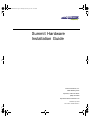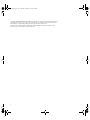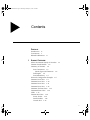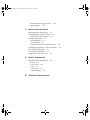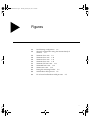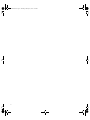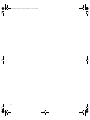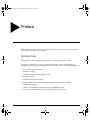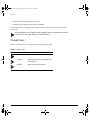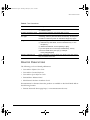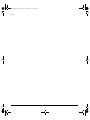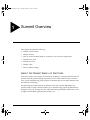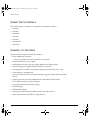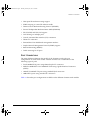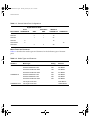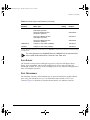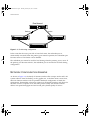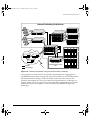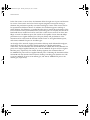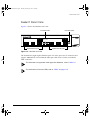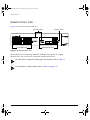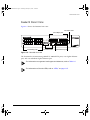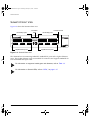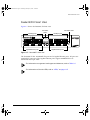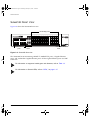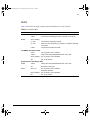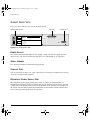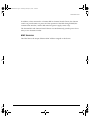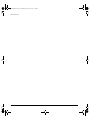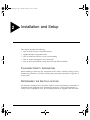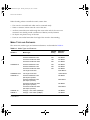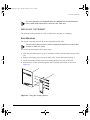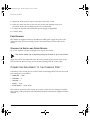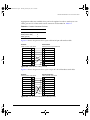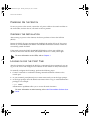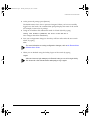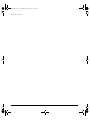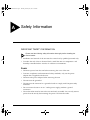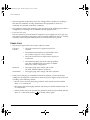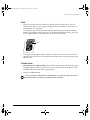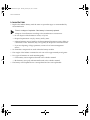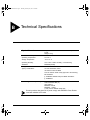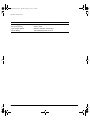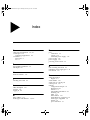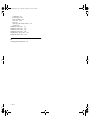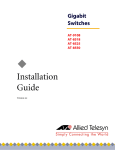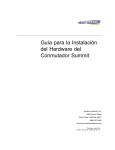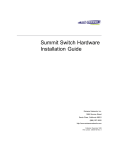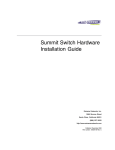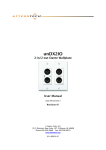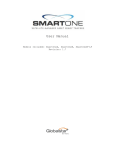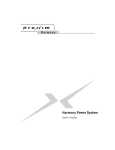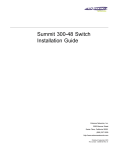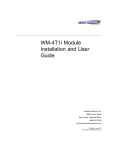Download Extreme Networks Summit Summit2 Installation guide
Transcript
SummitInstall.book Page i Thursday, February 25, 1999 12:54 PM Summit Hardware Installation Guide Extreme Networks, Inc. 10460 Bandley Drive Cupertino, California 95014 (888) 257-3000 http://www.extremenetworks.com Published: April 1999 Part number: 120087-00 Rev. A SummitInstall.book Page ii Thursday, February 25, 1999 12:54 PM Copyright © Extreme Networks, Inc., 1999. All rights reserved. No part of this documentation may be reproduced in any form or by any means or used to make any derivative work (such as translation, transformation, or adaptation) without permission from Extreme Networks, Inc. Extreme Networks, ExtremeWare, ExtremeWare Vista, BlackDiamond, Summit, and the Extreme Networks logo are trademarks of Extreme Networks. ii SummitInstall.book Page iii Thursday, February 25, 1999 12:54 PM Contents PREFACE Introduction ix Conventions x Related Publications 1 xi SUMMIT OVERVIEW About the Summit Family of Switches 1-1 Summit Switch Models 1-2 Summary of Features 1-2 Port Connections 1-3 Media Types and Distances 1-4 Full-Duplex 1-5 Port Redundancy 1-5 Network Configuration Example 1-6 Summit1 Front View 1-9 Summit2 Front View 1-10 Summit3 Front View 1-11 Summit4 Front View 1-12 Summit4/FX Front View 1-13 Summit48 Front View 1-14 LEDs 1-15 Summit Rear View 1-16 Power Socket 1-16 Serial Number 1-16 Console Port 1-16 III SummitInstall.book Page iv Thursday, February 25, 1999 12:54 PM Redundant Power Supply Port MAC Address 1-17 2 INSTALLATION AND 1-16 SETUP Following Safety Information 2-1 Determining the Switch Location 2-1 Media Types and Distances 2-2 Installing the Summit 2-3 Rack Mounting 2-3 Free-Standing 2-4 Stacking the Switch and Other Devices 2-4 Connecting Equipment to the Console Port 2-4 Powering On the Switch 2-6 Checking the Installation 2-6 Logging In for the First Time 2-6 A SAFETY INFORMATION Important Safety Information Power A-1 Power Cord A-2 Fuse A-3 Connections A-3 Lithium Battery A-4 B IV TECHNICAL SPECIFICATIONS A-1 SummitInstall.book Page v Thursday, February 25, 1999 12:54 PM Figures 1-1 1-2 1-3 1-4 1-5 1-6 1-7 1-8 1-9 2-1 2-2 2-3 Dual-homing configuration 1-6 Network configuration using the Summit family of switches 1-7 Summit1 front view 1-9 Summit2 front view 1-10 Summit3 front view 1-11 Summit4 front view 1-12 Summit4/FX front view 1-13 Summit48 front view 1-14 Summit rear view 1-16 Fitting the mounting bracket 2-3 Null-modem cable pin-outs 2-5 PC-AT serial null-modem cable pin-outs 2-5 V SummitInstall.book Page vi Thursday, February 25, 1999 12:54 PM VI SummitInstall.book Page vii Thursday, February 25, 1999 12:54 PM Tables 1 2 1-1 1-2 1-3 2-1 2-2 Notice Icons x Text Conventions xi Summit Switch Port Configurations Media Types and Distances 1-4 Summit LEDs 1-15 Media Types and Distances 2-2 Console Connector Pin-Outs 2-5 1-4 VII SummitInstall.book Page viii Thursday, February 25, 1999 12:54 PM VIII SummitInstall.book Page ix Thursday, February 25, 1999 12:54 PM Preface This Preface provides an overview of this guide, describes guide conventions, and lists other publications that may be useful. INTRODUCTION This guide provides the required information to install the Summit™ switch. This guide is intended for use by network administrators who are responsible for installing and setting up network equipment. It assumes a basic working knowledge of • LLocal area networks (LANs) • Ethernet concepts • Ethernet switching and bridging concepts • Routing concepts • Internet Protocol (IP) concepts • Routing Information Protocol (RIP) and Open Shortest Path First (OSPF) • IP Multicast concepts • Distance Vector Multicast Routing Protocol (DVMRP) concepts • Protocol Independent Multicast-Dense Mode (PIM-DM) concepts SUMMIT HARDWARE INSTALLATION GUIDE IX SummitInstall.book Page x Thursday, February 25, 1999 12:54 PM PREFACE • Internet Packet Exchange (IPX) concepts • Simple Network Management Protocol (SNMP) For information on configuring the Summit switch, refer to the ExtremeWare Software User Guide. If the information in the “Release Notes” shipped with your switch differs from the information in this guide, follow the “Release Notes.” CONVENTIONS Table 1 and Table 2 list conventions used throughout this guide. Table 1: Notice Icons Icon X Notice Type Alerts you to... Note Important features or instructions. Caution Risk of personal injury, system damage, or loss of data. Warning Risk of severe personal injury. SUMMIT HARDWARE INSTALLATION GUIDE SummitInstall.book Page xi Thursday, February 25, 1999 12:54 PM RELATED PUBLICATIONS Table 2: Text Conventions Convention Description Screen displays This typeface represents information as it appears on the screen, or command syntax. Screen displays bold This typeface represents commands that you type. The words “enter” and “type” When you see the word “enter” in this guide, you must type something, and then press the Return or Enter key. Do not press the Return or Enter key when an instruction simply says “type.” [Key] names Key names appear in text in one of two ways: ■ Referred to by their labels, such as “the Return key” or “the Escape key” ■ Written with brackets, such as [Return] or [Esc] If you must press two or more keys simultaneously, the key names are linked with a plus sign (+). Example: Press [Ctrl]+[Alt]+[Del]. Words in italicized type Italics emphasize a point or denote new terms at the place where they are defined in the text. RELATED PUBLICATIONS The following is a list of related publications: • ExtremeWare Software User Guide • ExtremeWare Command Reference • ExtremeWare Quick Reference Guide • ExtremeWare “Release Notes” • BlackDiamond Hardware Installation Guide Documentation for Extreme Networks products is available on the World Wide Web at the following location: • Extreme Networks home page http://www.extremenetworks.com/ SUMMIT HARDWARE INSTALLATION GUIDE XI SummitInstall.book Page xii Thursday, February 25, 1999 12:54 PM PREFACE XII SUMMIT HARDWARE INSTALLATION GUIDE SummitInstall.book Page 1 Thursday, February 25, 1999 12:54 PM 1 Summit Overview This chapter describes the following: • Summit switch models • Summit features • How to use the Summit family of switches in your network configuration • Summit front views • Summit rear view • Summit LEDs • Factory default settings ABOUT THE SUMMIT FAMILY OF SWITCHES Network managers are currently faced with the challenge of creating networks that can provide ultra-fast speed and high performance to serve the needs of today’s network users, while simultaneously preserving the investment they have made in Ethernet and Fast Ethernet technology. By addressing the entire spectrum of Ethernet data rates (10/100/1000 Mbps), the Summit family of LAN switches enables you to introduce high-speed Gigabit Ethernet backbones into your existing network, while maintaining established connections to the 10 Mbps and 100 Mbps segments that already exist. SUMMIT HARDWARE INSTALLATION GUIDE 1-1 SummitInstall.book Page 2 Thursday, February 25, 1999 12:54 PM SUMMIT OVERVIEW SUMMIT SWITCH MODELS The Summit family of switches is comprised of six models, as follows: • Summit1 • Summit2 • Summit24 • Summit3 • Summit4 • Summit4/FX • Summit48 SUMMARY OF FEATURES Summit switches support the following features: • Fully nonblocking operation — All ports transmit and receive packets at wire speed • Optional redundant power supply • 128K addresses in the switch forwarding database in bridging mode • Redundant physical Gigabit Ethernet backbone connection • Autonegotiation for half- or full-duplex operation (Fast Ethernet ports, only) • Load-sharing on multiple ports • Virtual local area networks (VLANs) including support for IEEE 802.1Q and IEEE 802.1p • Spanning Tree Protocol (STP) (IEEE 802.1D) with multiple STP domains • Policy-Based Quality of Service (PB-QoS) • Wire-speed Internet Protocol (IP) routing • IP Multinetting • DHCP/BOOTP Relay • Routing Information Protocol (RIP) version 1 and RIP version 2 • Open Shortest Path First (OSPF) routing protocol 1-2 SUMMIT HARDWARE INSTALLATION GUIDE SummitInstall.book Page 3 Thursday, February 25, 1999 12:54 PM SUMMARY OF FEATURES • Wire-speed IP multicast routing support • IGMP snooping to control IP multicast traffic • Distance Vector Multicast Routing Protocol (DVMRP) • Protocol Independent Multicast-Dense Mode (PIM-DM) • IPX, IPX/RIP, and IPX/SAP support • Load sharing on multiple ports • Console command-line interface (CLI) connection • Telnet CLI connection • ExtremeWare Vista Web-based management interface • Simple Network Management Protocol (SNMP) support • Remote Monitoring (RMON) • Traffic mirroring for all ports PORT CONNECTIONS The major difference between the models of the Summit switch is the port configurations on each switch model. Summit switches use a combination of the following types of ports: • Fixed 1000BASE-SX ports using 850nm duplex SC connectors • Modular 1000BASE-LX and 1000BASE-LX10 using Gigabit Interface Connectors (GBICs) • 10BASE-T/100BASE-TX ports using standard RJ-45 connectors • 100BASE-FX ports using standard SC connectors Table 1-1 describes port configurations available on the different Summit switch models. SUMMIT HARDWARE INSTALLATION GUIDE 1-3 SummitInstall.book Page 4 Thursday, February 25, 1999 12:54 PM SUMMIT OVERVIEW Table 1-1: Summit Switch Port Configurations Gigabit Ethernet Ports Switch Model Fixed 1000BASE-SX GBIC 6 2 Summit1 Redundant GBIC 10BASE-T/ 100BASE-TX Summit2 2 1 16 Summit3 1 1 24 Summit4 6 Summit4/FX 6 Summit48 MEDIA TYPES 16 16 2 AND 100BASE-FX 2 48 DISTANCES Table 1-2 describes the media types and distances for the different types of Summit ports. Table 1-2: Media Types and Distances Standard Media Type Mhz/Km Rating Maximum Distance 1000BASE-SX 50/125um Multimode Fiber 400 500 Meters 50/125um Multimode Fiber 500 550 Meters 62.5/125um Multimode Fiber 160 220 Meters 62.5/125um Multimode Fiber 200 275 Meters 50/125um Multimode Fiber 400 550 Meters 50/125um Multimode Fiber 500 550 Meters 62.5/125um Multimode Fiber 500 550 Meters 1000BASE-LX 1000BASE-LX10* 1-4 10u Single-mode Fiber 5,000 Meters 10u Single-mode Fiber 10,000 Meters SUMMIT HARDWARE INSTALLATION GUIDE SummitInstall.book Page 5 Thursday, February 25, 1999 12:54 PM SUMMARY OF FEATURES Table 1-2: Media Types and Distances (continued) Mhz/Km Rating Maximum Distance Standard Media Type 100BASE-FX 50/125um Multimode Fiber (half-duplex operation 400 Meters 50/125um Multimode Fiber (full-duplex operation) 2000 Meters 62.5/125um Multimode Fiber (half-duplex operation) 400 Meters 52.5/125um Multimode Fiber (full-duplex operation) 2000 Meters 100BASE-TX Category 5 UTP Cable (100Mbps) 100 Meters 10BASE-T Category 3 UTP Cable (10Mbps) 100 Meters *EXTREME NETWORKS OF 5,000 METERS. PROPRIETARY. CAN BE CONNECTED TO 1000BASE-LX ON SINGLE-MODE FIBER USING A MAXIMUM DISTANCE For more information on 1000BASE-SX and 1000BASE-LX link characteristics, refer to IEEE Draft P802.3z/D4.2, Table 38-2 and Table 38-6. FULL-DUPLEX The Summit switch provides full-duplex support for all ports. Full-duplex allows frames to be transmitted and received simultaneously and, in effect, doubles the bandwidth available on a link. All 10/100 Mbps ports on the Summit autonegotiate for half- or full-duplex operation. PORT REDUNDANCY The Summit2, Summit3, and Summit48 have an optional redundant Gigabit Ethernet port. Using the redundant port, you can dual-home these models to one or two switches. Figure 1-1 illustrates a Summit2 dual-homed to two different switches. SUMMIT HARDWARE INSTALLATION GUIDE 1-5 SummitInstall.book Page 6 Thursday, February 25, 1999 12:54 PM SUMMIT OVERVIEW Dual-homed Backup Active Figure 1-1: Dual-homing configuration In the event that the active port fails or loses link status, the redundant port is automatically activated. When the primary port resumes operation, the redundant port becomes inactive. This feature can be disabled. The redundant port cannot be used for load sharing when the primary port is active. If the primary port becomes inactive, the redundant port is activated in the load sharing configuration. NETWORK CONFIGURATION EXAMPLE As shown in Figure 1-2, the family of Summit switches offer a unique end-to-end LAN system solution. From the desktop, to the gigabit core, to the data center/server farm, there are Summit switches with an optimized hardware configuration to match the requirements. ExtremeWare software is common to all Summit switches, and allows for the same services to operate across the entire product family. All Summit switches deliver wire-speed throughput and end-to-end policy based Quality of Service. 1-6 SUMMIT HARDWARE INSTALLATION GUIDE SummitInstall.book Page 7 Thursday, February 25, 1999 12:54 PM NETWORK CONFIGURATION EXAMPLE Intranet Switching Architecture Desktop switches Segment switches Desktop switches Routers Data Center Gigabit 10/100 Mbps Integrated Server switch L2/L3 Figure 1-2: Network configuration using the Summit family of switches In the gigabit core of the network, the Summit1 and Summit2 act as aggregators of Gigabit Ethernet links from the edge and data center switches, as well as Ethernet and Fast Ethernet links from legacy routers and hubs. In the core of the network, the Summit1 and Summit2 can scale in port density and performance by connecting to a Summit Virtual Chassis to support up to 32 non-blocking Gigabit Ethernet ports at 48 million packets per second (pps), or 128 non-blocking 10/100BASE-TX ports at 19 million pps. SUMMIT HARDWARE INSTALLATION GUIDE 1-7 SummitInstall.book Page 8 Thursday, February 25, 1999 12:54 PM SUMMIT OVERVIEW In the data center or server farm, the Summit4 offers the right mix of ports and features for servers. Data centers and server farms require integrated wire-speed routing to eliminate the performance penalty associated with legacy routers when servers had to be separated into different subnets. In addition, the Summit4 supports trunking of either Ethernet, Fast Ethernet, or Gigabit Ethernet ports to match the performance of the LAN connection to the performance of the server. The goal is to only buy the amount of bandwidth that is needed and can be used. This is ideal for servers that can drive 400 Mbps on trunk Fast Ethernet ports, but would not be capable of more than 400 Mbps performance on a Gigabit Ethernet port. The port density and performance of the Summit4 can be scaled with the Summit Virtual Chassis to 16 Gigabit Ethernet ports, and 128 10/100BASE-TX ports at 43 million pps. At the edge of the network, higher-performance desktops need dedicated throughput, while other devices can use small, shared segments. For higher-performance connections, use the Summit3 and Summit48 switches (which offer 24 10/100BASE-TX ports) and a single Gigabit Ethernet port, or 48 10/100BASE-TX ports and two Gigabit Ethernet ports, respectively. For shared desktop segments, the Summit2 offers 16 10/100BASE-TX ports and two Gigabit Ethernet ports. Combining the Summit3 and the Summit48 with the Summit Virtual Chassis, desktop switching port densities can scale to 192 10/100BASE-TX ports at 28 million pps, and 384 10/100BASE-TX ports at 28 million pps, respectively. 1-8 SUMMIT HARDWARE INSTALLATION GUIDE SummitInstall.book Page 9 Thursday, February 25, 1999 12:54 PM SUMMIT1 FRONT VIEW SUMMIT1 FRONT VIEW Figure 1-3 shows the Summit1 front view. Port status LEDs Unit status LEDs 1 8 AMBER = ACTIVITY GREEN = LINK OK FLASHING GREEN = DISABLED ACTIVITY 2 3 4 Gigabit Ethernet ports 1 2 9 10 11 12 13 14 15 16 3 4 5 LINK 6 7 8 5 6 7 Gigabit Ethernet ports Figure 1-3: Summit1 front view The Summit1 has eight Gigabit Ethernet ports. Six of the ports use SC connectors and support 1000BASE-SX over multimode fiber-optic cable. Ports 1 and 8 use modular GBIC connectors. For information on supported media types and distances, refer to Table 1-2. For information on Summit LEDs, refer to “LEDs,” on page 1-15. SUMMIT HARDWARE INSTALLATION GUIDE 1-9 SummitInstall.book Page 10 Thursday, February 25, 1999 12:54 PM SUMMIT OVERVIEW SUMMIT2 FRONT VIEW Figure 1-4 shows the Summit2 front view. Port status LEDs 1 2 3 4 5 6 7 Unit status LEDs 18 8 AMBER = ACTIVITY GREEN = LINK OK FLASHING GREEN = DISABLED 9 10 11 12 13 14 15 16 10/100 Mbps ports 1 2 9 10 11 12 13 14 15 16 3 4 5 6 7 8 17R 17 Gigabit Ethernet ports Figure 1-4: Summit2 front view The Summit2 has 16 autosensing 10BASE-T/100BASE-TX ports and two Gigabit Ethernet ports, one of which has a redundant Gigabit Ethernet port. For information on supported media types and distances, refer to Table 1-2. For information on Summit LEDs, refer to “LEDs,” on page 1-15. 1-10 SUMMIT HARDWARE INSTALLATION GUIDE SummitInstall.book Page 11 Thursday, February 25, 1999 12:54 PM SUMMIT3 FRONT VIEW SUMMIT3 FRONT VIEW Figure 1-5 shows the Summit3 front view. Unit status LEDs 10/100 Mbps ports 1 2 3 4 5 6 7 17 8 18 19 20 21 22 23 24 AMBER = ACTIVITY GREEN = LINK OK FLASHING GREEN = DISABLED 9 10 11 12 13 14 15 16 10/100 Mbps ports 1 2 9 10 11 12 13 14 15 16 25 25 ACTIVITY 17 18 19 20 21 22 3 4 5 6 23 24 7 8 25 25 LINK R Port status LEDs 25R 25 Gigabit Ethernet ports Figure 1-5: Summit3 front view The Summit3 has 24 autosensing 10BASE-T/100BASE-TX ports, one Gigabit Ethernet port, and one redundant Gigabit Ethernet port. For information on supported media types and distances, refer to Table 1-2. For information on Summit LEDs, refer to “LEDs,” on page 1-15. SUMMIT HARDWARE INSTALLATION GUIDE 1-11 SummitInstall.book Page 12 Thursday, February 25, 1999 12:54 PM SUMMIT OVERVIEW SUMMIT4 FRONT VIEW Figure 1-6 shows the Summit4 front view. 10/100 Mbps ports 1 2 3 4 5 6 Unit status LEDs Port status LEDs 7 8 AMBER = ACTIVITY GREEN = LINK OK FLASHING GREEN = DISABLED 1 2 9 10 11 12 13 14 3 4 5 6 7 10/100 Mbps ports 9 10 11 12 13 14 15 16 8 15 16 ACTIVITY 17 18 19 20 21 22 17 18 19 20 21 22 17 18 19 Gigabit Ethernet ports LINK 20 21 22 Gigabit Ethernet ports Figure 1-6: Summit4 front view The Summit4 has 16 autosensing 10BASE-T/100BASE-TX ports and 6 Gigabit Ethernet ports. The Gigabit Ethernet ports use standard SC connectors and support 1000BASE-SX over multimode fiber-optic cable. For information on supported media types and distances, refer to Table 1-2. For information on Summit LEDs, refer to “LEDs,” on page 1-15. 1-12 SUMMIT HARDWARE INSTALLATION GUIDE SummitInstall.book Page 13 Thursday, February 25, 1999 12:54 PM SUMMIT4/FX FRONT VIEW SUMMIT4/FX FRONT VIEW Figure 1-7 shows the Summit4/FX front view. 100 Mbps ports 1 2 Unit status LEDs Port status LEDs 3 4 100 Mbps ports 5 6 7 8 13 14 15 16 FLASHING AMBER = TRAFFIC SOLID AMBER = DISABLED GREEN = ENABLED, LINK OK 9 10 1 11 2 1 2 9 10 11 12 13 14 3 12 4 5 6 7 2 1 2 3 Gigabit Ethernet ports 3 4 5 6 3 4 5 6 ACTIVITY 8 15 16 LINK 1 4 5 6 Gigabit Ethernet ports Figure 1-7: Summit4/FX front view The Summit4/FX has 16 100BASE-FX ports and 6 Gigabit Ethernet ports. All ports use standard SC connectors. The Gigabit Ethernet ports support 1000BASE-SX over multimode fiber-optic cable. For information on supported media types and distances, refer to Table 1-2. For information on Summit LEDs, refer to “LEDs,” on page 1-15. SUMMIT HARDWARE INSTALLATION GUIDE 1-13 SummitInstall.book Page 14 Thursday, February 25, 1999 12:54 PM SUMMIT OVERVIEW SUMMIT48 FRONT VIEW Figure 1-8 shows the Summit48 front view. 10/100 Mbps ports 1 2 3 4 5 7 8 9 10 11 12 1 2 3 4 5 6 7 8 9 10 11 12 13 25 14 26 15 27 16 28 17 29 18 30 19 31 20 32 21 33 22 34 23 35 24 36 37 38 39 40 41 42 43 44 45 46 47 48 6 A 49 49R 13 14 15 16 17 18 L 49 49R 19 20 21 22 23 24 49 49R 1000 BASE-X = ACTIVITY AMBER = LINK OK GREEN FLASHING GREEN = DISABLED 10/100 BASE-X MDI-X 25 26 27 28 29 30 Power 31 32 33 34 35 36 A 50 50R 37 38 39 40 41 42 Mgmt. L 50 50R 43 44 45 46 47 48 50 50R Gigabit Ethernet ports Port status LEDs Unit status LEDs Figure 1-8: Summit48 front view The Summit48 has 48 autosensing 10BASE-T/100BASE-TX ports, 2 Gigabit Ethernet ports, and 2 redundant Gigabit Ethernet ports. All the Gigabit Ethernet ports use GBIC connectors. For information on supported media types and distances, refer to Table 1-2. For information on Summit LEDs, refer to “LEDs,” on page 1-15. 1-14 SUMMIT HARDWARE INSTALLATION GUIDE SummitInstall.book Page 15 Thursday, February 25, 1999 12:54 PM LEDS LEDS Table 1-3 describes the light emitting diode (LED) behavior on the Summit. Table 1-3: Summit LEDs LED Color Indicates Power Green The Summit is powered up. Yellow The Summit is indicating a power, overheat, or fan failure. MGMT Green flashing ■ Slow The Summit is operating normally. ■ Fast Power On Self Test (POST) in progress, or software download in progress. Yellow The Summit has failed its POST. 10/100Mbps Port Status LEDs Green Link is present; port is enabled. Yellow Frames are being transmitted/received on this port. Green flashing Link is present; port is disabled. Off Link is not present. Gigabit Ethernet Port Status LEDs Packet Status Yellow Frames are being transmitted/received on this port. Off No activity on this port. Green on Link is present; port is enabled; full-duplex operation. Green flashing Link is present; port is disabled. Off Link is not present. SUMMIT HARDWARE INSTALLATION GUIDE 1-15 SummitInstall.book Page 16 Thursday, February 25, 1999 12:54 PM SUMMIT OVERVIEW SUMMIT REAR VIEW Figure 1-9 shows the rear view for the Summit switch. Power socket and fuse U L RPS port C Console port U L ! MODEL/NUMBER MADE IN USA PART NUMBER SERIAL NUMBER MAC ADDRESS 130001-00 Rev.03 Figure 1-9: Summit rear view POWER SOCKET The Summit automatically adjusts to the supply voltage. The power supply operates down to 90 V. The fuse is suitable for both 110 V AC and 220-240 V AC operation. SERIAL NUMBER Use this serial number for fault-reporting purposes. CONSOLE PORT Use the console port (9-pin, “D” type connector) for connecting a terminal and carrying out local out-of-band management. REDUNDANT POWER SUPPLY PORT The redundant power supply (RPS) port is used to connect to a Summit RPS or a Summit Virtual Chassis. Both the Summit RPS and the Summit Virtual Chassis provide a redundant, load-shared power source to the Summit. If the primary power source for the switch fails, the RPS in either the Summit RPS or the Summit Virtual Chassis takes over, ensuring uninterrupted network operation. 1-16 SUMMIT HARDWARE INSTALLATION GUIDE SummitInstall.book Page 17 Thursday, February 25, 1999 12:54 PM SUMMIT REAR VIEW In addition, when connected to a Summit RPS or Summit Virtual Chassis, the Summit switch can provide status on power and fan operation of the RPS through SNMP, the command-line interface, and the Web interface (power supply status only). The Summit RPS and Summit Virtual Chassis can simultaneously provide power for as many as two Summit switches. MAC ADDRESS This label shows the unique Ethernet MAC address assigned to this device. SUMMIT HARDWARE INSTALLATION GUIDE 1-17 SummitInstall.book Page 18 Thursday, February 25, 1999 12:54 PM SUMMIT OVERVIEW 1-18 SUMMIT HARDWARE INSTALLATION GUIDE SummitInstall.book Page 1 Thursday, February 25, 1999 12:54 PM 2 Installation and Setup This chapter describes the following: • How to decide where to install the Summit • Gigabit Ethernet configuration rules • How to install the switch in a rack or free-standing • How to connect equipment to the console port • How to check the installation using the Power On Self-Test (POST) FOLLOWING SAFETY INFORMATION Before installing or removing any components of the switch, or before carrying out any maintenance procedures, you must read the safety information provided in Appendix A of this guide. DETERMINING THE SWITCH LOCATION The Summit is suited for use in the office, where it can be free-standing or mounted in a standard 19-inch equipment rack. Alternatively, the device can be rack-mounted in a wiring closet or equipment room. Two mounting brackets are supplied with the switch. SUMMIT HAREWARE INSTALLATION GUIDE 2-1 SummitInstall.book Page 2 Thursday, February 25, 1999 12:54 PM INSTALLATION AND SETUP When deciding where to install the switch, ensure that: • The switch is accessible and cables can be connected easily. • Water or moisture cannot enter the case of the unit. • Air-flow around the unit and through the vents in the side of the case is not restricted. You should provide a minimum of 25mm (1-inch) clearance. • No objects are placed on top of the unit. • Units are not stacked more than four high if the switch is free-standing. MEDIA TYPES AND DISTANCES The connectors, media types, and maximum distances are described in Table 2-1. Table 2-1: Media Types and Distances Standard Media Type Mhz/Km Rating Maximum Distance 1000BASE-SX 50/125um Multimode Fiber 400 500 Meters 50/125um Multimode Fiber 500 550 Meters 62.5/125um Multimode Fiber 160 220 Meters 62.5/125um Multimode Fiber 200 275 Meters 50/125um Multimode Fiber 400 550 Meters 50/125um Multimode Fiber 500 550 Meters 62.5/125um Multimode Fiber 500 550 Meters 1000BASE-LX 10u Single-mode Fiber 5,000 Meters 1000BASE-LX10* 10u Single-mode Fiber 10,000 Meters 100BASE-FX 50/125um Multimode Fiber (half-duplex operation 400 Meters 50/125um Multimode Fiber (full-duplex operation) 2000 Meters 62.5/125um Multimode Fiber (half-duplex operation) 400 Meters 52.5/125um Multimode Fiber (full-duplex operation) 2000 Meters 100BASE-TX Category 5 UTP Cable (100Mbps) 100 Meters 10BASE-T Category 3 UTP Cable (10Mbps) 100 Meters *EXTREME NETWORKS OF 5,000 METERS. 2-2 PROPRIETARY. CAN BE CONNECTED TO 1000BASE-LX ON SINGLE-MODE FIBER USING A MAXIMUM DISTANCE SUMMIT HAREWARE INSTALLATION GUIDE SummitInstall.book Page 3 Thursday, February 25, 1999 12:54 PM INSTALLING THE SUMMIT For more information on 1000BASE-SX and 1000BASE-LX link characteristics, refer to IEEE Draft P802.3z/D4.2, Table 38-2 and Table 38-6. INSTALLING THE SUMMIT The Summit can be mounted in a rack, or placed free-standing on a tabletop. RACK MOUNTING The switch is 2U high and will fit in most standard 19-inch racks. The rack mount kits must not be used to suspend the switch from under a table or desk, or attach it to a wall. To rack mount the Summit, follow these steps: 1 Place the switch the right way up on a hard flat surface, with the front facing toward you. 2 Remove the existing screws from the sides of the chassis and retain for Step 4. 3 Locate a mounting bracket over the mounting holes on one side of the unit. 4 Insert the four screws and fully tighten with a suitable screwdriver, as shown in Figure 2-1. Figure 2-1: Fitting the mounting bracket SUMMIT HAREWARE INSTALLATION GUIDE 2-3 SummitInstall.book Page 4 Thursday, February 25, 1999 12:54 PM INSTALLATION AND SETUP 5 Repeat the three previous steps for the other side of the switch. 6 Insert the switch into the 19-inch rack and secure with suitable screws (not provided). Ensure that ventilation holes are not obstructed. 7 Connect the Summit to the redundant power supply (if applicable). 8 Connect cables. FREE-STANDING The Summit is supplied with four self-adhesive rubber pads. Apply the pads to the underside of the device by sticking a pad in the marked area at each corner of the switch. STACKING THE SWITCH AND OTHER DEVICES Up to four Summit switches can be placed on top of one another. This section relates only to physically placing the devices on top of one another. Apply the pads to the underside of the device by sticking a pad at each corner of the switch. Place the devices on top of one another, ensuring that the corners align. CONNECTING EQUIPMENT TO THE CONSOLE PORT Connection to the console port is used for direct local management. The switch console port settings are set as follows: • Baud rate — 9600 • Data bits — 8 • Stop bit — 1 • Parity — None • Flow control — XON/XOFF The terminal connected to the console port on the switch must be configured with the same settings. This procedure will be described in the documentation supplied with the terminal. 2-4 SUMMIT HAREWARE INSTALLATION GUIDE SummitInstall.book Page 5 Thursday, February 25, 1999 12:54 PM CONNECTING EQUIPMENT TO THE CONSOLE PORT Appropriate cables are available from your local supplier. In order to make your own cables, pin-outs for a DB-9 male console connector are described in Table 2-2. Table 2-2: Console Connector Pin-Outs Function Pin Number TXD (transmit data) 3 RXD (receive data) 2 GND (ground) 5 Figure 2-2 shows the pin-outs for a 9-pin to RS-232 25-pin null-modem cable. Summit PC/Terminal Cable connector: 9-pin female Cable connector: 25-pin male/female Screen Shell 3 TxD 2 RxD 5 Ground 7 RTS 8 CTS 6 DSR 1 DCD 4 DTR 1 3 2 7 4 20 5 6 8 Screen RxD TxD Ground RTS DTR CTS DSR DCD Figure 2-2: Null-modem cable pin-outs Figure 2-3 shows the pin-outs for a 9-pin to 9-pin PC-AT null-modem serial cable. Summit PC-AT Serial Port Cable connector: 9-pin female Cable connector: 9-pin female Screen Shell 4 DTR 3 TxD 2 RxD 8 CTS 5 Ground 6 DSR 7 RTS 1 DCD Shell Screen 1 DCD 2 RxD 3 TxD 4 DTR 5 Ground 6 DSR 7 RTS 8 CTS Figure 2-3: PC-AT serial null-modem cable pin-outs SUMMIT HAREWARE INSTALLATION GUIDE 2-5 SummitInstall.book Page 6 Thursday, February 25, 1999 12:54 PM INSTALLATION AND SETUP POWERING ON THE SWITCH To turn on power to the switch, connect the AC power cable to the switch and then to the wall outlet, and turn the on/off switch to the on position. CHECKING THE INSTALLATION After turning on power to the Summit, the device performs a Power On Self-Test (POST). During the POST, all ports are temporarily disabled, the packet LED is off, the power LED is on, and the MGMT LED flashes. The MGMT LED flashes until the switch has successfully passed the POST. If the switch passes the POST, the MGMT LED blinks at a slow rate (1 blink per second). If the switch fails the POST, the MGMT LED shows a solid yellow light. For more information on the LEDs, refer to Chapter 1. LOGGING IN FOR THE FIRST TIME After the Summit has completed the POST, it is operational. Once operational, you can log in to the switch and configure an IP address for the default VLAN (named default). To manually configure the IP settings, perform the following steps: 1 Connect a terminal or workstation running terminal-emulation software to the console port. 2 At your terminal, press [Return] one or more times until you see the login prompt. 3 At the login prompt, enter the default user name admin to log on with administrator privileges. For example: login: admin Administrator capabilities allow you to access all switch functions. For more information on switch security, refer to the ExtremeWare Software User Guide. 2-6 SUMMIT HAREWARE INSTALLATION GUIDE SummitInstall.book Page 7 Thursday, February 25, 1999 12:54 PM LOGGING IN FOR THE FIRST TIME 4 At the password prompt, press [Return]. The default name, admin, has no password assigned. When you have successfully logged on to the switch, the command-line prompt displays the name of the switch (for example, Summit1) in its prompt. 5 Assign an IP address and subnetwork mask for VLAN default by typing config vlan default ipaddress 123.45.67.8 255.255.255.0 Your changes take effect immediately. 6 Save your configuration changes so that they will be in effect after the next switch reboot, by typing save For more information on saving configuration changes, refer to the ExtremeWare Software User Guide. 7 When you are finished using the facility, logout of the switch by typing logout After two incorrect login attempts, the Summit locks you out of the login facility. You must wait a few minutes before attempting to log in again. SUMMIT HAREWARE INSTALLATION GUIDE 2-7 SummitInstall.book Page 8 Thursday, February 25, 1999 12:54 PM INSTALLATION 2-8 AND SETUP SUMMIT HAREWARE INSTALLATION GUIDE SummitInstall.book Page 1 Thursday, February 25, 1999 12:54 PM A Safety Information IMPORTANT SAFETY INFORMATION Please read the following safety information thoroughly before installing the Summit switch. • Installation and removal of the unit must be carried out by qualified personnel only. • To reduce the risk of fire or electrical shock, install the unit in a temperature- and humidity-controlled indoor area free of conductive contaminants. POWER • Disconnect power from the unit before removing the cover of the unit. • To ensure compliance with international safety standards, only use the power adapter that is supplied with the unit. • Disconnect the power adapter before removing the unit. • The unit must be grounded. • The unit must be connected to a grounded outlet to comply with European safety standards. • Do not connect the unit to an A C outlet (power supply) without a ground connection. • The socket outlet must be near to the unit and easily accessible. You can only remove power from the unit by disconnecting the power cord from the outlet. SUMMIT HARDWARE INSTALLATION GUIDE A-1 SummitInstall.book Page 2 Thursday, February 25, 1999 12:54 PM SAFETY INFORMATION • This unit operates under Safety Extra Low Voltage (SELV) conditions according to IEC 950. The conditions are only maintained if the equipment to which it is connected also operates under SELV conditions. • The appliance coupler (the connector to the unit and not the wall plug) must have a configuration for mating with an EN60320/IEC320 appliance inlet. • France and Peru only This unit cannot be powered from IT† supplies. If your supplies are of IT type, this unit must be powered by 230V (2P+T) via an isolation transformer ratio 1:1, with the secondary connection point labeled Neutral, connected directly to ground. POWER CORD • This must be approved for the country where it is used: USA and Canada • The cord set must be UL-approved and CSAcertified. • The minimum specification for the flexible cord is No. 18 AWG, Type SV or SJ, 3-conductor. • The cord set must have a rated current capacity of at least 10A. • The attachment plug must be an earth-grounding type with a NEMA 5-15P (15A, 125V) or NEMA 6-15P (15A, 250V) configuration. Denmark • The supply plug must comply with section 107-2-D1, standard DK2-1a or DK2-5a. Switzerland • The supply plug must comply with SEV/ASE 1011. • If the power cord plug is unsuitable and must be replaced, you may find other codings for the respective connections. Connect the power supply wires for the unit according to the following scheme: — Brown wire to the Live (Line) plug terminal, which may be marked with the letter “L” or colored red. — Blue wire to the Neutral plug terminal, which may be marked with the letter “N” or colored black. — Yellow/Green wire to the Ground plug terminal, which may be marked with the letter “E” or the Earth symbol or colored yellow/green. A-2 SUMMIT HARDWARE INSTALLATION GUIDE SummitInstall.book Page 3 Thursday, February 25, 1999 12:54 PM IMPORTANT SAFETY INFORMATION FUSE • Disconnect power from the unit before opening the fuse holder cover. The unit automatically adjusts to the supply voltage. The fuse is suitable for both 110V A.C. and 220-240V A.C. operation. To change the fuse, release the fuse holder by gently levering a small screwdriver under the fuse holder catch. Only fuses of the same manufacturer, rating, and type as the original must be used with the unit. Close the fuse holder. Fuse • To comply with European safety standards, a spare fuse must not be fitted to the appliance inlet. Only fuses of the same manufacturer, make, and type must be used with the unit. CONNECTIONS • Fiber Optic ports - Optical Safety. Never look at the transmit LED/laser through a magnifying device while it is powered on. Never look directly at the fiber TX port and fiber cable ends when they are powered on. • CLASS 1 LASER DEVICE Use of controls or adjustments of performance or procedures other than those specified herein may result in hazardous laser emissions. SUMMIT HARDWARE INSTALLATION GUIDE A-3 SummitInstall.book Page 4 Thursday, February 25, 1999 12:54 PM SAFETY INFORMATION LITHIUM BATTERY • Replace the lithium battery with the same or equivalent type, as recommended by the manufacturer. There is a danger of explosion if the battery is incorrectly replaced. •Dispose of used batteries according to the manufacturer’s instructions. — Do not dispose of the batteries in water, or by fire. — Disposal requirements vary by country and by state. — Lithium batteries are not listed by the Environmental Protection Agency (EPA) as a hazardous waste. Therefore, they can typically be disposed of as normal waste. — If you are disposing of large quantities, contact a local waste-management service. • No hazardous compounds are used within the battery module. • The weight of the lithium contained in each coin cell is approximately 0.035 grams. • Two types of batteries are used interchangeably: — CR chemistry uses manganese dioxide as the cathode material. — BR chemistry uses poly-carbonmonofluoride as the cathode material. • The battery in the bq4830 device is encapsulated and not user-replaceable. A-4 SUMMIT HARDWARE INSTALLATION GUIDE SummitInstall.book Page 1 Thursday, February 25, 1999 12:54 PM B Technical Specifications Physical Dimensions Height: 3.5 inches x Width: 17.32 inches x Depth: 17.32 inches Weight: 10 kg Environmental Requirements Operating Temperature 0 to 40° C Storage Temperature -10 to 70 ° C Operating Humidity 10% to 95% relative humidity, noncondensing Standards EN60068 (IEC68) Safety Agency Certifications UL 1950 3rd Edition, listed cUL listed to CSA 22.2#950 TUV GS mark & GOST safety approval to the following EN standards: Electromagnetic Compatibility ■ EN60960:1992/A3:1995 plus ZB/ZC Deviations ■ EN60825-1 FCC part 15 Class A CSA C108.8-M11983 (A) VCCI Class 2 EN55022 Class B EN50082 -1 (1997) C-Tick mark to AS/NZS 3548:1995 Summit products that have RJ-45 ports comply with EN55022 Class B when used with shielded UTP cable. SUMMIT HARDWARE INSTALLATION GUIDE B-1 SummitInstall.book Page 2 Thursday, February 25, 1999 12:54 PM TECHNICAL SPECIFICATIONS Heat Dissipation 118W maximum (341.2 BTU/hr maximum) Power Supply AC Line Frequency 47Hz to 63Hz Input Voltage Options 90VAC to 264VAC, auto-ranging Current Rating 100-120/200-240 VAC 3.0/1.5 A B-2 SUMMIT HARDWARE INSTALLATION GUIDE SummitInstall.book Page i Thursday, February 25, 1999 12:54 PM Index C P cable types and distances 1-4, 2-2 console port 1-16 connecting equipment to 2-4 conventions notice icons x text xi port connections 1-3 console 1-16 redundant power supply 1-16 power socket 1-16 power supply 1-16 powering on the switch 2-6 F free-standing installation 2-4 full-duplex 1-5 R rack mounting the switch 2-3 redundant power supply port 1-16 reset button 1-16 H hardware address 1-17 I installing the switch 2-3 L LED, description 1-15 location 1-16 logging in 2-6 M MAC address 1-17 media types and distances 1-4, 2-2 S safety information English A-1 serial number 1-16 serial port. See console port socket, power 1-16 Summit configuration example 1-6 dimensions B-1 features 1-2 free-standing installation 2-4 installing 2-3 LEDs 1-15 MAC address 1-17 media distances, supported 1-4 media types, supported 1-4 models 1-2 port connections 1-3 SummitInstall.book Page ii Thursday, February 25, 1999 12:54 PM positioning 2-1 powering on 2-6 rack mounting 2-3 rear view 1-16 size B-1 stacking with other devices 2-4 weight B-1 Summit1, front view 1-9 Summit2, front view 1-10 Summit3, front view 1-11 Summit4, front view 1-12 Summit4/FX, front view 1-13 Summit48, front view 1-14 V verifying the installation 2-6 II - INDEX