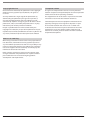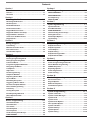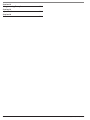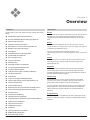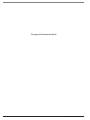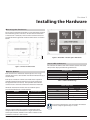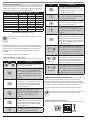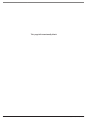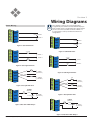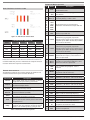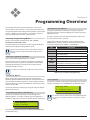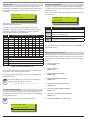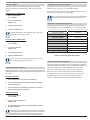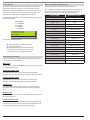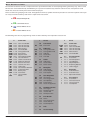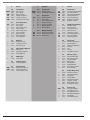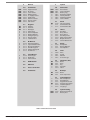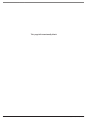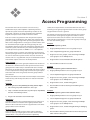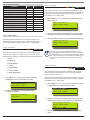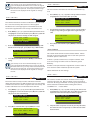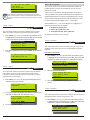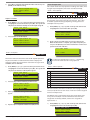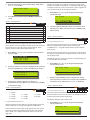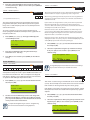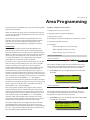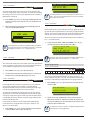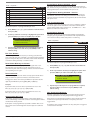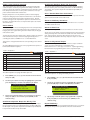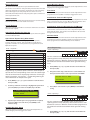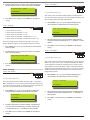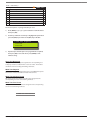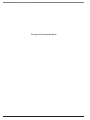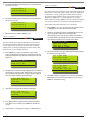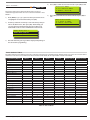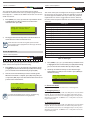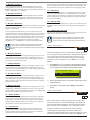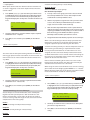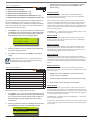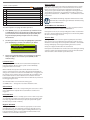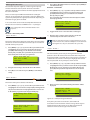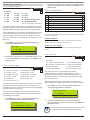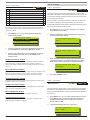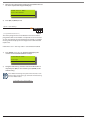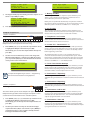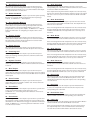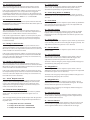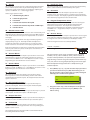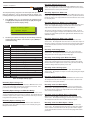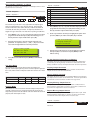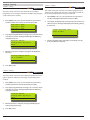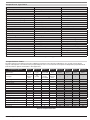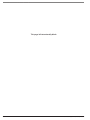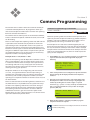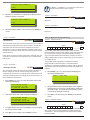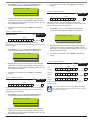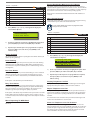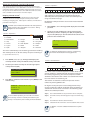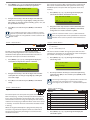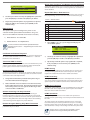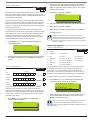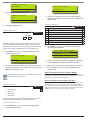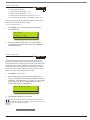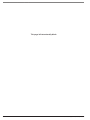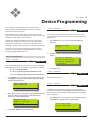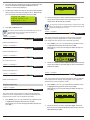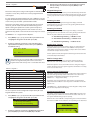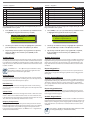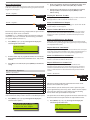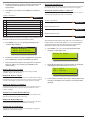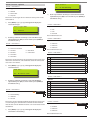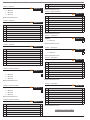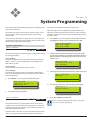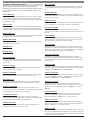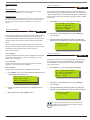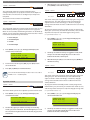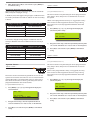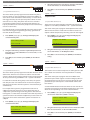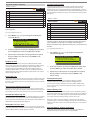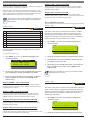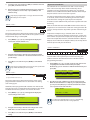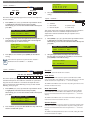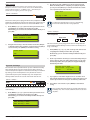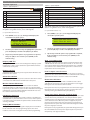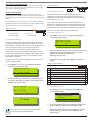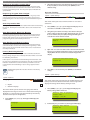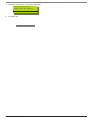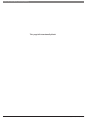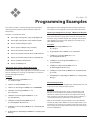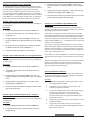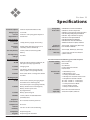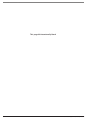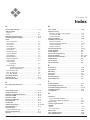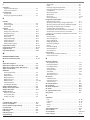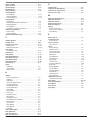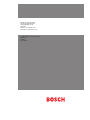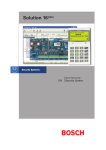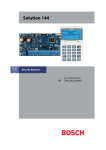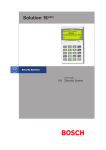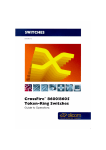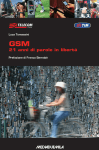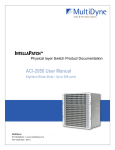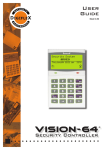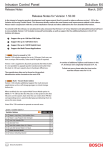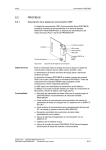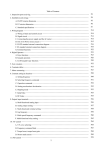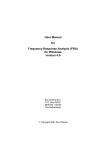Download Bosch Solution 64 Specifications
Transcript
Solution 64 Installer Guide EN Intrusion Control Panel Solution 64 | Installer Guide Copyright Notice Telepermit Note Unless otherwise indicated, this publication is the copyright of Bosch Security Systems Pty Ltd (“Bosch”). All rights are reserved. The grant of a Telepermit for a device in no way indicates Telecom acceptance of responsibility for the correct operation of that device under all operating conditions. You may download a single copy of this publication. By downloading the publication you agree that you will: (i) only use the publication for your own reference; (ii) not commercially exploit or charge any person for the use of the publication; and (iii) not modify the publication in any way without the prior written permission of Bosch. This equipment shall not be used in any manner that could constitute a nuisance to other Telecom customers. Except as specified above or where authorised by the Copyright Act 1968 (Cth), no part of this publication may be reproduced, transmitted, modified or stored in any form or by any means, without the prior written permission of Bosch. Immediately disconnect this equipment should it become physically damaged, and arrange for its disposal or repair. The transmit level from this device is set as a fixed level and because of this there may be circumstances where the performance is less than optimal. Before reporting such occurrences as faults, please check the line with a standard telepermitted telephone. Notice of Liability While every precaution has been taken in the preparation of this document, neither Bosch Security Systems Pty Ltd nor any of its official representatives shall have any liability to any person or entity with respect to any liability, loss or damage caused or alleged to be caused directly or indirectly by the information contained in this book. Bosch Security Systems Pty Ltd reserves the right to make changes to features and specifications at any time without prior notification in the interest of ongoing product development and improvement.. ii Bosch Security Systems | 11/05 | BLCC110I Solution 64 | Installer Guide | Contents Contents Section 1 Overview - - - - - - - - - - - - - - - - - - - - - - - - - - - - - - 1-1 Features - - - - - - - - - - - - - - - - - - - - - - - - - - - - - - - - - - - - - - 1-1 Overview - - - - - - - - - - - - - - - - - - - - - - - - - - - - - - - - - - - - - 1-1 Section 2 Installing the Hardware - - - - - - - - - - - - - - - - - - 2-1 Section 6 Area Programming - - - - - - - - - - - - - - - - - - - - - - 6-1 AREA COMMANDS - - - - - - - - - - - - - - - - - - - - - - - - - - - - - AREA PROPERTIES - - - - - - - - - - - - - - - - - - - - - - - - - - - - - Area Reporting - - - - - - - - - - - - - - - - - - - - - - - - - - - - - - - AREA TESTING - - - - - - - - - - - - - - - - - - - - - - - - - - - - - - - - - 6-1 6-2 6-5 6-6 2-1 2-1 2-1 2-2 2-2 2-2 2-2 2-3 2-3 Section 7 Input Programming - - - - - - - - - - - - - - - - - - - - - 7-1 Section 3 Wiring Diagrams - - - - - - - - - - - - - - - - - - - - - - - - 3-1 Section 8 Output Programming - - - - - - - - - - - - - - - - - - - - 8-1 Mounting the Enclosure - - - - - - - - - - - - - - - - - - - - - - - - Module Spaces - - - - - - - - - - - - - - - - - - - - - - - - - - - - - - - Panel LED Indicators - - - - - - - - - - - - - - - - - - - - - - - - - - - Panel Address Select - - - - - - - - - - - - - - - - - - - - - - - - - - - Keypad Button Functions - - - - - - - - - - - - - - - - - - - - - - - Keypad Installation and Setup - - - - - - - - - - - - - - - - - - - Keypad Address Selection - - - - - - - - - - - - - - - - - - - - - - Status Icons & LED Indicators - - - - - - - - - - - - - - - - - - - - Keypad Tones - - - - - - - - - - - - - - - - - - - - - - - - - - - - - - - - - Zone Wiring - - - - - - - - - - - - - - - - - - - - - - - - - - - - - - - - - - EOL Resistor Colour Code - - - - - - - - - - - - - - - - - - - - - - - Board Connectors - - - - - - - - - - - - - - - - - - - - - - - - - - - - - Terminal Descriptions - - - - - - - - - - - - - - - - - - - - - - - - - - - 3-1 3-2 3-2 3-2 Section 4 Programming Overview - - - - - - - - - - - - - - - - - - 4-1 Entering Programming Mode - - - - - - - - - - - - - - - - - - - Exiting Programming Mode - - - - - - - - - - - - - - - - - - - - - Command Menus - - - - - - - - - - - - - - - - - - - - - - - - - - - - - Programming Option Bit Menus - - - - - - - - - - - - - - - - - Navigating The Menus - - - - - - - - - - - - - - - - - - - - - - - - - List Options - - - - - - - - - - - - - - - - - - - - - - - - - - - - - - - - - - Alpha Text - - - - - - - - - - - - - - - - - - - - - - - - - - - - - - - - - - - Clock Programming - - - - - - - - - - - - - - - - - - - - - - - - - - - Telephone Numbers - - - - - - - - - - - - - - - - - - - - - - - - - - - Reporting Back to Base - - - - - - - - - - - - - - - - - - - - - - - - - Service Mode - - - - - - - - - - - - - - - - - - - - - - - - - - - - - - - - - Defaulting the System - - - - - - - - - - - - - - - - - - - - - - - - - Triggering a Duress Alarm - - - - - - - - - - - - - - - - - - - - - - Domestic Template Defaults - - - - - - - - - - - - - - - - - - - - Direct Link Programming - - - - - - - - - - - - - - - - - - - - - - - Zone Array - - - - - - - - - - - - - - - - - - - - - - - - - - - - - - - - - - - Testing the System - - - - - - - - - - - - - - - - - - - - - - - - - - - - Basic Reporting Reference - - - - - - - - - - - - - - - - - - - - - - Menu Reference Table - - - - - - - - - - - - - - - - - - - - - - - - - - - 4-1 4-1 4-1 4-1 4-1 4-1 4-2 4-2 4-2 4-2 4-3 4-3 4-3 4-3 4-3 4-4 4-4 4-4 4-5 Section 5 Access Programming - - - - - - - - - - - - - - - - - - - - 5-1 User Default Table - - - - - - - - - - - - - - - - - - - - - - - - - - - - - User PIN Codes - - - - - - - - - - - - - - - - - - - - - - - - - - - - - - - User Tokens - - - - - - - - - - - - - - - - - - - - - - - - - - - - - - - - - - User RF Keyfobs - - - - - - - - - - - - - - - - - - - - - - - - - - - - - - - User Properties - - - - - - - - - - - - - - - - - - - - - - - - - - - - - - - Understanding Timer Groups - - - - - - - - - - - - - - - - - - - - PROX READERS - - - - - - - - - - - - - - - - - - - - - - - - - - - - - - - Bosch Security Systems | 11/05 | BLCC110I 5-2 5-2 5-3 5-4 5-5 5-6 5-8 Input Commands - - - - - - - - - - - - - - - - - - - - - - - - - - - - - - - 7-1 Zone Default Table - - - - - - - - - - - - - - - - - - - - - - - - - - - - - 7-3 ZONE PROPERTIES - - - - - - - - - - - - - - - - - - - - - - - - - - - - - - 7-4 Understanding Access Groups - - - - - - - - - - - - - - - - - - - - 7-6 Adding RF Sensors - - - - - - - - - - - - - - - - - - - - - - - - - - - - - 7-9 Global Input Options - - - - - - - - - - - - - - - - - - - - - - - - - - 7-10 input testing - - - - - - - - - - - - - - - - - - - - - - - - - - - - - - - - - 7-11 Output Commands - - - - - - - - - - - - - - - - - - - - - - - - - - - - Output Properties - - - - - - - - - - - - - - - - - - - - - - - - - - - - - Timed Outputs - - - - - - - - - - - - - - - - - - - - - - - - - - - - - - - Output Testing - - - - - - - - - - - - - - - - - - - - - - - - - - - - - - - - Output Event Type Table - - - - - - - - - - - - - - - - - - - - - - - - Output Default Table - - - - - - - - - - - - - - - - - - - - - - - - - - - 8-1 8-2 8-7 8-8 8-9 8-9 Section 9 Comms Programming - - - - - - - - - - - - - - - - - - - 9-1 Comms Programming Commands - - - - - - - - - - - - - - - - - 9-1 Phone Number Programming - - - - - - - - - - - - - - - - - - - - 9-2 COMMS Properties - - - - - - - - - - - - - - - - - - - - - - - - - - - - - 9-4 Reporting Options - - - - - - - - - - - - - - - - - - - - - - - - - - - - - 9-9 Comms Registration - - - - - - - - - - - - - - - - - - - - - - - - - - - 9-11 Comms Testing - - - - - - - - - - - - - - - - - - - - - - - - - - - - - - - 9-11 Section 10 Device Programming - - - - - - - - - - - - - - - - - - - 10-1 Device Commands - - - - - - - - - - - - - - - - - - - - - - - - - - - - - 10-1 Keypad Options - - - - - - - - - - - - - - - - - - - - - - - - - - - - - - - 10-2 RF Receiver Options - - - - - - - - - - - - - - - - - - - - - - - - - - - 10-5 Serial Device options - - - - - - - - - - - - - - - - - - - - - - - - - - 10-7 Section 11 System Programming - - - - - - - - - - - - - - - - - - - 11-1 System commands - - - - - - - - - - - - - - - - - - - - - - - - - - - - 11-1 System Trouble Messages - - - - - - - - - - - - - - - - - - - - - - - 11-2 System Clock - - - - - - - - - - - - - - - - - - - - - - - - - - - - - - - - - 11-4 System Timers - - - - - - - - - - - - - - - - - - - - - - - - - - - - - - - - 11-5 System Power Options - - - - - - - - - - - - - - - - - - - - - - - - - 11-7 Horn Speaker Options - - - - - - - - - - - - - - - - - - - - - - - - - 11-8 System Schedules - - - - - - - - - - - - - - - - - - - - - - - - - - - - - 11-9 System Holidays - - - - - - - - - - - - - - - - - - - - - - - - - - - - - 11-11 System Options - - - - - - - - - - - - - - - - - - - - - - - - - - - - - - 11-12 System Testing - - - - - - - - - - - - - - - - - - - - - - - - - - - - - - - 11-14 iii Solution 64 | Installer Guide | Contents Section 12 Programming Examples - - - - - - - - - - - - - - - - - 12-1 Section 13 Specifications - - - - - - - - - - - - - - - - - - - - - - - - - 13-1 Section 14 Index - - - - - - - - - - - - - - - - - - - - - - - - - - - - - - - - 14-1 iv Bosch Security Systems | 11/05 | BLCC110I S e c t ion 1 Overview Features Overview Listed below are the main features of the Solution 64 Control Panel. Zones The Solution 64 control panel provides up to 64 separate zones of protection. Zone programming determines the panel’s response to open/short and tamper conditions on the zone loop. Individual Box Tamper Circuit Monitoring Voice Module With Multi-event Messages (Optional) Report Via Email (Internet) Telephone Line Busy Tone Detect RAS Intelli-connect® CLI Caller Line Identification Daylight Savings Auto Time Adjust Senior Watch System Maintenance Interval Reminder System Weekly Test Reminder Area Inactivity Interval Temporary Pin Code Dual Reporting Alarm Report Abort/cancel Options 8 Programmable Holiday Calendars 8 Programmable Schedules 16 On-board Zones (Exp To 64 Wired or Wireless) Fire Alarm Verification 48 Pin Codes 3 Supervised High Power Digital Outputs 1 Relay 2 Amp Form (C) Contact (Expandable to 13) Supervised Siren Driver Partitionable To 8 Areas Dialler Reports SIA, Contact ID, SMS and Email Formats Supervised LAN Keypads (Maximum 8 Keypads) Keyswitch Input 256 History Event Memory Fully Menu Text Programmable Programmable Via Solutionlink Software(Remote/Direct) Areas The control panel supports up to 8 separate areas. You can assign all zones to a single area, or you can assign each zone to a combination of different areas. You can arm and disarm the control panel by area, alternatively, you can arm and disarm several areas at the same time. Dialler The control panel has a built-in dialler to send reports to the receiving party (ie. Security company monitoring station, mobile phone etc). Keypads You can connect a maximum of 8 fully supervised keypads to the control panel. The available current affects the total number of keypads that you can connect without the need to provide additional power supplies. History Log The control panel can store up to 256 history events from all 8 areas. All events are stored in the log, even if they are programmed not to report via the on-board dialler. You can view the control panel’s history log via keypad, serial printer (optional), or by connection of a personal computer (direct/remote) using the SolutionLink upload/download software. Programming You can program the Solution 64 either by a keypad or using a personal computer using the SolutionLink upload/download software. Telephone Line Fail Monitor Time Executed Functions 60 Output Event Types Exit Restart Expansion Module SuperSolution DTMF Tone Decoder Built In Remote and Auto Arming Bosch Security Systems | 11/05 | BLCC110I 1-1 Solution 64 | Installer Guide | Section 1 - Overview This page left intentionally blank 1-2 Bosch Security Systems | 11/05 | BLCC110I S e c t ion 2 Installing the Hardware Mounting the Enclosure 257 The enclosure should be mounted via 4 (screws/bolts) through the 4 mounting holes in the base. Ensure that the enclosure is mounted on a solid, flat, vertical surface such that the base will not flex when tightened. Enclosure dimensions are shown below. 375 Figure 2: Metal Box – Module Space Allocations 90 Panel LED Indicators Figure 1 : Enclosure Dimensions The Solution 64 PCB has two LED indicators (Dialler and Status LED’s) which display the following information. Red Dialler LED Module Spaces Condition Off On Flashing Each enclosure has 4 identical module spaces and 1 large module space that is allocated for non Bosch PCB boards (eg. a securitel STU). Each space includes 4 x 10mm stand-offs that the optional expander PCB boards will mount using screws (screws will be supplied with each board). The expander board will be earthed via the screws that mount the PCB to the metal box. All Bosch modules will mount on these module spaces. A list of the PCB boards is detailed below Module Solution Control Panel CM100 Voice Command Module CM110 Output Expander CM120 LAN Power Supply CM130 RS232 Port Expander CM140 GSM Modem Interface CM150 TCP/IP Interface Space Occupied 2 Adjacent Module Spaces 1 Module Space 1 Module Space 1 Module Space 1 Module Space 1 Module Space 1 Module Space Using the above table, the installer can determine how many modules can be mounted in a single enclosure. On some export models, module 3 will not be available as the transformer mounts in this location. Bosch Security Systems | 11/05 | BLCC110I Meaning Offline On Line (Dialling/Answered) Incoming Call Table 1: Dialler LED Meanings Green Status LED Condition Off On Flash Once Every 2 Seconds Slow Flash Flash Fast Meaning Error Error OK Waiting for Direct Connect AC or Battery Trouble Table 2: Status LED Meanings i During factory defaulting the Status and Dialler LED indicators will be on steady for approximately 15 seconds. Note 2-1 Solution 64 | Installer Guide | Section 2 - Installing the Hardware Panel Address Select Key The Solution 64 pcb has three DIP switches (called Panel Node Select) that must be set. In a multi-panel system, each control panel (Node) must to be set to a unique address. The [MAIL] key allows you to read stored mail. This key can also be used to initiate a dialler test when you press and hold for two seconds. Panel NODE Select DIP Switch Address Settings Panel to Address Panel 1 Panel 2 Panel 3 Panel 4 Panel 5 Panel 6 Panel 7 Panel 8 S1 Off On Off On Off On Off On S2 Off Off On On Off Off On On S3 Off Off Off Off On On On On The [] key allows you to move the cursor to the left when programming text or telephone numbers. The [] key allows you to move the cursor to the right when programming text or telephone numbers. The [↑] key allows you to navigate through menus or to toggle characters when programming text or telephone numbers. Table 3 Panel Node Address Select i The [] key allows you to navigate through menus or to toggle characters when programming text or telephone numbers. Pressing the [] key when the area is disarmed will display any current trouble conditions. The node switch should be left at Panel 1 position for Solution 64. OFF-OFF-OFF Note The Graphic Keypad has 20, silicone rubber push button keys. The buttons allow you to input instructions and navigate the menu screens as required. Some buttons have a secondary function which is activated by holding them down for two seconds. + for 2 sec Each button’s function is described below + Keypad Button Functions Key to for 2 sec Description The numeric keys allow you to enter numbers when required Use the [MENU] and the numeric keys to enter commands. The [MENU] key is also used to go back one level when navigating through menus or to exit a programming location without saving changes. The [ON] key allows you to turn an area or output on. To turn all areas on at the same time when the system has been partitioned, press and hold the [ON] key for two seconds. The [PART] key allows you to turn an area Part On. This key can also be used to bypass a zone or multiple zones when you press and hold for two seconds. The [OFF] key allows you to turn an area or output off. To turn all areas off at the same time when the system has been partitioned, press and hold the [OFF] key for two seconds. Description + for 2 sec Pressing the 1 and 3 keys together and holding them down for 2 seconds will cause a Panic alarm to be triggered. If programmed the sirens will sound and the monitoring station will be notified. Pressing the 4 and 6 keys together and holding them down for 2 seconds will cause a Fire alarm to be triggered. If programmed the sirens will sound and the monitoring station will be notified. Pressing the 7 and 9 keys together and holding them down for 2 seconds will cause a Medical alarm to be triggered. If programmed the sirens will sound and the monitoring station will be notified. Keypad Installation and Setup The Solution 64 control panel can have a maximum of 8 keypads connected via the LAN terminals. Each keypad must be set to a unique address before they will operate and you will also need to set the keypad home address in MENU 6-1-3. Set each keypad address using the table below as a guide. i Only 1 Keypad can be assigned to each address.All Keypads are supplied from the factory set to address 1. OFF-OFF-OFF. Note Keypad Address Selection The [OK] key allows you to save any changes and exit the command. 2-2 Bosch Security Systems | 11/05 | BLCC110I Solution 64 | Installer Guide | Section 2 - Installing the Hardware Keypad DIP Switch Address Settings Red LED On All On Flashing Alarm Keypad To Address S1 S2 S3 Keypad 1 Off Off Off Keypad 2 On Off Off Keypad 3 Off On Off Keypad 4 On On Off Keypad 5 Off Off On Keypad 6 On Off On Keypad 7 Off On On Keypad Tones Keypad 8 On On On Your keypad emits several distinct tones and displays text to alert you to system events. The volume of the keypad tones can be adjusted in MENU 6-1-0. Table 4: Keypad DIP Switch Address Settings Status Icons & LED Indicators The following table lists the function of each of the ICON Symbols and LED Indicators on the Graphic Keypad Display. Icon Status Meaning The keypad can display the current status of up to 8 areas simultaneously via the Area Icon Indicators. This option can be disabled in MENU 6-1-4 On The area is turned All On or Part On Off The area is turned Off Flashing Fast The area has an alarm On System power is normal Flashing System power is missing Flashing A fire alarm is active Off No fire alarm On Fire alarm in memory (Turn the area All On and Off to Clear). On The existing service or trouble condition has been acknowledged. Off No service or trouble conditions exist Flashing A service / trouble condition is present that has not been acknowledged. On The area is turned Part On. Off The area is not turned Part On. On The area is turned off. Off The area is turned All On or Part On On The area is turned All On Off The area is turned Off On You have mail waiting to be read Off No Mail On Area is ready to turn on (All On / Part On) Off Not ready, Zone Open Bosch Security Systems | 11/05 | BLCC110I Green LED Red & Green LED On Area is off. Flashing Area not ready to turn on Flashing Installer programming mode is active. Table 5: ICON & LED Indicator Meanings Type Meaning Fire Alarm Tone When a fire zone sounds an alarm, the keypad will sound 3 seconds on and 2 seconds off (repeat). Burglary Alarm Tone When a burglary zone activates while your system is turned on, your keypad emits a continuous siren tone. It sounds for the time set by your security company. Trouble Tone When a system component is not functioning properly, your keypad sounds 4 fast short beeps followed by a 5 second pause (repeat). Key Press Tone Pressing any key on the keypad sounds one short beep, indicating that the key press is accepted. Entry Delay Tone When you enter the premises through a zone programmed for entry delay, the keypad sound a Hi/Low tone to remind you to turn off the area. If the area is not turned off before the entry delay expires, an alarm condition will sound and a report may be sent to your alarm company. Exit Delay Tone After you turn an area All On, the keypad will sound 1 short beep every second. During the last 10 seconds fast short beeps will be heard. If you don’t exit before the delay time expires and an exit delay door is faulted, an alarm occurs. Error Tone If you press an incorrect key, your keypad will sound a 2 second tone. Menu Mode The keypad will sound a Hi / Lo tone to indicate you have entered MENU Mode and a Lo/Hi tone to indicate you have exited MENU mode. Chime Tone The keypad sounds fast short beeps to alert you when a zone programmed for chime is faulted or unsealled. Table 6: Keypad Tone Meanings 2-3 Solution 64 | Installer Guide | Section 2 - Installing the Hardware This page left intentionally blank 2-4 Bosch Security Systems | 11/05 | BLCC110I S e c t ion 3 Wiring Diagrams Zone Wiring i Note :. N/C ZONE 1 N/C ZONE 2 These diagrams show the zone wiring configurations using Normally-Closed Alarm contacts and Normally-Open Alarm Contacts. When using Normally-Open Alarm Contacts you must select Inverted Seal for each zone in MENU 3-18. A shorted loop is a tamper condition for all EOL zone configurations. '.$ :. :. N/O ZONE 1 N/O ZONE 2 '.$ 2 Figure 3: N/C No EOL Zone :. ALARM :. ZONE 2 ALARM :. N/O '.$ N/C ALARM :. (3K3 EOL) :. N/C ALARM N/O :. Figure 4: N/C Single EOL Zone '.$ ALARM (6K8 EOL) ZONE 1 Figure 8: N/O Single EOL Zone N/O ALARM :. ALARM '.$ (3K3 EOL) ZONE 9 TAMPER (6K8 EOL) ALARM N/C TAMPER (6K8 EOL) ZONE 1 :.1 (3K3 EOL) N/O '.$ :. N/C ZONE 2 ALARM ZONE 9 Figure 5: N/C Split EOL Zone ZONE 1 N/C ZONE 1 '.$ Figure 7: N/O No EOL Zone N/C :. Figure 9: N/O Split EOL Zone ZONE 1 (3K3 EOL) :.2 Figure 6: N/C Zone With Tamper '.$ TAMPER TAMPER (6K8 EOL) :. N/C ALARM N/O ZONE 1 :. Figure 10: N/O Zone With Tamper Bosch Security Systems | 11/05 | BLCC110I 3-1 Solution 64 | Installer Guide | Wiring Diagrams Terminal Descriptions EOL Resistor Colour Code Nº Name 1 Earth Earth wire from this terminal is connected to the Mains earth. 2 3 ~ (AC) ~ (AC) Connection of the A.C. plug pack transformer 4 5 BAT (-) BAT (+) Negative and positive connections to the stand-by battery. 12 VDC / 7AH 6 7 8 9 10 11 +12 V +12 V +12 V GND GND GND These terminals are used to power detectors and LAN devices up to 750 mA. 12 13 LAN + LAN - These terminals are used to power LAN devices up to 750 mA. LAN A Connect the LAN A data terminal of any LAN device (eg. Keypads, expansion boards) to this terminal. The control panel supports up to 300 m of 24/0.20 (18 AWG) wire on these terminals. 15 LAN B Connect the LAN B data terminal of any LAN device (eg. Keypads, expansion boards) to this terminal. The control panel supports up to 300 m of 24/0.20 (18 AWG) wire on these terminals. 16 COMM+ Alarm power capable of providing a maximum of 2 Amp (+). This terminal is PTC Fuse protected. 17 18 19 OUT 1 OUT 2 OUT 3 Programmable output, capable of providing a maximum of 500 mA (-). This terminal is PTC Fuse protected. 20 21 22 N/C COM N/O 2 A @ 24 VDC Relay Output - Form C contact 23 INPUT Programmable Input for RF Receivers, Keyswitch and other devices. 24 ZN 1 Zone 1 and 9 sensor loop input (+). 25 GND Common (-) for Zone 1 and 2 sensor loop. 26 ZN 2 Zone 2 and 10 sensor loop input (+). 27 ZN 3 Zone 3 and 11 sensor loop input (+). 28 GND Common (-) for Zone 3 and 4 sensor loop. 29 ZN 4 Zone 4 and 12 sensor loop input (+). 30 ZN 5 Zone 5 and 13 sensor loop input (+). 31 GND Common (-) for Zone 5 and 6 sensor loop. 32 ZN 6 Zone 6 and 14 sensor loop input (+). 33 ZN 7 Zone 7 and 15 sensor loop input (+). 34 GND Common (-) for Zone 7 and 8 sensor loop. 35 ZN 8 Zone 8 and 16 sensor loop input (+). 36 37 IN IN These terminals are used to connect the telephone line from the street. 38 39 OUT OUT These terminals are used to connect the premises telephones. Figure 11: EOL Resistor Colour Chart 14 Selected Resistor Colour Codes Value Band 1 Band 2 Band 3 Band 4 2K2 RED RED RED BROWN 4K7 YELLOW VIOLET RED BROWN 5K6 GREEN BLUE RED BROWN 8K1 GREY BROWN RED BROWN 10K BROWN BLACK ORANGE BROWN 12K BROWN RED ORANGE BROWN Because of variations in the colours used to mark resistors it is recommended that you use a multimeter to verify the value of resistors rather than rely on the colour code. Board Connectors The following table lists the various sockets, pin headers and switches located on the panel and their functions. Connector Service Tamper Default Voice Module Serial Telco Relay Description This socket allow you to connect a service Keypad to the panel during installation. This socket is used to connect the panel enclosure tamper switch. This push button is used to reset the control panel back to factory default. This is used to connect the optional Voice Command Module (CM100). This socket is used to connect serial devices to the control system like a Serial STU. This is a RJ12 6P/4C connector that allows you to connect the control panel to the PSTN telephone line. The relay select PIN’s allow you to easily program the relay common contact to switch either +12V or GND by fitting a plug on link. Table 7: Board Connector Descriptions 3-2 Description Table 8: Terminall Block Descriptions and Functions Bosch Security Systems | 11/05 | BLCC110I Solution 64 | Installer Guide | Wiring Diagrams Figure 12: Terminal Descriptions Bosch Security Systems | 11/05 | BLCC110I 3-3 Solution 64 | Installer Guide | Wiring Diagrams Connect To Cabinet Tamper 16Vac 22VA Plug Pack GREEN YELLOW YELLOW + 12VDC 7Ah Sealed Lead Acid Battery Accessories (e.g. PIR Detectors) + - Connect To Zone Terminals NC COM Keypad / LAN Expansion Device Siren Tamper Switch LAN + LAN LAN A LAN B Relay Output COM Terminal -/+ Select PINS N/C HORN SPEAKER + - + - + - STROBE ZONE 1 PORT DIGIFLEX N/C VISION N/C Security Controller ZONE 8 N/C Powered by ZONE 7 N/C N12138 ZONE 6 N/C N12138 ZONE 5 N/C ON ZONE 4 N/C 1 2 3 ZONE 3 N/C Refer To Documentation For DIALER & STATUS LED’s ZONE 2 SERIAL 12 VDC PIEZO (NOTE: Short Relay Select PINS COM and +12V) Incoming Street Telephone Line Premises Telephone Connect To Telephone Line RJ12 6P4C To RJ12 6P4C Telephone Lead Figure 13: Wiring Diagram 3-4 Bosch Security Systems | 11/05 | BLCC110I Programming Overview The Solution 64 Control System incorporates a menu text driven interface. This interface is very similar to that found on many mobile phones. Once programming mode is entered you will see a number of menu options in the display and these may vary depending in the user authority level. Entering Programming Mode To enter installer program mode enter, PIN + [MENU]. The default Installer PIN is 1234. The Red and Green LED indicators on the keypad will flash to confirm Installer programming mode is active. i Note S e c t ion 4 Navigating The Menus Using the up and down arrow keys to navigate, locate the desired menu item using the highlight bar and then press the [OK] key to select. A new list of menu items will appear. Repeat the above until the desired menu item is located. To navigate backwards through the menu items press the [MENU] key at any time. Alternatively if you know the direct menu item number press [MENU] + Item Number. Key All areas must be disarmed with no active alarms. To disarm all areas enter the Installer PIN and hold the [OFF] Key for 2 seconds. Exiting Programming Mode Press and hold down [MENU] key for 2 seconds. The system will scan all schedules and peform the functions relative to the current system. For example if a timed output should be operated then it will operate and if the system should be armed it will arm. i You can also select Exit and press [OK] from each menu level. Description Scrolls Cursor Left Scrolls Cursor Right Scrolls Cursor Up Scrolls Cursor Down OK Enter Menu Options or Saves Changes MENU Go Back One Level, Abort Current Change or Hold Down to Exit Programming Mode 0 to 9 Enter Data Value ON Turn On Bit Option OFF Turn Off Bit Option, Clear to End of Line Table 9: Keys Used During Programming Note Command Menus When you first enter programming mode a special menu called the Command Menu will appear at the top of the menu tree. The Command Menu provides a list of the most common system funtions like “Turn Chime Mode On”, “Move To An Area” or “Turn An Area On”. List Options Use the up and down arrow keys to step through the available options. Press [OK] to save or [MENU] to exit without saving. Zone Type Zn001 Use the up and down arrow keys to navigate and press [OK] to select the command. 01 - Burglary Delay 1 PreSS 0-9, OK or MENU Programming O ption Bit Menus Use the up and down arrow keys to scroll through the 8 different options. To enable an option, press the [ON] key – a tick will be displayed. To disable an option, press the [OFF] key. i Note You can also enter the option number directly followed by [OK]. You must press the [OK] a second time to confirm the current setting. Off On Low Battery Show Overload Report Overload Press OK ON OFF MENU To save programming changes, press [OK] or press [MENU] to exit without saving. Bosch Security Systems | 11/05 | BLCC110I 4-1 Solution 64 | Installer Guide | Programming Overview Alpha Text Telephone Numbers Text descriptions are available for Area Name, Zone Name, User Name, Schedule Name, Holiday Name, Prox Reader Name and Output Name. Each name can have a maximum of 16 characters. To program, select primary telephone number under MENU 5-1-1 then enter the digits of the telephone number and press the [OK] key to save. Area 2 Name Use the up and down arrow keys to program special characters (•, # and Pause). Primary DEST 1 Reception Area PreSS ◄►, OK or MENU 0297417000 PreSS 0-9, OK or MENU When programming text, each numeric key represents a different group of characters. Pressing the same numeric key repeatedly will step you through the available characters assigned to the key. The text key layout is the same as most phones. Refer to the table below for detailed character information. Key 1 2 3 4 5 6 7 8 9 0 OFF Characters Assigned To Each Numeric Key . , ? ! & ` 1 A B C a b c 2 D E F d e f 3 G H I g h i 4 J K L j k l 5 M N O m n o 6 P Q R S p q r s T U V t u v 8 W X Y Z w x y z SPACE 0 Scroll Up through entire character list Scroll Down through entire character list Move to left one character position Move to right one character position Clear from cursor postiion to end of line Key 0 to 9 7 9 Once the desired character is displayed press the right arrow key to move to the next character position. To save programming changes, press [OK] or press [MENU] to exit without saving. Note The following additional special characters are available by + - @ # $ “ & % * : ( ) / < > = Clock Programming Use the left and right arrow keys to move to the field and use the up and down keys to change. Press [OK] to save or [MENU] to exit without saving. i Enter the Digits 0 to 9 Scroll Up through entire character list 0 - 9 • # , comma = 2 second pause Move to left or right one character position OFF Clear from cursor position to end of line To save programming changes, press [OK] or press [MENU] to exit without saving. Reporting Back to Base The following steps are the mimimum requirements to get the system reporting back to base. Examples assume the panel is disarmed with no alarms and starting from the factory default settings. 1) Enter Program mode. [1234 + MENU] 2) Set Time and Date. [MENU 7-1-0] 3) Change Default Installer PIN. [MENU 1-5-2] 4) Change Default Master Code PIN. [MENU 1-1-1] 5) Enter Account (client) Number, Area 1. [MENU 2-2-0] 6) Enter Base Primary Telephone Number. [MENU 5-1-1] 7) Enter Base Secondary Telephone Number. [MENU 5-1-2] 8) Hold Down MENU For 2 Seconds To Exit. scrolling using the up and down arrow keys. Scroll through the hours to change from am to pm. Characters Assigned To Each Numeric Key Table 11: Phone Number Character Set Table 10: Text Keypad Character Set i p001 Note SET DATE AND TIME 01-Jan-2005 12:00 am PreSS , OK or MENU i 4-2 Bosch Security Systems | 11/05 | BLCC110I Solution 64 | Installer Guide | Programming Overview Service Mode Triggering a Duress Alarm Service mode when activated disables dialler reporting, prevents all alarms and prevents all users from arming the system. If your PIN is 2580, to send a duress report when the area is off, Enter, [2] + [5] + [8] + [0] + [8] + [0] + [OK] or [ON]. Turning Service Mode ON 1) Enter Program Mode. [1234 + MENU] 2) Turn Service Mode On. [MENU 7-0-8] 3) Follow Display Prompts. 4) Hold down MENU to exit. i Keypads will display the word “SERVICE” in the middle of the display when service mode is active. Note If your PIN is 2580, to send a duress report when the area is on, Enter, [2] + [5] + [8] + [0] + [8] + [0] + [OFF]. i Duress alarms are triggered by entering the user PIN followed by the last 2 digits of the user PIN followed by the ON or OFF key. Note Domestic Template Defaults The following table list the changes that will occur when you select domestic default. See MENU 7-0-3 — Domestic Default. Program Option Domestic�������������� Default������ ������������� Value All Trouble Reports Disabled All Bypass Reports Disabled All Restore Reports Disabled Destination 1 TX Format Domestic Reporting Open / Close Reports Disabled (all areas) System Events Route Log Only Turning Service Mode OFF 1) Enter Program Mode. [1234 + MENU] 2) Turn Service Mode On. [MENU 7-0-8] 3) Follow Display Prompts. 4) Hold down MENU To Exit. i Table 12: Domesting Reporting Defaults You must exit Service Mode to reactivate the system. Service mode will automatically exit after 2 hours. Note Defaulting the System Defaulting the system will reset all programming options back to the factory default setting. All programming information will be erased. Hardware Default 1) Remove All Power To The System. AC and Battery. 2) Press and Hold The Default Push Button Down Then Apply Power To The System. 3) Release Button, The Panel Will Reset And Revert To Normal Operation When Default Is Complete. Direct Link Programming The panel can be programmed via the SolutionLink™ Upload/ Download software in either Direct Link or Remote Link modes. For Direct Link you will need a CM900 Direct Link module which is used to connect the panels serial port to the PC. Once the cable is connected you will need to hold down the default switch on the panel for 5 seconds to initiate the programming session. See the board layout drawings in Section 3 of this manual for the default switch location. Software Default 1) Enter Program Mode. [1234 +MENU] 2) Select Factory Default Option. [MENU 7-0-4) 3) The Panel Will Reset And Revert To Normal Operation When Default Is Complete. i Note You can disable factory defaulting using MENU 7-7-4. If factory defaulting has been disabled you must know the installer PIN to perform a factory default otherwise the system will need to be returned to your supplier for defaulting. Charges will apply. Bosch Security Systems | 11/05 | BLCC110I 4-3 Solution 64 | Installer Guide | Programming Overview Zone Array Basic Reporting Reference The feature allows you to view the condition of all zones on the panel in banks of 16 zones at a time. From the installer programing mode press MENU 3-0-1 to access the zone array. The following table is a shortform point ID listing. Use the up and down arrow keys to scroll up and down the zone banks and Press [OK] or [MENU] when finished. For a complete listing of all the CID and SIA event reporting information that will be sent by the Solution Control panel contact your distributor or visit www.Bosch.com.au. Point ID Table Module Description Ur999 Installer Ur001 - 256 Users Ur000 Quick Arm Zn999 Keyfob Low Battery Zn998 Keyfob Panic Alarm Zn891-898 Panels 1-8 Zn881-888 Keypads 1-8 Zn871-878 Ethernet 1-8 Zn861-868 GSM 1-8 Zn851-858 Output Expander 1-8 Zn841-848 Serial Expander 1-8 Zn831-838 Lan P/Supply 1-8 Zn821-828 RF Reciever 1-8 Zn811-818 Access 1-8 Testing the System Zn801-808 X10 1-8 You will need to be in programming mode before accessing the test functions listed below. Zn791-798 Lift 1-8 Zn001-128 Zones The following information can be displayed depending on the current zone status. N= NORMAL S = SHORTED A= ALARM T= TAMPER - = DISABLED 0000000001111111 1234567890123456 NSA-ANAT-------PreSS , OK or MENU In the above example screen, N = Zone 01 and 06 are Normal (Sealed) S = Zone 02 is Shorted A = Zone 03,05,07 are in Alarm (Unsealed) T = Zone 08 is in Tamper Alarm (Unsealed) - = Zone 04, 09-16 are Disabled (Unused) Walk Test Use the walk test command MENU 3-9-0 to test and verify that all zones work correctly. Table 13: Shortform Point ID Listing External Audible Test Use MENU 4-9-0 to test and verify that all horn speakers operate. This test will sound the horn speaker for two seconds. Internal Audible Test Use MENU 4-9-1 to test and verify that all 12 VDC sirens operate. This test will sound the siren for two seconds. Strobe Test Use MENU 4-9-2 To test and verify that the strobe operates. This test will turn on the strobe until you manually stop the test. Battery Test Use MENU 7-9-1 to test the back-up battery that is connected to the control panel. Communication Test Use MENU 5-9-0 to test the telephone reporting capability of the control panel. You can also activate a communication test by holding down the Test / Mail key on the keypad. 4-4 Bosch Security Systems | 11/05 | BLCC110I Solution 64 | Installer Guide | Programming Overview Menu Reference Table The Solution Controller includes a simple text menu system which makes all levels of programming extremely easy. Once a valid PIN has been entered followed by the MENU key, the system will automatically determine which menus and options the PIN holder has access to and only those items will be displayed. There are four basic grouping levels used. Throughout the manual, symbols have been placed near each menu option so that you can easily relate the authority level which is required to access them. A= = All (No PIN Required) U= = User PIN Has Access = Master PIN Has Access I = = Installer PIN Has Access M= The following table lists all programming menus and the authority level required to access them. UMI UMI UMI UMI AUMI UMI AUMI AUMI UMI MI UMI UMI MI MI MI MI UMI UMI UMI I UMI 0 Commands 2-0-1 2-0-2 2-0-3 2-0-4 2-0-5 1-1-0 3-0-0 4-0-0 4-0-1 7-1-0 3-0-5 3-9-0 4-9-0 4-9-1 4-9-2 5-0-0 5-0-1 7-9-1 5-9-0 7-0-8 Turn Area On/Off Turn All Areas On Turn All Areas Off Move To Area Chime On/Off Change Own PIN Zone Status Output Status Turn Output On/Off Set Date & Time Smoke Sensor Reset Walk Test All Zones External Siren Test Internal Siren Test Strobe Test Set Domestic Number Call/Answer RAS Battery Test Test Dialler Service Mode About Bosch Security Systems | 11/05 | BLCC110I 1 MI Access 1-0 Commands 1-0-0 Erase User UMI M MI MI I 1-1 1-1-0 1-1-1 1-1-2 1-1-3 1-1-4 PIN Codes Change Own PIN Change Other PIN Add PIN Delete PIN View PIN MI MI MI 1-2 1-2-0 1-2-1 1-2-2 Token Add Token Delete Token Token Status MI MI I 1-3 1-3-0 1-3-1 1-3-2 RF Keyfob Add Keyfob Delete Keyfob Test Keyfob MI MI I MI MI 1-4 1-4-0 1-4-1 1-4-2 1-4-4 1-4-5 User Properties User Name Area Assignment User Options Timer Group Access Assignment I I I I I 1-5 1-5-0 1-5-1 1-5-2 1-5-3 Global Properties PIN Length PIN Retry Count Installer PIN PIN Expire Time I I I I I 1-6 1-6-0 1-6-1 1-6-2 1-6-3 Prox Reader Name Area Assignment Access Group Reader Options I 1-7 Lifts I 1-9 Access Testing 2 Areas AUMI UMI UMI UMI UMI AUMI 2-0 2-0-0 2-0-1 2-0-2 2-0-3 2-0-4 2-0-5 Commands Area Status Turn Area On/Off Turn All Areas On Turn All Areas Off Move To Area Chime On/Off MI I I I I I 2-1 2-1-0 2-1-1 2-1-2 2-1-3 2-1-4 2-1-5 Area Properties Area Name General Options Input Options Output Options Reporting Options Strobe Trigger I I I 2-2 2-2-0 2-2-1 2-2-2 Reporting Account Dest 1 Account Dest 2 Open Close Route I I I I 2-9 2-9-0 2-9-1 2-9-2 2-9-3 Area Testing Area Watch User Test Interval Service Interval Test Options 4-5 Solution 64 | Installer Guide | Programming Overview 4-6 3 Inputs AUMI I UMI MI MI UMI 3-0 3-0-0 3-0-1 3-0-2 3-0-3 3-0-4 3-0-5 Commands Zone Status Zone Array Bypass Zones Set Chime Zones Set Part 2 Zones Smoke Sensor Reset MI I I I I I I I I 3-1 3-1-0 3-1-1 3-1-2 3-1-3 3-1-4 3-1-5 3-1-6 3-1-7 3-1-8 Zone Properties Zone Name Zone Type Area Assignment Pulse Count Pulse Count Time Access Group Report Route Report Options Zone Options I I I 3-3 3-3-0 3-3-1 3-3-2 RF Zone Add RF Device Delete RF Device Test RF Device I I I 3-4 3-4-0 3-4-1 3-4-2 Global Input Options EOL Value Keyswitch Options Input Options I 3-5 3-5-0 PGM Input Input Type I 3-6 3-6-0 Tamper Inputs Tamper Options UMI UMI I 3-9 3-9-0 3-9-1 3-9-2 Input Testing Walk Test All Zones Walk Test A Zone Sensor Watch Time 4 AUMI UMI Outputs 4-0 Commands 4-0-0 Output Status 4-0-1 Turn Output On/Off MI I I I I I I 4-1 4-1-0 4-1-1 4-1-2 4-1-3 4-1-4 4-1-5 4-1-6 Properties Output Name Event Type Event Assignment Output Polarity Timer Parameter Output Options Macro Group MI MI MI 4-9 4-9-0 4-9-1 4-9-2 Output Testing External Siren Test Internal Siren Test Strobe Test 5 Comms MI UMI MI MI MI MI I 5-0 5-0-0 5-0-1 5-0-2 5-0-3 5-0-4 5-0-5 5-0-6 Commands Set Domestic Number Call /Answer RAS Call Forward On/Off Check Web Email Email System Log Register Customer Register Installer I I I I I MI MI MI 5-1 5-1-0 5-1-1 5-1-2 5-1-3 5-1-4 5-1-5 5-1-6 5-1-7 Telephone Numbers Number Prefix Primary Dest 1 Secondary Dest 1 Primary Dest 2 Secondary Dest 2 Domestic Numbers Call Forward On Call Forward Off I I I I I I I 5-2 5-2-0 5-2-1 5-2-2 5-2-3 5-2-4 5-2-5 5-2-7 Properties Call Attempt Count Dialler Options Phone Line Options Country Line Service Set SMS Password I I I I I I I I 5-3 5-3-0 5-3-1 5-3-2 5-3-3 5-3-4 5-3-5 5-3-6 5-3-7 Remote Access Call Back Number RAS Security PIN Log Threshold Ring Count RAS Options DTMF Options Voice Access Code CLI Numbers I I I I I I I I 5-4 5-4-0 5-4-1 5-4-2 5-4-3 5-4-4 5-4-5 5-4-6 5-4-7 Dialler Reporting TX Format Dest 1 TX Format Dest 2 Test Route Status Route Emergency Route Swinger Dialler Burg Report Delay Fire Report Delay UMI I I I I I 5-9 5-9-0 5-9-1 5-9-2 5-9-3 5-9-4 5-9-5 Comms Test Send Test Report Test Report Time Test Report Period Test Report Options Test Route Dial Number Test Bosch Security Systems | 11/05 | BLCC110I Solution 64 | Installer Guide | Programming Overview 6 Devices UMI UMI UMI UMI UMI UMI UMI UMI UMI 6-0 6-0-0 6-0-1 6-0-2 6-0-3 6-0-4 6-0-5 6-0-6 6-0-7 6-0-8 Commands Keypad Status RF Status Serial Status Output Status P / Supply Status GSM Status Ethernet Status Access Status X10 Status MI MI MI I I I I I I 6-1 6-1-0 6-1-1 6-1-2 6-1-3 6-1-4 6-1-5 6-1-6 6-1-7 6-1-8 Keypads Volume Contrast Backlight Home Area General Options Beeper Options Emergency Keys Access Group Lockout Time I I I I I I 6-2 6-2-0 6-2-1 6-2-2 6-2-3 6-2-4 6-2-5 RF Devices Receiver Options SuperSolution Time RF Device Options Add RF Keypad Delete RF Keypad View RF I.D. I I I 6-3 6-3-0 6-3-1 6-3-2 Serial Device Device Type Baud Rate Flow Control 6-5 GSM Modem 6-6 Ethernet 6-7 Access Controller 6-8 X10 Device 7 System UMI UMI UMI I I I I 7-0 7-0-0 7-0-1 7-0-2 7-0-3 7-0-4 7-0-5 7-0-8 Commands Panel Status System Trouble History Log Domestic Default Factory Default Template Default Service Mode MI I I 7-1 7-1-0 7-1-1 7-1-2 Clock Set Date & Time Summertime On Summertime Off I I I I I I I 7-2 7-2-0 7-2-1 7-2-2 7-2-3 7-2-4 7-2-5 7-2-6 Timers Exit Time Entry Time 1 Entry Time 2 Part Entry Time Auto Arm Pre Alert Output Pre Alert Senior Watch Time I I I 7-3 7-3-0 7-3-1 7-3-2 Power AC Options Battery Options Fuse Options I I I I 7-4 7-4-0 7-4-1 7-4-2 7-4-3 Siren Tone Speed Volume Siren Swinger MI MI MI I I 7-5 7-5-0 7-5-1 7-5-2 7-5-3 7-5-4 Schedules (TEF) Name Time Day Function Index MI MI 7-6 7-6-0 7-6-1 Holidays Name Start Stop Dates I I I MI I I 7-7 7-7-0 7-7-1 7-7-2 7-7-3 7-7-4 7-7-5 System Options General Options Area Options Keypad Idle Screen Keypad Hi/Lo Temp Installer Options Language UMI UMI 7-9 7-9-0 7-9-1 System Testing Walk Test All Zones Battery Test Table 12: Menu Reference Table Bosch Security Systems | 11/05 | BLCC110I 4-7 Solution 64 | Installer Guide | Programming Overview This page left intentionally blank 4-8 Bosch Security Systems | 11/05 | BLCC110I Access Programming The Solution 64 has 48 users which can each use any combination of pin, radio keyfob or a proximity token to operate the system. A total of 10 proximity readers can be connected, 8 of which are integrated within the individual keypads and upto 2 water resistant external readers. Each user can be assigned their own unique name upto 16 characters long to identify the user within the system and to present a greeting message when operating the system. User PIN’s can be configured for 1 to 8 digits or variable where users can have different pin lengths up to 8 digits long. All users have options which can be set to control their authority level within the system, whether they are allowed to bypass zones or send open close reports see MENU 1-4-2 — User Options. The installer Ur999 is a special user within the system and has ultimate privileges which can not be changed. The Installer PIN can arm or disarm the system and has access to all menus at all times. This is a very powerful user pin and should be treated with utmost respect so that it is not widely known. Timer Group Users can belong to a timer group that determines whether or not the user is allowed access to the system. To create a timer group you will need to setup a schedule with start and stop times then set the function to Timer Group and select an index 1 to 8 to represent the timer group. Each user that you require to be restricted is then assigned to the timer group number you selected. Multiple schedules can be used to create multiple access times within the day and holiday schedules can also be linked with schedules. Example: Restricting access to only Monday to Friday 8am to 10pm. 1) Pick a timer group number between 1-8 lets say 5. 2) Setup a schedule start time 8am, stop time 10pm, days MTWTF, Function =Timer Group, Index=5 3) Assign each restricted user to Timer Group 5 Schedules Schedules determine the valid operating times and days and then the schedule is linked to a timer group number. Users which are to be restricted are then assigned to the same timer group number as the schedule. Access Group A user can be restricted to certain doors within a building and this is done by assigning the user to one or more access groups. When a user presents his token to a proximity Bosch Security Systems | 11/05 | BLCC110I S e c t ion 5 reader, the user parameters are checked and if the user has a matching access group assignment to the reader access group assignment then access is granted. The output used to operate the door strike will also need to have the same access group assignment number so that it operates at the same time. To restrict a user from accessing doors outside specified times, create a timer group and assign the user to the timer group. Example: Prox reader operating a door. 1) Assign proximity reader 9 to an access group 1-8 say 4 2) Set an output Event type=Access group and Index=4 3) Assign user to access group 4, a user can belong to multiple access groups to access multiple doors. 4) Assign reader to area 0 and disable arm/disarm options 5) Present token to reader to access door Example: Prox reader operating door and disarm Area 1. 1) Assign proximity reader 9 to an access group 1-8 say 4 2) Set an output Event type=Access group and Index=4 3) Assign user to access group 4, a user can belong to multiple access groups to access multiple doors. 4) Assign reader to area 1, enable arming option 5) Present token to reader to disarm, present token again to release door. Example: Prox reader operating door and arm/disarm Area 1. 1) Assign proximity reader 9 to an access group 1-8 say 4 2) Set an output Event type=Access group and Index=4 3) Assign user to access group 4, a user can belong to multiple access groups to access multiple doors. 4) Assign reader to area 1, enable arming/disarming and Badging option. 5) Present token to disarm, present token to release door, present token 3 times to arm system. 5-1 Solution 64 | Installer Guide | Access Programming User Default Table Parameter User 1 2580 User 1 1 Add PIN Name Area Assignment User Options Has Master PIN Privileges Expire PIN Code Is Arm Only Code Can Bypass Zones Can Auto Bypass Zones Send ‘Open/Close’ Reports Timer Group Access Group User 2 - 48 User 2 - 48 1 Y Access > PIN Codes > MENU 1-1-0 This command allows a user to change their own PIN. The new PIN should have the same number of digits as the old PIN unless the variable code length option has been enabled. See MENU 1-5-0 — PIN Length. 1) Y Y Y -- Change Own PIN Y Y Y Enter [MENU] + [1] + [1] + [0]. The keypad will prompt you to enter a new PIN. Enter New PIN for Debbie Smith Ur002 OK or MENU Press ���������� Table 15: User Default Programming Options 2) Enter the new PIN, then press [OK]. If the error message “PIN Not Allowed” is displayed , press [OK] and try a different PIN. 3) The keypad will now prompt you to confirm the new PIN again. User PIN Codes At factory default, each PIN is set to 4 digits in length. The default PIN for User 1 (Master user) is 2580. Only the Installer can change the PIN Length see MENU 1-5-0 — PIN Length. Confirm New PIN for Debbie Smith Ur002 •••• Press ���������� OK or MENU Access > PIN Codes > - Erase User MENU 1-0-0 This command allows the installer or a master code user, to erase the user. When an installer erases a user, it will return back to factory default all information relating to the following: i Note PIN If you attempt to enter a new PIN which already exists the system will display PIN Not Allowed. The next time the original PIN holder disarms the system they will be notified that their PIN code has been compromised. The compromised PIN message will continue to be displayed until the original user changes their PIN. Token ID RF Keyfob ID Name Access > PIN Codes > Timer Group Change Other PIN Access Group Area Assignment 1) Enter [MENU] + [1] + [0] + [0] and using the arrow keys highlight the user to be erased then press [OK]. Ur001 Ur002 Ur003 Press 2) John Smith Debbie Smith User 3 Name OK or MENU MENU 1-1-1 This command allows the Installer or Master user to change other user PINs. The Master User can only change PINs for other users in the same area. The new PIN should have the same number of digits as the old PIN unless the variable code length option has been enabled. See MENU 1-5-0 — PIN Length. 1) Enter [MENU] + [1] + [1] + [1] and use the up and down arrows to highlight the user in the list then press [OK]. Ur001 Ur002 Ur003 Press Verify the user name to be erased and press [OK]. To abort press [MENU]. To Erase user Ur001 John Smith OK or MENU Press ���������� - 2) John Smith Debbie Smith User 3 Name OK or MENU Enter the new PIN, then press [OK]. If the error message “PIN Not Allowed” is displayed , press [OK] and try a different PIN. Please Enter PIN for Debbie Smith Ur002 •••• Press OK or MENU 3) 5-2 Press [OK] to save and exit or press [MENU] to exit without saving. Bosch Security Systems | 11/05 | BLCC110I Solution 64 | Installer Guide | Access Programming i Note If you attempt to enter a new PIN which already exists the system will display PIN Not Allowed. The next time the original PIN holder disarms the system they will be notified that their PIN code has been compromised. The compromised PIN message will continue to be displayed until the original user changes their PIN. Access > PIN Codes > View PIN Access > PIN Codes > - Press [MENU] + [1] + [1] + [4] and use the up and down arrows to highlight the user in the list then press [OK]. Ur001 Ur002 Ur003 Press MENU 1-1-2 This command allows the Installer or Master user to add a PIN for a user that currently does not have a PIN assigned. The Master user can only program a new PIN for users that have been assigned to the same area(s) as the Master user. 1) 2) User 6 Name User 8 Name User 10 Name OK or MENU 3) Press [OK] to save and exit or press [MENU] to exit without saving. User Tokens Press [OK] to save and exit or press [MENU] to exit without saving. Note The PIN will always display 8 digits however only the number of digits corresponding to the global PIN Length setting are valid. View PIN Ur001 Enter the new PIN, then press [OK]. If the error message “PIN Not Allowed” is displayed , press [OK] and try a different PIN. i John Smith Debbie Smith User 3 Name OK or MENU 25800000 Press 0-9 ���������� OK to SAVE Enter New PIN for User 10 Name Ur010 •••• Press ���������� OK or MENU 3) 2) Enter [MENU] + [1] + [1] + [2] and use the up and down arrows to highlight the user in the list then press [OK]. The system will only list users that dont already have PINs assigned. Ur006 Ur008 Ur010 Press MENU 1-1-4 This menu allows the Installer to view the actual PIN for any user. 1) Add PIN If you attempt to enter a new PIN which already exists the system will display PIN Not Allowed. The next time the original PIN holder disarms the system they will be notified that their PIN code has been compromised. The compromised PIN message will continue to be displayed until the original user changes their PIN. This section outlines how to add and delete tokens. Tokens provide an alternate method for users to turn the system on and off or operate a door strike. A token is a plastic card that has a unique ID number. Each user can be assigned a PIN as well as a Token for greater flexibility. A Token can be presented to a keypad with a built in reader or to an external reader module to operate the system. Tokens will follow all user settings. Access > Token > Access > PIN Codes > - Delete PIN MENU 1-1-3 This menu allows security installers and Master Users the ability to delete other users PINs. A Master user can only delete a PIN for users that have been assigned to the same area(s). The Installer and Master user cannot delete their own PIN. 1) Press [MENU] + [1] + [1] + [3] and use the up and down arrows to highlight the user in the list then press [OK]. The system will only list users that can be deleted. Ur001 Ur002 Ur003 Press 2) - Add Token This command allows the Installer or Master User to assign a Token ID for each user. Only one Token can be assigned to each user. To change a Token for an existing user you will need to first delete the old Token before adding the new one. See MENU 1-2-1 — Delete Token 1) Press OK to delete PIN User Ur002 Debbie Smith Enter [MENU] + [1] + [2] + [0] and use the up and down arrows to highlight the user in the list then press [OK]. The system will only list users that dont already have Tokens assigned. Ur001 Ur002 Ur003 Press John Smith Debbie Smith User 3 Name OK or MENU Press [OK] to delete the PIN or press [MENU] to cancel. MENU 1-2-0 2) John Smith Debbie Smith User 3 Name OK or MENU Swipe the token card past the reader. As you swipe the token, the reader will sound a single beep to confirm that the token has been learnt. OK or MENU Press ���������� Bosch Security Systems | 11/05 | BLCC110I 5-3 Solution 64 | Installer Guide | Access Programming User RF Keyfobs To add token for Ur001 John Smith Swipe New Token Press ���������� OK or MENU i Note This section outlines how to add and delete RF keyfobs. RF Keyfobs provide an alternate method for users to turn the system on and off. If the Add Token command is initiated from a keypad that does not have a built in reader, you will need to select a reader from the list before proceeding. Swipe the Token at the selected reader. There are two methods for adding RF Keyfobs, Direct Entry and Learn Mode. The system will prompt for the appropriate method depending on the Receiver type fitted to the system. The RF Keyfob must be compatible with the RF Receiver that has been programmed in MENU 3-5-0 — Input Type. Refer to MENU 6-2-2 — RF Device Options to configure the following preferences for RF Keyfobs. Access > Token > - Delete Token Audible RF Keyfob Panic, MENU 1-2-1 Report RF Keyfob Panic and This command allows the Installer or Master User to delete Token IDs which have been programmed into the system. 1) Enter [MENU] + [1] + [2] + [1] and use the up and down arrows to highlight the user in the list then press [OK]. The system will only list users that have Tokens assigned to them. Ur001 Ur002 Ur003 Press 2) John Smith Debbie Smith User 3 Name OK or MENU RF Keyfob ‘Part On’ Arming Allowed. RF Keyfobs will follow all user settings. Access > RF Keyfob > Press [OK] to delete the token or press [MENU] to exit without saving. To delete token for Ur001 John Smith press OK Keyfob Direct Entry Mode 1) MENU 1-2-2 This command allows the Installer or Master User to identify who a Token has been assigned to. You will need to have the token in order to do the test. This command can only be performed at a prox keypad. 1) Enter [MENU] + [1] + [2] + [2]. The system will prompt you to swipe the token to be checked. Enter [MENU] + [1] + [3] + [0] and use the up and down arrows to highlight the user in the list then press [OK]. The system will only list users that dont already have an RF Keyfob assigned. Ur001 Ur002 Ur003 Press Access > Token > - MENU 1-3-0 This menu allows the Installer or a Master User to assign an RF Keyfob to a user. All users can have an RF Keyfob assigned if required. OK or MENU Press ���������� Token Status - Add Keyfob 2) John Smith Debbie Smith User 3 Name OK or MENU Enter the RF Keyfob ID Number. Enter Keyfob RFid for Ur002 Debbie Smith 009553507 Press����������� OK or MENU 3) Press [OK] to save and exit or press [MENU] to exit without saving. Swipe token to be identified OK or MENU Press ���������� 2) Present the token to the keypad, you will hear a confirmation beep and the display will show the token status. Token belongs to Ur002 Debbie Smith OK or MENU Press ���������� 3) 5-4 To exit, press [OK] or [MENU]. Access > RF Keyfob > Delete Keyfob - MENU 1-3-1 This command allows the Installer or a Master User to delete an RF Keyfob ID that has been assigned to a user. 1) Enter [MENU] + [1] + [3] + [1] and use the up and down arrows to highlight the user in the list then press [OK]. The system will only list users that have an RF Keyfob assigned. Ur001 Ur002 Ur003 Press John Smith Debbie Smith Mary Smith OK or MENU Bosch Security Systems | 11/05 | BLCC110I Solution 64 | Installer Guide | Access Programming 2) Press [OK] to delete the RF Keyfob ID number and exit or press [MENU] to exit without saving. OK to delete keyfob for Ur002 Debbie Smith 009553507 Press����������� OK or MENU User Properties This section outlines user properties including User Name, Area Assignment, User Options, Erase User and Access Group. Access > User Properties > . U Keyfob Learn Mode 1) Enter [MENU] + [1] + [3] + [0] and use the up and down arrows to highlight the user in the list then press [OK]. The system will only list users that dont already have an RF Keyfob assigned. Ur001 Ur002 Ur003 Press 2) John Smith Debbie Smith User 3 Name OK or MENU - User Name s e r N a m e This menu allows the security Installer or a Master user to program the user’s name (max of 16 characters). This name is used for System Greetings, Reporting and Log entries to identify the user by name. Enter [MENU] + [1] + [4] + [0] and use the up and down arrows to highlight the user in the list then press [OK]. 1) Ur001 Ur002 Ur003 Press Press a button on the RF Keyfob. Enter Keyfob RFid for Ur002 Debbie Smith Press Keyfob Button Press����������� OK or MENU 1 MENU 1-4-0 John Smith Debbie Smith User 3 Name OK or MENU Use the arrow and number keys to move and change text. When the User Name is complete, press [OK]. At any time you can press the [OFF] key to clear the text from the current cursor position to the end of the line. 2) User Name Ur001 Access > RF Keyfob > Test Keyfob MENU 1-3-2 This menu allows the installer to test the RF Keyfob operation. Key the transmitter a number of times and the display will show the number of transmissions received and a signal level of GOOD, BAD or AVERAGE. 1) Enter [MENU] + [1] + [3] + [2] and use the up and down arrows to highlight the user in the list then press [OK]. The system will only list users that have an RF Keyfob assigned. Ur001 Ur002 Ur003 Press 2) User 1 Name Press� i Area Assignment Press any key on the transmitter you wish to test. If the system receives the signal the following screen will appear. Ur002 Debbie Smith Transmissions = 001 Signal = Average Press����������� OK or MENU 4) Repeat step 2 as required and then Press [OK] to exit Overview for further detail on entering alpha text. Access > Global Properties > Ur002 Debbie Smith Waiting for Trigger 3) See Alpha Text Programming in Section 5 — Programming Note John Smith Debbie Smith User 3 Name OK or MENU OK or MENU Press����������� - MENU 1-4-1 1 Area 1 Y 2 Area 2 N 3 Area 3 N 4 Area 4 N 5 Area 5 N 6 Area 6 N 7 Area 7 N 8 Area 8 N This menu allows the Installer or Master User to program which areas (1 to 8) other users can access. Each user can be assigned to one or multiple areas. The Master user is restricted and can only assign other users to any one or multiple areas that the Master user has been assigned to. At factory default, each user is assigned to operate Area 1. 1) Enter [MENU] + [1] + [4] + [1] and use the up and down arrows to highlight the User in the list then press [OK]. Ur001 Ur002 Ur003 Press Bosch Security Systems | 11/05 | BLCC110I OK or MENU John Smith Debbie Smith User 3 Name OK or MENU 5-5 Solution 64 | Installer Guide | Access Programming Use the up and down arrow keys to highlight the option then press the [ON] key to enable or the [OFF] key to disable. 2) Area 1 Area 2 Area 3 Press OK ON OFF MENU Send Open/Close Reports Setting this option will cause the system to send opening and closing reports when the user arms and disarms an area. Repeat Step 2 until you have assigned the user to all required areas, then press [OK] to save and exit, or press [MENU] to exit without saving. 3) Access > User Properties > User Option MENU 1-4-2 1 Has Master Code Privileges Y 2 Expire PIN Code N 3 Is Arm Only Code N 4 Can Bypass Zones Y 5 Can Auto Bypass Zones Y 6 Send Open / Close Reports Y 7 Reserved N 8 Reserved N The above options are programmable per User. 1) Enter [MENU] + [1] + [4] + [2] and select the user from the list then press [OK]. 2) Use the up and down arrow keys to highlight the option then press the [ON] key to enable or the [OFF] key to disable. Master User PIN Expires Arm ONly Press OK ON OFF MENU 3) will prompt the user to automatically bypass each faulted zone. To prevent users from being able to force arm an area you will need to disable this option. Repeat Step 2 until all options are programmed as required, then press [OK] to save and exit or press [MENU] to exit without saving. Has Master PIN Code Privileges Setting this option assigns the user as Master User. Master Users have have access to additional commands for administering the system. Non-Master Users have limited access to menu options. See the Menu Referrence Table in Section 5 for a list of available Master User commands. Expire PIN Code Setting this option will cause the User PIN to expire after the time period set in Menu 1-5-3 — PIN Expire Time. The time will reset each time the user PIN operates the system. Valid times are from 1 to 255 Days. Setting the time to 0 will prevent the code from expiring. To reactivate an expired PIN simply enter a new PIN for the User. Is Arm Only Code Setting this option restricts the Users PIN code to only turn an area on. The PIN code has no access to turn an area off or reset an alarm. Can Bypass Zones Setting this option allows the User to manually bypass and un-bypass zones. Can Auto Bypass Zones Understanding Timer Groups Timer Groups are used to restrict users from operating doors outside given times, days or holidays. To do this you need to create a time group, then assign one or more schedules to the time group to specify the access period, day of the week and holidays. To now restrict the user, they must belong also to the same timer group. This now restricts the user from accessing the system outside the nominated times and days within the schedules linked to the timer group. User Can only belong to 1 timer group. Schedules Multiple schedules can be linked to the same timer group. Timer Groups There are 8 different timer groups available. Timer Group Example 1) To set up a timer group you need to select an unused timer group number from 1 to 8, in this example we will assume timer group number to be 5. 2) Select an unused schedule and program the times and day of the week then assign the schedule to timer group 5 3) Then under user properties assign the users who you wish to restrict to timer group 5. Remember that you are only able to assign a user to one access group. A master code holder is able to change the schedules so they can change the access times for a given user. If a user tries to operate the system outside their assigned timer group periods then access will be denied. Access > User Properties > - Timer Group MENU 1-4-4 0 This menu is used to assign a User to a Timer Group. Timer Groups can be used to restrict User access to be within specific times defined by schedules. Each User can only be assigned to one Timer Group. Setting this option to 0 will give the User 24 hour access to the system. 1) Enter [MENU] + [1] + [4] + [4] and select the user from the list then press [OK]. Ur001 Ur002 Ur003 Press John Smith Debbie Smith User 3 Name OK or MENU Setting this option allows the User to to turn the area on, even though one or more zones are still faulted or open. Upon arming, the system 5-6 Bosch Security Systems | 11/05 | BLCC110I Solution 64 | Installer Guide | Access Programming Variable pin lengths are useful for increasing security levels. Another use would be to program a single digit code to trigger an output. To do this create a code which is not assigned to an area and then map this to the required output. Using the numeric keys, enter the Timer Group. Valid entries are 1 – 8 or 0 to disable. 2) Timer Group Ur001 00 Press��������������� 0-9 OK to SAVE 1) Enter [MENU] + [1] + [5] + [0]. The keypad will display the current PIN length. Press [OK] to save and exit or press [MENU] to exit without saving. 3) PIN Length 04 - 4 Digit Length Press��������������� 0-9 OK to SAVE Access > User Properties > - Access Assignment MENU 1-4-5 1 Access Group 1 N 2 Access Group 2 N 3 Access Group 3 N 4 Access Group 4 N 5 Access Group 5 N 6 Access Group 6 N 7 Access Group 7 N 8 Access Group 8 N This menu allows you to assign each user to one or more access groups. An access group is used to allow and/or restrict which users have access to various system outputs. These outputs can be used to control door strikes etc. 1) Enter [MENU] + [1] + [4] + [5] and select the user from the list then press [OK]. Ur001 Ur002 Ur003 Press 2) John Smith Debbie Smith User 3 Name OK or MENU Select the required PIN length using the up and down arrow keys then press [OK] to save and exit or press [MENU] to exit without saving. Access > Global Properties > PIN Retry Count MENU 1-5-1 6 (*** System Wide Parameter ***) This menu sets how many times an invalid PIN can be entered before the keypad will be quarantined or locked out. See MENU 6-1-8 — Keypad Lockout Time to set the lockout time period. An Access Denied report will be sent to the base station when the keypad is quanrantined. If keypad lockout is not required set this option to 0. The PIN retry count is reset every time the corresponding area is turned All On, Part On or Off. 1) Enter [MENU] + [1] + [5] + [1]. The keypad will display the current PIN retry count. Use the up and down arrow keys to highlight the Access Group then press the [ON] key to select or the [OFF] key to deselect. Access Group 1 Access Group 2 Access Group 3 Press OK ON OFF MENU 3) 2) PIN Retry Count 06 Press��������������� 0-9 OK to SAVE 2) Repeat Step 2 until all required Access Groups are programmed, then press [OK] to save and exit or press [MENU] to exit without saving. Enter the required PIN Retry Count using the up and down arrow keys then press [OK] to save and exit or press [MENU] to exit without saving. Valid entries are 1 - 15 , 0 = Unlimited. Access > Global Properties > Installer PIN Access > Global Properties > PIN Length MENU 1-5-0 4 0 = Variable 1 = 1 Digit 4 = 4 Digits 7 = 7 Digits 2 = 2 Digits 5 = 5 Digits 8 = 8 Digits 3 = 3 Digits 6 = 6 Digits (*** System Wide Parameter ***) At factory default, all User PINs are set to be 4 digits long. This menu allows you to change the length for all PIN codes. If you select the Variable code length option then you are free to create pin codes with different code lengths. For example User 1 could have a 4 digit code while user 3 can have an 8 digit code. Bosch Security Systems | 11/05 | BLCC110I (*** System Wide Parameter ***) 1 2 3 MENU 1-5-2 4 This menu sets the Installer PIN. The Installer can access all menu functions and can also disarm one or multiple areas. The Installer PIN Can Be Up To 8 Digits Long. The factory default Installer PIN is 1234. 1) Enter [MENU] + [1] + [5] + [2]. The keypad will display the current Installer PIN. Installer PIN 1234 Press� 0-9 OK to SAVE 5-7 Solution 64 | Installer Guide | Access Programming 2) Enter the required PIN Retry Count using the up and down arrow keys then press [OK] to save and exit or press [MENU] to exit without saving. Access > Prox Reader > Area Assignment MENU 1-6-1 1 Access > Global Properties > PIN Expire Time MENU 1-5-3 0 3 0 DAYS (*** System Wide Parameter ***) This menu programs which area (1 to 8) the Reader will operate. Each external reader can only be assigned to operate a single area. When using a prox keypad reader, if you set the area assignment to a specific area number then only that area will arm / disarm when a valid token is used. This menu programs how many days PINs that have been programmed to expire, will be able to operate the system. Every time a valid temporary code is used, the Expire Time counter will restart. If you set the area assignment to 0 (zero), and a token is presented then the keypad will move to the first area which that user has access to. If the same token is presented a second time then the area currenttly in focus will arm or disarm. To renew a temporary user, the Installer or Master user must reprogram the PIN. The PIN Expire Time is global for all temporary PIN users. If the user wants to arm / disarm a different area which they have access to, then after swiping their token the first time, they can use the left and right arrow keys to move to the desired area and then swipe their token a second time to operate. 1) Enter [MENU] + [1] + [5] + [3]. The keypad will display the current PIN Expire Time. PIN Expire Time 030 Days Press��������������� 0-9 OK to SAVE 2) Enter the new PIN Expire Time using the numeric keys. Valid entries are 0 - 255 days. 3) Press [OK] to save and exit or press [MENU] to exit without saving. If the user wants to arm / disarm all areas they belong to, then after swiping their token once, they can press and hold the [ON] key to arm or the [OFF] key to disarm all areas they belong to. 1) Enter [MENU] + [1] + [6] + [1] and select the Reader from the list and press [OK]. 2) Select the required Area using the up and down arrow keys then press [OK] to save and exit or press [MENU] to exit without saving. Area Assignment R001 01 - Area 1 Press��������������� 0-9 OK to SAVE Prox Readers Access > Prox Reader > Name R e a d e r 1 N a m MENU 1-6-0 e This menu allows you to program the name or location description of the prox reader. Up to 10 different Readers can be used on the Solution 64. This can comprise of 8 keypads with built-in Readers and 2 additional Readers connected via an optional CM110 Output Expander module. 1) Enter [MENU] + [1] + [6] + [0] and select the Reader from the list and press [OK]. Name R001 Reader 1 Name Press� 0-9 OK to SAVE 2) Use the arrow and number keys to move and change text. When the Reader Name is complete, press [OK]. At any time you can press the [OFF] key to clear the text from the current cursor position to the end of the line. i See Alpha Text Programming in Section 4 - Programming Overview for further detail on entering alpha text. i The keypad display will return back to its home area if no keys are pressed or tokens are presented for 60 seconds. Note Access > Prox Reader > Access Group MENU 1-6-2 0 This menu is used to assign a Prox Reader to an Access Group (1 to 8). Access Groups are used to restrict user access to doors. Each reader can be assigned to only one access group. Each Reader can only be assigned to one Access Group. Setting this option to 0 means the reader will not operate any system outputs. 1) Enter [MENU] + [1] + [6] + [2] and select the Reader from the list then press [OK]. 2) Select the required Access Group using the up and down arrow keys then press [OK] to save and exit or press [MENU] to exit without saving. Access Group R001 Note 00 - No Access Group Press��������������� 0-9 OK to SAVE 5-8 Bosch Security Systems | 11/05 | BLCC110I Solution 64 | Installer Guide | Access Programming To Arm In Part Mode Access > Prox Reader > Reader Options MENU 1-6-3 1 Arming Allowed 2 Disarming Allowed Y 3 Badging Required N 4 Zero Exit Time N 5 Part On Badging N 6 Reserved N 7 Reserved N 8 Reserved N Present the token three times within 5 seconds and the area will arm in Part Mode 2. Y i Note Part Mode 2 can only be activated if there are zone programmed for Part Mode 2. See MENU 3-0-4 — Set Part 2 Zones. » » E N D 1) Enter [MENU] + [1] + [6] + [3] and select the Reader from the list then press [OK]. 2) Use the up and down arrow keys to highlight the option then press the [ON] key to enable or the [OFF] key to disable. O F S E C T I O N « « Arming Allowed Disarming Allowed Badging Allowed Press OK ON OFF MENU 3) Repeat Step 2 until all Reader options are programmed as required, then press [OK] to save and exit or press [MENU] to exit without saving. Arming Allowed Selecting this option allows the prox reader to arm the area that it is assigned to when a valid token is presented. The User must have access to the Area that the Reader has been assigned to. See MENU 1-6-1 — Reader Area Assignment Disarming Allowed Selecting this option allows the prox reader to disarm the area that it is assigned when a valid token is presented. The User must have access to the Area that the Reader has been assigned to. See MENU 1-6-1 — Reader Area Assignment. Badging Required Selecting this option allows the user to unlock a door and arm an Area from a single reader. This option is only relevant if Arming Allowed has been selected. When the area is disarmed, presenting the Token once will unlock the door. Presenting the Token 3 times within 5 seconds will arm the Area. When the area is armed, presenting the Token once will disarm the area. Presenting the Token a second time will unlock the door. Zero Exit Time Selecting this option allow the User to arm the area from the reader with no exit time. Part On Badging Selecting this option allows the user to arm the area using their token in Part On and Part 2 On modes. This funtion is only available at Prox enabled Keypads. To Arm In All On Mode From the disarmed state, present the token once to fully arm the area. To Arm In Part Mode Present the token twice within 5 seconds and the area will arm in Part Mode. Bosch Security Systems | 11/05 | BLCC110I 5-9 Solution 64 | Installer Guide | Access Programming This page left intentionally blank 5-10 Bosch Security Systems | 11/05 | BLCC110I The Solution 64 has 8 different areas each with its own specific programmable options. Under the commands menu you can interrogate the status of an area, turn chime mode on/off, move to an area or arm and disarm a specific area. S e c t ion 6 Area Programming Example: Simple Two Area System 1) Assign zones to area 1 and area 2 2) Assign the home areas for the keypads 3) Assign users to areas The customer account number is programmable for each individual area as well as input, output and general options. Each time you are presented with an option that is area specific, the menu will prompt you to specify the area first. 4) Set outputs to operate individually or common for all areas. Partitioning The Solution–64 control system can be partitioned into 8 individual areas. Each area has its own individual properties which determine how the area operates. The default name for AREA-1 is “Security System” and it can be changed to any other name using the area properties menu. All zones and users are assigned to AREA-1 so no assigning of users or zones is required for non partitioned systems by default. Code to Change areas or just arrow key Which keypads to display area icons Reset Sirens by any user on any area To create an area, assign one or more zones to the area of your choice. A zone can only belong to one area and any number of zones can belong to a single area. Each area operates independently from other areas as if it were another security panel and there are numerous options available to tailor just how the entire system should operate. If you require a common area that automatically arms when all other areas are armed, and disarms as soon as any other area is disarmed, then Area 1 can be set as a common area. To make area 1 a common area, set the option under MENU 7-7-1 — Area Options. All keypads connected to the system have the ability to display the arm/disarm condition of every area at the same time using the area icons on the display. This is selectable per keypad under MENU 6-1-4 — General Options. Once you log onto a keypad using your pin code + OK the system knows who you are and will allow you to use the left arrow key to move from the current area to the next area that your assigned to. To move areas without having to enter your code select the option under MENU 7-7-1 — Area Options and then simply step through all the available areas using the arrow keys. Each keypad is assigned a home area and will automatically revert back to this area after 60 seconds. The system outputs must be configured to operate for their corresponding areas. The external siren, internal siren and strobe outputs are defaulted to output index 1 and will operate for area 1. If you want the output to operate for multiple areas then the output index needs to be set to 0. Bosch Security Systems | 11/05 | BLCC110I 5) Set account code for each area 6) Set options, Area Commands Areas > Commands > --- Area Status MENU 2-0-0 This command allows you to view the condition of any area in the system. In the following example Area 1 has the name “Security System” and it is currently in the Disarmed State. 1) Enter [MENU] + [2] + [0] + [0] and select the area to view and press [OK]. Security System A001 Disarmed OK or MENU Press ���������� Areas > Commands > Turn Area On/Off -- MENU 2-0-1 This command allows you to turn on or off areas. If an area has already been turned All On or Part On, a ‘tick’ () will be displayed on the right side of the area name. 1) Enter [MENU] + [2] + [0] + [1] and select the area and press [OK] to change the current state. A001 Security System A002 Area 2 Name A003 Area 3 Name Press OK ON OFF MENU 6-1 Solution 64 | Installer Guide | Area Programming A001 Security System A002 Area 2 Name A003 Area 3 Name Press OK or MENU Areas > Commands > -- Turn All Areas On MENU 2-0-2 This command allows you to turn on all areas that your PIN has been assigned to at the same time. An alternative method for arming all areas is to enter your PIN then press an hold the [ON] key for 2 seconds. 1) 2) Enter [MENU] + [2] + [0] + [2]. The keypad will display the exit time bar to prompt you to exit all areas. You should leave all areas now. When exit time has expired, the keypad will display that all areas are turned All On (Armed). i Note Turn off option Menu 6-1-4, Pin To change Area and use the [←] and [→] keys to move through all areas on the system without the need to enter your pin. Areas > Commands > --- Chime On/Off MENU 2-0-5 Chime mode allows you to monitor a zone (or group of zones) by sounding the keypad buzzer or activating a programmable output. This can be useful when you need to monitor the front or back entrance to a premises while in the disarmed state. Area 1 Name EXIT NOW To select which zones will be monitored for chime see Menu 30-3 — Set Chime Zones. 1) i Note The Display Area Icons option is programmable per keypad. If Security System A001 Chime is OFF To turn ON, Press ON To Go Back Press OK this option has not been selected then Area icons 1 to 8 will not be displayed. See Menu 6-1-4 — Display Area Icons. Areas > Commands > Turn All Areas Off -- MENU 2-0-3 This command allows you to turn off all areas that your PIN has been assigned to at the same time. This command cannot be accessed from a keypad that is in the armed state. i Enter [MENU] + [2] + [0] + [3] to disarm all areas. 2) An alternative method for disarming all areas is to enter your PIN then press an hold the [OFF] key for 2 seconds. Areas > Commands > - Area Properties Areas > Area Properties > - MENU 2-0-4 1) An alternative method for changing the current area being displayed is to enter your PIN and then press the left or right arrow keys. Keep pressing the arrow key until the desired area is displayed. Only areas which have been assigned to the PIN will be available for view. If you move to another area the keypad will automatically revert back to its assigned home area after 2 minutes. See Menu 6-1-3, Home Area. Enter [MENU] + [2] + [0] + [4] and select the area from the list and press [OK] to move to the selected area. r e a 1 N a m MENU 2-1-0 e This menu allows you to program the name for each area. Each area name can be programmed with up to 16 characters. At factory default, only Area 1 is used. The Solution control panel can have a maximum of 8 independent areas programmed. Each keypad on the system can opererate any area however you can only operate the area which is currently being displayed. The Move to Area command allows you to change the current keypad view from one area to another. 6-2 sound the chime tone. See Menu 6-1-5 — Chime Tone Note A Move To Area The Chime Tone will only be heard on keypads programmed to Area Name 1) 1) To turn chime mode On or Off enter [MENU] + [2] + [0] + [5] and select the area from the list then press [OK]. Enter [MENU] + [2] + [1] + [0] and select the area from the list and press [OK]. Area Name A001 Security System Press OK to SAVE 2) Use the arrow and number keys to move and change text. When the Area Name is complete, press [OK]. At any time you can press the [OFF] key to clear the text from the current cursor position to the end of the line. i See Alpha Text section in Section 4 - Programming Overview for further detail on entering alpha text. Note Bosch Security Systems | 11/05 | BLCC110I Solution 64 | Installer Guide | Area Programming Single Button Arming Allowed – All On Areas > Properties > General Options MENU 2-1-1 1 Exit Time Restart N 2 Reset Alarm Memory On Disarm N 3 Duress Allowed N 4 Acknowledge All Faults N 5 Single Button Arming - All On Y 6 Single Button Arming - Part On Y 7 Link To Common Area Y 8 Single Button Part Off N The above options are programmable per area. 1) 2) Enter [MENU] + [2] + [1] + [1] and select the area from the list then press [OK]. Use the up and down arrow keys to highlight the option then press the [ON] key to enable or the [OFF] key to disable. Exit Time Restart Reset Alarm Memory Duress Allowed Press OK ON OFF MENU 3) This option allows users to simply press the ON key to turn the area ON. All zones being armed must be sealled. If open and close reports are programmed, the user ID number will report as 000. Single Button Arming Allowed – Part On This option allows users to simply press the Part On key to turn the area Part On. All zones in the being armed must be sealled. If open and close reports in Part Mode are programmed, the user ID number will report as 000. Link To Common Area This option causes the selected area or areas to control the common area. If this option is not selected for an area then it will be able to operate independant of the common area. See MENU 7-7-1 — Area Options to enable the common area. Single Button Part Off This option allows users to disarm from Part Mode or Part Mode 2 simply by pressing the OFF key. This function will only work if there are no alarms in effect, and the entry timer is not running. Areas > Properties > Input Options Repeat Step 2 until all options are programmed as required, then press [OK] to save and exit or press [MENU] to exit without saving. Exit Time Restart The exit delay timer will restart (once per arming cycle) when the same entry/exit delay zone is faulted a second time during exit delay (eg. If an entry/exit delay zone is unsealled, restored and unsealled a second time during exit delay = exit time restart). Reset Alarm Memory On Disarm Clears all alarm memories displayed on the keypad when a user has turned the corresponding area off. If this option is not set, alarm memory will continue to display until the user has turned the corresponding area ‘on’ again. Acknowledge All Faults Non Sequential Handover (Entry Path) 2 Pulse Count Handover Allowed Y 3 Senior Watch N 4 Reserved N 5 Reserved N 6 Reserved N 7 Reserved N 8 Reserved N Y Enter [MENU] + [2] + [1] + [2] and select the area from the list then press [OK]. 2) Use the up and down arrow keys to highlight the option then press the [ON] key to enable or the [OFF] key to disable. Non Sequential Pulse Count H/Over Senior Watch Press OK ON OFF MENU To trigger the duress alarm enter your PIN then repeat the last two digits of your PIN before pressing [ON], [OFF], or [OK] key. If your PIN is 2580, to send a duress report when the area is on, Enter, [2] + [5] + [8] + [0] + [8] + [0] + [OFF]. 1 1) If a user is being forced to turn off the security system under duress they can disarm the system and initiate a silent duress alarm. If your PIN is 2580, to send a duress report when the area is off, Enter, [2] + [5] + [8] + [0] + [8] + [0] + [OK] or [ON]. MENU 2-1-2 The above options are programmable per area. Duress Allowed Example: 3) Repeat Step 2 until all options are programmed as required, then press [OK] to save and exit or press [MENU] to exit without saving. Non Sequential Handover With Non-Sequential entry path you can trigger handover zones in any order provided that an entry delay zone was triggered first. If this option has been programmed, the control panel will force a user to acknowledge each trouble condition even though the trouble condition has already cleared. If this option is not programmed, handover zones must be triggered in numerical sequence provided that an entry delay zone was triggered first. If this option is not programmed, any trouble condition that occurs will not have to be acknowledged if it has already been rectified or cleared. If a handover zone is triggered before an entry delay zone is triggered an instant alarm will occur. Bosch Security Systems | 11/05 | BLCC110I 6-3 Solution 64 | Installer Guide | Area Programming Pulse Count Handover Allowed Arm/Disarm Speaker Beeps Via Keyswitch This option allows zones from the same area that have both pulse count and pulse count time programmed the ability to hand over pulses to other pulse count zones during their respective pulse count time. Only zones that have an active pulse count time can accept pulse count handover from another zone. This option allows audible beeps via the speaker output to verify to the user that they have successfully turned the area On or Off using a Keyswitch. The speaker output will sound One beep for Off, two beeps for On. Siren / Strobe When Part On Allowed Burglary delay zones can only handover pulses to other burglary delay zones. Burglary instant and/or handover zones can handover pulses to other burglary instant and/or handover zones. 24 hour non-fire zone types can only handover pulses to other 24 hour non fire zones. A 24-hour fire zone can only handover pulses to another 24-hour fire zone. This option allows the strobe and audible alarms to operate when the system is turned Part On or Part 2 On mode. Alarm On PIN Retry Violations When the PIN Retry Count as programmed in Menu 1-5-1 is reached an audible alarm will occur. Senior Watch This option requires at least one burglary zone in the corresponding area to be faulted and restored during the senior watch time. If no burglary zone has register during the senior watch time, the keypad will sound an alarm. Alarm On Exit Error This option allows you to sound an alarm when an exit error occurs. To warn the user that senior watch time is about to expire, the keypad will sound the auto arm pre-alert time (if programmed) prior to sounding the alarm. See MENU 7-2-6 — Senior Watch Time. An exit error occurs when an entry/exit delay zone becomes unsealled during exit delay time and remains unsealled at the end of exit delay time. If this happens, the entry delay will start. If the area is not turned off (disarmed) before the entry delay time expires an alarm will occur. This feature is not applicable when the corresponding area is turned All On. Alarm On Keyswitch Tamper An output (Output Event Type 51) can be programmed to operate as follow Senior Watch if required. This option allows you to sound an alarm when a tamper condition occurs on a zone programmed as a Keyswitch Zone. Refer to Menu 3-1-1 — Zone Type in Section 8 - Input Programming for information on programming zones to be a keyswitch input. Areas > Properties > Output Options MENU 2-1-3 Areas > Properties > Reporting Options MENU 2-1-4 1 Arm/Disarm Speaker Beeps Via RF Keyfob Y 2 Arm/Disarm Speaker Beeps Via Keyswitch Y 1 Report PIN Retry 3 Siren / Strobe When Part On Allowed Y 2 Report Exit Error Y Smart Lockout N Y 4 Alarm On PIN Retry Violations Y 3 5 Alarm On Exit Error N 4 Reserved N Cancel Reports Y 6 Alarm On Keyswitch Tamper ( Only If System Armed) Y 5 7 Reserved N 6 Reserved N N 7 Open / Close Reports For Part On N 8 Open / Close Reports Only After Alarm N 8 Reserved The above options are programmable per area. 1) 2) Enter [MENU] + [2] + [1] + [3] and select the area from the list then press [OK]. Use the up and down arrow keys to highlight the option then press the [ON] key to enable or the [OFF] key to disable. SPK SPK SPK Press 3) 1) Enter [MENU] + [2] + [1] + [4] and select the area from the list then press [OK]. 2) Use the up and down arrow keys to highlight the option then press the [ON] key to enable or the [OFF] key to disable. Beeps Keyfob Beeps Key/SW Strobe Part ON OK ON OFF MENU Repeat Step 2 until all options are programmed as required, then press [OK] to save and exit or press [MENU] to exit without saving. Arm/Disarm Speaker Beeps Via RF Key Fob This option allows audible beeps via the speaker output to verify to the user that they have successfully turned the area On or Off using the RF keyfob. The speaker output will sound One beep for Off, two beeps for On and three beeps for Part On. 6-4 The above options are programmable per area. Report PIN Retry Report Exit Error Smart Lockout Press OK ON OFF MENU 3) Repeat Step 2 until all options are programmed as required, then press [OK] to save and exit or press [MENU] to exit without saving. Report PIN Retry When the PIN Retry Count as programmed in Menu 1-5-1 is reached a Wrong Code Entry alarm report will be sent to the Control Room. Bosch Security Systems | 11/05 | BLCC110I Solution 64 | Installer Guide | Area Programming Report Exit Error Silent Burglary Alarm This option allows the system to report and Exit Error Alarm. When selected, the panel will activate the strobe output when a silent burglary zone has triggered an alarm. An exit error occurs when an entry/exit delay zone becomes unsealled during exit delay time and remains unsealled at the end of exit delay time. If this happens, the entry delay will start. If the area is not turned off (disarmed) before the entry delay time expires an Exit Error alarm report will be sent. When selected, the panel will activate the strobe output when a zone programmed as fire (audible or silent) has triggered an alarm. Arm/Disarm Flash Via RF Keyfob Smart Lockout Smart lockout allows and previously locked zones to reactivate during the siren run time when a new alarm event occurs. Cancel Reports When set, a Cancel report will be sent if a user disarms the area before the siren timer expires. Open/Close Reports For Part On When set, the panel will Send Open or Close reports when the system is armed in Part On mode. When slected, the panel will activate the strobe output for six seconds when a user turns the area on via an RF Key fob. This provides silent feedback to the user that the signal has been received. Arm/Disarm Flash Via Keyswitch or PGM Input When selected, the panel will activate the strobe output for six seconds when a user turns the area on via a Keyswitch Input or the Programmable Input. This provides silent feedback to the user that the signal has been received. 24-Hour Alarm When selected, the panel will activate the strobe output when a zone programmed as 24-hour (audible or silent) has registered an alarm. Zones programmed as 24-Hour Hold-Up are not included. Open/Close Reports Only After Alarm When set, the panel will send a single Open / Close report if a previous alarm has occured. This report will be sent for all users regardless of whether or not they have been programmed to send Open/Close reports. Area Reporting Areas > Properties > Strobe Trigger Fire Alarm MENU 2-1-5 1 Audible Burglary Alarm Y 2 Silent Burglary Alarm N 3 Fire Alarm Y 4 Arm / Disarm Flash Via RF Keyfob N 5 Arm / Disarm Flash Via Keyswitch or PGM Input N 6 Reserved N 7 24-Hour Alarm Y 8 Reserved N Programming any of these options allow the strobe output to operate when the corresponding event occurs. The strobe light must be connected to an output programmed as a Event Type 48 for it to operate. See Section 9 — output Programming for more Information on output event types. 1) Enter [MENU] + [2] + [1] + [5] and select the area from the list then press [OK]. 2) Use the up and down arrow keys to highlight the option then press the [ON] key to enable or the [OFF] key to disable. Audible Burglary Alarm Silent Burglary Alarm Fire Alarm Press OK ON OFF MENU Areas > Reporting > Account Dest 1 0 Repeat Step 2 until all options are programmed as required, then press [OK] to save and exit or press [MENU] to exit without saving. Audible Burglary Alarm When selected, the panel will activate the strobe output when an audible burglary zone has triggered an alarm. Bosch Security Systems | 11/05 | BLCC110I 0 0 0 0 0 0 0 0 The area account number identifies which control panel is reporting to the security company’s base station receiver. Each destination can have a different account number programmed. The number should be entered from left to right with trailing zeros. 1) Enter [MENU] + [2] + [2] + [0] and select the area from the list then press [OK]. 2) Using the numeric keys, enter the new account number. Use the up and down arrows to select special characters BCDEF. Account Dest 1 A001 1604000000 Press 0-9 OK to SAVE 3) Press [OK] to save and exit or press [MENU] to exit without saving. Areas > Reporting > Account Dest 2 MENU 2-2-1 0 3) 0 MENU 2-2-0 0 0 0 0 0 0 0 0 0 The area account number identifies which control panel is reporting to the security company’s base station receiver. Each destination can have a different account number programmed. The number should be entered from left to right with trailing zeros. 1) Enter [MENU] + [2] + [2] + [1] and select the area from the list then press [OK]. 6-5 Solution 64 | Installer Guide | Area Programming 2) Using the numeric keys, enter the new account number. Use the up and down arrows to select special characters BCDEF. Areas > Area Testing > User Test Interval MENU 2-9-1 Account Dest 2 A001 0 1604000000 Press 0-9 OK to SAVE 3) 0 0 DAYS (*** System Wide Parameter ***) This menu sets the number of days before it will prompt the user to walk test the system. To clear the trouble condition, you will need to perform the ‘Walk Test’ function. Press [OK] to save and exit or press [MENU] to exit without saving. 1) Enter [MENU] + [2] + [9] + [1]. The keypad will display the current number of weeks between User Test intervals. Areas > Reporting > Open / Close Route MENU 2-2-2 User Test Interval 1 0 = Report Events To Log Only 000 Days Press 0-9 OK to SAVE 1 = Report Events To Destination 1 + Log 2 = Report Events To Destination 2 + Log 3 = Report Events To Destination 1 & Destination 2 + Log 4 = Report Events To Destination 2 If Destination 1 Fails + Log 2) Using the numeric keys, enter the number of days between each user test interval. Valid entries are 1 – 255 Days or 000 to disable. 3) Press [OK] to save and exit or press [MENU] to exit without saving. This menu programs the destination for open and close reports. Only one option can be programmed in this menu. 1) Enter [MENU] + [2] + [2] + [2] and select the area from the list then press [OK]. 2) Use the numeric keys 0-9 or the up and down arrow keys to sellect the desired option. Areas > Area Testing > Service Interval 0 Open/Close Route A001 Area Testing Areas > Area Testing > MENU 2-9-0 0 (*** System Wide Parameter ***) 1 2 1) Service Interval Enter [MENU] + [2] + [9] + [0] . The keypad will display the current number of weeks programmed for area watch. 052 Weeks Press 0-9 OK to SAVE 2) Using the numeric keys, enter the number of weeks between each user Service Interval. Valid entries are 1 – 255 Weeks or 000 to disable. 3) Press [OK] to save and exit or press [MENU] to exit without saving. Area Watch 012 Weeks Press 0-9 OK to SAVE 2) Using the numeric keys, enter the number of weeks that an area can remain turned off betore a trouble condition will occur. Valid entries are 1 – 255 Weeks or 000 to disable. 3) Press [OK] to save and exit or press [MENU] to exit without saving. 6-6 Enter [MENU] + [2] + [9] + [2]. The keypad will display the current number of weeks between user test intervals. WEEKS This menu programs the number of weeks (001 – 255 weeks / 000 = disabled) an area can remain disarmed before registering an ‘Inactivity Interval’ report. A restore signal will be sent when the area is next armed and the exit time expires. 1) 2 This menu sets the number of weeks between service intervals. When a service interval is due, a trouble condition will display on the keypad to remind the customer that a system check is required by the security company. When viewing the trouble condition, the keypad will display ‘Call For Service’. To clear the trouble condition, the installer must enter and exit installer’s programming mode. Press [OK] to save and exit or press [MENU] to exit without saving. Area Watch 5 WEEKS (*** System Wide Parameter ***) 01-Dest 1 + Log Press 0-9 OK to SAVE 3) MENU 2-9-2 Bosch Security Systems | 11/05 | BLCC110I Solution 64 | Installer Guide | Area Programming Areas > Area Testing > Test Options MENU 2-9-3 1 User Test Required Y 2 Reserved N 3 Reserved N 4 Reserved N 5 Reserved N 6 Walk Test Reports Y 7 Walk Test 24-Hour Zones N 8 Walk Test Fire Zones N The above options are programmable per area. 1) Enter [MENU] + [2] + [9] + [3] and select the area from the list then press [OK]. 2) Use the up and down arrow keys to highlight the option then press the [ON] key to enable or the [OFF] key to disable. User Test Required Reserved Reserved Press OK ON OFF MENU 3) Repeat Step 2 until all options are programmed as required, then press [OK] to save and exit or press [MENU] to exit without saving. User Test Required This option allows the keypad assigned to the corresponding area to display a trouble condition when a user test is due. The trouble condition can be cleared by performing a walk test. Walk Test Reports This option allows the corresponding area to send Walk Test reports when a user enters/exits walk test mode and test zones. Walk Test 24-Hour Zones This option allows any 24-hour (non-fire) zone assigned to the corresponding area to be tested during walk test. Walk Test Fire Zones This option allows 24-hour fire zone assigned to the corresponding area to be tested during walk test. » » E N D O F S E C T I O N « « Bosch Security Systems | 11/05 | BLCC110I 6-7 Solution 64 | Installer Guide | Area Programming This page left intentionally blank 6-8 Bosch Security Systems | 11/05 | BLCC110I S e c t ion 7 Input Programming The Solution 64 is capable of controlling up to 64 inputs in either hardwire or wireless configuration. Each input can have its own unique name up to 16 characters to identify it on the system for display and reporting purposes. Under the commands menu you are able to view the status of any input, bypass a zone, define which zones will operate in chime mode, define which zones operate in part 2 mode and reset smoke detectors. 1) Enter [MENU] + [3] + [0] + [0] and select the zone you want to view from the list then press [OK]. Alternatively, you can directly enter the zone number to view then press [OK]. 2) The keypad will display the zone status and EOL resistance value. Zone 1 Name Zn001 EOL=Normal 06523 Ohms There is a command called Zone Array that allows the installer to view the condition of inputs in banks of 16. This is extremely helpful when commissioning a system or fault finding. There are numerous configurations for each hardwire input. The end of line resistor can be configured to eliminate the need to change the end of line resistors on a job when doing a change over. Input zones can be setup as alarm only, alarm + tamper or even split end of line. For normally open contacts the system is wired exactly the same as for normally closed but there is an option provided that inverts the sealed state of a zone. When arming the system, all zones will be tested by default and you may wish to turn this option off for certain zones so that you don’t continually alert the operator during arming. The sensor watch feature lets you monitor zones to ensure that they are working and detecting movement within a determined programmable period. Zones by default can be bypassed and you should disable this option for zones you don’t want to be able to bypass, for example 24hr, fire, holdup or panic zone types. The PGM input is a special input that can be configured to accept data from a number of different RF receiver manufacturers or simply be used as an keyswitch input. The tamper options configure the system behaviour for enclosure tamper alarms and also for the enclosure tamper of the peripheral devices. Input Command s Press OK or MENU 3) Press the [OK] key to exit. Inputs > Commands > Zone Array MENU 3-0-1 This menu allows you to view zones in groups of sixteen. The top two rows of the display show the zone number, the third row displays the zone status N= NORMAL S = SHORTED A= ALARM T= TAMPER - = DISABLED If a 100 is displayed at the right hand side of the top line, it means that you are displaying zones 97 to 112 or zones 113 to 128. See example. 1) Enter [MENU] + [3] + [0] + [1] and use the up and down arrows to select the zone group to view. 2) Use the up and down arrows at any time to move to a new group. The keypad will display the following zone array information for Zones 1 to 16. 0000000001111111 1234567890123456 NSA-ANAT-------Press OK or MENU Inputs > Commands > Zone Status --- MENU 3-0-0 This menu allows you to view the zone status of each zone (i.e. Normal, Alarm or Tamper). Bosch Security Systems | 11/05 | BLCC110I In the above example screen, N = Zone 01 and 06 are Normal (Sealed) S = Zone 02 is Shorted A = Zone 03,05,07 are in Alarm (Unsealed) T = Zone 08 is in Tamper Alarm (Unsealed) - = Zone 04, 09-16 are Disabled (Unused) 7-1 Solution 64 | Installer Guide | Input Programming 3) The keypad will display the following zone array information for Zones 97 to 112. 9990000000000111 1 7890123456789012 0 ---------------- 0 Press OK or MENU 4) The keypad will display the following zone array information for Zones 113 to 128. 1111111222222222 1 3456789012345678 0 ---------------- 0 Press OK or MENU 5) Inputs > Commands > This menu allows you to program zones to be monitored when chime mode is activated. Chime mode is ideal for monitoring a front door in a shop, a pool gate or other entrance points. To sound the keypad buzzer when a chime zone is opened (faulted) See MENU 6-1-5 — Beeper Options. To activate Chime mode enter PIN + [MENU], select the Commands option and use the arrow keys to scroll to the Chime On/Off menu. 1) Enter [MENU] + [3] + [0] + [3] and use the up and down arrows to highlight the area from the list then press [OK]. 2) Use the up and down arrow keys to highlight the zone(s) you want to program as Chime Zones then press [OK]. Alternatively, you can enter the zone number directly then press [OK]. A tick mark displayed on the right side of the zone name indicates that the zone is already set for chime. Inputs > Commands > -- MENU 3-0-2 Zn001 Zn002 Zn003 Press This menu allows users with the appropriate access level to manually bypass zones effectively removing them from the area for the current arming cycle. All zone types including 24hour zones can be bypassed.Bypassed zones will be reset when the area is turned off or disarmed. 1) Enter [MENU] + [3] + [0] + [2]. A list of zones that can be bypassed will display on the keypad. A tick displayed on the right side of the zone name indicates that the zone is already bypassed. Zn001 Zn002 Zn003 Press 2) Zone 1 Zone 2 Zone 3 OK 3) Using the up and down arrow keys highlight the zone that you want to bypass, then press [OK]. Alternatively, you can enter the zone number that you want to bypass, then press [OK]. If the zone is bypassed, the keypad will prompt: Zone 1 Zone 2 Zone 3 OK Name Name Name or MENU One of the following messages will be displayed depending on the current zone programming. Zone 1 Name Zn001 Zone Chime is OFF To turn ON, Press ON To Go Back Press OK Name Name Name or MENU Zone 1 Name Zn001 is bypassed. To un-bypass Press OFF. Press OK or MENU 3) MENU 3-0-3 Chime mode only works when the area is disarmed. When finished press [OK] or [MENU] to exit. Bypass Zones - Set Chime Zones Zone 1 Name Zn001 Zone Chime is ON To turn OFF, Press OFF To Go Back Press OK 4) Press [ON] or [OFF] to toggle the zone to be monitored when Chime Mode is turned on then press [OK] to save and exit or [MENU] to exit without saving. If the zone is not bypassed, the keypad will prompt: Zone 1 Name Zn001 is un-bypassed. To bypass, Press ON. Press OK or MENU 4) Press [ON] or [OFF] to toggle the zone(s) bypass state then Press [OK] to save and exit or press [MENU] to exit without saving. 5) Repeat steps 1 to 4 to bypass or un-bypass additional zones. 7-2 Bosch Security Systems | 11/05 | BLCC110I Solution 64 | Installer Guide | Input Programming 4) Inputs > Commands > - Set Part 2 Zones 2) 5) Enter [MENU] + [3] + [0] + [4] and use the up and down arrows to highlight the area from the list then press [OK]. Press [OFF] to disarm the zone in Part 2 mode or press [OK] to exit. Main Bedroom Zn002 Is a armed in PART2 To remove, Press OFF To Go Back Press OK Use the up and down arrow keys to select the zone(s) that you want to disable in Part 2, then press [OK]. Alternatively, you can enter the zone number directly then press [OK]. Zones marked with a tick are active and will alarm in Part 2 mode. Zn001 Zn002 Zn003 Press 3) Front Door Zn001 Is not armed in PART2 To Enable, Press ON, To Go Back Press OK MENU 3-0-4 This menu allows you to program which zones are to be exluded or bypassed when an area has been turned On in Part Mode 2. 1) Press [ON] to arm the zone in Part 2 mode or press [OK] to exit. Front Door Main Bedroom Lounge Window OK or MENU One of the following messages will be displayed depending on the current zone programming. Zone Default Table The table below lists the default values for all zone parameters in the Solution 64. By default, zones 5 to 16 are set as Instant zones and zones 17 to 64 are set as Not Used. Zones marked as Not Used do not require EOL resistors to be fitted. Programming Option Zone Name Zone Type Area Assignment Pulse Count Pulse Count Time (Sec’s) Access Group Report Route Reporting Options Lockout Dialler Report Alarm Report Alarm Restore Report Trouble Report Trouble Restore Report Bypass Report Bypass Restore Delay Report Zone Options Lockout Siren Silent Alarm Inverted Seal Bypass Allowed Sensor Watch Armed When Part On Reserved Test On Exit Zone 1 Zone 2 Zone 3 Zone 4 Zones 5 to 16 Zones 17 to 64 Zone 1 1 = Delay 1 1 0 120 0 2 Zone 2 5 = Handover 1 0 120 0 2 Zone 3 5 = Handover 1 0 120 0 2 Zone 4 5 = Handover 1 0 120 0 2 Zone 5 - Zone 16 3 = Instant 1 0 120 0 2 Zone 17 - Zone 64 0 = Not Used 1 0 120 0 2 Y Y Y Y Y Y Y N Y Y Y Y Y Y Y N Y Y Y Y Y Y Y N Y Y Y Y Y Y Y N Y Y Y Y Y Y Y N Y Y Y Y Y Y Y N Y N N Y N Y N N Y N N Y N Y N Y Y N N Y N Y N Y Y N N Y N Y N Y Y N N Y N Y N Y Y N N Y N Y N Y Table 16: Zone Defaults Bosch Security Systems | 11/05 | BLCC110I 7-3 Solution 64 | Installer Guide | Input Programming Inputs > Commands > Inputs > Zone Properties > -- Smoke Sensor Reset MENU 3-0-5 This command allows you to reset smoke sensors. When initiated this command will cause any outputs programmed as Event Type 49 — Smoke Sensor GND in the chosen area to turn off for 10 seconds. 1) Enter [MENU] + [3] + [0] + [5] and use the up and down arrows to highlight the area that you want to reset the smoke detectors in then press [OK]. Zone Type This menu allows you to configure the zone type or behaviour for every zone in the system. Each zone should be assigned to a Zone Type that defines the way in which the panel will respond when an alarm is triggered on that zone. Refer to the table and descriptions below for the available Zone Type selections. Zone Types 0 = Zone Not Used 1 = Burglary Delay 1 (Entry Timer 1) 2 = Burglary Delay 2 (Entry Timer 2) 3 = Burglary Instant 1 (With Exit Delay) 4 = Burglary Instant 2 (No Exit Delay) 5 = Burglary Handover 6 = Burglary 24-Hour 7 = Tamper 24-Hour 8 = Hold Up 24-Hour (Silent & Invisible) 9 = Medical 24-Hour 10 = Panic 24-Hour 11 = Fire 24-Hour 12 = Reserved 13 = Keyswitch Zone 14 = Display Only 15 = 24-Hour Non Burglary The keypad will automatically return to the menu when all smoke detectors in the area has been reset. i Note Smoke detectors must have the negative power terminal connected to an output programmed as Event Type 49 for this command to work. Zone Properties Inputs > Zone Properties > - Zone Name Z o n e 1 N a m MENU 3-1-0 1) 2) Table 17: Zone Types e This menu allows you to program the name for each zone. Zone names can be up to 16 characters long. Enter [MENU] + [3] + [1] + [0] and use the up and down arrows to highlight the Zone in the list then press [OK]. Alternatively, you can enter the zone number directly and press [OK]. User the arrow and number keys to move and change text. When the Zone Name is complete, press [OK]. At any time you can press the [OFF] key to clear the text from the current cursor position to the end of the line. MENU 3-1-1 1 Smoke detector reset in Progress. Please wait 2) 1) Press [MENU] + [3] + [1] + [1] and use the up and down arrows to highlight the Zone in the list then press [OK]. Alternatively, you can enter the zone number directly and press [OK]. 2) Use the up and down arrow keys to select the Zone Type required then Press [OK] to save and exit or press [MENU] to exit without saving. Zone Type Zn001 01 - Burglary Delay 1 Press 0-9 OK to SAVE Zone Name Zn001 0 – Zone Not Used Zone 1 Name Press OK to SAVE i Note See Alpha Text Programming in Section 4 - Programming Overview for further detail on entering alpha text. Program the zone type as zero if the zone is not being used. 1 – Burglary Delay 1 Zones programmed as Delay 1 will cause Entry Timer 1 to start when tripped. The user must disarm the area before entry timer expires or an alarm will occur. Zones set as Burglary Delay 1 are only active when the area is armed. See MENU 7-2-1 — Entry Time 1 to set the required delay time. 2 – Burglary Delay 2 Zones programmed as Delay 2 will cause Entry Timer 2 to start when tripped. The user must disarm the area before entry timer expires or an alarm will occur. Zones set as Burglary Delay 2 are only active when the area is armed. See MENU 7-2-2 — Entry Time 2 to set the required delay time. 7-4 Bosch Security Systems | 11/05 | BLCC110I Solution 64 | Installer Guide | Input Programming 3 – Burglary Instant 1 Zones programmed as Instant 1 will immediatly cause the alarm to trigger when the zone is tripped. ie No Entry Delay. Zones set as Burglary Instant 1 have Exit Delay and are only active when the area is armed. See MENU 7-2-0 — Exit Time 4 – Burglary Instant 2 Zones programmed as Instant 2 will immediatly cause the alarm to trigger when the zone is triggered. ie. No Entry Delay. Zones set as Burglary Instant 2 have NO Exit Delay and are only active when the area is armed. 5 – Burglary Handover A Handover zone will provide a delayed alarm only when a delay zone has been tripped first (ie. the entry time is active) otherwise it will trigger an instant alarm. Zones programmed as Handover can be set to sequential or nonsequential handover. At factory default, handover is set to sequential which means that zone must be triggerred in numerical order for the delay to handover. Non Sequential Handover means the zone do not have to be programmed in numerical order. In both cases an entry delay zone must be triggered first for the delay to handover. See MENU 2-1-2 — Input Options to set Non Sequential Handover. i Note The Zone Types listed above will only trigger an alarm if the system or area is in the armed state and the exit time has exprired. Zones must be sealled at the end of exit time to trigger alarms. 6 – Burglary 24-Hour Zones programmed as 24-hour burglary will trigger an alarm as soon as the zone becomes faulted regardless of what state the area is in. 24-Hour zones are active 24 hours a day. A 24hr Burglary report will be sent to the central station receiver. 7 – Tamper 24-Hour Zones programmed as 24-Hour Tamper will trigger an alarm as soon as the zone becomes faulted regardless of what state the area is in. 24-Hour zones are active 24 hours a day. A 24hr Tamper report will be sent to the central station receiver. If a horn speaker is connected and programmed, a distinct fire sound will be heard to indicate that it is a fire alarm that has registered. The fire sound via the horn speaker is different than the burglary sound. 13 – Keyswitch A keyswitch zone can be used as an input terminal to turn on and/or off an area. Refer to MENU 3-4-1 — Keyswitch Options to select the various options such as latching or momentary arm and/or disarm etc. When reporting back to base, the keyswitch user number will follow the actual zone number. 14 – Display Only A display zone is not a burglary zone. It can never sound the sirens or trigger the dialler. Its purpose is to only display on the keypad when faulted. 15 – 24-Hour Non Burglary This zone type operates as a 24-hour type and is used for non-specific alarms such as water level or temperature sensors. i Note The 24 Hour Zone Types listed above are active 24hrs a day. They will trigger an alarm regardless of whether or not the system or area is in the Armed, Part Armed or Disarmed state. Inputs > Zone Properties > Area Assignment 9 – Medical 24-Hour This zone type is used for personal medical emergency alarms. Zones programmed as 24-Medical will trigger an alarm as soon as the zone becomes faulted regardless of what state the area is in. A 24hr Medical report will be sent to the central station receiver. 10 – Panic 24-Hour This zone type is used for a general type of emergency including the presence of one or more unwanted persons trying to gain entry to the premises. It will sound an alarm at any time as soon as the zone becomes faulted regardless of what state the area is in. A 24hr Panic report will be sent to the central station receiver. 11 – Fire 24-Hour This zone type is used for Fire and Smoke detector alarms. Zones programmed as 24hr Fire will trigger an alarm as soon as the zone becomes faulted regardless of what state the area is in. A 24hr Fire report will be sent to the central station receiver. Bosch Security Systems | 11/05 | BLCC110I MENU 3-1-2 1 This menu programs which area or partition each zone belongs to. The system can be partitioned to a maximum of 8 separate areas. Each zone can only be assigned to a single area. For installations requiring a common access point, it is possible to set Area 1 to be a common area. See MENU 7-7-1 — Area Options 1) Press [MENU] + [3] + [1] + [2] and use the up and down arrows to highlight the Zone in the list then press [OK]. Alternatively, you can enter the zone number directly and press [OK]. Area Assignment Zn001 8 – Hold Up 24-Hour Zones programmed as 24-Hour Hold Up will trigger a Silent alarm as soon as the zone becomes faulted regardless of what state the area is in. 24-Hour zones are active 24 hours a day. A 24hr Hold Up report will be sent to the central station receiver. No Siren/Strobe or Keypad indication will be given. 01 - Area 1 Press 0-9 OK or MENU 2) Use the up and down arrows to select the area that you want to assign the zone to. 3) Press [OK] to save and exit or press [MENU] to exit without saving. Inputs > Zone Properties > Pulse Count MENU 3-1-3 0 0 PULSES Pulse Count sets the number of trigger pulses a single zone must receive before an alarm will be tripped. The number of pulses must be detected within the Pulse Count Time period for an alarm to occur. See MENU 3-1-4 — Pulse Count Time A feature called Pulse Count Handover can be enabled allowing pulses registered by one zone to handover to another zone provided they are the same Zone Type (ie. instant zone to instant zone) and in the same Area. See MENU 2-1-2 7-5 Solution 64 | Installer Guide | Input Programming — Input Options A reader can belong to only 1 Access Group. When pulse count hands over from one zone to another and an alarm is triggered, a cross alarm report will be sent to the central station. Access Group There are 8 different access groups. 1) Door Access Group Example Press [MENU] + [3] + [1] + [3]and use the up and down arrows to highlight the Zone in the list then press [OK]. Alternatively, you can enter the zone number directly and press [OK]. The keypad will display the current pulse count time for the chosen zone. 1) To set up a door access group you need to select an unused Access Group number from 1 to 8, in this example we will assume the Access Group number to be 5. 2) Under user properties assign the users who you wish to have access to Access Group 5. Remember that you are able to assign users to more than one Access Group. 3) Now select the output that will be used to operate the door strike and assign it to Access Group 5. You also need to set the output type to ACCESS and the polarity to one shot low with a time of how long you would like the strike to operate. Generally a strike would be operated for 5 seconds. 4) Assign the Reader under Reader properties to Access Group 5. Pulse Count Zn001 00 Press 0-9 OK or MENU 3) Using the numeric keys, enter the number of pulses required. Valid entries are 0 – 15 pulses. 4) Press [OK] to save and exit or press [MENU] to exit without saving. When a user who belongs to Access Group 5 presents their token to the reader that is assigned to Access Group 5, the assigned output will operate releasing the door strike. Inputs > Zone Properties > Pulse Count Time MENU 3-1-4 1 2 0 SECONDS This menu sets the time period during which the number of zone trigger pulses must be received for an alarm to occur. The zone must be set as a Pulse Count Zone for this time to have any effect. 1) Press [MENU] + [3] + [1] + [4] and use the up and down arrows to highlight the Zone in the list then press [OK]. Alternatively, you can enter the zone number directly and press [OK]. The keypad will display the current pulse count time. Pulse Count Time Zn001 120 Seconds Press 0-9 OK or MENU A reader can belong not only to a Access Group but also to an Area if arming and disarming is required from the reader. If a user presents their token to an reader that has an area assigned, then the user Access Group and Area Permissions are both checked. If the area is armed and the user belongs to the same area as the Reader and the same Access Group, the system will disarm and allow access. If the user does not belong to the same area as the reader but the Access Groups match, then door access will only be available to that user if the area is disarmed. When using the same reader for door access as well as arming, you need to select the badging option MENU 1-6-3 — Reader Options. Badging requires that you present your token 3 times in succession within 5 seconds to arm the system. Inputs > Zone Properties > Access Group 3) Using the numeric keys, enter the required Pulse Count Time. Valid entries are 0 – 255 seconds. 4) Press [OK] to save and exit or press [MENU] to exit without saving. MENU 3-1-5 0 1) Understanding Access Groups Access Groups are used to link Readers, Users and Outputs together to allow you to operate a door strike when a user token is presented to a given reader. To do this you need to create an access group and assign the user, the reader and the output to the same access group. Press [MENU] + [3] + [1] + [5] and use the up and down arrows to highlight the Zone in the list then press [OK]. Alternatively, you can enter the zone number directly and press [OK]. The keypad will display the current Access Group setting. Access Group Zn001 00 - No Access Group Press 0-9 OK or MENU Users A user can belong to multiple Access Groups. 2) Use the up and down arrows to select the Access Group that you want to assign the zone to. Outputs An output can only belong to 1 Access Group. 3) Press [OK] to save and exit or press [MENU] to exit without saving. Reader 7-6 Bosch Security Systems | 11/05 | BLCC110I Solution 64 | Installer Guide | Input Programming 3) Inputs > Zone Properties > Report Route MENU 3-1-6 0 = Report Events To Log Only 1 1 = Report Events To Destination 1 + Log Lockout Dialler 2 = Report Events To Destination 2 + Log Setting this option will enable Dialler Lockout functionality for the respective zone(s). All zones in the system can be individually programmed for Dialler Lockout. 3 = Report Events To Destination 1 & Destination 2 + Log 4 = Report Events To Destination 2 If Destination 1 Fails +Log This menu sets the Zone Report Route or Report Destination for each individual zone in the system. All events such as alarms and troubles for each zone will be reported according to this menu setting. Each zone can only be assigned to one report route from the list above. Press [MENU] + [3] + [1] + [6] and use the up and down arrows to highlight the Zone in the list then press [OK]. Alternatively, you can enter the zone number directly and press [OK]. The keypad will display the current Zone Report Route. 1) 01 - Dest 1 + Log Press 0-9 OK or MENU See MENU 5-4-5 — Swinger Dialler to set the number of times a zone is allowed to trigger before being locked out. Report Alarm Report Trouble 2) Use the up and down arrows to select the Report Route that you want to assign the zone to. 3) Press [OK] to save and exit or press [MENU] to exit without saving. Note When enabled the zone will be allowed to transmit alarm reports each time it is triggered provided that the Swinger Dialler count has not been reached. If the zone is triggered and the Swinger Dialler count has been reached then the zone will become locked out and no further reports will be sent for that zone. Dialler lockout will be reset on the next arming cycle. Setting this option will enable the system to Report Alarm events for the respective zone. All zones in the system can be individually programmed to report alarms. Report Route Zn001 i Repeat Step 2 until all options are programmed as required, then press [OK] to save and exit or press [MENU] to exit without saving. Setting this option will enable the system to Report Trouble events for the respective zone. A Trouble report will be sent if the zone is left unsealled at the end of exit time. All zones in the system can be individually programmed to report trouble events. Report Bypass Setting this option will enable the system to Report Zone Bypass events for the respective zone. A Bypass report will be sent at the end of exit time for zones which have been manually bypassed. All zones in the system can be individually programmed to report Zone Bypass events. At factory default all Zones are set to report to Destination 1 and the System Log. See the Zone Default Table for more information on Zone default settings. Report Restores Inputs > Zone Properties > Report Options MENU 3-1-7 1 Lockout Dialer Y 2 Report Alarm Y 3 Report Trouble Y 4 Report Bypass Y 5 Reserved N 6 Reserved N 7 Report Restores Y 8 Delay Report N The above options are programmable per zone. 1) 2) Press [MENU] + [3] + [1] + [7] and use the up and down arrows to highlight the Zone in the list then press [OK]. Alternatively, you can enter the zone number directly and press [OK]. The keypad will display the Report Options for the currently selected zone. Use the up and down arrow keys to highlight the option then press the [ON] key to enable or the [OFF] key to disable. Setting this option allows the system to send Restore reports for zones that have already sent a previous alarm or trouble report on the same arming cycle. 1) Burglary Zone alarms and troubles restore when the zone reseals or the area is disarmed. 2) 24hr Zone alarms and troubles restore when the zone reseals. 3) Bypassed Zone restore when the area is disarmed. Delay Report Setting this option will cause the system to delay alarm reports for the selected zone. This option can be enabled to allow a user to enter their PIN and disable the report in case they have caused a false alarm. If a PIN is not entered within the delay time, the system will trigger the sirens and send the report as normal. See MENU 5-4-6 — Burg Report Delay and MENU 5-4-7 — Fire Report Delay to set the delay time. If a PIN code is entered after the delay time has expired, and the sirens are still sounding, the system will send the Alarm report followed by a Cancel report. Lockout Dialler Report Alarm Report Troubles Press OK ON OFF MENU Bosch Security Systems | 11/05 | BLCC110I 7-7 Solution 64 | Installer Guide | Input Programming Sensor Watch Inputs > Zone Properties > Zone Options MENU 3-1-8 1 Lockout Siren Y 2 Silent Alarm N 3 Inverted Seal N 4 Bypass Allowed Y 5 Sensor Watch N 6 Armed When in Part Mode 1 Y 7 Reserved N 8 Test On Exit Y The above options are programmable per zone. 1) 2) Press [MENU] + [3] + [1] + [8] and use the up and down arrows to highlight the Zone in the list then press [OK]. Alternatively, you can enter the zone number directly and press [OK]. The keypad will display the Report Options for the currently selected zone. Use the up and down arrow keys to highlight the option then press the [ON] key to enable or the [OFF] key to disable. Lockout Siren Silent Alarm Inverted Seal Press OK ON OFF MENU 3) Setting this option causes the system to monitor the zone’s activity while the corresponding area is in the disarmed state. If the zone fails to unseal and reseal at least once during the Sensor Watch Time period a system trouble will be displayed on the keypad and a Sensor Watch report for the corresponding zone will be sent to the programmed destination. See MENU 3-9-2 — Sensor Watch to set the time period. i Note Sensor Watch monitoring is only active when the area is in the disarmed state. 24 hour zone types cannot be monitored using the Sensor Watch feature. Armed When In Part Mode 1 Setting this option causes the zone to be active or monitored when the corresponding area is armed in Part On Mode 1. If this option is not set, the corresponding zone will be inactive when the area is armed in Part Mode 1 allowing users to move freely within this zone and not trigger an alarm. Test On Exit Setting this option will cause the system to prompt the user that a zone or zones are not sealled when they attempt to arm the area in which the zone belongs. An error beep will sound and a zone trouble message will display on the keypad advising the user to seal the zone(s) or to bypass them before the area will arm. If this option is disabled the zone will not be tested during the arming sequence and the system will arm. If the zone(s) are unsealled at the end of exit time a Zone Trouble report will be sent. Repeat Step 2 until all options are programmed as required, then press [OK] to save and exit or press [MENU] to exit without saving. Lockout Siren Setting this option will enable Siren Lockout functionality for the respective zone(s). All zones in the system can be individually programmed for Siren Lockout. When enabled the respective zone will be allowed to cause the sirens to sound each time a new alarm is triggered provided that the Swinger Siren count has not been reached. If the zone is triggered and the Swinger Siren count has been reached then the siren will become locked out for that zone and no further siren activations will occur from that zone. Only zones which have been locked out are prevented frrom triggering the sirens. Siren lockout will be reset on the next arming cycle. See MENU 7-4-3 — Swinger Siren to set the shutdown count. Silent Alarm Setting this option will set the correspondiing zone to become a silent zone. Audible alarm outputs will not sound when a silent zone is triggered. Inverted Seal Setting this option allows a normally-open sensor or device to operate as a normally-closed device by reversing the open/closed state of the zone loop. (eg. When the zone loop is open, the system will register the zone loop as closed or normal.) Bypass Allowed Setting this option allows users with the appropriate access level to manually bypass this zone effectively removing it from the area for the current arming cycle. All zone types including 24hour zones can be bypassed if this option is selected. Bypassed zones will be reset when the area is turned off or disarmed. 7-8 Bosch Security Systems | 11/05 | BLCC110I Solution 64 | Installer Guide | Input Programming 2) Adding RF Sensors The Solution 64 panel supports a wide range of 3rd party wireless movement sensors, door contacts and smoke detectors allowing you to choose the most appropriate devices for each installation. Press [OK] to DELETE the RF device and exit or press [MENU] to exit without deleting. RF Sensor - Learn Mode 1) There are basically two different methods for adding RF devices to the Solution 64, Direct Entry and Learn Mode. The system will prompt for the appropriate method depending on the Receiver type you have fitted. Press [MENU] + [3] + [3] + [0] and use the up and down arrows to highlight the zone you want to program in the list and press[OK]. Alternatively, you can enter the zone number directly and press [OK]. The system will only list zone that dont already have and RF device programmed. Enter Zone RFid for Zn001 Zone 1 Name 000000000 Press OK or MENU In all cases the RF sensor must be compatible with the RF Receiver that is installed. See MENU 3-5-0 — Input Type. i Zones configured as RF zone will follow all other zone properties. Note RF Sensor - Direct Entry Mode Inputs > RF Zone > Add RF Device Trigger the RF sensor so that transmits a valid signal. 3) Once the device code has been leartn the system will automatically exit and return to the menu. MENU 3-3-0 This menu allows you to program an RF device to a zone. Only one device can be connected to each zone up to a maximum of 64 RF devices per system. 1) 2) Press [MENU] + [3] + [3] + [0] and use the up and down arrows to highlight the zone you want to program in the list and press[OK]. Alternatively, you can enter the zone number directly and press [OK]. The system will only list zones that dont already have an RF device programmed. Enter Zone RFid for Z001 Zone 1 Name 000000000 Press OK or MENU i Note Using the numeric keys, enter the RF device ID number. 3) Press [OK] to save and exit or press [MENU] to exit without saving. Test RF Device 1) Press [MENU] + [3] + [3] + [1] and use the up and down arrows to highlight the zone in the list and press[OK]. The keypad will only list zones that have an ID programmed. If no zones have an ID number programmed, the keypad will display: No Matching List Items Found! Press OK ON OFF MENU OK to delete RF zone for Zn001 Zone 1 Name 007407097 Press OK or MENU Bosch Security Systems | 11/05 | BLCC110I MENU 3-3-2 Press [MENU] + [3] + [3] + [2] and use the up and down arrows to highlight the zone you want to test in the list and press[OK]. Alternatively, you can enter the zone number directly and press [OK]. The system will only list RF zones in the current area. Zn002 Zone 2 Name Waiting For Trigger Press OK or MENU MENU 3-3-1 This menu allows you to delete an RF device . This menu allows you to test just how good the current position is for an RF device. Enter the command and you will be presented with a list of RF zones in the current area that are available for test. Use the arrow keys to highlight the zone to test and press OK. At any time press menu to exit. Inputs > RF Zone > Delete RF Device in learn mode. Devices that have already been learnt cannot be learnt again unless they are deleted from the system first. Inputs > RF Zone > 1) 2) Make sure that only one device is triggerred when the system is 2) Once a signal is received the following information will be displayed. Zn002 Zone 2 Name Transmission = 001 Signal = Good Press OK or MENU Signal can = Good, Average or Relocate Every time you send a transmission, the number of transmissions will increment and the average of the signals with be displayed. Be sure to send a few transmission to establish a more accurate signal measurement. 7-9 Solution 64 | Installer Guide | Input Programming Use the up and down arrows to select the required keyswitch option then press [OK] to save and exit or press [MENU] to exit without saving. 2) Global Input Options Inputs > Global Input Options > EOL Value MENU 3-4-0 0 = No EOL 5 Inputs > Global Input Options > Input Options MENU 3-4-2 1 = 1K0 6 = 4K7 11 = 12K 2 = 1K5 7 = 5K6 12 = 15K 1 Tamper On Short N Reserved N 3 = 2K2 8 = 6K8 13 = 22K 2 4 = 2K7 9 = 8K1 14 = 3K3 with Tamper (6K8) 3 Response Time 500ms N 5 = 3K3 10 = 10K 15 = Split EOL (Parallel) 4 Reserved N (3K3 = Primary, 6K8 = Secondary) 5 Reserved N 6 Reserved N 7 Reserved N 8 Reserved N This menu programs the End Of Line resistor (EOL) value that is global for all hard-wired zones including zones on the Zone Expander Module. Only one EOL Value can be programmed. Setting the EOL Value to type 0 to 14 will configure the system as 8 hardwired zones and 16 on the expander board if one is fitted. Setting the option to type 15 will configure the main panel as 16 HW zones and the optional expander board as 32 HW zones. This menu programs the various global input options which will effect all zones on the system. Tamper On Short Setting this option will cause any Zone which become shorted to report a tamper alarm condition for the zone. Press [MENU] + [3] + [4] + [0]. The keypad will display the current EOL value (Default = 5). 1) (*** System Wide Parameter ***) Response Time 500ms EOL Value Setting this option will increase the response time for all zones to 500ms. 05 - 3k3 Ohm Press 0-9 OK to Save Inputs > PGM Input > Use the up and down arrows to select the EOL Value you want to use then press [OK] to save and exit or press [MENU] to exit without saving. 2) Input Type 0 = Disabled MENU 3-4-1 0 = Latching - All On/Off 5 = Momentary All On/Off 1 = Latching - All On 6 = Momentary - All On 2 = Latching Part On/Off 7 = Momentary - Part On/Off 3 = Latching - Part On 8 = Momentary - Part On 4 = Latching Off 9 = Momentary - Off 0 (*** System Wide Parameter ***) This menu programs the properties for any zone in the system programmed as a keyswitch zone. Only one option can be selected for the entire system which means that all keyswitches fitted will behave the same way. 1 = Latching - On/Off (RF Relay) 5 = Crow Serial RF Receiver 2 = Momentary - On/Off (RF Relay) 6 = Ness Serial RF Receiver 3 = Bosch RF On/Off 7 = Inovonics Serial RF RX 4 = DS Serial RF Receiver 8 = Secure Wireless RF RX This menu option is used to configure the systems programmable input terminal. Various devices can be connected including keyswitches of radio controlled relays etc. When RF zones are required you need to connect the RF receiver to this input Connect keyswitch between Input terminal and GND. See Wiring Diagrams in Section 3 for various connection diagrams. 1) Press [MENU] + [3] + [5] + [0]. The keypad will display the current input type (Default = 0 Disabled). Input Type P001 The system can send Open and Close reports based on the keyswitch operation with the zone number representing the user number in the report. 1) Press [MENU] + [3] + [4] + [1]. The keypad will display the current keyswitch options (Default = 0 Disabled). Keyswitch Options 00 - Latching All On/Off Press 0-9 OK to Save MENU 3-5-0 0 Inputs > Global Input Options > Keyswitch Options 00 - Disabled Press 0-9 OK to Save 2) Use the up and down arrows to select the required Input Device Type then press [OK] to save and exit or press [MENU] to exit without saving. i The Latching and Momentary On/Off modes are active low, and when triggered, they will automatically force arm the area. Note 7-10 Bosch Security Systems | 11/05 | BLCC110I Solution 64 | Installer Guide | Input Programming Input Testing Inputs > Tamper Inputs > Tamper Options MENU 3-6-0 1 Display Panel Tamper Y 2 Report Panel Tamper Y 3 Audible Panel Tamper Y 4 Display Expander Tamper N 5 Report Expander Tamper N 6 Audible Expander Tamper N 7 Reserved N 8 Reserved N This menu programs how the various system tamper inputs behave when faulted. These dedicated tamper inputs are active 24 hours a day when enabled. 1) Press [MENU] + [3] + [6] + [0]. The keypad will display the current tamper options. Inputs > Input Testing > Walk Test All Zones 3) Once the mode is activated all zones in the area will be listed one after the other on the keypad display. As each zone is successfully tested it will be removed from the list leaving only those zone still to be tested in the list. 1) Press [MENU] + [3] + [9] + [0] and select the area to walk test from the list then press [OK]. 2) The keypad will begin scrolling all of the zones that are to be tested as per the below display. To test Zn001 open/close Zone 1 Press OK or MENU Use the up and down arrow keys to highlight the option then press the [ON] key to enable or the [OFF] key to disable. To test Zn002 open/close Zone 2 Repeat Step 2 until all options are programmed as required, then press [OK] to save and exit or press [MENU] to exit without saving. Display Enclosure Tamper Press OK or MENU 3) Setting this option allows the keypad to display a trouble condition when the tamper circuit that monitors the systems enclosure is faulted. The trouble condition will clear when the tamper circuit has restored. Open and close each zone in the list. Zones that have been successfully tested are removed from the keypad scroll list. When all zones have been tested, the keypad will display: Selected zones have been tested OK Report Enclosure Tamper Setting this option allows the panel to send a Enclosure Tamper report when the enclosure tamper circuit is faulted. A Enclosure Tamper Restore report will be sent when the tamper circuit has restored. MENU 3-9-0 This menu allows you to test all zones within an area at the same time. To perform a successfull walk test, each zone in the area must be sealled and unsealled. Users must have access to the area they want to test. Display Box Tamper Report Box Tamper Audible Box Tamper Press OK ON OFF MENU 2) -- Press OK or MENU 4) Press [OK] or [MENU] to exit. Audible Enclosure Tamper Setting this option will cause the panel to sound the sirens when the enclosure tamper circuit is faulted. Inputs > Input Testing > Walk Test A Zone -- MENU 3-9-1 Display Expander Tamper Setting this option causes the system to display tamper events which have occured on peripheral modules. Report Expander Tamper Setting this option enables peripheral tamper reporting. Audible Expander Tamper This menu allows you to select a single zone to be walk tested. To perform a successfull walk test, the sellected zone must be sealled and unsealled. Users must have access to the zone they want to test. 1) Press [MENU] + [3] + [9] + [1] and use the up and down arrows to highlight the zone you want to walk test in the list and press[OK]. Alternatively, you can enter the zone number directly and press [OK]. 2) The keypad will display the zone to be tested. Setting this option causes the system to trigger an audible alarm when a peripheral tamper is triggered. To test open/close Zone 1 Name Press OK or MENU Bosch Security Systems | 11/05 | BLCC110I 7-11 Solution 64 | Installer Guide | Input Programming 3) Open and close the zone that needs to be tested. When the test has been completed the keypad will display: Zn001 Zone 1 Name Test Successful Press OK or MENU 4) Press [OK] or [MENU] to exit. Inputs > Input Testing > Sensor Watch Time MENU 3-9-2 0 3 0 DAYS (*** System Wide Parameter ***) This menu programs the Sensor Watch Time interval. Zones programmed for Sensor Watch are required to seal and unseal at least once within the Sensor Watch Time period or a trouble message will be displayed on the keypad and a Zone Trouble report sent. Valid entries are 1 -255 Days and 0 = Sensor Watch Disabled 1) Press [MENU] + [3] + [9] + [2]. The keypad will display the current sensor watch time (Default = 30 days). SensorWatch Time 030 Days Press 0-9 OK or MENU 2) Using the numeric keys, enter the new Sensor Watch time in days then press [OK] to save and exit or press [MENU] to exit without saving. i Note Sensor Watch monitoring is only active when the area is in the disarmed state. 24 hour zone types cannot be monitored using the Sensor Watch feature. » » E N D 7-12 O F S E C T I O N « « Bosch Security Systems | 11/05 | BLCC110I S e c t ion 8 Output Programming The Solution 64 is capable of controlling up to 16 outputs. The first 4 outputs are on the main control board and an additional 4 outputs are provided using an output expander module. Each output can have its own unique name up to 16 characters to identify it on the system for display and reporting purposes. Under the commands menu you are able to view the status of any input and to change its on/off condition. In the case of latching output types, you will be required to reset the output manually using these commands. Outputs are programmed using an event table. First select the event type that will cause the output to trigger. Then select the polarity of the event, if it is low and goes high or high and goes low. If the event is pulsing or one shot type, the time parameter must also be programmed to define the time of the pulse. Event Assignment, this is extremely important parameter and has a different meaning depending on the event type selected. For example, event type “24 Area Part On” the event assignment selects the Area that is armed in part on for the output to trigger. If you set the event assignment to 1, then it will correspond to area 1 and so on, setting it to zero means all areas. See the event type table for more detail on the relationship of event type to event assignment. Outputs 1 and 2 are special outputs that can be configured as horn speaker polarity types and are monitored to report a device connection trouble. Output 4 is a dry relay contact which has a optional jumper that allows you to switch positive or negative without the need to add additional wiring. Output 1 Name Op001 Is Off and Ready Press OK or MENU 3) The keypad will display the following when the output is currently in the OFF state but the connection is missing. Output 1 Name Op001 Is Off Connection Trouble Press OK or MENU 4) The keypad will display the following when the output is currently in the ON state and ready. Output 1 Name Op001 Is On and Ready Press OK or MENU 5) The keypad will display the following when the output is currently in the ON state but the connection is missing. Output 1 Name Op001 Is On and Ready Connection Trouble Press OK or MENU The outputs are all protected and will shut down individually under overload conditions. A report will be generated and a displayed on the keypad to indicate the trouble condition. 6) Press [OK] or [MENU] to exit. Output Commands Outputs > Commands > Outputs > Commands > Output Status --- MENU 4-0-0 This command allows you to view the current status of any system output. 1) 2) Press [MENU] + [4] + [0] + [0] and select the output you want to view from the list then press [OK]. Alternatively, you can directly enter the output number that you want to view then press [OK]. The keypad will display the following when the output is currently in the OFF state and ready to activate. Bosch Secu- Turn Output On/Off -- MENU 4-0-1 This command allows you to manuallly turn any output ON or OFF. Outputs can be configured to control various functions including outside lighting, pool pumps, watering systems, air conditioners etc. 1) Press [MENU] + [4] + [0] + [1] and select the output you want to operate from the list then press [OK]. Alternatively, you can directly enter the output number then press [OK]. 2) The keypad will display the following when the output is off. To turn the Output On, press [ON]. 8-1 Solution 64 | Installer Guide | Output Programming Output 1 Name Op001 Output Is Off To Turn ON, Press ON To Go Back Press OK 3) Event Type Op001 36 - External Audible Press 0-9 OK to SAVE The keypad will display the following when the output is on. To turn the output Off, press [OFF]. Output 1 Name Op001 Output Is ON To Turn OFF, Press OFF To Go Back Press OK 4) Press [OK] or [MENU] when finished. 2 – AC Trouble This event type will cause the output to operate when the panel detects that the AC mains power has been missing for 1 minute and will reset when the power has been restored for 1 minute. Outputs > Properties > - Output Name u t p u t 1 N a m MENU 4-1-0 3 – Telephone Line Trouble This event type will cause the output to operate when the panel detects that the telco line has been disconnected for 30 seconds and will reset when the line has been restored. e This menu allows you to program the name for each output. Output names can be up to 16 characters long. 4 – Comm Fail – Destination 1 / 2 1) Enter [MENU] + [4] + [1] + [0] and use the up and down arrows to highlight the Output in the list then press [OK]. Alternatively, you can enter the output number directly and press [OK]. 2) Use the arrow and number keys to move and change text. When the Output Name is complete, press [OK]. At any time you can press the [OFF] key to clear the text from the current cursor position to the end of the line. i This event type will cause the output to operate when the panel detects a low or missing stand-by battery and will reset once a successful battery test has been performed. Battery tests are performed automatically every 4 hours and when the system is armed. A manual test can also be requested at any time while the system is disarmed. See MENU 7-9-1 — Battery Test Output Properties O 1 - Battery Trouble This event type will cause the output to operate if the panel fails to report a signal to report destination1 or 2 or both. The panel will try to send the report as many times as set in the call attempt counter before registering a comm fail. The output will restore as soon as a successful report has been sent to the destination that has previously failed to report. If both Destination 1 and Destination 2 had failed to report then successful report to both destinations will need to be made before the output will reset. See MENU 5-2-0 — Call Attempt Count Output Name Op001 5 – Third Failed Dialler Attempt Output 1 Press OK to SAVE This event type will cause the output to operate when the panel has made 3 unsuccessful call attempts to the base station. The output will reset when all pending messages have been sent or when the maximum number of call attempts have been made. See Alpha Text Programming in Section 4 — Programming 6 – Destination 1 Reporting Overview for further detail on entering alpha text. This event type will cause the output to operate when the panel is communicating to Destination 1 and will reset when the transmission ends. Note 7 – Destination 2 Reporting Outputs > Properties > Event Type MENU 4-1-1 0 0 0 This menu allows you to set the output even type. See the Output Event Type Table and Event Type Descriptions in this section for more information on the available options. 1) 2) 8-2 Press [MENU] + [4] + [1] + [1] and use the up and down arrows to highlight the Output in the list then press [OK]. Alternatively, you can directly enter the output number and press [OK]. Use the up and down arrow keys to select the Event Type required then Press [OK] to save and exit or press [MENU] to exit without saving. It is also possible to directly enter the Event Type number then Press [OK]. This event type will cause the output to operate when the panel is communicating to Destination 2 and will reset when the transmission ends. 8 – Destination 1/2 Kiss-Off This event type will cause the output to operate when the panel receives an kiss-off acknowledgment from the receiving party while communication to destination 1 or 2. It is recommended that this output is programmed with a one-shot timer. 9 – Destination 1 Kiss-Off This event type will cause the output to operate when the panel receives a kiss-off acknowledgment from the receiving party while communicating to destination 1. It is recommended that this output is programmed with a one-shot timer. Bosch Security Systems | 11/05 | BLCC110I Solution 64 | Installer Guide | Output Programming 10 – Destination 2 Kiss-Off 21 – Area Disarmed This event type will cause the output to operate when the panel receives a kiss-off acknowledgment from the receiving party while communicating to destination 2. It is recommended that this output is programmed with a one-shot timer. This event type will cause the output to operate as soon as the corresponding area is disarmed and will reset when the area is armed in either the All On or Part On modes. 11 – Dialler Disabled This event type will cause the output to operate if the panel reporting functions are manually disabled and will reset when reporting is enabled. See MENU 5-2-1 — Dialer Options. 12 – Horn Speaker Missing This event type will cause the output to operate when the panel detects that a horn speaker is missing. The output will reset when the horn speaker is reconnected. Only output 1 and 2 can be programmed as a horn speaker outputs. See MENU 4-1-3 — Output Polarity for information on configuring an output to drive a horn speaker 13 – Output Trouble This event type will cause the output to operate when the panel detects that an output device is missing or in an overload condition. The output will reset when all failed outputs have restored or the overload condition has been removed. If the output event assignment for this output is set to zero (all areas), then all areas must be disarmed for the output to operate. The output will reset as soon as any area is armed in either the All On or Part On modes. 22 – Area Armed (Any) This event type will cause the output to operate when the selected area is armed in either All On or Part On mode. The output will reset when the area is disarmed. If the event assignment for this output has been set to zero (all areas) then the output will only operate when all areas have been armed in All On or Part On mode. The output will reset as soon any area is disarmed. 23 – Area All On This event type will cause the output to operate as soon as a specific area is armed All On mode and will reset when the area is disarmed. 14 – Panel On-Line If the event assignment for this output has been set to zero (all areas), then the output will only operate when all areas have been armed in the All On mode and will reset as soon as any area is disarmed. This event type will cause the output to operate when the panel seizes the phone line and will reset when the phone line is released. 24 – Area Part On 15 – Incoming Call This event type will cause the output to operate when the panel detects an incoming call on the phone line and will reset when the ring signal stops. This event type will cause the output to operate as soon as a specific area is armed Part On mode and will reset when the area is disarmed. If the event assignment for this output has been set to zero (all areas), then the output will only operate when all areas have been armed in the Part On mode and will reset as soon as any area is disarmed. 16 – System Trouble 25 – Area Part 2 On This event type will cause the output to operate when the panel detects a system trouble condition and will reset when the condition is cleared. This event type will cause the output to operate as soon as a specific area is armed Part 2 On mode and will reset when the ares is disarmed. 17 – Box Tamper If the event assignment for this output has been set to zero (all areas), then the output will only operate when all areas have been armed in the Part 2 On mode and will reset as soon as any area is disarmed. This event type will cause the output to operate when the panel detects that the onboard enclosure tamper circuit is open. The output will reset when the tamper circuit is closed. No EOL resistor is required on this input. 18 – Zone Trouble This event type will cause the output to operate when the panel detects that a zone has a trouble condition and will reset when the trouble condition has cleared. 19 – Zone Mirror This event type will cause the output to operate when a specific zone is open or unsealled and will reset when the zone closes. See MENU 4-1-2 — Event Assignment for infomation on how to set the zone to mirror. 20 – Zone Alarm This event type will cause the output to operate when a specific zone has triggered an alarm and will reset when the corresponding area is disarmed. For a non 24hour zone to trigger an alarm the area must be armed. See MENU 4-1-2 — Event Assignment for infomation on how to set the zone to monitor. Bosch Security Systems | 11/05 | BLCC110I 26 – Entry Time This event type will cause the output to operate while either Entry Timer 1, Entry Timer 2 or the Part Mode Entry Timer is active. The output will reset when the entry timer expires or the corresponding area is disarmed. 27 – Exit Time This event type will cause the output to operate while Exit Timer is active. The output will reset when the exit timer expires or the corresponding area is disarmed. 28 – End Of Exit Time This event type will cause the output to operate when the Exit Time expires and will reset when the corresponding area is disarmed. 29 – Chime On This event type will cause the output to operate when Chime Mode is activated and will reset when Chime Mode is turned off. If the event assignment for this output is set to zero (all areas), then the output will operate as soon as Chime Mode is activated in any area and will reset when Chime Mode is turned off in all areas. 8-3 Solution 64 | Installer Guide | Output Programming 30 - Chime Zone Faulted 37 – Internal Siren This event type will cause the output to operate when a specific Chime Zone is triggered and reset when the Chime Zone reseals. This event type will cause the output to operate when any audible alarm occurs. The output will reset when the system or area is disarmed. No speaker beeps are generated for this event type. If the event assignment for this output is set to zero (all areas), then the output will operate as soon as any chime zone is triggered provided that Chime Mode is on in those areas. The output will reset when all Chime Zones are resealed. For this event type to work Chime Mode must be turned on. See MENU 2-0-5 — Chime On/Off 31 – Auto Arm Pre-Alert This event type will cause the output to operate when the Auto Arm Pre-Alert Timer is active and reset when the Pre-Alert Timer expires or a valid user code is entered. 32 – Ready To Arm All On This event type will cause the output to operate when the area is disarmed and all zones in the area are sealled. The output will reset when the area is armed or when a zone becomes unsealled. If the event assignment for this output is set to zero (all areas), then the output will only operate if all areas are disarmed and all zones are sealled. The output will reset if any area is armed or if any zone becomes unsealled. 33 – Ready To Arm Part On This event type will cause the output to operate when the area is disarmed and all zones in the area which are to be monitored in Part On mode are sealled. The output will reset when the area is armed or when a Part On zone becomes unsealled. If the event assignment for this output is set to zero (all areas), then the output will only operate if all areas are disarmed and all Part On zones are sealled. The output will reset if any area is armed or if any Part On zone becomes unsealled. 34 – Ready To Arm Part 2 On This event type will cause the output to operate when the area is disarmed and all zones in the area which are to be monitored in Part 2 On mode are sealled. The output will reset when the area is armed or when a Part 2 On zone becomes unsealled. If the event assignment for this output is set to zero (all areas), then the output will only operate if all areas are disarmed and all Part 2 On zones are sealled. The output will reset if any area is armed or if any Part 2 On zone becomes unsealled. 35 – ‘Close’ Report Sent OK This event type will cause the output to operate when the Closing report has been acknowledged (Kissed-Off ) by the control room receiver. The output will reset when the area is disarmed. If the output has been assigned to multiple areas then it will only reset when all areas have been disarmed. 36 – External Siren (Spk Beeps) This event type will cause the output to operate when any audible alarm occurs. The output will reset when the system or area is disarmed. This event type will also generate speaker beeps when the system or area is armed via a RF Keyfob, the Programmable Input Terminal or Keyswitch zone. 1 beep when the area is disarmed 2 beeps when the area is armed All On 38 – Alarm Any (Silent or Audible) This event type will cause the output to operate when any silent or audible alarm occurs. The output will reset when the system or area is disarmed 39 – Fire Alarm This event type will cause the output to operate when any audible fire zone or keypad emergency fire alarm occurs. The output will reset when the system or area is disarmed. 40 – Burglary Alarm This event type will cause the output to operate when any audible burglary alarm (including keypad emergency panic, medical and tamper alarm) occurs. The output will reset when the system or area is disarmed. 41 – Silent Alarm This event type will cause the output to operate when any silent alarm occurs (including silent fire and silent keypad emergency alarms). The output will reset when the system or area is disarmed. 42 – Duress Alarm This event type will cause the output to operate when a user initiates a Duress alarm. 43 – Keypad Medical This event type will cause the output to operate when a silent or audible medical alarm has been initiated from the keypad. The output will reset when the system or area is disarmed. To initiate a medical emergency via the keypad, simultaneously press and hold the [7] and [9] keys for 2 seconds. 44 – Keypad Fire This event type will cause the output to operate when a silent or audible fire alarm has been initiated from the keypad. The output will reset when the system or area is disarmed. To initiate a fire emergency via the keypad, simultaneously press and and hold the [4] and [6] keys for 2 seconds. 45 – Keypad Panic This event type will cause the output to operate when a silent or audible panic alarm has been initiated from the keypad. The output will reset when the system or area is disarmed. To initiate a panic emergency via the keypad, simultaneously press and hold [1] and [3] keys. 46 – Keypad Tamper This event type will cause the output to operate when the tamper circuit on the rear of the keypad is triggered. The output will reset when a valid user PIN is entered. 47 – Access Denied This event type will trigger if you attempt to enter an incorrect code more times than programmed in the pin retry count location. The event assignment will be the area number for this event type. 3 beeps when the area is armed Part On 8-4 Bosch Security Systems | 11/05 | BLCC110I Solution 64 | Installer Guide | Output Programming 48 – Strobe 57 – Part Entry Time This event type is used to operate a stobe warning light. The output can be made to operate when any of the following events occur. At leaset one strobe event must be selected for this output type to operate. See MENU 2-1-5 — Strobe Trigger option. This event type will cause the output to operate when the Part Entry timer is active and will reset when Part Entry time expires. Strobe trigger options include: This event type will cause the output to operate when a specific schedule occurs. The output requires a schedule to be programmed to operate an output. The output programmed to follow the schedule must match that programmed in the schedule index. = Audible Burglary Alarm = Silent Burglary Alarm 58 – Schedule = Fire Alarm 59 – Keypad Temperature Alarm = Arm/Disarm Flash Via RF Keyfob This event type will cause the output to operate when the keypad temperature increases above the maximum or falls below the minimum set temperature. The output will reset when the temperature reads between the maximum and minimum values. See MENU 7-7-3 — Keypad Hi/Lo Temp in Section 11 - System Programming = Arm/Disarm Flash Via Keyswitch or PGM Input = 24-Hour Alarm 49 – Smoke Sensor GND This output is used to allow smoke detectors to be automatically reset when the system is disarmed. You should connect the GND terminal of all smoke detectors in the system to outputs which are set to this event type. For this output type to perform correctly you should program the output polarity as type 11 - Normally Low One Shot Open and program the output time parameter to be 5 seconds. The smoke sensor needs to be connected to a zone input programmed as fire. If fire alarm verification is required, we recommend that you program the zone pulse count tor 2 pulses and the pulse count time to 90 seconds for each fire zone. 50 – Sensor Watch This event type will cause the output to operate when a zone sensor watch fault has occured. The output will reset when the system or area in armed. See MENU 3-1-8 — Zone Options in Section 7 - Input Programming for more information on Sensor Watch. 51 – Senior Watch This event type will cause the output to operate when a Senior Watch fault has occured. See MENU 2-1-2 — Input Options in Section 6 - Area Programming for more information on Senior Watch. 60 – Access Group This event type will cause the output to operate when a user assigned to the same Access Group swipes their token. The prox reader must be assigned to the same Access Group as the Output and User. The Event Assignment is the Access Group Number. Outputs > Properties > Event Assignment 0 Refer to Output Event Type Table for a complete listing of available options. 1) Press [MENU] + [4] + [1] + [2] and select the output you want to operate from the list then press [OK]. Alternatively, you can directly enter the output number then press [OK]. The keypad will display the current Event Assignment. Event Assignment Op001 001 Press 0-9 OK to SAVE 53 – RF Keyfob Function 1 This event type will cause the output to operate when Key Y is pressed on the Keyfob. This function requires a 4 button keyfob. 0 This menu allows you to assign an Output event to an Area number (1 to 8), a User number (1 to 48), a Zone number (1 to 64) or a Group number (1 to 8) that the output will follow. Programming a zero will assign the output event to follow any area, user, zone or access group depending on the event type. This event type will cause the output to operate when a Entry/ Exit Delay zone becomes unsealled during exit time and remains unsealled when the exit time expires. The output will reset when the system is disarmed. 54 – RF Keyfob Function 2 MENU 4-1-2 0 52 – Exit Error This event type will cause the output to operate when Key X is pressed on the Keyfob. This function requires a 4 button keyfob. 3) Using the numeric keys, enter the Output Event Assignment then press [OK] to save and exit or press [MENU] to exit without saving. 55 – Output Pre Alert This event type will cause the output to operate when the output prealert timer is active and will reset when the pre-alert timer expires. 56 – Follow PIN This event type will cause the output to operate when a specified user PIN is entered via the keypad or when the corresponding user’s keyfob or token is used. You should program the User whose PIN is to be followed into the Event Assignment for this output. Bosch Security Systems | 11/05 | BLCC110I 8-5 Solution 64 | Installer Guide | Output Programming Normally Open Pulsing Low Outputs > Properties > Output Polarity MENU 4-1-3 0 0 The output polarity programs how the output will operate. Only one option (0 – 15) can be programmed per output. See the Output Polarity description for more detailled information. Press [MENU] + [4] + [1] + [3] and use the up and down arrows to highlight the output in the list and press [OK]. The keypad will display the current output polarity. 1) Output Polarity Op001 14 - Speaker Output Press 0-9 OK to SAVE Use the up and down arrow keys to select the Output Polarity required then Press [OK] to save and exit or press [MENU] to exit without saving. 2) Option 0 1 2 3 4 5 6 7 8 9 10 11 12 13 14 15 Polarity Normally Open Going Low Normally Open Going Low With Pre Delay Normally Open Latching Low Normally Open Pulsing Low Normally Open One Shot Low Normally Open One Shot Low + Retrigger Normally Open One Shot Low + Reset Normally Low Going Open Normally Low Going Open With Pre Delay Normally Low Latching Open Normally Low Pulsing Open Normally Low One Shot Open Normally Low One Shot Open + Retrigger Normally Low One Shot Open + Reset Horn Speaker (Output 1 or 2 Only) Reserved Table 18: Output Polarity Types Normally Open Going Low Output is normally open circuit and switches to GND when the event occurs. The output will reset when the output event restores. Time parameters do not apply to this polarity type. Normally Open Going Low With Pre Delay Output is normally open circuit and switches to GND when the event occurs provided the time parameter has expired. The output will reset when the output event restores. Time parameters will only set the Pre Delay when this polarity is selected. Normally Open Latching Low Output is normally open circuit and will switch to zero volts when the event occurs. The output can only be reset manually using the Output Command Menu. 8-6 Output is normally open circuit and will pulse LOW when the event occurs. The output will reset when the output event restores. Use the Time Parameter to set the pulse duration. Normally Open One Shot Low Output is normally open circuit and switches to GND when the event occurs. The output will only reset when the time specified in the Time Parameter expires. The output will run for the full duration and cannot be manually reset. Normally Open One Show Low + Retrigger Output is normally open circuit and switches to GND when the event occurs. The output will retrigger each time the event occurs. The output will reset when the one shot time has expired. This polarity is ideally suited for security lighting control. A sensor can be used to trigger an output event and then each time the senso triggers, the output will operate. The light will turn off when the one shot timer expires. Normally Open One Shot Low + Reset Output is normally open circuit and will switch to GND when the event occurs. The output will reset when the one shot timer expires or when the event has restored. This means the operation of the output can be shortened based on the event and or the programmed time parameter. Normally Low Going Open Output is normally GND and will switch to open circuit when the event occurs. The output will reset when the output event restores. Time parameters do not apply to this polarity type. Normally Low Going Open With Pre Delay Output is normally GND and will switch to open circuit when the event occurs provided the time parameter has expired. The output will reset when the output event restores. Time parameters will only set the Pre Delay when this polarity is selected. Normally Low Latching Open Output is normally GND and will switch to open circuit when the event occurs. The output can only be reset maually usning the output Command Menu. Normally Low Pulsing Open Output is normally LOW and will pulse OPEN when the event occurs. The output will reset when the output event restores. Use the Time Parameter to set the pulse duration. Normally Low One Shot Open Output is normally LOW and will switch to open circuit when the event occurs. The output will only reset when the time specified in the Time Parameter expires. The output will run for the full duration and cannot be manually reset. Normally Low One Show Open + Retrigger Output is normally LOW and will switch to open circuit when the event occurs. The output will retrigger each time the event occurs. The output will reset when the one shot time has expired. Normally Low One Shot Open + Reset Output is normally LOW and will switch to open circuit when the event occurs. The output will reset when the one shot timer expires or the event has restored. This means the operation of the output can be shortened based on the event and or the programmed time parameter. Bosch Security Systems | 11/05 | BLCC110I Solution 64 | Installer Guide | Output Programming Horn Speaker (Output 1 or 2 Only) This polarity can only be used for Output 1 and Output 2 when a horn speaker has been connected. Outputs > Properties > Output Options Timed Outputs Outputs > Properties > Time Parameter 0 0 0 Hour 0 0 0 0 Minute 0 MENU 4-1-4 0 Seconds 0 0 0 10th Sec The time base parameter is only applicable for output types that are programmed as one shot or pulsing. Program 0 to 255 for each of the units (Hour, Minute, Seconds and 10th of a Second) for the time parameter. If required, add the units together to give the total one shot time or pulsing on/off time. 1) Press [MENU] + [4] + [1] + [4] and select the output you want to program from the list then press [OK]. Alternatively, you can directly enter the output number then press [OK]. 2) Using the numeric keys, enter the length of time for each parameter. If required, use the [←] and [→] keys to move the cursor left and right between each time parameter. Output Timing Op001 Hrs Min Sec Tenth 000 005 000 000 Press OK to SAVE 3) One Shot Mode The time base is the length of time that the output will operate. For Example you may want a strobe output to operate for 1 hour, Either of the examples below will achieve the 1 hour time. MENU 4-1-5 1 Do Not Operate On Low Battery Y 2 Display Overload Y 3 Report Overload Y 4 Display Device Fail Y 5 Report Device Fail Y 6 Alarm On Device Fail N 7 Reserved N 8 Display Status Message N 1) Press [MENU] + [4] + [1] + [5] and select the output you want to program from the list then press [OK]. Alternatively, you can directly enter the output number then press [OK]. 2) Use the up and down arrow keys to highlight the option then press the [ON] key to enable or the [OFF] key to disable. Off On Low Battery Display Overload Report Overload Press OK ON OFF MENU 3) Press [OK] to save and exit or press [MENU] to exit without saving. Repeat Step 2 until all options are programmed as required, then press [OK] to save and exit or press [MENU] to exit without saving. Do Not Operate Output On Low Battery This option forces the control panel not to operate the output when a low battery or missing battery condition is in effect. Once the low battery condition restores, the output will return to normal operation. Display Output Overload This option allows the keypad to display a trouble condition when output current exceeds its maximum limit. Report Output Overload Total Time Hour Minute Seconds 10th Sec 60 Minutes 001 000 000 000 60 Minutes 000 060 000 000 Pulsing Mode The time base is the unit of time that the output will pulse on and off. If the time base is programmed for 60 seconds, the output will pulse on for 60 seconds and then off for 60 seconds (repeat) until the output is reset. This option allows the panel to send an Output Overload report when the output current exceeds its maximum limit. A restore report will be sent when the current overload condition no longer exists. Display Missing Output Device This option allows the panel to display a trouble condition when it detects that the output device is missing. The trouble condition will clear when the output device has been restored. Report Missing Output Device This option causes the panel to send an Output Trouble report when it detects that the output device is missing. A restore report will be sent when the when the output device is reconnected. Outputs > Properties > Macro Group MENU 4-1-6 Reserved Bosch Security Systems | 11/05 | BLCC110I 8-7 Solution 64 | Installer Guide | Output Programming Output Testing Outputs > Testing > Outputs > Testing > - External Siren Test MENU 4-9-0 This menu allows you to test the operation of any output programmed as event type 36 (External Audible) or Event Type 39 (Fire Alarm) for 5 seconds. 1) Enter [MENU] + [4] + [9] + [0] and select the area you want to test the external sirens in from the list then press [OK]. A001 Area A002 Area A003 Area Press 2) MENU 4-9-2 This menu allows you to test the any outputs programmed as event type 48, Strobe light. This test is not timed and needs to be manually stopped when testing is completed. 1) Enter [MENU] + [4] + [9] + [2] and select the area you want to test the strobe lights in from the list then press [OK]. 2) Any outputs programmed for event type 48 in the chosen area will now operate. The keypad will display the following during the siren test. 1 Name 2 Name 3 Name OK or MENU Strobe Activated. Will Reset On Exit Any outputs programmed for event type 36 or 39 in the chosen area will now operate. The keypad will display the following during the siren test. Press OK or MENU 3) External Audible Testing Press any key to Abort Press OK or MENU 3) - Strobe Siren Test Check and verify that the strobe lights are working correctly then press [OK] to end the test. When the siren test is complete, the keypad will display the following: Testing Complete Press OK to continue Press OK or MENU 4) Press [OK] to exit. Outputs > Testing > Internal Bell Test - MENU 4-9-1 This menu allows you to test any output programmed as event type 37 (Internal Audible) or event type 39 (Fire Alarm) for 5 seconds. 1) Enter [MENU] + [4] + [9] + [1] and select the area you want to test the internal sirens in from the list then press [OK]. 2) Any outputs programmed for event type 37 or 39 in the chosen area will now operate. The keypad will display the following during the siren test. Internal Audible Testing Press any key to Abort Press OK or MENU 3) When the bell test is complete, the keypad will display the testing complete message. 4) Press [OK] to exit. 8-8 Bosch Security Systems | 11/05 | BLCC110I Solution 64 | Installer Guide | Output Programming Output Event Type Table 0 = Disabled 1 = Battery Trouble 2 = AC Trouble 3 = Telephone Line Trouble 4 = Comm Fail – Destination 1 / 2 5 = Third Dialler Attempt 6 = Destination 1 Reporting 7 = Destination 2 Reporting 8 = Destination 1 or 2 Kiss Off 9 = Destination 1 Kiss Off 10 = Destination 2 Kiss Off 11 = Dialler Disabled 12 = Output Device Missing 13 = Output Trouble 14 = Panel On Line 15 = Incoming Call 16 = System Trouble 17 = Box Tamper 18 = Zone Trouble 19 = Zone Mirror 20 = Zone Alarm 21 = Area Disarmed 22 = Area Armed (Any) 23 = Area All On 24 = Area Part On 25 = Area Part 2 On P P P P P P P P P P P P O P P P P Z Z Z A A A A A 26 = Entry Time 27 = Exit Time 28 = End Of Exit Time 29 = Chime On 30 = Chime Zone Triggered 31 = Auto Arm Pre-Alert 32 = Ready To Arm All On 33 = Ready To Arm Part On 34 = Ready To Arm Part 2 On 35 = Closing Report Sent OK 36 = External Siren (Spk Beeps) 37 = Internal Siren (Spk Beeps) 38 = Alarm Any (silent or Audible ) 39 = Fire Alarm 40 = Burglary Alarm 41 = Silent Alarm 42 = Duress Alarm 43 = Keypad Medical 44 = Keypad Fire 45 = Keypad Panic 46 = Device Tamper 47 = Access Denied 48 = Strobe 49 = Smoke Sensor GND 50 = Sensor Watch A A A A A A A A A A A A A A A A A A A A A A A A A 51 = Senior Watch 52 = Exit Error 53 = RF Key Fob Function 1 54 = RF Key Fob Function 2 55 = Output Pre- Alert 56 = Follow PIN Code 57 = Part Entry Time 58 = Time Schedule 59 = Temperature Alarm 60 = Access Group A A A A A U A S K G (A) = Area Event Assignment (P) = Panel Event Assignment (O) = Output Event Assignment (Z) = Zone Event Assignment (U) = User Event Assignment (S) = Schedule Event Assignment (G) = Access Group Event Assignment (K) = Keypad Table19: Output Event Types Output Default Table The table below lists the default values for all Output parameters in the Solution 64. Outputs 1 to 3 are High current digital outputs and Output 4 is the onboard relay output. Outputs 5 to 8 are available when the optional Output Relay Expander Board (CM110) is fitted. Options marked N/A = Not Applicable. Programming Option Output 1 Output 2 Output 3 Output 4 Output 5 Output 6 Output 7 Output 8 External Siren 36 (External Siren) 1 14 Strobe Light Output 6 Name Output 7 Name Output 8 Name 0 0 0 0 1 6 Internal Siren 37 (Internal Siren) 1 6 Output 5 Name 48 (Strobe) Smoke Sensor PWR 49 (Smoke Sensor GND) 1 11 1 0 1 0 1 0 1 0 000 005 000 000 008 000 000 000 000 000 010 000 000 005 000 000 000 000 000 000 000 000 000 000 000 000 000 000 000 000 000 000 Y Y Y Y Y N N N Y Y Y N N N N N Y Y Y N N N N N Y N/A N/A N/A N/A N N N N N/A N/A N/A N/A N/A N/A N/A N N/A N/A N/A N/A N/A N/A N/A N N/A N/A N/A N/A N/A N/A N/A N N/A N/A N/A N/A N/A N/A N/A Output Name Event Type Event Assignment Output Polarity Time Parameter N° Of Hours N° Of Minutes N° Of Seconds N° Of 1/10 Seconds Output Options Do not Operate If Low Battery Display Output Overload Report Output Overload Display Missing Output Device Report Missing Output Device Reserved Reserved Reserved Table 20: Output Default Table Bosch Security Systems | 11/05 | BLCC110I 8-9 Solution 64 | Installer Guide | Output Programming This page left intentionally blank 8-10 Bosch Security Systems | 11/05 | BLCC110I S e c t ion 9 Comms Programming The Solution 64 has a built in dialler that connects directly to a standard PSTN telephone line. To program the dialler you must set the telephone number to dial and then the reporting format to send the information in. The command menu allows you to set the Domestic Numbers, initiate a SolutionLink Upload / Download session, turn on/off call forwarding. There are two independent reporting routes that define where a reportable event should be sent, by default all events will report through route 1. Reportable events in the system are categorised into Alarm, System, Emergency, Open/Close and Test. This means that you are able to steer these different event categories to different report routes. A report route is just like an independent dialler, it has its own primary and secondary telephone numbers and reporting format. Example: Route 1 = CID, Route 2 = SMS Comms Programming Commands Comms > Commands > Set Domestic Number MENU 5-0-0 Domestic reporting allows the Solution control panel to send reports to personal telephone numbers (eg. mobile telephone numbers). Up to three different telephone numbers can be programmed, each having a maximum of 32 digits. Each telephone call needs to be acknowledged by the user that answers the incoming call. If the user fails to acknowledge the call, the Solution control panel will make another attempt to report until the maximum number of call attempts has been reached. To acknowledge the call, the user needs to press the [#] key on their telephone. 1) If you set the reporting route for Open/Close as Route 2 and all other events to Route 1, then all reports will be sent to route 1 in Contact ID format and then all open close reports will be sent through SMS. This is very handy if you want to monitor what time your children come home from school or cleaners entering or leaving your premises. Telephone numbers can be 32 digits long and characters 09 * # and , are supported with the comma representing a 2 second pause. Destination route 1 and route 2 both have their own Primary and Secondary telephone numbers, Domestic reporting has 3 telephone numbers and remote access has one call back number. - Enter [MENU] + [5] + [0] + [0]. If the panel has not configured to report via domestic format, the keypad will display the following: Domestic Reports Not Enabled. Please Contact Your Security Service Provider 2) If the control panel has been configured to report via domestic format, the keypad will display information for telephone number 1. 3) Using the arrow and numeric keys, enter all the digits of the first telephone number. You can change a single digit in the number by scrolling the cursor left or right. For special characters (eg. , = pause * or # etc), use the up and down arrow keys. To clear all text from the cursor position to the right, press the [OFF] key. There are two back to base monitoring formats called CID and SIA, both formats are all predefined so the system will always send the same reporting code for the same event. The type of zone selected under zone type automatically determines the reporting code to the base station. If a zone is defined as Medical then when it goes into alarm the report will be Medical Alarm, if a zone is programmed as a Fire zone then the report will automatically be Fire Alarm. Domestic Phone Number 1 97417_ Press 0-9 OK to SAVE 3) When the first number is complete press [OK] to program telephone number 2 if required. i See MENU 5-4-0 and 5-4-1 to configure the Transmission Format to Domestic Reporting. Note Bosch Security Systems | 11/05 | 9-1 Solution 64 | Installer Guide | Comms Programming Domestic Phone Number 2 i 86538_ Press 0-9 OK to SAVE 5) See MENU 5-1-6 and MENU 5-1-7 to program the Call Forward ON and Call Forward OFF number sequence. Note When the second number is complete press [OK] to program telephone number 3 if required. Comms > Commands > Check Web Email Domestic Phone Number 3 - MENU 5-0-3 - MENU 5-0-4 Reserved 73653_ Press 0-9 OK to SAVE Comms > Commands > Email System Log 7) When finished press [OK] to save and exit or press [MENU] to cancel. Phone Number Programming Comms > Commands > Call / Answer (SolutionLink) RAS -- MENU 5-0-1 If the phone is ringing and this command is enetered, then the panel will answer the call and attempt to start a SolutionLink RAS session. Comms > Commands > - MENU 5-0-2 This command allows you to turn on and off the call forward feature. When you turn on call forwarding, the panel will automatically activate and de-activate the call forward on and call forward off sequence accordingly when you turn Area 1 All On and Off (arm and disarm). 1) 1 If the call forward status is ON, the keypad will display: Call Forward On/Off Call Forward is ON To Turn OFF, Press OFF To Go Back Press OK 4) 9-2 To toggle call forward on, press the [ON] key or press the [OFF] key to turn call forward off. Press [OK] to save and exit, or press [MENU] to cancel. Digits MENU 5-1-0 32 The number prefix is global for all telephone numbers programmed in both Destination 1 and Destination 2 (including the domestic telephone numbers and call forward sequences). the prefix will be dialled immediately before the number. 1) Enter [MENU] + [5] + [1] + [0]. The keypad will display the current Telco Number Prefix. Number Prefix P001 Press 0-9 OK to SAVE 2) Using the numeric keys, enter all the digits of the telephone number prefix. You can change a single digit by scrolling the cursor left or right. For special characters including, pause, * or #, use the up and down arrow keys. 3) Press [OK] to save and exit or press [MENU] to exit without saving. Comms > Telephone Number > Primary Dest 1 1 3) The number prefix allows you to program the customer account number and pass code (PIN) to access the telephone line exchange when using a pre-paid telephone account (e.g. Telstra Communic8 Pre-Paid Home account), or when a number followed by a pause is required to get an outside line on a PABX system. Enter [MENU] + [5] + [0] + [2]. If the call forward status is OFF, the keypad will display: Call Forward On/Off Call Forward is OFF To turn ON, Press ON To Go Back Press OK 2) Comms > Telephone Number > Number Prefix This command allows you to initiate a modem call to an off-site computer for programming changes or updates. The off-site computer must be connected to the telephone line that is programmed in the call back telephone number and be set to wait for an incoming call from the same customer that initiates the modem call. Call Forward On/Off Reserved Digits MENU 5-1-1 32 This menu sets the primary telephone number for Report Destination 1. This will typically be the primary base station receiver number. Bosch Security Systems | 11/05 | BLCC110I Solution 64 | Installer Guide | Comms Programming 1) Enter [MENU] + [5] + [1] + [1]. The keypad will display the current Primary Telephone Number for Destination 1. 3) Press [OK] to save and exit or press [MENU] to exit without saving. Primary Dest 1 P001 Comms > Telephone Number > Press 0-9 OK to SAVE Secondary Dest 2 1 2) 3) Using the numeric keys, enter all the digits of the telephone number. You can change a single digit by scrolling the cursor left or right. For special characters including, pause, * or #, use the up and down arrow keys. Press [OK] to save and exit or press [MENU] to exit without saving. MENU 5-1-4 Digits 32 This menu sets the secondary telephone number for Destination 2. This location will typically be required when the panel is configured for dual reporting. 1) Enter [MENU] + [5] + [1] + [4]. The keypad will display the current Secondary Telephone Number for Destination 2. Comms > Telephone Number > Secondary Dest 1 1 Digits MENU 5-1-2 Secondary Dest 2 P001 32 Press 0-9 OK to SAVE This menu sets the secondary telephone number for Destination 1. This will typically be the secondary base station receiver number. 1) 2) Using the numeric keys, enter all the digits of the telephone number. You can change a single digit by scrolling the cursor left or right. For special characters including, pause, * or #, use the up and down arrow keys. 3) Press [OK] to save and exit or press [MENU] to exit without saving. Enter [MENU] + [5] + [1] + [2]. The keypad will display the current Secondary Telephone Number for Destination 1. Secondary Dest 1 P001 Press 0-9 OK to SAVE Comms > Telephone Number > 2) 3) First Number Press [OK] to save and exit or press [MENU] to exit without saving. Second Number Comms > Telephone Number > Primary Dest 2 1 Digits MENU 5-1-3 32 This menu sets the primary telephone number for destination 2. This location will typically be required when the panel is configured for dual reporting. 1) - Domestic Using the numeric keys, enter all the digits of the telephone number. You can change a single digit by scrolling the cursor left or right. For special characters including, pause, * or #, use the up and down arrow keys. Third Number MENU 5-1-5 1 Digits 32 1 Digits 32 1 Digits 32 Refer to Menu 5-0-0 for instructions on Domestic Phone Number setup. i Note Up to 3 Phone numbers can be entered for Domestic dialing. Press [OK] after each telephone number is entered to save and move to the next number. Enter [MENU] + [5] + [1] + [3]. The keypad will display the current Primary Telephone Number for Destination 2. Primary Dest 2 P001 Press 0-9 OK to SAVE 2) Using the numeric keys, enter all the digits of the telephone number. You can change a single digit by scrolling the cursor left or right. For special characters including, pause, * or #, use the up and down arrow keys. Bosch Security Systems | 11/05 | BLCC110I 9-3 Solution 64 | Installer Guide | Comms Programming 1) Comms > Telephone Number > - Call Forward On 1 • MENU 5-1-6 Digits 6 1 , * 5 Enter [MENU] + [5] + [1] + [7]. The keypad will display any current Call Forward Off sequences. Call Forward Off N001 32 # Press 0-9 OK to SAVE The panel is able to activate certain Telco services such as Call Forwarding when the system is armed. Call forwarding means that your customer will no longer need to remember to manually activate the Call Forward On feature via the telephone before leaving. 2) MENU 5-1-6 allows you to program the Call Forward On number sequence. When armed the panel will automatically seize the phone line and dial the number sequence and then hang up. Using the numeric keys, enter all digits for the sequence. You can change a single digit by scrolling the cursor left or right. For special characters including, pause, * or #, use the up and down arrow keys. 3) Press [OK] to save and exit or press [MENU] to exit without saving. In Australia, a typical sequence for activating the Call-Forward On feature (All Calls) might be: Comms Properties Comms > Properties > *61 0416123456 *20 # Call Attempt Count *61 diversion type - Call Forward On - Immediate. 0416123456 Telephone number that you want calls to be diverted to. Example shows mobile number. *20 20 second delay # end of sequence 1) Enter [MENU] + [5] + [1] + [6]. The keypad will display any current Call Forward sequnces. Call Forward On N001 Press 0-9 OK to SAVE 2) Using the numeric keys, enter all digits for the sequence. You can change a single digit by scrolling the cursor left or right. For special characters including, pause, * or #, use the up and down arrow keys. 3) Press [OK] to save and exit or press [MENU] to exit without saving. 0 - 1 # At factory default, the maximum number of call attempts per event is 6 when reporting to a single destination and 12 attempts when reporting to 2 destinations. (6 attempts per destination) Domestic dialling also follows the call attempt count. However, the call attempt count will be spread over total phone numbers programmed for domestic reporting, ie. if three domestic telephone numbers are programmed and the call attempt count is 6, the panel will dial telephone number 1, telephone number 2 and telephone number 3, then repeat once giving a total of 6 attempts). if the call is acknowledged no further calls will be made for that event. 1) Press [MENU] + [5] + [2] + [0]. The keypad will display the current number of call attempts per destination. (Default = 6). Call Attempt Count N001 MENU 5-1-7 Digits 6 1 6 This menu programs the maximum number of call attempts the panel will make per destination in order to deliver the report signal. Comms > Telephone Number > Call Forward Off MENU 5-2-0 06 Press 0-9 OK to SAVE 32 # The panel is also able to deactivate certain Telco services such as Call Forwarding when the system is disarmed. This means that your customer will no longer need to remember to manually deactivate Call Forwarding when they disarm the system. MENU 5-1-7 allows you to program the Call Forward Off number sequence. When disarmed the panel will automatically seize the phone line and dial the number sequence and then hang up. 2) Using the numeric keys, enter the required number of call attempts per destination.Valid entries are 1 to 15. 0 = reporting disabled 3) Press [OK] to save and exit or press [MENU] to exit without saving. i Setting the Call Attempt count to zero will disable all reporting for Detination 1 and Destination 2 Note In Australia, a typical sequence for deactivating the CallForward On feature (All Calls) might be: *61 # *61 = diversion type - Call Forward On - Immediate. # = end of sequence 9-4 Bosch Security Systems | 11/05 | BLCC110I Solution 64 | Installer Guide | Comms Programming Extend Handshake Wait Period To 1 Minute Comms > Properties > Dialler Options 1) MENU 5-2-1 1 Dialler Enabled Y 2 Pulse Dialling N 3 Dial Tone Detect Y 4 Busy Tone Detect N 5 Reserved Y 6 Extend Handshake Wait Period To 1 Minute N 7 Reserved N 8 Abort Failed Reports Y Press [MENU] + [5] + [2] + [1]. The keypad will display the current Dialler Options. Dialler Enabled Pulse Dialling Dial Tone Detect Press OK ON OFF MENU 2) Use the up and down arrow keys to highlight the option then press the [ON] key to enable or the [OFF] key to disable. 3) Repeat Step 2 until all options are programmed as required, then press [OK] to save and exit or press [MENU] to exit without saving. Dialler Enabled This option enables the dialler reporting function. When disabled, all dialler reporting will stop. This option sets the panel to wait for up to 60 seconds to receive a valid handshake signal from the base station receiver. The handshake tone indicates to the panel that it has reached the security company’s base station receiver and can now send it’s pending reports. If this option is disabled the handshake wait time will default to 30 seconds. Abort Failled Reports Setting this option will cause a failled report to be flagged in the log and no further reports will be made for that event. i Comms > Properties > Phone Line Options 1) If this option is disabled the panel will blind dial. Busy Tone Detect This option configures the panel to detect busy tone. If a busy tone is detected during the dialling sequence, the panel will immediatly hang up and move on to the next number in the sequence in an attempt to get the report through as quickly as possible. If this option is disabled, the panel will wait for a period of 30 seconds before dialling the next telephone number in the sequence. The 30 second timer starts when the first digit of the first telephone number is dialled. Mirror Reporting To WEB Email Reserved. MENU 5-2-2 1 Display Telephone Line Fail Y 2 Report Telephone Line Fail Y 3 Alarm On Line Fail If Armed N 4 Alarm On Line Fail If Disarmed N 5 Reserved N 6 Reserved N 7 Reserved N 8 Display Phone In Use N Press [MENU] + [5] + [2] + [2]. The keypad will display the current Phone Line Options. Display Line Fail Report Line Fail Alarm L/Fail If ON Press OK ON OFF MENU This option will configure the panel to use pulse or decadic dialling rather than tone or DTMF dialling. DTMF dialling should always be used unless the telephone network you are communicating on does not support it. This option configures the panel to start dialling as soon as it detects dial tone on the line. This can speed up the dialing process by up to 3 seconds. If no tone is detected the panel will blind dial after 4 seconds. attempts has been reached . Note Pulse Dialling Dial Tone Detect A report will be failled if the number of programmed dial 2) Use the up and down arrow keys to highlight the option then press the [ON] key to enable or the [OFF] key to disable. 3) Repeat Step 2 until all options are programmed as required, then press [OK] to save and exit or press [MENU] to exit without saving. Display Telephone Line Fail This option sets the panel to display a trouble signal on the keypad display when the panel detects a teleco line fail condition. Report Telephone Line Fail This option sets the panel to send a line fail report when it detects a telco line fail condition. If configured, the panel is able to report this signal via an alternative reporting method such as the GSM cellular network. If no alternative route exists then the panel will send the signal and restore when the PSTN line is reconnected. Alarm On Telephone Line Fail If Armed This option sets the panel to trigger an alarm when the telco line fails provided that the area is turned All On or Part On. In a multi-area system this option is global and will be triggered if only one area in the system is in the armed state. The alarm will continue to sound until a valid PIN is entered or the siren timer expires. Bosch Security Systems | 11/05 | BLCC110I 9-5 Solution 64 | Installer Guide | Comms Programming Alarm On Telephone Line Fail If Disarmed This option sets the panel to trigger an alarm when the telco line fails provided that the area is turned OFF or disarmed. In a multi-area system this option is global and will be triggered if only one area in the system is in the disarmed state. The alarm will continue to sound until a valid PIN is entered or the siren timer expires. Display ‘Phone In Use’ This option allows the keypad to display Phone In Use when the telephone line has been looped by the control panel for either incoming or outgoing calls. If this option is disabled, no indication is provided on the keypad. i Note The dialler status indicator LED located on the main panel will always show the status of the dialler. See Section 3 - Wiring Diagrams for more information. Comms > Properties > Country MENU 5-2-3 0 0 = Australia 1 = New Zealand 6 = Portugal 11 = China 2 = Italy 7 = Hungary 12 = Hong Kong 3 = Greece 8 = Czech Republic 13 = Malaysia 4 = Cyprus 9 = Poland 14 = Brazil 5 = Spain 10 = Bulgaria 15 = Reserved This menu automatically sets the dialling parameters including dial and busy tones etc. for the country the panel is working in. (*** System Wide Parameter ***) 1) Press [MENU] + [5] + [2] + [3]. The keypad will display the currently selected country. The default country is Australia. 2) Use the up and down arrow keys to select the appropriate country then Press [OK]. C001 AUSTRALIA C002 NEW ZEALAND C003 ITALY Press OK or MENU 4) Press [OK] to confirm and save and exit or press [MENU] to exit without saving. WARNING: Press OK to set dialler to, AUSTRALIA Comms > Properties > Set SMS Password p a s s w MENU 5-2-7 d This menu sets the SMS password which is required whenever SMS reporting is selected. The password will typically be defined by the service provider or Telco carrier who you are using to route the message. By default the SMS password is set to suit the Telstra Network in Australia. 1) Enter [MENU] + 5+2+7. The keypad will display the current SMS password. 2) Use the arrow and number keys to move and change text. When the password is complete, press [OK]. At any time you can press the [OFF] key to clear the text from the current cursor position to the end of the line. SMS Pager Password passwd Press OK to SAVE i See Alpha Text Programming in Section 4 - Programming Overview for further detail on entering alpha text. Note Comms > Remote Access > Call Back Number 1 MENU 5-3-0 Digits 32 This menu sets the call back telephone number which can be used to establish a SolutionLink RAS connection to the panel for remote programming. The remote computers modem should be connected to this number and Solutionlink should be set to wait for an incomming call. The installer or customer can force the panel to dial this number by entering MENU 5-0-1. For higher security the panel can be configured to always use this number for callback verification when establishing a SolutionLink remote access connection. The following steps outline the callback procedure. Step 1) Use Solutionlink RAS to call panel from remote computer. i Note For correct dialler operation, you must make sure that the correct country selection is made for your location. If your country is not listed here please contact your Bosch distibutor. Step 2) Panel will answer, acknowledge the request and then hang up. Step 3) Panel will then dial the callback number. Step 4) SolutionLink will answer the call and establish a RAS session. i See MENU 5-3-4 to force Callback Verification for every RAS session. Note 9-6 Bosch Security Systems | 11/05 | BLCC110I Solution 64 | Installer Guide | Comms Programming 1) If the event log reaches 100% capacity before a SolutionLink RAS session is established then the system will send a ‘Log Overflow’ report. The panel will also log these events in its memory. Press [MENU] + [5] + [3] + [0]. The keypad will display the current Call Back telephone number if programmed. Call Back Number N001 Press [MENU] + [5] + [3] + [2]. The keypad will display the current threshold limit. The default is 70% full. 1) Press 0-9 OK to SAVE Log Threshold N001 2) 3) Using the numeric keys, enter all the digits of the Call Back number. You can change a single digit by scrolling the cursor left or right. For special characters including, pause, * or #, use the up and down arrow keys. Note Using the numeric keys enter the new threshold limit, then press [OK] to save and exit or press [MENU] to exit without saving. There is no need to enter the % symbol. 2) Press [OK] to save and exit or press [MENU] to exit without saving. i 070 % Press 0-9 OK to SAVE You must add any area codes or other special access numbers which are required to be able to dial the remote computer from the panel phone line. Simply add these numbers before the Call Back number. i Note Each time a SolutionLink RAS session is established with the panel, the log information will be uploaded to the SolutionLink database where it can be reported on or archived for later use Comms > Remote Access > Comms > Remote Access > RAS Security PIN MENU 5-3-1 Ring Count MENU 5-3-3 10 0 = No Answer 1 2 3 4 5 6 7 8 The RAS security PIN programmed here must match the security PIN programmed in the customer file of the SolutionLink RAS upload/download database otherwise a connection to the panel cannot be established. 1) 1 to 15 = Answer Ring Count This menu sets the number of rings the panel will wait until answering an incoming call. Programming a zero will stop the panel from answering any incoming calls. Press [MENU] + [5] + [3] + [3]. The keypad will display the current ring count. 1) Press [MENU] + [5] + [3] + [1]. The keypad will display the current RAS Security PIN. The default = 12345678. Ring Count N001 RAS Security PIN 10-10 Rings Press 0-9 OK to SAVE 12345678 Press 0-9 OK to SAVE 2) Using the numeric keys, enter all the digits of the new RAS security PIN. You can change a single digit by scrolling the cursor left or right. 3) Press [OK] to save and exit or press [MENU] to exit without saving. i Note Comms > Remote Access > Log Threshold MENU 5-3-2 7 0 % Bosch Security Systems | 11/05 | BLCC110I If answering machine bypass is required to allow a SolutionLink connection to be made without the answering machine answering the call, see MENU 5-3-4 — SolutionLink RAS Options Comms > Remote Access > SolutionLink Options The control panel can store up to 256 system events in its built in history log. A newly installed panel will have 100% of its log space available for new events (0% full). As the panel starts to store events in the log, the capacity for new events is reduced. The history log is 100% full when event 256 is stored in memory. Event 257 will start to overwrite the oldest events in the log. When the Log Threshold option is programmed, the panel will send a ‘Log Threshold’ report to the base station when the event log reaches the percentage as set since the last SolutionLink session. Use the up and down arrow keys to select the required ring count then Press [OK] to save and exit or press [MENU] to exit without saving. 2) 1) RAS MENU 5-3-4 1 RAS Allowed Y 2 Call Back Verification Required N 3 Terminate RAS on Alarm Y 4 Answer Bypass Y 5 Answer Incoming Call Only If Armed N 6 Remote Program Editing Only When Disarmed N 7 Allow User Functions Via Remote Access Software Y 8 Report / Log RAS Start / End Sessions Y Press [MENU] + [5] + [3] + [4]. The keypad will display the current RAS options. 9-7 Solution 64 | Installer Guide | Comms Programming Allow ‘User Functions’ Via Remote Access Software RAS Allowed Callback Verify Abort RAS On Alarm Press OK ON OFF MENU Use the up and down arrow keys to highlight the option then press the [ON] key to enable or the [OFF] key to disable. 2) Setting this option allows access to user functions via the RAS upload/ download software. If this option is not programmed, user functions will be disabled. Report RAS Start / End Sessions Setting this option will cause the panel to report the start and end of RAS programming sessions to the base station and the history log. Comms > Remote Access > Repeat Step 2 until all options are programmed as required, then press [OK] to save and exit or press [MENU] to exit without saving. 3) DTMF Options MENU 5-3-5 1 DTMF Arming Y 2 DTMF Disarming N RAS Allowed This option allows you to configure the panel via the SolutionLink RAS upload/download software using a PC. 3 DTMF User Functions N 4 DTMF Quick Arm ([0] + [#]) Y 5 Reserved N There are two different methods of connection avialable; 6 Reserved N 7 Reserved N 8 Reserved N 1) Direct Connect – via serial cable. 2) Remote Connect – via telephone line. i Note 1) See Direct Link and SolutionLink RAS Upload/Download Press [MENU] + [5] + [3] + [5]. The keypad will display the current DTMF options. programming in Section 5 — Programming Overview for more information. Call Back Verification Required Setting this option will force the panel to use call back verification for all remote SolutionLink RAS sessions. See MENU 5-3-0 — Call back Number for more information. Terminate RAS On Alarm If this option is programmed, the RAS connection between the panel and the remote upload / download computer will be terminated if panel registers an alarm that needs to be reported. Answering Machine Bypass Answering machine bypass allows you to establiish a RAS connection to a panel when there is an answering machine or facsimile machine connected on the same telephone line. 1) Using SolutionLink call the paneland let the phone ring no more than 4 times before hanging up. 2) Wait a minimum of 8 seconds (but no more than 60 seconds) before calling the panel again. This time the panel will answer the incoming call as soon as it registers the first ring and the connection will be established. Answer Incoming Call Only If Armed Setting this option will prevent the panel from answering an incoming call unless at least one area on the system is armed. If all areas are off the panel will not answer the call. This option would be useful in a busy office when due to the large volume of incomming calls answering machine bypass may not be effective. Remote Program Editing Only When Disarmed Setting this option will prevent a SolutionLink RAS connection to the panel while any are is armed. DTMF Arming DTMF Disarming DTMF User Functions Press OK ON OFF MENU 2) Use the up and down arrow keys to highlight the option then press the [ON] key to enable or the [OFF] key to disable. 3) Repeat Step 2 until all options are programmed as required, then press [OK] to save and exit or press [MENU] to exit without saving. DTMF Arming Setting this option enables user to remotely arm one or more areas on the panel using their PIN and a touch tone phone. This option requires the Solution Interactive Voice module to be fitted. DTMF Disarming Setting this option enables users to remotely disarm one or more areas on the panel using their PIN and a touch tone telephone. This option requires the Solution Interactive Voice module to be fitted. DTMF User Functions Setting this option enables access to user DTMF functions using their PIN and a touch tone telephone. This option requires the Solution Interactive Voice module to be fitted. DTMF Quick Arm Setting this option allows users and control room operators to remotely arm the system using a touch tone phone without the need for a PIN. To arm the system call the number which the panel is connected to and when the panel answer you will here 3 beeps in accending frequency if the panel is in the disarmed condition. Press [0] + [#] to arm. You will hear 3 beeps in decending order when the panel arms. i All areas on the system will be armed regardless of there condition when using the DTMF quick arm function. Note 9-8 Bosch Security Systems | 11/05 | BLCC110I Solution 64 | Installer Guide | Comms Programming Comms > Remote Access > Voice Access Code This default number may need to be changed depending on the country and or telco exchange / PABX system being used. Make sure that when the code is entered, no external phone services are selected or activated. If they are, then change the code to something else. It is important to realise that this code is only used to start the connection process. Once a connection is established, the voice module will ask the user to enter their PIN before they will be able to control the panel. The Voice Access Code is shared by all users who need this type of access to the panel. See the CM100 documention for more details. Press [OK] to program CLI number 2. CLI Number 2 Press 0-9 OK to SAVE 4) Using the numeric keys, enter all the digits for CLI number 2 . 5) Press [OK] to program CLI number 3. 6) When finished Press [OK] to save and exit or press [MENU] to exit without saving. i Up to 3 Phone numbers can be entered for CLI Call Line Identification for remote access detection. You must enter STD code plus the compete number for this option to work. Press [OK] after each telephone number is entered to save and move to the next number. Note Press [MENU] + [5] + [3] + [6]. The keypad will display the current DTMF options. Reporting Options Voice Access Code N001 Comms > Dialler Reporting > TX Format Dest 1 9# Press 0-9 OK to SAVE Using the numeric keys enter the new Voice Access Code then press [OK] to save and exit or press [MENU] to exit without saving. CLI Number First Number Second Number Third Number MENU 5-3-7 1 Digits 32 1 Digits 32 MENU 5-4-0 1 1 = Contact ID 7 = Domestic 2 = SIA 8 = Voice 13 = Reserved 3 = Serial STU 9 = Panel 1 (Node 1) 14 = Reserved 4 = GSM 10 = Panel 2 (Node 2) 15 = Reserved 5 = WEB MAIL 11 = Panel 3 (Node 3) 6 = SMS 12 = Panel 4 (Node 4) This menu allows you to program the transmission format or language the panel will use to send event reports to Destination 1. The panel has two separate destinations that reports can be sent to and each one can be set to use a different transmission format depending on the application. At factory default, all reports are routed to Destination 1. 1) 1 0 = Disable Comms > Remiote Access > Digits 32 Press [MENU] + [5] + [4] + [0]. The keypad will display the current Transmission Format for Destination 1. TX Format Dest 1 N001 CLI Numbers (Call Line Identification) allows the Solution control panel to answer an incoming call only when the control panel identifies that the incoming call is from any one of the three CLI numbers programmed. Up to three different CLI telephone numbers can be programmed, each having a maximum of 32 digits. 1) 3) # This option sets a 2 digit code which is used to access the panel from any internal phone connected to the same telco line as the panel. For this option to work, a CM100 Voice Module must be connected to the panel. 2) Using the numeric keys, enter all the digits for CLI number 1. You can change a single digit by scrolling the cursor left or right. For special characters including, pause, * or #, use the up and down arrow keys. MENU 5-3-6 9 1) 2) Enter [MENU] + [5] + [3] + [7]. The keypad will display information for CLI number 1. CLI Number 1 01-Contact ID Press 0-9 OK to SAVE 2) Use the up and down arrow keys to select the Transmission Format required then Press [OK] to save and exit or press [MENU] to exit without saving. i Note Transmission Formats 9 -12 are not applicable on the Solution 64 control panel and should not be programmed. Other formats may require additional hardware or add on modules to function. Press 0-9 OK to SAVE Bosch Security Systems | 11/05 | BLCC110I 9-9 Solution 64 | Installer Guide | Comms Programming Comms > Dialler Reporting > TX Format Dest 2 Comms > Dialler Reporting MENU 5-4-1 Status Route 1 0 = Disable MENU 5-4-3 1 0 = Report Events To Log Only 1 = Contact ID 7 = Domestic 2 = SIA 8 = Voice 13 = Reserved 1 = Report Events To Destination 1 + Log 2 = Report Events To Destination 2 + Log 3 = Serial STU 9 = Panel 1 (Node 1) 14 = Reserved 3 = Report Events To Destination 1 & Destination 2 + Log 4 = GSM 10 = Panel 2 (Node 2) 15 = Reserved 4 = Report Events To Destination 2 If Destination 1 Fails + Log 5 = WEB MAIL 11 = Panel 3 (Node 3) 6 = SMS 12 = Panel 4 (Node 4) This menu sets the report destination that will be used to send all system event reports. This menu allows you to program the transmission format or language the panel will use to send event reports to Destination 2. 1) (*** System Wide Parameter ***) 1) Press [MENU] + [5] + [4] + [1]. The keypad will display the current Transmission Format for Destination 2. Press [MENU] + [5] + [4] + [3]. The keypad will display the current Status Report route. Status Route TX Format Dest 2 N001 01-Dest 1 + Log Press 0-9 OK to SAVE 01-Contact ID Press 0-9 OK to SAVE 2) 2) Use the up and down arrow keys to select the Transmission Format required then Press [OK] to save and exit or press [MENU] to exit without saving. i Note Use the up and down arrow keys to select the Test Route required then Press [OK] to save and exit or press [MENU] to exit without saving. Comms > Dialler Reporting Transmission Formats 9 -12 are not applicable on the Solution Emergency Route 64 control panel and should not be programmed. Other formats may require additional hardware or add on modules to function. MENU 5-4-4 0 = Report Events To Log Only 1 1 = Report Events To Destination 1 + Log 2 = Report Events To Destination 2 + Log 3 = Report Events To Destination 1 & Destination 2 + Log 4 = Report Events To Destination 2 If Destination 1 Fails + Log Comms > Dialler Reporting Test Route MENU 5-4-2 0 = Report Events To Log Only 1 = Report Events To Destination 1 + Log 2 = Report Events To Destination 2 + Log 1 This menu programs the destination that all Keypad emergency alarms are reported. (*** System Wide Parameter ***) 1) 3 = Report Events To Destination 1 & Destination 2 + Log 4 = Report Events To Destination 2 If Destination 1 Fails + Log Emergency Route This menu programs which destination will be used to send both manual and automatic test reports. 01-Dest 1 + Log Press 0-9 OK to SAVE (*** System Wide Parameter ***) 1) Press [MENU] + [5] + [4] + [2]. The keypad will display the current Test Route. Test Route Press [MENU] + [5] + [4] + [4]. The keypad will display the current Emergency Route. 2) Use the up and down arrow keys to select the Keypad Emergency route required then Press [OK] to save and exit or press [MENU] to exit without saving. 01-Dest 1 + Log Press 0-9 OK to SAVE 2) 9-10 Use the up and down arrow keys to select the Test Route required then Press [OK] to save and exit or press [MENU] to exit without saving. Bosch Security Systems | 11/05 | BLCC110I Solution 64 | Installer Guide | Comms Programming Comms > Dialler Reporting > Swinger Dialler Comms > Dialler Reporting > MENU 5-4-5 0 (*** System Wide Parameter ***) Fire Report Delay 6 The Swinger Dialler count sets the maximum number of times an individual zone can trigger an alarm during the current arming cycle before it is locked out. 1) SECONDS Fire Report Delay Press [MENU] + [5] + [4] + [5]. The keypad will display the current Swinger Dialler count. 000 seconds Press 0-9 OK to SAVE 2) Swinger Dialler 6 Press 0-9 OK to SAVE Using the numeric keys, enter the new report delay time then press [OK] to save and exit or press [MENU] to exit without saving. Valid entires are 0 to 255 seconds. Comms Registration Comms > Registration > Customer Using the numeric keys, enter the new Swinger Dialler count then press [OK] to save and exit or press [MENU] to exit without saving. Valid entries are 0 - 15 / 0 = disabled MENU 5-4-6 0 0 SECONDS MENU 5-5-1 -- MENU 5-9-0 Reserved for future use. Installer Reserved for future use. Comms Testing Comms > Comms Test > Send Test Report Press [MENU] + [5] + [4] + [6]. The keypad will display the current burglary report delay time. Burg Report Delay 000 seconds Press 0-9 OK to SAVE This menu allows you to test the reporting functions of the Solution control panel by manually sending a Test report to the receiving party (i.e. security company monitoring station, mobile telephone etc). 1) 2) MENU 5-5-0 0 This menu programs how long the panel will delay reporting Burglary alarm reports. Only burglary (non-fire) zones that have been programmed for Delay Report in MENU 3-1-7 — Report Option will follow the Burglary Report Delay time. 1) Comms > Registration > Comms > Dialler Reporting > (*** System Wide Parameter ***) 0 Press [MENU] + [5] + [4] + [7]. The keypad will display the current Fire Report Delay time. Only zones that have been programmed for Lockout Dialler in MENU 3-1-7 — Report Options will follow the Swinger Dialler count. Burg Report Delay 0 This menu programs how long the panel will delay reporting fire zone alarm reports. Only fire zones that have been programmed for Delay Report in MENU 3-1-7 — Report Option will follow the Fire Report Delay time. If this option is not programmed, the panel will continue to report the alarm signal until the system or area is disarmed. 2) MENU 5-4-7 0 (*** System Wide Parameter ***) Swinger Dialler can be used to prevent a faulty or run-a-way PIR from continually re-triggering the zone and reporting to the base station. 1) Using the numeric keys, enter the new report delay time then press [OK] to save and exit or press [MENU] to exit without saving. Valid entires are 0 to 255 seconds. Enter [MENU] + [5] + [9] + [0]. The keypad will prompt that it is in the process of sending a test report. Comms Testing in progress. Please wait. To Go Back Press OK 2) Bosch Security Systems | 11/05 | BLCC110I If the test is successful, the keypad will prompt: 9-11 Solution 64 | Installer Guide | Comms Programming Communication Test Successful. Test Report Period 01-Every Day Press 0-9 OK to SAVE Press OK 3) If the test fails, the keypad will prompt: Communication Test Fail. Use the up and down arrow keys to select the Test Report Period then Press [OK] to save and exit or press [MENU] to exit without saving. 2) Press OK 4) Comms > Comms Test > Press [OK] or [MENU] to exit. Test Report Options Comms > Comms Test > Test Report Time MENU 5-9-1 Test Time 02 HH : 00 am MM This menu programs the time of the day that the panel will send the automatic Test Report to the base station receiver. Automatic test reports are used to verify the panels ability to report events via the telephone line on an ongoing basis. 1) 1) MENU 5-9-3 1 Send Test Reports Only If No Other Report N 2 Send Test Reports On Audible Time Out Y 3 Reserved N 4 Reserved N 5 Reserved N 6 Reserved N 7 Reserved N 8 Reserved N Press [MENU] + [5] + [9] + [3]. The keypad will display the current Test Report Options. Test if No other Report Test On Siren Reset Reserved Press OK ON OFF MENU Press [MENU] + [5] + [9] + [1]. The keypad will display the current Test Report Time. Test Report Time 02:00am Press OK to SAVE 2) Use the left, right, up and down arrow keys to select the Test Report time required then Press [OK] to save and exit or press [MENU] to exit without saving. 2) Use the up and down arrow keys to highlight the option then press the [ON] key to enable or the [OFF] key to disable. 3) Repeat Step 2 until all options are programmed as required, then press [OK] to save and exit or press [MENU] to exit without saving. Send Test Reports Only If No Other Report i Scroll through the hours using the up and down arrow keys to change the time from am to pm. Note Setting this option will cause the system to only send its automatic Test report if no other area report has been sent within the test report time period as programmed in MENU 5-9-2. Send Test Reports On Audible Time Out Comms > Comms Test > Test Report Period MENU 5-9-2 0 = No Test Report 1 Setting this option will delay the Automatic Test Report if the sirens are running when the test report time expires. This effectively keeps the telco line free to make any further alarm reports which may be triggered while the sirens are running. The panel will send the cued Test Report as soon as the siren run-time has expired. 1 = Every Day 2 = Every Week 3 = Every Month This menu programs how often the control panel will send a test report. Only one option can be programmed. (*** System Wide Parameter ***) 1) 9-12 Press [MENU] + [5] + [9] + [2]. The keypad will display the current Test Report Period. Bosch Security Systems | 11/05 | BLCC110I Solution 64 | Installer Guide | Comms Programming Comms > Comms Test > Test Route MENU 5-9-4 1 0 = Report Events To Log Only 1 = Report Events To Destination 1 + Log 2 = Report Events To Destination 2 + Log 3 = Report Events To Destination 1 & Destination 2 + Log 4 = Report Events To Destination 2 If Destination 1 Fails + Log This menu programs which destination will be used to send both manual and automatic test reports. (*** System Wide Parameter ***) 1) Press [MENU] + [5] + [9] + [4]. The keypad will display the current Test Route. Test Route 01-Dest 1 + Log Press 0-9 OK to SAVE 2) Use the up and down arrow keys to select the Test Route required then Press [OK] to save and exit or press [MENU] to exit without saving. Comms > Comms Test > Dial Number Test MENU 5-9-5 This option provides a quick and easy way for the Installer to test the communication path for the panel while they are onsite without the need to trigger test reports and then verify them with the base station. Once the telco wiring has been completed, enter your mobile phone or another test number into this location and press [OK]. The panel will then seize the phone line and dial the programmed number. 1) Press [MENU] + [5] + [9] + [5]. 2) Use the numeric keys to enter the the test number. You can change a single digit in the number by scrolling the cursor left or right. For special characters (eg. , = pause * or # etc), use the up and down arrow keys. To clear all text from the cursor position to the right, press the [OFF] key. Enter Digits To Dial Press 0-9 OK to SAVE 3) Press [OK] when finished to start the test. i Note The panel will make only one attempt to call this number per activation. To perform multiple tests repeat the sequence. There is no need to answer the test call. » » E N D O F S E C T I O N « « Bosch Security Systems | 11/05 | BLCC110I 9-13 Solution 64 | Installer Guide | Comms Programming This page left intentionally blank 9-14 Bosch Security Systems | 11/05 | BLCC110I S e c t ion 10 Device Programming This chapter covers the different device types and the numerous programmable options which can be used to control how a device operates. The commands menu allows you to view the status of any device in the system and will display its condition as well as the temperature and voltage where available. Keypads are the most common device used in the system and must be assigned to a home area if they are to operate correctly in a system. You are also able to set the contrast, backlight and beeper volume to your own personal preference. Devices > Commands > 1) Press [MENU] + [6] + [0] + [1]. This system will display the following. RF Receiver RF001 D-Type Press OK or MENU 2) Device Commands If no RF receiver has been programmed, the keypad will display: RF Receiver RF001 RF Receiver is Not Fitted No Further Information Is Available Devices > Commands > -- MENU 6-0-0 This command will allow you to view the status of any keypad connected to the panel. The following information is available: Line 1 = Keypad Number 1) Line 3 = Voltage, Temperature & Area Assignment. Serial Status Press OK or MENU The status line will scroll the keypad voltage, temperature and home area while the keypad type and firmward version number are continuously displayed. Keypad 001 K001 Graphic + Prox v001 Volts =13.87 Press OK or MENU 3) Press [OK] to exit. Devices > Commands > Kp001 Keypad 001 Kp002 Keypad 002 2) 3) Line 2 = Type of Keypad and firmware version Press [MENU] + [6] + [0] + [0] and use the up and down arrows to highlight the keypad in the list and press [OK]. The display will show the keypad status. Press [OK] or [MENU] to exit when finished. Bosch Security Systems | 11/05 | BLCC110I MENU 6-0-1 This command will display the type of RF receiver currently fitted to the panel. Only one RF receiver can be connected to a single panel. RF Devices can also be connected to the system and from this menu you are able to set superSolution times, receiver jamming, tamper options and more. Keypad Status -- RF Status -- MENU 6-0-2 -- MENU 6-0-3 Reserved for future use. Devices > Commands > Output Status The Output status function allows you to interrogate the condition of the optional CM110 Output Expander Board when fitted. Software version, voltage and temperature information will be displayed. 1) Press [MENU] + [6] + [0] + [3] and use the up and down arrows to highlight the output in the list and press [OK].. Ox 001 Output X001 Ox 002 Output X002 Press OK or MENU 10-1 Solution 64 | Installer Guide | Device Programming 2) 3) The status line will scroll the keypad voltage, temperature and home area while the keypad type and firmware version number are continuously displayed. Press Use the up and down arrow keys to select the output expander that you want to view, then press [OK] to select. Alternatively, you can enter the expander number, then press [OK]. OutputX 001 Ox001 OutputX Version 1.00 Temperature = 26˚C Press OK or MENU 3) Keypad 001 Volume L 2) i Note Note To view the current condition of an individual output either on the main panel or on the CM110 Output Expander use MENU 4-0-0 — Output Status. Devices > Commands > P / Supply Status -- MENU 6-0-4 Reserved for future use - MENU 6-0-5 Press [MENU] + [6] + [1] + [1] and use the up and down arrows to highlight the keypad in the list then press [OK]. Alternatively, you can enter the keypad number directly and press [OK]. Keypad 001 Contrast L Devices > Commands > -- MENU 6-1-1 This menu allows you to adjust the contrast of the keypad’s LCD display to suit the application or customer preference. Each keypad on the system can be adjusted separately. Reserved for future use Ethernet Status all the way to the left. This will disable the keypad speaker for all functions including key press beeps. Keypad Contrast 1) -- To completely silence the keypad speaker, simply move the slider Devices > Keypads > Devices > Commands > GSM Status OK to SAVE Use the arrow keys to set the required volume level. Each time a key is pressed, you will hear a beep indicating the new volume level. When finished press [OK]. i Press [OK] or [MENU] to exit. H Press MENU 6-0-6 H OK to SAVE Reserved for future use 2) Devices > Commands > Access Status -- MENU 6-0-7 Use the arrow keys to set the required contrast level. Each time a key is pressed the contrast will adjust to the new level. When finished press [OK]. Reserved for future use Devices > Keypads > Devices > Commands > X10 Status -- MENU 6-0-8 Keypad Backlight Keypad Options 1) Devices > Keypads > - MENU 6-1-0 10-2 Press [MENU] + [6] + [1] + [0] and use the up and down arrows to highlight the keypad in the list then press [OK]. Alternatively, you can enter the keypad number directly and press [OK]. Press [MENU] + [6] + [1] + [2] and use the up and down arrows to highlight the keypad in the list then press [OK]. Alternatively, you can enter the keypad number directly and press [OK]. Keypad 001 Backlight L This menu allows you to adjust the volume of the keypad’s speaker to suit the application or customer preference. Each keypad on the system can be adjusted separately. 1) MENU 6-1-2 This menu allows you to adjust the brightness of the backlight on the keypad’s LCD display. Each keypad can be adjusted separately to suit the customers needs. Reserved for future use Keypad Volume - Press 2) H OK to SAVE Use the arrow keys to set the required backlight level. Each time a key is pressed the backlight will adjust to the new level. When finished press [OK]. Bosch Security Systems | 11/05 | BLCC110I Solution 64 | Installer Guide | Device Programming 3) Devices > Keypads > Home Area MENU 6-1-3 1 This menu allows you to assign each keypad to a default home area (Area 1 to 8). Only 1 home area can be programmed for each keypad. If a user toggles the keypad display to view a different area, the keypad will automatically timeout and move back to the home area if no key is pressed for a period of 60 seconds. To prevent users from viewing areas which they do not have access to, you will need to enable the PIN To Change Area option. Setting this option will set the system to request a user’s PIN before allowing them to view another area. The system will only allow a user to view the areas they have access to. See MENU 6-1-4 — Keypad General Options. Press [MENU] + [6] + [1] + [3] and use the up and down arrows to highlight the keypad in the list then press [OK]. 1) Use the up and down arrow keys to select the Home Area required then Press [OK] to save and exit or press [MENU] to exit without saving. 2) switch on the keypad and they all must have a home area programmed to work correctly. Area 1 is the default Home Area. Setting this option configures the keypad to display a farewell greeting when the user arms an area. The greeting will include the user name if programmed. Greeting On Disarm Setting this option configures the keypad to display a welcome greeting when the user disarms an area. The greeting will reflect the time of day and include the user name if programmed. Good Morning Greeting = 00:00 to 11:59 Good Afternoon Greeting = 12:00 to 17:59 Good Evening Greeting = 18:00 to 23:59 PIN To Change Area Setting this option will prevent a user from switching between different areas on the keypad unless they enter a valid user PIN. When this option is not set, users will be able to change the keypad view to all other areas in the system regardless of whether or not they have access to those areas. Devices > Keypads > MENU 6-1-4 1 Keypad Extinguish N 2 Greeting On Arm Y 3 Greeting On Disarm Y 4 Enable Rear Tamper N 5 PIN To Change Area N 6 Reserved N 7 Report Keypad Temperature Y 8 Display Area Indicators N The above options can be configured independantly for each keypad fitted to the system. 1) Greeting On Arm For this option to work, the keypad model being used must have the on-board tamper switch fitted. All keypads must be set to a unique address via the node select General Options Setting this option configures the panel to automatically turn off the keypad backlighting after an inactivity period of 60 seconds. As soon as a key is pressed or an alarm occurs, the keypad backlight will turn on. Setting this option enables the panel to trigger an alarm when the keypad’s inbuilt tamper circuit becomes faulted. A tamper alarm report will be sent to the base station, a tamper alarm restore will be sent when the tamper has been reset. 01 - Area 1 Press 0-9 OK to SAVE Note Keypad Extinguish Enable Rear Tamper Home Area Kp001 i Repeat Step 2 until all options are programmed as required, then press [OK] to save and exit or press [MENU] to exit without saving. Press [MENU] + [6] + [1] + [4] and use the up and down arrows to highlight the keypad in the list then press [OK]. Extinguish Keypad Greeting On Arming Greeting On Disarming Press OK ON OFF MENU Report Keypad Temperature This option sets the keypad to report a temperature alarm to the base station if the keypads temperature falls below or rises above the minumum and maximum temperatures programmed in MENU 7-7-3 — Keypad Hi/Lo Temp. An output can be programmed to operate when a keypad hi/low temperature fail condition occurs irrespective of whether or not this option is set. See MENU 6-1-5 — Beeper Options to set the keypad to always show the current temperature in the display. Display Area Indicators This option sets the keypad to show the AREA ICON indicators in the keypad display at all times. The Icons show the status of all areas on the system without having to press any keys. When the Area Icon is ON the corresponding area is armed and when the Area Icon is OFF or not visible the corresponding area is disarmed. Security System DISARMED Thu,Jan,05 11:22 am 2) 22ºC Use the up and down arrow keys to highlight the option then press the [ON] key to enable or the [OFF] key to disable. Bosch Security Systems | 11/05 | BLCC110I 10-3 Solution 64 | Installer Guide | Device Programming Devices > Keypads > Beeper Options Devices > Keypads > MENU 6-1-5 Emergency Keys MENU 6-1-6 1 Trouble Alerts Y 1 Audible Keypad Fire Y 2 Entry Warning Y 2 Report Keypad Fire Y 3 Exit Warning Y 3 Audible Keypad Medical Y 4 Chime Tone Y 4 Report Keypad Medical Y 5 Display Temperature N 5 Audible Keypad Panic (Invisible If Not Set) N 6 Reserved N 6 Report Keypad Panic N 7 Reserved N 7 Reserved N 8 Reserved N 8 Reserved N The above options can be configured independantly for each keypad fitted to the system. 1) Press [MENU] + [6] + [1] + [5] and use the up and down arrows to highlight the keypad in the list then press [OK]. The above options can be configured independantly for each keypad fitted to the system. 1) Press [MENU] + [6] + [1] + [6] and use the up and down arrows to highlight the keypad in the list then press [OK]. Trouble Alert Beeps Entry Warning Exit Warning Press OK ON OFF MENU Audible Keypad Fire Report Keypad Fire Audible Kpad Medical Press OK ON OFF MENU 2) Use the up and down arrow keys to highlight the option then press the [ON] key to enable or the [OFF] key to disable. 2) Use the up and down arrow keys to highlight the option then press the [ON] key to enable or the [OFF] key to disable. 3) Repeat Step 2 until all options are programmed as required, then press [OK] to save and exit or press [MENU] to exit without saving. 3) Repeat Step 2 until all options are programmed as required, then press [OK] to save and exit or press [MENU] to exit without saving. Trouble Alerts Audible Keypad Fire Setting this option will cause the keypad to sound a trouble alert tone to notify the user that the panel has a trouble condition that needs to be rectified. Press the [OK] to acknowledge the trouble condition and stop the alert tone. Press the down arrow for more information on the trouble condition. Setting this option allows the panel to sound an audible alarm when a Keypad Fire Emergency Alarm has been triggered via the keypad. To initiate a fire emergency via the keypad, press and hold the [4] + [6] keys down for two seconds. Enter a valid user PIN to reset the alarm condition. i Note See MENU 7-7-1 — Area Options if you would like to delay the audible trouble alert tone during the night when the panel is used in residential applications. Entry Warning Setting this option will cause the keypad to sound an entry warning alert tone when the entry timer is running. The tone will stop when a key is pressed or when the entry time expires. Exit Warning Setting this option will cause the keypad to sound an exit warning alert tone when the exit timer is running. The tone will stop when the timer expires. Chime Tone Setting this option will cause the keypad to sound a chime alert tone when a chime zone is faulted. Chime zones are active when the area is disarmed and are typically used to monitor the front door of a shop. The chime alert tone will stop when the zone reseals. Display Temperature Setting this option configures the panel to always show the current keypad temperature in the display. Each keypad can be set to display its own temperature. It is possible to trigger a temperature alarm based on the keypad temperature. See MENU 7-7-3 — Keypad Hi/Lo Temp for more information. Report Keypad Fire Setting this option allows the panel to send a Fire report to the base station when a Keypad Fire Emergency Alarm has been triggered via the keypad. Audible Keypad Medical Setting this option allows the panel to sound an audible alarm when a Keypad Medical Emergency Alarm has been triggered via the keypad. To initiate a medical emergency via the keypad, press and hold the [7] + [9] keys down for two seconds. Enter a valid user PIN to reset the alarm condition. Report Keypad Medical Setting this option allows the panel to send a Medical report (event 43) to the base station when a Keypad Medical Emergency Alarm has been triggered via the keypad. Audible Keypad Panic Setting this option allows the panel to sound an audible alarm when a Keypad Panic Emergency Alarm has been triggered via the keypad. To initiate a panic emergency via the keypad, press and hold the [1] + [3] keys down for two seconds. Enter a valid user PIN to reset the alarm condition. i If this option is disabled, a keypad panic alarm will not be visible on the keypad display (i.e. Invisible Panic Alarm). Note 10-4 Bosch Security Systems | 11/05 | BLCC110I Solution 64 | Installer Guide | Device Programming Report Keypad Panic 2) Setting this option allows the panel to send a Panic report (event 44) to the base station when a Keypad Panic Emergency Alarm has been triggered via the keypad. Use the up and down arrow keys to highlight the option then press the [ON] key to enable or the [OFF] key to disable. 3) Repeat Step 2 until all options are programmed as required, then press [OK] to save and exit or press [MENU] to exit without saving. Devices > Keypads > Reserved MENU 6-1-7 0 MENU 6-1-8 0 6 0 SECONDS This menu programs how long a keypad will be quarantined if the PIN retry count value is exceeded. See MENU 1-5-1 — PIN Retry Count. The PIN retry counter is reset when any area is armed or disarmed using a valid PIN. (*** System Wide Parameter ***) Setting this option allows the panel to trigger an alarm when the RF receiver tamper circuit is tripped. Report Faulted RF Receiver Tamper Setting this option allows the panel to send an RF Receiver Tamper report to the the base station when the RF receiver tamper circuit is tripped. A restore report will be sent when the tamper circuit is resealled. Alarm On RF Receiver Jam Detect Setting this option allows the panel to sound an alarm when the RF Receiver detects a jamming signal. This signal may not be provided by all compatible RF Receivers. Press [MENU] + [6] + [1] + [8]. The keypad will display the current keypad lockout time. 1) Setting this option allows the panel to display a trouble condition on the keypad when an RF receiver fail condition occurs. Alarm On RF Receiver Tamper Devices > Keypads > Lockout Time Display RF Receiver Trouble Lockout Time Report Receiver Jam Detect Setting this option allows the panel to send an RF Receiver Jam report to the base station when the RF Receiver detects a jamming signal. A restore report will be sent as soon as the jamming signal stops. 060 Seconds Press 0-9 OK to SAVE 2) Use the numeric keys to program the number of seconds the keypad will be locked out for. Valid entries are 0 - 255, 0 = No Lockout. Alarm On RF Receiver Comms Fail 3) Press [OK] to save and exit, else press [MENU] to exit without saving. Report RF Receiver Comms Fail Setting this option allows the panel to sound an alarm when it is unable to communicate with the RF Receiver. Setting this option allows the panel to send an RF Receiver Comms Fail report to the base station when the panel is unable to communicate with the RF Receiver. A restore report will be sent as soon as communication is restored between the panel and the RF receiver. RF Receiver Op tions Devices > RF Devices > Receiver Options MENU 6-2-0 1 Display RF Receiver Troubles Y 2 Alarm On RF Receiver Tamper Y 3 Report RF Receiver Tamper Y 4 Alarm On RF Receiver Jam Detect N 5 Report RF Receiver Jam Detect N 6 Alarm On RF Receiver Comms Fail Y 7 Report RF Receiver Comms Fail Y 8 Reserved N This menu option allows you to configure the various RF receiver functions. Only one RF reciever can be fitted per panel. 1) Press [MENU] + [6] + [2] + [0]. The keypad will display the current receiver options. Display RF Rcvr Trouble Alarm RF Rcvr Tamper Report RF Rcvr Tamper Press OK ON OFF MENU Bosch Security Systems | 11/05 | BLCC110I Device > RF Devices > SuperSolution Time MENU 6-2-1 0 2 4 HOURS This menu sets the global RF superSolution time for all RF devices connected to the system. RF transmitters (sensor devices) will send a supervisory test signal approximately once every hour. The RF receiver expects to receive this supervisory signal from every transmitting device within the superSolution time period. The panel will send a Missing report to the base station for any RF device that fails to report within the superSolution time. 1) Press [MENU] + [6] + [2] + [1]. The keypad will display the current RF superSolution time. SuperSolution Time 024 Hours Press 0-9 OK to SAVE 10-5 Solution 64 | Installer Guide | Device Programming 2) 3) Using the numeric keys, enter the number of hours for the RF superSolution time. Valid times are 0 - 255 hours, 0 = No SuperSolution. Report RF Keyfob Panic Press [OK] to save and exit or press [MENU] to exit without saving. RF Keyfob Function Key 1 = ‘Part On’ Setting this option will allow keyfob users to arm an area or all areas of the system using function key 1 on the keyfob. Device > RF Devices > RF Device Options Setting this option will cause the panel to send a Panic report to the base station when a panic alarm has been initiated via a key fob. MENU 6-2-2 1 Display RF Tamper Y Devices > RF Devices > 2 Report RF Tamper Y Add RF Keypad 3 Report RF Low Battery Y 4 Report Lost RF Device Y 5 Open Zone On Lost RF Y 6 Audible Keyfob Panic Y 7 Report Keyfob Panic Y 8 Keyfob Function 1 Key = Part On Y This menu option allows you to configure various options and functions for RF devices connected to the system. 1) Press [MENU] + [6] + [2] + [2]. The keypad will display the current RF Device Options. Display RF Tamper Report RF Tamper Report RF Low Battery Press OK ON OFF MENU 2) Use the up and down arrow keys to highlight the option then press the [ON] key to enable or the [OFF] key to disable. 3) Repeat Step 2 until all options are programmed as required, then press [OK] to save and exit or press [MENU] to exit without saving. MENU 6-2-3 MENU 6-2-4 MENU 6-2-5 Reserved for future use. Delete RF Keypad Reserved for future use. View RF I.D. This command allows you to trap and view a transmitters I.D. number when it has been forgotten or it is no longer legible on the transmitter label. The device being tested must be compatible with the RF receiver fitted to the panel. 1) Press [MENU] + [6] + [2] + [5]. The system will then begin waiting for a valid trigger signal. Waiting for Trigger Press OK or MENU 2) Trigger the transmitter by pressing any button on the keyfob or by triggering the tamper switch on any sensor. Type = Keyfob RFID = 123456789 Display RF Device Trouble Setting this option will cause the keypad to display a trouble condition when an RF device fails. Press OK or MENU Report RF Device Tamper Setting this option will cause the panel to send an RF Device Faulted report to the base station when the devices tamper curcuit is tripped. A restore report will be sent when the tamper circuit is resealled. 3) To test another transmitter, repeat step 2. A beep will be heard each time a new RFID is received and the new number will be displayed. Report RF Device Low Battery Setting this option will cause the panel to send a report to the base station when the RF device signals to the panel that it has a low battery condition. Unseal Zone On RF Device Missing Setting this option will cause the panel to show a zone fault on the keypad for any RF devices that are missing. Report RF Device Missing Setting this option will cause the panel to send a report to the base station if the panel detects that an RF device is missing. Audible RF Key Fob Panic Setting this option allows users who have RF keyfobs to trigger an audible panic alarm via the keyfob. 10-6 Bosch Security Systems | 11/05 | BLCC110I Solution 64 | Installer Guide | Device Programming Serial Device options Flow Control Devices > Serial Device > Device Type 00 - No Handshaking Press 0-9 OK to SAVE MENU 6-3-0 0 0 = Disabled 1 = Serial Printer Use the up and down arrow keys to select the Flow Control required then press [OK] to save and exit or press [MENU] to exit without saving. 2) 2 = Computer This menu sets the type of serial device that the panel will be connected to. 1) Press [MENU] + [6] + [3] + [0]. The keypad will display the current device type. Devices > GSM Modem > Report Format Device Type N001 0 0 = SIA 00 - Diabled Press 0-9 OK to SAVE 2) 1 = CID 2 = Domestic Reserved for future use Use the up and down arrow keys to select the Device Type required then press [OK] to save and exit or press [MENU] to exit without saving. Devices > GSM Modem > Options 0 2 = Reserved 0 1 = 300 Baud 5 = 9600 Baud 2 = 600 Baud 6 = 19200 Baud MENU 6-5-1 1 = Reserved MENU 6-3-1 0 = No Device Connected Reserved for future use. Devices > GSM Modem > 3 = 1200 Baud Options 4 = 2400 Baud This menu sets the baud rate or speed that the panel will send data to the serial device. This should be set to the same baud rate as the serial device. 1) 0 = Reserved Devices > Serial Device > Baud Rate MENU 6-5-0 Press [MENU] + [6] + [3] + [1]. The keypad will display the current baud rate. Baud Rate 00 - No Device Conn Press 0-9 OK to SAVE MENU 6-5-2 1 Display Troubles N 2 Alarm On Tamper N 3 Report Tamper N 4 Alarm On Network Fail N 5 Report Network Fail N 6 Reserved N 7 Reserved N 8 Reserved N Reserved for future use. Devices > GSM Modem > 2) Options Use the up and down arrow keys to select the Baud Rate required then press [OK] to save and exit or press [MENU] to exit without saving. Devices > Serial Device > Flow Control MENU 6-3-2 0 = No Handshaking 0 1 = Hardware 2 = Xon-Xoff This menu sets the appropriate flow control for the device you are connecting the serial board to. The flow control method must be the same on both devices for a serial connection to be established. 1) Press [MENU] + [6] + [3] + [2]. The keypad will display the current flow control setting. MENU 6-5-3 1 Reserved N 2 Reserved N 3 Reserved N 4 Reserved N 5 Reserved N 6 Reserved N 7 Reserved N 8 Reserved N Reserved for future use. Devices > Ethernet > Options 0 = Disabled MENU 6-6-0 0 1 = Reserved 2 = Reserved Reserved for future use. Bosch Security Systems | 11/05 | BLCC110I 10-7 Solution 64 | Installer Guide | Device Programming Devices > Ethernet > Options MENU 6-6-1 0 0 = Reserved 1 = Reserved Reserved N 8 Reserved N Reserved for future use. Devices > Access Controller > Options 2 = Reserved MENU 6-7-3 Reserved N 2 Reserved N 3 Reserved N MENU 6-6-2 4 Reserved N Reserved N Devices > Ethernet > 1 Reserved for future use. Options 7 1 Reserved N 5 2 Reserved N 6 Reserved N Reserved N Reserved N 3 Reserved N 7 4 Reserved N 8 5 Reserved N 6 Reserved N 7 Reserved N 8 Reserved N Reserved for future use. Devices > X10 Device > Options Reserved for future use. Devices > Ethernet > MENU 6-6-3 1 Reserved N 2 Reserved N 3 Reserved N 4 Reserved N 5 Reserved N 6 Reserved N 7 Reserved N 8 Reserved N Reserved for future use. Devices > Access Controller > Options MENU 6-8-0 0 0 = Reserved Reserved for future use. Options MENU 6-7-0 0 0 = Reserved 1 = Reserved 2 = Reserved Devices > X10 Device > Options MENU 6-8-1 0 0 = Reserved Reserved for future use. Devices > X10 Device > Options MENU 6-8-2 1 Reserved N 2 Reserved N 3 Reserved N 4 Reserved N 5 Reserved N 6 Reserved N 7 Reserved N 8 Reserved N Reserved for future use. Reserved for future use. Devices > X10 Device > Devices > Access Controller> Options Options MENU 6-7-1 0 0 = Reserved MENU 6-8-3 1 Reserved N 2 Reserved N 1 = Reserved 3 Reserved N 2 = Reserved 4 Reserved N 5 Reserved N 6 Reserved N 7 Reserved N 8 Reserved N Reserved for future use. Devices > Access Controller > Options MENU 6-7-2 1 Reserved N 2 Reserved N 3 Reserved N 4 Reserved N 5 Reserved N 6 Reserved N 10-8 Reserved for future use. » » E N D O F S E C T I O N « « Bosch Security Systems | 11/05 | BLCC110I S e c t ion 11 System Programming This section contains the different parameters required that are system related features. The commands menu will allow you to view the panel status, system troubles, history log, factory default and entering service mode. Some of the key parameters in these menus are the setting of the date/time under Clock and Schedules which control all the automated time functions of the system. open zones are displayed individually one per line. When the keypad is in standby mode, system troubles and open zones will be displayed on the status line of the keypad. From this mode you can access the list of troubles by pressing the down arrow. 1) Press [MENU] + [7] + [0] + [1] and use the up and down arrows to highlight the trouble event in the list then press [OK]. P001 System Trouble Z001 Zone 1 Name Z002 Zone 2 Name Press OK or MENU System commands System > Commands > -- Panel Status MENU 7-0-0 This command displays the following panel related information on the keypad display. 2) Line 1 Displays: The panel number that you are getting information from (eg. Node 1 = Panel 1 etc). The Solution 64 is only configured to work with one panel. Selecting System Trouble from the list will show the specific panel version information to be displayed in the first two lines while the third line of the display will scroll all current system trouble events. Panel 001 P001 Solution 64 Ver 1.02 Date and Time Press OK or MENU Line 2 Displays: The panel name and firmware version number. Line 3 Displays: The current panel temperature, panel power supply voltage and any system troubles which are in effect. This line scrolls all events continiously 1) Selecting a Zone from the list will show the currrent zone state. Zone 1 name Z001 EOL=Open Press [MENU] + [7] + [0] + [0] to view the panel status. Panel 001 P001 Solution 64 Ver RC3 1.01 Temperature 28˚C Press OK or MENU 3) 3) Press OK or MENU 4) If no System Troubles are in effect the keypad will display. There are no System troubles Press [OK] to exit when finished. Press OK or MENU 5) System > Commands > System Trouble -- MENU 7-0-1 This command lists any system troubles which are currently in effect on the system. Information is diplayed in a list format allowing you to select a paticular event and then drill down to view more specific information. Press [OK] or [MENU] when finished. i When in stand-by mode keypads will display system trouble events on the third line of the display. Note System trouble events such as Failure To Comminicate or Telco Line Fail are grouped under System Trouble in the list while Bosch Security Systems | 11/05 | BLCC110I 11-1 Solution 64 | Installer Guide | System Programming System Trouble Messages Buss Trouble The following list shows the systems trouble messages including a description of what has caused the trouble event to occur. System Trouble events are also recorded in the System Event Log. This trouble message will display if the panel failed to communicate to a system device which is connected to the LAN bus (e.g. keypad etc). Power Missing This trouble message will display if the panel detects that either the Installer PIN or User 1 PIN is still set to the factory default PIN. Change the PIN to clear the fault. This trouble message will display when the AC mains power supply to the panel is disconnected or failled and will clear when the power is reconnected. The Mains Power Icon in the keypad will also flash when the power is missing. Battery Low This trouble message will display if the panel’s backup battery voltage has dropped below 11.5 volts DC during a battery test and will clear when the voltage is above 12.5 volts during a subsequent battery test. Battery Missing This trouble message will display if the panel detects that the system’s backup battery is missing or has been disconnected. Battery Reversed This trouble message will display if the panel detects that the battery connection leads are reversed. Voltage Low TBA Voltage High TBA RF Rxer Missing This trouble message will display if the panel detects the RF receiver is missing or disconnected. The trouble will clear when the receiver is reconnected. RF Rxer Tamper Default PIN Trbl Date And Time This trouble message will display if the system date and time has not been set. Program the correct date and time to clear the fault. Enclosure Tamper This trouble message will display if the panel detects that it’s enclosure tamper input is unsealled. Close the tamper switch to clear the fault. Panel Missing This trouble message will display if the system detects that another panel on the same system has been disconnected. This message is only relevant when using the Solution-128 panel. Siren Trouble This trouble message will display if the panel detects that the horn speaker has been disconnected from the output terminal or is open circuit. Horn speakers can be connected to Output 1 and or Output 2 and must be programmed as horn speaker outputs. Telco Line Trouble This trouble message will display if the panel detects that the telephone line has failed or been disconnected for a minimum of 30 seconds. The trouble will clear once the line has been restored for at least 1 minute. LAN Overload This trouble message will display if the panel detects that the tamper circuit on the RF receiver is faulted. This trouble message will display if the panel detects that the current load on the LAN+ power terminal has exceeded it’s maximum rating of 1Amp DC. See MENU 7-3-2 — Fuse Options. RF Rxer Jammed Comm+ Overload This trouble message will display if the connected RF receiver detects RF noise levels that may prevent it from working correctly. This trouble message will display if the panel detects that the current load on the COMM+ terminal has exceeded it’s maximum rating of 3Amp DC. See MENU 7-3-2 — Fuse Options. RF Signal Low This trouble message will display when a connected RF peripheral device such as a RF PIR sends a low battery signal to the receiver. Comms Trouble R1 This trouble message will display if the panel has failed to send pending reports to Report Destination 1. All possible call attempts will be made before the trouble message is displayed. Comms Trouble R2 This trouble message will display if the panel has failed to send pending reports to Report Destination 2. All possible call attempts will be made before the trouble message is displayed. Comms Test Fail This trouble message will display if the panel has failed to send a periodic test report signal to the base station. Accessory Overld This trouble message will display if the panel detects that the current load on the +12V accessory power terminal has exceeded it’s maximum current rating of 1Amp D.C. See MENU 7-3-2 — Fuse Options. Call For Service This trouble message will display when the Service Interval Timer expires. To clear the message the installer must enter and exit programming mode. See MENU 2-9-2 — Service Interval. Time For Service This trouble message will display when the User Test Interval timer expires. To clear the message the user must enter and exit walk test mode. See MENU 2-9-1 — User Test Interval. Memory Fault This occurs if the memory checksum is corrupted. To try and correct this, enter programming mode and make a programming change like a user name then exit programming mode. If this problem still persists you must do a full system default. 11-2 Bosch Security Systems | 11/05 | BLCC110I Solution 64 | Installer Guide | System Programming Default Memory System > Commands > TBA Domestic Default Service Mode This trouble message will display while the system is in Installer Service mode. See MENU 7-0-8 — Service Mode Phone In Use This trouble message will display while the panel is using the phone line. The message will clear when the line is released. This message can be prevented from displaying in MENU 5-2-2 — Phone Line Options. -- MENU 7-0-3 This command will configure the control panel for Domestic format reporting (eg. mobile telephones etc). All alarm restore reports and open/close reporting options will be automatically disabled. Therefore, only emergency, burglary and fire reports will be sent. 1) Press [MENU] + [7] + [0] + [3]. The keypad will display: To Reconfigure all panel dialler programming to domestic, Press OK or to cancel,Press MENU System > Commands > History Log MENU 7-0-2 This command allows you to review the last 256 history events in chronological order. Each log entry provides a wealth of information about the event including log even number, time and date stamp, user and zone names and the report route used. 2) Press [OK] to start the default process or press [MENU] to cancel and exit. 3) The keypad will display the following message during the default process and will exit back to the menu when finished. Defaulting System ...Please Wait When you enter the history log the most recent event will always be shown first. Once the log memory is full it will wrap and begin overwriting the oldest event in memory. Each event will show: Line 1 Displays: Log Event Number, Event Date & Time and Report Destination 1 and /or 2 report status (S= Sent, P = Pending, F = Fail, A = Abort and L = Log Only). Line 2 Displays: Displays the source of the event (eg. zone name and zone number or user name and user number) Line 3 Displays: Displays the event description (eg. Walk Test Exited A1). 1) System > Commands > Factory Default 2) Use the up and down arrows keys to scroll between history events . 3) When finished press [OK] or [MENU] to exit. 1) Press [MENU] + [7] + [0] + [4]. The keypad will display: This command will ERASE All panel programming. To Continue Press OK or MENU to cancel 2) Press [OK] to start the default process or press [MENU] to cancel and exit. 3) The keypad will display the following message during the default process and will exit back to the menu when finished. Defaulting System ...Please Wait i Note Bosch Security Systems | 11/05 | MENU 7-0-4 This command will erase ALL programmable data and return the control panel to factory default settings. Defaulting the panel will NOT erase any history events that are currently stored in the panel. Press [MENU] + [7] + [0] + [2]. The keypad will display the most recent event from the history log. E001 Mon,01Oct 03:41 SL Ur001 User 1 Name Walk Test Exited A1 Press OK or MENU During a factory default both the Status and Dialer LED indicators on the panel will flash very quickly to indicate defaulting is still in progress. 11-3 Solution 64 | Installer Guide | System Programming 3) System > Commands > Template Default MENU 7-0-5 This command allows the installer to download preconfigured templates set up by the Installer on the MyAlarm web interface. The installer can configure up to 4 separate templates. This feature will be available 2nd QTR 2005. System > Commands > Service Mode MENU 7-0-8 This command allows the installer to put the panel into service mode before performing system maintenance or upgrades. When in service mode, the following functions are disabled. By default, service mode will automatically terminate after 2 hours if not terminated sooner by the installer. Zone Tamper System > Clock > Summertime On At 2:00am To turn service mode on, press [ON], or press [OFF] to turn service mode off. - - - Day (*** System Wide Parameter ***) Press [MENU] + [7] + [1] + [1]. The keypad will display the current Summertime on. 2) Use the up and down arrow keys to toggle the month, week and year. Use the left and right keys to move the cursor between the month, week and year. 3) When finished press [OK] to save and exit or press [MENU] to exit without saving. System > Clock > in MENU 7-7-4 — Installer Options. At 2:00am Month - - Week - MENU 7-1-2 - - - Day This menu allows you to program when day light savings end during the year. This will allow the panel to automatically adjust it’s built in clock accordingly. In Australia, daylight savings moves backwards one hour at 3:00 am on the last Sunday of March. System > Clock > Set Date & Time - Service mode will automatically exit after 2 hours if set to do so System Clock - MENU 7-1-0 This menu allows you to set or adjust the panels internal clock. Press [MENU] + [7] + [1] + [0]. The keypad will display the current date and time. To program Summertime Off, you will need to program the month of the year (Jan to Dec), the week of the month (1 to 5) and the day of the week (Sun to Sat) that daylight saving ends. (*** System Wide Parameter ***) 1) Set Date And Time Use the left, right, up and down arrow keys to set the day, month, year, hour and minute. Use left and right keys to scroll the cursor left and right to between the month, day, year, hour and minute. Press [MENU] + [7] + [1] + [2]. The keypad will display the current Summertime off. Summertime Off Month Week Day ----- --Press OK to SAVE 01-Jan-2004 04:37am Press OK to SAVE 11-4 - Week Summertime Off Press [OK] or [MENU] to exit when finished. Note 2) Month - Press [MENU] + [7] + [0] + [8]. The keypad will display the current service mode status. i 1) - Summertime On Month Week Day ----- --Press OK to SAVE Service Mode Service Mode is OFF To turn ON, Press ON Press OK or MENU 3) - To program Summertime On, you will need to set the month of the year (Jan to Dec), the week of the month (1 to 5) and the day of the week (Sun to Sat) that daylight savings starts. Panel Tamper 2) - MENU 7-1-1 This menu allows you to program when day light savings start during the year. This will allow the panel to automatically adjust it’s built in clock accordingly. In Australia, daylight savings moves forward one hour at 2:00 am on the last Sunday of October. Dialler 1) - 1) Alarm Outputs When the time is set correctly press [OK] to save and exit or press [MENU] to exit without saving. 2) Use the up and down arrow keys to toggle the month, week and year. Use the left and right keys to move the cursor between the month, week and year. Bosch Security Systems | 11/05 | BLCC110I Solution 64 | Installer Guide | System Programming 3) When finished press [OK] to save and exit or press [MENU] to exit without saving. Australian Daylight Savings Times At the time of writing this document QLD, the NT and WA do NOT participate in daylight savings. Daylight Saving Ends Turn Clock Ahead 1 hr Turn Clock Back 1 hr Sun 26 Oct 2003 Sun 28 Mar 2004 Sun 31 Oct 2004 Sun 27 Mar 2005 Sun 30 Oct 2005 Sun 26 Mar 2006 Sun 29 Oct 2006 Sun 25 Mar 2007 Entry Time 1 MENU 7-2-1 0 When a zone programmed as Delay 1 is triggered, the entry time will start and the keypad will sound an entry warning tone. Entry Time 1 can be programmed between 0 and 255 seconds. Press [MENU] + [7] + [2] + [1]. The keypad will display the current Entry Time 1 delay. Entry Time 1 020 Seconds Press 0-9 OK to SAVE 2) Using the numeric keys, enter the required delay for Entry Time 1 in seconds. Valid times are 0 - 255 seconds 0 = No Entry Time. 3) Press [OK] to save and exit or press [MENU] to exit without saving. Daylight Saving Begins Daylight Saving Ends Turn Clock Ahead 1 hr Turn Clock Back 1 hr Sun 5 Oct 2003 Sun 28 Mar 2004 Sun 3 Oct 2004 Sun 27 Mar 2005 Sun 2 Oct 2005 Sun 26 Mar 2006 System > Timers > Sun 1 Oct 2006 Sun 25 Mar 2007 Entry Time 2 MENU 7-2-2 0 (*** System Wide Parameter ***) System Timers System > Timers > MENU 7-2-0 0 6 0 SECONDS This menu sets the exit time delay period for all areas on the system. The exit timer starts when an area is armed in the On and Part On modes. The keypad will sound an exit warning tone while the exit timer is running. Exit delay time can be programmed between 0 and 255 seconds. 4 0 SECONDS This menu sets the entry time delay for zones programmed as entry delay 2 zones. Entry Time 2 is common for all areas on the system. When a zone programmed as Delay 2 is triggered, the entry time will start and the keypad will sound an entry warning tone. Entry Time 2 can be programmed between 0 and 255 seconds. 1) Press [MENU] + [7] + [2] + [2]. The keypad will display the current entry time. Entry Time 2 (*** System Wide Parameter ***) 1) 0 This menu sets the entry time delay for zones programmed as entry delay 1 zones. Entry Time 1 is common for all areas on the system. 1) In Tasmania, daylight savings begins at 2:00am on the first Sunday in October and ends at 3:00am on the last Sunday in March Exit Time 2 SECONDS (*** System Wide Parameter ***) In NSW, VIC, ACT, SA daylight savings begins at 2:00 am on the last Sunday in October and ends at 3:00 am on the last Sunday in March. Daylight Saving Begins System > Timers > 040 Seconds Press 0-9 OK to SAVE Press [MENU] + [7] + [2] + [0]. The keypad will display the current Exit Time. Exit Time 2) Using the numeric keys, enter the required delay for Entry Time 2 in seconds. Valid times are 0 - 255 seconds 0 = No Entry Time. 3) Press [OK] to save and exit or press [MENU] to exit without saving. 060 Seconds Press 0-9 OK to SAVE 2) Using the numeric keys, enter the required Exit Time in seconds. Valid times are 0 - 255 seconds 0 = No Exit Time. 3) Press [OK] to save and exit or press [MENU] to exit without saving. Bosch Security Systems | 11/05 | 11-5 Solution 64 | Installer Guide | System Programming System > Timers > Part Entry Time 2) Using the numeric keys, enter the pre-alert time . Valid times are 0 to 255 minutes. 0 = No Auto Arm Pre Alert. 3) Press [OK] to save and exit or press [MENU] to exit without saving. MENU 7-2-3 0 6 0 SECONDS (*** System Wide Parameter ***) System > Timers > This menu allows you to program the Part Mode Entry Delay time also know as entry guard. When armed in Part Mode, all active zones retain their normal functionality. ie. instant zones will trigger instantly etc. The part entry timer allows all active zones to have an entry delay when the the area is armed in part mode regardless of their normal functionality.This can help to prevent false alarms when people on site inadvertantly unseal an active zone. The panel can be programmed to automatically operate an output via a schedule, see MENU 7-5-0 — System Schedules. If a valid PIN code is not entered before the timer expires then the alarm will trigger. Programming the entry guard time as zero will disable this feature. This menu allows you to program the Output Pre Alert count down timer. The timer is used to warn staff or users that an output is about to operate by sounding a tone on the keypad. 1) Output Pre-Alert 060 Seconds Press 0-9 OK to SAVE 000 Minutes Press 0-9 OK to SAVE 3) Press [OK] to save and exit or press [MENU] to exit without saving. 0 Press [MENU] + [7] + [2] + [5]. The keypad will display the current Output Pre Alert Time. Output Pre Alert Using the numeric keys, enter the required delay for the Part Entry Time in seconds. Valid times are 0 - 255 seconds, 0 = No Part Entry Time. 0 Minutes (*** System Wide Parameter ***) Part Entry Time 2) MENU 7-2-5 0 1) Press [MENU] + [7] + [2] + [3]. The keypad will display the current Part Entry time. 2) Using the numeric keys, enter the pre-alert time. Valid times are 0 to 255 minutes. 0 = No Output Pre Alert 3) Press [OK] to save and exit or press [MENU] to exit without saving. System > Timers > Senior Watch Time System > Timers > Auto Arm Pre-Alert MENU 7-2-4 0 (*** System Wide Parameter ***) 1 0 Minutes This menu allows you to program the Auto Arm Pre Alert count down timer. The timer is used to warn staff or users that the system is about to auto arm by sounding a tone on the keypad. To set up auto arming see MENU 7-5-0 — System Schedules. If a valid PIN is entered during the pre alert time, the system will delay the auto arm instruction for 1 hour. This sequence will repeat on the hour untill the system is armed manually or automatically. For example if the system is programmed to auto arm at 8.00pm and the Pre Alert time is set to 10 minutes then at 7.50pm the system will begin sounding the Pre Alert tone on the keypad. If a valid code is entered the tone will stop and the system will remain disarmed. At 8.50pm the pre alert tone will start again. If no code is entered the system will auto arm at 9.00pm. 1) 010 Minutes Press 0-9 OK to SAVE 11-6 MENU 7-2-6 0 0 0 Hours (*** System Wide Parameter ***) This feature can be used to verify that an elderly person is OK or as a dead man timer for an onsite patrolman or security officer. This menu allows you to program the Senior Watch Time period. The panel must register at least one burglary zone in the programmed area op unseal and reseal during this time period or the panel will report a Senior Watch alarm to the base station. A Senior Watch Restore will be sent when at least one zone is usealled and resealled. Senior Watch monitoring is only active when the corresponding area is in the disarmed state. 1) Press [MENU] + [7] + [2] + [6]. The keypad will display the current senior watch time. (default = 0 hours). Senior Watch Time 000 Hours Press 0-9 OK to SAVE Press [MENU] + [7] + [2] + [4]. The keypad will display the current Pre-Alert Time. Auto Arm Pre Alert 2) Using the numeric keys, enter the new senior watch time. Valid times are 0 to 255 hours. 0 = No Senior Watch Time. 3) Press [OK] to save and exit or press [MENU] to exit without saving. Bosch Security Systems | 11/05 | BLCC110I Solution 64 | Installer Guide | System Programming Display Clock Trouble System Power Options System > Power > AC Options MENU 7-3-0 Setting this option will cause the panel to show a Date and Time System trouble if the power is removed from the system for any period of time such as when performing a system upgrade or service work. If this option is disabled then no system trouble will appear and you will need to remember to set the correct time when you re power the system. 1 Display AC Fail Y 2 Report AC Fail Y 3 Use AC To Synchronise The System Clock Y 4 Random AC Report 2hour N 5 AC Fail After 1 hour N System > Power > 6 Reserved N Battery Options 7 Reserved N 1 Display Battery Fail Y 8 Display Clock Trouble Y 2 Report Battery Fail Y This menu option allows you to configure the AC Mains Power system options. 3 Execute Battery Testing On Arming Y 4 Arming Allowed On Low Battery Y (*** System Wide Parameter ***) 5 Reserved N 6 Reserved N 7 Reserved N 8 Reserved N 1) Press [MENU] + [7] + [3] + [0]. The keypad will display the current AC Options. Display AC fail Report AC Fail Sync Clock To AC Press OK ON OFF MENU 2) 3) Use the up and down arrow keys to highlight the option then press the [ON] key to enable or the [OFF] key to disable. (*** System Wide Parameter ***) 1) Setting this option will cause the panel to report an AC Fail to the base station if the mains power has been missing for a period of 1 minute. A restore report will be sent once the mains power has been restored for one minute. Synchronise System Clock to AC Setting this option allows the panel to syncronise its internal clock with the mains frequency (50hz). This option should be set unless the panel is being used in an area where the mains power is unreliable. Random AC Reporting 2hr Setting this option allows the panel to randomly delay (up to 2 hours) the AC Fail report. This option is used to prevent multiple Solution128 panels from reporting AC fail at the same time and should be left disabled when using the Solution 64 panel. Extend AC Fail To 1 Hour Setting this option will cause the panel to only send an AC Fail report to the base station if the power has been missing continuously for one hour. The Mains Power icon will operate as normal. Bosch Security Systems | 11/05 | Press [MENU] + [7] + [3] + [1]. The keypad will display the current Battery Options. Display Battery Fail Report Battery Fail Battery Test On Arming Press OK ON OFF MENU Display AC Fail Report AC Fail MENU 7-3-1 This menu option allows you to configure the standby Battery system options. The system is constantly monitoring the battery condition with a dynamic battery test carried out every 4 hours. Repeat Step 2 until all options are programmed as required, then press [OK] to save and exit or press [MENU] to exit without saving. Setting this option will cause the panel to flash the Mains Power icon as soon as the AC power supply has failed. If the power remains missing continiously for 1 minute then a system trouble will be registered on the keypad. When the AC power supply returns to normal the Mains Power icon will remain on steady. If this option is disabled then the system will not flash the Mains Power icon and no system trouble will occur. 2) Use the up and down arrow keys to highlight the option then press the [ON] key to enable or the [OFF] key to disable. 3) Repeat Step 2 until all options are programmed as required, then press [OK] to save and exit or press [MENU] to exit without saving. Display Battery Fail Setting this option will cause the keypad to display a Trouble condition when the panel detects that the standby battery is disconnected or that its voltage is low. The trouble condition will clear as soon as the panel has measured the battery voltage is 12.5 volts or greater. Report Battery Fail Setting this option will cause the panel to send a Low Battery report to the base station when it measures the battery voltage has dropped below 11.5 volts. A Low Battery Restore report will be sent when the panel detects that the battery voltage is above 12.5 volts. If the panel fails to detect the battery, or if it measures the battery voltage below 10.2 volts, then a Battery Test Failed report will be sent. A Battery Test restore will be sent when the battery is re-connected or replaced. Execute Battery Testing On Arming Setting this option will cause the panel to perform an additional dynamic battery test each time Area 1 is armed All On. 11-7 Solution 64 | Installer Guide | System Programming Arming Allowed On Low Battery Display LAN + Current Overload Setting this option will allow the system to be armed even though the panel currently has a low battery condition. Setting this option allows the keypad to display a system trouble message when the current load on the LAN+ terminal exceeds its maximum rating of 1Amp. When this option is disabled, the panel will not arm if there is a low battery condition or if the battery is missing. The user will be notified of the system trouble on the keypad and they will need to have the fault rectified before the system or area can be armed. i Note Any automatic arming schedules programmed will ignore this option and the system will arm regardless of the low battery fault condition. Setting this option will cause the panel to send an Overcurrent Trouble report to the base station when the current load on the LAN+ terminal exceeds its maximum rating of 1Amp. Horn Speaker Options System > Siren > System > Power > Fuse Options Report LAN + Current Overload MENU 7-3-2 1 Display COMM+ Current Overload Condition Y 2 Report COMM+ Current Overload Condition Y 3 Display +12V (Accessories) Current Overload Condition Y 4 Report +12V (Accessories) Current Overload Condition Y 5 Display LAN+ Overload Condition Y 6 Report LAN+ Overload Condition Y 7 Reserved N 8 Reserved N Tone MENU 7-4-0 This menu allows you to customise the tone that is emitted from the horn speaker when a non-fire alarm is triggered. By changing the tone and speed, it is possible to program a unique siren sound for each system when you are installing a number of them in close proximity to each other. 1) Press [MENU] + [7] + [4] + [0]. The keypad will display the current siren tone. Tone 1. . . . . . . . . . . . . 7 ---------------------- This menu option allows you to configure the Fuse related system options. Press OK to SAVE (*** System Wide Parameter ***) 1) Press [MENU] + [7] + [3] + [2]. The keypad will display the current Fuse Options. Display COMM+ O/Load Report COMM+ O/Load Display +12V O/Load Press OK ON OFF MENU 2) 3) Use the up and down arrow keys to highlight the option then press the [ON] key to enable or the [OFF] key to disable. Repeat Step 2 until all options are programmed as required, then press [OK] to save and exit or press [MENU] to exit without saving. Display COMM + Current Overload Setting this option allows the keypad to display a system trouble message when the current load on the COMM + terminal exceeds its maximum rating of 3 Amps. Report COMM + Current Overload Setting this option will cause the panel to send an Overcurrent Trouble report to the base station when the current load on the COMM + terminal exceeds its maximum rating of 3 Amps. 2) Use the up and down arrow keys to change the the siren tone. 3) To test the new siren tone press [ON] to sound the siren and press [OFF] to turn the siren off. 4) Repeat Steps 2 and 3 until the desired siren tone is achieved then press [OK] to save and exit, or press [MENU] to exit without saving. i System > Siren > Speed MENU 7-4-1 This menu allows you to customise the speed of the siren tone when a non-fire alarm is triggered. By changing the tone and speed, it is possible to program a unique siren sound for each system when you are installing a number of them in close proximity to each other. 1) Setting this option allows the keypad to display a system trouble message when the current load on the +12 V terminal exceeds its maximum rating of 1Amp. Press [MENU] + [7] + [4] + [1]. The keypad will display the current siren speed. Speed S. . . . . . . . . . . . . F ---------------------Press OK to SAVE Report +12V (Accessories) Current Overload 11-8 affected by this menu option. Note Display +12V (Accessories) Current Overload Setting this option will cause the panel to send an Overcurrent Trouble report to the base station when the current load on the +12 V terminal exceeds its maximum rating of 1Amp. Only outputs programmed as Event Type 46 and or 47 will be 2) Use the up and down arrow keys to change the siren speed. Bosch Security Systems | 11/05 | BLCC110I Solution 64 | Installer Guide | System Programming 3) 4) To test the new siren speed press [ON] to sound the siren and press [OFF] to turn the siren off. Repeat Steps 2 and 3 until the desired siren tone is achieved then press [OK] to save and exit, or press [MENU] to exit without saving. i Only outputs programmed as event type 46 and or 47 will be Note System > Siren > MENU 7-4-2 1 (*** System Wide Parameter ***) 5 This menu allows you to program the volume level of the radio key speeker beeps which are heard when the system is armed and disarmed using a radio keyfob. 1) The Solution 64 has 8 schedules each with a start and stop time as well as the day of the week and holidays. These schedules can be used to operate outputs, arm and disarm different areas at different times. When linked to Timer Groups they will control a users access to the system. To setup an Auto Arming time simply select a schedule that is not used, set the name to something convenient and the start time to the arming time you require. The stop time should be set to 12:00am which prevents the system from auto disarming. affected by this menu option. RF Beep Volume System Schedules Press [MENU] + [7] + [4] + [2]. The keypad will display the current siren volume (default = 15). Now set the function to Area On/Off and the Index to the area to operate. If an index of zero is used then arming will occur for all areas. Finally select the days which you wish auto arming to occur. To operate an output using a schedule select an unused schedule, set the name to something convenient, set the start time to when to operate the output, set the stop time to when to turn the output off, select the schedule function as Operate Output, set the Index to the output number, set the days of the week to operate and you are finished. Volume System > Schedules > 15 Press 0-9 OK to SAVE S 2) Using the numeric keys, enter the new volume level. Valid entries are 0 to 15 where 15 = the loudest volume and 0 = no speeker beeps. 3) Press [OK] to save and exit or press [MENU] to exit without saving. i c 1) beeps will be effected by this menu option. Note 3 This menu allows you to program how many times a zone programmed for Lockout Siren can sound the siren during each arming cycle. At default, zones programmed for Lockout Siren will be able to trigger the siren 3 times before being locked out. The count will be reset when the system or area is next disarmed. 1) d Sk001 Sk002 Sk003 Press MENU 7-4-3 (*** System Wide Parameter ***) e u l e 1 N a m e Enter [MENU] + [7] + [5] + [0] and use the up and down arrows to highlight the Schedule in the list then press [OK]. Alternatively, you can enter the Schedule number directly and press [OK]. System > Siren > h MENU 7-5-0 This menu allows you to program a descriptive text name for each schedule in the system up to 16 characters long. The schdule name will be referred to in other schedule related programming functions. Only outputs programmed as Event Type 47, horn speaker with Siren Swinger - Name 2) Schedule 1 Name Schedule 2 Name Schedule 3 Name OK or MENU User the arrow and number keys to move and change text. When the Schedule Name is complete, press [OK]. At any time you can press the [OFF] key to clear the text from the current cursor position to the end of the line. Name Sk002 Schedule 2 Name Press 0-9 OK to SAVE Press [MENU] + [7] + [4] + [3]. The keypad will display the current Swinger Siren count. Siren Swinger 03 Press 0-9 OK to SAVE 2) Using the numeric keys, enter the new swinger siren count. Valid entries are 0 to 15 where 0 = unlimited. 3) Press [OK] to save and exit or press [MENU] to exit without saving. Bosch Security Systems | 11/05 | i See Alpha Text Programming in Section 4 - Programming Overview for further detail on entering alpha text. Note 11-9 Solution 64 | Installer Guide | System Programming Day Sk001 S M T W T F S Hol Y Y Y Y Y Y Y N Press 1-8 OK to SAVE System > Schedules > - Time Start Time 12 : HH MENU 7-5-1 Stop Time 00 am 12 MM HH : 00 am 3) MM This menu allows you to program the start time and stop time of each schedule. 1) 2) System > Schedules > Function Enter [MENU] + [7] + [5] + [1] and use the up and down arrows to highlight the Schedule in the list then press [OK]. Alternatively, you can enter the Schedule number directly and press [OK]. Sk001 Sk002 Sk003 Press 3= Operate Output 2 = Area Part On/Off 4 = Timer Group 1) Enter [MENU] + [7] + [5] + [3] and use the up and down arrows to highlight the Schedule in the list then press [OK]. Alternatively, you can enter the Schedule number directly and press [OK]. Sk001 Sk002 Sk003 Press Press [OK] to save and exit or press [MENU] to exit without saving. 2) If the start time equals the stop time then the schedule is Schedule 1 Name Schedule 2 Name Schedule 3 Name OK or MENU Using the up and down arrow keys, select the schedule function that you require then press [OK] to save and exit or press [MENU] to exit without saving. Function Sk001 disabled. A time of 12:00AM or --:-- is disabled. 00 - Disabled Press 0-9 OK to SAVE System > Schedules > - Day Sun Mon Tue Wed Thu Y Y Y Y Y MENU 7-5-2 Fri Y Sat Hol Y N This menu allows you to program which days of the week the schedule will operate. To enable the schedule on a particular day press the the number 1 to 8 which corresponds to the day. For example to enable Monday press [2] and to disable Monday press [2] again. Enter [MENU] + [7] + [5] + [2] and use the up and down arrows to highlight the Schedule in the list then press [OK]. Alternatively, you can enter the Schedule number directly and press [OK]. Sk001 Sk002 Sk003 Press 2) 0 1 = Area On/Off Note 1) MENU 7-5-3 This menu allows you to program what function the schedule will perform. There are a number of options which are explained in more detail below. Only one option can be programmed. Schedule 1 Name Schedule 2 Name Schedule 3 Name OK or MENU Using the arrow keys enter the required start and stop times in 12 hour format. To change from AM to PM scroll through the hours using the up or down arrow keys. i 0 = Disabled Time Sk001 Start Time Stop Time 12:00am 12:00am Press OK to SAVE 3) Press [OK] to save and exit or press [MENU] to exit without saving. Schedule 1 Name Schedule 2 Name Schedule 3 Name OK or MENU Press numbers [1] to [8] to enable/disable the days of the week that the schedule will operate. Disabled Setting this option will disable the schedule. Area On/Off Setting this option will cause the system to turn ON at the START time and turn OFF at the STOP time. Setting the Time to 12:00 am will disable the function and you will see --:-- am on the display. The INDEX is the AREA to turn on and/or off, setting the index to zero will arm and disarm all areas. Area Part On/Off Setting this option will cause the system to turn ON in Part Mode 1 at the START time and turn OFF at the STOP time. Setting the Time to 12:00 am will disable the function and you will see --:-- am on the display. The INDEX is the AREA to turn on and off in Part Mode, setting the index to zero will arm and disarm all areas. Operate Output Setting this option will cause the system to operate the output at the start time and turn the output off at the stop time. Setting the Time to 12:00 am will disable the function and you will see --:-- am on the display. The INDEX is the Ouput Number to turn on and off, setting the index to zero will disable the output. 11-10 Bosch Security Systems | 11/05 | BLCC110I Solution 64 | Installer Guide | System Programming Timer Group 2) Setting this option will assign the start and stop times to a Timer Group to restrict user access to doors and areas. The INDEX defines the Timer Group to link to. See MENU 1-4-4 — Timer Group for information on assigning users to timer groups. User the arrow and number keys to move and change text. When the Holiday Name is complete, press [OK]. At any time you can press the [OFF] key to clear the text from the current cursor position to the end of the line. Name H001 System > Schedules > Index Holiday 1 Name Press 0-8 OK to SAVE MENU 7-5-4 0 This menu allows you to program which Area, Output or Timer Group the Schedule will operate. The index type is determined by the schedule function which was selected in MENU 7-5-3. 1) Enter [MENU] + [7] + [5] + [4] and use the up and down arrows to highlight the Schedule in the list then press [OK]. Alternatively, you can enter the Schedule number directly and press [OK]. Sk001 Sk002 Sk003 Press 3) i System > Holidays > Using the numeric keys, enter the number of the Area, Output or Timer Group that the schedule is to follow then press [OK] to save and exit or press [MENU] to exit without saving. l i d a y 1 N a MENU 7-6-0 m e This menu allows you to program a 16 character text name for each holiday. 1) Enter [MENU] + [7] + [6] + [0] and use the up and down arrows to highlight the Holiday in the list then press [OK]. Alternatively, you can enter the Holiday number directly and press [OK]. H001 Holiday H002 Holiday H003 Holiday Press OK Bosch Security Systems | 11/05 | 01 Jan 01 Jan DD MM DD MM Enter [MENU] + [7] + [6] + [1] and use the up and down arrows to highlight the Holiday in the list then press [OK]. Alternatively, you can enter the Holiday number directly and press [OK]. 2) Use the up and down arrow keys to select the holiday that you want to change, then press [OK]. Alternatively, you can enter the holiday number, then press [OK]. The keypad will display the holiday start date: Holiday Dates H001 Start 12am Stop 12am 01 Jan 01 Jan Press OK to SAVE 3) To program, use the left and right arrows to scroll the cursor left and right between the holiday day and month options and use the up and down arrow keys to scroll the day and month. 4) Press [OK] to save and exit or press [MENU] to exit without saving. System > Holidays > - Stop 12am 1) System Holiday s The Solution 64 has proSolution for up to 8 individual holiday time periods which can be used to allow or deny access to users or to operate outputs via schedules. Holidays are defined by setting a start and stop date so it is possible to create 1 system holiday that spans multiple days. For example the holiday could start on the 1st Jan and end on the 5th Jan. MENU 7-6-1 This menu allows you to program the start and stop date for each holiday period. Holidays can be as short as one day or as long as 364 days. 000 Press 0-9 OK to SAVE o - Start 12am Index Sk001 H Overview for further detail on entering alpha text. Note Start Stop Dates Schedule 1 Name Schedule 2 Name Schedule 3 Name OK or MENU Name See Alpha Text Programming in Section 4 - Programming i Note If the start day and month equals the stop day and month then no holiday exists. There must be a difference between start and stop dates. 1 Name 2 Name 3 Name or MENU 11-11 Solution 64 | Installer Guide | System Programming System Options System > System Options > System > System Options > General Options Area Options MENU 7-7-0 MENU 7-7-1 1 Area 1 = Common Area N 1 Display LAN Fail Y 2 First To Open Last To Close N 2 Report LAN Fail Y 3 Reset Siren All Users ( All Areas) N 3 Alarm On LAN Fail N 4 Power Up In Same State As Powered Down Y 4 Reserved N 5 Fault Acknowledge All Areas Y 5 Can Change Own Code N 6 Delay Trouble Beeps N 6 Monitor Default PIN Codes N 7 Reserved N 7 PIN Always Required Y 8 Reserved N 8 Display Menu Numbers N This menu allows you to configure the General system options. All options are global to users, areas and keypads. This menu allows you to configure the Area system options. All options are global to users, areas and keypads. (*** System Wide Parameter ***) (*** System Wide Parameter ***) 1) 1) Press [MENU] + [7] + [7] + [0]. The keypad will display the current General system options. Area 1 Common First Open Last Close Reset Siren All Users Press OK ON OFF MENU Display LAN Fail Report LAN Fail Alarm On LAN Fail Press OK ON OFF MENU 2) Use the up and down arrow keys to highlight the option then press the [ON] key to enable or the [OFF] key to disable. 3) Repeat Step 2 until all options are programmed as required, then press [OK] to save and exit or press [MENU] to exit without saving. Display LAN Fail Setting this option allows all connected keypads to display a system trouble when a device connected the the system LAN has failed to communicate to the panel. Report LAN Fail Setting this option allows the panel to report which LAN device has failed to the base station. Press [MENU] + [7] + [7] + [1]. The keypad will display the current Area system options. 2) Use the up and down arrow keys to highlight the option then press the [ON] key to enable or the [OFF] key to disable. 3) Repeat Step 2 until all options are programmed as required, then press [OK] to save and exit or press [MENU] to exit without saving. Area 1 = Common Area Setting this option will cause the system to automatically arm Area 1 All On when all other areas have been turned on. As soon as any area is turned off the system will automatically turn Area 1 off. Only one common area is available on the system. If no common area is required then do not set this option. First To Open / Last To Close Alarm On LAN Fail Setting this option will cause the system to only report an opening signal to the base station when the first area is Disarmed and a closing signal when the last area has been armed or turned All On. Setting this option allows the panel to sound an alarm when a device connected to the LAN failed to communicate to the panel. Reset Siren All Users Monitor Default PIN Codes Setting this option will cause the panel to monitor the default Installer PIN and User 1 PIN which are factory set to 1234 and 2580 respectively. If either of these codes are left as default then the keypad will display the system trouble Default PIN. The fault will clear once the code or codes have been changed. PIN Always Required Setting this option will force the system to request a valid PIN to be entered before any menu functions can be accessed. If this option is not set then some restricted menu options will be available without entering a valid PIN. Display Menu Numbers Setting this option causes the keypad to display the menu numbers for all commands and menu programming options. The menu numbers can be used as navigation shortcuts when programming. 11-12 Setting this option allows a user with a valid PIN to silence alarm outputs from any keypad on the system without the need to toggle the keypad to the area that the alarm occurred. If this option has not been programmed, the user will need to toggle the keypad to the area the alarm occurred in and then silence the alarm by entering their PIN followed by the [OFF] key. Power Up In Same State As Powered Down Setting this option will cause the panel to power up in the same state as it was when it was powerd down. For example with this option set if the panel is in the disarmed state and all power is removed for service work to be done. When the power is reapplied, the panel will start in the disarmed state. Any zone that was programmed as bypassed when the power was removed will remain bypassed when the power supply has restored. If this option is not programmed, the system will always power up in the armed All On state and any zones bypassed prior to power loss will power up as un-bypassed zones. Bosch Security Systems | 11/05 | BLCC110I Solution 64 | Installer Guide | System Programming Fault Acknowledge All Areas System > Options > Setting this option allow system trouble faults to be acknowledged from any area or keypad on the system without the need to toggle over to the area the fault occurred in. - Keypad Hi/Lo Temp 0 (*** System Wide Parameter ***) Delay Trouble Beeps 0 MENU 7-7-3 0 ˚C Hi TEMP 0 ˚C Lo TEMP Setting this option will prevent any system trouble events from sounding the keypad speaker between the hours of 10pm until 7am. During this time, any new trouble events will be shown in the keypad display. This menu allows you to set the keypad High and Low temperature values which the system will monitor. Valid temperatures are from 00 ˚C minimum to a maximum of 50 ˚C with a tolerance = +/- 1 ˚C. If any trouble events are still in effect at 7am, the keypad will begin sounding the trouble alert to notify the user of the problem. The function is primarily for use in residential installations. If the temperature on the selected keypad falls below the minimum set temperature then the keypad will display ‘Low Temp xx˚C If the temperature increases above the maximum set temperature then the keypad will display High temp xx˚C. System > Options > Keypad Idle Screen 0 = No Idle Screen 2 = Time 1 = Date and Time 3 = Custom Screen MENU 7-7-2 0 Where xx = the set temperature to be monitored. (*** System Wide Parameter ***) Press [MENU] + [7] + [7] + [3]. The keypad will display the current temperature settings. 1) (*** System Wide Parameter ***) Keypad Hi/Lo Temp High Temp Low Temp 00 00 Press OK to SAVE This menu allows you to sellect a keypad Idle Screen which will appear on the display when there has been no activity at the keypad for a period of 2 minutes. The keypad display will return to normal as soon as any key has been pressed. The are two built-in Idle Screens and one custom Idle screen which can be created and programmed only via the SolutionLink upload/download software. The custom screen can be used to display the Installer name and logo or other information as required. All keypads on the system will display the same screen saver. See the examples below. 1) Press [MENU] + [7] + [7] + [2]. The keypad will display the current Keypad Idle Screen option. 2) Use the up and down arrow keys to program the High and Low temperatures. Use the left and right arrow keys to move between the High and Low temperatures. Valid range =( 0˚C to 50˚C). 3) Press [OK] to save and exit or press [MENU] to exit without saving. System > Installer Options > Installer Options Keypad Idle Screen 00 - No Idle Screen Press 0-9 OK to SAVE 2) Use the up and down arrow keys to select which idle screen you want to display then press [OK] to save and exit or press [MENU] to exit without saving. MENU 7-7-4 1 Report/Log Entry/Exit Intstaller Menu 2 Report/Log Program Data Change Y 3 Arm Only Installer PIN N 4 Reserved N 5 Auto Exit Installer Menu In 2 Hours Y 6 Auto Exit Service mode In 2 Hours Y 7 Reserved N 8 Factory Defaulting Allowed Y N This menu allows you to configure the Installer system options. Wed 05-Jan-2005 Time > 10:34am (*** System Wide Parameter ***) 1) Report Installer Report Prog Change Reserved Press OK ON OFF MENU 10:34am i The custom idle screen can only be programmed via the SolutionLink upload / download software. Note Bosch Security Systems | 11/05 | Press [MENU] + [7] + [7] + [4]. The keypad will display the current Installer options. 2) Use the up and down arrow keys to highlight the option then press the [ON] key to enable or the [OFF] key to disable. 3) Repeat Step 2 until all options are programmed as required, then press [OK] to save and exit or press [MENU] to exit without saving. 11-13 Solution 64 | Installer Guide | System Programming Report/Log Entry/Exit Installer Menu 2) Setting this option will cause the panel to make a log entry and to send a report to the base station when the installer enters and exits Installer programming mode. The entry/exit reports will follow the System Route. Using the numeric keys, enter the language option as required then press [OK] to save and exit or press [MENU] to exit without saving. System Testing Report/Log Program Data Changed Setting this option will cause the panel to make a log entry and to send a report to the base station when the installer has changed programming data. The data changed reports will follow the System Route. Arm Only Installer PIN System > System Testing > -- Walk Test All Zones MENU 7-9-0 This menu allows you to test all zones within an area at the same time. Setting this option will prevent the installer PIN holder from disarming the system. Normally the installer PIN is able to arm and disarm the system. 1) Press [MENU] + [7] + [9] + [0]. The keypad will display a list of areas that are available to walk test zones. Auto Exit Installer Menu In 5 Minutes 2) Using the up and down arrow keys, select the area that you want to walk test, then press [OK]. Alternatively, you can enter the area number, then press [OK]. The keypad will begin to scroll all zones that need to be tested. Setting this option will cause the panel to automatically terminate Installer programming mode after 5 minutes of no activity on the keypad. If this option is not set, the panel will remain in Installer programming mode until manually terminated. To test Z001 open/close Zone 1 Auto Exit Service Mode In 2 Hours Setting this option will cause the panel to automatically terminate service mode after 2 hours of no activity on the keypad keys. If this option is not set, the panel will remain in the service mode until it is manually terminated. Press OK or MENU 3) Factory Defaulting Allowed Setting this option will allow the panel to be defaulted back to the factory setting using the the on board push button switch. See below for defaulting instructions. Open and close each zone that needs to be tested. A zone that has been successfully tested will no longer scroll on the keypad display. When all zones have been tested, the keypad will display. Selected zones have been Tested OK If this option is not set then manual defaulting will not function and the only way to default the panel will be by using the current installer PIN. If the installer PIN is not know then the panel will need to be returned to Bosch for defaulting. A $50.00 charge applies for this service. i Defaulting the panel does not erase all events in the history Press OK or MENU 4) event log. Note Press [OK] to save and exit or press [MENU] to exit without saving. System > System Testing > -- Battery Test System >Options > Language MENU 7-7-5 0 = English 0 MENU 7-9-1 This menu allows you to test the panels standby battery. The battery test will last about two minutes and the keypad will display the voltage of the battery during the test. 1 = Alternate Language This menu allows you to select the language that will be displayed on the keypad. You have a choice between English (default) or a second language (determined by the country that the control panel is shipped to). 1) 1) Battery test in progress. Please wait.. Voltage = 13.4V To Go Back Press OK Enter [MENU] + [7] + [7] + [5]. The keypad will display the following: Language Press [MENU] + [7] + [9] + [1]. The keypad will display the battery voltage whilst under test: 2) If the battery has passed the test, the keypad will display: Battery Test Passed Tested OK 0 Press 0-9 OK to SAVE Press OK or MENU 11-14 Bosch Security Systems | 11/05 | BLCC110I Solution 64 | Installer Guide | System Programming 3) If the battery has failed the test, the keypad will display: Battery Test Failed. Please Call For Service. Press OK to Continue 4) Press [OK] to exit. » » E N D Bosch Security Systems | 11/05 | O F S E C T I O N « « 11-15 Solution 64 | Installer Guide | System Programming This page left intentionally blank 11-16 Bosch Security Systems | 11/05 | BLCC110I S e c t ion 12 Programming Examples This section includes a number of programming examples detailling how to implement some common installation functionality. Examples are provided to show; Wire Output 5 to the appropriate Door Controller input. Each time button 5 on the keypad is pressed the door will activate. Opening a Garage Door Using a 4 Button RF Keyfob The following example show how to configure the Solution 64 to allow control of a grage door as well as arm and disarm functions using a 4 Button Keyfob. The example assumes User 10 and Output 5 are being used. (Output 5 is located on the CM110 Output Expander). How to Open a Garage Door using a Single Digit Code. How to Open a Garage Door using a 4 Button Keyfob. How to set Auto Arming for an Area. Procedure How to operate an Output using a Schedule 1) Set RF Receiver Type MENU 3-5-0 = D (D = DS Type) How to Use a Reader to Unlock a Door. 2) Assign Keyfob to User 10 MENU 1-3-0 = 123456789 How to Use a Reader to Unlock a Door and Disarm Area 1. 3) How to Use a Reader to Unlock a Door and Arm/Disarm. Set Output 5 - Event Type MENU 4-1-1 = 53 (53 = RF Keyfob Function 1) How to use Call Line Identification. 4) Set Output 5 - Event Assignment MENU 4-1-2 = 1 (1 =Area Number) How to send SMS Reports. 5) Set Output 5 - Output Polarity MENU 4-1-3 = 4 (4 =Normally Open One Shot Low) 6) Set Output 5 - Time Parameter MENU 4-1-4 = 000 000 005 000 (5 seconds) 7) Enable Output 5 - Output Options MENU 4-1-5 = Display Status Message. Opening a Door using a Single Digit Code The Solution 64 can be used to operate an electrically controlled door using a single digit code. The example assumes User 10 and Output 5 are being used. (Output 5 is located on the CM110 Output Expander). Procedure 1) Set User Pin Code Length MENU 1-5-0 = 0 (0 = Variable Length) 2) Set User 10 - PIN Code MENU 1-1-2 = 5 3) Set User 10 - Area Assignment MENU 1-4-1 = NNNNNNNN 4) Set Output 5 - Event Type MENU 4-1-1 = 56 (56 = Follow Pin) 5) Set Output 5 - Event Assignment MENU 4-1-2 = 10 (10 =User Number) 6) Set Output 5 - Output Polarity MENU 4-1-3 = 4 (4 = Normally Open One Shot Low) 7) Set Output 5 - Time Parameter MENU 4-1-4 = 000 000 005 000 (5 seconds) 8) Enable Output 5 - Output Options MENU 4-1-5 = Display Status Message Bosch Security Systems | 11/05 | BLCC110I Auto Arming an Area The Solution panel can be configured to automatically arm and or disarm an area automatically if required. Procedure To setup an Auto Arming time, select a schedule that is not being used, and program the schedule name to something convenient. Set the start time for the schedule to the arming time you require. The stop time should be set to 12:00am or --:-am, which prevents the system from auto disarming. Now set the Schedule Function, MENU 7-5-3 to Area On/Off and the Schedule Index, MENU 7-5-4 to correspond to the area to operate. If an index of 0 is used then arming will occur for all areas. Finally select the days of the week you wish auto arming to occur in MENU7-5-2 12-1 Solution 64 | Installer Guide | Programming Examples Operating an Output with a Schedule To automatically operate an output using a schedule, select an schedule that is not being used, and program the schedule name to something convenient. Set the start time to the time you want the output to operate, and set the stop time to the time you want the output to turn off. Set the Schedule Function MENU 7-5-3 to Operate Output and set the Schedule Index MENU 7-5-4 to the Output number which is to operate. Finally set the days of the week the output is to operate on. Unlock a Door using an External Reader This example assumes Reader 9, Access Group 4 and Output 5 are being used. Procedure 1) Assign Proximity Reader 9 to Access Group 4, MENU 1-6-1. 2) Set output 5 to Event type = 60 - Access Group and Access Assignment = 4 3) Assign the user to Access Group 4, MENU 1-4-5. Users can belong to multiple Access Groups allowing access to multiple doors. 4) Assign Reader 8 to Area Assignment = 0 (All Areas) and then set disable arm/disarm options in MENU 1-6-3. 5) Present the Token to the Reader to access the door. Unlock a Door and Disarm Area 1 using an External Reader This example assumes Reader 9, Access Group 4 and Output 5 are being used. Procedure 1) Assign Proximity Reader 9 to Access Group 4, MENU 1-6-1. 2) Set output 5 to Event type = 60 -Access Group and Access Assignment = 4. 3) Assign the user to Access Group 4, MENU 1-4-5. Users can belong to multiple Access Groups allowing access to multiple doors. 4) Assign Reader 8 to Area Assignment = 1 and then set the disarming option in MENU 1-6-3. 5) Present the Token to the Reader to Disarm, present the Token again to release the door. Unlock a Door and Arm/Disarm Area 1 using an External Reader This example assumes Reader 9, Access Group 4 and Output 5 are being used. Procedure 1) Assign Proximity Reader 9 to Access Group 4, MENU 1-6-1. 2) Set output 5 to Event type = 60 (Access Group) and Access Assignment = 4. 3) Assign the user to Access Group 4, MENU 1-4-5. Users can belong to multiple Access Groups allowing access to multiple doors. 4) Assign Reader 9 to Area Assignment = 1 then set the arming/ disarming and badging option in MENU 1-6-3. 5) Present the token to Disarm, present the Token to release door, present the token 3 times to Arm the system. Using C.L.I. to establish Upload/Download Connection Calling Number Identification is a feature provided by your teleco line provider that can help you identify who is calling by displaying the caller’s phone number. This feature is used by the Solution control panel to identify the telephone number that the upload download computer is calling from. When the Solution panel verifies that the calling number corresponds to any one of the three different numbers programmed in MENU 5-3-7 — CLI Number then the panel will answer the call immediately. This feature is extremely helpful for remote access using the Bosch Solutionlink software to eliminate the need for making multiple calls to fax bypass or annoying customer calls where you have to let the number ring numerous times to trigger the panel into answering your call. The numbers you store into MENU 5-3-7 should include the full STD number of the calling line you which the panel to answer on. Almost every telephone line will send its CLI information when making a call however you will not receive the callers line information if you don’t specifically request and enable this feature with your telco line provider. Sending SMS Alarm Reports The Solution panel is capable of reporting alarm information directly to a mobile phone using SMS messaging without the need to add any additional hardware. Procedure 1) Determine the required reporting destination and set the reporting format to SMS. 2) Program the access number into the Primary and Secondary telephone numbers. 3) Program the mobile phone number that the messages are to be sent to into the account code for the corresponding destination. In multi-area systems you will need to enter the appropriate mobile phone number for each area. 4) Program the SMS password. The panel default is set for the Telstra network. 5) Program the destination route for each event type which is required to report to SMS. By default all event types report to route 1. » » E N D 12-2 O F S E C T I O N « « Bosch Security Systems | 11/05 | BLCC110I Panel Description Solution 64 (Part Number CC110) Voltage Input 16-22 VAC Current Requirements 22 VA min 3 wire plug pack adapter or transformer S e c t ion 13 Specifications Compatible Accessories CM100 Voice Command Module CM105 16/32 Zone Expander CM106 8/16 Piggy Back Zone Expander CM110 4 Way Relay Output Module CM120 1 Amp LAN Power Supply CM130 Serial Output Module CM140 GSM Modem Module CM150 TCP/IP Interface Module SW500 SolutionLink (RAS) Software Enclosure Dimensions 375mm (W), 257mm (H), 90mm (D) Part Number: MW100 Power Outputs Continuous Power 1 Amp (Primary supply source only) Secondary Source 4 Amp (Total with both primary and secondary source combined) Stand-by Battery Min Operating Voltage 12 VDC, 7AH sealed rechargeable battery 235mm (W), 40mm (H), 85mm (D) Warranty 3 years from date of manufacture (return to base) 10.2 VDC You should receive the following parts with the panel. Discharge Cycle AC Off PWA Dimensions Keypads indicate trouble condition, AC Fail report sent (if programmed) 13.8 VDC Charging level 11.5 VDC Low battery trouble at keypads, low battery report sent (if programmed) 10.0 VDC Panel shuts down as voltage fails below 10.2 VDC Panel Assembly Includes Resistor Pack Includes Recharge Cycle AC On 13.0 VDC Panel restarts, battery charging begins. AC trouble clears from keypads, AC restore report sent (if programmed). Battery trouble clears from keypads, Battery restore report sent. (if programmed). 13.8 VDC Battery pulse charged. LAN BUS 12 VDC, 305 m of 14/0.20 0.8mm2 (22 AWG) cable. Telephone Connections RJ-12 Socket and 4-way terminal Temperature 0˚ to 55˚C Relative Humidity Compatible Keypads Available Separately Metal Enclosure Panel PWA User Manual Installer Reference Guide Resistor Pack 1 x Red Battery Lead 1 x Black Battery Lead 1 x 2-Way Shunt With Handle 2 x Phillips Pan Head Zinc Plate Screw 1 x Telephone Cable RJ12 6P/4C 10 x 3K3 – 0.25W +/- 1% Resistors 10 x 6K8 – 0.25W +/- 1% Resistors 1 x 3-Way AC Terminal Block 1 x Panel Tamper Switch 1 x Tamper Switch Bracket BLCC110I Installation Manual SolutionLink (RAS) Software 5 to 85% at 30˚C non-condensing. Graphic Keypads Graphic Keypads with Prox Bosch Security Systems | 11/05 | BLCC110I 13-1 Solution 64 | Installer Guide | Specifications This page left intentionally blank 13-2 Bosch Security Systems | 11/05 | BLCC110I S e c t ion 14 Index A D Access Programming . . . . . . . . . . . . . . . . . . . . . . . . . . . 5-1 Address Select Keypad . . . . . . . . . . . . . . . . . . . . . . . . . . . . . . . . . . . . . . . . . 2-2 Panel . . . . . . . . . . . . . . . . . . . . . . . . . . . . . . . . . . . . . . . . . . . 2-2 Alpha Text Programming . . . . . . . . . . . . . . . . . . . . . . . 4-2 Answering Machine Bypass . . . . . . . . . . . . . . . . . . . . . 9-8 Areas Area Assignment . . . . . . . . . . . . . . . . . . . . . . . . . . . . . . . . 5-5 Area Name . . . . . . . . . . . . . . . . . . . . . . . . . . . . . . . . . . . . . . 6-2 Area Status . . . . . . . . . . . . . . . . . . . . . . . . . . . . . . . . . . . . . . 6-1 Area Watch . . . . . . . . . . . . . . . . . . . . . . . . . . . . . . . . . . . . . . 6-6 Chime On/Off . . . . . . . . . . . . . . . . . . . . . . . . . . . . . . . . . . . 6-2 Description . . . . . . . . . . . . . . . . . . . . . . . . . . . . . . . . . . . . . 1-1 Exit Time Restart . . . . . . . . . . . . . . . . . . . . . . . . . . . . . . . . 6-3 General Options . . . . . . . . . . . . . . . . . . . . . . . . . . . . . . . . . 6-3 Input Options . . . . . . . . . . . . . . . . . . . . . . . . . . . . . . . . . . . 6-3 Output Options . . . . . . . . . . . . . . . . . . . . . . . . . . . . . . . . . 6-4 Reporting Options . . . . . . . . . . . . . . . . . . . . . . . . . . . . . . 6-4 Senior Watch . . . . . . . . . . . . . . . . . . . . . . . . . . . . . . . . . . . . 6-4 Stobe Trigger Fire Alarm . . . . . . . . . . . . . . . . . . . . . . . . . . . . . . . . . . 6-5 Strobe Trigger Audible Burglary Alarm . . . . . . . . . . . . . . . . . . . . . 6-5 Silent Burglary Alarm . . . . . . . . . . . . . . . . . . . . . . . 6-5 Turn All Areas Off . . . . . . . . . . . . . . . . . . . . . . . . . . . . . . . . 6-2 Turn All Areas On . . . . . . . . . . . . . . . . . . . . . . . . . . . . . . . . 6-2 Turn Area On/Off . . . . . . . . . . . . . . . . . . . . . . . . . . . . . . . . 6-1 Area Programming . . . . . . . . . . . . . . . . . . . . . . . . . . . . . 6-1 Arm Only Code . . . . . . . . . . . . . . . . . . . . . . . . . . . . . . . . . 5-6 Auto Arm Pre-Alert . . . . . . . . . . . . . . . . . . . . . . . . . . . . . 11-6 Date & Time . . . . . . . . . . . . . . . . . . . . . . . . . . . . . . . . . . . . 11-4 Daylight Saving Australian Daylight Savings Times . . . . . . . . . . . . . . . . 11-5 Summertime Off . . . . . . . . . . . . . . . . . . . . . . . . . . . . . . . . 11-4 Summertime On . . . . . . . . . . . . . . . . . . . . . . . . . . . . . . . . 11-4 Template Default . . . . . . . . . . . . . . . . . . . . . . . . . . . . . . . 11-4 Defaulting the System Domestic Defaults . . . . . . . . . . . . . . . . . . . . . . . . . . . . . . . 4-3 Factory Defaulting Allowed . . . . . . . . . . . . . . . . . . . . . . 11-14 Hardware Default . . . . . . . . . . . . . . . . . . . . . . . . . . . . . . . 4-3 Software Default . . . . . . . . . . . . . . . . . . . . . . . . . . . . . . . . 4-3 Delay Trouble Beeps . . . . . . . . . . . . . . . . . . . . . . . . . . . . 11-13 Dialler Enabled . . . . . . . . . . . . . . . . . . . . . . . . . . . . . . . . . 9-5 Dialler Options . . . . . . . . . . . . . . . . . . . . . . . . . . . . . . . . . 9-5 Direct Link Programming . . . . . . . . . . . . . . . . . . . . . . . 4-3 Domestic Default . . . . . . . . . . . . . . . . . . . . . . . . . . . . . . . 4-3, 11-3 Domestic Phone Numbers . . . . . . . . . . . . . . . . . . . . . . 9-1, 9-3 DTMF Options . . . . . . . . . . . . . . . . . . . . . . . . . . . . . . . . . . 9-8 Duress Alarm . . . . . . . . . . . . . . . . . . . . . . . . . . . . . . . . . . . 4-3 Duress Allowed . . . . . . . . . . . . . . . . . . . . . . . . . . . . . . . . 6-3 B Basic Reporting Reference . . . . . . . . . . . . . . . . . . . . . . 4-4 C Call Attempt Count . . . . . . . . . . . . . . . . . . . . . . . . . . . . . 9-4 Call Back Number . . . . . . . . . . . . . . . . . . . . . . . . . . . . . . 9-6 Call Back Verification Required . . . . . . . . . . . . . . . . . . 9-8 Call Forward Off . . . . . . . . . . . . . . . . . . . . . . . . . . . . . . . . 9-4 Call Forward On . . . . . . . . . . . . . . . . . . . . . . . . . . . . . . . . 9-4 Call Forward On/Off . . . . . . . . . . . . . . . . . . . . . . . . . . . . 9-2 Cancel Reports . . . . . . . . . . . . . . . . . . . . . . . . . . . . . . . . . 6-5 CLI Number . . . . . . . . . . . . . . . . . . . . . . . . . . . . . . . . . . . . 9-9 Clock Programming . . . . . . . . . . . . . . . . . . . . . . . . . . . . 4-2, 11-4 Command Menus . . . . . . . . . . . . . . . . . . . . . . . . . . . . . . 4-1 Common Area Link To Common Area . . . . . . . . . . . . . . . . . . . . . . . . . . . 6-3 Comms Programming . . . . . . . . . . . . . . . . . . . . . . . . . . 9-1 Country . . . . . . . . . . . . . . . . . . . . . . . . . . . . . . . . . . . . . . . . 9-6 Bosch Security Systems | 11/05 | BLCC110I E Entry Time 1 . . . . . . . . . . . . . . . . . . . . . . . . . . . . . . . . . . . 11-5 Entry Time 2 . . . . . . . . . . . . . . . . . . . . . . . . . . . . . . . . . . . 11-5 EOL Value . . . . . . . . . . . . . . . . . . . . . . . . . . . . . . . . . . . . . . 7-10 Event Type . . . . . . . . . . . . . . . . . . . . . . . . . . . . . . . . . . . . . 8-2 Exit Time . . . . . . . . . . . . . . . . . . . . . . . . . . . . . . . . . . . . . . . 11-5 Exit Time Restart . . . . . . . . . . . . . . . . . . . . . . . . . . . . . . . 6-3 Expire PIN Code . . . . . . . . . . . . . . . . . . . . . . . . . . . . . . . . 5-6 F Factory Default . . . . . . . . . . . . . . . . . . . . . . . . . . . . . . . . . 11-3 Acknowledge All Faults . . . . . . . . . . . . . . . . . . . . . . . . . 6-3 Fault Acknowledge All Areas . . . . . . . . . . . . . . . . . . . . 11-13 Fire Report Delay . . . . . . . . . . . . . . . . . . . . . . . . . . . . . . . 9-11 Fuse Options . . . . . . . . . . . . . . . . . . . . . . . . . . . . . . . . . . . 11-8 H Handover Non Sequential Handover . . . . . . . . . . . . . . . . . . . . . . . 6-3 Pulse Count Handover Allowed . . . . . . . . . . . . . . . . . . 6-4 History Log . . . . . . . . . . . . . . . . . . . . . . . . . . . . . . . . . . . . 11-3 History Log Threshold . . . . . . . . . . . . . . . . . . . . . . . . . . 9-7 Holidays Name . . . . . . . . . . . . . . . . . . . . . . . . . . . . . . . . . . . . . . . . . . . 11-11 Start Stop Dates . . . . . . . . . . . . . . . . . . . . . . . . . . . . . . . . . 11-11 Home Area . . . . . . . . . . . . . . . . . . . . . . . . . . . . . . . . . . . . . 10-3 Horn Speaker Speed . . . . . . . . . . . . . . . . . . . . . . . . . . . . 11-8 Horn Speaker Tone . . . . . . . . . . . . . . . . . . . . . . . . . . . . . 11-8 14-1 Solution 64 | Installer Guide | Index I Indicators Keypad LED Indicators . . . . . . . . . . . . . . . . . . . . . . . . . . . Panel LED Indicators . . . . . . . . . . . . . . . . . . . . . . . . . . . . . Installer PIN Change PIN . . . . . . . . . . . . . . . . . . . . . . . . . . . . . . . . . . . . . Entering Programming Mode . . . . . . . . . . . . . . . . . . . . 2-3 2-1 5-7 4-1 K Keyfobs Add Keyfob . . . . . . . . . . . . . . . . . . . . . . . . . . . . . . . . . . . . . 5-4 Delete Keyfob . . . . . . . . . . . . . . . . . . . . . . . . . . . . . . . . . . . 5-4 Test Keyfob . . . . . . . . . . . . . . . . . . . . . . . . . . . . . . . . . . . . . 5-5 Keypad Beeper Options . . . . . . . . . . . . . . . . . . . . . . . . . . . . . . . . . 10-4 Display Area Indicators . . . . . . . . . . . . . . . . . . . . . . . . . . 10-3 Emergency Keys . . . . . . . . . . . . . . . . . . . . . . . . . . . . . . . . . 10-4 General Options . . . . . . . . . . . . . . . . . . . . . . . . . . . . . . . . . 10-3 Home Area . . . . . . . . . . . . . . . . . . . . . . . . . . . . . . . . . . . . . . 10-3 Keypad Backlight . . . . . . . . . . . . . . . . . . . . . . . . . . . . . . . . 10-2 Keypad Contrast . . . . . . . . . . . . . . . . . . . . . . . . . . . . . . . . 10-2 Keypad Volume . . . . . . . . . . . . . . . . . . . . . . . . . . . . . . . . . 10-2 Temperature Display . . . . . . . . . . . . . . . . . . . . . . . . . . . . 10-4 Keypad Hi/Lo Temp . . . . . . . . . . . . . . . . . . . . . . . . . . . . . 11-13 Keypad Idle Screen . . . . . . . . . . . . . . . . . . . . . . . . . . . . . 11-13 Keypad Status . . . . . . . . . . . . . . . . . . . . . . . . . . . . . . . . . . 10-1 Keyswitch Options . . . . . . . . . . . . . . . . . . . . . . . . . . . . . 7-10 M MENU REFERENCE TABLE . . . . . . . . . . . . . . . . . . . . . . . 4-5 Monitor Default PIN Codes . . . . . . . . . . . . . . . . . . . . . . 11-12 O Open/Close Reports . . . . . . . . . . . . . . . . . . . . . . . . . . . . 5-6 Open/Close Reports For Part On . . . . . . . . . . . . . . . . . 6-5 Open/Close Reports Only After Alarm . . . . . . . . . . . 6-5 Open / Close Route . . . . . . . . . . . . . . . . . . . . . . . . . . . . . 6-6 OUTPUTS Event Assignment . . . . . . . . . . . . . . . . . . . . . . . . . . . . . . . 8-5 Event Type . . . . . . . . . . . . . . . . . . . . . . . . . . . . . . . . . . . . . . 8-2 Output Name . . . . . . . . . . . . . . . . . . . . . . . . . . . . . . . . . . . 8-2 Output Options . . . . . . . . . . . . . . . . . . . . . . . . . . . . . . . . . 8-7 Output Polarity . . . . . . . . . . . . . . . . . . . . . . . . . . . . . . . . . . 8-6 Output Status . . . . . . . . . . . . . . . . . . . . . . . . . . . . . . . . . . . 8-1, 10-1 Time Parameter . . . . . . . . . . . . . . . . . . . . . . . . . . . . . . . . . 8-7 Turn Output On/Off . . . . . . . . . . . . . . . . . . . . . . . . . . . . . 8-1 Output Default Table . . . . . . . . . . . . . . . . . . . . . . . . . . . 8-9 Output Event Type Table . . . . . . . . . . . . . . . . . . . . . . . . 8-9 Output Pre-Alert . . . . . . . . . . . . . . . . . . . . . . . . . . . . . . . 11-6 Output Testing External Siren Test . . . . . . . . . . . . . . . . . . . . . . . . . . . . . . . 8-8 Internal Bell Test . . . . . . . . . . . . . . . . . . . . . . . . . . . . . . . . . 8-8 Strobe Siren Test . . . . . . . . . . . . . . . . . . . . . . . . . . . . . . . . 8-8 P Part Mode Entry Time . . . . . . . . . . . . . . . . . . . . . . . . . . . 11-6 Phone Line Options . . . . . . . . . . . . . . . . . . . . . . . . . . . . 9-5 Phone Number Programming . . . . . . . . . . . . . . . . . . . 4-2, 9-2 Installer PIN . . . . . . . . . . . . . . . . . . . . . . . . . . . . . . . . . . . . 5-7 PIN Expire Time . . . . . . . . . . . . . . . . . . . . . . . . . . . . . . . . 5-8 PIN Length . . . . . . . . . . . . . . . . . . . . . . . . . . . . . . . . . . . . . 5-7 PIN Retry Count . . . . . . . . . . . . . . . . . . . . . . . . . . . . . . . . 5-7 Programming 14-2 Alpha Text . . . . . . . . . . . . . . . . . . . . . . . . . . . . . . . . . . . . . . Clock . . . . . . . . . . . . . . . . . . . . . . . . . . . . . . . . . . . . . . . . . . . Entering Programming Mode . . . . . . . . . . . . . . . . . . . . Exiting Programming Mode . . . . . . . . . . . . . . . . . . . . . List Options . . . . . . . . . . . . . . . . . . . . . . . . . . . . . . . . . . . . . Menu Navigation . . . . . . . . . . . . . . . . . . . . . . . . . . . . . . . . Option Bits . . . . . . . . . . . . . . . . . . . . . . . . . . . . . . . . . . . . . . Overview . . . . . . . . . . . . . . . . . . . . . . . . . . . . . . . . . . . . . . . Phone Numbers . . . . . . . . . . . . . . . . . . . . . . . . . . . . . . . . . Programming Examples Auto Arming an Area . . . . . . . . . . . . . . . . . . . . . . . . . . . . Opening a Door using a Single Digit Code . . . . . . . . Opening Garage Door Using a 4 Button Keyfob . . . Operating an Output with a Schedule . . . . . . . . . . . . Sending SMS Alarm Reports . . . . . . . . . . . . . . . . . . . . . Unlock Door & Arm/Disarm Area via Reader . . . . . . Unlock Door and Disarm Area via Reader . . . . . . . . . Using C.L.I. to establish SolutionLink Connection . Prox Readers Access Group . . . . . . . . . . . . . . . . . . . . . . . . . . . . . . . . . . . Area Assignment . . . . . . . . . . . . . . . . . . . . . . . . . . . . . . . . Arming Allowed . . . . . . . . . . . . . . . . . . . . . . . . . . . . . . . . . Badging Required . . . . . . . . . . . . . . . . . . . . . . . . . . . . . . . Disarming Allowed . . . . . . . . . . . . . . . . . . . . . . . . . . . . . . Name . . . . . . . . . . . . . . . . . . . . . . . . . . . . . . . . . . . . . . . . . . . Part On Badging . . . . . . . . . . . . . . . . . . . . . . . . . . . . . . . . . Reader Options . . . . . . . . . . . . . . . . . . . . . . . . . . . . . . . . . Zero Exit Time . . . . . . . . . . . . . . . . . . . . . . . . . . . . . . . . . . . Pulse Count Pulse Count Handover Allowed . . . . . . . . . . . . . . . . . . Pulse Count Time . . . . . . . . . . . . . . . . . . . . . . . . . . . . . . . . 4-2 4-2 4-1 4-1 4-1 4-1 4-1 1-1, 4-1 4-2 12-1 12-1 12-1 12-2 12-2 12-2 12-2 12-2 5-8 5-8 5-9 5-9 5-9 5-8 5-9 5-9 5-9 6-4 7-6 R Reporting Options Burg Report Delay . . . . . . . . . . . . . . . . . . . . . . . . . . . . . . . 9-11 Emergency Route . . . . . . . . . . . . . . . . . . . . . . . . . . . . . . . 9-10 Fire Report Delay . . . . . . . . . . . . . . . . . . . . . . . . . . . . . . . . 9-11 Status Route . . . . . . . . . . . . . . . . . . . . . . . . . . . . . . . . . . . . 9-10 Swinger Dialler . . . . . . . . . . . . . . . . . . . . . . . . . . . . . . . . . . 9-11 Test Route . . . . . . . . . . . . . . . . . . . . . . . . . . . . . . . . . . . . . . 9-10 TX Format Dest 1 . . . . . . . . . . . . . . . . . . . . . . . . . . . . . . . . 9-9 TX Format Dest 2 . . . . . . . . . . . . . . . . . . . . . . . . . . . . . . . . 9-10 RF Devices Add RF Device . . . . . . . . . . . . . . . . . . . . . . . . . . . . . . . . . . 7-9 Delete RF Device . . . . . . . . . . . . . . . . . . . . . . . . . . . . . . . . 7-9 Test RF Device . . . . . . . . . . . . . . . . . . . . . . . . . . . . . . . . . . . 7-9 RF Device Options . . . . . . . . . . . . . . . . . . . . . . . . . . . . . . 10-6 RF I.D.Viewer . . . . . . . . . . . . . . . . . . . . . . . . . . . . . . . . . . . 10-6 RF Receiver Options . . . . . . . . . . . . . . . . . . . . . . . . . . . . 10-5 RF Status . . . . . . . . . . . . . . . . . . . . . . . . . . . . . . . . . . . . . . . 10-1 RF SuperSolution Time . . . . . . . . . . . . . . . . . . . . . . . . . 10-5 Ring Count . . . . . . . . . . . . . . . . . . . . . . . . . . . . . . . . . . . . . 9-7 S Schedules Day . . . . . . . . . . . . . . . . . . . . . . . . . . . . . . . . . . . . . . . . . . . . 11-10 Function . . . . . . . . . . . . . . . . . . . . . . . . . . . . . . . . . . . . . . . . 11-10 Index . . . . . . . . . . . . . . . . . . . . . . . . . . . . . . . . . . . . . . . . . . . 11-11 Name . . . . . . . . . . . . . . . . . . . . . . . . . . . . . . . . . . . . . . . . . . . 11-9 Time . . . . . . . . . . . . . . . . . . . . . . . . . . . . . . . . . . . . . . . . . . . 11-10 Senior Watch Time . . . . . . . . . . . . . . . . . . . . . . . . . . . . . . 11-6 Sensor Watch . . . . . . . . . . . . . . . . . . . . . . . . . . . . . . . . . . 7-8 Service Mode . . . . . . . . . . . . . . . . . . . . . . . . . . . . . . . . . . 6-6, 11-4 Siren Swinger . . . . . . . . . . . . . . . . . . . . . . . . . . . . . . . . . . 11-9 Bosch Security Systems | 11/05 | BLCC110I Solution 64 | Installer Guide | Index Smart Lockout . . . . . . . . . . . . . . . . . . . . . . . . . . . . . . . . . 6-5 SMS Password . . . . . . . . . . . . . . . . . . . . . . . . . . . . . . . . . . 9-6 Speaker Beeps . . . . . . . . . . . . . . . . . . . . . . . . . . . . . . . . . 11-9 Specifications . . . . . . . . . . . . . . . . . . . . . . . . . . . . . . . . . . 13-1 Swinger Dialler . . . . . . . . . . . . . . . . . . . . . . . . . . . . . . . . . 9-11 System Options Area Options . . . . . . . . . . . . . . . . . . . . . . . . . . . . . . . . . . . . 11-12 General Options . . . . . . . . . . . . . . . . . . . . . . . . . . . . . . . . . 11-12 Installer Options . . . . . . . . . . . . . . . . . . . . . . . . . . . . . . . . 11-13 System Power AC Options . . . . . . . . . . . . . . . . . . . . . . . . . . . . . . . . . . . . . . 11-7 Arming Allowed On Low Battery . . . . . . . . . . . . . . . . . 11-8 Battery Options . . . . . . . . . . . . . . . . . . . . . . . . . . . . . . . . . 11-7 Fuse Options . . . . . . . . . . . . . . . . . . . . . . . . . . . . . . . . . . . . 11-8 Synchronise System Clock to AC . . . . . . . . . . . . . . . . . 11-7 System Programming Panel Status . . . . . . . . . . . . . . . . . . . . . . . . . . . . . . . . . . . . . 11-1 System Trouble . . . . . . . . . . . . . . . . . . . . . . . . . . . . . . . . . . 11-1 System Trouble Messages . . . . . . . . . . . . . . . . . . . . . . . 11-2 V T Bypass Zones . . . . . . . . . . . . . . . . . . . . . . . . . . . . . . . . . . 7-2 Set Chime Zones Chime Zones . . . . . . . . . . . . . . . . . . . . . . . . . . . . . . . . . . . . 7-2 Set Part 2 Zones Part 2 Zones . . . . . . . . . . . . . . . . . . . . . . . . . . . . . . . . . . . . . 7-3 Zones Access Group . . . . . . . . . . . . . . . . . . . . . . . . . . . . . . . . . . . 7-6 Add RF Device . . . . . . . . . . . . . . . . . . . . . . . . . . . . . . . . . . 7-9 Area Assignment . . . . . . . . . . . . . . . . . . . . . . . . . . . . . . . . 7-5 Delete RF Device . . . . . . . . . . . . . . . . . . . . . . . . . . . . . . . . 7-9 EOL Value . . . . . . . . . . . . . . . . . . . . . . . . . . . . . . . . . . . . . . . 7-10 Input Options . . . . . . . . . . . . . . . . . . . . . . . . . . . . . . . . . . . 7-10 Input Testing . . . . . . . . . . . . . . . . . . . . . . . . . . . . . . . . . . . . 7-11 Input Type . . . . . . . . . . . . . . . . . . . . . . . . . . . . . . . . . . . . . . 7-10 Inverted Seal . . . . . . . . . . . . . . . . . . . . . . . . . . . . . . . . . . . . 7-8 Keyswitch Options . . . . . . . . . . . . . . . . . . . . . . . . . . . . . . 7-10 Overview . . . . . . . . . . . . . . . . . . . . . . . . . . . . . . . . . . . . . . . 1-1 Report Options . . . . . . . . . . . . . . . . . . . . . . . . . . . . . . . . . . 7-7 Sensor Watch . . . . . . . . . . . . . . . . . . . . . . . . . . . . . . . . . . . 7-8 Tamper Options . . . . . . . . . . . . . . . . . . . . . . . . . . . . . . . . . 7-11 Test On Exit . . . . . . . . . . . . . . . . . . . . . . . . . . . . . . . . . . . . . 7-8 Test RF Device . . . . . . . . . . . . . . . . . . . . . . . . . . . . . . . . . . . 7-9 Zone Options . . . . . . . . . . . . . . . . . . . . . . . . . . . . . . . . . . . 7-8 Smoke Sensor Reset Smoke Sensor Reset . . . . . . . . . . . . . . . . . . . . . . . . . . . . . 7-4 Zone Array . . . . . . . . . . . . . . . . . . . . . . . . . . . . . . . . . . . . . 4-4, 7-1 Zone Default Table . . . . . . . . . . . . . . . . . . . . . . . . . . . . . 7-3 Zone Name . . . . . . . . . . . . . . . . . . . . . . . . . . . . . . . . . . . . 7-4 Zone Status . . . . . . . . . . . . . . . . . . . . . . . . . . . . . . . . . . . . 7-1 Zone Type . . . . . . . . . . . . . . . . . . . . . . . . . . . . . . . . . . . . . 7-4 Tamper Options . . . . . . . . . . . . . . . . . . . . . . . . . . . . . . . . 7-11 Temperature . . . . . . . . . . . . . . . . . . . . . . . . . . . . . . . . . . . 10-4 Testing The System . . . . . . . . . . . . . . . . . . . . . . . . . . . . . 4-4 Battery Test . . . . . . . . . . . . . . . . . . . . . . . . . . . . . . . . . . . . . 11-14 Walk Test All Zones . . . . . . . . . . . . . . . . . . . . . . . . . . . . . . 11-14 Test Dialler Dial Number Test . . . . . . . . . . . . . . . . . . . . . . . . . . . . . . . . 9-13 Test On Exit . . . . . . . . . . . . . . . . . . . . . . . . . . . . . . . . . . . . 7-8 Test Reports . . . . . . . . . . . . . . . . . . . . . . . . . . . . . . . . . . . . 9-11 Test Report Options . . . . . . . . . . . . . . . . . . . . . . . . . . . . 9-12 Test Report Period . . . . . . . . . . . . . . . . . . . . . . . . . . . . . . 9-12 Test Report Route . . . . . . . . . . . . . . . . . . . . . . . . . . . . . . 9-13 Test Report Time . . . . . . . . . . . . . . . . . . . . . . . . . . . . . . . 9-12 Timer Groups . . . . . . . . . . . . . . . . . . . . . . . . . . . . . . . . . . 5-6 Token Add Token . . . . . . . . . . . . . . . . . . . . . . . . . . . . . . . . . . . . . . 5-3 Delete Token . . . . . . . . . . . . . . . . . . . . . . . . . . . . . . . . . . . . 5-4 Token Status . . . . . . . . . . . . . . . . . . . . . . . . . . . . . . . . . . . . 5-4 U USERS Access Assignment . . . . . . . . . . . . . . . . . . . . . . . . . . . . . . 5-7 Add PIN . . . . . . . . . . . . . . . . . . . . . . . . . . . . . . . . . . . . . . . . . 5-3 Add Token . . . . . . . . . . . . . . . . . . . . . . . . . . . . . . . . . . . . . . 5-3 Can Auto Bypass Zones . . . . . . . . . . . . . . . . . . . . . . . . . . 5-6 Can Bypass Zones . . . . . . . . . . . . . . . . . . . . . . . . . . . . . . . 5-6 Change Other PIN . . . . . . . . . . . . . . . . . . . . . . . . . . . . . . . 5-2 Change Own PIN . . . . . . . . . . . . . . . . . . . . . . . . . . . . . . . . 5-2 Delete PIN . . . . . . . . . . . . . . . . . . . . . . . . . . . . . . . . . . . . . . 5-3 Delete Token . . . . . . . . . . . . . . . . . . . . . . . . . . . . . . . . . . . . 5-4 Erase User . . . . . . . . . . . . . . . . . . . . . . . . . . . . . . . . . . . . . . . 5-2 PIN Expire Time . . . . . . . . . . . . . . . . . . . . . . . . . . . . . . . . . 5-8 PIN Length . . . . . . . . . . . . . . . . . . . . . . . . . . . . . . . . . . . . . . 5-7 PIN Retry Count . . . . . . . . . . . . . . . . . . . . . . . . . . . . . . . . . 5-7 Send Open/Close Reports . . . . . . . . . . . . . . . . . . . . . . . 5-6 Timer Group . . . . . . . . . . . . . . . . . . . . . . . . . . . . . . . . . . . . 5-6 User Name . . . . . . . . . . . . . . . . . . . . . . . . . . . . . . . . . . . . . . 5-5 User Option . . . . . . . . . . . . . . . . . . . . . . . . . . . . . . . . . . . . . 5-6 User Options . . . . . . . . . . . . . . . . . . . . . . . . . . . . . . . . . . . . 5-6 View PIN . . . . . . . . . . . . . . . . . . . . . . . . . . . . . . . . . . . . . . . . 5-3 User Default Table . . . . . . . . . . . . . . . . . . . . . . . . . . . . . . 5-2 User PIN Codes . . . . . . . . . . . . . . . . . . . . . . . . . . . . . . . . . 5-2 User Test Interval . . . . . . . . . . . . . . . . . . . . . . . . . . . . . . . 6-6 User Test Required . . . . . . . . . . . . . . . . . . . . . . . . . . . . . 6-7 Bosch Security Systems | 11/05 | BLCC110I SolutionLink . . . . . . . . . . . . . . . . . . . . . . . . . . . . . . . . . . . 9-2 SolutionLink RAS Options . . . . . . . . . . . . . . . . . . . . . . 9-7 SolutionLink Security PIN . . . . . . . . . . . . . . . . . . . . . . . 9-7 Voice Access Code . . . . . . . . . . . . . . . . . . . . . . . . . . . . . . 9-9 W Walk Test 24-Hour Zones . . . . . . . . . . . . . . . . . . . . . . . . 6-7 Walk Test All Zones . . . . . . . . . . . . . . . . . . . . . . . . . . . . . 7-11 Walk Test A Zone . . . . . . . . . . . . . . . . . . . . . . . . . . . . . . . 7-11 Walk Test Fire Zones . . . . . . . . . . . . . . . . . . . . . . . . . . . . 6-7 Walk Test Reports . . . . . . . . . . . . . . . . . . . . . . . . . . . . . . 6-7 Wiring Board Connectors . . . . . . . . . . . . . . . . . . . . . . . . . . . . . . . 3-2 Terminal Descriptions . . . . . . . . . . . . . . . . . . . . . . . . . . . 3-2 Zone Wiring . . . . . . . . . . . . . . . . . . . . . . . . . . . . . . . . . . . . . 3-1 Z 14-3 Bosch Security Systems 25 Huntingwood Drive Huntingwood, 2148 Australia Phone: +612 9672 1777 Facsimile: +612 9672 1717 © 2005 Bosch Security Systems BLCC110I 920303 Issue FTR1.2