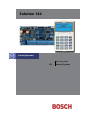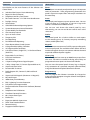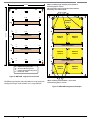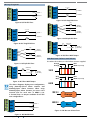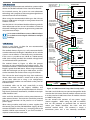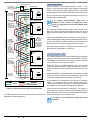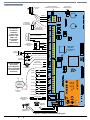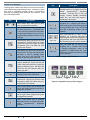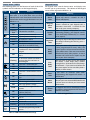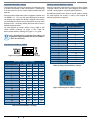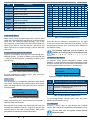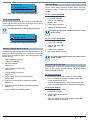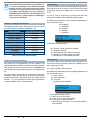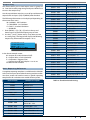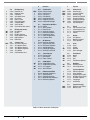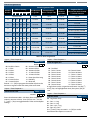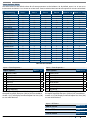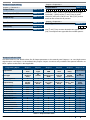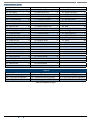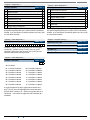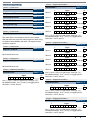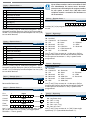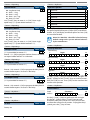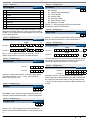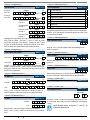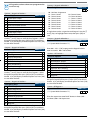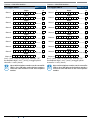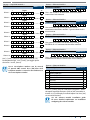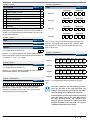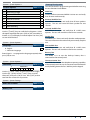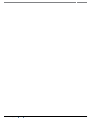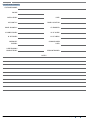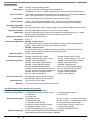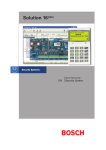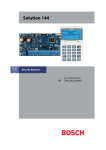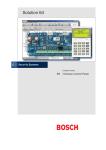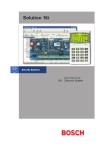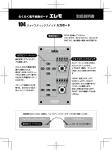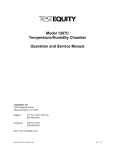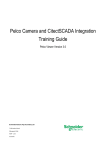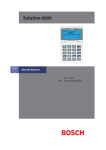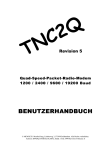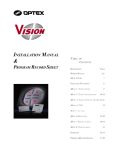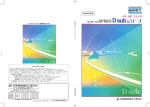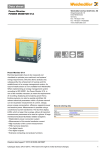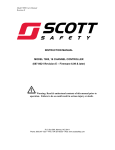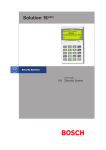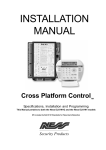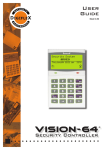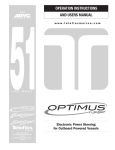Download Solution 144 - Bosch Security Systems
Transcript
Solution 144 Security Systems Quick Start Guide EN Security System Solution 144 Quick Start Guide Copy r ight N o tice Unless otherwise indicated, this publication is the copyright of Bosch Security Systems Pty Ltd (“Bosch”). All rights are reserved.You may download a single copy of this publication. By downloading the publication you agree that you will: (i) only use the publication for your own reference; (ii) not commercially exploit or charge any person for the use of the publication; and (iii) not modify the publication in any way without the prior written permission of Bosch. Except as specified above or where authorised by the Copyright Act 1968 (Cth), no part of this publication may be reproduced, transmitted, modified or stored in any form or by any means, without the prior written permission of Bosch. Tra d ema r ks Throughout this document trademark names may have been used. Rather than put a trademark symbol in every occurrence of a trademark name, we state that we are using the names only in an editorial fashion and to the benefit of the trademark owner with no intention of infringement of the trademark. Warnings 1. This product must be installed by a qualified and licensed security installer. 2. This product may not perform as expected if installed incorrectly. 3. Some features of this product, including but not limited to Back to Base reporting, SMS and Email Reporting and Automatic Time and Date Adjustments require a working telephone line to operate and telephone communication service provider charges are applicable. 4. Australian standard AS 2201 requires regular service by qualified and licensed security persons and regular user testing. Please consult your security alarm company for further details. 5. Incorrect programming of parameters can result in operation contrary to what may be desired. 6. Leave the mains adapter plugged in at all times. 7. Leave the telephone line plugged in at all times under normal conditions. 8. The Product Identification Label for this product which is supplied in the resistor pack, must be affixed to the outside of the enclosure during installation. N o t ice of Lia bil it y Bosch Security Systems Pty Ltd reserves the right to make changes to features and specifications at any time without prior notification in the interest of ongoing product development and improvement. Tel e per m it Note The grant of a Telepermit for a device in no way indicates Telecom acceptance of responsibility for the correct operation of that device under all operating conditions. This equipment shall not be used in any manner that could constitute a nuisance to other Telecom customers. Immediately disconnect this equipment should it become physically damaged, and arrange for its disposal or repair. Solution 144 Intrusion Control Panel M a de In A us tra lia N12138 TELEPERMIT N12138 TELEPERMIT This Bosch Solution 144 CC600B Alarm System may be connected to the Telecom Network RN = 0.5 While every effort has been taken the to insure the accuracy of this document, neither Bosch Security Systems Pty Ltd nor any of its official representatives shall have any liability to any person or entity with respect to any liability, loss or damage caused or alleged to be caused directly or indirectly by the information contained in this book. Should you find any error on inconsistency, please notify us accordingly. PTC 211 / 12 / 017 9. This equipment shall not be set up to make automatic calls to the Telecom ‘111’ Emergency Service. The transmit level from this device is set as a fixed level and because of this there may be circumstances where the performance is less than optimal. Before reporting such occurrences as faults, please check the line with a standard telepermitted telephone. 2 Bosch Security Systems 10/12 BLCC600R Solution 144 Quick Start Guide TABLE OF CONTENTS FEATURES���������������������������������������������������������������������������������4 OVERVIEW��������������������������������������������������������������������������������4 ABOUT THE PANEL�������������������������������������������������������������������5 Enclosures�������������������������������������������������������������������������������������������������5 Enclosure Fixing Method���������������������������������������������������������������������5 Installing The Tamper Switch�������������������������������������������������������������5 Enclosure Module Spaces��������������������������������������������������������������������5 Installing Panels and Modules�����������������������������������������������������������6 Connecting Power To The Panel��������������������������������������������������������8 Connecting The Battery�����������������������������������������������������������������������8 AC Mains Transformer Option������������������������������������������������������������8 Panel LED Indicators������������������������������������������������������������������������������8 WIRING DIAGRAMS�����������������������������������������������������������������9 EOL Resistor Colours and Values�������������������������������������������������������9 LAN Overview��������������������������������������������������������������������������������������� 10 LAN Wiring��������������������������������������������������������������������������������������������� 10 System Earthing����������������������������������������������������������������������������������� 11 Terminating the LAN�������������������������������������������������������������������������� 11 PCB Layout��������������������������������������������������������������������������������������������� 12 Connection Diagram�������������������������������������������������������������������������� 13 Terminal Descriptions������������������������������������������������������������������������ 14 Board Connectors�������������������������������������������������������������������������������� 14 ABOUT THE KEYPAD��������������������������������������������������������������15 Status Icons / LED’s����������������������������������������������������������������������������� 16 Keypad Tones���������������������������������������������������������������������������������������� 16 Keypad & Readers Setup������������������������������������������������������������������� 17 DIP Switch Address Select���������������������������������������������������������������� 17 Rotary Switch Address Select���������������������������������������������������������� 17 DTMF Control Functions ������������������������������������������������������������������ 18 Programming Overview�������������������������������������������������������������������� 18 Entering Programming Mode��������������������������������������������������������� 18 Exiting Programming Mode������������������������������������������������������������ 18 Navigating The Menu������������������������������������������������������������������������� 18 Command Menu���������������������������������������������������������������������������������� 19 Programming Option Bit Menus���������������������������������������������������� 19 Alpha Text����������������������������������������������������������������������������������������������� 19 Telephone Numbers��������������������������������������������������������������������������� 19 List Options�������������������������������������������������������������������������������������������� 19 Clock Programming���������������������������������������������������������������������������� 20 GETTING STARTED BACK TO BASE���������������������������������������20 SERVICE MODE�����������������������������������������������������������������������20 DEFAULTING THE SYSTEM����������������������������������������������������20 DOMESTIC TEMPLATE DEFAULTS�����������������������������������������21 DIRECT LINK PROGRAMMING����������������������������������������������21 ZONE ARRAY���������������������������������������������������������������������������21 DOOR ARRAY��������������������������������������������������������������������������21 OUTPUT ARRAY����������������������������������������������������������������������22 BASIC REPORTING REFERENCE��������������������������������������������22 MENU REFERENCE TABLE������������������������������������������������������23 PROGRAM LOCATIONS����������������������������������������������������������26 Access Programming������������������������������������������������������������������������� 26 User Default Table������������������������������������������������������������������������������� 26 Area Programming������������������������������������������������������������������������������ 28 Input Programming���������������������������������������������������������������������������� 30 Zone Assignments������������������������������������������������������������������������������ 31 Zone Default Table������������������������������������������������������������������������������ 32 Output Programming������������������������������������������������������������������������ 34 Output Default Table�������������������������������������������������������������������������� 34 Output Event Types���������������������������������������������������������������������������� 35 Output Assignments�������������������������������������������������������������������������� 36 One Shot Mode������������������������������������������������������������������������������������ 36 Bosch Security Systems 10/12 BLCC600R Pulsing Mode���������������������������������������������������������������������������������������� 36 Comms Programming����������������������������������������������������������������������� 38 Device Programming������������������������������������������������������������������������� 44 System Programming������������������������������������������������������������������������ 49 Testing The System����������������������������������������������������������������������������� 52 Installation Details������������������������������������������������������������������������������ 54 Specifications���������������������������������������������������������������������������������������� 55 FIGURES Figure 1: PCB and Mounting Clip Installation Diagram�������������������5 Figure 2: Tamper Bracket Installation�����������������������������������������������������5 Figure 3: MW720B - Small Enclosure Details���������������������������������������6 Figure 4: PCB Mounting Clip���������������������������������������������������������������������6 Figure 5: MW720B Configuration Examples����������������������������������������6 Figure 6: MW730B - Large Enclosure Details���������������������������������������7 Figure 7: MW730B Configuration Examples����������������������������������������7 Figure 8: Internal Transformer Connection Diagram������������������������8 Figure 9: N/C No EOL Zone������������������������������������������������������������������������9 Figure 10: N/C Single EOL Zone���������������������������������������������������������������9 Figure 11: N/C Split EOL Zone�������������������������������������������������������������������9 Figure 12: N/C Zone With Tamper�����������������������������������������������������������9 Figure 13: N/O No EOL Zone���������������������������������������������������������������������9 Figure 14: N/O Single EOL Zone���������������������������������������������������������������9 Figure 15: N/O Split EOL Zone������������������������������������������������������������������9 Figure 16: N/O Zone With Tamper�����������������������������������������������������������9 Figure 17: EOL Resistor Colour Chart�����������������������������������������������������9 Figure 18: LAN Connection Using 2 Pair Security Cable��������������� 10 Figure 19: LAN Connection Using Twisted Pair Cable������������������� 11 Figure 20: Solution 144 Board Layout������������������������������������������������� 12 Figure 21: Solution 144 Connection Diagram���������������������������������� 13 Figure 22: Keypad Emergency Alarm Trigger’s�������������������������������� 15 Figure 23: Keypad DIP Switch Address Settings������������������������������ 17 Figure 24: Rotary Swich Address Settings����������������������������������������� 17 Figure 25: Sample Option Bit Menu Display������������������������������������� 19 Figure 26: Area Text Programming Display�������������������������������������� 19 Figure 27: Telephone Number Programming Display������������������ 19 Figure 28: List Option Programming Display����������������������������������� 20 Figure 29: Clock Programming Display���������������������������������������������� 20 TABLES Table 1: Expansion Options........................................................................5 Table 2: Dialler Indicator LED.....................................................................8 Table 3: Status Indicator LED......................................................................8 Table 4: Terminal Block Descriptions.................................................... 14 Table 5: Board Connector Descriptions............................................... 14 Table 6: Keypad Key Functions............................................................... 15 Table 7: ICON & LED Indicator Meanings............................................ 16 Table 8: Keypad Tones................................................................................ 16 Table 9: DIP Switch Address Settings................................................... 17 Table 10: Rotary Switch Address Settings.......................................... 17 Table 11: DTMF Remote Control Functions........................................ 18 Table 12: Keys Used During Programming......................................... 19 Table 13: Text Keypad Character Set.................................................... 19 Table 14: Phone Number Character Set.............................................. 19 Table 15: Domestic Default Settings.................................................... 21 Table 16: Shortform Point ID Listing..................................................... 22 Table 17: Menu Structure And Layout................................................. 25 Table 18: User Default Programming Options.................................. 26 Table 19: Zone Assignments.................................................................... 31 Table 20: Zone Defaults............................................................................. 32 Table 21: Output Default Table............................................................... 34 Table 22: Output Event Types................................................................. 35 Table 23: Address Configuration and Output Assignments........ 36 Table 24: One-Shot Polarity Example.................................................. 36 3 Solution 144 Quick Start Guide Fe at u re s O ve r vi ew Listed below are the main features of the Solution 144 Control Panel. Zones The Solution 144 control panel provides up to 144 separate zones of protection. Zone programming determines the panel’s response to open/short and tamper conditions on the zone loop. ♦♦ ♦♦ ♦♦ ♦♦ ♦♦ ♦♦ ♦♦ ♦♦ ♦♦ ♦♦ ♦♦ ♦♦ ♦♦ ♦♦ ♦♦ ♦♦ ♦♦ ♦♦ ♦♦ ♦♦ ♦♦ ♦♦ ♦♦ ♦♦ ♦♦ ♦♦ ♦♦ ♦♦ ♦♦ ♦♦ ♦♦ ♦♦ ♦♦ ♦♦ ♦♦ ♦♦ ♦♦ ♦♦ ♦♦ ♦♦ 4 Individual Box Tamper Circuit Monitoring Report Via Email (Internet) Telephone Line Busy Tone Detect RAS Intelli-Connect® CLI Caller Line Identification Daylight Savings Senior Watch GSM/GPRS/Ethernet Reporting Options System Maintenance Interval Reminder System Weekly Test Reminder Area Inactivity Interval Up to 16 Access Doors Temporary PIN Dual Reporting Dual Redundant Reporting Alarm Report Abort/Cancel Options 8 Programmable Holiday Calendars 16 Programmable TimeZones 8 On-board Zones (Single EOL) / 16 On-Board Zones (Dual EOL) Expandable To 144 Zones) Fire Alarm Verification 255 PIN Users 4 Supervised High Power Digital Outputs 1 Relay 2 Amp Form (C) Contact (Expandable to 32) Supervised Siren Driver Partitionable To 8 Areas Dialler Reports SIA, Contact ID, SMS and Email Formats Supervised LAN Keypads (Maximum 16 Keypads) Keyswitch Input 1000 History Event Memory EMI / Lightning Transient Protection Fully Menu Text Programmable Programmable Via Solution Link Software (Remote/ Direct) Telephone Line Fail Monitor TimeZone Executed Functions 60+ Output Event Types Exit Restart Expansion Module Supervision DTMF Tone Decoder Built In Remote Arming Fingetprint Reader Options Areas The control panel supports up to 8 separate areas. You can assign all zones to a single area, or you can assign each zone to a combination of different areas. You can arm and disarm the control panel by area, alternatively, you can arm and disarm several areas at the same time. Dialler The control panel has a built-in dialler to send reports to the receiving party (ie. Security company monitoring station, mobile phone etc). Keypads You can connect a maximum of 16 fully supervised keypads to the control panel. The available current affects the total number of keypads that you can connect without the need to provide additional power supplies. History Log The control panel can store up to 1000 history events from all 8 areas. All events are stored in the log, even if they are programmed not to report via the on-board dialler. You can view the control panel’s history log via keypad, or by connection of a personal computer (direct/remote) using the SolutionLink upload/download software. Programming You can program the Solution 144 either by a keypad or using a personal computer using the Solution Link upload/ download software. Bosch Security Systems 10/12 BLCC600R Solution 144 Quick Start Guide Ab o u t The Pa nel E n c l o sures The MW720B - Small Enclosure and MW730B - Large Enclosure have been designed to reduce installation time and improve aesthetics on larger installations where often multiple enclosures need to be located in close proximity to each other. flange of the enclosure and then slide the base of the bracket toward the top until the tamper switch locates in the rear of the enclosure. Depress the tamper a few times with your finger to ensure smooth operation. A number of new features have been incorporated including a new style tamper bracket which can be easily installed before or after the enclosure is mounted to the wall, an anti tamper lid which insures the cabinet tamper triggers when the lid is removed, easier access for flexible and rigid conduits, additional 20mm cable entry knockouts and a new board mounting system using removable spring clips. The MW720B and MW730B enclosures include numerous holes, allowing the PCB mounting clips to be positioned in the most appropriate location for each installation. For ease, it is recomended that the PCB mounting clips are installed from the rear of the enclosure Note before mounting it to the wall. i 3mm Philips Head Machine Screw Supplied Circuit Board Component Side Support Clip Press Fit Supplied Rear of Cabinet Figure 1: PCB and Mounting Clip Installation Diagram E n c l o sure Fix ing M e t hod CM720B - Small Enclosure Use appropriate fasteners capable of handling a minimum of 6kg to fix the cabinet against a sturdy surface using the mounting holes provided. CM730B - Large Cabinet Use appropriate fasteners capable of handling a minimum of 12kg to fix the cabinet against a sturdy surface using the mounting holes provided. I n st a l ling The Ta mpe r Switch The tamper switch can be located on either the left or right hand side of the cabinet to suit the installation. Before installing the bracket, fit the tamper lead to the switch and then insert it into the bracket. Once the enclosure has been mounted to the wall, insert the tamper bracket into the rectangular hole in the top Bosch Security Systems 10/12 BLCC600R Figure 2: Tamper Bracket Installation En cl os ure M odul e S p ace s The MW720B enclosure has space for 2 large modules or 4 small modules while the optional MW730B enclosure has space for up to 4 large modules or 8 small ones. The enclosures have been designed so that any combination of large and small units can be neatly mounted together on the wall. Each module is mounted to the enclosure using 4 or more clip in standoffs. The clips can be inserted from the rear of the enclosure before mounting it to the wall, or from the front of the enclosure after it has been mounted. Both methods should be performed using your finger tips to prevent damage to the standoff. (Standoffs and screws are supplied with each module). All compatible add on modules will mount on these spaces. See below for list if modules which can be added to the control panel. Module Space Occupied Solution 144 Control Panel 2 Module Spaces CM704B Zone Expander 1 Module Space CM705B Universal Expander 2 Module Spaces CM710B Output Expander 1 Module Space CM720B LAN Power Supply 1 Module Space CM760B Real Time Clock 1 Module Space CM797B LAN Isolator Module 1 Module Space CM195 RF Receiver Expander 1 Module Space Table 1: Expansion Options Use the above table to help determine which size cabinet you will require for the job. On some export models, one module space will not be available as the mains transformer mounts in this location. 5 Solution 144 Quick Start Guide I n s t a l l in g Pa nel s a n d M od ule s Once the enclosure is secured in place, install the panels and modules onto the mounting clip using the supplied 3mm screws. Do not over tighten the screws. The following example shows the MW720B - Small enclosure configured using 4 small modules. When fitting panels or large modules, you should use 5 mounting clips, one in each corner of the PCB and one in the middle of the PCB underneath the main terminal blocks. When mounting small modules, only 4 clips are required, 1 in each corner. Both enclosures are supplied with tamper switches, tamper leads, tamper brackets and a quantity of mounting clips and screws. If required, additional mounting clips and screws may be purchased in bags of 50 clips (10 packs x 5pcs). (P/N: MW890) The supplied mounting clips are designed to use the 3mm machine screws supplied with the enclosure. Note The use of self tapping screws will damage the clips. i Figure 3: MW720B - Small Enclosure Details Figure 5: MW720B Configuration Examples Figure 4: PCB Mounting Clip 6 Bosch Security Systems 10/12 BLCC600R Solution 144 Quick Start Guide When installing large modules you should fit 5 mounting clips as shown. Clip 5 provides support under the main terminal block only. No screw is fitted. 320 mm C B C A A A A A A A A B 1 CABLE ENTRY (REAR) D 2 MODULE SPACE 1 A A A A A A A A 4 3 5 520 mm CABLE ENTRY (REAR) CABLE ENTRY (REAR) D A A A A A A A A MODULE SPACE 3 CABLE ENTRY (REAR) CABLE ENTRY (REAR) D B MODULE SPACE 2 A A A A A A A A MODULE SPACE 4 CABLE ENTRY (REAR) B 1 A B C D = = = = PCB Mounting Clip Holes Enclosure Mounting Holes Tamper Bracket Mounting Holes Earth Stud - 4mm MODULE SPACE 5 2 MODULE SPACE 6 4 MODULE SPACE 7 3 Figure 6: MW730B - Large Enclosure Details The following examples show the MW710 -Large enclosure configured using 6 small modules and 1 large module. When installing small modules, you should fit 4 mounting clips as shown. Figure 7: MW730B Configuration Examples Bosch Security Systems 10/12 BLCC600R 7 Solution 144 Quick Start Guide Con n ec t ing Power To The Pane l Transformer Output (Red Wires) For normal operation, the panel requires both AC and DC power sources. The AC source can be provided either by an external adapter or by an internal transformer depending on the model and country of sale. When connecting using the AC adapter, feed the cable in to the enclosure and terminate the wires on the removable terminal block supplied before connection it to the PCB. D FUSE 8AG - 250V 250mA MAX NEUTRAL N L L ACTIVE F U SED A B A C The panel is supplied with a set of battey leads to suit the chosen enclosure. Connect the RED battery lead to the battery (+) terminal and the BLACK battery lead to the battery (-) terminal on the PCB. A B C D Once terminated onto the PCB connect the other end of the leads to the battery paying attention to the polarity. On models with an internal transformer, a permanent connection shall be made to the mains supply. See Figure 8. This must be completed by a suitably qualified electrician according to the applicable wiring standards and regulations. TRANSFORMER 220 - 240V A.C. 50-60Hz 150mA EARTH Co n n e c t ing The B atte r y AC M a in s Tra nsfor m e r O pt ion A Transformer Input (Blue Wires) N If using a 3 wire adaptor, then the earth wire should also be terminated onto the terminal block. Always check the orientation of the terminal block with the PCB markings before connecting it to the PCB. A Wiring must be carried out by a licensed electrician following applicable wiring standards = = = = PCB Mounting Clip Holes Enclosure Mounting Holes Fused Terminal Block Transformer Figure 8: Internal Transformer Connection Diagram Pan e l L ED I n di cator s The control panel PCB has two LED indicators (Dialler and Status LED’s) which display the following information. Next connect the transformer output wires (red) to the removable terminal block supplied and then connect it to the PCB. Always check the orientation of the terminal block with the PCB markings before connecting. Condition Off On Flashing For permanently connected equipment, a readily accessable disconnect device shall be installed in a Note location near to the equipment. i Meaning Offline On Line (Dialling/Answered) Incoming Call Table 2: Dialler Indicator LED Condition Off On Flash Once Every 2 Seconds Flash Fast Meaning Error Error OK AC or Battery Trouble Table 3: Status Indicator LED During factory defaulting the Status and Dialler LED indicators will flash alternatively for approximately Note 15 seconds. i 8 Bosch Security Systems 10/12 BLCC600R Solution 144 Quick Start Guide Wir in g D ia gra ms ALARM ZN 1 N/C ZONE 1 N/C ZONE 2 GND GND ZN 2 N/O ZN 2 ZONE 1 ZN 1 N/O ZONE 2 ALARM Figure 14: N/O Single EOL Zone Figure 9: N/C No EOL Zone N/O GND N/C ZN 2 ALARM ZN 2 ZONE 1 ZONE 2 Figure 10: N/C Single EOL Zone ALARM ZN 2 (3K3 EOL) N/C GND ZN 1 GND (6K8 EOL) ZONE 1 TAMPER (6K8 EOL) N/C TAMPER ZN 1 ALARM ZONE 9 Figure 15: N/O Split EOL Zone ALARM N/C (6K8 EOL) ZONE 1 ALARM N/O N/C ZN 1 (3K3 EOL) N/O GND ALARM ALARM ZN 1 ZONE 1 (3K3 EOL) ZN 2 Figure 16: N/O Zone With Tamper ZONE 9 EO L R e s i s tor Col our s an d Val ue s Use either the 4 colour, or solid colour resistors supplied. Figure 11: N/C Split EOL Zone ALARM N/C GND TAMPER TAMPER (6K8 EOL) ZN 11 N/C ZONE 1 (3K3 EOL) The above diagrams display zone configurations using Normally-Closed Alarm contacts and Note Normally-Open Alarm Contacts. When using Normally-Open Alarm Contacts you must select Inverted Seal for each zone in MENU 3-1-8. A shorted loop is a tamper condition for all EOL zone configurations. i ZN 1 N/O ZONE 1 N/O ZONE 2 GND 2 ZN 2 Red Brow n (+/- 1%) Grey Blue Red Brow n (+/- 1%) 3K3 ZN 22 Figure 12: N/C Zone With Tamper Orange Orange 6K8 3K3 = 6K8 = Orange Blue Figure 17: EOL Resistor Colour Chart Figure 13: N/O No EOL Zone Bosch Security Systems 10/12 BLCC600R 9 Solution 144 Quick Start Guide L A N O ve r v iew CONTROL PANEL Connect to mains earth via 3 wire plug pack transformer. The control panel communicates with other system module devices via the built in RS485 LAN or Local Area Network. EARTH + L A A N - For increased security, the system uses anti-substitution technology and a proprietary data encryption algorithm to communicate with all LAN modules. B + - When using the recommended cable types the LAN can be up to 1200 metres in length, or even greater when LAN isolators are used. + i The method shown in Figure 18, is only recommended for use where the total LAN length is 300 metres or less and the system is not installed in a electrically noisy environment. In this case it is possible to use 7/0.20 or 14/0.20 security cable (non twisted) provided that module voltage levels are maintained within specification. The method shown in Figure 19, offers the greatest immunity to noise interference and voltage surges. This connection method is recommended where the total LAN length is greater than 300 metres. When using twisted pair cable the LAN length can be up to 1200 metres, and this can be extended even further when using LAN isolators. The LAN can be wired using the daisy chain method as shown, where each module is wired back to the panel on the same cable run or using a star configuration, where individual modules are wired back to the panel on individual wires. Un-shielded cable can be used successfully in many situations however for the highest reliability and performance in areas prone to frequent electrical storms or high levels of electrical interference, shielded twisted pair cable should be used. LAN+ and LAN- should not be used to power detectors or other external devices. These devices should be powered from the +12V terminals on the panel or via an external power supply. When wiring modules with built in power supplies like the control panel and the CM720B Power Supply, do NOT connect the EARTHwire from any 3 wire p lug pack to the module’sEARTH input terminal, if you have installed a separate communication earth wire. 10 First Device EARTH + L A A N - Y LAN TERM N B - A B KEYPAD 300 metres max Figure 18 and Figure 19 show the two recommended module connection diagrams. N Fit Shunt CM704-ZONE EXPANDER It is recommended that one or more CM797 Isolators be used when connecting the LAN between multiple Note buildings. L A N Wiring LAN TERM E Security Cable (7/0.20-14/0.20) cable can be used for this wiring configuration. See the CM797 LAN Isolation Module reference guide for more information on how to use LAN isolators to increase the overall LAN length, improve surge immunity protection and prevent earth loops. A B Y The LOOP terminal is not internally connected. + It can be used to terminate + the LAN+ on modules which have an on board power supply. B L A A N - - A Connect to mains earth via 3 wire plug pack transformer. CM720-POWER SUPPLY B EARTH LOOP - L A A N Positive LAN voltage is re-generated by the CM720 Power Supply. Y LAN TERM N B +12V OUT E - CM710-OUTPUT EXPANDER EARTH A B + A B = +12V OUT = EARTH = LAN = LAN B L A N Y LAN TERM N Fit Shunt Last Device = LAN + = LAN A Figure 18: LAN Connection Using 2 Pair Security Cable The LAN A and LAN B wires are not interchangeable. Make sure that the LAN A wires from all modules connect to LAN A on the panel and LAN B wires from all modules connect to LAN B on the panel. Do not connect the positives of two power supply sources together. When wiring the LAN to modules that are self powered, or powered from an external source you should terminate the LAN+ into the terminal marked LOOP. This terminal is simply a termination point and is not internally connected. Bosch Security Systems 10/12 BLCC600R Solution 144 Quick Start Guide Sys te m Ear t h i n g 2 2.5mm Yellow/Green Connect to main building earth conductor. C. E. T. * EARTH + L A A N - Shield only connected at one end. A B Belden 8723 2 pair twisted shielded data cable is recommended for this wiring configuration. 2.5mm2 + - LAN TERM N Fit Shunt First Device E CM704-ZONE EXPANDER EARTH + L A A N - Y LAN TERM N - A B 2.5mm2 B E KEYPAD The LOOP terminal is not internally connected. + It can be used to terminate + the LAN+ on modules which have an on board power supply. B L A A N - - A B 2.5mm2 1500 metres max Y B + When running a CET communications Earth as per Figure 19, the communication earth should be connected to the earth terminal on each module and then connected back through the CET to the main building earth conductor. CONTROL PANEL NOTE: Do NOT connect plug pack Earth wires to any modules when running a separate communication earth wire. E - L A A N Positive LAN voltage is re-generated by the CM720 Power Supply. Y LAN TERM N B +12V OUT 2.5mm2 If a separate Communications Earth wire is installed, do NOT connect the EARTHwire from Note any 3 wire plug pack to any modulesEARTH input terminal. i If a separate communications earth is NOT being used, then you should connect the earth wire from the 3 wire plug pack to the panels earth terminal as shown in Figure 19. When using shielded cable, the shield of each length of cable should only be connected to a protective earth at one end. Do no allow the shield to make contact with negative 0 volts, ground or any other wiring within the system. All earth wiring should be carried out in accordance with the local wiring regulations in your area. Te r m i n at i n g t h e L A N LOOP E CM710-OUTPUT EXPANDER EARTH A B + - Shield not connected at this end. A B = SHIELD = EARTH CM720-POWER SUPPLY EARTH - Do NOT connectthe plug pack transformers earth wire to any modules earth terminal. L A N Y LAN TERM N Fit Shunt Last Device = LAN + = LAN = LAN A = LAN B = RE-GENERATED LAN + Figure 19: LAN Connection Using Twisted Pair Cable The LAN- terminals from all modules must be connected together for correct operation. For reliable operation, the system LAN must be terminated correctly. The control panel and all LAN modules include a LAN TERM pin header and shunt which is used to connect the termination resistor on the module. When the shunt is installed between the Y pin and the centre pin, the terminator is fitted and when the shunt is between the N pin and the centre pin the terminator is not fitted. Where all modules are connected to the panel on a single cable run, (Daisy Chained) the terminators should be installed on the first and last modules on the LAN. If the modules are connected to the panel via multiple cables all running back to the control panel (Star Configuration) then the terminators should be installed on the modules at the end of the two longest cable runs. There are noLAN terminators on keypads. If a keypad is one of the two furthest devices from the control panel then a 470 ohm 1/2watt resistor can be fitted at the keypad between the LAN A and LAN B terminals. i Note Bosch Security Systems 10/12 BLCC600R The LAN must be terminated correctly for correct operation. 11 Solution 144 Quick Start Guide PCB Layout Earth Connection Spade For Surge Protection 16-18 VAC 24VA Panel Cabinet Tamper Circuit Connection Terminals 12VDC 7.2Ah Sealed Lead Acid Battery Panasonic LC-P127R2P or Equivalent The maximum continuous combined current draw from the +12V, LAN + and C+ terminals must not exceed 1 Amp Battery Charging Globe Accessory 12 VDC Supply (750mA Fused) RS485 LAN Termination Shunt 4-Pin Socket to LAN For Service Keypad LAN Devices Connection Terminals (750mA Fused) Relay COM Terminal Programming Shunt Output Devices 12VDC Supply (2.5A Fused) Expansion Port TCP/IP, GSM Module Connection Output 1, 2, 3 and 4 Connection Terminals 500mA Default and Direct Connect Switch Ouput 5 Relay Output 24V D.C. 2Amp Refer to Documentation For Dialer & Status LED’s RF Receiver / Keyswitch Input 10-Pin Serial Connection Socket For Direct Link / Flash Programming etc. X Voice Module Connection Socket (Optional) G SP RoHS N12138 Security & Access Controller N12138 D IGIFLEX VISION-GRAPhIC SOLUTION 144 N12138 Intrusion Control Panel Powered by Telephone Line Connection Socket (RJ12 6P4C) P/Nº: CC600B CC720 MFG: 12 P/Nº: Oct 2012 MFG: 01-Mar-11 VER: 2.00 VER: 2.00 N12138 Zone Input Terminals Telephone Line Connection Terminals Figure 20: Solution 144 Board Layout 12 Bosch Security Systems 10/12 BLCC600R Solution 144 Quick Start Guide Co n n ec tio n D ia gram Earth Connection Spade For Surge Protection 16-18V AC 24 VA Connect To Cabinet Tamper GREEN YELLOW YELLOW - + The maximum continuous combined current draw from the +12V, LAN + and C+ terminals must not exceed 1 Amp + Panasonic LC-P127R2P or Equivalent 12V DC 7.2AH Sealed Lead Acid Battery Accessories (e.g. PIR Detectors) - NC To Zone Terminals COM LAN + Keypad / LAN Expansion Device LAN LAN A Relay COM Terminal Programming Shunt LAN B Siren Tamper Switch Horn Speaker N/C + - Smoke Detector - + 3K3 + - Fit the supplied 3K3 resistor across the piezo siren so the panel can monitor the connection. Ouput 5 Relay Output 24V D.C. 2Amp Piezo Siren ZONE 2 N/C ZONE 3 N/C ZONE 4 N/C ZONE 5 N/C ZONE 6 +12V GND ZONE 7 ZONE 8 N/C N/C RJ12 6P4C - RJ12 6P4C Phone Lead G Connect To Telephone Line Mode 3 N/C SOLUTION 144 N/C Intrusion Control Panel Connect To Accessory Power ZONE 1 P/Nº: CC600B MFG: 12 Oct 2012 VER: 2.00 RF Receiver RF DATA X Strobe Light SP N12138 RoHS N12138 Premises Telephone Incoming Street Telephone Line Figure 21: Solution 144 Connection Diagram Bosch Security Systems 10/12 BLCC600R 13 Solution 144 Quick Start Guide Te r min al Descr iptions Nº Name Description Nº Name Description 35 GND Common (-) for Zone 7 and 8 sensor loop. 1 Earth Earth wire from this terminal is connected to the Mains earth. 36 ZN 8 Zone 8 and 16 sensor loop input (+). 2 3 ~ (AC) ~ (AC) Connection of the AC plug pack transformer 37 38 IN IN These terminals are used to connect the telephone line from the street. 4 5 BAT (-) BAT (+) Negative and positive connections to the stand-by battery. 12 VDC / 7AH 39 40 OUT OUT These terminals are used to connect the premises telephones. 6 7 8 9 10 11 +12 V +12 V +12 V GND GND GND These terminals are used to power detectors and LAN devices up to 750 mA. 12 13 LAN + LAN - These terminals are used to power LAN devices up to 750 mA. LAN A Connect the LAN A data terminal of any LAN device (eg. Keypads, expansion boards) to this terminal. The control panel supports up to 300 m of 24/0.20 (18 AWG) wire on these terminals. 14 15 LAN B Connect the LAN B data terminal of any LAN device (eg. Keypads, expansion boards) to this terminal. The control panel supports up to 300 m of 24/0.20 (18 AWG) wire on these terminals. Alarm power capable of providing a 16 COMM+ maximum of 2.5 Amp (+). This terminal is PTC Fuse protected. 17 18 19 20 OUT 1 OUT 2 OUT 3 OUT 4 Programmable output, capable of providing a maximum of 500 mA (-). This terminal is PTC Fuse protected. 21 22 23 N/C COM N/O 2 A @ 24 VDC Relay Output Form C contact 24 INPUT Programmable Input for RF Receivers, Keyswitch and other devices. 25 ZN 1 Zone 1 and 9 sensor loop input (+). 26 GND Common (-) for Zone 1 and 2 sensor loop. 27 ZN 2 Zone 2 and 10 sensor loop input (+). 28 ZN 3 Zone 3 and 11 sensor loop input (+). 29 GND Common (-) for Zone 3 and 4 sensor loop. 30 ZN 4 Zone 4 and 12 sensor loop input (+). 31 ZN 5 Zone 5 and 13 sensor loop input (+). 32 GND Common (-) for Zone 5 and 6 sensor loop. 33 ZN 6 Zone 6 and 14 sensor loop input (+). 34 ZN 7 Zone 7 and 15 sensor loop input (+). 14 Table 4: Terminal Block Descriptions The maximum combined continuous current draw from the +12V, LAN + and COMM+ terminals must Note not exceed 1 Amp i B oard Con n e c tor s Connector Description Service This socket allow you to connect a service Keypad to the panel during installation. Tamper This socket is used to connect the panel enclosure tamper switch. Default This push button is used to reset the control panel back to factory default. Voice Module This is used to connect the optional Voice Command Module (CM101B). Serial This socket is used to connect serial devices to the control system like the direct link programming module. Telco This is a RJ12 6P/4C connector that allows you to connect the control panel to the PSTN telephone line. Relay The relay select PIN’s allow you to easily program the relay common contact to switch either +12v or GND by fitting a plug on link. Expansion Port This port is used to connect additional modules to the control panel (eg. TCP/IP Interface Module etc) Table 5: Board Connector Descriptions Bosch Security Systems 10/12 BLCC600R Solution 144 Quick Start Guide Ab o u t The Keypad Key The keypad has 20 keys that allow you to input instructions and navigate the programming menu’s as required. Some keys have a secondary function which is activated by pressing and holding them down for two seconds. Each key is described below. Key Description to The numeric keys allow you to enter your user PIN when required. Use the [MENU] and the numeric keys to enter commands. The [MENU] key is also used to go back one level when navigating through menus or to exit a programming location without saving changes. The [ON] key allows you to turn an area or output on. To turn all areas on at the same time when the system has been partitioned, press and hold the [ON] key for two seconds. The [PART] key allows you to turn an area Part On. This key can also be used to bypass a zone or multiple zones when you press and hold for two seconds after you enter your PIN. Description The [] key allows you to navigate through menus or to toggle characters when programming telephone numbers. Pressing The [] key will display current trouble conditions when the area that the keypad is displaying is disarmed. + for 2 sec + for 2 sec + for 2 sec Press and hold the [] and [] keys together for 2 seconds will initiate a panic emergency alarm to be triggered. If programmed, the sirens will sound and the monitoring station will be notified. Press and hold the [] and [] keys together for 2 seconds will initiate a fire emergency alarm to be triggered. If programmed, the sirens will sound and the monitoring station will be notified. Press and hold the [] and [] keys together for 2 seconds will initate a medical emergency alarm to be triggered. If programmed, the sirens will sound and the monitoring station will be notified. Table 6: Keypad Key Functions The [OFF] key allows you to turn an area or output off. To turn all areas off at the same time when the system had been partitioned, press and hold the [OFF] key for two seconds after you enter your PIN. The [OK] key allows you to save any changes and exit the command. The [MAIL] key allows you to read stored mail. This key can also be used to initiate a dialler test when you press and hold for two seconds. Figure 22: Keypad Emergency Alarm Trigger’s The [] key allows you to move the cursor left when programming text or telephone numbers. The [] key allows you to move the cursor right when programming text or telephone numbers. The [] key allows you to navigate through menus or to toggle characters when programming telephone numbers. Bosch Security Systems 10/12 BLCC600R 15 Solution 144 Quick Start Guide St at u s I cons / LE D ’s Key p ad Ton e s The following table lists the function of each of the ICON symbols and LED indicators on the keypad display. All keypads emit several distinct tones and display text to alert you to system events. The volume of the keypad tones can be adjusted in MENU 6-1-0. Icon Red LED Green LED Red & Green LED Status Meaning The keypad can be programmed to display area icons (1 to 8) that allow users to easily identify which areas have been turned on or off without the need to toggle between areas (See MENU 6-1-4). The area is turned All On or Part On On Off The area is turned Off Flashing The area has an alarm Fast On System power is normal Flashing System power is missing Flashing A fire alarm is active Off No fire alarm Fire alarm in memory (Turn the On area All On and Off to Clear). The existing service or trouble On condition has been acknowledged. No service or trouble conditions Off exist A service or trouble condition is Flashing present that has not been acknowledged. On The area is turned Part On. Off The area is not turned Part On. On The area is turned off. The area is turned All On or Part Off On The area is turned All On or Part On On Off The area is turned Off On All messages have been read. Off Message queue is empty An unread message is in the Flash queue. Area is ready to turn on On (All On / Part On) Off Not ready, Zone Open On All On Flashing Alarm On Area is off. Flashing Area not ready to turn on Flashing Type Meaning Fire Alarm Tone When a fire zone sounds an alarm, the keypad will sound 3 seconds on and 2 seconds off (repeat). Burglary Alarm Tone When a burglary zone activates while your system is turned on, your keypad emits a continuous siren tone. It sounds for the time set by your security company. Trouble Tone When a system component is not functioning properly, your keypad sounds 4 fast short beeps followed by a 5 second pause (repeat). Key Press Tone Pressing any key on the keypad sounds one short beep, indicating that the key press is accepted. Entry Delay Tone When you enter the premises through a zone programmed for entry delay, the keypad sound a Hi/Low tone to remind you to turn off the area. If the area is not turned off before the entry delay expires, an alarm condition will sound and a report may be sent to your alarm company. Exit Delay Tone After you turn an area All On, the keypad will sound 1 short beep every second. During the last 10 seconds fast short beeps will be heard. If you don’t exit before the delay time expires and an exit delay door is faulted, an alarm occurs. Error Tone If you enter an incorrect value when programming, the keypad will sound a 2 second tone. Menu Mode The keypad will sound a Lo/Hi tone to indicate you have entered MENU Mode and a Hi/Low tone to indicate you have exited MENU mode. Chime Tone The keypad sounds fast short beeps to alert you when a zone programmed for chime is faulted or unsealled. Table 8: Keypad Tones Installer programming mode is active. Table 7: ICON & LED Indicator Meanings 16 Bosch Security Systems 10/12 BLCC600R Solution 144 Quick Start Guide Key p ad & R ea der s S e t u p R ot ar y Sw i tch Addre s s S e l e c t The control panel can have a maximum of 16 keypads and/ or readers connected via the LAN terminals. Each keypad or reader must be set to a unique address before they will operate. Keypads and readers fitted to the system must be assigned a unique address on the LAN. Some keypads and readers include a rotary address switch for quick selection. Each keypad or reader needs to be assigned to a home area via MENU 6-1-3. This sets the area the keypad or reader will display and control by default. Keypads and readers can be locked to a home area or allowed to roam or move between areas. At factory default, the home area is factory default to operate Area 1. Set each keypad or reader address using “Table 9: DIP Switch Address Settings” on page 17 and “Table 10: Rotary Switch Address Settings” on page 17 as a guide. Only 1 keypad can be assigned to each address. All keypads are supplied from the factory set to address Note 1. (OFF-OFF-OFF-OFF). i D I P Sw itch Addres s S e le c t 4 Figure 23: Keypad DIP Switch Address Settings DIP Switch Address Settings Keypad/Reader No S1 S2 S3 S4 1 Off Off Off Off 2 On Off Off Off 3 Off On Off Off 4 On On Off Off 5 Off Off On Off 6 On Off On Off 7 Off On On Off 8 On On On Off 9 Off Off Off On 10 On Off Off On 11 Off On Off On 12 On On Off On 13 Off Off On On 14 On Off On On 15 Off On On On 16 On On On On The following table shows how to set the address setting for each keypad and reader, as well as the number of devices the panel can support. Rotary Switch Address Settings Address Number 1 2 3 4 5 6 7 8 9 10 11 12 13 14 15 16 Keypad/Reader No 1 2 3 4 5 6 7 8 9 10 11 12 13 14 15 16 Table 10: Rotary Switch Address Settings Figure 24: Rotary Swich Address Settings Table 9: DIP Switch Address Settings Bosch Security Systems 10/12 BLCC600R 17 Solution 144 Quick Start Guide DTM F Co ntrol Func t ions DTM F EXAM P L ES Firmware includes comprehensive DTMF control of individual areas and outputs with full user PIN and TIMER GROUP access verification. Each example below shows the log on step for clarity. In practise is only necessary to log on once per DTMF control session. Unlike other systems, no additional hardware or modules are required for DTMF control. To configure the desired functions see MENU 5-3-5 DTMF Options. To turn Area 1 ON enter the following [2] [5] [8] [0] [#] = Log ON [1] + [1] + [#] + [1] = Arm Area 1 To turn Output 10 ON enter the following [2] [5] [8] [0] [#] = Log ON [2] + [1] [0] + [#] + [1] = Turn Output 10 ON To turn Output 12 OFF enter the following [2] [5] [8] [0] [#] = Log ON [2] + [1] [2] + [#] + [2] = Turn Output 12 OFF How to Use DTMF Control 1. Once the panel answers the incoming call, if either option 1, 2, 3 or 4 in MENU 5-3-5 is enabled, then the panel will play a short welcome jingle. You now have approximately 5 seconds to enter a valid PIN and log onto the panel. 2. Enter PIN followed by the [#] key. If the PIN is valid the system will respond with two short beeps. If the PIN is invalid then a single long beep will be heard. If a valid PIN is not entered in time, the panel will attempt to establish a modem connection as if connecting to the Solution Link software. If this happens you will need to hang up for approximately 60 seconds before trying again. 3. Once validated, the following commands can be performed. See the table below. If no keys are pressed for 20 seconds then the panel will play the exit jingle before terminating the session and hanging up. Pressing [#][#] at any time while connected will cause the panel to terminate the session. DTM F Cont rol Fu nc t ions Operation Command Tone Response Quick Arm High, Medium, [0] + [#] All Areas Low Log In [PIN] + [#] Low, High OK Error Incorrect Entry Long Beep Turn Area [1] + [Area No] + [#] + [1] Low, High ON Turn Area [1] + [Area No] + [#] + [2] High, Low OFF Turn [2] + [Output No] + [#] + [1] Low, High Output ON Turn Output [2] + [Output No] + [#] + [2] High, Low OFF End High, Medium, [#] + [#] Session Low Table 11: DTMF Remote Control Functions If the DTMF Quick Arm option is enabled then it is possible to remotely arm all areas without logging Note onto the panel. Simply enter [0] + [#] following the welcome jingle. i Make sure that the phone being used to remotely control the panel is set to transmit DTMF tones when keys are pressed during the call. This option is disabled by default on some phones. Program m i n g O ve r vi ew The control panel incorporates a menu text driven interface. This interface is very similar to that found on many mobile phones. Once programming mode is entered you will see a number of menu options in the display and these may vary depending in the user authority level. Ente r i n g Program m i n g M ode To enter installer program mode enter, PIN + [MENU]. The default Installer PIN is 1234. The Red and Green LED indicators on the keypad will flash to confirm Installer programming mode is active. Exi t i n g Program m i n g M ode Press and hold down [MENU] key for 2 seconds. N avi g at i n g Th e M e n u Using the up and down arrow keys to navigate, locate the desired menu item using the highlight bar and then press the [OK] key to select. A new list of menu items will appear. Repeat the above until the desired menu item is located. To navigate backwards through the menu items press the [MENU] key at any time. Alternatively if you know the direct menu item number press [MENU] + Item Number. 18 Bosch Security Systems 10/12 BLCC600R Solution 144 Quick Start Guide Key Description Scrolls Cursor Left Scrolls Cursor Right Scrolls Cursor Up Scrolls Cursor Down OK Enter Menu Options or Saves Changes MENU Go Back One Level, Hold Down to Exit Programming Mode 0 to 9 Enter Data Value ON Turn On Bit Option OFF Turn Off Bit Option, Clear to End of Line Table 12: Keys Used During Programming Co m m a nd M enu When you first enter programming mode a special menu called the Command Menu will appear at the top of the menu tree. The Command Menu provides a list of the most common system funtions like “Turn Chime Mode On”, “Move To An Area” or “Turn An Area On”. Use the up and down arrow keys to navigate and press [OK] to select the command. Pro gra mming O pt ion Bit M e nu s Use the up and down arrow keys to scroll through the 8 different options. To select an option, press the [ON] key – a tick [] will be displayed. To deselect an option, press the [OFF] key. Off On Low Battery Show Overload Report Overload Press OK ON OFF MENU Key 1 2 3 4 5 6 7 8 9 0 OFF Characters Assigned To Each Numeric Key . , ? ! & ` 1 A B C a b c 2 D E F d e f 3 G H I g h i 4 J K L j k l 5 M N O m n o 6 P Q R S p q r s 7 T U V t u v 8 W X Y Z w x y z 9 SPACE 0 Scroll Up through entire character list Scroll Down through entire character list Move to left one character position Move to right one character position Clear from cursor postiion to end of line Table 13: Text Keypad Character Set Once the desired character is displayed press the right arrow key to move to the next character position. To save programming changes, press [OK], else press [MENU] to exit without saving. The following additional special characters are available by scrolling using the up and down arrow Note keys. + - @ # $ “ & % * : ( ) / < > = i Te l e p h on e N um b e r s To program, select primary telephone number under [MENU] 5-1-1 then enter the digits of the telephone number and press the [OK] key to save. Use the up and down arrow keys to program special characters (*, # and Pause). Destination 1 Phone 1 Figure 25: Sample Option Bit Menu Display To save programming changes, press [OK], else press [MENU] to exit without saving. 0297417000 Press 0-9 OK to SAVE Figure 27: Telephone Number Programming Display Al ph a Tex t Text descriptions are available for Area Name, Zone Name, User Name, TimeZone Name, Holiday Name Prox Reader Name and Output Name. Each name can have a maximum of 20 characters. Area 2 Name Reception Area Press OK or MENU Figure 26: Area Text Programming Display When programming text, each numeric key represents a different group of characters. Pressing the same numeric key repeatedly will step you through the available characters assigned to the key. The text key layout is the same as most phones. Refer to the table below for detailed character information. Key 0 to 9 Enter the digits 0 to 9 Scroll Up through entire character list 0 - 9 * # , comma = 2 second pause Move to left or right one character position OFF Clear from cursor postiion to end of line Table 14: Phone Number Character Set To save programming changes, press [OK], else press [MENU] to exit without saving. L i s t O p t i on s Use the [] and [] keys to step through the available options. Press [OK] to save or [MENU] to exit without saving. i Note Bosch Security Systems 10/12 BLCC600R Characters Assigned To Each Numeric Key You can also enter the option number directly followed by [OK]. 19 Solution 144 Quick Start Guide Zone Type Zn1 01 - Burglary Delay 1 Press 0-9 OK to SAVE Figure 28: List Option Programming Display Cl o c k Progra mming Use the left and right arrow keys to move to the field then use the up and down arrow keys to change. Press [OK] to save or [MENU] to exit without saving. i Scroll through hours to change from am to pm. Note Set Date And Time 01-Jan-2012 12:00 Press OK to SAVE i Figure 29: Clock Programming Display G e t t in g Sta r ted B a ck To B as e The following steps are the mimimum requirements to get the system reporting back to base. Examples assume the panel is disarmed with no alarms and starting from factory default settings. 1. Enter programming mode. [1][2][3][4] + [MENU] 2. Set date and time. MENU 7-1-0 3. Change default installer PIN. MENU 1-5-2 4. Change default master PIN. MENU 1-1-1 5. Enter (Client) account number for Area 1. MENU 2-2-0 6. Enter base station primary telephone number. MENU 5-1-1 7. Enter base station secondary telephone number. MENU 5-1-2 8. Press and hold down [MENU] to exit. S e r vi ce M ode Service mode when activated disables dialler reporting, prevents all alarms and prevents all users from arming the system. To Turn Service Mode ON 1. Enter programming mode. [1][2][3][4] + [MENU] 2. T urn service mode on. MENU 7-0-8 3. Follow display prompts. 4. Hold down [MENU] to exit. i Note Keypads will display the word Service when service mode is active. To Turn Service Mode OFF 1. Enter programming mode. [1][2][3][4] + [MENU] 2. T urn service mode off. MENU 7-0-8 3. Follow display prompts. 4. Hold down [MENU] to exit. i Note Keypads will display the word Service when service mode is active. D e faul t i n g Th e Sys te m Defaulting the system will reset all programming options back to the factory default setting. All programming information will be erased. To Hardware Default 1. Remove all power to the system - AC and battery. 2. P ress and hold the default push button, then apply power to the control panel. 3. R elease the default button, The panel will reset and revert to normal operation when default is complete. To Software Default 1. Enter programming mode. [1][2][3][4] + [MENU] 2. S elect factory default option. MENU 7-0-4 3. T he panel will reset and revert to normal operation when the default is complete. 20 Bosch Security Systems 10/12 BLCC600R Solution 144 Quick Start Guide You can disable factory defaulting using MENU 7-74. If factory defaulting has been disabled you must Note know the installer code to perform a factory default otherwise the system will need to be returned to your supplier for defaulting or you can purchase a CM255B Default Unlock Key which will unlock the panel in the field. Charges apply for defaulting if retuned to the distributor. i Zon e Ar ray The feature allows you to view the condition of all zones on the panel in banks of 16 zones at a time. From the installer programing mode press MENU 3-0-1 to access the zone array. Use the [] and [] arrow keys to scroll up and down the zone banks and press [OK] or [MENU] when finished. The following information can be displayed depending on the current zone status. D o m e stic Template De f au lt s N= NORMAL S = SHORTED A= ALARM T= TAMPER - = DISABLED The following table list the changes that will occur when you select domestic default using MENU 7-0-3. Program Option All Trouble Reports Domestic Default Value Disabled All Bypass Reports Disabled All Restore Reports Disabled Destination 1 TX Format Domestic Reporting Access Route Log Only Open / Close Reports Log Only Test Route Log Only System Route Log Only Table 15: Domestic Default Settings D irec t Link Programming The panel can be programmed via the Solution Link Upload/Download software in either Direct Link or Remote Link modes. For Direct Link you will need a CM900B Direct Link module which connected the panels serial port to the PC. Once the cable is connected you will need to hold down the default switch on the panel for 5 seconds to initiate the programming session. See Figure 20: for the default switch location. It is also possible to initiate the programming session via MENU 5-0-5 - Start Direct Link. 0000000001111111 1234567890123456 NSA-ANAT-------PRESS , OK or MENU In the above example screen, N = Zone 01 and 06 are Normal (Sealed) S = Zone 02 is Shorted A = Zone 03,05,07 are in Alarm (Unsealed) T = Zone 08 is in Tamper Alarm (Unsealed) - = Zone 04, 09-16 are Disabled (Unused) D oor Ar ray This feature allows you to view door status in groups of 16. From the installer programing mode press MENU 4-0-4 to access the output array. Press [OK] or [MENU] when finished. The following information can be displayed depending on the current zone status. L = Door Locked U = Door Unlocked O = Override - = Disabled or Not Available 0000000001111111 1234567890123456 LLLLL---UUUUO--Press OK or MENU In the above example screen, L = Doors 01 to 05 are Locked O = Door 13 has a Override condition U = Doors 09 to 12 area Unlocked - = Doors 06 to 08 and Doors 14 to 16 are Disabled or Not Available Bosch Security Systems 10/12 BLCC600R 21 Solution 144 Quick Start Guide O u t p u t Ar ray Zn761 - 768 Lift Controller 1 - 8 This feature allows you to view output status in groups of 16. From the installer programing mode press MENU 4-0-2 to access the output array. Zn771 - 778 Lift Controller 9 - 16 Zn781 - 788 Input Expander 1 - 8 Zn791 - 798 Input Expander 9 - 16 Zn801 - 808 Universal Expander 1 - 8 Zn811 - 818 Universal Expander 9 - 16 Zn821 - 828 RF Receiver 1 - 8 Zn831 - 838 LAN Power Supply 1 - 8 Zn841 - 848 Serial Expander 1 - 8 Zn851 - 858 Output Expander 1 - 8 Use the up and down arrow keys to scroll up and down the output banks and press [OK] or [MENU] when finished. The following information can be displayed depending on the current zone status. N = NORMAL - Off Condition T = TRIGGERED - On Condition F = FAULT - Overload Condition - = DISABLED 1. Enter [MENU] + [4] + [0] + [2] and use the up and down arrows to select the output group to view. 2. Use the [] and [] down arrows at any time to move to a new group. The keypad will display the following output array information for outputs 1 to 16. 0000000001111111 1234567890123456 NNNNN---TF-----Press OK or MENU In the above example screen, N = Outputs 01 to 05 are Normal (Off ) F = Output 10 has a Fault (Overload) T = Output 09 is Triggered (On) - = Outputs 05 to 08 and Outputs 11 to 16 are Disabled or Not Available B a sic R epor ting R efe re nce A complete reporting template is available on the Solution Link CD or from your nearest Bosch security products outlet. Your base station will need to create a specific reporting template for this and other new model Solution panels. Point ID Table Ur999 Installer Ur998 Remote User Ur997 TimeZone Ur996 Guard Tour Ur001 - 995 Ur000 22 Module Description Zn860 GSM Module Zn861 GSM Input 1 Zn862 GSM Input 2 Zn863 GSM Input 3 Zn864 GSM Input 4 Zn870 Ethernet Module Zn871 Real Time Clock Module Zn872 Voice Module Zn873 Service Keypad Zn881 - 888 Consoles 1 - 8 Zn891 - 898 Control Panel 1 - 8 Zn911 - 918 LAN Isolator 1 - 8 Zn921 - 928 LAN Isolator 9 - 16 Zn901 - 908 Destination Route 1 - 8 Zn971 - 978 Consoles 9 - 16 Zn901 - 908 Destination Route 1 - 8 Zn911 - 918 LAN Isolator 1 - 8 Zn921 - 928 LAN Isolator 9 - 16 Zn931 - 938 LAN Power Supply 9 - 16 Zn951 - 958 Output Expander 9 - 16 Zn971 - 978 Consoles 9 - 16 Table 16: Shortform Point ID Listing Users Quick Arm Zn001 - 200 Zones General Zn201 - 264 Doors 1 - 64 or Zones 201 - 264 Zn301 - 428 User Keyfob 1-128 Zn429 - 556 User Keyfob 129 - 256 Zn701 - 708 Door Controller 1 - 8 Zn711 - 718 Door Controller 9 - 16 Bosch Security Systems 10/12 BLCC600R Solution 144 Quick Start Guide M e n u R eference Table The Solution Controller includes a simple text menu system which makes all levels of programming extremely easy. Once a valid PIN has been entered followed by the MENU key the system will automatically determine which menus and option the user has access to and only those items will be displayed. There are four basic grouping levels used; 1. A = All (No PIN Required) 2. U = User PIN Has Access 3. M = Master PIN Has Access 4. I = Installer PIN Has Access The following table lists all programming menus and the authority level required to access them. UMI UMI UMI UMI AUMI UMI AUMI AUMI UMI MI UMI UMI MI MI MI UMI UMI UMI I UMI 0 Commands 2-0-1 2-0-2 2-0-3 2-0-4 2-0-5 1-1-0 3-0-0 4-0-0 4-0-1 7-1-0 3-0-5 3-9-0 4-9-0 4-9-1 4-9-2 5-0-1 7-9-1 5-9-0 7-0-8 Turn Area On/Off Turn All Areas On Turn All Areas Off Move To Area Chime On/Off Change Own PIN Zone Status Output Status Turn Output On/Off Set Date And Time Smoke Sensor Reset Walk Test All Zones External Siren Test Internal Siren Test Strobe Test Call/Answer RAS Battery Test Test Dialler Service Mode About 1 MI 1-0 Commands 1-0-0 Erase User UMI MI MI MI I 1-1 1-1-0 1-1-1 1-1-2 1-1-3 1-1-4 PIN Codes Change Own PIN Change Other PIN Add PIN Delete PIN View PIN MI MI MI MI 1-2 1-2-0 1-2-1 1-2-2 1-2-3 Token Add Token Delete Token Token Status Edit Token MI MI I 1-3 1-3-0 1-3-1 1-3-2 RF Keyfob Add Keyfob Delete Keyfob Test Keyfob MI MI MI MI MI MI 1-4 1-4-0 1-4-1 1-4-2 1-4-4 1-4-5 1-4-6 User Properties User Name Area Assignment User Options TimeZone Access Door Assignment User Expire Date I I I 1-5 1-5-0 1-5-1 1-5-2 Global Properties PIN Length PIN Retry Count Installer PIN I I 1-6 Reporting 1-6-0 Access Route 1-6-1 Access Options MI MI MI Bosch Security Systems 10/12 BLCC600R Access 1-8 1-8-0 1-8-1 1-8-2 Fingerprint Add Fingerprint Delete Fingerprint Fingerprint Status 2 Areas AUMI UMI UMI UMI UMI AUMI MI 2-0 2-0-0 2-0-1 2-0-2 2-0-3 2-0-4 2-0-5 2-0-6 Commands Area Status Turn Area On/Off Turn All Areas On Turn All Areas Off Move To Area Chime On/Off Chime Mode MI I I I I I MI MI MI 2-1 2-1-0 2-1-1 2-1-2 2-1-3 2-1-4 2-1-5 2-1-6 2-1-7 2-1-8 Area Properties Area Name General Options Input Options Output Options Reporting Options Strobe Trigger Part Mode 1 Name Part Mode 2 Name Auto Arming I I I 2-2 2-2-0 2-2-1 2-2-2 Reporting Account Dest 1 Account Dest 2 Open Close Route MI MI MI MI I I 2-8 2-8-0 2-8-1 2-8-2 2-8-3 2-8-4 2-8-6 Timers Exit Time Entry Time 1 Entry Time 2 Part Entry Time Auto Arm Pre Alert Senior Watch Time I I I I 2-9 2-9-0 2-9-1 2-9-2 2-9-3 Area Testing Area Watch User Test Interval Service Interval Test Options 23 Solution 144 Quick Start Guide 3 Inputs AUMI MI UMI MI MI UMI 3-0 3-0-0 3-0-1 3-0-2 3-0-3 3-0-4 3-0-5 Commands Zone Status Zone Array Bypass Zones Set Chime Zones Set Part 2 Zones Smoke Sensor Reset MI I I I I I I I I 3-1 3-1-0 3-1-1 3-1-2 3-1-3 3-1-4 3-1-5 3-1-6 3-1-7 3-1-8 Zone Properties Zone Name Zone Type Area Assignment Pulse Count Pulse Count Time Door Assignment Report Route Report Options Zone Options I I I 3-3 3-3-0 3-3-1 3-3-2 RF Zone Add RF Device Delete RF Device Test RF Device I I I 3-4 3-4-0 3-4-1 3-4-2 Global Input Options EOL Value Keyswitch Options Input Options I 3-5 PGM Input 3-5-0 Input Type I 3-6 Tamper Inputs 3-6-0 Tamper Options 3-9 Input Testing UMI 3-9-0 Walk Test All Zones UMI 3-9-1 Walk Test A Zone I 3-9-2 Sensor Watch Time 24 4 Outputs AUMI UMI MI MI MI MI 4-0 4-0-0 4-0-1 4-0-2 4-0-3 4-0-4 4-0-5 Commands Output Status Turn Output On/Off Output Array Door Status Door Array Door Override MI I I I I I 4-1 4-1-0 4-1-1 4-1-2 4-1-3 4-1-4 4-1-5 Properties Output Name Event Type Event Assignment Output Polarity Time Parameter Output Options MI I I 4-2 4-2-0 4-2-2 4-2-3 Door Properties Door Name Unlock TimeZone Door Options MI MI MI MI 4-9 4-9-0 4-9-1 4-9-2 4-9-3 Output Testing External Siren Test Internal Siren Test Strobe Test Fire Siren Test 5 Comms UMI MI MI MI MI MI MI I 5-0 5-0-1 5-0-2 5-0-3 5-0-4 5-0-5 5-0-6 5-0-8 5-0-9 Commands Call /Answer RAS Call Forward On/Off Check Web Email Email System Log Start Direct Link Voice Setup Register Customer Register Installer I MI MI MI MI 5-1 5-1-0 5-1-1 5-1-2 5-1-6 5-1-7 Telephone Numbers Number Prefix Destination 1 Destination 2 Call Forward On Call Forward Off I I I I I 5-2 5-2-0 5-2-1 5-2-2 5-2-3 5-2-7 Properties Call Attempt Count Dialler Options Phone Line Options Country Set SMS Password I I I I I I I I I 5-3 5-3-0 5-3-1 5-3-2 5-3-3 5-3-4 5-3-5 5-3-6 5-3-7 5-3-8 Remote Access Call Back Number RAS Security PIN Log Threshold Ring Count RAS Options DTMF Options Voice Access Code CLI Numbers User RAS PIN I I I I I I I I 5-4 5-4-0 5-4-1 5-4-2 5-4-3 5-4-4 5-4-5 5-4-6 5-4-7 Reporting TX Format Dest 1 TX Format Dest 2 Test Route System Route Emergency Route Swinger Dialler Burg Report Delay Fire Report Delay I I I I MI MI 5-5 5-5-0 5-5-1 5-5-2 5-5-7 5-5-8 5-5-9 MyAlarm IP Address IP Port MyAlarm Options Gateway Numbers Email Address Email Options Bosch Security Systems 10/12 BLCC600R Solution 144 Quick Start Guide I I I I I I I I I I 5-6 5-6-0 5-6-1 5-6-2 5-6-3 5-6-4 5-6-5 5-6-6 5-6-7 5-6-8 5-6-9 IP Reporting Receiver IP Receiver Port Poll Rate ACK Wait Time IP Format Retry Count Encryption Key Conettix NNC SIA IP Prefix User Name/Password MI MI I I I I 5-7 5-7-0 5-7-1 5-7-2 5-7-3 5-7-5 5-7-6 IP Remote Access IP Address IP Port IP RAS Options RAS Lockout Time IPRS Address IPRS Port 5-9 UMI 5-9-0 I 5-9-1 I 5-9-2 I 5-9-3 I 5-9-4 I 5-9-5 Comms Test Send Test Report Test Report Time Test Report Period Test Report Options Test Route Dial Number Test 6 Devices UMI I I I MI MI MI 6-0 6-0-0 6-0-1 6-0-2 6-0-3 6-0-7 6-0-8 6-0-9 Commands Device Status LAN Secure LAN Scan LAN Watch Keypad Volume Keypad Contrast Keypad Backlight MI I I I I I I I 6-1 6-1-0 6-1-2 6-1-3 6-1-4 6-1-5 6-1-6 6-1-7 6-1-8 Keypads & Readers Name Area Options Home Area General Options Indicator Options Emergency Keys Door Assignment Lockout Time I I I I I I 6-2 6-2-0 6-2-1 6-2-2 6-2-3 6-2-4 6-2-5 RF Devices Receiver Options Supervision Time RF Device Options Add RF Keypad Delete RF Keypad View RF Device ID I I I 6-3 6-3-0 6-3-1 6-3-2 Serial Device Device Type Baud Rate Flow Control MI I MI MI 6-5 6-5-0 6-5-1 6-5-5 6-5-6 GSM/GPRS GSM/GPRS Status GSM/GPRS Options CLI Triggers SMS Control I I I I I 6-6 6-6-0 6-6-1 6-6-2 6-6-3 6-6-9 Ethernet Module Module IP Address Subnet Mask Default Gateway Module MAC Address Ethernet Options 7 System UMI UMI UMI I I I MI I 7-0 7-0-0 7-0-1 7-0-2 7-0-3 7-0-4 7-0-5 7-0-6 7-0-8 Commands Panel Status System Trouble History Log Domestic Default Factory Default Template Default TimeZone Array Service Mode MI I I I 7-1 7-1-0 7-1-1 7-1-2 7-1-3 Clock Set Date And Time Summertime On Summertime Off Locale I I I 7-3 7-3-0 7-3-1 7-3-2 Power AC Options Battery Options Fuse Options I I MI I 7-4 7-4-0 7-4-1 7-4-2 7-4-3 Siren Tone Speed Volume Siren Swinger MI MI MI MI 7-5 7-5-0 7-5-1 7-5-2 7-5-3 TimeZones Name Time Day TimeZone Options MI MI 7-6 7-6-0 7-6-1 Holidays Holiday Name Start Stop Dates I I I MI I I MI 7-7 7-7-0 7-7-1 7-7-2 7-7-3 7-7-4 7-7-5 7-7-7 System Options General Options Area Options Keypad Idle Screen Keypad Hi/Lo Temp Installer Options Language Site Name UMI UMI 7-9 7-9-0 7-9-1 System Testing Walk Test All Zones Battery Test Table 17: Menu Structure And Layout Bosch Security Systems 10/12 BLCC600R 25 Solution 144 Quick Start Guide Progra m Lo cations Access > RF Keyfob > The following section lists all of the programming locations available in the Solution 144. The default values for each parameter are shown in grey. Add Keyfob MENU 1-3-0 Delete Keyfob MENU 1-3-1 In order to keep the size of this guide down to a minimum we have shown only one example for some parameters and then listed the default values for the other similar parameters. For example the user default table below shows the default values for users 1 to 255. Similar tables are used to show zone defaults etc. Test Keyfob MENU 1-3-2 Access Progra mmin g Access > Commands > Erase User MENU 1-0-0 Access > User Properties > User Name U s e r MENU 1-4-0 1 N a m e Use the [] and [] keys to scroll cursor left and right. Use the [0] – [9] keys or the [] and [] keys to scroll characters, then press [OK] to save. Press [OFF] to clear text from the current cursor position. Access > User Properties > Access > PIN Codes > Change Own PIN MENU 1-1-0 Change Other PIN MENU 1-1-1 Add PIN MENU 1-1-2 Delete PIN MENU 1-1-3 View PIN MENU 1-1-4 Access > Token > Add Token MENU 1-2-0 Delete Token MENU 1-2-1 Token Status MENU 1-2-2 Edit Token MENU 1-2-3 Area Assignment 1 2 3 4 5 6 7 8 MENU 1-4-1 Y N N N N N N N Security System Area 2 Name Area 3 Name Area 4 Name Area 5 Name Area 6 Name Area 7 Name Area 8 Name Use the [] and [] keys to scroll the list of options. Select the option required, then press [ON] or [OFF] to enable or disable. A [] will display to indicate option set. Press [OK] to save when finished. Access > User Properties > User Options Us e r D e fa ult Ta bl e Parameter User PIN Name Area Assignment User Options Master User Arm Only Can Bypass Auto Bypass Always Report Op/Cl TimeZone Door Assignment User 1 2580 User 1 Name 1 User 2 - 255 User 2 - 255 1 Y Y Y Y 01 Y Y Y 01 1 2 3 4 5 6 7 8 MENU 1-4-2 Master User Reserved Arm Only Can Bypass Auto Bypass Allowed Always Report Op/Cl Reserved Reserved Y N N Y Y Y N N Use the [] and [] keys to scroll the list of options. Select the option required, then press [ON] or [OFF] to enable or disable. A [] will display to indicate option set. Press [OK] to save when finished. Table 18: User Default Programming Options 26 Bosch Security Systems 10/12 BLCC600R Solution 144 Quick Start Guide Access > User Properties > Access > Global Properties > TimeZone Access MENU 1-4-4 0 1 00 - Disabled 01 - 24 Hour TimeZone 02 - TimeZone 2 Name 03 - TimeZone 3 Name 04 - TimeZone 4 Name 05 - TimeZone 5 Name 06 - TimeZone 6 Name 07 - TimeZone 7 Name 08 - TimeZone 8 Name PIN Retry Count i Access > User Properties > MENU 1-4-5 N N N N N N N N N N N N N N N N Multiple doors can be assigned to each user. Press 1 – 16, then press [ON] or [OFF] to toggle door on/off, then press [OK] to save. Access > User Properties > User Expire Date Bosch Security Systems 10/12 BLCC600R 03 - 3 Digits 04 - 4 Digits 05 - 5 Digits 06 - 6 Digits 07 - 7 Digits 08 - 8 Digits Access > Global Properties > All users are assigned to TimeZone 1 by default. This means they have 24 hour access to the system. Note To restrict access. To restrict access to users, refer to TimeZones. Door 1 Name Door 2 Name Door 3 Name Door 4 Name Door 5 Name Door 6 Name Door 7 Name Door 8 Name Door 9 Name Door 10 Name Door 11 Name Door 12 Name Door 13 Name Door 14 Name Door 15 Name Door 16 Name 0 4 Enter 00 - 08 + [OK] to program the PIN length. Enter 0 - 16 + [OK] to assign the user to a TimeZone – Can only be assigned to one TimeZone. 1 2 3 4 5 6 7 8 9 10 11 12 13 14 15 16 MENU 1-5-0 (*** System Wide Parameter ***) 00 - Variable 01 - 1 Digit 02 - 2 Digits 09 - TimeZone 9 Name 10 - TimeZone 10 Name 11 - TimeZone 11 Name 12 - TimeZone 12 Name 13 - TimeZone 13 Name 14 - TimeZone 14 Name 15 - TimeZone 15 Name 16 - TimeZone 16 Name Door Assignment PIN Length MENU 1-4-6 MENU 1-5-1 (*** System Wide Parameter ***) 0 6 Use [] and [] keys or enter 00 – 15 + [OK] to program the PIN retry count (00 = Unlimited). Access > Global Properties > Installer PIN MENU 1-5-2 1 2 3 4 A A A A (*** System Wide Parameter ***) Use [0] – [9] keys to program the installer PIN + [OK] to save. Installer PIN can be up to 8 digits long. Access > Reporting Access Route MENU 1-6-0 0 1 00 - Log Events Only 01 - Dest 1 + Log 02 - Dest 2 + Log 03 - Dest 1 & 2 + Log 04 - Dest 2 If 1 Fails Use [] and [] keys or enter 0 - 4 + [OK]. Enter single option only. (*** System Wide Parameter ***). Access > Reporting > Access Options 1 2 3 4 5 6 7 8 Access Granted Access Denied Egress Granted Egress Denied Reserved Reserved Reserved Reserved MENU 1-6-1 Y Y Y Y N N N N Use the [] and [] keys to scroll the list of options. Select the option required, then press [ON] or [OFF] to enable or disable. A [] will display to indicate option set. Press [OK] to save when finished. 27 Solution 144 Quick Start Guide Access > Fingerprint > Areas > Properties > Add Fingerprint MENU 1-8-0 Access > Fingerprint > Delete Fingerprint MENU 1-8-1 Access > Fingerprint > Fingerprint Status MENU 1-8-2 Area Progra mming By default the control panel is configured for one area. Examples given in this document are for Area 1 only. If the system is configured for more than one area then you will be prompted on the keypad to select the area you want to work on. Areas > Commands > Area Status MENU 2-0-0 Turn Area On/Off MENU 2-0-1 Turn All Areas On MENU 2-0-2 Turn All Areas Off MENU 2-0-3 Move To Area MENU 2-0-4 Chime On/Off MENU 2-0-5 Chime Mode MENU 2-0-6 Areas > Area Properties > Area Name S e c u r i t y MENU 2-1-0 S y s t e m Exit Time Restart Reset Alarm Memory Duress Allowed Fault ACK Required One Key Arming One Key Part On Link To Common Area One Key Part Off Non Sequential Pulse Count H/Over Senior Watch Reset Smoke On Arming Reserved Reserved Reserved Reserved Y Y N Y N N N N Use the [] and [] keys to scroll the list of options. Select the option required, then press [ON] or [OFF] to enable or disable. A [] will display to indicate option set. Press [OK] to save when finished. Areas > Properties > Output Options 1 2 3 4 5 6 7 8 MENU 2-1-3 SPK Beeps Keyfob SPK Beeps Key/Sw SPK Strobe In Part On Alarm On PIN Retry Alarm Exit Error Alarm Key/Sw Tamper Reserved Reserved Y Y Y Y N Y N N Use the [] and [] keys to scroll the list of options. Select the option required, then press [ON] or [OFF] to enable or disable. A [] will display to indicate option set. Press [OK] to save when finished. Reporting Options Areas > Properties > 1 2 3 4 5 6 7 8 1 2 3 4 5 6 7 8 MENU 2-1-2 Areas > Properties > Use the [] and [] keys to scroll cursor left and right. Use the [0] – [9] keys or the [] and [] keys to scroll characters, then press [OK] to save. Press [OFF] to clear text from the current cursor position. General Options Input Options MENU 2-1-1 N N Y N Y Y N N 1 2 3 4 5 6 7 8 Report PIN Retry Report Exit Error Smart Lockout Reserved Cancel Report Reserved Op/Cl In Part On Op/Cl After Alarm MENU 2-1-4 Y Y N N Y N N N Use the [] and [] keys to scroll the list of options. Select the option required, then press [ON] or [OFF] to enable or disable. A [] will display to indicate option set. Press [OK] to save when finished. Use the [] and [] keys to scroll the list of options. Select the option required, then press [ON] or [OFF] to enable or disable. A [] will display to indicate option set. Press [OK] to save when finished. 28 Bosch Security Systems 10/12 BLCC600R Solution 144 Quick Start Guide Areas > Reporting > Areas > Properties > Strobe Trigger 1 2 3 4 5 6 7 8 MENU 2-1-5 Y N Y N N N Y N Audible Burglary Silent Burglary Fire Alarm Keyfob On/Off Keyswitch On/Off Reserved 24Hr Alarm Reserved Use the [] and [] keys to scroll the list of options. Select the option required, then press [ON] or [OFF] to enable or disable. A [] will display to indicate option set. Press [OK] to save when finished. Areas > Area Properties > Part Mode 1 Name P a r t 1 MENU 2-1-6 A r e a 1 N a m e Use the [] and [] keys to scroll cursor left and right. Use the [0] – [9] keys or the [] and [] keys to scroll characters, then press [OK] to save. Press [OFF] to clear text from the current cursor position. Part Mode 2 Name 2 Program the area account number for Destination 1 here (Enter digits 0 – 9 + [OK] to save). Areas > Reporting > Account Dest 2 1 Program the area account number for Destination 1 here (Enter digits 0 – 9 + [OK] to save). Areas > Reporting > Open Close Route MENU 2-2-2 00 - Log Events Only 01 - Dest 1 + Log 02 - Dest 2 + Log 03 - Dest 1 & 2 + Log 04 - Dest 2 If 1 Fails 0 1 Use [] and [] keys or enter 0 - 4 + [OK] to program which destination ‘Open’ and ‘Close’ reports are sent to. Areas > Timers > Seconds Enter 000 – 255 + [OK] to program the exit time in seconds. Areas > Timers > Entry Time 1 Areas > Area Properties > 09 - TimeZone 9 Name 10 - TimeZone 10 Name 11 - TimeZone 11 Name 12 - TimeZone 12 Name 13 - TimeZone 13 Name 14 - TimeZone 14 Name 15 - TimeZone 15 Name 16 - TimeZone 16 Name Enter 0 - 16 + [OK] to assign the area to a TimeZone – Can only be assigned to one TimeZone (0 = Disabled). To set the start/stop and days of the week that the area will automatically arm, refer to TimeZone menu’s. MENU 2-8-1 0 2 0 MENU 2-1-8 0 0 00 - Disabled 01 - 24 Hour TimeZone 02 - TimeZone 2 Name 03 - TimeZone 3 Name 04 - TimeZone 4 Name 05 - TimeZone 5 Name 06 - TimeZone 6 Name 07 - TimeZone 7 Name 08 - TimeZone 8 Name MENU 2-8-0 0 6 0 N a m e Use the [] and [] keys to scroll cursor left and right. Use the [0] – [9] keys or the [] and [] keys to scroll characters, then press [OK] to save. Press [OFF] to clear text from the current cursor position. Auto Arming MENU 2-2-1 0 0 0 0 0 0 0 0 0 0 MENU 2-1-7 A r e a MENU 2-2-0 0 0 0 0 0 0 0 0 0 0 Exit Time Areas > Area Properties > P a r t Account Dest 1 Seconds Enter 000 - 255 + [OK] to program the entry time in seconds. Areas > Timers > Entry Time 2 MENU 2-8-2 0 4 0 Seconds Enter 000 - 255 + [OK] to program the entry time in seconds. Areas > Timers > Part Entry Time MENU 2-8-3 0 6 0 Seconds Enter 000 - 255 + [OK] to program the part entry time in seconds. Bosch Security Systems 10/12 BLCC600R 29 Solution 144 Quick Start Guide I n p ut Program m i n g Areas > Timers > Auto Arm Pre Alert (*** System Wide Parameter ***) MENU 2-8-4 0 0 0 Minutes Enter 000 – 255 + [OK] to program the pre-alert time in minutes (0 = No Pre-Alert). Areas > Timers > Senior Watch Time (*** System Wide Parameter ***) MENU 2-8-6 0 0 0 Hours Enter 000 – 255 + [OK] to program the senior watch interval in hours. (*** System Wide Parameter ***) MENU 2-9-0 0 1 2 Enter 000 – 255 + [OK] to program the number of weeks before registering an inactivity event. Areas > Area Testing > (*** System Wide Parameter ***) MENU 2-9-1 MENU 3-0-1 Bypass Zones MENU 3-0-2 Set Chime Zones MENU 3-0-3 Set Part 2 Zones MENU 3-0-4 Smoke Sensor Reset MENU 3-0-5 Z o n e MENU 3-1-0 1 N a m e Use the [] and [] keys to scroll cursor left and right. Use the [0] – [9] keys or the [] and [] keys to scroll characters, then press [OK] to save. Press [OFF] to clear text from the current cursor position. Zone Type MENU 3-1-1 0 0 0 Enter 000 – 255 + [OK] to program the number of days before a user test is requested. Areas > Area Testing > (*** System Wide Parameter ***) Zone Array Inputs > Zone Properties > Days Service Interval MENU 3-0-0 Zone Name Weeks User Test Interval Zone Status Inputs > Zone Properties > Areas > Area Testing > Area Watch Inputs > Commands > MENU 2-9-2 0 0 0 Weeks Enter 000 – 255 + [OK] to program the number of weeks required between installer services. 0 1 00 - Not Used 08 - Hold Up 24Hr 01 - Burglary Delay 1 09 - Medical 24Hr 02 - Burglary Delay 2 10 - Panic 24Hr 03 - Burglary Instant 11 - Fire 24Hr 04 - Burg Inst No Exit 12 - Not Used 05 - Burg Handover 13 - Keyswitch Zone 06 - Burglary 24Hr 14 - Display Only 07 - Tamper 24Hr 15 - Non Burglary 24Hr Use [] and [] keys or enter 0 – 15 + [OK] to program the zone type. Areas > Area Testing > Test Options 1 2 3 4 5 6 7 8 User Test Required Reserved Reserved Reserved Reserved Walk Test Report Walk Test 24Hr Walk Test Fire MENU 2-9-3 Y N N N N Y N N Use the [] and [] keys to scroll the list of options. Select the option required, then press [ON] or [OFF] to enable or disable. A [] will display to indicate option set. Press [OK] to save when finished. 30 Inputs > Zone Properties > Area Assignment MENU 3-1-2 0 1 00 - No Area 01 - Security System 02 - Area 2 Name 03 - Area 3 Name 04 - Area 4 Name 05 - Area 5 Name 06 - Area 6 Name 07 - Area 7 Name 08 - Area 8 Name Use [] and [] keys or enter 0 - 8 then press [OK] to program. Bosch Security Systems 10/12 BLCC600R Solution 144 Quick Start Guide Zo n e Assignments Zone Assignment Table Address Setting Module Zone Numbers Zone Numbers Number SW1 SW2 SW3 SW4 SW5 (Single EOL) (Alarm+Tamper EOL) Control Panel Zone Numbers (Split EOL) Single or Alarm + Tamper EOL With CM705B + CM707B Module 1 to 8 1 to 8 1 to 8 1 to 16 1= OFF OFF OFF OFF OFF 17 to 24 17 to 24 17 to 32 2= ON OFF OFF OFF OFF 33 to 40 33 to 40 33 to 48 3= OFF ON OFF OFF OFF 49 to 56 49 to 56 49 to 64 4= ON ON OFF OFF OFF 65 to 72 65 to 72 65 to 80 5= OFF OFF ON OFF OFF 81 to 88 81 to 88 81 to 96 6= ON OFF ON OFF OFF 97 to 104 97 to 104 97 to 112 7= OFF ON ON OFF OFF 113 to 120 113 to 120 113 to 128 8= ON ON ON OFF OFF 129 to 136 129 to 136 129 to 144 17 to 24 25 to 32 on the CM707B 33 to 40 41 to 48 on the CM707B 49 to 56 57 to 64 on the CM707B 65 to 72 73 to 80 on the CM707B 81 to 88 89 to 96 on the CM707B 97 to 104 105 to 112 on the CM707B 113 to 120 121 to 128 on the CM707B 129 to 136 137 to 144 on the CM707B Table 19: Zone Assignments Inputs > Zone Properties > Pulse Count Inputs > Zone Properties > MENU 3-1-3 Door Assignment MENU 3-1-5 Pulses 0 0 00 - No Pulse Count 08 - 8 Inertia Pulses 01 - 1 Pulse 09 - 9 Inertia Pulses 02 - 2 Pulses 10 - 10 Inertia Pulses 03 - 3 Pulses 11 - 11 Inertia Pulses 04 - 4 Pulses 12 - 12 Inertia Pulses 05 - 5 Pulses 13 - Door Open Too Long 06 - 6 Inertia Pulses 14 - PreDelay 07 - 7 Inertia Pulses 15 - Reserved Enter 0 – 15 + [OK] to program the number of pulses the zone must register within the zone pulse count time. Inputs > Zone Properties > Pulse Count Time MENU 3-1-4 Seconds 1 2 0 Enter value between 000 – 255 then select muliplier of seconds, minutes or hours. Press [OK] to save. Use the [←] and [→] keys to toggle between value and multiplier settings. 0 0 00 - Disabled 01 - Door 1 Name 02 - Door 2 Name 03 - Door 3 Name 04 - Door 4 Name 05 - Door 5 Name 06 - Door 6 Name 07 - Door 7 Name 08 - Door 8 Name 09 - Door 9 Name 10 - Door 10 Name 11 - Door 11 Name 12 - Door 12 Name 13 - Door 13 Name 14 - Door 14 Name 15 - Door 15 Name 16 - Door 16 Name A single door can be assigned to each zone. Use the [] and [] keys to highlightdoor name, then press [OK] to save. Inputs > Zone Properties > Report Route MENU 3-1-6 00 - Log Events Only 01 - Dest 1 + Log 02 - Dest 2 + Log 03 - Dest 1 & 2 + Log 04 - Dest 2 If 1 Fails 0 1 Use [] and [] keys or enter 0 - 4 + [OK] to set the destination zone reports are sent to. Bosch Security Systems 10/12 BLCC600R 31 Solution 144 Quick Start Guide Zo n e D efa ult Ta bl e The table below list the default values for all zone parameters in the Solution 144. By default, zones 5 to 16 are set as Instant zones and zones 17 to 144 are set as Not Used. Zones marked as Not Used do not require EOL resistors to be fitted. Programming Zone 1 Zone 2 Zone 3 Zone 4 Zones 5 - 16 Zones 17 - 144 Zone Name Zone Type Area Assignment Pulse Count Pulse Count Time Door Assignment Report Route Reporting Options Lockout Dialler Report Alarm Report Troubles Report Bypass Report Restores Delay Reporting Zone Options Lockout Siren Silent Alarm Inverted Seal Bypass Allowed Sensor Watch Armed In Part On No EOL Required Test On Exit Zone 1 1 = Delay 1 1 0 120 0 2 Zone 2 5 = Handover 1 0 120 0 2 Zone 3 5 = Handover 1 0 120 0 2 Zone 4 5 = Handover 1 0 120 0 2 Zone 5 to 16 3 = Instant 1 0 120 0 2 Zone 17 to 144 0 = Not Used 1 0 120 0 2 Y Y Y Y Y N Y Y Y Y Y N Y Y Y Y Y N Y Y Y Y Y N Y Y Y Y Y N Y Y Y Y Y N Y N N Y N Y N N Y N N Y N Y N Y Y N N Y N Y N Y Y N N Y N Y N Y Y N N Y N Y N Y Y N N Y N Y N Y Table 20: Zone Defaults Inputs > Zone Properties > Report Options 1 2 3 4 5 6 7 8 Lockout Dialler Report Alarm Report Troubles Report Bypass Reserved Reserved Report Restores Delay Reporting Inputs > Zone Properties > MENU 3-1-7 Y Y Y Y N N Y N Use the [] and [] keys to scroll the list of options. Select the option required, then press [ON] or [OFF] to enable or disable. A [] will display to indicate option set. Press [OK] to save when finished. Zone Options 1 2 3 4 5 6 7 8 Lockout Siren Silent Alarm Inverted Seal Bypass Allowed Sensor Watch Armed In Part On No EOL Required Test On Exit MENU 3-1-8 Y N N Y N Y N Y Use the [] and [] keys to scroll the list of options. Select the option required, then press [ON] or [OFF] to enable or disable. A [] will display to indicate option set. Press [OK] to save when finished. Inputs > RF Zone > 32 Add RF Device MENU 3-3-0 Delete RF Device MENU 3-3-1 Test RF Device MENU 3-3-2 Bosch Security Systems 10/12 BLCC600R Solution 144 Quick Start Guide Inputs > Global Input Options > EOL Value Inputs > PGM Input > MENU 3-4-0 08 - 6k8 Ohm 09 - 8k1 Ohm 10 - 10k Ohm 11 - 6K8 Alarm + 2k2 Tamp 12 - 10k Alarm + 10k Tamp 13 - 22k Ohm 14 - 3k3 Alarm + 6k8 Tamp 15 - Split EOL 3k3 //6k8 Use [] and [] keys or enter 0 - 15, then press [OK] to program globally the EOL resistor for all zones. Inputs > Global Input Options > Keyswitch Options MENU 3-4-1 0 0 (*** System Wide Parameter ***) 00 - Latching All On/Off 01 - Latching All On 02 - Latch Part On/Off 03 - Latching Part On 04 - Latching Off 05 - Pulse All On/Off 06 - Pulse All On 07 - Pulse Part On/Off 08 - Pulse Part On 09 - Pulse Part Off Tamper On Short Reserved Response Time 500msec Reserved Keyswitch Open Close Alarm On Tamper Reserved Reserved 00 - Disabled 01 - Latching On/Off 02 - Pulse On/Off 03 - Simple RF On/Off 04 - Bosch Serial Rcvr 05 - Crow Serial Rcvr (TBA) Enter 0 - 8 + [OK] to select the interface method used for the given RF receiver. Inputs > Tamper Inputs > Tamper Options 1 2 3 4 5 6 7 8 MENU 3-6-0 Y Y Y Y Y Y N N Display Panel Tpr Report Panel Tpr Audible Panel Tpr Display Expander Tpr Report Expander Tpr Audible Expander Tpr Reserved Reserved Inputs > Input Testing > Walk Test All Zones Inputs > Global Input Options > 1 2 3 4 5 6 7 8 0 0 Use the [] and [] keys to scroll the list of options. Select the option required, then press [ON] or [OFF] to enable or disable. A [] will display to indicate option set. Press [OK] to save when finished. Use [] and [] keys or enter 0 - 9, then press [OK] to program how the keyswitch will operate. Input Options MENU 3-5-0 0 5 (*** System Wide Parameter ***) 00 - No EOL 01 - 1k0 Ohm 02 - 1k5 Ohm 03 - 2k2 Ohm 04 - 2k7 Ohm 05 - 3k3 Ohm 06 - 4k7 Ohm 07 - 5k6 Ohm Keyswitch Options MENU 3-4-2 N N N N Y N N N (*** System Wide Parameter ***) MENU 3-9-0 Inputs > Input Testing > Walk Test A Zones MENU 3-9-1 Inputs > Input Testing > Sensor Watch Time (*** System Wide Parameter ***) MENU 3-9-2 0 3 0 Days Enter 0 – 255 + [OK] to program the sensor watch time in days (0 = Disabled). Use the [] and [] keys to scroll the list of options. Select the option required, then press [ON] or [OFF] to enable or disable. A [] will display to indicate option set. Press [OK] to save when finished. Bosch Security Systems 10/12 BLCC600R 33 Solution 144 Quick Start Guide O u t p u t Pro gra mming Outputs > Properties > Outputs > Commands > Output Name MENU 4-1-0 Output Status MENU 4-0-0 Turn Output On/Off MENU 4-0-1 Output Array MENU 4-0-2 Door Status MENU 4-0-3 Door Array MENU 4-0-4 0 0 0 Door Override MENU 4-0-5 Use [] and [] keys or enter desired event type 0 – 255 + [OK]. See output event type table for available options. O u t p u t 1 N a m e Use the [] and [] keys to scroll cursor left and right. Use the [0] – [9] keys or the [] and [] keys to scroll characters, then press [OK] to save. Press [OFF] to clear text from the current cursor position. Outputs > Properties > Event Type MENU 4-1-1 O u t p u t Defa ul t Ta b le The table below list the default values for all Output parameters in the control panel. Outputs 1 to 4 are High current digital outputs and Output 5 is the onboard relay output. Outputs 9 to 40 are only available if the optional modules are fitted. Options marked N/A = Not Applicable. Programming Option Output Name Event Type Event Assignment Output Polarity Time Parameter N° Of Hours N° Of Minutes N° Of Seconds N° Of 1/10 Seconds Output Options Off On Low Battery Guest Control Reserved Monitor Overload Monitor Device Fail Alarm On Device Fail Block If All On Show Status On Keypad Output 1 Output 2 External Siren 36 (External Siren) 0 14 Speaker Output Strobe Light Output 3 Output 4 Smoke Sensor Internal PWR Siren 49 37 48 (Smoke Sensor (Internal (Strobe) GND) Siren) 0 0 0 6 11 6 1 Shot Low + Low 1 Shot 1 Shot Low + Reset Open Reset Output 5 Output 9 - 40 On Board Output x Name Relay 54 00 (Keyfob (Not Used) Function 2) 0 0 4 0 Open 1 Shot Open Low To Low 000 005 000 000 008 000 000 000 000 000 010 000 000 005 000 000 000 000 002 000 000 000 000 000 Y N N Y Y N N N Y N N Y Y N N N N N N Y N N N N Y N N Y Y N N N N N N N N N N N N N N N N N N N Table 21: Output Default Table 34 Bosch Security Systems 10/12 BLCC600R Solution 144 Quick Start Guide O u t put Event Type s 00 - Disabled 01 - Battery Trouble 02 - AC Trouble 03 - Telco Line Fail 04 - Comm Fail 05 - 3rd Dial Attempt 06 - Dest Reporting 07 - Disabled 08 - Dest Kiss Off 09 - User Keyfob Func 1 10 - User Keyfob Func 2 11 - Dialler Disabled 12 - Output Device Missing 13 - Output Trouble 14 - Panel On Line 15 - Incoming Call 16 - System Trouble 17 - Box Tamper 18 - Zone Trouble 19 - Zone Mirror 20 - Zone Alarm 21 - Area Disarmed 22 - Area Part Or All On 23 - Area All On 24 - Area Part On 25 - Area Part 2 On P P P P Rr Rr Rr Rr Ur Ur P P Op P P P Zn Zn Zn A A A A A A (Ma) = Macro (P) = Panel Event Assignment (Ur) = User Event Assignment (Kp) = Keypad 26 - Entry Timing 27 - Exit Timing 28 - End Of Exit Time 29 - Chime On 30 - Chime Zone Trigger 31 - Auto Arm Pre Alert 32 - Ready To Arm All On 33 - Ready To Part Arm 34 - Ready To Part 2 Arm 35 - Close Sent OK 36 - External Audible 37 - Internal Audible 38 - Any Zone Alarm 39 - Fire Alarm 40 - Burglary Alarm 41 - Silent Alarm 42 - Duress Alarm 43 - Keypad Medical 44 - Keypad Fire 45 - Keypad Panic 46 - Device Tamper 47 - Access Denied 48 - Strobe 49 - Smoke Sensor GND 50 - Sensor Watch 51 - Senior Watch Legend: (CLI) = CLI Trigger Table (Op) = Output Event Assignment (Tz) = TimeZone Event Assignment (Rr) = Reporting Destination A A A A A A A A A A A A A A A A A A A A A A A A A A 52 - Exit Error 53 - Keyfob Function 1 54 - Keyfob Function 2 55 - Output In PreDelay 56 - Follow PIN Code 57 - Part Entry Time 58 - TimeZones 59 - Temperature Hi/Lo 60 - Door 61 - Door Open Too Long 71 - CLI Trigger 72 - GSM Signal Lost 73 - GPRS Failure 74 - Ethernet Fail 75 - Macro A A A Op Ur A Tz Kp Dr Dr CLI P P P Ma (A) = Area Event Assignment (Zn) = Zone Event Assignment (Dr) = Door Group Event Assignment Table 22: Output Event Types Bosch Security Systems 10/12 BLCC600R 35 Solution 144 Quick Start Guide O u t p u t Assignments Output Assignments Address Setting Module Number SW1 SW2 SW3 SW4 SW5 Control Panel Virtual Outputs 1= OFF OFF OFF OFF OFF 2= ON OFF OFF OFF OFF 3= OFF ON OFF OFF OFF 4= ON ON OFF OFF OFF 5= OFF OFF ON OFF OFF 6= ON OFF ON OFF OFF 7= OFF ON ON OFF OFF 8= ON ON ON OFF OFF Outputs > Properties > Output Polarity Output Number 1 to 5 6 to 8 9 to 12 13 to 16 17 to 20 21 to 24 25 to 28 29 to 32 33 to 36 37 to 40 Table 23: Address Configuration and Output Assignments 0 0 00 - Open To Low 01 - Open To Low + Pre 02 - Open Latching Low 03 - Open Pulsing Low 04 - Open 1 Shot Low 05 - 1 Shot Low+Retrigger 06 - 1 Shot Low + Reset 07 - Low To Open 08 - Low To Open + Pre 09 - Low Latching Open 10 - Low Pulsing Open 11 - Low 1 Shot Open 12 - 1 Shot Open+Retrigger 13 - 1 Shot Open + Reset 14 - Speaker Output 15 - Toggle Enter 0 – 15 + [OK] to program the output polarity type. Each output can only have one polarity type programmed. Outputs > Properties > Time Parameter Outputs > Properties > Event Assignment MENU 4-1-3 MENU 4-1-2 0 0 0 (A) = Area Assignment Assign to Area 1 to 8 (0 = Any Area) (P) = Control Panel (Op) = Output Assignment Assign to Output 1 to 40 (0 = Any Output) (Zn) = Zone Assignment Assign to Zone 1 to 144 (0 = Any Zone) (Ur) = User Assignment Assign to User 1 to 255 (0 = Any User) (Tz) = TimeZone Assignment Assign to TimeZone 1 to 16 (0 = Any TimeZone) (Dr) = Door Assignment (Assign to Door Assignment 1 to 16 (0 = Any Door) (Kp) = Keypad Assignment Assign to Keypad/LAN Reader 1 to 16 (0 = Any Keypad/LAN Reader) (Rr) = Reporting Destination Assign to Destination 1 or 2 (0 = Destination 1 and/ or Destination 2) (Ma) = Macro Group Assignment Assign to Macro Group (0 = Any Macro Group) 0 0 0 Hour MENU 4-1-4 0 0 0 Minute 0 0 0 Seconds 0 0 0 10th Sec The time base parameter is only applicable for output types that are programmed as one shot or pulsing. Program 0 to 255 for each of the units (Hour, Minute, Seconds and 10th of a second) for the time parameter. Add the units together to give the total one shot time or pulsing on/off time. O n e Sh ot M ode The time base is the length of time that the output will operate. For example, you may want a strobe output to operate for 1 hour, Either of the examples below will achieve the 1 hour time. Total Time 60 Minutes 60 Minutes Hour 001 000 Minute Seconds 10th Sec 000 000 000 060 000 000 Table 24: One-Shot Polarity Example Pul s i n g M ode The time base is the unit of time that the output will pulse on and off. If the time base is programmed for 60 seconds, the output will pulse on for 60 seconds and then off for 60 seconds (repeat) until the output is reset. (CLI) = CLI Trigger Table Assign to CLI Trigger Table 1 or 2 (0 = Both Tables) Use [] and [] keys to program which Area, User, Zone, Keypad or Access Group Number etc you want the output to follow then press [OK]. 36 Bosch Security Systems 10/12 BLCC600R Solution 144 Quick Start Guide Outputs > Properties > Outputs > Door Properties > Output Options 1 2 3 4 5 6 7 8 MENU 4-1-5 Y N N Y Y N N N Off On Low Battery Guest Control Reserved Monitor Overload Monitor Device Fail Alarm On Device Fail Block If All On Show Status On Keypad Use the [] and [] keys to scroll the list of options. Select the option required, then press [ON] or [OFF] to enable or disable. A [] will display to indicate option set. Press [OK] to save when finished. Outputs > Door Properties > MENU 4-2-0 1 1 2 3 4 5 6 7 8 Hold Off If Area Armed Hold Off Auto Unlock Reserved Report Door Forced Alarm Door Forced Reserved Reserved Reserved MENU 4-2-3 Y N N N N N N N Use the [] and [] keys to scroll the list of options. Select the option required, then press [ON] or [OFF] to enable or disable. A [] will display to indicate option set. Press [OK] to save when finished. Outputs > Output Testing > Door Name D o o r Door Options N a m e Use the [] and [] keys to scroll cursor left and right. Use the [0] – [9] keys or the [] and [] keys to scroll characters, then press [OK] to save. Press [OFF] to clear text from the current cursor position. External Siren Test MENU 4-9-0 Internal Siren Test MENU 4-9-1 Strobe Test MENU 4-9-2 Fire Siren Test MENU 4-9-3 Outputs > Door Properties > Unlock TimeZone MENU 4-2-2 0 0 00 - Disabled 01 - 24 Hour TimeZone 02 - TimeZone 2 Name 03 - TimeZone 3 Name 04 - TimeZone 4 Name 05 - TimeZone 5 Name 06 - TimeZone 6 Name 07 - TimeZone 7 Name 08 - TimeZone 8 Name 09 - TimeZone 9 Name 10 - TimeZone 10 Name 11 - TimeZone 11 Name 12 - TimeZone 12 Name 13 - TimeZone 13 Name 14 - TimeZone 14 Name 15 - TimeZone 15 Name 16 - TimeZone 16 Name A single TimeZone can be assigned to each door. Use the [] and [] keys to highlight door name, then press [OK] to select. Enter 0 - 16 + [OK] to assign the door to a TimeZone – can only be Assigned to one TimeZone (0 = Disabled). Bosch Security Systems 10/12 BLCC600R 37 Solution 144 Quick Start Guide Comms Progra mmin g Comms > Telephone Numbers > Comms > Commands > Destination 1 Reserved MENU 5-0-0 Call/Answer RAS MENU 5-0-1 Call Forward On/Off MENU 5-0-2 Check Web Email MENU 5-0-3 Email System Log MENU 5-0-4 Start Direct Link MENU 5-0-5 Comms > Commands > MENU 5-1-1 1 Digits 32 1 Digits 32 1 Digits 32 1 Digits 32 1 Digits 32 Phone 1 Phone 2 Phone 3 Phone 4 Phone 5 Voice Setup MENU 5-0-6 This menu allows an installer or master user to record their personal messages that will be reported when using an optional Voice Module (CM101B). The optional voice module is required. Use [] and [] keys to scroll cursor. Enter [0] – [9] for telephone digits. Use [] and [] to toggle special characters * # and , (Pause). Comms > Telephone Numbers > Destination 2 Comms > Commands > Register Customer MENU 5-0-8 Reserved for future use. MENU 5-1-2 1 Digits 32 1 Digits 32 1 Digits 32 1 Digits 32 1 Digits 32 Phone 1 Phone 2 Comms > Commands > Register Installer MENU 5-0-9 Phone 3 Phone 4 Reserved for future use. Phone 5 Comms > Telephone Numbers > Number Prefix 1 MENU 5-1-0 Digits Use [] and [] keys to scroll cursor. Enter [0] – [9] for telephone digits. Use [] and [] to toggle special characters * # and , (Pause). 32 Use [] and [] keys to scroll cursor. Enter [0] – [9] for telephone digits. Use [] and [] to toggle special characters * # and , (Pause). Comms > Telephone Numbers > Call Forward On MENU 5-1-6 1 * 6 1 , * Digits 2 0 # 32 Use [] and [] keys to scroll cursor. Enter [0] – [9] for telephone digits. Use [] and [] to toggle special characters * # and , (Pause). Comms > Telephone Numbers > Call Forward Off 1 MENU 5-1-7 Digits 32 # 6 1 # Use [] and [] keys to scroll cursor. Enter [0] – [9] for telephone digits. Use [] and [] to toggle special characters * # and , (Pause). 38 Bosch Security Systems 10/12 BLCC600R Solution 144 Quick Start Guide Comms > Properties > Call Attempt Count Comms > Properties > MENU 5-2-0 0 6 Enter 0 - 10 then press [OK] to program the maximum call retry attempts per destination Comms > Properties > Dialler Options 1 2 3 4 5 6 7 8 Dialler Enabled Pulse Dialling Dial Tone Detect Busy Tone Detect Mirror Report To Web Extend H/S To 1min Reserved Abort Failed Reports MENU 5-2-1 Y N Y N Y N N Y Use the [] and [] keys to scroll the list of options. Select the option required, then press [ON] or [OFF] to enable or disable. A [] will display to indicate option set. Press [OK] to save when finished. Comms > Properties > Phone Line Options 1 2 3 4 5 6 7 8 Display Line Fail Report Line Fail Alarm L/Fail If On Alarm L/Fail If Off Reserved Reserved Reserved Display On Line MENU 5-2-2 Y Y Y N N N N N Use the [] and [] keys to scroll the list of options. Select the option required, then press [ON] or [OFF] to enable or disable. A [] will display to indicate option set. Press [OK] to save when finished. Country MENU 5-2-3 0 1 (*** System Wide Parameter ***) Ln1 AUSTRALIA Ln2 NEW ZEALAND Ln3 ITALY Ln4 GREECE Ln5 CYPRUS Ln6 SPAIN Ln7 PORTUGAL Ln8 HUNGARY Ln9 CZECH REPUBLIC Ln10 POLAND Ln11 TURKEY Ln12 CHINA Ln13 HONG KONG Ln14 MALAYSIA Ln15 BRAZIL Use [] and [] keys or enter 0 – 15 + [OK] to set which country the panel is being used in. Only 1 option can be programmed. Comms > Properties > Set SMS Pasword p a s MENU 5-2-7 s w d Use the [] and [] keys to scroll cursor left and right. Use the [0] – [9] keys or the [] and [] keys to scroll characters, then press [OK] to save. Press [OFF] to clear text from the current cursor position. Comms > Remote Access > Call Back Number 1 MENU 5-3-0 Digits 32 Use [] and [] keys to scroll cursor. Enter [0] – [9] for telephone digits. Use [] and [] to toggle special characters * # and , (Pause). Comms > Remote Access > RAS Security PIN MENU 5-3-1 1 2 3 4 5 6 7 8 Use keys [0] - [9] to program RAS Security PIN + [OK] to save. Comms > Remote Access > Log Threshold MENU 5-3-2 7 0 % Enter 0 - 9 to program log threshold + [OK] to save. Comms > Remote Access > Ring Count 00 - No Answer 01 to 30 - Answer Ring Count MENU 5-3-3 2 0 Use [] and [] keys or enter 0 - 30 then press [OK] to program the ring count - single option only. Bosch Security Systems 10/12 BLCC600R 39 Solution 144 Quick Start Guide Comms > Remote Access > RAS Options 1 2 3 4 5 6 7 8 MENU 5-3-4 Y N Y Y N Y Y Y RAS Allowed Callback Verify Abort RAS On Alarm Answer Bypass Answer Only If Armed Tone Bypass Allow User Functions Report RAS Sessions Use the [] and [] keys to scroll the list of options. Select the option required, then press [ON] or [OFF] to enable or disable. A [] will display to indicate option set. Press [OK] to save when finished. Comms > Remote Access > DTMF Options 1 2 3 4 5 6 7 8 MENU 5-3-5 Y N N Y N N N N DTMF Arming DTMF Disarming DTMF User Functions DTMF Quick Arming Reserved Reserved Reserved Reserved Use the [] and [] keys to scroll the list of options. Select the option required, then press [ON] or [OFF] to enable or disable. A [] will display to indicate option set. Press [OK] to save when finished. Comms > Remote Access > Voice Access Code MENU 5-3-6 9 # Reserved for future use. Comms > Remote Access > CLI Numbers MENU 5-3-7 Digits First Number 1 32 Second Number 1 Digits 32 Third Number 1 Digits 32 i Comms > Remote Access > User RAS PIN MENU 5-3-8 0 0 0 0 0 0 0 0 Use keys [0] - [9] to program User RAS Security PIN + [OK] to save. Comms > Reporting > TX Format Dest 1 00 - Disabled 01 - Contact ID 02 - SIA 03 - Reserved 04 - Reserved 05 - Reserved 06 - SMS MENU 5-4-0 0 1 07 - Domestic 08 - Voice 13 - Ethernet 09 - SIA+ 14 - GPRS 10 - GSM SIA+ 15 - Reserved 11 - GSM Contact ID 12 - GSM SMS Use [] and [] keys or enter 0 – 15 then press [OK] to program the transmission format the control panel will use to report to Destination 1. Only 1 option can be programmed. Comms > Reporting > TX Format Dest 2 MENU 5-4-1 00 - Disabled 0 1 01 - Contact ID 07 - Domestic 02 - SIA 08 - Voice 13 - Ethernet 03 - Reserved 09 - SIA+ 14 - GPRS 04 - Reserved 10 - GSM SIA+ 15 - Reserved 05 - Reserved 11 - GSM Contact ID 06 - SMS 12 - GSM SMS Use [] and [] keys or enter 0 – 15 then press [OK] to program the transmission format the control panel will use to report to Destination 2. Only 1 option can be programmed. Comms > Reporting Test Route Use [] and [] keys to scroll cursor left and right. Enter [0] – [9] for digits and use [] and [] to toggle special characters - * # and , (pause). 40 Up to 3 Phone numbers can be entered for CLI Call Line Identification for remote access detection. Note You must enter STD code plus the compete number for this option to work. Press [OK] after each telephone number is entered to save and move to the next number. MENU 5-4-2 0 1 00 - Log Events Only 01 - Dest 1 + Log 02 - Dest 2 + Log 03 - Dest 1 & 2 + Log 04 - Dest 2 If 1 Fails Use [] and [] keys or enter 0 - 4 + [OK]. Enter single option only. (*** System Wide Parameter ***). Bosch Security Systems 10/12 BLCC600R Solution 144 Quick Start Guide Comms > Reporting System Route Comms > MyAlarm > MENU 5-4-3 0 1 00 - Log Events Only 01 - Dest 1 + Log 02 - Dest 2 + Log 03 - Dest 1 & 2 + Log 04 - Dest 2 If 1 Fails Use [] and [] keys or enter 0 - 4 + [OK]. Enter single option only. (*** System Wide Parameter ***). Comms > Reporting Emergency Route MENU 5-4-4 0 1 00 - Log Events Only 01 - Dest 1 + Log 02 - Dest 2 + Log 03 - Dest 1 & 2 + Log 04 - Dest 2 If 1 Fails Comms > Reporting > (*** System Wide Parameter ***) MENU 5-4-5 0 6 Enter 0 – 15 + [OK] to program number of times the dialler can report before lockout. 0 = Unlimited. (*** System Wide Parameter ***) MENU 5-4-6 0 0 0 Seconds Enter 0 – 255 seconds + [OK] to program the delay time in seconds before reports are sent. 0 = No Delay. Comms > Reporting > Fire Report Delay (*** System Wide Parameter ***) MENU 5-4-7 0 0 0 Seconds Enter 0 – 255 seconds + [OK] to program the delay time in seconds before reports are sent. 0 = No Delay. Comms > MyAlarm > IP Address MENU 5-5-0 Factory Set Comms > MyAlarm > IP Port N N N N N N N N Reserved Reserved Reserved Reserved Reserved Reserved Reserved Reserved Use the [] and [] keys to scroll the list of options. Select the option required, then press [ON] or [OFF] to enable or disable. A [] will display to indicate option set. Press [OK] to save when finished. Menu’s 5-5-0 and 5-5-1 should be left at the factory default settings unless you are advised otherwise Note by the manufacturer. Comms > MyAlarm > Gateway Numbers MENU 5-5-7 SMS Primary 1 Digits 1 8 3 2 1 3 4 5 0 6 4 1 SMS Secondary Digits 1 8 3 2 1 3 4 5 1 8 2 5 1 Comms > Reporting > Burg Report Delay 1 2 3 4 5 6 7 8 MENU 5-5-2 i Use [] and [] keys or enter 0 - 4 + [OK]. Enter single option only. (*** System Wide Parameter ***). Swinger Dialler MyAlarm Options MENU 5-5-1 Email Digits 1 8 3 2 1 3 4 5 2 5 0 5 1 MyAlarm Digits 1 8 3 2 1 3 4 5 2 5 0 5 1 32 32 32 32 Use the [] and [] keys to scroll cursor left and right. Use the [0] – [9] keys or the [] and [] keys to scroll characters, then press [OK] to save. Press [OFF] to clear text from the current cursor position. Comms > MyAlarm > Email Address Email Address 1 MENU 5-5-8 Characters 80 Use the [] and [] keys to scroll cursor left and right. Use the [0] – [9] keys or the [] and [] keys to scroll characters, then press [OK] to save. Press [OFF] to clear text from the current cursor position. To program the ‘@’ symbol, press the [] key 32 times. Factory Set Bosch Security Systems 10/12 BLCC600R 41 Solution 144 Quick Start Guide Comms > MyAlarm > Comms > IP Reporting > Email Options 1 2 3 4 5 6 7 8 MENU 5-5-9 Y Y Y Y N N N N Open Close Zones System Access Reserved Reserved Reserved Reserved Use the [] and [] keys to scroll the list of options. Select the option required, then press [ON] or [OFF] to enable or disable. A [] will display to indicate option set. Press [OK] to save when finished. Comms > IP Reporting > Receiver IP 1 Dest Nº 1 0 0 0 1 Dest Nº 2 0 0 0 MENU 5-6-0 Digits 0 0 0 0 0 0 Digits 0 0 0 0 0 0 12 0 0 0 0 0 0 Comms > IP Reporting > MENU 5-6-1 Dest Nº 1 0 7 7 0 0 Dest Nº 2 0 7 7 0 0 Enter base station port number - must be 5 digits within the range 0 to 65535. Use [] and [] keys to scroll cursor. Press [OK] to save. Comms > IP Reporting > Poll Rate MENU 5-6-4 0 1 00 - Conettix 01 - Conettix NNC (Anti Replay) 02 - CSV IP ALARM 03 - Suretek (TBA) 04 - Permacom (TBA) 05 - Direct Wireless (TBA) 06 - MyAlarm CID (TBA) Enter 0 - 5 + [OK] to program the IP format for both Destination 1 and/or Destination 2. Comms > IP Reporting > Retry Count MENU 5-6-5 0 3 Enter 0 – 15 + [OK] to program the IP retry count (0 = No Retry) for both Destination 1 and/or Destination 2. Comms > IP Reporting > Encryption Key MENU 5-6-6 1 12 Use [] and [] keys to scroll cursor, enter 0 – 9 for IP address digits and press [OK] to save when finished. Receiver Port IP Format Dest Nº 1 Dest Nº 2 Digits 32 0 0 0 0 0 0 0 0 0 0 0 1 32 Digits 0 0 0 0 0 0 0 0 0 0 0 The encryption key must match the encryption key on the base station receiver for communication to take place. To remove encryption set MENU-5-6-6 to all zeros. Comms > IP Reporting > Conettix NNC MENU 5-6-7 Dest Nº 1 0 0 0 0 0 0 0 0 Dest Nº 2 0 0 0 0 0 0 0 0 The NNC number is used to prevent anti-replay attacks when reporting in Connetix format. The NNC number will be assigned by the control room at the time the account is setup. Like the account number the NNC will always be unique. MENU 5-6-2 0 0 3 0 Seconds x10 Enter 0000 - 9999 + [OK] to program the poll rate time in seconds (x10) for both Destination 1 and/or Destination 2. Comms > IP Reporting > ACK Wait Time MENU 5-6-3 0 1 0 Seconds Enter 0 - 255 + [OK] to program the acknowledge wait time in seconds for both Destination 1 and/or Destination 2. 42 Bosch Security Systems 10/12 BLCC600R Solution 144 Quick Start Guide Comms > IP Reporting > Comms > IP Remote Access > SIA IP Prefix MENU 5-6-8 Account Dest Nº 1 Digits 0 0 0 0 0 0 0 0 0 16 Account Dest Nº 2 Digits 0 0 0 0 0 0 0 0 0 16 1 0 1 0 Account Prefix Dest Nº 1 1 6 Digits 0 0 0 0 0 0 Account Prefix Dest Nº 2 6 Digits 0 0 0 0 0 0 Receiver Prefix Dest Nº 1 6 Digits 0 0 0 0 0 0 Receiver Prefix Dest Nº 2 6 Digits 0 0 0 0 0 0 1 1 1 Highlight the parameter that you want to program, then press [OK] to select. Use the [] and [] keys to scroll cursor left and right. Use the [0] – [9] keys or the [] and [] keys to scroll characters, then press [OK] to save. Press [OFF] to clear text from the current cursor position. Comms > IP Reporting > User Name/Password 1 MENU 5-6-9 Digits 16 IP RAS Options 1 2 3 4 5 6 7 8 Use the [] and [] keys to scroll the list of options. Select the option required, then press [ON] or [OFF] to enable or disable. A [] will display to indicate option set. Press [OK] to save when finished. Comms > IP Remote Access > RAS Lockout Time 16 Password Use the [] and [] keys to scroll cursor left and right. Use the [0] – [9] keys or the [] and [] keys to scroll characters, then press [OK] to save. Press [OFF] to clear text from the current cursor position. Comms > IP Remote Access > IP Address 1 Installer 0 0 0 1 User 0 0 0 MENU 5-7-0 Digits 0 0 0 0 0 0 Digits 0 0 0 0 0 0 12 0 0 0 12 0 0 0 Use [] and [] keys to scroll cursor, use [0] – [9] keys to enter IP address, then press [OK] to save when finished. Enter 0 - 255 + [OK] to program the acknowledge wait time in seconds. Comms > IP Remote Access > IPRS Address MENU 5-7-1 Installer 0 7 7 0 1 User 0 7 7 0 1 Enter IP Port - must be 5 digits within the range 0 to 65535. Use [] and [] keys to scroll cursor. Press [OK] to save. Bosch Security Systems 10/12 BLCC600R MENU 5-7-5 1 2 9 0 8 3 0 5 8 Reserved for factory use. Do not change unless requested to do so. Comms > IP Remote Access > IPRS Port MENU 5-7-6 0 7 7 0 3 Reserved for factory use. Do not change unless requested to do so. Must be 5 digits within the range 0 to 65535. Comms > Comms Test > Send Test Report MENU 5-9-0 Comms > Comms Test > Test Report Time MENU 5-9-1 Test Time 0 2 : 0 0 Comms > IP Remote Access > IP Port MENU 5-7-3 0 6 0 Seconds 2 0 2 Digits Y N Y Y Y N N N IP RAS Allowed IP RAS Only If Disarmed Report IP Session Report IP Lockout UDP Installer RAS UDP User RAS Reserved Reserved Username 1 MENU 5-7-2 H H : M M Use the [] and [] keys to move to the field then [] and [] to change. Press [OK] to save or [MENU] to exit without saving. i Note Scroll through hours using the [] and [] to change from am to pm. 43 Solution 144 Quick Start Guide D evi ce Program m i n g Comms > Comms Test > Test Report Period MENU 5-9-2 0 1 (*** System Wide Parameter ***) 00 - No Test Report 01 - Every Day 02 - Every Week 03 - Every Month 04 - Every 2 Days 05 - Every 3 Days 06 - Every 4 Days 07 - Every 5 Days 08 - Reserved 09 - Reserved 10 - Reserved 11 - Reserved 12 - Reserved 13 - Reserved 14 - Every Hour 15 - Every 12 Hours MENU 5-9-2 programs the interval between automatic test reports. Use [] and [] keys or enter [0] to [15] + [OK] to program. Comms > Comms Test > Test Report Options 1 2 3 4 5 6 7 8 MENU 5-9-3 N Y N N N N N N Test If No Other Rpt Test On Siren Reset Reserved Reserved Reserved Reserved Reserved Reserved Use the [] and [] keys to scroll the list of options. Select the option required, then press [ON] or [OFF] to enable or disable. A [] will display to indicate option set. Press [OK] to save when finished. Comms > Reporting Test Route MENU 5-9-4 0 1 00 - Log Events Only 01 - Dest 1 + Log 02 - Dest 2 + Log 03 - Dest 1 & 2 + Log 04 - Dest 2 If 1 Fails MENU 6-0-0 LAN Secure MENU 6-0-1 LAN Scan MENU 6-0-2 LAN Watch MENU 6-0-3 Keypad Volume MENU 6-0-7 Keypad Contrast MENU 6-0-8 Keypad Backlight MENU 6-0-9 Devices > Keypads & Readers > Name K e y p a d MENU 6-1-0 1 N a m e Use the [] and [] keys to scroll cursor left and right. Use the [0] – [9] keys or the [] and [] keys to scroll characters, then press [OK] to save. Press [OFF] to clear text from the current cursor position. Devices > Keypads & Readers > Area Options 1 2 3 4 5 6 7 8 MENU 6-1-2 Y Y Y Y N N N N All On Arming Allowed Part On Arming Allowed Disarming Allowed Single Button Control All User Areas Zero Exit Time PIN To Change Area Home Area Only Use the [] and [] keys to scroll the list of options. Select the option required, then press [ON] or [OFF] to enable or disable. A [] will display to indicate option set. Press [OK] to save when finished. Home Area Comms > Comms Test > MENU 5-9-5 Use the option to test the system dialer to your mobile or other phone. Enter the digits to dial and press OK. The system will call the number entered. This function will stop after 30 seconds, or by pressing [OK]. Enter [0] – [9] for telephone digits. Use [] and [] to toggle special Characters * # and , (Pause). 44 Device Status Devices > Keypads & Readers > Use [] and [] keys or enter 0 - 4 + [OK]. Enter single option only. (*** System Wide Parameter ***). Dial Number Test Devices > Commands > MENU 6-1-3 0 1 00 - No Area 01 - Security System 02 - Area 2 Name 03 - Area 3 Name 04 - Area 4 Name 05 - Area 5 Name 06 - Area 6 Name 07 - Area 7 Name 08 - Area 8 Name Use [] and [] keys or enter 0 - 8 then press [OK] to program. This is the area that will be displayed on the keypad by default. Bosch Security Systems 10/12 BLCC600R Solution 144 Quick Start Guide i Note All keypads must have a home area programmed to work correctly. Devices > Keypads & Readers > Door Assignment MENU 6-1-7 0 0 Devices > Keypads & Readers > General Options 1 2 3 4 5 6 7 8 Enable Rear Tamper Report Temperature Installer PIN Allowed Show Alarm When Armed Reader Area Control Reader Badging Enable Egress Input Log Egress Events MENU 6-1-4 N Y Y N Y N N N Use the [] and [] keys to scroll the list of options. Select the option required, then press [ON] or [OFF] to enable or disable. A [] will display to indicate option set. Press [OK] to save when finished. Devices > Keypads & Readers > Indicator Options 1 2 3 4 5 6 7 8 Extinguish Greetings Display Temperature Display Area Icons Trouble Alert Beeps Entry Exit Warning Part Exit Warning Chime Tone MENU 6-1-5 N Y N N Y Y N Y Use the [] and [] keys to scroll the list of options. Select the option required, then press [ON] or [OFF] to enable or disable. A [] will display to indicate option set. Press [OK] to save when finished. Devices > Keypads & Readers > Emergency Keys 1 2 3 4 5 6 7 8 Audible Keypad Fire Report Keypad Fire Audible Keypad Medical Report Keypad Medical Audible Keypad Panic Report Keypad Panic Reserved Reserved MENU 6-1-6 Y Y Y Y Y Y N N 00 - No Door Assignment 01 - Door 1 Name 02 - Door 2 Name 03 - Door 3 Name 04 - Door 4 Name 05 - Door 5 Name 06 - Door 6 Name 07 - Door 7 Name 08 - Door 8 Name 09 - Door 9 Name 10 - Door 10 Name 11 - Door 11 Name 12 - Door 12 Name 13 - Door 13 Name 14 - Door 14 Name 15 - Door 15 Name 16 - Door 16 Name A single door can be assigned to each keypad. Use the [] and [] keys to highlight door name, then press [OK] to save. Devices > Keypads & Readers > Lockout Time (*** System Wide Parameter ***) MENU 6-1-8 0 6 0 Seconds Enter 001 – 255 + [OK] to program the keypad lockout time in seconds. 000 = No Lockout. Devices > RF Devices > Receiver Options 1 2 3 4 5 6 7 8 Display RF Rcvr Trouble Alarm RF Rcvr Tamper Report RF Rcvr Tamper Alarm RF Rcvr Jamming Report RF Rcvr Jamming Alarm Rcvr Comms Fail Report Rcvr Comm Fail Reserved MENU 6-2-0 Y Y Y N N Y Y N Use the [] and [] keys to scroll the list of options. Select the option required, then press [ON] or [OFF] to enable or disable. A [] will display to indicate option set. Press [OK] to save when finished. Device > RF Devices > Supervision Time (*** System Wide Parameter ***) MENU 6-2-1 0 2 4 Hours Enter the supervision time for RF devices in hours (001 255 Hours) 000 = No Supervision. Use the [] and [] keys to scroll the list of options. Select the option required, then press [ON] or [OFF] to enable or disable. A [] will display to indicate option set. Press [OK] to save when finished. Bosch Security Systems 10/12 BLCC600R 45 Solution 144 Quick Start Guide Device > RF Devices > RF Device Options 1 2 3 4 5 6 7 8 Devices > GSM/GPRS Module > MENU 6-2-2 Y Y Y Y N Y Y Y Display RF Tamper Report RF Tamper Report RF Low Battery Report Lost RF Devices Open Zone On Lost RF Audible Keyfob Panic Report Keyfob Panic Keyfob Func Part On Use the [] and [] keys to scroll the list of options. Select the option required, then press [ON] or [OFF] to enable or disable. A [] will display to indicate option set. Press [OK] to save when finished. GSM/GPRS Status MENU 6-5-0 This command interrogates the GSM module and displays infomration about the radio and the SIM installed. The first line is a heading which indicates the GSM module type that is installed. Typical information available includes details on the installed radio, the SIM provider and signal strength of the currently active SIM. It should be noted that the use of SIM 2 is restricted to reporting protocols that utilise the dual sim where SIM 2 is a backup. GSM/GPRS Module 1 Gi1 <Scroll Parameters Hers> Press OK or MENU Devices > RF Devices > Add RF Keypad MENU 6-2-3 Delete RF Keypad MENU 6-2-4 View RF Device ID MENU 6-2-5 The following parameters will be displayed one at time on the display. IEMI Radio Model Radio Firmware Devices > Serial Device > Device Type MENU 6-3-0 Radio S/N 0 0 00 - Disabled 01 - Serial Printer 02 - Computer Provider Signal Strength Use [] and [] keys or enter 0 – 2 + [OK] to program the type of Serial device connected to the serial port. Devices > Serial Device > Baud Rate 00 - No Device Conn 01 - 300 Baud 02 - 600 Baud 03 - 1200 Baud Devices > GSM/GPRS Module > MENU 6-3-1 0 0 04 - 2400 Baud 05 - 9600 Baud 06 - 19200 Baud Use [] and [] keys or enter 0 – 2 to program the serial device baud rate, then press [OK] to save. Devices > Serial Device > Flow Control 00 - No Handshaking 01 - Hardware 02 - Xon-Xoff Dual Sims Detected MENU 6-3-2 0 0 GSM/GPRS Options 1 2 3 4 5 6 7 8 MENU 6-5-1 Forward SMS Spam Forward SMS To Mail Reserved Reserved Reserved Reserved Reserved Reserved N N N N N N N N Use the [] and [] keys to scroll the list of options. Select the option required, then press [ON] or [OFF] to enable or disable. A [] will display to indicate option set. Press [OK] to save when finished. Use [] and [] keys or enter 0 – 2 to program the serial device flow control, then press [OK] to save. 46 Bosch Security Systems 10/12 BLCC600R Solution 144 Quick Start Guide Devices > GSM/GPRS Module > CLI Trigger Table 1 1 Devices > GSM/GPRS Module > MENU 6-5-5-0 Digits CLI Trigger Table 2 16 Phone 1 MENU 6-5-5-1 1 Digits 16 1 Digits 16 1 Digits 16 1 Digits 16 1 Digits 16 1 Digits 16 1 Digits 16 1 Digits 16 1 Digits 16 1 Digits 16 Phone 1 1 Digits 16 Phone 2 Phone 2 1 Digits 16 Phone 3 Phone 3 1 Digits 16 Phone 4 Phone 4 1 Digits 16 Phone 5 Phone 5 1 Digits 16 Phone 6 Phone 6 1 Digits 16 Phone 7 Phone 7 1 Digits 16 Phone 8 Phone 8 1 Digits 16 Phone 9 Phone 9 1 Digits 16 Phone 10 Use [] and [] keys to scroll cursor. Enter [0] – [9] for telephone digits. Use [] and [] to toggle special characters * # and , (Pause). Up to 10 CLI telephone numbers can be entered for Table 1. Press [OK] after each telephone number is Note entered to save and move to the next telephone number. i Bosch Security Systems 10/12 BLCC600R Phone 10 Use [] and [] keys to scroll cursor. Enter [0] – [9] for telephone digits. Use [] and [] to toggle special characters * # and , (Pause). Up to 10 CLI telephone numbers can be entered for Table 2. Press [OK] after each telephone number is Note entered to save and move to the next telephone number. i 47 Solution 144 Quick Start Guide Devices > GSM/GPRS Module > SMS Control 1 Devices > Ethernet Module > MENU 6-5-6 Digits Module IP Address 0 0 0 16 Phone 1 1 Digits 16 1 Digits 16 Digits 16 MENU 6-6-0 0 0 0 0 0 0 0 0 0 This is the IP address of the module on the customers internal local area network. Phone 2 Phone 3 1 Phone 4 1 Digits 16 1 Digits 16 Phone 5 Subnet Mask MENU 6-6-1 0 0 0 0 0 0 0 0 0 1 Digits 16 1 Digits 16 1 Digits 16 1 Digits 16 Phone 7 Phone 8 Phone 9 Devices > Ethernet Module > 0 0 0 MENU 6-6-2 0 0 0 0 0 0 Use [] and [] keys to scroll cursor. Enter [0] – [9] for telephone digits. Use [] and [] to toggle special characters * # and , (Pause). Up to 10 telephone numbers can be entered to provide SMS control. Press [OK] after each Note telephone number is entered to save and move to the next telephone number. 0 0 0 This gateway IP address can be found by running IPCONFIG on a PC connected to the clients network. Devices > Ethernet Module > Module MAC Address Phone 10 0 0 0 This can be found by running IPCONFIG on a PC connected to the clients network. Typical Subnet mask is 255.255.255.0. Default Gateway Phone 6 i Devices > Ethernet Module > 0 0 0 0 MENU 6-6-3 0 0 0 0 0 0 0 0 This is the hardware machine address of the module and can be found on the bar-coded sticker on the module. Devices > Ethernet Module > Ethernet Options 1 2 3 4 5 6 7 8 Display Faults Report Cable Lost Report IP Conflict Report Poll Fail Reserved Reserved Reserved Reserved MENU 6-6-9 Y Y Y Y N N N N Use the [] and [] keys to scroll the list of options. Select the option required, then press [ON] or [OFF] to enable or disable. A [] will display to indicate option set. Press [OK] to save when finished. See the ethernet module installation guide for more detailed explaination on installation Note configuring the ethernet module. i 48 Bosch Security Systems 10/12 BLCC600R Solution 144 Quick Start Guide Sys te m Pro gra mming System > Clock > System > Commands > Locale Panel Status MENU 7-0-0 System Trouble MENU 7-0-1 History Log MENU 7-0-2 Domestic Default MENU 7-0-3 Factory Default MENU 7-0-4 Template Default MENU 7-0-5 Reserved for future use. TimeZone Array MENU 7-0-6 Service Mode MENU 7-0-8 System > Clock > Set Date And Time MENU 7-1-0 System > Clock > Summertime On At 2:00am - - Month MENU 7-1-1 - - Week - - Day MENU 7-1-3 0 0 (*** System Wide Parameter ***) 00 - Disabled 01 - SYDNEY 02 - MELBOURNE 03 - BRISBANE 04 - ADELAIDE 05 - PERTH 06 - HOBART MENU 7-1-3 programs the locale in Australia. Use [] and [] keys or enter [0] to [15] + [OK] to program. System > Power > AC Options 1 2 3 4 5 6 7 8 Display AC Fail Report AC Fail Sync Clock To AC Random AC Report 2hr AC Fail After 1hr Reserved Reserved Display Clock Trouble MENU 7-3-0 Y Y Y N N N N Y Use the [] and [] keys to scroll the list of options. Select the option required, then press [ON] or [OFF] to enable or disable. A [] will display to indicate option set. Press [OK] to save when finished. (*** System Wide Parameter ***) Program the month of the year (Jan – Dec), week of the month (Wk1 to Last) and day of the week (Sun To Sat). Use [] and [] keys to scroll cursor left and right and use [] and [] to toggle options. System > Clock > Summertime Off At 2:00am - - Month MENU 7-1-2 - - Week - - Day (*** System Wide Parameter ***) Program the month of the year (Jan – Dec), week of the month (Wk1 to Last) and day of the week (Sun To Sat). Use [] and [] keys to scroll cursor left and right and use [] and [] to toggle options. Bosch Security Systems 10/12 BLCC600R System > Power > Battery Options 1 2 3 4 5 6 7 8 Display Battery Fail Report Battery Fail Battery Test On Arming OK To Arm Low Battery Reserved Reserved Reserved Reserved MENU 7-3-1 Y Y Y Y N N N N Use the [] and [] keys to scroll the list of options. Select the option required, then press [ON] or [OFF] to enable or disable. A [] will display to indicate option set. Press [OK] to save when finished. 49 Solution 144 Quick Start Guide System > Power > System > TimeZones > Fuse Options 1 2 3 4 5 6 7 8 Time MENU 7-3-2 Y Y Y Y Y Y N N Display COMM+ O/Load Report COMM+ O/Load Display +12v O/Load Report +12v O/Load Display LAN O/Load Report LAN O/Load Reserved Reserved Period 1 Period 2 Use the [] and [] keys to scroll the list of options. Select the option required, then press [ON] or [OFF] to enable or disable. A [] will display to indicate option set. Press [OK] to save when finished. Period 3 Period 4 System > Siren > Tone MENU 7-4-0 Speed MENU 7-4-1 Volume MENU 7-4-2 Day MENU 7-4-3 0 3 Enter 0 – 15 + [OK] to program number of times siren can sound before lockout. (0 = Unlimited). System > TimeZones > Name T i m e Z o n e MENU 7-5-0 2 N a m e Use the [] and [] keys to scroll cursor left and right. Use the [0] – [9] keys or the [] and [] keys to scroll characters, then press [OK] to save. Press [OFF] to clear text from the current cursor position. HH MM SS MM SS Start Time -- : -- : -- Stop Time -- : -- : -- HH HH MM SS MM SS Start Time -- : -- : -- Stop Time -- : -- : -- HH HH MM SS MM SS Start Time -- : -- : -- Stop Time -- : -- : -- HH HH MM SS MM SS Period 1 Sun Mon Tue Wed Thu Fri N N N N N N Sat Hol N N Period 2 Sun Mon Tue Wed Thu Fri N N N N N N Sat Hol N N Period 3 Sun Mon Tue Wed Thu Fri N N N N N N Sat Hol N N Period 4 Sun Mon Tue Wed Thu Fri N N N N N N Sat Hol N N Enter 1 – 8 to toggle days ON/OFF, then press [OK] to save. To create a timezone for auto arming you must enter the arm time in the stop time field. For Note example if you want the system to arm at 5.30pm you would program 17:30:00 in the stop field. i 50 HH MENU 7-5-2 System > Siren > (*** System Wide Parameter ***) Stop Time -- : -- : -- System > TimeZones > Enter 0 – 15 + [OK] to program the speaker beep volume of the siren for RF keyfob and keyswitch input operation (0 = Disabled / 1 = Low – 15 = High). Siren Swinger Start Time -- : -- : -- Use [] and [] keys to scroll cursor left and right. Use keys [0] – [9] to enter time in hours (HH) / minutes (MM) and seconds (SS). Press [OFF] to disable the time and press [OK] to save. 1 5 (*** System Wide Parameter ***) MENU 7-5-1 If auto disarming is also required then you would enter the disarm time in the start time field of the same timezone period. For example if you want the system to disarm at 7.30am you would program 07:30:00 in the stop field. See the full installation manual for more details. Bosch Security Systems 10/12 BLCC600R Solution 144 Quick Start Guide System > TimeZones > System > System Options > TimeZone Options 1 2 3 4 5 6 7 8 MENU 7-5-3 N N N N N Y N Y Invert Period Logic Master Edit Allowed Reserved Reserved Reserved Reserved Reserved Reserved Use the [] and [] keys to scroll the list of options. Select the option required, then press [ON] or [OFF] to enable or disable. A [] will display to indicate option set. Press [OK] to save when finished. System > Holidays > Holiday Name H o l i d a y MENU 7-6-0 1 N a m e System > Holidays > MENU 7-6-1 Start 12am Stop 12am 01 Jan 01 Jan DD MM DD MM Use the [] and [] keys to move to the field then [] and [] to change. Press [OK] to save or [MENU] to exit without saving. i Press [OFF] to disable the holiday. Note 1 2 3 4 5 6 7 8 MENU 7-7-0 Y Y N N N Y N Y Display LAN Fail Report LAN Fail Alarm On LAN Fail Cannot Change Own PIN Reserved Monitor Default PINs PIN Always Required Display Menu Numbers (*** System Wide Parameter ***) Use the [] and [] keys to scroll the list of options. Select the option required, then press [ON] or [OFF] to enable or disable. A [] will display to indicate option set. Press [OK] to save when finished. System > System Options > Area Options Use the [] and [] keys to scroll cursor left and right. Use the [0] – [9] keys or the [] and [] keys to scroll characters, then press [OK] to save. Press [OFF] to clear text from the current cursor position. Start Stop Dates General Options 1 2 3 4 5 6 7 8 MENU 7-7-1 N N Y Y Y Y N N Area 1 Common First Open Last Close Reset Siren All Users Power Up As Down Fault ACK All Areas Delay Trouble Beeps Power Up Disarmed Reserved (*** System Wide Parameter ***) Use the [] and [] keys to scroll the list of options. Select the option required, then press [ON] or [OFF] to enable or disable. A [] will display to indicate option set. Press [OK] to save when finished. System > System Options > Keypad Idle Screen MENU 7-7-2 0 0 (*** System Wide Parameter ***) 00 - No Idle Screen 01 - Date And Time 02 - Time 03 - Custom Screen Use [] and [] keys or enter 0 - 3, then press [OK] to program the keypad idle screen - Single option only. System > System Options > Keypad Hi/Lo Temp MENU 7-7-3 0 0 0 ˚C Hi TEMP 0 0 0 ˚C Lo TEMP (*** System Wide Parameter ***) Use [] and [] Keys To Program The High / Low Keypad Monitor Temperature. Max = 50 / Min = 0. Bosch Security Systems 10/12 BLCC600R 51 Solution 144 Quick Start Guide Te s t i n g Th e Sys te m System > System Options > Installer Options 1 2 3 4 5 6 7 8 MENU 7-7-4 N Y N N Y Y N Y Report Installer Report Prog Change Restrict Installer PIN Reserved Auto Exit Install 2hr Auto Exit Service 2hr Multi Tenant Mode Allow Defaulting (*** System Wide Parameter ***) Use the [] and [] keys to scroll the list of options. Select the option required, then press [ON] or [OFF] to enable or disable. A [] will display to indicate option set. Press [OK] to save when finished. System > System Options > Language MENU 7-7-5 0 0 - English 1 - Alternate Language Enter digits 0 – 1 to program the language required, then press [OK] to save. System > System Options > Site Name MENU 7-7-7 1 M y A Characters l a 32 You will need to be in programming mode before accessing the test functions listed below. Walk Test Use the walk test command MENU 3-9-0 to test and verify that all zones work correctly. External Audible Test Use MENU 4-9-0 to test and verify that all horn speakers operate. This test will sound the horn speaker for two seconds. Internal Audible Test Use MENU 4-9-1 to test and verify that all 12 VDC sirens operate. This test will sound the siren for two seconds. Strobe Test Use MENU 4-9-2 To test and verify that the strobe operates. This test will turn on the strobe until you manually stop the test. Fire Audible Test Use MENU 4-9-3 to test and verify that all 12 VDC sirens operate. This test will sound the siren for two seconds. Battery Test Use MENU 7-9-1 to test the back-up battery that is connected to the control panel. Communication Test Use MENU 5-9-0 to test the telephone reporting capability of the control panel. You can also activate a communication test by holding down the Test / Mail key on the keypad. r m Use the [] and [] keys to scroll cursor left and right. Use the [0] – [9] keys or the [] and [] keys to scroll characters, then press [OK] to save. Press [OFF] to clear text from the current cursor position. System > System Testing > Walk Test All Zones MENU 7-9-0 Battery Test MENU 7-9-1 52 Bosch Security Systems 10/12 BLCC600R Solution 144 Quick Start Guide Bosch Security Systems 10/12 BLCC600R 53 Solution 144 Quick Start Guide I n s t a l l at io n Deta il s CUSTOMER NAME: PHONE INSTALLED BY: DATE: ACCOUNT N°: PANEL LOCATION: PANEL PHONE N°: CLI ENABLED: N° WIRED ZONES: N° OF USERS: N° RF ZONES: N° OF AREAS: WARRANTY EXPIRES: COMMON AREA USED: USER TRAINING COMPLETED BY: PERSON TRAINED: NOTES: 54 Bosch Security Systems 10/12 BLCC600R Solution 144 Quick Start Guide Spec ific atio ns Panel Voltage Input Continuous Power Alarm Power Stand-by Battery Min Operating Voltage Battery Charger Module Connection (RS485 LAN) Telephone Connections Temperature Enclosure Fixing Method Relative Humidity Compatible Keypads Compatible Accessories Enclosure Dimensions: PWA Dimensions: Warranty: Solution 144 (Part Number CC600) 16-18V A.C. 50-60Hz - 24VA External Power Adaptor or 220-240V A.C. to 18V A.C. 50-60Hz - 24VA Internal Transformer (Primary Power Source) 1 Amp MAX ( Combined power drawn from Accessory Power(+12V) LAN Power (Module LAN +) and Output Power (C+) terminals must not exceed 1 amp) 4 Amp (Total with Primary and Secondary Power Sources Fitted) 12 VDC, 7.2AH sealed rechargeable battery - Panasonic LC-P127R2P or equivalent. (Secondary Power Source) Dispose of used batteries according to the instructions. 10.2 VDC Pulse by pulse charger. (Note: Charge voltage can’t be measured unless battery is fitted.) Max total LAN length using multi strand security cable = 300m , Max total LAN length using 2 pair twisted shielded data cable (Belden 8723) = 1200m. See the product installation manual for complete wiring instructions. RJ-12 Socket or 4-way terminal 0˚ to 55˚ C CM720B - Small Enclosure Use appropriate fasteners capable of handling a minimum of 6kg to fix the cabinet against a sturdy surface using the mounting holes provided. CM730B - Large Enclosure Use appropriate fasteners capable of handling a minimum of 12kg to fix the cabinet against a sturdy surface using the mounting holes provided. 5 to 85% non-condensing. CP700B - Graphic Keypad - White CP701B - Graphic Keypad + Prox - White CP710B - Graphic Keypad - Black CP711B - Graphic Keypad + Prox - Black CM704B - 8/16 Zone Expander CM710B - 4 Way Relay Output Module CM720B - 1-Amp LAN Power Supply CM195B - Multi RF Receiver Interface CP150B - External Vandal Resistant Keypad CP151B - Slim Style Vandal Resistant Keypad CM705B - Universal Expander Module CM797B - LAN Isolator Module SW500B - Solutionlink (RAS) Software CM900 - Direct Link Interface MW730B - Large Enclosure CM743B - 2G GSM Interface Module PR111B - External LAN Prox Reader CM728 - Fingerprint Reader CM750B - Ethernet Module CM101B - Voice Module P/N: MW720B - (W)385, (H)280, (D)90mm P/N: MW730B - (W)385, (H)520, (D)90mm (W) 235, (H) 85 (H), (D) 40mm 3 years from date of manufacture (return to base) The following parts are supplied with the panel (Australian models only - content may differ in export models ) Panel Assembly Includes Resistor Pack Includes Available Separately 1 x MW720B Metal Enclosure With Tamper 1 x Panel PWA 1 x User Manual 1 x Installer Reference Guide 1 x Resistor Pack 1 x Red Battery Lead 1 x Black Battery Lead 1 x 2-Way Shunt With Handle 2 x Phillips Pan Head Zinc Plated Screws 1 x Telephone Cable RJ12 6P/4C 1 x Pack PCB Mounting Clips (5 pc/pack) 10 x 3K3 – 0.25W +/- 1% Metal Film Resistors 10 x 6K8 – 0.25W +/- 1% Metal Film Resistors 1 x 3-Way Removable Terminal Block 1 x Panel Tamper Switch + Tamper Lead 1 x Tamper Switch Bracket 1 x Product Identification Label Solution 144 Installation Manual Part Number BLCC600I Solutionlink (RAS) Software Part Number: SW500B Bosch Security Systems 10/12 BLCC600R 55 Bosch Security Systems 25 Huntingwood Drive Huntingwood, NSW 2128 Australia Phone: +612 9672 1777 Facsimile: +612 9672 1717 © 2012 Bosch Security Systems BLCC600R Issue FTR1.1