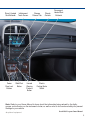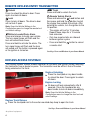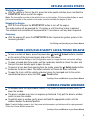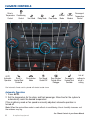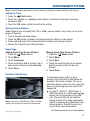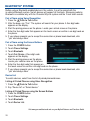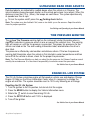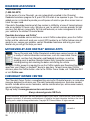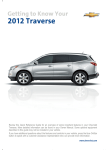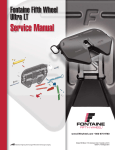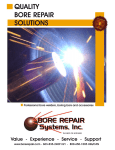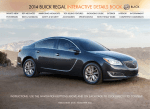Download Chevrolet 2013 Malibu System information
Transcript
Review this Quick Reference Guide for an overview of some important features in your Chevrolet Malibu. More detailed information can be found in your Owner Manual. Some optional equipment described in this guide may not be included in your vehicle. For easy reference, keep this guide with your Owner Manual in your glove box. www.chevrolet.com INSTRUMENT PANEL CONTROLS Turn Signal Lever/ Driver Information Center Controls Exterior Lamp Control/Instrument Panel Illumination Control Cruise Control Buttons Hood Release Lever Driver Information Center Tilt/Telescopic Steering Wheel Lever Windshield Wipers Lever Audio Steering Wheel Controls Symbols Low Fuel StabiliTrak Active Check Engine Door Ajar StabiliTrak Off Oil Pressure Traction Control Off Security Charging System Service Electric Parking Brake Safety Belt Reminder Low Tire Pressure Antilock Brake System Engine Coolant Temperature Brake System 2 Cruise Control Set 2 Passenger Safety Belt Reminder Airbag Readiness Driver’s Heated Seat Button✦ Power Door Lock Buttons Infotainment Touch Screen StabiliTrak Button Hazard Warning Flashers Button Storage Release Tab Climate Controls Passenger’s Heated Seat Button✦ Electric Parking Brake Switch Note: Refer to your Owner Manual to learn about the information being relayed by the lights, gauges and indicators on the instrument cluster, as well as what to do to ensure safety and prevent damage to your vehicle. ✦ optional equipment See In Brief in your Owner Manual. 3 REMOTE KEYLESS ENTRY TRANSMITTER Unlock Press to unlock the driver’s door. Press again to unlock all doors. Lock Press to lock all doors. The driver’s door will not lock if open. Note: Open the Vehicle Settings in the Configuration menu to change the remote lock and unlock settings. Vehicle Locator/Panic Alarm Press and release to locate your vehicle. The turn signal lamps will flash and the horn will sound three times. Press and hold to activate the alarm. The turn signal lamps will flash and the horn will sound until the button is pressed again or the ignition is turned on. Trunk Press and hold to unlock the trunk. Remote Vehicle Start✦ Press and release the Lock button and then press and hold the button to start the engine from outside the vehicle. After entering the vehicle, turn the ignition to the On position. – The engine will run for 10 minutes. Repeat these steps for a 10-minute time extension. – Only two remote starts are allowed between ignition cycles. – Press and hold the button to cancel a remote start. See Keys, Doors and Windows in your Owner Manual. KEYLESS ACCESS SYSTEM✦ The Keyless Access System enables operation of the doors and ignition without removing the transmitter from a pocket or purse. The transmitter must be within 3 feet of the door being unlocked or the trunk. Keyless Unlocking Press the touchpad on any door handle to unlock the door. Press again to unlock all doors. Keyless Locking All doors will lock automatically after 8 seconds. Press the touchpad on any door handle to lock all doors immediately. Note: Open the Vehicle Settings in the Configuration menu to change the door lock and unlock settings. Keyless Trunk Release Press the touchpad next to the center-mounted stop lamp to open the trunk. See Keys, Doors and Windows in your Owner Manual. ✦ optional equipment 4 KEYLESS ACCESS START✦ Starting the Engine With the vehicle in Park or Neutral, press the brake pedal and then press and hold the START/STOP button to start the engine. Note: The transmitter must be in the vehicle to turn on the ignition. If the transmitter battery is weak, place the transmitter in the pocket in the center console to enable the engine to start. Stopping the Engine Shift to Park and press the START/STOP button to turn off the engine. The audio system will be powered for 10 minutes or until the driver’s door is opened. The windows and sunroof✦ will be powered for 10 minutes or until any door is opened. Accessory With the engine off, press the START/STOP button to place the ignition system in the accessory position. See Driving and Operating in your Owner Manual. DOOR LOCKS/CHILD SAFETY LOCKS/TRUNK RELEASE To lock or unlock all doors, press the power door Lock/ Unlock buttons, located on the center of the instrument panel and on the front doors. Note: Open the Vehicle Settings in the Configuration menu to change the lock and unlock settings. To open a locked door from inside, pull the inside door handle to unlock the door and then pull the door handle again to open the door. To prevent a rear door from opening from the inside, press the Safety Locks button located on the driver’s door. The button indicator will illuminate when activated. To open the trunk, with the vehicle unlocked, press the touchpad next to the centermounted stop lamp or press the RKE Trunk button. See Keys, Doors and Windows in your Owner Manual. EXPRESS POWER WINDOWS All windows have an express-down feature. Fully press the desired window switch to lower the window. The driver’s window may have an express-up feature✦. Fully pull the driver’s window switch to raise the window. To partially open a window, gently press and hold the appropriate switch until the window reaches the desired position. Note: If vehicle battery power is lost, the power window express-up feature must be reprogrammed. Follow the Owner Manual procedure. See Keys, Doors and Windows in your Owner Manual. 5 SEATS Driver’s Power Seat A A. 6-way Seat Adjustment Move the horizontal control to move the seat forward or rearward, or to tilt, raise or lower the seat. B. Seatback Recline Adjustment Move the vertical control to recline or raise the seatback. C. 4-way Lumbar Adjustment Press the control pad to adjust the lumbar support. B C Folding Rear Seats 1. Lower the head restraint and make sure the safety belt is in the belt guide (A). 2. Pull the lever (B) on top of the seatback. When the red marking is visible, the seatback is unlatched. 3. Fold down the seatback. B See Seats and Restraints in your Owner Manual. A TILT/TELESCOPIC STEERING WHEEL With the vehicle parked, push down the lever on the left side of the steering column to adjust the steering wheel. The steering wheel can then be moved up or down and in or out. Pull up the lever to lock the steering wheel in place. See Instruments and Controls in your Owner Manual. STORAGE AREAS Center Console Pull or push the adjustable center console armrest✦ to move it to a forward, middle or rearward position. Other Storage Areas • Left side instrument panel compartment • Compartment behind the 7-inch touch screen display 6 • • • • Front and rear door pockets Overhead console Rear arm rest compartment Removable cupholders See Storage in your Owner Manual. LIGHTING Automatic Headlamp System Off/On AUTO Automatic Headlamp System Activates the Daytime Running Lamps (DRLs) in the daytime and the headlamps and other exterior lamps at night or when necessary. Parking Lamps Headlamps Fog Lamps✦ Press to turn the fog lamps and parking lamps on or off. Instrument Panel Lighting Instrument Panel Brightness Rotate and hold the switch to adjust the instrument panel lighting. See Lighting in your Owner Manual. WINDSHIELD WIPERS 2 High Speed 1 Low Speed Intermittent Rotate the band to adjust the delay between wipes. The wipers activate more often as the band is rotated upward. Off Mist Single wipe Washer Fluid Pull the lever toward you to spray washer fluid on the windshield. See Instruments and Controls in your Owner Manual. ✦ optional equipment 7 CLIMATE CONTROLS Driver’s Air Temperature Conditioning Vent Mode Control Control AUTO Automatic Operation Driver’s Heated Seat Control✦ Recirculation Mode Defog Mode Floor Mode Fan Speed Control/Off Bi-level Mode Rear Window/ Outside Mirror Defogger Defrost Mode✦ Passenger’s Heated Seat Control✦ Passenger’s Temperature Control Link all settings to driver’s setting Dual automatic climate control system✦ with heated seats✦ shown Automatic Operation 1. Press AUTO. 2. Set the temperature for the driver and front passenger. Allow time for the system to automatically reach the desired temperature. If the air delivery mode or fan speed is manually adjusted, automatic operation is turned off. Note: When the recirculation mode is used without air conditioning, the air humidity increases and the windows may fog. 8 ✦ optional equipment See Climate Controls in your Owner Manual. VEHICLE PERSONALIZATION Audio System Some vehicle features can be customized using the audio controls and menus. Vehicle Settings menus may include Climate and Air Quality, Comfort and Convenience, Lighting, Power Door Locks, Remote Lock/Unlock/Start and Return to Factory Settings. A C B 1. Press the CONFIG button (A) to enter the Configuration Settings menu. 2. Turn the MENU knob (B) to highlight Vehicle Settings, and then press the knob to select it; or use the screen buttons. 3. Turn the MENU knob to highlight the desired menus and settings, and then press the knob to select the highlighted item; or use the screen buttons. 4. Press the BACK button (C) to move back within a menu. See Instruments and Controls in your Owner Manual. DRIVER INFORMATION CENTER Audio System The Driver Information Center (DIC) on the instrument cluster displays a variety of vehicle system information and warning messages. C B A A. MENU Press to display the: Trip/Fuel menu (digital speedometer; trip odometers; eAssist power flow, if equipped; fuel range; instantaneous fuel economy; average fuel economy; average vehicle speed; timer; OnStar Turn-by-Turn guidance navigation; boost gauge, if equipped). Vehicle Information menu (units; tire pressure; eAssist jump start, if equipped; remaining oil life; battery voltage). B. Rotate the switch to scroll through the items of each menu. C. SET/CLR Press the button on the end of the lever to set or clear a menu item or warning message. See Instruments and Controls in your Owner Manual. 9 INFOTAINMENT SYSTEM The infotainment system is controlled using the faceplate buttons, touch screen, voice recognition and audio steering wheel controls. FAV: Display pages of VOL/ Volume/ favorite radio stations Power Eject disc Open the Clock menu Home page Play/Pause SOURCE: Select the audio source Storage release tab SEEK Previous/Next radio station, track or file Open the Phone menu/Mute the vehicle speakers CONFIG: Open the Configuration Settings menu BACK Move back one level in the menus TONE: Open the Tone Settings menu TUNE/MENU: Tune radio stations/Open and select menus INFO: Display available song information 7-inch touch screen infotainment system shown (Eco, LT and LTZ models). Base system (LS model) is similar. See Infotainment System in your Owner Manual. 10 INFOTAINMENT Audio SYSTEM System Note: Avoid extended searching for specific items or configuring system settings while driving. Setting the Time 1. Press the Clock button. 2. Touch the + (plus) or – (minus) screen button to increase or decrease the hours, minutes or date. 3. Touch the OK screen button to confirm the setting. Storing Favorite Stations Radio stations from all bands (AM, FM or XM✦) can be stored, in any order, on up to six pages of favorites. 1. Tune in the desired radio station. 2. Press the FAV button to display the page where the station is to be stored. 3. Press and hold one of the six preset screen buttons until a beep is heard. 4. Repeat the steps for each desired station. Home Page Adding Home Page Screen Buttons 1. Press the Home button. 2. Touch Menu. 3. Touch Customize. 4. Touch a button to add or remove. Up to eight screen buttons can be displayed. 5. Touch Done. Moving Home Page Screen Buttons 1. Press the Home button. 2. Touch Menu. 3. Touch Sort. 4. Touch the screen button to be moved and the screen button for the new location. 5. Touch Done. Portable Audio Devices Note: Connect an iPod/iPhone USB cord after starting the vehicle for optimum performance. ✦ optional equipment An accessory power outlet, 3.5mm auxiliary input jack and a USB port✦ are located in the center console. To use an electronic device in the rear seat, route the device wires through the wire exits of the console lid. An iPod™, iPhone™, MP3 Player, a USB flash drive or a USB mass storage device can be connected to the USB port. Chevrolet MyLink will read the device, build a list of voice commands, and fill in missing song information and album graphics. Search for music onscreen or by voice commands. See Infotainment System in your Owner Manual. 11 BLUETOOTH® SYSTEM Before using a Bluetooth-enabled device in the vehicle, it must be paired with the in-vehicle Bluetooth system. Not all devices will support all functions. Streaming audio by Bluetooth is available only with the Chevrolet MyLink system and the 7-inch touch screen. Pair a Phone using Voice Recognition 1. Press the Push to Talk button. 2. After the beep, say “Pair.” The system will search for your phone. A four-digit code appears on the display. 3. Start the pairing process on the phone. Locate your vehicle name on the phone. 4. Enter the four-digit code that appears on the touch screen or confirm a six-digit code on the phone. 5. If your phone prompts you to accept the connection or phone book download, click “yes” and always allow. Pair a Phone using the Screen Buttons 1. Press the CONFIG button. 2. Touch Phone Settings. 3. Touch Bluetooth. 4. Touch Pair Device. A four-digit code appears on the display. 5. Start the pairing process on the phone. Locate your vehicle name on the phone. 6. Enter the four-digit code that appears on the touch screen or confirm a six-digit code on the phone. 7. If your phone prompts you to accept the connection or phone book download, click “yes” and always allow. Device List To switch devices, select from the list of paired phones/devices. Listing all Paired Phones using Voice Recognition 1. Press the Push to Talk button. 2. Say “Device list” or “Select device.” Listing all Paired Phones using the Screen Buttons 1. Press the CONFIG button. 2. Touch Phone Settings. 3. Touch Bluetooth. 4. Touch Device List. Visit www.gm.com/bluetooth and see your MyLink Features and Functions Guide. 12 CHEVROLET MYLINK✦ Audio System MyLink uses a Bluetooth or USB connection to link a smartphone, cell phone, USB flash drive or portable audio player/iPod™ to the touch screen infotainment display. It offers a variety of entertainment options, including streaming audio from the Internet through a smartphone, and features enhanced hands-free voice control and music information. For more information, including device compatibility, visit www.chevrolet.com/mylink. PANDORA® Internet Radio Listen to personalized radio stations based on favorite artists or genres (a slight delay may occur when loading a song or changing a station). Download the Pandora app to your smartphone and then restart it. Create a station on your phone to listen to a customized song list in the vehicle. If you like a song, you can say “Thumbs up” using voice recognition, or touch the Thumbs Up screen button. Stitcher SmartRadio™ Stream favorite podcasts, radio shows and news to your vehicle. Download the Stitcher SmartRadio app to your smartphone and then restart it. Select a category to listen to. If you like the station, touch the Star screen button to add it to your Favorites list. Voice Recognition Control the music source and make phone calls hands-free using the enhanced voice recognition system. 1. Press the Push to Talk button on the steering wheel. 2. The radio will say “Please say a command,” followed by a beep. 3 After the beep, say what you want it to do. • Hands-free calling: Example command: “Call Amanda” or “Dial 555-1212” • Connected music device search: Example command: “Play artist Van Halen” Example command: “Play song ‘Dance the Night Away’” • Radio control: Example command: “Tune FM 104.3” or “Tune XM Classic Vinyl” Example command: “Tune Pandora” (Pandora app required) • Help: – Say “Help” for voice recognition assistance – To start speaking immediately without waiting for the beep, press the Talk button twice. Push to See your MyLink Features and Functions Guide. ✦ optional equipment 13 AUDIO STEERING WHEEL CONTROLS + – Volume Press + or – to adjust the volume. SRC Source Press to select an audio source. Next/Previous Rotate up or down to go to the next or previous favorite radio station, track, or file. Push to Talk Press to interact with the OnStar® or Bluetooth system. End Call/Mute Press to end or reject an OnStar or a Bluetooth call. Press to mute the vehicle speakers. See Instruments and Controls in your Owner Manual. CRUISE CONTROL Setting Cruise Control 1. Press the On/Off button. The Cruise Control symbol will illuminate in white on the instrument cluster. 2. When traveling at the desired speed, rotate the switch down to the SET/– position to set the speed. The symbol will illuminate in green on the instrument cluster. Adjusting Cruise Control RES/+ Resume/Accelerate Rotate the switch up to resume a set speed. When the system is active, rotate the switch up to increase speed. SET/– Set/Coast When the system is active, rotate the switch down to decrease speed. Cancel Press to cancel the cruise control without erasing the set speed from memory. Pressing the brake pedal also will cancel the cruise control. The cruise control set speed is erased when cruise control or the vehicle ignition is turned off. See Driving and Operating in your Owner Manual. 14 SUNROOF✦ Audio System The sunroof controls are located on the overhead console. Express Open/ Close Fully press the rear of the switch to express open the sunroof. Gently press and hold the switch to partially open the sunroof. Fully press the front of the switch to express close the sunroof. Gently press and hold the switch to partially close the sunroof. Tilt/ Close Press the rear of the switch to tilt the sunroof. Press the front of the switch to close the sunroof. See Keys, Doors and Windows in your Owner Manual. ELECTRIC PARKING BRAKE Audio System To apply the parking brake, pull up the Parking Brake switch (A) by the shift lever. To release the parking brake, turn on the ignition, press the brake pedal and press down the Parking Brake switch. Note: The parking brake will release automatically if the vehicle is running, placed into gear, and an attempt is made to drive away. See Driving and Operating in your Owner Manual. A ✦ optional equipment 15 TRACTION CONTROL AND STABILITRAK® SYSTEMS The full-time traction control system limits wheelspin and the StabiliTrak electronic stability control system assists with directional control of the vehicle in difficult driving conditions. Both systems turn on automatically every time the vehicle is started. Turning the Systems Off/On To turn off traction control, press the Traction Control/StabiliTrak Off button (A). The Traction Control Off light will illuminate on the instrument cluster. Turn off traction control if the vehicle is stuck and rocking the vehicle is required. To turn off both traction control and StabiliTrak, press and hold the button. The Traction Control Off light and StabiliTrak Off light will illuminate on the instrument cluster. Press the button again to turn on both systems. A See Driving and Operating in your Owner Manual. AUTOMATIC TRANSMISSION Driver Shift Control Driver Shift Control allows the driver to shift gears manually. The transmission will remain in the driver-selected gear. 1. Move the shift lever to the Manual (M) position (A). 2. Press the + (plus) or – (minus) button (B) on the top of the shift lever to upshift or downshift. The current gear will be displayed on the Driver Information Center. If vehicle speed is too high or too low for the requested gear, the shift will not occur. When coming to a stop, the transmission will automatically shift to 1st gear. A 16 B See Driving and Operating in your Owner Manual. ULTRASONIC REAR PARK AudioASSIST✦ System Detected objects are indicated by audible beeps when the vehicle is in Reverse. The interval between beeps becomes shorter as the vehicle gets closer to an object. When the distance is less than 12 in. (30cm), the beeps are continuous. The system operates only at speeds less than 5 mph. To turn the system on/off, press the Parking Assist button. Note: The system may be disabled if dirt, snow or ice builds up on the sensors. Keep the vehicle clean for proper operation. See Driving and Operating in your Owner Manual. TIRE PRESSURE MONITOR Audio System The Low Tire Pressure warning light on the instrument cluster illuminates when a significant reduction in pressure occurs in one or more of the vehicle’s tires. The warning light will remain on until the tire pressure is corrected. The proper tire pressures for the vehicle are listed on the Tire and Loading Information label, located below the driver’s door latch. Tire pressure is affected by cold weather and distance driven. If the low tire pressure warning light illuminates when the vehicle is first started in cooler temperatures and then turns off as the vehicle is driven, check for the proper tire pressures. Note: The Tire Pressure Monitor can alert you about low tire pressure, but it doesn’t replace normal monthly tire maintenance. It is the driver’s responsibility to maintain correct tire pressures. See Vehicle Care in your Owner Manual. ENGINE OILAudio LIFE SYSTEM System The Oil Life System calculates engine oil life based on vehicle use and displays Change Engine Oil Soon on the Driver Information Center when it’s necessary to change the engine oil and filter. The system should be reset to 100% only following an oil change. Resetting the Oil Life System 1. Turn the ignition to the On position, but do not start the engine. 2. Press the MENU button to display the Vehicle Information menu. 3. Rotate the switch to view Remaining Oil Life. 4. Press the SET/CLR button until 100% is displayed. 5. Turn off the ignition. See Vehicle Care in your Owner Manual. ✦ optional equipment 17 eASSIST OPERATION (ECO MODELS ONLY) A compact electric assist system called eAssist has been integrated with the highly efficient 2.4-liter four-cylinder engine and six-speed automatic transmission to provide an electric “boost” to help conserve fuel. eAssist includes a small, but powerful, electric motor rated at 15 kilowatts. It replaces the typical alternator found on most engines. eAssist also uses a small, advanced 115-volt lithium-ion battery located in the trunk. Auto Start/Stop While driving, when the brake is applied and the vehicle comes to a complete stop, the automatic engine start/stop system may turn off the engine, referred to as an Auto Stop. In Auto Stop mode, the tachometer gauge will read AUTO STOP. The audio system, climate controls and other accessories will be powered by the high-voltage battery. The engine will restart immediately when the brake pedal is released or the accelerator pedal is applied. After parking the vehicle and turning off the engine, the tachometer gauge will read OFF. Conditions that may cause the engine to remain running or restart when the vehicle is stopped include: • The engine, transmission or high-voltage battery is not at the required operating temperature. • The outside temperature is less than –4º F (–20º C). • The shift lever is in any gear other than Drive (D). • The high-voltage battery state of charge is low. It will automatically recharge as the vehicle is driven. • The climate control system requires the engine to run based on the climate control or defog setting. Using the eco air conditioning mode will result in more frequent and longer Auto Stops than the comfort air conditioning mode. • The Auto Stop time is greater than two minutes. See Driving and Operating in your Owner Manual. Regenerative Braking When braking or coasting, the electric motor acts like a generator to charge the highvoltage battery. This “regenerative braking” process captures kinetic energy that would otherwise be lost and stores it in the high-voltage battery. This electrical energy can then be reused. Note: Capturing kinetic energy causes transmission shifts that have more feel when braking or coasting. See In Brief in your Owner Manual. Next Generation Transmission The eAssist system employs a next generation six-speed transmission with sophisticated algorithms that continuously store information about your driving style, such as acceleration and braking. Over the first 250–400 miles, some transmission shifts may be more noticeable. As the vehicle is driven in a variety of city and highway driving conditions, eAssist will use its on-board processing power to quickly “learn” your driving habits to deliver a seamless driving experience. 18 See Driving and Operating in your Owner Manual. Audio System Hill Start Assist After stopping on an incline, the Hill Start Assist feature momentarily holds the vehicle when the brake pedal is released. The driver-applied brake pressure is used during the stop to keep the vehicle from rolling during the period between when the brake pedal is released and the accelerator pedal is applied. See Driving and Operating in your Owner Manual. Power Flow Display The Power Flow display, located on the instrument panel’s Driver Information Center or on the audio system display✦, indicates the high-voltage battery charge level, energy flow direction, and the current eAssist operating mode. The operating modes include Engine Idle, Auto Stop, Engine Power, Hybrid Power, and Battery Charging. See Instruments and Controls in your Owner Manual. Driver Efficiency Gauge The driver efficiency gauge assists you in driving efficiently. To maximize efficiency, attempt to keep the pointer in the solid green zone in the middle of the gauge. The pointer moves to the left when braking and to the right when accelerating or driving at high speeds. When driving aggressively, it is less efficient and the pointer will move farther away from center. The eAssist system’s ability to capture energy while the vehicle is slowing down makes moderate deceleration important for vehicle efficiency. See Instruments and Controls in your Owner Manual. Climate Control Settings Press the Air Conditioning button until the button indicator is green to select the eco air conditioning setting for maximum efficiency. This setting will maximize the frequency and duration of Auto Stops while still providing cabin comfort when the vehicle is in an Auto Stop. Press the Air Conditioning button until the button indicator is blue to select the comfort air conditioning setting for maximum comfort. Auto Stops will be reduced in both frequency and duration. ✦ optional equipment See Climate Controls in your Owner Manual. 19 ROADSIDE ASSISTANCE 1-800-CHEV-USA TTY Users: 1-888-889-2438 (1-800-243-8872) As the owner of a new Chevrolet, you are automatically enrolled in the Chevrolet Roadside Assistance program for 5 years/100,000 miles at no expense to you. This valueadded service is intended to provide you with peace of mind as you drive across town or travel the open road. Chevrolet’s Roadside Assistance toll-free number is staffed by a team of trained advisors who are available 24 hours a day, 365 days a year, to contact a service provider for light services (fuel delivery, jump-starts, flat tire and lock-outs) or make arrangements to tow your vehicle to the nearest Chevrolet dealer. Roadside Assistance and OnStar® If you require roadside service and have a current OnStar subscription, press the OnStar button and the vehicle will send your current GPS location to an OnStar Advisor who will speak to you, assess your problem, contact Roadside Assistance and relay your exact location so you will get the help you need. MYCHEVROLET AND ONSTAR® MOBILE APPS The myChevrolet and OnStar RemoteLink mobile apps connect owners to a variety of vehicle information and services, such as a searchable Owner Manual, real-time fuel information and Roadside Assistance, as well as enabling users to perform Remote Keyless Entry transmitter commands, including locking and unlocking the doors and starting the vehicle. An active OnStar account is required to use the OnStar mobile app. Download the mobile apps from your iPhone® or Android™ device’s app store. To learn more about OnStar services, press the OnStar button, refer to the OnStar Owner Guide, call 1-888-466-7827 or visit OnStar.com. CHEVROLET OWNER CENTER The Chevrolet Owner Center, a complimentary service for Chevrolet owners, is a one-stop resource designed to enhance your Chevrolet ownership experience. Exclusive member benefits include online service reminders, vehicle maintenance tips, online owner manual, special privileges and more. Sign up today at www.gmownercenter.com/chevrolet. Always demand genuine GM Parts Certain restrictions, precautions and safety procedures apply to your vehicle. Please read your Owner Manual for complete instructions. All information contained herein is based on the latest information available at the time of printing and is subject to change without notice. Copyright 2012 General Motors. All rights reserved. 22898656 A !22898656=A! 20