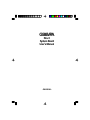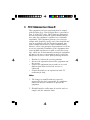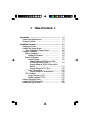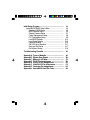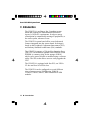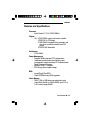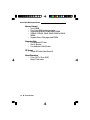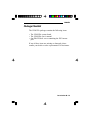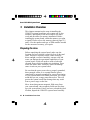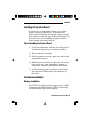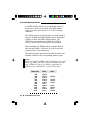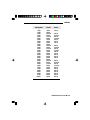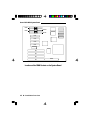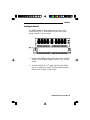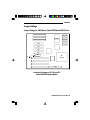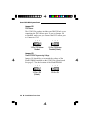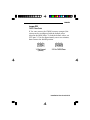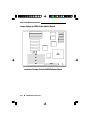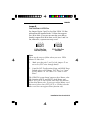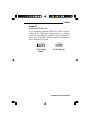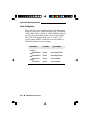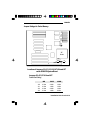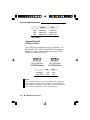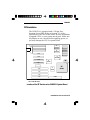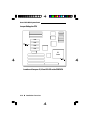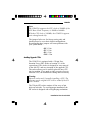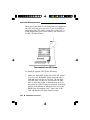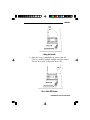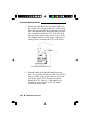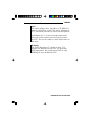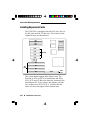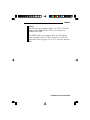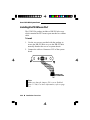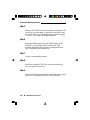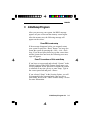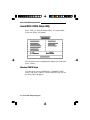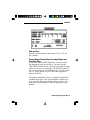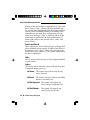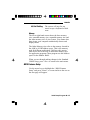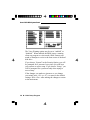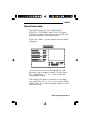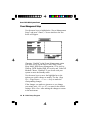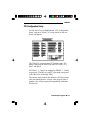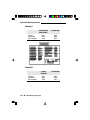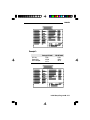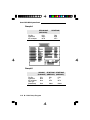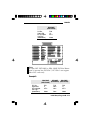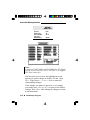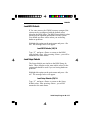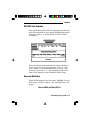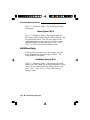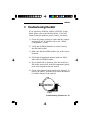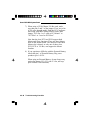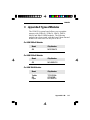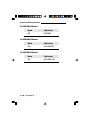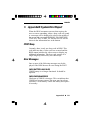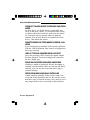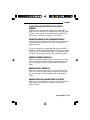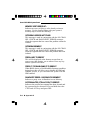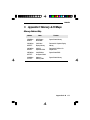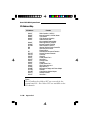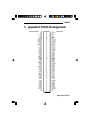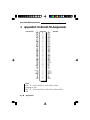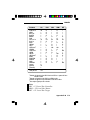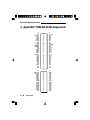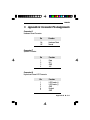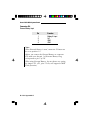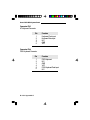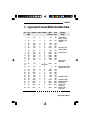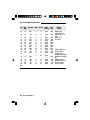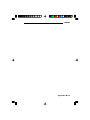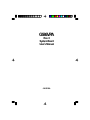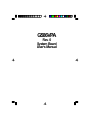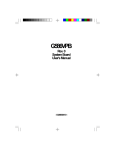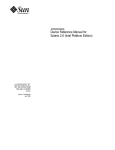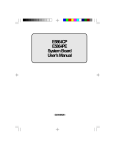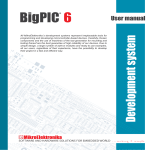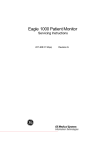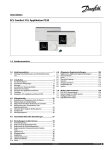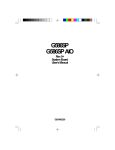Download DFI G586VPA User`s manual
Transcript
G586VPA Rev. 0 System Board User’s Manual - D26150309 - v Copyright1995,byDFIInc. All rights reserved. No part of this document may be copied, reproduced in any form or by any means or used to make any transformation/adaptation without the prior written consent of DFI, Inc. DFI, Inc. makes no warranties with respect to this documentation and disclaims any implied warranties of merchantability, quality, or fitness for any particular purpose. The information in this document is subject to change without notice. DFI, Inc. reserves the right to make revisions to this publication and to make changes to any and/or all parts of its content, at any time, without obligation to notify any person or entity of such changes. Further, DFI, Inc. assumes no responsibility for any errors that may appear in this document. DFI is a registered trademark, and G586VPA is a trademark of Diamond Flower, Inc. All other product names mentioned are trademarks or registered trademarks of their respective companies. v FCC Statement on Class B This equipment has been tested and found to comply with the limits for a Class B digital device, pursuant to Part 15 of the FCC rules. These limits are designed to provide reasonable protection against harmful interference when the equipment is operated in a residential installation. This equipment generates, uses and can radiate radio frequency energy and, if not installed and used in accordance with the instruction manual, may cause harmful interference to radio communications. However, there is no guarantee that interference will not occur in a particular installation. If this equipment does cause harmful interference to radio or television reception, which can be determined by turning the equipment off and on, the user is encouraged to try to correct the interference by one or more of the following measures: • Reorient or relocate the receiving antenna. • Increase the separation between the equipment and the receiver. • Connect the equipment into an outlet on a circuit different from that to which the receiver is connected. • Consult the dealer or an experienced radio TV technician for help. Notice: 1. The changes or modifications not expressly approved by the party responsible for compliance could void the user's authority to operate the equipment. 2. Shielded interface cables must be used in order to comply with the emission limits. v Table of Contents v Introduction ................................................................................ Features and Specifications ................................................. Package Checklist ................................................................. 1-1 1-2 1-4 Installation Overview ................................................................. Preparing the Area ................................................................ Handling the System Board .................................................. Tips in Handling the System Board ............................... Hardware Installation ............................................................ Memory Installation ........................................................ Installing the Modules ............................................. Board Configuration ....................................................... Jumper Settings ...................................................... Jumper Settings for PS/2 Mouse, Flash EPROM and CMOS Clean ................................ Jumper Settings for VESA VL-Bus Add-On Boards ................................................................. Jumper Settings for PCI Slots ........................... Cache Configuration ............................................... Jumper Settings for Cache Memory ................. CPU Installation .............................................................. Jumper Settings for CPU ........................................ Installing Upgrade CPU's ........................................ Installing Expansion Cards ................................................... Installing the PS/2 Mouse Port ............................................. Installing the System Board .................................................. 2-1 2-1 2-2 2-2 2-2 2-2 2-6 2-7 2-8 2-8 2-11 2-13 2-15 2-16 2-18 2-19 2-21 2-27 2-29 2-30 Initial Setup Program ................................................................ Award BIOS CMOS Setup Utilities ...................................... Standard CMOS Setup .................................................. BIOS Features Setup .................................................... Chipset Features Setup ................................................. Power Management Setup ............................................ PCI Configuration Setup ................................................ Load BIOS Defaults ....................................................... Load Setup Defaults ...................................................... Password Setting ........................................................... IDE HDD Auto Detection ............................................... Save and Exit Setup ...................................................... Exit Without Saving ........................................................ 3-1 3-2 3-2 3-5 3-7 3-8 3-9 3-15 3-15 3-16 3-17 3-17 3-18 Troubleshooting Checklist ...................................................... 4-1 Appendix A: Types of Modules .............................................. Appendix B: System Error Report ......................................... Appendix C: Memory & I/O Maps ........................................... Appendix D: PCI I/O Pin Assignments .................................. Appendix E: VL-Bus I/O Pin Assignments ........................... Appendix F: 16-bit ISA I/O Pin Assignments ....................... Appendix G: Connector Pin Assignments ............................ Appendix H: Award BIOS Hard Disk Table .......................... A-1 B-1 C-1 D-1 E-1 F-1 G-1 H-1 Green PCI/VL-B/ISA System Board v Introduction The G586VPA is an Energy Star Compliant system board that supports the Environmental Protection Agency’s Green PC requirements. It reduces energy consumption by automatically turning off peripherals, or the entire system, when not in use. The G586VPA system board offers several advanced features integrated into the system board. Its design is based on the Peripheral Component Interconnect (PCI) and Industry Standard Architecture (ISA) standards. The G586VPA supports a 320-pin Zero Insertion Force (ZIF) CPU socket and an optional Flash EPROM. Flash EPROM is a memory chip for the storage of BIOS which can be erased in bulk or modified using a software utility. The ZIF socket allows users to easily upgrade the CPU. The G586VPA is equipped with four PCI, one VESA VL-bus and four 16-bit ISA slots. The G586VPA can be configured to several different sizes of memory up to 128MB using 256Kx36, 512Kx36, 1Mx36, 2Mx36, 4Mx36 and 8Mx36 SIM modules. 1-1 u Introduction G586VPA Features and Specifications Processor • Intel’s Pentium™ (3.3V) 75/90/100MHz Chipset • VIA - VT82C535MV: system and cache controller VT82C505: VL-PCI bridge VT82C406MV: integrated clock generator, real time clock, keyboard controller and PS/2 mouse VT82C531MV: data buffer Architecture • PCI/VL-B/ISA Power Management • Supports SIMM mode and CPU stopped clock • Hardware provides flexible event-driven power management scheme and easy CPU transition state: Ready, Doze and Suspend • Microsoft APM 1.1 compliant • EPA Energy Star compliant design BIOS • Award Plug & Play BIOS • Flash EPROM for easy BIOS upgrades Cache Memory • 256K, 512K or 1MB direct map write-back cache • Uses 32Kx8, 64Kx8 or 128Kx8 SRAM: pure 3.3V or 3.3/5V mixed voltage SRAM Introduction u 1-2 Green PCI/VL-B/ISA System Board Memory Onboard • Up to 128MB • Four 72-pin SIMM sockets, two banks • Supports single and/or double density SIMMs • 256Kx36, 512Kx36, 1Mx36, 2Mx36, 4Mx36 or 8Mx36 SIMMs • Supports 60ns or 70ns page mode DRAM Expansion Slots • Four dedicated PCI slots • One VL-Bus slot • Four dedicated 16-bit ISA slots ZIF Socket • 320-pin ZIF socket (Intel Socket 5) Board Dimensions • 27cm (10.5") x 22cm (8.58") Baby AT form factor 1-3 u Introduction G586VPA Package Checklist The G586VPA package contains the following items: • The G586VPA system board • The G586VPA user’s manual • One DB-25S hole cover containing the PS/2 mouse port If any of these items are missing or damaged, please contact your dealer or sales representative for assistance. Introduction u 1-4 Green PCI/VL-B/ISA System Board v Installation Overview This chapter summarizes the steps in installing the G586VPA system board into your system unit. It also includes a description of the area in which you must work and directions for memory installation. Before installing the system board, obtain the memory you plan to install. Please refer to the memory chart on pages 2-3 and 2-4 for the number and type of SIM modules needed for the amount of memory you require. Preparing the Area Before unpacking the system board, make sure the location you have selected is relatively free of dust and static. Excessive exposure to dust, static electricity, direct sunlight, excessive humidity, extreme cold, and water can damage the operational capabilities of your system board. Avoid soft surfaces such as beds and carpeted floors which can hinder air circulation. These areas also attract static electricity which can damage some circuits on your system board. Be sure that the power source has a properly grounded, three-pronged socket. It is essential that the power connection be properly grounded for correct functioning of your system board. For further protection, we recommend that you use a surge protection socket. This will protect the system board from damage that may result from a power surge on the line. Move items that generate magnetic fields away from your system board, since magnetic fields can also damage your system board. Once you have selected the ideal location, unpack the G586VPA system board carefully. 2-1 u Installation Overview G586VPA Handling the System Board It is quite easy to inadvertently damage your system board even before installing it to your system unit. Static electrical discharge can damage computer components without causing any signs of physical damage. You must take extra care in handling the system board to ensure against electrostatic build-up. Tips in Handling the System Board 1) To prevent electrostatic build-up, leave the board in its anti-static bag until you are ready to install it. 2) Wear an antistatic wriststrap. 3) Do all preparation work on a static-free surface with components facing up. 4) Hold the system board by its edges only. Be careful not to touch any of the components, contacts or connections, especially gold contacts on the board. 5) Avoid touching the pins or contacts on all modules and connectors. Hold modules and connectors by their ends. Hardware Installation Memory Installation The G586VPA system board can support up to 128MB of memory using HSIM modules. HSIM is an acronym for High Density Single In-line Memory. Installation Overview u 2-2 Green PCI/VL-B/ISA System Board An HSIM module consists of several RAM chips soldered onto a small circuit board. An HSIM module connects to the system board via a 72-pin card-edge connector. The SIMM sockets are divided into two banks. Bank 0 consists of SIM2 and SIM4 SIMM sockets, and Bank 1 consists of SIM1 and SIM3 SIMM sockets. The G586VPA system board uses 256Kx36, 512Kx36, 1Mx36, 2Mx36, 4Mx36 and 8Mx36 SIM modules. When installing the HSIM modules, populate Bank 0 first and then Bank 1. Failure to do so will cause the system board to work improperly. The following table summarizes the bank locations and modules needed for the corresponding memory sizes. Note: Make sure that the SIMM sockets belonging to the same Bank (e.g. SIM2 and SIM4 - Bank 0) contain the same type of DRAM. If any of the banks is populated by different type of DRAM, the system will not boot. MemorySize Bank0 Bank1 2MB 4MB 4MB 6MB 6MB 8MB 8MB 10MB 10MB 12MB 12MB 256Kx36 256Kx36 512Kx36 256Kx36 512Kx36 512Kx36 1Mx36 256Kx36 1Mx36 512Kx36 1Mx36 256Kx36 512Kx36 256Kx36 512Kx36 1Mx36 256Kx36 1Mx36 512Kx36 2-3 u Installation Overview G586VPA MemorySize Bank0 Bank1 16MB 16MB 18MB 18MB 20MB 20MB 24MB 24MB 32MB 32MB 34MB 34MB 36MB 36MB 40MB 40MB 48MB 48MB 64MB 64MB 66MB 66MB 68MB 68MB 72MB 72MB 80MB 80MB 96MB 96MB 128MB 1Mx36 2Mx36 256Kx36 2Mx36 512Kx36 2Mx36 1Mx36 2Mx36 2Mx36 4Mx36 256Kx36 4Mx36 512Kx36 4Mx36 1Mx36 4Mx36 2Mx36 4Mx36 4Mx36 8Mx36 256Kx36 8Mx36 512Kx36 8Mx36 1Mx36 8Mx36 2Mx36 8Mx36 4Mx36 8Mx36 8Mx36 1Mx36 2Mx36 256Kx36 2Mx36 512Kx36 2Mx36 1Mx36 2Mx36 4Mx36 256Kx36 4Mx36 512Kx36 4Mx36 1Mx36 4Mx36 2Mx36 4Mx36 8Mx36 256Kx36 8Mx36 512Kx36 8Mx36 1Mx36 8Mx36 2Mx36 8Mx36 4Mx36 8Mx36 Installation Overview u 2-4 Green PCI/VL-B/ISA System Board Bank 1 Bank 1 SIM1 SM2 SIM2 SM3 SIM3 SM4 SIM4 Bank 0 Bank 0 PCI4 PCI3 PCI2 PCI1 ISA ISA ISA ISA VLBus Locations of the SIMM Sockets on the System Board 2-5 u Installation Overview G586VPA Installing the Modules An HSIM module simply snaps into a socket on the system board. Pin 1 of the HSIM module must correspond with Pin 1 of the socket. 1. Position the HSIM module above the socket with the “notch” in the module aligned with the “key” on the socket. 2. Seat the module at a 45o angle into the bank. Make sure it is completely seated. Tilt the module upright until it locks in place in the socket. Installation Overview u 2-6 Green PCI/VL-B/ISA System Board Board Configuration The G586VPA is designed with jumpers and connectors onboard. Make sure that the jumpers are set correctly before installing the system board into your system unit. SM3 CN 2 SIM1 SM2 SIM2 SIM3 SM4 SIM4 CN4 VT 82C531MV VT 82C531MV CN3 PCI4 CN1 J20J22 VT J14 82C535MV PCI3 J21 J15 PCI2 PCI1 J23 J19 Flash EPROM J16 VT 82C505 J24 J18 U7 U8 U9 U10 U11 U12 U13 J17 ISA ZIF Socket VT 82C406 ISA U17 ISA J13 ISA J12 VLBus Locations of Jumpers and Connectors on the G586VPA System Board 2-7 u Installation Overview J11 J10 J2 J4 J6 J7 J3 J5 J1 J9 J8 G586VPA Jumper Settings Jumper Settings for PS/2 Mouse, Flash EPROM and CMOS Clean PCI4 PCI3 PCI2 PCI1 J18 J23 J19 Flash EPROM ZIF Socket VLBus Locations of Jumpers J18, J19 and J23 on the G586VPASystemBoard Installation Overview u 2-8 Green PCI/VL-B/ISA System Board Jumper J18 PS/2 Mouse The G586VPA package includes one DB-25S hole cover containing the PS/2 mouse port. If you set Jumper J18 to Enabled, make sure you connect the PS/2 mouse port to Connector CN2. 1 2 3 1-2 On: PS/2 Mouse Enabled 1 2 3 2-3 On: PS/2 Mouse Disabled (Default) Jumper J19 Flash EPROM Programming Voltage Jumper J19 should be set to match the voltage of the Flash EPROM installed on the G586VPA system board. See page 2-7 for the location of the Flash EPROM. 1 2 3 1-2 On: +12V (Default) 2-9 u Installation Overview 1 2 3 2-3 On: +5V G586VPA Jumper JP23 CMOS Clean Select If, for some reason, the CMOS becomes corrupted, the system can be reconfigured with the default values stored in the ROM chips. To load the default values, set JP23 pins 2-3 On for approximately one to two minutes, then return to the default position. 1 2 3 1-2 On: Normal (Default) 1 2 3 2-3 On: CMOS Clean Installation Overview u 2-10 Green PCI/VL-B/ISA System Board Jumper Settings for VESA VL-Bus Add-On Boards Flash EPROM ZIF Socket ISA ISA ISA ISA VLBus J8 Locations of Jumper J8 on the G586VPASystem Board 2-11 u Installation Overview G586VPA Jumper J8 Write Wait State for VESA Bus Set Jumper J8 pins 2 and 3 to On if the VESA VL-Bus add-on board(s) installed in the VL-Bus slots support Zero Wait State. If you are not sure that your add-on board(s) support Zero Wait State, set J8 pins 1 and 2 to On; otherwise, a system error may occur. 1 2 3 1-2 On: Write One Wait State (Default) 1 2 3 2-3 On: Write Zero Wait State Note: These are the steps to follow when you use a VESA Master VL-Bus card. 1. Make sure that pins 2 and 3 of the jumper J2 are set to On (CPU write through mode). 2. Load the PCI Configuration Setup with BIOS Setup Default values, then change "PCI Slot 1 or 2 used as PCI Master" to "PCI Slot 1 or 2 used as PCI Slave". The G586VPA system board supports three Master slots. The function of PCI3 and PCI4 is both Master and Slave. PCI1, PCI2 and VL-Bus slots share the function of the third Master slot. If you insert a Bus Master card into one of these slots (PCI1, PCI2 or VL-Bus) then the other two slots can support Slave function only. Installation Overview u 2-12 Green PCI/VL-B/ISA System Board Jumper Settings for PCI Slots Flash EPROM J17 ISA ISA ISA ISA Location of Jumper J17 on the G586VPASystem Board 2-13 u Installation Overview G586VPA JumperJ17 Delay 5ns for PCI Slot 1 or 3 If you encounter problems with the PCI add-on card installed in the G586VPA system board (e.g. Adaptec AHA2940), insert the PCI card in PCI slot 1 or 3 and set J17 pins 2 and 3 to On. This will allow your PCI clock to be 5ns slower than the CPU clock. 1 2 3 1-2 On: Normal (Default) 1 2 3 2-3 On: Delay 5ns Installation Overview u 2-14 Green PCI/VL-B/ISA System Board Cache Configuration The G586VPA system board can be configured to three different cache sizes: 256KB (Default size), 512KB and 1MB. Either 32Kx8, 64Kx8 or 128Kx8 SRAM chips are used for cache depending on the size of cache desired. The G586VPA supports both pure 3.3V and 3.3/5V mixed voltage SRAM. Listed below are the brands of SRAM that passed a factory testing. Brand/Model Winbond: W24M257AK-15 UMC: UM61M256K-15 ISSI: IS61LV256-15 Alliance: ASTC3256-15 2-15 u Installation Overview CacheSize TypeofSRAM (32Kx8) Mixed voltageSRAM (32Kx8) MixedvoltageSRAM (32Kx8) Pure3.3VSRAM (32Kx8) Pure3.3VSRAM G586VPA Jumper Settings for Cache Memory U7 U8 U9 U10 U11 U12 U13 U14 J15 J16 ZIF Socket U17 J13 J12 J10 J11 VLBus Locations of Jumpers J10-J13, J15-J16, U7-U14 and U17 on the G586VPASystem Board JumpersJ10-J13,U7-U14andU17 CacheSizeSetting J10 J11 J12 J13 1MB 512KB 256KB* 2-3On 2-3On 2-3On 2-3On 2-3On 1-2On 2-3On 1-2On 1-2On 1-2On 1-2On 2-3On Installation Overview u 2-16 Green PCI/VL-B/ISA System Board U7-U14 U17 32Kx8-15ns 64Kx8-15ns 128Kx8-15ns 256K* 512K 1MB 32Kx8-15ns 32Kx8-15ns 32Kx8-15ns * Default setting JumpersJ15andJ16 SRAMTypeSelection The G586VPA can support two types of SRAM, 3.3V SRAM and 3.3/5V mixed voltage SRAM. Settings for jumpers J15 and J16 should match the voltage of the SRAM on your system board. 1 2 3 1 J15, 1-2 On: Pure 3.3V SRAM (Default) 3.3VSRAM 3.3/5VSRAM 2 3 J16, 1-2 On: Pure 3.3V SRAM (Default) J15 J16 1-2On 2-3On 1-2On 2-3On Note: We recommend that you do not change the settings of these jumpers because the settings have already been determined according to the voltage of the SRAM chips before their installation on the system board. 2-17 u Installation Overview G586VPA CPUInstallation The G586VPA is equipped with a 320-pin Zero Insertion Force (ZIF) socket at location U1 of the system board. The ZIF socket allows for easy installation of upgrade CPUs as your system needs grow. Make sure all jumpers are set correctly before applying power, or you may damage the CPU or system board. VT 82C531MV VT 82C531MV PCI4 VT 82C535MV PCI3 PCI2 PCI1 ISA VT 82C505 Q1 U1 VT 82C406 ZIF Socket ISA ISA ISA VLBus Pin 1 of the ZIF socket Location of the ZIF Socket on the G586VPA System Board Installation Overview u 2-18 Green PCI/VL-B/ISA System Board Jumper Settings for CPU PCI4 J22 J20 PCI3 J21 PCI2 PCI1 ZIF Socket J2 Locations of Jumpers J2, J3 and J20-J22 on the G586VPA 2-19 u Installation Overview J3 G586VPA JumperJ2 CPUWriteBack/ThroughControl Jumper J2 is used to select write back or write through mode for CPU. Normally the write back mode is selected. Note that some types of interface card require the write through mode (e.g. Bus master VESA cards like Adaptec AHA-2842VL or BusLogic BT445S). 1 2 3 1 1-2 On: Write Back Mode (Default) 2 3 2-3 On:Write through Mode JumperJ20,J21andJ23 SystemBaseClockSetting The G586VPA supports System Base Clock external frequency of 50MHz, 60MHz or 66MHz. Set the jumpers J20-J23 according to the type of CPU installed in the CPU socket. 50MHz. 60MHz* 66MHz J20 J21 2-3On 1-2On 2-3On 1-2On 1-2On 2-3On J22 2-3On 1-2On 1-2On * Default setting Installation Overview u 2-20 Green PCI/VL-B/ISA System Board JumperJ3 CPUModeSetting Jumper J3 is used to select CPU internal frequency. You should not change the default setting of this jumper unless the CPU installed on the system board is 3.3V Pentium Processor, System Base Clock frequency 50MHz. 1 2 3 1 1-2 On:Fx1.5 (50MHz/ 75MHz, 60MHz/90MHz or 66MHz/100MHz CPU) (Default) 2 3 2-3 On: Fx2 (50MHz/ 100MHz) Jumper Settings for CPU Summary CPUClock J2 J3 J20 J21 J22 75MHz 1-2On (write back) or 2-3 On (write through) 1-2On 2-3On 1-2On 2-3On 90MHz 1-2On (write back) or 2-3On (write through) 1-2On 1-2On 1-2On 1-2On 100MHz 2-3On (write through) or 2-3On (write through) 1-2On 2-3On 2-3On 1-2On 2-3On 2-3On 1-2On 2-3On 2-21 u Installation Overview G586VPA Note: The G586VPA supports the CPU clock of 100MHz if the CPU Base Clock Frequency is 50MHz or 66MHz. With the CPU clock of 100MHz, the G586VPA supports write through mode only. The jumpers below are for factory testing only and should always be set to their default configurations. Reconfiguring these jumpers will cause problems with your system board. J4: 2-3 On J5: 2-3 On J6: 1-2 On J14: 1-2 On Installing Upgrade CPUs The G586VPA is equipped with a 320-pin Zero Insertion Force (ZIF) socket at location U1 of the system board. This socket is designed for easy removal of the old CPU and easy insertion of the upgrade CPU. The socket allows you to carefully place the new CPU into its position. If you need to apply excessive force to insert the CPU, the installation is being done incorrectly. Warning: Open the socket only if actually installing a CPU. The warranty on the original CPU will be voided if the S/N seal is broken. The 320-pin ZIF socket consists of four rows of pin holes on each side. To avoid improper installation, the ZIF socket is designed with a Plug/Keying mechanism. Installation Overview u 2-22 Green PCI/VL-B/ISA System Board There are several holes in the socket that are plugged so the CPU will only go in one way. If you are unable to easily insert the CPU, please verify pin 1 of the CPU is being plugged into pin 1 of the socket. The location of the pin 1 is shown below. Zero Insertion Force (ZIF) Socket To install an upgrade CPU do the following. 1. Make sure the handle on the side of the ZIF socket is up. To raise the handle, pull it out to the side a little and raise it as far as it will go. The top plate will slide back. Do not use screw drivers or other tools to open the socket, or damage may occur to the system or socket. It may be necessary to initially apply a small amount of sideways force to free the handle from its retaining “tab.” Once clear of the “tab,” the handle will open relatively easily. 2-23 u Installation Overview G586VPA Lifting the Handle 2. Once the lever is completely up, remove the old CPU by carefully lifting it straight out of the socket. You are now ready to insert the new CPU. Pin 1 of the ZIF Socket Installation Overview u 2-24 Green PCI/VL-B/ISA System Board 3. Position the CPU above the ZIF socket. Make sure pin 1 of the CPU is aligned with pin 1 of the socket. Lower the chip until the pins are inserted properly in their corresponding holes. Remember that very little force is needed to install the CPU. If the CPU will not easily insert, please verify you have pin 1 of the CPU aligned with pin 1 of the socket. Applying too much pressure can damage the CPU or the socket. P O S I T I O N I N G T H E C P U A B O V E T H E Z I F S O C K E T 4. Push the handle down until the handle locks into place. The top plate will slide forward. You will feel some resistance as the pressure starts to secure the CPU in the socket. This is normal and will not damage the CPU. However, if the handle is not completely closed, damage to the CPU and/or system board may result. 2-25 u Installation Overview G586VPA Note: The cables (floppy drive, hard drive, CD-ROM,etc.) must be routed clear of the CPU with a minimum of 0.25'' horizontal clearance to allow heat dissipation. A minimum of 1.4'' vertical clearance (measured above the socket surface) must be kept free above the CPU. Do not run cables or other obstructions in this area., Warning: The Power Regulator Q1, shown on page 2-18, supports all the power to the CPU. Q1 generates high temperature. Be careful not to touch it when handling the area around the CPU. Installation Overview u 2-26 Green PCI/VL-B/ISA System Board InstallingExpansionCards The G586VPA is equipped with four PCI slots, four 16bit ISA slots and one VL-Bus slot. The location of the expansion slots are shown below. SIM1 SIM2 SIM3 SIM4 PCI4 PCI3 PCI Slots PCI2 PCI1 Flash EPROM ISA ISA Slots ISA ISA ISA VLBus VL-bus Slot The system board supports three Master slots. The function of PCI3 and PCI4 is both Master and Slave. PCI1, PCI2 and VL-Bus slots share the function of the third Master slot. If you insert a Bus Master card into one of these slots (PCI1, PCI2 or VL-Bus) then the other two slots can support Slave function only. 2-27 u Installation Overview G586VPA Notes: The PCI slots are numbered from 1-4; PCI1 is located next to Flash EPROM and PCI4 is located next to SIMM socket SM4. The BIOS needs to be configured for the PCI add-on cards installed in the PCI slots. Refer to the PCI Configuration Setup on pages 3-9 to 3-12 for more information. Installation Overview u 2-28 Green PCI/VL-B/ISA System Board InstallingthePS/2MousePort The G586VPA package includes a DB-25S hole cover which contains the PS/2 mouse port attached to a ribbon cable. To install: 1. Use the two screws provided with the package to secure the DB-25S hole cover to the DB-25S hole normally found at the rear of a system chassis. 2. Connect the cable to Connector CN2 of the system board. Note: Make sure that the jumper J18 is set to Enabled (pins 1-2 On). For more information, refer to page 2-9. 2-29 u Installation Overview G586VPA InstallingtheSystemBoard Before installing the system board into your system unit, you should prepare the tools you will use: You will need: • one medium size, flat-bladed screwdriver • one medium Phillips screwdriver Step 1 Unlock your system unit. Turn off the power and disconnect all power cords and cables. Step 2 Remove the system unit cover. Refer to the manufacturer’s instructions if necessary. Step 3 Remove expansion cards seated in any of the expansion slots and detach all connectors from the old system board. Step 4 Loosen the screws holding the original system board and remove the board from the system. Save the screws. Installation Overview u 2-30 Green PCI/VL-B/ISA System Board Step 5 Remove the G586VPA from its original packing box. Be careful to avoid touching all connectors and pins on the board. Please refer to the handling instructions on pages 2-1 and 2-2 for proper handling techniques. Step 6 Insert the SIM modules into the SIMM banks on the G586VPA. The quantity and location of the SIM modules depend upon the memory configuration and type of modules you intend to use. Step 7 Set the corresponding jumpers. Step 8 Install the prepared G586VPA system board into the case and replace the screws. Step 9 Reinstall all cards and connectors and replace the system unit cover. Reconnect all power cords and cables. 2-31 u Installation Overview G586VPA v InitialSetupProgram After you power up your system, the BIOS message appears on your screen and the memory count begins. After the memory test, the following message will appear on the screen: Press DEL to enter setup If the message disappears before you respond, restart your system or press the “Reset” button. You may also restart the system by pressing the <Ctrl> <Alt> <Del> keys. If you do not press these keys at the correct time and the system does not boot, the following error message will appear: Press F1 to continue or Del to enter Setup If you have set a password and selected “System” in the Security Option of the BIOS Feature Setup menu, you will be prompted for the password everytime the system is rebooted or any time you try to enter Setup. Type in the correct password and press <Enter>. If you selected “Setup” in the Security Option, you will be prompted for the password only when you try to enter Setup. Refer to the “BIOS Features Setup” section for more information. Initial Setup Program u 3-1 Green PCI/VL-B/ISA System Board Award BIOS CMOS Setup Utility Press <Del> to enter the Setup utility. A screen similar to the one below will appear. Use the arrow keys to highlight the option you want and press <Enter>. Standard CMOS Setup Use the arrow keys to highlight the “Standard CMOS Setup” and press <Enter>, a screen similar to the one on the next page will appear. 3-2 u Initial Setup Program G586VPA Date and Time Sets the time and date for the system. Press <F3> for the calendar. Primary Master, Primary Slave, Secondary Master and Secondary Slave If you have added an IDE hard drive, you must select the appropriate type for the drive. You may use the “IDE HDD Auto Detection” from the main CMOS setup menu or you can set it manually. The G586VPA has 46 pre-set types and one user-definable type. Use the <Page Up> or <Page Down> keys to select the appropriate type for the drive. The table in Appendix H gives a complete listing of the available drive types. Any given hard drive must be set to one specific drive-type number. Please refer to your hard drive documentation to find the appropriate type number. Initial Setup Program u 3-3 Green PCI/VL-B/ISA System Board If none of the pre-set types is appropriate for your hard drive, choose “User”, which is the user-definable type. To use this type, highlight the hard disk Primary Master, Primary Slave, Secondary Master or Secondary Slave, depending on your hard drive configuration. Use the arrow keys until type “User” is showing. Fill in all the parameters as specified by the drive manufacturer. If either of the drives is not present, select “None” and press <Enter>. Drive A and Drive B These options are used to select the type of floppy disk drives installed in your system. If either of the drives is not present, select “None.” Make sure you choose the correct drive type; otherwise, your system might format the device improperly. Video This is used to select the type of video adapter installed in your system. Halt on This option selects when the system will halt if an error is detected during power up. No Errors: The system boot will not stop for any errors detected. All Errors: The system will stop whenever the BIOS detects a non-fatal error. All, But Keyboard: The system will stop for any errors except a keyboard error. All, But Diskette: 3-4 u Initial Setup Program The system will stop for any errors except a disk error. G586VPA All, But Disk/Key: The system will stop for any errors except a keyboard or disk error. Memory The lower right hand corner shows the base memory size, extended memory size, expanded memory size and the other memory size of your system. You cannot alter these items; your computer automatically detects and displays them. The Other Memory size refers to the memory located in the 640K to 1024K address space. This is the memory used for different applications. DOS uses this area to load device drivers to keep as much base memory free for application programs. Most program use this address space for the Shadow RAM. When you are through making changes in the Standard CMOS Setup, press <Esc> to return to the main menu. BIOS Features Setup Use the arrow keys to highlight the “BIOS Features Setup” and press <Enter>, a screen similar to the one on the next page will appear. Initial Setup Program u 3-5 Green PCI/VL-B/ISA System Board The Virus Warning option may be set to “enabled” or “disabled.” When enabled, the BIOS issues a warning when any program or virus sends a Disk Format command or attempts to write to the boot sector of the hard disk drive. If you choose “System” in the Security Option, you will be prompted for a password every time you cold boot your system or access setup. If you choose “Setup,” you will be prompted for a password only when trying to access setup. If the changes you made are incorrect or you change your mind, press <F6> or <F7> to return to the default settings. Press <Esc> after making the changes to return to the main menu. 3-6 u Initial Setup Program G586VPA Chipset Features Setup The G586VPA uses the VIA (VT82C535MV, VT82C505, VT82C406MV and VT82C531) chipset. The Chipset Features Setup allows you to modify some functions to optimize system performance. If you press <Enter>, a screen similar to the one below will appear. Use the arrow keys to move the highlight bar to the option you wish to change or modify. Use the <Page Up>, <Page Down>, <+> or <-> keys to make the corresponding changes. If the changes you made are incorrect or you change your mind, press <F6> or <F7> to return to the default settings. Press <Esc> after making the changes to return to the main menu. Initial Setup Program u 3-7 Green PCI/VL-B/ISA System Board Power Management Setup Use the arrow keys to highlight the “Power Management Setup” and press <Enter>, a screen similar to the one below will appear. Choosing “Enabled” in the Power Management option will allow you to set the Doze Timer, Sleep Timer, Sleep Mode, HDD Power Management, VGA Activity Wakeup, INTR Enabled PMI, IO Activity and Video Off Method. Choose “Disabled” if you do not wish your system to enter the Standby mode. Use the arrow keys to move the highlight bar to the option you wish to change or modify. Use the <Page Up>, <Page Down>, <+> or <-> keys to make the corresponding changes. If the changes you made are incorrect or you change your mind, press <F6> or <F7> to return to the default settings. Press <Esc> after making the changes to return to the main menu. 3-8 u Initial Setup Program G586VPA PCI Configuration Setup Use the arrow keys to highlight the “PCI Configuration Setup” and press <Enter>, a screen similar to the one below will appear. The G586VPA supports three PCI master cards. The master cards may be inserted in either PCI Slot 1 or 2, Slot 3 and Slot 4. PCI Slots 1, 2, 3 and 4 are mapped to PIRQ 0, 1, 2 and 3 respectively. The IRQ of each PCI slot must correspond to the IRQ of its associated PIRQ. The latency timer controls the duration a PCI bus-master card can control the bus. A larger value may be faster; a smaller value will give greatest compatibility with other PCI devices. Initial Setup Program u 3-9 Green PCI/VL-B/ISA System Board Example 1: DFI SHA-1000P (NCR 53C810) DFI NET-800P PCI3 IRQ11 INT A PCI4 IRQ9 INT A Adaptec AHA-2940 DFI NET-800P PCI1 IRQ5 INT A PCI3 IRQ11 INT A PCI Slot System IRQ INT on Adapter Example 2: PCI Slot System IRQ INT on Adapter 3-10 u Initial Setup Program G586VPA Example 3: PCI Slot System IRQ INT on Adapter Buslogic BT-946C DFI NET-800P PCI2 IRQ10 INT A PCI4 IRQ11 INT A Initial Setup Program u 3-11 Green PCI/VL-B/ISA System Board Example 4: DFI SHA-1000P (NCR 53C810) DFI NET-800P PCI3 IRQ11 INT B PCI4 IRQ9 INT C PCI Slot System IRQ INT on Adapter Example 5: WG-3000P DFI NET-800P DFI NET-800P (S3 82C864P) (AMD79C970) (AMD79C970) PCI Slot System IRQ INT on Adapter Card Type (Master/Slave) PCI1 None None PCI2 11 INT A PCI3 9 INT A Slave Master Master 3-12 u Initial Setup Program G586VPA SHA-1000P (NCR 53C810) PCI Slot System IRQ INT on Adapter Card Type (Master/Slave) PCI4 10 INT A Master Note: If either DFI NET-800P or SHA-1000P PCI Bus Master card is inserted into PCI Slot 2, PCI Slot 1 can support Slave PCI cards only. Example 6: WG-3000P SHA-1X00P SHA-1X00P (NCR 53C81X) (S3 82C860-P) (NCR 53C81X) PCI Slot System IRQ INT on Adapter Card Type (Master/Slave) PCI1 9 INT A PCI2 None None PCI3 11 INT A Master Slave Master Initial Setup Program u 3-13 Green PCI/VL-B/ISA System Board NET-800P (AMD79C970) PCI Slot System IRQ INT on Adapter Card Type (Master/Slave) PCI4 10 INT A Master Note: If either DFI NET-800P or SHA-1X00P Bus PCI Master card is inserted into PCI Slot 1, PCI Slot 2 can support PCI Slave cards only. Use the arrow keys to move the highlight bar to the option you wish to change or modify. Use the <Page Up>, <Page Down>, <+> or <-> keys to make the corresponding changes. If the changes you made are incorrect or you change your mind, press <F6> or <F7> to return to the default settings. Press <Esc> after making the changes to return to the main menu. 3-14 u Initial Setup Program G586VPA Load BIOS Defaults If, for some reason, the CMOS becomes corrupted, the system can be reconfigured with the default values stored in the ROM chips. The BIOS Setup default values should provide optimum performance for the system. You should use these values unless you are having hardware problems. Highlight this option on the main menu and press <Enter>. The message below will appear. Load BIOS Defaults (Y/N)? N Type “Y” and press <Enter> to return to the BIOS setup default values. After pressing <Enter>, you will be returned to the main menu. Load Setup Defaults The Setup defaults are similar to the BIOS Setup defaults. These defaults are the most stable values for the system and should be used if you are having hardware problems. Highlight this option on the main menu and press <Enter>. The message below will appear. Load Setup Defaults (Y/N)? N Type “Y” and press <Enter> to return to the Setup default values. After pressing <Enter>, you will be returned to the main menu. Initial Setup Program u 3-15 Green PCI/VL-B/ISA System Board Password Setting If you want to set a password, make sure that the Security Option under the BIOS Features Setup is set to “System” or “Setup”. Refer to the BIOS Features Setup option for more information. Use the arrow keys to highlight the Password Setting option and press <Enter>. The message below will appear. Enter Password: Type in the password. You are limited to eight characters. Type in a password that is eight characters long or shorter. When done, the message below will appear: Confirm Password: You are asked to verify the password. Type in exactly the same password. If you type in a wrong password, you will be prompted to enter the correct password again. Otherwise, enter a new password. To delete or disable the password function, simply press <Enter> instead of typing in a new password. Press the <Esc> key to return to the main menu. 3-16 u Initial Setup Program G586VPA IDE HDD Auto Detection This option detects the hard disk parameters for the hard disk drives installed in your system. Highlight this option and press <Enter>. A screen similar to the one below will appear. The screen displays the parameters detected and allows you to accept or reject the parameters. Type “Y” and press <Enter> to accept the parameters or press <Esc> to abort. If you select “Y”, the parameters of the hard disk will be displayed in the Standard CMOS Setup. Save and Exit Setup When all the changes have been made, highlight “Save & Exit Setup” and press <Enter>. The message below will appear: Save to CMOS and Exit (Y/N)? N Initial Setup Program u 3-17 Green PCI/VL-B/ISA System Board Type “Y” and press <Enter>. The following message will appear: Reboot System (Y/N)? N Type “Y” and press <Enter>. The modifications you have made will be written into the CMOS memory, and the system will reboot. You will once again see the initial diagnostics on the screen. If you wish to make additional changes to the setup, press <Ctrl> <Alt> <Esc> or <Del> after memory testing is done. Exit Without Saving When you do not want to save the changes you have made, highlight this option and press <Enter>. The message below will appear: Quit Without Saving (Y/N)? N Type “Y” and press <Enter>. The system will reboot and you will once again see the initial diagnostics on the screen. If you wish to make any changes to the setup, press <Ctrl> <Alt> <Esc> or <Del> after memory testing is done. 3-18 u Initial Setup Program G586VPA v TroubleshootingChecklist If you experience difficulty with the G586VPA system board, please refer to the checklist below. If you still cannot isolate the problem, please contact your dealer. 1) Check the jumper settings to ensure that the jumpers are properly set. If in doubt, refer to the “Board Configuration” section. 2) Verify that all HSIM modules are seated securely into the bank sockets. 3) Make sure that the HSIM modules are in the correct locations. 4) Check that all populated memory banks are filled with valid size HSIM modules. 5) If your board fails to function, place the board on a flat surface and seat all socketed components (gently press each component into the socket). 6) Check if the internal battery needs to be replaced. To remove the battery, push the black button downward (1) and the battery to the right (2). Troubleshooting Checklist u 4-1 Green PCI/VL-B/ISA System Board 7) When using a VESA Master VL-Bus card, make sure that pins 2 and 3 of the jumper J2 are set to On (CPU write through mode).Load the PCI Configuration Setup with BIOS Setup Default values, then change "PCI Slot 1 or 2 used as PCI Master" to "PCI Slot 1 or 2 used as PCI Slave". Note that the slots PCI3 and PCI4 support both Master and Slave functions. There are three Master slots on the mother board. The function of the third Master slot is shared, so only one of these slots, PCI1, PCI2 or VL-Bus, can support the Master function. 8) If you experience difficulty with the External Battery, check that pin 1 of External Battery Plug corresponds to pin 1 of J24. When using an External Battery, do not choose any setting for jumper J23. (J23, pins 2-3 On, still supports CMOS Clean function.) 4-2 u Troubleshooting Checklist G586VPA v AppendixA:TypesofModules The G586VPA system board allows you to populate memory with 256Kx36, 512Kx36, 1Mx36, 2Mx36, 4Mx36 and 8Mx36 HSIM modules. The following modules have been tested with this board. Most untested brands will work but a few may fail to do so. For HSIM 256Kx36 Modules Brand Chip Number OKI M51C256A-70 For HSIM 512Kx36 Modules Brand Chip Number OKI M514256B-70J For HSIM 1Mx36 Modules Brand Chip Number Toshiba OKI Fujitsu TC511000AJL GT-1M*36B 81C1000A-70 Appendix A u A-1 Green PCI/VL-B/ISA System Board For HSIM 2Mx36 Modules Brand Chip Number OKI M511000B For HSIM 4Mx36 Modules Brand Chip Number OKI M514100A-70S For HSIM 8Mx36 Modules Brand Chip Number OKI M514100AL-70K A-2 u Appendix A G586VPA v AppendixB:SystemErrorReport When the BIOS encounters an error that requires the user to correct something, either a beep code will sound or a message will be displayed in a box in the middle of the screen and a message PRESS F1 TO CONTINUE, CTRL-ALT-ESC or DEL TO ENTER SETUP will be shown in the information box at the bottom. POST Beep Currently, there is only one beep code in BIOS. This code indicates that a video error has occurred and the BIOS cannot initialize the video screen to display any additional information. This beep code consists of a single long beep followed by two short beeps. Error Messages One or more of the following messages may be displayed if the BIOS detects an error during the POST. CMOS BATTERY HAS FAILED CMOS battery is no longer functional. It should be replaced. CMOS CHECKSUM ERROR Checksum of CMOS is incorrect. This can indicate that CMOS has become corrupt. This error may have been caused by a weak battery. Check the battery and replace if necessary. Appendix B u B-1 Green PCI/VL-B/ISA System Board DISK BOOT FAILURE, INSERT SYSTEM DISK AND PRESS ENTER No boot device was found. Insert a system disk into Drive A and press <Enter>. If you assumed the system would boot from the hard drive, make sure the controller is inserted correctly and all cables are properly attached. Also be sure the disk is formatted as a boot device. Then reboot the system. DISKETTE DRIVES OR TYPES MISMATCH ERROR - RUN SETUP Type of diskette drive installed in the system is different from the CMOS definition. Run setup to reconfigure the drive type correctly. DISPLAY TYPE HAS CHANGED SINCE LAST BOOT Since last powering off the system, the display adapter has been changed. You must configure the system for the new display type. ERROR ENCOUNTERED INITIALIZING HARD DRIVE Hard drive cannot be initialized. Be sure the adapter is installed correctly and all cables are correctly and firmly attached. Also, be sure the correct hard drive type is selected in Setup. ERROR INITIALIZING HARD DISK CONTROLLER Cannot initialize controller. Make sure the card is correctly and firmly installed in the bus. Be sure the correct hard drive type is selected in Setup. Also, check to see if any jumper needs to be set correctly on the hard drive. B-2 u Appendix B G586VPA FLOPPY DISK CNTRLR ERROR OR NO CNTRLR PRESENT Cannot find or initialize the floppy drive controller. Make sure the controller is installed correctly and firmly. If there are no floppy drives installed, be sure the Diskette Drive selection in Setup is set to NONE. KEYBOARD ERROR OR NO KEYBOARD PRESENT Cannot initialize the keyboard. Make sure the keyboard is attached correctly and no keys are being pressed during the boot. If you are purposely configuring the system without a keyboard, set the error halt condition in Setup to HALT ON ALL, BUT KEYBOARD. This will cause the BIOS to ignore the missing keyboard and continue the boot. MEMORY ADDRESS ERROR AT... Indicates a memory address error at a specific location. You can use this location along with the memory map for your system to find and replace the bad memory chips. MEMORY PARITY ERROR AT... Indicates a memory parity error at a specific location. You can use this location along with the memory map for your system to find and replace the bad memory chips. MEMORY SIZE HAS CHANGED SINCE LAST BOOT Memory has been added or removed since the last boot. Enter Setup to read the new memory size into the memory fields. Appendix B u B-3 Green PCI/VL-B/ISA System Board MEMORY VERIFY ERROR AT... Indicates an error verifying a value already written to memory. Use the location along with your system’s memory map to locate the bad chip. OFFENDING ADDRESS NOT FOUND This message is used in conjunction with the I/O CHANNEL CHECK and RAM PARITY ERROR messages when the segment that has caused the problem cannot be isolated. OFFENDING SEGMENT This message is used in conjunction with the I/O CHANNEL CHECK and RAM PARITY ERROR messages when the segment that has caused the problem has been isolated. PRESS A KEY TO REBOOT This will be displayed at the bottom screen when an error occurs that requires you to reboot. Press any key and the system will reboot. PRESS F1 TO DISABLE NMI, F2 TO REBOOT When BIOS detects a Non-Maskable Interrupt condition during boot, this will allow you to disable the NMI and continue to boot, or you can reboot the system with the NMI enabled. RAM PARITY ERROR - CHECKING FOR SEGMENT Indicates a parity error in Random Access Memory. SYSTEM HALTED, (CTRL-ALT-DEL) TO REBOOT... Indicates the present boot attempt has been aborted and the system must be rebooted. Press and hold down the CTRL and ALT keys and press DEL. B-4 u Appendix B G586VPA v Appendix C: Memory & I/O Maps Memory Address Map Address Name Function 0000000 to 009FFFF 640K System Board RAM System Board Memory 00A0000 to 00BFFFF 128K Video Display Memory Reserved for Graphics Display Memory 00C0000 to 00DFFFF 128K I/O Expansion ROM Reserved for ROM on I/O Adapter Card 00E0000 to 00FFFFF 128K ROM on the System Board System Board BIOS 0100000 to 7FFFFFF Maximum Memory 128M System Board Memory Appendix C u C-1 Green PCI/VL-B/ISA System Board I/O Address Map I/O Address 000-01F 020-03F 040-05F 060-06F 070-07F 080-09F 0A0-08F 0C0-0DF 0E8 0F0 0F1 0F8-OFF 1F0-1F8 200-207 278-27F 2F8-2FF 300-31F 360-36F 378-37F 380-38F 3A0-3AF 3B0-3BF 3C0-3CF 3D0-3DF 3F0-3F7 3F8-3FF Function DMA Controller 1, 8237A-5 Interrupt Controller 1, 8259A, Master Timer, 8254-2 8742 (Keyboard Controller) Real-time Clock, NMI (Non-maskable Interrupt) Mask DMA Page Memory, 74LS612 Interrupt Controller 2, 8259A DMA Controller 2, 8237A-5 Shadow RAM and Cache Control Bit Clear Numeric Processor Extension Busy Reset Numeric Processor Extension Numeric Processor Extension Fixed Disk Game I/O Parallel Printer Port 2 Serial Port 2 Prototype Card Reserved Parallel Printer Port 1 SDLC, Bisynchronous 2 Bisynchronous 1 Monochrome Display and Printer Adapter Reserved Color/Graphics Monitor Adapter Diskette Controller Serial Port 1 Note: The I/O address hex 000 to 0FF are reserved for the system board I/0. Hex 100 to 3FF are available on the I/O channels. C-2 u Appendix C G586VPA v Appendix D: PCI I/O Pin Assignments B -12V TCK Ground TDO +5V +5V INTB# INTD# PRSNT1# Reserved PRSNT2# Ground Ground Reserved Ground CLK Ground REQ# +5V (I/O) AD[31] AD[29] Ground AD[27] AD[25] +3.3V C/BE[3]# AD[23] Ground AD[21] AD[19] +3.3V AD[17] C/BE[2]# Ground IRDY# +3.3V DEVSEL# Ground LOCK# PERR# +3.3V SERR# +3.3V C/BE[1]# AD[14] Ground AD[12] AD[10] Ground - 01 - 02 - 03 - 04 - 05 - 06 - 07 - 08 - 09 - 10 - 11 - 12 - 13 - 14 - 15 - 16 - 17 - 18 - 19 - 20 - 21 - 22 - 23 - 24 - 25 - 26 - 27 - 28 - 29 - 30 - 31 - 32 - 33 - 34 - 35 - 36 - 37 - 38 - 39 - 40 - 41 - 42 - 43 - 44 - 45 - 46 - 47 - 48 - 49 - A Solder Side TRST# +12V TMS TDI +5V INTA# INTC# +5V Reserved +5V (I/O) Reserved Ground Ground Reserved RST# +5V (I/O) GNT# Ground Reserved AD[30] +3.3V AD[28] AD[26] Ground AD[24] IDSEL +3.3V AD[22] AD[20] Ground AD[18] AD[16] +3.3V FRAME# Ground TRDY# Ground STOP# +3.3V SDONE SBO# Ground PAR AD[15] +3.3V AD[13] AD[11] Ground AD[09] AD[08] AD[07] +3.3V AD[05] AD[03] Ground AD[01] +5V (I/O) ACK64# +5V +5V - 52 - 53 - 54 - 55 - 56 - 57 - 58 - 59 - 60 - 61 - 62 - C/BE[0]# +3.3V AD[06] AD[04] Ground AD[02] AD[00] +5V (I/O) REQ64# +5V +5V Component Side Appendix D u D-1 Green PCI/VL-B/ISA System Board v Appendix E: VL-Bus I/O Pin Assignments Component Side B DAT00 DAT02 DAT04 DAT06 DAT08 GND DAT10 DAT12 Vcc DAT14 DAT16 DAT18 DAT20 GND DAT22 DAT24 DAT26 DAT28 DAT30 Vcc ADR31 GND ADR29 ADR27 ADR25 ADR23 ADR21 ADR19 GND ADR17 ADR15 Vcc ADR13 ADR11 ADR09 ADR07 ADR05 GND ADR03 ADR02 n/c RESET# D/C# M/IO# W/R# - 01 - 02 - 03 - 04 - 05 - 06 - 07 - 08 - 09 - 10 - 11 - 12 - 13 - 14 - 15 - 16 - 17 - 18 - 19 - 20 - 21 - 22 - 23 - 24 - 25 - 26 - 27 - 28 - 29 - 30 - 31 - 32 - 33 - 34 - 35 - 36 - 37 - 38 - 39 - 40 - 41 - 42 - 43 - 44 - 45 - A DAT01 DAT03 GND DAT05 DAT07 DAT09 DAT11 DAT13 DAT15 GND DAT17 Vcc DAT19 DAT21 DAT23 DAT25 GND DAT27 DAT29 DAT31 ADR30 ADR28 ADR26 GND ADR24 ADR22 Vcc ADR20 ADR18 ADR16 ADR14 ADR12 ADR10 ADR08 GND ADR06 ADR04 WBACK# BE0# Vcc BE1# BE2# GND BE3# ADS# RDYRTN# GND IRQ9 BRDY# BLAST# ID0 ID1 GND LCLK Vcc LBS16# - 48 - 49 - 50 - 51 - 52 - 53 - 54 - 55 - 56 - 57 - 58 - LRDY# LDEV<x># LREQ<x># GND LGNT<x># Vcc ID2 ID3 ID4 LKEN# LEADS# Solder Side Note: Side “A” of the connector is the add-in board component side. Side “B” of the connector is the add-in board solder side. E-1 u Appendix E G586VPA Pin Name No. LBC1 LBC2 LBM3 LBT ADR<31..2> ADS# BE<3..0> BLAST# BRDY# D/C# DAT<31..0> ID<4..0> IRQ9 LBS16# LCLK LDEV<x>#4 LEADS# LGNT<x>#4 LKEN# LRDY# LREQ<x>#4 M/IO# RDYRTN# RESET# W/R# WBACK# (power) (ground) (reserved) 30 1 4 1 1 1 32 5 1 1 1 1 1 1 1 1 1 1 1 1 1 1 8 14 1 O O O O I O I/O O I I O I O O O I I O O O O O I I I I O I I/O O I O O N/A I O O I I I O O I O O O O O I O I/O I O I I N/A O I I N/A O O I I O I I I I I O I I/O I O O I O I N/A I O O I I I I N/A Total per slot 112 1 Direction of signals for the LBC if the host CPU or a system I/O bus master is active. 2 Direction of signals for the LBC if an LBM is active. 3 Direction of signals for any LBM while it owns the VL-Bus. 4 One unique signal per slot or device. Note: LBC = VL Local Bus Controller LBM = VL Local Bus Master LBT = VL Local Bus Target Appendix E u E-2 Green PCI/VL-B/ISA System Board v Appendix F: 16-Bit ISA I/O Pin Assignments B Gnd ResetDrv +5VDC IRQ9 -5VDC DRQ2 -12VDC OWS +12VDC Gnd -SEMEMW -SEMEMR -IOW -IOR -Dack3 -DRQ3 -Dack1 DRQ1 -Refresh CLK IRQ7 IRQ6 IRQ5 IRQ4 IRQ3 -Dack2 T/C Bale +5VDC OSC Gnd A - 01 - 02 - 03 - 04 - 05 - 06 - 07 - 08 - 09 - 10 - 11 - 12 - 13 - 14 - 15 - 16 - 17 - 18 - 19 - 20 - 21 - 22 - 23 - 24 - 25 - 26 - 27 - 28 - 29 - 30 - 31 - -I/OChck SD7 SD6 SD5 SD4 SD3 SD2 SD1 SD0 -I/OChrdy AEN SA19 SA18 SA17 SA16 SA15 SA14 SA13 SA12 SA11 SA10 SA9 SA8 SA7 SA6 SA5 SA4 SA3 SA2 SA1 SA0 - 01 - 02 - 03 - 04 - 05 - 06 - 07 - 08 - 09 - 10 - 11 - 12 - 13 - 14 - 15 - 16 - 17 - 18 - SBHE LA23 LA22 LA21 LA20 LA19 LA18 LA17 -Memr -Memw SD08 SD09 SD10 SD11 SD12 SD13 SD14 SD15 C D -MemCS16 -I/OCS16 IRQ10 IRQ11 IRQ12 IRQ13 IRQ14 -Dack0 DRQ0 -Dack5 DRQ5 -Dack6 DRQ6 -Dack7 DRQ7 +5VDC -Master Gnd F-1 u Appendix F G586VPA v Appendix G: Connector Pin Assignments Connector J1 Hardware Reset Connector Pin Function On Off Hardware Reset Normal Pin Function 1 2 3 4 Data N.C. GND +5V Connector J7 Speaker Connector Connector J9 Keylock and Power LED Connector Pin Function 1 2 3 4 5 LED Anode (+) LED Anode (-) GND Keylock GND Appendix G u G-1 Green PCI/VL-B/ISA System Board Connector J24 External Battery Input Pin 1 2 3 4 Function Battery & Input N.C. GND GND Note: When External Battery is used, connector J24 must not be set to position 1-2. Before you connect the External Battery to connector J24, make sure that pin 1 of External Battery Plug corresponds to pin 1 of J24. When using External Battery, do not choose any setting for jumper J23. (J23, pins 2-3 On, still supports CMOS Clean function.) G-2 u Appendix G G586VPA Connector CN1 Power Connector Pin Function 1 2 3 4 5 6 7 8 9 10 11 12 Power Good +5V +12V -12V GND GND GND GND -5V +5V +5V +5V Connector CN2 PS/2 Mouse Connector Pin 1 2 3 4 5 6 Function Mouse Data N.C. GND VCC Mouse Clock N.C. Appendix G u G-3 Green PCI/VL-B/ISA System Board Connector CN3 AT Keyboard Connector Pin 1 2 3 4 5 Function Keyboard Clock input Keyboard Data Input N.C. GND VCC Connector CN4 PS/2 Keyboard Connector Pin 1 2 3 4 5 6 G-4 u Appendix G Function PS/2 Keyboard N.C. GND VCC PS/2 Keyboard Data Input N.C. G586VPA v Appendix H: Award BIOS Hard Disk Table Land Type Size Cylinders Heads Sectors Write Precomp Zone (MB) 1 10 306 4 17 128 305 2 20 615 4 17 300 615 3 4 5 6 30 62 46 20 615 940 940 615 6 8 6 4 17 17 17 17 300 512 512 None 615 940 940 615 7 8 9 10 11 12 13 30 30 112 20 35 49 20 462 733 900 820 855 855 306 8 5 15 3 5 7 8 17 17 17 17 17 17 17 256 None None None None None 128 511 733 901 820 855 855 319 14 15 16 42 733 7 733 20 612 None 17 (Reserved) 0 4 17 17 18 19 20 21 22 23 24 25 26 27 40 56 59 30 42 30 10 40 76 71 111 977 977 1024 733 733 306 977 1024 1224 1224 1224 5 7 7 5 7 5 4 5 9 7 11 17 17 17 17 17 17 17 17 17 17 17 300 None 512 300 300 300 0 None None None None 977 977 1023 732 732 733 336 976 1023 1223 1223 28 152 1024 15 17 None 1223 663 Example Model TEAC SD510, MMI 112, 5412 Seagate ST225, ST4026 Seagate ST125, Tandon TM262 Tandon TM 703 Disctron 526, MMI M125 Microscience HH725, Syquest 3250, 3425 Seagate ST4038 Seagate ST4051 Seagate ST4096 Maxtor 2085 Maxtor 2140, Priam S14 Maxtor 2190, Priam S19 Appendix H u H-1 Green PCI/VL-B/ISA System Board Land Type Size Cylinders Heads Sectors Write Precomp Zone (MB) 29 68 1024 8 17 None 1023 30 93 918 11 17 None 1023 31 32 33 34 35 36 37 38 39 40 41 83 69 85 102 110 119 17 136 114 40 42 925 1024 1024 1024 1024 1024 1024 1024 918 820 1024 11 9 10 12 13 14 2 16 15 6 5 17 17 17 17 17 17 17 17 17 17 17 None None None None None None None None None None None 1023 926 1023 1023 1023 1023 1023 1023 1023 820 1023 42 65 1024 5 26 None 1023 40 43 61 44 45 100 46 203 User 809 809 776 684 6 6 8 16 17 26 33 38 None None None None 852 852 775 685 H-2 u Appendix H Example Model Maxtor 1085, Micropolis 1325 Maxtor 1105 1120, 4780 Maxtor 1170 CDC 9415 Maxtor 1140, 4380 Seagate ST251 Seagate 4053 Miniscribe 3053/6053 Miniscribe 3053/6053 RLL Miniscribe 3650 Miniscribe 3675 RLL Conner CP3104 Conner CP3204 G586VPA Appendix H u H-2 G586VPA Rev. 0 System Board User’s Manual - 26150309 - G586VPA Rev. 0 System Board User’s Manual