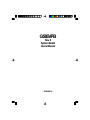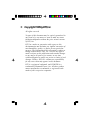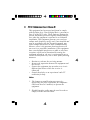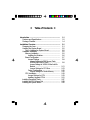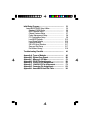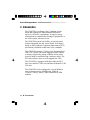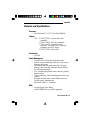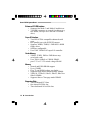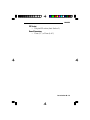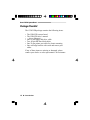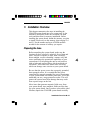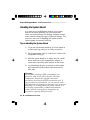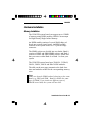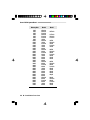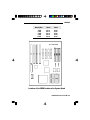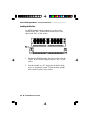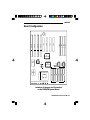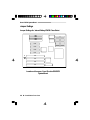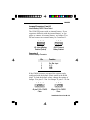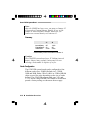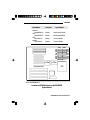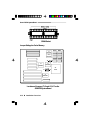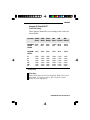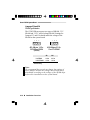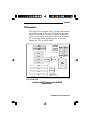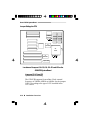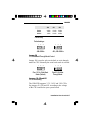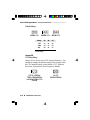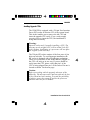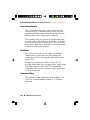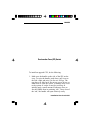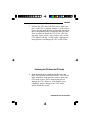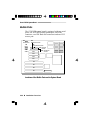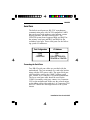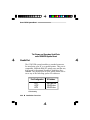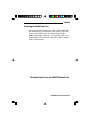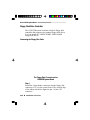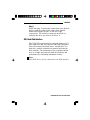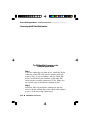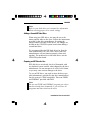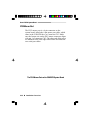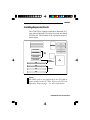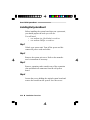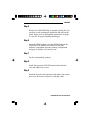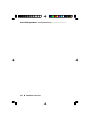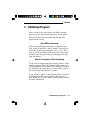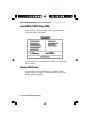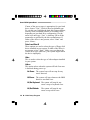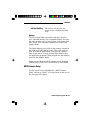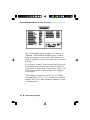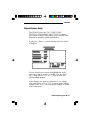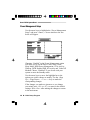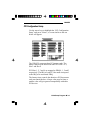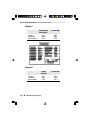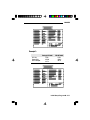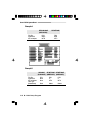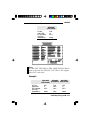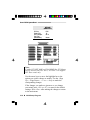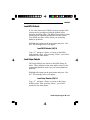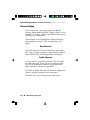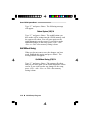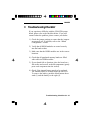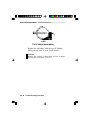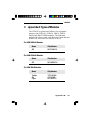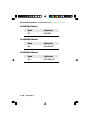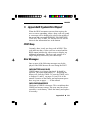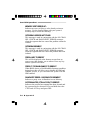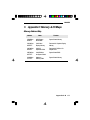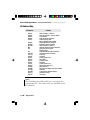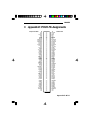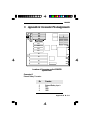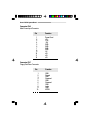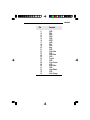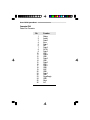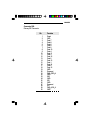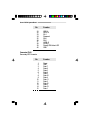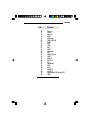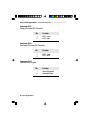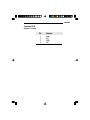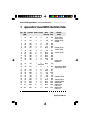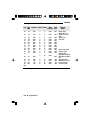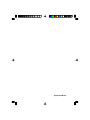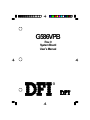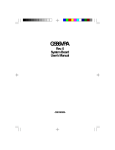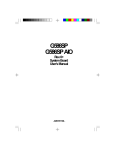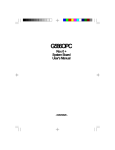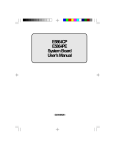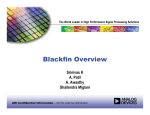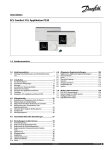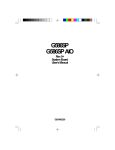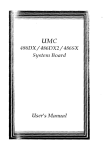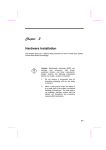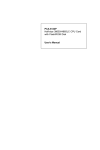Download DFI G586VPA User`s manual
Transcript
G586VPB Rev. 0 System Board User’s Manual - D26850410 - v Copyright1995byDFI,Inc. All rights reserved. No part of this document may be copied, reproduced in any form or by any means or used to make any transformation/adaptation without the prior written consent of DFI, Inc. DFI, Inc. makes no warranties with respect to this documentation and disclaims any implied warranties of merchantability, quality, or fitness for any particular purpose. The information in this document is subject to change without notice. DFI, Inc. reserves the right to make revisions to this publication and to make changes to any and/or all parts of its content, at any time, without obligation to notify any person or entity of such changes. Further, DFI, Inc. assumes no responsibility for any errors that may appear in this document. DFI is a registered trademark, and G586VPB is a trademark of Diamond Flower, Inc. All other product names mentioned are trademarks or registered trademarks of their respective companies. v FCC Statement on Class B This equipment has been tested and found to comply with the limits for a Class B digital device, pursuant to Part 15 of the FCC rules. These limits are designed to provide reasonable protection against harmful interference when the equipment is operated in a residential installation. This equipment generates, uses and can radiate radio frequency energy and, if not installed and used in accordance with the instruction manual, may cause harmful interference to radio communications. However, there is no guarantee that interference will not occur in a particular installation. If this equipment does cause harmful interference to radio or television reception, which can be determined by turning the equipment off and on, the user is encouraged to try to correct the interference by one or more of the following measures: • Reorient or relocate the receiving antenna. • Increase the separation between the equipment and the receiver. • Connect the equipment into an outlet on a circuit different from that to which the receiver is connected. • Consult the dealer or an experienced radio TV technician for help. Notice: 1. The changes or modifications not expressly approved by the party responsible for compliance could void the user's authority to operate the equipment. 2. Shielded interface cables must be used in order to comply with the emission limits. v Table of Contents v Introduction ................................................................................ Features and Specifications ................................................. Package Checklist ................................................................. 1-1 1-2 1-4 Installation Overview ................................................................. Preparing the Area ................................................................ Handling the System Board .................................................. Tips in Handling the System Board ............................... Hardware Installation ............................................................ Memory Installation ........................................................ Installing the Modules ............................................. Board Configuration ....................................................... Jumper Settings ...................................................... Jumper Settings for PS/2 Mouse, Flash EPROM and CMOS Clean ................................ Jumper Settings for VESA VL-Bus Add-On Boards ................................................................. Jumper Settings for PCI Slots ........................... Cache Configuration ............................................... Jumper Settings for Cache Memory ................. CPU Installation .............................................................. Jumper Settings for CPU ........................................ Installing Upgrade CPU's ........................................ Installing Expansion Cards ................................................... Installing the PS/2 Mouse Port ............................................. Installing the System Board .................................................. 2-1 2-1 2-2 2-2 2-2 2-2 2-6 2-7 2-8 2-8 2-11 2-13 2-15 2-16 2-18 2-19 2-21 2-27 2-29 2-30 Initial Setup Program ................................................................ Award BIOS CMOS Setup Utilities ...................................... Standard CMOS Setup .................................................. BIOS Features Setup .................................................... Chipset Features Setup ................................................. Power Management Setup ............................................ PCI Configuration Setup ................................................ Load BIOS Defaults ....................................................... Load Setup Defaults ...................................................... Password Setting ........................................................... IDE HDD Auto Detection ............................................... Save and Exit Setup ...................................................... Exit Without Saving ........................................................ 3-1 3-2 3-2 3-5 3-7 3-8 3-9 3-15 3-15 3-16 3-17 3-17 3-18 Troubleshooting Checklist ...................................................... 4-1 Appendix A: Types of Modules .............................................. Appendix B: System Error Report ......................................... Appendix C: Memory & I/O Maps ........................................... Appendix D: PCI I/O Pin Assignments .................................. Appendix E: VL-Bus I/O Pin Assignments ........................... Appendix F: 16-bit ISA I/O Pin Assignments ....................... Appendix G: Connector Pin Assignments ............................ Appendix H: Award BIOS Hard Disk Table .......................... A-1 B-1 C-1 D-1 E-1 F-1 G-1 H-1 Green PCI/ISA System Board v Introduction The G586VPB is an Energy Star Compliant system board that supports the Environmental Protection Agency’s Green PC requirements. It reduces energy consumption by automatically turning off peripherals, or the entire system, when not in use. The G586VPB system board offers several advanced features integrated into the system board. Its design is based on the Peripheral Component Interconnect (PCI) and Industry Standard Architecture (ISA) standards. The G586VPB supports a 320-pin Zero Insertion Force (ZIF) CPU socket. The board supports Flash EPROM, a memory chip for the storage of BIOS which can be erased in bulk or modified using a software utility. The ZIF socket allows users to easily upgrade the CPU. The G586VPB is equipped with three dedicated PCI slots, one shared PCI/ISA slot and three dedicated 16-bit ISA slots. The G586VPB can be configured to several different sizes of memory up to 128MB using 256Kx36, 512Kx36, 1Mx36, 2Mx36, 4Mx36 and 8Mx36 SIM modules. 1-1 u Introduction G586VPB Features and Specifications Processor • Intel Pentium™ (3.3V) 75/90/100/120MHz Chipset • VIA - VT82C575MV: system and cache controller VT82C576MV: PCI bus controller VT82C416MV: integrated clock generator, real time clock, keyboard controller and PS/2 mouse VT82C577MV: data buffer Architecture • PCI/ISA Power Management • Normal, Doze, Sleep and Suspend modes • System event monitoring with two event classes and two idle timers • Predefined and user programmable I/O range • Primary and secondary interrupt differentiation for individual channels • Two extended peripheral timers and one general purpose timer • Clock stretching, clock throttling and clock stop control • Multiple internal and external SMI sources for flexible power management • Microsoft APM 1.1 compliant BIOS • Award Plug & Play BIOS • Flash EPROM for easy BIOS upgrades Introduction u 1-2 Green PCI/ISA System Board Enhanced PCI IDE Interface • Supports fast Mode 3 and Mode 4 hard drivers • Two IDE connectors to control four drives (e.g. two HDDs, one tape drive and one CD-ROM drive) Super I/O Interface • Two NS16C550A-compatible enhanced serial ports • One parallel port with ECP/EPP support • Supports 360KB, 720KB, 1.2MB and 1.44MB floppy drives • Software configurable • Uses UMC UM8663AF super-I/O controller Cache Memory • 256KB, 512KB, 1MB or 2MB direct map write-back cache • Uses 32Kx8, 64Kx8 or 128Kx8 SRAM: pure 3.3V or 3.3/5V mixed voltage SRAM Memory • Normal and EDO DRAM support • Up to 128MB • Four 72-pin SIMM sockets, two banks • Supports single and/or double density SIMMs • 256Kx36, 512Kx36, 1Mx36, 2Mx36, 4Mx36 or 8Mx36 SIMMs • Supports 60ns or 70ns page mode DRAM Expansion Slots • Three dedicated PCI slots • One shared PCI/ISA slot • Three dedicated 16-bit ISA slots 1-3 u Introduction G586VPB ZIF Socket • 320-pin ZIF socket (Intel Socket 5) Board Dimensions • 33cm (13") x 22cm (8.66") Introduction u 1-4 Green PCI/ISA System Board Package Checklist The G586VPB package contains the following items: • • • • • • • The G586VPB system board The G586VPB user’s manual ... driver diskette(s) One 34-pin floppy disk drive cable Two 40-pin IDE hard disk cables One 25-pin printer port cable for chasis mounting One card-edge bracket with serial and mouse port cables If any of these items are missing or damaged, please contact your dealer or sales representative for assistance. 1-5 u Introduction G586VPB v Installation Overview This chapter summarizes the steps in installing the G586VPB system board into your system unit. It also includes a description of the area in which you must work and directions for memory installation. Before installing the system board, obtain the memory you plan to install. Please refer to the memory chart on page 2-4 and 2-5 for the number and type of HSIM modules needed for the amount of memory you require. Preparing the Area Before unpacking the system board, make sure the location you have selected is relatively free of dust and static. Excessive exposure to dust, static electricity, direct sunlight, excessive humidity, extreme cold, and water can damage the operational capabilities of your system board. Avoid placing the unit on soft surfaces such as beds and carpeted floors which can hinder air circulation. These areas also attract static electricity which can damage some circuits on your system board. Be sure that the power source has a properly grounded, three-pronged socket. It is essential that the power connection be properly grounded for correct functioning of your system board. For further protection, we recommend that you use a surge protection socket. This will protect the system board from damage that may result from a power surge on the line. Move items that generate magnetic fields away from your system board, since magnetic fields can also damage your system board. Once you have selected the ideal location, unpack the G586VPB system board carefully. Installation Overview u 2-1 Green PCI/ISA System Board Handling the System Board It is quite easy to inadvertently damage your system board even before installing it in your system unit. Static electrical discharge can damage computer components without causing any signs of physical damage. You must take extra care in handling the system board to ensure against electrostatic build-up. Tips in Handling the System Board 1) To prevent electrostatic build-up, leave the board in its anti-static bag until you are ready to install it. 2) Do all preparation work on a static-free surface with components facing up. 3) Hold the system board by its edges only. Be careful not to touch any of the components, contacts or connections, especially gold contacts on the board. 4) Avoid touching the pins or contacts on all modules and connectors. Hold modules and connectors by their ends. Warning: Electrostatic discharge (ESD) can damage your processor, disk drives, add-in boards, and other components. Perform the upgrade instruction procedures described at an ESD workstation only. If such a station is not available, you can provide some ESD portection by wearing an antistatic wrist strap and attaching it to a metal part of the system chassis. If a wrist strap is unavailable, establish and maintain contact with the system chassis throughout any procedures requiring ESD protection. 2-2 u Installation Overview G586VPB Hardware Installation Memory Installation The G586VPB system board can support up to 128MB of memory using HSIM modules. HSIM is an acronym for High Density Single In-line Memory. An HSIM module consists of several RAM chips soldered onto a small circuit board. An HSIM module connects to the system board via a 72-pin card-edge connector. The SIMM sockets are divided into two banks. Bank 0 consists of SIM3 and SIM4 SIMM sockets, and Bank 1 consists of SIM1 and SIM2 SIMM sockets. Please note that you can use either Bank 0 or Bank 1 to boot your system. The G586VPB system board uses 256Kx36, 512Kx36, 1Mx36, 2Mx36, 4Mx36 and 8Mx36 SIM modules. The table on the next page summarizes the bank locations and modules needed for the corresponding memory sizes. Note: Make sure that the SIMM sockets belonging to the same Bank (e.g. SIM3 and SIM4 - Bank 0) contain the same type of DRAM. If you instal two different types of DRAM in one bank, the system will not boot. Installation Overview u 2-3 Green PCI/ISA System Board MemorySize 2MB 4MB 4MB 6MB 6MB 8MB 8MB 10MB 10MB 12MB 12MB 16MB 16MB 18MB 18MB 20MB 20MB 24MB 24MB 32MB 32MB 34MB 34MB 36MB 36MB 40MB 40MB 48MB 48MB 64MB 64MB 66MB 66MB 68MB 68MB 72MB 72MB 2-4 u Installation Overview Bank0 Bank1 256Kx36 256Kx36 512Kx36 256Kx36 512Kx36 512Kx36 1Mx36 256Kx36 1Mx36 512Kx36 1Mx36 1Mx36 2Mx36 256Kx36 2Mx36 512Kx36 2Mx36 1Mx36 2Mx36 2Mx36 4Mx36 256Kx36 4Mx36 512Kx36 4Mx36 1Mx36 4Mx36 2Mx36 4Mx36 4Mx36 8Mx36 256Kx36 8Mx36 512Kx36 8Mx36 1Mx36 8Mx36 256Kx36 512Kx36 256Kx36 512Kx36 1Mx36 256Kx36 1Mx36 512Kx36 1Mx36 2Mx36 256Kx36 2Mx36 512Kx36 2Mx36 1Mx36 2Mx36 4Mx36 256Kx36 4Mx36 512Kx36 4Mx36 1Mx36 4Mx36 2Mx36 4Mx36 8Mx36 256Kx36 8Mx36 512Kx36 8Mx36 1Mx36 G586VPB MemorySize Bank0 Bank1 80MB 80MB 96MB 96MB 128MB 2Mx36 8Mx36 4Mx36 8Mx36 8Mx36 8Mx36 2Mx36 8Mx36 4Mx36 8Mx36 Pin 1 of the socket [ [ SIM1 SIM2 SIM3 SIM4 PCI 4 PCI 3 PCI 2 PCI 1 ISA ISA ISA ISA Bank 0 Bank 1 Locations of the SIMM Sockets on the System Board Installation Overview u 2-5 Green PCI/ISA System Board Installing the Modules An HSIM module simply snaps into a socket on the system board. Pin 1 of the HSIM module must correspond with Pin 1 of the socket. 1. Position the HSIM module above the socket with the “notch” in the module aligned with the “key” on the socket. 2. Seat the module at a 45o angle into the bank. Make sure it is completely seated. Tilt the module upright until it locks in place in the socket. 2-6 u Installation Overview G586VPB Board Configuration SIM 1 SIM 2 SIM 3 SIM 4 PCI 4 PCI 3 PCI 2 PCI 1 ISA Slot ISA Slot ISA Slot ISA Slot VIA VT82C576MV J7 J17 J15 VIA VT82C575MV J11 J12 J10 VIA VT82C577MV J8 J9 VIA VT82C577MV VIA VT82C416 System BIOS Bank 1 J16 TAG TAG CN17 CN16 CN15 CN14 CN13 J23 J22 CN12 CN11 Bank 0 Locations of Jumpers and Connectors on the G586VPB System Board Installation Overview u 2-7 Green PCI/ISA System Board Jumper Settings Jumper Settings for Internal Battery/CMOS Clean Select SIM1 SIM2 SIM3 SIM4 PCI4 PCI3 PCI2 PCI1 J1 ISA J2 ISA ISA ISA Locations of Jumpers J1 and J2 on the G586VPB SystemBoard 2-8 u Installation Overview G586VPB Jumpers/Connectors J1 and J2 Internal Battery/CMOS Clean Select The G586VPB comes with an internal battery. If you experience difficulty with the internal battery, or you prefer to connect an external battery, set Jumper J2 to Off and connect an external battery to Connector J1. 1 2 3 J2 : Internal Battery Enabled (Default) 1 2 3 J2 Off: External Battery Enabled Connector J1 External Battery Connector Pin Function 1 2 3 4 Ext. Bat. Input N. C. GND GND If the CMOS becomes corrupted, the system can be configured with the default values stored in the ROM chips. To load the default values, change the setting of Jumper J2 to pins 2-3 On. Set Jumper J1 pins 2-3 to On. 1 2 3 4 J1 pins 2-3 On: CMOS Clean 1 2 3 J2 pins 2-3 On: CMOS Clean Installation Overview u 2-9 Green PCI/ISA System Board Note: After the CMOS has been reset, you must set Jumper J2 to Internal or External Battery Enable. If you set the jumper to External Battery Enable, make sure you connect an external battery to Connector J1. Summary: Internal Battery External Battery CMOSClean J1 J2 Off On* 2-3On 1-2On Off 2-3On * External battery must be connected to Connector J1. Caution: The G586VPB system board uses 3V Lithium internal battery. Battery may explode if mistreated. Do not recharge, disassemble or dispose of in fire. Cache Configuration The G586VPB system board can be configured to four different cache sizes: 256KB (Default size), 512KB, 1MB and 2MB. Either 32Kx8, 64Kx8 or 128Kx8 SRAM chips are used for cache depending on the size of cache desired. The G586VPB supports both pure 3.3V and 3.3/5V mixed voltage SRAM. The brands of SRAM that passed a factory testing are shown on the next page. 2-10 u Installation Overview G586VPB Brand/Model Winbond: W24M257AK-15 UMC: UM61M256K-15 ISSI: IS61LV256-15 Alliance: ASTC3256-15 CacheSize TypeofSRAM (32Kx8) Mixed voltageSRAM (32Kx8) MixedvoltageSRAM (32Kx8) Pure3.3VSRAM (32Kx8) Pure3.3VSRAM Bank1 Bank0 U18 U19 U20 U21 U22 U23 U24 U25 VT 82C576MV U33 U34 U35 U36 U37 U38 U39 U40 VT 82C575MV ZIF Socket Pin 1 of the SRAM socket Locations of SRAM sockets on the G586VPB SystemBoard Installation Overview u 2-11 Green PCI/ISA System Board SRAM Socket Jumper Settings for Cache Memory VT 82C577MV Bank1 Bank0 VT 82C577MV J13 J14 VT 82C575MV VT 82C576MV J7 J15 J8 J16 ZIF Socket J9 J17 VT 82C416MV Locations of Jumpers J7-J9 and J13-J17 on the G586VPBSystemBoard 2-12 u Installation Overview G586VPB JumpersJ7-J9andJ15-J17 CacheSizeSetting These jumpers should be set according to the cache size shown below. CacheSize 256KB* 512KB 512KB 1MB 1MB 2MB Bank0 Bank0 Bank0/1 Bank0 Bank0/1 Bank0/1 DataSRAM 32Kx8 U33-U40 None U18-U25 64Kx8 None 32Kx8 32Kx8 128Kx8 64Kx8 None 64Kx8 128Kx8 128Kx8 TagSRAM U30,U31 32Kx8 32Kx8 32Kx8 32Kx8 32Kx8 128Kx8 J7 J8 J9 J15 J16 J17 2-3On 1-2On 1-2On 1-2On 1-2On 1-2On 1-2On 2-3On 1-2On 1-2On 1-2On 2-3On 1-2On 1-2On 1-2On 1-2On 1-2On 2-3On 1-2On 1-2On 2-3On 1-2On 2-3On 2-3On 1-2On 1-2On 1-2On 1-2On 2-3On 2-3On 1-2On 1-2On 1-2On 2-3On 2-3On 2-3On * Default setting Warning: Please note that you need to populate Bank 0 first and then Bank 1. Failure to do so will cause the system board to work improperly. Installation Overview u 2-13 Green PCI/ISA System Board JumpersJ13andJ14 SRAMTypeSelection The G586VPB can support two types of SRAM, 3.3V SRAM and 3.3/5V mixed voltage SRAM. Settings for Jumpers J13 and J14 should match the voltage of the SRAM on the system board. 1 2 3 J13, J14 pins 1-2 On: 3.3/5V Mixed SRAM (Default) 3.3VSRAM 3.3/5V SRAM * 1 2 3 J13, J14 pins 2-3 On: Pure 3.3V SRAM J13 J14 2-3On 1-2On 2-3On 1-2On * Default setting Note: We recommend that you do not change the settings of these jumpers because the settings have already been determined according to the voltage of the SRAM chips before their installation on the system board. 2-14 u Installation Overview G586VPB CPUInstallation The G586VPB is equipped with a 320-pin Zero Insertion Force (ZIF) socket at location U32 of the system board. The ZIF socket allows for easy installation of upgrade CPUs as your system needs grow. Make sure all jumpers are set correctly before applying power, or you may damage the CPU or system board. SIM1 SIM2 SIM3 SIM4 VT 82C577MV VT 82C577MV PCI4 PCI3 PCI2 VT 82C576MV VT 82C575MV PCI1 U32 ZIF Socket ISA ISA VT 82C416MV ISA ISA System BIOS Pin 1 of the ZIF socket Location of the ZIF Socket on the G586VPB System Board Installation Overview u 2-15 Green PCI/ISA System Board Jumper Settings for CPU VT 82C577MV J11 J10 J12 VT 82C575MV ZIF Socket VT 82C416MV J20 J18 J22 J19 J21 System BIOS Locations of Jumpers J10-J12, J18, J19-J21 and J22 on the G586VPBSystemBoard JumpersJ10,J11andJ12 SystemBaseClockSetting The G586VPB supports System Base Clock external frequency of 50MHz, 60MHz or 66MHz. Set the jumpers J10-J12 according to the type of CPU installed in the CPU socket. 2-16 u Installation Overview G586VPB 50MHz 60MHz 66MHz* J10 J11 J12 2-3On 1-2On 1-2On 1-2On 1-2On 2-3On 2-3On 1-2On 2-3On * Default setting Default settings: 1 2 3 J10: 66MHz 1 2 3 J11, J12: 66MHz JumperJ18 CPUWriteBack/ThroughModeControl Jumper J18 is used to select write back or write through mode for CPU. Normally the write back mode is selected. 1 2 3 Pins 1-2 On: Write Back Mode (Default) 1 2 3 Pins 2-3 On:Write Through Mode JumpersJ19,J20andJ21 CPUPowerSetting The G586VPB supports 3.3V, 3.45V and 3.8V CPUs. Set jumpers J19, J20 and J21 according to the voltage of the CPU installed on your system board. Installation Overview u 2-17 Green PCI/ISA System Board Default Settings: J19 On: 3.3V J20 Off: 3.3V J21 Off: 3.3V Voltage J19 J20 J21 3.3V * 3.45V 3.8V On Off Off Off On Off Off Off On * Default setting JumperJ22 CPUModeSetting Jumper J22 is used to select CPU internal frequency. You should not change the default setting of this jumper unless the CPU installed on the system board is 3.3V Pentium Processor, System Base Clock frequency 50MHz. Off:Fx1.5 (50MHz/ 75MHz, 60MHz/90MHz or 66MHz/100Mhz CPU) (Default) 2-18 u Installation Overview On: Fx2 (50MHz/100MHz) G586VPB Installing Upgrade CPUs The G586VPB is equipped with a 320-pin Zero Insertion Force (ZIF) socket at location U32 of the system board. This socket enables you to remove the old CPU and insert the upgrade CPU easily. If you need to apply excessive force to insert the CPU, the installation is being done incorrectly. Warning: Open the socket only if actually installing a CPU. The warranty on the original CPU will be voided if the S/N seal is broken. Installation of a processor will not affect the original system warranty. The 320-pin ZIF socket consists of the four rows of pin holes on each side. To avoid improper installation, the ZIF socket is designed with a Plug/Keying mechanism. There are several holes in the socket that are plugged so the CPU will only go in one way. If you are unable to easily insert the CPU, please verify that pin 1 of the CPU is being plugged into pin 1 of the socket. Pin one is located as shown on the next page. Caution: Before proceeding with the upgrade, take note of the following. The microprocessor and heat sink may be hot if the system has been running. To avoid the possibility of a burn, power the system off and let the processor and heat sink cool for 10 minutes. Installation Overview u 2-19 Green PCI/ISA System Board Clearance Requirements The 3.3V Pentium Processor comes with a heat sink mounted on top. To maintain proper airflow once the upgrade is installed on the system board, the processor and heat sink require certain space clearances. The clearance above the processor's fan/heat-sink must be at least 0.4 in. The clearance on at least 3 of 4 sides of the processor must be at least 0.2 in. The cables (for floppy drive, hard drive CD-ROM, etc.) must be routed clear of the CPU and its airspace. Fan Exhaust The CPU must be kept cool by using a fan exhaust configuration in connection with the heatsink. The temperature of the air entering the fan/heatsink cannot exceed 45°C. In order to provide proper airflow to the CPU, all movable obstructions (power supply cables, cards, floppy disk cables) must be clear of the CPU heatsink/fan component. Please see the clearance requirements above for more information. Temperature Rating The ambient or room temperature must be below 37°C (99°F) for a system installed with the 3.3V Pentium Processor. 2-20 u Installation Overview G586VPB Zero Insertion Force (ZIF) Socket To install an upgrade CPU, do the following. 1. Make sure the handle on the side of the ZIF socket is up. To raise the handle, push down, pull it out to the side a little and raise it as far as it will go. The top plate will slide back. Do not use screw drivers or other tools to open the socket, or damage may occur to the system or socket. It may be necessary to initially apply a small amount of sideways force to free the handle from its retaining “tab.” Once clear of the “tab,” the handle will open relatively easily. Installation Overview u 2-21 Green PCI/ISA System Board Lifting the Handle 2. Once the lever is completely up, remove the old CPU by carefully lifting it straight out of the socket. Insert the new CPU. Pin 1 of the ZIF Socket 2-22 u Installation Overview G586VPB 3. Position the CPU above the ZIF socket. Make sure pin 1 of the CPU is aligned with pin 1 of the socket. Lower the chip until the pins are inserted properly in their corresponding holes. Remember that very little force is needed to install the CPU. If the CPU will not easily insert, please verify you have pin 1 of the CPU aligned with pin 1 of the socket. Applying too much pressure can damage the CPU or the socket. Positioning the CPU Above the ZIF Socket 4. Push the handle down until the handle locks into place. The top plate will slide forward. You will feel some resistance as the pressure starts to secure the CPU in the socket. This is normal and will not damage the CPU. However, if the handle is not completely closed, damage to the CPU and/or system board may result. Installation Overview u 2-23 Green PCI/ISA System Board Built-in Ports The G586VPB system board is equipped with two serial ports, one ECP/EPP parallel printer port, one FDD connector, two IDE hard disk connectors and one PS/2 mouse port. CN3 PS/2 Mouse Port CN4 COM1/3 CN8 Parallel Printer Connector CN7 Floppy Disk Drive Connector CN9 -Primary IDE Connector CN5 COM2/4 PCI4 CN10 - SecondaryIDE Connector PCI3 PCI2 PCI1 ISA ISA ISA ISA Locations of the Built-in Ports on the System Board 2-24 u Installation Overview G586VPB Serial Ports The built-in serial ports are RS-232C asynchronous communication ports with 16C550-compatible UARTs that can be used with modems, serial printers, remote display terminals, and other serial devices. The G586VPB system board supports IRQ4 and IRQ5 for the primary serial port and IRQ3 and IRQ9 for the secondary serial port. These serial ports use the following system I/O addresses: Port Configuration COM1 COM2 COM3/COM4 I/O Address 3F8h 2F8h 220h/228h, 2E8h/2E0h, 3E8h/2E8h or 338h/238h Connecting the Serial Ports Two DB-9P serial port cables are provided with the motherboard. They are mounted on a card-edge bracket along with the PS/2 mouse cable. The upper serial port cable should be used for the COM1/3 primary serial port; connect it to Connector CN4 on the motherboard. The lower serial port cable should be used for the COM2/4 secondary serial port; connect it to Connector CN5 on the motherboard. Make sure the colored stripes on the ribbon cables align with pin 1 of Connectors CN4 and CN5. Mount the card-edge bracket to the system chassis. Installation Overview u 2-25 Green PCI/ISA System Board The Primary and Secondary Serial Ports on the G586VPB System Board Parallel Port The G586VPB system board has a standard connector for interfacing your PC to a parallel printer. This port is compatible with both IBM AT printer ports and the new, high speed, bi-directional Extended Capabilities Port standard. The parallel port on your system board can be set to any of the following system I/O addresses: Port Configuration LPT1 LPT2* LPT3 * Default setting 2-26 u Installation Overview I/O Address 3BC-3BE Hex 378-37A Hex 278-27A Hex G586VPB Connecting the Parallel Printer Port Attach the DB-25S printer port cable, which came with the motherboard, to Connector CN8 on the G586VPB system board. Make sure the colored stripe on the ribbon cable aligns with pin 1 of Connector CN8. Use a small nutdriver to mount the cable into a DB-25 cutout in the system chassis. The Parallel Printer Port on the G586VPB System Board Installation Overview u 2-27 Green PCI/ISA System Board Floppy Disk Drive Controller The G586VPB system board has a built-in floppy disk controller that supports two standard floppy disk drives. You can install any 360KB/720KB/1.2MB/1.44MB floppy disk drives. Connecting the Floppy Disk Cable The Floppy Disk Connector on the G586VPB System Board Step 1 Install the 34-pin header connector into the floppy disk connector (CN7) on the system board. The colored edge of the ribbon should be aligned to pin 1 of the CN7 connector. 2-28 u Installation Overview G586VPB Step 2 Install the other 34-pin header connector(s) into the disk drive(s) with the colored edge of the daisy chained ribbon cable aligned to pin 1 of the drive edge connector(s). The end-most connector should be attached to the drive you want to be Drive A. IDE Hard Disk Interface The G586VPB system board is equipped with two PCI IDE connectors that will interface four IDE (Integrated Drive Electronics) hard disk drives. An IDE drive is a hard drive with the controller electronics built into the disk assembly. The integration of the controller and the drive as a single unit increases both the reliability and performance by eliminating redundant circuitry. Note: Only IDE drives can be connected to the IDE interface. Installation Overview u 2-29 Green PCI/ISA System Board Connecting the IDE Hard Disk Interface The IDE Hard Disk Connector on the G586VPB System Board Step 1 If you are connecting two hard drives, install the 40-pin connector of the IDE cable into the primary disk connector (CN9). If you are adding a third or fourth IDE device, install the 40-pin connector of the other IDE cable into the secondary connector (CN10). Make sure the colored edge of the ribbon is aligned to pin 1. Step 2 Install the other 40-pin header connector(s) into the device with the colored edge of the ribbon cable aligned to pin 1 of the drive edge connector(s). 2-30 u Installation Overview G586VPB Note: Refer to your disk drive user's manual for information about selecting proper drive switch settings. Adding a Second IDE Hard Drive When using two IDE drives, one must be set as the master and the other as the slave. Follow the instructions provided by the drive manufacturer for setting the jumpers and/or switches on the drives. No changes are needed on the G586VPB system board when adding a second hard drive. We recommend that the IDE hard drives be from the same manufacturer. In a few cases, drives from two manufacturers will not function properly when used together. The problem lies in the hard drives, not the G586VPB system board. Preparing an IDE Drive for Use IDE disk drives are already low-level formatted, with any bad-track errors entered, when shipped by the drive manufacturer. Do not attempt to do a low-level format, or you may cause serious damage to the drive. To use an IDE drive, you need to enter the drive type (this information is provided by the drive manufacturer) into the system’s CMOS setup table. Then run FDISK and FORMAT provided with DOS. Note: Do not run FDISK and FORMAT programs on a drive that has already been formatted, or you will lose all programs and data stored on the drive. Installation Overview u 2-31 Green PCI/ISA System Board PS/2 Mouse Port The PS/2 mouse port is a 6-pin connector on the system board. Attach the 6-pin mouse port cable, which came in the G586VPB box, to Connector CN3. Make sure the brown wire on the PS/2 mouse connector aligns with pin 1 of connector CN3. The other end of the wires are attached to the card-edge bracket that also holds the two serial port cables. The PS/2 Mouse Port on the G586VPB System Board 2-32 u Installation Overview G586VPB InstallingExpansionCards The G586VPB is equipped with three dedicated PCI slots, three dedicated 16-bit ISA slots and one shared PCI/ISA slot. The location of the expansion slots are shown below. PCI4-Master PCI3-Master PCI Slots PCI2-Master PCI1-Master ISA Shared PCI/ISASlot ZIF Socket ISA ISA ISASlots ISA Notes: The BIOS needs to be configured for the PCI add-on cards installed in the PCI slots. Refer to the PCI Configuration Setup on page ... for more information. Installation Overview u 2-33 Green PCI/ISA System Board InstallingtheSystemBoard Before installing the system board into your system unit, you should prepare the tools you will use: You will need: • one medium size, flat-bladed screwdriver • one medium Phillips screwdriver Step 1 Unlock your system unit. Turn off the power and disconnect all power cords and cables. Step 2 Remove the system unit cover. Refer to the manufacturer’s instructions if necessary. Step 3 Remove expansion cards seated in any of the expansion slots and detach all connectors from the old system board. Step 4 Loosen the screws holding the original system board and remove the board from the system. Save the screws. 2-34 u Installation Overview G586VPB Step 5 Remove the G586VPB from its original packing box. Be careful to avoid touching all connectors and pins on the board. Please refer to the handling instructions on pages 2-1 and 2-2 for proper handling techniques. Step 6 Insert the HSIM modules into the SIMM banks on the G586VPB. The quantity and location of the SIM modules is dependent upon the memory configuration and type of modules you intend to use. Step 7 Set the corresponding jumpers. Step 8 Install the prepared G586VPB system board into the case and replace the screws. Step 9 Reinstall all cards and connectors and replace the system unit cover. Reconnect all power cords and cables. Installation Overview u 2-35 Green PCI/ISA System Board 2-31 u Installation Overview G586VPB v InitialSetupProgram After you power up your system, the BIOS message appears on your screen and the memory count begins. After the memory test, the following message will appear on the screen: Press DEL to enter setup If the message disappears before you respond, restart your system or press the “Reset” button. You may also restart the system by pressing the <Ctrl> <Alt> <Del> keys. If you do not press these keys at the correct time and the system does not boot, the following error message will appear: Press F1 to continue or Del to enter Setup If you have set a password and selected “System” in the Security Option of the BIOS Feature Setup menu, you will be prompted for the password everytime the system is rebooted or any time you try to enter Setup. Type in the correct password and press <Enter>. If you selected “Setup” in the Security Option, you will be prompted for the password only when you try to enter Setup. Refer to the “BIOS Features Setup” section for more information. Initial Setup Program u 3-1 Green PCI/ISA System Board Award BIOS CMOS Setup Utility Press <Del> to enter the Setup utility. A screen similar to the one below will appear. Use the arrow keys to highlight the option you want and press <Enter>. Standard CMOS Setup Use the arrow keys to highlight the “Standard CMOS Setup” and press <Enter>, a screen similar to the one on the next page will appear. 3-2 u Initial Setup Program G586VPB Date and Time Sets the time and date for the system. Press <F3> for the calendar. Primary Master, Primary Slave, Secondary Master and Secondary Slave If you have added an IDE hard drive, you must select the appropriate type for the drive. You may use the “IDE HDD Auto Detection” from the main CMOS setup menu or you can set it manually. The G586VPA has 46 pre-set types and one user-definable type. Use the <Page Up> or <Page Down> keys to select the appropriate type for the drive. The table in Appendix H gives a complete listing of the available drive types. Any given hard drive must be set to one specific drive-type number. Please refer to your hard drive documentation to find the appropriate type number. Initial Setup Program u 3-3 Green PCI/ISA System Board If none of the pre-set types is appropriate for your hard drive, choose “User”, which is the user-definable type. To use this type, highlight the hard disk Primary Master, Primary Slave, Secondary Master or Secondary Slave, depending on your hard drive configuration. Use the arrow keys until type “User” is showing. Fill in all the parameters as specified by the drive manufacturer. If either of the drives is not present, select “None” and press <Enter>. Drive A and Drive B These options are used to select the type of floppy disk drives installed in your system. If either of the drives is not present, select “None.” Make sure you choose the correct drive type; otherwise, your system might format the device improperly. Video This is used to select the type of video adapter installed in your system. Halt on This option selects when the system will halt if an error is detected during power up. No Errors: The system boot will not stop for any errors detected. All Errors: The system will stop whenever the BIOS detects a non-fatal error. All, But Keyboard: The system will stop for any errors except a keyboard error. All, But Diskette: 3-4 u Initial Setup Program The system will stop for any errors except a disk error. G586VPB All, But Disk/Key: The system will stop for any errors except a keyboard or disk error. Memory The lower right hand corner shows the base memory size, extended memory size, expanded memory size and the other memory size of your system. You cannot alter these items; your computer automatically detects and displays them. The Other Memory size refers to the memory located in the 640K to 1024K address space. This is the memory used for different applications. DOS uses this area to load device drivers to keep as much base memory free for application programs. Most program use this address space for the Shadow RAM. When you are through making changes in the Standard CMOS Setup, press <Esc> to return to the main menu. BIOS Features Setup Use the arrow keys to highlight the “BIOS Features Setup” and press <Enter>, a screen similar to the one on the next page will appear. Initial Setup Program u 3-5 Green PCI/ISA System Board The Virus Warning option may be set to “enabled” or “disabled.” When enabled, the BIOS issues a warning when any program or virus sends a Disk Format command or attempts to write to the boot sector of the hard disk drive. If you choose “System” in the Security Option, you will be prompted for a password every time you cold boot your system or access setup. If you choose “Setup,” you will be prompted for a password only when trying to access setup. If the changes you made are incorrect or you change your mind, press <F6> or <F7> to return to the default settings. Press <Esc> after making the changes to return to the main menu. 3-6 u Initial Setup Program G586VPB Chipset Features Setup The G586VPA uses the VIA (VT82C535MV, VT82C505, VT82C406MV and VT82C531) chipset. The Chipset Features Setup allows you to modify some functions to optimize system performance. If you press <Enter>, a screen similar to the one below will appear. Use the arrow keys to move the highlight bar to the option you wish to change or modify. Use the <Page Up>, <Page Down>, <+> or <-> keys to make the corresponding changes. If the changes you made are incorrect or you change your mind, press <F6> or <F7> to return to the default settings. Press <Esc> after making the changes to return to the main menu. Initial Setup Program u 3-7 Green PCI/ISA System Board Power Management Setup Use the arrow keys to highlight the “Power Management Setup” and press <Enter>, a screen similar to the one below will appear. Choosing “Enabled” in the Power Management option will allow you to set the Doze Timer, Sleep Timer, Sleep Mode, HDD Power Management, VGA Activity Wakeup, INTR Enabled PMI, IO Activity and Video Off Method. Choose “Disabled” if you do not wish your system to enter the Standby mode. Use the arrow keys to move the highlight bar to the option you wish to change or modify. Use the <Page Up>, <Page Down>, <+> or <-> keys to make the corresponding changes. If the changes you made are incorrect or you change your mind, press <F6> or <F7> to return to the default settings. Press <Esc> after making the changes to return to the main menu. 3-8 u Initial Setup Program G586VPB PCI Configuration Setup Use the arrow keys to highlight the “PCI Configuration Setup” and press <Enter>, a screen similar to the one below will appear. The G586VPA supports three PCI master cards. The master cards may be inserted in either PCI Slot 1 or 2, Slot 3 and Slot 4. PCI Slots 1, 2, 3 and 4 are mapped to PIRQ 0, 1, 2 and 3 respectively. The IRQ of each PCI slot must correspond to the IRQ of its associated PIRQ. The latency timer controls the duration a PCI bus-master card can control the bus. A larger value may be faster; a smaller value will give greatest compatibility with other PCI devices. Initial Setup Program u 3-9 Green PCI/ISA System Board Example 1: DFI SHA-1000P (NCR 53C810) DFI NET-800P PCI3 IRQ11 INT A PCI4 IRQ9 INT A Adaptec AHA-2940 DFI NET-800P PCI1 IRQ5 INT A PCI3 IRQ11 INT A PCI Slot System IRQ INT on Adapter Example 2: PCI Slot System IRQ INT on Adapter 3-10 u Initial Setup Program G586VPB Example 3: PCI Slot System IRQ INT on Adapter Buslogic BT-946C DFI NET-800P PCI2 IRQ10 INT A PCI4 IRQ11 INT A Initial Setup Program u 3-11 Green PCI/ISA System Board Example 4: DFI SHA-1000P (NCR 53C810) DFI NET-800P PCI3 IRQ11 INT B PCI4 IRQ9 INT C PCI Slot System IRQ INT on Adapter Example 5: WG-3000P DFI NET-800P DFI NET-800P (S3 82C864P) (AMD79C970) (AMD79C970) PCI Slot System IRQ INT on Adapter Card Type (Master/Slave) PCI1 None None PCI2 11 INT A PCI3 9 INT A Slave Master Master 3-12 u Initial Setup Program G586VPB SHA-1000P (NCR 53C810) PCI Slot System IRQ INT on Adapter Card Type (Master/Slave) PCI4 10 INT A Master Note: If either DFI NET-800P or SHA-1000P PCI Bus Master card is inserted into PCI Slot 2, PCI Slot 1 can support Slave PCI cards only. Example 6: WG-3000P SHA-1X00P SHA-1X00P (NCR 53C81X) (S3 82C860-P) (NCR 53C81X) PCI Slot System IRQ INT on Adapter Card Type (Master/Slave) PCI1 9 INT A PCI2 None None PCI3 11 INT A Master Slave Master Initial Setup Program u 3-13 Green PCI/ISA System Board NET-800P (AMD79C970) PCI Slot System IRQ INT on Adapter Card Type (Master/Slave) PCI4 10 INT A Master Note: If either DFI NET-800P or SHA-1X00P Bus PCI Master card is inserted into PCI Slot 1, PCI Slot 2 can support PCI Slave cards only. Use the arrow keys to move the highlight bar to the option you wish to change or modify. Use the <Page Up>, <Page Down>, <+> or <-> keys to make the corresponding changes. If the changes you made are incorrect or you change your mind, press <F6> or <F7> to return to the default settings. Press <Esc> after making the changes to return to the main menu. 3-14 u Initial Setup Program G586VPB Load BIOS Defaults If, for some reason, the CMOS becomes corrupted, the system can be reconfigured with the default values stored in the ROM chips. The BIOS Setup default values should provide optimum performance for the system. You should use these values unless you are having hardware problems. Highlight this option on the main menu and press <Enter>. The message below will appear. Load BIOS Defaults (Y/N)? N Type “Y” and press <Enter> to return to the BIOS setup default values. After pressing <Enter>, you will be returned to the main menu. Load Setup Defaults The Setup defaults are similar to the BIOS Setup defaults. These defaults are the most stable values for the system and should be used if you are having hardware problems. Highlight this option on the main menu and press <Enter>. The message below will appear. Load Setup Defaults (Y/N)? N Type “Y” and press <Enter> to return to the Setup default values. After pressing <Enter>, you will be returned to the main menu. Initial Setup Program u 3-15 Green PCI/ISA System Board Password Setting If you want to set a password, make sure that the Security Option under the BIOS Features Setup is set to “System” or “Setup”. Refer to the BIOS Features Setup option for more information. Use the arrow keys to highlight the Password Setting option and press <Enter>. The message below will appear. Enter Password: Type in the password. You are limited to eight characters. Type in a password that is eight characters long or shorter. When done, the message below will appear: Confirm Password: You are asked to verify the password. Type in exactly the same password. If you type in a wrong password, you will be prompted to enter the correct password again. Otherwise, enter a new password. To delete or disable the password function, simply press <Enter> instead of typing in a new password. Press the <Esc> key to return to the main menu. 3-16 u Initial Setup Program G586VPB IDE HDD Auto Detection This option detects the hard disk parameters for the hard disk drives installed in your system. Highlight this option and press <Enter>. A screen similar to the one below will appear. The screen displays the parameters detected and allows you to accept or reject the parameters. Type “Y” and press <Enter> to accept the parameters or press <Esc> to abort. If you select “Y”, the parameters of the hard disk will be displayed in the Standard CMOS Setup. Save and Exit Setup When all the changes have been made, highlight “Save & Exit Setup” and press <Enter>. The message below will appear: Save to CMOS and Exit (Y/N)? N Initial Setup Program u 3-17 Green PCI/ISA System Board Type “Y” and press <Enter>. The following message will appear: Reboot System (Y/N)? N Type “Y” and press <Enter>. The modifications you have made will be written into the CMOS memory, and the system will reboot. You will once again see the initial diagnostics on the screen. If you wish to make additional changes to the setup, press <Ctrl> <Alt> <Esc> or <Del> after memory testing is done. Exit Without Saving When you do not want to save the changes you have made, highlight this option and press <Enter>. The message below will appear: Quit Without Saving (Y/N)? N Type “Y” and press <Enter>. The system will reboot and you will once again see the initial diagnostics on the screen. If you wish to make any changes to the setup, press <Ctrl> <Alt> <Esc> or <Del> after memory testing is done. 3-18 u Initial Setup Program G586VPB v TroubleshootingChecklist If you experience difficulty with the G586VPB system board, please refer to the checklist below. If you still cannot isolate the problem, please contact your dealer. 1) Check the jumper settings to ensure that the jumpers are properly set. If in doubt, refer to the “Board Configuration” section. 2) Verify that all HSIM modules are seated securely into the bank sockets. 3) Make sure that the HSIM modules are in the correct locations. 4) Check that all populated memory banks are filled with valid size HSIM modules. 5) If your board fails to function, place the board on a flat surface and seat all socketed components (gently press each component into the socket). 6) Check if the internal battery needs to be replaced. The internal battery is located beside the slot PCI1. To remove the battery, push the black button downward (1) and the battery to the right (2). Troubleshooting Checklist u 4-1 Green PCI/ISA System Board The 3V Lithium internal battery Replace the old battery with the type of Lithium battery already used on your system board. Caution: Battery may explode if mistreated. Do not recharge, disassemble or dispose of in fire. 4-2 u Troubleshooting Checklist G586VPB v AppendixA:TypesofModules The G586VPA system board allows you to populate memory with 256Kx36, 512Kx36, 1Mx36, 2Mx36, 4Mx36 and 8Mx36 HSIM modules. The following modules have been tested with this board. Most untested brands will work but a few may fail to do so. For HSIM 256Kx36 Modules Brand Chip Number OKI M51C256A-70 For HSIM 512Kx36 Modules Brand Chip Number OKI M514256B-70J For HSIM 1Mx36 Modules Brand Chip Number Toshiba OKI Fujitsu TC511000AJL GT-1M*36B 81C1000A-70 Appendix A u A-1 Green PCI/ISA System Board For HSIM 2Mx36 Modules Brand Chip Number OKI M511000B For HSIM 4Mx36 Modules Brand Chip Number OKI M514100A-70S For HSIM 8Mx36 Modules Brand Chip Number OKI M514100AL-70K A-2 u Appendix A G586VPB v AppendixB:SystemErrorReport When the BIOS encounters an error that requires the user to correct something, either a beep code will sound or a message will be displayed in a box in the middle of the screen and a message PRESS F1 TO CONTINUE, CTRL-ALT-ESC or DEL TO ENTER SETUP will be shown in the information box at the bottom. POST Beep Currently, there is only one beep code in BIOS. This code indicates that a video error has occurred and the BIOS cannot initialize the video screen to display any additional information. This beep code consists of a single long beep followed by two short beeps. Error Messages One or more of the following messages may be displayed if the BIOS detects an error during the POST. CMOS BATTERY HAS FAILED CMOS battery is no longer functional. It should be replaced. The replacement battery is ... Replacing the battery will clear the CMOS. To reset the CMOS, refer to Jumpers J1 and J2 on pages 2-9 and 2-10 of the manual. Location of the battery and replacement procedure are given an pages ........of the manual. CMOS CHECKSUM ERROR Checksum of CMOS is incorrect. This can indicate that CMOS has become corrupt. This error may have been caused by a weak battery. Check the battery and replace if necessary. Appendix B u B-1 Green PCI/ISA System Board DISK BOOT FAILURE, INSERT SYSTEM DISK AND PRESS ENTER No boot device was found. Insert a system disk into Drive A and press <Enter>. If you assumed the system would boot from the hard drive, make sure the controller is inserted correctly and all cables are properly attached. Also be sure the disk is formatted as a boot device. Then reboot the system. DISKETTE DRIVES OR TYPES MISMATCH ERROR - RUN SETUP Type of diskette drive installed in the system is different from the CMOS definition. Run setup to reconfigure the drive type correctly. DISPLAY TYPE HAS CHANGED SINCE LAST BOOT Since last powering off the system, the display adapter has been changed. You must configure the system for the new display type. ERROR ENCOUNTERED INITIALIZING HARD DRIVE Hard drive cannot be initialized. Be sure the adapter is installed correctly and all cables are correctly and firmly attached. Also, be sure the correct hard drive type is selected in Setup. ERROR INITIALIZING HARD DISK CONTROLLER Cannot initialize controller. Make sure the card is correctly and firmly installed in the bus. Be sure the correct hard drive type is selected in Setup. Also, check to see if any jumper needs to be set correctly on the hard drive. B-2 u Appendix B G586VPB FLOPPY DISK CNTRLR ERROR OR NO CNTRLR PRESENT Cannot find or initialize the floppy drive controller. Make sure the controller is installed correctly and firmly. If there are no floppy drives installed, be sure the Diskette Drive selection in Setup is set to NONE. KEYBOARD ERROR OR NO KEYBOARD PRESENT Cannot initialize the keyboard. Make sure the keyboard is attached correctly and no keys are being pressed during the boot. If you are purposely configuring the system without a keyboard, set the error halt condition in Setup to HALT ON ALL, BUT KEYBOARD. This will cause the BIOS to ignore the missing keyboard and continue the boot. MEMORY ADDRESS ERROR AT... Indicates a memory address error at a specific location. You can use this location along with the memory map for your system to find and replace the bad memory chips. MEMORY PARITY ERROR AT... Indicates a memory parity error at a specific location. You can use this location along with the memory map for your system to find and replace the bad memory chips. MEMORY SIZE HAS CHANGED SINCE LAST BOOT Memory has been added or removed since the last boot. Enter Setup to read the new memory size into the memory fields. Appendix B u B-3 Green PCI/ISA System Board MEMORY VERIFY ERROR AT... Indicates an error verifying a value already written to memory. Use the location along with your system’s memory map to locate the bad chip. OFFENDING ADDRESS NOT FOUND This message is used in conjunction with the I/O CHANNEL CHECK and RAM PARITY ERROR messages when the segment that has caused the problem cannot be isolated. OFFENDING SEGMENT This message is used in conjunction with the I/O CHANNEL CHECK and RAM PARITY ERROR messages when the segment that has caused the problem has been isolated. PRESS A KEY TO REBOOT This will be displayed at the bottom screen when an error occurs that requires you to reboot. Press any key and the system will reboot. PRESS F1 TO DISABLE NMI, F2 TO REBOOT When BIOS detects a Non-Maskable Interrupt condition during boot, this will allow you to disable the NMI and continue to boot, or you can reboot the system with the NMI enabled. RAM PARITY ERROR - CHECKING FOR SEGMENT Indicates a parity error in Random Access Memory. SYSTEM HALTED, (CTRL-ALT-DEL) TO REBOOT... Indicates the present boot attempt has been aborted and the system must be rebooted. Press and hold down the CTRL and ALT keys and press DEL. B-4 u Appendix B G586VPB v Appendix C: Memory & I/O Maps Memory Address Map Address Name Function 0000000 to 009FFFF 640K System Board RAM System Board Memory 00A0000 to 00BFFFF 128K Video Display Memory Reserved for Graphics Display Memory 00C0000 to 00DFFFF 128K I/O Expansion ROM Reserved for ROM on I/O Adapter Card 00E0000 to 00FFFFF 128K ROM on the System Board System Board BIOS 0100000 to 7FFFFFF Maximum Memory 128M System Board Memory Appendix C u C-1 Green PCI/ISA System Board I/O Address Map I/O Address 000-01F 020-03F 040-05F 060-06F 070-07F 080-09F 0A0-08F 0C0-0DF 0E8 0F0 0F1 0F8-OFF 1F0-1F8 200-207 278-27F 2F8-2FF 300-31F 360-36F 378-37F 380-38F 3A0-3AF 3B0-3BF 3C0-3CF 3D0-3DF 3F0-3F7 3F8-3FF Function DMA Controller 1, 8237A-5 Interrupt Controller 1, 8259A, Master Timer, 8254-2 8742 (Keyboard Controller) Real-time Clock, NMI (Non-maskable Interrupt) Mask DMA Page Memory, 74LS612 Interrupt Controller 2, 8259A DMA Controller 2, 8237A-5 Shadow RAM and Cache Control Bit Clear Numeric Processor Extension Busy Reset Numeric Processor Extension Numeric Processor Extension Fixed Disk Game I/O Parallel Printer Port 2 Serial Port 2 Prototype Card Reserved Parallel Printer Port 1 SDLC, Bisynchronous 2 Bisynchronous 1 Monochrome Display and Printer Adapter Reserved Color/Graphics Monitor Adapter Diskette Controller Serial Port 1 Note: The I/O address hex 000 to 0FF are reserved for the system board I/0. Hex 100 to 3FF are available on the I/O channels. C-2 u Appendix C G586VPB v Appendix D: PCI I/O Pin Assignments B -12V TCK Ground TDO +5V +5V INTB# INTD# PRSNT1# Reserved PRSNT2# Ground Ground Reserved Ground CLK Ground REQ# +5V (I/O) AD[31] AD[29] Ground AD[27] AD[25] +3.3V C/BE[3]# AD[23] Ground AD[21] AD[19] +3.3V AD[17] C/BE[2]# Ground IRDY# +3.3V DEVSEL# Ground LOCK# PERR# +3.3V SERR# +3.3V C/BE[1]# AD[14] Ground AD[12] AD[10] Ground - 01 - 02 - 03 - 04 - 05 - 06 - 07 - 08 - 09 - 10 - 11 - 12 - 13 - 14 - 15 - 16 - 17 - 18 - 19 - 20 - 21 - 22 - 23 - 24 - 25 - 26 - 27 - 28 - 29 - 30 - 31 - 32 - 33 - 34 - 35 - 36 - 37 - 38 - 39 - 40 - 41 - 42 - 43 - 44 - 45 - 46 - 47 - 48 - 49 - A Solder Side TRST# +12V TMS TDI +5V INTA# INTC# +5V Reserved +5V (I/O) Reserved Ground Ground Reserved RST# +5V (I/O) GNT# Ground Reserved AD[30] +3.3V AD[28] AD[26] Ground AD[24] IDSEL +3.3V AD[22] AD[20] Ground AD[18] AD[16] +3.3V FRAME# Ground TRDY# Ground STOP# +3.3V SDONE SBO# Ground PAR AD[15] +3.3V AD[13] AD[11] Ground AD[09] AD[08] AD[07] +3.3V AD[05] AD[03] Ground AD[01] +5V (I/O) ACK64# +5V +5V - 52 - 53 - 54 - 55 - 56 - 57 - 58 - 59 - 60 - 61 - 62 - C/BE[0]# +3.3V AD[06] AD[04] Ground AD[02] AD[00] +5V (I/O) REQ64# +5V +5V Component Side Appendix D u D-1 Green PCI/ISA System Board v Appendix F: 16-Bit ISA I/O Pin Assignments B Gnd ResetDrv +5VDC IRQ9 -5VDC DRQ2 -12VDC OWS +12VDC Gnd -SEMEMW -SEMEMR -IOW -IOR -Dack3 -DRQ3 -Dack1 DRQ1 -Refresh CLK IRQ7 IRQ6 IRQ5 IRQ4 IRQ3 -Dack2 T/C Bale +5VDC OSC Gnd A - 01 - 02 - 03 - 04 - 05 - 06 - 07 - 08 - 09 - 10 - 11 - 12 - 13 - 14 - 15 - 16 - 17 - 18 - 19 - 20 - 21 - 22 - 23 - 24 - 25 - 26 - 27 - 28 - 29 - 30 - 31 - -I/OChck SD7 SD6 SD5 SD4 SD3 SD2 SD1 SD0 -I/OChrdy AEN SA19 SA18 SA17 SA16 SA15 SA14 SA13 SA12 SA11 SA10 SA9 SA8 SA7 SA6 SA5 SA4 SA3 SA2 SA1 SA0 - 01 - 02 - 03 - 04 - 05 - 06 - 07 - 08 - 09 - 10 - 11 - 12 - 13 - 14 - 15 - 16 - 17 - 18 - SBHE LA23 LA22 LA21 LA20 LA19 LA18 LA17 -Memr -Memw SD08 SD09 SD10 SD11 SD12 SD13 SD14 SD15 C D -MemCS16 -I/OCS16 IRQ10 IRQ11 IRQ12 IRQ13 IRQ14 -Dack0 DRQ0 -Dack5 DRQ5 -Dack6 DRQ6 -Dack7 DRQ7 +5VDC -Master Gnd F-1 u Appendix F G586VPB v Appendix G: Connector Pin Assignments CN3 CN2 CN1 SIM1 SIM2 SIM3 SIM4 CN6 CN7 CN4 CN5 CN9 CN8 CN10 PCI4 CN11 PCI3 CN12 PCI2 PCI1 J1 ISA CN13 ISA CN14 CN15 ISA CN16 ISA CN17 Locations of Connectors on the G586VPB System Board Connector J1 External Battery Connector Pin Function 1 2 3 4 External Battery Input + N.C. GND GND Appendix G u G-1 Green PCI/ISA System Board Connector CN1 PS/2 Keyboard Connector Pin Function 1 2 3 4 5 6 Keyboard Data N.C. GND VCC Keyboard Clock N.C. Connector CN2 AT Keyboard Connector Pin 1 2 3 4 5 G-2 u Appendix G Function Keyboard Clock Keyboard Data N.C. GND VCC G586VPB Connector CN3 PS/2 Mouse Connector Pin 1 2 3 4 5 6 Function Mouse Data N.C. GND VCC Mouse Clock N.C. Connectors CN4 and CN5 Primary (COM1/3) and Secondary (COM2/4) Serial Ports Connectors Pin 1 2 3 4 5 6 7 8 9 10 Function Data Carrier Detect Receive Data Transmit Data Data Terminal Ready GND Data Set Ready Request To Send Clear To Send Ring Indicator N.C. Appendix G u G-3 Green PCI/ISA System Board Connector CN6 Main Power Input Connector Pin 1 2 3 4 5 6 7 8 9 10 11 12 Function Power Good +5V +12V -12V GND GND GND GND -5V +5V +5V +5V Connector CN7 Floppy Disk Drive Connector Pin 1 2 3 4 5 6 7 8 9 10 Function GND Densel GND Reserved GND Reserved GND Index GND MTRO G586VPB Pin 11 12 13 14 15 16 17 18 19 20 21 22 23 24 25 26 27 28 29 30 31 32 33 34 Function GND DR1 GND DRO GND MTR1 GND DIR GND Step GND Write Data GND Write Gate GND Track 0 GND Write Protect GND Read Data GND Head Select GND Disk Change Green PCI/ISA System Board Connector CN8 Printer Port Connector Pin 1 2 3 4 5 6 7 8 9 10 11 12 13 14 15 16 17 18 19 20 21 22 23 24 25 26 Function Strobe Autofd Data 0 Error Data 1 INIT Data 2 SLTIN Data 3 GND Data 4 GND Data 5 GND Data 6 GND Data 7 GND ACK GND Data 3 GND Page Empty GND Slect. N.C. G586VPB Connector CN9 Primary IDE Connector Pin 1 2 3 4 5 6 7 8 9 10 11 12 13 14 15 16 17 18 19 20 21 22 23 24 25 26 27 28 29 30 Function Reset GND Data 7 Data 8 Data 6 Data 9 Data 5 Data 10 Data 4 Data 11 Data 3 Data 12 Data 2 Data 13 Data 1 Data 14 Data 0 Data 15 GND Reserved DMA_REQ_A GND IOW GND IOR GND Reserved N.C. DMA_ACK_A GND Green PCI/ISA System Board Pin 31 32 33 34 35 36 37 38 39 40 Function IRQ 14 IOCS 16 SA 1 Reserved SA 0 SA 2 HCSA_0 HCSA_1 Primary IDE Active LED GND Connector CN10 Secondary IDE Connector Pin 1 2 3 4 5 6 7 8 9 10 11 12 13 14 15 Function Reset GND Data 7 Data 8 Data 6 Data 9 Data 5 Data 10 Data 4 Data 11 Data 3 Data 12 Data 2 Data 13 Data 1 G586VPB Pin 16 17 18 19 20 21 22 23 24 25 26 27 28 29 30 31 32 33 34 35 36 37 38 39 40 Function Data 14 Data 0 Data 15 GND Reserved DMA_REQ_B GND IOW GND IOR GND Reserved N.C. DMA_ACK_B GND IRQ 15 IOCS 16 SA 1 Reserved SA 0 SA 2 HCSB_0 HCSB_1 Secondary IDE Active LED GND Green PCI/ISA System Board Connector CN11 Primary IDE Active LED Connector Pin 1 2 Function LED + Input LED - Input Connector CN12 Secondary IDE Active LED Connector Pin 1 2 Function LED + Input LED - Input Connector CN14 Hardware Reset Jumper Pin 1 2 G-4 u Appendix G Function Normal Operation Hardware Reset G586VPB Connector CN15 Speaker Connector Pin 1 2 3 4 Function Data N.C. GND +5V Green PCI/ISA System Board v Appendix H: Award BIOS Hard Disk Table Land Type Size Cylinders Heads Sectors Write Precomp Zone (MB) 1 10 306 4 17 128 305 2 20 615 4 17 300 615 3 4 5 6 30 62 46 20 615 940 940 615 6 8 6 4 17 17 17 17 300 512 512 None 615 940 940 615 7 8 9 10 11 12 13 30 30 112 20 35 49 20 462 733 900 820 855 855 306 8 5 15 3 5 7 8 17 17 17 17 17 17 17 256 None None None None None 128 511 733 901 820 855 855 319 14 15 16 42 733 7 733 20 612 None 17 (Reserved) 0 4 17 17 18 19 20 21 22 23 24 25 26 27 40 56 59 30 42 30 10 40 76 71 111 977 977 1024 733 733 306 977 1024 1224 1224 1224 5 7 7 5 7 5 4 5 9 7 11 17 17 17 17 17 17 17 17 17 17 17 300 None 512 300 300 300 0 None None None None 977 977 1023 732 732 733 336 976 1023 1223 1223 28 152 1024 15 17 None 1223 663 Example Model TEAC SD510, MMI 112, 5412 Seagate ST225, ST4026 Seagate ST125, Tandon TM262 Tandon TM 703 Disctron 526, MMI M125 Microscience HH725, Syquest 3250, 3425 Seagate ST4038 Seagate ST4051 Seagate ST4096 Maxtor 2085 Maxtor 2140, Priam S14 Maxtor 2190, Priam S19 Appendix H u H-1 G586VPB Land Type Size Cylinders Heads Sectors Write Precomp Zone (MB) 29 68 1024 8 17 None 1023 30 93 918 11 17 None 1023 31 32 33 34 35 36 37 38 39 40 41 83 69 85 102 110 119 17 136 114 40 42 925 1024 1024 1024 1024 1024 1024 1024 918 820 1024 11 9 10 12 13 14 2 16 15 6 5 17 17 17 17 17 17 17 17 17 17 17 None None None None None None None None None None None 1023 926 1023 1023 1023 1023 1023 1023 1023 820 1023 42 65 1024 5 26 None 1023 40 43 61 44 45 100 46 203 User 809 809 776 684 6 6 8 16 17 26 33 38 None None None None 852 852 775 685 H-2 u Appendix H Example Model Maxtor 1085, Micropolis 1325 Maxtor 1105 1120, 4780 Maxtor 1170 CDC 9415 Maxtor 1140, 4380 Seagate ST251 Seagate 4053 Miniscribe 3053/6053 Miniscribe 3053/6053 RLL Miniscribe 3650 Miniscribe 3675 RLL Conner CP3104 Conner CP3204 Appendix H u H-2 G586VPB Rev. 0 System Board User’s Manual G586VPA Rev. 0 System Board User’s Manual - 26150318 -