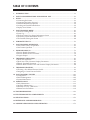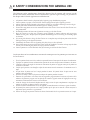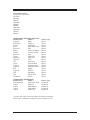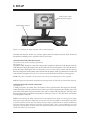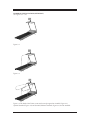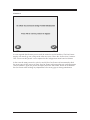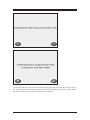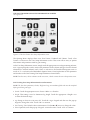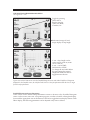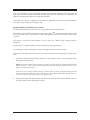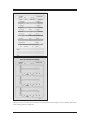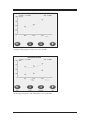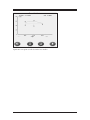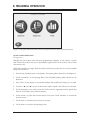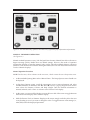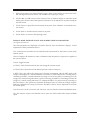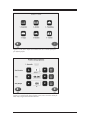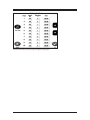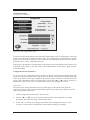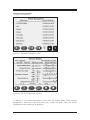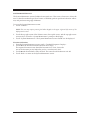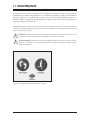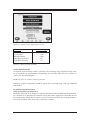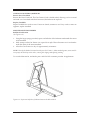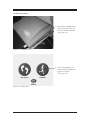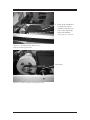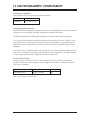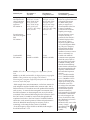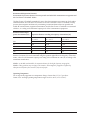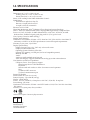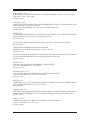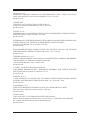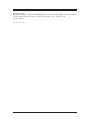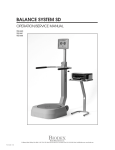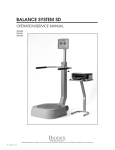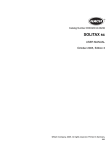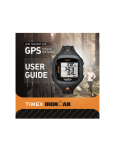Download biodex 950-404 Specifications
Transcript
GAIT TRAINER 3 APPLICATION/OPERATION MANUAL 950-400 950-401 950-402 950-403 950-404 950-405 950-406 950-407 950-408 BIODEX Biodex Medical Systems, Inc. 20 Ramsey Road, Shirley, New York, 11967-4704, Tel: 800-224-6339 (Int’l 631-924-9000), Fax: 631-924-9338, Email: [email protected], www.biodex.com FN: 11-087 Rev B 11/13 GAIT TRAINER 3 This manual covers installation and operation procedures for the following products: 950-400 950-401 950-404 950-402 950-403 950-405 950-406 950-407 950-408 Treadmill, Treadmill, Treadmill, Treadmill, Treadmill, Treadmill, Treadmill, Treadmill, Treadmill, Gait Trainer Gait Trainer Gait Trainer Gait Trainer Gait Trainer Gait Trainer Gait Trainer Gait Trainer Gait Trainer 3, 3, 3, 3, 3, 3, 3, 3, 3, 115 VAC 230 VAC 100 VAC 115 VAC, with Extended Handrails 230 VAC, with Extended Handrails 100 VAC, with Extended Handrails 115 VAC, with Geriatric/Pediatric Handrails 230 VAC, with Geriatric/Pediatric Handrails 100 VAC, with Geriatric/Pediatric Handrails NOTE: All or some of the following symbols, cautions, warnings and notes may apply to your Gait Trainer 3 and correspond to this operation manual: Symbol Meaning ! DANGER: will result in an imminently hazardous situation if not avoided. ! WARNING: will result in a potentially hazardous situation if not avoided. ! CAUTION: may result in a potentially hazardous situation if not avoided. ! ATTENTION: consult accompanying documents. Symbol Signification ! DANGER : aura comme conséquence une situation d'une manière imminente dangereuse sinon évitée. ! AVERTISSEMENT : aura comme conséquence une situation potentiellement dangereuse sinon évitée. ! ATTENTION : peut avoir comme conséquence une situation potentiellement dangereuse sinon évitée. ! ATTENTION : consultez les documents d'accompagnement. ! CAUTION: Federal law restricts this device to sale by or on the order of a medical practitioner. When prescribed for therapeutic purpose, a physician should clearly define the parameters of use (i.e., total work, maximum heart rate, etc.) to reduce the risk of patient injury. — II — TABLE OF CONTENTS 1. IntroductIon ..........................................................................................................................1-1 2. safety consIderatIons for General use ..............................................................2-1 3. setup ................................................................................................................................................3-1 • Connecting the Printer ................................................................................................................3-1 • Connecting the Safety Lanyard ..................................................................................................3-2 • Handrail Installation (Optional) ................................................................................................3-2 • Leveling and Footfall Initialization ............................................................................................3-3 • Display Port Callouts....................................................................................................................3-2 4. GaIt traInInG Mode..............................................................................................................4-1 • The Gait Training Mode ..............................................................................................................4-1 • Power Up........................................................................................................................................4-1 • The Gait Trainer User Set-up Information Screen ..................................................................4-2 • The Audio/Visual Biofeedback Screen......................................................................................4-3 • The Footfalls/Histogram Screen ................................................................................................4-4 5. norMatIve data......................................................................................................................5-1 6. GaIt traInInG operatIon..................................................................................................6-1 • Gait Trainer Theory of Operation ..............................................................................................6-1 • Gait Trainer Operation ................................................................................................................6-1 7. exercIse results ......................................................................................................................7-1 • Exercise Results Parameters ........................................................................................................7-1 • Exercise Results Screen Functions ..............................................................................................7-2 • Progress Report ............................................................................................................................7-4 8. treadMIll operatIon ..........................................................................................................8-1 • Quick Start Operation ..................................................................................................................8-1 • Quick Start Track/Numeric Display Parameters ....................................................................8-2 • Manual Treadmill Operation ......................................................................................................8-3 • Manual Mode Exercise Track and Numeric Display Parameters ........................................8-4 9. treadMIll profIles................................................................................................................9-1 • Choosing a Pre-defined Exercise Profile ..................................................................................9-1 • Designing a Custon Exercise Profile ..........................................................................................9-3 10. GaIt traIner utIlItIes ......................................................................................................10-1 • Configuration ..............................................................................................................................10-1 • Patient Management ..................................................................................................................10-3 • System Maintenance ..................................................................................................................10-5 11. MaIntenance ..........................................................................................................................11-1 • Daily Maintenance ......................................................................................................................11-1 • Quarterly Maintenance ..............................................................................................................11-1 • Annually or Every 1,000 Hours ................................................................................................11-1 • Maintenance Procedures ............................................................................................................11-2 12. troubleshootInG..................................................................................................................12-1 13. electroMaGnetIc coMpatIbIlIty ..............................................................................14-1 14. specIfIcatIons..........................................................................................................................15-1 15. references and bIblIoGraphy ......................................................................................16-1 16. asseMbly drawInGs and scheMatIcs ....................................................................17-1 — III — CONTENTS 1. INTRODUCTION Designed specifically for rehabilitation and retraining of gait for patients with neurologic and orthopedic gait dysfunctions, the Biodex Gait Trainer provides both the audio and visual feedback needed to progress patients quickly and safely to normal ambulation. The Gait Trainer is easy to use. The clinician need only select the patient’s age and height for the treadmill to automatically calculate the exact speed needed to achieve desired step cycle. The rhythmic movement and the audio feedback provide patients with added stimulus for retraining of neural pathways to improve gait pattern. The Gait Trainer promotes correct stride length for early phase patients. By starting out slowly (with the zero starting speed and small .1 step cycle speed increments) it is possible to manually position the patient’s lower extremities in the desired patterns for gait, thus reinforcing the proper techniques early in the rehabilitation process. As the patient progresses, correct stride length is coupled to the correct step cycle. When belt speed is increased, the patient must either take longer strides or more strides to stay on target. Normative data allows clinicians to compare patient progress to baseline norms. Of course, the Gait Trainer can also be used for many other rehabilitation treadmill applications. In treadmill mode, its unparalleled speed control, durability, incline and decline in both forward and reverse directions, digital feedback, low profile, and choice of handrail configurations make it the ideal choice for virtually any patient young or old. The Biodex Gait Trainer comes with a printer which is easy to install and resides on the printer stand. — 1-1 — INTRODUCTION ! 2. SAFETY CONSIDERATIONS FOR GENERAL USE The following safety considerations should be observed for all patients who exercise on the Biodex Gait Trainer. Additional clinical considerations, specific to gait training, are provided in the chapter titled: Clinical Applications and References. 1. 2. 3. 4. 5. All patients should consult a physician before beginning any rehabilitation program. Instruct patient on proper use and all Gait Trainer safety features before beginning exercise. Always attach the Safety Lanyard to the patient’s clothing or wrist before allowing exercise to begin. Ensure patient has stretched and warmed-up prior to starting exercise. Do not allow any patient to exercise unattended on the Gait Trainer. Never leave the Gait Trainer running unattended. 6. Periodically monitor the heart rate of patients exercising on the Gait Trainer. 7. Begin all exercise at a slow pace, increasing speed gradually to patient tolerance and progressing toward exercise goals. Always inform the patient immediately prior to increasing or decreasing speed or elevation. 8. If reversing belt direction, bring the Gait Trainer to a complete stop and inform patient that the belt will begin moving in the opposite direction. 9. Immediately discontinue exercise if patient feels faint, dizzy or short of breath. 10. Never allow anyone to step onto the Gait Trainer while the treadbelt is in motion. Always stop the Gait Trainer prior to allowing the patient to step up onto the treadbelt. 11. Instruct patients to use the handrails when first learning to walk on the Gait Trainer. On devrait observer les considérations suivantes de sûreté pour tous les patients qui s'exercent sur le Gait Trainer 3. 1. 2. 3. Tous les patients doivent voir leur médecin responsable avant d’entreprendre la séance de rééducation. Expliquer au patient la bonne utilisation des systémes de sécurité du tapis avant de démarrer la séance. Connector toujours la sangle de sécurité aux vêtements du patient ou poignet avant que le patient ne commence à travailler. 4. Vérifier que la patient s’est échauffé et a fait des étirements avant de commencer l’entraînement sur le tapis. 5. Ne pas laisser le patient seul sur le tapis pendant la séance. Ne jamais laisser le tapis tourner sans patient et sans surveillance. 6. Surveiller de temps à autre la fréquence cardiaque du patient pendant la séance. 7. Démarrer les protocloes à une vitesse lente et augmenter progressivement la vitesse en fonction de la tolérance du patient et progres uers les objectifs de la séance. Signaler avant de l’appliquer tonte augmentation ou diminution de vitesse ou d’inclinaison. 8. Avant de changer la direction de déplacement du tapis, arrêter le tapis complétement et expliquer au patient que le tapis va démarrer dans le sens opposé. 9. Arrêter la séance immédiatement en cas de dyspnée, d’étourdissements ou d’autres signes de malaise. 10. Ne jamais faire monter personne sur le tapis pendant que le tapis est en marche. Arrêter toujours le tapis avant que le patient ne s’y positionne. 11. Donner la consigne au patient d’utiliser les barres horizontales lors de sa premiére séance sur le tapis. — 2-1 — CLINICAL CONSIDERATIONS FOR GENERAL USE 2. CLINICAL CONSIDERATIONS FOR GENERAL USE compatible printers * PCL printers specifically HP H470 HP 6000 HP6940 HP6940dt HP6988 HP9800 HPK5400 HPD5360 HP5650 HP5550 coMpatIble poIntInG devIces* Manufacturer Model # Logitech M500 Seal Shield SSMSV5 Targus AMU59US Razer Naga RZ01-0028 Microsoft 1049 Belkin F5L017-USB-BLK Toshiba PA3571U-1ETB Microsoft 1422 Targus AMU75US Microsoft 1056, 1051 Logitech V220 HP WX414AA Dynex DX-PWLMSE Toshiba PA3651U-1ETC Logitech G500 910-001259 BTC M859C Logitech M-BJ79 Dell MOA8BO Dell M-UK DEL3 Manhattan 176569 device type Mouse Mouse Mouse Mouse Mouse Mouse Mouse Mouse Mouse Mouse Mouse Mouse Mouse Mouse Mouse Mouse Mouse Mouse Mouse Mouse coMpatIble Keyboards* Manufacturer Model # Mini Keyboard ACK-5010U USB Adesso AKB-210 Adesso WKB-4000US Adesso ACK-540UB Adesso AKB-110B device type Keyboard Keyboard Keyboard Keyboard Keyboard * Printers and other devices are subject to market availability. Please check with Biodex customer service if questions arise. CLINICAL CONSIDERATIONS FOR GENERAL USE — 2-2 — 2. CLINICAL CONSIDERATIONS FOR GENERAL USE 1 2 3 4 5 6 8 7 Figure 2.1. 1. Reset Button 2. Remote CRT Monitor Connector 3. PS 2 Connector 4. Ethernet activity lights. Green indicates connectivity. Yellow indicates activity. 5. Auxiliary Com Port (Serial Port) 6. Ethernet Connector (RJ 45) 7. PCB activity lights. Green indicates compact flash activity. Yellow indicates power on. 8. USB Connectors (suggested to use one of these for printers) Figure 2.2. Connect the power cable and USB cable to the rear of the printer. The printer power cable should only be plugged into the dedicated AC receptacle located at the front of the base. A special IEC adapter cable is provided. The printer USB should be plugged into one of the USB ports on the side or bottom of the display. — 2-3 — CLINICAL CONSIDERATIONS FOR GENERAL USE 3. SET-UP Attach Printer Cable (underneath display) Attach Safety Lanyard Figure 3.1. Attaching the Safety Lanyard, printer cable and printer. Included with the Gait Trainer are a printer, printer stand and Safety Lanyard. These should all be attached/installed prior to operation of the Gait Trainer. connectInG the prInter (wired) (See Section 13 for wireless printing information) (See Figure 3.1.) The printer cable should be connected to the printer receptacle at the back of the display with the USB cable end. Attach the opposite end of the cable to the back of the printer. The cord should run down the back of the display and over the motor cover so as not to be in contact with the moving belt. Place the printer on the printer stand. Ensure that the printer stand is positioned next to the Gait Trainer but far enough away so as not to come in contact with the Gait Trainer’s moving parts. Note: The printer receptacle is for the printer only. Do not plug anything else in this receptacle. Nota: La prose pour imprimante est destinée à la seule imprimante. Ne brancher rien d’autre dans cette prise. connectInG the safety lanyard (See Figure 3.1.) A Safety Lanyard is provided. The Gait Trainer will not operate unless the lanyard is attached. Attach the Safety Lanyard at the left corner of the top cross bar supporting the Display panel. The round end of the Safety Lanyard attaches to the unit via a hook and loop fastener. The clip end of the lanyard should be attached to the patient’s clothing or wrist in a way that does not interfere with the patient’s exercise. Note: Disconnecting the Safety Lanyard (left side of Display/Control Panel) or pressing the red Safety Stop (atop the right side of the Support Bar) at any time will cause the treadbelt to immediately ramp down to a full stop and reset to 0.0 mph. The Display will read <Safety Lanyard Removed> and the treadbelt will not restart until the Safety Lanyard is once again in position and/or <Start> is pressed following use of the Safety Stop. Display data is not lost in either case. Data accumulation will resume once the lanyard is reconnected and <Start> has been pressed. — 3-1 — SET-UP CONTENTS handraIl InstallatIon (optIonal) (See Figures 3.2 – 3.4.) Figure 3.2. Figure 3.3. Figure 3.4. The Biodex Gait Trainer comes with a sturdy support bar installed (Figure 3.2). Optional Standard (Figure 3.3) and Geriatric/Pediatric handrails (Figure 3.4) are also available. SET-UP — 3-2 — CONTENTS The Biodex Gait Trainer 3 comes with a sturdy support bar, but optional Standard Rehab and Geriatric/Pediatric handrails are also available. Both optional handrails are installed as follows: Note: Do not fully tighten any screws until all the screws and hardware have been positioned and partially secured. 1. 2. 3. 4. 5. 6. 7. 8. Using a Phillips screwdriver, remove the two screws that attach the cover plate to side of the display support bar. Set the screws and mounting plates aside. Using a 9/16-inch box wrench, attach the optional handrail to the display support bar with a 3/8-inch lock washer and hex head bolt. Slide the handrail mounting bar into the bottom of the optional handrail so that the screw holes align. Attach the bottom of the handrail to the platform deck frame using two 1/4 - 20 x 1.75-inch socket-head screws. Using one 1/4 - 20 x 1.75-inch button-head screw, secure the optional handrail to the support bar. Pass the screw, threads to the outside of the deck, through the support bar first and into the optional handrail. Tighten all screws. Using a Phillips screwdriver, replace the cover plate on the display support bar with the two screws set aside in step #1. Repeat the procedure to attach the opposite optional handrail. Note: Assembly drawings for the procedure, if needed, are provided on pg. 17-2. GaIt traIner levelInG InstructIons The Gait Trainer deck is instrumented with a strain gage at each of the four corners. It is important that the Gait Trainer be level for optimal footfall detection. You may see messages concerning Leveling or Offset Calibration. Depending on the situation, instructional screens will lead through any required process. It is very simple. situation 1: When first installed or should the Gait Trainer be moved, it may be required that the leveling foot be adjusted. This will require a ¾” wrench. In this situation, adjust the rear leveling foot by turning it with the wrench in the direction that will get all four boxes, these represent the (4) strain gages, to turn green. There is a jam nut that should be loosened first, then re-tighten. Press Ok. — 3-3 — SET-UP CONTENTS situation 2: It is not required that the main power switch be turned on and off each day. The Gait Trainer display will actually go into a sleep mode when not in use. This is the “Screen Saver” function. This “Not in use time period” can be adjusted in the Configuration menu found in Utilities. In the event the main powered is cycled on and off, the Gait Trainer will automatically check the strain gages. If they are out of range, the Gait Trainer will prompt the user with appropriate corrective actions. Again, the process is simple. Just follow the screens. Please do not stand on the Gait Trainer when making any adjustments to the strain gages or during initialization. SET-UP — 3-4 — CONTENTS If in the unlikely event, the Gait Trainer can not bring the strain gages into the necessary ranges, the Treadmill function is unaffected and use in the treadmill mode can continue. Please contact Biodex Customer service to resolve the Gait Trainer problem. — 3-5 — SET-UP 4. GAIT TRAINING MODE The Biodex Gait Trainer can be used for gait training applications, or as a rehabilitation treadmill. The following section describes use in the Gait Training Mode. Rehabilitation treadmill operation is described later in this manual. the GaIt traInInG Mode The Gait Training Mode is useful for the rehabilitation and retraining of gait for patients with neuralgic and orthopedic gait dysfunctions. It provides both audio and visual feedback for patient compliance. The rhythmic movement of the treadbelt along with the audio and visual biofeedback, provides the necessary stimulus for retraining neural pathways, thus improving the gait pattern of the patient. Note: It is recommended that the Biodex Unweighing System be used in conjunction with the Gait Trainer to provide a safe environment for the patient and clinician, and also to allow for proper patient positioning for weight distribution and coordination of balance. power-up (See Figure 4.1) To provide power to the Gait Trainer, ensure the power plug is connected to an appropriate socket. Press the ON/OFF switch, located on the base of the Gait Trainer in the left corner at the front end, to the “l” (ON) position. Figure 4.1. The Gait Trainer Opening Menu. — 4-1 — GAIT TRAINING MODE CONTENTS the GaIt traIner user setup InforMatIon screen (See Figure 4.2) Figure 4.2. The Gait Trainer User Setup Information screen. The Opening Menu displays three icons: Gait Trainer, Treadmill and Utilities. Touch <Gait Trainer> to advance to the User Setup Information screen. This screen allows entry of patient information and parameters used for gait training. At the User Setup Information screen, simply touch the appropriate icon to begin entering information. A pop-up keypad is used to enter some parameters such as Name and Age. Once the desired information is entered/selected, touch <Next> to advance to the Footfalls/Historgram screen or touch <A/V> to advance to the Biofeedback Options Screen. A brief explanation of each parameter and function on the Gait Training User Setup Information Screen follows. Note: For all screens, <Next> advances to the next screen, <Back> returns the user to the previous screen. Gait training user setup Information screen parameters Note: The first three parameters, Gender, Height and Age, are mandatory fields and must be completed before gait training can begin. • Gender: Touch the appropriate icon to choose <Male> or <Female>. • Height: This setting is used to determine leg length. Touch the appropriate <Height> icon to select the desired range. • Age: Range is from 10 to 80 years old. Touch the <Age> keypad and then use the pop-up keypad to change the value. Touch <OK> to continue. • Gait Training Time: Default value is 6:00 minutes. Use the ▲ or ▼ arrows to change the value. • Name: Optional, touch the pop-up <Keypad> to enter the name. Touch <OK> to continue. GAIT TRAINING MODE — 4-2 — CONTENTS • A/V Biofeedback Options: Touch <A/V Biofeedback> to enter biofeedback options from the Audio/Visual Biofeedback Options screen. • <Back>: Go back one screen. • <Next>: Advance to the next screen. the audIo/vIsual bIofeedbacK screen (See Figure 4.3.) Figure 4.3. The Audio/Visual Biofeedback screen. The Audio/Visual Biofeedback screen (A/V) is accessed from the Gait Training User Information screen by touching the <A/V> icon. At this screen, biofeedback parameters can be entered or set. A brief explanation of each parameter and function follows. audio/visual biofeedback screen parameters and functions • Set Step Length Tolerance Range: Touch <Set Range> and then use the pop-up keypad to increase or decrease the distance between line. • Set Visual Biofeedback ON/OFF Interval Time: Touch <ON>, <OFF> or <Interval> and enter the desired feedback time via the pop-up keyboard. • Set Audio Biofeedback ON/OFF Interval Time: Touch <ON>, <OFF> or <Interval> and enter the desired feedback time via the pop-up keyboard. The audio tone is not a metronome tempo. The audio tone is timed to be in sync with when the target box is to appear. Tone is also based on your last footfall. You can get a tone without a footfall. After a while due to the rhythmic nature of walking, the tone falls into a seemingly real-time tempo. Once you have set/entered the desired parameters on the A/V screen, touch <Next> to return to the Patient Setup Information Screen. — 4-3 — GAIT TRAINING MODE CONTENTS the footfalls/hIstoGraM screen (See Figure 4.4 – 4.5.) Toggle by pressing yellow dot to display speed as cycles/sec, MPH, or meters/sec Real time (average of last 5 steps) display of step length Y axis – Step Length can be scales 0-60 cm, 0-80 cm, 0-100 cm or 0-120 cm. X axis – can be TIME, DISTANCE or STEPS To change the axis label: Before the gait training has started simple touch the axis label to toggle between choices. Figures 4.4. and 4.5. Patients can view the Footfalls/Histogram screen with either Footfalls or Histograms displayed. In the Footfalls screen, the solid foot marks the user's last foot placement while the line is a target for the next foot placement. footfalls/histogram screen parameters Touch <Next> at the Patient Setup Information screen to advance to the Footfalls/Histogram screen. At this screen, users can view patient progress via either a footfall or histogram display. Just touch the appropriate icon at the bottom of the left to toggle between display formats. With either display, the following parameters can be adjusted at any time as follows: GAIT TRAINING MODE — 4-4 — CONTENTS • Speed (mph): Located at the top right of the screen. Use the associated ▲ and ▼ icons to set this goal to match the desired cycles per second. Walking speed is displayed in MPH or KMH. The default value will be according to how the Gait Trainer is set up (English or Metric). Most people can relate better to MPH or KMH, than cycles per second. If you want to know what the cycles/second are, toggle the speed on the left. When step length is increased or decreased, the green lines will move up or down. The patient’s goal is to place their foot between the lines. The numeric bars show the real time average of the last 5 step lengths for the respective side. Green bars are good as the patient is stepping within the lines, Blue will show when the footfall is too short. Clinical tip – increase the step length to challenge the patient to take longer steps. Note: For visual and audio biofeedback, the treadbelt speed must be greater than 0.3 mph (0.48 kmh). The cycle/sec speed and/or step length regulate the treadbelt speed. If treadbelt speed is below 0.3 mph (.48 kmh) a message will display noting that the treadbelt is moving too slowly for biofeedback. • Step Length: Located at the bottom right of the screen. Use the associated ▲ and ▼ icons on the right side of the screen to increase or decrease goal value. • Distance: Located at the top left of the screen, touch <o> to toggle units of measure between miles, meters and kilometers. • Speed (Treadbelt Speed): Located at the top left of the screen, touch the solid yellow dot <o>, to toggle units of measure between KMH, MPH and meters/second. • Heart Rate: Heart rate monitoring is accomplished by having the subject hold onto both heart rate handgrips on the front handrail. The heart rate value will be displayed at the top left of the screen when the handgrips are held. • Histogram or Footfall: Located at the bottom left of the screen, touch the desired icon to toggle between these two choices. Footfalls: When the patient’s actual footfalls are detected they are displayed with respect to the line. When the patient falls within the set step length tolerence as set in biofeedback option, the footfalls are synchronized with the target and are told “good job” by the display. Should they fall outside of the step length tolerence, the display will tell the patient which footfall is outside of the range by prompting them to go longer or shorter on the respected foot. Note: Because footfalls are projected based on the subject's last step the screen is always one step behind. This should not be apparent once the subject falls into a rythmic walking pattern. If a step does not go in front of the opposite step, the target box will not appear. Histogram: Displays footfalls as a 2-pixel wide dot. The X-axis shows distance traveled in meters and the Y-axis shows the deviation, where 1 pixel is equal to 1cm of deviation. If the patient goes beyond the SD, the histogram will deviate from straight path. Note: On the histogram graph, the upper and lower lines are the target step lengths plus/minus the step length tolerence. You will notice that the upper line and lower line are equal to the range of the average step length. — 4-5 — GAIT TRAINING MODE 5. NORMATIVE DATA (Refer to Tables A1 and A2.) The normative data charts provided in this manual can be used to develop rehabilitation programs and discharge criteria for your patients. The normative values are based on age and gender so comparisons can be easily made. Note: Clarification of Normative Data for the Gait Trainer: The normative data presented in the Biodex Gait Trainer 3 id derived from the reference tables in Gait Analysis, An Introduction, 2nd. Edition, Michael W. Whittle, 1997, pgs. 218-219. Cycle time in Whittle is seconds, whereas the Gait Trainer uses cycles/second. Therefore, data is presented as the inverse function of the cycle time: Cycles per second = Cycles-1 Whittle also presents normative data for stride length. The Gait Trainer uses step length. A stride equals two steps, therefore, these tables represent stride length divided by two. — 5-1 — NORMATIVE DATA 6. GAIT TRAINER OPERATION GaIt traIner theory of operatIon 1. Walking (gait) speed can be increased two ways: Increase step frequency (step cycle) or increase step length. 2. Step cycle: A successive heel strike for the same foot, i.e. Right step, left step, right step. Set belt speed based on how many complete successive heel strikes occur within a second. .1 cycle per second is very slow, 3 cycles per second is fast. Normal walking step cycle approximates 1 cycle per second. 3. Step Target: A theoretical footfall area based on calculated step length. When step target distance is increased, belt moves faster as steps need to become longer. If target distance is decreased, belt speed decreases, as steps need to become shorter. 4. Step Length : Is a range [Leg length (cm) x .69] to [Leg length (cm) x .86]. Step Target is placed within this range plus or minus the entered standard deviation. 5. In Footfall display: Step length tolerence is used to prompt walker if they need to go faster on either right or left side, or both sides. If footfalls occur within step length tolerence they are told good job. 6. In Histogram display: Step length tolerence is bandwidth of where step footfalls should occur. Normal healthy walking at a comfortable pace exhibits step lengths within 3 cm. GaIt traIner operatIon At this point, you should be ready to begin gait training using the following procedure: 1. 2. 3. 4. 5. Touch the screen to activate the display panel and bring up the Opening Menu touch screen. Touch <Gait Trainer> to advance to the User Set-Up Information screen. Enter/select the required values on the User Set-Up Information screen. Touch <A/V> to advance to the Audio/Visual Biofeedback screen. Enter/select the desired values on the Audio/Visual Biofeedback screen. Touch <Next> to advance to the Footfalls/Histogram screen. Push <Start> to activate the treadbelt. Then increase the speed slowly to a minimum 0.3 mph for biofeedback. Adjust the <Speed> setting to a comfortable pace for the user. Once the user is comfortable, touch <Begin Gait Training> to begin the gait training session and record data. Note: Treadbelt speed must be greater than .3 mph for biofeedback. 6. Instruct the subject to follow the prompts on the screen while attempting to place each foot in the target area displayed. The system will prompt for each foot (or both feet) to “go longer,” “go shorter,” or to continue on pace with “good job.” Note: For histogram display, the yellow line denotes the left leg, the blue line denotes the right leg. The target range is bracketed by two green horizontal lines across the graph. Touch the magnifying glass icon to enlarge the histogram viewing area at any time. 7. 8. 9. To pause the gait training session at any time, press <Pause>. The treadbelt speed will decelerate slowly until stopping. To resume, touch <Resume> and then press the <▲> Speed icon to bring the speed back up to the desired level. Touch <Resume Gait Training> to begin gathering data again. When the gait training session is finished, touch <End>. The treadbelt will slow gradually until it stops. Touch <Results> to display exercise results or touch <Re-Start> to repeat the training session (all data will be lost). — 6-1 — GAIT TRAINER OPERATION 7. EXERCISE RESULTS (See Figures 7.1, 7.2 and 7.3.) Exercise results can be reviewed from the Exercise Results screen only after touching <End> to end the exercise session and then touching <Results>. Figure 7.1. The Exercise Results screen. Note the Exercise Results functions available at the bottom of the screen. exercIse results paraMeters Time: This displays the total elapsed time from the start of the exercise until either the end of the exercise bout or when the <STOP> button is pushed. Steps: Total Steps during the exercise time. Average Speed: Average speed of the belt during exercise session. Distance: This is the total distance traveled by the belt, which is in essence the distance traveled by the patient. Average Walking Speed: Normative values have been established and are dependent on age and sex. The norms are expressed next to the real time value. Average Step Cycle: This is calculated by taking an average for the step cycles during the exercise bout. Average Step Length: This number is calculated by taking an average for all of the step lengths . Coefficient of Variance: This is calculated as the amount of variation occurring between footfalls. — 7-1 — EXERCISE RESULTS CONTENTS RT/LT time distribution: This is the actual time spent on the mentioned limb. The time spent on each limb should be equally distributed between right and left. Should they be different, the patient is spending more time on one leg than the other. Ambulation Index: This is a composite score relative to 100 based on foot-to-foot time distribution ratio and average step cycle. The goal is 100. exercIse results screen functIons From the Exercise Results screen the user can perform the following functions: ▼ Back: Return to the Footfalls/Histogram screen by touching < >. All current exercise data will be lost if you touch <OK> to proceed. To cancel and return to the Exercise Results screen, touch <Cancel>. Print Results: Touch the <Print Results> icon to print out a Biodex Gait Training Exercise Summary. Progress Report: Compare results over time. See section on progress report. Print Histogram: Touch <Histogram> to print a histogram for this exercise session. Save Results: This option allows the user to save exercise results for later reporting or export as follows: 1. At the Save Exercise Results screen, touch the <Save Results> icon to save the results of the latest gait training session. Note: If no patient name has been entered, you will be prompted that the “Patient Name Must Be Defined To Save.” Touch <OK> and enter the patient name via the pop-up keyboard. Touch <OK> again to save the exercise results. If the user tries to continue without entering a patient name, a prompt will appear advising that all exercise results data will be lost. Press <OK> to return to the Patient Information Set-Up screen, or <Cancel> to return to the Patient Name is Undefined screen. 2. If the patient name has already been entered, touch <OK> on the Exercise Results screen to save the results for later reporting or export. EXERCISE RESULTS — 7-2 — CONTENTS Figures 7.2 and 7.3: Gait Trainer printouts include a Biodex Gait Training Exercise Summary and Biodex Gait Training Exercise Histogram. — 7-3 — EXERCISE RESULTS CONTENTS Gait trainer progress report A progress report is perfect for showing need, progress and outcome. Progress reports for specific parameters are available when a patient has multiple exercise reports. Select any of the patient records by touching the yellow dot. While viewing the exercise results, select Progress Report EXERCISE RESULTS — 7-4 — CONTENTS Touch the parameter that you are interested in viewing and/or printing progress. Green indicates selected. Also, choose to have data points on the report and/or Normative data ranges. Total time same for each exercise session. — 7-5 — EXERCISE RESULTS CONTENTS Average walking speed increased over two months. As the steps increased so did the distance over two months. EXERCISE RESULTS — 7-6 — CONTENTS Step length became symmetrical and normal after two months. Step length variability decreased as the steps became symmetrical and approached normal after two months. — 7-7 — EXERCISE RESULTS CONTENTS Equal time was spent on each foot after two months. EXERCISE RESULTS — 7-8 — 8. TREADMILL OPERATION Figure 8.1. The Quick Start feature allows the user to begin the exercise session with minimal input. QuIcK start operatIon (See Figure 8.1.) Although the Gait Trainer offers advanced programming capability, it also features a "Quick Start" function that allows the user to immediately begin exercise on the system with 1/4-mile scaled track views. Quick-Start operation is simple. With the system turned ON, position the user on the treadbelt and proceed as follows: 1. Press the On/Standby button on the display. The Opening Menu should now be displayed. 2. Touch <Treadmill> on the Opening Menu. The Treadmill Opening Menu should now be displayed. 3. Press <Start> on the display to activate the treadbelt. The treadbelt will ramp up to .01 mph. 4. Touch the <▲> and <▼> arrows on the screen to adjust <Speed> and <Elevation> as desired. 5. Touch the display icons at the bottom left of the screen to toggle between the Quick Start Exercise Track display and a Numeric display. 6. Touch <Pause> to pause the exercise session at any time. Touch <Resume> to resume the exercise session. 7. Touch <End> to end the exercise session at any time. 8. Touch <Reset> to return to the Opening screen. — 8-1 — TREADMILL OPERATION CONTENTS QuIcK start tracK / nuMerIc dIsplay paraMeters Users can choose from a Quick Start Exercise Track or Numeric display during Quick Start exercise sessions. The following parameters are displayed for both choices. Note: To toggle between displayed parameters (i.e., to change measurement units for calories, pace or distance) touch the yellow dot next to each parameter heading. Time: Cumulative time in minutes/seconds from the point at which the treadbelt begins to move in either direction. Distance: The distance covered in miles or KM from the beginning to the end of the current exercise session. Calories: Toggle between: • Calories: Total calories burned by the user during the current exercise session. This value is displayed in real-time. • Calories/Hr: Total calories that will be burned in one hour if exercise continues at the current rate. This parameter is dependent upon a default weight of 150 pounds. • METs: This value reflects the resting rate of Oxygen consumption with one MET equal to the Oxygen consumption of a seated individual at rest. Thus, a seated individual in a resting state is consuming one MET. A seated individual exercising at a rate of two METs is consuming twice the Oxygen of a seated, resting individual. A person exercising at 10 METs is consuming ten times the Oxygen of a seated, resting individual. To compute the METs of a person actively exercising on the Gait Trainer 3, the system uses standard calculations based on American College of Sports Medicine Guidelines for Testing and Exercise. The METs value is always displayed in real/time for current speed. Pace: The amount of time it will take the user to move one mile or KM at the current treadbelt speed. Heart Rate: This is the real-time heart rate of the user during the exercise session measured using the contact handgrips. TREADMILL OPERATION — 8-2 — 5. MANUAL OPERATION Figure 8.2. The RTM 600 Setup Options screen allows entry of patient-specific information and parameters. Manual treadMIll operatIon (See Figure 8.2.) Manual treadmill operation is easy. Like the Quick Start function, Manual Start allows the user to begin exercising quickly. Rather than use default settings, however, this mode of operation prompts the clinician to enter the patient’s body weight, select the treadbelt direction, and enter values for Time, Distance and Calories. During the exercise, the user can choose between Exercise Track or Numeric displays. Manual operation procedure Note: For all screens, <Next> advances to the next screen, <Back> returns the user to the previous screen. 1. At the treadmill Opening Menu select <Manual Start>. The Setup Options screen should now be displayed. 2. At the Setup Options screen, touch the appropriate icons to enter information and select treadbelt direction. In addition to the <▲> and <▼> arrows, a pop-up keypad can be used to enter values for Distance, Calories and Body Weight. Once the desired information is entered/selected, touch <Next> to advance to the Exercise Track display. 3. At this point, you can touch the Display icons at the lower left of the screen to toggle between the Exercise Track display and a Numeric display. 4. With the Exercise Track or Numeric Display on the screen, simply touch the yellow dot next to any heading or icon if you want to change the value. To toggle between value settings (i.e., miles/KM) touch the displayed parameter. — 8-3 — TREADMILL OPERATION CONTENTS 5. When all parameters are entered/selected, press <Start> on the display to activate the treadbelt and begin the exercise session. The treadbelt will ramp up to .1 mph. 6. Use the <▲> and <▼> arrows on the Exercise Track or Numeric Display to adjust the speed setting to the desired value. Both speed and elevation can be adjusted at any time during the exercise session. 7. Touch <Pause> to pause the exercise session at any time. Press <Resume> to resume the exercise session. 8. Touch <End> to end the exercise session at any time. 9. Touch <Reset> to return to the Opening screen. Manual Mode exercIse tracK and nuMerIc dIsplay paraMeters (See Figures 8.3 and 8.4.) The same parameters are displayed on both the Exercise Track and Numeric displays. A brief explanation of these parameters follows. Time: Counts down in minutes and seconds the total time entered for the exercise on the Setup Options screen. Distance: Displays the distance in miles or kilometers that the patient is expected to complete in the exercise session. Calories: Toggle between: • Calories: Total calories burned by the user during the exercise session. • Calories/Hr: Calories that will be burned per hour at the current pace. • METs: This value reflects the resting rate of Oxygen consumption with one MET equal to the Oxygen consumption of a seated individual at rest. Thus, a seated individual in a resting state is consuming one MET. A seated individual exercising at a rate of two METs is consuming twice the Oxygen of a seated, resting individual. A person exercising at 10 METs is consuming ten times the Oxygen of a seated, resting individual. To compute the METs of a person actively exercising on the Gait Trainer 3, the system uses standard calculations based on American College of Sports Medicine Guidelines for Testing and Exercise. The METs value is always displayed in real/time for current speed. Select Direction: Use the <Forward> and <Reverse> icons to select the desired treadbelt direction. Pace: The amount of time it will take the user to move one mile or KM at the current treadbelt speed. TREADMILL OPERATION — 8-4 — CONTENTS Figure 8.3. The Exercise Track display. Figure 8.4. The Numeric display. — 8-5 — TREADMILL OPERATION 9. TREADMILL PROFILES The Biodex Gait Trainer treadmill mode features five pre-loaded exercise profiles and the ability to create and select up to 12 custom exercise profiles. These programs allow the clinician to select pre-determined exercise format routines. Exercise profiles are divided into as many as ten segments each. Users can select any of the pre-defined exercise profiles, review or edit any exercise profile, or delete an existing exercise profile. The pre-defined exercise profiles include: • Anerobic • Aerobic • Pyrimiding • Surge • Random choosInG a pre-defIned exercIse profIle (See Figures 9.1, 9.2 and 9.3.) To choose a pre-defined exercise profile: 1. At the treadmill Opening Menu touch <Profile>. The Select Profile screen should now be displayed 2. Touch to select the desired pre-defined exercise profile. The Profile Setup Options screen should now be displayed. 3. At the Profile Setup Options screen, enter the Time duration, user’s body weight, and the maximum elevation for the exercise profile. Touch <Next> to advance to the Profile Exercise screen. 4. At the Profile Exercise screen, push <Start> on the display to activate the treadbelt and begin the exercise session. The treadbelt will automatically ramp up to the speed required by the first segment of the desired protocol. The treadmill will also automatically rise or lower to the required elevation. 5. The treadmill will automatically beep to signal the end of each profile segment and then proceed to match the required speed and elevation for the next segment. If necessary, the <▲> and <▼> arrows on the Exercise Track or Numeric Display can be used to adjust the speed and elevation setting at any time. 6. Touch <Pause> to pause the exercise session at any time. Press <Resume> to resume the exercise session. 7. Touch <End> to end the exercise session at any time. 8. Touch <Reset> to return to the Opening screen. 9. Touch <Reset> to return to the Opening screen. — 9-1 — TREADMILL PROFILES CONTENTS Figure 9.1. The Select Profile screen allows the user to choose from five pre-defined profiles. Figure 9.2. At the Profile Setup Options screen, users can enter values for time, body weight and maximum elevation. TREADMILL PROFILES — 9-2 — CONTENTS Figure 9.3. Ready to begin an exercise session with Profile 1, Anaerobic, selected. desIGnInG a custoM exercIse profIle (See Figure 9.4.) To design a custom exercise profile: 1. At the treadmill Opening Menu touch <Profile>. The Select Profile Menu should now be displayed 2. Touch option six, <Custom>. The Custom Profiles screen should now be displayed. 3. Touch <Edit Profile> and then enter the number (1 – 12) of the profile you would like to design. Touch <OK>. The Editing Profile screen should now be displayed with the number of the profile you have decided to design. 4. Each exercise profile can be divided into as many as ten separate stages. Enter the speed, elevation and time duration for each stage. If you make a mistake and need to clear the stages, touch <Clear Stages>. Touch <OK> to return to the Custom Profile menu. 5. At this point, you can touch to select any of the custom profiles designed. The Custom Profile Setup Options screen should now be displayed. Proceed as if using a pre-defined profile. — 9-3 — TREADMILL PROFILES CONTENTS Figure 9.4. At the Editing Profile screen, clinicians enter values for speed, elevation and time for each of up to ten stages for any profile. TREADMILL PROFILES — 9-4 — 10. GAIT TRAINER UTILITIES Figure 10.1. The Utilities Menu allows access to the Configuration and Patient Management screens. The System Maintenance screen, not displayed, is also accessed through the Utilities Menu. The Utilities Menu allows users to access the Configuration, Patient Management and System Maintenance (not shown) screens. The Utilities Menu also displays technical information about the Gait Trainer, firmware version, and cumulative hours of use. To access the Utilities Menu, touch <Utilities> on the Main screen. The Utilities Menu should now be displayed. patient data storage usage Meter Patient Data Storage Usage is scaled to 6,000 exercise records. When storage reaches 85% of its capacity, it is suggested that patient tests be deleted or archived. You may archive patient data to a USB memory device or to a computer or network using the Biodex Patient Data Collection Software. — 10-1 — GAIT TRAINER UTILITIES CONTENTS confIGuratIon (See Figures 10.2 and 10.3.) Figure 10.2. The Configuration screen. To advance to the Configuration screen from the Utilities Menu, touch <Configuration>. Enter 781 at the “Access ID Code” prompt and touch <OK>. The Configuration screen should now be displayed. This screen allows the user to choose between various display options and to set specific parameters for a variety of treadmill functions. Following is a description of Configuration screen options. Once all parameters and values are set as desired, touch <Back> to exit and return to the Utilities Menu. Touch <Back> again to return to the Main Menu. configuration screen parameters Set Screen Time Out: Touch this option to advance to the Set Test/Exercise Complete Time Out Screen. This setting determines how long the Exercise Results screen will be displayed before the screen saver kicks in following completion the exercise session. Default is 1:00 minute but the range can be adjusted from 0:00 to 30:00 minutes. Touch the <▲>or <▼> icons to increase or decrease the value. Touch <OK> to continue and return to the Configuration screen. Screen Saver The Screen Saver setting determines how long the display screen remains ON when the system is no longer in use. Once the selected time expires, the screen fades to black even if the Gait Trainer printer remains ON. 1. At the Configuration Screen, touch <Screen Saver>. 2. Use the < ▲> or < ▼> arrows to increase or decrease the value displayed in 1 minute increments. The Time Out range is from 00:00 to 60:00. 3. Touch <OK> to confirm your changes and return to the Configuration screen. Touch <Cancel> to return to the Configuration screen without making any changes. GAIT TRAINER UTILITIES — 10-2 — CONTENTS Set Date/Time: Touch <Set Date/Time> to change the system time or date. Touch to highlight the value to change, then use the <▲>or <▲> icons to increase or decrease the value as desired. Touch <OK> to return continue and return to the Configuration screen. LCD Brightness: Touch any section of the horizontal bar to select a new brightness setting. Selecting low numbers along the bar will result in a darker screen while selecting high numbers makes the screen appear brighter. Brightness levels range from 1 to 15. Tone Volume: Touch any section of the horizontal bar to select a new tone volume setting. Selecting low numbers along the bar will result in lower volume while selecting high numbers makes the louder. Tone volume settings range from 0 to 10. Zero Balance: This feature is used to eliminate treadbelt “creep” (slow movement of the treadbelt while the speed is set to zero.) Select negative values to zero out forward treadbelt creep and positive values to zero out reverse belt creep. Note: Belt Movement While at Zero Speed Inherent "belt creep" is common with Pulse Width Modulation Motor Control. Allow the treadmill sufficient time to "warm up" prior to making any adjustments for belt creep. Incline Range: Only an incline range of 0-15 should be used with the Gait Trainer. Measure Units: The Biodex Gait Trainer can be configured to display either U.S. or metric measurements. To change units, touch the displayed units and then touch the desired setting to select. Histogram X: This setting allows the X axis for the histogram to be units of time, steps or distance. Change Access ID Code: At the Default Settings screen, users can change the Access Code used to access the Default Settings screen. to change the access Id code 1. At the Configuration Screen, touch <Change Access ID Code>. 2. Select your New Access ID Code by entering the value using the <▲>or <▲> arrows or the key pad displayed. 3. Press <OK> to save the New Access ID Code and return to the Default Settings screen. — 10-3 — GAIT TRAINER UTILITIES CONTENTS patIent ManaGeMent (See Figures 10.4 and 10.5.) Figure 10.3. The Patient Management screen. Figure 10.4. The Stored Patient Exercise screen. To advance to the Patient Management screen from the Utilities Menu, touch <Patient Management>. Enter 781 at the “Access ID Code” prompt and touch <OK>. The Patient Management screen should now be displayed. GAIT TRAINER UTILITIES — 10-4 — CONTENTS Patient Management functions include the ability to delete an individual patient file, multiple patient files, print a stored exercise report, print a stored patient histogram and export patient data. A description of each feature follows. deleting patient files To Delete An Entire Page of Patient Files: 1. Touch the <Delete Page> icon. The system will ask if you are sure you want to delete the selected files. Touch <Yes>. The selected files are deleted and the system returns to the Patient Management screen. To Delete A Single Patient File: 1. Touch to highlight the patient file to delete. The Stored Patient Exercise screen should now be displayed showing the selected patient file. 2. Touch <Delete> to delete the selected patient file. The system will ask if you are sure you want to delete the selected file. 3. Touch <Yes>. The selected file is deleted and the system returns to the Patient Management screen. printing stored patient files and histograms 1. To Print a Stored Patient File or Histogram: 2. Touch to highlight the patient file to print. The Stored Patient Exercise screen should now be displayed showing the selected patient file. 3. Touch <Print Record> to print out the patient file, or touch <Print Histogram> to print out a patient histogram. After printing, the system returns to the Stored Patient Exercise screen. exporting patient footfall data The Export Patient Data function allows patient footfall data from a stored test to be exported in CSV format. To Export A Patient Data File: 1. Connect a RS-232 cable to the Auxiliary Com Port on the back of the display panel, and to your computer or laptop. Note: You will need to use a Terminal Emulation Program, such as Windows Hyperterminal, to export the data. Set your program to accommodate the follwing: • Baud Rate: 19,200 • Data Bits: 8 • Parity: 0 • Stop Bits: 1 • Flow Control: 0 • Com Port: 1, 2, etc. 2. 3. Touch to highlight the patient file to export. The Stored Patient Exercise screen should now be displayed showing the selected patient file. Touch <Export> to export the patient footfall data. After completing the export procedure, the system returns to the Stored Patient Exercise screen. — 10-5 — GAIT TRAINER UTILITIES CONTENTS systeM MaIntenance The System Maintenance screen is hidden from normal view. This screen, when active, allows the user to select the treadmill type (Gait Trainer or RTM600), perform speed and elevation calibration, and perform strain gauge calibration. To access the System Maintenance screen: 1. Touch <Utilities>. Note: The next step requires pressing the hidden keypads in the upper right and left corners of the displays touch screen. 2. 3. Touch the top right corner of the Utilities screen, the top left corner, and the top right corner successively to access the <System Maintenance> prompt on the display. Touch <System Maintenance>. The System Maintenance screen should now be displayed. elevation calibration 1. From the System Maintenance screen, touch <Treadmill Diagnostic Display>. 2. Touch ▼ for the elevation until the elevation motor stops. The reported elevation counts should be between 12-15. If not, loosen the nut on the elevation pot and adjust the pot for a count between 12-15. 3. Touch ▲ until the treadmill is fully elevated. The counts should be between 121-125. 4. Touch <Back> to return to the System Maintenance screen. GAIT TRAINER UTILITIES — 10-6 — 11. MAINTENANCE Your Biodex Gait Trainer 3 should provide trouble-free operation as long as the following maintenance procedures are performed. To verify hours of operation, simply touch <Utilities> button (see Figure 11.1). At the bottom of screen, hours of use will be indicated (see Figure 11.2). Be sure to adhere to the hours of usage guidelines in Figure 8.3. Be sure to adhere to the hours of usage guidelines in the chart below. Note: Without proper maintenance, excessive wear to drive components will occur. To assure trouble-free operation, scheduled maintenance must be performed. Failure to adhere to the scheduled maintenance chart below will void your warranty. ! ! WaRNING: Only qualified persons should perform maintenance and repair on this device. This is a motorized device with many moving assemblies. Precaution is necessary. aVeRtISSeMeNt: Seulement les personnes qualifiées devraient exécuter l'entretien et la réparation sur ce dispositif. C'est un dispositif motorisé avec beaucoup d'assemblées mobiles. La précaution est nécessaire. Figure 11.1. Main Menu, depicting <Utilities> button. — 11-1 — MAINTENANCE CONTENTS Figure 11.2. Utilities Screen, depicting hours of use. Instruction hours of usage Lubricate Deck Reverse Deck Belt Replacement Clean Motor and Amp Front Roller Cleaning 75 1,000 1,000 750 375 Figure 11.3. Hours of Usage Guidelines daIly MaIntenance As required, clean all exterior surfaces, upholstery and restraining straps. Specialized vinyl cleaners or protectants are recommended for upholstery and cushions. Otherwise, use a solution of warm water and mild detergent. Note: DO NOT use solutions containing ammonia. Hardware computer components should be wiped clean as needed using a soft rag dampened with alcohol. Quarterly MaIntenance lubricate treadbelt and slider deck The Biodex Lubricant Kit is designed to reduce friction between the treadbelt and the slider deck. It is required for all institutional treadmills. Proper and timely application of the lubricant will prevent premature failures due to excessive wear and load. Items affected by inadequate lubrication are the treadbelt, slider deck, motor, and motor controller. MAINTENANCE — 11-2 — CONTENTS annually or every 1,000 hours reverse exact-track bed Reverse the Exact-Track bed. The Gait Trainer 3 bed is double-sided, allowing it to be reversed and used over. Once both sides have been used, the bed must be replaced. replace treadbelt Inspect Treadbelt for cracks or tears. If none are found, continue to use. If any cracks or tears are apparent, replace treadbelt. MaIntenance procedures belt/deck lubrication (See Figure 11.4.) 1. 2. 3. Using the large syringe provided, squirt one-half tube of the lubricant underneath the center of the treadbelt. Walk 10 steps on the Gait Trainer 3 at a speed of 1.0 mph. This will moisten an 8” track underneath the center of the entire treadbelt. Allow the Gait Trainer 3 to dry for approximately 10 minutes. Note: Use only the Biodex lubricant kit with your Gait Trainer 3. Most standard greases, waxes and silicon sprays will build up on the rollers, causing belt slippage and affecting tracking. To re-order lubricant kit, use Biodex part # 945-276. Each container provides 12 applications. Figure 11.4. Squirt one-half tube of lubricant between the belt and deck. — 11-3 — MAINTENANCE CONTENTS treadbelt adjustment 1. Remove the 6 Phillips head screws from the cover. Lift the cover off the treadmill. (See Figure 11.5) Figure 11.5. Treadmill Cover 2. Touch Treadmill icon on main screen and adjust the speed to 1.0 mph. (See Figure 11.6) Figure 11.6. Main Screen MAINTENANCE — 11-4 — CONTENTS 3. Walk on the treadmill at 1.0 mph and stop the treadbelt with your foot. Front roller should slip under the treadbelt. (See Figure 11.7 and 11.8) Figure 11.7. Treadmill shown without cover. Note the location of front roller. Front roller Figure 11.8. Close up of motor, showing front roller. — 11-5 — MAINTENANCE CONTENTS 4. Adjust the two belt tensioning bolts evenly at the back of the treadmill so that the front roller slows down but continues to turn when you stop the treadbelt with your foot. (See Figure 11.9) Figure 11.9. Back of Treadmill shown for tensioning bolt location. treadbelt alignment Adjust the two hex bolts so that the distance between the end of the roller and the edges of the belt are equal on both sides. (See Figure 11.10) • Turn the right hex bolt half turn clockwise to move the belt toward the left side of the roller. Figure 11.10. Hex bolts shown to adjust belt left or right. MAINTENANCE — 11-6 — • Turn the left hex bolt half turn clockwise to move the belt toward the right side of the roller. 12. TROUBLESHOOTING syMptoM Gait Trainer 3 is turned ON and speed control is inoperable (belt not moving). Check for faults on display. The following diagnostic error codes apply: CODE DESCRIPTION 128 Communication between upper/lower board inop 64 Safety Lanyard Removed 32 Control fault (no amplifier) 16 Grade Error 8 Motor Tach Output Exceeds Selected Speed 4 Motor Tach Output is Below Selected Speed Note: The above faults indicate an issue with your treadmill. For fault 64-Safety Lanyard Removed, verify lanyard is still attached in its proper location. For all other faults, please contact Biodex Support Services department and provide the fault code. You will be instructed on how to proceed. 1-800-224-6339. — 12-1 — TROUBLESHOOTING 13. ELECTROMAGNETIC COMPATABILITY conformance to standards This equipment conforms to the following safety standards: standard edition and/or date IEC60601-1-2 First edition, 2007 Table 1.1 Safety standards accompanying eMc documents This medical electrical equipment needs special precautions regarding EMC and needs to be installed and put into service according to the EMC information provided in this manual. • Portable and mobile RF communications equipment can affect medical electrical equipment. • Use of accessories, transducers and cables other than those specified, with the ex¬ception of accessories, transducers and cables sold by the manufacturer of this equipment, as replacement parts for internal and external components, may result in increased emissions or decreased immunity of the equipment. • The Gait Trainer 3 Treadmill should not be used adjacent to or stacked with other equipment. If the Gait Trainer 3 Treadmill is used while positioned adjacent to other equipment, it should be observed to verify normal operation in the configuration in which it will be used. list of cable accessories The list in Table 1.2 includes all accessory cables supplied with the Gait Trainer 3 Treadmill for which the manufacturer of this equipment claims compliance to EN 60601-1-2 when used with the Gait Trainer 3 Treadmill. cable description part no. cable length USB Printer Cable Biodex # C12086 15ft Table 1.2 Gait Trainer 3 Treadmill cable — 13-1 — ELECTROMAGNETIC COMPATIBILITY CONTENTS declaration of conformity emissions Manufacturer’s declaration electromagnetic emissions The Gait Trainer 3 Treadmill is intended for use in the electromagnetic environment specified below. The customer or the user of the Gait Trainer 3 Treadmill should assure that it is used in such an environment emission test compliance electromagnetic environment RF emissions CISPR 11 Group 1 The Gait Trainer 3 Treadmill generates RF energy only for its internal functions. Therefore, its RF emission is very low and is not likely to cause any interference in nearby electronic equipment RF emissions CISPR 11 Class A The Gait Trainer 3 Treadmill is suitable for use in all establishments other than domestic and those directly connected to the public low-voltage power supply network supplying buildings used for domestic purposes. Harmonic distortion EN 61000-3-2 Class A Voltage fluctuations and flickerEN 61000-3-3 Complies Immunity Manufacturer’s declaration electromagnetic immunity The Gait Trainer 3 Treadmill is intended for use in the electromagnetic environment specified below. The customer or the user of the Gait Trainer 3 Treadmill should assure that it is used in such an environment. Immunity test Iec 60601-1-2 Iec 60601-1-2 electromagnetic test level compliance level environment – guidance Electrostatic discharge (ESD) IEC 61000-4-2 ± 6 kV contact ± 8 kV air Contact ± 6 kV Air ± 8 kV Floor should be wood, concrete or ceramic tiles. If floor is covered with synthetic material, the relative humidity should be at least 30% Electrical fast transients/burst IEC 61000-4-4 ± 2 kV for power lines ± 1 kV for input/output lines Power ± 2 kV Signal ± 1 kV Mains power quality should be that of a typical commercial or hospital environment Surge IEC 61000-4-5 ± 1 kV differential mode ± 2 kV common mode ± 1 kV diff. mode ± 2 kV com. mode Mains power quality should be that of a typical commercial or hospital environment ELECTROMAGNETIC COMPATIBILITY — 13-2 — CONTENTS Continued from previous page Immunity test Iec 60601-1-2 test level Iec 60601-1-2 compliance level electromagnetic environment – guidance Voltage dips, short interruptions and voltage variations on power supply input lines IEC 61000-4-11 < 5% UT (> 95% of dip in UT for 1/2 cycle) 40% UT (60% of dip in UT) for 5 cycle 70% UT (30% of dip in UT) for 25 cycle < 5% UT (> 95% of dip in UT) for 5 sec < 5% UT (> 95% of dip in UT) for 1/2 cycle 40% UT (60% of dip in UT) for 5 cycle 70% UT (30% of dip in UT) for 25 cycle < 5% UT (> 95% of dip in UT) for 5 sec Mains power quality should be that of a typical commercial or hospital environment. If a better mains power quality is required, it is recommended that the Gait Trainer 3 Treadmill is powered from an uninterruptible power supply Power frequency 3 A/m (50/60 Hz) magnetic field IEC 61000-4-8 3 A/m If image distortion occurs, it may be necessary to position the Gait Trainer 3 Treadmill display further from sources of power frequency magnetic fields or to install magnetic shielding. The power frequency magnetic field should be measured in the intened installation location to assure that it is sufficiently low Conducted RF IEC 61000-4-6 3 Vrms, 150KHz to 80 MHz Portable and mobile RF communications equipment should be used no closer to any part of the Gait Trainer 3 Treadmill, including cables, than the recommended separation distance calculated from the equation applicable to the frequency of the transmitter. Recommended separation distance: d = 1.2√ P 150 KHz to 80 MHz d = 1.2√ P 80 MHz to 800 MHz d = 2.3√ P 800 MHz to 2.5 GHz where P is the maximum output power rating of the transmitter in watt (W) according to the transmitter manufacturer, and is the recommended separtion distance in meters (m). Field strengths from fixed RF transmitters, as determined by an electromagnetic site survey, should be less than the compliance level in each frequency range. b Interference may occur in the vicinity of equipment marked with the following symbol: 3 Vrms, 150 KHz to 80 MHz Note 1: UT is the a.c. mains voltage prior to application of the test level. Note 2: At 80 MHz and 800 MHz, the higher frequency range applies. Note 3: These guidelines may not apply in all situations. Electromagnetic propagation is affected by absorption and reflections from structures, objects and people Field strength from mixed transmitters, such as base stations for radio telephones and land mobile radios, amateur radio, AM or FM broadcast and TV broadcast cannot be predicted theoretically with accuracy. To assess the electromagnetic environment due to fixed RF transmitters, an electromagnetic site survey should be considered. If the measured field strength in the location in which the Gait Trainer 3 Treadmill is used exceeds the applicable RF compliance levels above, the Gait Trainer 3 Treadmill should be observed to verify normal operation. If abnormal performance is observed, additional measures may be necessary, such as reorienting or relocating the Gait Trainer 3 Treadmill . b Over the frequency range 150 KHz to 80 MHz, field strengths should be less than 3 V/m. a — 13-3 — ELECTROMAGNETIC COMPATIBILITY CONTENTS recommended separation distances Recommended separation distances between portable and mobile RF communications equipment and the Gait trainer 3 treadmill. table 6 The Gait Trainer 3 Treadmill is intended for use in the electromagnetic environment in which radiated RF disturbance are controlled. The customer or the user of the Gait Trainer 3 Treadmill can help prevent electromagnetic interference by maintaining a minimum distance between portable and mobile RF communication equipment (transmitters) and the Gait Trainer 3 Treadmill as recommended below, ac¬cording to the maximum output power of the communication equipment. rated maximum output power of transmitter [w] separation distance according to frequency of transmitter [m] 0.01 0.1 1 10 100 150 kHz to 80 MHz d = 1.2√ P 0.12 0.38 1.2 3.8 12 80 MHz to 800 MHz d = 1.2√ P 0.12 0.38 1.2 3.8 12 800 MHz to 2.5 GHz d = 2.3√ P 0.23 0.73 2.3 7.3 23 For transmitters rated at a maximum output power not listed above, the recommended separation distance d in meters (m) can be estimated using the equation applicable to the frequency of the transmitter, where P is the maximum output power rating of the transmitter in watts (W) according to the transmitter manufacturer. Note 1: At 80 MHz and 800 MHz, the separation distance for the higher frequency range applies. Note 2: These guidelines may not apply in all situations. Electromagnetic propagation is affected by absorption and reflection from structures, objects and people. operating temperature Do not expose the equipment to a temperature change of more than 5° F (3° C) per hour. Limits of low and high operating temperature ranges are 59° to 86° F (15° C to 30° C). ELECTROMAGNETIC COMPATIBILITY — 13-4 — 14. SPECIFICATIONS Dimensions: 86" l x 27" w (218 x 69 cm) Walking Area: 64" l x 20" w (160 x 51 cm) Printer Stand: 24" l x 24" w (61 x 61 cm) Motor: 2 HP with 4Q-Pulse Width Modulation Control Speed Range: Forward: 0-10 mph (0-16.9 km/h) Reverse: 0-3 mph (0-4.8 km/h) in 0.1 mph (.16 km/h) increments Elevation: 0-15% Grade Heart Rate Monitoring: Polar® Telemetry (Chest Strap) and contact handgrip Deck: 1" thick (2.5 cm) Reversible Teflon™ Impregnated High Density Composite Fiber Power: 115 VAC, 50/60 Hz, 20 AMP dedicated line, or 230 VAC, 50/60 Hz, 20 AMP dedicated line. Includes hospital grade plug with 12' (3.7 m) power cord. User Capacity: Tested to 400 lb (182 kg) Weight: 310 lb (140 kg) Certification: ETL listed to UL 2601-1. ETL© listed to CAN/CSA c22.2 No. 601-1-M90 CE conformity to M.D.D. 93/42/EEC specifications to meet all hospital requirements. Warranty: 2-year parts, 1-year labor Display Specifications: Display Size and Type: 12.1” (30.7 cm); color touch screen. Display resolution: 800 x 600 Operating System: Windows CE 6.0 R3 Printing: PCL printing via USB port (see list of compatible printers) Memory: 256 MB Audio: Audio out with standard stereo line jack Video Out Display: supports simultaneous analog up to 800 x 600 resolution User Interface and Device Capabilities: USB ports: Four 1.1 host ports to support Mass Storage Device: USB Thumb drive Keyboard Mouse wired and wireless to allow for remote control operation. Plus: (1) Remote CRT connector (1) Serial communication port Printer: HP DeskJet Printer Stand: 24" x 24" (61 x 61 cm) Patient Capacity: Up to 400 lb (136 kg) Weight: 196 lb (89 kg) Power: 115 VAC, 50/60 Hz, 15 amp line or 230 VAC, 50/60 Hz, 15 amp line Power Rating: 350 watts Certification: ETL listed to UL 2601-1 and cETL listed to CAN/CSA C22.2 No. 601-1-M90, IEC 60601-1 Warranty: Two-years parts, One-year labor Authorized European Community Representative: EC REP Emergo Europe Molenstraat 15 2513 BH, The Hague The Netherlands — 14-1 — SPECIFICATIONS 15. REFERENCES AND BIBLOGRAPHY references: 1. Burchfeild, JB. Reading the Body’s Gas Guage. Advance for Providers of Post-Acute Care: April, 1999, pp: 57-72. 2. Whittle, MW. Gait Analysis: An Introduction. Butterworth - Heinemann, Second Edition, 1997. 3. Sekiya, N., et al. Optimal Walking in Terms of Variablity in Step Length. JOSPT, Vol 26 (5): 266272, Nov. 1997. bIblIoGraphy: BARBEAU, H, et al. WALKING AFTER SPINAL CORD INJURY: EVALUATION, TREATMENT, AND FUNCTIONAL RECOVERY Arch Phys Med Rehabili (80) 225-235, February 1999 Biodex #91-132 BEHRMAN, AL, et al. LOCOMOTOR TRAINING AFTER HUMAN SPINAL CORD INJURY: A SERIES OF CASE STUDIES Physical Therapy / Vol. 80 (7):688-700 / July 2000 Biodex #91-174 BOND, JM, et al. GOAL-DIRECTED SECONDARY MOTOR TASKS: THEIR EFFECTS ON GAIT IN SUBJECTS WITH PARKINSON DISEASE Arch Phys Med Rehabil, Vol. 81, January 2000 Biodex #91-149 BROUWER, B STROKE SURVIVORS BENEFIT FROM STRENGTH TRAINING Biomechanics, Jan 2000 Biodex #91-147 CHIU, CC, et al. INFLUENCING FACTORTS AND AMBULATION OUTCOME IN PATIENTS WITH DUAL DISABILITIES OF HEMIPLEGIA AND AMPUTATION Arch Phys Med Rehabil, Vol. 81, Jan 2000 Biodex #91-144 DEAN, CM, et al. TASK-RELATED TRAINING IMPROVES PERFORMANCE OF SEATED REACHING TASKS AFTER STROKE STROKE, Vol. 28(4):722-728 Biodex #91-155 FRIEDMAN, PJ GAIT RECOVERY AFTER HEMIPLEGIC STROKE Int Disabil Stud 12(3):119-22, Jul-Sept 1990 Biodex #91-158 GARDNER, M, et al. PARTIAL BODY WEIGHT SUPPORT WITH TREADMILL LOCOMOTION TO IMPROVE GAIT AFTER INCOMPLETE SPINAL CORD INJURY: A SINGLE SUBJECT EXPERIMENTAL DESIGN PT, 78: 361-374, April 1998 Biodex #91-122 — 15-1 — REFERENCES AND BIBLOGRAPHY CONTENTS GOLDIE, PA, et al. DEFICT AND CHANGE IN GAIT VELOCITY DURING REHABILITATION AFTER STROKE Arch Phys Med Rehabil, Vol. 77:1074-1082 / Oct 1996 Biodex #91-142 PREDICTION OF GAIT VELOCITY IN AMBULATORY STROKE PATIENTS DURING REHABILITATION Arch Phys Med Rehabil, Vol. 80:415-420 / April 1999 Biodex #92-215 HESSE, S, et al. RESTORATION OF GAIT BY COMBINED TREADMILL TRAINING AND MULTICHANNEL ELECTRICAL STIMULATION IN NON-AMBULATORY HEMIPARETIC PATIENTS Scand J Rehabil Med 27(4): 119-204 / Dec 1995 Biodex #91-159 RESTORATION OF GAIT IN NONAMBULATORY HEMIPARETIC PATIENTS BY TREADMILL TRAINING WITH PARTIAL BODY-WEIGHT SUPPORT Arch Phys Med Rehab 75(10):1087-93 / Oct 1994 Biodex #91-177 ASYMMETRY OF GAIT INITIATION IN HEMIPARETIC STROKE SUBJECTS Arch Phys Med Rehabil, Vol. 78:719-724 / July 1997 Biodex #91-156 KUAN, TS, et al. HEMIPLEGIC GAIT OF STROKE PATIENTS: THE EFFECT OF USING A CANE Arch Phys Med Rehabil, Vol. 80 / July 1999 Biodex #91-145 LAUFER, Y, et al. THE EFFECT OF TREADMILL TRAINING ON THE AMBULATION OF STROKE SURVIVORS IN THE ARLY STAGES OF REHABILITATION Journal of Rehabilitation Research and Development, Vol. 38, No. 1 / January/February 2001 Biodex #93-190 MACKO, RF, et al. TREADMILL AEROBIC EXERCISE TRAINING REDUCES THE ENERGY EXPENDITURE AND CARDIOVASCULAR DEMANDS OF HEMIPARETIC GAIT IN CHRONIC STROKE PATIENTS Stroke Vol. 28(2):326-330 / February 1997 Biodex #91-153 MALOUIN, F, et al. USE OF AN INTENSIVE TASK-ORIENTED GAIT TRAINING PROGRAM IN A SERIES OF PATIENTS WITH ACUTE CEREBROVASCULAR ACCIDENTS Phys Therapy / Vol. 72(11): 781-793 / November 1992 Biodex #91-157 MORRIS, ME, et al. STRIDE LENGTH REGULATION IN PARKINSON’S DISEASE NORMALIZATION STRATEGIES AND UNDERLYING MECHANISMS Oxford Univ Press ./ Brain 119: 551-568 / 1996 Biodex #91-150 REFERENCES AND BIBLOGRAPHY — 15-2 — CONTENTS MULCARE, JA, et al. PHYSIOLOGICAL RESPONSES DURING UNWEIGHTED AMBULATION: A PILOT STUDY Abstract PT – 78(5) / May 1988 Biodex #91-126 NADEAU, S, et al. ANALYSIS OF THE CLINICAL FACTORS DETERMINING NATURAL AND MAXIMAL GAIT SPEEDS IN ADULTS WITH A STROKE Am J of Phys Med & Rehabil, Vol. 78(2): 123-130 / March-April 1999 Biodex #91-154 NELSON, AJ DO WE NEED QUANTIFIED GAIT ANALYSIS IN THE CLINIC?….OR? WHAT’S THE SCORE? Rehab & Therapy Products Review: 66-70, May/June 1998 Biodex #91-136 FUNCTIONAL AMUBLATION PROFILE Physical Therapy – 54 (10):1059-65, Oct 1974 Biodex #91-134 STRATEGIES FOR IMPROVING MOTOR CONTROL Rehabilitation of the Head-Injured Adult – Chpt. 22: 313-334 Biodex #91-135 USING THE BIODEX UNWEIGHING SYSTEM, BALANCE SYSTEM AND GAIT TRAINER IN AN INTEGRATED REHABILITATION PROGRAM Abstract, May 2001 Biodex #92-217 NIAM, S, et al. BALANCE AND PHYSICAL IMPAIRMENTS AFTER STROKE Arch Phys Med Rehabil, Vol. 8 / Oct 1999 Biodex #91-143 REYNOLDS, NC, et al. ANALYSIS OF GAIT ABNORMALTIES IN HUNTINGTON DISEASE Arch Phys Med Rehabil – Vol. 80: 59-65, Jan 1999 Biodex #91-137 ROTH, EJ, et al. HEMIPLEGIC GAIT – RELATIONSHIPS BETWEEN WALKING SPEED AND OTHER TEMPORAL PARAMETERS CME Article – No. 6: 128-133 Biodex #91-152 SCHINDL, MR, et al. TREADMILL TRAINING WITH PARTIAL BODY WEIGHT SUPPORT IN NONAMBULATORY PATIENTS WITH CEREBRAL PALSY Arch Phys Med Rehabil, Vol 81:301-306, March 2000 Biodex #91-181 SEKIYA, N, et al. OPTIMAL WALKING INT ERMS OF VARIABILITY IN STEP LENGTH JOSPT, Vol (26) 5:266-272 / Nov 1997 Biodex #92-208 — 15-3 — REFERENCES AND BIBLOGRAPHY CONTENTS SHARP, SA, et al. ISOKINETIC STRENGTH TRAINING OF THE HEMIPARETIC KNEE: EFFECTS ON FUNCTION AND SPASTICITY Arch Phys Med Rehabil, Vol 78 / Nov 1997 Biodex #91-148 STAMER, MH TREATING GAIT DYSFUNCTION IN KIDS WITH CP Advance for Directors in Rehabilitaton: 59-62 / June 1997 Biodex #91-133 SUZUKI, K, et al. DETERMINANTS OF MAXIMUM WALKING SPEED IN HEMIPARETIC STROKE PATIENTS Tohoku J Exp Med – 162(4): 337-344 / Dec 1990 Biodex #91-161 DETERMINANTS AND PREDICTORS OF THE MAXIMUM WALKING SPEED DURING COMPUTER-ASSISTED GAIT TRAINING IN HEMIPARETIC STROKE PATIENTS Arch Phys Med Rehabil, Vol. 80: 179-182 / Feb 1999 Biodex #91-139 RELATIONSHIP BETWEEN STRIDE LENGTH AND WALKING RATE IN GAIT TRAINING FOR HEMIPARETIC STROKE PATIENTS CME Article / No. 6: 147-152 Biodex #91-151 TEIXEIRA-SALMELA, LF, et al. MUSCLE STRENGTHENING AND PHYSICAL CONDITIONING TO REDUCE IMPAIRMENT AND DISABILITY IN CHRONIC STROKE SURVIVORS Arch Phys Med Rehabil, Vol 80 / October 1999 Biodex #91-146 U.S. DEPT. OF HEALTH & HUMAN SERVICES POST-STROKE REHABILITATION: ASSESSMENT, REFERRAL AND PATIENT MANAGEMENT Quick Reference Guide for Clinicians: No. 16 Biodex #91-141 VISINTIN, M, et al. A NEW APPROACH TO RETAIN GAIT IN STROKE PATIENTS THROUGH BODY WEIGHT SUPPORT AND TREADMILL STIMULATION Stroke – 29: 1122-1128 / 1998 Biodex #91-130 WAAGFJORD, J, et al. EFFECTS OF TREADMILL TRAINING ON GAIT IN A HEMIPARETIC PATIENT Phys Ther 70(9): 549-558, discussion 558-560 / Sept 1990 Biodex #91-160 WHITTLE, MW GAIT ANALYSIS – AN INTRODUCTION (SECOND EDITION) ISBN 0 7506 2222 9 Butterworth-Heineann / Linacre House / Jordan Hill, Oxford OX2 8DP div. of Reed Educational & Professional Ppublishing Ltd. Biodex #92-233 REFERENCES AND BIBLOGRAPHY — 15-4 — CONTENTS WOLFF, M, et al. BEYOND STRIDE – OTHER CONSIDERATIONS WHEN DECIPHERING GAIT OF PEOPLE WITH AMPUTATION Advance for Physical Therapists: 28-32 / March 9, 1998 Biodex #91-140 Rev. November 20, 2007 — 15-5 — REFERENCES AND BIBLOGRAPHY 16. ASSEMBLY DRAWINGS AND SCHEMATICS — 16-1 — ASSEMBLY DRAWINGS AND SCHEMATICS CONTENTS ASSEMBLY DRAWINGS AND SCHEMATICS — 16-2 — CONTENTS — 16-3 — ASSEMBLY DRAWINGS AND SCHEMATICS CONTENTS ASSEMBLY DRAWINGS AND SCHEMATICS — 16-4 — CONTENTS — 16-5 — ASSEMBLY DRAWINGS AND SCHEMATICS CONTENTS ASSEMBLY DRAWINGS AND SCHEMATICS — 16-6 — Certified Quality Management System BIODEX Biodex Medical Systems, Inc. 20 Ramsey Road, Shirley, New York, 11967-4704, Tel: 800-224-6339 (Int’l 631-924-9000), Fax: 631-924-9338, Email: [email protected], www.biodex.com