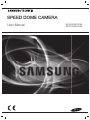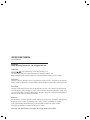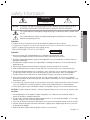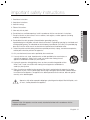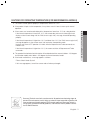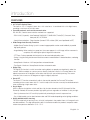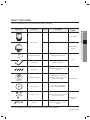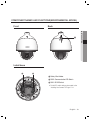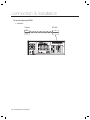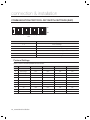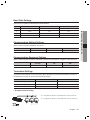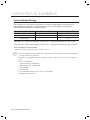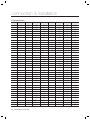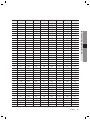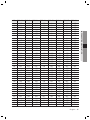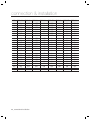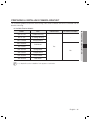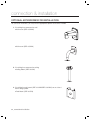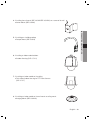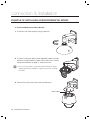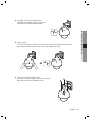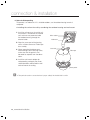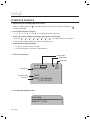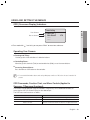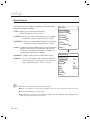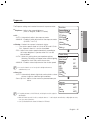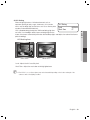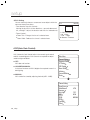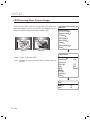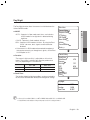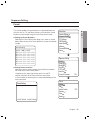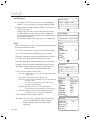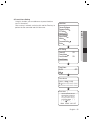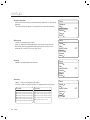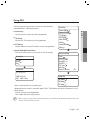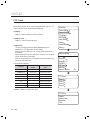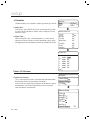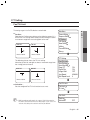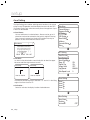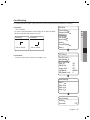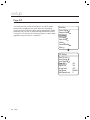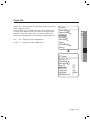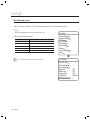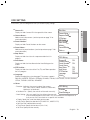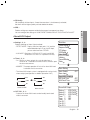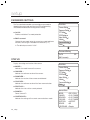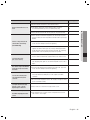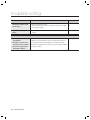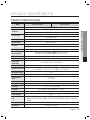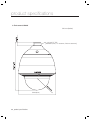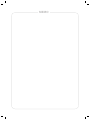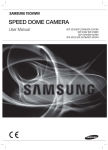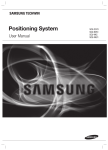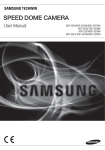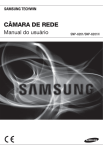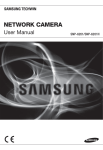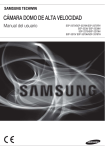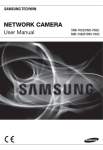Download Samsung SCP-2273H User manual
Transcript
SPEED DOME CAMERA User Manual SCP-2373/SCP-2373H SCP-2273/SCP-2273H SPEED DOME CAMERA User Manual Copyright ©2013 Samsung Techwin Co., Ltd. All rights reserved. Trademark is the registered logo of Samsung Techwin Co., Ltd. The name of this product is the registered trademark of Samsung Techwin Co., Ltd. Other trademarks mentioned in this manual are the registered trademark of their respective company. Restriction Samsung Techwin Co., Ltd shall reserve the copyright of this document. Under no circumstances, this document shall be reproduced, distributed or changed, partially or wholly, without formal authorization of Samsung Techwin. Disclaimer Samsung Techwin makes the best to verify the integrity and correctness of the contents in this document, but no formal guarantee shall be provided. Use of this document and the subsequent results shall be entirely on the user’s own responsibility. Samsung Techwin shall have the right to change the contents of this manual without prior notice for the purpose of enhanced performance. Warranty If the product does not operate properly in normal conditions, please let us know. Samsung Techwin will resolve the problem for free of charge. The warranty period is 3 years. However, the followings are excluded: • If the system behaves abnormally because you run a program irrelevant to the system operation. • Deteriorated performance or natural worn-out in process of time Design and specifications are subject to change without prior notice. safety information CAUTION RISK OF ELECTRIC SHOCK. DO NOT OPEN CAUTION: TO REDUCE THE RISK OF ELECTRIC SHOCK, DO NOT REMOVE COVER (OR BACK) NO USER SERVICEABLE PARTS INSIDE. REFER SERVICING TO QUALIFIED SERVICE PERSONNEL. This symbol indicates that there are important operating and maintenance instructions in the literature accompanying this unit. WARNING • To reduce the risk of fire or electric shock, do not expose this appliance to rain or moisture. • To prevent injury, this apparatus must be securely attached to the floor/wall in accordance with the installation instructions. - Do NOT use power sources other than Class 2 power source. - REPLACE WITH SAME TYPE 250V T3.15AL FUSE(F1) WARNING 1. Be sure to use only the standard adapter that is specified in the specification sheet. Using any other adapter could cause fire, electrical shock, or damage to the product. 2. Incorrectly connecting the power supply or replacing battery may cause explosion, fire, electric shock, or damage to the product. 3. Do not connect multiple cameras to a single adapter. Exceeding the capacity may cause abnormal heat generation or fire. 4. Securely plug the power cord into the power receptacle. Insecure connection may cause fire. 5. When installing the camera, fasten it securely and firmly. The fall of camera may cause personal injury. 6. Do not place conductive objects (e.g. screwdrivers, coins, metal parts, etc.) or containers filled with water on top of the camera. Doing so may cause personal injury due to fire, electric shock, or falling objects. 7. Do not install the unit in humid, dusty, or sooty locations. Doing so may cause fire or electric shock. 8. If any unusual smells or smoke come from the unit, stop using the product. In such case, immediately disconnect the power source and contact the service center. Continued use in such a condition may cause fire or electric shock. 9. If this product fails to operate normally, contact the nearest service center. Never disassemble or modify this product in any way. (SAMSUNG is not liable for problems caused by unauthorized modifications or attempted repair.) 10. When cleaning, do not spray water directly onto parts of the product. Doing so may cause fire or electric shock. CAUTION - Danger of explosion if battery is incorrectly replaced. Replace only with the same or equivalent type. CAUTION 1. Do not drop objects on the product or apply strong blows to it. Keep away from a location subject to excessive vibration or magnetic interference. 2. Do not install in a location subject to high temperature (over 55°C), low temperature (below -50°C), or high humidity. Doing so may cause fire or electric shock. 3. If you want to relocate the already installed product, be sure to turn off the power and then move or reinstall it. 4. Remove the power plug from the outlet when there is a lighting storm. Neglecting to do so may cause fire or damage to the product. 5. Keep out of direct sunlight and heat radiation sources. It may cause fire. English - 3 ● SAFETY INFORMATION This symbol indicates that dangerous voltage consisting a risk of electric shock is present within this unit. safety information 6. Install it in a place with good ventilation. 7. Avoid aiming the camera directly towards extremely bright objects such as sun, as this may damage the CCD image sensor. 8. Apparatus shall not be exposed to dripping or splashing and no objects filled with liquids, such as vases, shall be placed on the apparatus. 9. Do not expose the camera to radioactivity. Radioactivity exposure may damage the CCD. FCC Statement This device complies with part 15 of the FCC Rules. Operation is subject to the following two conditions : 1) This device may not cause harmful interference, and 2) This device must accept any interference received including interference that may cause undesired operation. CAUTION This equipment has been tested and found to comply with the limits for a Class A digital device, pursuant to part 15 of FCC Rules. These limits are designed to provide reasonable protection against harmful interference when the equipment is operated in a commercial environment. This equipment generates, uses, and can radiate radio frequency energy and, if not installed and used in accordance with the instruction manual, may cause harmful interference to radio communications. Operation of this equipment in a residential area is likely to cause harmful interference in which case the user will be required to correct the interference at his own expense. IC Compliance Notice This Class A digital apparatus meets all requirements of the Canadian Interference.-Causing Equipment Regulations of ICES-003. Correct Disposal of This Product (Waste Electrical & Electronic Equipment) (Applicable in the European Union and other European countries with separate collection systems) This marking on the product, accessories or literature indicates that the product and its electronic accessories (e.g. charger, headset, USB cable) should not be disposed of with other household waste at the end of their working life. To prevent possible harm to the environment or human health from uncontrolled waste disposal, please separate these items from other types of waste and recycle them responsibly to promote the sustainable reuse of material resources. Household users should contact either the retailer where they purchased this product, or their local government office, for details of where and how they can take these items for environmentally safe recycling. Business users should contact their supplier and check the terms and conditions of the purchase contract. This product and its electronic accessories should not be mixed with other commercial wastes for disposal. Correct disposal of batteries in this product (Applicable in the European Union and other European countries with separate battery return systems.) This marking on the battery, manual or packaging indicates that the batteries in this product should not be disposed of with other household waste at the end of their working life. Where marked, the chemical symbols Hg, Cd or Pb indicate that the battery contains mercury, cadmium or lead above the reference levels in EC Directive 2006/66. If batteries are not properly disposed of, these substances can cause harm to human health or the environment. To protect natural resources and to promote material reuse, please separate batteries from other types of waste and recycle them through your local, free battery return system. CAUTION RISK OF EXPLOSION IF BATTERY IS REPLACED BY AN INCORRECT TYPE. DISPOSE OF USED BATTERIES ACCORDING TO THE INSTRUCTIONS 4_ safety information important safety instructions 1. Read these instructions. 2. Keep these instructions. 3. Heed all warnings. 4. Follow all instructions. 6. Do not block any ventilation openings. Install in accordance with the manufacturer’s instructions. 7. Do not install near any heat sources such as radiators, heat registers, or other apparatus (including amplifiers) that produce heat. 8. Do not defeat the safety purpose of the polarized or grounding-type plug. A polarized plug has two blades with one wider than the other. A grounding type plug has two blades and a third grounding prong. The wide blade or the third prong is provided for your safety. If the provided plug does not fit into your outlet, consult an electrician for replacement of the obsolete outlet. 9. Protect the power cord from being walked on or pinched particularly at plugs, convenience receptacles, and the point where they exit from the apparatus. 10. Only use attachments/accessories specified by the manufacturer. 11. Use only with the cart, stand, tripod, bracket, or table specified by the manufacturer, or sold with the apparatus. When a cart is used, use caution when moving the cart/ apparatus combination to avoid injury from tip-over. 12. Unplug this apparatus during lightning storms or when unused for long periods of time. When a cart is used, use caution when moving the cart/apparatus combination to avoid injury from tip-over. 13. Refer all servicing to qualified service personnel. Servicing is required when the apparatus has been damaged in any way, such as powersupply cord or plug is damaged, liquid has been spilled or objects have fallen into the apparatus, the apparatus has been exposed to rain or moisture, does not operate normally, or has been dropped. Apparatus shall not be exposed to dripping or splashing and no objects filled with liquids, such as vases, shall be placed on the apparatus WARNING To prevent injury, this apparatus must be securely attached to the floor/wall in accordance with the installation instructions. English - 5 ● IMPORTANT SAFETY INSTRUCTIONS 5. Clean only with dry cloth. CAUTION These servicing instructions are for use by qualified service personnel only. To reduce the risk of electric shock, do not perform any servicing other than that contained in the operating instructions unless you are qualified to do so. DETAILED WARNINGS AND CAUTIONS y Avoid operating the camera for long durations under high temperatures and in high humidity. Excessive heat can shorten the lifespan of the camera components. y Do not install or place the camera near any heat sources. y Subjecting the dome cover to physical shock may damage the camera and cause water leakage into it. y Do not place the camera facing direct sunlight or other intense light sources. Strong lights such as spotlights can cause distortions—blooming and smear—as well as discolorations on the screen by heating up the color filter of the camera. They also may cause internal reflections of the camera, leading to operational malfunctions. y Do not drop the camera or subject it to physical shock or vibration; this can cause serious damage to the camera. y When installing the camera near a power line, make sure to keep at least 1 meter distance from the power line, or earth an additional metal pipe to separate the camera from the power source. y Install this camera on the ceiling. Installing it on the ground or a unleveled location may cause product malfunctions and shorten its lifespan. y Avoid installing and operating the camera in the following places. - Places whose temperature exceed the camera’s recommended range. (Indoor : -10ºC ~ 55ºC, Environmental : -50ºC~ 55ºC) - Places where drastic temperature changes occur: e.g. Near an air conditioner. - Places that are exposed to steam, oil, and inflammable substances: e.g. Inside a kitchen. - Places that are exposed to radioactivity, X-rays, strong electric waves, and electro-magnetic waves. - Places that are exposed to outdoor air contaminants: e.g. Dust and car exhaust. - Places in high humidity. - Places that are exposed to corrosive gas: e.g. Next to the sea. y Smeared and dusty dome covers decrease the picture and video quality. Clean the dome cover and camera lens on a regular basis. y Remove the plastic wrap on the dome cover only after the camera installation is complete. y This camera is not equipped with a power switch. Plug in the camera only after the installation is complete. 6_ important safety instructions CAUTIONS FOR OPERATING TEMPERATURE (FOR ENVIRONMENTAL MODELS) 1. The camera cannot operate properly at temperatures lower than -50°C. 2. If the product is kept at a low temperature, it may take a max of 2 hours to warm up for normal operation. - If the internal temperature is lower than -20°C, the camera does not transmit video signals and displays a black screen along with the "Wait to warm up(xx Left)" message, instead of operating properly. - If the internal temperature is higher than -20°C and lower than -10°C, the "Wait to warm up(xx Left)" message disappears as the camera resets itself and enters the operation mode. However, only manual P/T operation is in effect while the Sequence and Turbo commands are limited in use. - If the internal temperature is higher than -10°C, the camera activates all Sequence and Turbo commands. 4. The speed of the horizontal/vertical rotation will be deteriorated than normal at below -10C degrees for the indoor model, and at below -40C degrees for the environmental model. 5. If the heater malfunctions, a message appears as follows. - "Please Check Heater System" - If this message appears, turn off the camera and call where you bought. Samsung Techwin cares for the environment at all product manufacturing stages to preserve the environment, and is taking a number of steps to provide customers with more environment-friendly products.The Eco mark represents Samsung Techwin’s will to create environment-friendly products, and indicates that the product satisfies the EU RoHS Directive. English - 7 ● IMPORTANT SAFETY INSTRUCTIONS 3. If the camera was turned on after being left at temperatures lower than -50°C for a long duration: contents INTRODUCTION 9 CONNECTION & INSTALLATION 14 SETUP 42 TROUBLESHOOTING 9 11 12 13 Features What’s included Component Names and Functions (Indoor Model) Component Names and Functions (Environmental model) 14 15 17 18 21 29 30 31 32 35 38 Camera Wiring Interface Board Camera and Appliances Wiring Diagram How to Set Up Protocols and ID DIP Switches Communication Protocol DIP Switch Settings (SW2) Camera ID DIP Switch Settings (SW1) Preparing Adapter and Cables Product Configurations Preparing & Installing Camera Bracket Optional Accessories for Installation On-Ceiling Mount Type Installation Example Example of installing an Environmental model 42 43 44 45 55 65 73 74 77 78 78 Interface Symbols Using and setting the menus OSD Menu Chart Camera Setup Sequence Setting P/T Setting OSD Setting Alarm Setting Initialize Password setting Status 79 Troubleshooting 79 PRODUCT SPECIFICATIONS 83 8_ contents 83 Product Specifications 85 Dimensions introduction FEATURES y A/F 37x/27x Optical Zoom The built-in 37x / 27x optical zoom lens with auto-focus is combined with a 16x digital zoom, providing a maximum of 592/432 zoom. - RS-422/485 (10 species) : Auto Detected, SAMSUNG-T, SAMSUNG-E, Pelco (D/P), Panasonic, Vicon, Honeywell, AD, GE, BOSCH - Coaxial Communications : Pelco Coaxitron (Camera ID DIP switches (SW1) are all positioned to OFF) y Wide Range Auto Security Functions - Multiple Preset Function Saving : Up to 12 camera image properities can be saved individually to provide high quality pictures. - Image Holding : When moving in a group tour, the screen appears in a still image until the movement is complete, thus reducing the optical fatigue of the observer. - PTZ Trace : Patterns operated with the joystick can be saved and replayed by users. - Swing : Using the Swing function commands the camera to move between 2 selected locations, monitoring the route. - Group Search : Maximum 128 Preset positions are toured in order. - Tour Search : Maximum 6 Group Search functions are toured in order. y Digital Flip The Digital Flip function is useful to monitor moving objects or people passing directly under the camera. When an object or a person passes directly under the camera, its tilt motor follows the object or person over 90 degrees to the other side of the tilt area without panning. The screen inversion starts to occur at 90 degrees or higher is digitally adjusted. y Smart P/T The Smart P/T function automatically adjusts the control speed of the Pan and Tilt functions according to the current zoom ratio. It is useful to adjust the functions manually for detailed controls when monitoring at high zoom ratios. y Day & Night With its daytime & nighttime switch and Sens-Up functions based on the ICR (Infrared Cut filter Removal) method, the camera provides high quality pictures regardless of whether it is day or night. - Sens-Up increases the CCD sensitivity by electrically extending the camera’s exposure time. - Day & Night enables you to select between color and B/W modes depending on the lighting conditions. y Highly durable built-in housing This IP66-rated built-in housing is easy to install, and protects the product from a full range of harsh outside conditions. The high performance built-in fan/heater enables the product to operate under extreme temperatures between -50°C~ 55°C. English - 9 ● INTRODUCTION y Versatile protocols and coaxial communication RS-422/485, Coaxial communication methods are supported. introduction y Preset Position Saving and Loading Up to 255 preset positions can be set. Using this function saves and brings up the camera feed of a selected monitoring location. y Camera Backup This is to back up the camera’s sequence information and presets. This is useful when the camera or its install base are damaged or malfunctions occur. y Area Masking If a monitoring location includes a highly private area, the area can be selectively masked on the screen. y Model Specifications SCP-2XX3H Environmental Model Zoom Factor 37: 37 Zoom Lens / 27: 27 Zoom Lens 10_ introduction WHAT’S INCLUDED Check if the following items are included in the product package. Appearance Item Name Description Applicable Model 1 - Indoor Model 1 - Environmental Model 1 Multilingual User Manual Main Body CD Manual (Optional) All User Manual 1 English User Manual Fixing Screw 4 If mounting the install base on the ceiling Installation Template 1 If determining the installation point before mounting the install base on the ceiling Insulation Sheet 1 In the case of installing the camera at highly humid place Hexagon screw 3 Used for attaching the installation base to the camera Indoor Model Environmental Model L Wrench 1 Used for fixing the installation base after attaching it to the camera Ú For classification of the indoor and environmental models, refer to page 10. English - 11 ● INTRODUCTION Quantity introduction COMPONENT NAMES AND FUNCTIONS (INDOOR MODEL) Front Back ➊ Install base ❶ Unlock Button ➋ ➋ SW1: ID DIP Switch 0/ ➌ SW2: Communication DIP Switch Ú For the DIP switch settings, please refer to the “Installing Your Camera” on Page 17~21. 0/ ➌ 12_ introduction COMPONENT NAMES AND FUNCTIONS(ENVIRONMENTAL MODEL) Front Back Install base ➋ ➌ ➊ Safety Wire Holder ➋ SW2: Communication DIP Switch ➌ SW1: ID DIP Switch Ú For the DIP switch settings, please refer to the “Installing Your Camera” on Page 17~21. English - 13 ● INTRODUCTION ➊ connection & installation CAMERA WIRING INTERFACE BOARD For the camera wiring, please refer to the picture below. (When using coaxial communication, a separate control signal connection is not required.) Alarm/AUX 2.NC Alarm/ AUX Output 2 2.NO 2.COM IN8 Alarm Input 5~8 Alarm/ AUX Output 1 IN7 GND IN6 IN4 IN5 Alarm Input 1~4 Communications and Alarm/AUX RX 3.COM 3.NO RX Power Supply FG Refer to the below Control Signal Connection chart AC24V 2.5A Alarm/ AUX Output 3 Power Input Ground Ú After connecting the power cable by separating the power connector from the terminal, make the connection between terminal and connector by using a bolt. Control Signal Connection • RS485 Communications Camera RX+ RX- Controller or DVR TXD+ TXD- • RS422 Communications Camera RX+ RXTX+ TX- Controller or DVR TXD+ TXDRXD+ RXD- M The max voltage and capacity of the Alarm OUT/AUX OUT ports are 30VDC/2A and 24VAC/2.5A, respectively. Connecting the power connector and GND incorrectly to the NC/NO and COM ports may cause a short circuit and fire, damaging the camera. 14_ connection & installation CAMERA AND APPLIANCES WIRING DIAGRAM Connecting with Samsung Techwin’s “Stand Alone DVR” Camera RX+ RX- ● CONNECTION & INSTALLATION y RS-485 : Stand Alone DVR T(TXD)+ T(TXD)- y RS-422 : Camera Stand Alone DVR RX+ RX- T(TXD)+ T(TXD)- TX+ TX- R(RXD)+ R(TXD)- Connecting with the Samsung Techwin Controller SPC-6000 y RS-485 : Camera RX+ RX- TXD+ TXD- TX RX + - TX G + - + - RX + - y RS-422 : TX + - Camera RX + - G TX + - RX + - MENU SEARC H MULTI REC TX+ TXRX+ RX- TXD+ TXD- 6 MON 2 7 MENU PRESE T CAM 1 RXD+ RXD- GROUP PTZ 3 8 DVR 4 9 MTX 5 SETUP ESC TRACK FUNC ENTER CLOSE OPEN 0 NEAR WIDE FAR TELE <Controller> English - 15 connection & installation To connect to Samsung PC DVR y RS-485 : Camera RX+ RX- 16_ connection & installation PC DVR HOW TO SET UP PROTOCOLS AND ID DIP SWITCHES You can control various settings of the camera system using the Communication and ID DIP switches. Before installing the product, please set up the DIP switches according to the installation environment. Communication Protocol DIP Switch(SW2) Camera ID DIP Switch(SW1) English - 17 ● CONNECTION & INSTALLATION 1. Remove the install base from the camera body and place the part to be headed to the lower end as shown in the figure. 2. Set the switches according to your installation environment. For more detailed setup information, please refer to the chart on the next page. 3. The camera may malfunction if the switches are not fully turned On/Off; please double check the switches before finishing setup. connection & installation COMMUNICATION PROTOCOL DIP SWITCH SETTINGS (SW2) ON ON OFF SW2 SW2 Pin No. Purpose 1~4 Protocol Settings 5~6 Baud Rate Settings 7 Transfer Method (RS-485/422) Settings 8 Response Mode Settings 9~10 Backup Mode Settings 11~12 Termination Settings Protocol Settings Select a communication protocol for the camera. No Protocol SW2-#1 SW2-#2 SW2-#3 SW2-#4 1 Auto Detected OFF OFF OFF OFF 2 Samsung-T OFF OFF OFF ON 3 Samsung-E OFF OFF ON OFF 4 Pelco-D OFF OFF ON ON 5 Pelco-P OFF ON OFF OFF 6 Panasonic OFF ON OFF ON 7 Vicon OFF ON ON OFF 8 Honeywell OFF ON ON ON 9 AD ON OFF OFF OFF 10 GE ON OFF OFF ON 11 Bosch ON OFF ON OFF 18_ connection & installation Baud Rate Settings Select the transfer speed of a selected communication protocol. Baud Rate (BPS) SW2-#5 SW2-#6 1 2,400 ON ON 2 4,800 ON OFF 3 9,600 OFF OFF 4 19,200 OFF ON Communication Method Settings Select a communication method for the camera. SW2- #7 Function Transfer Mode Switch ON RS-422 (4Wire) OFF RS-485 (2Wire) Communication Response Settings Select a communication response method for the camera and controller: Response or No Response. SW2- #8 Function ON OFF Response Mode Switch Response No Response Termination Settings To prevent the attenuation of communication signals between the camera and controller, the items at the end of line must be set up with the termination settings. Camera Input Position SW2- #11 SW2- #12 Termination of Longest Path (RS-422) ON ON Termination of Longest Path (RS-485) ON OFF On the Path OFF OFF y Example of terminal setting Ú If using RS-422, SW2-#11: ON /SW2-#12: ON for camera 16 Ú If using RS-485, SW2-#11: ON / SW2-#12: OFF for camera 16 English - 19 ● CONNECTION & INSTALLATION No connection & installation Camera Backup Settings These settings are useful when the camera or its install base are damaged or malfunctions occur. When replacing the camera or its install base, you can transfer existing presets and sequence information to the replacement using these settings. Backup Function SW2- #9 SW2- #10 Backup(IBD) OFF OFF Backup(DIB) ON OFF Backup Disable - ON - Backup(IBD) : Enables transferring the current camera's sequence information to a new camera. - Backup(DIB) : Enables transferring the current camera's sequence information to a new install base. Ú IB: Install base, D: Dome Camera ■ [Current Time] is not backed up from install base to camera. model is shipped from the factory with all the communication dip switches (SW2) set to OFF, and the default values I This are shaded as shown in the setting table. If you want to use a third-party controller for controlling the camera, contact us at the call center or visit our website for details. AD Protocol Control Method 1. Input Camera OSD: 3+Auxiliary On 2. Output Camera OSD: 3+Auxiliary Off 3. Enter: IRIS Open 4. ESC: IRIS Close For more information about the protocols, refer to our official website. http://www.samsungtechwin.com/ 20_ connection & installation CAMERA ID DIP SWITCH SETTINGS (SW1) Assign a unique number for each camera to identify itself from others. ON ON ● CONNECTION & INSTALLATION OFF SW1 1. The switch is set to “ID: 1” by default, and 7 switches other than switch 1 are all set to OFF. ON OFF 2. Each switch has a unique value, and the board ID is the sum of the values of the switches. Refer to the example below for the board ID. Example 1 Example 2 1+2 = 3 (Board ID = 3) Example 3 4+32 = 36 (Board ID = 36) 1+2+4+8+16+32+64+128 = 255 (Board ID = 255 ) M Use a unique ID for each Camera. In coaxial communication systems, the camera will work normally only if the Camera ID DIP switches (SW1) are all positioned to OFF. English - 21 connection & installation y Camera ID Chart ID COAX 1 2 3 4 5 6 7 8 9 10 11 12 13 14 15 16 17 18 19 20 21 22 23 24 25 26 27 28 29 30 31 32 33 34 35 36 37 SW1-#1 SW1-#2 SW1-#3 SW1-#4 SW1-#5 SW1-#6 SW1-#7 SW1-#8 OFF ON OFF ON OFF ON OFF ON OFF ON OFF ON OFF ON OFF ON OFF ON OFF ON OFF ON OFF ON OFF ON OFF ON OFF ON OFF ON OFF ON OFF ON OFF ON OFF OFF ON ON OFF OFF ON ON OFF OFF ON ON OFF OFF ON ON OFF OFF ON ON OFF OFF ON ON OFF OFF ON ON OFF OFF ON ON OFF OFF ON ON OFF OFF OFF OFF OFF OFF ON ON ON ON OFF OFF OFF OFF ON ON ON ON OFF OFF OFF OFF ON ON ON ON OFF OFF OFF OFF ON ON ON ON OFF OFF OFF OFF ON ON OFF OFF OFF OFF OFF OFF OFF OFF ON ON ON ON ON ON ON ON OFF OFF OFF OFF OFF OFF OFF OFF ON ON ON ON ON ON ON ON OFF OFF OFF OFF OFF OFF OFF OFF OFF OFF OFF OFF OFF OFF OFF OFF OFF OFF OFF OFF OFF OFF ON ON ON ON ON ON ON ON ON ON ON ON ON ON ON ON OFF OFF OFF OFF OFF OFF OFF OFF OFF OFF OFF OFF OFF OFF OFF OFF OFF OFF OFF OFF OFF OFF OFF OFF OFF OFF OFF OFF OFF OFF OFF OFF OFF OFF OFF OFF OFF OFF ON ON ON ON ON ON OFF OFF OFF OFF OFF OFF OFF OFF OFF OFF OFF OFF OFF OFF OFF OFF OFF OFF OFF OFF OFF OFF OFF OFF OFF OFF OFF OFF OFF OFF OFF OFF OFF OFF OFF OFF OFF OFF OFF OFF OFF OFF OFF OFF OFF OFF OFF OFF OFF OFF OFF OFF OFF OFF OFF OFF OFF OFF OFF OFF OFF OFF OFF OFF OFF OFF OFF OFF OFF OFF OFF OFF OFF OFF OFF OFF 22_ connection & installation SW1-#1 SW1-#2 SW1-#3 SW1-#4 SW1-#5 SW1-#6 SW1-#7 SW1-#8 OFF ON OFF ON OFF ON OFF ON OFF ON OFF ON OFF ON OFF ON OFF ON OFF ON OFF ON OFF ON OFF ON OFF ON OFF ON OFF ON OFF ON OFF ON OFF ON OFF ON ON OFF OFF ON ON OFF OFF ON ON OFF OFF ON ON OFF OFF ON ON OFF OFF ON ON OFF OFF ON ON OFF OFF ON ON OFF OFF ON ON OFF OFF ON ON OFF ON ON OFF OFF OFF OFF ON ON ON ON OFF OFF OFF OFF ON ON ON ON OFF OFF OFF OFF ON ON ON ON OFF OFF OFF OFF ON ON ON ON OFF OFF OFF OFF ON OFF OFF ON ON ON ON ON ON ON ON OFF OFF OFF OFF OFF OFF OFF OFF ON ON ON ON ON ON ON ON OFF OFF OFF OFF OFF OFF OFF OFF ON ON ON ON ON OFF OFF OFF OFF OFF OFF OFF OFF OFF OFF ON ON ON ON ON ON ON ON ON ON ON ON ON ON ON ON OFF OFF OFF OFF OFF OFF OFF OFF OFF OFF OFF OFF OFF ON ON ON ON ON ON ON ON ON ON ON ON ON ON ON ON ON ON ON ON ON ON ON ON ON ON OFF OFF OFF OFF OFF OFF OFF OFF OFF OFF OFF OFF OFF OFF OFF OFF OFF OFF OFF OFF OFF OFF OFF OFF OFF OFF OFF OFF OFF OFF OFF OFF OFF OFF OFF OFF OFF OFF OFF ON ON ON ON ON ON ON ON ON ON ON ON ON OFF OFF OFF OFF OFF OFF OFF OFF OFF OFF OFF OFF OFF OFF OFF OFF OFF OFF OFF OFF OFF OFF OFF OFF OFF OFF OFF OFF OFF OFF OFF OFF OFF OFF OFF OFF OFF OFF OFF English - 23 ● CONNECTION & INSTALLATION ID 38 39 40 41 42 43 44 45 46 47 48 49 50 51 52 53 54 55 56 57 58 59 60 61 62 63 64 65 66 67 68 69 70 71 72 73 74 75 76 connection & installation ID 77 78 79 80 81 82 83 84 85 86 87 88 89 90 91 92 93 94 95 96 97 98 99 100 101 102 103 104 105 106 107 108 109 110 111 112 113 114 115 SW1-#1 SW1-#2 SW1-#3 SW1-#4 SW1-#5 SW1-#6 ON OFF ON OFF ON OFF ON OFF ON OFF ON OFF ON OFF ON OFF ON OFF ON OFF ON OFF ON OFF ON OFF ON OFF ON OFF ON OFF ON OFF ON OFF ON OFF ON OFF ON ON OFF OFF ON ON OFF OFF ON ON OFF OFF ON ON OFF OFF ON ON OFF OFF ON ON OFF OFF ON ON OFF OFF ON ON OFF OFF ON ON OFF OFF ON ON ON ON ON OFF OFF OFF OFF ON ON ON ON OFF OFF OFF OFF ON ON ON ON OFF OFF OFF OFF ON ON ON ON OFF OFF OFF OFF ON ON ON ON OFF OFF OFF OFF ON ON ON OFF OFF OFF OFF OFF OFF OFF OFF ON ON ON ON ON ON ON ON OFF OFF OFF OFF OFF OFF OFF OFF ON ON ON ON ON ON ON ON OFF OFF OFF OFF OFF OFF OFF ON ON ON ON ON ON ON ON ON ON ON ON ON ON ON ON OFF OFF OFF OFF OFF OFF OFF OFF OFF OFF OFF OFF OFF OFF OFF OFF ON ON ON ON OFF OFF OFF OFF OFF OFF OFF OFF OFF OFF OFF OFF OFF OFF OFF OFF OFF OFF OFF ON ON ON ON ON ON ON ON ON ON ON ON ON ON ON ON ON ON ON ON 24_ connection & installation SW1-#7 ON ON ON ON ON ON ON ON ON ON ON ON ON ON ON ON ON ON ON ON ON ON ON ON ON ON ON ON ON ON ON ON ON ON ON ON ON ON ON SW1-#8 OFF OFF OFF OFF OFF OFF OFF OFF OFF OFF OFF OFF OFF OFF OFF OFF OFF OFF OFF OFF OFF OFF OFF OFF OFF OFF OFF OFF OFF OFF OFF OFF OFF OFF OFF OFF OFF OFF OFF ID SW1-#1 SW1-#2 SW1-#3 SW1-#4 SW1-#5 SW1-#6 SW1-#7 SW1-#8 OFF ON OFF ON OFF ON OFF ON OFF ON OFF ON OFF ON OFF ON OFF ON OFF ON OFF ON OFF ON OFF ON OFF ON OFF ON OFF ON OFF ON OFF ON OFF ON OFF OFF OFF ON ON OFF OFF ON ON OFF OFF ON ON OFF OFF ON ON OFF OFF ON ON OFF OFF ON ON OFF OFF ON ON OFF OFF ON ON OFF OFF ON ON OFF OFF ON ON ON ON ON OFF OFF OFF OFF ON ON ON ON OFF OFF OFF OFF ON ON ON ON OFF OFF OFF OFF ON ON ON ON OFF OFF OFF OFF ON ON ON ON OFF OFF OFF OFF OFF OFF OFF ON ON ON ON ON ON ON ON OFF OFF OFF OFF OFF OFF OFF OFF ON ON ON ON ON ON ON ON OFF OFF OFF OFF OFF OFF OFF OFF ON ON ON ON ON ON ON ON ON ON ON ON ON ON ON OFF OFF OFF OFF OFF OFF OFF OFF OFF OFF OFF OFF OFF OFF OFF OFF ON ON ON ON ON ON ON ON ON ON ON ON ON ON ON ON ON ON ON ON ON ON ON OFF OFF OFF OFF OFF OFF OFF OFF OFF OFF OFF OFF OFF OFF OFF OFF OFF OFF OFF OFF OFF OFF OFF OFF OFF OFF OFF ON ON ON ON ON ON ON ON ON ON ON ON OFF OFF OFF OFF OFF OFF OFF OFF OFF OFF OFF OFF OFF OFF OFF OFF OFF OFF OFF OFF OFF OFF OFF OFF OFF OFF OFF OFF OFF OFF OFF OFF OFF OFF OFF OFF OFF OFF OFF ON ON ON ON ON ON ON ON ON ON ON ON ON ON ON ON ON ON ON ON ON ON ON ON ON ON ON English - 25 ● CONNECTION & INSTALLATION 116 117 118 119 120 121 122 123 124 125 126 127 128 129 130 131 132 133 134 135 136 137 138 139 140 141 142 143 144 145 146 147 148 149 150 151 152 153 154 connection & installation ID 155 156 157 158 159 160 161 162 163 164 165 166 167 168 169 170 171 172 173 174 175 176 177 178 179 180 181 182 183 184 185 186 187 188 189 190 191 192 193 SW1-#1 SW1-#2 SW1-#3 SW1-#4 SW1-#5 SW1-#6 SW1-#7 ON OFF ON OFF ON OFF ON OFF ON OFF ON OFF ON OFF ON OFF ON OFF ON OFF ON OFF ON OFF ON OFF ON OFF ON OFF ON OFF ON OFF ON OFF ON OFF ON ON OFF OFF ON ON OFF OFF ON ON OFF OFF ON ON OFF OFF ON ON OFF OFF ON ON OFF OFF ON ON OFF OFF ON ON OFF OFF ON ON OFF OFF ON ON OFF OFF OFF ON ON ON ON OFF OFF OFF OFF ON ON ON ON OFF OFF OFF OFF ON ON ON ON OFF OFF OFF OFF ON ON ON ON OFF OFF OFF OFF ON ON ON ON OFF OFF ON ON ON ON ON OFF OFF OFF OFF OFF OFF OFF OFF ON ON ON ON ON ON ON ON OFF OFF OFF OFF OFF OFF OFF OFF ON ON ON ON ON ON ON ON OFF OFF ON ON ON ON ON OFF OFF OFF OFF OFF OFF OFF OFF OFF OFF OFF OFF OFF OFF OFF OFF ON ON ON ON ON ON ON ON ON ON ON ON ON ON ON ON OFF OFF OFF OFF OFF OFF OFF ON ON ON ON ON ON ON ON ON ON ON ON ON ON ON ON ON ON ON ON ON ON ON ON ON ON ON ON ON ON ON ON OFF OFF OFF OFF OFF OFF OFF OFF OFF OFF OFF OFF OFF OFF OFF OFF OFF OFF OFF OFF OFF OFF OFF OFF OFF OFF OFF OFF OFF OFF OFF OFF OFF OFF OFF OFF OFF OFF OFF ON ON 26_ connection & installation SW1-#8 ON ON ON ON ON ON ON ON ON ON ON ON ON ON ON ON ON ON ON ON ON ON ON ON ON ON ON ON ON ON ON ON ON ON ON ON ON ON ON ID SW1-#1 SW1-#2 SW1-#3 SW1-#4 SW1-#5 SW1-#6 OFF ON OFF ON OFF ON OFF ON OFF ON OFF ON OFF ON OFF ON OFF ON OFF ON OFF ON OFF ON OFF ON OFF ON OFF ON OFF ON OFF ON OFF ON OFF ON OFF ON ON OFF OFF ON ON OFF OFF ON ON OFF OFF ON ON OFF OFF ON ON OFF OFF ON ON OFF OFF ON ON OFF OFF ON ON OFF OFF ON ON OFF OFF ON ON OFF OFF OFF ON ON ON ON OFF OFF OFF OFF ON ON ON ON OFF OFF OFF OFF ON ON ON ON OFF OFF OFF OFF ON ON ON ON OFF OFF OFF OFF ON ON ON ON OFF OFF OFF OFF OFF OFF OFF ON ON ON ON ON ON ON ON OFF OFF OFF OFF OFF OFF OFF OFF ON ON ON ON ON ON ON ON OFF OFF OFF OFF OFF OFF OFF OFF ON OFF OFF OFF OFF OFF OFF OFF OFF OFF OFF OFF OFF OFF OFF ON ON ON ON ON ON ON ON ON ON ON ON ON ON ON ON OFF OFF OFF OFF OFF OFF OFF OFF OFF OFF OFF OFF OFF OFF OFF OFF OFF OFF OFF OFF OFF OFF OFF OFF OFF OFF OFF OFF OFF OFF OFF OFF OFF OFF OFF OFF OFF OFF OFF ON ON ON ON ON ON ON ON ON SW1-#7 ON ON ON ON ON ON ON ON ON ON ON ON ON ON ON ON ON ON ON ON ON ON ON ON ON ON ON ON ON ON ON ON ON ON ON ON ON ON ON SW1-#8 ON ON ON ON ON ON ON ON ON ON ON ON ON ON ON ON ON ON ON ON ON ON ON ON ON ON ON ON ON ON ON ON ON ON ON ON ON ON ON English - 27 ● CONNECTION & INSTALLATION 194 195 196 197 198 199 200 201 202 203 204 205 206 207 208 209 210 211 212 213 214 215 216 217 218 219 220 221 222 223 224 225 226 227 228 229 230 231 232 connection & installation ID 233 234 235 236 237 238 239 240 241 242 243 244 245 246 247 248 249 250 251 252 253 254 255 SW1-#1 SW1-#2 SW1-#3 SW1-#4 SW1-#5 ON OFF ON OFF ON OFF ON OFF ON OFF ON OFF ON OFF ON OFF ON OFF ON OFF ON OFF ON OFF ON ON OFF OFF ON ON OFF OFF ON ON OFF OFF ON ON OFF OFF ON ON OFF OFF ON ON OFF OFF OFF ON ON ON ON OFF OFF OFF OFF ON ON ON ON OFF OFF OFF OFF ON ON ON ON ON ON ON ON ON ON ON OFF OFF OFF OFF OFF OFF OFF OFF ON ON ON ON ON ON ON ON OFF OFF OFF OFF OFF OFF OFF ON ON ON ON ON ON ON ON ON ON ON ON ON ON ON ON 28_ connection & installation SW1-#6 ON ON ON ON ON ON ON ON ON ON ON ON ON ON ON ON ON ON ON ON ON ON ON SW1-#7 ON ON ON ON ON ON ON ON ON ON ON ON ON ON ON ON ON ON ON ON ON ON ON SW1-#8 ON ON ON ON ON ON ON ON ON ON ON ON ON ON ON ON ON ON ON ON ON ON ON PREPARING ADAPTER AND CABLES y Power Adapter Power adapter has the capacity of AC24V 2.5A. connecting the power cable by separating the power connector from the terminal, make the connection between M After terminal and connector by using a bolt. y Video Cable The camera’s video output port is connected to the monitor with a BNC coaxial cable, shown below : If the distance between the camera and the monitor exceeds the recommended maximum, please use an auxiliary video amp. Distance Recommended Cable Specification 300m 4C2V(RG-59/U) 450m 5C2V(RG-6/U) 600m 7C2V(RG-11/U) the camera is controlled through coaxial communication, please use a video amp intended for coaxial communications. M IfRegular video amps do not transfer coaxial signals. y Communications Cable For the camera to communicate with the controller, a RS-485/422 communications line is required. To ensure the quality of long distance communication and the accuracy of the overall communication it is recommended using a twisted pair cable such as UTP. M Depending on the camera’s environment, the communications distance may vary. Neither the video nor communications cable is enclosed with the camera. English - 29 ● CONNECTION & INSTALLATION <Camera Wiring Interface Board> connection & installation PRODUCT CONFIGURATIONS ALARM HDD NETWORK BACKUP REC REC 1 DVD RECORDER 2 3 4 5 6 7 8 9 10 11 12 13 14 15 16 ZOOM FR P S TELE WIDE MODE AUDI VIEW USB OPEN/CLOSE RETURN RS-485 SRD Series ALARM HDD NETWORK BACKUP REC REC 1 DVD RECORDER 2 3 4 5 6 7 8 9 10 11 12 13 14 15 16 ZOOM FREEZE BACKUP SEARCH TELE WIDE MODE AUDIO VIE ALRAM MENU USB OPEN/CLOSE RETURN RS-485 SRD Series ALARM HDD NETWORK BACKUP REC REC 1 DVD RECORDER 2 3 4 5 6 7 8 9 10 11 12 13 14 15 16 ZOOM FR P S TELE WIDE MODE AUDI VIEW USB OPEN/CLOSE R Coaxial Communication SRD Series ALARM HDD NETWORK BACKUP REC REC 1 DVD RECORDER 2 3 4 5 6 7 8 9 10 11 12 13 14 15 16 ZOOM FR P S TELE WIDE MODE AUDI VIEW USB OPEN/CLOSE R Coaxial Communication SRD Series CONTROLLER (SUB) CONTROLLER (MAIN) MENU SEARC MENU SEARC H MULTI 6 7 REC MENU PRESE T MON 2 DVR 4 9 MTX 5 SETUP ESC 1 TRACK 6 FUNC ENTER CLOSE OPEN 0 NEAR WIDE 30_ connection & installation MON 2 7 MENU PRESE T CAM GROUP PTZ 3 8 H MULTI REC CAM 1 8 GROUP PTZ 3 DVR 4 9 MTX 5 SETUP ESC TRACK FUNC ENTER NEAR FAR TELE CLOSE OPEN 0 WIDE FAR TELE CONTROL LINE VIDEO LINE CONTROL/VIDEO LINE PREPARING & INSTALLING CAMERA BRACKET For installation guidelines for brackets and housings, refer to the installation manual that is enclosed with the bracket or housing. ❖ Available Bracket Models Item SHP-3701H Outdoor Housing SHP-3701F In-ceiling Housing SBP-300HM3 Hanging Mount Indoor Model Environmental Model - SBP-300WM1 Wall Mount Yes SBP-300WM SBP-300CM Ceiling Mount SBP-300LM Parapet Mount SBP-300KM Corner Mount SBP-300PM Pole Mount Yes M See “Optional Accessories for Installation” for the appearance of each bracket English - 31 ● CONNECTION & INSTALLATION Model connection & installation OPTIONAL ACCESSORIES FOR INSTALLATION For your easier installation, you can purchase appropriate optional accessories available. 1. If installing the camera on the wall y Wall mount (SBP-300WM1) y Wall mount (SBP-300WM) 2. If installing the camera on the ceiling y Ceiling Mount (SBP-300CM) 3. If installing the wall mount (SBP-300WM/SBP-300WM1) on an at least 80mm-long cylinder y Pole Mount (SBP-300PM) 32_ connection & installation 4. If installing the wall mount (SBP-300WM/SBP-300WM1) on a corner of the wall y Corner Mount (SBP-300KM) ● CONNECTION & INSTALLATION 5. If installing on a building rooftop y Parapet Mount (SBP-300LM) 6. If installing an indoor model outdoors y Outdoor Housing (SHP-3701H) 7. If installing an indoor model on the ceiling y Flush-Mount Indoor Housing for PTZ Dome Camera (SHP-3701F) 8. If installing an indoor model on the wall mount or ceiling mount y Hanging Mount (SBP-300HM3) English - 33 connection & installation y Bracket Mounting (Indoor Model) Wall mount (SBP-300WM1, SBP-300HM3) Ceiling Mount (SBP-300CM, SBP-300HM3) Wall mount (SBP-300WM, SBP-300HM3) Parapet Mount (SBP-300LM, SBP-300HM3) y Bracket Mounting (Environmental Model) Wall mount (SBP-300WM1) Ceiling Mount (SBP-300CM) 34_ connection & installation Wall mount (SBP-300WM) Parapet Mount (SBP-300LM) ON-CEILING MOUNT TYPE INSTALLATION EXAMPLE the camera at highly humid place, install it on the ceiling after attaching the enclosed insulation sheet on I Inthethebackcaseof ofinstallinstalling base. Template Insulation Sheet y Wiring Terminal Cables Connect the cables to the terminal block on the hinged door. For the location of the wiring pins, please refer to the “Camera Wiring Diagram” on Page 14. Once the wiring is successful, close the hinged door. the camera to a power outlet until the installation is complete. Supplying M Dopowernot inconnect the middle of the installation may cause fire or damage the product. English - 35 ● CONNECTION & INSTALLATION y Attaching the template and installing the install base Attach the provided template on the ceiling. Based on the template, drill a 86mm hole in the ceiling and arrange the wires through the hole. Then, install the install base as shown. Before installing the exposed bracket, open the hinged door at the bottom of the bracket as shown in the picture. Hold the Lever on the hinged door to open. connection & installation y Setting Up Camera DIP Switches DIP switches for communication and ID protocols are located on the bottom of the install base. For the switch settings, refer to the dip switch settings of this manual. Protocol(SW2) ID(SW1) y Connecting Camera Safety Cable and Attaching Camera Carefully attach the camera to the mount following the alignment guide marks as shown in the picture. First hook the camera's safety cable on the mount, and then attach the camera. Safety Cable Alignment Direction Guides Alignment Direction Guides Alignment Directions Safety Cable Hook ✽ To attach the camera to the mount, refer to the alignment guide marks as shown in the picture. sure to first hook the camera's safety cable to the mount before proceeding. Otherwise you may be exposed to serious M Make injury caused by a fallen camera. 36_ connection & installation ✽ To attach or detach the camera, refer to the picture. * Attaching the camera: As shown in the figure, push up the camera body and turn it in the clockwise direction up to the end. After turning the body fully, fasten the screw on the install base. * Camera removal : Unscrew the bolt as shown in the figure, and then turn the unit in a counter-clockwise direction while pushing the hook to the inner side. (The screw may not be fully separated.) When it is not possible to turn the unit any more, remove it while pulling the camera body toward the bottom. <Camera removal> English - 37 ● CONNECTION & INSTALLATION <Attaching the camera> connection & installation EXAMPLE OF INSTALLING AN ENVIRONMENTAL MODEL ❖ Fix the installation base with the bracket 1. Fix the base with the bracket by turning it clockwise. 2. As shown in the figure, lightly pull the hinge door handle in the side end of the install base and lay it down. Please refer to the “Camera Wiring Interface Board” on page 14, connect the wires. not connect the camera to a power outlet until the installation is complete. J DoSupplying power while the installation is in progress may cause fire or damage the product. 3. Connect the camera safety wire to the installation base. Safety Cable 38_ connection & installation 4. Assemble Camera and Installation Base Assemble the installation base and camera by matching the installation direction guides. 6. Secure Camera and Installation Base As shown in the picture below, secure the installation base and camera using 3 hexagon screws. English - 39 ● CONNECTION & INSTALLATION 5. Attach Camera Turn the camera body installed with the camera in the clockwise direction so that the up, down reference display becomes the same as the image on the right. connection & installation ❖ Notes for Waterproofing This product is an indoor unit. If it is installed outdoors, use the outdoor housing to make it waterproof. Installing the unit on the wall by combining the outdoor housing and wall mount 1. Install the wall mount on the vertical wall. If the mount is installed on an inclined wall, moisture can penetrate inside the outdoor housing through the external cable. Concrete wall Silicon sealant Wall mount 2. Wrap the screw part of the housing with a sufficient amount of Teflon tape for assembly. 3. When separating the dome cover and fastening it to the housing frame, make sure that the gasket is not loosened to separate from the dome cover. Screw unit Teflon tape 4. Install the wall mount adapter for waterproofing, and apply the silicon sealant between and around the wall and wall mount for sealing. Dome gasket J Take particular caution to ensure that there is proper sealing if the installed side is not flat. 40_ connection & installation Installing on the wall by combining the outdoor housing and ceiling mount adapter 2. When separating the dome cover and fastening it to the housing frame, make sure that the gasket is not loosened to separate from the dome cover. Concrete ceiling Ceiling mount adapter Silicon sealant Ceiling board Screw unit 3. Install the ceiling mount adapter for waterproofing, and apply the silicon sealant between and around the wall and ceiling mount for sealing. Teflon tape Dome gasket J Take particular caution to ensure that there is proper sealing if the installed side is not flat. English - 41 ● CONNECTION & INSTALLATION 1. Wrap the screw part of the housing with a sufficient amount of Teflon tape for assembly. setup INTERFACE SYMBOLS y Motion Detection Standby/Operation Display : When in standby mode, the “ if motion is detected. ” in the upper right of the screen blinks and then changes to “ y Alarm Input Port Status Display : “1”, “2”, “3”, “4”, “5”, “6”, “7”, and “8” in the upper right of the screen blink. y Current Alarm Port Display According to Input Alarm Ports(Priority) : Only one of “ 1”, “ 2”, “ 3”, “ 4”, “ 5”, “ 6”, “ 7”, “ 8” in the upper right of the screen blinks. Ú The alarm port indicator blinks only when the sequence is set . y Preset Number Display Settings : ‘*’ : If a preset number is already available 'H' : If a preset location is the camera’s home position y PTZ Function Screen : Camera Name Motion Detect Alarm Input Area Display Sequence Status Preset Info ID=001 Area1 Area Name G-SEQ1 PRESET : 001 Preset Name P:300 T:040 010X y Preset Number Setting Screen : Preset Setting Preset=011* (1~255) 42_ setup 1234 5678 ” USING AND SETTING THE MENUS OSD (On-screen Display) Indicators Has no submenu ● SETUP Has submenu Camera Setting 偓Zoom/Focus White Balance ----------- ATW Ú For a mode with “ ” next to it, you can press “Enter” to move to a sub menu. Operating Your Camera z Panning and Tilting : Use the joystick of the controller or its direction buttons. z Controlling Zoom : Move the joystick clockwise (Tele) or counterclockwise (Wide), or use the zoom buttons. z Accessing Screen Menus: Press the Menu or OSD button on the controller. more detailed information about controls using a third party controller or a DVR, refer to the user’s manual of the M Forproduct. OSD Commands, Function Chart, and Menu Controls (Applied to Samsung -T/Samsung-E protocol) This camera can be operated using two methods: Using hot keys on its dedicated controller, or accessing the OSD (On Screen Display) on the video output. The OSD menu commands are as follows: Command Function Move the joystick up/down/left/right Moves the OSD menus up/down/left/right, respectively. Enter/Focus Far Selects a menu and allows access to the sub menus. ESC/Focus Near Cancels a command and moves back to an upper-level menu. English - 43 setup OSD Menu Chart You can have an overall view of the menu structure. For more information, refer to the applicable page or section in the manual. Zoom/Focus White Balance Exposure Back Light Camera Setting AGC SSNR SSDR Day/Night Others Preset Swing SEQ Group SEQ Sequence Setting Tour SEQ PTZ Trace Auto Run Pan/Tilt Limit Power On Resume Area Setting Area Masking Prop.P/T P/T Setting Digital Flip Image Hold Jog Speed Max Speed Level Camera ID Camera Name Preset Number Preset Name OSD Setting Seq. Status Area Name PTZ Position Language Others Alarm Enable Alarm Setting Alarm Input Alarm/AUX Output MD Dwell Time ALM Dwell Time Power On Reset Factory Default Set Initialize Camera Default Set Auto Refresh Fan Life (Environmental Model) Password Setting Status 44_ setup On/Off Edit Password CAMERA SETUP Zoom and Focus Settings z Focus Mode z Zoom Tracking Through this menu you can set up the camera’s focus mode when zooming. - Mode y AUTO : Auto-focuses when zooming. y TRACKING : Focuses manually when zooming. y OFF : Disable the focus modes when zooming. (Full manual mode) - Speed y SLOW/MEDIUM/FAST : Adjusts the zooming speed. z Digital Zoom Enables the maximum digital zoom. Setting the digital zoom to 16x provides a total zoom of 592x. the optical zoom, the graphics quality of the digital zoom decreases M Unlike as its zoom ratio increases. The auto-focus function may not operate normally under the following conditions : - When background illumination is low - While Slow-Shutter is in operation - If the zoom level is set too high - When background illumination is too high - If a long distance object and a close distance object appear together within a monitoring area - If there is no contrast, e.g. the sky or a wall - If the camera is facing a thin horizontal line Auto Focus focuses on an object in the center of the screen; objects around ● SETUP - AUTO : Performs continuous auto-focus. - MANUAL : Changes the camera mode to Manual Focus. - ONE SHOT : Auto-focuses the camera once after the Pan, Tilt, or Zoom function is used. Main Menu Camera Setting Sequence Setting P/T Setting OSD Setting Alarm Setting Initialize Password Setting Status Æ Camera Setting Zoom/Focus White Balance Exposure Back Light AGC SSNR SSDR Day/Night Others ATW OFF HIGH MEDIUM Æ Zoom/Focus Focus Mode Zoom Tracking Digital Zoom ONE SHOT OFF the screen edges may not be properly in focus. English - 45 setup White Balance The White Balance menu adjusts the balance of the screen colors under different lighting conditions. z ATW : Adjusts the screen color automatically. (Color Temperature:1800~10500°K) z ATW(IN) : Adjusts the screen color to be optimal in an indoor environment. (Color Temperature:4500~8500°K) z ATW(OUT) : Adjusts the screen color to be optimal in an outdoor environment. (Color Temperature:1700~11000°K) z AWC : To obtain the optimal condition for the current lighting, put Main Menu Camera Setting Sequence Setting P/T Setting OSD Setting Alarm Setting Initialize Password Setting Status the focus of the camera to a white paper and press the SET button. If the lighting environment is changed, you should readjust the settings accordingly. Æ Camera Setting z MANUAL : Enables customization the Red and Blue gains. z Mercury : This is an auto compensation function that optimizes camera colors for the environments such as mercury lamps. (Color temperature : 2400°K~11000°K) Zoom/Focus White Balance Exposure Back Light AGC SSNR SSDR Day/Night Others ATW OFF HIGH MEDIUM M White Balance may not work properly under the following conditions. ➊ When the color temperature of the environment surrounding the subject is out of the control range.(e.g. Clear sky or sunset) ➋ When the ambient illumination of the subject is dim. ➌ If the camera is directed towards a fluorescent light or is installed in a place where illumination changes dramatically, White Balance adjustments may not deliver consistent results. 46_ setup Exposure The Exposure settings are to control the camera’s exposure meter. z Brightness : Adjusts the screen brightness. z Iris - AUTO : Automatically adjusts the exposure meter. - MANUAL : Enables manual adjustment of the exposure meter. (CLOSE, F1.6~F14) z Shutter : Controls the camera’s electronic shutter. - --- : The shutter speed is fixed at 1/60 for NTSC and 1/50 for PAL. Operates when Iris is on the Auto Mode. - ESC : Adjusts the shutter speed automatically according to the screen brightness. Operates when Iris is on the Manual Mode. - A.FLK : Select this setting when you experience picture flickering. Flickering can happen when artificial lighting frequencies clash with camera frame rates. - MANUAL : Enables manual adjustment of the shutter speed. Camera Setting Sequence Setting P/T Setting OSD Setting Alarm Setting Initialize Password Setting Status ● SETUP (Over 50: Brighter, Under 50: Darker) Main Menu Æ Camera Setting Zoom/Focus White Balance Exposure Back Light AGC In case the shutter is set to Low Speed in a bright environment, SSNR saturation may occur. SSDR z Sens-Up Day/Night - AUTO : Automatically detects light levels and maintains a clear Others ATW OFF HIGH MEDIUM M picture at night or under low-light conditions. - Sens-Up Limit : Adjusts to the maximum-powered zoom per frame. Æ Exposure Brightness Iris Shutter Sens-Up 050 AUTO --AUTO performance of the A.FLK mode, avoid using the mode in conjunction M Forwithoptimal Backlight. While the Internal Sync mode is in effect, setting the shutter to ‘---’ and facing the camera directly to a bright light source may cause poor camera performance. Sens-Up is disabled when the shutter is in Manual or A. FLK mode. English - 47 setup Back Light The Backlight function is dedicated to SV-V DSP (SCP-2XX3) chip, developed by Samsung Techwin, which, unlike the old models, provides a sharp image of both object and background against a severe counter-light condition. z Back Light Mode - OFF : Disables the Backlight mode. - HLC : Activates the High Light Compensation mode. - BLC : Activates a user defined backlight compensation mode. Main Menu Camera Setting Sequence Setting P/T Setting OSD Setting Alarm Setting Initialize Password Setting Status Æ Camera Setting Zoom/Focus White Balance Exposure Back Light AGC SSNR SSDR Day/Night Others 48_ setup ATW OFF HIGH MEDIUM HLC Setting When a bright light enters a limited environment such as apartment parking lot entry or gas station entry, this function masks only the bright light so that items such as car license plate number can be monitored effectively. HLC Setting Level Mask Tone MEDIUM 07 HLC Masking Area <HLC ON> <HLC OFF> - Level : Adjusts the HLC sensitivity level. - Mask Tone : Adjusts the mask color on the high lighted area. M Even if HLC is on, car license plates may not be detectable depending on the location and angle of the camera as well as the lighting condition. English - 49 ● SETUP HLC is disabled during the daytime. While monitoring nigh time car traffic, if car headlights reflects too much bright light on the screen, the camera automatically eliminates the headlamp lights and adjusts the color of the license plate accordingly. setup BLC Setting You can selectively choose a screen area to see objects within the area more clearly than others. BLC MEDIUM - Four-direction Joystick Controls : Moving the joystick in all four directions—upward, downward, left, and right—adjusts the location and size of a selected area. - Zoom Control : y Zoom Tele : Enlarges the size of a selected area. y Zoom Wide : Reduces the size of a selected area. 1 + PST : Level Change m: Up n: Down k: Left l: Right W: Decrease T: Increase AGC(Auto Gain Control) AGC (Automatic Gain Control) adjusts the camera’s gain control and the screen brightness if the camera has captured an object under low-light conditions. z OFF: AGC does not function. z LOW/MEDIUM/HIGH: As the level increases to HIGH, brighter the captured screen in a dark lighting. z MANUAL: AGC can be fine tuned by adjusting the level (6dB ~ 42dB). Main Menu Camera Setting Sequence Setting P/T Setting OSD Setting Alarm Setting Initialize Password Setting Status Æ Camera Setting Zoom/Focus White Balance Exposure Back Light AGC SSNR SSDR Day/Night Others 50_ setup ATW OFF HIGH MEDIUM SSNR(Samsung Super Noise Reduction) SSNR significantly reduces the amount of low luminance noise. Main Menu Camera Setting Sequence Setting P/T Setting OSD Setting Alarm Setting Initialize Password Setting Status ● SETUP - OFF : Disables the noise reduction function. - LOW : Reduces only a small amount of noise, but generates almost no afterimage. - MEDIUM : The most commonly used mode. Reduces a suitable amount of noise while generating a subtle afterimage. - HIGH : Reduces noise significantly, but generates obvious afterimages. Æ Camera Setting Zoom/Focus White Balance Exposure Back Light AGC SSNR SSDR Day/Night Others ATW OFF HIGH MEDIUM M SSNR is not available if AGC is set to OFF or MANUAL. English - 51 setup SSDR(Samsung Super Dynamic Range) SSDR illuminates darker spots of an image while retaining the same light level for brighter spots to even out the overall brightness of the image with high contrast between bright and dark spots. SSDR ON Main Menu Camera Setting Sequence Setting P/T Setting OSD Setting Alarm Setting Initialize Password Setting Status SSDR OFF Æ Camera Setting - Mode : Enables or disables SSDR. - Level : Changes the contrast between bright and dark spots by the level. Zoom/Focus White Balance Exposure Back Light AGC SSNR SSDR Day/Night Others ATW OFF HIGH MEDIUM Æ SSDR Mode Level 52_ setup ON 08 Day/Night The Day/Night function allows the camera to switch between the Color and B/W modes. - AUTO : Operates in Color mode most times, and switches to B/W mode if a low light level is detected during nighttime. - COLOR : Operates in Color mode at all times. - B/W : Operates in B/W mode at all times. By using the Burst On/Off sub menu, burst signals can be retained or disabled. Ú If the camera is in B/W mode and connected to equipment that requires external sync through burst signals, set the Burst On/Off option to “On”. Camera Setting Sequence Setting P/T Setting OSD Setting Alarm Setting Initialize Password Setting Status ● SETUP z MODE Main Menu Æ Camera Setting z Duration : - The camera’s light sensitivity is adjustable as in the chart below. The camera’s ambient light diversion performance may vary depending on its environment. Color p B/W B/W p Color FAST 0.8±1Lux 2.5±1Lux SLOW 0.8±1Lux 3.0±1Lux z Dwell Time : - The duration of both the lighting conditions can be customized to let the camera divert between the daytime and nighttime settings. Zoom/Focus White Balance Exposure Back Light AGC SSNR SSDR Day/Night Others ATW OFF HIGH MEDIUM Æ Day/Night Mode Duration Dwell Time AUTO SLOW 05 SEC M Auto mode is not available if AGC is set to OFF or MANUAL. Only available if it is set to COLOR or B/W. Using B/W mode under sunlight or a halogen lamp may decrease the focusing performance. English - 53 setup Others z Sync : Select Internal or Line Lock. - INTERNAL : Synchronizes the camera’s output timing to the internal crystal. - LINE LOCK : Synchronizes the camera’s output timing to the AC adapter power to synchronize multiple cameras. This option is useful when using a switch such as Matrix Switcher. * LINE LOCK PHASE : Enables setting the adapter’s synchronization phase between 0 and 359°. z Image Adj : - Sharpness : Sharpens outlines of an image. ON : It is used to adjust the boundaries of image. OFF : It deactivates adjustment of the boundaries of image. ER : It strengthens the adjustment of boundaries of video to the maximum. - Color : Adjusts the color density of an image. z Freeze : Stops or reanimates an image. z Stabilizer : The Stabilizer compensates for any small movements of the camera caused by due to the wind and other reasonable causes Stabilizer uses the digital zoom and may cause low picture quality. M The The Stabilizer is disabled if the ambient light is too low. The Stabilizer is disabled if the field of view has very low or no contrast, e.g. The sky or a white wall. Main Menu Camera Setting Sequence Setting P/T Setting OSD Setting Alarm Setting Initialize Password Setting Status Æ Camera Setting Zoom/Focus White Balance Exposure Back Light AGC SSNR SSDR Day/Night Others z Dome Cover (Indoor Model) : The existence of the dome cover will minimize the quality difference according to the image formation position. - OFF : If removing the dome cover before use - ON : If using the product by factory default (using the dome cover) 54_ setup ATW OFF HIGH MEDIUM Æ Others Sync Image Adj Freeze Stabilizer Dome Cover INTERNAL OFF OFF ON Sequence Setting Preset z Setting Up Preset Numbers : Selecting the Preset Setting menu brings up a screen as shown below. Move the joystick in all four directions to select the desired number. Preset Setting Preset = 001 (1~255) 001 : ⶰⶰⶰⶰⶰⶰⶰⶰⶰⶰⶰⶰⶰⶰⶰⶰⶰⶰⶰⶰ 021 : ⶰⶰⶰⶰⶰⶰⶰⶰⶰⶰⶰⶰⶰⶰⶰⶰⶰⶰⶰⶰ 041 : ⶰⶰⶰⶰⶰⶰⶰⶰⶰⶰⶰⶰⶰⶰⶰⶰⶰⶰⶰⶰ 061 : ⶰⶰⶰⶰⶰⶰⶰⶰⶰⶰⶰⶰⶰⶰⶰⶰⶰⶰⶰⶰ 081 : ⶰⶰⶰⶰⶰⶰⶰⶰⶰⶰⶰⶰⶰⶰⶰⶰⶰⶰⶰⶰ 101 : ⶰⶰⶰⶰⶰⶰⶰⶰⶰⶰⶰⶰⶰⶰⶰⶰⶰⶰⶰⶰ 121 : ⶰⶰⶰⶰⶰⶰⶰⶰⶰⶰⶰⶰⶰⶰⶰⶰⶰⶰⶰⶰ z Saving Preset Locations : Selecting a preset number and pressing the Enter key redirects the menu to the screen shown below. Using the joystick, adjust the location of the Pan and Tilt functions and then set the Zoom and Focus command. In Preset mode, the zooming focus can be controlled only by the zoom command. Preset Setting Main Menu ● SETUP This function enables the memorization of a selected location and activates the Pan, Tilt, and Zoom functions at that location. Saved locations can be recalled using the Preset Execute command. Camera Setting Sequence Setting P/T Setting OSD Setting Alarm Setting Initialize Password Setting Status Æ Sequence Setting Preset Swing SEQ Group SEQ Tour SEQ PTZ Trace Auto Run Power On Resume ON Æ Preset Setting Edit Home Position Execute Clear Status OFF 1+PST:ZOOM 2+PST:FOCUS English - 55 setup PTZF Setting 1. If you open the PTZF setup menu, you will see the following window. You can use the joystick to select a desired number. 2. Select a preset number and press ENTER. You will move to the setup screen. Using the joystick, adjust the location of the Pan and Tilt functions and then set the Zoom and Focus command. In Preset mode, the zooming focus can be controlled only by the zoom command. For switching modes, refer to the menu bar in the bottom. Edit With this feature, you can edit or save the video-related settings for each preset of the camera. - PTZ : Recalls saved locations using the Preset Settings command. - Focus : Refer to the section entitled Setting Up Your Camera. - Brightness : Refer to the section entitled Setting Up Your Camera. - Iris : Refer to the section entitled Setting Up Your Camera. Preset Setting Preset = 001 (1~255) 001 : ⶰⶰⶰⶰⶰⶰⶰⶰⶰⶰⶰⶰⶰⶰⶰⶰⶰⶰⶰⶰ 021 : ⶰⶰⶰⶰⶰⶰⶰⶰⶰⶰⶰⶰⶰⶰⶰⶰⶰⶰⶰⶰ Æ Preset Setting 1+PST:ZOOM 2+PST:FOCUS Preset Setting Edit Home Position Execute Clear Status OFF Æ - Back Light : Refer to the section entitled Setting Up Your Camera. - Day/Night : Refer to the section entitled Setting Up Your Camera. Preset Edit - After Action : Enables setting up an automatic action after the camera arrives at a selected preset location. MD : Perform the intelligent motion detection. y Detect Box: Display an object in a box that is detected to move in your specified type. y Detect Area : You can specify a motion detection area. y Mask Area : You can specify an exceptional area to motion detection by masking the area. You can set up to 4 areas, for each of which you can change the mask coordinates. y Sensitivity : Specify the sensitivity level of the motion detection. The lower the level is, the stronger the sensitivity becomes. y Detect Size : Specify the size of an object to detect on the screen. The higher the level is, the greater the size becomes. OFF : Select this when no action is desired. Preset = 001Ã (1~255) - Scene Adj : You can set AGC, Stabilizer, SSNR, SSDR, Shutter, Sens-Up and White Balance functions. For terms related to settings, refer to the camera settings commands. 56_ setup 001 : ⶰⶰⶰⶰⶰⶰⶰⶰⶰⶰⶰⶰⶰⶰⶰⶰⶰⶰⶰⶰ 021 : ⶰⶰⶰⶰⶰⶰⶰⶰⶰⶰⶰⶰⶰⶰⶰⶰⶰⶰⶰⶰ Æ Preset Edit [001] PTZ Focus Brightness Iris Back Light Day/Night After Action Scene Adj XXX/XXX/XXX ONE SHOT 050 AUTO OFF AUTO OFF Detection Detect Box Detect Area Mask Area Sensitivity Det. Size ON 3 Preset Name Setting Using this function, you can add names to preset locations up to 12 characters. Once a name is entered, use the joystick and the Enter key to perform the Set command and save the name. Main Menu ● SETUP Camera Setting Sequence Setting P/T Setting OSD Setting Alarm Setting Initialize Password Setting Status Æ OSD Setting Camera ID Camera Name Preset Number Preset Name .... ON ON Æ Preset Name On/Off Edit OFF Æ Preset Name Preset = 001* (1~255) 001 : ⶰⶰⶰⶰⶰⶰⶰⶰⶰⶰⶰⶰⶰⶰⶰⶰⶰⶰⶰⶰ 021 : ⶰⶰⶰⶰⶰⶰⶰⶰⶰⶰⶰⶰⶰⶰⶰⶰⶰⶰⶰⶰ Æ Preset Name [ "#$%&'()*+,-. /0123456789:; BCDEFGHIJKLMN OPQ RSTUVWXYZ[ <> T Â ] BACK SPACE CLR SET English - 57 setup Home Position Sets one of the currently configured preset positions as the home position. The Home Position option is the location to move after booting. Execute Preset Setting Edit Home Position Execute Clear Status OFF Preset Recalls a saved preset location. While in Sequence mode operation, the actual movement can be slower than the specified when moving the camera in the direction of Pan and Tilt at the same time. Clear Setting Edit Home Position Execute Clear Status OFF Preset Deletes the selected preset location. Setting Edit Home Position Execute Clear Status OFF Status Opens a map of saved preset locations. An area saved as a preset location is displayed with the ‘ ’ icon. Preset Status Preset Status 001 : ⶰⶰⶰⶰⶰ ⶰⶰⶰⶰⶰⶰⶰⶰⶰⶰⶰⶰⶰⶰⶰ 141 : ⶰⶰⶰⶰⶰⶰⶰⶰⶰⶰⶰⶰⶰⶰⶰⶰⶰⶰⶰⶰ 021 : ⶰⶰⶰⶰⶰⶰⶰⶰⶰⶰⶰⶰⶰⶰⶰⶰⶰⶰⶰⶰ 161 : ⶰⶰⶰⶰⶰⶰⶰⶰⶰⶰⶰⶰⶰⶰⶰⶰⶰⶰⶰⶰ 041 : ⶰⶰⶰⶰⶰⶰⶰⶰⶰⶰⶰⶰⶰⶰⶰⶰⶰⶰⶰⶰ 181 : ⶰⶰⶰⶰⶰⶰⶰⶰⶰⶰⶰⶰⶰⶰⶰ ⶰⶰⶰⶰⶰ 061 : ⶰⶰⶰⶰⶰⶰⶰⶰⶰⶰⶰⶰⶰⶰⶰⶰⶰⶰⶰⶰ 201 : ⶰⶰⶰⶰⶰⶰⶰⶰⶰⶰⶰⶰⶰⶰⶰ ⶰⶰⶰⶰⶰ 081 : ⶰⶰⶰⶰⶰⶰⶰⶰⶰⶰⶰⶰⶰⶰⶰⶰⶰⶰⶰⶰ 221 : ⶰⶰⶰⶰⶰⶰⶰⶰⶰⶰⶰⶰⶰⶰⶰ ⶰⶰⶰⶰⶰ 101 : ⶰⶰⶰⶰⶰⶰⶰⶰⶰⶰⶰⶰⶰⶰⶰⶰⶰⶰⶰⶰ 241 : ⶰⶰⶰⶰⶰⶰⶰⶰⶰⶰⶰⶰⶰⶰⶰ 121 : ⶰⶰⶰⶰⶰⶰⶰⶰⶰⶰⶰⶰⶰⶰⶰⶰⶰⶰⶰⶰ 58_ setup Preset Setting Edit Home Position Execute Clear Status OFF Swing SEQ The Swing function commands the camera to move between 2 selected locations, monitoring the route. Activates the Pan function for the Swing operation. z Tilt Swing : Activates the Tilt function for the Swing operation. z P/T Swing : Activates both the Pan and Tilt functions for the Swing operation. Camera Setting Sequence Setting P/T Setting OSD Setting Alarm Setting Initialize Password Setting Status Æ z Swing Setting/Execute/Clear Each of the Swing menus have sub menus with the settings. Pan Swing Set Setting Execute Clear Æ Pan Swing Set Sequence Setting Preset Swing SEQ Group SEQ Tour SEQ PTZ Trace Auto Run Power On Resume [ÂÂÂ][ÂÂÂ] SPEED =64 (1~64) DWT =005(1~120) (s) ● SETUP z Pan Swing : Main Menu ON Æ Swing SEQ Pan Swing Tilt Swing P/T Swing Select 2 preset locations by using the joystick. Speed indicates the camera’s movement speed. DWELL TIME indicates the camera’s duration of stay at a preset location. - Execute: Executes the Swing operation. - Clear: Deletes data in the Swing memory. in Sequence mode operation, the actual movement can be slower than the specified when moving the camera in the M While direction of Pan and Tilt at the same time. English - 59 setup Group SEQ Selecting Group SEQ recalls a group of multiple preset locations in a consecutive manner. Up to 6 groups can be defined and up to 128 presets can be memorized for each group. z Setting : Using the joystick,enter desired preset numbers into the PSET section. DWT indicates the camera’s duration of stay at a preset location. The speed is adjusted in 64 levels. Group SEQ 1 NO 001 002 003 004 005 006 007 PSET *** *** *** *** *** *** *** DWT(s) 003 003 003 003 003 003 003 SPD 64 64 64 64 64 64 64 z Execute : Executes the group operation. Main Menu Camera Setting Sequence Setting P/T Setting OSD Setting Alarm Setting Initialize Password Setting Status Æ Sequence Setting Preset Swing SEQ Group SEQ Tour SEQ PTZ Trace Auto Run Power On Resume Æ z Clear : Deletes the selected group. Group SEQ Group 1 Group 2 Group 3 Group 4 .... Æ Group SEQ 1 Setting Execute Clear 60_ setup ON Tour SEQ Selecting Tour SEQ recalls groups of preset locations in a consecutive manner. Up to 6 groups can be listed for this function. Selecting the Settings menu brings up the following screen. Using the joystick, you can enter desired group numbers to the Group section. DWT indicates the camera’s standby time before a new group is recalled. Tour SEQ NO 01 02 03 04 05 06 GROUP DWT(s) * 003 * 003 * 003 * 003 * 003 * 003 z Execute : Executes the group operation. Camera Setting Sequence Setting P/T Setting OSD Setting Alarm Setting Initialize Password Setting Status ● SETUP z Setting : Main Menu Æ Sequence Setting Preset Swing SEQ Group SEQ Tour SEQ PTZ Trace Auto Run Power On Resume z Clear : ON Æ Deletes the selected group. Tour SEQ Setting Execute Clear English - 61 setup PTZ Trace Maximum 4 patterns of the manual operation paths (for Pan, Tilt, Zoom and Focus) are memorized and replayed. z Replay : Replays a route saved by the Trace function. z Replay Once : Replays a saved Trace route once. z Memorize : The time for storing the event differs depending on the complexity of PTZ operations of your choice. When the memory becomes full, saving will be automatically terminated. When saving continues for more than 2 minutes, the saving job will be automatically terminated. While in saving mode, the saving job may be terminated using the Menu (OSD entry) key. Ú Using other protocols Protocol Representative Model Stop saving the trace Main Menu Camera Setting Sequence Setting P/T Setting OSD Setting Alarm Setting Initialize Password Setting Status Æ Sequence Setting Preset Swing SEQ Group SEQ Tour SEQ PTZ Trace Auto Run Power On Resume PELCO-D/P KDB300A Ack, Iris Open SAMSUNG-E SSC-5000 OSD ON, Iris Open PANASONIC WV-CU161C OSD ON VICON V1300X-DVC Iris Open PTZ Trace HONEYWELL HTX-3000 Iris Open Trace 1 Trace 2 Trace 3 Trace 4 OSD ON, Iris Open AD GE KTD-405 Bosch Iris Open Iris Open Æ Æ z Clear : Deletes a saved Trace route. PTZ Trace Replay Replay Once Memorize Clear 62_ setup ON Auto Run If there is no controller operation by the user for a certain time, the sequence operation designated by the user will be executed. - HOME : Auto run Home Position (Refer to the Preset Menu.) - PRESET : Auto run a selected preset number. - SWING : Auto run a selected Swing mode. - GROUP : Auto run a selected Group mode. - TOUR : Auto run a selected Tour mode. - TRACE : Auto run a selected trace mode. - A.PAN : Auto run a 360-degree pan. To activate the panning command, you need to set up the camera’s tilt angle and auto pan speed manually. - SCHEDULE : Execute Auto Run on the selected day of the week. z Time : Enables setting up an Auto Run duration. (The duration can be 5~30 seconds, or 1~5 minutes.) Camera Setting Sequence Setting P/T Setting OSD Setting Alarm Setting Initialize Password Setting Status ● SETUP z Mode : Main Menu Æ Sequence Setting Preset Swing SEQ Group SEQ Tour SEQ PTZ Trace Auto Run Power On Resume ON Æ Auto Run Mode Time OFF 30 SEC English - 63 setup Schedule Schedule enables you to schedule a sequencing action by day and time. z Select Day : At Auto Run, select SCHEDULE to set up each day of the week, as shown on the side picture. Select a day, change to ON, and then press Enter. z Select Time : When turning ON a day, a timetable appears as shown on the side picture. (Up to 6 timelines can be selected for a day.) Select the beginning time and sequencing action to schedule the action. Auto Run Mode Time SCHEDULE 30SEC Æ AutoRun Mode Set Sunday Monday Tuesday Wednesday Thursday Friday Saturday ON OFF OFF OFF OFF OFF OFF Æ Schedule Set No START 1 09:00 2 00:00 3 00:00 4 00:00 5 00:00 6 00:00 Clear SEQ HOME OFF OFF OFF OFF OFF No Power On Resume Main Menu z Power On Resume : This is useful when the power is disconnected and reconnected due to power failures or other power interruptions. If the camera was performing a sequence action prior to a power disconnection, the camera automatically resumes the action when the power is reconnected. Camera Setting Sequence Setting P/T Setting Æ Sequence Setting Preset Swing SEQ Group SEQ Tour SEQ PTZ Trace Auto Run Power On Resume 64_ setup ON P/T Setting Pan/Tilt Limit Main Menu z Position : Camera Setting Sequence Setting P/T Setting OSD Setting Alarm Setting Initialize Password Setting Status Selecting the Position menu brings up the following screen if it is for the Pan Limit setting. Move the joystick left and right to select a movement range from the starting point to the end. START LIMIT END LIMIT Enter: Set ESC: Exit Enter: Set ESC: Exit ● SETUP The moving ranges in the Pan/Tilt directions can be limited. Æ P/T Setting The following picture shows the Tilt Limit setting. Move the joystick left and right to select a movement range from the starting point to the end. START LIMIT END LIMIT Enter: Set ESC: Exit Enter: Set ESC: Exit z Activation : Sets the configured Pan/Tilt Limit function to use or not. Pan/Tilt Limit Area Setting Area Masking Prop. P/T Digital Flip Image Hold Jog Speed Max Speed Level ON ON OFF MANUAL 5 Æ Pan/Tilt Limit Pan Limit Tilt Limit Æ Pan Limit M With its maximum wide angle, the camera’s field of view may be blocked if reached the both ends of tilting angle. In such cases, the amount of blocked portions at both ends may be different. Position Activation OFF English - 65 setup Area Setting The Area Setting menu enables selecting certain locations in the course of the Pan and Tilt operation, and then display the areas with the OSD (On Screen Display) texts when the camera passes through them. Up to 8 areas can be selected. z Area Name : You can add names to selected areas. Names can be up to 12 characters and can be entered via the joystick and the Enter key. Once a name is entered, use the joystick and the Enter key to perform the Set command and save the name. Area Name [ ] "#$%&'()*+,-. /0123456789:; BCDEFGHIJKLMN OPQ RSTUVWXYZ[ <> T Â BACK SPACE CLR SET z Position : As shown in the picture below, move the joystick to select the upper left corner and lower right corner of an area. Area Setting Area Setting Enter: Set ESC: Exit Enter: Set ESC: Exit Main Menu Camera Setting Sequence Setting P/T Setting OSD Setting Alarm Setting Initialize Password Setting Status Æ P/T Setting Pan/Tilt Limit Area Setting Area Masking Prop. P/T Digital Flip Image Hold Jog Speed Max Speed Level ON ON OFF MANUAL 5 Æ Area Setting The effective positioning range is between -45° and 40° in the tilting angle at the zoom factor of 1x. z Activation : Cancels or activates the display function of selected areas. Area 1 Area 2 Area 3 Area 4 .... Æ Area Setting Area Name Position Activation 66_ setup OFF Area Masking If a monitoring location includes a highly private area, the area can be selectively excluded from monitoring. Main Menu z Position : Area Masking Area Masking Enter: Set ESC: Exit Enter: Set ESC: Exit Camera Setting Sequence Setting P/T Setting OSD Setting Alarm Setting Initialize Password Setting Status ● SETUP - SCP-2xx3Series As shown in the picture below, move the joystick to select the upper left corner and lower right corner of an area. Æ z Activation : Activate or deactivate the display of specified masks. P/T Setting Pan/Tilt Limit Area Setting Area Masking Prop. P/T Digital Flip Image Hold Jog Speed Max Speed Level ON ON OFF MANUAL 5 Æ Area Masking Mask 1 Mask 2 Mask 3 Mask 4 .... Æ Area Masking Position Activation OFF English - 67 setup Prop. P/T This commands the camera to change the Pan and Tilt speed automatically according to the current zoom ratio. Moving the joystick clockwise (Tele) slows down and counterclockwise (Wide) accelerates the Pan and Tilt speed, allowing detailed adjustments. Turning this “Off” executes the function the optical 1x zoom speed regardless of how far the lens is zoomed in. Main Menu Camera Setting Sequence Setting P/T Setting OSD Setting Alarm Setting Initialize Password Setting Status Æ P/T Setting Pan/Tilt Limit Area Setting Area Masking Prop. P/T Digital Flip Image Hold Jog Speed Max Speed Level 68_ setup ON ON OFF MANUAL 5 Digital Flip z 0° → 180° : Image flip at the 93-degree point z 180° → 0° : Image flip at the 87-degree point Main Menu Camera Setting Sequence Setting P/T Setting OSD Setting Alarm Setting Initialize Password Setting Status ● SETUP Digital Flip is useful to monitor a moving object or a person passing directly under the camera. When the object passes straight under the camera, tilting can be traced up to the opposite tilting area without the need of the pan operation. The reverse screen that occurs when the object gets through the 90-degree point will be corrected in digital processing. Æ P/T Setting Pan/Tilt Limit Area Setting Area Masking Prop. P/T Digital Flip Image Hold Jog Speed Max Speed Level ON ON OFF MANUAL 5 English - 69 setup Image Hold This will display the preset video in still images until the orientation of the camera reaches the preset position at a group or tour movement. This is useful if you want to monitor the video while preventing a possible visual distraction of the observer. Main Menu Camera Setting Sequence Setting P/T Setting OSD Setting Alarm Setting Initialize Password Setting Status Æ P/T Setting Pan/Tilt Limit Area Setting Area Masking Prop. P/T Digital Flip Image Hold Jog Speed Max Speed Level 70_ setup ON ON OFF MANUAL 5 Jog Speed You can adjust the speed of the pan or tilt operation. The pan/tilt speed changes according to the tilt of the joystick, or you can control the operation in a fixed speed. The pan/tilt speed depends on how much the joystick of the controller is tilted. The more the joystick is tilted, the faster the operation is performed. z 30/35/40/45/50/55/60 : The pan/tilt operation will be performed at the selected speed; the greater the number is, the faster the operation is performed. However, the speed at each level may differ according to the zooming status, and depending on the use of synchronized zooming. ● SETUP z MANUAL : Main Menu Camera Setting Sequence Setting P/T Setting OSD Setting Alarm Setting Initialize Password Setting Status Æ P/T Setting Pan/Tilt Limit Area Setting Area Masking Prop. P/T Digital Flip Image Hold Jog Speed Max Speed Level ON ON OFF MANUAL 5 English - 71 setup Max Speed Level Adjusts the maximum speed of Pan and Tilt while performing the Preset and Sequencing actions. z 1~5 : Pan and Tilt operations can be set up to 500°/ sec. Ú Preset speed for each level Level Speed (Unit: º/sec) 5 500 4 450 3 400 2 360 1 300 Main Menu Camera Setting Sequence Setting P/T Setting OSD Setting Alarm Setting Initialize Password Setting Status Æ M The Pan/Tilt speed will be reduced at below -40°. 72_ setup P/T Setting Pan/Tilt Limit Area Setting Area Masking Prop. P/T Digital Flip Image Hold Jog Speed Max Speed Level ON ON OFF MANUAL 5 OSD SETTING In this menu, you can configure the OSD (On Screen Display) settings. z Camera ID : z Camera Name : Add a name to the camera. (see the top note on page 74 for more information.) z Preset Number : Displays or hides Preset Numbers on the screen. z Preset Name : Add names to preset locations. (see the top note on page 74 for more information.) z Seq. Status : Displays or hides the status of a sequence action that is in progress. z Area Name : Displays or hides the Area Name for the Area Settings on the screen. z PTZ Position : Displays or hides the status of the Pan, Tilt, and Zoom operation that is in progress. z Language : Main Menu ● SETUP Displays or hides Camera ID in the upper left of the screen. Camera Setting Sequence Setting P/T Setting OSD Setting Alarm Setting Initialize Password Setting Status Æ OSD Setting Camera ID Camera Name Preset Number Preset Name Seq. Status Area Name PTZ Position Language Others ON ON ON OFF ON ENGLISH Enables changing the system language. This camera supports ENGLISH, CHINESE, FRENCH, GERMAN, SPANISH, ITALIAN, PORTUGUES, POLISH, RUSIAN, CZECH, TURKISH, KOREAN, JAPANESE. z Others - Direction : Indicates the current angle of the camera: East, West, South, North, Southeast, Southwest, Northeast, or Northwest. Set North Dir. : Specify the azimuth of the north manually. OSD Setting Direction Clock Setting - Clock Setting: You can specify the time information manually that will be displayed on the screen. This will synchronize with Sequence so that you can set it to activate on a specific time and date. Display: Specify the use of time display on the screen. Date Format: Specify the date format. (DD/MM/YYYY, MM/DD/YYYY) Set Date: Enter a desired date manually. Time Format: Specify the time format. (24hr / 12hr) Set Time: Specify the time manually. English - 73 setup XXX Name [ ] "#$%&'()*+,-. /0123456789:; BCDEFGHIJKLMN OPQ RSTUVWXYZ[ <> T Â selecting the Camera Name and Preset Name, the screen displays the Left M When keypad. Names can be up to 12 characters and can be entered via the joystick and the Enter key. Once a name is entered, use the joystick and the Enter key to perform the Set command and save the name. BACK SPACE CLR SET ALARM SETTING Alarm Enable Main Menu z ON/OFF : Camera Setting Sequence Setting P/T Setting OSD Setting Alarm Setting Initialize Password Setting Status Enables or disables the Alarm function. Alarm Input z MOD Enables selecting an Alarm Input method. - NO (Normally Open) IN 1.2.3.....8 IN 1.2.3.....8 Æ Ä ALM GND Alarm Setting ALM GND ALARM OFF ALARM ON < Alarm input when N.O. is enabled > - NC (Normally Closed) IN 1.2.3.....8 IN 1.2.3.....8 OFF OFF HOLD Æ ALM MOD P SEQ. NO Ä ALM GND Alarm Enable Alarm Input Alarm/AUX Output MD Dwell Time ALM Dwell Time ALM GND ALARM ON ALARM OFF < Alarm input when N.C. is enabled > IN1 OFF IN2 OFF IN3 OFF ..... 1 OFF 2 OFF 3 OFF shown in the picture above, the Alarm Input must be entered with the Open or Closed switch signals. Supplying power M Aswithout entering the signals may damage the product. 74_ setup z P(Priority) : Set the priority of Alarm Inputs. If more than one alarm is simultaneously activated, the alarm with the highest priority activates before the others. z SEQ. : ● SETUP Enables setting up a sequence action for the camera in response to an alarm. You can configure the settings of: HOME/PRESET/SWING/GROUP/TOUR/TRACE/A.PAN/OFF Alarm/AUX Output Main Menu z Setting 1, 2, 3 : Enables selecting an Alarm Output method. - DETECT MODE : Displays the alarm input ports (1~8) and the motion detection input. If you set MD Input, you can select one from: OFF/MD. - AUX MODE : Both Alarm OUT/AUX OUT 1 and 2 are NC/NO while Alarm OUT/AUX OUT 3 performs NO only. z Timer 1, 2, 3 : - On : Retains an alarm output for a set duration from a minimum of 1 second to a maximum of 60 minutes upon the alarm occurrence. - MOMENT : The output operation will last until an alarm/AUX event is released since its occurrence. - The Alarm/AUX output system is equipped with a relay circuit, whose output port operates as below: (based on “NO”) /0 $0. /$ Alarm Out OFF /0 Ä $0. Camera Setting Sequence Setting P/T Setting OSD Setting Alarm Setting Initialize Password Setting Status Æ Alarm Setting Alarm Enable Alarm Input Alarm/AUX Output MD Dwell Time ALM Dwell Time /$ Alarm Out ON z OUT Off 1, 2, 3 : - Output of an alarm/AUX event can be forcibly terminated when it occurred. OFF OFF HOLD Æ Alarm/AUX Output Setting Setting Setting Timer Timer Timer Out Off Out Off Out Off 1 2 3 1 2 3 1 2 3 DETECT MODE DETECT MODE DETECT MODE OFF OFF OFF English - 75 setup the power connector and GND incorrectly to the NC/NO and COM ports may cause a short circuit and fire, M Connecting damaging the camera. The max voltage and capacity of the Alarm OUT/AUX OUT ports are 30VDC/2A and 24VAC/2.5A. Operating the camera beyond the capacity may decrease the camera’s lifespan and damage it. MD Dwell Time When Motion Detection under the Preset Edit menu is selected, MD Dwell Time performs the Tour or Group function. While the camera is performing a sequence action, if motion is detected from a selected preset location, the camera pauses the sequence action operation and starts monitoring the location instead for a duration that is set under the MD Dwell Time menu. If the motion is no longer detectable or the duration expires, the camera aborts the monitoring operation and then resumes the sequence action. Main Menu Camera Setting Sequence Setting P/T Setting OSD Setting Alarm Setting Initialize Password Setting Status Æ Alarm Setting Alarm Enable Alarm Input Alarm/AUX Output MD Dwell Time ALM Dwell Time OFF OFF HOLD ALM Dwell Time You can specify the time of sequence operation that will be activated if an event occurs from the alarm input. z SET: The sequence operation will proceed for a specified time. z HOLD: The sequence operation will be maintained until the user deactivates it. 76_ setup INITIALIZE z Power On Reset : Restarts the camera. z Factory Default Set : z Camera Default Set : Reset the zoom module of the camera to the factory default. Use this if you want to return the camera settings of such as Exposure or Backlight to the factory default. z Auto Refresh : Camera Setting Sequence Setting P/T Setting OSD Setting Alarm Setting Initialize Password Setting Status ● SETUP Enables resetting the camera to its factory default settings. When the mode is selected, all custom data such as preset locations is deleted from the camera. Use this function if it is necessary to reset the settings of the camera. [Current Time], [Language] and [Fan Life] values maintain the current values rather than the default values. Main Menu Æ Initialize Optimizes the settings of the electric circuits and component parts Power On Reset of the camera on a regular basis. This is useful for maintenance purpose, especially when the Factory Default Set camera faces a specific light source, or if the camera settings are Camera Default Set not maintained properly due to an extended time of recording Auto Refresh OFF while rotating the camera in four directions. - Off, 1~7 Days : Selecting Off disables Auto Refresh and selecting Fan Life 1~7 Days automatically executes it after 1~7 days has passed. Ú Auto Refresh takes about 10 seconds or less. Any sequence operation that is being performed will be stopped and resume after Auto refresh is completed. z Fan Life (Applied only to Environmental models) :Enables setting the Fan Life. - Message Display: Two months before pan life termination (1440 hours), the following warning message will appear. “Fan Life Expired. Replace the Fans” f ON: Display the warning message. (Default) f OFF: Do not display the warning message. Ú [OFF] is to hide the message, rather than to delete it. Set it back to [ON]. Then, the warning message will appear. (Only if you didn’t clear the message [Message Clear]) - Message Clear: Use this if you want to delete the warning message when it pops up. Ú If you set [Message clear] to [On]after performing the command, no warning message will appear on the screen. - Time Reset: Set to count the fan life again after replacing the fan. (However, this is available only after you see a warning message that the fan life has expired.) Ú The fan life is counted only for an actual operation so the fan can be used longer than the displayed time. - Time Remain.(hour): f 49000 : Remaining life of fan (unit: hour) f The fan life will be updated when you access the [Fan Life] menu and if you press [ENTER] on the [Time Remain.(hour)] item. English - 77 setup PASSWORD SETTING The Password feature enables you to configure a password for rebooting the camera and accessing the OSD and preventing unauthorized modification of existing camera settings. z On/Off : Enables or disables Password protection. z Edit Password Change the password; enter the current password and then a new one, consisting of 4 hexadecimal characters (0~F). Â The default password is "0000". Main Menu Camera Setting Sequence Setting P/T Setting OSD Setting Alarm Setting Initialize Password Setting Status Æ Password Setting On/Off Edit Password OFF STATUS Displays the settings and version of the camera. z MODEL : Indicates the model name of the camera. z CAM VER. : Indicates the software version of the camera. z DOME VER. : Indicates the version of the camera control board. z COAX VER. : Indicates the software version of the Coax communication z PROTOCOL : Indicates the status of the current protocol. z DOME ID : Dome Camera ID z CONTROLLER : Indicates the settings of the current communications mode. 78_ setup Main Menu Camera Setting Sequence Setting P/T Setting OSD Setting Alarm Setting Initialize Password Setting Status Æ Camera Status MODEL CAM VER. DOME VER. COAX VER. PROTOCOL DOME ID CONTROLLER = SCP-2373HN = VX. XX_YYMMDD = VX. XX_YYMMDD = VX. XX_YYMMDD = AUTO DET. = 001 = Simplex troubleshooting TROUBLESHOOTING If the product does not function properly, please see the below for trouble shooting. Problem Cause and Solution Page 14~16 ► Verify the setups of ID, protocol, and baud rates. 17~28 ► Check if power cable is securely connected to the camera and the monitor. Check if the video cable is properly connected. Consult the operation manual of the system controller connected to the camera. 14~16 ► Check if the iris of the lens is closed. Adjust the menu for the iris of the lens. 47 ► Check the camera’s fixed shutter speed. Adjust the camera’s shutter menu. 47 The picture is too dark/bright. ► Check the camera’s Brightness menu. Adjust the camera’s Brightness menu. 47 The monitor displays a white image. ► Check if the iris of the lens is open. Adjust the menu for the iris of the lens. 47 ► Check if the dome cover or the camera lens is dirty or smudged. If it is, clean the dirt off. - ► Verify the distance between the camera and the subject, as well as the subject’s surroundings. Camera may have difficulty focusing on a subject against a white background. - ► If Auto Focusing is having difficulty focusing on a particular subject, set Focus Mode to Manual and adjust the focus by yourself. 45 ► Use the camera’s reset menu to restore the camera settings in order to default. 77 ► Adjust Sharpness level. 54 ► Check if the video cable is properly connected. - ► Make sure that the power cable and video cable do not exceed the recommended maximum lengths. 29 ► Adjust Sharpness level. 54 No picture is displayed on monitor. Picture is out of focus. Digital noise appears in picture. English - 79 ● TROUBLESHOOTING ► Check if the camera and peripheral devices are properly connected. Controller does not work. troubleshooting Problem Cause and Solution Page ► Check the White Balance. 46 ► Adjust Color Menu in Image Adj. 54 ► Check if the dome cover or the camera lens is dirty or smudged. If it is, clean the dirt off. - The picture is flickering. ► Check if the camera is pointing directly at a fluorescent light or sunlight. If so, change the camera’s direction to remove the flickering. - Afterimages appear in picture. ► Check Sens-Up settings. 47 Camera switches between color and B&W modes frequently. ► Adjust Duration and Dwell Time in Day/Night menu. 53 ► Check if power cable is securely connected to the camera and the monitor. Check if the video cable is properly connected. Consult the operation manual of the system controller connected to the camera. 14~16 ► Check if Pan Limit and/or Tilt Limit are set. If so, remove the limit(s). 65 ► A motor or the lens may be overheated. If so, contact your service personnel or system provider for assistance. - ► This phenomenon may happen, since the motors have a margin error of ±0.1˚. - Picture’s colors are not good. Pan, tilt, zoom, and/or focus do not work. The camera’s position differs from the position defined in a preset. Sequence configuration of the camera does not work. The upper side of the picture is dark when the camera is on the horizontal reference point. Camera suddenly turns on or moves to a preset position by itself. 80_ troubleshooting ► Check if Preset or another operation mode has been set. ► Check the Auto Refresh settings. 55~64 ► You are seeing the camera's internal cover. The camera is functioning normally. - ► Check the Auto Run settings. Auto Run puts a camera through a predefined action sequence if the user does not use the Controller to operate the camera for a certain period of time. 63 ► Check the Auto Refresh settings. Auto Refresh optimizes the camera's circuitry and components according to a predefined schedule. 77 Problem Coxial communication does not work. I can’t see the screen. (The screen is black.) The camera stops in the Initialize mode and won’t proceed to the next mode. I can use the controller, but I can’t activate the Sequence command. I can't get rid of this message from the screen: “ Fan life Expired. Replace the Fans.” Page ► Check the distance between the camera and the monitor. 29 ► If the distance between the camera and the monitor exceeds the recommended maximum, please use an auxiliary video amp. 29 ► Ensure that the Camera ID DIP switches (SW1) are all positioned to OFF. 17 ► Please check the environment temperature; the camera may not operate properly if it has been left at temperatures lower than -50º for a prolonged duration. 7 ► The motor may malfunction at temperatures lower than -20º; please turn on the camera in Standby mode instead of [Initialize]. 7 ► When the internal temperature is above -20°C at the time power is supplied, the “Wait to warm up (xx Left)” message will disappear and the product will enter normal operation state upon rebooting. The sequencing operation will be restricted, allowing only manual P/T operation. 7 ► When the camera’s internal temperature drops down to -20º or lower, it becomes unable to transmit video signals and may cause a black screen. 7 ► A black screen does not indicate camera breakage; it resets itself and starts displaying video again once its internal temperature reaches -20º or higher. 7 ► The motor may malfunction at temperatures lower than -20º ; please turn on the camera in Standby mode instead of [Initialize]. 7 ► When the camera's internal temperature is between -10º to -20º, the motor may malfunction, limiting the use of the Sequence and Turbo commands. 7 ► Once the internal temperature reaches -10º or higher, all Sequence modes become reactivated normally. 7 ► Please make sure to "Clear" the message from the screen. 77 ► Such symptoms may occur if the camera's temperature increases from -20º or lower to -20º or higher. 7 The camera suddenly resets itself while displaying the black screen. English - 81 ● TROUBLESHOOTING I turned on the power, but the camera didn't start running. (SCP-XXXXH Only) Cause and Solution troubleshooting Problem Cause and Solution Page "Auto Refresh" appears and the camera reboots. ► Check the Auto Refresh settings. Auto Refresh optimizes the camera's circuitry and components according to a predefined schedule. 77 “Please Check Heater System” appears. ► The heater may malfunction. Turn off the camera and call where you bought. 7 Check the Power cord’s by periods y The Power cord’s coating has been damaged. y The power cord is hot to touch when the product is in operation. y The power cord gets hot after being folded or pulled on. 82_ troubleshooting Continuing to use the product when its power cord is damaged constitutes an electrical and fire hazard. The power plug must be removed from the outlet immediately, and a qualified service personnel or your system provider should be contacted for assistance. - product specifications PRODUCT SPECIFICATIONS Model Image Device Effective Pixels SCP-2373/2273 1/4” Sony 960H Exview HAD II color CCD NTSC : 1020(H) x 508(V) PAL : 1020(H) x 596(V) NTSC : 976(H) x 494(V) PAL :976(H) x 582(V) Scanning System 2:1 Interlace Synchronization Internal / Line Lock Frequency Horizontal Resolution Min. Illumination S / N Ratio NTSC : H : 15.734kHz / V : 59.94Hz PAL : H : 15.625KHz / V : 50Hz Color : 680TV lines / BW : 680TV lines Color : 0.2 Lux @ F1.6 (50IRE), 0.0004 Lux (Sens-up, 512x) B/W : 0.01 Lux @ F1.6 (50IRE), 0.00002 Lux ( Sens-up, 512x ) 52 dB (AGC off, Weight On) Video Output CVBS : 1.0 Vp-p / 75Ω conposite Focal Length (Zoom Ratio) 3.5~129.5mm (37x) / 3.5~94.5mm (27x) Max. Aperture Ratio 1:1.6 (Wide) ~ 3.9 (Tele) (37x)/1:1.6 (Wide) ~ 2.9 (Tele) (27x) Angular Field of View H : 56.26°(Wide) ~ 1.62°(Tele) / V : 43.28°(Wide) ~ 1.22°(Tele) (37x) H : 56.26°(Wide) ~ 2.24°(Tele) / V : 43.28°(Wide) ~ 1.67°(Tele) (27x) Min. Object Distance 1.8m Focus Control AUTO / MANUAL / ONE SHOT Zoom Movement Speed 2.7 sec (27x) 3.1 sec (37x) Pan Range 360° Endless Pan Speed Preset : 500°/sec / Manual : 0.024°/sec ~ 120°/sec Tilt Range -5° ~ 185°(-15° ~ 195° possible) Tilt Speed Preset : 500°/sec / Manual : 0.024°/sec ~ 120°/sec Preset Preset Accuracy OSD ● PRODUCT SPECIFICATIONS Total Pixels SCP-2373H/2273H 255 ±0.1° NTSC: ENGLISH, FRENCH, SPANISH, PORTUGUES, KOREAN, JAPANESE PAL: ENGLISH, CHINESE, FRENCH, GERMAN, SPANISH, ITALIAN, PORTUGUES, POLISH, RUSIAN, CZECH, TURKISH Camera Title Off / On (Displayed 12 Characters) Day & Night Auto (ICR) / Color / B/W English - 83 product specifications Model SCP-2373H/2273H SCP-2373/2273 Back Light BLC / HLC / Off Contrast Enhancement SSDR (Off/On) Digital Noise Reduction SSNR III (Off/On) Digital Image Stabilization Off/On Motion Detection Off/On Privacy Masking Off/On (8 programmable zones) Sens-up 2x ~ 512x Gain Control Off/Low/Medium/High/Manual White Balance ATW / ATW(OUT) / ATW(IN) / Manual / AWC (1,700°K ~ 11,000°K) / MERCURY NTSC :1/60~1/120,000sec Electronic Shutter Speed PAL : 1/50~1/120,000sec Digital Zoom Off/On (2x ~ 16x) Digital Flip Off/On Schedule Day/Time Alarm 8 In 3 Out Communication Protocol Coaxial Control ( SPC-300 Compatible ),RS-485/422 Coax : Pelco-C ( Coaxitron ) RS-485/422: SAMSUNG-T, SAMSUNG-E, Pelco(D/P), Panasonic, Vicon, Honeywell, AD, GE, BOSCH Operating Temperature / Humidity Ingress Protection -50°C ~ +55°C / Less than 90% RH -10°C~+55°C / Less than 90% RH IP66 - Input Voltage 24V AC ±10% Power Consumption Max. 15W / 60W (Fan & Heater) Max. 15W Color / Material Ivory, Aluminum, Plastic ( Dome Cover : Clear ) Ivory, Plastic (Dome Cover : Clear) Dimension (Φ×H) Ø220.0 x H293.6 mm Φ152.0 x H218.0 mm 3.1Kg 1.6Kg Weight Ú The specification for this product may change without prior notice for product improvement. 84_ product specifications DIMENSIONS ❖ Indoor Model Unit: mm (Inches) ● PRODUCT SPECIFICATIONS Ø152(5.98) Ø133.2(5.24) English - 85 product specifications ❖ Environmental Model Unit: mm (Inches) 1-1/2 inch PF TAP [Diameter (max) = 47.803mm, Pitch=2.3091mm] Ø220(8.66) 86_ product specifications MEMO SALES NETWORK SAMSUNG TECHWIN CO., LTD. Samsungtechwin R&D Center, 701, Sampyeong-dong, Bundang-gu, Seongnam-si, Gyeonggi-do, Korea, 463-400 TEL : +82-70-7147-8740~60, FAX : +82-31-8018-3745 SAMSUNG TECHWIN AMERICA Inc. 100 Challenger Rd. Suite 700 Ridgefield Park, NJ 07660 Toll Free : +1-877-213-1222 Direct : +1-201-325-6920 Fax : +1-201-373-0124 www.samsungcctvusa.com www.samsungtechwin.com www.samsungsecurity.com SAMSUNG TECHWIN EUROPE LTD. Samsung House, 1000 Hillswood Drive, Hillswood Business Park Chertsey, Surrey, UNITED KINGDOM KT16 OPS TEL : +44-1932-45-5300, FAX : +44-1932-45-5325 PT01-001975A