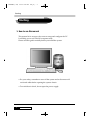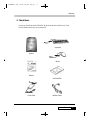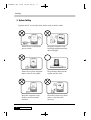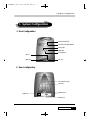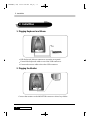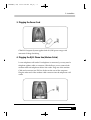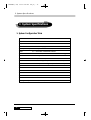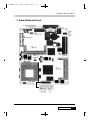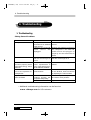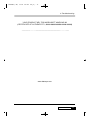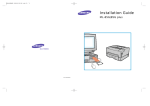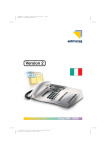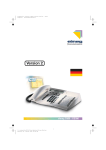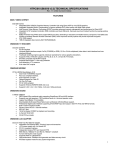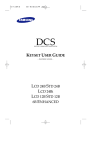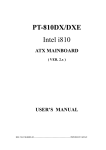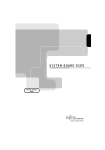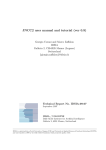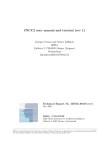Download Qrium CD663N User`s guide
Transcript
CD663N(øµπÆ) 00.4.17 2:46 PM ∆‰¿Ã¡ˆ1 USER S GUIDE CD663N(øµπÆ) 00.4.17 2:46 PM ∆‰¿Ã¡ˆ2 CD663N CONTENTS Qrium CD663N USER GUIDE CONTENTS CD663N(øµπÆ) 00.4.17 2:46 PM ∆‰¿Ã¡ˆ3 CONTENTS Starting 4 How to use this manual / Check Items / System Setting 1. System Configuration 7 Front Configuration / Rear Configuration 2. Installation 8 Plugging Keyboard and Mouse / Plugging the Monitor Plugging the power cord / Plugging the RJ11 Phone line 3. System Specifications 10 System Configuration Table System Main Board Layout 4. Troubleshooting 25 CD663N(øµπÆ) 00.4.17 2:46 PM ∆‰¿Ã¡ˆ4 Starting Starting 1. How to use this manual This manual is for anyone who wants to setup and configure the PC. It will help you to use CD663N computer easily. Please read this guide carefully before you install the system. • For your safety, remember to turn off the system and to disconnect all cords and cables before opening the system chassis. • To avoid electric shock, do not open the power supply. 4 Qrium CD663N CD663N(øµπÆ) 00.4.17 2:46 PM ∆‰¿Ã¡ˆ5 Starting 2. Check Items Your box should include CD663N, Keyboard, Mouse, and Power Cord. Check all the items in your system box. Keyboard System Mouse Manual CD-ROM Title Power Cord Modem Cable Qrium CD663N 5 CD663N(øµπÆ) 00.4.17 2:46 PM ∆‰¿Ã¡ˆ6 Starting 3. System Setting Operate the PC on a Sturdy level surface such as desk or table. 6 Please do not overload the power socket Keep the computer away from high temperature and direct sunlight Please do not place magnetic objects close to the system Keep distance between the system and the wall Keep the computer away from excessive moisture and dust Place the system away from radio or any electronic receivers Qrium CD663N CD663N(øµπÆ) 00.4.17 2:46 PM ∆‰¿Ã¡ˆ7 1. System Configuration 1. System Configuration 1. Front Configuration CD-Rom DriveLED CD-Rom Drive Eject Button Power LED HDD LED Power Button MIC in USB Port Line out 2. Rear Configuration Tel Line(to the wall) LAN Line USB Port Adapter Jack Monitor out Qrium CD663N 7 CD663N(øµπÆ) 00.4.17 2:46 PM ∆‰¿Ã¡ˆ8 2. Installtion 2. Installtion 1. Plugging Keyboard and Mouse USB Keyboard/Mouse connectors are on the rear panel. Connect the keyboard cable to one of the USB connectors. Connect the mouse cable to the other USB connector. 2. Plugging the Monitor Connect the monitor to the MONITOR connector colored royal blue. 8 Qrium CD663N CD663N(øµπÆ) 00.4.17 2:46 PM ∆‰¿Ã¡ˆ9 2. Installtion 3. Plugging the Power Cord CD663N Computer System applies both 110/220 power range with automatic Voltage Switching 4. Plugging the RJ11 Phone Line(Modem Cable) Locate telephone wall outlet. If a telephone is connected, you may need a telephone splitter cable or connector, Which allows you to connect both modem cable and telephone cable to the outlet. Plug one of the modem Cable end connector into Tel Line Socket on the rear of the computer. Plug the other end of the modem cable connector into the telephone wall outlet. Qrium CD663N 9 CD663N(øµπÆ) 00.4.17 2:46 PM ∆‰¿Ã¡ˆ10 3. System Specifications 3. System Specifications 1. System Configuration Table 10 Motherboard Daewoo CB663FB Form Factor FlexATX Chipset Intel i810e CPU TYPE FC-PGA Packaging, Celeron / Pentium III RAM (SDRAM) One 144-pin SODIM SOCKET, MAX 512MB HDD 3.5 Ultra DMA 33/66 EIDE DRIVE Video Card Built-in 3D AGP, UMA with Intel D.V.M Technology CD-ROM 24X slim type Sound Card Built-in (AC Link 97) Fax/Modem 56K MIni-PCI Type III (combined with Ethernet) Ethernet Card 10/100Mbps Miin-PCI Type III (with Fax/Modem) Speaker built-in stereo Mouse USB KB USB USB Ports Four USB Connectors SMPS 60watts, AC-DC BIOS Phoenix PnP BIOS Manageability ACPI 1.0, PCI 2.0, PC 99 Qrium CD663N CD663N(øµπÆ) 00.4.17 2:46 PM ∆‰¿Ã¡ˆ11 3. System Specifications 2. System Mainboard Layout Qrium CD663N 11 CD663N(øµπÆ) 00.4.17 2:46 PM ∆‰¿Ã¡ˆ12 4. Troubleshooting 4. Troubleshooting 1. Troubleshooting Solving General Problems Problem Computer won’t turn on Blank screen Monitor doses not function properly when used with energy saver features Sound does not come out of the speaker or headphones System will not boot from CD-ROM Cause Computer is not connected to an external power source Cables to the external power source are unplugged Monitor is not turned on and the monitor light is not on Monitor without energy saver capabilities is being used with energy saver features enabled Software volume control is turned down The CD-ROM boot is not enabled through the Computer Setup utility Non-biitable CD in drive Solution Connect to an external power source Ensure that cables connecting the computer to the external power source are pluggen in properly and the wall outlet is active Turn on the monitor and check that the monitor light is on Disable monitor energy saver feature Double click on the speaker icon on the tackbar, then set volume by adjusting the volume slider Run the Computer Setup utility and set the drive priorities Try a bootable CD in the drive • Additional troubleshooting information can be found at www. datuspc.com for US customers. 12 Qrium CD663N CD663N(øµπÆ) 00.4.17 2:46 PM ∆‰¿Ã¡ˆ13 4. Troubleshooting YOUR PRODUCT KEY FOR MICROSOFT WINDOWS 98 (CERTIFICATE OF AUTHENTICITY, #####-#####-#####-#####-#####) www.datuspc.com Qrium CD663N 13