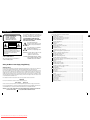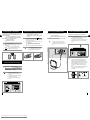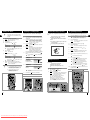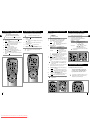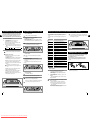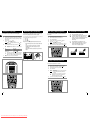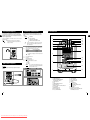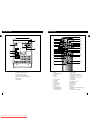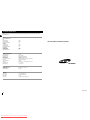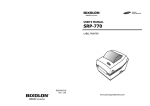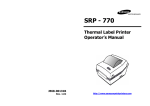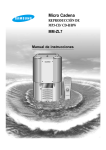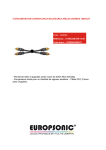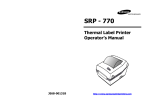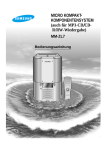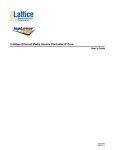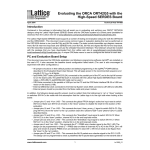Download Samsung MM-89 Specifications
Transcript
3CD CHANGER MICRO AUDIO SYSTEM MM-89 Owner’s Instructions Downloaded From Disc-Player.com Samsung Manuals Contents Safety Warnings GB Use of controls, adjustments or performance of procedures other than those specified herein may result in hazardous radiation exposure. CLASS 1 LASER PRODUCT KLASSE 1 LASER PRODUKT LUOKAN 1 LASER LAITE KLASS 1 LASER APPARAT PRODUCTO LASER CLASE 1 CAUTION-INVISIBLE LASER RADIATION WHEN OPEN AND INTER LOCKS DEFEATED, AVOID EXPOSURE TO BEAM. This symbol indicates that dangerous voltage which can cause electric shock is present inside this unit. CAUTION RISK OF ELECTRIC SHOCK. DO NOT OPEN CAUTION: TO REDUCE THE RISK OF ELECTRIC SHOCK, DO NOT REMOVE REAR COVER, NO USER SERVICEABLE PARTS INSIDE, REFER SERVICING TO QUALIFIED SERVICE PERSONNEL. This symbol alerts you to important operating and maintenance instructions accompanying the unit. This Compact Disc player is classified as a CLASS 1 LASER product. GB Safety Warnings ........................................................................................................... 2 Connecting the Loudspeakers...................................................................................... 4 Connecting Your System to the Power Supply ............................................................ 4 Inserting the Batteries in the Remote Control .............................................................. 4 Connecting the MW/LW Aerial...................................................................................... 5 Connecting the FM Aerial ............................................................................................. 5 Setting the Clock .......................................................................................................... 6 CD PLAYER Listening to a Compact Disc ........................................................................................ 6 Precautions When Using Compact Discs .................................................................... 7 CD Repeat Function..................................................................................................... 7 Programming CD Tracks .............................................................................................. 7 Programming the Order of Playback............................................................................ 8 Checking and Changing the Programmed Tracks ....................................................... 8 TUNER WARNING: To reduce the risk of fire or electric shock, do not expose this appliance to rain or moisture. CAUTION: TO PREVENT ELECTRIC SHOCK, MATCH WIDE BLADE OF PLUG TO WIDE SLOT, FULLY INSERT. CLASS 1 LASER PRODUCT INSTALLING YOUR MICRO COMPONENT SYSTEM Searching for and Storing the Radio Stations.............................................................. 9 Selecting a Stored Radio Station ................................................................................. 9 Improving Radio Reception .......................................................................................... 9 About RDS broadcasting(OPTION)..............................................................................10 About RDS DISPLAY function(OPTION)......................................................................10 PTY(Program Type) indication and PTY-SEARCH function (OPTION) .......................11 CD Digital Out Jack (Option)........................................................................................11 TAPE Wiring the Mains Power Supply Plug(UK Only) IMPORTANT NOTICE DECK Listening to a Cassette.................................................................................................12 Maintaining the Sound Quality .....................................................................................12 Recording a Radio Programme....................................................................................13 Recording a CD with the CD Synchro Feature ............................................................13 Recommendations for Recording.................................................................................13 OTHER FEATURES The main lead on this equipment is supplied with a moulded plug incorporating a fuse. The value of the fuse is indicated on the pin face of the plug and if it requires replacing, a fuse approved to BS1362 of the same rating must be used. Never use the plug with the fuse cover removed. If the cover is detachable and a replacement is required, it must be of the same colour as the fuse fitted in the plug. Replacement covers are available from your dealer. If the fitted plug is not suitable for the power points in your house or the cable is not long enough to reach a power point, you should obtain a suitable safety approved extension lead or consult your dealer for assistance. However, if there is no alternative to cutting off the plug, remove the fuse and then safely dispose of the plug. Do not connect the plug to a main socket as there is a risk of shock hazard from the bared flexible cord. Never attempt to insert bare wires directly into a main socket. A plug and fuse must be used at all times. IMPORTANT The wires in the main lead are coloured in accordance with the following code:– BLUE = NEUTRAL Timer Function-Playback..............................................................................................14 AI Sleep Timer..............................................................................................................15 Mute Funtion ................................................................................................................15 Bass Amplification System (Super Bass) .....................................................................15 Equalizer.......................................................................................................................15 Connecting Headphones ..............................................................................................16 MIC Function (option)...................................................................................................16 Connecting to an External Source ...............................................................................16 Front Panel View ..........................................................................................................17 Rear Panel View...........................................................................................................18 Remote Control ............................................................................................................19 Technical Specifications ...............................................................................................20 BROWN = LIVE As these colours may not correspond to the coloured markings identifying the terminals in your plug, proceed as follows:– The wire coloured BLUE must be connected to the terminal marked with the letter N or coloured BLUE or BLACK. The wire coloured BROWN must be connected to the terminal marked with the letter L or coloured BROWN or RED. WARNING: DO NOT CONNECT EITHER WIRE TO THE EARTH TERMINAL WHICH IS MARKED WITH THE LETTER E OR BY THE EARTH SYMBOL , OR COLOURED GREEN OR GREEN AND YELLOW. 2 Downloaded From Disc-Player.com Samsung Manuals 3 Connecting the Loudspeakers GB The loudspeaker connector terminals are located on the rear of both the system and the loudspeakers (red and black tabs in both cases). There are four terminals: Two for the left speaker (marked L on the system) Two for the right speaker (marked R on the system) To achieve the correct sound quality, connect the: Red cable to the + terminal Black cable to the - terminal 1 To connect a cable to a terminal, push the tab as far as it will go: To the left on the system 2 3 Insert the cable up to the plastic sheathing, in the opening. 4 Repeat the operation for each end of the cables. Inserting the Batteries in the Remote Control You must insert or replace the batteries in the remote control when you: Purchase the micro component system Find that the remote control is no longer operating correctly 1 Place your thumb on the position marked on the battery compartment cover (rear of the remote control) and push the cover in the direction of the arrow. 2 Insert two AAA, LR03 or equivalent batteries, taking care to respect the polarities: + on the battery against + on the remote control - on the battery against - on the remote control 3 Replace the cover by sliding it back until it clicks into position. Release the tab. To the left on the system, until it clicks into place Result: The cable is pinched and held firmly in place. Connecting the MW/LW Aerial The MW/LW aerial (for long and medium waves) can be: Connecting the FM Aerial (OPTION) There are 3 types of aerials, depending on the SET OPTION. GB Placed on a stable surface Fixed to the wall (you must first remove the base) 1 The MW/LW aerial connector terminals are located on the rear of the system and are marked MW/LW ANT. How to connect a WIRE TYPE aerial. Spread the FM aerial out and attach the ends to a wall, in the position providing the best reception. If reception is poor (e.g. distance from transmitter too great, walls blocking the radio waves, etc.), install an outdoor aerial. To avoid noise interference, check that the loudspeaker wires do not run close to the aerial wires. Always keep them at least 2 inches (5 cm) away. When replacing the batteries, use a new set. To achieve optimum performance, make sure that the batteries are of the same type. AC IN~ GND LOOP MW/LW GND LOOP MW/LW 2 How to connect a COAXIAL TYPE aerial. Connect a 75Ω antenna to the FM antenna terminal. L Connecting Your System to the Power Supply 1 Plug mains lead into an appropriate wall socket. 2 To... Press POWER ON/STANDBY... Switch the system on Switch the system off Once Once again To avoid running the risk of electric shock: Check regularly that the mains lead is in good condition Never pull on the lead itself when unplugging it; always pull on the plastic plug Never plug the system in or unplug it with wet hands Plug the connector on the FM aerial supplied into the coaxial socket (75Ω) marked FM on the rear of the system. Follow the instructions given on Page 8 to tune into a radio station, and determine the best position for the aerial. If reception is poor, you may need to install an outdoor aerial. To do so, connect an outdoor FM aerial to the FM socket on the rear of the system using a 75Ω coaxial cable (not supplied). FM FM AERIAL (supplied) FM 75 Ω COAXIAL CABLE (not supplied) (Option) AC IN~ (Option) GND LOOP AM 4 Downloaded From Disc-Player.com Samsung Manuals 5 Setting the Clock Listening to a Compact Disc For each step, you have a few seconds to set the required options. If you exceed this time, you must start again. GB 1 Switch the system on by pressing POWER. Result: The various indicators and LCD light up. 2 3 4 Press the TIMER/CLOCK button once. or To... button. 4 5 Press PROG./SET. Result: The minutes flash. 6 Set desired minute by using or To... Press... 6 To stop playback temporarily, press the PLAY/PAUSE ( button. Press PLAY/PAUSE ( the disc. 7 You can hold the and rapidly through the figures. buttons down to scroll When the correct time is displayed, press PROG./SET. The clock starts and is displayed, even when the Result: system is in standby mode. 8 You can adjust the time whenever you want, even when you are using another function, the system is in standby mode, or when power is off. The next track The current track The previous track The track of your choice SKIP/SEARCH once SKIP/SEARCH once SKIP/SEARCH twice SKIP/SEARCH or the appropriate number of times To search through the tracks... Press and hold down... Forwards SKIP/SEARCH until you reach the required point SKIP/SEARCH until you reach the required point Press the STOP ( ) button when you have finished. 1 3 5 2 5 9 1 3 4 6 2 2 Press PROG./SET button. The numbers of the program, the disc, and the Result: track are displayed. 3 Select a desired track by pressing 4 Press PROG/SET button. Result: This stores the selected track in the memory. 5 Select another desired track by pressing 6 Press PROG/SET button. Result: This stores the selected track in the memory. 7 Press DISC CHANGE button to select another disc. 8 Follow the steps 3~6 to program the desired tracks on any disc. 9 Press CD STOP( ) button once. and . and . You can program up to 24 tracks. You are advised to turn the volume down before using this function. 9 Press DISC CHANGE button to select the desired disc. Programming cannot be done in the Play mode. Press STOP button if CD is being played. ) again to continue playing Press... You must set the clock before you can programme the system to switch on automatically at a given time. 4 6 Clean the player with a special cleaning disc ) To start playing at the beginning of... Backwards GB Do not fix paper or adhesive tape to the discs and do not write on the label Press CD REPEAT button. The first track on the disc is played and the track Result: number is displayed. It displays the following options in the order as below. (Refer to the section titled “CD Repeat Function” in page 7.) DISC ALL/DISC/REPEAT 1/DISC REPEAT/DISC ALL REPEAT button. Increase the minutes Decrease the minutes Always replace them in their cases after listening to them Press the PLAY/PAUSE ( ) button. Result: The display indicates the number of tracks on the disc. buttons down to scroll You can program your desired tracks on all compact discs up to 24. Always hold them by the edges to avoid leaving fingerprints on the shiny surface Place your disc in the selected holder with the label on the disc facing upwards. Press the DISC OPEN button again to close the compartment . Result: It clicks into place. Put more discs into No. 2 or No. 3 disc holders if needed. The display indicates the number of the selected disc and the number of tracks on the disc. 3 Programming CD Tracks 1 Press the desired DISC OPEN button among 3 disc holders. 5 You can hold the and rapidly through the figures. 7 1 2 Press... Increase the hours Decrease the hours 0To guarantee hours of enjoyable listening with your compact discs: You can play 12 cm or 8 cm compact discs without an adapter. PROG/SET twice Set desired hour by using Precautions When Using Compact Discs 4 6 You can check the programmed tracks by pressing PROG/SET button continuously as you wish. CD Repeat Function The program function is cancelled if you press STOP( ) button once when in the Pause mode, or press twice when in the Play mode. You can repeat: A specific track on a compact disc All tracks on the compact disc All tracks on all compact discs (NO. 1,2,3) 1 2 Place a compact disc in a desired CD deck. 3 Press the CD REPEAT button. The first track on the disc is played and the track Result: number is displayed. It displays the following options in the order as below. DISC ALL : Plays all the tracks on all the discs once. DISC : Turns off the CD REPEAT function. REPEAT 1: Plays one selected track repeatedly. DISC REPEAT: Plays all the tracks on one selected disc. DISC ALL REPEAT: Plays all the tracks on all the discs repeatedly. Pressing the +10 button jumps the track number up or 10 times. to 10 without the need to press 10 Press PLAY/PAUSE ( programmed tracks. ) button if you want to listen to the Press PLAY/PAUSE( ) button. Result: REP. is no longer displayed. 1 2 4 6 1 7 9 10 2 7 8 5 3 7 8 3 5 3 6 Downloaded From Disc-Player.com Samsung Manuals 7 Programming the Order of Playback GB You can decide for yourself: The order in which you listen to the tracks The tracks to which you do not wish to listen This feature can be combined with the Repeat function. 1 2 If necessary, stop the player by pressing STOP ( ). 3 Select the required track by pressing the CD buttons as below. to move backwards through the tracks to move forwards through the tracks Checking and Changing Programmed Tracks You can check and change your selection of tracks at any time. Press PROG/SET. Result: P-02-- is displayed. 5 To select other tracks, repeat Steps 3 and 4. 6 When you have finished selecting the tracks, press PLAY/PAUSE ( ) to start listening to the selection, in the order in which the tracks were programmed. 7 Press STOP ( ) twice to cancel the selection when the disc is playing. You can programme up to 15 tracks. You can store up to: 1 2 Press STOP ( ) once if you have started listening to the selection. Press PROG/SET. Each time you press PROG/SET, the next selection is displayed. 3 Press PROG/SET one or more times until the track to be changed is displayed. 4 5 Press SKIP or to select the new track. 1 2 3 4 Press PLAY/PAUSE ( ) to start listening to the selection. The first track selected is played. Result: 5 6 2 3 7 8 9 1 5 10 6 1 7 3 3 4 4 GB Switch the system on by pressing POWER. Select the required frequency band by pressing TUNER. Press TUNING MODE to select AUTO or MANUAL/PRESET. Result: The appropriate indication is displayed: FM Frequency Modulation MW Medium Wave or AM (Amplitude Modulation) LW Long Wave (optional) Press PROG/SET button. 11 Press the appropriate button... One or more times. Result: The station changes each time you press the button. Automatically And hold it down for at least one second. Result: The next station is found automatically. The automatic search function may stop on a frequency that does not correspond to a radio station. If this happens, use the manual search function. Result: TUNED is displayed when a station is received. Press and to select desired station to store. If there is noise interference on an FM stereo station, press the MONO/ST button once to select the mono mode. This may improve the reception. Press the MONO/ST button again to return to the stereo mode. 1 2 3 Switch the system on by pressing POWER. Press TUNER to select the frequency band. Select the radio station by pressing TUNING MODE. Select the radio station as follows. To listen to... Press... A stored station a TUNING MODE to select the If a preset station is displayed when you are searching for a radio station, press TUNING MODE to select the MANUAL mode and continue searching. If you do not want to store the radio station found, revert to Step 2 to search for another station. Otherwise, go over to next step. Press PROG/SET button. Result: The programme number 1 and P are displayed for a few seconds. Press and to assign a programme number between 1 and 15. Result: The programme number is displayed. For the FM frequency band, the over symbol is displayed to indicate two-digit station numbers. Press PROG/SET to store the radio station. Result: P is no longer displayed and the station is stored. To store any other radio stations required, repeat Steps 2 to 10. This function can be used to assign a new station to an existing programme number. 5 9 PRESET mode. and to select the required programme. and to increase or decrease the frequency respectively until the required station is found. b Another station To search for a station Manually You can change one or more tracks in your initial selection. 2 4 Selecting a Stored Radio Station You can listen to a stored radio station as follows: 15 FM stations 8 MW stations 7 LW stations (optional) You must have selected at least one track. Press PROG/SET. Result: PROGRAM and P-01-- are displayed. 4 Searching for and Storing the Radio Stations Press TUNING MODE again to exit the stored station selection function. 1 3 2 3 3 Improving Radio Reception You can improve the quality of radio reception by: Rotating the FM or MW (AM), LW (optional) aerial Testing the positions of the FM and MW (AM) , LW (optional) aerials before fixing them to the wall If reception from a specific FM radio station is poor, press MONO/ST button to switch from stereo mode to mono. The quality of the sound will be improved. 5 9 6 4 8 10 8 Downloaded From Disc-Player.com Samsung Manuals 2 3 9 About RDS broadcasting (OPTION) GB This unit has the RDS(Radio Data System) function, which enables for the various information such as broadcasting station, radio text, time and 17 types of programs(News, Rock, Classic, etc.) to be received from the FM RDS station together with normal radio signal. 1 Press the POWER button. 2 Receive the FM radio. See the radio receiving method on the page 9. FM and frequency are shown on the display If the received station transmits the RDS information, 'RDS' appears automatically on the display. Press the DISPLAY button to select the desired RDS mode. Whenever the button is pressed, RDS mode changes as follows. 3 PS NAME RT CT About RDS DISPLAY function (OPTION) About "PS NAME" MODE Displays the name of broadcasting station. Press the DISPLAY button to select the PS NAME. "PS NAME” appears on the display. If the PS information is being received, the PS name(BBC, AFO, NDR, etc.) is shown on the display. If the PS information isn't received, the original FM frequency is shown. Even though no RDS DISPLAY button is pressed, the reception of PS information ensues the PS name is displayed. Current FM frequency The RDS function is available only on FM broadcasts. PTY(Program Type) indication and PTY-SEARCH function (OPTION) The PTY information is composed of an identification symbol, which helps the FM radio to recognize the program type of each FM station. The 17 PTY modes are shown in the display by pressing the PTY button. Display 1. PTY(Program Type) : Displays the type of programme currently being broadcast. 2. PS NAME(Program Service Name) : Indicates the name of broadcasting station and is composed of 8 characters. 3. RT(Radio Text) : Decodes the text broadcast by a station (if any) and is composed of maximum 64 characters. 4. CT(Clock Time) : Decodes the real time clock from the FM frequency. Displays the character transmitted from the broadcasting station Press the RDS DISPLAY button to select the RT MODE. "RT" appears on the display. If the RT information is being received, the received information is shown on the display. If the RT information isn't received, the "NO RT" is shown on the display. Some stations may not transmit PTY, RT or CT information therefore this may not be displayed in all cases. • News including an announced opinion and report AFFARIS • Several matters including current incident, documentary, discussion and analysis INFO • Information including weights and measures, returns and forecast, matters interesting the customer, medical information, etc. SPORT • Sports EDUCATE • Education DRAMA • Drama - Radio serial, etc. CULTURE • Culture - National or local culture including the religious problem, social science, language, theater, etc. SCIENCE • Natural science and technology VARIED • Others - Speech, amusing program(quiz, game), interview, comedy and satirical play, etc. POP M • Pop music ROCK M • Rock music M.O.R.M • M.O.R -Comfortable music, occasionally vocal LIGHT M • Light classical music - Classical music and instrumental and chorus music. CLASSIC • Heavy classical music - Orcastra music, symphony, chamber music and opera OTHER M • Other music - Jazz, R&B, folk, country music ALARM • Alarm TRAFFIC • Traffic information 5. TP(Traffic Program) : Indicates that the turned station is capable of transmitting traffic broadcosts. 6. TA(Traffic Announcement) : When this symbol flashes it shows that the traffic announcement is in progress. 7. EON(Enhanced Other Networks Information) : Offers the RDS information on other networks. About PTY-SEARCH 1 About CT(Clock Time) Sets the time of RDS clock. The CT information will take up to 2 minutes to be decoded therefore the clock isn’t displayed immediately. If there is no available CT information, "NO CT"is displayed. 3 2 2 CD Digital Out Jack (Option) This unit can output DVD/CD digital sound signals through this jack. Use an optical cable to connect digital audio equipment. (DAT deck, MD recorder, etc.). Remove the dust cap (1) from the CD DIGITAL OUT jack. Then, connect an optical cable plug(not supplied) to the CD DIGITAL OUT jack. (1) When the CD DIGITAL OUT jack is not being used. To select the CT time, set the DISPLAY button to CT MODE. 1 Program Type NEWS About 'RT' MODE Description on RDS function If the PTY MODE isn’t found it is retuned to the original station frequency at beginning the PTY SEARCH and auto-search and PTY SEARCH are suspended. The CT RDS clock does not update the system clock. 10 Downloaded From Disc-Player.com Samsung Manuals 2 Tuned to an FM station broadcosting a PTY MODE. See the FM receiving method on the page 9. If the received station is transmitting the RDS information, “RDS” lights up. Press the PTY button. The PTY MODE(NEWS, AFFARIS, etc.) appears on the display. Press the PRESET/MANUAL DOWN or UP button to select the desired PTY MODE. Attach the supplied dust cap. If the station is transmitting no PTY information, 'NO PTY' shows on the display. When the PTY MODE is selected(The PTY MODE is shown in the display), press the PTY KEY once again to convert into PTY-SEARCH MODE and auto-search the station sequentially. If a station is found broadcasting required PTY MODE then the search station and the stop is selected. 11 GB Listening to a Cassette Maintaining the Sound Quality You can listen to any type of audio cassette with this player. To obtain the best possible results from your cassette player, you must clean it regularly (heads, roller and drive capstan). GB 1 2 Open the cassette deck by pressing the PUSH OPEN button. 3 Press the PLAY ( or ) button. Result: The cassette starts playing. Insert the pre-recorded cassette with the open edge of the tape facing downwards and close the deck by pushing on it until it clicks into place. Pressing button plays backward. Pressing plays forward. 4 5 To guarantee hours of enjoyable listening with your cassettes: button To stop the playback temporarily, press the STOP ( ) button. Press the PLAY ( the cassette. or ) button to continue listening to To... Press the... Rewind the cassette Fast-forward the cassette Stop the player REW/SKIP ( ) button F.FWD/SKIP ( ) button STOP ( ) button Open the deck by pressing the PUSH OPEN button. Use a cotton bud and a special cassette cleaning agent to clean the: Heads ( ) Roller ( ) Drive capstan ( ) Check that the tape in the cassette is always sufficiently taut Store your cassettes in a clean place, out of direct sunlight, where they will not be exposed to high temperatures. Recording a Radio Programme You can record a radio programme of your choice and listen to it at a later date. 1 2 3 4 5 6 7 Record on normal bias cassettes only. GB To prevent erasing a cassette that you wish to keep, remove the safety tabs on the upper edge of the cassette. To re-record a cassette, where the tabs have been broken, simply cover the openings with adhesive tape. Insert a blank cassette in the cassette deck. Select the radio station that you wish to record. Press REV MODE button. To start recording, press the REC/PAUSE ( Recommendations for Recording II) button. Press PLAY( or ) button. Result: Recording starts immediately. To stop recording temporarily, press the REC/PAUSE ( II) button. When you wish to stop recording, press the STOP ( ) button. It is an infringement of copyright laws to copy records and pre-recorded cassettes or to re-record them in any form without the permission of the owners of the corresponding copyright. Avoid using 120-minute cassettes as they are extremely fragile. 3 4 6 The rewind or fast-forward functions stop automatically when the beginning or end of the cassette is reached. 7 SKIP does not work for a blank interval less than 4 sec. 6 5 To open the deck, press the PUSH OPEN button. 5 Recording a CD with the CD Synchro Feature You can record a compact disc on a cassette. 1 6 Press the DISC CHANGE button to select the desired disc. 6 If you wish to stop recording, press the CD STOP( ) button. Stop playing CD by pressing the CD STOP( ) button. Insert a blank cassette in the cassette deck. Press REV MODE. Press the CD SYNC button. Result: The first track on the disc is played and the player starts recording automatically (synchronised recording). If you wish to record a specific track, select it before pressing the CD SYNC button. Recording is then synchronised with the start of the track. 5 4 5 1 2 3 4 5 5 3 3 1 4 5 2 6 12 Downloaded From Disc-Player.com Samsung Manuals 13 Timer Function-Playback GB AI Sleep Timer The timer enables you to switch the player on and/or off at specific times. Example: You wish to wake up to music every morning. The timer can be used to start the radio, the compact disc player or the cassette deck. The timer is set by pressing the CD or buttons. You can hold them down to scroll rapidly through the figures. You can set the timer even when the player is in standby mode (check, however, that the current time is correct). You can adjust the time whenever you want, even when you are using another function, the system is in standby mode, or when power is off. You must set the clock before you can programme the system to switch on automatically at a given time. 1 You can set the system to switch off automatically. Example: 1 2 12 Press PROG/SET button. Set the hours by pressing and to increase the hour to decrease the hour 4 Press PROG/SET . 5 Set the minute by pressing and to increase the minute to decrease the minute 6 Press PROG/SET. Result: OFF is displayed and the hour flashes; you can set the switch-off time. 7 Set the switch-off time by Repeating Steps 3 to 5. 8 Press PROG/SET. Result: VOL is displayed. 9 Adjust the volume by pressing and to increase the volume to decrease the volume 10 . Press PROG/SET. Result: Function is displayed. Set the Adjust the Fucntion by Pressing Function(FM.CD.TAPE etc) 11 12 Press the AI SLEEP button on the remote control. Result: The following indication is displayed: 3 2 4 6 8 10 1 Press AI SLEEP one or more times to indicate how long the system should continue playing before it switches off. Result: The length of time is decreased as below each time you press AI SLEEP. 4 To cancel this function, press S. BASS again. 1 2 1 2 3 4 Mute Function Equalizer You can turn the sound off temporarily on your system. You wish to answer a telephone call. 1 Press MUTE on the remote control. Result: The sound is switched off. 2 To switch the sound back ON to the same volume as before, press MUTE again. desired Your micro component system is equipped with a preset equalizer that enables you to choose the most appropriate balance between treble and bass frequencies, according to the type of music to which you are listening. Press the EQ PRESET button one or more times until the required option is selected. To obtain a... Select... Standard balance (linear) Balance suitable for pop music Balance suitable for rock music Balance suitable for classical music FLAT POP ROCK CLASSIC Result: If you no longer want the player to switch on or off automatically, you must cancel the timer function. To do so, press TIMER ON/OFF. is no longer displayed and the timer is deactivated). 2 To cancel the sleep timer function, press AI SLEEP one or more times until the sleep indicator shows ‘OFF’. Switch the player off by pressing POWER. The player will start at the time that you have set. Result: Result: ( Press S. BASS on the front panel. Result: The bass sound is boosted. At any time, you can: Check the remaining time by pressing AI SLEEP. Change the remaining time by repeating Steps 2 and 3. Example: and 1 AI SLEEP -> 90 -> 60 -> 45 -> 30 -> 15 -> OFF 3 5 9 11 . Your micro component system is equipped with a bass amplification system called SUPER BASS. This function makes the sound more powerful and true-to-life. Switch your system on by pressing POWER. 3 5 9 7 . You wish to go to sleep listening to music. AI SLEEP Press the TIMER/CLOCK button on the remote control three times. Result: ON is displayed and the hour flashes; you can now set the timer switch-on time. 2 3 Bass Amplification System (Super Bass) The corresponding indication is displayed. (FLAT is not displayed) 1 2 If the timer switch on and off times are identical, the word ERROR is displayed. You must set the timer again. 14 Downloaded From Disc-Player.com Samsung Manuals 15 GB Connecting Headphones GB You can connect a set of headphones to your micro component system so that you can listen to music or radio programmes without disturbing other people in the room. The headphones must have a 3.5 mm jack or appropriate adapter. Connecting to an External Source The auxiliary input can be used to take advantage of the sound quality of your micro component system when listening to other sources. Example: A video disc player 1 20 2 19 A DAT or DCC cassette player A Hi-Fi stereo video cassette recorder Prolonged use of headphones at a high volume may damage your hearing. To connect an external source, the source to be connected must have an audio output. In addition, you must have an RCA connection cable. 1 2 Before connecting the external source, set the system to standby mode and disconnect it and the external source from the mains. Connect the audio cable to the rear of the system. Connect the... 18 3 17 4 16 5 6 To the connector marked... Red jack White jack 15 R (right) L (left) For optimum sound quality, do not invert the right and left channels. Preparation GB A television Connect the headphones to the PHONES connector on the front panel (bottom left corner). Result: The loudspeakers are no longer used for sound output . MIC Function (option) Front Panel View 3 4 Press POWER switch ON. 5 6 Switch the external source on. 7 14 Press AUX. Result: AUX is displayed. 13 Adjust the volume and balance as required: Volume Equalizer S. BASS Example: You can watch a film and take advantage of stereo sound as if you were at the cinema (provided that the original sound track is in stereo). Plug the microphone with a 3.5mm phono jack into microphone terminal. 12 8 11 AUX R L R 9 L 3 4 16 Downloaded From Disc-Player.com Samsung Manuals 10 1. TUNING MODE/STOP 2. TUNING DOWN/REWIND/PLAY FORWARD/AUTO TRACK 3. POWER ON/OFF 4. AUX 5. TUNER(FM/MW/LW) SELECT 6. TAPE PLAYBACK 7. REMOTE CONTROL SIGNAL SENSOR 8. DISC CHANGE 9. HEADPHONES JACK 10. MICROPHONE JACK 11. DISC COMPARTMENTS 12. 13. 14. 15. 16. 17. 18. 19. 20. CD PLAY/PAUSE DISC OPEN/CLOSE VOLUME CONTROL DISPLAY SUPER BASS DISPLAY(OPTION) EQUALIZER PRESET SELECT PTY(OPTION) REC/PAUSE CASSETTE DOOR OPEN TUNING UP/PLAY BACKWARD/FAST FORWARD/AUTO TRACK 17 Rear Panel View Remote Control GB GB 31 1 2 5 3 4 1 5 6 6 3 7 8 9 10 11 4 12 13 2 30 29 28 27 26 25 24 23 22 21 20 19 14 15 18 17 16 1. MAINS LEAD CONNECTION SOCKET 2. CD DIGITAL OUT JACK(OPTION) 3. AUXILIARY SOURCE CONNECTORS 4. LOUDSPEAKERS CONNECTOR TERMINALS 5. MW/LW(OPTION) 6. FM CONNECTION 18 Downloaded From Disc-Player.com Samsung Manuals 1. 2. 3. 4. 5. 6. 7. 8. 9. 10. 11. 12. 13. 14. 15. POWER EQUALIZER MODE SELECTION TIMER ON/OFF AI SLEEP TIMER/CLOCK +10 CD PASSAGE REPEAT TIMER CHECK DISC CHANGE RECORD/PAUSE CD SYNC RECORDING FAST FORWARD/SKIP CD STOP VOLUME INCREASE TRACK OR RADIO STATION SEARCH/SKIP/FREQUENCY OR TIMER DECREASE 16. VOLUME DECREASE 17. TUNING MODE 18. TRACK OR RADIO STATION SEARCH/ SKIP/FREQUENCY OR TIME INCREASE 19. CD PLAY/PAUSE 20. CASSETTE PLAYBACK/ DIRECTION SWITCH 21. CASSETTE STOP 22. COUNTER RESET 23. DISPLAY(DISC TIME CHECK) 24. REVERSE MODE 25. TUNER (FM/MW/LW) 26. SOUND CUT-OFF 27. PROG./SET 28. AUXILIARY 29. FREQUENCY BAND SELECTION(MONO/STEREO) 30. SUPER BASS 31. INFRA-RED SIGNAL TRANSMITTER 19 Technical Specifications GB SAMSUNG strives to improve its products at all times. Both the design specifications and these user instructions are thus subject to change without notice. RADIO Long and Medium Wave FM Signal/noise ratio Usable sensitivity Total harmonic distortion AM (MW) Signal/noise ratio Usable sensitivity Total harmonic distortion LW (optional) Signal/noise ratio Usable sensitivity Total harmonic distortion 55 dB 12 dB 1.0% THIS APPLIANCE IS MANUFACTURED BY: 35 dB 55 dB 2% 28 dB 63 dB 2% COMPACT DISC PLAYER Sampling frequency Frequency range Signal/noise ratio D/A conversion Wow and flutter Error correction system Laser type Laser wave length Disc sizes Scanning velocity Rotation speed 44.1 KHz 20 Hz - 20 KHz 85 dB (at 1 KHz) with filter 16-bit Outside measurable limits Cross Interleave Reed Solomon Code (CIRC) AIGaAS semiconductor 780 nm Diameter: 120 or 80 mm. Thickness: 1.2 mm 1.2 - 1.4m/sec. 200 to 500 rpm CASSETTE PLAYER Playing speed Recording system Normal speed: 4.75 cm/sec. AC Bias GENERAL Output power Power supply Net weight Dimensions 2 x 20 Watts (musical) AC mains: See the label 5.5 Kg 170 (W) x 250 (H) x 293 (D) mm. ELECTRONICS AH68-00131B 20 Downloaded From Disc-Player.com Samsung Manuals