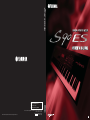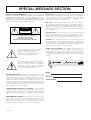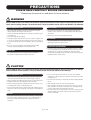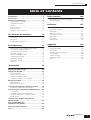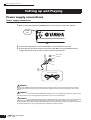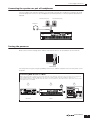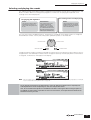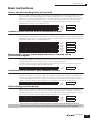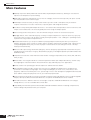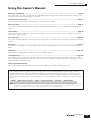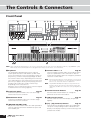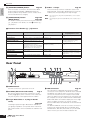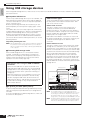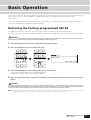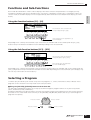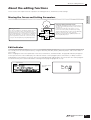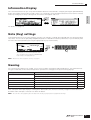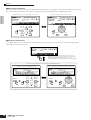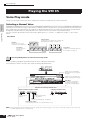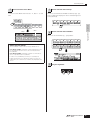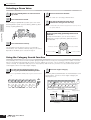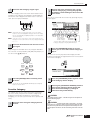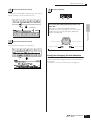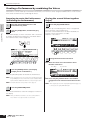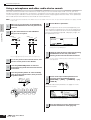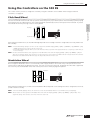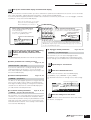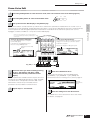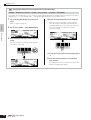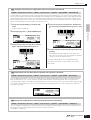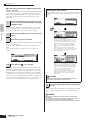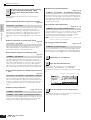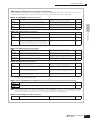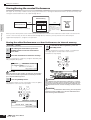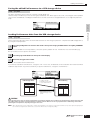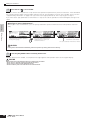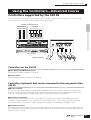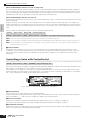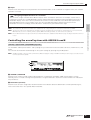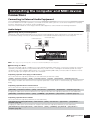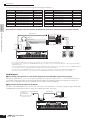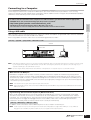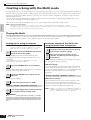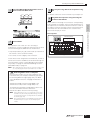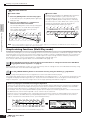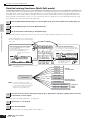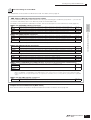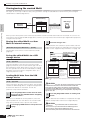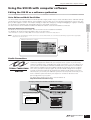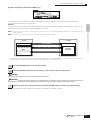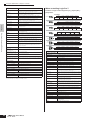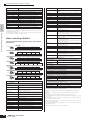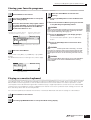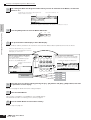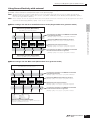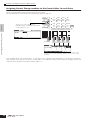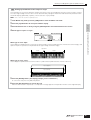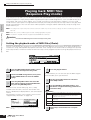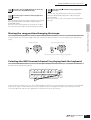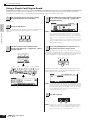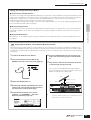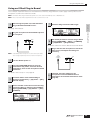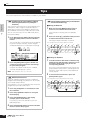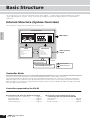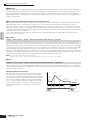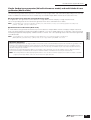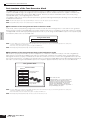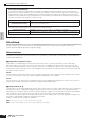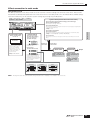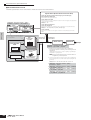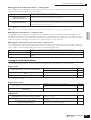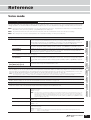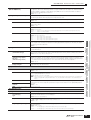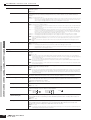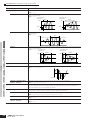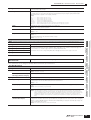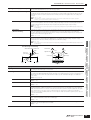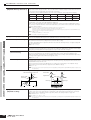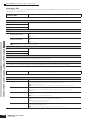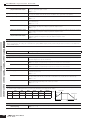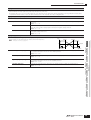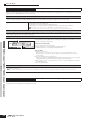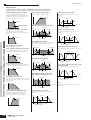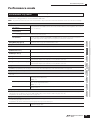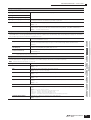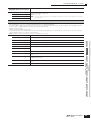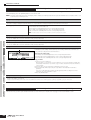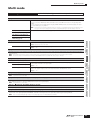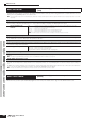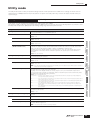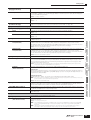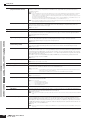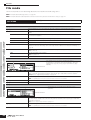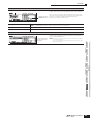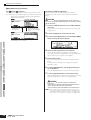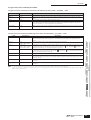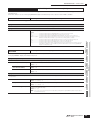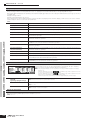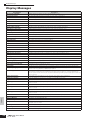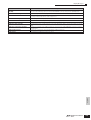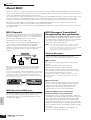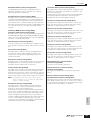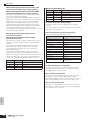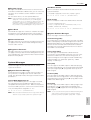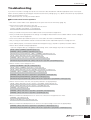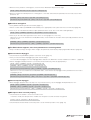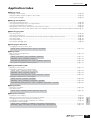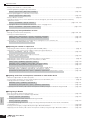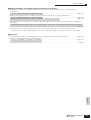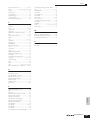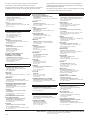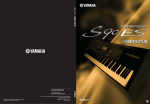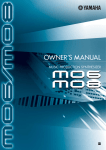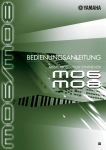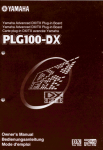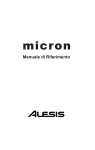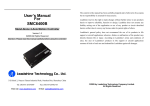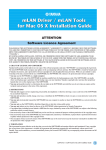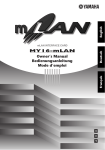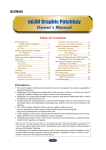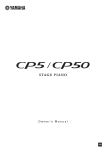Download Yamaha S90 Owner`s manual
Transcript
OWNER’S MANUAL
Yamaha Web Site (English only)
http://www.yamahasynth.com/
Yamaha Manual Library
http://www.yamaha.co.jp/manual/
U.R.G., Pro Audio & Digital Musical Instrument Division, Yamaha Corporation
© 2005 Yamaha Corporation
This document is printed on chlorine free (ECF) paper with soy ink.
WE71930 505MWCP25.2-01A0
Printed in Japan
EN
SPECIAL MESSAGE SECTION
PRODUCT SAFETY MARKINGS: Yamaha electronic products
may have either labels similar to the graphics shown below or
molded/stamped facsimiles of these graphics on the
enclosure. The explanation of these graphics appears on this
page. Please observe all cautions indicated on this page and
those indicated in the safety instruction section.
Battery Notice: This product MAY contain a small non-rechargable
battery which (if applicable) is soldered in place. The average life
span of this type of battery is approximately five years. When
replacement becomes necessary, contact a qualified service
representative to perform the replacement.
Warning: Do not attempt to recharge, disassemble, or incinerate this
CAUTION
RISK OF ELECTRIC SHOCK
DO NOT OPEN
type of battery. Keep all batteries away from children. Dispose of
used batteries promptly and as regulated by applicable laws. Note: In
some areas, the servicer is required by law to return the defective
parts. However, you do have the option of having the servicer dispose
of these parts for you.
Disposal Notice: Should this product become damaged beyond
CAUTION: TO REDUCE THE RISK OF ELECTRIC SHOCK.
DO NOT REMOVE COVER (OR BACK).
NO USER-SERVICEABLE PARTS INSIDE.
REFER SERVICING TO QUALIFIED SERVICE PERSONNEL.
repair, or for some reason its useful life is considered to be at an end,
please observe all local, state, and federal regulations that relate to
the disposal of products that contain lead, batteries, plastics, etc.
NOTICE: Service charges incurred due to lack of knowledge relating
to how a function or effect works (when the unit is operating as
designed) are not covered by the manufacturer’s warranty, and are
therefore the owners responsibility. Please study this manual carefully
and consult your dealer before requesting service.
The exclamation point within the equilateral
triangle is intended to alert the user to the
presence of important operating and
maintenance (servicing) instructions in the
literature accompanying the product.
NAME PLATE LOCATION: The graphic below indicates the
location of the name plate. The model number, serial number, power
requirements, etc., are located on this plate. You should record the
model number, serial number, and the date of purchase in the spaces
provided below and retain this manual as a permanent record of your
purchase.
The lightning flash with arrowhead symbol,
within the equilateral triangle, is intended to
alert the user to the presence of uninsulated
“dangerous voltage” within the product’s
enclosure that may be of sufficient magnitude to
constitute a risk of electrical shock.
Model
IMPORTANT NOTICE: All Yamaha electronic products are tested
and approved by an independent safety testing laboratory in order
that you may be sure that when it is properly installed and used in its
normal and customary manner, all foreseeable risks have been
eliminated. DO NOT modify this unit or commission others to do so
unless specifically authorized by Yamaha. Product performance and/
or safety standards may be diminished. Claims filed under the
expressed warranty may be denied if the unit is/has been modified.
Implied warranties may also be affected.
SPECIFICATIONS SUBJECT TO CHANGE: The information
contained in this manual is believed to be correct at the time of
printing. However, Yamaha reserves the right to change or modify any
of the specifications without notice or obligation to update existing
units.
ENVIRONMENTAL ISSUES: Yamaha strives to produce products
that are both user safe and environmentally friendly. We sincerely
believe that our products and the production methods used to
produce them, meet these goals. In keeping with both the letter and
the spirit of the law, we want you to be aware of the following:
92-469- ➀ (rear)
Serial No.
Purchase Date
IMPORTANT SAFETY INSTRUCTIONS
INFORMATION RELATING TO PERSONAL INJURY, ELECTRICAL SHOCK,
AND FIRE HAZARD POSSIBILITIES HAS BEEN INCLUDED IN THIS LIST.
WARNING- When using any electrical or electronic product,
basic precautions should always be followed. These precautions
include, but are not limited to, the following:
1.
Read all Safety Instructions, Installation Instructions, Special
Message Section items, and any Assembly Instructions found in this
manual BEFORE making any connections, including connection to
the main supply.
2.
Do not attempt to service this product beyond that described in
the user-maintenance instructions. All other servicing should be
referred to qualified service personnel.
3.
Main Power Supply Verification: Yamaha products are
manufactured specifically for the supply voltage in the area where
they are to be sold. If you should move, or if any doubt exists about
the supply voltage in your area, please contact your dealer for supply
voltage verification and (if applicable) instructions. The required
supply voltage is printed on the name plate. For name plate location,
please refer to the graphic found in the Special Message Section of
this manual.
4.
DANGER-Grounding Instructions: This product must be
grounded and therefore has been equipped with a three pin
attachment plug. If this product should malfunction, the ground pin
provides a path of low resistance for electrical current, reducing the
risk of electrical shock. If your wall socket will not accommodate this
type plug, contact an electrician to have the outlet replaced in
accordance with local electrical codes. Do NOT modify the plug or
change the plug to a different type!
5. WARNING: Do not place this product or any other objects on
the power cord or place it in a position where anyone could walk on,
trip over, or roll anything over power or connecting cords of any kind.
The use of an extension cord is not recommended! If you must use an
extension cord, the minimum wire size for a 25’ cord (or less) is 18
AWG. NOTE: The smaller the AWG number, the larger the current
handling capacity. For longer extension cords, consult a local
electrician.
6. Ventilation: Electronic products, unless specifically designed for
enclosed installations, should be placed in locations that do not
interfere with proper ventilation. If instructions for enclosed
installations are not provided, it must be assumed that unobstructed
ventilation is required.
8. This product was NOT designed for use in wet/damp locations
and should not be used near water or exposed to rain. Examples of
wet /damp locations are; near a swimming pool, spa, tub, sink, or wet
basement.
9.
This product should be used only with the components supplied
or; a cart,rack, or stand that is recommended by the manufacturer. If
a cart, rack, or stand is used, please observe all safety markings and
instructions that accompany the accessory product.
10.
The power supply cord (plug) should be disconnected from
the outlet when electronic products are to be left unused for extended
periods of time. Cords should also be disconnected when there is a
high probability of lightning and/or electrical storm activity.
11.
Care should be taken that objects do not fall and liquids are
not spilled into the enclosure through any openings that may exist.
12.
Electrical/electronic products should be serviced by a
qualified service person when:
a. The power supply cord has been damaged; or
b. Objects have fallen, been inserted, or liquids have been spilled
into the enclosure through openings; or
c. The product has been exposed to rain; or
d. The product does not operate, exhibits a marked change in
performance; or
e. The product has been dropped, or the enclosure of the product
has been damaged.
13. This product, either alone or in combination with an amplifier
and headphones or speaker/s, may be capable of producing sound
levels that could cause permanent hearing loss. DO NOT operate for
a long period of time at a high volume level or at a level that is
uncomfortable. If you experience any hearing loss or ringing in the
ears, you should consult an audiologist.
IMPORTANT: The louder the sound, the shorter the time period before
damage occurs.
14. Some Yamaha products may have benches and/or accessory
mounting fixtures that are either supplied as a part of the product or
as optional accessories. Some of these items are designed to be
dealer assembled or installed. Please make sure that benches are
stable and any optional fixtures (where applicable) are well secured
BEFORE using. Benches supplied by Yamaha are designed for
seating only. No other uses are recommended.
7.
Temperature considerations: Electronic products should be
installed in locations that do not seriously contribute to their operating
temperature. Placement of this product close to heat sources such
as; radiators, heat registers etc., should be avoided.
PLEASE KEEP THIS MANUAL
92-469-3
PRECAUTIONS
PLEASE READ CAREFULLY BEFORE PROCEEDING
* Please keep this manual in a safe place for future reference.
WARNING
Always follow the basic precautions listed below to avoid the possibility of serious injury or even death from electrical
shock, short-circuiting, damages, fire or other hazards. These precautions include, but are not limited to, the following:
Power supply/Power cord
Water warning
• Only use the voltage specified as correct for the instrument. The required
voltage is printed on the name plate of the instrument.
• Check the electric plug periodically and remove any dirt or dust which may have
accumulated on it.
• Do not expose the instrument to rain, use it near water or in damp or wet
conditions, or place containers on it containing liquids which might spill into
any openings.
• Never insert or remove an electric plug with wet hands.
• Use only the supplied power cord/plug.
• Do not place the power cord near heat sources such as heaters or radiators, and
do not excessively bend or otherwise damage the cord, place heavy objects on
it, or place it in a position where anyone could walk on, trip over, or roll anything
over it.
• Be sure to connect to an appropriate outlet with a protective grounding
connection. Improper grounding can result in electrical shock.
Fire warning
• Do not put burning items, such as candles, on the unit.
A burning item may fall over and cause a fire.
If you notice any abnormality
• If the power cord or plug becomes frayed or damaged, or if there is a sudden
loss of sound during use of the instrument, or if any unusual smells or smoke
should appear to be caused by it, immediately turn off the power switch,
disconnect the electric plug from the outlet, and have the instrument inspected
by qualified Yamaha service personnel.
Do not open
• This instrument contains no user-serviceable parts. Do not attempt to
disassemble or modify the internal components in any way.
CAUTION
Always follow the basic precautions listed below to avoid the possibility of physical injury to you or others, or damage
to the instrument or other property. These precautions include, but are not limited to, the following:
Power supply/Power cord
• Always connect the three-pin attachment plug to a properly grounded power
source. (For more information about the main power supply, see page 8.)
• Do not use the instrument in the vicinity of a TV, radio, stereo equipment,
mobile phone, or other electric devices. Otherwise, the instrument, TV, or radio
may generate noise.
• When removing the electric plug from the instrument or an outlet, always hold
the plug itself and not the cord. Pulling by the cord can damage it.
• Do not place the instrument in an unstable position where it might accidentally
fall over.
• Remove the electric plug from the outlet when the instrument is not to be used
for extended periods of time, or during electrical storms.
• Before moving the instrument, remove all connected cables.
• Do not connect the instrument to an electrical outlet using a multiple-connector.
Doing so can result in lower sound quality, or possibly cause overheating in the
outlet.
Location
• When setting up the instrument, make sure that the AC outlet you are using is
easily accessible. If some trouble or malfunction occurs, immediately turn off
the power switch and disconnect the plug from the outlet.
• Do not place objects in front of the instrument's air vent, since this may prevent
adequate ventilation of the internal components, and possibly result in the
instrument overheating.
• Do not expose the instrument to excessive dust or vibrations, or extreme cold or
heat (such as in direct sunlight, near a heater, or in a car during the day) to
prevent the possibility of panel disfiguration or damage to the internal
components.
(2)-10
1/2
Connections
Saving data
• Before connecting the instrument to other electronic components, turn off the
power for all components. Before turning the power on or off for all
components, set all volume levels to minimum. Also, be sure to set the volumes
of all components at their minimum levels and gradually raise the volume
controls while playing the instrument to set the desired listening level.
Maintenance
• When cleaning the instrument, use a soft, dry cloth. Do not use paint thinners,
solvents, cleaning fluids, or chemical-impregnated wiping cloths.
Handling caution
Saving and backing up your data
• The edited settings are lost when you turn off the power to the instrument
without saving. Make sure to save important data to internal (User) memory (see
page 126).
• Saved data may be lost due to malfunction or incorrect operation. Save
important data to a USB storage device.
• Never attempt to turn off the power while data is being written to internal
memory (while an “Executing...” or “Please keep power on” message is shown).
Turning the power off in this state results in loss of all user data and and may
cause the system to freeze.
This means that this synthesizer may not be able to start up properly, even when
turning the power on next time.
• Do not insert a finger or hand in any gaps on the instrument.
Backing up the USB storage device
• Never insert or drop paper, metallic, or other objects into the gaps on the
keyboard. If this happens, turn off the power immediately and unplug the power
cord from the AC outlet. Then have the instrument inspected by qualified
Yamaha service personnel.
• To protect against loss through media damage, we recommend that you save
your important data onto two USB storage devices.
• Do not place vinyl, plastic or rubber objects on the instrument, since this might
discolor the panel or keyboard.
• Do not rest your weight on, or place heavy objects on the instrument, and do not
use excessive force on the buttons, switches or connectors.
• Do not operate the instrument for a long period of time at a high or
uncomfortable volume level, since this can cause permanent hearing loss. If you
experience any hearing loss or ringing in the ears, consult a physician.
Yamaha cannot be held responsible for damage caused by improper use or modifications to the instrument, or data that is lost or destroyed.
Always turn the power off when the instrument is not in use.
(2)-10
2/2
Introduction
Introduction
Congratulations and thank you for your purchase of the Yamaha S90 ES Music Production Synthesizer! You now own one of
the best-sounding, most versatile, and most powerful music production instruments on the planet.
We strove to put virtually all our synthesizer technology and music making know-how into one instrument—and we
succeeded. The new S90 ES not only gives you the latest and greatest sounds and rhythms (as well as the ability to create
your own), it gives you powerful, easy-to-use tools for playing, combining and controlling these dynamic sounds/rhythms—in
real time, as you perform!
Take time to look through this manual carefully. It's packed with important information on how to get the most from this
amazing instrument.
Dive in now and enjoy!
Accessories
The following items have been included with your S90ES. Check to see that you have everything listed
here.
❏ Power cord
❏ Owner’s Manual (this document)
❏ Data List
❏ Sticker label for optional mLAN16E expansion board
The illustrations and LCD screens as shown in this owner’s manual are for instructional purposes only, and
may appear somewhat different from those on your instrument.
This product incorporates and bundles computer programs and contents in which Yamaha owns
copyrights or with respect to which it has license to use others’ copyrights. Such copyrighted materials
include, without limitation, all computer software, style files, MIDI files, WAVE data, musical scores and
sound recordings. Any unauthorized use of such programs and contents outside of personal use is not
permitted under relevant laws. Any violation of copyright has legal consequences. DON’T MAKE,
DISTRIBUTE OR USE ILLEGAL COPIES.
This device is capable of using various types/formats of music data, and it optimizes the data in advance
to the proper format for use with the device. As a result, the data may not be played back precisely as the
creators or composers originally intended.
Copying of the commercially available musical data including but not limited to MIDI data and/or audio
data is strictly prohibited except for your personal use.
• Windows is the registered trademarks of Microsoft® Corporation.
• Apple and Macintosh are trademarks of Apple Computer, Inc., registered in the U.S. and other countries.
• The company names and product names in this Owner’s Manual are the trademarks or registered
trademarks of their respective companies.
6
Owner’s Manual
Table of Contents
Table of Contents
Introduction .............................................................6
Accessories .............................................................6
Setting up and Playing ...........................................8
Power supply connections........................................... 8
Playing the keyboard ................................................. 10
Modes ........................................................................ 12
Basic instructions....................................................... 13
Main Features ............................................................ 14
Using the Owner’s Manual......................................... 15
The Controls & Connectors
16
Front Panel ................................................................. 16
Rear Panel.................................................................. 18
Using USB storage devices....................................... 20
Basic Operation
21
Restoring the Factory-programmed S90 ES .............. 21
Functions of the MODE buttons ................................. 22
Functions and Sub-Functions .................................... 23
Selecting a Program .................................................. 23
About the editing functions ........................................ 25
Confirmation Message ............................................... 26
Information Display .................................................... 27
Note (Key) settings .................................................... 27
Naming....................................................................... 27
Quick Guide
Basic Structure
108
Internal Structure (System Overview)....................... 108
Maintaining data....................................................... 126
Reference
127
Voice mode .............................................................. 127
Performance mode................................................... 149
Multi mode................................................................ 157
Multi Voice mode...................................................... 161
Sequence Play mode ............................................... 162
Utility mode .............................................................. 163
File mode.................................................................. 168
Master mode ............................................................ 172
Appendix
176
Information Displays................................................. 176
Display Messages.................................................... 178
About MIDI ............................................................... 180
Installing Optional Hardware.................................... 184
Specifications........................................................... 188
Troubleshooting ....................................................... 189
Application Index ..................................................... 193
Index ........................................................................ 198
29
Playing the Demo Songs ......................................29
Playing the S90 ES................................................30
Voice Play mode ........................................................ 30
Performance Play mode............................................. 34
Using the Arpeggio feature........................................ 39
Using the Controllers on the S90 ES.......................... 41
Editing a Program .................................................44
Editing a Voice ........................................................... 44
Editing a Performance ............................................... 53
Using the Controllers—Advanced Course .........59
Controllers supported by the S90 ES......................... 59
Connecting the Computer and MIDI devices......63
Connections ............................................................... 63
Creating a Song with the Multi mode......................... 70
Using the S90 ES with computer software................. 77
Using mLAN............................................................... 88
Creating Your Original Program Set
(Master mode)........................................................90
Playing back MIDI files
(Sequence Play mode)..........................................96
Using the Plug-in Boards .....................................99
Tips.......................................................................104
Owner’s Manual
7
Power supply connections
Setting up and Playing
Power supply connections
Power supply connections
1. Make sure that the instrument’s POWER switch on the rear panel is at the OFF position.
POWER
OFF
2. Connect the supplied power cord to the AC INLET on the instrument’s rear panel.
3. Connect the other end of the power cord to an AC outlet. Make sure your S90 ES meets the
voltage requirement for the country or region in which it is being used.
Power Switch
AC INLET
Power cord (included)
WARNING
Make sure your S90 ES is rated for the AC voltage supplied in the area in which it is to be used (as listed on the rear panel).
Connecting the unit to the wrong AC supply can cause serious damage to the internal circuitry and may even pose a shock
hazard!
WARNING
Use only the AC power cord supplied with the S90 ES. If the supplied cord is lost or damaged and needs to be replaced, contact
your Yamaha dealer. The use of an inappropriate replacement can pose a fire and shock hazard!
WARNING
The type of AC power cord provided with the S90 ES may be different depending on the country in which it is purchased (a third
prong may be provided for grounding purposes). Improper connection of the grounding conductor can create the risk of
electrical shock. Do NOT modify the plug provided with the S90 ES. If the plug will not fit the outlet, have a proper outlet installed
by a qualified electrician. Do not use a plug adapter which defeats the grounding conductor.
8
Owner’s Manual
Power supply connections
Connecting the speakers or pair of headphones
Since the S90 ES has no built-in speakers, you will need to monitor the sound of the instrument by using
external equipment. Connect a set of headphones, powered speakers, or other playback equipment as
required.
Powered speaker (Right)
Powered speaker (Left)
Headphones
OUTPUT R
OUTPUT L/MONO
PHONES
S90 ES
Turning the power on
Make sure the volume settings of the S90 ES and external devices are turned down to the minimum.
MASTER VOLUME
Turn the power on by pressing the [POWER] switch on the S90 ES rear panel, then turn the power on the
amplifiers.
Connecting MIDI devices or a Mixer
Make sure that all volume settings are turned down all the way to the minimum. Then turn on the every device in your setup in the
order of MIDI masters (controllers), MIDI slaves (receivers), then audio equipment (mixers, amplifiers, speakers, etc.).
When powering down the setup, first turn down the volume of each audio device, then switch off each device in the reverse order
(first audio devices, then MIDI).
1
2
3
POWER
ON!!
MUSIC PRODUCTION SYNTHESIZER
MIDI master
S90 ES
Audio equipment (first mixer, then amplifier)
Owner’s Manual
9
Playing the keyboard
Adjusting the sound and the display contrast
Adjust the volume levels of the S90 ES and the connected amplifier/speaker system. If the display is not
easily visible, use the Contrast control to adjust for optimum visibility.
Adjust the volume with the
MASTER VOLUME slider.
Adjust the display contrast with the
Contrast control.
SF1
F1
MASTER VOLUME
Contrast control
Now that you’ve set up the S90 ES properly, you’re ready to begin playing it.
n
When you are ready to turn off the S90 ES, make sure to switch off the power of the external device (or lower its volume)
before switching off the S90 ES.
Playing the keyboard
Playing the sounds
Try playing some of the realistic and dynamic S90 ES sounds from the keyboard now.
When you turn the power on following the directions in “Power supply connections” (page 8), the display
below appears.
n
In the default settings, the Master mode is selected. For details about the modes, refer to the section “Modes” on page 12.
Indicates that the Master mode is selected.
Indicates the type of selected program.
Indicates the name and number of
selected program.
In this condition you can play the keyboard and hear the sounds of the selected program. When the
instrument is turned on, the “Wide River” program—featuring a natural, mellow piano sound with a
rhythmic arpeggio and ambient synth—is automatically called up.
Notice the indication “Performance:USER1:001(A01)” at the top right of the display. This indicates that
Performance 001 in User bank 1 is currently selected. A “Performance” is one of the types of programs of
the S90 ES. As described below, the instrument also features other types: Voices and Multis.
n
10
For details about Banks, see page 30. Please note that Performances and Multis have only User Banks (no other banks are
available).
Owner’s Manual
Playing the keyboard
Selecting and playing the sounds
The S90 ES provides three different types of programs for playing the sounds: Voices, Performances, and
Multis. The basic difference among these programs is in their use—for playing the keyboard, or for
creating music with multiple parts.
For playing the keyboard
For creating music of multiple parts
Voice:
Performance:
Multi:
This program contains a basic
instrument sound, such as a
piano, guitar, bass guitar, drum
kit, etc.
This program allows you to
combine several Voices
together—either in a richly
textured layer, or separately
(as in different sections of the
keyboard) for playing several
different parts simultaneously.
This program allows you to play
multiple tracks from an external
sequencer, using many different
Voices simultaneously.
You can choose from 128 different Voices, Performances, and Multis in the Master mode. To change the
desired Master number, use the [INC/ YES] button, [DEC/NO] button, or the Data dial.
Increases number
Decreases number
DEC/NO
Decreases number
INC / YES
Increases number
Change the Master number, and then try playing the various Voices or Performance types. When a Voice is
assigned to the selected Master number, “Voice” will appear at the top of the display. When a Performance
is assigned, “Performance” will appear in the display.
n
Although a Multi can be used for playing the keyboard, it is primarily intended for creating, recording and playback of multi-part
music. For details about using this function, see page 70.
As you play the various Voices and Performances, notice the differences between them—especially how
some Performances sound exceptionally rich and more complex than Voices.
Here, we’ve introduced the operations in the Master mode that is called up first when turning the power on.
The S90 ES has other modes of operation as well. In the next section, we’ll explain about the modes of the
S90 ES and how they are used.
Owner’s Manual
11
Modes
Modes
There are several operation modes in the S90 ES, and they can be
selected by using the six mode buttons. The use of the individual
modes depends on your particular musical application. For
playing the keyboard conventionally, the Voice or Performance
mode should be used. If you’re creating music, particularly multipart arrangements, use the Multi mode and Sequence Play mode.
To make global settings for the instrument and back up your
important data, use the Utility and File modes. A special Master
mode is also included for instantly calling up desired modes and
related settings together in one button press, without having to first
select a mode.
VOICE
1
MULTI/
SEQ PLAY
2 Playing the keyboard
FILE
3
UTILITY
5
6
EDIT
JOB
STORE
COMPARE
3
EFFECT
BYPASS
ARPEGGIO
using a Voice
using multiple Voices
Creating original
program sets
Voice mode
[VOICE] button
Performance mode
[PERFORM] button
Master mode
[MASTER] button
The S90 ES has a wealth of high-quality,
dynamic sounds—also referred to as “Voices.”
You can play these Voices—one Voice at a
time—from the keyboard in the Voice mode.
The S90 ES also lets you create your own
original Voices.
In the Performance mode, you can play
several Voices together in a layer, or play
different Voices from separate ranges of the
keyboard. Each of these combinations of
Voices is called a “Performance.” This mode
lets you create richly textured, layered sounds
or play two different parts simultaneously—for
example, piano and bass guitar—and is
particularly useful when performing solo.
The Master mode can be used in two ways:
5
6
4
Recording via an
external sequencer
• Storing your favorite programs
This lets you register settings that you often
use in the Voice, Performance, or Multi mode,
and instantly recall the mode and custom
settings together in a single button press,
without having to first select a mode.
• Playing as a master keyboard
This lets you divide the keyboard into four
separate sections—just as if you were playing
four different MIDI keyboards.
Backing up data
Setting the system
parameters
Multi mode
[MULTI/SEQ PLAY] button
File mode
[FILE] button
Utility mode
[UTILITY] button
The Multi mode lets you use the S90 ES as a
multi-timbral tone generator for sequencer
song playback. By assigning a different Voice
to each track in a song file on your external
sequencer, you can play back complex multipart ensemble recordings.
The File mode lets you save your S90 ES
data to the USB storage device, and allows
you to load the USB device data to the
S90 ES.
You can store your data to the S90 ES;
however, for best safe-keeping, Yamaha
recommends that you back up your important
data to a USB storage devise.
The Utility mode lets you set parameters that
apply to the entire system of the S90 ES.
These parameter settings are applied to all
Voices, Performances, and Multis.
4 Playing back MIDI files
* The settings for each Voice, Performance, or
Multi can be determined in the respective
Voice mode, Performance mode, or Multi
mode.
SMF (Standard MIDI File) format only
Sequence Play mode
[MULTI/SEQ PLAY] button
In the Sequence Play mode, you can play
back song data created on an external
sequencer, using the S90 ES as a multi-part
tone generator. Multiple SMF files can be
played in order, and files saved to a USB
storage device can be played back directly
without having to load the data to the S90 ES.
n
12
2
MASTER
4
REMOTE
1 Playing the keyboard
PERFORM
Pressing the [MULTI/SEQ PLAY] button toggles between the Multi mode and Sequence Play mode.
Owner’s Manual
Basic instructions
Basic instructions
Voices—the basic building blocks of the S90 ES
Voices—created in the Voice mode—are the basic sonic building blocks for the other modes of the S90
ES. The Performance and Multi programs are made up of different Voices, used together for specific
performance or song recording applications. The S90 ES features an exceptionally wide variety of preset
Voices for playing in virtually any musical style. Try searching through the Voices to find your favorites.
Once you’ve explored them and feel comfortable with them, try branching out creatively and use the
editing features to make your own original Voices.
Selecting a preset Voice
Page 30
Creating a new Voice
Page 44
Combine several Voices to create a Performance or Multi
To play several different Voices together simultaneously, select a Performance. To use the S90 ES as a
multi-timbral tone generator with your sequencer, select a Multi. The S90 ES contains a full set of specially
programmed 128 Performances and 64 Multis. With the help of the Multis, the S90 ES can be used to play
back MIDI song files from a connected USB device.
Selecting a preset Performance
Page 34
Creating a new Performance
Page 36, 53
Creating music using a Multi and your computer
Page 70
Playing back a MIDI file
Page 96
Master mode—Create a master keyboard setup or instantly call up
your desired programs
The Master mode lets you register your favorite Voices, Performances, and Multis together into easy-toselect Master programs. No matter what mode is used—Voice, Performance or Multi—you can have it
instantly and automatically selected when you call up the appropriate Master.
The Master mode can also be used to divide the keyboard into four sections—each with its own Voice—
just as if you were playing four different MIDI keyboards.
Making Master mode settings
Page 90
Convenient remote control of your computer software
The panel of the S90 ES also serves as a convenient control surface for your computer music system. Use
the buttons and sliders to control the audio mixer and sequencer transport functions in your MIDI/audio
software. This highly intuitive approach gives you hands-on control over your virtual studio—a level of
control that a keyboard and mouse can’t match. These features are available for any computer sequence
software and Multi Part Editor software (Page 77) compatible with the Remote Control function.
Remote-controlling the software
Page 77
Global settings and data backup
While the Voice, Performance, and Multi modes provide controls for using and editing the programs of the
S90 ES, the Utility mode is the place where you make overall settings for the instrument—for example,
adjusting the transpose and fine tuning controls, or switching between MIDI and USB operation. You can
also archive your important S90 ES data to a USB storage device for safe-keeping.
Making global system settings
Page 163
Backing up important data
Page 126
This concludes our short guide to the basic operations and functions of the S90 ES. Enjoy the dynamic,
authentic sounds of the instrument as you continue to play it and create music on it. Make sure to follow the
references above and go on to explore some of the other exciting and powerful features of the S90 ES.
Owner’s Manual
13
Main Features
Main Features
● Naturally responsive 88-Key Balanced Hammer Effect keyboard (with aftertouch), drawing on our extensive
experience and expertise in piano-making.
● Wide range of dynamic and authentic voices. Use the Category Search function to quickly call up the sounds
you want, based on their instrument type.
● Half Damper function that lets you finely control the decay of the sound—and expressively recreate the
complex charactistics of acoustic instruments, especially piano and stringed instruments.
● Includes the newly developed Damper Resonance—an Insertion effect that reproduces the rich harmonics and
unique sound characteristics of an actual grand piano when using the damper pedal.
● Stretch tuning used on many Voices—the same kind of tuning as used on an actual acoustic piano.
● Arpeggio feature, which automatically plays a variety of sequenced phrases in response to the keys you play.
This function lets you easily call up various melody and rhythm patterns—over 1,700 types—providing instant
inspiration for song creation and performance.
● Versatile Multi mode lets you set up the S90 ES for playing multiple instrument parts from your sequencer
software, giving you all the sounds you need to realize complete, professional-sounding songs. Moreover, the
corresponding Multi Library lets you have the proper instruments for the selected type of music called up
instantly and automatically.
● Extensive effect processing, with Reverb (20 types), Chorus (49 types), eight separate Insertion blocks (each
having two blocks and a total 117 types), Master Effect (8 types), and a digital equalizer (3-band Part EQ and 5band Master EQ).
● Comprehensive real-time control with four Control Sliders—letting you adjust filter, levels, effects, EG, and more,
while you play.
● Master mode—for using the S90 ES as a master keyboard controller (with independent Zones), and for easily
reconfiguring the instrument between Voice/Performance play and Multi play in live applications.
● Remote Control—for operating your favorite sequencer software from the S90 ES.
● Three Modular Synthesis Plug-in System slots, which let you upgrade the S90 ES with a completely new
synthesizer or sound-processing engine. These Plug-in boards give you more voices, more effects, more
polyphony and more instrument parts. Plus, special Plug-in voices have already been programmed and stored
to the S90 ES, ready to be played as soon as you install the proper board.
● A full rear panel of input/output connections provides maximum interfacing flexibility. These include Assignable
Outputs, A/D Inputs, MIDI, and two USB. Moreover, an optional mLAN16E board can be installed.
● Two USB connectors—USB TO HOST for connecting to computer, and USB TO DEVICE for connecting to
storage devices, such as a hard disk drive or flash disk.
● Compatibility with Yamaha's powerful Voice Editor and Multi Part Editor software—featuring comprehensive,
intutive editing of all parameters from your computer.
14
Owner’s Manual
Using the Owner’s Manual
Using the Owner’s Manual
Setting up and Playing .........................................................................................................................................Page 8
This section gives you all you need to know about getting started in playing and using your S90 ES—from setting up and
turning on the power to performing basic operations.
The Controls & Connectors ...............................................................................................................................Page 16
Use this section to find out about all of the buttons and controls of the S90 ES.
Basic Operation ..................................................................................................................................................Page 21
This section introduces you to the basic operation conventions of this instrument, such as editing values and changing
settings.
Quick Guide .........................................................................................................................................................Page 29
In this tutorial section, you will take a guided tour through the various functions of this instrument, and get some hands-on
experience in playing using it.
Basic Structure .................................................................................................................................................Page 108
This section provides a detailed overview of all of the main functions and features of this instrument, and shows how they fit
together.
Reference...........................................................................................................................................................Page 127
The S90 ES encyclopedia. This section explains all parameters, settings functions, features, modes and operations in full
detail.
Appendix............................................................................................................................................................Page 176
Information on installing options, specifications, error messages, and more.
Troubleshooting ................................................................................................................................................Page 189
If the S90 ES does not function as expected or you have some problem with the sound or operation, refer to this section
before calling your Yamaha dealer or service center. Most common problems and their solutions are covered here in a very
simple and easy-to-understand way.
Data List (separate booklet)
This contains various important lists such as the Voice List, Effect List, and MIDI Implementation Chart.
Various pages and menus appear on the LCD display of this instrument depending the selected mode or function.
Throughout this manual, arrows are used in the instructions, indicating in shorthand the process of calling up certain
displays and functions. The example instructions below indicate to 1) press the [VOICE] button, 2) select a Normal
Voice, 3) press the [EDIT] button, 4) select an Element, 5) press the [F1] OSC button, and 6) press the [SF2] OUTPUT
button.
[VOICE] → Normal Voice selection → [EDIT] → Element selection → [F1] OSC → [SF2] OUTPUT
n
When a confirmation message (page 26) or Control Function window (page 42) is shown in the display, press the [EXIT] button to exit from that
condition, then execute the instructions as in the above example. Likewise, press the [REMOTE] button to exit from the Remote Control mode,
then execute the instructions as in the above example when the S90 ES is in the Remote Control mode.
Owner’s Manual
15
The Controls & Connectors
Front Panel
9
6
PAN/SEND
PAN
REVERB
CHORUS
TEMPO
ASSIGN
ASSIGN A
ASSIGN B
ASSIGN 1
ASSIGN 2
TONE
CUTOFF
RESONANCE
ATTACK
RELEASE
ARP FX
SWING
GATETIME
VELOCITY
UNITMULTIPLY
MEF
MEF 1
MEF 2
MEF 3
MEF 4
EQ
LOW
LOW MID
HIGH MID
HIGH
VOLUME 1
VOLUME 2
VOLUME 3
VOLUME 4
)
$ @ #
*
™
¶
MODE
VOICE
PERFORM
USER 1
USER 2
DRUM
KITS
PRE 1
PRE 2
PRE 3
PRE 4
GM
FAVORITES
A. PIANO
KEYBOARD
ORGAN
GUITAR/
PLUCKED
BASS
C
D
E
MASTER
MULTI/
SEQ PLAY
SF2
SF1
SF3
SF4
SF5
FILE
UTILITY
JOB
STORE
F2
F1
F3
F4
F5
A
B
SYN LEAD
SYN PAD/
CHOIR
1
2
DRUM/
SYN COMP CHROMATIC
PERCUSSION PERCUSSION
4
PLG 3
BRASS
REED/PIPE
SLOT 3
STRINGS
CATEGORY
SEARCH
F
G
H
SE
MUSICAL FX
COMBI
3
4
5
6
7
8
12
13
14
15
16
TRACK
SELECT
EXIT
F6
ENTER
REMOTE
ELEMENT/PERF. PART/ZONE
COMMON
EFFECT
BYPASS
9
ARPEGGIO
11
10
EXECUTE
ZONE 3
PLG 2
INFORMATION
COMPARE
ZONE 2
SLOT 2
PLG 1
INC/ YES
EDIT
ZONE 1
SLOT 1
VOLUME
DEC/NO
MASTER VOLUME
∞
PROGRAM
MUTE
SOLO
ZONE 4
5
7
!
8
PAN/SEND
PAN
ASSIGN
ASSIGN A
ASSIGN B
TONE
CUTOFF
RESONANCE
ATTACK
RELEASE
ARP FX
SWING
GATETIME
VELOCITY
UNITMULTIPLY
MEF
EQ
MEF 1
REVERB
MEF 2
CHORUS
ASSIGN 1
MEF 3
^ % & ( º¡
MODE
TEMPO
MEF 4
LOW
LOW MID
HIGH MID
HIGH
VOLUME 2
VOLUME 3
VOLUME 4
¢
USER 1
USER 2
DRUM
KITS
PRE 1
PRE 2
PRE 3
PRE 4
GM
PLG 2
PLG 3
FAVORITES
A. PIANO
KEYBOARD
ORGAN
GUITAR/
PLUCKED
BASS
STRINGS
BRASS
REED/PIPE
A
B
C
D
E
F
G
H
SE
MUSICAL FX
COMBI
SLOT 1
VOICE
PERFORM
MASTER
PLG 1
SLOT 2
MULTI/
SEQ PLAY
DEC/NO
INC/ YES
EXIT
ENTER
FILE
UTILITY
JOB
STORE
SYN LEAD
EDIT
SF2
SF1
SF3
SF4
SF5
F2
F3
F4
F5
F6
REMOTE
1
SYN PAD/
CHOIR
2
DRUM/
SYN COMP CHROMATIC
PERCUSSION PERCUSSION
3
4
5
6
7
8
12
13
14
15
16
ZONE 3
TRACK
SELECT
ELEMENT/PERF. PART/ZONE
COMMON
EFFECT
BYPASS
ARPEGGIO
9
10
11
EXECUTE
ZONE 2
CATEGORY
SEARCH
INFORMATION
COMPARE
ZONE 1
SLOT 3
VOLUME
F1
MASTER VOLUME
§
PROGRAM
ASSIGN 2
VOLUME 1
£
MUTE
SOLO
ZONE 4
A-1 B-1 C0 D0 E0 F0 G0 A0 B0 C1 D1 E1 F1 G1 A1 B1 C2 D2 E2 F2 G2 A2 B2 C3 D3 E3 F3 G3 A3 B3 C4 D4 E4 F4 G4 A4 B5 C5 D5 E5 F5 G5 A5 B5 C6 D6 E6 F6 G6 A6 B6 C7
23
n
1
When setting the following parameter to “0,” each key corresponds to the note name shown in the illustrations. [UTILITY] → [F1] GENERAL → [SF2]
KBD → Octave. Refer to this illustration when setting parameters having note name values, such as Note Limit.
1 Keyboard
5 Control sliders 1 - 4
The keyboard is equipped with a touch response
feature (both initial touch and aftertouch). With initial
touch, the instrument senses how strongly or softly you
play the keys, and uses that playing strength to affect
the sound in various ways, depending on the selected
voice. With aftertouch, the instrument senses how much
pressure you apply to the keys while playing, and uses
that pressure to affect the sound in various ways,
depending on the selected voice.
Moreover, any of a variety of functions can be assigned
to aftertouch for each voice (page 62).
2 Pitch bend wheel
Page 41
Controls the pitch bend effect. You can also assign
other functions to this controller.
3 Modulation wheel
Page 41
Controls the modulation effect. You can also assign
other functions to this controller.
4 [MASTER VOLUME] slider
Adjusts the master volume. Move the slider upwards to
raise the output level from the OUTPUT L/R jacks and
the PHONES jack.
16
Owner’s Manual
Page 42
These four highly versatile sliders let you adjust various
aspects or parameters of the current Voice. Use the
Control function buttons above to change the parameter
set for the Control sliders.
n
If all of the Control sliders are set to the minimum, you may not hear
any sound from the instrument, even when playing the keyboard. If
this is the case, raise all the sliders to a suitable level.
n
The [MASTER VOLUME] slider adjusts the output level from this
instrument. On the other hand, the volume adjustment by Control
slider adjusts the MIDI volume value for the corresponding Element
or Part.
6 Control function buttons
Page 43
Use the Control function buttons to change the
parameter set for the Control sliders.
7 LCD Contrast control
Page 10
Use this control to set the LCD display for optimum
legibility.
8 [F1] - [F6] (Function) buttons
Page 23
These buttons located directly below the LCD display
call up the corresponding functions indicated in the
display. In the display hierarchy, these functions [F] rank
just below the modes.
Front Panel
These buttons located directly below the LCD display
call up the corresponding sub functions indicated in the
display. In the display hierarchy, these sub functions
[SF] rank just below the functions [F].
These buttons can be also used to store/recall the
Arpeggio type in each Play mode. (page 39)
& [ENTER] button
Use this button to execute a Job or a Store operation.
Also use this button to actually enter a number when
selecting a Memory or Bank for Voice or Performance.
In the File mode, use this button to go to the next lowest
level in the selected directory.
n
) LCD Display
The large backlit LCD displays the parameters and
values related to the currently selected operation or
mode.
! [INFORMATION] button
Page 27
For calling up a special “help” feature that shows
information about the currently selected mode. You can
go back to the previous display by pressing this button
again or pressing any other button.
Depending on the selected display, this button may be
used to call up a window for inputting characters (page
27), or for selecting keys (page 53).
@ Data dial
# [INC/YES] button
Page 25
For increasing the value of the currently selected
parameter. Also use it to actually execute a Job or a
Store operation.
$ [DEC/NO] button
Page 25
For decreasing the value of the currently selected
parameter. Also use it to cancel a Job or a Store
operation.
n
You can also use the [INC/YES] and [DEC/NO] buttons to quickly
move through parameter values in 10-unit jumps, especially those
with large ranges. Simply hold down one of the buttons (of the
direction you want to jump), and simultaneously press the other. For
example, to jump in the positive direction, hold down the [INC/YES]
button and press [DEC/NO].
% Cursor buttons
Page 25
The cursor buttons move the “cursor” around the LCD
display screen, highlighting and selecting the various
parameters.
^ [EXIT] button
Page 22
The menus and displays of this synthesizer are
organized according to a hierarchical structure.
Press this button to exit from the current display and
return to the previous level in the hierarchy.
In the File mode, the [EXIT] and [ENTER] buttons may be used to
move folders in the USB storage device.
* MODE buttons
Page 22
These buttons select the operating modes (e.g., Voice
mode).
( [REMOTE] button
Page 78
The Remote mode lets you control sequencer software
on your computer from the panel controls of the
instrument. Turn the [REMOTE] button on to enter the
Remote mode.
n
Page 25
For editing the currently selected parameter. To increase
the value, turn the dial right (clockwise); to decrease the
value, turn the dial left (counter-clockwise). If a
parameter with a wide value range is selected, you can
change the value in broader strokes by quickly turning
the dial.
The Controls &
Connectors
9 [SF1] - [SF6] (Sub Function) buttons Page 23
When setting the MIDI IN/OUT parameter to “MIDI” ([UTILITY] →
[F5] MIDI → [SF4] OTHER) or setting both of Mode A and Mode B
to “off” ([UTILITY] → [F4] CTL ASN → [SF4] REMOTE), you cannot
enter the Remote mode even by pressing the [REMOTE] button. Set
these parameters to appropriate values (page 78) then enter the
Remote mode.
º [EFFECT BYPASS] button
Page 119
The extensive effect section of the instrument provides
Insertion effects (eight sets, with two effect units per
set), System effects (Reverb and Chorus), and Master
effects.
The [EFFECT BYPASS] button enables you to turn the
corresponding effect blocks on or off with a single
touch. From the following display, you can select the
specific effect(s) to be bypassed when the [EFFECT
BYPASS] button. [UTILITY] → [F1] GENERAL → [SF3]
EF BYPS display
n
If you install an optional Effect Plug-in Board (PLG100-VH), Plug-in
Insertion effects can also be used (page 103).
¡ [ARPEGGIO] button
Page 39
Press this button to enable or disable playback of the
Arpeggio for each Voice, Performance, Multi. If the
Arpeggio Switch of the selected part is set to off in the
Performance/Multi mode, however, pressing this button
has no effect.
™ Bank buttons
Pages 30, 32
Each button selects a Voice Bank. When the
[CATEGORY SEARCH] button is turned on, these
buttons can be used to select the desired category
(printed below each button).
£ Group [A] - [H] buttons
Pages 31, 32
Each button selects a Voice or Performance Group.
When the [CATEGORY SEARCH] button is turned on,
these buttons can be used to select the desired
category (printed below each button).
¢ Number [1] - [16] buttons
Use of these buttons differs depending on the on/off
status of the [TRACK SELECT] and [MUTE] buttons.
Owner’s Manual
17
Rear Panel
The Controls &
Connectors
∞ [CATEGORY SEARCH] button
¶ SLOT 1 - 3 lamps
Page 32
When this button is turned on, the lower row of Bank
buttons (labeled A.PIANO—REED/PIPE below the
buttons) and the Group buttons can be used to select
the Voice/Performance category.
§ [TRACK SELECT] button
[MUTE] button
Page 99
These three lamps show the installation status of the
Plug-in Boards. If the Plug-in Board has been correctly
installed, the corresponding SLOT lamp will light.
Page 104
Page 105
n
The Vocal Harmony Plug-in Board (PLG100-VH) can be installed
only to slot 1.
n
The Multi part Plug-in Board (PLG100-XG) can be installed only to
slot 3.
The buttons enable you to switch the function of Number
[1] - [16] buttons. For details, see the “¢ Number [1] [16] buttons.”
■ Functions of the Number [1] - [16] buttons
When [TRACK SELECT] button is on
Keyboard transmit channel setting
Voice Play mode
When both [TRACK SELECT]
and [MUTE] buttons are off
When [MUTE] button is on
—
Voice selection, according to Groups
A-H
Voice Edit mode
Element selection (1 - 4) and Element Mute setting (9 - 12)
Performance Play mode
Keyboard transmit channel setting
—
Performance Edit mode
Performance part selection (1 - 4)
Master Play mode
Keyboard transmit channel setting (when Part Mute setting (when registering a
memorizing the Voice mode or
Performance or a Multi)
Performance mode to the current Master)
or Multi Part selection (when memorizing
the Multi mode to the current Master)
Master Edit mode
Zone selection (1 - 4)
Multi Play mode
Part selection
Part Mute setting
Sequence Play mode
Keyboard transmit channel setting
Part Mute setting
—
Multi Voice Edit mode
Element selection (1 - 4) and Element Mute setting (9 - 12)
—
Performance Part Mute setting (1 - 4)
Performance or Voice selection (if
cursor is located at Voice name),
according to Groups A - H
Master selection, according to Groups
A-H
—
—
Multi or Voice selection (if cursor is
located at Voice name), according to
Groups A - D
Multi Edit mode
Rear Panel
1
3
4
5
USB
TO DEVICE
Plug-in SLOT
6 7
FOOT SWITCH
MIDI
TO HOST
R
2
9
1 POWER Switch
2 AC INLET (AC Power Cord Socket)
L
OUTPUT
R
L/MONO
PHONES
A/D INPUT
R
1
Page 8
Be sure the plug the AC power cord into this socket
before plugging the power cord into an AC outlet. Use
only the AC power cord supplied with the S90 ES.
3 Plug-in Board Slots 1 - 3 (Plug-in Boards
cover)
Page 184
Installing an optional Plug-in Board to the S90 ES lets
you greatly expand the sonic palette of the instrument.
Up to three boards can be installed to the S90 ES’s rear
panel.
GAIN
L
) ! @ #
4 USB connectors
Use this to switch the synthesizer on or off.
Owner’s Manual
2
GREEN
YELLOW
ORANGE
ASSIGNABLE OUTPUT
18
$
FOOT CONTROLLER
BREATH ASSIGNABLE SUSTAIN
FOOT PEDAL
IN
OUT
THRU
8
Page 67
This instrument is equipped with two types of USB
connectors on the rear panel—USB TO HOST and USB
TO DEVICE. The USB TO HOST connector is used to
connect this instrument to the computer via the USB
cable. The USB connection between the instrument and
the computer can only be used for transfer of MIDI data.
Unlike MIDI, USB can handle multiple ports via a single
cable. The USB connection can only be used for
transfer of MIDI data. No audio data can be transferred
via USB.
The USB TO DEVICE connector is used to connect this
instrument to a USB storage device (hard disk drive,
CD-ROM drive, MO drive, flash disk, etc.) via the USB
cable. This lets you save the data created on this
Rear Panel
For details about USB, see page 20 .
! PHONES jack
USB
7 FOOT SWITCH jacks
Page 59
For connection of optional FC3, FC4 or FC5
Footswitches.
When connected to the SUSTAIN jack, the Footswitch
controls sustain.
When connected to ASSIGNABLE, it can control one of
various different assignable functions.
$ mLAN expansion board (mLAN16E) cover
Pages 88, 184
The mLAN expansion board (mLAN16E) sold separately
can be installed to this instrument.
With the mLAN16E board, you can conveniently and
easily hook up your S90 ES to other mLAN compatible
instruments or devices.
■ When the optional mLAN16E has been installed:
1
The SUSTAIN jack can be used with the FC3, FC4, or FC5. The
ASSIGNABLE jack can be used with the FC4 or FC5.
8 FOOT CONTROLLER 1 and 2 jacks
Page 59
An optional foot controller (FC7, etc.) can be connected
here. Each jack lets you continuously control one of
various different assignable functions — such as
volume, tone, pitch, or other aspects of the sound.
9 ASSIGNABLE OUT L and R jacks
Page 63
Line level audio signals are output from this instrument
via these phone jacks (1/4" mono phone plug).
These outputs are independent of the main output (at
the L/MONO and R jacks below), and can be freely
assigned to any of the Drum Voice keys or the Parts.
This lets you route specific Voices or sounds for
processing with a favorite outboard effect unit.
The parts which can be assigned to these jacks are as
follows:
• Drum Voice key to which the drum/percussion instrument is
assigned
• Any Part of a Performance*
• Any Part of a Multi*
mLAN EXPANSION BOARD mLAN16E
n
Page 38
For adjusting the input gain of the audio at the A/D
INPUT jacks (above). Depending on the connected
device (microphone, CD player, etc.), you may need to
adjust this for optimum level.
MADE IN JAPAN
Connect an optional breath controller BC3 here. You can
use the Breath Controller to change the output level or
tone of the sounds according to the strength of your
breath.
# GAIN knob
IEEE1394
Page 59
Page 38
External audio signals can be input via these phone
jacks (1/4" mono phone plug). Various devices such as
microphone, guitar, bass, CD player, synthesizer can be
connected to these jacks and their audio input signal
can be sounded as the AUDIO IN part of the
Performance or Multi.
For stereo signals (such as from audio equipment), use
both jacks. For mono signals (such as from a
microphone or guitar), use only the L jack.
ACTIVE
MIDI THRU is simply for redirecting any received MIDI
data (via MIDI IN) to connected devices, allowing
convenient chaining of additional MIDI instruments.
@ A/D INPUT jacks
1
Page 65
MIDI IN receives MIDI messages from an external MIDI
device. Use this connector to control the synthesizer
from an external MIDI device. MIDI OUT is for
transmitting all control, performance and playback data
from the S90 ES to another MIDI device, such as an
external sequencer.
You can also play the external tone generator by using
the S90 ES and control the external MIDI device.
6 BREATH Controller jack
Page 9
For connection to a pair of stereo headphones.
USB is an abbreviation for Universal Serial Bus. It is a serial
interface for connecting a computer with peripheral devices,
and enables much faster data transfer compared to
conventional serial port connections.
5 MIDI IN/OUT/THRU connectors
Pages 9, 63
Line level audio signals are output via these phone
jacks. For monophonic output, use just the L/MONO
jack.
2
n
) OUTPUT L/MONO & R jacks
The Controls &
Connectors
instrument to the external USB storage device and load
the data from the external USB storage device to the
instrument. Save and Load operations are executed in
the File mode. (Pages 50, 56, 76)
n
The illustration above shows the panel of the mLAN16E expansion
board with the included sticker label affixed. Make sure to attach
this label to the mLAN16E (page 187).
1 mLAN (IEEE1394) connectors 1, 2
For connecting mLAN devices or IEEE1394-compatible
devices via IEEE1394 standard (6-pin) cables.
mLAN
“mLAN” is a digital network designed for musical
applications. It uses and extends the industry standard IEEE
1394 high performance serial bus.
* The name “mLAN” and its logo (above) are trademarks.
* Including the Audio Input Part
Owner’s Manual
19
Using USB storage devices
The Controls &
Connectors
Using USB storage devices
When using USB storage devices, make sure to connect them to the USB TO DEVICE connector, and follow the important
precautions below.
■ Compatible USB devices
Connect only a USB storage device (such as hard disk, CDROM, flash disk and other drives) to the USB TO DEVICE
connector. Other devices such as a computer keyboard or
mouse cannot be used.
Both bus-powered (powered by the host device) or self
powered (battery or external power supply) types can be
used.
The S90 ES does not necessarily support all commercially
available USB storage devices. Yamaha cannot guarantee
operation of USB storage devices that you purchase.
Before purchasing USB storage devices, please consult
your Yamaha dealer, or an authorized Yamaha distributor
(see list at end of the Owner’s Manual) for advice, or see the
following website:
USB connector types
There are two different types of USB connectors, and
the rear panel of the instrument features both. Take
care not to confuse the two.
USB TO HOST connector
http://www.yamahasynth.com/
This type is used to connect the instrument to a
computer, and allows you to transfer MIDI data
between the devices. The USB connection between
the instrument and the computer can only be used for
transfer of MIDI data. Unlike MIDI, USB can handle
multiple ports via a single cable.
USB cables have different connectors on each end:
the A type and the B type. Connect the A type to your
computer and the B type to the USB TO HOST
connector.
n
USB TO DEVICE connector
Although CD-R/W drives can be used to load data to the instrument,
they cannot be used for saving data. However, you can transfer
data to a computer and save data to a CD using the CD-R/W drive
on the computer.
■ Formatting USB storage media
When a USB storage device is connected or media is
inserted, a “USB device unformatted.” message may
appear in the LCD display, indicating that the device or
media must be formatted for use. Execute the Format
operation in the File mode (Page 168).
Precautions when using the USB TO DEVICE
connector
Never turn the USB device’s power on/off and never
plug/unplug the USB cable when the connected USB
storage device is the self powered type. Doing so may
result in the operation of the synthesizer “freezing” or
hanging up.
While the instrument is accessing data (such as in the
Save, Load and Delete operations in the File mode),
do NOT unplug the USB cable, do NOT remove the
media from the device, and do NOT turn the power off
to either device. Doing so may corrupt the data on
either or both devices.
This type is used to connect the instrument to a USB
storage device, and allows you to save data you’ve
created to the connected device, as well as load data
from the connected device. This lets you save the data
created on this instrument to the external USB storage
device and load the data from the external USB
storage device to the instrument. Save and Load
operations are executed in the File mode (page 168).
USB cables have different connectors on each end:
the A type and the B type. Connect the A type to the
USB TO DEVICE connector and the B type to the USB
storage device.
MIDI data transfer
Connecting to a computer
Saving/Loading data in
the File mode (page 168)
B type
USB TO HOST
connector
A type
USB TO DEVICE
connector
Connecting to a USB
storage device (hard
disk, CD-ROM, flash
disk and other drives)
■ To protect your data (Write-protect):
To prevent important data from being inadvertently erased,
apply the write-protect provided with each storage device
or media.
If you are saving data to the USB storage device, make sure
to remove the write-protect.
20
Owner’s Manual
S90 ES
n
The computer cannot access the USB storage device
connected to the S90 ES’s USB TO DEVICE connector, even
if connecting as shown above. Only from the File mode on
the instrument itself can you access the data on the USB
storage device connected to the USB TO DEVICE connector.
n
Though the S90 ES supports the USB 1.1 standard, you can
connect and use a USB 2.0 storage device with the S90 ES.
However, note that the transfer speed complies to USB 1.1.
Basic Operation
In this section you’ll learn about the fundamental operations of the S90 ES—the use of the panel controls and how to execute
basic functions such as selecting programs, naming programs/files, and using the keyboard to directly enter
certain values.
This section starts off with the Factory Set operation, which allows you to restore the instrument to its original condition—in
case you’ve inadvertently changed any important settings.
Restoring the Factory-programmed S90 ES
The S90 ES has a Factory Set function for restoring your S90 ES’s memory to the factory default settings.
This lets you restore the synthesizer’s default User Voices, Performances and Multis, as well as its System and other settings.
CAUTION
Keep in mind that once you edit any settings, the corresponding factory defaults will be overwritten and lost. Make sure you are not overwriting any
important data. You should back up any important data to the USB device beforehand (page 126).
1. Press the [UTILITY] button to enter the Utility mode (the indicator lights).
2. Press the [JOB] button to enter the Utility Job mode.
VOICE
MULTI/
SEQ PLAY
EDIT
PERFORM
MASTER
VOICE
FILE
UTILITY
MULTI/
SEQ PLAY
JOB
STORE
COMPARE
REMOTE
EDIT
PERFORM
MASTER
FILE
UTILITY
JOB
STORE
COMPARE
EFFECT
BYPASS
ARPEGGIO
REMOTE
EFFECT
BYPASS
ARPEGGIO
3. Press the [ENTER] button. (The display prompts you for confirmation.)
To return to the original display, press the [DEC/NO] button.
To execute the Factory Set, press the [INC/YES] button.
4. After the Factory Set has been completed, a “Completed” message appears and operation returns to the original
display.
CAUTION
For Factory Set operations that take longer to process, you will see the message “Executing…” or “Please Keep Power On!” during processing. Do not
switch the power off while this message is on the display. Turning the power off in this state results in loss of all user data and may cause the system
to freeze. This means that this synthesizer may not be able to start up properly, even when turning the power on next time.
n
All settings in the Utility mode that are related to the Plug-in boards are stored only to the memory on those respective boards, and not to the memory
of this synthesizer. Because of this, the Factory Set operation cannot be used to restore settings for those devices.
Owner’s Manual
21
Functions of the MODE buttons
Functions of the MODE buttons
VOICE
Basic Operation
Enters the mode corresponding to each button.
For details about each mode, see page 12.
Enters each Edit mode when pressing the [EDIT]
button in the Voice, Performance, Multi, or Master
mode. You can edit each program in the Edit
MULTI/
SEQ PLAY
EDIT
PERFORM
MASTER
FILE
UTILITY
JOB
STORE
COMPARE
REMOTE
EFFECT
BYPASS
ARPEGGIO
Enters each Store mode when pressing the
[STORE] button in the Voice, Performance, Multi, or
Master mode, letting you store the edited program
for the relevant mode. In the Utility mode,
pressing the [STORE] button directly executes the
Store operation.
Enters each Job mode when pressing the [JOB]
button in the Voice, Performance, Multi, Master, or
Utility mode. You can initialize and copy data in the
Job mode.
Controls the computer software by using the
buttons and controllers on S90 ES (Page 77).
Turns the effects and Arpeggio functions on or off (Pages 39, 119).
Mode table
The functions of each mode and how to enter mode are as follows:
Mode
Voice mode
Performance mode
Multi mode
Master mode
Function
How to enter the mode
Play mode
Playing a Voice
Edit mode
Editing/Creating a Voice
[VOICE]
[VOICE] → [EDIT]
Job mode
Initializing a Voice, etc.
[VOICE] → [JOB]
Store mode
Storing a Voice to internal memory
[VOICE] → [STORE]
Play mode
Playing a Performance
[PERFORM]
Edit mode
Editing/Creating a Performance
[PERFORM] → [EDIT]
Job mode
Initializing a Performance, etc.
[PERFORM] → [JOB]
Store mode
Storing a Performance to internal memory
[PERFORM] → [STORE]
Play mode
Playing a Multi
[MULTI/SEQ PLAY]
Edit mode
Editing/Creating a Multi
[MULTI/SEQ PLAY] → [EDIT]
Job mode
Initializing a Multi, etc.
[MULTI/SEQ PLAY] → [JOB]
Store mode
Storing a Multi to internal memory
[MULTI/SEQ PLAY] → [STORE]
Play mode
Playing a Master
[MASTER]
Edit mode
Editing/Creating a Master
[MASTER] → [EDIT]
Job mode
Initializing a Master, etc.
[MASTER] → [JOB]
Store mode
Storing a Master to internal memory
[MASTER] → [STORE]
Sequence Play mode
Play mode
Playing back MIDI files
[MULTI/SEQ PLAY]
Job mode
Utility mode
Setting system related parameters
[UTILITY]
Job mode
Restoring factory defaults
[UTILITY] → [JOB]
File mode
Managing files and folders (directories)
[FILE]
File mode
n
Pressing the [MULTI/SEQ PLAY] button toggles between the Multi mode and Sequence Play mode.
■ How to leave the current display
For most operations or displays, pressing the [EXIT] button will let you leave the current display and return you to the
previous one. You can return back to each Play mode by pressing the [EXIT] button several times in the respective mode.
DEC/NO
INC/ YES
EXIT
ENTER
EXECUTE
22
Owner’s Manual
Functions and Sub-Functions
Functions and Sub-Functions
Basic Operation
Each mode described above contains various displays, with various functions and parameters. To navigate your way
through these displays and select a desired function, use the [F1] - [F6] buttons and the [SF1] - [SF5] buttons. When you
select a mode, the available displays or menus appear directly above the buttons at the bottom of the display (as shown
below).
Using the Function buttons [F1] - [F6]
These functions can be selected via the
corresponding button ([F1] - [F6]).
SF2
SF1
F2
F1
SF3
F3
SF4
F4
SF5
F5
INFORMATION
F6
In this example, press the [F5] button to go
to the LFO display.
Depending on the currently selected mode, up to six functions are available and can be called up with the [F1] - [F6]
buttons. Keep in mind that the available functions differ depending on the selected mode.
Using the Sub-Function buttons [SF1] - [SF5]
These functions can be selected via the
corresponding button ([SF1] - [SF5]).
SF2
SF1
F1
F2
SF3
F3
SF4
F4
SF5
F5
INFORMATION
In this example, press the [SF5] button
to go to the OTHER display.
F6
Depending on the currently selected mode, up to five functions (sub-functions) are available and can be called up with the
[SF1] - [SF5] buttons. Keep in mind that the available functions differ depending on the selected mode. (Some displays may
not have any sub-functions for these buttons.)
Selecting a Program
In order to play the S90 ES you’ll need to call up one of its programs, i.e., a Voice, Performance, Multi, or Master. These
programs can be selected in each Play mode via the same procedure.
■ Using the [INC/YES], [DEC/NO] buttons and the data dial
The [INC/YES] and [DEC/NO] buttons let you step up or down through the program numbers in any of the Play modes
(Voice, Performance, Multi, and Master).
Rotating the data dial to the right (clockwise) increases the program number, while rotating it to the left (counter-clockwise)
decreases it. This control works in the same way as the [INC/YES] and [DEC/NO] buttons, but lets you scroll through the
programs more quickly.
Decreases number
Increases number
DEC/NO
Decreases number
INC / YES
Increases number
Owner’s Manual
23
Selecting a Program
■ Using the Group, Number buttons
As shown below, you can select a program number by pressing any of the Group [A] - [H] buttons and pressing any of the
Number [1] - [16] buttons.
USER 1
USER 2
Basic Operation
SLOT 1
SLOT 2
SLOT 3
PLG 1
PLG 2
PLG 3
DRUM
KITS
PRE 1
PRE 2
PRE 3
PRE 4
GM
FAVORITES
A. PIANO
KEYBOARD
ORGAN
GUITAR/
PLUCKED
BASS
STRINGS
BRASS
REED/PIPE
A
B
C
D
E
F
G
H
SYN LEAD
SYN PAD/
CHOIR
1
2
DRUM/
SYN COMP CHROMATIC
PERCUSSION PERCUSSION
3
CATEGORY
SEARCH
SE
MUSICAL FX
COMBI
4
5
6
7
8
TRACK
SELECT
12
13
14
15
16
MUTE
ELEMENT/PERF. PART/ZONE
COMMON
9
10
11
SOLO
n
The convenient Category Search function (page 32) lets you easily locate and select the Voices or Performance you want by type.
The Voice program numbers and the corresponding Group/Numbers are listed below.
Program
Number
Number
Program
Number
Group
Number
Program
Number
Group
Number
Program
Number
Group
Number
001
A
1
033
C
1
065
E
1
097
G
1
002
A
2
034
C
2
066
E
2
098
G
2
003
A
3
035
C
3
067
E
3
099
G
3
004
A
4
036
C
4
068
E
4
100
G
4
005
A
5
037
C
5
069
E
5
101
G
5
006
A
6
038
C
6
070
E
6
102
G
6
007
A
7
039
C
7
071
E
7
103
G
7
008
A
8
040
C
8
072
E
8
104
G
8
009
A
9
041
C
9
073
E
9
105
G
9
010
A
10
042
C
10
074
E
10
106
G
10
011
A
11
043
C
11
075
E
11
107
G
11
012
A
12
044
C
12
076
E
12
108
G
12
013
A
13
045
C
13
077
E
13
109
G
13
014
A
14
046
C
14
078
E
14
110
G
14
015
A
15
047
C
15
079
E
15
111
G
15
016
A
16
048
C
16
080
E
16
112
G
16
017
B
1
049
D
1
081
F
1
113
H
1
018
B
2
050
D
2
082
F
2
114
H
2
019
B
3
051
D
3
083
F
3
115
H
3
020
B
4
052
D
4
084
F
4
116
H
4
021
B
5
053
D
5
085
F
5
117
H
5
022
B
6
054
D
6
086
F
6
118
H
6
023
B
7
055
D
7
087
F
7
119
H
7
024
B
8
056
D
8
088
F
8
120
H
8
025
B
9
057
D
9
089
F
9
121
H
9
026
B
10
058
D
10
090
F
10
122
H
10
027
B
11
059
D
11
091
F
11
123
H
11
028
B
12
060
D
12
092
F
12
124
H
12
029
B
13
061
D
13
093
F
13
125
H
13
030
B
14
062
D
14
094
F
14
126
H
14
031
B
15
063
D
15
095
F
15
127
H
15
032
B
16
064
D
16
096
F
16
128
H
16
n
n
24
Group
When selecting a Voice, it is necessary to press one of the Bank buttons before pressing the Group and Number buttons.
The amount of numbers differ depending on the program. For example, while the selected number range of the Normal Voice, Performance, and
Master is 001 - 128, the selected number range of the Multi is 001 - 064.
Owner’s Manual
About the editing functions
About the editing functions
In this section, we’ll explain the basic operations for editing the Voice, Performance, Multi settings.
Basic Operation
Moving the Cursor and Setting Parameters
Changing (editing) parameter values
Moving the cursor
Use these four buttons to navigate the display, moving
the cursor around the various selectable items and
parameters in the screen. When selected, the relevant
item is highlighted (the cursor appears as a dark block
with inverse characters). You can change the value of
the item (parameter) at which the cursor is located by
using the data dial, [INC/YES] and [DEC/NO] buttons.
DEC/NO
INC/ YES
EXIT
ENTER
Rotating the data dial to the right (clockwise) increases
the value, while rotating it to the left (counter-clockwise)
decreases it.
For parameters with large value ranges, you can
increase the value by 10 by simultaneously holding
down the [INC/YES] button and pressing the [DEC/NO]
button. To decrease by 10, do the opposite;
simultaneously hold down the [DEC/NO] button and
press the [INC/YES] button.
EXECUTE
Edit Indicator
You can adjust or set various parameters by using the data dial, [INC/YES] button, [DEC/NO] button, and Control sliders in
each mode.
When changing the value of the parameter in the Voice, Performance, and Multi modes, the [E] (Edit Indicator) will appear
on the top left corner of the LCD display. This indicates that the current program (Voice, Performance, or Multi) has been
modified but not yet stored. If you wish to store your sound obtained by edit operation, be sure to store the current program
to internal memory in the Store mode before selecting another program (pages 50, 56, 76).
Edit Indicator
If the Edit Indicator
appears...
EDIT
JOB
STORE
COMPARE
Owner’s Manual
25
Confirmation Message
Compare Function
Basic Operation
This convenient function lets you switch between the edited sound and its original, unedited condition—allowing you to
listen to the difference between the two and better hear how your edits affect the sound.
For example, when editing a Voice in the Voice Edit mode, the “E” Edit indicator is shown. Pressing the [EDIT] button in this
condition reverts to the original unedited sound (the button lamp flashes and the “C” Compare indicator is shown). Press the
[EDIT] button again to return to the edited sound (page 104).
Edit Indicator (newly edited sound)
EDIT
JOB
STORE
Changes to the Compare Indicator (original sound)
EDIT
JOB
STORE
COMPARE
COMPARE
Edit Recall Function
If you are editing a program and select a different program without storing your edited one, all the edits you’ve made will be
erased. However, the edited program is maintained in a backup memory location for the Edit Recall function. To restore the
lost data with your latest edits intact, use the Edit Recall function in the Job mode (page 104).
Job mode
Voice
How to call up the Edit Recall display
[VOICE] → [JOB] → [F2] RECALL
Performance
[PERFORM] → [JOB] → [F2] RECALL
Multi
[MULTI/SEQ PLAY] → [JOB] → [F2] RECALL
Confirmation Message
When you execute certain operations, such as those in the Job, Store, and File modes, a confirmation message appears.
This lets you actually execute the operation or cancel it if desired. If a confirmation message (like the one illustrated above)
appears, press the [INC/YES] button to execute the operation or press the [DEC/NO] button to cancel it.
26
Owner’s Manual
Information Display
Information Display
Basic Operation
This convenient function lets you call up relevant details about the selected mode—simply by pressing the [INFORMATION]
button. For example, when the Voice mode is active, you can quickly check information about which voice bank is selected,
what Play mode (poly or mono) is being used, which effects are applied, and so on.
INFORMATION
For details, see page 176.
Note (Key) settings
Several parameters let you set a key range for a function—for example, in setting up a keyboard split—by specifying certain
note values. You can use the [INC/YES] and [DEC/NO] buttons or data dial to set these parameters, or you can directly enter
the values from the keyboard by pressing the appropriate keys (as shown below).
INFORMATION
When Note Limit is selected, the [KBD] mark appears,
indicating that you can use the keyboard to set the
value. Simultaneously hold down the [INFORMATION]
button and press the appropriate key.
n
About the note name assigned to each key, see page 16.
Naming
You can freely name data you’ve created, such as voices and files saved to the USB storage device. The chart below lists
the types of data that can be named along with the operations for calling up the respective naming displays.
Data types that can be named
How to call up the naming display
Page
Voice
[VOICE] → [EDIT] → [F1] GENERAL → [SF1] NAME
128
[MULTI/SEQ PLAY] → [F3] VOICE → Normal Voice Selection → [F5] VCE ED
161
Performance
[PERFORM] → [EDIT] → [F1] GENERAL → [SF1] NAME
150
Multi
[MULTI/SEQ PLAY] → [EDIT] → [F1] GENERAL → [SF1] NAME
158
Master
[MASTER] → [EDIT] → [F1] NAME
173
Volume Label of the USB storage device
[FILE] → [F1] CONFIG → [SF3] FORMAT
168
File/Folder saved to the USB storage device
[FILE] → [F2] SAVE or [F4] RENAME
168
First, call up the name input display according to the above table, then, move the cursor by using the Cursor button to the
desired location and input a character. See below for details.
n
Since the name of the program is part of the data, make sure that you properly save the program after naming it.
Owner’s Manual
27
Naming
■ Basic naming operation
As shown below, you can set the name by repeating the two operations—moving the cursor to the desired location by using
the Cursor button and selecting a character by using the data dial, [INC/YES] button, and [DEC/NO] button.
Moving the cursor to the desired location on the name
Selecting a character at the cursor location
Basic Operation
DEC/NO
INC/ YES
EXIT
ENTER
DEC/NO
INC / YES
EXECUTE
■ Using the character list
If you find it difficult to select the desired characters with the above method, you may want to use the following method —
selecting the characters from a list.
INFORMATION
When the cursor is located at the Name, this [LIST] icon
appears and you can call up the Character List display by
holding the [INFORMATION] button. Release the
[INFORMATION] button to return back to the original display.
Perform the operations below while holding the [INFORMATION] button.
Move the cursor to the desired location.
DEC/NO
Select a character for the cursor location on the name.
INC/ YES
INFORMATION
INFORMATION
EXIT
ENTER
DEC/NO
EXECUTE
28
Owner’s Manual
INC / YES
Playing the Demo Songs
Quick Guide
Quick Guide
Playing the Demo Songs
Several demo songs are included with this synthesizer. In this section, you’ll learn how to play them back.
n
Make sure the synthesizer is ready for playback. Details are given in the section “Setting up and Playing” on page 8.
VOICE
MULTI/
SEQ PLAY
DEC/NO
SF3
SF4
SF5
MASTER
FILE
UTILITY
JOB
STORE
INC/ YES
EDIT
SF2
SF1
PERFORM
Playing the Demo Songs
1
INFORMATION
COMPARE
F1
F2
F3
F4
F5
F6
EXIT
ENTER
REMOTE
EFFECT
BYPASS
ARPEGGIO
EXECUTE
2 3,4
1
5 2
Press the [MULTI/SEQ PLAY] button to enter the Sequence Play mode.
If the following display does not appear, press the [MULTI/SEQ PLAY] button again.
2
n
3
n
Press the [SF5] DEMO button to call up the Demo songs.
You can select the first song for playback by using the [▲][▼] buttons.
Press the [F6]Fbutton to start playback of the Demo song.
You can also specify the song tempo or the song position. The operation is the same as in the Sequence Play mode (page 96).
4
The [SF6]Jbutton lets you pause playback and then start again from the same point in the song.
5
To exit from the Demo display, stop playback, then press the [EXIT] button.
Demo song playback continues indefinitely until stopped.
Owner’s Manual
29
Voice Play mode
Playing the S90 ES
Voice Play mode
The Voice Play mode is where you select and play the instrument sounds (voices) of this synthesizer.
Selecting a Normal Voice
Quick Guide
Playing the S90 ES
Internally, there are two Voice Types: Normal Voices and Drum Voices. Normal Voices are mainly pitched musical instrumenttype sounds that can be played over the range of the keyboard. Drum Voices are mainly percussion/drum sounds that are
assigned to individual notes on the keyboard. In this section, we’ll show you how to select a Normal Voice.
You can select the desired Voice from various Voice Banks (Preset 1 - 4, User 1 - 2, GM preset, Plug-in 1 - 3) as shown
below.
Voice Bank
GM Preset Bank
Contains the voices allocated according to the
GM standard. For details, see page 112.
User Bank
USER 1
USER 2
Contains the voices you’ve
created in the Voice Edit mode.
Preset Bank
Contains the Voices
built into this
instrument.
1
PRE 1
PRE 2
PRE 3
PRE 4
GM
A. PIANO
KEYBOARD
ORGAN
GUITAR/
PLUCKED
BASS
SLOT 1
SLOT 2
SLOT 3
PLG 1
PLG 2
PLG 3
BRASS
REED/PIPE
Plug-in Bank
Available when Plug-in Boards have
been installed. See page 99.
STRINGS
Press the [VOICE] button to enter the Voice Play mode.
In this condition, playing the keyboard sounds the Voice indicated in the display.
The parameters shown in the Voice Play mode are briefly explained below.
VOICE
PERFORM
MASTER
Indicates the Keyboard MIDI
transmit channel. See page 105
for details.
Indicates the Keyboard Octave
setting. See page 105 for details.
ARP1-ARP5
Indicates the functions assigned to the respective Control
sliders. See page 47.
Use the [SF1] - [SF5] buttons
to call up the Arpeggio type
assigned to each button (page
39).
Indicates the currently selected voice.
Bank and Voice Program number
Category and Voice name
USR1 : 001 (A01)
Bank
Number
(selected via the
buttons)
(selected via the Number
[1] - [16] buttons)
Gt : Unplugged
Category
Voice name
Group
(selected via the Group [A] - [H] buttons)
Voice Program number
(corresponding to Groups A to H and Numbers 01 to 16)
n
30
Keep in mind that the example displays shown in this manual are for instruction purposes only, and the contents (for example, the Voice name here)
may differ slightly from those on your instrument.
Owner’s Manual
Voice Play mode
3
Select a Normal Voice Bank.
Select one of the Banks from Preset 1 - 4, User 1 - 2, and
GM.
Voices in each Bank are divided into Groups [A] - [H].
Select a Group to display the Voices that belong to the
selected Group.
USER 2
PRE 1
PRE 2
PRE 3
PRE 4
GM
A. PIANO
KEYBOARD
ORGAN
GUITAR/
PLUCKED
BASS
Group
PLG 1
STRINGS
PLG 2
PLG 3
BRASS
REED/PIPE
Voice
A
B
SYN LEAD
SYN PAD/
CHOIR
C
D
E
DRUM/
SYN COMP CHROMATIC
PERCUSSION PERCUSSION
F
G
H
SE
MUSICAL FX
COMBI
Quick Guide
USER 1
Select a Normal Voice Group.
4
Select a Normal Voice Number.
Playing the S90 ES
2
Press one of the Number [1] - [16] buttons.
1
2
3
4
5
6
7
8
12
13
14
15
16
ELEMENT/PERF. PART/ZONE
9
About the User Banks
10
11
The User Banks contain various factory default Voices.
User Bank 1 (USR1): This Bank contain original Voices for
the User Bank. The same Voices are not included in the
Preset Banks.
User Bank 2 (USR2): This Bank contains recommended
Voices copied from the Preset Banks.
If a Voice in a User Bank (User Voice) is overwritten or
replaced, that User Voice will be lost. When you save an
edited Voice, be careful not to overwrite any important User
Voices.
5
Play the keyboard.
Owner’s Manual
31
Voice Play mode
Selecting a Drum Voice
Press the [VOICE] button to enter the Voice
Play mode.
1
4
Select a Drum Voice Number.
This is the same as in selecting a Normal Voice.
2
Select a Drum Voice Bank.
Quick Guide
While holding the [DRUM KITS] button, press one of the
following buttons: [PRE 1] (Preset Drum), [USER 1] (User
Drum), or [GM] (GM Drum).
Playing the S90 ES
3
USER 1
USER 2
DRUM
KITS
PRE 1
PRE 2
PRE 3
PRE 4
GM
FAVORITES
A. PIANO
KEYBOARD
ORGAN
GUITAR/
PLUCKED
BASS
Play the keyboard and check which
instrument is assigned to each key.
5
n
For details about the instrument assignments for each key, refer to
the separate Data List.
Using the [INC/YES], [DEC/NO] buttons and
data dial
In steps 3 and 4 above, you can select a Voice
Number by using the [INC/YES], [DEC/NO] buttons
and data dial.
Select a Drum Voice Group.
Decreases number
This operation is basically the same as in selecting a
Normal Voice. The numbers of Groups that you can select
depends on the Bank you’ve selected in step 2.
Increases number
DEC/NO
INC / YES
Decreases number
Increases number
Using the Category Search function
You’ll probably have a lot of fun and inspiration going through the Voices one-by-one, listening to each in order—but it will
take you a long time to get through all of them, since the S90 ES has so many. This is where the Category Search function
comes in handy. It’s a powerful and easy-to-use way to quickly find the Voices you want. Let’s try out the feature below,
searching for a Voice in the Pipe Organ category.
Turn the Category Search function on by
pressing the [CATEGORY SEARCH] button.
1
n
Press the [CATEGORY SEARCH] button again to turn this function
off.
PRE 1
PRE 2
PRE 3
PRE 4
GM
PLG 1
PLG 2
PLG 3
A. PIANO
KEYBOARD
ORGAN
GUITAR/
PLUCKED
BASS
STRINGS
BRASS
REED/PIPE
A
B
C
D
E
F
G
H
SYN LEAD
SYN PAD/
CHOIR
SE
MUSICAL FX
COMBI
DRUM/
SYN COMP CHROMATIC
PERCUSSION PERCUSSION
CATEGORY
SEARCH
2
Select the Organ Category.
Press the [PRE 3] ORGAN button of the Bank buttons and
Group buttons. The Voices in the Organ Category are
displayed in a list.
PRE 1
PRE 2
PRE 3
PRE 4
GM
A. PIANO
KEYBOARD
ORGAN
GUITAR/
PLUCKED
BASS
A
B
C
D
E
SYN LEAD
SYN PAD/
CHOIR
DRUM/
SYN COMP CHROMATIC
PERCUSSION PERCUSSION
PLG 1
PLG 2
PLG 3
STRINGS
BRASS
REED/PIPE
F
G
H
SE
MUSICAL FX
COMBI
CATEGORY
SEARCH
Category names
Category
Sub Category
32
Owner’s Manual
Voice List
Voice Play mode
Register the Voice selected in step 1 to the
Favorite Category by pressing the [F5] SET/
CLR button, checkmarking the box next to the
Voice name.
Select the Sub Category of pipe organ.
2
The Sub Category names are shown at the bottom of the
Category Search display. All Categories are divided into
two or three Sub Categories for further ease in selection.
Here, press the [F2] PIPE button.
F1
SF2
F2
SF3
F3
SF2
SF1
n
n
4
Quick Guide
SF1
You can un-checkmark the selection by pressing the [F5]
button again.
An alternate way of selecting categories is to use the Cursor
buttons to select and highlight the Category name in the display,
then use the [INC/YES] and [DEC/NO] buttons or the data dial to
select the Category.
F1
F2
SF3
F3
SF4
F4
Pressing [F5]
toggles between
the two settings:
Some Voices such as User Voices may not be registered to any
Category. You can search for these Voices by setting the Category
to “--------.”
SF5
F5
INFORMATION
Playing the S90 ES
3
F6
Checkmark on
Checkmark off
To remove all the marked Voices from the Favorite
Category, simply press the [F6] CLR ALL button.
Select the desired Voice from the Voice list of
pipe organ.
Step through the available Voices by using the data dial.
You can also use the [INC/YES] and [DEC/NO] buttons, or
use the Cursor [▲][▼] buttons.
Press the [FAVORITES] button to see the
Voices you’ve set to the Favorite Category in
step 2.
3
You also can use the [F5] SET/CLR and [F6] CLR ALL
buttons in this display to register/remove the voices to/from
the Favorite Category.
DRUM
KITS
DEC/NO
INC/ YES
EXIT
ENTER
FAVORITES
EXECUTE
5
Press the [ENTER] button to actually select
the Voice.
n
You can also use the [CATEGORY SEARCH] button and [EXIT]
button to select the Voice.
Favorite Category
The S90 ES also lets you collect and store your favorite
Voices to create your personal “Favorite” Category. By
putting your most often-used Voices in the Favorite
Category, you can select your favorite Voices quickly and
easily.
4
Press the [FAVORITES] button again to return
to the Category Search display.
5
Pressing the [CATEGORY SEARCH] button to
exit from the Category Search display will
store the Favorite Category settings to
internal memory automatically.
CAUTION
The settings made in steps 2 - 3 will be lost if you turn the power off
without executing step 5.
step 5.
1
Select the Voice using the Category Search
function.
CAUTION
Never attempt to turn off the power while an “Executing...” or “Please
keep power on” message is shown. Turning the power off in this state
may cause the system to freeze and prevent normal startup the next
time the power is turned on, as well as resulting in the loss of all user
data.
Owner’s Manual
33
Performance Play mode
Performance Play mode
Each Performance can contain up to four different Parts. This lets you play, for example, Flute, Violin, and Timpani Voices in
a layer across the keyboard, or split the keyboard according to the bass and melody parts, then play the two different
instruments and sound like a duo—even though you’re playing by yourself.
Selecting a Performance
Quick Guide
128 Performances (1 bank) are provided in internal User memory. In the Performance Play mode, you can select and play
individual User Performances.
Since there is only one bank for Performances, you need not select a Performance Bank.
1
Press the [PERFORM] button to enter the Performance Play mode.
Playing the S90 ES
In this condition, playing the keyboard sounds the Performance indicated in the display. The parameters shown in the
Performance Play mode are briefly explained below.
VOICE
PERFORM
MASTER
Indicates the Keyboard MIDI
transmit channel. See page 105
for details.
Indicates the Keyboard Octave
setting. See page 105 for details.
ARP1-ARP5
Indicates the functions assigned to the respective Control
sliders. See page 42.
Use the [SF1] - [SF5] buttons to call
up the Arpeggio type assigned to
each button (page 39).
Indicates the currently selected Performance.
Bank and Performance Program number
USER : 001 (A01)
Bank
Number
Category and Performance name
Co : Wide River
Category
Performance name
(selected via the Number
[1] - [16] buttons)
Group
(selected via the Group [A] - [H] buttons)
Performance Program number
(corresponding to Groups A to H and Numbers 01 to 16)
n
34
Keep in mind that the example displays shown in this manual are for instruction purposes only, and the contents (for example, the Performance name
here) may differ slightly from those on your instrument.
Owner’s Manual
Performance Play mode
2
4
Select a Performance Group.
Play the keyboard.
Performances are divided into Groups [A] - [H]. Select a
Group to display a list of the Performances.
SYN LEAD
SYN PAD/
CHOIR
C
D
E
DRUM/
SYN COMP CHROMATIC
PERCUSSION PERCUSSION
Group
3
F
G
H
SE
MUSICAL FX
COMBI
Using the [INC/YES], [DEC/NO] buttons and
data dial
Performance
Rather than using the Bank/Number buttons
described in steps 2 and 3 above, you can select a
Performance by using the [INC/YES], [DEC/NO]
buttons and data dial.
Select a Performance Group.
Decreases number
Press one of the Number [1] - [16] buttons.
2
3
Increases number
DEC/NO
Decreases number
1
Quick Guide
B
4
5
6
7
8
12
13
14
15
16
Playing the S90 ES
A
INC / YES
Increases number
ELEMENT/PERF. PART/ZONE
9
10
11
Using the Category Search function
As in the Voice Play mode, you can use the Category
Search and Favorite Category functions in the Performance
Play mode.
For details on how to use the function, see page 32.
Owner’s Manual
35
Performance Play mode
Creating a Performance by combining the Voices
Performances can be made up of a maximum of four Parts, each of which can be assigned a different Voice. In this section,
we’ll create a Performance by combining two Voices.
Preparing to create the Performance
(Initializing the Performance)
Quick Guide
1
Select the desired Performance in the
Performance Play mode.
2
Press the [JOB] button, and then the [F1]
button.
Playing the S90 ES
The Initialize display is shown. Check the “ALL” check box
to initialize all data of the Performance. For details about
the Initialize function, refer to page 156.
EDIT
JOB
Playing the several Voices together
(Layer)
5
Press the [F2] VOICE buttom.
This calls up a list indicating which Voice is assigned to
each Part of the current Performance.
Since the current Performance has been initialized, the
only Voice in the Performance is “PRE1:
Natural S,” set to Part 1.
STORE
COMPARE
SF2
SF1
F1
SF2
SF1
SF3
SF4
SF5
F2
F3
F4
F5
F4
SF5
F5
INFORMATION
F6
Assign the desired Voice to Part 2.
F6
6-1
Move the cursor to the Voice Bank or Voice
Number of the Part 2.
Voice Bank
3
F3
SF4
INFORMATION
6
F1
F2
SF3
Voice Number
Press the [ENTER] button. (The display
prompts you for confirmation.)
Press the [INC/YES] button to initialize the Performance.
n
n
Please note that when you execute the Store operation by pressing
the [STORE] button here, the Performance at the destination will be
replaced with the Initialized Performance created in step 3 above.
6-2
For details about the Store operation, refer to page 56.
n
4
Press the [PERFORM] button.
The current Performance name will change to “Init Perf” in
the display.
n
36
When you initialize a Performance, the Voice at Preset Bank 1,
Voice number 1 is assigned to Part 1 as the default.
Owner’s Manual
Press the [SF1] ADD INT button. This enables
assignment of the selected internal Voice to Part
2.
When assigning a Voice from Single-part Plug-in Board (page 99)
to a Part, press the [SF2] ADD PLG button.
Performance Play mode
6-3
Select the Voice you’ve assigned to Part 2 as you
did in steps 2 - 4 in the section “Selecting a
Normal Voice” or “Selecting a Drum Voice” (page
30).
You can select the desired Bank and Number directly by
using the [DEC/NO], [INC/YES] buttons and data dial. You
can also use the Category Search function (page 32). Here,
we’ll assign a flute Voice (PRE3: C Flute) to Part 2.
Voice Bank
9
9-1
9-2
n
Move the cursor to Part 2.
Press a note on the keyboard while holding the
[SF4] LIMIT L button down to set the lowest note
of Part 2.
Note that the dark bar (at “NOTE”) for Part 2 changes as the note
range is changed.
SF2
SF1
F1
F2
SF3
F3
SF4
F4
SF5
F5
INFORMATION
F6
SF 4
Assigns an internal Voice
to the selected Part. Part.
7
SF 5
Deletes the Voice assignment of
the selected Part.
Note Limit Low
Assigns a Plug-in Voice to the selected Part.
(Available when a Plug-in Board has been installed.)
n
Playing the S90 ES
Quick Guide
Voice Number
Assign the Voice of Part 2 to the higher key
range.
Voices of the Multi part Plug-in Board PLG100-XG cannot be
assigned to Performance Parts; they are specifically meant to be
used in the Multi mode for playback of XG song data.
10
Note Limit High
Play the keyboard.
Use your left hand to play piano sounds and your right
hand to play flute sounds.
Play the keyboard.
The Part 1 (piano Voice) and Part 2 (flute Voice) can be
played in unison.
Part 1: Piano
Part 2: Flute
Part 1: Piano
Part 2: Flute
Adjusting the Part levels and storing
the Performance
Next, we'll divide the keyboard into two sections for each
Voice.
Dividing the keyboard into separate
sections— Split
8
8-1
8-2
n
Assign the Voice of Part 1 to the lower key
range.
Move the cursor to Part 1.
Press a note on the keyboard while holding down
the [SF5] LIMIT H button to set the highest note
for Part 1.
Note that the dark bar (at “NOTE”) for Part 1 changes as the note
range is changed.
11
Adjust the Volume settings of Parts 1 and 2 by
using the Control sliders.
For details, see page 42.
12
Store the settings as a User Performance in
the Performance Store mode.
For details about the Store operation, see page 56.
n
If you are editing a program and you select a different program
without storing your edited one, all the edits you’ve made will be
erased.
In the section above, you learned how to assign two Voices
to two different Parts. Use same procedure to assign
Voices to Parts 3 and 4, and create a full orchestral sound
or the sound of a 3- or 4-piece band—just by using a single
S90 ES. You can also use the preset Performances as
starting points in building your own custom Voice
combinations.
Owner’s Manual
37
Performance Play mode
Using a microphone and other audio device sounds
One of the enormous benefits of the Performance mode is that you can have the A/D input sound—such as your voice
through a microphone, a guitar, bass, or CD player—assigned as one of the four Parts of a Performance. Various parameters
such as volume, pan, and effect can be set to this Part and the sound is output together with other Parts. These parameters
are set and stored in the Performance Store mode for each Performance.
n
Quick Guide
1
Playing the S90 ES
2
The Audio Input part is available also in the Multi mode, but is not available in the Voice mode. The procedure and explanations here apply to the Multi
mode as well.
Make sure to turn the power of the S90 ES off
and set the GAIN knob on the rear panel to the
minimum.
Plug the external device to the A/D INPUT
jack(s) on the rear panel.
monaural
6
Set the Mic/Line parameter.
When the output level of the connected equipment (such
as a microphone, guitar, bass) is low, set this parameter to
“mic.” When the output level of the connected equipment
(such as a synthesizer keyboard, CD player) is high, set
this parameter to “line.”
stereo
GAIN
A /D INPUT
R
GAIN
A / D INPUT
L
R
L
n
n
A standard dynamic microphone is recommended. (The S90 ES
does not support phantom-powered condenser microphones.)
3
Turn on the power of the external device, and
then turn on the power of the S90 ES.
7
n
This setting is available for all modes. If you wish to store this
setting, press the [STORE] button.
Adjust the external device input level by using
the GAIN knob on the rear panel while
listening to the sound of the external device.
If you are using the mLAN input Part, the GAIN knob has no effect
on the input level.
A / D INPUT
4
Press the [PERFORM] button to enter the
Performance Play mode and select the desired
Performance.
5
Press the [UTILITY] button to enter the Utility
mode, press the [F2] I/O button, then press the
[SF1] INPUT button.
MULTI/
SEQ PLAY
FILE
R
8
UTILITY
GAIN
L
Set the audio input related parameters as
necessary from the AUDIO IN display
([PERFORM] → [EDIT] → [COMMON] → [F5]
AUDIO IN).
For details about each parameter, see page 151 in the
Reference section.
SF2
SF1
F1
F2
SF3
F3
SF4
F4
SF5
F5
INFORMATION
F6
When the optional mLAN16E has been installed, call up the A/D
display by pressing the [SF5] button.
9
38
Owner’s Manual
Store the settings as a User Performance in
the Performance Store mode (page 56).
Using the Arpeggio feature
Using the Arpeggio feature
n
For details about Arpeggio, see page 124.
n
Different Arpeggio types cannot be played back for each Part in the Performance or Multi mode.
Press the [ARPEGGIO] button to turn
Arpeggio on.
Selecting some programs (Voices, Performances, Multis)
automatically turns this lamp on.
REMOTE
2
EFFECT
BYPASS
ARPEGGIO
■ Changing the Arpeggio type during your
keyboard performance
A different Arpeggio type is assigned to each of the [SF1]
ARP1 - [SF5] ARP5 buttons for each preset Voice. When a
musical note icon appears to the right of each Arpeggio
number in the display (see below), the corresponding
button is assigned an Arpeggio type. The selected
Arpeggio type is highlighted. Try out various Arpeggio
types by pressing the [SF1] - [SF5] buttons.
Playing the S90 ES
1
Quick Guide
The versatile Arpeggio feature allows you to automatically play various rhythms and phrases by simply pressing a key or
playing a chord. The S90 ES contains a remarkably wide variety of Arpeggios—a total of 1,787—from
conventional, popular phrases to the latest cutting-edge rhythm patterns. In addition, you can assign your favorite
Arpeggios to the [SF1] - [SF5] buttons and switch between Arpeggio phrases instantly. This powerful function is an
unending source of inspiration and will help you create various riffs, phrases and songs quickly and easily.
Since the preset Voices and Performances already have their own Arpeggio types pre-assigned, all you need to do is select
the desired Voice and turn on the Arpeggio function.
Play a note or notes on the keyboard to trigger
the Arpeggio playback.
The particular rhythm pattern or phrase that plays depends
on the actual notes or chords you play, as well as on the
selected Arpeggio type. For details, see page 124 in the
Basic Structure section.
SF1
SF2
SF3
SF4
SF5
You can confirm the currently selected Arpeggio type in the
[F6] ARP display.
Arpeggio type currently selected.
Bank
Selects “pre” (Preset) or “usr” (User). To play Arpeggios of
the “usr” bank, User Arpeggio data of the MOTIF ES must
be loaded to the S90 ES.
Ctgr
For details, refer to page 124.
Type
Refer to the separate Data List booklet for details.
n
You can load User Arpeggio data from the MOTIF ES to the S90
ES, but you cannot create User Arpeggio data on the S90 ES itself.
Owner’s Manual
39
Using the Arpeggio feature
Register your favorite Arpeggio types to the
[SF1] - [SF5] buttons
You can change the default settings and assign any
Arpeggio types you like to the [SF1] - [SF5] buttons.
Quick Guide
Playing the S90 ES
1
Select the desired Voice, Performance, or Multi, and
then press the [ARPEGGIO] button to turn Arpeggio
on.
2
Select the desired Arpeggio type in the [VOICE] →
[F6] (or [F5]) ARP display.
3
While holding the [STORE] button, press one of the
[SF1] - [SF5] buttons.
The currently selected Arpeggio type is assigned to
the pressed button. If you execute this operation with
the [ARPEGGIO] lamp off, no Arpeggio type will be
assigned to the pressed button.
4
5
■ Controlling Arpeggio playback by using the
Control sliders.
These four Control sliders let you adjust the tempo and
volume of Arpeggio playback. If you like the results and
want to save them, you can store the changes as a User
Voice, User Performance or User Multi.
1
Selecting some voices automatically turns this lamp on.
PAN/SEND
PAN
REVERB
CHORUS
TEMPO
ASSIGN
ASSIGN A
ASSIGN B
ASSIGN 1
ASSIGN 2
TONE
CUTOFF
RESONANCE
ATTACK
RELEASE
ARP FX
SWING
GATETIME
VELOCITY
UNITMULTIPLY
MEF
MEF 1
MEF 2
MEF 3
MEF 4
EQ
LOW
LOW MID
HIGH MID
HIGH
Repeat steps 2 - 3 as necessary.
Store the changes as a User Voice, User Performance
or User Multi (pages 50, 56, 76).
2
TIP
Transmitting Arpeggio playback as
MIDI data
If you want to use the Arpeggios to trigger other MIDI
tone generators or record the MIDI data of Arpeggios
to a sequencer for further editing, you can have the
Arpeggio playback data transmitted as MIDI data.
This is done by setting the following switch
parameters to “on”:
• Voice Arpeggio:
Voice mode → [UTILITY] → [F3] VOICE → [SF3] ARP CH
→ OutputSwitch
• Performance/Multi Arpeggio
Performance mode/Multi mode → Performance/Multi
selection → [EDIT] → [COMMON] → [F3] ARP →
[SF4]OUT CH → OutputSwitch
40
Press the [ARP FX] button to turn the lamp on.
Owner’s Manual
Move the sliders while the Arpeggio is playing.
For details on the functions controlled by the sliders, see
page 42.
3
If you’re satisfied with the results, you can
store the changes as a User Voice, User
Performance or User Multi (pages 50, 56, 76).
Using the Controllers on the S90 ES
Using the Controllers on the S90 ES
This section shows you how to change the sounds by using the controllers on the S90 ES. When using the external
controllers, see page 59.
Pitch Bend Wheel
Quick Guide
Use the Pitch Bend wheel to bend notes up (roll the wheel away from you) or down (roll the wheel toward you) while playing
the keyboard. The Pitch Bend wheel is self-centering and will automatically return to normal pitch when released. Try out the
Pitch Bend wheel while pressing a note on the keyboard.
Playing the S90 ES
Pitch Up
Pitch Down
Pitch Bend Wheel
When playing a Performance, the Pitch Bend Range depends on the setting of the Voice assigned to each Part (made in the
Voice mode).
n
• The Pitch Bend Range setting for each Voice can be changed in the “OTHER” display ([VOICE] → [EDIT] → [COMMON] → [F1] GENERAL → [SF5]
OTHER) and stored as a User Voice in the Voice Store mode.
• The Pitch Bend Range setting also allows you to set the wheel to bend notes up or down in the opposite direction (i.e., the pitch goes down when you
move the wheel up).
n
Functions other than Pitch Bend can be assigned to the Pitch Bend Wheel in the “CTL SET” display ([VOICE] → [EDIT] → [COMMON] → [F4] CTL
SET). These assignment settings can be stored as a User Voice in the Voice Store mode. Even if a different function is assigned to this wheel, the Pitch
Bend function is available and Pitch Bend messages are still generated when the wheel is used.
Modulation Wheel
Even though the Modulation wheel is conventionally used to apply vibrato to the sound, many of the preset Voices have
other functions and effects assigned to the wheel. The more you move this wheel up, the greater the effect that is applied to
the sound. Try out the Modulation wheel with various preset voices while playing the keyboard.
Maximum
Minimum
Modulation Wheel
When playing a Performance, the effect of the Modulation Wheel depends on the setting of the Voice assigned to each Part
(made in the Voice mode).
n
To avoid accidentally applying effects to the current Voice, make sure the Modulation Wheel is set to minimum before you start playing.
n
Various functions can be assigned to the Modulation Wheel in the “CTL SET” display ([VOICE] → [EDIT] → [COMMON] → [F4] CTL SET). These
assignment settings can be stored as a User Voice in the Voice Store mode.
Owner’s Manual
41
Using the Controllers on the S90 ES
Control sliders
Changing the sounds
The Control sliders are a powerful live performance feature, in that they let you change the brightness and tonal
characteristics of the current Voice, Performance, or Multi in real time as you play. Moving a slider forward increases the
effect while pulling the slider back decreases it. The sliders can be used for different function “sets.” You can select the
particular function set assigned to the sliders by pressing the appropriate Control function button (as shown below).
Function sets assigned to the Control slider
Quick Guide
Operation
Functions controlled by each Control slider
Lamp-on indication
Control slider 1
Control slider 2
Control slider 3
Control slider 4
Playing the S90 ES
When pressing the
[PAN/SEND] button
[PAN/SEND] button
Pan (stereo position)
Reverb Send Level
Chorus Send Level
Tempo of the Seqence
Play mode/Arpeggio
playback
When pressing the
[TONE] button
[TONE] button
Filter Cutoff Frequency
(degree of brightness)
Resonance (the level of
the signal in the area of
the cutoff frequency)
Attack Time of the
sound
Release Time of the
sound (decay time after
the key is released)*
When pressing the [ARP
FX] button
[ARP FX] button
Amount of swing in the
Arpeggio playback
Gate time (length) of the
Arpeggio
playback
Velocity of the Arpeggio
playback
Arpeggio playback time
When pressing the [EQ]
button
[EQ] button
Low band of the Master
EQ in the Voice/
Performance mode, part
EQ in the Multi/
Sequence Play mode
Low-mid band of the
Master EQ in the Voice/
Performance mode, part
EQ in the Multi/
Sequence Play mode
Hi-mid band of the
Master EQ in the Voice/
Performance mode.
(Not available in the
Multi/Sequence Play
mode.)
High band of the Master
EQ in the Voice/
Performance mode, part
EQ in the Multi/
Sequence Play mode
When pressing the
[PAN/SEND] button and
the [TONE] button
simultaneously
[PAN/SEND] button
[TONE] button
Function assigned from the [UTILITY] → [F4]
CTLASN → [SF2] ASSIGN display (page 165) in
the Utility mode
When pressing the
[TONE] button and the
[ARP FX] button
simultaneously**
All the buttons are off
Function assigned for each Master from the [MASTER] → [EDIT] → Zone selection → [F5] CS display
(page 174)
When pressing the [ARP
FX] button and the [EQ]
button simultaneously
[ARP FX] button
[EQ] button
Function assigned to the Master Effect parameters from the [UTILITY] → [F4] CTL ASN → [SF5] MEF
display.
Function assigned for each Voice from the [VOICE]
→ [EDIT] → [COMMON] → [F4]
CTLSET display (page 131)
* For Drum Voices, this affects the decay time for all played notes, whether held or released.
** Available only when setting the Zone Switch to “on” in the Master mode (page 92)
When pressing any of the Control function buttons, the lamp(s) of the buttons will light according to the above table and the
status of the Control sliders (currently assigned functions and set values) is shown on the LCD display. The appearance of
the slider in the display indicates the actual control status of the slider. When a slider graphic in the display is shown with a
shadow, the corresponding control slider on the panel affects the sound as indicated. A slider graphic without a shadow
indicates that the current Control slider position differs from the actual parameter value. In this case, moving the slider does
not affect the sound until the slider position reaches the parameter’s current value (after which the slider graphic has a
shadow).
Adjusting these sliders affects the sound immediately.
PAN/SEND
PAN
ASSIGN
TONE
REVERB
CHORUS
TEMPO
ASSIGN A
ASSIGN B
ASSIGN 1
ASSIGN 2
CUTOFF
RESONANCE
ATTACK
RELEASE
ARP FX
SWING
GATETIME
VELOCITY
UNITMULTIPLY
MEF
MEF 1
MEF 2
MEF 3
MEF 4
EQ
LOW
LOW MID
HIGH MID
HIGH
Adjusting these sliders will not affect the sound until the
current value is reached.
42
Owner’s Manual
Using the Controllers on the S90 ES
Changing the Volume
You can use the Control sliders to adjust relative volume settings in real time, by pressing the [VOLUME] button. This lets you
adjust independent volume settings of the Voice or Performance you play on the keyboard, or those of a Multi (page 70).
REVERB
CHORUS
TEMPO
ASSIGN A
ASSIGN B
ASSIGN 1
ASSIGN 2
TONE
CUTOFF
RESONANCE
ATTACK
RELEASE
ARP FX
SWING
GATETIME
VELOCITY
UNITMULTIPLY
MEF
MEF 1
MEF 2
MEF 3
MEF 4
EQ
LOW
LOW MID
HIGH MID
HIGH
VOLUME 1
VOLUME 2
VOLUME 3
VOLUME 4
ZONE 1
ZONE 2
ZONE 3
ZONE 4
MASTER VOLUME
VOLUME
Quick Guide
PAN
ASSIGN
Playing the S90 ES
PAN/SEND
Function sets assigned to the Control sliders
Mode
Voice mode
Control slider 2
Element 2 Volume*
Control slider 3
Element 3 Volume*
Control slider 4
When a Normal Voice is
selected (page 30)
Element 1 Volume*
When a Drum Voice is
selected (page 32)
Volume of the entire Voice sound (moving any slider produces same volume)
When tracks (Parts) 1 - 4
are selected
Track 1 (Part 1) Volume
Track 2 (Part 2) Volume
Track 3 (Part 3) Volume
Track 4 (Part 4) Volume
When tracks (Parts) 5 - 8
are selected
Track 5 (Part 5) Volume
Track 6 (Part 6) Volume
Track 7 (Part 7) Volume
Track 8 (Part 8) Volume
When tracks (Parts) 9 12 are selected
Track 9 (Part 9) Volume
Track 10 (Part 10)
Volume
Track 11 (Part 11)
Volume
Track 12 (Part 12)
Volume
When tracks (Parts) 13 16 are selected
Track 13 (Part 13)
Volume
Track 14 (Part 14)
Volume
Track 15 (Part 15)
Volume
Track 16 (Part 16)
Volume
Performance mode
Multi/Sequence Play
mode
Functions controlled by each Control Slider
Control slider 1
Element 4 Volume*
Controls Volume of the assigned Parts (see “Precautions” note below).
* An Element is the fundamental tone generating unit of a Voice. For details, see page 44.
n
Precautions — Using Sliders in the Performance mode
In the Performance mode, the Control sliders are assigned according to the specific
Parts that are assigned in each Performance. Keep in mind that the Slider number may
not correspond to the same numbered Part.
For example, when using a Performance (as shown at right) in which two Parts (Part 1
and Part 4) are combined, the sliders are assigned as follows:
• Slider 1 controls the volume of Part 1.
• Slider 2 controls the volume of Part 4.
• Sliders 3 and 4 are not used.
n
The [MASTER VOLUME] slider adjusts the overall output level of the instrument. The Control sliders, on the other hand, adjust the MIDI volume value
for the corresponding element or part.
Edit Indicator
Moving the sliders directly changes the parameters of the Voice, Performance or Multi. When any of the parameters are
changed, the [E] (Edit) Indicator appears in the top left of the display. This indicates that the current Voice,
Performance, or Multi has been modified but not yet stored.
For details about the Edit indicator, see page 25.
Owner’s Manual
43
Editing a Voice
Editing a Program
Editing a Voice
Each Voice can consist of up to four Elements. An Element is made up of a basic waveform—the basic sound of
a musical instrument—plus the various synthesizer processing parameters used to enhance, alter or define the
sound, such as pitch, filter, and amplitude controls.
Quick Guide
For example, a piano Voice can be actually made up of several different piano waveforms: one for high notes,
one for low notes, and waveforms for when the keyboard is played softly. Combining different elements in a set
for playing at same time, or programming them to switch depending on how strongly the keyboard is played
helps to create a much more powerful and realistic piano sound.
Editing a Program
Creates each Element sound in the
Element Edit mode.
Element
Piano wave for high notes
Common Edit
Piano Voice
Element
Determines the parameters
for entire Voice in the
Common Edit mode
Piano wave for low notes
Element
Piano wave for when playing
the keyboard is played soltly
n
A Drum Voice is made up of different “Keys”—or separate percussion/drum sounds that are assigned to individual notes on the keyboard.
Normal Voice Edit
1
Press the [VOICE] button to enter the Voice mode, then select a Normal Voice to be edited (page 30).
2
Press the [EDIT] button to enter the Voice Edit mode.
EDIT
COMPARE
44
Owner’s Manual
JOB
STORE
Editing a Voice
3
Call up the Common Edit display or Element Edit display.
If you wish to edit the sounds that make up a Voice and the basic parameters that determine the sound—such as Oscillator,
Pitch, Filter, Amplitude, and EG (Envelope Generator)—call up the Element Edit display.
If you wish to edit more global parameters related to the overall Voice and how it’s processed—such as Arpeggio, Controller,
and Effects—call up the Common Edit display.
Press the [COMMON] button to call up the
Common Edit display.
DRUM
KITS
PRE 1
PRE 2
PRE 3
PRE 4
FAVORITES
A. PIANO
KEYBOARD
ORGAN
GUITAR/
PLUCKED
A
B
C
D
SYN LEAD
SYN PAD/
CHOIR
1
2
In the Edit mode, the [DRUM KITS] button
functions as the [COMMON] button.
SYN COMP CHROMATIC
PERCUSSION
3
Calling up the Element Edit display
Press the desired element number from the ELEMENT
[1] - [4] buttons to call up the Element Edit display.
Indicates the display for
editing Element 1.
Editing a Program
Calling up the Common Edit display
Quick Guide
While in the Voice Edit mode, you can switch
between the Common Edit display and the
Element Edit display as shown below.
4
Indicates a Common Edit display.
ELEMENT/PERF. PART/ZONE
COMMON
9
10
11
12
To turn each Element on or off (to hear how each affects the overall sound), use
buttons [9] - [12]. You can also isolate or solo an Element by holding down the
[MUTE] button and pressing the desired number button ([9] - [12]). To cancel the
solo, press the [MUTE] button again.
4
Select the menu you wish to edit by pressing
the [F1] - [F5] buttons and [SF1] - [SF5]
buttons, then edit the parameters in each
display.
The following briefly describes the main Voice parameters.
● Arpeggio related parameters
Pages 124, 129
[COMMON] → [F3] ARP (Arpeggio)
For each Voice, you can set the Arpeggio related
parameters such as Arpeggio type and playback tempo.
These settings can be edited in the Common Edit display.
● Basic parameters for creating a sound
Pages 112, 133
Element selection → [F1] - [F6]
If you wish to edit the basic sound-generating and soundshaping parameters for the Voice—such as Oscillator,
Pitch, Filter, Amplitude, and EG (Envelope Generator)—use
the Common Edit display.
● Effect related parameters
Pages 118, 133
[COMMON] → [F6] EFFECT
5
Repeat steps 3 - 4 as desired.
6
Name the edited Normal Voice.
Enter a name for the Voice from the NAME display
([COMMON] → [F1] GENERAL → [SF1] NAME).
For detailed instructions on naming a voice, refer to Page
27.
The Effects use DSP (Digital Signal Processing) to alter and
enhance the sound of a Voice. Effects are applied in the
final stages of editing, letting you change the sound of the
created Voice as desired. The Common Edit display lets
you edit the Effect related parameters.
● Controller related parameters
Enter the desired Voice name
Pages 41, 59, 131
[COMMON] → [F4] CTL SET (Controller Set)
For each Voice, you can assign various functions to built-in
controllers such as Pitch Bend Wheel, Modulation Wheel,
Control sliders (ASSIGN1 and 2), Keyboard Aftertouch and
optionally connected controllers such as Footswitch, Foot
Controller, Breath Controller. These settings can be edited
in the Common Edit display.
7
Store the settings as a User Voice.
The edited Voice can be stored in the Voice Store mode.
For details, see page 50.
Owner’s Manual
45
Editing a Voice
TIP Editing a Voice by using the Control sliders
The four sliders at the top left of the instrument are not only for tweaking the sound while you perform—you can also
use them to edit a Voice, either in the Voice Play mode or the Voice Edit mode.
● When the [PAN/SEND] indicator is turned on:
Quick Guide
PAN
Determines the stereo pan position of the Voice.
[VOICE] → Voice selection → [EDIT] → [COMMON] →
[F2] OUTPUT → Pan
page 129
REVERB
Determines the amount of Reverb effect that is applied to the Voice.
[VOICE] → Voice selection → [EDIT] → [COMMON] →
[F2] OUTPUT → RevSend
page 129
CHORUS
Determines the amount of Chorus effect that is applied to the Voice.
[VOICE] → Voice selection → [EDIT] → [COMMON] →
[F2] OUTPUT → ChoSend
page 129
TEMPO
Determines the tempo of the Arpeggio assigned to the currently selected
Voice.
[VOICE] → Voice selection → [F6] ARP → Tempo
page 128
● When the [TONE] indicator is turned on:
Editing a Program
CUTOFF
Raises or lowers the Filter cutoff frequency to adjust the tone brilliance.
[VOICE] → Voice selection → [F5] EG → CUTOF
page 128
RESONANCE
Boosts or attenuates the level at the area around the Filter cutoff
frequency.
[VOICE] → Voice selection → [F5] EG → RESO
page 128
ATTACK
Determines the attack time of the sound. For example, you can adjust a
strings Voice so that the sound gradually swells in volume by setting a
slow attack time—simply move the slider upwards.
[VOICE] → Voice selection → [F5] EG → ATK (AEG)
page 128
RELEASE
Determines the release time of the sound. Moving the slider upwards
sets a long release time and (depending on the selected Voice) lets the
sound sustain after the key is released. To produce a sharp release, in
which the sound abruptly cuts off, set a short release time.
[VOICE] → Voice selection → [F5] EG → REL (AEG)
page 128
n
The settings above are applied as offsets to the AEG and FEG settings in the Voice Edit mode.
● When the [ARP FX] indicator is turned on:
SWING
Adjusts the swing feel of the Arpeggio playback.
[VOICE] → Voice selection → [EDIT] → [COMMON] →
[F3] ARP → [SF3] PLAY FX → Swing
page 130
GATE TIME
Adjusts the Gate Time (length) of the Arpeggio notes.
[VOICE] → Voice selection → [EDIT] → [COMMON] →
[F3] ARP → [SF3] PLAY FX → GateTimeRate
page 131
VELOCITY
Adjusts the velocity of the Arpeggio notes.
[VOICE] → Voice selection → [EDIT] → [COMMON] →
[F3] ARP → [SF3] PLAY FX → VelocityRate
page 130
UNIT
MULTIPLY
Adjusts the Arpeggio playback time based on tempo.
[VOICE] → Voice selection → [EDIT] → [COMMON] →
[F3] ARP → [SF3] PLAY FX → UnitMultiply
page 130
● When the [EQ] indicator is turned on:
LO
Determines the amount of boost or attenuation applied to the low
frequency band of the Master EQ.
[VOICE] → Voice selection → [EDIT] → [COMMON] →
[F1] GENERAL → [SF3] MEQ OFS → LOW
page 129
LO MID
Determines the amount of boost or attenuation applied to the lowmidrange frequency band of the Master EQ.
[VOICE] → Voice selection → [EDIT] → [COMMON] →
[F1] GENERAL → [SF3] MEQ OFS → LOW MID
page 129
HI MID
Determines the amount of boost or attenuation applied to the highmidrange frequency band of the Master EQ.
[VOICE] → Voice selection → [EDIT] → [COMMON] →
[F1] GENERAL → [SF3] MEQ OFS → HIGH MID
page 129
HI
Determines the amount of boost or attenuation applied to the high
frequency band of the Master EQ.
[VOICE] → Voice selection → [EDIT] → [COMMON] →
[F1] GENERAL → [SF3] MEQ OFS → HIGH
page 129
n
The settings above are applied as offsets to the EQ settings in the [VOICE] → [UTILITY] → [F3] VOICE → [SF1] MEQ display.
● When both the [PAN/SEND] and [TONE] indicators are turned on (by pressing them simultaneously):
ASSIGN A
Adjusts parameters assigned to these sliders in the [UTILITY] → [F4] CTL ASN → [SF2] ASSIGN display.
page 165
Adjusts parameters assigned to these sliders in the [VOICE] → Voice selection → [EDIT] → [COMMON] → [F4] CTL SET display.
page 131
ASSIGN B
ASSIGN 1
ASSIGN 2
n
In addition to above functions, Master Effect related parameters (set in the [UTILITY] → [F3] VOICE → [SF2] MEF display) can be assigned to
these four sliders by pressing the [ARP FX] and [EQ] buttons simultaneously. The particular parameters assigned to the four sliders can be
set in the [UTILITY] → [F4] CTL ASN → [SF5] MEF display.
● When the [VOLUME] indicator is turned on:
EL 1 - 4
(Element 1 - 4)
n
46
Adjusts the level balance among the Elements.
When selection a Drum Voice, adjusts the entire level of Voice.
Owner’s Manual
[VOICE] → Voice selection → [EDIT] → Element selection →
[F4] AMP → [SF1] LVL/PAN → Level
page 137
Editing a Voice
Drum Voice Edit
1
Press the [VOICE] button to enter the Voice mode, then select a Drum Voice to be edited (page 32).
2
Press the [EDIT] button to enter the Voice Edit mode.
EDIT
JOB
STORE
COMPARE
Call up the Common Edit display or Key Edit display.
Quick Guide
3
Editing a Program
If you want to edit the sounds that make up a Drum Voice and the basic parameters that determine the sound—such as
Oscillator, Pitch, Filter, Amplitude, and EG (Envelope Generator)—call up the Key Edit display. Next, press the desired note
on the keyboard. To edit more global parameters related to the overall Drum Voice and how it’s processed—such as
Arpeggio, Controller, and Effects—call up the Common Edit display.
While in the Voice Edit mode, you can switch between
the Common Edit display and the Key Edit display as
shown below.
Calling up the Common Edit display
Press the [COMMON] button to call up the
Common Edit display.
In the Edit mode, the [DRUM KITS] button
functions as the [COMMON] button.
DRUM
KITS
PRE 1
PRE 2
PRE 3
PRE 4
FAVORITES
A. PIANO
KEYBOARD
ORGAN
GUITAR/
PLUCKED
A
B
C
D
SYN LEAD
SYN PAD/
CHOIR
1
2
Indicates a Common Edit
display.
SYN COMP CHROMATIC
PERCUSSION
3
Calling up the Key Edit display
Press the Number [1] button to call up the Key Edit
display, then select the key to which the desired
instrument is assigned.
Indicates the display for editing the key C0.
4
ELEMENT/PERF. PART/ZONE
COMMON
9
C0
10
11
12
C6
C1
Key Edit (1 - 73)
Key 1
4
Key 5
Key 10
Select the menu you wish to edit by pressing
the [F1] - [F5] buttons and [SF1] - [SF5]
buttons, then edit the parameters in each
display.
The main parameters available are basically the same as in
the Normal Voice Edit (page 44). What is called “Key Edit”
in the Drum Voice corresponds to “Element Edit” in the
Normal Voice. Please keep in mind that the LFO
parameters are not available in the Drum Voice.
5
Key 18
Key 21
6
Key 73
Name the edited Drum Voice.
Enter a name for the Voice from the NAME display
([COMMON] → [F1] GENERAL → [SF1] NAME). For
detailed instructions on naming a voice, refer to page 27.
Enter the
desired Voice
name.
Repeat steps 3 - 4 as desired.
7
Store the settings as a User Drum Voice.
The edited Voice can be stored in the Voice Store mode.
For details, see page 50.
Owner’s Manual
47
Editing a Voice
TIP Assigning drum/percussion instruments to individual keys
[VOICE] → Drum Voice selection → [EDIT] → Key selection → [F1] OSC → [SF1] WAVE
In the Drum Voice Edit mode, you can create your own original drum kits by assigning specific instrument sounds to
individual keys — in any desired order — and edit detailed parameters for each key’s sound.
1
Call up the Key Edit display in the Voice Edit
mode.
4
Move the cursor to “Number” and change the
value by using the data dial, [INC/YES] button,
and [DEC/NO] button. Then, press the same key
set in step 3 again to confirm the selected
instrument sound.
Refer to step 3 on page 47.
Quick Guide
2
Editing a Program
3
Select the desired Waveform to be assigned.
Call up the [F1] OSC → [SF1] WAVE display.
Press the key to which you want to assign a
sound.
The drum instrument currently assigned to the
pressed key will sound.
5
6
Create your original drum kit by repeating steps 3
- 4.
Store the created drum kit as a Drum Voice
User memory.
The edited Voice can be stored in the Voice Store
mode. See page 50 for details.
48
Owner’s Manual
Editing a Voice
TIP Setting the drum key for independent open and closed hi-hat sounds
[VOICE] → Drum Voice selection → [EDIT] → Key selection → [F1] OSC → [SF5] OTHER → AltnateGroup
In a real drum kit, some drum sounds cannot physically be played simultaneously, such as open and closed hi-hats.
You can prevent drum instruments from playing back simultaneously by assigning them to the same Alternate Group.
The preset Drum Voices have many such Alternate Group assignments to ensure the most authentic, natural sound.
When creating a Voice from scratch, you can use this feature—either to ensure authentic sound, or to create special
effects, where playing one sound cancels out a previous one.
Call up the Key Edit display in the Voice Edit
mode.
4
Refer to step 3 on page 47.
3
Call up the [F1] OSC → [SF5] OTHER display.
Editing a Program
2
Press the key which corresponds to “Hi-Hat Close”
and set it to the same Alternate Group (1) as in step
3.
Quick Guide
1
Press the key which corresponds to “Hi-Hat
Open” and set the Alternate Group to “1.”
5
Confirm whether the Alternate Group has been set
properly.
Immediately after pressing the “Hi-Hat Open” key,
press the “Hi-Hat Close” key. Pressing the second key
should cut off the sound of the first.
Since the settings above are included in the Drum
Voice data, store them as a Drum Voice in the Voice
Store mode.
TIP Determining how the Drum Voice responds when the key is released
[VOICE] → Drum Voice selection → [EDIT] → Key selection → [F1] OSC → [SF5] OTHER → RcvNoteOff
You can determine whether or not the selected Drum key responds to MIDI Note Off messages. Setting the Receive
Note Off parameter to “off” can be useful for cymbal sounds and other sustaining sounds. This lets you have the
selected sounds sustain to the length of their natural decay—even if you release the note, or when a Note Off message
is received. If this parameter is set to “on,” the sound will stop immediately when the note is released or a Note Off
message is received.
TIP Setting the Output jack for each key (drum/percussion instrument)
[VOICE] → Drum Voice selection → [EDIT] → Key selection → [F1] OSC → [SF2] OUTPUT → OutputSel
You can change the output jack on the rear panel for the individual Drum key signal. This function is useful when you
wish to apply a connected external effect to a specific drum instrument.
For details, see page 63.
Owner’s Manual
49
Editing a Voice
Storing/Saving the created Voice
Two steps are necessary in order to store (save) your voice—storing the edited voice to internal memory and saving the
stored voices to a USB storage device.
Quick Guide
Voice Edit
Internal memory (Flash ROM)
User Normal Voice 001
User Normal Voice 002
User Normal Voice 003
User Drum Voice 001
User Drum Voice 002
User Drum Voice 003
STORE
User Drum Voice Bank
User Normal Voice Bank 1
User Plug-in Voice 001
Plug-in
Voice
UserUser
Plug-in
Voice
002 001
User Plug-in
Voice
001
Plug-in
Voice
UserUser
Plug-in
Voice
003 002
User Plug-in
Voice
002
User Plug-in Voice 003
User Plug-in Voice 003
USB storage
device
User Plug-in Voice Bank 1
User Drum Voice 32
User Plug-in Voice 064
User Plug-in Voice 064
User Plug-in Voice 064
Editing a Program
Storing
edited Voices
individually
SAVE
User Normal Voice 128
User Normal Voice 128
All the User
Voice data in
internal
memory can
be saved as
a single file.
When you turn off the power to the instrument, User Voices saved in the Voice Store mode are not erased. As such it is not
necessary to save the data to USB storage device; however, you may want to save it for backup or organizational purposes,
using the Save operation.
Storing the edited Voice as a User Voice to internal memory
[VOICE] → [STORE]
1
3
After editing the Voice, press the [STORE]
button to enter the Voice Store mode.
Make sure to execute the Store operation before selecting
another Voice.
2
Select a User Bank.
Select a Voice number.
50
The display prompts you for confirmation.
Press the [DEC/NO] button to cancel the Store operation.
DEC/NO
INC/ YES
EXIT
ENTER
Select the destination Voice memory.
Select a User Bank (“USR1” or “USR2” when storing a
Normal Voice, “UDR” when storing a Drum Voice, “P1-U”—
“P3-U” when storing a Plug-in Voice) and the desired Voice
number by using the data dial, [INC/YES] and [DEC/NO]
button.
n
Press the [ENTER] button.
When you execute the Store operation, the settings for the
destination memory will be overwritten. Important data should
always be backed up to a separate USB storage device.
Owner’s Manual
EXECUTE
Editing a Voice
To execute the Store operation, press the
[INC/YES] button.
4
3
Set the Type parameter to “All Voice.”
After the Voice has been stored, a “Completed” message
appears and operation returns to the Voice Play display.
EXIT
ENTER
EXECUTE
The following three file types are available for saving Voice
data. Here, select “All Voice.”
All
When this is selected, execute the Save operation to
save all the created data including the User Voices as
a single file (extension: S7A).
AllVoice
When this is selected, execute the Save operation to
save all User Voices as a single file (extension: S7V).
Voice Editor
When this is selected, execute the Save operation to
save all User Voices as a single file (extension: S7E)
which can be exported to the Voice Editor software
(page 77).
CAUTION
Never attempt to turn off the power while an “Executing...” or “Please
keep power on” message is shown. Turning the power off in this state
may cause the system to freeze and prevent normal startup the next
time the power is turned on, as well as resulting in the loss of all user
data.
CAUTION
If you select another Voice without storing, the currently edited Voice
will be lost. Make sure to store the edited Voice before selecting another
Voice.
4
Quick Guide
INC/ YES
Editing a Program
DEC/NO
Input a file name.
Move the cursor to the file name field, then input the
desired file name. For detailed instructions on naming a
voice, refer to page 27.
Saving the edited Voices to a USB
storage device
File name
[FILE] → [F2] SAVE
Connect the USB device and follow the instructions below.
n
1
When a USB storage device is connected or media is inserted, an
error message “USB device unformatted.” may appear in the LCD
display, indicating that the device must be formatted for use in the
File mode (page 168).
Press the [FILE] button to enter the File mode.
Then press the [F1] CONFIG button and [SF2]
CURRENT button.
If the device is divided into several partitions, select the
specific partition for use. If the device has several media
(e.g., discs) inserted, select a specific Slot number.
2
Press the [F2] SAVE button to call up the Save
display.
5
If you have created a destination folder, select
the folder.
For information on how to select a folder, see the section
“Supplementary information” on page 170. For information
on how to create/delete a folder and change the folder
name, see the section “File mode” on page 168.
6
Press the [SF1] EXEC button to actually save
the file.
If you are about to overwrite an existing file, the display
prompts you for confirmation. Press the [INC/YES] button
to execute the Save operation to overwrite the existing file,
or press the [DEC/NO] button to cancel it.
CAUTION
While the data is being saved/loaded, make sure to follow these
precautions:
• Do not remove or eject the media from the USB storage device.
• Do not unplug or disconnect the USB storage device.
• Do not turn off the power of the instrument or the relevant devices.
Owner’s Manual
51
Editing a Voice
■ Loading Voice data from a USB storage device
When Type is set to “Voice”:
[FILE] → [F3] LOAD
In the previous section, we saved Voice data as an “All
Voice” file to a USB storage device. Here, we’ll recall that
Voice data and load it to the instrument with the Load
operation.
1
When Type is set to “Voice,” you can specify and load
a specific Voice from a file (with the extension S7V or
S7A).
Press the [FILE] button to enter the File mode.
Then press the [F1] CONFIG button and [SF2]
CURRENT button.
Quick Guide
Move the cursor to the file (extension: S7A) saved
in the operation explained on the previous page.
If the device is divided into several partitions, select the
specific partition for use. If the device has several media
(e.g., discs) inserted, select a specific Slot number.
Editing a Program
2
Press the [F3] LOAD button to call up the Load
display.
3
Select the file type to be loaded.
ENTER
EXECUTE
Select a source Voice Bank from the selected file
with the following operation.
To select a User Normal Voice Bank, press one of
the [USER1] and [USER2] buttons. To select a
User Drum Voice Bank, simultaneously hold the
[DRUM KITS] button and press the [USER1]
button. To select a User Plug-in Voice Bank,
press one of the [PLG1], [PLG2] and [PLG3]
buttons.
After selecting a source Voice Bank, all the
Voices contained in the selected Bank are listed
in the display. Move the cursor to the desired
Voice to be loaded.
The file saved in operation explained on the previous page
has all the User Voices.
If you wish to load all the User Voices, set Type to “All
Voice.”
If you wish to load only a specific voice, set Type to
“Voice.”
Select a destination Voice Number.
4
Select the file (“
Select a Voice or a Plug-in Voice by moving the
cursor to the location of “USR1” in the above
display and using the data dial. When loading
Plug-in Voice data, note that the Plug-in Board
for the source Voice Bank should match the
one for the destination Voice Bank.
When a source Voice Bank is created for the
PLG150-AN, for example, you should select
the Voice Bank for the PLG150- AN as the
destination.
”) to be loaded.
Move the cursor to the file (extension: S7V) saved in the
operation explained on the previous page. If you set the
Type parameter to “AllVoice” in step 3, go to step 5. If the
desired file was saved in specific folder, enter the folder
and select the file. For information on how to select a folder,
see the section “Supplementary information” on page 170.
If you set the Type parameter to “Voice” in step 3, execute
the operations in the following box, then go to step 5.
CAUTION
Loading data to this instrument automatically erases and
replaces any existing data in the User memory.
5
Press the [SF1] EXEC button to actually load
the file.
After the data has been loaded, a “Completed” message
appears and operation returns to the original display.
CAUTION
While the data is being saved/loaded, make sure to follow these
precautions:
• Do not remove or eject the media from the USB storage device.
• Do not unplug or disconnect the USB storage device.
• Do not turn off the power of the instrument or the relevant devices.
52
Owner’s Manual
Editing a Performance
Editing a Performance
The Performance Edit mode ([PERFORM] → [EDIT]) lets you create your own original Performances—containing up to four
different Parts (Voices)—by editing the various parameters. The Voices can be selected from the internal tone generator or
the installed Plug-in Boards. After assigning different Voices to separate ranges of the keyboard, edit the detailed
parameters in the Performance Edit mode.
Press the [PERFORM] button to enter the Performance mode, then select a Performance to be edited
(page 34).
2
Press the [EDIT] button to enter the Performance Edit mode.
3
Call up the Common Edit display or Part Edit display.
Editing a Program
Quick Guide
1
Use the Part Edit to edit the parameters for each Part.
Use Common Edit to edit the parameters for all of the Parts.
While in the Voice Edit mode, you can switch between
the Common Edit display amd the Part Edit display
as shown below.
Calling up the Common Edit display
Press the [COMMON] button to call up the
Common Edit display.
DRUM
KITS
PRE 1
PRE 2
PRE 3
PRE 4
FAVORITES
A. PIANO
KEYBOARD
ORGAN
GUITAR/
PLUCKED
A
B
C
D
SYN LEAD
SYN PAD/
CHOIR
1
2
In the Edit mode, the [DRUM KITS] button
functions as the [COMMON] button.
Calling up the Part Edit display
Press the desired Part number from the
PERF. PART [1] - [4] buttons to call up the
Part Edit display.
Indicates the display for editing Part 1.
Indicates a Common Edit
display.
SYN COMP CHROMATIC
PERCUSSION
3
4
ELEMENT/PERF. PART/ZONE
COMMON
9
10
11
12
To switch between the Part 1 - 4
display and the Plug-in Part 1 - 3
display, press the [F6] button.
F6
You can select the four Performance Parts
from this group of seven.
Part1 Edit
Part2 Edit
Part3 Edit
Common Edit
Parts to which
Internal voices
are assigned
Part4 Edit
Plug-in part 1 (PLG1) Edit
Plug-in part 2 (PLG2) Edit
Plug-in part 3 (PLG3) Edit
Parts to which
Plug-in Board
voices are
assigned
Owner’s Manual
53
Editing a Performance
4
Select the menu you wish to edit by pressing
the [F1] - [F6] buttons and [SF1] - [SF5]
buttons, then edit the parameters in each
display.
The following briefly describes the main Performance
parameters.
● Parameters for the Voice assigned to each Part
● Master EQ related parameters
Pages 120, 150
[COMMON] → [F2] OUT/MEF → [SF3] MEQ (Master Equalizer)
These parameters let you use the five-band Master EQ to
process the overall sound of the Performance. Master EQ
also features separate EQ shape parameters for the Low
and High bands, as well as the Frequency, Gain and Q
controls for each band.
Page 152
● Controller related parameters
Quick Guide
Part selection → [F1] VOICE
Pages 41, 59, 151
Editing a Program
The Voice assigned to each part and its note range can be
set also in the Performance Play mode (page 152). In
addition to the parameters available in the Performance
Play mode, the Performance Edit mode also lets you set
Portamento (pitch glide) and Arpeggio Switch (which
determines whether the Arpeggio plays a specific Part or
not).
[COMMON] → [F4] CTL ASN (Controller Assign)
For each Performance, you can assign the Control Change
Number to built-in controllers such as Control sliders
(ASSIGN1 and 2) and optionally connected controllers,
such as Foot Controller and Breath Controller.
n
● Basic parameters for creating the sound
Page 154
Functions assigned to Controllers depend on the settings of each
Part's Voice edited in the Voice Edit mode.
● Arpeggio related parameters
Part selection → [F4] TONE
Pages 124, 151
Edit the parameters for each Part’s Voice such as Pitch,
Filter, and Amplitude. The parameters offset the same
parameters in the Voice Element Edit mode.
● Parameters related to the Audio Input Part
[COMMON] → [F3] ARP (Arpeggio)
For each Performance, you can set the Arpeggio related
parameters, such as Arpeggio type and playback tempo.
These settings can be edited in the Common Edit display.
Page 151
[COMMON] → [F5] AUDIO IN
The audio signal input from the A/D INPUT jack (or the
optional audio inputs) can be handled as an Audio Input
part. Various parameters such as volume, pan, and effect
can be set to this Part and the sound is output together
with other Parts. The parameters related to the Audio Input
Part can be edited in Common Edit for each Performance.
● Parameters related to the OUTPUT jacks for each
Part
5
Repeat steps 3 - 4 as desired.
6
Name the edited Performance.
Enter a name for the Voice from the NAME display
([COMMON] → [F1] GENERAL → [SF1] NAME).
For detailed instructions on naming a voice, refer to page
27.
Page 154
Enter the desired Performance name.
Part selection → [F2] OUTPUT → [SF3] SELECT → OutputSel
You can assign each individual Part’s Voice to be output
from a specific hardware output jack on the rear panel. This
function is useful when you want to output a specific Part to
a separate speaker or process it with a favorite external
effect.
● Effect related parameters
Pages 118, 150, 152
[COMMON] → [F6] EFFECT
[COMMON] → [F2] OUT/MEF → [SF3] MEF (Master Effect)
The Effects use DSP (Digital Signal Processing) to alter and
enhance the sound of a Performance. The Common Edit
display lets you edit the Effect-related parameters.
54
Owner’s Manual
7
Store the settings as a User Performance.
The edited Performance can be stored in the Performance
Store mode. For details, see page 56.
Editing a Performance
TIP Editing a Performance by using the Control sliders
The four sliders at the top left of the instrument are not only for tweaking the sound while you perform—you can also
use them to edit a Performance, either in the Performance Play mode or the Performance Edit mode.
PAN
Determines the stereo pan position of the Performance.
[PERFORM] → Performance selection → [EDIT] →
[COMMON] → [F2] OUT/MEF → [SF1] OUT → Pan
Page 150
REVERB
Determines the amount of Reverb effect that is applied to the
Performance.
[PERFORM] → Performance selection → [EDIT] →
[COMMON] → [F2] OUT/MEF → [SF1] OUT → RevSend
Page 150
CHORUS
Determines the amount of Chorus effect that is applied to the
Performance.
[PERFORM] → Performance selection → [EDIT] →
[COMMON] → [F2] OUT/MEF → [SF1] OUT → ChoSend
Page 150
TEMPO
Determines the tempo of the Arpeggio assigned to the currently
selected Performance.
[PERFORM] → Performance selection → [F6] ARP → Tempo
Page 149
Quick Guide
● When the [PAN/SEND] indicator is turned on:
CUTOFF
Raises or lowers the Filter cutoff frequency to adjust the tone brilliance.
[PERFORM] → Performance selection → [F5] EG → CUTOF
Page 149
RESONANCE
Boosts or attenuates the level at the area around the Filter cutoff
frequency.
[PERFORM] → Performance selection → [F5] EG → RESO
Page 149
ATTACK
Determines the attack time of the sound. For example, you can adjust a
strings Voice so that the sound gradually swells in volume by setting a
slow attack time—simply move the slider upwards.
[PERFORM] → Performance selection → [F5] EG → ATK
(AEG)
Page 149
RELEASE
Determines the release time of the sound. Moving the slider upwards sets a
long release time and (depending on the Voice assigned to the selected
Performance) lets the sound sustain after the key is released. To produce a
sharp release, in which the sound abruptly cuts off, set a short release time.
[PERFORM] → Performance selection → [F5] EG → REL
(AEG)
Page 149
n
Editing a Program
● When the [TONE] indicator is turned on:
The settings above are applied as offsets to the AEG and FEG settings in the Performance Edit mode.
● When the [ARP FX] indicator is turned on:
SWING
Adjusts the swing feel of the Arpeggio playback.
[PERFORM] → Performance selection → [EDIT] →
[COMMON] → [F3] ARP → [SF3] PLAY FX → Swing
Page 151
GATE TIME
Adjusts the Gate Time (length) of the Arpeggio notes.
[PERFORM] → Performance selection → [EDIT] →
[COMMON] → [F3] ARP → [SF3] PLAY FX → GateTimeRate
Page 151
VELOCITY
Adjusts the velocity of the Arpeggio notes.
[PERFORM] → Performance selection → [EDIT] →
[COMMON] → [F3] ARP → [SF3] PLAY FX → VelocityRate
Page 151
UNITMULTIPLY
Adjusts the Arpeggio playback time based on tempo.
[PERFORM] → Performance selection → [EDIT] →
[COMMON] → [F3] ARP → [SF3] PLAY FX → UnitMultiply
Page 151
● When the [EQ] indicator is turned on:
LO
Determines the amount of boost or attenuation applied to the low
frequency band of the Master EQ.
[PERFORM] → Performance selection → [EDIT] →
[COMMON] → [F1] GENERAL → [SF3] MEQ OFS → LOW
Page 150
LO MID
Determines the amount of boost or attenuation applied to the lowmidrange frequency band of the Master EQ.
[PERFORM] → Performance selection → [EDIT] →
[COMMON] → [F1] GENERAL → [SF3] MEQ OFS → LOW
MID
Page 150
HI MID
Determines the amount of boost or attenuation applied to the highmidrange frequency band of the Master EQ.
[PERFORM] → Performance selection → [EDIT] →
[COMMON] → [F1] GENERAL → [SF3] MEQ OFS → HIGH
MID
Page 150
HI
Determines the amount of boost or attenuation applied to the high
frequency band of the Master EQ.
[PERFORM] → Performance selection → [EDIT] →
[COMMON] → [F1] GENERAL → [SF3] MEQ OFS → HIGH
Page 150
n
The settings above are applied as offsets to the EQ settings in the [PERFORM] → Performance selection → [EDIT] → [COMMON] → [F2]
OUT/MEF → [SF2] MEQ (Master EQ) display.
● When both the [PAN/SEND] and [TONE] indicators are turned on (by pressing them simultaneously):
ASSIGN A
Adjusts parameters assigned to these sliders in the [UTILITY] → [F4] CTL ASN → [SF2] ASSIGN display.
Page 165
Depends on the settings of the Voice assigned to the selected Performance.
Page 151
ASSIGN B
ASSIGN 1
ASSIGN 2
n
In addition to above functions, Master Effect related parameters (set in the [PERFORM] → Performance selection → [COMMON] → [F2] OUT/
MEF → [SF3] MEF display) can be assigned to these four sliders by pressing the [ARP FX] and [EQ] buttons simultaneously. The particular
parameters are assigned to the four sliders can be set in the [UTILITY] → [F4] CTL ASN → [SF5] MEF display.
● When the [VOLUME] indicator is turned on:
PART1 - 4
Adjusts the level balance among the Parts.
[PERFORM] → Performance selection → [EDIT] →
Part selection → [F2] OUTPUT → [SF1] VOL/PAN → Volume
Page 153
Owner’s Manual
55
Editing a Performance
Storing/Saving the created Performance
Two steps are necessary in order to store (save) your Performance—storing the edited Performance to internal memory and
saving the stored Performances to a USB storage device.
Internal memory
STORE
Performance Edit
Quick Guide
Storing edited
Performances individually
Performance 001
Performance 002
Performance 003
USB storage
device
SAVE
All the User
Performance data in
internal memory can
be saved as a single
file.
Performance 128
Editing a Program
When you turn off the power to the instrument, User Performance saved in the Performance Store mode is not erased. As
such it is not necessary to save the data to USB storage device; however, you may want to save it for backup or
organizational purposes, using the Save operation.
Storing the edited Performance as a User Performance to internal memory
[PERFORM] → [STORE]
4
1
After editing the Performance, press the
[STORE] button to enter the Performance
Store mode.
2
Select the destination Performance memory.
To execute the Store operation, press the
[INC/YES] button.
After the Performance has been stored, a “Completed”
message appears and operation returns to the
Performance Play display.
DEC/NO
INC/ YES
EXIT
ENTER
Select a Performance number by using the data dial, [INC/
YES] and [DEC/NO] button.
EXECUTE
CAUTION
When you execute the Store operation, the settings for the destination
memory will be overwritten. Important data should always be backed
up to a separate USB storage device.
3
Press the [ENTER] button.
The display prompts you for confirmation. Press the [DEC/
NO] button to cancel the Store operation.
DEC/NO
CAUTION
Never attempt to turn off the power while an “Executing...” or “Please
keep power on” message is shown. Turning the power off in this state
may cause the system to freeze and prevent normal startup the next
time the power is turned on, as well as resulting in the loss of all user
data.
INC/ YES
CAUTION
If you select another Performance without storing, the currently edited
Performance will be lost. Make sure to store the edited Performance
before selecting another Performance.
EXIT
ENTER
EXECUTE
56
Owner’s Manual
Editing a Performance
Saving the edited Performances to a USB storage device
[FILE] → [F2] SAVE
Editing a Program
Quick Guide
The basic operations are the same as in the Voice mode (page 51).
However, keep in mind that you must set the Type parameter to “All.” When Type is set to “All,” executing the Save operation
saves all the created data, including the Performances as well as the Voices assigned to them, as a single file (extension:
S7A).
Loading Performance data from the USB storage device
[FILE] → [F3] LOAD
These instructions describe how to recall the data saved as an “All” file type (extension: S7A) from the USB storage device,
by using the Load operation.
Press the [FILE] button to enter the File mode. Then press the [F1] CONFIG button and [SF2] CURRENT
button.
1
If the device is divided into several partitions, select the specific partition for use. If the device has several media (e.g.,
discs) inserted, select a specific Slot number.
2
Press the [F3] LOAD button to call up the Load display.
3
Select the file type to be loaded.
The “All” file contains all the Performances.
If you wish to load all the Performances, set Type to “All.” In this case, all data that can be created on this instrument will be
loaded in step 5 below. If you wish to load only a specific Performance, set Type to “Performance.”
USB storage device
Performance 001
Performance 002
Performance 003
Performance 128
File extension: S7A
Loading a specific
Performance when Type
is set to “Performance.”
Internal Memory
Performance 001
Performance 002
Performance 003
All Performances are
loaded when Type is set
to “All.”
Performance 128
CAUTION
When Type (file type) is set to “All” and the Load operation is executed, all data that can be created on the instrument will be loaded. This means that
any existing data in User memory will automatically be overwritten and lost. Make sure to save any important data to a USB storage device before
performing the Load operations, especially when Type is set to “All.”
n
When Type (file type) is set to “Performance” and the Load operation is executed, the sound of the Performances may not be reproduced properly if
the User Voices assigned to the Performances saved in the file have been changed by editing.
Owner’s Manual
57
Editing a Performance
4
Select the file (“
”) to be loaded.
Move the cursor to the file (extension: S7A) saved in the operation explained in the previous instructions. If the desired file
was saved in specific folder, enter the folder and select the file. For information on how to select a folder, see the section
“Supplementary information” on page 170. If you have set the Type parameter to “All” in step 3, go on to step 5.
If you have set the Type parameter to “Performance” in step 3, execute the operations in the following box, then go on to
step 5.
When Type is set to “Performance”:
Quick Guide
When Type is set to “Performance,” you can specify and load a specific Performance from a file (with the extension
S7A).
Editing a Program
Move the cursor to the file (extension:
S7A) saved in the operation explained
on the previous page.
ENTER
EXECUTE
All the Performances contained in
the selected file are listed on the
display. Move the cursor to the
desired Performance.
Select the desired
Performance to be loaded.
Select the destination Performance number.
CAUTION
Loading data to this instrument automatically erases and replaces any existing data in the User memory.
5
Press the [SF1] EXEC button to actually load the file.
After the data has been loaded, a “Completed” message appears and operation returns to the original display.
CAUTION
While the data is being saved/loaded, make sure to follow these precautions:
• Do not remove or eject the media from the USB storage device.
• Do not unplug or disconnect the USB storage device.
• Do not turn off the power of the instrument or the relevant devices.
58
Owner’s Manual
Controllers supported by the S90 ES
Using the Controllers—Advanced Course
Controllers supported by the S90 ES
You can control tone, volume, pitch and other parameters by using the controllers on the front panel, as well as by using
external controllers connected to several controller jacks on the rear panel.
Control sliders
VOLUME 1
VOLUME 2
VOLUME 3
VOLUME 4
ZONE 1
ZONE 2
ZONE 3
ZONE 4
FOOT SWITCH
FOOT CONTROLLER
BREATH ASSIGNABLE SUSTAIN
FOOT PEDAL
USB
TO DEVICE
Plug-in SLOT
FOOT SWITCH
MIDI
TO HOST
2
1
FOOT CONTROLLER
BREATH ASSIGNABLE SUSTAIN
FOOT PEDAL
IN
OUT
THRU
Using the Controllers—Advanced Course
Pitch Bend Wheel
Modulation Wheel
Quick Guide
Controllers on the front panel
2
1
GREEN
YELLOW
ORANGE
ASSIGNABLE OUTPUT
R
L
OUTPUT
R
L/MONO
PHONES
A/D INPUT
R
GAIN
L
S90 ES rear panel
Optional Controllers
BC3
FC4/FC5
FC7
FC3/FC4/FC5
FC7
Controllers on the S90 ES
■ Pitch Bend wheel/Modulation wheel
Controls pitch or vibrato. For details, see page 41.
■ Control sliders
Controls various parameters. For details, see page 42.
Controllers (optional) that can be connected to the rear panel of the
S90 ES
■ Breath Controller
You can connect an optional Breath Controller (BC3) to the BREATH jack on the rear panel, and use it to control various
parameters on this instrument—particularly those controlled by a wind player’s breath, including dynamics, timbre, pitch
and so on. The Breath Controller is ideally suited for realistic expression with wind instrument Voices.
■ Footswitch (assignable)
An optional Yamaha FC4 or FC5 Foot Switch connected to the rear panel FOOT SWITCH ASSIGNABLE jack can be
assigned to a range of parameters. It is suited for switch-type (on/off) controls, such as Portamento Switch, increment/
decrement of a Voice or Performance Number, start/stop of the Sequencer, and holding the Arpeggio on or off.
■ Footswitch (sustain)
An optional FC3, FC4 or FC5 Footswitch connected to the SUSTAIN jack on the rear panel lets you control sustain. When you
press the damper pedal, the notes you play have a longer sustain. The S90 ES also provides a special Half Damper function
for finer control over sustain.
Owner’s Manual
59
Controllers supported by the S90 ES
When the Half Damper function is set to on (only FC3)
By connecting an optional FC3 foot controller, you can use the Half Damper feature. The Half Damper feature reproduces
the fine control of an acoustic piano's damper pedal to control the sustain over time: pressing the pedal fully down makes
the sound last longer, while letting up on the pedal part of the way slightly mutes the sustained sound. Effective use of the
Half Damper feature lets you play piano sounds more expressively and realistically.
When the Half Damper function is set to off
Quick Guide
By pressing the footswitch (sustain) on/off, you can control whether the sound is cut off or continues playing, even when the
keys are released.
Keep in mind that some sounds may not be suitable for use in all situations with the Sustain footswitch. For example, for
organ sounds that have no natural decay, the sound continues at the same level when holding down the Sustain footswitch.
On the other hand, many sounds benefit from the use of Sustain, such as piano, which has a natural decay when a note is
held.
You can switch the Half Damper function on or off in the following parameters:
Using the Controllers—Advanced Course
[UTILITY] → [F4] CTL ASN → [SF3] FT SW → SusPedal (page 165)
[VOICE] → Voice selection → [EDIT] → Element selection → [SF3] AEG → Half Damper switch parameter (page 138)
n
Keep in mind that two separate parameters must be set to on in order to use the Half Damper function.
n
The on/off setting of the half-damper feature automatically affects the AEG (Amplitude Envelope Generator) settings. For details, refer to page 114.
n
The default setting for the SusPedal parameter is “FC (Half On).” When using the FC4 or FC5, make sure to change this setting, depending on the
particular footswitch you are using.
■ Foot Controller
An optional Foot Controller (such as the FC7), connected to the FOOT CONTROLLER jack on the rear panel, can be
assigned to control a variety of parameters on the instrument. By using a foot controller for parameter control in this way,
both your hands are left free to play the keyboard (or to operate other controllers)—an exceptional convenience when
playing live.
Controlling a Voice with Controller Set
[VOICE] → Voice selection → [EDIT] → [COMMON] → [F4] CTL SET (page 131)
Each of the Preset Voices of S90 ES is programmed with appropriate Modulation Wheel and Control slider assignments, for
adjusting the sound and effects in ways that best match the selected Voice.
For example, you can apply the chorus effect by using the Modulation Wheel in a piano Voice and control the decay time
parameter using the Control slider in a bass guitar Voice. The settings for all the controllers are referred to as a “Controller
Set.” These Controller Set settings can be stored with the User Voice.
1
2
3
4
Switch the display for each Controller Set by using the [SF1] - [SF3] buttons
1 Element Switch
Select whether the controller will affect each individual Element.
Keep in mind that some destinations affect only the entire Voice (all Elements). In this case, the Element Switch parameter
will be indicated by “----” and cannot be changed. This applies only to Normal Voices.
2 Source (controller)
Determines the desired controller. For details about the abbreviations for each controller, see page 131.
The number in brackets indicates the Control Change number generated when moving the controller.
3 Destination (function)
Determines the function assigned to the Source (controller). For the details about the abbreviations and the parameter types,
refer to the Control List in the separate Data List booklet.
60
Owner’s Manual
Controllers supported by the S90 ES
4 Depth
Determines the amount by which the parameter selected in Destination can be controlled. For negative values, the controller
operation is reversed.
The Controller Set edited in the Voice Edit mode is available when the corresponding Voice is selected in the Performance and Multi.
n
The functions assigned to the Controller by the Controller Set function are applied only to the internal tone generator block. For connected external
MIDI instruments, use of the controllers generates separate MIDI Control Change numbers, as shown in the Source parameter.
n
Even if a different function is assigned to this wheel, the Pitch Bend function is available and Pitch Bend messages are still generated when the wheel
is used.
Using the Controllers—Advanced Course
n
Quick Guide
TIP Assigning multiple functions to a controller
You can have a single controller affect different aspects of the sound at the same time. For example, set the Source
parameter of Control Set 1 to MW (Modulation wheel) and the Destination parameter to ELFO-PM (Element LFO Pitch
Modulation Depth). Then set the Source parameter of Control Set 2 also to MW, but set the Destination parameter to
ELM PAN (Element Pan). In this example, when you move the Modulation Wheel upward, the amount of Pitch
Modulation increases accordingly, and the Element is simultaneously panned from left to right.
Controlling the overall system with ASSIGN A and B
[UTILITY] → [F4] CTL ASN → [SF2] ASSIGN (page 165 )
The ASSIGN A and B (Control slider 1 and 2) settings let you control the functions that affect all Voices, Performances, and
Multis.
You can store the ASSIGN A and B settings as the system settings by pressing the [STORE] button.
n
ASSIGN A and B are common to all Voices/Performances/Multis. Changing the setting of ASSIGN A and B may result in changes to the data of stored
User Voices/Performances/Multis.
1
2
1 ASSIGN A, ASSIGN B
Determines the Control Change numbers generated when controlling the ASSIGN A and B (Control sliders 1 and 2).
Normally, there is no need to change these parameters. The general features used for the control numbers are indicated in
the parentheses.
2 Destination (function)
Determines the functions assigned to ASSIGN A and B. For the details about the abbreviations and the parameter types,
refer to the Control List in the separate Data List booklet.
Owner’s Manual
61
Controllers supported by the S90 ES
Changing Control Change numbers
The functions assigned to the controllers by the Controller Set and ASSIGN A/B functions are applied only to the internal
tone generator block.
For connected external MIDI instruments, use of the controllers generates MIDI Control Change messages, as assigned in
the chart below.
External MIDI
instrument
Quick Guide
Transmitting the Control Change messages
Tone generator
block
Using the Controllers—Advanced Course
Controller
Affecting the destination (Dest)
Controller
Generated MIDI message
Aftertouch
Channel Aftertouch (DnH)
-
Pitch Bend wheel
Pitch Bend (EnH)
-
Modulation wheel
Control Change (BnH, 01H)
-
Footswitch (connected to the SUSTAIN connector)
Control Change (BnH, 40H)
ASSIGN A, B
Control Change (BnH)
[UTILITY] → [F4] CTL ASN → [SF2] ASSIGN
Footswitch (connected to the ASSIGNABLE jack)*
Control Change (BnH)
[UTILITY] → [F4] CTL ASN → [SF3] FT SW
Ribbon Controller*
Control Change (BnH)
[VOICE] → [UTILITY] → [F3] VOICE → [SF4]
CTL ASN
[PERFORM] → Performance selection → [EDIT]
→ [COMMON] → [F4] CTL ASN
[MULTI/SEQ PLAY] (selecting Multi mode) → Multi
selection → [EDIT] → [COMMON] → [F4] CTL
ASN
ASSIGN 1, 2
Foot Controller 1, 2
Breath Controller
Display to set the Control Change number
-
* The S90 ES does not have a Ribbon Controller. However, keep in mind that if the same MIDI Control Change messages as set here are
received from an external device, the internal tone generator also responds to those messages as if the Ribbon Controller of the
instrument was used.
Conventional controllers, such as Modulation wheel, will affect connected MIDI instruments in their conventional way. For
example, when the pan function is assigned to the Modulation wheel under Controller Set, using the Modulation wheel will
apply the pan function to the internal tone generator, but will transmit the Modulation messages to the external MIDI
instrument.
Keep in mind also that if the same MIDI Control Change messages as set here are received from an external device, the
internal tone generator also responds to those messages as if the controller on the S90 ES itself was used.
TIP Using the Controllers effectively
You can also set up a controller such that it sends one kind of Control message to the internal tone generator of the S90
ES, yet another kind of message to the MIDI Out. For example, in a Controller Set you could assign Resonance to
ASSIGN 1 (Control slider 3). Then, in the Utility mode, you could assign Control Change number 1 (modulation) to the
same slider. Now, when you move Control slider 3, resonance will be applied to the sound of the internal tone generator
block, while modulation messages will be transmitted to the external MIDI instrument.
62
Owner’s Manual
Connections
Connecting the Computer and MIDI devices
Connections
Connecting to External Audio Equipment
Quick Guide
Since the S90 ES has no built-in speakers, you'll need an external audio system or a set of stereo headphones to properly
monitor it. Alternatively, you could use a pair of headphones.
There are several methods of connecting to external audio equipment, as described in the following illustrations.
Audio Output
Connecting the Computer and Midi devices
■ Connecting stereo powered speakers
Hooking up a pair of powered speakers lets you hear accurate reproduction of the instrument's rich sounds with their own
pan and effect settings. Connect the powered speakers to the OUTPUT L/MONO and R jacks on the rear panel.
Powered speaker (Left)
Powered speaker (Right)
Headphones
OUTPUT L/MONO
OUTPUT R
PHONES
S90 ES
n
When using just one powered speaker, connect it to the OUTPUT L/MONO jack on the rear panel.
■ Connecting to a Mixer
There are extra audio outputs in addition to the main OUTPUT (L/MONO and R) jacks. Connect these outputs to a mixer for
separately controlling and processing individual Drum Key sounds or Parts. Installing the mLAN16E expands the output
capabilities with sixteen addition digital outputs, over a single FireWire (IEEE 1394) connector/cable. For details on how to
set the Part/output jack assignments, refer to the chart below.
Outputting separate notes (keys) of a Drum Voice
This is done from the OutputSel parameter (as selected below) as Drum Voice data.
[VOICE] → Drum Voice selection → [EDIT] → Drum Key selection → [F1] OSC → [SF2] OUTPUT → OutputSel (page 141)
This setting is available for Parts for which the OutputSel parameter is set to “drum” in another mode (e.g., Performance or
Multi).
Outputting separate Parts of a Performance
This is done from the OutputSel parameter (as selected below).
[PERFORM] → Performance selection → [EDIT] → Part selection → [F2] OUTPUT → [SF3] SELECT → OutputSel (page 154)
Assigning an audio input Part of a Performance to an output is done from the OutputSel parameter (as selected below).
[PERFORM] → Performance selection → [EDIT] → [COMMON] → [F5] AUDIO IN → [SF1] OUTPUT → OutputSel (page 151)
Outputting separate Parts of a Multi
This is done from the OutputSel parameter (as selected below).
[MULTI/SEQ PLAY] (selecting Multi mode) → Multi selection → [EDIT] → Part selection → [F2] OUTPUT → [SF3] SELECT →
OutputSel (page 159)
Assigning an audio input Part of a Multi to an output is done from the OutputSel parameter (as selected below).
[MULTI/SEQ PLAY] (selecting Multi mode) → Multi selection → [EDIT] → [COMMON] →[F5] AUDIO IN → [SF1] OUTPUT →
Outputsel (page 158)
Owner’s Manual
63
Connections
The following settings can be made from the parameter pages listed above.
Quick Guide
Display indication
Output jacks
Stereo/Mono
Display indication
Output jacks
Stereo/Mono
L&R
OUTPUT L and R
Stereo
asL
ASSIGNABLE OUTPUT L
Mono
asL&R
ASSIGNABLE OUTPUT L and R
Stereo
asR
ASSIGNABLE OUTPUT R
Mono
as1&2
mLAN16E Audio Output 1 and 2
Stereo (1:L, 2:R)
*
as1
mLAN16E Audio Output 1
Mono
*
as3&4
mLAN16E Audio Output 3 and 4
Stereo (3:L, 4:R)
*
as2
mLAN16E Audio Output 2
Mono
*
as5&6
mLAN16E Audio Output 5 and 6
Stereo (5:L, 6:R)
*
|
|
|
|
|
|
as7&8
mLAN16E Audio Output 7 and 8
Stereo (7:L, 8:R)
*
as7
mLAN16E Audio Output 7
Mono
as9&10
mLAN16E Audio Output 9 and 10
Stereo (9:L, 10:R)
*
|
|
|
|
|
|
as11&12
mLAN16E Audio Output 11 and 12
Stereo (11:L, 12:R) *
as13
mLAN16E Audio Output 13
Mono
*
as13&14
mLAN16E Audio Output 13 and 14
Stereo (13:L, 14:R) *
as14
mLAN16E Audio Output 14
Mono
*
|
|
|
|
|
|
*
|
|
* Available only when the optional mLAN16E board has been installed.
● Connection example when the optional mLAN16E board has been installed (analog and digital outputs)
Connecting the Computer and Midi devices
IEEE1394 cable
OUTPUT L
Headphones
OUTPUT R
OUTPUT L/MONO
OUTPUT R
PHONE jack
ASSIGNABLE OUTPUT L
ASSIGNABLE OUTPUT R
Mixer
Amplifier
mLAN16E
Speaker
(Left)
Speaker
(Right)
S90 ES
n
• Connecting a pair of headphones does not affect audio output from the OUTPUT (L/MONO and R) jacks.
• The sound monitored through the headphones is identical to the sound of the OUTPUT L/MONO and R jacks.
• Any Parts/Drum keys assigned to the ASSIGNABLE OUTPUT jacks or mLAN connectors on mLAN16E will not be output through the OUTPUT L/
MONO and R jacks.
• The System Effects (Reverb, Chorus), the Master EQ, and the Master Effect are not applied to the sound output through the ASSIGNABLE OUTPUT
jacks or mLAN connectors on mLAN16E. (Only the Part EQ and the Insertion Effect are applied.)
• The output from the ASSIGNABLE OUTPUT jacks or mLAN connectors on mLAN16E is not affected by the [MASTER VOLUME] slider.
• In the Voice mode, Normal Voices cannot be output via the ASSIGNABLE OUTPUT jacks or mLAN connectors on the mLAN16E.
Audio Input
■ Connecting a microphone or other audio equipment to the A/D INPUT jacks (analog input)
Virtually any audio device—such as a microphone, guitar, bass, CD player, synthesizer, etc.—can be connected to these
jacks and its audio input signal can be mixed with and sounded as the AUDIO IN part of the Performance or Multi. For
details, see the “Using the microphone and audio device sounds” section on page 38.
■ Digital Input using the optional mLAN16E
The optional mLAN16E allows you to connect this instrument to an mLAN device or computer, giving you high-speed audio
and MIDI data transfer between devices with just one IEEE 1394 cable connection.
mLAN device
(Data Rate S400)
IEEE1394 cable
IEEE1394 cable
mLAN16E
Computer with an IEEE1394 interface
S90 ES
64
Owner’s Manual
Connections
Connecting External MIDI Equipment
Using a standard MIDI cable (optional), you can connect an external MIDI device, and control it from the S90 ES. Likewise,
you can use an external MIDI device (such as a keyboard or sequencer) to control the sounds on the S90 ES. This section
introduces several different applications of MIDI.
n
When using the MIDI cable, make sure to set the following parameter to “MIDI.” [UTILITY] → [F5] MIDI → [SF4] OTHER → MIDI IN/OUT parameter
■ Controlling from an external MIDI keyboard
MIDI IN
Quick Guide
Use an external keyboard to remotely select and play Voices of the S90 ES.
MIDI OUT
Connecting the Computer and Midi devices
MUSIC PRODUCTION SYNTHESIZER
S90 ES
External MIDI keyboard or synthesizer, such as
the MOTIF ES series
MIDI Transmit Channel and Receive Channel
Make sure to match the MIDI Transmit Channel of the external MIDI instrument with the MIDI Receive Channel of the
S90 ES. For details on setting the MIDI Transmit Channel of the external MIDI instrument, refer to the owner's manual of
the instrument. For details on setting the MIDI Receive Channel of the S90 ES, follow the instructions below.
In the Voice mode/Performance mode (using the S90 ES as a single timbre tone generator)
Confirm the MIDI Basic Receive Channel with the operation below. If necessary, change this parameter to the same
number as the MIDI Transmit Channel of the external MIDI instrument.
[UTILITY] → [F5] MIDI → [SF1] CH → BasicRcvCh
In the Multi mode/Sequence Play mode (using the S90 ES as a multi-timbral tone generator)
Change the settings of the desired parts to match the MIDI Transmit Channel settings on the external MIDI instrument.
Confirm and change the MIDI Receive Channel for each Part of the Multi with the operation below.
[MULTI/SEQ PLAY] (selecting Multi mode) → Multi selection → [EDIT] → Part selection → [F1] VOICE → [SF2] MODE →
ReceiveChITY] → [F5] MIDI → [SF1] CH → BasicRcvCh
Please note that all parts whose MIDI Receive Channel are the same as the MIDI Transmit Channel of the external MIDI
instrument are sounded by your keyboard performance. Change the settings of the desired parts to match the MIDI
Transmit Channel settings on the external MIDI instrument.
n
For details about the tone generator block of S90 ES, see page 115.
■ Controlling an external MIDI keyboard
This connection lets you sound an external MIDI tone generator (synthesizer, tone generator module, etc.) by playing the
S90 ES or playing back the MIDI song file. Use this connection when you wish to sound the another instrument along with
the S90 ES.
MIDI OUT
S90 ES
MIDI IN
External MIDI keyboard or synthesizer, such as
the S/SY/EX series
Owner’s Manual
65
Connections
TIP Splitting the sound between the S90 ES and an external tone generator by MIDI channel
Using the connection example shown above, you can play both instruments and have them separately sound different
parts. To use this feature, you must set the S90 ES's output channel and the external tone generator's receive channel
to the same channel number. Follow the instructions below.
■ In the Voice mode/Performance mode
Quick Guide
You can check the MIDI Transmit Channel at the right corner of the [F1] PLAY display in the Voice Play mode/
Performance Play mode. If necessary, change the MIDI Transmit Channel by turning the [TRACK SELECT] button on
and entering the desired value with the Number buttons. When you wish to mute the sound of the S90 ES and sound
only the external tone generator, set Master Volume to “0,” or set Local Control to “off” with the following operation.
[UTILITY] → [F5] MIDI → [SF2] SWITCH → LocalCtrl
For details on how to set the MIDI Receive Channel of the external MIDI instrument, refer to the owner's manual of the
instrument.
Connecting the Computer and Midi devices
■ In the Multi mode/Sequence Play mode
In the Multi mode and Sequence Play mode, the MIDI messages generated by playing the keyboard are transmitted on
the same MIDI channel number as that of the currently selected Part.
Alternately, you can set the output destination (Internal or external MIDI tone generator) for each Part from the following
display in the Sequence Play mode (page 99).
[MULTI/SEQ PLAY] (select Sequence Play mode) → [F2] OUTPUT → INT SW (Internal Switch), EXT SW (External Switch)
Please note that all parts whose MIDI Receive Channel are the same as the MIDI Transmit Channel of the external MIDI
instrument are sounded by your keyboard performance. Change the settings of the desired parts to match the MIDI
Transmit Channel settings on the external MIDI instrument.
n
You can also split the sound between the S90 ES and external tone generators by using the Zone settings.
n
For details about the tone generator block of S90 ES, see page 115.
■ Controlling another MIDI device via MIDI THRU
MIDI THRU simply re-transmits the MIDI messages received via MIDI IN. In the example below, the MIDI messages
generated by playing an external keyboard are transmitted to an external tone generator via the MIDI THRU connector on
the S90 ES. The MIDI data of your performance on the S90 ES are transmitted to an external device via the MIDI OUT
connector on the S90 ES.
MIDI OUT
MIDI OUT
MIDI IN
MIDI THRU
MIDI IN
MIDI IN
MUSIC PRODUCTION SYNTHESIZER
C
MIDI tone generator
MIDI Keyboad
S90 ES
MIDI Synthesizer
■ Using an IEEE1394 interface (when an optional mLAN16E has been installed)
The mLAN connection to computer (page 64) allows you to transfer both audio and MIDI data between your S90 ES and a
computer.
66
Owner’s Manual
Connections
Connecting to a Computer
Connecting this instrument to a computer via MIDI opens up a whole world of musical possibilities—such as using
sequencer software to record and play back compositions with the S90 ES sounds or using the Voice Editor/Multi Part Editor
software to create and edit your own custom Voices/Multis.
In order to use the instrument with a computer via a USB connection, you will need to install an appropriate
USB-MIDI driver. You can download the proper driver from our website:
http://www.global.yamaha.com/download/usb_midi/
Quick Guide
OS: Windows XP Professional/Home Edition, Mac OS X 10.2-10.4.0
*This information is current as of May 2005. For the latest information check the web site above.
Connecting the Computer and Midi devices
Using a USB cable
MIDI messages can be transferred between the sequencer software and S90 ES using the USB cable. However, audio data
cannot be transmitted or received via USB on the S90 ES.
When using a USB connection, make sure to set the following parameter to “USB.”
[UTILITY] → [F5] MIDI → [SF4] OTHER → MIDI IN/OUT = USB
USB cable
USB TO HOST
S90 ES
Computer with a USB interface
n
USB cables have different connectors on each end: the A type and the B type. When connecting this synthesizer to the computer, connect the A type
to your computer and the B type to the USB TO HOST connector. When connecting this synthesizer to the computer, connect the A type to your
computer and the B type to the USB TO HOST connector.
n
If you are using the Remote Control function of the S90 ES to control operations on a computer sequencer, use the USB connection.
MIDI channel and MIDI port
MIDI data is assigned to one of sixteen channels, and this instrument is capable of simultaneously playing sixteen
separate parts via these channels. While a single MIDI cable is equipped to handle data over up to sixteen channels
simultaneously, a USB connection is capable of handling far more—thanks to the use of MIDI ports. Each MIDI port can
handle sixteen channels, and the USB connection allows up to eight ports, letting you use up to 128 channels (8 ports
x 16 channels) on your computer.
n
This instrument can recognize and use up to three ports at the same time.
n
When using a USB connection, make sure to match the MIDI transmit port and the MIDI receive port as well as the MIDI transmit channel and the
MIDI receive channel.
Synchronizing with an external sequencer (Master and Slave)
When using multiple MIDI devices, the tempo settings of the MIDI devices must be synchronized by clock signal.
The device set to internal clock serves as a reference for all connected devices, and is referred to as the “master”
instrument. The connected devices set to external clock are referred to as “slaves.” When using playback data of an
external sequencer to trigger the Arpeggio function on the S90 ES, make sure to set the MIDI synchronization
parameter in the Utility mode so that the external clock is used (as shown below).
[UTILITY] → MIDI display → MIDI Sync = MIDI
In addition, make sure that the external MIDI sequencer is set to “master” or internal sync.
n
Certain sequencers may not send clock signals to an external device while playback is stopped. When “MIDI Sync” is set to “MIDI,” the
Arpeggio function is available only while the S90 ES receives clock signals from the master instrument.
Owner’s Manual
67
Connections
TIP Thru Port Setting
MIDI ports can be used to divide playback among multiple synthesizers, as well as expand the MIDI channel
capacity beyond sixteen.
In the example below, a separate synthesizer connected to the S90 ES is played by MIDI data via port 5, as set in the
ThruPort parameter with the following operation.
[UTILITY] → [F5] MIDI → [SF4] OTHER → ThruPort = 5
MIDI cable
MIDI IN
USB cable
Quick Guide
Only MIDI data over port 5 will be
transmitted through the S90 ES to this
tone generator.
MIDI OUT
Outputting the MIDI data
via multiple ports
USB TO HOST
Connecting the Computer and Midi devices
S90 ES
Only MIDI data over ports 1, 2, and 3 are recognized. For details on the
relationship between the MIDI port and the tone generator block, see page 115.
Precautions when using the USB TO HOST connector
When connecting the computer to the USB TO HOST connector, make sure to observe the following points.
Failing to do so risks freezing the computer and corrupting or even losing the data. If the computer or the instrument
freezes, turn the power to the instrument off or restart the computer.
CAUTION
• Before connecting the computer to the USB TO HOST connector, exit from any power-saving mode (such as suspended, sleep, standby) of the
computer.
• Before turning on the power to the instrument, connect the computer to the USB TO HOST connector.
• Execute the following before turning the power to the instrument on/off or plugging/unplugging the USB cable to/from the USB TO HOST
connector.
· Quit any open applications (such as Voice Editor, Multi Part Editor, and sequencer software).
· Make sure that data is not being transmitted from the instrument. (Data is transmitted only by playing notes on the keyboard or playing back
a song.)
• While a USB device is connected to the instrument, you should wait for six seconds or more between these operations: (1) when turning the
power of the instrument off then on again, or (2) when alternately connecting/disconnecting the USB cable.
Using an IEEE1394 (mLAN) cable (when an optional mLAN16E has been
installed)
By installing an optional mLAN16E interface, you can connect a computer (with an IEEE 1394 interface) to this instrument
and have both MIDI and audio data transfer via a single cable.
[UTILITY] → [F5] MIDI → [SF4] OTHER → MIDI IN/OUT = mLAN
IEEE1394 cable
mLAN16E
mLAN connector
S90 ES
Computer with an IEEE1394 interface
The mLAN connection using an IEEE1394 cable lets you transfer both MIDI data and audio data. For example, you can
record your keyboard performance to hard disk of the computer as audio data (page 88).
68
Owner’s Manual
Connections
Using a MIDI cable
MIDI cable
MIDI interface
Serial port (modem or printer port)
or USB port
MIDI OUT
Computer
S90 ES
Use an appropriate MIDI interface for your computer. If you are using a computer that has a USB port, make sure to connect the computer and the S90
ES by USB. (The data transfer rate is faster than MIDI and you'll have access to multiple MIDI ports.)
Connecting the Computer and Midi devices
n
Quick Guide
MIDI IN
Local On/Off—when Connected to a Computer
When connecting this synthesizer to a computer, the keyboard performance data is generally sent to the computer, and
then returned from the computer to play the tone generator block. If the Local Control in the Utility mode is set to “on,” a
“double” sound may result, since the tone generator is receiving performance data from both the keyboard directly and
the computer. Use the setting suggestions below as a guideline; specific instructions may differ depending on your
computer and the software used.
• When MIDI “Echo” (MIDI Thru) is set to “on” the software/computer:
Computer (SQ01, etc.)
USB TO HOST
S90 ES
IN
OUT
OUT
Tone generator
block
Keyboard
[UTILITY] ➞ [F5] MIDI ➞ [SF2] SWITCH ➞ LocalCtrl = off
n
IN
MIDI Echo (MIDI thru) = on
When transmitting or receiving System Exclusive data (such as with the Bulk Dump function), use the setting example below, making sure that
MIDI “Echo” (MIDI through) on the computer software is set to “off.”
• When MIDI “Echo” (MIDI Thru) is set to “off” the software/computer:
Computer (SQ01, etc.)
USB TO HOST
S90 ES
Tone generator
block
OUT
IN
Keyboard
[UTILITY] ➞ [F5] MIDI ➞ [SF2] SWITCH ➞ LocalCtrl = on
MIDI Echo (MIDI thru) = off
n
Although not indicated in the illustration above, the S90 ES actually receives and responds to MIDI data from the computer application
(sequencer), regardless of the Local Control setting on the S90 ES.
* MIDI “Echo” is a function on sequencers that takes any data received via the MIDI IN and “echoes” it (or sends it as is) through the MIDI OUT. In some
software, this function is also called “MIDI Thru.”
n
For details about the MIDI Echo, refer to the owner’s manual of your particular software.
Owner’s Manual
69
Creating a Song with the Multi mode
Creating a Song with the Multi mode
The Multi Mode lets you set up the S90 ES as a multi-timbral tone generator for use with computer-based music software or
external sequencers. If each track in a MIDI song file uses a different MIDI channel, you can independently assign each of
the Parts in a Multi to those MIDI channels. In this way, you can play back the song data on a sequencer with each track
playing a different Voice.
You can create a Multi containing up to 16 Parts using the internal tone generator. Installing Plug-in Boards allows you to
create a Multi containing up to 34 Parts (page 117).
Since there is only one bank of Multi presets, you can select a Multi directly without specifying a bank.
Quick Guide
n
About the User Bank of Multis
When shipped from the factory, this tone generator contains a full set of specially programmed 32 User Multis in the User Bank.
If a Multi in a User Bank (User Voice) is overwritten, the User Voice will be lost. When you save the edited Multi, be careful not to overwrite any
important User Multis. Up to 64 Multis can be stored in the User Bank.
Connecting the Computer and Midi devices
Playing the Multi
In the Multi Play mode, you can select and play any of the Multis. For more details about Multis, see page 109. Here, you'll
learn how to play back song files of your computer sequencer software with the S90 ES.
Setting up for using a computer
n
1
In the example explanations below, the S90 ES is connected to a
computer via USB. You can also use MIDI cables or an mLAN
(IEEE1394) cable to connect the instrument to a computer.
Download the latest USB-MIDI driver from the
website at the following URL:
http://www.global.yamaha.com/download/usb_midi/
OS: Windows XP Professional/Home Edition, Mac OS X
10.2-10.4.0
* This information is current as of May 2005. For the latest
information check the web site above.
2
Connect the S90 ES to the computer by the
USB cable.
For details, see page 67.
4
Set the following parameter to “USB.”
[UTILITY] → [F5] MIDI → [SF4] OTHER → MIDI IN/OUT
5
Press the [STORE] button to store the settings
as the system setting of Utility mode.
CAUTION
Never attempt to turn off the power while an “Executing...” or “Please
keep power on” message is shown. Turning the power off in this state
may cause the system to freeze and prevent normal startup the next
time the power is turned on, as well as resulting in the loss of all user
data.
70
1
Follow the instructions described in “Setting
up for using a computer” (at left).
2
Start up the sequencer software on the
computer, and then open a new song file in
the sequencer.
Set the MIDI port and MIDI channel setting of each track in
the sequencer song file as desired.
MIDI Port settings
Install the USB-MIDI driver to the computer.
For information about how to install, refer to the installation
guide included in the downloaded file.
3
Using the sounds of the S90 ES for
song playback from a sequencer
Owner’s Manual
If you are using the internal tone generator of the S90 ES,
set the MIDI port of each track of the sequencer to “1.” If
you are using Plug-in Board Voices, set the MIDI port of the
track(s) to the same number as in the “PORT NO.”
parameter.
[UTILITY] → [F6] PLUG → [SF2] MIDI → PORT NO.
MIDI channel settings
Match the MIDI transmit channels of the sequencer with
the receive channels of the Multi Parts (Step 6). The
receive channels of the Multi can be set in the [F1] VOICE
display in the Multi Part Edit mode (page 159).
n
MIDI ports 1 - 8 of USB are shown as “YAMAHA USB IN/OUT 0 - 1”
- “YAMAHA USB IN/OUT 0 - 8” in Windows, and as “YAMAHA S90
ES Port 1” - “YAMAHA S90 ES Port 8” on the Macintosh.
Creating a Song with the Multi mode
3
Press the [MULTI/SEQ PLAY] button once or
twice to enter the Multi mode.
5
Record your song data to the sequencer song
file.
For details, refer to the owner's manual of your sequencer.
VOICE
PERFORM
MASTER
6
MULTI/
SEQ PLAY
FILE
Play back the sequencer song file using the
sounds of the S90 ES.
UTILITY
Connecting the Computer and Midi devices
Quick Guide
When a Note On message is received, the corresponding
Part is played. For example, when you play back tracks on
the sequencer, the Part whose Receive Channel is same as
the sequencer track's Transmit Channel is played. If two or
more Parts have the same MIDI receive channel value,
those Parts will play in unison.
Multi Play Mode
External keyboard
External sequencer
Song playback
4
Select a Multi.
Tone generator
Multi
This operation is the same as in the “Selecting a
Performance” section on page 34. However, keep in mind
that the following points differ from the Performance.
Part
1
2
3
4
5
6
7
8
16
Voice
• Only Group buttons [A] - [D] can be used. (A maximum of
64 channels can be used with a Multi.)
• You cannot use the Category Search function.
Playing a Multi
Set the Voices to be assigned to each Multi Part, as well as
the Receive Channels and Effects for the desired song. For
more information, refer to “Simple Mixing functions (Multi
Play mode)” on page 72 and “Detailed Mixing functions
(Multi Edit mode)” on page 74.
n
When shipped from the factory, this tone generator contains a full
set of specially programmed 32 User Multis in the User Bank.
TIP Selecting Multis from a computer
As in the Voice mode, you can select a Multi on this
instrument from your computer software by specifying
the following MIDI messages (page 107). The Bank
Select MSB/LSB values for changing the Multi are as
follows:
• Bank Select MSB (Control Change #000) = 63
• Bank Select LSB (Control Change #032) = 65
This Bank Select/Program Change data must be sent
over the same MIDI channel as that of the
BasicRcvCh (Basic Receive Channel) setting.
n
When switching the mode (e.g., changing the Voice mode to
the Multi mode), transmit the proper Mode Change message
(System Exclusive) before sending the Bank Select MSB to
the S90 ES (page 183).
n
After sending the Bank Select MSB/LSB, transmit the proper
Program Change message to select the Multi program
number.
Owner’s Manual
71
Creating a Song with the Multi mode
TIP Multi Part mute/solo
■ To mute a Part
■ To solo a Part
1. Press the [MUTE] button so that its lamp lights.
Simultaneously hold down the [MUTE] button and press
one of the Number buttons [1] to [16] to solo the
corresponding Part. Once you've selected a Part for
soloing, the [MUTE] button's lamp flashes, indicating
the Solo function is active. While Solo is active, you can
change the soloed track simply by pressing the
corresponding Number button [1] to [16].
To turn Mute off, press the [MUTE] button again (the
lamp goes off).
2. Press any of the Number [1] - [16] buttons to
select the Part number to be muted.
Quick Guide
The corresponding Part is set to mute (its lamp goes
off) and produces no sound. When pressing the
same number button again, the Part mute is
canceled (its lamp lights).
1
Connecting the Computer and Midi devices
2
3
4
5
6
7
3
4
5
6
7
8
TRACK
SELECT
12
13
14
15
16
MUTE
ELEMENT/PERF. PART/ZONE
9
1
2
10
11
TRACK
SELECT
8
SOLO
ELEMENT/PERF. PART/ZONE
9
10
11
12
13
14
15
16
MUTE
Press the buttons simultaneously
SOLO
n
When selecting a Multi in the Master mode, the mute/solo settings apply not to each Part but to each MIDI transmit channel. Details are the
same as for the mute/solo settings in the Sequence Play mode.
Simple mixing functions (Multi Play mode)
The Multi Play mode gives you convenient editing functions over some basic parameters, and features a graphic mixer—like
layout that allows you to easily check each Part's setting. This mode is useful for changing parameters for each Part even
while song data is being played back from a connected sequencer. Simple mixing functions and basic parameters are
provided in the mode, such as selecting Voices, changing effect settings and so on.
If you want to edit a Multi in greater detail, use the Multi Edit mode (page 74).
1
Select the Multi you wish to edit according to the instructions in “Using the sounds of the S90 ES for
song playback from a sequencer” on page 70.
When creating a new Multi from scratch, you can conveniently clear the settings for the current Multi beforehand by using
the Initialize function in the Multi Job mode (page 160).
2
Turn the [TRACK SELECT] button on and select a Part by using the Number [1] - [16] buttons.
When you play the keyboard, the Voice assigned to the current selected Part will be played.
Pressing the [F6] button switches among the following displays: the display for Parts 1 - 16, to which the internal Voices are
assigned, the display for Multi Plug-in Parts (17 - 32), to which the PLG100-XG voices are assigned, and the display for
Plug-in Parts (PLG1 - 3), to which the Plug-in Voices of the single part Plug-in board are assigned.
Notes on playing the selected Part using the keyboard
The process of step 2 above not only selects the Part in the display, but the MIDI transmit channel that is assigned to
the same number as the Part number as well (just as in the Voice or Performance mode). Therefore, when the MIDI
receiving channel (ReceiveCh) is changed, the Voice assigned to an unselected Part may sound.
For example, when you set the [TRACK SELECT] button to on and press the number [2] button, Part 2 is selected, and
the MIDI transmit channel of the keyboard is set to channel 2 at the same time.
However, if you've set the MIDI receive channel (ReceiveCh) of Part 2 to channel 3, and the MIDI receive channel of
Part 3 to channel 2, the MIDI data of your keyboard performance is output to channel 2, and Part 3's voice will be
output—instead of the selected Part 2 voice. (See illustration below.)
1
2
3
4
5
6
7
8
TRACK
SELECT
12
13
14
15
16
MUTE
ELEMENT/PERF. PART/ZONE
9
10
11
SOLO
n
72
The Receive Channel can be set in the Multi Edit mode (page 159).
Owner’s Manual
Creating a Song with the Multi mode
Select the desired display, then edit the
desired parameters by using the [F1] - [F6]
and [SF1] - [SF5] buttons.
3
[F4] EF SEND (Effect Send)
Adjust the Reverb/Chorus Effect for each Part.
[F2] VOL/PAN
Set the pan and output level (volume) of each Part.
Quick Guide
For details about the effect settings, see page 123.
[F5] VCE ED (Multi Voice Edit)
Turn the [TRACK SELECT] button and [MUTE] button to off,
and then select the Voice Bank or Number, in the same way
as in the Voice mode (page 30).
n
Bank
By selecting the “BankMSB/BankLSB” parameter and using the
data dial, you can call up the Voice Banks listed below.
Normal Voice
Drum Voice
n
Certain parameters cannot be edited in Multi Voice Edit.
n
Only Normal Voices can be edited.
n
A Voice edited with this function will be saved as a User Voice.
n
Please note that the functions of the [F5] and [F6] buttons depend
on whether the [F1] PLAY display is selected or not. For details,
see page 157.
Plug-in Voice
Pr 1 - 4: Preset
PD: Preset Drum
Pp: Plug-in Preset
GM
GD: GM Drum
Pu1: Plug-in User
Us 1 - 2: User
UD: User Drum
PB: Plug-in Board *
* For details about Plug-in Board Voices, see page 100.
TIP Using Category Search to assign
Voices to the Parts
You can select Voices using the Category Search
function, just as is done in the Voice Play mode (page
32).
TIP Assigning Voices to the Parts from a
computer
You can use a computer to select Voices to be
assigned to the Parts by specifying appropriate MIDI
messages. If you transmit the relevant Bank Select
MSB/LSB and Program Change messages to the S90
ES, the Part Voice corresponding to the MIDI channel
of these messages can be changed (page 107).
n
Edit the Normal Voice assigned to each Part. This is the
same function as in both Common Edit and Voice Element
Edit in the Voice mode (page 45).
4
Connecting the Computer and Midi devices
[F3] VOICE
Store the edited Multi.
You can store up to 64 Multis to internal memory. For
details about storing Multis, see page 76.
Playing Single-part Plug-in Board Voices
In the default settings, the Receive Channels are set
to 1 for the PLG1 Part, 2 for PLG2, and 3 for PLG3. If
the MIDI Port for a PLG Part is set to 1, the internal
Parts which are set to the same receive channel as
that of the Plug-in Part are also played when a Note
On message is received.
To prevent this from happening, set the receive channels of the Parts that you want to keep from playing to
“off,” or set the MIDI port of the Plug-in Part(s) to “2” or
“3” (page 100).
Make sure that the MIDI Channel of the MIDI message is set
to the same value as the Receive Channel (ReceiveCh) of
the desired Part.
Owner’s Manual
73
Creating a Song with the Multi mode
Detailed mixing functions (Multi Edit mode)
The Multi Edit mode has a detailed mixing function that lets you change the Multi parameter settings in the same way as the
Voice Edit mode. There are two types of Multi Edit displays: those for Common Edit, and those for editing individual Parts
(Part Edit). Use Common Edit to edit the settings common to all Parts and Part Edit to edit the settings for individual Parts.
When creating a new Multi from scratch, you can conveniently clear the settings for the current Multi beforehand by using
the Initialize function in the Multi Job mode (page 160).
Quick Guide
1
Press the [MULTI/SEQ PLAY] button to enter the Multi mode, then select a Multi to be edited (page 70).
2
Press the [EDIT] button to enter the Multi Edit mode.
3
Call up the Common Edit display or Part Edit display.
Connecting the Computer and Midi devices
Use Part Edit to edit the parameters for each Part. Use Common Edit to edit the parameters for all of the Parts.
While in the Multi Edit mode, you can switch between
the Common Edit display and the Part Edit display as
shown below.
Calling up the Common Edit display
Press the [COMMON] button to call up the
Common Edit display.
In the Edit mode, the [DRUM KITS] button
functions as the [COMMON] button.
DRUM
DRUM
KITS
KITS
FAVORITES
FAVORITES
Indicates a Common Edit
display.
PRE
PRE22
PRE
PRE11
A.A.PIANO
PIANO KEYBOARD
KEYBOARD
AA
BB
SYN
SYNLEAD
LEAD
SYN
SYNPAD/
PAD/
CHOIR
CHOIR
11
22
Calling up the Part Edit display
PRE
PRE33
PRE
PRE44
ORGAN
ORGAN
GUITAR/
GUITAR/
PLUCKED
PLUCKED
CC
DD
Press the desired Part number from the PART
[1] - [16] buttons to call up the Part Edit display.
Indicates the display for editing part 1.
SYN
SYNCOMP
COMP CHROMATIC
CHROMATIC
PERCUSSION
PERCUSSION
33
88
......
......
ELEMENT/PERF.
ELEMENT/PERF.PART/ZONE
PART/ZONE
COMMON
COMMON
99
10
10
11
11
To switch between the Part
1 - 16 display, Part 17 - 32,
and Part PLG1 - 3 display,
press the [F6] button.
16
16
......
......
n
You can mute or solo a Part just as is done with Parts
in the Multi Play mode.
FF66
Part1 Edit
Part2 Edit
Part3 Edit
Internal
Tone Generator
Part4 Edit
..
.
Common Edit
Part 16 Edit
Part 17 Edit
..
.
n
4
Common Edit operations cannot be
performed on the Multi-part Plug-in parts
17 - 32. The Multi settings for the Multi-Part
Plug-in Part (17 - 32) apply not to one
individual song but to all 64 songs.
Part 32 Edit
Plug-in part 1 (PLG1) Edit
Plug-in part 2 (PLG2) Edit
Plug-in part 3 (PLG3) Edit
Single Part
Plug-in
Board
Select the menu you wish to edit by pressing the [F1] - [F5] buttons and [SF1] - [SF5] buttons, then edit
the parameters in each display.
For details on the available parameters, see page 157.
5
Repeat steps 3 - 4 as desired.
6
Name the edited Multi.
For detailed instructions on naming a Multi, refer to Page 27.
74
Multi-Part Plug-in
Board PLG100-XG
Owner’s Manual
Creating a Song with the Multi mode
7
Store the settings as a User Multi.
The edited Multi can be stored in the Multi Store mode. For details, refer to page 76.
TIP Editing a Multi by using the Control sliders
The four sliders at the top left of the instrument are not only for tweaking the sound while you perform — you can also
use them to edit a Multi, either in the Multi Play mode or the Multi Edit mode.
For details on the parameters edited by the sliders, refer to the descriptions in the Performance mode (page 55).
[MULTI/SEQ PLAY] (Selecting Multi mode) → Multi Selection → [EDIT] → Part Selection → [F2] OUTPUT → [SF1] VOL/PAN → Pan
Page 159
[MULTI/SEQ PLAY] (Selecting Multi mode) → Multi Selection → [EDIT] → Part Selection → [F2] OUTPUT → [SF2] EF SEND → RevSend
Page 159
CHORUS
[MULTI/SEQ PLAY] (Selecting Multi mode) → Multi Selection → [EDIT] → Part Selection → [F2] OUTPUT → [SF2] EF SEND → ChoSend
Page 159
TEMPO
[MULTI/SEQ PLAY] (Selecting Multi mode) → Multi Selection → [EDIT] → [COMMOM] → [F3] APP → [SF1] TYPE → Tempo
Page 158
Connecting the Computer and Midi devices
PAN
REVERB
Quick Guide
● When the [PAN/SEND] indicator is turned on:
● When the [TONE] indicator is turned on:
CUTOFF
[MULTI/SEQ PLAY] (Selecting Multi mode) → Multi Selection → [EDIT] → Part Selection → [F4] TONE → [SF2] FILTER → Cutoff
Page 159
RESONANCE
[MULTI/SEQ PLAY] (Selecting Multi mode) → Multi Selection → [EDIT] → Part Selection → [F4] TONE → [SF2] FILTER → Resonance
Page 159
ATTACK
[MULTI/SEQ PLAY] (Selecting Multi mode) → Multi Selection → [EDIT] → Part Selection → [F4] TONE → [SF4] AEG → Attack
Page 159
RELEASE
[MULTI/SEQ PLAY] (Selecting Multi mode) → Multi Selection → [EDIT] → Part Selection → [F4] TONE → [SF4] AEG → Release
Page 159
n
The settings above are applied as offsets to the AEG and FEG settings in the Performance Edit mode.
● When the [ARP FX] indicator is turned on:
SWING
[MULTI/SEQ PLAY] (Selecting Multi mode) → Multi Selection → [EDIT] → [COMMON] → [F3] APP → [SF3] PLAY FX → Swing
GATE TIME
[MULTI/SEQ PLAY] (Selecting Multi mode) → Multi Selection → [EDIT] → [COMMON] → [F3] APP → [SF3] PLAY FX → Gate Time Rate
Page 158
VELOCITY
[MULTI/SEQ PLAY] (Selecting Multi mode) → Multi Selection → [EDIT] → [COMMON] → [F3] APP → [SF3] PLAY FX → Velocity Rate
Page 158
UNIT MULTIPLY
[MULTI/SEQ PLAY] (Selecting Multi mode) → Multi Selection → [EDIT] → [COMMON] → [F3] APP → [SF3] PLAY FX → UnitMultiply
Page 158
Page 158
● When the [EQ] indicator is turned on:
LO
[MULTI/SEQ PLAY] (Selecting Multi mode) → Multi Selection → Part Selection → [F3] EQ → Low Gain
LO MID
[MULTI/SEQ PLAY] (Selecting Multi mode) → Multi Selection → Part Selection → [F3] EQ → Mid Gain
–
HI MID
[MULTI/SEQ PLAY] (Selecting Multi mode) → Multi Selection → Part Selection → [F3] EQ → High Gain
HI
Page 159
Page 159
Page 159
Page 159
● When both the [PAN/SEND] and [TONE] indicators are turned on (by pressing them simultaneously):
ASSIGN A
Adjusts parameters assigned to these sliders in the [UTILITY] → [F4] CTL ASN → [SF2] ASSIGN display.
Page 165
Depends on the settings of the Voice assigned to the selected Multi.
Page 131
ASSIGN B
ASSIGN 1
ASSIGN 2
n
In addition to above functions, Master Effect related parameters (set in the [MULTI/SEQ PLAY] (selecting Multi mode) → Multi selection →
[EDIT] → [COMMON] → [F2] MEQ/MEF → [SF2] MEFF display) can be assigned to these four sliders by pressing the [ARP FX] and [EQ]
buttons simultaneously. The particular parameters are assigned to the four sliders can be set in the [UTILITY] → [F4] CTL ASN → [SF5] MEF
display.
● When the [VOLUME] indicator is turned on:
PART
Adjusts the level balance among the Parts.
[MULTI/SEQ PLAY] (Selecting Multi mode) → Multi selection → [EDIT] → Part selection → [F2] OUTPUT → [SF1] VOL/PAN → Volume
Page 159
Compare function and Edit Recall (Multi mode)
These are the same as in the Voice mode and Performance mode. For details, refer to page 105.
Owner’s Manual
75
Creating a Song with the Multi mode
Storing/saving the created Multi
Two steps are necessary in order to store (save) your Multi—storing the edited Multi to internal memory and saving the
stored Multis to a USB storage device.
Internal memory
Quick Guide
Multi Play/
Multi Edit
STORE
Multi 001
Multi 002
Multi 003
SAVE
USB storage
device
All the Multi data in
internal memory can
be saved as a single
file.
Storing edited Multis individually
Multi 128
Connecting the Computer and Midi devices
When you turn off the power to the instrument, User Multis saved in the Multi Store mode are not erased. As such it is not
necessary to save the data to USB storage device; however, you may want to save it for backup or organizational purposes,
using the Save operation.
Storing the edited Multi as a User
Multi to internal memory
[MULTI/SEQ PLAY] (select Multi mode) → [STORE]
3
Select the file type “All.”
If the desired file was saved to a specific folder, enter the
folder and select the file. For information on how to select a
folder, see the “Supplementary information” on page 170.
The operation is the same as in the Performance mode
(page 56).
Saving the edited Multis to a USB
storage device
[FILE] → [F2] SAVE
The basic operation is the same as in the Voice mode
(page 51). However, you must select the file type “All” as in
the Performance mode. When Type is set to “All,” execute
the Save operation to save all the created data, including
the Multis as well as the Voices assigned to them, as a
single file (extension: S7A).
USB storage
Internal memory
(Flash ROM)
Multi 001
Multi 002
Multi 003
Multi 001
Multi 002
Multi 003
Multi 064
Loading Multi data from the USB
storage device
File extension: S7A
n
All the Multi
data in
internal
memory can
be saved as a
single file.
Multi 064
Multis cannot be loaded separately from the other data in an “All”
file.
[FILE] → [F3] LOAD
These instructions describe how to recall the “All” file data
saved to the USB storage device, using the Load operation
to transfer the data to the instrument. An “All” file
(extension: S7A) contains all Multis.
1
Press the [FILE] button to enter the File mode.
Then press the [F1] CONFIG button and [SF2]
CURRENT button.
If the device is divided into several partitions, select the
specific partition for use. If the device has several media
(e.g., discs) inserted, select a specific Slot number.
2
76
Press the [F3] LOAD button to call up the Load
display.
Owner’s Manual
CAUTION
When Type (file type) is set to “All” and the Load operation is executed,
all data that can be created on the instrument will be loaded. This
means that any existing data in User memory will automatically be
overwritten and lost. Make sure to save any important data to a USB
storage device before performing the Load operations, especially when
Type is set to “All.”
4
Press the [SF1] EXEC button to actually load
the file.
After the data has been loaded, a “Completed” message
appears and operation returns to the original display.
CAUTION
While the data is being saved/loaded, make sure to follow these
precautions:
* Do not remove or eject the media from the USB storage device.
* Do not unplug or disconnect the USB storage device.
* Do not turn off the power of the instrument or the relevant devices.
Using the S90 ES with computer software
Using the S90 ES with computer software
Editing the S90 ES as a software synthesizer
Voice Editor and Multi Part Editor
Quick Guide
The Voice Editor and Multi Part Editor for S90 ES provide a highly intuitive way to create and edit the Voice and Multi settings
completely from your computer display. These programs not only allow you to see virtually all parameters at once, they also
give you direct graphic control—for example, letting you adjust the settings by clicking and dragging on a graph—enabling
you to edit Voices and Multis with remarkable efficiency, speed and convenience.
The latest versions of Voice Editor and Multi Part Editor for S90 ES can be downloaded at our website:
http://www.yamahasynth.com/download/
For details on how to operate the Editor, refer to the PDF manual included with the Editor.
OS: Windows XP Professional/Home Edition, Mac OS X 10.3 or later
n
Connecting the Computer and Midi devices
*This information is current as of May 2005. For the latest information check the web site above.
You will need the Studio Manager software (Version 2) to start each Editor. Make sure to download Studio Manager together with the appropriate
Editors from the website above.
Editing the S90 ES from a computer
Multi Part Editor
Computer
Voice Editor
Studio Connections
Studio Connections is a sophisticated software/hardware solution that lets you
seamlessly integrate the S90 ES into your computer music system. If you are using
sequencer software that is compatible with Studio Connections, such as Cubase SX 3,
you can start the Voice Editor and Multi Part Editor from your sequencer and make all
edits within the program and save all Editor settings along with the project (song) file.
Then, when you open the project again, all your Voice/Multi settings for the song are
instantly recalled and automatically loaded to the S90 ES. Using Studio Connections
effectively lets you control your hardware synthesizer as easily and conveniently as if it
were a software synthesizer within your sequencer—all with no decrease in the
processing power of your system.
For details about Studio Connections, visit our website at:
http://www.studioconnections.org/
Managing software and hardware with Studio Connections
S90 ES
Computer
Sequencer software compatible
with Studio Connections (such as
Cubase SX 3)
Tone generator compatible with
Studio Connections
Editor for each
hardware device
Mixer compatible with
Studio Connections
Owner’s Manual
77
Using the S90 ES with computer software
Remote-controlling the software
This powerful feature lets you control your music/audio software programs by using sliders and buttons on the panel of the
S90 ES, rather than your computer's mouse and keyboard. The S90 ES can be used to control sequencer software and DAW
(digital audio workstation) software, such as Cubase SX, Logic, and SONAR.
These sequencers or DAWs are already set to respond to specific hardware controllers. The Remote Control function on the
S90 ES emulates popular hardware controllers such as the Yamaha 01X, letting you use the panel buttons/controllers on the
S90 ES for controlling your music/audio software.
Computer Software that can be controlled from the instrument
Quick Guide
Windows
Connecting the Computer and Midi devices
Cubase SX 3
SQ01
SONAR 4
S90 ES Multi Part Editor
MOTIF ES Multi Part Editor
MOTIF-RACK Multi Part Editor
MOTIF-RACK ES Multi Part Editor
Macintosh
Cubase SX 3
Logic Pro 7
Digital Performer 4.52
S90 ES Multi Part Editor
MOTIF ES Multi Part Editor
MOTIF-RACK Multi Part Editor
MOTIF-RACK ES Multi Part Editor
Setting up for Remote Control
1
Connect the S90 ES to the computer via USB (page 67).
The mLAN connection can also be used for remote control (page 68).
2
Set the following parameter to “USB.”
[UTILITY] → [F5] MIDI → [SF4] OTHER → MIDI IN/OUT
If connecting via mLAN, set the MIDI IN/OUT parameter to “mLAN.”
n
If the S90 ES is connected to the computer by MIDI cable, the Remote Control function cannot be used.
n
If you are using the Remote Control function, we recommend making connections with a USB cable.
3
Call up the Remote Control Setup display by pressing the [F4] CTL ASN button, followed by the [SF4]
REMOTE button.
4
Select the software to be controlled and the Port number.
From the S90 ES, you can remote-control the sequencer and Multi Part Editor simultaneously using Mode A and Mode B.
78
Owner’s Manual
Using the S90 ES with computer software
● When controlling Cubase SX via MIDI port 4
Mode A
Set the Port for remote control of the sequencer or DAW. Select your sequencer and the desired Port number. When
controlling Yamaha software, select “general.”
Quick Guide
Mode B
n
The “general” setting is for remote control of the Yamaha software. This lets you control the Multi Part Editor in Mode A, and control Yamaha sequencer
software in Mode B.
n
For details on how to operate the Editor, refer to the PDF manual included with the software.
S90 ES
Computer
Remote-control block
Port 4 (Mode A)
Tone generator block
Port 1 and 2 (Playback data from sequencer)
Cubass SX
Project file
(Song file)
Multi
When using the Port 1 for
internal Parts and Port2 for
PLG Parts
Connecting the Computer and Midi devices
Set the Port for remote control of the Multi Part Editor. When controlling the Multi Part Editor, select “general.” In this case, the
parameter is set to “off” because the Multi Part Editor is not used.
Port 1 (Playback data from keyboard of S90 ES)*
* In the Multi mode or Sequence Play mode, the transmit Port may be set to 2 or 3 (page 100). In this case, if you try to use Port number 2
or 3 for the remote control function, the function may not work properly because of Port conflicts.
5
Press the [ENTER] button to execute the settings.
6
Press the [STORE] button to store the settings as the system setting of Utility mode.
CAUTION
If you turn the power off without storing, the currently edited settings will be lost.
CAUTION
Never attempt to turn off the power while an “Executing...” or “Please keep power on” message is shown. Turning the power off in this state may cause
the system to freeze and prevent normal startup the next time the power is turned on, as well as resulting in the loss of all user data.
7
Start the software to be remote-controlled, and make the MIDI settings and remote control settings.
Set the Port setting for remote-control on the software, referring to the illustration in step 4.
Owner’s Manual
79
Using the S90 ES with computer software
Specific instructions for setting up your particular software follow. For instructions on how to start the software, refer to the
documentation included with the software.
■ Cubase SX 3
■ Digital Performer 4.52
1
1
Quick Guide
2
3
4
Pull down the [Devices] menu and select [Device
Setup] to call up the “Device Setup” window.
Click the [+] button and add “Mackie Control.”
Select “Mackie Control” from the popup list.
Connecting the Computer and Midi devices
When setting the Port to “4,” for example, in step 4 of
“Setting up for Remote Control,” set the MIDI Input to
“YAMAHA USB IN 0 - 4” and the MIDI Output to
“YAMAHA USB OUT 0 - 4.”
n
The functions of buttons on the Mackie Control are assigned to the
buttons of the S90 ES, with the exception of UserA and UserB
(FootSw) which are not supported by the S90 ES.
2
3
4
When setting the Port to “4” for example in step 4 of
“Setting up for Remote Control” add “YAMAHA USB IN
0-4” to the “Inputs” and add “YAMAHA USB OUT 0 - 4”
to the “Outputs.”
In the box for setting “Unit” and “MIDI,” select “Mackie
Control” in the “Unit” section and select the MIDI port in
the “MIDI” section.
Start Logic on the computer, then turn on the power of
the S90 ES.
Start Logic on the computer.
Logic automatically recognizes the S90 ES as Logic
Control and performs the required settings.
When starting Logic before turning on the power of the
S90 ES:
1
Pull down the [Options] menu and select [Control
Surfaces] to call up the Control Surface window.
Click the “[+] button, select “Mackie Control,” then set
the Input Port to “YAMAHA USB IN 0 - 4” and the
Output Port to “YAMAHA USB OUT 0 - 4” (for example,
when setting the Port to “4” in step 4 of “Setting up for
Remote Control”).
Select “Mackie Control” in the Driver section.
When turning on the power of the S90 ES before
starting Logic:
2
Pull down the [Options] menu and select [MIDI
Devices] to call up the “MIDI Devices” window.
Click the [+] button.
■ Logic Pro 7
1
■ SONAR 4
1
2
3
4
Pull down the [Setup] menu and select [Control Surface
Setup] to call up the “Control Surface” window.
2
Start Logic on the computer, then turn the power to the
S90 ES on.
If you have already set the software to be controlled to
“Logic” in the Utility mode, you need not perform step 2
because Logic automatically recognizes the S90 ES
when this step is performed.
Set the software to be controlled to “Logic” in the Utility
mode, then enter the Remote Control mode.
Logic automatically recognizes the S90 ES and
performs the required settings.
Using the Remote Control functions
1
To enter the Remote Control mode, press the [REMOTE] button (the lamp flashes).
The REMOTE display appears, and the panel controls are enabled for Remote operation of the computer software (their
normal functions are disabled).
REMOTE
n
80
Press this button again to exit from the Remote Control mode.
Owner’s Manual
EFFECT
BYPASS
ARPEGGIO
Using the S90 ES with computer software
2
Select the software to be remote-controlled (Mode A or Mode B).
Change the Mode by simultaneously holding down the [F6] SHIFT button and pressing the [REMOTE] button.
3
REMOTE
Mode B
Quick Guide
F6
Mode A
Use the Control sliders and buttons on the S90 ES to remotely control the software.
The following explains which sequencer functions are assigned to which panel controls in the remote control.
For details about how to operate the Editor, refer to the PDF manual included the Editor.
Press the Control function
button to change the functions
assigned to the [F1] - [F6] and
[SF1] - [SF5] buttons (shown at
the bottom of the display).
Refer to the separate Data List.
These dark bars serve as the cursor, indicating the
track/part currently being edited by the slider.
Moving the slider automatically moves the cursor to
the corresponding track/part.
Indicates which DAW controller is
assigned to the Control sliders:
knobs or faders. Use the [VOLUME]
button to change the assignment.
Upper row indicates the setting
values for knobs/sliders 1 - 4
on the DAW controller.
Bottom row indicates the
setting values for knobs/sliders
5 - 8 on the DAW controller.
PAN/SEND
ASSIGN
TONE
ARP FX
MEF
EQ
Connecting the Computer and Midi devices
n
The functions of the buttons on each DAW controller are assigned
to the [F1] - [F6] and [SF1] - [SF5] button on the S90 ES. The
functions to be assigned depend on the software selected in the
Mode A or B. For details, refer to the “Remote Control
Assignments.” on page 83.
■ [J], [F], [I], [ E],
I
[G], [H] buttons
The six MODE buttons are used as transport controls, letting you start/stop playback of the DAW software on the computer.
■ [EDIT], [JOB], and [STORE] buttons
When the Mode is set to “General”
or “Cubase”
Not used.
When the Mode is set to “Logic”
These buttons perform the same functions as those of the [OPTION], [CONTROL] and [ALT] buttons on the Logic
Control.
When the Mode is set to “SONAR”
These buttons perform the same functions as those of the [M2], [M3] and [M4] buttons on the Mackie Control.
When the Mode is set to “D.Perf”
These buttons perform the same functions as those of the [OPTION], [CONTROL] and [COMMAND] buttons on the
Mackie Control.
■ [DRUM KIT] button
When the Mode is set to “General”
or “Cubase”
Not used.
When the Mode is set to “Logic”
The button can be used to switch the whether the track/slot number of DAW is displayed on the LCD or not.
When the Mode is set to “SONAR”
The button can be used to switch the whether the track/slot number of DAW is displayed on the LCD or not.
When the Mode is set to “D.Perf”
The button can be used to switch the whether the send/effect number of DAW is displayed on the LCD or not.
■ Data dial, [INC/YES] and [DEC/NO] buttons
When the [DIAL] menu appears at
the [SF4] button
These controls can be used to set the value for the knob of the DAW controller, for the track/part selected by the cursor.
The Control sliders can also be used, but these help you make fine adjustments to the value that are difficult to make
with the Control sliders.
When the menu does not appear at
the [SF4] button
The buttons can be used to move the song position in the DAW.
n
You can also move the song position by using the cursor [E] [F] buttons.
Owner’s Manual
81
Using the S90 ES with computer software
■ Control sliders
Assigns the functions of eight sliders and eight knobs on the DAW controller (01X, Mackie Control, and Logic Control) to the
four Control sliders on the S90 ES. You can switch between fader and knob control by pressing the [VOLUME] button.
When assigning the functions of
faders to the Control sliders (The
[VOLUME] button lights.)
Controls the volume of each track (part). Pressing the [SF5] button changes which group of faders (faders 1 - 4 or
faders 5 - 8 on the DAW controller) is assigned to the Control sliders on the S90 ES.
When assigning the functions of
knobs to the Control sliders (The
[VOLUME] button turns off.)
Controls various parameters of each track (part). As with the fader assignment above, pressing the [SF5] button
changes which group of knobs is assigned (knobs 1 - 4 or knobs 5 - 8).
The eight knobs on the DAW controller can also be used as switches. The switch function corresponding to the knob
track (part) at the cursor position is also assigned automatically to the [ENTER] button, since the Control sliders on the
S90 ES do not have a switch function.
Quick Guide
■ Control function buttons, [F1] - [F6] buttons, [SF1] - [SF5] buttons
Connecting the Computer and Midi devices
When the Mode is set to “General”
These buttons are assigned to perform the same functions as the panel buttons on the 01X. The corresponding names
of the 01X panel buttons are also indicated at the bottom of the display of the S90 ES.
When the Mode is set to “Logic”
These buttons are assigned to perform the same functions as the panel buttons on the Logic Control. The
corresponding names of the Logic Control panel buttons are also indicated at the bottom of the display of the S90 ES.
When the Mode is set to “Cubase,”
“SONAR,” or “D.Perf”
These buttons are assigned to perform the same functions as the panel buttons on the Mackie Control. The
corresponding names of the Mackie Control panel buttons are also indicated at the bottom of the display of the S90
ES.
.
n
Among the functions assigned to the [F1] - [F6] buttons and [SF1] - [SF5] buttons, the functions indicated with brackets (such as [DIAL]) are not
related to the Mackie Control, Logic Control and 01X but are unique to the S90 ES.
■ Cursor [E][F] buttons
By moving the cursor left/right, you can change the track or part to controlled by the data dial and [INC/YES]/[DEC/NO]
buttons. Pressing the Cursor [F] button moves through the columns in succession (1, 2, 3, 4...). After 4, the cursor is
hidden and wraps around to 1.
Press the [SF5] KN 5 - 8 (KN 1 - 4) button to move the cursor up/down.
■ Cursor [▲][▼] buttons
When the Mode is set to “General”
These buttons are assigned to the functions of the DISPLAY [▲][▼] buttons on the 01X.
When the Mode is not set to
“General”
These buttons are assigned to the functions of the cursor [▲][▼] buttons on the Mackie Control and Logic Control.
■ [EXIT] button
When the Mode is set to “General”
The button is assigned to the function of the [PAGE SHIFT] button on the 01X.
When the Mode is not set to
“General”
Not used.
■ Bank, Group [A] - [H], Number [1] - [16] buttons
These buttons are assigned to perform the same functions as the buttons directly over the faders on the 01X, Mackie Control
and Logic Control.
When the Mode is set to “General”
Numbers [1] - [8] and [TRACK SELECT] buttons
These buttons are assigned to the functions of the nine [SEL] buttons on the 01X.
Numbers [9] - [16] and [MUTE] buttons
These buttons are assigned to the functions of the nine [ON] buttons on the 01X.
When the Mode is not set to
“General”
[PRE1] - [PLG3] buttons
These buttons are assigned to the functions of the eight [REC/RDY] buttons on the Mackie Control and Logic Control.
Group [A] - [H] buttons
These buttons are assigned to the functions of the eight [SOLO] buttons on the Mackie Control and Logic Control.
Numbers [1] - [8] buttons
These buttons are assigned to the functions of the eight [MUTE] buttons on the Mackie Control and Logic Control.
Numbers [9] - [16] buttons
These buttons are assigned to the functions of the eight [SELECT] buttons on the Mackie Control and Logic Control.
82
Owner’s Manual
Using the S90 ES with computer software
Remote Con trol Assignments
Checking the Remote Control assignments
If you're unsure as to which software function has
been assigned to a particular panel control on the S90
ES, this convenient feature lets you quickly check it
from the display.
2
SF3
F2
F1
SF4
F3
SF5
F4
INFORMATION
F5
F6
In the Remote Control mode, press the
[INFORMATION] button to call up the
information display, indicating the function of
the last pressed button.
SF1
Press the button for which you want to check
the assignment.
SF2
F1
SF3
F2
SF4
F3
F4
Quick Guide
1
SF2
SF1
SF5
F5
F6
Connecting the Computer and Midi devices
When controlling Multi Part Editor/SQ01 V2
Functions of 01X assigned to [F1] - [F6] and [SF1] - [SF5]
buttons
This display shown above appears when you press the [F]
([PERFORM]) button. In this way, you can check each button's control
assignment simply by pressing it.
3
Press the [INFORMATION] button again to
return to the Remote Control mode.
PAGE1
SEND
PAN/SEND
PAN
NAME/VALUE
EFFECT
DIAL RESET
BANK-L
KN1-4/5-8
BANK-R
SHIFT
FADER BANKS
TONE
FLIP
SOLO
n
GROUP
DYNAMICS
While the Information display is shown, the panel buttons
cannot be used to control the computer software.
NAME/VALUE
REC/RDY
DIAL RESET
BANK-L
KN1-4/5-8
BANK-R
SHIFT
MIXER/LAYER
ARP FX
INST
AUDIO
AUX/BUS
MIDI
NAME/VALUE
OTHER
DIAL RESET
BANK-L
KN1-4/5-8
BANK-R
SHIFT
PAGE2
EQ LOW
EQ
SEL CH
EQ HIGH-MID
EQ LOW-MID
PAN/SEND
F5
F1
TONE
NAME/VALUE
EQ HIGH
F6
F7
F2
TONE
CURSOR-L
Button/Controller
names on 01X
CURSOR-R
CURSOR-UP
ZOOM
KN1-4/5-8
SHIFT
DIAL RESET
BANK-L
CURSOR-DWN
SHIFT
F4
NAME/VALUE
ARP FX
KN1-4/5-8
BANK-R
F8
F3
ARP FX
EQ
DIAL RESET
BANK-L
SCRUB
DIAL RESET
BANK-L
KN1-4/5-8
BANK-R
SHIFT
KN1-4/5-8
BANK-R
SHIFT
Functions
In all modes:
[DISPLAY UP]
[DISPLAY DOWN]
Changes the parameter to be edited.
[NAME/VALUE]
Changes the indication of the parameter name and its value.
[SHIFT]+[NAME/VALUE]
Changes the meter display mode.
[ON] (in the normal status)
Turns each channel off or on (mutes/unmutes the signal).
[SHIFT] + [ON] of the Master
Channel (in the normal
status)
Turns all the channels including the Master Channel off or on
(mutes/unmutes the signal).
[SHIFT] + [ON] of each
channel (in the normal status)
Turns all the channels with the exception of the Master
Channel off or on (mutes/unmutes the signal).
[ON] (with the [SOLO] lamp
turned on)
Turns the Solo function of each channel on or off (applies to
the Channel Module/Software Synthesizer Module)
[SHIFT] + [ON] (with the
[SOLO] lamp turned on)
Turns the Solo function of each channel on or off (applies to
the Channel Module/Software Synthesizer Module)
[SOLO]
Changes the function of the [ON] button to the Solo function.
[SHIFT]+[SOLO]
Determines the Solo/Mute settings of the selected tracks in
the Track View window.
[SHIFT]+[REC RDY]
Turns track recording on or off.
[AUDIO]
Starts the Audio Mixer or moves the Audio Mixer Window to
the front of the computer screen. This button operation
applies to the Channel Module software.
[INST]
Starts the Audio Mixer or moves the Audio Mixer Window to
the front of the computer screen. This button operation
applies to the Software Synthesizer Module.
[MIDI]
Starts the MIDI Editor (such as the Multi Part Editor) or moves
it to the front of the computer screen.
Owner’s Manual
83
Using the S90 ES with computer software
Button/Controller
names on 01X
Functions
[AUX/BUS]
Opens the AUX/BUS window or brings it to the front of the
computer screen (when the Audio Mixer is active).
[OTHER]
Starts the Audio Mixer or brings it to the front of the computer
screen. This operation applies to the Effect Module software.
(Only PAN is available in the R settings.)
[BANK </>]
Scrolls through the track indication every eight channels.
[SHIFT]+[F1]
Brings the Track View window to the front of the computer
screen. (This operation applies to the current song.)
[SHIFT]+[F2]
Starts the Mixer window (Audio Mixer/Multi Part Editor) or
brings it to the front of the computer screen.
[SHIFT]+[F3]
Opens the List window or brings it to the front of the computer
screen.
Opens the Piano Roll window or brings it to the front of the
computer screen.
[SHIFT]+[F5]
[SHIFT]+[F7]
Starts the TWE (Wave Editor).
[SHIFT]+[F8]
Alternately hides/shows the Transport window (Transport Bar/
Location Bar/Record).
Connecting the Computer and Midi devices
Closes the current window.
Quick Guide
[SHIFT]+[F4]
[RWD]
Press briefly to move back one measure at a time, or hold to
continuously rewind.
When controlling Logic Pro 7:
Functions of Logic Control assigned to [F1] - [F6] and [SF1] [SF5] buttons
ASSIGNMENT
SEND
PAN/SEND
TRACK
FLIP
CHANNEL-L
[STOP]
Press to stop recording or playback. Pressing this when
playback is stopped goes to the top of the song.
[PLAY]
Press to start playback from the current point.
[REC]
Press this to enter/exit from the Recording Standby. The [F]
(Play) and [I] (Rec) lamp are turned on during recording.
[SCRUB]
Determines how the Scrub function is applied when using the
dial. When this is set to on, Scrub moves according to the
Grid position in the Track View window. When set to off, it
moves in measures.
[UP] (with the [ZOOM] lamp
turned off)
Moves the cursor (indicating the current track) up.
[DOWN] (with the [ZOOM]
lamp turned off)
Moves the cursor (indicating the current track) down.
[LEFT] (with the [ZOOM]
lamp turned off)
Selects the next block.
AUX
KN1-4/5-8
BANK-R
DIAL RESET
BANK-L
BUSSES
INPUTS
SHIFT
KN1-4/5-8
BANK-R
SHIFT
OUTPUTS
AUDIO TR
USER
AUDIO INST
KN1-4/5-8
GLOBAL VIEW
SHIFT
UTILITIES
SAVE
EQ
CANCEL
UNDO
TONE
F6
MARKER
ARP FX
F7
F2
DROP
CYCLE
CURSOR-L
CURSOR-DWN
SHIFT
KN1-4/5-8
F4
CLICK
REPLACE
CURSOR-R
CURSOR-UP
KN1-4/5-8
BANK-R
F8
F3
NUDGE
ARP FX
DIAL RESET
BANK-L
F5
F1
TONE
NAME/VALUE
ENTER
PAN/SEND
EQ
DIAL RESET
KN1-4/5-8
SOLO
SCRUB
ZOOM
Button/Controller
names on Logic Control
SHIFT
SHIFT
DIAL RESET
BANK-L
KN1-4/5-8
BANK-R
SHIFT
Functions
In all modes:
[RIGHT] (with the [ZOOM]
lamp turned off)
Selects the previous block.
[NAME/VALUE]
Changes the indication of the parameter name and its value.
[ZOOM]
Turns Zoom on and off.
[SHIFT]+[NAME/VALUE]
Changes the meter display mode.
[UP]/[DOWN]/[LEFT]/[RIGHT]
(with the [ZOOM] lamp turned
on)
Zooms in/out in the active Track View and Piano Roll Window.
[SEL]
Selects a channel.
PAN mode [PAN]
Knobs 1 - 8 (tweaking)
Edits the Pan (on page 1).
Knobs 1 - 8 (tweaking)
Edits the Input level (on page 2).
[SHIFT] + Knobs 1 - 8
(pressing)
Resets the edited parameter to the default value (CENTER/
0.00).
AUX SEND mode [SEND] (Not available when the AUX/BUS window is active.)
Knobs 1 - 8 (tweaking)
Edits the AUX Send Level.
[SHIFT] + Knobs 1 - 8
(pressing)
Resets the edited parameter to the default value (-∞).
EFF SEND mode [EFFECT] (Not available when the AUX/BUS window is active.)
Knobs 1 - 8 (tweaking)
Edits the Effect Send Level.
[SHIFT] + Knobs 1 - 8
(pressing)
Resets the edited parameter to the default value (-∞).
When turning the [VOLUME] button off, the Control sliders on the S90 ES are assigned to perform
the same functions as the Knobs on the DAW controller.
84
NAME/VALUE
CHANNEL-R
MIDI TR
Press briefly to move forward one measure at a time, or hold
to continuously fast-forward.
DIAL RESET
BANK-L
GLOBAL VIEW
—
[FF]
INSTRUMENT
EQ
FADER BANKS
TONE
ARP FX
[SHIFT]+[F6]
PLUG-IN
PAN/SURND
Owner’s Manual
[MUTE]
Mutes or unmutes each channel.
[OPTION]+[MUTE]
Sets all channels to on.
[SOLO]
Sets the Solo of each channel to on or off.
[OPTION]+[SOLO]
Sets the Solo of all the channels to off.
[REC RDY]
Sets the REC RDY of each channel to on or off.
[OPTION]+[REC RDY]
Sets the REC RDY of all the channels to off.
[MIDI TR]
Makes the Global View mode active and displays the MIDI
track with the Multi Channel view.
[INPUT]
Makes the Global View mode active and displays the AUDIO
INPUT object with the Multi Channel view.
[AUDIO TR]
Makes the Global View mode active and displays the Audio
track with the Multi Channel view.
[AUDIO INST]
Makes the Global View mode active and displays the Audio
Instrument track with the Multi Channel view.
[AUX]
Makes the Global View mode active and displays the AUX
object with the Multi Channel view.
[BUSSES]
Makes the Global View mode active and displays the BUS
object with the Multi Channel view.
[OUTPUT]
Makes the Global View mode active and displays the AUDIO
OUTPUT object with the Multi Channel view.
[GLOBAL VIEW]
Switches between the Global View mode and Track View
mode.
[BANK </>]
Scrolls through the track indication every eight channels.
[CHANNEL </>]
Scrolls through the track indication channel-by-channel.
[SHIFT]+[FLIP]
Exchanges the functions between the Channel Knobs and the
Faders.
[FLIP]
Assigns the function of the Channel Knob to the Fader.
[NUDGE]
Turns Nudge on or off.
[SHIFT]+[NUDGE]
Enters the Nudge Option mode.
[CYCLE]
Turns Loop on or off.
[SHIFT]+[CYCLE]
Enters the Cycle Option mode.
[F1] - [F7]
Calls up Screen Sets 1 - 7.
[F8]
Closes the window located at the front of the computer or
floating window.
[UNDO]
Executes the Undo operation.
Using the S90 ES with computer software
[SHIFT]+[UNDO]
Executes the Redo operation.
[SAVE]
Executes the Save operation.
[MARKER]
Turns the Marker on or off.
[SHIFT]+[MARKER]
Enters the Marker Option mode.
[RWD]
Press to continuously rewind. Press repeatedly to rewind
more quickly. When the Marker is turned on, this operation
moves the song position to the previous Marker. When Nudge
is turned on, this operation moves the current object.
[FF]
Press to continuously fast-forward. Press repeatedly to fastforward more quickly. When the Marker is turned on, this
operation moves the song position to the next Marker. When
Nudge is turned on, this operation moves the current object.
[STOP]
Press to stop recording or playback. Pressing this when
playback is stopped goes to the top of the song.
[PLAY]
Press to start playback from the current point.
[REC]
Press this to start song recording. The [F] (Play) and [I]
(Rec) lamp are turned on during recording.
[ZOOM]
Turns Zoom on and off.
[SCRUB]
Turns Scrub on and off. When Scrub is on, the dial can be
used for Scrub playback. When Scrub is off, the dial is used
to move the song position.
PAN mode [PAN] (Multi Channel View)
[PAN] → [PAN] (Track Parameter View of PAN/SURROUND)
Knobs 1 - 8 (turning)
Edits the parameter.
Knobs 1 - 8 (pressing)
(Parameters other than Mode
selection)
Resets the edited parameter to the default value.
When controlling Cubase SX 3:
Functions of Mackie Control assigned to [F1] - [F6] and [SF1] [SF5] buttons
ASSIGNMENT
PAGE UP
PAN/SEND
Cursor [UP]/[DOWN]
(Multi Channel View)
Changes the Slot number.
Cursor [LEFT]
Cursor [RIGHT]
(Multi Channel View)
Changes the parameter to be edited.
Cursor [LEFT]
Cursor [RIGHT]
(Track Parameter View)
Switches between SEND 1/2 and SEND 3/4...
Knobs 1 - 8 (turning/turning
→ pressing)
For editing parameters. When setting the Send destination,
turn the knob to select it (indication flashes), then press the
knob to actually enter the selected setting.
Knobs 1 - 8 (pressing)
(when the edited parameter
is Send Level)
Reset the parameter value to the default.
Knobs 1 - 8 (pressing)
(when the edited parameter
is PRE/POST or Mute)
Changes the setup.
DYN
PAN
EQ
DIAL RESET
BANK-L
KN1-4/5-8
BANK-R
SHIFT
FADER BANKS
TONE
FLIP
CHANNEL-L
ARP FX
EDIT
NAME/VALUE
CHANNEL-R
MASTER
SENDS
DIAL RESET
BANK-L
SAVE
INSTRUMENTS
REVERT
UNDO
KN1-4/5-8
BANK-R
DIAL RESET
SHIFT
KN1-4/5-8
REDO
SHIFT
FaderGroup
5
EQ
6
1
PAN/SEND
ARP FX
EQ
MIXER
RIGHT
CURSOR-L
CURSOR-DWN
F8
KN1-4/5-8
F4
SOLO DEFAT
CYCLE
CURSOR-R
CURSOR-UP
SHIFT
F7
F3
PROJECT
KN1-4/5-8
4
F6
F2
LEFT
ARP FX
8
3
F5
F1
TONE
7
2
TONE
SEND mode [SEND] (Multi Channel View)
[SEND] → [SEND] (Track Parameter View)
PLUG-INS
PAGE DWN
SHIFT
DIAL RESET
KN1-4/5-8
PUNCH
ADD
PREV
Button/Controller names on
Mackie Control
SHIFT
DIAL RESET
NEXT
KN1-4/5-8
EDIT
SHIFT
Functions
In all modes:
[PAGE UP]
[PAGE DOWN]
Calls up the next/previous page.
[SHIFT]+[PAGE UP]
Calls up the first page.
[SHIFT]+[PAGE DOWN]
Calls up the last page.
[NAME/VALUE]
Changes the indication of the parameter name and its value.
[SEL]
Selects a channel.
[MUTE]
Mutes or unmutes each channel.
PLUG-IN mode [PLUG-IN] (Multi Channel View)
[PLUG-IN] → [PLUG-IN] (Track Parameter View)
[SHIFT]+[SOLO DEFEAT]
Unmutes all channels.
[SOLO]
Sets Solo for each channel to on or off.
Cursor [UP]/[DOWN]
(Multi Channel View)
Changes the Slot number.
[SOLO DEFEAT]
Sets Solo for all channels to off.
Knobs 1 - 8 (tweaking →
pressing)
[REC RDY]
Sets the REC RDY of each channel to on or off.
Turn the knob to select the desired Plug-in for insertion
(indication flashes), then press the knob to actually enter the
selected setting.
[BANK </>]
Scrolls through the track indication every eight channels.
[CHANNEL </>]
Scrolls through the track indication channel-by-channel.
Knobs 1 - 8 (pressing)
(Knob to which the Plug-in is
assigned)
Calls up the parameter page and opens the Editor window on
Logic.
[FLIP]
Switches the functions of the Channel Knobs and Faders.
[CYCLE]
Turns Loop on or off.
Knobs 1 - 8 (tweaking)
(Parameter page)
For editing parameters.
[F1] - [F8]
[F1] - [F8] as defined in Cubase SX.
[PROJECT]
Knobs 1 - 8 (pressing)
(Parameter page)
Reset the parameter value to the default. (Some parameters
cannot be reset.)
Brings the Track View window to the front of the computer
screen.
[MIXER]
Opens the Mixer window.
Cursor [LEFT]
Cursor [RIGHT]
(Parameter page)
Changes the page.
[SHIFT]+[EDIT]
Closes the current window.
[1] - [8]
Corresponds to 1 - 8 of the Channel View on the Mixer
Window.
[PLUG-IN]
Return to the PLUG-IN mode.
INSTRUMENT mode [INSTRUMENT] (Multi Channel View)
[INSTRUMENT] → [INSTRUMENT] (Track Parameter View)
Knobs 1 - 8 (tweaking →
pressing)
Quick Guide
Functions
In all modes:
Connecting the Computer and Midi devices
Button/Controller
names on Logic Control
Turn the knob to select the desired instrument for insertion
(indication flashes), then press the knob to actually enter the
selected setting.
Knobs 1 - 8 (pressing)
(a Knob to which the
Instrument is assigned)
Calls up the parameter page and opens the Editor window on
Logic.
Knobs 1 - 8 (tweaking)
(Parameter page)
Edits the parameter.
Knobs 1 - 8 (pressing)
(Parameter page)
[UNDO]
Executes the Undo operation.
[REDO]
Executes the Redo operation.
[SAVE]
Executes the Save operation.
[ADD]
Enters a Marker at the current song position.
[RWD]
Hold to continuously rewind.
[SHIFT]+[RWD]
Moves the song position to the top of the song.
[PREV]
Moves the song position to the previous Marker.
[FF]
Hold to continuously fast-forward.
[SHIFT]+[FF]
Moves the song position to the end of the song.
Resets the edited parameter value to the default. (Please note
that some parameters cannot be reset.)
[NEXT]
Moves the song position to the next Marker. (This may not
work in certain conditions.)
Cursor [LEFT]
Cursor [RIGHT]
(Parameter page)
Changes the page.
[STOP]
Press to stop recording or playback. Pressing this when
playback is stopped goes to the song location at which the
song playback started at last time.
[INSTRUMENT]
Return to the INSTRUMENT mode.
[PLAY]
Press to start playback from the current point.
[REC]
Press this to start song recording. The [F] (Play) and [I]
(Rec) lamp are turned on during recording.
When turning the [VOLUME] button off, the Control sliders on the S90 ES are assigned to perform
the same functions as the Knobs on the DAW controller.
PAN mode [PAN] (MULTI CHANNEL only)
Press the [DRUM KIT] button to indicate the Track/Slot number in the brackets [ ] at the top of
the LCD.
Knobs 1 - 8
The [OPTION], [CONTROL], and [ALT] buttons on the Logic Control corresponds to the [EDIT],
[JOB], and [STORE] buttons at left below the LCD respectively.
Knobs 1 - 8
Additional operations other than those listed above are available. For details, refer to the relevant
documentation of Logic Control.
For editing parameters.
EQ mode [EQ] (SELECTED CHANNEL only)
For editing parameters.
SEND mode [DYN] (SELECTED CHANNEL only)
Knobs 1 - 8
For editing parameters.
Owner’s Manual
85
Using the S90 ES with computer software
Button/Controller names on
Mackie Control
Button/Controller names on
Mackie Control
Functions
[MAIN]
PLUG-IN mode [PLUG-IN] (SELECTED CHANNEL only)
Knob 1
Changes the Slot Number (on page 1 only).
Knob 2
Turns the Effects on or off (on page 1 only).
Knob 3
Selects an Effect Type (on page 1 only).
Knobs 1 - 8 (turning)
Edits each of the parameters (on page 2 and later).
SEND EFFECT mode [SENDS]/MASTER EFFECT mode [MASTER] (Global mode only)
Knob 1
Changes the Slot Number (on page 1 only).
Knob 2
Turns the Effects on or off (on page 1 only).
Knobs 1 - 8
Edits each of the parameters (on page 2 and later).
INSTRUMENT mode [INSTRUMENTS] (Global mode only)
Quick Guide
Knob 1
Changes the Slot Number (on page 1 only).
Knob 2
Turns the software tone generator on or off (on page 1 only).
Knobs 1 - 8
Edits each of the parameters (on page 2 and later).
[BANK </>]
Scrolls through the track indication every eight channels.
[CHANNEL </>]
Scrolls through the track indication channel-by-channel.
[FLIP]
Assigns the functions of the Channel Knobs to the Faders.
[FLIP] → [FLIP]
Switches the functions of the Channel Knobs and the Faders.
[NEXT WINDOW]
Moves the next window to the front of the screen.
[LOOP SW]
Sets Loop to on or off.
[F1] - [F8]
[F1] - [F8] as defined in SONAR.
[CLOSE WINDOW]
Closes the current window.
[UNDO]
Executes the Undo operation.
[REDO]
Executes the Redo operation.
[SAVE]
Executes the Save operation.
[M1]+[MARKER]
Opens the window for entering the Marker to the current song
position.
[MARKER]
Turns the Marker on or off.
[RWD]
Press briefly to move back one measure at a time, or hold to
continuously rewind.
When the Marker is turned on, this operation moves the song
position to the previous Marker.
[M1]+[RWD]
Moves the song position to the top of the song. When the
Marker is turned on, this operation opens the window for
entering the Marker.
[FF]
Press briefly to move forward one measure at a time, or hold
to continuously fast-forward.
When the Marker is turned on, this operation moves the song
position to the next Marker.
[M1]+[FF]
Moves the song position to the end of the song. When the
Marker is turned on, this operation opens the window for
entering the Marker.
[STOP]
Stops recording or playback.
[PLAY]
Press to start playback from the current point.
[REC]
Press this to start song recording. The [F] (Play) and [I]
(Rec) lamp are turned on during recording.
Parameters to be edited differ depending on the assigned Effect and Software Tone Generator.
Additional operations other than those listed above are available. For details, refer to the relevant
documentation of Mackie Control.
Connecting the Computer and Midi devices
When turning the [VOLUME] button off, the Control sliders on the S90 ES are assigned to perform
the same functions as the Knobs on the DAW controller.
When controlling SONAR 4:
Functions of Mackie Control assigned to [F1] - [F6] and [SF1] [SF5] buttons
ASSIGNMENT
SENDS
PAN/SEND
PLUG-INS
TRACKS
DYN
PAN
EQ
DIAL RESET
BANK-L
KN1-4/5-8
BANK-R
M1
FADER BANKS
TONE
FLIP
CHANNEL-L
EDIT
NAME/VALUE
CHANNEL-R
DIAL RESET
BANK-L
KN1-4/5-8
BANK-R
[ZOOM]
Turns Zoom on and off.
[SCRUB]
Turns Scrub on and off. When Scrub is on, the dial can be
used for Scrub playback. When Scrub is off, the dial is used
to move the song position.
[JOG PRM]
Turns Data Entry on and off. When turned on (the lamp lights),
rotating the dial has the Data Entry function.
M1
TRACKS/DIALOG/WINDOW
ARP FX
OK/ENTER
NEW AUDIO
TRACK
EQ
SAVE
AUX
F5
MAIN
M1
DIAL RESET
BANK-L
F7
F2
KN1-4/5-8
FIT PROJECT
REDO
F6
F1
TONE
NEXT WINDOW CLOSE WINDOW
FIT TRACK
UNDO
PAN/SEND
F3
KN1-4/5-8
BANK-R
F8
M1
KN1-4/5-8
F4
TRACK mode [TRACKS] (Track Parameter mode)
[TRACKS] → [TRACKS] (Selected Channel mode)
Knobs 1 - 8 (turning)
For editing parameters. (The LCD indication may not be
updated.)
Knobs 1 - 8 (pressing)
Resets the parameter value to its default.
PAN mode [PAN]
[PAN] → [PAN] (Selected Channel mode of PAN/SURROUND)
Knobs 1 - 8 (turning)
For editing parameters.
Knobs 1 - 8 (pressing)
Resets the parameter value to its default.
M1
SEND mode [SENDS]
[SENDS] → [SENDS] (Selected Channel mode)
TONE
ARP FX
CANCEL
NEW MIDI
Functions
Assigns output level adjustment of the Virtual Main Bus to the
Faders.
JOG PRM
MAKER
LOOP ON/OFF
LOOP
HOME
SELECT
DIAL RESET
KN1-4/5-8
PUNCH
M1
Knobs 1 - 8 (turning)
For editing parameters.
Knobs 1 - 8 (pressing)
Resets the parameter value to its default.
PLUG-IN mode [PLUG-IN]
[PLUG-IN] → [PLUG-IN] (Selected Channel mode)
ARP FX
EQ
CURSOR-L
CURSOR-DWN
CURSOR-R
CURSOR-UP
SCRUB
ZOOM
Button/Controller names on
Mackie Control
DIAL RESET
BANK-L
[M1]+[CHANNEL </>]
KN1-4/5-8
BANK-R
M1
Functions
In all modes:
86
[EDIT]
Assigns a parameter to a Knob by using the [CHANNEL] and
[BANK] buttons.
[CHANNEL </>] (Multi
channel)
Changes a parameter to be edited via a Knob in order one by
one when [EDIT] is turned on.
[BANK </>] (Multi channel)
Changes the parameters to be edited via a Knob in groups of
eight when [EDIT] is turned on.
[CHANNEL </>]
(Selected channel)
Changes an indicated parameter in order one by one when
[EDIT] is turned on.
[BANK </>] (Selected
channel)
Changes the indicated parameters in groups of eight when
[EDIT] is turned on.
[NAME/VALUE]
Changes the indication of the parameter name and its value.
[SEL]
Selects a channel.
[MUTE]
Mutes or unmutes each channel.
[M4]+[MUTE]
Unmutes all channels.
[SOLO]
Sets Solo for each channel to on or off.
[M4]+[SOLO]
Sets Solo for all channels to off.
[REC RDY]
Sets the REC RDY of each channel to on or off.
[M4]+[REC RDY]
Sets the REC RDY of all channels to off.
[TRACK]
Assigns a Track to a Fader.
[AUX]
Assigns an AUX BUS to a Fader.
Owner’s Manual
Changes the Plug-in number when the [EDIT] is turned on.
Knobs 1 - 8 (turning)
For editing parameters.
Knobs 1 - 8 (pressing)
Resets the parameter value to its default.
EQ Edit [EQ]
[EQ] → [EQ] (Selected Channel mode)
(in the Selected Channel mode) [EQ] (Band mode)
[M1]+[CHANNEL </>]
Changes the EQ number when the [EDIT] is turned on.
Knobs 1 - 8 (Band mode)
For editing each frequency band.
Faders (Band mode)
For editing the gain of each Band.
When turning the [VOLUME] button off, the Control sliders on the S90 ES are assigned to perform
the same functions as the Knobs on the DAW controller.
The Song Position Bar may not synchronize with the actual playback position during Scrub
playback.
Parameters to be edited may differ depending on the assigned Effect and Software Tone
Generator.
Some parameters may not be available depending on the selected Effect Type.
Press the [DRUM KIT] button to indicate the Track/Slot/EQ/DYN number in the brackets [ ] at the
top of the LCD.
The [M2] - [M4] buttons on the Mackie Control correspond respectively to the [EDIT], [JOB], and
[STORE] buttons at left below the LCD.
Additional operations other than those listed above are available. For details, refer to the relevant
documentation of Mackie Control.
You can find the Help window by selecting “Mackie Control” from the Tool Menu on SONAR and
pressing the [F1] button.
Please keep in mind that some functions may not be available.
Using the S90 ES with computer software
When controlling Digital Performer 4.52:
Functions of Mackie Control assigned to [F1] - [F6] and [SF1] [SF5] buttons
ASSIGNMENT
SENDS
PLUG-INS
DYN
PAN
DIAL RESET
EQ
BANK-L
KN1-4/5-8
BANK-R
SHIFT
FADER BANKS
TONE
LEVEL METERS
EDIT
CHANNEL-R
DIAL RESET
BANK-L
KN1-4/5-8
BANK-R
SHIFT
Track Groups/Windows
SEQ EDITOR
ARP FX
GROUOP
For editing parameters.
Cursor [UP] [DOWN]
Changes the Send number.
Knobs 1 - 8 (pressing)
Sets Mute to on or off.
[DYN] + Knobs 1 - 8
(pressing)
Resets the parameter value to the default (0 dB).
[FLIP]
Switches the functions of the Channel Knob and the Faders.
[SEND] in the SndVal mode
Turns the Meter on or off.
SndOut mode [I/O] → Knob
FLIP
CHANNEL-L
Knobs 1 - 8 (turning)
TR OVERVIEW MIXING BOARD
UNGROUP
SUSPEND
DIAL RESET
BANK-L
KN1-4/5-8
BANK-R
SHIFT
Cursor [UP] [DOWN]
Changes the Send number.
Knobs 1 - 8 (turning)
Selects the bus for each Send of the track.
Knobs 1 - 8 (turning)
(except when selecting a
bus)
Switches between Send PRE and POST.
Input mode [I/O] → Knob
Knobs 1 - 8 (turning)
OVERDUB
ENTER
PATCH THRU
ESCAPE
CLEAR CLIP
CLICK
DIAL RESET
Knobs 1 - 8 (turning)
KN1-4/5-8
COUNTOFF
SHIFT
Transport/Project
PAN/SEND
TONE
UNDO
REDO
PUNCH
MARKER
ARP FX
SELECT
EDIT GRID
AUDIBLE MODE
SAVE
SLAVE EXT SYNC MEMORY LINK PRE/POST ROLL
TONE
Selects an input bus for a track.
Output mode [I/O] → Knob
Dialog/Record
EQ
Quick Guide
I/O
Functions
SndVal mode [SEND] (or [I/O] → knob)
BANK-L
SOLO
CYCLE
DIAL RESET
BANK-L
KN1-4/5-8
BANK-R
SHIFT
KN1-4/5-8
BANK-R
Selects an output bus for a track.
Connecting the Computer and Midi devices
PAN/SEND
Button/Controller names on
Mackie Control
Effect mode [PLUG-IN] (or [I/O] → Knob)
Knobs 1 - 8 (turning)
Selects a Plug-in Effect for each track.
Cursor [UP] [DOWN]
Changes the Effect Number.
Knobs 1 - 8 (pressing)
Turns the Effect Bypass on or off. When the bus is turned on,
X is indicated above the Effect name.
[EQ] + Knobs 1 - 8 (pressing)
Assigns the Parametric EQ to the corresponding track.
[EDIT] + Knobs 1 - 8
(pressing)
(when any track is selected)
Enters the Plug-in Effect Edit mode. (Available only when the
Plug-in Effect is selected.) Please keep in mind that some
parameters may not be available depending on the selected
Effect Type. Press the [EDIT] button again to exit from the Edit
mode.
SHIFT
Edit mode
ARP FX
EQ
CURSOR-L
CURSOR-DWN
CURSOR-R
CURSOR-UP
SCRUB
ZOOM
Button/Controller names on
Mackie Control
DIAL RESET
BANK-L
KN1-4/5-8
BANK-R
SHIFT
Knobs 1 - 8 (turning)
For editing parameters.
Cursor [UP] [DOWN]
Changes an Effect Number.
[LEFT]/[RIGHT]
Calls up the Effect of a different track.
[CHANNEL </>]
Changes the parameters to be edited with the Knobs in order
one by one.
[BANK </>]
Changes the parameters to be edited with the Knobs in
groups of eight.
[FLIP]
Switches the functions of the Channel Knobs and the Faders.
Functions
In all modes:
[I/O]
Calls up the Mode list display.
[LEVEL METERS]
Turns the Meter indication on or off.
When turning the [VOLUME] button off, the Control sliders on the S90 ES are assigned to perform
the same functions as the Knobs on the DAW controller.
[SEL]
Selects a channel.
Some edited values are not shown on the S90 ES display.
[SHIFT] + [SEL]
Selects multiple channels.
[MUTE]
Mutes or unmutes each channel.
Press the [DRUM KIT] button to indicate the Send/Effect number in the brackets [ ] at the top of
the LCD.
[SOLO]
Sets Solo for each channel to on or off.
[REC RDY]
Sets the REC RDY of each channel to on or off.
[BANK </>]
Scrolls through the track indication every eight channels.
[CHANNEL </>]
Scrolls through the track indication channel-by-channel.
[CONTROL]+[CYCLE]
Turns Loop on or off.
[TR OVERVIEW]
Moves the Track Overview to front.
[MIXING BOARD]
Opens the Mixer window.
[SEQ EDITOR]
Starts the Sequencer Editor window.
[SHIFT]+[SEQ EDITOR]
Starts the Soundbites window.
[UNDO]
Executes the Undo operation.
[REDO]
Executes the Redo operation.
[SAVE]
When the lamp lights, press this so that the lamp flashes.
Press this again to execute the Save operation (lamp turns
off).
[MARKER]
Turns the Marker on or off.
[SHIFT]+[MARKER]
Opens the Marker Option window.
[RWD]
Press to continuously rewind. Press again to rewind more
quickly. When the Marker is turned on, this operation moves
the song position to the previous Marker.
[FF]
Press to continuously fast-forward. Press again to fast-forward
more quickly. When the Marker is turned on, this operation
moves the song position to the next Marker.
[STOP]
Stops recording or playback.
[PLAY]
Press to start playback from the current point.
[REC]
Press this to start song recording. The [F] (Play) and [I]
(Rec) lamp are turned on during recording.
[ZOOM]
Switches between Scroll (lamp lights), Zoom (lamp is off), and
Nudge (lamp flashes).
[SCRUB]
Turns Scrub on and off. When turned on, you can use the dial
to move the song position. (A malfunction may occur.)
Some parameters may not be available depending on the Effect Type.
The [OPTION], [CONTROL], and [COMMAND] buttons on the Mackie Control correspond
respectively to the [EDIT], [JOB], and [STORE] buttons at left below the LCD.
Additional operations other than those listed above are available. For details, refer to the relevant
documentation of Mackie Control.
Please keep in mind that some functions may not be available.
PAN mode [PAN] (or [I/O] → knob)
Knobs 1 - 8 (turning)
For editing parameters.
[DYN] + Knobs 1 - 8
(pressing)
Resets the edited parameter to the default value (center).
[FLIP]
Switches the functions of the Channel Knobs and the Faders.
[PAN] in the PAN mode
Turns the Meter on or off.
Owner’s Manual
87
Using mLAN
Using mLAN
The mLAN interface is a powerful and flexible system that allows you to set up complex audio/MIDI routings through the use
of a standard IEEE 1394 connection—eliminating the need for dozens of audio and MIDI cables, as was necessary on
earlier conventional systems.
By installing the optional mLAN16E, you can directly connect the S90 ES to a computer or another mLAN device, and take
advantage of high-speed audio and MIDI data transfer between the devices with just a single IEEE 1394 cable. Special
software is also available, letting you easily change the audio and MIDI signal routing among several mLAN devices from
your computer.
Quick Guide
Auto Connecter,
Graphic Patchbay
Audio/MIDI Interface i88X
Use the Auto Connector or Graphic Patchbay
software to change the audio/MIDI signal routing
among the mLAN devices.
Connecting the Computer and Midi devices
IEEE 1394 cable
IEEE 1394
compatible computer
mLAN16E
Digital Mixing Studio 01X
S90 ES
Recording to computer using mLAN
In these example instructions, we'll record the audio output of the S90 ES (from playing the keyboard in the Voice mode) to
your audio sequencer on the computer.
Setting up the S90 ES
1
Install the optional mLAN16E to the S90 ES
2
After turning the power on, set the MIDI IN/
OUT parameter to “mLAN” ([UTILITY] → [F5]
MIDI → [SF4] OTHER).
Press the [STORE] button to store the Utility mode settings.
3
3
From the software patch bay, connect output channels 15
and 16 of the mLAN16E to any two channels of the
computer. For details, refer to the mLAN16E installation
guide and Graphic Patchbay PDF manual.
n
The audio signals from playing keyboard in the Voice mode are
sent from output channels 15 and 16 of the mLAN 16E. Refer to the
next section “mLAN Audio/MIDI” signal routing.
4
Enable the mLAN input channels in the audio
device settings in the sequencer.
Enter the Voice mode by pressing the [VOICE]
button and select the desired Voice.
Setting up the computer
From the mLAN Auto Connector or Graphic
Patchbay software, connect the audio outputs
of the S90 ES to the audio inputs of the
computer.
Refer to the owner’s manual of your sequencer for details.
1
Install the necessary software such as the
mLAN driver.
Refer to the relevant documentation for the mLAN16E.
2
Connect the computer to the S90 ES using an
IEEE1394 cable (page 64).
Recording the audio
After completing the setup described above, try recording
your keyboard performance to the computer by using the
sequencer software. For specific information, refer to the
owner’s manual of your particular sequencer.
You can also follow this procedure to record the MIDI
data. However, you must set the MIDI connections on
the mLAN Auto Conenctor or Graphic Patchbay, and
make the appropriate MIDI device settings on your
sequenecer.
88
Owner’s Manual
Using mLAN
mLAN Audio/MIDI signal routing
Connecting mLAN16E-equipped mLAN devices allows for data transmission of up to eight audio input channels (four stereo
channels) and sixteen output channels, as well as four MIDI in/out ports. Try setting up your own mLAN system, referring to
the illustration below.
Computer or mLAN device
mLAN
input
port 1 – 4
mLAN
output
channels
15 and 16
mLAN
output
channels
port 1 – 4
mLAN input cannels 1 – 8
(Stereo 4 channels)
5
mLAN16E
Quick Guide
IEEE1394
cable
mLAN
output
port 1 – 4
Powered speakers
mLAN16E
Monitor
Switch
2 Audio output
3 OUTPUT L/R
channels 1 – 14
(as 1 – 14)
jack(L&R)
Connecting the Computer and Midi devices
1 MIDI
4 Audio input Parts
of Performance/
Multi
S90 ES
1 MIDI
The MIDI settings are the same as those for connecting the USB cable.
2 Audio output channels 1 - 14 (as1 - 14)
When selecting a Drum Voice, Performance or Multi, each Drum key or Part can be output from a specific mLAN audio
output (channels 1 - 14). For details about the output settings, refer to “Connecting to a Mixer” on page 63.
3 OUTPUT L and R jacks (L&R)
The signals from the OUTPUT L and R jacks (when playing the keyboard using a Normal Voice) are sent from mLAN output
channels 15 and 16.
4 Audio input Parts of the Performance and Multi
You can also use the audio from mLAN input channels 1 - 8 as the Audio Input Part(s). Refer to the “Using the microphone
and audio device sounds” on page 38 and the “Audio Input Part (AUDIO IN)” on page 118.
5 mLAN Monitor Switch
To monitor the sounds from mLAN output channels 1 - 14 and mLAN input channels 1 - 8 (through the OUTPUT L and R
jacks on the rear panel), set the following parameter set to “on.”
[UTILITY] → [F2] I/O → [SF2] OUTPUT → mLANMonitorSw (mLAN Monitor Switch) = on
Owner’s Manual
89
Creating Your Original Program Set (Master mode)
Creating Your Original Program Set
(Master mode)
The Master mode is the highest mode in the S90 ES hierarchy, letting you instantly switch between programs you've created
in the Voice, Performance and Multi modes. Use the Master mode in one of the following ways
■ Storing your favorite programs
Quick Guide
This lets you register settings that you often use in the Voice, Performance, or Multi mode, and instantly recall the mode and
custom settings together in a single button press, without having to first select a mode. It also lets you set up a sequence of
custom programs—for example, when playing different songs live—and smoothly switch from setting to setting as needed.
■ Playing as a master keyboard
Creating Your Original Program Set (Master mode)
This lets you divide the keyboard into four separate sections—just as if you were playing four different MIDI keyboards. You
can also separately play the sounds of the S90 ES and the sounds of connected MIDI devices—all from the S90 ES
keyboard—by assigning each zone to a different MIDI channel. Moreover, you can use the Control sliders to tweak the
sound of each as desired.
Selecting a Master
The S90 ES features 128 specially programmed Masters. Try some of these out now.
1
Press the [MASTER] button to enter the Master Play mode.
VOICE
PERFORM
MASTER
Mode memorized to the current Master.
Program number (Voice number in this
example) memorized to the current Master.
Indicates the Keyboard Octave setting.
Same as in the Voice mode/Performance
mode (page 105).
Indicates the currently
selected Master.
Indicates information related to the Control
sliders. The settings depend on the program
number memorized to the current Master.
2
Use the [SF1] - [SF5] buttons to call up the
Arpeggio type assigned to each button
(page 39). Assigned types depend on the
program number memorized to the current
Master.
Select a Master.
Selecting a Master is done in basically the same way as selecting a Voice. Since there is only one bank for Masters, you
need not select a Master bank.
3
Play the selected Master program.
When the Mode is set to Voice or Performance, play the keyboard.
When the Mode is set to Multi, play the MIDI song file on the external sequencer.
90
Owner’s Manual
Creating Your Original Program Set (Master mode)
Storing your favorite programs
Select a Master to be created.
2
Press the [F2] MEMORY button to call up the
Mode setting display.
3
Select the desired mode and program number
to register the Mater. If you want to divide the
keyboard into multiple Zones in the Master,
set the Zone Switch to “on.”
5
Store the edited Master to internal User
memory.
5-1 Press the [STORE] button to enter the Master Store
mode.
5-2 Select the destination Master by using the data dial
or the [INC/YES] and [DEC/NO] buttons.
Quick Guide
1
CAUTION
Determines the mode that called up
when Master number is selscted.
Determines whether Zone
Switch is set to on or off.
Creating Your Original Program Set (Master mode)
When you execute the Store operation, the settings for the destination
memory will be overwritten. Important data should always be backed
up to a separate USB storage device (page 127).
5-3 Press the [ENTER] button. (The display prompts
you for confirmation.)
To cancel the Store operation, press the [DEC/NO]
button.
5-4 Press the [INC/YES] button to execute the Store
operation.
Determines the program number that is called up when
the Master is selected.
CAUTION
4
Name the edited Master.
Input a name in the [EDIT] → [COMMON] → [F1] NAME
display.
For detailed instructions on naming a voice, refer to page
27.
Never attempt to turn off the power while an “Executing...” or “Please
keep power on” message is shown. Turning the power off in this state
may cause the system to freeze and prevent normal startup the next
time the power is turned on, as well as resulting in the loss of all user
data.
data.
CAUTION
If you select another Master without storing, the currently edited Master
will be lost. Make sure to store the edited Master before selecting
another Master.
Input a Master name.
Playing as a master keyboard
In the Master mode, you can divide the keyboard into (up to) four independent areas (called “Zones”). Each Zone can have
different MIDI channel assignments as well as different functions for the Control sliders. This makes it possible to control
several parts of the multi-timbral tone generator simultaneously by a single keyboard or to control voices of an external MIDI
instrument over several different channels in addition to the internal voices of this synthesizer itself—letting you use the S90
ES to effectively do the work of several keyboards.
You can set the parameters related to the four Zones in the Master Edit mode and store the settings as a User Master.
1
Select a Master to be created.
2
Press the [F2] MEMORY button to call up the Mode setting display.
Owner’s Manual
91
Creating Your Original Program Set (Master mode)
3
After setting the Mode and Program number which you wish to memorize to the Master, set the Zone
Switch to “on.”
Determines the mode that is called up when the
Master number is selected.
Set the Zone Switch to “on.”
Quick Guide
Determines the program number that is called up when the Master is selected.
4
Press the [EDIT] button to enter the Master Edit mode.
Creating Your Original Program Set (Master mode)
EDIT
JOB
STORE
COMPARE
5
Call up the Common Edit display or Zone Edit display.
Use Zone Edit to edit the parameters for each Zone. Use Common Edit to edit the parameters for all of the Zones.
While in the Master Edit mode, you can switch
between the Common Edit display and the Zone
Edit display as shown below.
Calling up the Common Edit display
Press the [COMMON] button to call up the
Common Edit display.
In the Edit mode, the [DRUM KITS] button
functions as the [COMMON] button.
DRUM KITS
PRE 5
PRE 6
USER 1
USER 2
FAVORITES
A. PIANO
KEYBOARD
GUITAR/
PLUCKED
GUITAR
A
B
C
D
SYN LEAD
SYN PAD/
CHOIR
SYN COMP
CHROMATIC
PERCUSSION
1
2
3
4
Indicates a Common Edit
display.
Calling up the Zone Edit display
Press the desired Zone number from the ZONE
[1] - [4] buttons to call up the Zone Edit display.
Indicates the display for editing Zone 1.
ELEMENT/PERF. PART/ZONE
COMMON
9
10
11
12
Zone 1 Edit
Common Edit
Zone 2 Edit
Zone 3 Edit
Zone 4 Edit
6
Select the menu you wish to edit by pressing the [F1] - [F5] buttons and [SF1] - [SF5] buttons, then edit
the parameters in each display.
See the next page for details and some setting examples.
7
Name the edited Master.
Input a name in the [EDIT] → [COMMON] → [F1] NAME display.
For detailed instructions on naming a voice, refer to page 27.
8
Store the edited Master to internal User memory.
Refer to step 5 on page 91.
92
Owner’s Manual
Creating Your Original Program Set (Master mode)
Using Zones effectively with external
The two examples below show how to use the Zones with both the internal tone generator and a connected external tone
generator. These instructions correspond to step 6 on the previous page.
n
Though all four Zones are used in the example below, you can use any number of Zones (two, three, or four). The settings are made with the
MIDISwitch parameter ([MASTER] → [EDIT] → Zone selection → [F1] TRANS → MIDISwitch) and the TGSwitch parameter ([MASTER] → [EDIT] →
Zone selection → [F1] TRANS → TGSwitch).
n
In these examples, the Zones are assigned to different areas of the keyboard. However, two or more Zones can also be assigned to the same area in
a layer, from the NOTE display ([MASTER] → [EDIT] → Zone selection → [F2] NOTE).
Quick Guide
■ Master settings with the Voice mode/Performance mode (Single-timbre tone generator mode)
External tone generator (Multi-timbral)
Creating Your Original Program Set (Master mode)
Set the MIDI receive channel for each part.
For each Zone, set whether or not MIDI data is transmitted
to the external instrument.
[MASTER] → [EDIT] → Zone selection → [F1] TRANS → MIDISwitch
Determine the MIDI Transmit Channel for each zone.
MIDI Transmit
Channel 1
MIDI Transmit
Channel 2
MIDI Transmit
Channel 3
MIDI Transmit
Channel 4
[MASTER] → [EDIT] → Zone selection → [F1] TRANS → TransCh
Determine the note range of each zone.
[MASTER] → [EDIT] → Zone selection → [F2] NOTE → NoteLimitH
[MASTER] → [EDIT] → Zone selection → [F2] NOTE → NoteLimitL
For each Zone, set whether or not MIDI data is transmitted
to each Part of the internal tone generator.
[MASTER] → [EDIT] → Zone selection → [F1] TRANS → TGSwitch
Internal tone generator (Single Timbre)
[UTILITY] → [F5] MIDI → [SF1] CH → BasicRcvCh = 01
■ Master settings with the Multi mode (Multi-timbral tone generator mode)
External tone generator (Multi-timbral)
Set the MIDI receive channel for each part.
For each Zone, set whether or not MIDI data is transmitted
to the external instrument.
[MASTER] → [EDIT] → Zone selection → [F1] TRANS → MIDISwitch
MIDI Transmit
Channel 1
MIDI Transmit
Channel 2
MIDI Transmit
Channel 3
MIDI Transmit
Channel 4
Determine the MIDI Transmit Channel for each zone.
[MASTER] → [EDIT] → Zone selection → [F1] TRANS → TransCh
Determine the note range of each zone.
[MASTER] → [EDIT] → Zone selection → [F2] NOTE → NoteLimitH
[MASTER] → [EDIT] → Zone selection → [F2] NOTE → NoteLimitL
For each Zone, set whether or not MIDI data is transmitted
to each Part of the internal tone generator.
[MASTER] → [EDIT] → Zone selection → [F1] TRANS → TGSwitch
Part 05
Receive
Channel 1
Part 13
Receive
Channel 2
Internal tone generator (Multi-timbral)
[MULTI/SEQ PLAY] (selecting Multi mode) → [EDIT] → Part selection →
[F1] VOICE → [SF2] MODE → ReceiveCh
Owner’s Manual
93
Creating Your Original Program Set (Master mode)
Assigning Control Change numbers to the Conrol sliders for each Zone
Here in the CS display of the Master Edit mode, you can set how the Control sliders will affect each Zone. This lets you
specify a separate MIDI Control Change number for each slider.
Set the parameters as shown below, corresponding to step 6 on page 92.
Quick Guide
All indicators are turned off by setting the
[MASTER] → [EDIT] → [COMMON] → [F2] OTHER
→ Slider parameter to “zone.”
Creating Your Original Program Set (Master mode)
PAN/SEND
PAN
REVERB
CHORUS
TEMPO
ASSIGN
ASSIGN A
ASSIGN B
ASSIGN 1
ASSIGN 2
TONE
CUTOFF
RESONANCE
ATTACK
RELEASE
ARP FX
SWING
GATETIME
VELOCITY
UNITMULTIPLY
MEF
MEF 1
MEF 2
MEF 3
MEF 4
EQ
LOW
LOW MID
HIGH MID
HIGH
VOLUME 1
VOLUME 2
VOLUME 3
VOLUME 4
ZONE 1
ZONE 2
ZONE 3
ZONE 4
MASTER VOLUME
VOLUME
You can determine which Control Change numbers are used for the Control
sliders for each zone in the [MASTER] → [EDIT] → Zone selection → [F5]
CS display.
In the example above, the Control sliders 1 - 2 have been set to 11 (Expression), and sliders 3 - 4 for all Zones have been
set to 10 (Pan). In this way, you can use the Control sliders 1 - 2 to adjust the relative volume balance among the Zones, and
control the stereo position of each Zone with the slider 3 - 4.
94
Owner’s Manual
Creating Your Original Program Set (Master mode)
TIP Setting up the Master Zones to Split or Layer
This operation lets you easily determine whether the Zones of the selected Master are to be used in a Split or a Layer.
The note range settings for each Zone can be determined by setting the NoteLimitH and NoteLimitL parameters from
the NOTE display ([MASTER] → [EDIT] → Zone selection → [F2] NOTE).
n
Zones 1 and 2 are used in the explanations here.
1 In the Master Play mode, press the [JOB] button to enter the Master Job mode.
Quick Guide
2 Press the [F1] INIT button to call up the Initialize display.
3 Uncheckmark the box of “All” by using the [DEC/NO] button and checkmark the box of “Zone.”
Creating Your Original Program Set (Master mode)
4 Set the Type to “Split” or “Layer.”
When Type is set to “Split”
Set the UpperCh (MIDI transmit channel of the upper range), LowerCh (MIDI transmit channel of the lower range), and
Split Point (which separates the keyboard into the upper range and lower range).
Lower
Split Point
(C3)
Upper
When Type is set to “Layer”
Set the UpperCh (MIDI transmit channel of Zone 1) and LowerCh (MIDI transmit channel of Zone 2).
Layer (Upper)
Layer (Lower)
5 Press the [ENTER] button. (The display prompts you for confirmation.)
To cancel the Job, press the [DEC/NO] button.
6 Press the [INC/YES] button to execute the Job.
After the Job has been completed, a “Completed” message appears and operation returns to the original display.
Owner’s Manual
95
Playing back MIDI files (Sequence Play mode)
Playing back MIDI files
(Sequence Play mode)
Quick Guide
In the Sequence Play mode you can directly play back SMF (Standard MIDI File) song data, without the need of a computer
or external sequencer. Simply load your MIDI song data (Format 0) to a USB storage device, such as a USB memory stick
or flash drive, and connect it to the S90 ES. This is a huge convenience in live performance situations, since you could
record the basic rhythm parts of a song beforehand, then play the melody and solo parts over top of them as they play back
during your performance. You can also set the order of playback, having the S90 ES automatically call up the songs in the
proper order for you.
Playing back MIDI file (Sequence Play mode)
n
The settings in the Sequence Play mode cannot be stored to the S90 ES. If you need to save these settings, save them to a USB storage device in the
File mode.
n
Make sure to connect a USB storage device Card containing appropriate Song data.
n
The S90 ES is compatible with and can play back Standard MIDI Files of Format 0.
CAUTION
Never attempt to remove/insert the USB storage device while in the Sequence Play mode.
Setting the playback order of MIDI files (Chain)
From the Chain display ([F1] CHAIN), you can specify the order of the MIDI files to be played, set the particular Multi to be
used for each song, and stop MIDI file playback as desired. These settings are executed in order according to the specified
Chain Step numbers. A maximum number of 100 Chain Steps can be programmed; after reaching 100, playback returns to
001.
Chain Step Number
Setting to execute
1
Press the [MULTI/SEQ PLAY] button once or
twice to enter the Sequence Play mode.
2
Connect the USB storage device, then press
the [F1] CHAIN button to enter the CHAIN
display.
3
96
A Chain can only play back song files contained in the same
directory.
Owner’s Manual
Press the [F5] OK button.
In step 6 below, you can select the specific MIDI song file
from the folder you've specified here.
5
Use the [▲] and [▼] buttons to select the
Chain Step number.
6
Use the [DEC/NO], [INC/YES] buttons, and
data dial to assign the following parameter to
each Chain Step.
Press the [SF4] GET button and select the
folder which contains the desired MIDI files,
then press the [ENTER] button.
If the device has several media (e.g., discs, cards)
inserted at the same time, select the Slot number. If the
device is divided into multiple partitions, select the Partition
number.
For information on how to select a folder, see the section
“Supplementary information” on page 170.
n
4
Parameters
MIDI
Selects desired MIDI file from the folder selected in step 4
Multi name
Specifies the Multi to be used for playback of the MIDI file,
allowing you to set the desired Voices to be used for
playback or the next song.
skip
Skips this Chain Step and playback will jump to the next
Chain Step.
end
Returns to Chain Step number 001.
stop
Stops MIDI file playback.
7
Repeat steps 5 and 6 above to set up the
Chain.
Playing back MIDI files (Sequence Play mode)
8
Press the cursor [▲][▼] buttons to move the
cursor to the desired Chain Step.
9
Press the [F6]Fbutton to start playback of
the song.
10
Press the [F6]Jbutton to stop playback of
the song.
You can also stop playback by simultaneously holding
down the [MULTI/SEQ PLAY] button and pressing the
[VOICE] button.
Also, if an “end” or “stop” Chain Step is reached, playback
will stop.
Quick Guide
You can also play back the song by simultaneously holding
down the [MULTI/SEQ PLAY] button and pressing the
[PERFORM] button.
When the Chain Step playback has finished, the song at
the next Chain Step number will automatically be started.
Playing back MIDI file (Sequence Play mode)
Moving the song position/changing the tempo
You can move the Song position or change the playback tempo for the Song at the currently selected Chain Step. When the
Song is played back, the tempo setting made here automatically takes precedence over the original tempo setting of the
Song.
Change the tempo
Move through the measures
F5
F4
The measure be specified when releasing the [F5] button.
Selecting the MIDI transmit channel for playing back the keyboard
Press the [TRACK SELECT] button so that its indicator lights and press one of the Number [1] - [16] buttons to select the
desired track for playing the keyboard.
1
2
3
4
5
6
7
8
TRACK
SELECT
12
13
14
15
16
MUTE
ELEMENT/PERF. PART/ZONE
9
10
11
SOLO
The internal Voices of Multi Parts 1-16 are set by default to the respective MIDI receive channels 1-16. As a result, selecting
a Part number will normally select the same numbered MIDI channel for use as the MIDI transmit channel for your keyboard
performance. Keep in mind however, if any of the settings have been changed for the Multi, you will need to check the
channel assignments and select the appropriate channel for the Part you wish to play.
Owner’s Manual
97
Playing back MIDI files (Sequence Play mode)
Changing the transmit settings for each MIDI channel
When using a Multi with the Plug-in Boards or an external tone generator, you must set the appropriate transmit ports and
determine whether the playback data is transmitted to internal/external tone generator or not in the [F2] OUTPUT display.
You can set the OUTPUT settings for each Chain Step Number.
Quick Guide
OUT CH (MIDI transmit channel)
Displays the MIDI transmit channel. The “M” mark indicates muted channels, while “S” indicates channels set to solo.
PORT (transmit Port)
Playing back MIDI file (Sequence Play mode)
Determines the transmit Port for each MIDI channel. When this is set to “off,” MIDI data is output without any Port data. Keep
in mind that this parameter can only be set for channels having assignments to Plug-in parts 1 - 3 (for installed single-part
boards) or Plug-in parts 17 -32 (for installed multi-part boards).
n
The internal tone generator parts of the S90 ES are automatically set to Port 1.
INT SW (Internal Switch)
Determines whether or not MIDI data is transmitted to the internal tone generator. When using the internal tone generator of
S90 ES or Plug-in Boards, set this parameter to “on.” When this is set to “off,” the tone generator or Plug-in Boards cannot be
played using the corresponding MIDI channels.
EXT SW (External Switch)
Determines whether or not MIDI data is transmitted to the external tone generator. When using an external tone generator,
set this parameter to “on.” When this is set to “off,” the external tone generator cannot be played using the corresponding
MIDI channels.
TIP Changing all channel settings simultaneously
You can change the settings for all MIDI channels simultaneously by holding down the [SF1] ALL button while making the
change. In the same way, if you change the setting while holding down the [SF2] 1-8 or [SF3] 9-16 button, you can
change the respective group of MIDI channels (1-8 or 9-16) at once.
When changing settings in the OUTPUT display
Keep in mind that the OUTPUT settings of the Chain Step last selected in the Sequence Play mode will be maintained,
even when selecting the Multi mode. In other words, depending on the OUTPUT settings called up by the last Chain Step,
the sound may be unexpected or incorrect the next time you play the keyboard in the Multi mode. Always check the
OUTPUT settings and rest them accordingly when returning to the Multi mode from the Sequence Play mode.
TIP MIDI transmit channel mute/solo
n
In the Sequence Play mode, you can mute or solo the playback sound of MIDI song data. Playback of the keyboard cannot be mute or soloed.
■ To mute a MIDI transmit channel
■ To mute a MIDI transmit channel
1. Press the [MUTE] button so that its lamp lights.
Simultaneously hold down the [MUTE] button and press one of the
Number buttons [1] to [16] to solo the corresponding channel.
Once you’ve selected a channel for soloing, the [MUTE] button’s
lamp flashes, indicating the Solo function is active. While Solo is
active, you can change the soloed channel simply by
pressing the corresponding Number button [1] to [16].
To turn Mute off, press the [MUTE] button again (the
lamp goes off).
2. Press any of the Number [1] - [16] buttons to select
the transmit channel to be muted.
The corresponding transmit channel is set to mute (its lamp
goes off) and produces no sound. When pressing the same
number button again, the channel mute is canceled (its lamp
lights).
1
2
3
4
5
6
7
8
3
4
5
6
7
8
TRACK
SELECT
12
13
14
15
16
MUTE
ELEMENT/PERF. PART/ZONE
9
1
2
10
11
TRACK
SELECT
SOLO
ELEMENT/PERF. PART/ZONE
9
10
11
12
13
14
15
16
MUTE
SOLO
98
Owner’s Manual
Using the Plug-in Boards
Using the Plug-in Boards
Using the Plug-in Board
Quick Guide
Plug-in Boards give you an enormous amount of additional sonic flexibility and power. When installed, they work seamlessly
and transparently within the system of this synthesizer—meaning that you can use their sounds and functions just as if they
were built right into this synthesizer at the factory.
The boards that are available for and can be installed to this synthesizer are described below.
Up to three Plug-in boards can be installed to the S90 ES. These boards are not simply a source of more Voices; they are
also full-featured, editable tone generators in their own right and extend the system-level specifications such as maximum
polyphony.
In addition, they allow you to use synthesis systems besides AWM2. You can play Plug-in Voices just like ordinary internal
Voices and use them as Parts in a Performance/Multi.
This synthesizer is compatible with the Modular Synthesis Plug-in System (see below).
About MODULAR SYNTHESIS PLUG-IN SYSTEM
The Yamaha Modular Synthesis Plug-in System offers powerful expansion and upgrade capabilities for Modular
Synthesis-Plug-in-compatible synthesizers, tone generators and sound cards. This enables you to easily and effectively
take advantage of sophisticated synthesizer and effects technology, allowing you to keep pace with the rapid and multifaceted advances in modern music production.
Available Plug-in Boards
There are three types of Modular Synthesis Plug-in System-compatible Plug-in Boards: Single Part, Multi-Part and Effect
Plug-in Board. Using these, you can build your own system based on the sounds you require.
Single Part Plug-in Boards
● Virtual Acoustic Plug-in Board (PLG150-VL)
Single Part Plug-in Boards let you add a completely
different synthesizer or single timbre tone generator (page
115) and play its voices by using a single part of this
synthesizer. Some boards allow you to use synthesis
systems besides AWM2.
With Virtual Acoustic (VA) synthesis, the sounds of real instruments
are modeled (simulated) in real time, giving a degree of realism
that cannot be achieved using conventional PCM-based synthesis
techniques. When playing these sounds using an optional MIDI
Wind Controller (WX5), you can even capture some of the physical
feel of woodwind instruments.
● Analog Physical Modeling Plug-in Board
(PLG150-AN)
Using Analog Physical Modeling (AN) synthesis, the very latest
digital technology is used to accurately reproduce the sound of
analog synthesizers. With this board installed, you have real-time
control over the playback of vintage synthesizer sounds as well as
the very latest sounds heard in today’s club-oriented music.
● Piano Plug-in Board (PLG150-PF/PLG150-AP)
These boards have the AWM2 tone generators mounted a massive
waveform memory (16MB), which is dedicated to the reproduction
of piano sounds. The PLG150-PF offers 136 stereo sounds,
including a number of acoustic and electric pianos. The PLG150AP offers 32 stereo sounds, including a wide variety of
exceptionally high-quality, authentic acoustic piano sounds, as
well as an assortment of unusual effect-processed piano sounds.
Each board enables you to expand the polyphony of the
instrument by up to 64 notes. You can even install two of these
boards to double the polyphony to 128 notes.
● Drum Plug-in Board (PLG150-DR)/Percussion Plug-in
Board (PLG150-PC)
Once connected and installed, the PLG150-DR/PLG150-PC
becomes a seamless additional sound source of AWM2 for the
host tone generator or synthesizer—providing a total of 88 drum/
percussion voices. Thanks to the built-in effect processing power,
the PLG150-DR/PLG150-PC has two separate effect blocks—
Insertion and Reverb—that can be applied to each kit.
Multi-Part Plug-in Board
Multi-Part Plug-in Boards let you add a completely
independent multi-timbral tone generator to the S90 ES
(page 115)—expanding the Voice capacity and polyphony
of the instrument with a full sixteen additional instrument
parts.
● XG Plug-in Board (PLG100-XG)
This Plug-in Board is a 16-part XG sound generator. You can play
back XG/GM song files using the rich variety of sounds and effects
on this board.
● Advanced DX/TX Plug-in Board (PLG150-DX)
The sounds of the DX7 are available on this Plug-in Board. Unlike
PCM-based tone generators, this board uses the powerful FM
Synthesis system — the same as found on DX-series
synthesizers—for extraordinarily versatile and dynamic sound
shaping potential. Sounds are compatible with those of the DX7,
and the board can even receive DX7 data via MIDI bulk dump.
Effect Plug-in Board
Effect Plug-in Boards let you add a completely different
effect block to the host synthesizer.
● Vocal Harmony Plug-in Board (PLG100-VH)
With this board installed, you can add harmonies to selected parts
using four types of effects. Chorus parts for vocals can be created
automatically from chords that have been prepared and stored as
MIDI data. You can also use this synthesizer like a vocoder by
connecting and using a microphone while playing the keyboard.
Owner’s Manual
99
Using the Plug-in Boards
Using a Single Part Plug-in Board
Install any of the Single Part Plug-in Boards such as the PLG150-AN, PLG150-AP, PLG150-PF, PLG150-DX, PLG150-VL,
PLG150-DR, and PLG150-PC to the S90 ES and play the Plug-in Voice in the Voice Play mode.
1
After turning the power off, install a Single
Part Plug-in Board to the instrument.
4
Set the MIDI port of the installed Plug-in Board
to “2” or “3” in the [UTILITY] → [F6] PLUG →
[SF2] MIDI display.
See page 184.
Quick Guide
2
Switch the S90 ES on.
The corresponding slot indicator at the right top of the front panel
lights. This indicates that the board has been successfully
installed.
Using the Plug-in Board
SLOT 1
SLOT 2
SLOT 3
PLG 1
PLG 2
PLG 3
BRASS
REED/PIPE
STRINGS
3
Check the status of the installed Plug-in
Boards in the [UTILITY] → [F6] PLUG → [SF1]
STATUS display.
VOICE
MULTI/
SEQ PLAY
PERFORM
FILE
n
5
If the MIDI Port number here is set to “1” or “off,” the Plug-in Voice
may sound simultaneously with the internal Voice, when playing
back a Multi in the Multi/Sequence Play mode. To keep this from
happening, make sure the MIDI Port number of the Plug-in Board is
set to “2” or “3”—especially when using the Multi/Sequencer Play
mode.
To prevent a similar problem when using both a Single Part Plug-in
Board and a Multi Part Plug-in Board together, set each board to a
different MIDI Port number.
Press the [VOICE] button to enter the Voice
Play mode and select a Plug-in Voice.
Selecting a Plug-in Voice is done in the same way as selecting a
Normal Voice (page 30) with the exception that you select one of
the PLG (Plug-in) Banks. Press the PLG button which corresponds
to the slot to which the Plug-in Board has been installed.
MASTER
SLOT 1
SLOT 2
SLOT 3
PLG 1
PLG 2
PLG 3
BRASS
REED/PIPE
UTILITY
STRINGS
SF2
SF1
F1
F2
SF3
F3
SF4
F4
SF5
F5
INFORMATION
F6
You’ll also need to select a Bank within the Plug-in Board. Press
the [F2] BANK button to call up the Plug-in Board Bank selection
display, then select the desired Bank.
n
The name of the installed Plug-in Board is displayed.
6
n
100
Owner’s Manual
For details about the Bank structure of each Plug-in Board, refer to
the Owner’s Manual of each Plug-in Board. Regarding the PLGPRE
(Plug-in Preset) bank, refer to the Plug-in Voice List. Regarding the
Board Voice bank displayed as “035/000,” refer to the Voice Map/
List. The PLGUSR (Plug-in User) banks contain the Voices you
edited and stored as User Voices.
Play the keyboard.
Playing Voices of the Plug-in User banks (PLG1USR, PLG2USR,
PLG3USR) will result in no sound, if the Plug-in Board has just been
installed. These banks become available only after you edit a
Plug-in Voice and store it as a User Plug-in Voice.
Using the Plug-in Boards
Editing with a Single Part Plug-in Board
● Plug-in Voices and Board Voices
Quick Guide
The Voices of a Single Part Plug-in Board installed to this synthesizer can be divided into two types: Board Voices and
Plug-in Voices. Board Voices are unprocessed, unaltered Voices of the Plug-in board—the “raw material” used for the
Plugin Voices. Plug-in Voices, on the other hand, are edited Board Voices—Voices that have been specially
programmed and processed for optimum use with the host synthesizer.
Since the S90 ES includes preset Plug-in Voices for all the Plug-in Boards, you can call up and play appropriate Voices
for each board immediately after installing it.
● Editing the Plug-in Voice
Using the Plug-in Board
This is basically the same as Normal Voice Edit. Unlike with Normal Voices, the Plug-in Voices only have one Element
for editing. In addition, some of the other parameters may not be available. For details, refer to reference section on
page 143.
● Editing the Board Voice
Board Voices can be edited using the computer software for each Plug-in Board. You cannot edit the Board Voice on
the S90 ES.
TIP
Playing the PLG150-VL sound with the Breath Controller
With Virtual Acoustic (VA) synthesis, the PLG150-VL has the sounds of real instruments modeled (simulated) in real
time, giving a degree of realism that cannot be achieved using conventional PCM-based synthesis techniques. When
playing these sounds using an optional Breath Controller, you can even capture some of the physical feel of woodwind
instruments.
1
2
Install the PLG150-VL to the S90 ES.
Connect the Breath Controller BC3 to the
BREATH connector on the rear panel (page 59).
6
7
Press the [VOICE] button to enter the Voice Play
mode, then select a Plug-in Voice of the PLG150VL.
Play the Voice and blow into the Breath Controller
to expressively change the sound.
FOOT SWITCH
BREATH ASSIGNABLE SUSTAIN
FOOT PEDAL
You can also use the MIDI Wind Controller WX5 to
play the Plug-in Voice of the PLG150-VL. Connect the
WX5 to the S90 ES with a MIDI cable.
WX5
MIDI OUT connector
3
4
5
Switch the S90 ES power on.
MIDI cable
MIDI IN connector
Set the Plug-in Board related parameters in the
Utility mode, corresponding to steps 3 and 4 in
the instructions on the previous page.
Set the Breath Controller Curve via the
[UTILITY] → [F1] GENERAL → [SF1] TG →
BCCurve parameter (page 163).
S90 ES
n
If you are using a Breath Controller and there is no sound, make
sure that the BrthMode parameter is set to "BC/WC" in the [F4]
NATIVE display of the Element Edit mode.
Owner’s Manual
101
Using the Plug-in Boards
Using a Multi Part Plug-in Board
In this section, we'll explain how to play back an XG for mat song in the Multi mode, using the PLG100-XG Plug-in Boar d.
Naturally, to get the most out of these instructions, you should prepare to play back XG song data (Standard MIDI File) by
connecting the S90 ES to the computer.
Playback with a Multi Part Plug-in
Board
Quick Guide
1
After turning the power off, install the Multi
Part Plug-in Board PLG100-XG to slot 3 of this
synthesizer.
5
Press the [MULTI/SEQ PLAY] button to enter
the Multi mode.
6
Play back XG song from the sequencer
software on the computer.
Using the Plug-in Board
See page 184 for details.
2
Switch the S90 ES power on.
3
Check the status of the installed Plug-in
Boards in the [UTILITY] → [F6] PLUG → [SF1]
STATUS display.
The name of the installed Plug-in Board is displayed.
4
n
102
Set the MIDI port of the PLG100-XG to “2” or
“3” in the [UTILITY] → [F6] PLUG → [SF2] MIDI
display.
If the MIDI Port number here is set to “1” or “off,” the Plug-in Voice
may sound simultaneously with the internal Voice, when playing
back a Multi in the Multi/Sequence Play mode. To keep this from
happening, make sure the MIDI Port number of the Plug-in Board is
set to “2” or “3”—especially when using the Multi/Sequencer Play
mode.
To prevent a similar problem when using both a Single Part Plug-in
Board and a Multi Part Plug-in Board together, set each board to a
different MIDI Port number.
Owner’s Manual
You must set the transmit port of each track on the XG song
to the same number as the port number selected in the
step 4.
For details how to connect the S90 ES to computer, see
page 67.
Editing a Part on a Multi Part Plug-in
Board
How to edit the Multi Part Plug-in Parts 17 - 32 is basically
the same as editing the internal Parts 1 - 16. See page 44.
However, please note that the Multi Part Plug-in Part (17 32) settings apply not to one individual Multi but to all
Multis, and the Insertion Effects and System Effects are not
applied to Multi Part Plug-in Parts.
Using the Plug-in Boards
Using an Effect Plug-in Board
In the example explanation below, the PLG100-VH Vocal Harmony Plug-in Board is used to apply harmony effects to the
microphone sound in the Performance mode.
n
For Multi, the Effect Plug-in Board related parameters can be edited in the Multi Play mode or Multi Edit mode.
n
Please note that the Effect Plug-in Board cannot be used in the Voice mode.
After turning the power off, install the Effect
Plug-in Board PLG100-VH to slot 1.
7
Select the Plug-in Insertion Effect Type.
Quick Guide
1
See page 184 for details.
Plug the microphone to the A/D INPUT jack on
the rear panel.
Using the Plug-in Board
2
Move the cursor here, then select the Part.
A / D INPUT
R
GAIN
L
8
Set related parameters from the Plug-in Effect
display ([PERFORM] → [EDIT] → [COMMON]
→ [F6] EFFECT → [SF3] PLG-EF).
For details, refer to the Owner’s Manual of the PLG100-VH.
9
n
Sing or talk into the microphone to check the
effect sound, and adjust the settings as
necessary.
A standard dynamic microphone is recommended. (The S90 ES
does not support phantom-powered condenser microphones.)
A / D INPUT
3
Turn the S90 ES power on.
4
Press the [PERFORM] button to enter the
Performance Play mode, select the desired
Performance, then set the microphone related
parameters.
R
For details, refer to steps 4 - 9 on page 38.
10
5
Check the status of the installed Plug-in
Boards in the [UTILITY] → [F6] PLUG → [SF1]
STATUS display.
6
Select “PartAD” as the Part to which the Plugin Insertion Effect is applied in the CONNECT
display ([PERFORM] → [F3] EFFECT → [SF1]
CONNECT).
GAIN
L
If desired, store the settings for the
microphone sound and PLG100-VH as a
Performance in the Performance Store mode
(page 56).
Move the cursor here, then select the Part.
Owner’s Manual
103
Tips
Tips
This section explains the useful features included on your S90 ES.
TIP Comparing the sound before editing
Quick Guide
with the just-edited one (Compare
function)
Tips
This convenient function lets you switch between the
edited Voice and its original, unedited condition—
allowing you to listen to the difference between the
two and better hear how your edits affect the sound.
You can use the function in each Edit mode (Voice/
Performance/Multi).
1
In the Edit mode (the [EDIT] indicator lighting),
press the [EDIT] button so that its indicator
flashes.
The [C] indicator is shown at the top of the display
(in place of the [E] indicator), and the original,
unedited Performance is restored for monitoring.
EDIT
JOB
TIP Voice Element mute/solo (in the Normal
Voice Edit mode only)
■ Muting an Element
1
Make sure that the [MUTE] button's lamp is
turned on in the Normal Voice Edit mode.
If the indicator is flashing, press the [MUTE]
button.
2
Press one of the [9] - [12] buttons that you want
to mute and turned the indicator off.
Pressing the button alternates on and off.
The example below shows that the Element 3 is muted.
1
STORE
2
3
4
5
6
7
8
TRACK
SELECT
12
13
14
15
16
MUTE
ELEMENT/PERF. PART/ZONE
9
10
11
COMPARE
SOLO
■ Soloing an Element
1
2
Press the [EDIT] button again to disable the
“Compare” function and restore the settings
for your edited program.
Once you’ve selected an Element for soloing, the
[SOLO] button's lamp flashes, indicating the Solo
function is active and only the selected Element
can be played.
Compare the edited sound with the unedited
sound by repeating steps 1 and 2.
n
While Compare is active, you cannot edit.
2
TIP Edit Recall Function
If you are editing a program and select a different
program without storing your edited one, all the edits
you've made will be erased.
If this happens, you can use Edit Recall to restore the
program with your latest edits intact.
1
2
3
104
To exit from the Solo function, press the
[SOLO] button again.
The example below shows that the Element 3 is muted.
1
2
3
4
5
6
7
8
TRACK
SELECT
12
13
14
15
16
MUTE
ELEMENT/PERF. PART/ZONE
9
10
11
Press the [JOB] button in each mode to enter
the Job mode.
SOLO
Press the buttons simultaneously
Press the [F2] RECALL button to call up the
Recall display.
Press the [ENTER] button. (The display
prompts you for confirmation.)
If you wish to cancel the operation, press the
[DEC/NO] button.
4
In the Normal Voice Edit mode, simultaneously
hold down the [SOLO] button and press one of
the Number buttons [9] to [12] to solo the
corresponding Element.
Press the [INC/YES] button to execute the Edit
Recall to restore the program.
Owner’s Manual
Tips
TIP Multi/Performance Part mute/solo
TIP Keyboard MIDI transmit channel setting
Press the [TRACK SELECT] button so that its indicator
lights, and press any of the Number [1] - [16] buttons
to change the Keyboard MIDI transmit channel in any
mode.
■ Muting a Part
Make sure that the [MUTE] button's lamp is
turned on.
If the indicator is flashing, press the [MUTE]
button.
2
1
3
2
4
5
6
7
8
TRACK
SELECT
12
13
14
15
16
MUTE
ELEMENT/PERF. PART/ZONE
press one of the [1] - [4] buttons in the
Performance mode or press one of the [1] - [16]
buttons in the Multi mode that you want to mute
and turned the indicator off.
9
10
11
Quick Guide
1
SOLO
The example below shows that the Part 3 is muted.
2
3
4
5
6
7
8
TRACK
SELECT
12
13
14
15
16
MUTE
Tips
1
ELEMENT/PERF. PART/ZONE
9
10
11
SOLO
n
You can also set the MIDI keyboard transmit channel of the
Voice mode and Performance mode from the Utility mode
([UTILITY] → [F5] MIDI → [SF1] CH → KBDTransCh).
■ Soloing a Part
1
Press one of the [1] - [4] buttons in the
Performance mode or press one of the [1] - [16]
buttons in the Multi mode that you want to solo,
whiile holding the [SOLO] button.
Once you’ve selected an Part for soloing, the
[SOLO] button's lamp flashes, indicating the Solo
function is active and only the selected Part can
be played.
2
TIP Transpose setting of the keyboard
You can transpose the pitch up or down of the
keyboard in semitone steps or octave steps.
1
2
Press the [UTILITY] button to enter the Utility
mode.
Press the [F1] GENERAL button, then the [SF2]
KBD button.
To exit from the Solo function, press the
[SOLO] button again.
The example below shows that the Part 3 is muted.
1
2
4
5
6
7
8
TRACK
SELECT
12
13
14
15
16
MUTE
ELEMENT/PERF. PART/ZONE
9
10
11
SF2
SF1
F1
F2
SF3
F3
SF4
F4
SF5
F5
INFORMATION
F6
SOLO
Press the buttons simultaneously
n
When selecting a Multi in the Master mode, the mute/solo
settings apply not to each Part but to each MIDI transmit
channel. Details are the same as for the mute/solo settings in
the Sequence Play mode.
3
4
5
Move the cursor the “Octave” when you want to
shift the key by one octave. Move the cursor
“Transpose” when you want to shift the key by
one semitone.
Change the parameter value by using the [INC/
YES], [DEC/NO] buttons and data dial.
Press the [STORE] button to store the settings
as the system setting of Utility mode.
CAUTION
If you turn the power off without storing, the currently edited
settings will be lost.
Owner’s Manual
105
Tips
TIP Setting a specific file to load automatically when the power is turned on
The S90 ES is very easy to use and you can create Voices, Performances, and Multis very quickly on it. However,
there may be times that creating and editing of data may be spread out over several sessions. In such a case, you
may find it convenient to have the instrument automatically load the appropriate files for you when you turn it on, so
you can easily resume your editing session.
Save the data after editing.
Turn the power off
USB storage device
The saved files are loaded automatically
when you turn the power on next time.
USB storage device
Quick Guide
Save
Auto Load
Tips
nThe Auto Load parameter is set to on when this synthesizer is shipped from the factory.
nThe file types which can be loaded automatically are “All,” “Plugin All Bulk 1,” “Plugin All Bulk 2,” and “Plugin All Bulk 3.”
1
Change the names of the files you wish to have load automatically when the power is turned on as
described below, and save them together in a single folder or in the root directory.
File type
File name
All
AUTOLOAD.S7A
Plugin All Bulk 1 (for slot 1)
AUTOLD1.W2B
Plugin All Bulk 2 (for slot 2)
AUTOLD1.W2B
Plugin All Bulk 3 (for slot 3)
AUTOLD1.W2B
2
Enter the Utility mode and call up the Auto Load display ([UTILITY] → [F1] GENERAL → [SF4] OTHER).
3
Set “Auto Load” to on, and press the [SF5] GET button.
4
Select the folder saved in step 1.
If the device is inserted the multiple medias, select the Slot number. If the device is divided the multiple partitions,
select the Partition number.
5
106
Press the [STORE] button to store the settings as the system setting of Utility mode.
Owner’s Manual
Tips
TIP Selecting programs from a computer
You can select Voices/Performances/Multis on this instrument from your computer software by specifying the following
MIDI messages. When changing the program in each mode, the following three MIDI messages must be transmitted to
the S90 ES.
• Bank Select MSB (Control change #000)
• Bank Select LSB (Control change #032)
• Program Change
Transmit a Bank Select MSB (Control change #000) value of 63.
Transmit a Bank Select LSB (Controll change #032) value of 1.
Tips
1
2
3
Quick Guide
For example, transmit the following MIDI messages to select the Voice of number 12 in the PRE2 in the Voice mode.
Transmit a Program Change value of 12.
For details on what values are assigned to the Bank Select MSB/LSB and Program Change number of this synthesizer,
refer to the separate Data List.
n
When switching Voices in the same Bank or Performances, you can change a Voice or Performances by a Program Change message. When
switching Multis, you must transmit Bank Select MSB/LSB messages before a Program Change.
n
When switching the mode (e.g., changing the Voice mode to the Multi mode), transmit the proper Mode Change message (System Exclusive)
before the Bank Select MSB to the S90 ES (page 183).
Owner’s Manual
107
Internal Structure (System Overview)
Basic Structure
This section gives you an easy-to-understand overview of the S90 ES — its wide range of sophisticated features, its MIDI
control and performance functions, and its convenient file management system for original data you’ve created with the
instrument.
Internal Structure (System Overview)
This synthesizer is made up of several blocks, as shown here.
Controller block
Basic Structure
Keyboard
Controllers
VOLUME 1
VOLUME 2
VOLUME 3
VOLUME 4
MIDI output
ZONE 1
Tone Generator
block
Internal AWM2 Plug-in
board
ZONE 2
ZONE 3
ZONE 4
Effect block
Playback
• Voice
• Performance
• Multi
• Reverb
• Chorus
• Master Effect
• Part Equalizer
• Master Equalizer
Audio (sound)
output
Playback
Microphone, Guitar, Bass,
Audio equipment, etc.
Audio signal flow
External MIDI instrument
MIDI messages flow
Controller block
This block consists of the keyboard, Pitch Bend and Modulation Wheels, Control sliders, and so on.
The keyboard itself doesn’t generate sounds, but instead generates/transmits note on/off, velocity and other information
(MIDI messages) to the synthesizer’s tone generator block when you play notes. The controllers also generates/transmits
MIDI messages. The synthesizer’s tone generator block produces the sound according to the MIDI messages transmitted
from the keyboard and controllers.
Controller supported by the S90 ES
The controllers you can use on this synthesizer and the reference pages are as follows:
● Controllers with which the S90 ES is equipped
Keyboard (Initial Touch, Aftertouch) ................. page 16
Pitch Bend Wheel ............................................. page 41
Modulation Wheel ............................................. page 41
Control slider (CS) ............................................ page 42
108
Owner’s Manual
● Controllers (sold separately) that can be
connected to the rear panel of the S90 ES
Foot Controller................................................... page 60
Footswitch ......................................................... page 59
Breath Controller ............................................... page 59
Internal Structure (System Overview)
Tone Generator block
The tone generator block is what actually produces sound in response to the MIDI messages received from the controller
block, and from an external sequencer.
Internal AWM2 Tone Generator and optional Plug-in board
The tone generator block in the S90 ES consists of the built-in AWM2 and optional Plug-in boards.
Plug-in boards (optional)
Basic Structure
Internal AWM2
Tone Generator
Up to three boards can be installed.
● AWM2 (Advanced Wave Memory 2)
AWM2 (Advanced Wave Memory 2) is a synthesis system based on sampled waves (sound material), and is used in many
Yamaha synthesizers. For extra realism, each AWM2 Voice uses multiple samples of a real instrument’s waveform.
Furthermore, a wide variety of envelope generator, filter, modulation, and other parameters can be applied to the basic
waveform.
● Plug-in board
For details, see page 99.
Voice, Performance, and Multi
This instrument features three different types of programs that form the basis for creating and playing sounds.
● Voice
A Voice is a program that contains the sonic Elements for generating a specific musical instrument sound. Each Voice
consists of up to four Elements (Normal Voice) or up to 73 Keys (Drum Voice). Each Voice is created by editing parameters
unique to each Element/Key and parameters common to all the Elements/Keys in the Voice mode (page 44) or in the Multi
Voice Edit mode (page 73).
● Performance
A Performance is a program in which multiple Voices (Parts) are combined in a layer, or in other configurations. Each
Performance can contain up to four different Parts (Voices). Each Performance can be created by editing parameters
unique to each Part and parameters common to all the Parts in the Performance mode (page 53).
● Multi
A Multi is a program in which multiple Voices are assigned to Parts for multi-timbral play in the Multi mode. Each Multi can
contain up to 34 Parts. Each Multi can be created by editing parameters unique to each Part and parameters common to all
the Parts in the Multi mode (page 72).
Owner’s Manual
109
Internal Structure (System Overview)
The illustration below shows the structure and interrelationship of the Voices, Performances, and Multis.
VOICE
Element 1 - 4
or Key C0-C6
One Voice
Common Edit parameters
Arpeggio, Effects, Controller Set, etc.
Up to four elements (Normal Voice)
Up to 73 keys (Drum Voice)
One Performance
VOICE
MULTI/
SEQ PLAY
Up to four parts
One Multi
• Parts 1 - 16 (of the internal tone generator)
• Parts 17 - 32 (of the optionally installed
PLG100-XG)
• Parts PLG 1 - 3 (of the optionally installed
single part Plug-in boards)
One Part
Part Edit parameters
Voice
Basic Structure
One Part
Voice
CH1
Part Edit parameters
CH16
Common Edit parameters
Common Edit parameters
Different Voice for each part
Set in the Voice Edit mode (page 44)
Different Voice for each part
Element Edit parameters
or Key Edit parameters
LFO
Low Frequency
Oscillator
OSC
(Oscillator)
PITCH
Waveform
(AWM2)
Controls the
pitch of the
sound.
Outputs the
wave that makes
up the sound.
FILTER
Changes the
tonal quality of
the sound
output from
the PITCH
unit.
AMP
(Amplitude)
Controls the output level
(amplitude) of the sound
output from the FILTER
unit. The signals are
then sent at this level to
the Effect block.
EG
n
PEG
FEG
AEG
Pitch Envelope
Generator
Filter Envelope
Generator
Amplitude Envelope
Generator
The Drum Voice Key Edit parameters do not contain LFO settings.
Keyboard Mega Voices
Normal Voices use velocity switching to make the sound quality and/or level of a Voice change according to how strongly or softly you
play it.
This makes the Voices sound authentic and natural. However, with Keyboard Mega Voices, each velocity range (the measure of your
playing strength) has a completely different sound. For example, a guitar Voice includes the sounds of various performance techniques.
In conventional instruments, different Voices having those sounds would be called up via MIDI and played in combination to achieve the
desired effect.
Now with Keyboard Mega Voices, a convincing guitar Part can be played with just a single Voice, using specific velocity values to play
the desired sounds.
n
110
The Keyboard Mega Voice names are indicated as “Mega **” in the display.
Owner’s Manual
Internal Structure (System Overview)
The following illustrations may help in understanding the memory structure of the Voices, Performances, and Multis.
VOICE
Normal Voice
Preset Voice
PRE 1
Normal Voices: 512
Drum Voices: 64
A. PIANO
PRE 2
KEYBOARD
GM Voice
GM
Normal Voices: 128
Drum Voice: 1
BASS
User Voice
USER 1
Normal Voices: 256
Drum Voices: 32
Preset 1
(128 Voices)
1
2
1
1
2
PRE 4
...... 128
GUITAR/
PLUCKED
1
2
FAVORITES
A. PIANO
DRUM
KITS
GM
FAVORITES
BASS
User 1
(128 Voices)
2
USER 2
DRUM
KITS
USER 1
...... 128
Preset Drum
(64 Voices)
...... 128
1
2
...... 64
Preset 4
(128 Voices)
1
2
...... 128
...... 128
User 2
(128 Voices)
1
2
GM Drum
(1 Voice)
1
User Drum
(32 Voices)
...... 128
1
2
...... 32
FAVORITES
1
2
PLG 2
...... 64
PLG1 User
(64 Voices)
1
Performance
PLG2 Preset
(64 Voices)
PLG1 Preset
(64 Voices)
PLG 1
STRINGS
→
PRE 1
GM Preset
(128 Voices)
1
* When the PLG150-VL is
installed, there are three Preset
Banks and 192 Preset Voices.
USER 1
2
ORGAN
Preset 2
(128 Voices)
DRUM
KITS
Preset 3
(128 Voices)
PRE 3
...... 128
Plug-in Voice
PERFORM
Drum Voice
Basic Structure
Voices
2
...... 64
1
2
MULTI/
SEQ PLAY
2
1
2
PLG 3
...... 64
PLG2 User
(64 Voices)
BRASS
Multi
User 1
(128 Performances)
1
PLG3 Preset
(64 Voices)
1
...... 64
PLG3 User
(64 Voices)
REED/PIPE
...... 64
2
1
2
...... 64
User 1
(64 Multi)
1
2
...... 32 ...... 64
...... 128
When shipped from the factory,
preset Multis of 32 different types are
contained in program numbers 1
through 32.
■ Normal Voice and Drum Voice
Internally, there are two Voice Types: Normal Voices and Drum Voices.
Normal Voices are mainly pitched musical instrument-type sounds that can be played over the range of the keyboard.
Drum Voices are mainly percussion/drum sounds that are assigned to individual notes on the keyboard. A collection of
assigned percussion/drum waves or Normal Voices is known as a Drum Kit.
Normal Voice
Drum Voice
Waveform (Preset 1 - 1935)
Velocity
Element 3
Element 2
Element 1
C0
C1
C6
One Voice
Element 4
Key 1
Key 5
Key 10
Key 18
Key 21
Key 73
Individual drum sounds (different for each key)
Owner’s Manual
111
Internal Structure (System Overview)
■ GM Voices
GM (General MIDI) is a worldwide standard for Voice organization and MIDI functions of synthesizers and tone generators. It
was designed primarily to ensure that any song data created with a specific GM device would sound virtually the same on
any other GM device—no matter the manufacturer or the model. The GM Voice bank on this synthesizer is designed to
appropriately play back GM song data. However, keep in mind that the sound may not be exactly the same as played by the
original tone generator.
■ Tone generator parameters that produce the Voice sound
Basic Structure
Among various parameters that makes up one Voice, Oscillator, Pitch, Filter, Amplitude, LFO and three Envelope Generators
(PEG, FEG, AEG) shown in the illustration on pages 112 - 114 are the basic parameters for creating the Voice sound.
Parameters about Oscillator, Pitch, Filter and Amplitude determine the three basic elements of the sound—Pitch (how low or
high it is), Tone (or its overall sound quality), and Volume (how loud its volume level is) of the Voice. Parameters such as LFO
and EG (Envelope Generator) determine the transition in these three basic elements of the sound from the moment the sound
starts to the moment the sound stops.
In the sections that follow, we’ll explain in detail about the sound-related parameters and provide an introduction to the
basics of electronic synthesis.
● Oscillator
VOICE] → Voice selection → [EDIT] → Element selection/Drum Key selection → [F1] OSC
This unit outputs the wave which determines the basic pitch. You can assign the wave (or basic sound material) to each
Element of the Normal Voice or each Key of the Drum Voice. In the case of the Normal Voice, you can set the note range for
Element (the range of notes on the keyboard over which the Element will sound) as well as the velocity response (the range
of note velocities within which the Element will sound). For example, you could set one Element to sound in an upper range
of the keyboard, and another Element to sound in a lower range. Thus, even within the same Voice, you can have two
different sounds for different areas of the keyboard or you can make the two Element ranges overlap so that their sounds are
layered over a set range. Furthermore, you can set each Element to respond to different velocity ranges so that one Element
sounds for lower note velocities, whereas another Element sounds for higher note velocities.
n
You can assign the wave with the following operation.
[VOICE] → Voice selection → [EDIT] → Element selection/Drum Key selection → [F1] OSC → [SF1] WAVE
● Pitch
[VOICE] → Voice selection → [EDIT] → Element selection/Drum Key selection → [F2] PITCH
This unit controls the pitch of the sound (wave) output from the Oscillator. In the case of the Normal Voice, you can detune
separate Elements, apply Pitch Scaling and so on. Also, by setting the PEG (Pitch Envelope Generator), you can control how
the pitch changes over time.
PEG (Pitch Envelope Generator)
Using the PEG, you can control the transition in pitch from
the moment the sound starts the moment the sound stops.
You can create the PEG by setting parameters as illustrated
below. When you press a note on the keyboard, the pitch of
the Voice will change according to these envelope settings.
This is useful for creating automatic changes in pitch, which
is effective for example in synth brass sounds. Furthermore,
different PEG parameters can be set for each Element or
each Key.
Attack
Level
Pitch
Decay1
Level
Hold
Level
Sustain Level
(Decay2 Level)
0
Hold
Time
Attack
Time
Decay1
Time
Pressing the key (Key on)
112
Owner’s Manual
Release
Level
Decay2
Time
Release
Time
Time
Releasing the key (Key off)
Internal Structure (System Overview)
● Filter
[VOICE] → Voice selection → [EDIT] → Element selection/Drum Key selection → [F3] FILTER
This unit modifies the tone of the sound output from Pitch by cutting the output of a specific frequency portion of the sound.
Cutoff Frequency and Resonance
Here’s how filters work. In the example below (a low pass filter), a portion of the signal lower than a given frequency is
allowed to pass, and signals above that frequency are cut. This frequency is referred to as the cutoff frequency. You can
produce a relatively bright or darker sound by setting the cutoff. Resonance is a parameter that boosts the level of the signal
in the area of the cutoff frequency. By emphasizing the overtones in this area, this can produce a distinctive “peaky” tone,
making the sound brighter and harder.
Cutoff frequency
Resonance
Level
These frequencies are “passed” by the filter.
Frequency (pitch)
Cutoff frequency
Basic Structure
Level
Frequency (pitch)
About the main Filter types
The Low Pass Filter is shown in the illustration above—however, this synthesizer features four other Filter types as shown
below.
• Low Pass Filter (above)
• Band Pass Filter
This passes only those signals below the Cutoff
frequency. You can then use the Reso (Resonance)
parameter to add further character to the sound.
This passes only those a band of signals around the
Cutoff frequency. The width of this band can be varied.
Range passed
Level
• High Pass Filter
This passes only those signals above the Cutoff
frequency. You can then use the Reso (Resonance)
parameter to add further character to the sound.
Level
Resonance
These frequencies are
“passed” by the filter.
Cutoff range
Frequency
Center frequency
• Band Elimination Filter
This attenuates a band of signals around the Cutoff
frequency, but passes everything else.
Cutoff range
Level
Cutoff frequency
Center frequency
Range passed
Frequency
FEG (Filter Envelope Generator)
Using the FEG, you can control the transition in tone from
the moment the sound starts to the moment the sound
stops. You can create the FEG by setting parameters as
illustrated below. When you press a note on the keyboard,
the cutoff frequency will change according to these
envelope settings. This is useful for creating automatic wah
or filter sweep effects, for example. Furthermore, different
FEG parameters can be set for each Element or each Key.
Attack
Level
Cutoff
Frequency
Decay1
Level
Hold
Level
Sustain Level
(Decay2 Level)
Release
Level
0
Time
Hold
Time
Attack
Time
Decay1
Time
Pressing the key (Key on)
Decay2
Time
Release
Time
Releasing the key (Key off)
Owner’s Manual
113
Internal Structure (System Overview)
● Amplitude
[VOICE] → Voice selection → [EDIT] → Element selection/Drum Key selection → [F4] AMP
This unit controls the output level (amplitude) of the sound output from Filter. The signals are then sent at this level to the Effect
block. Also, by setting the AEG (Amplitude Envelope Generator), you can control how the volume changes over time.
AEG (Amplitude Envelope Generator)
Using the AEG, you can control the transition in volume from
the moment the sound starts is to the moment the sound
stops. You can create the AEG by setting parameters as
illustrated below. When you press a note on the keyboard,
the volume will change according to these envelope
settings. Furthermore, different AEG parameters can be set
for each Element or each Key.
Attack
Level
Level
(Volume)
Decay1
Level
Sustain Level
(Decay2 Level)
Initial
Level
Release
Level
0
Time
Basic Structure
Attack
Time
Decay1
Time
Decay2
Time
Pressing the key (Key on)
Release
Time
Releasing the key (Key off)
When using a Footswitch connected to the FOOT SWITCH (SUSTAIN) jack
When the Half Damper function is set to off
When you release the key while holding the Footswitch, the sound will stay at the Sustain Level (Decay 2 Level) shown.
(For Voices having a Sustain Level of 0, the sound decays naturally to silence.)
When releasing the Footswitch, the operation is same as key off; the sound will start to decay, and finally decay to
silence according to the Release Time.
When the Half Damper function is set to on (FC3 only)
When you release the key while pressing the Footswitch fully down, the sound will decay to the Sustain Level (Decay 2
Level), according to the Sustain Time value.
In this case, you can control the decay time between the Sustain Time and Release Time by how far down you press
the pedal. However, when you release the pedal after releasing the keys (key off event), the sound will decay according
to the Release Time, as if the Half Damper function was set to off.
Attack
Level
Level
(Volume)
Half Damper
function is
set to off
Decay 1
Level
Sustain Level
(Decay 2 Level)
Attack
Time
Decay1
Time
Pressing the key (Key on)
Decay2
Time
Sustain
TIme
Half Damper
function is
set to on
Release
Time
Time
Releasing the key (Key off)
Pressing the pedal
Releasing the pedal
n
For details about the Footswitch and how to turn the Half Damper function on or off, see page 60.
n
When releasing the key before the sound reaches the Sustain Level
When pressing the Footswitch fully down, the sound will decay after reaching the Sustain Level (after the Decay 2 Time). When the Footswitch is
not pressed fully down, the sound will decay immediately.
● LFO (Low Frequency Oscillator)
[VOICE] → Voice selection → [EDIT] → Element selection/Drum Key selection → [F5] LFO
[VOICE] → Voice selection → [EDIT] → [COMMON] → [F5] LFO
As its name suggests, the LFO produces a wave of a low frequency.
These waves can be used to vary the pitch, filter or amplitude of each Element to create effects such as vibrato, wah and
tremolo. LFO can be set independently for each Element; it can also be set globally for all Elements.
114
Owner’s Manual
Internal Structure (System Overview)
Single timbre tone generator (Voice/Performance mode) and multi-timbral tone
generator (Multi mode)
The internal tone generator block operates in two different ways (single timbre and multi-timbral) depending on the selected
mode. The difference between the two is whether they can handle multiple MIDI channels at the same time or not.
● Single Timbre Tone Generator (Voice/Performance mode)
A “single timbre” tone generator receives data over a single MIDI channel and plays a single instrument Part.
This is the operating status of the internal tone generator in the Voice and Performance modes.
n
To set the MIDI receive channel for single timbre operation (Voice and Performance modes), use the following operation in the Utility mode.
[UTILITY] → [F5] MIDI → [SF1] CH → BasicRcvCh
● Multi-timbral Tone Generator (Multi mode)
n
Basic Structure
A “multi-timbral” tone generator simultaneously receives data over multiple MIDI channels and plays multiple instrument
Parts. This allows playback of multichannel MIDI song data—such as on a MIDI sequencer or computer—with each internal
Part being assigned to and played by a different track or channel. This is the operating status of the internal tone generator
in the Multi mode.
To set the MIDI receive channel for multi-timbre operation (Multi mode), use the following operation in the Multi mode.
[MULTI/SEQ PLAY] (select Multi mode) → [EDIT] → Part selection → [F1] VOICE → [SF2] MODE → ReceiveCh
Maximum Polyphony
Maximum polyphony refers to the highest number of notes that can be sounded simultaneously from the internal tone generator of the
instrument. The maximum polyphony of this synthesizer is 128. When the internal tone generator block receives a number of notes
exceeding the maximum polyphony, previously played notes are cut off. Keep in mind this may be especially noticeable with Voices
that have a long decay or sustain.
Furthermore, the maximum polyphony applies to the number of Voice Elements used, not the number of Voices. When the Normal
Voices that include up to four Elements are used, the maximum number of simultaneous notes may be less than 128.
n
When a Plug-in Board is installed, playing Plug-in Board Voices does not affect the maximum polyphony of the S90 ES. For details on maximum
polyphony for the Plug-in Boards, refer to the owner’s manual of the particular board.
Owner’s Manual
115
Internal Structure (System Overview)
Part structure of the Tone Generator block
The S90 ES plays the sounds in its tone generator block in response to MIDI messages received from external controllers or
sequencer. The MIDI messages are assigned to sixteen independent channels, and the instrument is capable of simultaneously
playing sixteen separate Parts, via the sixteen MIDI channels. However, the sixteen-channel limit can be overcome by using
separate MIDI “ports,” each supporting sixteen channels.
The multiple sound sources of this synthesizer (internal tone generator and Plug-in Boards) take advantage of the three MIDI ports
included on the instrument.
n The USB cable supports up to eight separate MIDI ports. However, the S90 ES supports up to three MIDI ports.
n A single MIDI cable/connection cannot handle data over multiple MIDI ports.
■ Part structure of the tone generator block in the Voice mode
Basic Structure
In this mode, a Voice is played using a single Part. This Part is used also when the Plug-in Voice is selected. The tone generator
block in the Voice mode receives MIDI data over a single channel. For this reason, song data on an external sequencer consisting
of multiple MIDI channels will not play back properly in this mode. If you are using an external MIDI sequencer or computer to play
the instrument, make sure to use the Multi mode.
Tone generator block
Voice mode
MIDI port
Part 1
n • To set the MIDI receive channel for single timbre operation (Voice and Performance modes), use the following operation in the Utility mode.
[UTILITY] → MIDI display → BasicRcvCh
• In the Voice mode, the instrument recognizes only data over MIDI Port 1.
n The Multi-part Plug-in Board (PLG100-XG) cannot be used in the Voice mode.
■ Part structure of the tone generator block in the Performance mode
This mode lets you play a Performance (in which multiple Voices or Parts are combined—in a layer, or in other configurations).
While a total of seven Parts are available in this mode (as shown below), a maximum of four Parts can be used simultaneously.
Although this mode lets you play several Parts at the same time, all are set to receive over the same single MIDI channel, as in the
Voice mode. For this reason, song data on an external sequencer consisting of multiple MIDI channels will not play back properly in
this mode. If you are using an external MIDI sequencer or computer to play the instrument, make sure to use the Multi mode.
Tone generator block
Performance Mode
MIDI Port 1
Part 1
Part 2
Part 3
Part 4
Parts for the internal
tone generator
Part 5
Parts 5-13 are not used.
Part 13
PLG3 (Part 14)
PLG2 (Part 15)
PLG1 (Part 16)
Parts for the Single-part
Plug-in Boards
These seven Parts (1, 2, 3, 4, PLG1, PLG2, PLG3)
are reserved for use in the Performance mode;
however, only up to four of them can be used at the
same time. The Parts selected with the “PartSw”
parameter (in the [PERFORM] → Performance
selection → [EDIT] → Part selection → [F1] VOICE →
[SF1] VOICE display) are played.
n • To set the MIDI receive channel for single timbre operation (Voice and Performance modes), use the following operation in the Utility mode.
[UTILITY] → [F5] MIDI → [SF1] CH → BasicRcvCh
• In the Performance mode, the instrument recognizes only data over MIDI Port 1.
n The Multi-part Plug-in Board (PLG100-XG) cannot be used in the Performance mode.
116
Owner’s Manual
Internal Structure (System Overview)
■ Part structure of the tone generator block in the Multi mode/Sequence Play mode
This mode lets you use multiple Parts and assign different Voices to be played back for each Part. Since different MIDI channels
can be set for each Part of the tone generator block, you can use an external MIDI sequencer to play the sounds. As illustrated
below, the sequence data of each track plays the corresponding Parts (those having the same MIDI channel assignment) in the
tone generator block.
Up to 48 Parts are provided for the Multi mode. However, the number of Parts that are actually used is a maximum of 34, as we will
see later in the example.
Tone generator block
Multi Mode
MIDI Port 1
MIDI Port 2
MIDI Port3
Part 1
Part 1
Part 1
Part 2
Part 2
Part 2
Part 14
Part 15
Part 14
Part 15
Part 14
Part 15
Part 16
Part 16
Part 16
Basic Structure
(for the internal tone (for the Plug-in Board) (for the Plug-in Board)
generator/Plug-in Board)
This example applies when installing one Multi part Plug-in Board and two Single-part Plug-in Boards, and assigning the Multi-part Plug-in
Board to “Port 3” and the Single-part Plug-in Boards to “Port 2.”
External sequencer (example)
Tone Generator block (example)
The illustration below shows possible example
settings when using a sequencer or computer
software to play the S90 ES.
MIDI Port 1
Transmit Channel = 1
(Port 1)
Track 2
Transmit Channel = 2
(Port 1)
Track 3
Transmit Channel = 3
(Port 1)
Track 4
Transmit Channel = 4
(Port 1)
Track 5
Transmit Channel = 5
(Port 1)
Track 6
Transmit Channel = 6
(Port 1)
Track 7
Transmit Channel = 7
(Port 3)
Part 1
(Receive Channel = 2)
Part 2
(Receive Channel = 3)
Part 3
(Receive Channel = 4)
Part 4
(Receive Channel = 1)
....
Track 1
Part 15
(Receive Channel = 5)
Part 16
(Receive Channel = 6)
Internal
Tone Generator
MIDI Port 2
Part 1
Transmit Channel = 8
Track 9
Transmit Channel = off (Port off)
(Port 3)
....
Track 8
Part 15
PLG1 (Part 16)
Track 10
Transmit Channel = 10 (Port 3)
Track 11
Transmit Channel = 11 (Port off)
Track 12
Transmit Channel = off (Port off)
(Receive Channel = 16)
MIDI Port 3
Part 17 (Part 1)
(Receive Channel = 8)
Part 18 (Part 2)
(Receive Channel = 7)
Transmit Channel = 13 (Port 3)
Part 19 (Part 3)
(Receive Channel = 10)
Track 14
Transmit Channel = 14 (Port 3)
Part 20 (Part 4)
(Receive Channel = 13)
Track 15
Transmit Channel = 15 (Port 3)
Track 16
Transmit Channel = 16 (Port 2)
....
Track 13
Part 31 (Part 15)
(Receive Channel = 14)
Part 32 (Part 16)
(Receive Channel = 15)
Single-part
Plug-in Board
Multi-part
Plug-in Board
These Parts are not used.
Parts 1-16 of the Multi Plug-in Board’s MIDI port correspond to
Parts 17-32 of a Multi.
When using the internal tone generator of the S90 ES, set the MIDI port of each track on the sequencer to “1.” Keep in mind that data
received over Ports 2 or 3 cannot sound the internal tone generator block. The tone generator of the installed Plug-in Board can be sounded
via any of the MIDI ports 1 - 3.
To set the MIDI receive channel for multi-timbre operation (Multi mode), use the following operation in the Multi mode.
[MULTI/SEQ PLAY] (select Multi mode) → Multi selection → [EDIT] → Part selection → [F1] VOICE → [SF2] MODE →
ReceiveCh
To set the port number assignment for the Plug-in Board, use the following operation.
[UTILITY] → [F6] PLUG → [SF2] MIDI
n The Plug-in Board lets you use only a single Voice at the same time. Please note that you cannot assign multiple Voices of the Plug-in Board to multiple Parts at the
same time.
n The Multi-part Plug-in Board can only be installed to slot 3 (PLG3).
n The Voice and related settings (volume, pan, etc.) are sounded according to the Part parameters of the current Part. Other settings such as Controllers and Effect
types correspond to the Common parameters of the current Multi.
Owner’s Manual
117
Internal Structure (System Overview)
Audio Input Part (AUDIO IN)
The Performance mode and Multi mode are capable of handling the audio input signal (such as a microphone or
guitar) as a Part. Various parameters such as volume, pan, and effect can be set to this Part and the sound is output
together with other Parts. Other available settings include how stereo input signals are handled, as well the output
assignment of the audio Part. These parameters are set and stored for each Performance and Multi. Please note that
the Audio Input Part is not available in the Voice mode.
A/D input Part
mLAN Input Parts (when the optional
mLAN16E has been installed)
This part (one stereo part) is input from the external audio equipment connected to the A/D INPUT jack.
These four stereo parts are input from external mLAN-compatible audio equipment connected to the
mLAN jack via a single IEEE1394 cable.
Parameters for the above Parts can be set with the following operations.
In the Performance mode
Basic Structure
In the Multi mode
n
[PERFORM] → Performance selection → [EDIT] → [COMMON] → [F5] AUDIO IN
[MULTI/SEQ PLAY] (select Multi mod) → Multi selection → [EDIT] → [COMMON] → [F5] AUDIO IN
Although the Insertion Effects of this synthesizer can be applied to the A/D Input Part, they cannot be applied to the mLAN Input Part.
Effect Block
This block applies effects to the output of the tone generator block, processing and enhancing the sound using
sophisticated DSP (digital signal processing) technology.
Effect structure
The effect processing of this synthesizer features the System Effects, Insertion Effects, Master Effect, Part EQ (Equalizer),
and Master EQ (Equalizer).
■ System Effects (Reverb, Chorus)
System Effects are applied to the overall sound, whether it be a Voice, an entire Performance, and an entire Multi.
With System effects, the sound of each Part is sent to the effect according to the effect Send Level for each Part. The
processed sound (referred to as “wet”) is sent back to the mixer, according to the Return Level, and output—after being
mixed with the unprocessed “dry” sound. This arrangement lets you prepare an optimum balance of the effect sound and
the original sound of the Parts.
Reverb
The Reverb effects add a warm ambience to the sound, simulating the complex reflections of actual performance spaces,
such as a concert hall or a small club. A total of 20 different Reverb types are available.
Chorus
The Chorus effects use various types of modulation processing, including flanger and phaser, to enhance the sound in a
variety of ways. A total of 49 types are available, including reverb and delay effects.
■ Insertion Effects A, B
Insertion effects can be applied individually to each part. Insertion effects are mainly used to directly process a single part.
The depth of the effect is adjusted by setting the dry/wet balance. Since an Insertion effect can only be applied to one
particular part, it should be used for sounds you want to drastically change or for sounds that use an effect unintended for
other sounds. You can also set the balance so that only the effect sound is heard, by setting Wet to 100%.
This synthesizer features eight sets of Insertion effects (one set has A and B units). They can be applied to all parts of the
Performance, and applied to eight parts (maximum) of the Multi.
A total of 117 different Chorus types are available.
118
n
In the Voice mode, only one set of the Insertion effects is available.
n
Among the AUDIO IN Parts, Insertion effects cannot be applied to the mLAN Parts.
Owner’s Manual
Internal Structure (System Overview)
■ Plug-in Insertion Effects
This is a special effect system, only available when an effect-type Plug-in Board is installed (page 101). Plug-in Board effects
are not available in the Voice mode.
■ Master Effect
This block applies effects to the final stereo output signal of the entire sound. A total of 8 different Master Effect types are
available.
Bypassing the Effects (Effect Off)
Basic Structure
When only turning the [EFFECT BYPASS] button to on, you can bypass the specific effect(s).
From the following display, you can select the effect(s) to be bypassed using the [EFFECT BYPASS] button.
[UTILITY] → [F1] GENERAL → {SF3] EF BYPS
Controlling the Master effect by using the Control sliders
When pressing the [ARP FX] button and the [EQ] button simultaneously (both lamps light), you can control the Control sliders to adjust
the Master effect related parameters specified in the [UTILITY] → [F4] CTL ASN → [SF5] MEF display of the Utility mode.
■ Equalizer (EQ)
Usually an equalizer is used to correct the sound output from amps or speakers to match the special character of the room,
or to change the tonal character of the sound. The sound is divided into several frequency bands, and adjustments are
made to the sound by raising or lowering the level of each band.
By adjusting the sound according to the genre—classical music being more refined, pop music more crisp, and rock music
more dynamic—you can draw out the special characteristics of the music and make your performance more enjoyable.
Three separate EQ sections are available on the instrument: Element EQ, Part EQ, and Master EQ.
● Element EQ
[VOICE] → Voice selection → [EDIT] → Element selection/Key selection → [F6] EQ
The Element EQ is applied to each element of the Normal Voice and each key of the Drum Voice. You can specify which
shape is used among the two shapes described below and set the related parameters.
Peaking type
Shelving type
This type of EQ shape lets you attenuate/boost the signal at
the specified Frequency setting.
This type of EQ shape lets you attenuate/boost the signal at
frequencies above or below the specified Frequency
setting.
Gain
Gain
+
Low Gain
High Gain
+
0
Frequency
Frequency
0
–
–
Low Freq
n
High Freq
In addition to the individual gain controls, there is also an overall
level parameter that attenuates/boosts the entire frequency range.
Owner’s Manual
119
Internal Structure (System Overview)
● Part EQ
[PERFORM] → Performance selection → [EDIT] → Part selection → [F3] EQ
[MULTI/SEQ PLAY] (select Multi mode) → Multi selection → [EDIT] → Part selection → [F3] EQ
This 3-band EQ is applied to each part of the Performance/Multi, The high band and low band are the shelving type. The
middle band is the peaking type.
Gain
Q (frequency bandwidth)
+
0
Frequency
Basic Structure
–
3 bands
n
LOW
MID
HIGH
The part EQ is not available in the Voice mode.
● Master EQ
[VOICE] → Voice selection → [UTILITY] → [F3] VOICE → [SF1] MEQ
[PERFORM] → Performance selection → [EDIT] → [COMMON] → [F2] OUT/MEF → [SF2] MEQ
[MULTI/SEQ PLAY] (select Multi mode) → Multi selection → [EDIT] → [COMMON] → [F2] MEQ/MEF → [SF1] MEQ
Master EQ is applied to the final (post-effect), overall sound of the instrument. In this EQ, all bands can be set to peaking, or
the lowest and highest bands can be set to shelving (as shown below).
EQ for which all bands are set to peaking type
EQ for which LOW and HIGH are set to shelving type
Gain
Gain
Q (frequency bandwidth)
Q (frequency bandwidth)
+
+
0
0
Frequency
Frequency
–
–
3 bands
120
LOW
LOWMID
MID
Owner’s Manual
HIGHMID
HIGH
5 bands
LOW
LOWMID
MID
HIGHMID
HIGH
Internal Structure (System Overview)
Effect connection in each mode
● In the Voice mode
The Effect parameters in the Voice mode are set for each Voice and the settings are stored as a User Voice. Note that the
Master Effect and Master EQ parameters are set for all the Voices in the Utility mode. Once the Master Effect and EQ settings
have been made, they can be stored as System settings by pressing the [STORE] button.
[VOICE] → Voice selection → [EDIT] → [COMMON] →
[F6] EFFECT → [SF1] CONNECT
System effects (Reverb effect and Chorus effect)
Chorus Ctg, Chorus Typ (Chorus Effect Category, Chorus Effect Type)
Reverb Typ (Reverv Effect Type)
Determines the effect type for Chorus.
Chorus Send, Reverb Send
Determines the level of the sound (from Insertion A or B, or the bypassed signal) that is
sent to Chorus/Reverb effect.
Settings: 0 - 127
Element 1-4 Effect Output
EL: OUT 1-4
Element or Key
Element EQ
Determines which Insertion
effect (A or B) is used to
process each individual
Element (Key). The “thru”
setting lets you bypass the
Insertion effects for the
specific Element.
Insertion effects
Basic Structure
Tone Generator block
Chorus Return, Reverb Return
Chorus Pan, Reverb Pan
Determines the Return level and pan position setting for the Chorus/Reverb effect.
Settings: 0 - 127, L63 (far left) - C (center) - R63 (far right)
Chorus to Reverb
Determines the Send level of the signal sent from the Chorus Effect to the Reverb
Effect.
Ins A Ctgry, Ins B Ctgry
(Insertion effect Category),
Ins A Type, Ins B Type
(Insertion effect Type)
Reverb Send
Chorus Send
Determines the effect type for
Insertion A or B.
Reverb Return
Chorus Return
Ins EF Connect
(Insertion Effect Connect)
Master effect
[VOICE] → [UTILITY] → [F3]
VOICE → [SF2] MEF (for all
Voices)
Settings: insA, insB, thru
Determines the effect routing for
Insertion effects A and B. The
setting changes are shown on
the diagram in the display, giving
you a clear picture of how the
signal is routed.
Master EQ
Output
[VOICE] → [UTILITY] → [F3]
VOICE → [SF1] MEQ (for all
Voices)
[VOICE] → Voice selection
→ [EDIT] → [COMMON] →
[F1] GENERAL → [SF3]
MEQ OFS
Settings
n
n
Ins A to B
Ins B to A
Para
A
A
A
B
B
B
The parallel connection is not available for Plug-in voices.
The Plug-in Insertion effect (when the Effect Plug-in board has been installed) is not available in the Voice mode.
Owner’s Manual
121
Internal Structure (System Overview)
● In the Performance mode
The Effect parameters in the Performance mode are set for each Performance.
System effects (Reverb effect and Chorus effect)
Chorus Ctg, Chorus Typ (Chorus Effect Category, Chorus Effect Type)
Reverb Typ (Reverv Effect Type)
Determines the effect type for Chorus.
Chorus Send, Reverb Send
Determines the level of the sound (from Insertion A or B, or the bypassed signal) that is
sent to Chorus/Reverb effect.
Settings: 0 - 127
[PERFORM] → Performance selection → [EDIT] →
[COMMON] → [F6] EFFECT → [SF1] CONNECT
Chorus Return, Reverb Return
Chorus Pan, Reverb Pan
Determines the Return level and pan position setting for the Chorus/Reverb effect.
Settings: 0 - 127, L63 (far left) - C (center) - R63 (far right)
*2
Chorus to Reverb
Determines the Send level of the signal sent from the Chorus Effect to the Reverb
Effect.
Basic Structure
The Insertion connection type depends
on the setting of the Voice assigned to
the selected Part.
*1
Part 1
Insertion Effect
(VCE INS)
*4
Reverb Send
Chorus Send
Reverb Return
Chorus Return
*5
Tone Generator
block
*1
A
Master EQ
B
[PERFORM] → Performance selection → [EDIT] →
[COMMON] → [F2] OUT/MEF → [SF3] MEF
Part 1
Part EQ *3
*2
Plug-in Insertion Effect
(PLG-EF)
Audio Input part
Master effect
*1 Select the part to which the Insertion effect is applied. The
Insertion effect depends on the setting of the Voice assigned to the
selected part.
[PERFORM] → Performance selection → [EDIT] → [COMMON] →
[F6] EFFECT → [SF2] INS SW
n Among all of the audio input Parts, the Insertion effect can
be applied only to the A/D Input Part.
*2
When the PLG100-VH
has been installed
*2 Select the part to which the Plug-in Insertion effect is applied from
Parts 1-4, Plug-in Parts 1-3, and the audio input Part (Plug EF Part
parameter).
Settings: Part 01 - Part 04, Part AD, Part P2 - Part P3, off”
*3 [PERFORM] → Performance selection → [EDIT] →
Part selection → [F3] EQ
*4 [PERFORM] → Performance selection → [EDIT] → [COMMON]
→ [F2] OUT/MEF → [SF1] OUT
*5 [PERFORM] → Performance selection → [EDIT] → [COMMON]
→ [F2] OUT/MEF → [SF2] MEQ
[PERFORM] → Performance selection → [EDIT] → [COMMON]
→ [F1] GENERAL → [SF3] MEQ OFS
122
Owner’s Manual
Output
Internal Structure (System Overview)
● In the Multi mode
The Effect parameters in the Multi mode are set for each Multi.
System effects (Reverb effect and Chorus effect)
Chorus Ctg, Chorus Typ (Chorus Effect Category, Chorus Effect Type)
Reverb Typ (Reverv Effect Type)
Determines the effect type for Chorus.
Chorus Send, Reverb Send
Determines the level of the sound (from Insertion A or B, or the bypassed signal) that is
sent to Chorus/Reverb effect. These Parameters can be set in the Multi Play mode (*4)
Settings: Settings: 0 - 127
[MULTI/SEQ PLAY] (select Multi mode) → Multi
selection → [EDIT] → [COMMON] → [F6] EFFECT →
[SF1] CONNECT
Chorus Return, Reverb Return
Chorus Pan, Reverb Pan
Determines the Return level and pan position setting for the Chorus/Reverb effect.
Settings: 0 - 127, L63 (far left) - C(center) - R63 (far right)
*1
Tone Generator block
*4
Reverb Send
Chorus Send
Basic Structure
Chorus to Reverb
Determines the Send level of the signal sent from the Chorus Effect to the Reverb
Effect.
*2
Reverb Return
Chorus Return
*1
Part 1 Insertion
Effect
(VCE INS)
Part 1-16
Part 1
Part EQ *3
5*
Master effect
A
Master EQ
Output
B
Plug-in Part 1-3
(When the Single part
Plug-in board has
been installed)
[MULTI/SEQ PLAY] (select Multi
mode) → Multi selection →
[EDIT] → [COMMON] → [F2]
MEQ/MEF → [SF2] MEF
*2
Plug-in Insertion Effect
(PLG-EF)
*2
Audio Input part
When the PLG100-VH
has been installed
*1 Select the part to which the Insertion effect is applied from Parts 1-16,
Plug-in Parts 1-3, and the audio input Part. The Insertion effect
depends on the setting of the Voice assigned to the selected part.
[MULTI/SEQ PLAY] (select Multi mode) → Multi selection → [EDIT]
→ [COMMON] → [F6] EFFECT → [SF2] INS SW
n Among all of the audio input Parts, the Insertion effect can be
applied only to the A/D Input Part.
Tone Generator block
Part 17-32
(When the Multi-part Plug-in Board
PLG100-XG has been installed)
*2 Select the part to which the Plug-in Insertion effect is applied from
Parts 1-16, Plug-in Parts 1-3, and the audio input Part (Plug EF Part
parameter).
Settings: Part 01 - Part 16, Part AD, Part P2 - Part P3, off
*3
[MULTI/SEQ PLAY] (select Multi mode) → Multi selection →
[EDIT] → Part selection → [F3] EQ
*4
[MULTI/SEQ PLAY] (select Multi mode) → Multi selection →
[F4] EF SEND
*5
[MULTI/SEQ PLAY] (select Multi mode) → Multi selection →
[EDIT] → [COMMON] → [F2] MEQ/MEF → [SF2] MEQ
[MULTI/SEQ PLAY] (select Multi mode) → Multi selection →
[EDIT] → [COMMON] → [F1] GENERAL → [SF3] MEQ OFS
n
The Insertion effect, Plug-in Insertion effect, and the System effect cannot be applied to Parts 17-32 (using the Multi-part Plug-in board PLG100-XG).
n
The Part EQ cannot be applied to Parts of the Plug-in Board.
n
The System effects (Reverb, Chorus), the Master EQ, and the Master effect are not applied to the sound output through the ASSIGNABLE OUTPUT
jacks or the mLAN connector of the mLAN16E board. (Only the Part EQ and the Insertion effect are applied.)
Owner’s Manual
123
Internal Structure (System Overview)
Arpeggio
This function lets you automatically trigger musical and rhythmic phrases using the current Voice by simply pressing a note
or notes on the keyboard. The Arpeggio sequence also changes in response to the actual notes or chords you play, giving
you a wide variety of inspiring musical phrases and ideas — both in composing and performing.
n
A single Arpeggio type can be played back at the same time even in the Performance, Multi mode, enabling you to play multiple tone generator’s parts
simultaneously.
Arpeggio type categories
The Arpeggio types are divided into 18 categories as listed below.
LCD
Category Name
Description
Basic Structure
Seq
Synth Sequence
Various arpeggio phrases suited for synth voices.
ChSq
Synth Chord Sequence
Various rhythmic chord phrases or synth voices.
HySq
Synth Hybrid Sequence
Various arpeggio types programmed so that bass phrases are played with the lower keys and chords or
melodies are played with the midrange and higher keys. These arpeggio types ar e useful for split voice
combinations. In addition, there are also Hybrid Velocity (“HybVel...”) types that feature different phrases for
different velocity ranges, letting you change the arpeggio phrase depending on how str ongly you play the
keyboard.
APKb
Acoustic Piano & Keyboard
Various arpeggio types suited for piano and other keyboar d voices, such as electric piano and clav.
Orgn
Organ
Various arpeggio types suited for organ voices.
GtPl
Guitar & Plucked
Various arpeggio types suited for guitar and harp voices.
GtKM
Guitar - Keyboard Mega Voice
Various arpeggio types suited for guitar Keyboard Mega voices (see note below).
Bass
Bass
Various arpeggio types suited for bass or synth bass voices.
BaKM
Bass - Keyboard Mega Voice
Various arpeggio types suited for bass Keyboard Mega voices (see note below).
Strn
Strings
Various arpeggio types suited for strings and pizzicato voices.
Bras
Brass
Various arpeggio types suited for brass voices.
RdPp
Reed & Pipe
Various arpeggio types suited for saxophone and fl ute voices.
Lead
Synth Lead
Various arpeggio types suited for synth lead voices.
PdMe
Synth Pad & Musical FX
Various arpeggio types suited for synth pad voices and special musical ef fects voices, including percussive
sounds.
CPrc
Chromatic Percussion
Various arpeggio types suited for chromatic percussion voices.
DrPc
Drum & Percussion
Various arpeggio types suited for drum and percussion voices (drum kits).
Comb
Combination
Various arpeggio types suited for Per formances. These are combination arpeggios, with separate phrases
suitable for drum voices, bass voices, and chord/melody instruments.
Cntr
Control
Various arpeggio types programmed primarily with Control Change and Pitch Bend data. These arpeggio
types change the tone or pitch of the sound, rather than play specifi c notes. In fact, some types contain no
note data at all. When using a type of this categor y, set the KeyMode parameter to “direct” in each mode.
Arpeggio playback types
The S90 ES features a total of 1787 Arpeggio types divided into 18 categories, each with its own playback type designed for
use with particular types of Voices, as described below.
● Arpeggios for Normal Voices
Arpeggio types (belonging to the categories except for the DrPC and Cntr) created for use of Normal Voices have the
following two playback types.
Playback only of the played notes
Playback of a programmed sequence
according to the played chord
124
The Arpeggio is played back using only the played note and its octave notes.
These Arpeggio types have the several sequences each of which is suited for a certain chord type. Even if you
press only one note, the Arpeggio is played back using the programmed sequence — meaning that notes other
than the ones you play may be sounded. Adding notes to those already held changes the sequence
accordingly — in other words, the arpeggio plays back according to the chord you play.
n
The two playback types above are not distinguished by the category name or type name. You’ll have to actually play the types and hear the difference.
n
Since these types are programmed for Normal Voices, using them with Drum Voices may not give musically appropriate results.
Owner’s Manual
Internal Structure (System Overview)
● Arpeggios for Drum/Percussion Voices — Category: DrPc
These arpeggio types are programmed specifically for use with Drum Voices, giving you instant access to various rhythm
patterns. Three different playback types are available.
Playback of a drum pattern
Playback of a drum pattern, plus
additional played notes
(assigned drum instruments)
Playback only of the played notes
(assigned drum instruments)
Pressing any note(s) will trigger the same rhythm pattern.
Pressing any note will trigger the same rhythm pattern. Adding notes to the one already held produces
additional sounds (assigned drum instruments) for the drum pattern,
Playing a note or notes will trigger a rhythm pattern using only the notes played (assigned drum instruments).
Keep in mind that even if you play the same notes, the triggered rhythm pattern differs depending on the order
of the notes played. This gives you access to different rhythm patterns using the same instruments simply by
changing the order in which you play the notes.
n
The three playback types above are not distinguished by the category name or type name. You’ll have to actually play the types and hear the
difference.
n
Since these types are programmed for Drum Voices, using them with Normal Voices may not give musically appropriate results.
Basic Structure
● Arpeggios for Performances — Category: Comb
The Arpeggio types belonging to the category “Comb” are programmed so that different arpeggios are triggered — an
arpeggio for a Normal Voice and an arpeggio for a Drum Voice — depending on the played note. These types are useful in
the Performance mode in which multiple voices (Drum Voice and Normal Voice) are combined in a layer since these types
enable you trigger the arpeggio for the Normal Voice and the Drum Voice at the same time.
● Arpeggios containing mainly non-note events — Category: Cntr
These arpeggio types are programmed primarily with Control Change and Pitch Bend data. They are used to change the
tone or pitch of the sound, rather than play specific notes. In fact, some types contain no note data at all. When using a type
of this category, set the KeyMode parameter to “direct” with the following operations.
Voice mode
Performance mode
Multi mode
[VOICE] → Voice selection → [EDIT] → [COMMON] → [F3] ARP → [SF1] TYPE → KeyMode
[PERFORM] → Performance selection → [EDIT] → [COMMON] → [F3] ARP → [SF1] TYPE → KeyMode
[MULTI/SEQ PLAY] (select Multi mode) → Multi selection → [EDIT] → [COMMON] → [F3] ARP → [SF1] TYPE →
KeyMode
Arpeggio related parameters
The Arpeggio related parameters can be set from the following displays, depending on the selected mode.
● Voice mode
Arpeggio type parameters called up when selecting a Voice
[VOICE] → Voice selection → [F6] ARP
Page 128
[VOICE] → Voice selection → [EDIT] → [COMMON] → [F3] ARP
Page 129
Assigning Arpeggio types to the [SF1] - [SF5] buttons for each
Voice
[VOICE] → Voice selection → [F1] PLAY
Page 127
MIDI output parameters for Arpeggio playback for all the Voices
[VOICE] → [UTILITY] → [F3] VOICE → [SF3] ARP CH
Page 165
n
MIDI output parameters for Arpeggio playback are set for each Voice in the Voice mode. In the other modes, however, they can be set for each
Performance, and Multi.
● Performance mode
[PERFORM] → Performance selection → [F6] ARP
Arpeggio type parameters called up when selecting a Performance
[PERFORM] → Performance selection → [EDIT] → [COMMON] → [F3]
(including MIDI output parameters for Arpeggio playback)
ARP
Assigning Arpeggio types to the [SF1] - [SF5] buttons for each
Performance
[PERFORM] → Performance selection → [F6] ARP
Page 149
Page 151
Page 149
● Multi mode
Arpeggio type parameters called up when selecting a Multi
(including MIDI output parameters for Arpeggio playback)
[MULTI/SEQ PLAY] (select Multi mode) → Multi selection → [EDIT] →
[COMMON] → [F3] ARP
Page 158
Assigning Arpeggio types to the [SF1] - [SF5] buttons for each Multi
[MULTI/SEQ PLAY] (select Multi mode) → Multi selection → [F1] PLAY
→ [F5] ARP
Page 157
Arpeggio playback on or off for each Part
(Only one Part can be turned on)
[MULTI/SEQ PLAY] (select Multi mode) → Multi selection → [EDIT] →
Part selection → [F1] VOICE → [SF2]MODE
Page 159
n
You can turn Arpeggio playback on for several Parts simultaneously, if the Parts have the same receive channel.
Owner’s Manual
125
Maintaining data
Maintaining data
As you use the S90 ES, you’ll create many different kinds of data, including Voices, Performances, and Multis. This section
describes how to maintain the various data.
■ Store
This is a process of transferring or saving the created data of this synthesizer to a dedicated location (User Memory) in the
internal memory. Each type of data can be stored with the following operations.
Voice
Performance
Multi
Master
Basic Structure
System settings
[VOICE] → Voice selection → [STORE]
Page 50
[PERFORM] → Performance selection → [STORE]
Page 56
[MULTI/SEQ PLAY] (select Multi mode) → Multi selection → [STORE]
Page 76
[Master] → Master selection → [STORE]
Page 91
[UTILITY] → [STORE]*
Page 163
* Please note that pressing the [STORE] button in the Utility mode immediately starts the Store operation for the System settings.
CAUTION
Never attempt to turn off the power while an “Executing...” or “Please keep power on” message is shown. Turning the power off in this state may cause
the system to freeze and prevent normal startup the next time the power is turned on, as well as resulting in the loss of all user data.
■ Save
[FILE] → [F2] SAVE
This is a process of transferring or saving the created data of this synthesizer to a USB storage device. This process can be
done in the File mode. The Save operation can be done via various methods, such as saving all data as a single file or
saving a specified type of data (e.g., only Voices) as a single file. For details, refer to page 168.
The saved data as files can be recalled by loading them in the File mode.
■ Bulk Dump
This function lets you save the data in the S90 ES by transmitting it as Bulk data (system exclusive message) to an external
MIDI instrument or sequence software on a computer.
● Sending the editing current program as Bulk Dump data
From each display, you can send the data of the program currently being edited on the S90 ES panel as Bulk Dump data.
[VOICE] → Voice selection → [JOB] → [F4] BULK
Voice
Performance
Multi
Master
[PERFORM] → Performance selection → [JOB] → [F4] BULK
[MULTI/SEQ PLAY] (select Multi mode) → Multi selection → [JOB] → [F4] BULK
[MASTER] → Master selection → [JOB] → [F4] BULK
● Sending other data as Bulk Dump data
The data of Voice, Performance, Multi, Master, and System settings can be transmitted to an external MIDI instrument or
computer upon reception of a bulk request message. For details about the bulk request message and bulk dump format,
see the separate Data List.
n
User Arpeggio data and some of the System settings are not handled as Bulk data.
● Using the Voice Editor and Multi Part Editor
Voice and Plug-in Voice data can be transmitted to a computer for editing with the Voice Editor software (page 79). The
edited Voice on the instrument itself data can then be transmitted back to the instrument in banks as bulk data. Similarly,
Voice data created in the Voice Edit mode can be sent to the computer in banks as bulk data.
Multi data can also be transmitted to a computer for editing, using the Multi Part Editor software (page 79). The edited Multi
data can then be transmitted back to the instrument as bulk data. Multi data created in the Multi Edit mode on the instrument
itself can also be sent to the computer in banks as bulk data.
126
Owner’s Manual
Voice Play mode
Reference
Voice mode
[VOICE] → Voice selection
Voice Play mode
The Voice Play mode lets you perform a variety of general editing operations on the selected voice. For more detailed and comprehensive
editing operations, use the Voice Edit mode. With few exceptions, you can store all parameter settings to internal memory as User Voices.
n
In the Voice Play mode and Voice Edit mode, you can set the parameters for each Voice. The parameters for all the Voices such as Master EQ and
Master Effect can be set from the [UTILITY] → [F3] VOICE display in the Utility mode.
n
The parameters that have the same name in the Voice Play mode and in the Voice Edit mode have the same functions and settings.
n
When a Plug-in voice is selected, certain parameters are not available for editing, even if they’re described here.
Indicates the Keyboard MIDI transmit channel.
You can change the Keyboard MIDI transmit channel by pressing the [TRACK SELECT] button so that its
indicator lights and pressing any of the NUMBER [1] - [16] buttons. The Keyboard MIDI transmit channel can
be changed also with the following operation: [UTILITY] → [F5] MIDI → [SF1] CH → KBDTransCh.
OCT (Octave)
Indicates the Keyboard Octave setting.
This can be changed also with the following operation: [UTILITY] → [F1] GENERAL → [SF2] KBD → Octave.
ASA (ASSIGN A),
ASB (ASSIGN B)
Indicates the functions assigned to the respective Control sliders (printed “ASSIGN A” and “ASSIGN B”) when
the lamps of both the [PAN/SEND] and [TONE] buttons are turned on. The functions are assigned with the
following operation: [UTILITY] → [F4] CTL ASN → [SF2] ASSIGN.
You can register the desired Arpeggio types to these buttons and call them up any time during your keyboard
performance. Refer to page 39 in the Quick Guide section.
[F2] BANK
This display is available only when a Plug-in Board has been installed and a Voice of the Plug-in Board is selected.
From this display you can select the particular bank on the Plug-in board, and determine whether you will be using a Plug-in Voice or a “Board” Voice. Board
Voices are unprocessed, unaltered Voices of the Plug-in board—the “raw material” for Plug-in Voices. Plug-in Voices are edited Board Voices—Voices that
have been specially programmed and processed for optimum use with this synthesizer. For more details, see page 101.
Settings: The following selections are available, for example, when a Plug-in Voice using the Plug-in board installed to slot 1 is selected: PLG1USR (User Plug-in Voice), PLGPRE1
(Preset Plug-in Voice), 032/000 ... (Indicates the Bank Select MSB/LSB of the Board Voice. These values differ depending on the installed Plug-in board.)
[F3] EFFECT
Pressing the [F3] EFFECT button in the Voice Play mode calls up the same EFFECT display in the Voice Edit mode ([VOICE] → [EDIT] → [COMMON] → [F6]
EFFECT). From this display, you can set the effect related parameters for the current Voice. See page 133.
Mono/Poly
Determines whether the Voice is played back monophonically (single notes only) or polyphonically (multiple
simultaneous notes).
Settings: mono, poly
n When pressing the second note while holding the first note with the PortaSw set to on and the Mono/Poly set to on, the
second note sound starts succeeding the transition of the first note, or the second note starts not from the EG (AEG/
PEG/FEG) start point but from the EG (AEG/PEG/FEG) point the first note reaches. This realizes the legato performance.
This legato degree can be set with the following operation: [VOICE] → [EDIT] → [COMMON] → [F1] GENERAL → [SF4]
PORTA → LegatoSlope (page 129).
PortaSw (Portamento Switch)
Master mode
From this display you can select monophonic or polyphonic playback and set the Portamento parameters.
Portamento is used to create a smooth transition in pitch from the first note played on the keyboard to the next.
File mode
[F4] PORTA (Portamento)
Determines whether Portamento is applied to the current Voice or not.
Settings: off, on
PortaTime (Portamento Time)
Determines the pitch transition time. Higher values result in longer transition times.
Settings: 0 ~ 127
PortaMode (Portamento Mode)
Determines the Portamento mode. The behavior of the Portamento varies depending on whether Mono/Poly is
set to “mono” or “poly.”
Settings: fingered, fulltime
fingered ........... Portamento is only applied when you play legato (playing the next note before releasing the previous one).
fulltime ............. Portamento is always applied.
Owner’s Manual
127
Reference
[SF1] ARP1 (Arpeggio 1) [SF5] ARP5 (Arpeggio 5)
Multi Voice
mode
Indicates the functions assigned to the respective Control sliders (printed “ASSIGN 1” and “ASSIGN 2”) when
the lamps of both the [PAN/SEND] and [TONE] buttons are turned on. The functions are assigned by setting
the Voice Edit common parameters with the following operation: [VOICE] → [EDIT] → [COMMON] → [F4] CTL
SET.
Sequence Play
mode
AS1 (ASSIGN 1),
AS2 (ASSIGN 2)
Multi mode
TCH (Transmit Channel), OCT (Octave), ASA (ASSIGN A), and ASB (ASSIGN B) settings do not belong to each Voice. Because of this, these are not stored as an
individual Voice in the Voice Store mode (page 46).
Utility mode
n
Performance
mode
TCH (Transmit Channel)
Voice mode
[F1] PLAY
Voice Edit mode
Normal Voice Edit
Common Edit
[F5] EG (Envelope Generator)
This display contains the basic EG settings, both volume and filter, for the voice, as well as the filter’s cutoff frequency and resonance settings. The settings
made here are applied as offsets to the AEG and FEG settings in the Voice Edit mode.
The full names of the available parameters are shown in the chart below, as they appear in the display.
ATK
AEG
Attack time
FEG
DCY
Decay time
SUS
Sustain level
---
REL
Release time
DEPTH
CUTOFF
---
---
RESO
---
Depth
Cutoff frequency
Resonance
Settings: -64 ~ 0 ~ +63 (except --- above)
[F6] ARP (Arpeggio)
This display contains the basic settings for Arpeggio playback, including Type and Tempo. About the [SF1] - [SF5] buttons, see the explanation of the [F1]
PLAY display.
Bank,
Ctgr (Category),
Type
These three parameters determine the Arpeggio Type. The three-letter prefix number before the Type name
indicates the number within the selected Category.
Tempo
Determines the Arpeggio Tempo. When MIDI Sync ([UTILITY] → [F5] MIDI → [SF3] SYNC → MIDI Sync) is set
to “MIDI,” “MIDI” is displayed here and cannot be set.
VelLimit (Velocity Limit)
Determines the lowest and highest velocity which can trigger the Arpeggio playback. The Arpeggio plays
when you play notes at velocities within in this range.
Settings: Refer to the separate Data List.
Settings: 1 ~ 300
Voice mode
Settings: 1 ~ 127
n Keys played outside the set limit sound normally without any Arpeggio.
Determines whether Arpeggio is on or off. You can also turn Arpeggio on/off from the front panel with the
[ARPEGGIO] button.
Switch
Settings: off, on
Performance
mode
Determines whether the Arpeggio playback is “held” or not. When this is set to “on,” the Arpeggio cycles
automatically, even if you release your fingers from the keys, and it continues to cycle until the next key is
pressed.
Hold
Multi mode
Settings: sync-off (see below), off, on
sync-off ............When set to “sync-off,” the Arpeggio playback continues to run silently, even when you release the keys. Pressing
any key turns the Arpeggio playback on again. In other words, you can use the key to “un-mute” or “mute” (not
start or stop) the Arpeggio playback by, respectively, holding it down or releasing it.
[VOICE] → Voice selection → [EDIT]
Voice Edit mode
Multi Voice
mode
Sequence Play
mode
Reference
There are three kinds of Voices: Normal Voices, Drum Voices and Plug-in Voices (if a Plug-in board has been installed). The following
section shows how to edit the different types of voices and explains the parameters available. Note that available parameters to be edited
differ depending on the Voice types (Normal Voice, Drum Voice, Plug-in Voice).
Normal Voice Edit
When a Normal Voice is selected, the Voice Edit parameters are divided into Common Edit (parameters common to all four Elements), and
Element Edit (parameters of individual Elements).
Utility mode
Common Edit
[VOICE] → Normal Voice selection → [EDIT] → [COMMON]
These parameters are for making global (or common) edits to all four Elements of the selected Normal Voice.
[F1] GENERAL
File mode
Master mode
[SF1] NAME
From this display you can assign the category (sub and main) of the selected voice, and create a name for the
voice. The voice name can contain up to 10 characters. For detailed instructions on naming a voice, see “Basic
Operation” on page 27.
[SF2] PLY MODE (Play mode)
From this display you can make various settings for the tone generator of this synthesizer, and assign different
Micro Tuning settings.
Mono/Poly
Determines whether the Voice is played back monophonically (single notes only) or polyphonically multiple
simultaneous notes).
Settings: mono, poly
KeyAsgnMode
(Key Assign Mode)
When this is set to “single,” double playback of the same note is prevented. This is useful when two or more
instances of the same note are received nearly simultaneously, or without a corresponding note off message.
To allow playback of each instance of the same note, set this to “multi.”
Settings: single, multi
M. TuningNo.
(Micro Tuning Number)
Determines the tuning system for the voice. Normally, this should be set to 00 (Equal temperament); however
additional tuning systems are available for a variety of tuning applications and effects.
Settings: See the Micro Tuning List on page 147.
M. TuningRoot
(Micro Tuning Root)
128
Owner’s Manual
Determines the root note of the Micro Tuning set above.
Settings: C ~ B
Voice Edit mode
[SF3] MEQ OFS
(Master EQ Offset)
Normal Voice Edit
Common Edit
From this display you can adjust the master (global) EQ settings for the entire Voice. The settings made here
are applied as offsets to the EQ settings (with the exception of “MID”) from the Utility mode, with the following
operation: [VOICE] → [UTILITY] → [F3] VOICE → [SF1] MEQ. You can use the Control sliders to edit these
parameters when the [EQ] button is turned on.
Settings: -64 ~ 0 ~ +63
[SF4] PORTA (Portamento)
This display allows you to set the Portamento related parameters. Portamento is used to create a smooth
transition in pitch from the first note played on the keyboard to the next.
Determines whether Portamento is applied to your keyboard performance using the current Voice or not.
Switch
Settings: off, on
Determines the pitch transition time. Higher values result in a longer pitch change time, when Time Mode
below is set to “Time.”
Time
Settings: 0 ~ 127
Determines how the Portamento is applied to your keyboard performance.
Mode
Settings: fingered, fulltime
fingered ........... Portamento is only applied when you play legato (playing the next note before releasing the previous one).
fulltime ............. Portamento is always applied.
TimeMode
This determines how the pitch changes in time.
Determines the speed of the attack of legato notes, when Switch above is set to on and Mono/Poly is set to
mono. (Legato notes “overlap” each other, the next being played before the previous is released.) The higher
the value, the slower the attack rate.
Settings: 0 ~ 7
[SF5] OTHER
CSAssign
(Control slider Assign)
From this display you can set the control functions for the Control sliders, and determine the up/down range for
the Pitch Bend wheel.
Determines the function for the assignable Control sliders (1-4). Pressing the Control function button on the
panel sets the desired function row, which is automatically stored to memory with the currently selected voice.
Performance
mode
LegatoSlope
Voice mode
Settings: rate1, time1, rate2, time2
rate1 ................ Pitch changes at the specified rate.
time1................ Pitch changes in the specified time.
rate2 ................ Pitch changes at the specified rate within a octave.
time2................ Pitch changes in the specified time within a octave.
PB Upper
(Pitch Bend range Upper),
PB Lower
(Pitch Bend range Lower)
Sets the amount (in semitones) by which the pitch of the note is varied when you move the Pitch bend wheel
up/down. For example, a Lower setting of -12 would result in the pitch being lowered up to a maximum of one
octave (12 semitones) when the Pitch Bend wheel is moved downwards. Similarly, setting the Upper parameter
to +12 would result in a maximum pitch rise of one octave when the wheel is moved upwards.
Multi mode
Settings: pan, tone, assign, MEQofs, MEF, arpFx, vol
Settings: 0 ~ 127
Determines the stereo pan position of the Voice. You can also adjust this parameter using the Control slider
when the [PAN/SEND] button is turned on.
Pan
Settings: L63 (Left) ~ C (Center) ~ R63 (Right)
n When a stereo Voice is selected, this parameter setting may not be effective. Voices with Elements set to opposite Pan
settings (set in [F4] AMP → [SF1] LVL/PAN → Pan) — i.e., one at L63 and another at R63 — are considered stereo
Voices.
RevSend
ChoSend
n
Determines the Send level of the signal sent from Insertion Effect A/B (or the bypassed signal) to the Reverb/
Chorus effect. You can also adjust these parameters using the Control sliders when the [PAN/SEND] button is
turned on.
Settings: 0 ~ 127
See page 121 for the Effect connection in the Voice mode.
[SF1] TYPE
The basic Arpeggio parameters (e.g., type, tempo) are provided in this display.
Bank,
Ctgr (Category),
Type
These three parameters determine the Arpeggio Type. The three-letter prefix number before the Type name
indicates the number within the selected Category.
Tempo
Determines the Arpeggio Tempo. When MIDI Sync ([UTILITY] → [F5] MIDI → [SF3] SYNC → MIDI Sync) is set
to “MIDI,” “MIDI” is displayed here and Tempo cannot be set.
Master mode
[F3] ARP (Arpeggio)
Settings: Refer to the separate Data List.
Settings: 1 ~ 300
ChgTiming (Change Timing)
Determines the actual timing at which the Arpeggio type is switched when you select another type during
Arpeggio playback.
Settings: realtime, measure
realtime............ The Arpeggio type is switched immediately when you select another type.
measure........... The Arpeggio type is switched at the top of the next measure after you select another type.
Owner’s Manual
129
Reference
Determines the output level of the Voice.
Volume
Sequence Play
mode
[F2] OUTPUT
Utility mode
This parameter offsets the value of each Dest (Destination) parameter. Please note that certain Destinations of
Assign A/B change the absolute value.
File mode
AssignA, AssignB,
Assign1, Assign2
Multi Voice
mode
Settings: -48 ~ 24
Voice Edit mode
Normal Voice Edit
Common Edit
Determines whether Arpeggio is on or off. You can also turn Arpeggio on/off from the front panel with the
[ARPEGGIO] button.
Switch
Settings: off, on
Determines whether the Arpeggio playback is “held” or not. When this is set to “on,” the Arpeggio cycles
automatically, even if you release your fingers from the keys, and it continues to cycle until the next key is
pressed.
Hold
Settings: sync-off (see below), off, on
sync-off ............When set to “sync-off,” the Arpeggio playback continues to run silently, even when you release the keys. Pressing
any key turns the Arpeggio playback on again. In other words, you can use the key to “un-mute” or “mute” (not
start or stop) the Arpeggio playback by, respectively, holding it down or releasing it.
Determines how the Arpeggio plays back when playing the keyboard.
KeyMode
Voice mode
Settings: sort, thru, direct, sortdirect, thrudirect
sort ...................When you play specific notes (for example, the notes of a chord), the same sequence plays, no matter what order
you play the notes.
thru...................When you play specific notes (for example, the notes of a chord), the resulting sequence differs depending on
the order of the notes.
direct................Note events of the Arpeggio sequence do not play; only the notes you play on the keyboard are heard. This
setting is for use with non-note Arpeggio data, such as Control Change or Pitch Bend. When the Arpeggio plays
back, these events are applied to the sound of your keyboard performance. Use this setting when the Arpeggio
types includes non-note data or when the Category type “Ctrl” is selected.
sortdirect..........The Arpeggio is played back according to the “sort” setting here, and the note pressed is also sounded.
thrudirect..........The Arpeggio is played back according to the “thru” setting here, and the note pressed is also sounded.
n Some Arpeggio types belonging to the “Cntr” Category may not have note events (page 170). When such an Arpeggio
type is selected and the KeyMode is set to “sort” or “thru,” no sound is produced even if you press the note on the
keyboard.
n With the “sort” and “thru” settings, the order in which notes are played back will depend on the Arpeggio sequence
data.
VelMode (Velocity Mode)
This determines the playback velocity of the Arpeggio, or how it responds to your own playing strength.
Settings: original, thru
original .............The Arpeggio plays back at the preset velocities included in the Arpeggio sequence data.
thru...................The Arpeggio plays back according to the velocity of your playing. For example, if you play the notes strongly, the
playback volume of the Arpeggio increases.
Performance
mode
[SF2] LIMIT
Determines the lowest and highest notes in the Arpeggio’s note range. Notes played in this range trigger the
Arpeggio.
NoteLimit
Multi mode
Settings: C -2 ~ G8
n You can also create a lower and an upper trigger range for the Arpeggio, with a note range “hole” in the middle, by
specifying the highest note first. For example, setting a Note Limit of “C5 - C4” lets you trigger the Arpeggio by playing
notes in the two ranges of
C -2 to C4 and C5 to G8; notes played between C4 and C5 have no effect on the Arpeggio.
n You can also set the range directly from the keyboard, by holding down the [INFORMATION] button and pressing the
desired low and high keys.
n Please keep in mind that no sound is produced when the KeyMode is set to “sort” or “thru” and notes are played outside
the Note Limit setting here.
Multi Voice
mode
Sequence Play
mode
Reference
VelocityLimit
Determines the lowest and highest velocity in the Arpeggio’s velocity range. This lets you control when the
Arpeggio sounds by your playing strength.
Settings: 1 ~ 127
n You can also create separate low and high trigger ranges for the Arpeggio playback, with a velocity “hole” in the middle,
by specifying the maximum value first. For example, setting a Velocity Limit of 93 - 34 lets you play the Arpeggio from
two separate velocity ranges: soft (1 - 34) and hard (93 - 127). Notes played at middle velocities between 35 and 92 do
not play the Arpeggio.
[SF3] PLAY FX
Utility mode
UnitMultiply (Unit Multiply)
These Play Effect parameters let you control the playback of the Arpeggio in useful and interesting ways. By
changing the timing and velocity of the notes, you can change the rhythmic “feel” of the Arpeggio.
Adjust the Arpeggio playback time. For example, if you set a value of 200%, the playback time will be doubled
(tempo is halved). On the other hand, if you set a value of 50%, the playback time will be halved (tempo is
doubled). Normal playback time is 100%.
Settings: 50%, 66%, 75%, 100%, 133%, 150%, 200%
File mode
Delays notes on even-numbered beats (backbeats) to produce a swing feel.
Swing
Settings: -120 ~ +120
QuntValue (Quantize Value)
Determines to what beats the note data in the Arpeggio sequence data will be aligned, or determines to what
beats in the Arpeggio sequence data the swing is applied.
Master mode
Settings: 32nd note
16th note triplet
16th note
8th note triplet
8th note
1/4 note triplet
1/4 note
QuntStrength
(Quantize Strength)
The Strength value sets the “strength” by which note events are pulled toward the nearest quantize beats. A
setting of 100% produces exact timing set via the QuntValue parameter above. A setting of 0% results in no
quantization.
VelocityRate
Determines how much the Velocity of the Arpeggio playback is offset from the original value. For example, a
setting of 100% means the original values are used. Settings below 100% will reduce the velocity of the
Arpeggio notes, whereas settings above 100% will increase the velocities.
Settings: 0% ~ 100%
Settings: 0% ~ 200%
n The Velocity cannot be decreased or increased beyond its normal range of 1 to 127; any values outside that range will
automatically be limited to the minimum or maximum.
130
Owner’s Manual
Voice Edit mode
GateTimeRate
Normal Voice Edit
Common Edit
Determines how much the Gate Time (length) of the Arpeggio notes is offset from the original value. A setting of
100% means the original values are used. Settings below 100% will shorten the gate times of the Arpeggio
notes, whereas settings above 100% will lengthen them.
Settings: 0% ~ 200%
n The Gate Time cannot be decreased beyond its normal minimum of 1; any values outside that range will automatically
be limited to the minimum.
[F4] CTL SET (Controller Set)
[SF1] SET1/2 - [SF3] SET5/6
ElementSw
Since up to six Controller Sets can be assigned to each Voice, three pages (Sets 1/2, Sets 3/4 and Sets 5/6) are
provided. For more information on Controller Sets, see page 60.
Determines whether or not the selected controller affects each individual Element.
Settings: Elements 1 to 4 enabled (“1” to “4”) or disabled (“-”)
n This parameter is disabled when the Dest (Destination) described below is set to a parameter unrelated to the Voice
Elements.
Source
Determines which panel controller is to be assigned and used for the selected Set. This controller then is used
to control the parameter set in Destination below.
Settings: PB (Pitch Bend Wheel), MW (Modulation Wheel), AT (After Touch), FC1 (Foot Controller 1), FS (Footswitch),
RB (Ribbon Controller), BC (Breath Controller), AS1 (Control slider ASSIGN 1), AS2 (Control slider ASSIGN 2), FC2 (Foot
Controller2)
n Keep in mind that unlike the other controllers, the ASSIGN A and B Control slider can each be assigned to one common
function for the entire system of this synthesizer, and not to different functions for each individual voice. Also refer to the
Utility mode (page 165).
Dest (Destination)
Determines the parameter that is controlled by the Source controller (above).
Depth
Determines the degree to which the Source controller affects the Destination parameter. For negative values,
the controller operation is reversed; maximum controller settings produce minimum parameter changes.
Settings: -64 ~ 0 ~+63
Voice mode
Settings: For a complete list of the available parameters/controls, refer to the separate Data List booklet.
From these displays, you can make a variety of LFO related settings. As its name suggests, the LFO creates waveforms of a low frequency. These waveforms
can be used to vary the pitch, filter or amplitude to create effects such as vibrato, wah and tremolo.
[SF1] WAVE
Settings: off (not synchronized), on (synchronized)
TempoSpeed
This parameter is available only when TempoSync above has been set to “on.” It allows you to make detailed
note value settings that determine how the LFO pulses in sync with the Arpeggio or sequencer.
Settings: 16th, 8th/3 (eighth-note triplets), 16th. (dotted sixteenth notes), 8th, 4th/3 (quarter-note triplets), 8th. (dotted eighth
notes), 4th (quarter notes), 2nd/3 (half-note triplets), 4th. (dotted quarter notes), 2nd (half notes), whole/3 (whole-note
triplets), 2nd. (dotted half notes), 4th x 4 (quarter-note quadruplets; four quarter notes to the beat), 4th x 5 (quarter-note
quintuplets; five quarter notes to the beat), 4th x 6 (quarter-note sextuplets; six quarter notes to the beat), 4th x 7
(quarter-note septuplets; seven quarter notes to the beat), 4th x 8 (quarter-note octuplets; eight quarter notes to the
beat)
n The actual length of the note depends on the internal or external MIDI tempo setting.
KeyOnReset
Determines whether or not the LFO is reset each time a note is pressed. The following three settings are
available.
Settings: off, each-on, 1st-on
off..................... The LFO cycles freely with no key synchronization. Pressing a key starts the LFO wave at whatever phase the
LFO happens to be at that point.
each-on ........... The LFO resets with each note you play and starts a waveform at the phase specified by the Phase parameter
(below).
1st-on .............. The LFO resets with every note you play and starts the waveform at the phase specified by the Phase parameter
(below). However, if you play a second note while the first is being held, the LFO continues cycling according to
the same phase as triggered by the first note. In other words, the LFO only resets if the first note is released
before the second is played.
off
each-on
1st-on
Time
Key on
RandomSpeed
Time
Time
Key on
(first note)
Key on
(second note)
Key on
(first note)
Key on
(second note)
Determines the degree to which the LFO speed changes at random. A setting of “0” results in the original
speed. Higher values result in a larger degree of speed change.
Settings: 0 ~ 127
Owner’s Manual
131
Reference
Determines whether or not the LFO is synchronized to the tempo of the Arpeggio or Sequence Play mode.
Sequence Play
mode
TempoSync
Utility mode
Determines the speed of the LFO Wave modulation. Higher values result in faster modulation speeds.
Settings: 0 ~ 63
File mode
Speed
Multi Voice
mode
Multi mode
Determines the LFO Wave.
Settings: tri, tri+, sawup, sawdwn, squ1/4, squ1/3, squ, squ2/3, squ3/4, trpzp, S/H 1, S/H 2, user
Master mode
Wave
Performance
mode
[F5] LFO (Low Frequency Oscillator)
Voice Edit mode
Normal Voice Edit
Common Edit
[SF2] DELAY
Delay (Delay Time)
Determines the delay time before the LFO comes into effect. A higher value results in a longer delay time.
Settings: 0 ~ 127
FadeIn (Fade In Time)
Determines the amount of time for the LFO effect to fade in (after the Delay time has elapsed). A higher value
results in a slower fade-in.
Settings: 0 ~ 127
Low FadeIn value
Faster fade-in
High FadeIn value
Slower fade-in
FadeIn
FadeIn
Max
Max
Time
Time
Delay
Delay
Key on
Hold (Hold Time)
Key on
Determines the length of time during which the LFO is held at its maximum level. A higher value results in a
longer Hold time.
Settings: 0 ~ 127
Hold
Max
Voice mode
Time
Determines the amount of time for the LFO effect to fade out (after the Delay time has elapsed). A higher value
results in a slower fade-out.
FadeOut
Performance
mode
Settings: 0 ~ 127
Low FadeOut value
Faster fade-out
Hold
High FadeOut value
Slower fade-out
FadeOut
Hold
Max
FadeOut
Max
Multi mode
Time
Time
Determines the value for the particular step selected in the Step parameter below.
Phase
Settings: 0, 90, 120, 180, 240, 270
Sequence Play
mode
Reference
Multi Voice
mode
[SF3] PHASE
Time
Utility mode
Phase 0°
Offset EL1 - EL4 (Phase Offset
Element1 - Element4)
File mode
[SF4] BOX1 - 3
90°
180° 270°
120°
240°
Determines the offset values of the Phase parameter (above) for the respective Elements.
Settings: +0, +90, +120, +180, +240, +270
From this display you can select the destination parameter for the LFO (which aspect of the sound the LFO
controls), the Elements to be affected by the LFO, and the LFO Depth. Three pages (boxes) provided for
setting the destination let you assign multiple destinations.
Master mode
ElemSw (Element Switch)
Determines whether or not each Element is to be affected by the LFO. The Element number (1- 4) is shown
when the LFO is enabled; a dash (-) indicates the LFO is disabled for that Element.
Dest (Destination)
Determines the parameters which are to be controlled (modulated) by the LFO Wave.
Settings: amd, pmd, fmd, reso (Resonance), pan, ELFOSpd (Element LFO Speed)
Determines the LFO Wave Depth.
Depth
Settings: 0 ~ 127
DptRatio EL1 - EL4 (Depth Offset
Element1 - Element4)
132
Owner’s Manual
Determines the offset values of the Depth parameter (above) for the respective Elements.
Settings: 0 ~ 127
Voice Edit mode
[SF5] USER
Template
Normal Voice Edit
Element Edit
This menu is available only when the User LFO wave is selected. You can create a custom LFO wave
consisting of up to sixteen steps.
You can select a pre-programmed template for the LFO wave. The selected template’s wave graph appears on
the display and you can create the LFO wave by viewing it. Each time pressing the [SF1] random button,
different LFO wave is appears on the display randomly.
Settings:
all0 ................... Values of all the steps are set to 0.
all64 ................. Values of all the steps are set to 64.
all127 ............... Values of all the steps are set to 127.
saw up ............. Creates a saw shaped upward wave.
saw down ........ Creates a saw shaped downward wave.
even step......... Values of all even steps are set to 0, and values of all odd steps are set to 127.
odd step .......... Values of all odd steps are set to 0, and values of all even steps are set to 127.
Slope
Determines the slope or ramp characteristics of the LFO wave.
Settings: OFF (no slope), up, down, up&down
Value
Determines the value for the particular step selected in the Step parameter below.
Settings: 0 ~ 127
Step
Numerator: Selects the desired step.
Settings: 1-16
Denominator: Determines the maximum number of steps.
Settings: 2, 3, 4, 6, 8, 12, 16
[SF1] CONNECT
This display gives you comprehensive control over the effects. For details on the parameters, see page 121.
[SF2] INS A (Insertion A)
These are for adjusting the various parameters of the Effect blocks.
The number of parameters and values available differs depending on the currently selected effect type. For
more information, see the Effect Type List in the separate Data List booklet.
Note that the menu of the corresponding Effect block disappears when the “thru” type is selected.
These parameters are for editing the individual Elements that make up a Normal Voice.
[F1] OSC (Oscillator)
[SF1] WAVE
ElementSw (Element Switch)
From this display you can select the desired waveform or sound used for the Element.
Determines whether the currently selected Element is on or off.
Settings: off (inactive), on (active)
Wave No. (Waveform Number),
WaveCtgry (Waveform Category)
[SF2] OUTPUT
KeyOnDelay
Determines the Waveform for the selected Element. See the Waveform list in the separate Data List.
From this display you can set certain output parameters for the selected Element.
Determines the time (delay) between the moment you press a note on the keyboard and the point at which the
sound is played. You can set different delay times for each Element.
DelayTempoSync
Determines whether or not the KeyOnDelay is synchronized to the tempo of the Arpeggio or Sequence Play
mode.
Settings: off (not synchronized), on (synchronized)
DelayTempo
Determines the timing of the KeyOnDelay when the DelayTempoSync is set to on.
Settings: 16th, 8th/3 (eighth-note triplets), 16th. (dotted sixteenth notes), 8th, 4th/3 (quarter-note triplets), 8th. (dotted eighth
notes), 4th (quarter notes), 2nd/3 (half-note triplets), 4th. (dotted quarter notes), 2nd (half notes), whole/3 (whole-note
triplets), 2nd. (dotted half notes), 4th x 4 (quarter-note quadruplets; four quarter notes to the beat), 4th x 5 (quarter-note
quintuplets; five quarter notes to the beat), 4th x 6 (quarter-note sextuplets; six quarter notes to the beat), 4th x 7
(quarter-note septuplets; seven quarter notes to the beat), 4th x 8 (quarter-note octuplets; eight quarter notes to the
beat)
InsEffectOut
(Insertion Effect Output)
File mode
Settings: 0 ~ 127
Determines which Insertion effect (1 or 2) is used to process each individual Element. The “thru” setting lets
you bypass the Insertion effects for the specific Element. (This parameter is the same as “EL: OUT” on the [F6]
EFFECT → [SF1] CONNECT display in Normal Common Edit. Making a setting here automatically changes the
setting of that parameter as well.)
Settings: thru, insA (Insertion Effect A), insB (Insertion Effect B)
Owner’s Manual
133
Reference
[VOICE] → Normal Voice selection → [EDIT] → Element selection
Multi Voice
mode
Element Edit
Multi mode
[SF5] CHORUS
Sequence Play
mode
[SF4] REVERB
Utility mode
[SF3] INS B (Insertion A)
Performance
mode
For details on the Effect connections in the Voice mode, see page 121. For details on the Effect Types, refer to the Effect Type list in the separate Data List booklet.
Master mode
n
Voice mode
[F6] EFFECT
Voice Edit mode
Normal Voice Edit
Element Edit
[SF3] LIMIT
Determines the lowest and highest notes of the keyboard range for each Element. The selected Element will
sound only when you play notes within this range.
NoteLimit
Settings: C -2 ~ G8
n You can also create a lower and an upper range for the Element, with a note range “hole” in the middle, by specifying
the highest note first. For example, setting a Note Limit of “C5 - C4” lets you play the Element from two separate ranges:
C -2 to C4 and C5 to G8. Notes played between C4 and C5 do not play the selected Element.
n You can also set the range directly from the keyboard, by holding down the [INFORMATION] button and pressing the
desired low and high keys.
VelocityLimit
Determines the minimum and maximum values of the velocity range within which each Element will respond.
Each Element will only sound for notes played within its specified velocity range. For example, this lets you
have one Element sound when you play softly and have a different one sound when you play strongly.
Settings: 1 ~127
n You can also create separate low and high ranges for the Element, with a velocity “hole” in the middle, by specifying the
maximum value first. For example, setting a Velocity Limit of 93 - 34 lets you play the Element from two separate velocity
ranges: soft (1 - 34) and hard (93 - 127). Notes played at middle velocities between 35 and 92 do not play the selected
Element.
VelCrossFade
(Velocity Cross Fade)
This determines how gradually the sound of an Element decreases in volume in proportion to the distance of
velocity changes outside the Velocity Limit setting (above). The practical application of this parameter is to
create natural-sounding velocity crossfades, in which different Elements change gradually depending on how
strongly or softly you play. The higher the value, the more gradual the level change.
Settings: 0 ~ 127
[F2] PITCH
Voice mode
[SF1] TUNE
From this display you can set various pitch-related parameters for the selected Element.
Determines the pitch of each Element in semitones.
Coarse
Settings: -48 ~ 0 ~ +48
Determines the fine tuning for the pitch of each Element.
Fine
Performance
mode
Settings: -64 ~ 0 ~ +63
FineScaling
Determines the degree to which the notes (specifically, their position or octave range) affect the pitch in fine
tuning (set above) of the selected Element, regarding C3 as the basic pitch.
A positive setting will cause the pitch of lower notes to change lower and that of higher notes to change higher.
Negative values will have the opposite effect.
Multi mode
Settings: -64 ~ 0 ~+63
This lets you randomly vary the pitch of the Element for each note you play. This is effective in reproducing the
natural pitch variations in acoustic instruments. It is also useful for creating unusual random pitch changes. The
higher the value, the greater the pitch variation. A value of “0” results in no pitch change.
Random
Sequence Play
mode
Reference
Multi Voice
mode
Settings: 0 ~127
[SF2] VEL SENS
(Velocity Sensitivity)
From this display you can determine how the Pitch EG responds to velocity.
Determines the velocity sensitivity of the PEG’s Time parameters. Select the Segment first, then set its Time
parameter. Positive Time settings will play back the specified Segment faster in proportion to the played
velocity and negative values will play it back slower.
EGTime,
Segment
Utility mode
Settings: EGTime: -64 ~0 ~+63
Settings: Segment: atk, atk+dcy, dcy, atk+rls, all
atk (attack) .............................EG Time Value affects Attack time.
atk+dcy (attack + decay) ......EG Time Value affects Attack/Decay1 time.
dcy (decay)............................EG Time Value affects Decay time.
atk+rls (attack + release).......EG Time Value affects Attack/Release time.
all ..........................................EG Time Value affects all PEG Time parameters.
Determines the velocity sensitivity of the PEG Level. Positive settings will cause the pitch change to rise the
harder you play the keyboard, and negative values will cause it to fall. The Curve parameter lets you select
from five different preset velocity curves (graphically indicated in the display), that determine how velocity
affects the Pitch EG Depth.
EGDepth,
Curve
File mode
Settings: EGDepth: -64 ~ 0 ~ +63
Settings: Curve: 0 ~ 4
Determines the velocity sensitivity of the Pitch. Extreme values produce greater variation in PEG Depth. For
positive values, the harder you play the keys, the greater the change in PEG Depth. For negative values, the
softer you play the keys, the greater the change in PEG Depth.
Pitch
Master mode
Settings: -64 ~ 0 ~ +63
[SF3] PEG
(Pitch Envelope Generator)
From this display you can make all the time and level settings for the Pitch EG, which determine how the pitch
of the sound changes over time. These can be used to control the change in pitch from the moment a note is
pressed on the keyboard to the moment the sound stops.
The full names of the available parameters are shown in the chart below, as they appear in the display.
HOLD
ATK
DCY1
DCY2
REL
TIME
Hold time
Attack time
Decay1 time
Decay2 time
Release time
LEVEL
Hold level
Attack level
Decay1 level
Decay2 level Release level
Settings: TIME: 0 ~ 127
LEVEL: -128 ~ 0 ~ +127
DEPTH: -64 ~ 0 ~ +63
n For details on the PEG, see page 112.
134
Owner’s Manual
DEPTH
Depth
Voice Edit mode
[SF4] KEY FLW (Key Follow)
Normal Voice Edit
Element Edit
From this display you can set the Key Follow effect—in other words, how the pitch of the Element and its Pitch
EG respond to the particular notes (or octave range) you play.
Determines the sensitivity of the Key Follow effect (the pitch interval of adjacent notes).
At +100 (the normal setting), adjacent notes are pitched one semitone (100 cents) apart. At 0, all notes are the
same pitch. At +50, one octave is stretched out over twenty-four notes. For negative values, the settings are
reversed.
PitchSens (Pitch Sensitivity)
Settings: -200 ~ 0 ~ +200
n This parameter is useful for creating alternate tunings, or for use with sounds that do not need to be spaced in
semitones, such as pitched drum sounds in a Normal Voice.
FCenterKey
Determines the central note or pitch for the Key Follow effect on pitch. The note number set here is the same
pitch as normal regardless of the Pitch Sensitivity setting. Depending on the Pitch Sensitivity parameter above,
the further away from the Center Key the keys are played, the greater the degree of pitch change.
Settings: C -2 ~ G8
n You can also set the Center Key directly from the keyboard, by holding down the [INFORMATION] button and pressing
the desired key.
Determines the degree to which the notes (specifically, their position or octave range) affect the Pitch EG times
of the selected Element. The Center Key (next parameter) is used as the basic pitch for this parameter.
A positive setting will cause the pitch of lower notes to change slower and that of higher notes to change faster.
Negative values will have the opposite effect.
EGTimeSens
(EG Time Sensitivity)
Settings: -64 ~ 0 ~+63
FCenterKey
Settings: C -2 ~ G8
n You can also set the Center Key directly from the keyboard, by holding down the [INFORMATION] button and pressing
the desired key.
Performance
mode
Positive value
Large
Faster speed
+63
+30
Lower range
Higher range
-40
–
Higher
range
Multi Voice
mode
Center key
Center key
[F3] FILTER
[SF1] TYPE
Type
From this display you can make comprehensive settings for the Filter unit. The available parameters differ
depending on which Filter type is selected here.
Basically, there are four different Filter types: an LPF (Low Pass Filter), an HPF (High Pass Filter), a BPF (Band
Pass Filter) and a BEF (Band Elimination Filter). Each type has a different frequency response and produces a
different effect on the sound. This synthesizer also features special combination Filter types, for additional
sonic control.
Settings: Refer to page 148.
Gain
Determines the Gain (the amount of boost applied to the signal sent to the Filter).
Settings: 0 ~ 255
Cutoff
Determines the cutoff frequency for the Filter, or the central frequency around which the Filter is applied.
Settings: 0 ~ 255
Resonance/Width
This parameter’s function varies according to the selected Filter Type. If the selected filter is an LPF, HPF, BPF
(excluding the BPFw), or BEF, this parameter is used to set the Resonance. For the BPFw, it is used to adjust the
Width of the band. Resonance is used to set the amount of Resonance (harmonic emphasis) applied to the signal
at the cutoff frequency. This can be used in combination with the cutoff frequency parameter to add further
character to the sound. The Width parameter is used to adjust the width of the band of signal frequencies passed
by the filter with the BPFw.
Settings: 0 ~ 127
Distance
File mode
Lower
range
Slower speed
Determines the distance between the Cutoff frequencies, for the Dual Filter types (which feature two identical
filters combined in parallel, and the LPF12 + BPF6 type).
Settings: 0 ~ 255
HPFCutoff
Determines the central frequency for the Key Follow parameter (below) of the HPF. When a filter type “LPF12”
or “LPF6” is selected, this parameter is available.
Settings: 0 ~ 255
Owner’s Manual
135
Reference
Small
Multi mode
Negative value
+
Master mode
Amount of
pitch change
Sequence Play
mode
When Pitch Sensitivity is set to 100
EG Time Sensitivity and Center Key
Utility mode
Pitch Sensitivity and Center Key
Voice mode
Determines the central note or pitch for the Key Follow effect on Pitch EG.
When the Center Key note is played, the PEG behaves according to its actual settings. The pitch change
characteristics for other notes will vary in proportion to the EG Time settings.
Voice Edit mode
Normal Voice Edit
HPFKeyFlw (Key Follow)
Element Edit
Determines the Key Follow setting for the HPF Cutoff frequency. This parameter varies the center frequency
according to the position of the notes played on the keyboard. A positive setting will raise the center frequency
for higher notes and lower it for lower notes. A negative setting will have the opposite effect. This parameter is
available only when the filter type “LPF12” or “LPF6” is selected.
Settings: -200 ~ 0 ~ +200
[SF2] VEL SENS
(Velocity Sensitivity)
From this display you can determine how the Filter and the FEG respond to velocity.
Determines the velocity sensitivity of the FEG’s Time parameters.
Select the Segment first, then set its Time parameter. Positive Time settings will play back the specified
Segment faster in proportion to the played velocity and negative values will play it back slower.
EGTime,
Segment
Settings: EG Time: -64 ~0 ~+63
Settings: Segment: atk, atk+dcy, dcy, atk+rls, all
atk (attack) .............................EG Time Value affects Attack time.
atk+dcy (attack + decay) ......EG Time Value affects Attack/Decay1 time.
dcy (decay)............................EG Time Value affects Decay time.
atk+rls (attack + release).......EG Time Value affects Attack/Release time.
all ..........................................EG Time Value affects all FEG Time parameters.
Determines the velocity sensitivity of the FEG Level.
For positive settings, the more strongly you play the keyboard, the more Filter changes the sound. Negative
settings do the opposite; the more softly you play, the more the sound changes. The Curve parameter lets you
select from five different preset velocity curves (graphically indicated in the display), that determine how
velocity affects the Filter EG.
EGDepth,
Curve
Voice mode
Settings: EGDepth: -64 ~ 0 ~ +63
Settings: Curve: 0 ~ 4
Determines the degree to which velocity affects the Cutoff frequency of the Filter EG. For positive values, the
more strongly you play the keys, the greater the change in the Cutoff frequency. Negative values do the
opposite; the more softly you play, the greater the change in frequency.
Cutoff
Settings: -64 ~ 0 ~ +63
Performance
mode
Resonance
Determines the degree to which velocity affects the Resonance of the Filter EG. For positive values, the more
strongly you play the keys, the greater the Resonance change. Negative values do the opposite; the more
softly you play, the greater the change in Resonance.
Settings: -64 ~ 0 ~ +63
Multi mode
[SF3] FEG
(Filter Envelope Generator)
From this display you can make all the time and level settings for the Filter EG, which determine how the tonal
quality of the sound changes over time. These can be used to control the change in Cutoff Frequency from the
moment a note is pressed on the keyboard to the moment the sound stops.
The full names of the available parameters are shown in the chart below, as they appear in the display.
Sequence Play
mode
Reference
Multi Voice
mode
HOLD
ATK
DCY1
DCY2
REL
TIME
Hold time
Attack time
Decay1 time
Decay2 time
Release time
LEVEL
Hold level
Attack level
Decay1 level
Decay2 level Release level
DEPTH
Depth
Settings: TIME: 0 ~ 127
LEVEL: -128 ~ 0 ~+127
DEPTH: -64 ~ 0 ~+63
n For details on the FEG, see page 113.
[SF4] KEY FLW (Key Follow)
CutoffSens (Cutoff Sensitivity)
From this display you can set the Key Follow effect for the Filter—in other words, how the tonal qualities of the
Element and its Filter EG respond to the particular notes (or octave range) you play.
Utility mode
Determines the degree to which the notes (specifically, their position or octave range) affect the Filter of the
selected Element. A Center Key setting (next parameter) of C3 is used as the basic setting by the Cutoff
parameter. A positive setting will lower the Cutoff frequency for lower notes and raise it for higher notes. A
negative setting will have the opposite effect.
Settings: -200 ~ 0 ~ +200
FCenterKey
File mode
This indicates that the central note for Cutoff Sensitivity above is C3. At C3, the tone remains unchanged. For
other notes played, the Cutoff Frequency varies according to the particular note and the Cutoff Sensitivity
setting. Keep in mind that this is for display purposes only; the value cannot be changed.
Settings: C -2 ~ G8
Master mode
EGTimeSens
(EG Time Sensitivity)
Determines the degree to which the notes (specifically, their position or octave range) affect the Filter EG times
of the selected Element. The basic speed of change for the FEG is at the note specified in the Center Key (next
parameter). A positive setting will cause slower changes for lower notes and faster changes for higher notes.
A negative setting will have the opposite effect.
Settings: -64 ~ 0 ~ +63
FCenterKey
Determines the central note or pitch for the Key Follow effect on Filter EG. Depending on the EG Time
Sensitivity parameter above, the further away from the Center Key the keys are played, the more the time of the
Filter EG deviates from the normal. When the Center Key note is played, the FEG behaves according to its
actual settings. The Filter change characteristics for other notes will vary in proportion to the EG Time settings.
Settings: C -2 ~ G8
n You can also set the Center Key directly from the keyboard, by holding down the [INFORMATION] button and pressing
the desired key.
136
Owner’s Manual
Voice Edit mode
Cutoff Sensitivity and Center Key
When Cutoff Sensitivity is set to 100
Normal Voice Edit
Element Edit
EG Time Sensitivity and Center Key
Positive value
Large
Amount of cutoff
frequency change
Negative value
+
Small
Faster speed
+63
+30
Lower range
Higher range
-40
–
Lower
range
Center key
Slower speed
Higher
range
Center key
[SF5] SCALE (Filter Scaling)
Filter Scaling controls the filter cutoff frequency according to the positions of the notes on the keyboard. You
can divide the entire keyboard by four break points, and assign different offset values of Cutoff Frequency to
them respectively. Refer to the setting example on page 147.
Settings: BREAK POINT 1 ~ 4: C-2 ~ G8
OFFSET 1 ~ 4: 128 ~ 0 ~ +127
n You can also set the Break Point directly from the Keyboard, by holding down the [INFORMATION] button and pressing
the desired key.
Level
This display not only lets you make basic Level and Pan settings for each individual Element, it also gives you
some detailed and unusual parameters for affecting Pan position.
Determines the output level for the selected Element.
Settings: 0 ~ 127
Pan
Determines the stereo Pan position for the selected Element. This will also be used as the basic Pan position
for the Alternate, Random and Scale settings.
Settings: L63 (Left) ~ C (Center) ~ R63 (Right)
AlternatePan
Determines the amount by which the sound of the selected Element is panned alternately left and right for each
note you press. The Pan setting (above) is used as the basic Pan position.
Performance
mode
[SF1] LVL/PAN (Level/Pan)
Voice mode
[F4] AMP (Amplitude)
Determines the degree to which the notes (specifically, their position or octave range) affect the Pan position,
left and right, of the selected Element. At note C3, the main Pan setting (above) is used for the basic Pan
position.
Settings: -64 ~ 0 ~ +63
EG Time,
Segment
From this display you can determine how the Amplitude (volume) EG responds to velocity.
Determines the velocity sensitivity of the AEG’s Time parameters.
Select the Segment first, then set its Time parameter. Positive Time settings will play back the specified
Segment faster in proportion to the played velocity and negative values will play it back slower.
Determines the velocity sensitivity of the Amplitude EG Level. For positive settings, the more strongly you play
the keyboard, the more the volume changes. Negative settings do the opposite; the more softly you play, the
more the volume changes. The Curve parameter lets you select from five different preset velocity curves
(graphically indicated in the display), that determine how velocity affects the Amplitude EG.
Settings: Level: 64 ~ 0 ~ +63
Curve: 0 ~ 4
Master mode
Level,
Curve
Utility mode
Settings: EG Time: -64 ~0 ~+63
Settings: Segment: atk, atk+dcy, dcy, atk+rls, all
atk (attack) ............................ EG Time Value affects Attack time.
atk+dcy (attack + decay)...... EG Time Value affects Attack/Decay1 time.
dcy (decay) ........................... EG Time Value affects Decay time.
atk+rls (attack + release) ...... EG Time Value affects Attack/Release time.
all .......................................... EG Time Value affects all AEG Time parameters.
Sequence Play
mode
[SF2] VEL SENS
(Velocity Sensitivity)
File mode
ScalingPan
Owner’s Manual
137
Reference
Settings: 0 ~ 127
Multi Voice
mode
Determines the amount by which the sound of the selected Element is panned randomly left and right for each
note you press. The Pan setting is used as the Center Pan position.
Multi mode
Settings: L64 ~ 0 ~ R63
RandomPan
Voice Edit mode
Normal Voice Edit
[SF3] AEG
(Amplitude Envelope Generator)
Element Edit
From this display you can make all the time and level settings for the Amplitude EG, which determine how the
volume of the sound changes over time. These can be used to control the change in volume from the moment
a note is pressed on the keyboard to the moment the sound stops.
The full names of the available parameters are shown in the chart below, as they appear in the display.
INIT
TIME
LVL/SW
ATK
DCY1
DCY2
REL
---
Attack time
Decay1 time
Decay2 time
Release time
Initial level
Attack level
Decay1 level
Decay2 level
---
SUS
Sustain time
Half damper
switch
When the Half Damper switch is turned on, you can use the Half Damper function with an optional Foot
Controller FC3 connected to the FOOT SWITCH SUSTAIN jack.
Unlike a conventional damper pedal control which simply turns sustain on and off, the Half Damper function
lets you finely control the amount of sustain and natural decay—just as with a real acoustic piano—by using a
continuous pedal controller.
n
Please note that the SusPedal parameter (below) must be set to "FC3 (Half On)."
[UTILITY] → [F4] CTL ASN → [SF3] FT SW → SusPedal → FC3 (Half On)
However, if you are controlling the Half Damper function by Control Change messages from an external MIDI device, it
is not necessary to change the SusPedal parameter.
Settings: TIME: 0 ~ 127
LVL/SW (Level/Switch): 0 ~ 127 or on/off
n For details on the AEG, see page 114.
[SF4] KEY FLW (Key Follow)
From this display you can set the Key Follow effect for Amplitude—in other words, how the volume of the
Element and its Amplitude EG respond to the particular notes (or octave range) you play.
Determines the degree to which the notes (specifically, their position or octave range) affect the volume of the
selected Element. A Center Key setting of C3 is used as the basic setting.
A positive setting will lower the output level for lower notes and raise it for higher notes. A negative setting will
have the opposite effect.
LevelSens (Level Sensitivity)
Voice mode
Settings: -200 ~ 0 ~+200
Performance
mode
Multi mode
FCenterKey
This indicates that the central note for Level Sensitivity above is C3. At C3, the volume (level) remains
unchanged. For other notes played, the volume varies according to the particular note and the Level Sensitivity
setting. Keep in mind that this is for display purposes only; the value cannot be changed.
EGTimeSens
(EG Time Sensitivity)
Determines the degree to which the notes (specifically, their position or octave range) affect the Amplitude EG
times of the selected Element. The Center Key (next parameter) is used as the basic amplitude for this
parameter. A positive setting will cause the amplitude of lower notes to change slower and that of higher notes
to change faster. Negative values will have the opposite effect.
Settings: -64 ~ 0 ~ +63
FCenterKey
Settings: C -2 ~ G8
n You can also set the Center Key directly from the keyboard, by holding down the [INFORMATION] button and pressing
the desired key.
Sequence Play
mode
Reference
Multi Voice
mode
Determines the central note or pitch for the Key Follow effect on Amplitude EG. Depending on the EG Time
Sensitivity parameter above, the further away from the Center Key the keys are played, the more the time of the
Amplitude EG deviates from the norm.
When the Center Key is played, the AEG behaves according to its actual settings. The amplitude change
characteristics for other notes will vary in proportion to the EGTime settings.
Level Sensitivity and Center Key
When Level Sensitivity is set to 100
EG Time Sensitivity and Center Key
Positive value
Large
Utility mode
Amount of AEG
level change
Negative value
+
Small
Faster speed
+63
+30
Lower range
Higher range
-40
File mode
–
Master mode
138
Lower
range
Center key
Slower speed
Higher
range
Center key
[SF5] SCALE
(Amplitude Scaling)
Amplitude Scaling controls the output level (set in the [F4] AMP → [SF1] LVL /PAN display) according to the
positions of the notes on the keyboard. You can divide the entire keyboard by four break points, and assign
different offset values of amplitude to them respectively. Refer to the setting example on page 147.
Settings: BREAK POINT 1 ~ 4: C-2 ~ G8
Settings: OFFSET 1 ~ 4: -128 ~ 0 ~ +127
n You can also set the Break Point directly from the Keyboard, by holding down the [INFORMATION] button and pressing
the desired key.
Owner’s Manual
Voice Edit mode
Element Edit
[F5] LFO (Low Frequency Oscillator)
This display gives you a comprehensive set of controls over the LFO for each individual Element. The LFO can be used to create vibrato, wah, tremolo and
other special effects, by applying it to the pitch, filter and amplitude parameters.
Determines the LFO waveform used to vary the sound.
Wave
Settings: saw, tri, squ
tri (triangle wave)
saw (sawtooth wave)
squ (square wave)
Determines the speed of the LFO waveform. The higher the value, the faster the speed.
Speed
Settings: 0 ~ 63
Determines whether or not the LFO is reset each time a note is played.
KeyOnReset
Settings: off, on
Off
On
Key on
Time
Key on
Determines the delay time between the moment you play a note on the keyboard and the moment the LFO
comes into effect. A higher value results in a longer delay time.
KeyOnDelay
Voice mode
Time
Settings: 0 ~ 127
FMod
(Filter Modulation Depth)
Determines the amount (depth) by which the LFO waveform varies (modulates) the Filter Cutoff frequency. The
higher the value, the greater the amount of filter modulation.
Settings: 0 ~ 127
AMod
(Amplitude Modulation Depth)
Determines the amount (depth) by which the LFO waveform varies (modulates) the amplitude or volume of the
sound. The higher the value, the greater the amount of amplitude modulation.
Multi mode
Determines the amount (depth) by which the LFO waveform varies (modulates) the pitch of the sound.
The higher the value, the greater the amount of pitch modulation.
Performance
mode
Settings: 0 ~ 127
PMod
(Pitch Modulation Depth)
Settings: EQ L/H, P.EQ, boost6, boost12, boost18, thru
EQ L/H (Low/High) ................ This is a “shelving” equalizer, which combines separate high and low frequency bands.
P.EQ (Parametric EQ) ............ The Parametric EQ is used to attenuate or boost signal levels (gain) around the Frequency. This
type features 32 different “Q” settings, which determine the frequency band width of the equalizer.
boost6 (boost 6dB)/boost12 (boost 12dB)/boost18 (boost 18dB)
These can be used to boost the level of the entire signal by 6dB, 12dB and 18dB, respectively.
thru ........................................ If you select this, the equalizers are bypassed and the entire signal is unaffected.
When set to P.EQ
File mode
When set to EQ L/H
Low Freq
Settings: 50.1Hz – 2.00kHz
Gain
High Freq
Setttings: 503.8Hz – 10.1kHz
Q (Frequency characteristic)
Settings: 0 – 31
+
Frequency
Frequency
0
Gain
–
–
Master mode
0
Gain
+
Settings: -32 – 0 – +32
Low Gain
High Gain
Freq
Settings: -32 – 0 – +32
Settings: -32 – 0 – +32
Settings: 139.7Hz – 12.9kHz
Owner’s Manual
139
Reference
Determines the Equalizer Type. This synthesizer features a wide selection of various equalizer types, which can
be used not only to enhance the original sound, but even completely change the character of the sound. The
particular parameters and settings available depend on the specific Equalizer Type that is selected.
Type
Sequence Play
mode
Settings: 0 ~ 127
[F6] EQ (Equalizer)
Utility mode
Determines the amount of time for the LFO effect to fade in (after the KeyOnDelay time has elapsed).
A higher value results in a slower fade-in.
FadeInTime
Multi Voice
mode
Settings: 0 ~ 127
Voice Edit mode
Drum Voice Edit
Common Edit
Drum Voice Edit
When a Drum Voice is selected, Voice Edit parameters are divided into Common Edit (parameters common to all keys, up to 73), and Key
Edit (parameters of individual keys).
Common Edit
[VOICE] → Drum Voice selection → [EDIT] → [COMMON]
These parameters are for making global (or common) edits to all keys of the selected Drum Voice.
[F1] GENERAL
[SF1] NAME
Same as in Normal Voice Common Edit. See page 128.
[SF3] MEQ OFS (Master EQ Offset)
[SF5] OTHER
[F2] OUTPUT
Same as in Normal Voice Common Edit. See page 129. In addition, the following two parameters are also available.
InsRevSend
(Insertion Reverb Send)
Determines the Send level for the entire Drum voice (all keys), sent from Insertion Effect A/B to the Reverb
effect.
Settings: 0 ~ 127
InsChoSend
(Insertion Chorus Send)
Determines the Send level for the entire Drum voice (all keys), sent from Insertion Effect A/B to the Chorus
effect.
Voice mode
Settings: 0 ~ 127
n
n
The parameters cannot be set indepently for each Drum key.
For Normal Voices, the values are fixed at 127 (maximum).
[F3] ARP (Arpeggio)
Performance
mode
[SF1] TYPE
Same as in Normal Voice Common Edit. See page 129.
[SF2] LIMIT
[SF3] PLAY FX
Multi mode
[F4] CTL SET (Controller Set)
Same as in Normal Voice Common Edit. See page 131.
Please note that the Element Switch parameter is not available in Drum Voice Common edit.
[F6] EFFECT
Sequence Play
mode
Reference
Multi Voice
mode
Same as in Normal Voice Common Edit. See page 133.
The only difference here is that “KEY: OUT” appears in the [SF1] CONNECT display instead of “EL: OUT” (in Normal Common Effect).
[VOICE] → Drum Voice selection → [EDIT] → Key selection
Key Edit
These parameters are for editing the individual keys that make up a Drum Voice.
Utility mode
[F1] OSC (Oscillator)
[SF1] WAVE
From this display you can select the desired wave or Normal voice used for the individual Drum key.
Determines whether a Wave or a Normal voice is to be used for the selected key. Also, use the Bank, Number
and Category parameters below to specify the desired Wave or Normal voice.
Type
File mode
Settings: pre wav (Preset wave), voice
n When the Type is set to “voice” here, some parameters in the Drum Voice Edit mode cannot be edited.
ElementSw (Element Switch)
This parameter is available when Type (above) is set to “pre wav.” This determines whether the currently
selected key is on or off, or in other words, whether the wave for the key is active or inactive.
Master mode
Settings: on, off
This parameter is available when Type (above) is set to “voice.” Any of the Normal voice banks can be
selected.
Bank
n
Plug-in voices cannot be selected for Drum keys.
Determines the Wave/Voice number. The number differs depending on the selected Type. For details about
available Waves and Voices, refer to the separate Data List booklet.
Number
Settings: When Type is set to “pre wav”: 001 ~ 1935
When Type is set to “voice”: 001 ~ 128
Determines the Category of the Wave/Normal Voice. If you switch to another Category, the first Wave/Normal
Voice in that Category will be selected.
Category
n
140
Owner’s Manual
For more information about the Categories, refer to the separate Data List booklet.
Voice Edit mode
[SF2] OUTPUT
InsEFOut
(Insertion Effect Output)
Drum Voice Edit
Key Edit
From this display you can set certain output parameters for the selected Drum key.
Determines which Insertion effect (A or B) is used to process each individual Drum key. The “thru” setting lets
you bypass the Insertion effects for the specific key.
Settings: thru, insA (Insertion Effect A), insB (Insertion Effect B)
RevSend (Reverb Send)
Determines the level of the Drum key sound (the bypassed signal) that is sent to Reverb effect. A setting of “0”
results in no Reverb processing of the Drum key sound. This is available only when Insertion Effect Output
(above) is set to “thru.”
Settings: 0 ~ 127
ChoSend (Chorus Send)
Determines the level of the Drum key sound (the bypassed signal) that is sent to Chorus effect. A setting of “0”
results in no Chorus processing of the Drum key sound. This is available only when Insertion Effect Output
(above) is set to “thru.”
Settings: 0 ~ 127
OutputSel (Output Select)
Determines the specific output(s) for the individual Drum key signal. You can assign each individual Drum key
sound to be output from a specific hardware output jack on the rear panel. This is available only when Insertion
Effect Output (above) is set to “thru.”
Settings: See page 49.
Set the Alternate Group to which the key is assigned. In a real drum kit, some drum sounds cannot physically
be played simultaneously, such as open and closed hi-hats.You can prevent keys from playing back
simultaneously by assigning them to the same Alternate Group. Up to 127 Alternate Groups can be defined.
You can also select “off” here if you wish to allow the simultaneous playback of sounds.
Settings: off, 1 ~ 127
n This parameter is only available if the Type parameter ([F1] OSC → [SF1] WAVE display) is set to “pre wav.”
[F2] PITCH
Determines the pitch of each Drum Key Wave (or Normal Voice) in semitones.
Settings: -48 ~ +48
n If a Normal voice has been assigned to the key, this parameter adjusts the position of its note (not its pitch) relative to note
C3.
Fine
Determines the fine tuning for the pitch of each Drum Key Wave (or Normal Voice).
Settings: -64 ~ +63
[SF2] VEL SENS
(Velocity Sensitivity)
Pitch
This parameter is only available if the Type parameter ([F1] OSC → [SF1] WAVE display) is set to “pre wav.”
Determines how the pitch of the selected Drum key responds to velocity. For positive values, the more strongly
you play the key, the higher the pitch becomes. For negative values, the more strongly you play the key, the
lower the pitch.
Settings: -64 ~ +63
[F3] FILTER
[SF1] CUTOFF
This synthesizer lets you apply a low pass filter and high pass filter to each individual Drum key — giving you
exceptionally detailed and comprehensive sonic control over the Drum voice.
Settings: This parameter is available when the Type is set to “pre wav” in the [F1] OSC → [SF1] WAVE display.
LPFCutoff
Determines the Cutoff frequency of the Low Pass Filter.
LPFReso
Determines the amount of Resonance (harmonic emphasis) applied to the signal at the Cutoff frequency.
Settings: 0 ~ 127
HPFCutoff
Determines the Cutoff frequency of the High Pass Filter.
Master mode
Settings: 0 ~ 255
Settings: 0 ~ 255
[SF2] VEL SENS
(Velocity Sensitivity)
LPFCutoff
This parameter is only available if the Type parameter ([F1] OSC → [SF1] WAVE display) is set to “pre wav.”
Determines the velocity sensitivity of the Low Pass Filter Cutoff frequency. For positive settings, the more
strongly you play the keyboard, the higher the cutoff frequency becomes. For negative settings, the more
strongly you play, the lower the cutoff frequency.
Settings: -64 ~ 0 ~ +63
Owner’s Manual
141
Reference
Coarse
From this display you can set various pitch-related parameters for the selected key.
Multi Voice
mode
[SF1] TUNE
Sequence Play
mode
AlternateGroup
Performance
mode
Determines whether or not the selected Drum key responds to MIDI Note Off messages.
Settings: off, on
n This parameter is only available if the Type parameter ([F1] OSC → [SF1] WAVE display) is set to “pre wav.”
Multi mode
Settings: single, multi
RcvNoteOff (Receive Note Off)
Voice mode
When this is set to “single,” double playback of the same note is prevented. This is useful when two or more
instances of the same note are received nearly simultaneously, or without a corresponding note off message.
To allow playback of each instance of the same note, set this to “multi.”
Utility mode
AssignMode
From this display you can set various parameters related to how the individual notes of the Drum voice respond
to the keyboard and MIDI data.
File mode
[SF5] OTHER
Voice Edit mode
Drum Voice Edit
Key Edit
[F4] AMP (Amplitude)
[SF1] LVL/PAN (Level/Pan)
This display not only lets you make basic Level and Pan settings for the sound of each individual Drum key, it
also gives you some detailed and unusual parameters for affecting Pan position.
Determines the output for the selected Drum key (Wave). This lets you make detailed balance adjustments
among the various sounds of the Drum voice.
Level
Settings: 0 ~ 127
Determines the stereo Pan position for the selected Drum key (Wave). This will also be used as the basic Pan
position for the Alternate and Random settings.
Pan
Settings: L63 (Left) ~ C (Center) ~ R63 (Right)
AlternatePan
Determines the amount by which the sound of the selected Drum key is panned alternately left and right for
each note you press. The Pan setting (above) is used as the basic Pan position.
Settings: L64 ~ 0 ~ R63
n This parameter is available when the Type is set to “pre wav” in the [F1] OSC → [SF1] WAVE display.
RandomPan
Determines the amount by which the sound of the selected Drum key is panned randomly left and right for
each note you press. The Pan setting (above) is used as the Center Pan position.
Settings: 0 ~ 127
n This parameter is available when the Type is set to “pre wav” in the [F1] OSC → [SF1] WAVE display.
[SF2] VEL SENS
(Velocity Sensitivity)
Determines the velocity sensitivity of the Amplitude Envelope Generator’s output level. Positive settings will
cause the output level to rise the harder you play the keyboard and, conversely, negative values will cause it to
fall.
Level
Voice mode
Settings: -64 ~ 0 ~ +63
[SF3] AEG
(Amplitude Envelope Generator)
Performance
mode
Multi mode
AttackTime
Settings: 0 ~ 127
Decay1Time
Settings: 0 ~ 127
Decay1Lvl (Level)
Settings: 0 ~ 127
Decay2Time
Settings: 0 ~ 126, hold
Decay2Time=hold
Decay2Time=0 - 126
Level
Attack level
Level
Attack level
Decay1 level
Multi Voice
mode
Sequence Play
mode
Reference
Attack
time
Key on
Decay2
time
[F6] EQ (Equalizer)
Same as in Normal Voice Element Edit. See page 139.
n
This parameter is available when the Type is set to “pre wav” in the [F1] OSC → [SF1] WAVE display.
Utility mode
File mode
Master mode
142
Decay1
time
Owner’s Manual
Decay1 level
Time
Attack
time
Key on
Decay1
time
Decay2
time
Time
Voice Edit mode
Plug-in Voice Edit
Common Edit
Plug-in Voice Edit
These parameters are basically the same as in Normal Voice Edit. Unlike with Normal voices, the Plug-in voices only have one Element for
editing.
n
Depending on the particular Plug-in board you are using, some of the parameters described here may not be available. For details, refer to the relevant
owner’s manual of the Plug-in board.
n
For details on the current lineup of available Plug-in boards, see page page 99.
Common Edit
[VOICE] → Plug-in Voice selection → [EDIT] → [COMMON]
[SF1] NAME
Same as in Normal Voice Common Edit. See page 128.
[SF2] PLY MODE (Play mode)
Same as in Normal Voice Common Edit. See page 128.
Please note that Micro Tuning is not available in Plug-in Voice Common Edit.
[SF3] MEQ OFS
(Master EQ Offset)
Same as in Normal Voice Common Edit. See page 129.
[SF4] PORTA (Portamento)
Same as in Normal Voice Common Edit. See page 129.
Please note that Portamento Mode, Time Mode and Legato Slope are not available in Plug-in Voice Common
Edit.
[SF5] OTHER
Same as in Normal Voice Common Edit. See page 129.
Unlike with Normal Voice Edit, the Upper and Lower ranges cannot be independently set here.
[F2] OUTPUT
Voice mode
[F1] GENERAL
Performance
mode
Same as in Normal Voice Common Edit. See page 129.
[F3] ARP (Arpeggio)
Same as in Normal Voice Common Edit. See page 131.
[SF2] LIMIT
From this display you can set how the Plug-in Voice responds to the Modulation wheel, by changing the control
depth for the filter, pitch and amplitude (volume).
Filter
Determines the depth of control of the Modulation Wheel over the filter cutoff frequency. Negative settings
result in reversed Modulation wheel operation (i.e., moving the wheel up results in less modulation).
Settings: -64 ~ 0 ~ +63
PMod (Pitch Modulation Depth)
Determines the depth of control the Modulation Wheel has over pitch modulation. The higher the setting, the
greater the depth of control.
Settings: 0 ~ 127
FMod (Filter Modulation Depth)
Determines the depth of control the Modulation Wheel has over filter cutoff modulation. The higher the setting,
the greater the depth of control.
Settings: 0 ~ 127
AMod
(Amplitude Modulation Depth)
Determines the depth of control the Modulation Wheel has over amplitude modulation. The higher the setting,
the greater the depth of control.
Settings: 0 ~ 127
[SF3] AT (After Touch)
Pitch
This synthesizer gives you a comprehensive set of after touch controls for the Plug-in voice, allowing you to
change the pitch and filter settings, and produce modulation effects (pitch, filter and amplitude) — simply by
pressing down hard on the keys.
Determines the depth of control of keyboard aftertouch over pitch. You can set a value (in semitones) of up to
two octaves.
Settings: -24 ~ 0 ~ +24
Filter
Determines the depth of control of keyboard aftertouch over the filter cutoff frequency.
Settings: -64 ~ 0 ~ +63
PMod (Pitch Modulation Depth)
Determines the depth of control that keyboard aftertouch has over pitch modulation. The higher the setting, the
greater the depth of control.
Settings: 0 ~ 127
FMod (Filter Modulation Depth)
Determines the depth of control that keyboard aftertouch has over filter cutoff modulation. The higher the
setting, the greater the depth of control.
Settings: 0 ~ 127
Owner’s Manual
143
Reference
[SF2] MW (Modulation Wheel)
Sequence Play
mode
Same as in Normal Voice Common Edit. See page 131.
Please note that Element Switch is not available in Plug-in Voice Common Edit.
Utility mode
[SF1] SET1/2
File mode
[F4] CTL SET (Controller Set)
Multi Voice
mode
Multi mode
[SF3] PLAY FX
Master mode
[SF1] TYPE
Voice Edit mode
Plug-in Voice Edit
Element Edit
Determines the depth of control that keyboard aftertouch has over amplitude modulation. The higher the
setting, the greater the depth of control.
AMod
(Amplitude Modulation Depth)
Settings: 0 ~ 127
[SF4] AC (Assignable Control)
From this display you can assign MIDI Control Change numbers (as Src) and determine the degree to which
the assigned controllers affect the filter and the modulation effects (pitch, filter and amplitude).
Determines the MIDI Control Change number used to control the filter, PMod, FMod, and AMod.
Src (Source)
Settings: 0 ~ 95
Determines the depth of control the Control Change numbers (set in the Src parameter above) have over the
filter cutoff frequency.
Filter
Settings: -64 ~ 0 ~ +63
PMod (Pitch Modulation Depth)
Determines the depth of control the Control Change messages (set in the Src parameter above) have over
pitch modulation. The larger the setting, the greater the depth of control.
Settings: 0 ~ 127
FMod (Filter Modulation Depth)
Determines the depth of control the Control Change messages (set in the Src parameter above) have over filter
cutoff modulation. The larger the setting, the greater the depth of control.
Settings: 0 ~ 127
Determines the depth of control the Control Change messages (set in the Src parameter above) have over
amplitude modulation. The larger the setting, the greater the depth of control.
AMod
(Amplitude Modulation Depth)
Settings: 0 ~ 127
[F6] EFFECT
Voice mode
Same as in Normal Voice Common Edit. See page 133.
Please note that the EL: OUT settings are not available in the [SF1] CONNECT display and the parallel setting (Insertion Connection) is not available in the
[SF1] CONNECT display.
Performance
mode
[VOICE] → Plug-in Voice selection → [EDIT] → Element selection
Element Edit
Multi mode
[F1] OSC (Oscillator)
[SF1] WAVE
From this display you can select the desired Board Voice used for the Element of the Plug-in voice. Keep in
mind that a Plug-in voice only has one Element.
Determines the Board Voice Bank.
Bank
Sequence Play
mode
Reference
Multi Voice
mode
Settings: These depend on the particular Plug-in board; refer to the relevant owner’s manual for details.
Determines the Board Voice Number.
Number
Settings: These depend on the particular Plug-in board; refer to the relevant owner’s manual for details.
[SF5] OTHER
Utility mode
VelocityDepth
Determines the velocity sensitivity of the Plug-in Voice. For higher values, the harder you play the keyboard, the
louder the Voice becomes.
VelocityOffset
This lets you specify an offset value for Velocity Depth (above). In other words, you can increase the relative
velocity (or level) of the Voice by a set amount—so that all the notes you play have the added velocity.
Settings: 0 ~ 127
Settings: 0 ~ 127
Determines the transpose setting for the Plug-in voice, or the amount (in semitones) by which the pitch is
raised or lowered. The pitch range is two octaves, up or down.
NoteShift
Settings: -24 ~ 0 ~ +24
File mode
[F2] PITCH
From this display you can make various time and level settings for the Pitch EG, which determine how the pitch of the Plug-in Voice changes over time.
The full names of the available parameters are shown in the chart below, as they appear in the display.
Master mode
INIT
TIME
LEVEL
ATK
DCY1
DCY2
---
Attack time
---
---
Initial level
---
---
---
REL
Release
time
Release
level
DEPTH
Pitch
Original pitch
Initial level
Release level
---
0
Attack time
[F3] FILTER
HPFCutoff (High Pass Filter
Cutoff frequency)
144
Owner’s Manual
Determines the Cutoff frequency for the High Pass Filter.
Settings: -64 ~ 0 ~ +63
Release time
Key off
Time
Voice Edit mode
[F4] NATIVE
With a Plug-in board installed to this synthesizer, you can create a Plug-in Voice by editing both native parameters (those parameters exclusive to the
particular board) and unique parameters (related specifically to this synthesizer).
Pressing [F4] gives you access to the native parameters of the Plug-in board. The parameters will vary depending on the Plug-in Board. For details about
each parameter and its functions, refer to the Owner’s Manual or the on-line help that came with your Plug-in Board.
[F5] LFO (Low Frequency Oscillator)
From this display you can set the basic LFO parameters for modulating the pitch to create vibrato and other special effects.
Speed
Determines the speed of the LFO waveform. Positive settings increase the speed and negative settings
decrease it.
Settings: -64 ~ 0 ~ +63
Delay
Determines the delay time between the moment you press note on the keyboard and the moment the LFO
comes into effect. Positive settings lengthen the delay and negative settings shorten it.
Settings: -64 ~ 0 ~ +63
PMod (Pitch Modulation Depth)
Determines the amount by which the LFO waveform controls the pitch. Positive settings increase the amount
and negative settings decrease it.
Settings: -64 ~ 0 ~ +63
[F6] EQ (Equalizer)
LowFreq (Low Frequency)
LowGain
HighGain
Determines the shelving point for the low frequencies. The levels of signals below this frequency will be
boosted/attenuated by the amount set in the LowGain parameter.
Settings: 32Hz ~ 2.0kHz
LowGain (Low Gain)
Determines the amount by which signals below the LowFreq frequency will be boosted/attenuated.
Settings: -64 ~ 0 ~ +63
HighFreq (High Frequency)
Determines the shelving point for the high frequencies. The levels of signals above this frequency will be
boosted/attenuated by the amount set in the HighGain parameter.
Settings: 500Hz ~ 16.0kHz
Determines the amount by which signals above the HighFreq frequency will be boosted/attenuated.
Utility mode
Sequence Play
mode
Settings: -64 ~ 0 ~ +63
File mode
HighGain (High Gain)
Owner’s Manual
145
Reference
-
Performance
mode
Frequen
0
Voice mode
HighFreq
Multi mode
LowFreq
For details on the EQ, see page 119.
Master mode
n
Gain
+
Multi Voice
mode
From this display you can apply equalizer settings to the Plug-in Voice. This is a shelving equalizer
with two bands; one for high frequencies and the other for low frequencies.
Voice Job mode
[VOICE] → Voice selection → [JOB]
Voice Job mode
The Voice Job mode features several basic operations, such as Initialize and Copy. After setting parameters as required from the selected
display, press the [ENTER] button to execute the Job.
[F1] INIT (Initialize)
This function lets you reset (initialize) all Voice parameters to their default settings. It also allows you to selectively initialize certain parameters, such as
Common settings, settings for each Element/Drum key, and so on—very useful when creating a completely new voice from scratch.
Type of parameter to be initialized
All: All data in the Common Edit and Element (Key) Edit modes
Common: Data in the Common Edit mode
EL (1-4): Data of the corresponding Element Edit parameters
If “without Wave” is checked, the waves assigned to the Elements (Keys) will not be initialized.
n
n
In order to select “Common,” “EL,” or “without Wave,” the “ALL” box must be unchecked.
If you turn the check mark on when a Drum Voice is selected, you can select a specific Drum Key.
[F2] RECALL (Edit Recall)
If you are editing a Voice and select a different Voice without storing your edited one, all the edits you’ve made will be erased. If this happens, you can use
Edit Recall to restore the Voice with your latest edits intact.
[F3] COPY
Source Voice
Voice mode
Data type to be copied (Type)
Common: Data in the Common Edit mode
Element (1-4): Data of the corresponding Element Edit parameters
Key C0-C6: Data of the corresponding Key Edit parameters
Performance
mode
Destination Voice (Current Voice)
Copy procedure
1. Select the Source Voice.
When “Current” is selected in the Source Voice, the Source Voice will be same as the
Destination Voice. If you wish to copy one Element to another Element in the same Voice,
select “Current.”
2. Select the Destination Voice (Current Voice).
If the Source Voice type (Normal/Drum/Plug-in) differs from that of the Voice you are currently
editing (destination), you will only be able to copy the Common parameters.
3. When “Element” or “Key” is selected in the Source Voice, select the Part/Key to be copied in
the Destination Voice.
4. Press the [ENTER] button.
Multi mode
Multi Voice
mode
Sequence Play
mode
Reference
Utility mode
File mode
[F4] BULK (Bulk Dump)
This function lets you send all your edited parameter settings for the currently selected Voice to a computer or another MIDI instrument for data archiving.
For details, see page 126.
n
In order to execute Bulk Dump, you’ll need to set the correct MIDI Device Number, with the following operation: [UTILITY] → [F5] MIDI → [SF1] CH → DeviceNo.
Voice Store mode
[VOICE] → Voice selection → [STORE]
This function lets you store your edited voice to User memory.
For details, refer to page 50 in the Quick Guide section.
Master mode
146
From this display you can copy Common and Element/Drum Key parameter settings from any
Voice to the Voice you are editing. This is useful if you are creating a Voice and wish to use some
parameter settings from another Voice.
Owner’s Manual
Supplementary infomation
■ Supplementary information
Micro Tuning List
[VOICE] → [EDIT] → [COMMON] → [F1] GENERAL → [SF2] PLY MODE → M.TuningNo./M.TuningRoot (page 128)
Type
M.TuningRoot
Comments
00
Equal Temp (Equal temperament) --
The “compromise” tuning used for most of the last 200 years of Western music, and
found on most electronic keyboards. Each half step is exactly 1/12 of an octave, and
music can be played in any key with identical pitch relationships. However, none of
the intervals are perfectly in tune.
01
PureMaj (Pure major)
This tuning is designed so that most of the intervals (especially the major third and
perfect fifth) in the major scale are pure. This means that other intervals will be
correspondingly out of tune. You need to specify the key (C~B) you will be playing in.
02
PureMin (Pure minor)
C~B
The same as Pure Major, but designed for the minor scale.
03
Werckmeist (Werckmeister)
C~B
Andreas Werckmeiser, a contemporary of Bach, designed this tuning so that
keyboard instruments could be played in any key. Each key has a unique character.
04
Kirnberger
C~B
Johann Philipp Kirnberger, an 18th century composer, created this tempered scale
to allow performances in any key.
05
Vallot&Yng (Vallotti & Young)
C~B
Francescatonio Vallotti and Thomas Young (both mid-1700s) devised this adjustment
to the Pythagorean tuning, in which the first six fifths are lower by the same amount.
06
1/4 Shift (1/4 shifted)
--
This is the normal equal tempered scale shifted up 50 cents.
07
1/4 tone
--
Twenty-four equally spaced notes per octave. (Octaves are 24 notes apart.)
08
1/8 tone
--
Forty-eight equally spaced notes per octave. (Octaves are 48 notes apart.)
09
Indian
--
Designed for use Indian music (white keys only).
10
Arabic 1
C~B
Designed for use Arabic music.
11
Arabic 2
12
Arabic 3
Multi mode
Performance
mode
C~B
Voice mode
M.TuningNo.
Setting example of Filter Scaling
File mode
Cutoff Frequency
81
97
Amplitude
74
Master mode
90
68
84
60
76
Note
C1
D2
C3
A4
Break
Point 1
Break
Point 2
Break
Point 3
Break
Point 4
Note
C1
C2
Break
Point 1
Break
Point 2
C3
Break
Point 3
C4
Break
Point 4
Owner’s Manual
147
Reference
The best way to understand Amplitude Scaling is by example.
For the settings shown in the example display above, the basic
Amplitude (volume) value for the selected Element is 80, and the
various Offset values at the selected Break point settings change
that basic value accordingly. The specific changes to the
Amplitude are shown in the diagram below. The Amplitude
changes in a linear fashion between successive Break Points as
shown.
Sequence Play
mode
The best way to understand Filter Scaling is by example. For the
settings shown in the example display below, the basic Cutoff
frequency value is 64, and the various Offset values at the
selected Break point settings change that basic value accordingly.
The specific changes to the Cutoff frequency are shown in the
diagram below. The Cutoff frequency changes in a linear fashion
between successive Break Points as shown.
Utility mode
[VOICE] → [EDIT] → Element selection → [F4] AMP → [SF5] SCALE
(page 138)
Multi Voice
mode
Setting example of Amplitude Scaling
[VOICE] → [EDIT] → Element selection → [F3] FILTER → [SF5] SCALE
(page 137)
Supplementary
Filter Type List
[VOICE] → [EDIT] → Element selection → [F3] FILTER → [SF1] TYPE → Type (page 135)
LPF24D (24dB/oct Digital Low Pass Filter)
A dynamic 24dB/oct low-pass filter with a
characteristic digital sound. Compared to the
LPF24A type (below), this filter can produce a
more pronounced resonance effect.
HPF12 (12dB/oct High Pass Filter)
12dB/oct dynamic high-pass filter.
Dual HPF (Dual High Pass Filter)
Two 12dB/oct high-pass filters connected in
parallel.
Resonance
Level
Distance
Resonance
These frequencies are
“passed” by the filter.
Frequency
BPF12D (12dB/oct Digital Band Pass Filter)
Resonance
Level
LPF24A (24dB/oct Analog Low Pass Filter)
A digital dynamic low-pass filter with
characteristics similar to a 4-pole analog synth
filter.
The lower cutoff frequency is set
directly on the display.
Cutoff range
Cutoff range
12db/oct
Dual BPF (Dual Band Pass Filter)
Two 6dB/oct band-pass filters connected in
parallel.
Level
Distance
Frequency
Resonance
Range passed
Voice mode
BPFw (Wide Band Pass Filter)
A 12dB/oct BPF that combines HPF and LPF
filters to allow wider bandwidth settings.
LPF18 (18dB/oct Low Pass Filter)
3-pole 18dB/oct low-pass filter.
Level
Performance
mode
Cutoff range
Cutoff range
LPF18s (18dB/oct Staggered Low Pass Filter)
3-pole 18dB/oct low-pass filter. This filter has a
smoother cutoff slope than the LPF18 type.
Width can be
increased
Multi mode
Multi Voice
mode
Sequence Play
mode
Utility mode
Reference
Resonance
LPF6 (6dB/oct low-pass Filter)
1-pole 6dB/oct low-pass filter. No resonance. This
filter is designed to be used in conjunction with a
high-pass filter.
Level
BPF6 (6dB/oct Band Pass Filter)
Frequency
The lower cutoff frequency is set
directly on the display.
Resonance
Cutoff range
Cutoff range
LPF12 + BPF6 (12dB/oct Low Pass Filter + 6dB/
oct Band Pass Filter)
A combined low-pass and high-pass filter.
6db/oct
Frequency
Level
Range passed
BEF12 (12dB/oct Band Elimination Filter)
BEF6 (6dB/oct Band Elimination Filter)
Level
Cutoff range
The lower cutoff frequency is set
directly on the display.
File mode
Frequency
Range passed
Range passed
Center frequency
Master mode
HPF24D (24dB/oct Digital High Pass Filter)
A dynamic 24dB/oct high-pass filter with a
characteristic digital sound. This filter can
produce a pronounced resonance effect.
Dual LPF (Dual Low Pass Filter)
Two 12dB/oct low-pass filters connected in
parallel.
Level
Distance
Frequency
The lower cutoff frequency is set
directly on the display.
Owner’s Manual
Frequency
Distance
Resonance
148
Distance
Range passed
Level
LPF12 (12dB/oct Low Pass Filter)
12dB/oct low-pass filter. This filter is designed to
be used in conjunction with a high-pass filter.
Dual BEF (Dual Band Elimination Filter)
Two 6dB/oct band-elimination filters connected in
serial.
Frequency
Resonance
LPF18
LPF18s
Frequency
The lower cutoff frequency is set
directly on the display.
thru
The filters are bypassed and the entire signal is
unaffected.
Performance Play mode
Performance mode
Performance Play mode
[PERFORM] → Performance selection
The Performance Play mode lets you perform a variety of general editing operations on the selected Performance. For more detailed and
comprehensive editing operations, use the Performance Edit mode.
n
The parameters that have the same name in the Performance Play mode and in the Performance Edit mode have the same functions and settings.
[F1] PLAY
TCH (Transmit Channel)
OCT (Octave)
Same as in Voice Play mode.
These parameters are available both in the Voice mode and the Performance mode regardless of the selected
Voice or Performance.
ASA (ASSIGN A),
ASB (ASSIGN B)
TCH (Transmit Channel), OCT (Octave), ASA (ASSIGN A), and ASB (ASSIGN B) settings do not belong to each Performance. Because of this, these are not stored
as an individual Performance in the Performance Store mode (page 156).
AS1 (ASSIGN 1),
AS2 (ASSIGN 2)
Indicates the values obtained by controlling the respective Control sliders (printed “ASSIGN 1” and “ASSIGN
2”) when the lamps of both the [PAN/SEND] and [TONE] buttons are turned on. The functions assigned to
these sliders depend on the setting of the Voice assigned to each Part of the Performance.
[SF1] ARP1 (Arpeggio 1) [SF5] ARP5 (Arpeggio 5)
You can register the desired Arpeggio types to these buttons and call them up any time during your keyboard
performance. Refer to page 39 in the Quick Guide section.
[F2] VOICE
Voice mode
n
[SF4] LIMIT L (Note Limit Low)
This sets the lowest note of the range over which the Voice of the selected Part sounds. Simultaneously hold
down this button and press the desired key on the keyboard to set the note.
[SF5] LIMIT H (Note Limit High)
This sets the highest note of the range over which the Voice of the selected Part sounds. Simultaneously hold
down this button and press the desired key on the keyboard to set the note.
[F3] EFFECT
Pressing the [F3] EFFECT button in the Performance Play mode calls up the same EFFECT display in the Performance Edit mode ([PERFORM] → [EDIT] →
[COMMON] → [F6] EFFECT). From this display, you can set the effect related parameters for the current Performance. See page 122.
[F4] PORTA (Portamento)
From this display you can set the Portamento parameters. Portamento is used to create a smooth transition in pitch from the first note played on the keyboard
to the next.
PortaSw (Portamento Switch)
Determines whether Portamento is on or off for all Parts. (This is a global switch and overrides the individual
Part settings in Part Switch below.)
Settings: off, on
PortaTime (Portamento Time)
Determines the pitch transition time. This parameter offsets the same parameter in Part Edit (page 152). Higher
values result in longer transition times.
PartSwitch
Determines whether Portamento is on or off for each individual Part. This is available only when the PortaSw
(above) is set to on.
Settings: -64 ~ 0 ~ +63
[F5] EG (Envelope Generator)
This display contains the basic EG settings, both volume and filter, for the Performance, as well as the filter’s cutoff frequency and resonance settings. The
settings made here are applied as offsets to the AEG and FEG settings in the Performance Edit mode (pages 154, 155).
The parameters are same as in Voice Play mode. See page 128.
[F6] ARP (Arpeggio)
This display contains the basic settings for Arpeggio playback, including Type and Tempo. Note that the Performance mode lets you independently enable
or disable Arpeggio playback for each Part.
The parameters are same as in the Voice Play mode (page 128) except for the following one.
PartSw
Determines whether Arpeggio is on or off for the selected Part. The Parts for which boxes are checkmarked are
enabled for Arpeggio play.
Owner’s Manual
149
Reference
Pressing this button deletes the Voice assignment for the selected Part, leaving the Part blank.
Multi Voice
mode
[SF3] DELETE
Sequence Play
mode
Press this button to assign a Plug-in Voice to the selected Part.
Utility mode
[SF2] ADD PLG
(Add Plug-in Voice)
File mode
Press this button to assign an internal Voice to the selected Part.
Master mode
[SF1] ADD INT
(Add Internal Voice)
Multi mode
Performance
mode
From this display you can select a Voice for each Part and determine the note range it can be played from.
Performance Edit mode
Common Edit
Performance Edit mode
[PERFORM] → Performance selection → [EDIT]
Voice Edit parameters are divided into Common Edit (parameters common to all four Parts), and Part Edit (parameters of individual Parts).
Common Edit
[PERFORM] → Performance selection → [EDIT] → [COMMON]
[F1] GENERAL
[SF1] NAME
From this display you can assign the category (sub and main) of the selected Performance, and create a name
for the Performance. The Performance name can contain up to 10 characters. For detailed instructions on
naming a Performance, see “Basic Operation” on page 128.
[SF3] MEQ OFS
(Master EQ Offset)
Determines the offset values of the Master EQ in the [F2] OUT/MEF → [SF2] MEQ display. The level of each of
the four bands (with the exception of “MID”) can be adjusted. When the [EQ] button is turned on, you can also
adjust these settings directly from the Control sliders.
[SF4] PORTA (Portamento)
This display allows you to set the Portamento related parameters.
The parameters are the same as in the Performance Play mode. See page 129.
[SF5] OTHER
From this display you can set the control functions for the Control sliders and related parameters.
With the exception of Pitch Bend, which cannot be set here, these parameters are the same as in the Voice Edit
mode (page 129).
[F2] OUT/MEF (Output/Master Effect)
Voice mode
[SF1] OUT (Output)
Determines the output level of the selected Performance. You can adjust the overall volume, keeping the
balance between all Parts.
Volume
Settings: 0 ~ 127
Performance
mode
Determines the stereo pan position of the selected Performance. This parameter offsets the same parameter in
the Part Edit setting. When the [PAN/SEND] button is turned on, you can also adjust this parameter using the
Control slider.
Pan
Settings: L63 (Left) ~ C (Center) ~ R63 (Right)
n A setting of “C” (center) maintains the individual Pan settings of each Part.
Multi mode
RevSend (Reverb send)
Determines the Send level of the signal sent from Insertion Effect A/B (or the bypassed signal) to the Reverb
effect. When the [PAN/SEND] button is turned on, you can also adjust this parameter using the Control slider.
Settings: 0 ~ 127
ChoSend (Chorus send)
Settings: 0 ~127
n
For details on Effect connections in the Performance mode, see page 122.
[SF2] MEQ (Master EQ)
Sequence Play
mode
Reference
Multi Voice
mode
Determines the Send level of the signal sent from Insertion Effect A/B (or the bypassed signal) to the Chorus
effect. When the [PAN/SEND] button is turned on, you can also adjust this parameter using the Control slider.
From this display you can apply five-band equalization to all Parts of the selected Performance. You can raise
or lower the signal level at the Frequency of each band (LOW, LOWMID, MID, HIGHMID, HIGH).
Determines whether the equalizer type used is Shelving or Peaking. The Peaking type attenuates/boosts the
signal at the specified Frequency setting, whereas the Shelving type attenuates/boosts the signal at
frequencies above or below the specified Frequency setting. This parameter is available only for the LOW and
HIGH frequency bands.
SHAPE
Utility mode
Settings: shelv (Shelving type), peak (Peaking type)
FREQ (Frequency)
Determines the center frequency. Frequencies around this point are attenuated/boosted by the Gain setting.
Settings: LOW: Shelving 32Hz ~ 2.0kHz, Peaking 63Hz ~ 2.0kHz
LOWMID, MID, HIGHMID: 100Hz ~ 10.0kHz
HIGH: 500Hz ~ 16.0kHz
File mode
Determines the level gain for the Frequency (set above), or the amount the selected frequency band is
attenuated or boosted.
GAIN
Settings: -12dB ~ 0dB ~ +12dB
Q (Frequency Characteristic)
This varies the signal level at the Frequency setting to create various frequency curve characteristics.
Master mode
Settings: 0.1 ~ 12.0
n
For details on the EQ, see page 119.
[SF3] MEF (Master Effect)
From this display you can set the Master Effect related parameters.
Determines whether Master Effect is applied or not to the selected Performance.
Switch
Settings: off, on
Determines the Master effect type.
Type
Settings: Refer to the Effect Types list in the separate Data List booklet.
n
150
The available parameters except for the above two differ depending on the currently selected effect type. For more information, refer to the separate Data List
booklet.
Owner’s Manual
Performance Edit mode
Common Edit
[F3] ARP (Arpeggio)
From this display you can set the Arpeggio related parameters.
[SF1] TYPE
Same as in Normal Voice Common Edit. See page 129.
[SF2] LIMIT
[SF3] PLAY FX (Play Effect)
[SF4] OUT CH (Output Channel)
OutputSwitch
From this display you can set a separate MIDI output channel for the Arpeggio playback data, letting you have
the Arpeggio sound from an external tone generator or synthesizer.
When this is set to on, Arpeggio playback data is output via MIDI.
Settings: on, off
TransmitCh
Determines the MIDI transmit channel for Arpeggio playback data. When set to “KbdCh,” the Arpeggio
playback data is output via the MIDI Keyboard Transmit Channel ([UTILITY] → [F5] MIDI → KBDTransCh).
Settings: 1 ~ 16, KbdCh (Keyboard Channel)
[F4] CTL ASN (Controller Assign)
RB (Ribbon Controller)
The S90 ES does not have a Ribbon Controller. However, the S90 ES responds as if a Ribbon Controller was
used when receiving Control Change messages over the Control Change number determined in this
parameter.
AS1 (Assign 1),
AS2 (Assign 2)
Determines the Control Change number generated when you control the Control slider 3 and the Control slider
4 with both the [PAN/SEND] and [TONE] lamp turned on.
FC1 (Foot Controller 1),
FC2 (Foot Controller 2)
Determines the Control Change number generated when you use the Foot Controller connected to the FOOT
CONTROLLER jack.
n
Keep in mind that the functions of these controllers set here are not changed for the internal tone generator. The controller assignments for the S90 ES itself depend
on the settings of the Voices assigned to each Part.
[F5] AUDIO IN
The audio signal input from the A/D INPUT jack, and mLAN connector (when the optional mLAN16E has been installed to this synthesizer), can be handled
as Audio Input Parts. You can apply various parameters such as Effect settings to these Parts, just as with the other Parts.
[SF1] OUTPUT
Determines the output level of the Audio Input Part.
Sequence Play
mode
Settings: 0 ~ 127
Determines the stereo pan position of the Audio Input Part.
Pan
Settings: L63 (Left) ~ C (Center) ~ R63 (Right)
RevSend
Determines the Send level of the Audio Input Part signal sent to the Reverb effect.
Settings: 0 ~ 127
ChoSend
Determines the Send level of the Audio Input Part signal sent to the Chorus effect.
Settings: 0 ~ 127
DryLevel
Determines the level of the Audio Input Part which has not been processed with the System Effects (Reverb,
Chorus).
Utility mode
Volume
Settings: 0 ~ 127
n
For details about Effect connection in the Performance mode, see page 122.
Mono/Stereo
Determines the signal configuration for the Audio Input Part, or how the signal or signals are routed (stereo or
mono).
OutputSel (Output Select)
Master mode
Settings: stereo, L mono, R mono, L+R mono
stereo............... Both the L and R channels of the audio input are used.
L (left) mono .... Only the L channel of the audio input is used.
R (right) mono . Only the R channel of the audio input is used.
L+R mono........ The L and R channels of the audio input are mixed and processed in mono.
Determines the output jack assignment for the Audio Input Part.
Settings: See page 63.
Owner’s Manual
151
Reference
Multi Voice
mode
For details about the Audio Input Parts, see page 118.
File mode
n
Performance
mode
Determines the Control Change number generated when you apply breath pressure to the Breath Controller
connected to the BREATH connector.
Multi mode
BC (Breath Controller)
Voice mode
You can assign Control Change numbers to the controllers listed below, letting you use the hardware controllers on the keyboard to alter the sound of
external MIDI devices, via the appropriate MIDI messages. When the S90 ES receives Control Change data corresponding to the settings here, the internal
tone generator responds as if the instrument’s controllers were used.
Performance Edit mode
Part Edit
[SF2] INS TYPE (Insertion Type)
InsEF Connect
(Insertion Effect Connection)
InsA Ctgry (Insertion A Category)
InsA Type (Insertion A Type)
This display is available only when the AD (A/D Part) is set to on from the [F6] EFFECT → [SF2] INS SW display.
The type and connection of the Insertion Effect applied to the A/D Part can be set from this display.
Same as in the CONNECT display in the Voice Edit mode ([VOICE] → [EDIT] → [COMMON] → [F6] EFFECT →
[SF1] CONNECT). Please note that the InsEF Connect cannot be set to “parallel” here.
n
When selecting the effect types in this display, [SF3] INS A and [SF4] INS B are displayed and you can set the effect
parameters.
InsB Ctgry (Insertion B Category)
InsB Type (Insertion B Type)
n
Insertion effects can be applied only to the A/D Part, among the Audio Input Parts.
[F6] EFFECT
This menu gives you comprehensive control over the effects. For details about the Effect connections in the Performance mode, see page 122.
[SF1] CONNECT (Connection)
For details on the parameters, see page 122.
[SF2] INS SW (Insertion Switch)
The Insertion Effects can be applied to up to eight Parts. This display lets you set to which Parts the Insertion
Effects are applied.
[SF3] PLG-EF (Plug-in Effect)
This display lets you set the Plug-in Insertion Effect related parameters when the Effect Plug-in Board PLG100VH has been installed to this synthesizer. For details on each parameter, refer to the Owner’s Manual included
with the PLG100-VH.
[SF4] REVERB
The number of parameters and values available differs depending on the currently selected effect type. For
more information, see the Effect Type List in the separate Data List booklet.
Voice mode
[SF5] CHORUS
[PERFORM] → Performance selection → [EDIT] → Part selection
Part Edit
Performance
mode
These parameters are for editing the individual Parts that make up a Performance.
To switch between the display for Parts 1 - 4 to which the internal Voices are assigned and the display for Plug-in Parts (PLG1 - 3) to which
the Plug-in Voices are assigned, press the [F6] button.
n
Multi mode
When a Plug-in Voice is assigned to a Part of the selected Performance, some parameters may not be available depending on the installed Plug-in
board.
[F1] VOICE
[SF1] VOICE
Sequence Play
mode
Reference
Multi Voice
mode
PartSw (Part Switch)
Determines whether each Part is on or off. Since a Performance can consist of up to four Parts, you can select
four Parts from Parts 1 - 4 and the Plug-in Parts 1 - 3.
Settings: on, off
Bank
Determines the Voice Bank (page 30) for each Part.
For details about the Plug-in Voice Bank, refer to the Owner’s Manual included with your Plug-in Board.
Number
Determines the Voice Program number for each Part.
For details about the Plug-in Voice Program number, refer to the Owner’s Manual included with your Plug-in
Board.
[SF2] MODE
Utility mode
Mono/Poly
Settings: mono, poly
n This parameter is not available for the Part to which a Drum Voice is assigned.
File mode
ArpSwitch (Arpeggio Switch)
Determines whether Arpeggio is on or off for the currently selected Part.
Settings: on, off
[SF3] LIMIT
Master mode
NoteLimitH (Note Limit High)
NoteLimitL (Note Limit Low)
VelLimitH (Velocity Limit High)
VelLimitL (Velocity Limit Low)
152
Determines the playback method of the Voice for each Part — monophonic (single notes only) or polyphonic
(multiple notes).
Owner’s Manual
Determines the lowest and highest notes of the keyboard range for each Part. Each Part will only sound for
notes played within its specified range.
Settings: C -2~G8
n If you specify the highest note first and the lowest note second, for example “C5 to C4,” then the note range covered will
be “C-2 to C4” and “C5 to G8.”
n You can set the note by pressing the keyboard while holding the [INFORMATION] button.
Determines the minimum and maximum values of the velocity range within which each Part will respond. Each
Part will only sound for notes played within its specified velocity range.
Settings: 1~127
n If you specify the maximum value first and the minimum value second, for example “93 to 34,” then the velocity range
covered will be “1 to 34” and “93 to 127.”
Performance Edit mode
[SF4] PORTA (Portamento)
Switch
Part Edit
Determines the Portamento parameters for each Part. Portamento is used to create a smooth transition in pitch
from the first note played on the keyboard to the next.
Determines whether Portamento is on or off.
Settings: off, on
Time
Determines the pitch transition time. Higher values mean longer transition times.
Settings: 0 ~127
Mode
Determines the Portamento mode.
Settings: fingr (fingered), full (full time)
fingr (fingered)..........Portamento is only applied when you play legato (playing the next note before releasing the previous one).
full (full time) .............Portamento is always applied.
n The Mode setting is not available for the Plug-in Part.
n These Portamento parameters above are not available for the Part to which the Drum Voice is assigned.
[SF5] OTHER
PB (Pitch Bend) Upper,
PB (Pitch Bend) Lower
Determines the amount and direction of Pitch Bend range. Details are same as that in the Common Edit
parameters in Normal Voice mode (page 129).
Settings: -48 ~0 ~+24
PB (Pitch Bend) Range
This parameter is available for Plug-in Parts 1 - 3. This determines the pitch change range (in semitones) of the
Pitch Bend wheel. Unlike the Pitch Bend setting for Parts 1 - 4 to which the internal Normal Voices are assigned
described above, the Upper and Lower ranges of the Drum Voice Parts and Plug-in Parts cannot be set
independently.
Depth = 64
Actual resulting
velocity (affecting the
tone generator)
Depth = 32
Depth = 0
127
Velocity with which you play a note
VelSensOfst
(Velocity Sensitivity Offset)
Determines the amount by which played velocities are adjusted for the actual resulting velocity effect. This lets
you raise or lower all velocities by the same amount — allowing you to automatically compensate for playing
too strongly or too softly.
Settings: 0 ~ 127
When Depth (above) = 64 and Offset = 32
When Depth (above) = 64 and Offset = 64
127
127
Sequence Play
mode
127
When Depth (above) = 64 and Offset = 96
Actual resulting
velocity (affecting
the tone generator)
0
64
127
0
64
127
Velocity with which you play a note
0
64
127
[F2] OUTPUT
Volume
Determines the volume for each Part, giving you detailed control over the level balance among the Parts.
Settings: 0~127
Pan
Determines the stereo pan position for each Part.
File mode
[SF1] VOL/PAN (Volume/Pan)
VoiceELPan (Voice Element Pan)
Determines whether the individual pan settings for each Voice (made via [VOICE] → [EDIT] → Element
selection → [F4] AMP → [SF1] LVL/PAN → Pan) are applied or not. When this is set to “off,” the basic pan
position for the selected Part is set to center.
Settings: on, off
n This parameter is not available for the Plug-in Parts.
[SF2] EF SEND (Effect Send)
RevSend (Reverb Send)
Master mode
Settings: L63 (far left) ~ C (center) ~ R63 (far right)
From this display you can set the Send Level and Dry Level sent to the System Effects for each Part. For details
about the Effect connection in the Performance mode, see page 122.
Determines the send level for the Reverb effect of the selected Part, giving you detailed control over the
Reverb balance among the Parts.
Settings: 0~127
ChoSend (Chorus Send)
Determines the send level for the Chorus effect of the selected Part, giving you detailed control over the
Chorus balance among the Parts.
Settings: 0~127
Owner’s Manual
153
Reference
0
Performance
mode
Depth = 127
127
Multi mode
Settings: 0 ~ 127
When Offset (below) is set to 64:
Multi Voice
mode
Determines the degree to which the resulting volume
of the tone generator responds to your playing
strength.
The higher the value, the more the volume changes
in response to your playing strength (as shown at
right).
Utility mode
VelSensDpt
(Velocity Sensitivity Depth)
Voice mode
Settings: -24 ~ 0 ~ +24
Performance Edit mode
Part Edit
Determines the level of the unprocessed (dry) sound of the selected Part, letting you control the overall effect
balance among the Parts.
Dry Level
Settings: 0~127
[SF3] SELECT (Output Select)
OutputSel (Output Select)
From this display you can assign individual Parts to sound from independent output connectors (jacks).
Determines the specific output(s) for the individual Part. You can assign each individual Part’s Voice to be
output from a specific hardware output jack on the rear panel.
Settings: See page 63.
InsEF (Insertion Effect)
Determines whether the Insertion effects are applied to the output signal from the rear panel or not.
Settings: on, off
[F3] EQ (Equalizer)
From this display you can adjust the EQ settings for each Part. Note that two different display types listed below are provided and you can switch between
them by pressing the [SF5] button. Each display type features the same settings in a different format; use the type you feel most comfortable with.
• Display showing four Parts
• Display showing all parameters for one Part
Keep in mind that since all the available parameters cannot be simultaneously displayed in the four-Part display, you will need to use the cursor controls to
scroll the display in order to see and set the other parameters.
For details about the Effect connection including the EQ in the Performance mode, see page 122.
n
This display is not available for the Plug-in Part.
LowFreq (Low Frequency)
Determines the center frequency of the low EQ band that is attenuated/boosted.
Settings: 50.1 ~ 2.00K
Voice mode
LowGain (Low Gain)
Determines the amount of boost or attenuation applied to the low EQ band.
Settings: -32 ~ +32
MidFreq (Middle Frequency)
Determines the center frequency of the middle EQ band that is attenuated/boosted.
Settings: 139.7 ~ 10.1K
Performance
mode
MidGain (Middle Gain)
Determines the amount of boost or attenuation applied to the middle EQ band.
Settings: -32 ~ +32
MidReso (Middle Resonance)
Determines the resonance applied to the center frequency of the middle EQ band.
Settings: 0 ~ 31
Multi mode
HighFreq (High Frequency)
Determines the center frequency of the high EQ band that is attenuated/boosted.
Settings: 503.8 ~ 14.0K
HighGain (High Gain)
Determines the amount of boost or attenuation applied to the high EQ band.
Settings: -32 ~ +32
You can set parameters related to the pitch and tone for each Part. Keep in mind that the settings made here are applied as offsets to the Voice Edit settings.
[SF1] TUNE
Sequence Play
mode
Reference
Multi Voice
mode
[F4] TONE
Determines the pitch (key transpose) setting for each Part in semitones.
NoteShift
Settings: -24 ~ +24
Determines the fine tuning for each Part.
Detune
Settings: -12.8Hz ~+12.7Hz
Utility mode
[SF2] FILTER
Keep in mind that the settings made here are applied as offsets to the filter settings in the Element Edit
parameters of each Part’s Voice.
Determines the cutoff frequency for each Part. This parameter is available for the LPF when the filter used by
the Part is a combination type of LPF and HPF.
Cutoff
Settings: -64 ~ 0 ~ +63
File mode
Resonance
Determines the Filter Envelope Generator depth (amount of cutoff frequency) for each Part.
FEGDepth
Master mode
Settings: -64 ~ 0 ~ +63
n The FEG Depth setting is not available for the Plug-in Parts.
n For details about Filter, see page 113.
[SF3] FEG
(Filter Envelope Generator)
Attack (Attack Time)
Decay (Decay Time)
Sustain (Sustain Level)
Release (Release Level)
154
Determines the amount of filter resonance or emphasis of the Cutoff Frequency for each Part.
Settings: -64 ~ 0 ~ +63
Owner’s Manual
From this display you can set the FEG (Filter Envelope Generator) parameters for each Part.
Keep in mind that the settings made here are applied as offsets to the filter settings in the Element Edit
parameters of each Part’s Voice.
Determines each parameter of the FEG for each Part.
For details about FEG, see page 113.
Settings: -64 ~ 0 ~ +63
n These parameters are not available for the Drum Voice Parts and PLG Parts.
Performance Edit mode
[SF4] AEG
(Amplitude Envelope Generator)
Attack (Attack Time)
Decay (Decay Time)
Sustain (Sustain Level)
Part Edit
From this display you can set the AEG (Amplitude Envelope Generator) parameters for each Part.
Determines each parameter of the AEG for each Part.
For details about AEG, see page 114.
Settings: -64 ~ 0 ~ +63
n The Sustain and Release parameters are not available for the Drum Voice Parts. The Sustain parameter is not available
for the Plug-in Parts.
Release (Release Level)
[F5] RCV SW (Receive Switch)
From this display you can set how each individual Part responds to various MIDI data, such as Control Change and Program Change messages. When the
relevant parameter is set to “on,” the corresponding Part responds to the appropriate MIDI data.
Note that two different display types listed below are provided and you can switch between them by pressing the [SF5] button. Each display type features
the same settings in a different format; use the type you feel most comfortable with.
• Display showing four Parts
• Display showing all parameters for one Part
Keep in mind that since all the available parameters cannot be simultaneously displayed in the four-Part display, you will need to use the cursor controls to
scroll the display in order to see and set the other parameters.
MIDI messages generated by using the Pitch Bend Wheel.
MW (Modulation Wheel)
MIDI messages generated by using the Modulation Wheel.
RB (Ribbon Controller)*
MIDI messages generated by using the Ribbon Controller.
ChAT (Channel After Touch)
MIDI messages generated by pressing and holding the note on the keyboard.
FC1 (Foot Controller 1)*
MIDI messages generated by using the optional Foot Controller connected to the rear panel.
FC2 (Foot Controller 2)*
MIDI messages generated by using the optional Footswitch connected to the SUSTAIN jack on the rear panel.
FS (Footswitch)*
MIDI messages generated by using the optional Footswitch connected to the ASSIGNABLE jack on the rear
panel.
AS1 (Assign1)*, AS2 (Assign2)*
MIDI messages generated by using the ASSIGN1 and ASSIGN2 Control sliders with both the [PAN/SEND] and
[TONE] lamps turned on.
BC (Breath Controller)*
MIDI messages generated by using the optional Breath Controller connected to the BREATH jack on the rear
panel.
Exp (Expression)
MIDI messages generated by using the optional Foot Controller connected to the rear panel.
Master mode
File mode
Utility mode
Sequence Play
mode
Multi Voice
mode
Sus (Sustain)
Owner’s Manual
155
Reference
PB (Pitch Bend)
Performance
mode
Indicates all the Control Change messages.
Multi mode
CtrlChange (Control Change)
Voice mode
Settings: See below. Parameters marked with an asterisk (*) are not available for the Plug-in Part.
Performance Job mode
Performance Job mode
[PERFORM] → Performance selection → [JOB]
The Performance Job mode features several basic operations, such as Initialize and Copy. After setting parameters as required from the
selected display, press the [ENTER] button to execute the Job.
n
Among the Audio Parts shown in the Job display, Audio 1 indicates the A/D Input Part. When the optional mLAN16E has been installed, Audio 2, 3, 4,
and 5 indicate the mLAN Input Parts.
[F1] INIT (Initialize)
This function lets you reset (initialize) all Performance parameters to their default settings. It also allows you to selectively initialize certain parameters, such
as Common settings, settings for each Part, and so on — very useful when creating a completely new Performance from scratch.
Type of parameter to be initialized
All: All data in the Performance
Common: Data in the Common Edit mode
Part 1-4: Data of the Part Edit parameters of the corresponding internal Part
PLG 1-3: Data of the Part Edit parameters of the corresponding Plug-in Part
Audio 1-5: Data of the Part Edit parameters of the corresponding Audio Part
n
In order to select “Common,” “Part,” or “Audio,” the “ALL” box must be unchecked.
[F2] RECALL (Edit Recall)
If you are editing a Performance and select a different Performance without storing your edited one, all the edits you’ve made will be erased. If this happens,
you can use Edit Recall to restore the Performance with your latest edits intact.
Voice mode
[F2] RECALL (Edit Recall)
If you are editing a Performance and select a different Performance without storing your edited one, all the edits you’ve made will be erased. If this happens,
you can use Edit Recall to restore the Performance with your latest edits intact.
[F3] COPY
Performance
mode
Source Performance
Multi mode
Data type to be copied (Type)
Part 1-4: Data of the Part Edit parameters of the corresponding internal Part
Part P1-P3: Data of the Part Edit parameters of the corresponding Plug-in Part
Part A1-A5: Data of the Part Edit parameters of the corresponding Audio Part
Destination Performance (currently selected Performance)
Sequence Play
mode
Reference
Multi Voice
mode
Utility mode
File mode
Master mode
156
ou can copy Part parameter settings from any Performance to a particular Part of the
Performance you are editing. This is useful if you are creating a Performance and wish to use
some parameter settings from another Performance.
Copy procedure
1. Select the Source Performance
When “Current” is selected in the Source Performance, the Source Performance will be same
as Destination Performance. If you wish to copy one Part to another Part in same Performance,
select “Current.”
2. Select the type of Source Performance (data that you want to copy).
3. Select which Parts will be replaced by the copied Part in the Destination Performance
parameter.
If you choose Arp (Arpeggio) or Effect, the Arpeggio data or Effect settings for the Voice
assigned to the Source Part will be copied.
4. Press the [ENTER] button.
[F4] BULK (Bulk Dump)
This function lets you send all your edited parameter settings for the currently selected Performance to a computer or another MIDI instrument for data
archiving. For details, see page 126.
In order to execute Bulk Dump, you’ll need to set the correct MIDI Device Number, with the following operation: [UTILITY] → [F5] MIDI → [SF1] CH → DeviceNo.
Performance Store mode
[PERFORM] → Performance selection → [STORE]
This function lets you store your edited Performance to User memory. For details, refer to page 56 in the Quick Guide section.
Owner’s Manual
Multi Play mode
Multi mode
[MULTI/SEQ PLAY] (select Multi mode) → Multi selection
Multi Play mode
[F1] PLAY
Track
Indicates the selected Part number.
The notes you play in Multi Mode will be transmitted on the same MIDI channel as the corresponding Track
number.
You can change the Track number by pressing the [TRACK SELECT] button (the indicator lights), then press
any of the Number [1] - [16] buttons.
n
OCT (Octave)
Selecting one of the PLG Parts 1-3 displays Track 1-3. Selecting one of the Multi-part Plug-in Parts 17-32 displays Track
1-16, e.g. the PLG Part 1-3, displays Track 1-3. When selecting Multi-part Plug-in Part 17-32, displays Track 1-16.
Same as in the Performance Play mode (page 149).
ASA (Assign A), ASB (Assign B)
AS1 (Assign 1), AS2 (Assign 2)
Determines the stereo pan position for each part.
Settings: Settings: L63 - L01, C, R01 - R63
Determines the volume for each part, giving you detailed control over the level balance among the parts.
Settings: 0 - 127
[F3] VOICE
Determines the Voices for assigning to each Part. Select the Part then determine the Voice bank and Voice number via the same procedure as in the Voice
mode (page 24 ).
[F4] EF SEND (Effect Send)
Determines the Send Level/Dry Level to the System Effects for each Part.
REV SEND (Reverb Send)
Determines the Send Level for the Reverb/Chorus Effect of the selected Part, giving you detailed control over
the Reverb/Chorus balance among the parts.
CHO SEND (Chorus Send)
Settings: 0 - 127
DRY LVL (Dry Level)
Determines the Dry Level (unprocessed level) of the selected Part, giving you detailed control over the balance
between the original, unprocessed sound of the Parts and the Reverb/Chorus sound.
Settings: 0 - 127
[F5] ARP (Arpeggio)
You can select the Arpeggio display only from the [F1] Play display. The parameters are same as in the Performance Play mode.
n
Only Normal Voices can be edited.
[F5] VCE ED (Multi Voice Edit) (when a display other than [F1] PLAY is shown)
You can select the VCE ED display from any display other than the [F1] play display. Press the [F5] VCE ED button in the Multi mode to call up the Multi
Voice Edit mode (page 161). Press the [EXIT] button to return to the original display.
Only Normal Voices can be edited.
File mode
n
[F6] F/ J(when the [F1] PLAY display is shown)
Pressing the [F1] button plays back the MIDI song assigned to the last selected Chain Step number in the Sequence Play mode.
You can switch among the displays for three types of Parts by pressing this button. Numbers 1-16 are Parts of the internal tone generator, 17-32 are Multipart
Plug-in Parts of the optionally installed PLG100-XG, and PLG 1-3 are Plug-in Parts of the optionally installed Single Part Plug-in Board.
n
Please note that the Multi-part Plug-in Part (17 - 32) settings apply not to one individual Multi but to all Multis.
Owner’s Manual
Master mode
[F6] 17-32/PLG1-3/1-16 (when a display other than [F1] PLAY is shown)
157
Reference
Multi mode
The Category Search function cannot be used to select the Voices of the Multi Part Plug-in Parts 17-32 (when the PLG 100-XG has been installed).
You can also change the VOICE NUM (Voice Number) or BANK MSB/LSB (Bank select MSB/LSB) directly using the Data dial.
Multi Voice
mode
n
n
Sequence Play
mode
VOLUME
Utility mode
PAN
Performance
mode
[F2] VOL/PAN
Voice mode
[SF1] ARP1 (Arpeggio 1) - [SF5]
ARP5 (Arpeggio 5)
Multi Edit mode
Common Edit
[MULTI/SEQ PLAY] (select Multi mode) → Multi selection →
[EDIT]
Multi Edit mode
Common Edit
[MULTI/SEQ PLAY] (select Multi mode) → Multi selection → [EDIT] → [COMMON]
These parameters are for making global (or common) edits to all Parts of the selected Multi.
n
Common Edit operations cannot be performed on Multi Plug-in Parts 17 - 32.
[F1] GENERAL
[SF1] NAME
Determines the name of the currently edited Multi. For detailed instructions on naming, see page 27.
[SF3] MEQ OFS
(Master EQ Offset)
Adjusts the master (global) EQ settings for the entire Multi. The settings made here are applied as offsets to
the EQ settings (with the exception of “MID”) from the [F2] MEQ/MEF display below.
Settings: -64 - +63
[SF5] OTHER
Determines the Control slider settings.
These parameters are the same as in the Voice mode. However, you cannot set the Pitch Bend range in the
Multi mode.
[F2] MEQ/MEF (Master EQ/Master effect)
[SF1] MEQ (Master EQ)
These parameters are the same as in the Performance Edit mode (page 150).
Voice mode
[SF2] MEF (Master Effect)
[F3] ARP (Arpeggio)
[SF1] TYPE
These parameters are the same as in the Performance Edit mode (page 151).
Performance
mode
[SF2] LIMIT
[SF3] PLAY FX (Play Effect)
[SF4] OUT CH (Output Channel)
[F4] CTL ASN (Control Assign)
Multi mode
These parameters are the same as in the Performance Edit mode (page 151).
[F5] AUDIO IN
[SF1] OUTPUT
Sequence Play
mode
Reference
Multi Voice
mode
[SF2] INS SW
[SF2] INS SW
(Insertion Effect Switch)
Utility mode
[F6] EFFECT
For details about the effect connections in the Multi mode, see page 123.
[SF1] CONNECT
These parameters are the same as in the Performance Edit mode (page 152).
[SF3] PLG-EF (Plug-in Effect)
[SF4] REVERB
[SF5] CHORUS
File mode
Master mode
158
These parameters are the same as in the Performance Edit mode (page 151).
Owner’s Manual
Multi Edit mode
Part Edit
Part Edit
[MULTI/SEQ PLAY] (select Multi mode) → Multi selection → [EDIT] → Part selection
These parameters are for editing the individual Parts that make up a Multi.
Press the [F6] button to switch among the various Part displays:
• Display for Parts 1 - 16 to which the internal Voices are assigned.
• Display for Multi-part Plug-in Parts (17 - 32) to which the PLG100-XG voices are assigned.
• Display for Plug-in Parts (PLG1 - 3) to which the Plug-in Voices of the single part Plug-in board are assigned.
n
n
Please note that the Multi-part Plug-in Part (17 - 32) settings apply not to one individual Multi but to all Multis.
When one of the Multi-part Plug-in Parts (17 - 32) is selected, some parameters cannot be edited.
[F1] VOICE
[SF1] VOICE
Determines the Voice to be assigned to each Part. Select the Part then determine the Voice bank and Voice
number via the same procedure as in the Voice mode (page 73).
n
n
n
To select the desired Part, move the cursor using the [<][>] buttons or see page 72.
The Category Search function cannot be used to select the Voices of the Multi Part Plug-in Parts 17-32 (when the PLG
100-XG has been installed).
You can also change the VOICE NUM (Voice Number) or BANK MSB/LSB (Bank select MSB/LSB) directly using the
Data dial.
[SF1] MODE
Mono/Poly
Determine whether the Voice is played back monophonically (single notes only) or polyphonically (multiple
simultaneous notes).
Determines whether Arpeggio is on or off for the currently selected Part.
Settings: off, on
n Arpeggio Switch is applied to only one Part at the same time. It cannot be applied to multiple Parts simultaneously.
However, only Parts having the same receive channel can be applied simultaneously.
n
ReceiveCh (Receive Channel)
The “ArpeggioSW” parameter is not available for Multi-part Plug-in Parts 17 - 32.
Determines the MIDI receive channel for the selected Part. Since MIDI data may be coming from many
channels at once, you should set this to match the particular channel over which the desired controlling data is
being sent.
Settings: 01 - 16, off
The parameters are the same as in the Performance Edit mode (page 152).
Multi mode
[SF3] LIMIT
Performance
mode
ArpSwitch (Arpeggio Switch)
Voice mode
Settings: mono, poly
n This parameter is not available for the Part to which a Drum Voice is assigned.
[SF4] PORTA (Portamento)
[SF5] OTHER
The parameters are the same as in the Performance Edit mode (page 153).
[SF2] EF SEND
[F4] TONE
The parameters are the same as in the Performance Edit mode (page 154).
[F5] RCV SW (Receive Switch)
From this display you can set how each individual Part responds to various MIDI data, such as Control Change and Program Change messages.
When the relevant parameter is set to “on,” the corresponding Part responds to the appropriate MIDI data.
Note that two different display types listed below are provided and you can switch between them by pressing the [SF5] button.
Each display type features the same settings in a different format; use the type you feel most comfortable with.
• Display showing four Parts
This display type shows the Receive Switch status for four Parts at a time. Set the desired Part on or off, for the corresponding MIDI data type. To view and
edit another set of four Parts, press the appropriate Number button, [1] to [16]. Keep in mind that since all the available parameters cannot be
simultaneously displayed, you will need to use the cursor controls to scroll the display in order to see and set the other parameters.
• Display showing all parameters for one Part
This display type shows all of the Receive Switch settings for a single selected Part. Set the desired MIDI data type on or off for the selected Part. To select
other Parts, use the Number [1] - [16] buttons (making sure that the [TRACK SELECT] button is on).
Owner’s Manual
File mode
The parameters are the same as in the Performance Edit mode (page 154).
Master mode
[F3] EQ (Equalizer)
Utility mode
Sequence Play
mode
[SF3] SELECT
159
Reference
[SF1] VOL/PAN
Multi Voice
mode
[F2] OUTPUT
Multi Job mode
Multi Job mode
[MULTI/SEQ PLAY] (select Multi mode) → Multi selection →
[JOB]
The Multi Job mode features several basic operations, such as Initialize and Copy. After setting parameters as required from the selected
display, press the [ENTER] button to execute the Job.
n
Among the Audio Parts shown in the Multi Job display, Audio Part 1 indicates the A/D Input Part. When the optional mLAN16E has been installed, Audio Parts 2 - 5 are mLAN
Input Parts.
[F1] INIT (Initialize)
This function lets you reset (initialize) all Multi parameters to their default settings. It also allows you to selectively initialize certain parameters, such as
Common settings, settings for each Part, and so on — very useful when creating a completely new Multi program from scratch.
Type of parameter to be
initialized
GM ...................Initializes the Voice(s) of Part(s) selected below, just as if they were reset by a GM System On message.
All .....................All data in the Common Edit and Part Edit modes
Common ..........Data in the Common Edit mode
Part 1-16 ..........Data of the Part Edit parameters of the corresponding internal Part
PLG 1-3............Data of the Part Edit parameters of the corresponding Plug-in Part
Audio 1-5 .........Data of the Part Edit parameters of the corresponding Audio Part
n In order to select “Common,” “Part,” “PLG,” or “Audio,” the “All” box must be unchecked.
[F2] RECALL (Edit Recall)
If you are editing a Multi program and select a different program without storing your edited one, all the edits you’ve made will be erased. If this happens, you
can use Edit Recall to restore the Multi program with your latest edits intact.
Voice mode
[F3] COPY
You can copy Part parameter settings from any Multi to a particular Part of the Multi you are editing. This is useful if you are creating a Multi and wish to use
some parameter settings from another Multi.
Data type to be copied
Performance
mode
The procedure is same as Performance mode. See page 156.
[F4] BULK (Bulk Dump)
Multi mode
This function lets you send all your edited parameter settings for the currently selected Multi program to a computer or another MIDI instrument for data
archiving.
n
In order to execute Bulk Dump, you’ll need to set the correct MIDI Device Number. For details, see page 126.
[F5] PF COPY (Performance Copy)
All Parts of the Performance are copied at once. Please note that a specific Part or Parts cannot be copied.
Sequence Play
mode
Reference
Multi Voice
mode
This convenient operation lets you copy certain settings of the four Parts in a performance to the Multi program currently being edited.
This would come in handy when a certain performance has settings that you want to use in your Multi program. Use this Job to simply copy the settings you
need.
The MIDI receive channel settings are set to match the basic channel settings (page 165). When the basic channel is set to “omni,” the receive channel here
is set to 1. To select a group of parameters for copying, checkmark the appropriate box in the display.
n
Utility mode
Multi Store mode
[MULTI/SEQ PLAY] (select Multi mode) → Multi selection →
[STORE]
This function lets you store your edited Multi program to User memory. For details, refer to page 76 in the Quick Guide section.
File mode
Master mode
160
Part 1-4 ............Data in each Part edit of the internal Parts
Part P1-P3 ........Data in each Part edit of the Plug-in Parts
Part A1-A5........Data in each Part edit of the Audio Parts
Owner’s Manual
Multi Voice Edit mode
Common Edit
Multi Voice mode
n
You can selsct the Multi Voice mode from any display other than the [F1] play display.
[MULTI/SEQ PLAY] (select Multi mode) → Multi selection →
[F3] VOICE → Normal Voice selection → [F5] VCE ED
Multi Voice Edit mode
From Multi Voice Edit, you can edit the detailed settings of the Normal Voice assigned to each Part.
These are the same as in the Voice Common Edit mode (page 128) and the Voice Element Edit mode (page 133).
Please note that there are certain parameters that cannot be edited in the Multi Voice Edit mode.
Common Edit
[MULTI/SEQ PLAY] (select Multi mode) → Multi selection → [F3] VOICE →
Normal Voice selection → [F5] VCE ED → [COMMON]
These parameters are for making global (or common) edits to all four Elements of the selected Normal Voice.
These are the same as in the Voice Common Edit mode (page 128). Please note that there are certain parameters that cannot be edited in
the Multi Voice Edit.
Multi Voice Store mode
[MULTI/SEQ PLAY] (select Multi mode) → Multi selection →
[F3] VOICE → Normal Voice selection → [F5] VCE ED →
[STORE]
Performance
mode
Master mode
File mode
This function lets you store your edited Multi Voice to User memory. For details, refer to page 50 in the Quick Guide section.
Owner’s Manual
161
Reference
If you are editing a Multi Voice and select a different Multi Voice, Multi program, Multi without storing your edited one, all the edits you’ve
made will be erased. Edits are also erased if the current part to which the edited Multi Voice is assigned receives a program change from an
external MIDI instrument.
If this happens, you can use Edit Recall to restore the Multi Voice with your latest edits intact by pressing the [ENTER] button.
Since a Recall Buffer for the Multi Voice is prepared for each Part of the current Multi, you can specify the Part to which the Multi Voice to be
recalled is assigned before executing the Edit Recall.
Multi mode
[MULTI/SEQ PLAY] (select Multi mode) → Multi selection →
[F3] VOICE → Normal Voice selection → [F5] VCE ED →
[JOB]
Multi Voice
mode
Multi Voice Job mode
(Edit Recall)
Sequence Play
mode
These parameters are for editing the individual Elements that make up a Normal Voice.
These are the same as in the Voice Element Edit mode (page 133). Please note that there are certain parameters that cannot be edited in
the Multi Voice Edit mode.
Voice mode
[MULTI/SEQ PLAY] (select Multi mode) → Multi selection → [F3] VOICE →
Normal Voice selection → [F5] VCE ED → Element selection
Utility mode
Element Edit
Sequence Play mode
Sequence Play mode
Sequence Play mode
[MULTI/SEQ PLAY] (select Sequence Play mode)
[F1] CHAIN
Determines how the SMF files are played back. You can assign the desired SMF files and Multi settings to the desired Chain Step numbers (the playback
order). For details, see page 96.
[SF4] GET
Determines the desired slot number, partition, and directory (folder).
[SF5] DEMO
Plays the demo songs for S90 ES. For details, see page 29.
[F2] OUTPUT
These settings apply to each Chain Step number and let you specify the port number and whether or not MIDI messages are output to the internal/external
tone generator.
n
n
The OUTPUT settings selected at the last Chain Step are applied to the Multi mode.
You can change the settings of all channels simultaneously by changing the parameter while holding the [SF1] ALL button.
Also, you can change the settings of channels 1 - 8 or channels 9 - 16 simultaneously by changing the parameter while holding the [SF2] 1-8 button or [SF3] 9-16 button.
Determines the MIDI transmission port for the corresponding track. Playback data of tracks set to off is output
without a Port designation via MIDI.
When using the internal tone generator block, the Port setting here is available for the tracks assigned to the
Plug-in Parts 1-3 (when a single Plug-in Board has been installed) and Multi Plug-in Parts 17-32 (when the
PLG100-XG has been installed). Tracks using the internal tone generator parts of this synthesizer are
automatically fixed to Port 1.
PORT
Voice mode
Performance
mode
Settings: off, 1-3
n Port data can be output only through the USB terminal. No Port data is transmitted through the MIDI OUT terminal, even
if the corresponding track is set to a specific Port number.
INT SW (Internal Switch)
Determines whether or not the MIDI messages of each channel are sent to the internal tone generator.
Settings: on, off
EXT SW (External Switch)
Determines whether the MIDI messages of each channel are sent to the external device.
Multi mode
Settings: on, off
[F4] TEMPO
Determines the SMF file playback tempo. Simultaneously hold down the [F4] TEMPO button and use the Data dial or [INC/YES]/[DEC/NO] buttons to change
the value.
Moves the current measure number. Simultaneously hold down the [F5] MEAS button and use the Data dial or [INC/YES]/[DEC/NO] buttons to change the
value.
Sequence Play
mode
Reference
Multi Voice
mode
[F5] MEAS
Utility mode
File mode
Master mode
162
Owner’s Manual
Utility mode
Utility mode
The Utility mode features a variety of important settings related to overall operation of the S90 ES. These settings can also be stored —
simply press the [STORE] button from any mode (with the exception of the Utility Job mode), and store the data to internal memory as
system settings.
Utility mode
[UTILITY]
In this mode, you can set parameters that apply to the entire system of the S90 ES.
This mode is actually a sub-mode of the Voice/Performance/Multi/Sequence Play mode. Press the [UTILITY] button in each mode to enter
the Utility mode and press the [EXIT] button after making settings to go back to the previous mode.
[F1] GENERAL
[SF1] TG (Tone Generator)
Volume
From this display you can make overall settings for the internal tone generator. Settings here do not affect MIDI
messages transmitted to the external MIDI instrument.
Determines the overall volume of the instrument.
Settings: 0~127
NoteShift
Determines the amount (in semitones) by which the pitch of all notes is shifted.
BCCurve
(Breath Controller Curve)
These four curves determine how the sound of the internal tone generator responds to use of a Breath
Controller. The setting here affects the Destination parameters when the Source is set to “BC,” both of which
can be set in the CTL SET displays ([VOICE] → [EDIT] → [COMMON] → [F4] CTL SET).
The graph shown in the display indicates the controller response curve. (The horizontal line represents the
received breath control values, while the vertical line represents the actual response of the internal tone
generator.)
Settings: thru, soft, hard, wide
[SF2] KBD (Keyboard)
Octave
From this display you can set the keyboard-related parameters. The settings here affect the MIDI messages
generated by playing the keyboard.
Determines the amount in octaves by which the range of the keyboard is shifted up or down.
Performance
mode
Determines the fine tuning (in 0.1 cent steps) of the internal tone generator’s overall sound.
Settings: -102.4~+102.3
Multi mode
Tune
Voice mode
Settings: -24~0~+24
Settings: norm, soft, hard, wide, fixed
norm (normal)....... This linear “curve” produces one-to-one correspondence between the strength of your keyboard playing
(velocity) and the actual sound change.
soft........................ This curve provides increased response, especially for lower velocities. In other words, playing softly results in
higher response than the “norm” curve.
hard ...................... This curve provides increased response, especially for higher velocities. In other words, playing hard results in
higher response than the “norm” curve.
wide ...................... This setting provides opposite response curves for lower and higher velocities. It widens the apparent
dynamic range of the controller, producing less sound change in the softer range and more change in the
higher range.
fixed...................... This setting produces the same amount of sound change (set in Fixed Velocity below), no matter what your
playing strength.
FixedVelocity
This parameter is only available if you select the “fixed” Velocity Curve above. The velocity of the note you play
is fixed at the value set here.
Settings: 1 ~ 127
[SF3] EF BYPS (Effect Bypass)
From this display you can select the specific effect(s) to be bypassed when the [EFFECT BYPASS] button is
turned on.
Insertion
FInternal
When this is set to on and the [EFFECT BYPASS] button is turned on, the internal Insertion Effect is bypassed.
FPLG-EF (Plug-in Effect)
When this is set to on and the [EFFECT BYPASS] button is turned on, the Insertion Effect or Variation Effect of
the Plug-in Boards is bypassed.
n
This parameter does not affect certain Plug-in Boards.
Owner’s Manual
163
Reference
Sequence Play
mode
These five curves determine how the actual velocity will be generated and transmitted according to the velocity
(strength) with which you play notes on the keyboard.
The graph shown in the display indicates the velocity response curve. (The horizontal line represents the
received velocity values (strength of your playing), while the vertical line represents the actual velocity values
transmitted to the internal/external tone generators.)
Utility mode
VelCurve (Velocity Curve)
File mode
Determines the amount in semitones by which the range of the keyboard is shifted up or down.
Settings: -11~ 0 ~+11
n If you transpose beyond the note range limits (C-2 and G8), notes in the adjacent octaves will be used. For example, a
transposed note of F9 will be changed to F8.
Master mode
Transpose
Multi Voice
mode
Settings: -3~0~+3
Utility mode
System
FReverb
When this is set to on and the [EFFECT BYPASS] button is turned on, the Reverb effect is bypassed.
FChorus
When this is set to on and the [EFFECT BYPASS] button is turned on, the Chorus effect is bypassed.
Master
When this is set to on and the [EFFECT BYPASS] button is turned on, the Master effect is bypassed.
n
For details about the Effects, see page 118.
[SF4] OTHER
Determines whether the Auto Load function is on or off. When this is on, the instrument will automatically load
the specified files (from USB storage device) to User memory — whenever the power is turned on. For details
about the Auto Load function, see page 106.
AutoLoad
Settings: on, off
PowerOnMode
This determines the default power-on mode (and memory bank) — letting you select which condition is
automatically called up when you turn the power on.
Settings: performance, voice (USR1), voice (PRE1), GM, last, master
performance ....Performance Play mode (User Performance 001)
voice (USR1)....Voice Play mode (User Voice “USR1: 001”)
voice (PRE1) ....Voice Play mode (Preset Voice “PRE 1: 001”)
GM ...................Voice Play mode (GM Voices “GM: 001”)
last ...................The mode and program number registered the last time by the procedure on page 167.
master ..............Master Play mode (User Master 001)
mult ..................Multi Play mode (User Multi 001)
Voice mode
CtrlReset (Controller Reset)
Performance
mode
Settings: reset, hold
If you select “reset,” the controllers will be reset to the following states/positions:
Pitch Bend .................... Center
Modulation Wheel ......... Minimum
Aftertouch .................... Minimum
Foot Controller ............. Maximum
Breath Controller .......... Maximum
Foot Switch .................. Off
Expression ................... Maximum
Foot Volume ................. Maximum
Sustain ......................... Off
Multi mode
[F2] I/O (Input/Output)
[SF1] INPUT
From this display you can set parameters related to audio input.
Sequence Play
mode
Reference
Multi Voice
mode
When using the A/D INPUT jacks, this determines the input source, microphone (mic) or line.
Mic/Line
Settings: mic, line
mic ...................Intended for low output equipment, such as a microphone, electric guitar or bass.
line ...................Intended for high output equipment, such as a keyboard, synthesizer, or CD player.
[SF2] OUTPUT
From this display you can set parameters related to audio output.
Set the output gain of each jack.
L&RGain
Assign Gain L&R, 1&2, 3&4, 5&6,
7&8, 9&10, 11&12, 13&14
Utility mode
mLAN MonitorSw
Settings: 0dB, +6dB
n The Assign Gain 1&2 - 13&14 parameters are only available when the mLAN16E is installed.
When this is set to on, the audio signal of the instrument output via an IEEE1394 cable to a computer will be
output also via the main OUTPUT L/MONO and R jacks. When this is set to on, the audio signal sent from a
computer to the instrument will be output via the main OUTPUT L/MONO and R jacks directly, bypassing the
Effect block.
Settings: on, off
File mode
[VOICE] → [UTILITY] → [F3]
[F3] VOICE
These special voice-related settings are available only when entering the Utility mode from the Voice mode, letting you set parameters related to all the
Voices.
[SF1] MEQ (Master EQ)
Master mode
164
Determines the status of the controllers (Modulation Wheel, Aftertouch, Foot Controller, Breath Controller,
Knobs, etc.) when switching between voices. When this is set to “hold,” the controllers are kept at the current
setting. When this is set to “reset,” the controllers are reset to the default states (below).
From this display you can apply five-band equalization to all Voices, raising or lowering the level of each
frequency band (LOW, LOWMID, MID, HIGHMID, HIGH).
The parameters are the same as in the Performance Common Edit. See page 150.
Settings: For details about EQ, see page 119.
[SF2] MEF (Master Effect)
Owner’s Manual
From this display you can set the Master Effect related parameters applied to all the Voices.
The parameters are the same as in the Performance Common Edit. See page 150.
Utility mode
[SF3] ARP CH
(Arpeggio Channel)
OutputSwitch
From this display you can set parameters related to output of the Arpeggio MIDI data in the Voice mode.
This enables or disables MIDI data output for the Arpeggio function. When this is set to “on,” Arpeggio data is
sent via MIDI — allowing you to send the Arpeggio data to an external sequencer or play back the Arpeggios
on connected MIDI tone generators.
Settings: on (enable), off (disable)
TransmitCh (Transmit channel)
Determines the MIDI channel through which Arpeggio playback data will be sent (when Output Switch above is
on).
Settings: 1 ~ 16
[SF4] CTL ASN
(Controller Assign)
Sets the parameters related to the controllers in the Voice mode.
Details on each parameter are the same as in Performance Common Edit. See page 150.
[F4] CTL ASN (Controller Assign)
[SF1] ARP (Arpeggio)
Switch
Determines the Control Change Number that controls on/off status of Arpeggio playback.
Settings: 00~95
Hold
Determines the Control Change Number that controls on/off status of Arpeggio Hold (page 128).
Settings: 00~95
ASA (Assign A)
Dest (Destination)
You can assign specific functions to the Control slider 1 and 2 (ASSIGN A and B) when the [PAN/SEND] and
[TONE] lamps are on.
Two parameters are available here. The first (ASA) determines the Control Change number generated by the
ASSIGN A slider. The second, Destination (Dest), determines what parameter or aspect of the sound is
affected by the slider. Keep in mind that if the same MIDI Control Change messages as set here are received
from an external device, the internal tone generator also responds to those messages.
Voice mode
[SF2] ASSIGN
ASB (Assign B)
Dest (Destination)
Two parameters are available here. The first (ASB) determines the Control Change number generated by the
ASSIGN B slider. The second, Destination (Dest), determines what parameter or aspect of the sound is
affected by the slider. Keep in mind that if the same MIDI Control Change messages as set here are received
from an external device, the internal tone generator also responds to those messages.
Performance
mode
Settings: Refer to the separate Data List booklet.
Using the FC 3
When using the half damper function, set this parameter to “FC3 (Half On)” and turn the half damper switch on
(Voice Element Edit mode → [F4] AMP → [SF3] AEG display). If you are not using the half damper function, set
this parameter to “FC3 (Half Off).”
Using the FC4 or FC5
Set this parameter to “FC4/5.” You cannot use the half damper function with the FC4 or FC5.
n
You can also control the half damper function by using Control Change messages from an external device. In this case,
you do not need to set the Sustain Pedal Select parameter.
Settings: FC3 (Half On), FC3 (Half Off), FC4/5
[SF4] REMOTE
Two different computer software control modes can be selected here, as well as the respective MIDI port
settings for control. When you’ve made the desired settings, press the [ENTER] button to actually call up the
preset control templates for the software. For details, refer to the Quick Guide on page 78.
[SF5] MEF (Master Effect)
From this display you can set the parameters related to the Master Effect Control slider operations. (Press both
the [ARP FX] and [EQ] buttons so that their lamps light.)
Slider1 ~ Slider4
Assigns a parameter of the Master Effect to each slider. Available parameters differ depending on the selected
Master Effect type.
[F5] MIDI
[SF1] CH (Channel)
BasicRcvCh
(Basic Receive Channel)
From this display you can make basic MIDI settings.
Determines the MIDI receive channel when this synthesizer is set to single-timbre tone generator mode (Voice/
Performance modes).
Settings: 1~16, omni (all channels), off
n In the multi-timbral tone generator mode (Multi mode), each Part receives MIDI data according to its assigned MIDI
receive channel ([MULTI/SEQ PLAY] → multi selection→ [EDIT] → Part selection → [F1] VOICE → [SF2] MODE →
ReceiveCh).
n However, when changing the Multi program from the external device, make sure that the MIDI channel used for
transmitting the bank select and program change settings is the same as the Basic Receive Channel.
Owner’s Manual
165
Reference
Selects the Foot Controller type connected to the FOOTSWITCH SUSTAIN jack.
Multi Voice
mode
SusPedal
(Sustain Pedal Select)
Sequence Play
mode
Settings: 000~100 (000, 032: off, 096: Arpeggio Switch, 097: Arpeggio Hold, 098: playback start/stop in the Sequence Play
mode, 099/100: Program Change INC/DEC 101: Octave Rest)
Utility mode
From this display you can determine the Control Change number generated by using the Footswitch
connected to the ASSIGNABLE jack. Keep in mind that if the same MIDI Control Change messages set here
are received from an external device, the internal tone generator also responds to those messages as if the
Footswitch of the instrument was used.
File mode
FSAssign (Footswitch Assign)
Master mode
[SF3] FT SW (Footswitch)
Multi mode
Settings: Refer to the separate Data List booklet.
Utility mode
KBDTransCh
(Keyboard Transmit Channel)
Determines the MIDI channel over which the instrument sends MIDI data (to an external sequencer, tone
generator, or other device). This parameter is available in the single-timbre tone generator mode (Voice/
Performance modes).
Settings: 1~16, off
n In the multi-timbral tone generator mode (Multi/Sequence Play modes), MIDI data generated by playing the keyboard
(and its controllers) is sent to the internal tone generator and external devices via the MIDI output channel, which
corresponds to the selected Part number. The Port setting also depends on the setting of the last Chain Step selected in
the Sequence Play mode (page 98).
Also keep in mind that if one of the Multi-part Plug-in Parts 17 –32 is selected, MIDI data is sent via MIDI channels 1 - 16.
Similarly, if one of the PLG Parts 1-3 is selected, MIDI data is sent via MIDI channels 1 - 3.
n When changing the Multi program using the S90 ES panel buttons, the bank select and program change messages are
transmitted via the Keyboard Transmit Channel set here.
DeviceNo. (Device Number)
Determines the device number used by this synthesizer in receiving or transmitting data. This number must
match the Device Number of the external MIDI device when transmitting/receiving bulk data, parameter
changes or other system exclusive messages.
Settings: 1~16, all, off
[SF2] SWITCH
BankSel (Bank Select)
This switch enables or disables Bank Select messages, both in transmission and reception. When this is set to
“on,” this synthesizer responds to incoming Bank Select messages, and it also transmits appropriate Bank
Select messages (when using the panel).
Settings: off, on
PgmChange (Program Change)
This switch enables or disables Program Change messages, both in transmission and reception. When this is
set to “on,” this synthesizer responds to incoming Program Change messages, and it also transmits
appropriate Program Change messages (when using the panel).
Voice mode
Settings: off, on
CtrlChange
(Control Change mode)
Determines how this synthesizer receives and recognizes the AEG Sustain MIDI message. When set to mode1,
it is received as a Parameter Change. When set to mode2, it is received as a Control Change message.
Settings: mode1, mode2
Performance
mode
LocalCtrl (Local Control On/Off)
Multi mode
This determines whether or not the tone generator of the instrument responds to your keyboard playing.
Normally, this should be set to “on” — since you’ll want to hear the sound of the S90 ES as you play it. However,
for external sequencer applications, you may need to set this to “off” to avoid getting “double” notes, in which
the tone generator of the instrument is played twice — once by the keyboard and once again by the keyboard
data routed through the sequencer.
Even if this is set to “off,” the data will be transmitted via MIDI. Also, the internal tone generator block will
respond to messages received via MIDI.
Settings: off, on
RcvBulk (Receive Bulk)
Determines whether or not Bulk Dump data can be received.
Settings: protect (not received), on (received)
Sequence Play
mode
Reference
Multi Voice
mode
[SF3] SYNC (Synchronization)
From this display you can set various parameters related to MIDI clock and synchronization.
Determines whether Arpeggio playback and sequence playback in the Sequence Play mode will be
synchronized to the instrument’s internal clock or an external MIDI clock.
MIDI Sync
Settings: internal, MIDI
internal ..............................Synchronization to internal clock. Use this setting when this synthesizer is to be used alone or as the
master clock source for other equipment.
MIDI ..................................Synchronization to a MIDI clock received from an external MIDI instrument via MIDI.
Determines whether MIDI clock (F8) messages will be transmitted via MIDI.
ClockOut
Settings: on (transmitted), off
Utility mode
SeqCtrl (Sequencer Control)
Determines whether Sequencer Control signals—start, continue, stop, and song position pointer— will be
received and/or transmitted via MIDI.
File mode
Settings: off, in, out, in/out
off .....................Not transmitted/recognized.
in ......................Recognized but not transmitted.
out ....................Transmitted but not recognized.
in/out ...............Transmitted/recognized.
[SF4] OTHER
MIDI IN/OUT
Master mode
Determines which physical output terminal(s) will be used for transmitting/receiving MIDI data: MIDI IN/OUT,
USB, or mLAN (when the optional mLAN16E has been installed).
Settings: MIDI, USB, mLAN
n Three types of terminals above cannot be used at the same time. Only one of them can be used to transmit/receive MIDI
data.
ThruPort (Through Port)
Many computer sequencers are capable of transmitting data over several MIDI ports, effectively breaking the
16-channel barrier. When using the USB terminal or mLAN terminal (when the optional mLAN16E has been
installed) for MIDI transmission/reception, you can have this synthesizer respond to MIDI data over one port,
while relaying the data for another port number (you can set here) to a separate tone generator (connected to
the MIDI OUT terminal). In this way, 16 channels of data can be played on this synthesizer and another 16 can
be played on the connected MIDI device.
Settings: 1~8
n When the mLAN16E has been installed and the MIDI IN/OUT is set to mLAN, ports 5-8 are not available even if you set
them here.
166
Owner’s Manual
Utility Job mode
[F6] PLUG
[SF1] STATUS
Plug1: - Plug3:
Indicates the name of the Plug-in Board which has been installed to this synthesizer.
PolyExpand
This parameter is accessible only when you have two or three identical Plug-in boards installed. The “off”
setting enables two or three boards to work separately (you can select them for two or three different Parts).
When this is set to “on,” the two boards effectively function together as one board (used in a single part) —
giving you double the amount of polyphonic notes you can play at one time.
Settings: on, off
[SF2] MIDI
DEVNO. (Device Number)
From this display you can set various MIDI-related parameters for the Plug-in board.
Determines the MIDI Device Number of the Plug-in Board. This number must match the Device Number of the
external MIDI device when transmitting/receiving bulk data, parameter changes or other system exclusive
messages.
Settings: 1~16, all, off
PORTNO. (Port number)
Determines the MIDI Port number over which the Plug-in board receives MIDI data in the multi-timbral tone
generator mode (Multi/Sequence Play). One port can be set for a Multi-part Plug-in board and two ports can be
set for a Single part Plug-in board.
Determines whether “GM on” and “XG on” messages are recognized (on) or not (off). This parameter is
available only when a Multi-part Plug-in board has been installed to slot 3.
Settings: on, off
From this display you can set the Native System parameters of the Plug-in board installed to slots 1 - 3. For
details on the parameters, refer to the owner’s manual of your particular Plug-in board.
Performance
mode
[SF4] NATIVE2
Utility Job mode
[UTILITY] → [JOB]
In this Mode, you can restore this synthesizer’s User memory to the factory default settings (Factory Set). For details, see page 21.
Since the settings of the Plug-in Boards in the Utility mode are stored not to internal User memory but to the memory on the respective boards
themselves, the data cannot be restored with this Job.
Sequence Play
mode
n
■ Supplementary
Utility mode
Setting the default display when turning the power on
[UTILITY] → [F1] GENERAL → [SF4] OTHER → PowerOnMode (page 164)
Enter the desired mode and the program number you wish to call up first when turning the power on.
Press the [ENTER] button while holding the [STORE] button to register the mode and program number set in step 1.
File mode
Set the PowerOnMode parameter to “last” in the [UTILITY] → [F1] GENERAL → [SF4] OTHER display.
Press the [STORE] button to store the Utility setting made in step 3 above.
Turn the power off and turn the power on again to call up the mode/program number set in step 2 to the display.
Master mode
1
2
3
4
5
Owner’s Manual
167
Reference
[SF5] NATIVE3
Multi mode
[SF3] NATIVE1
Multi Voice
mode
GM/XG
Voice mode
Settings: off, 1~3
n The Port number for the Effect Plug-in board (VH) is fixed to 1.
n For information on the Plug-in board and the internal tone generator block, see page 116.
File mode
File mode
The File mode provides tools for transferring data between the instrument and USB storage device.
n
For details about USB storage devices, see page 20.
n
For details about the relationship between the data created on this synthesizer and the files for saving, see page 171.
File mode
n
[FILE]
For information on how to select a file/folder and how to create a new folder, see page 170.
[F1] CONFIG
[SF1] CURRENT
From this display you can set the parameters about the currently recognized USB storage device.
Voice mode
USB Device
Select the partition in the device. You can transfer files between the partition in the slot selected below and the
S90 ES.
FSlot
If using a USB storage device compatible with multiple media, select the slot number. The desired partition can
be selected in the right box.
Status
Indicates the status of the storage device recognized by this synthesizer.
FFree
Indicates the amount of unused (free) memory on the current device.
FTotal
Indicates the amount of total memory on the current device.
[SF2] FORMAT
Performance
mode
Before you can use a new USB storage device with this synthesizer, you will need to format it. Use this
operation to format the USB storage device and assign a Volume Label to it. For instructions formatting, see
page 170.
Selects a slot to be accessed when the connected USB storage device supports multiple media.
Slot
Settings: CARD, USB.
Specifies the partition to be formatted.
Type
Settings: all, partition1 ~ 4
Multi mode
Names the Volume Label. For instructions on naming, refer to page 27 in the Basic Operation section.
Volume Label
[F2] SAVE
File name
This operation lets you save files to a USB storage device.
For instructions on saving files of the various data types, refer to the
following pages: page 51 (Voices), page 57 (Performances), page
76(Multis).
File/Folder selection box
Sequence Play
mode
Reference
Multi Voice
mode
File/Folder selection box
Among the various types of data created on this synthesizer, you can save all of them or only a specific type of
data to a single file. This parameter determines which specific type of data will be saved to a single file.
TYPE
Settings:Refer to “Supplementary information” on page 171.
Utility mode
[SF1] EXEC
Executes saving of the file into the selected folder.
n
Copies the file/folder name selected in the File/Folder selection box into the File name column.
[F6] NEW
Creates a new folder in the current folder.
File mode
[F3] LOAD
This operation lets you load files from a USB device to this
synthesizer.
Indicates the current folder (directory).
Master mode
File/Folder selection box
Among the various types of data saved in a single file on a USB storage device, you can load all of them or
only a specific type of data to this synthesizer. This parameter determines which specific type of data will be
loaded from a single file.
Settings: Refer to “Supplementary information” on page 171.
TYPE
[SF1] EXEC
Executes loading of the file.
n
168
The [ENTER] button on the panel is used to call up the contents of the selected folder.
[SF2] SETNAME
Owner’s Manual
The [ENTER] button on the panel is used to call up the contents of the selected folder.
File mode
[F4] RENAME
From this display you can rename files or folders in the selected USB
storage device, using up to eight alphabetic and numeric characters.
Select the desired file type.
File/Folder selection box
Select the file/folder to be
renamed.
Files are named according to the MS-DOS naming convention. If the
file name contains spaces and other characters unrecognized in MSDOS, these characters will automatically be replaced by “_”
(underscore) characters when saving.
File name
Rename the selected file/folder here.
[SF1] EXEC
Executes renaming of the file.
n
The [ENTER] button on the panel is used to call up the contents of the selected folder.
[SF2] SETNAME
Copies the file/folder name selected in the File/Folder selection box into the File name column.
[F6] NEW
Creates a new folder within the current folder.
[F5] DELETE
File mode
Utility mode
Owner’s Manual
169
Reference
Sequence Play
mode
Multi Voice
mode
Multi mode
Performance
mode
n When you wish to delete a folder, delete all the files and folders contained
in the folder beforehand.
Please keep in mind that only folders that contain no files or other nested
folders can be deleted.
Master mode
File/Folder selection box
Select the file or folder to
be deleted.
Voice mode
From this display you can delete files/folders from the selected USB
storage device. Select the desired file or folder as shown below, then
press the [SF1] EXEC button.
Select the desired file type.
Supplementary information
■ Supplementary information
File ( )/Folder ( ) selection
Formatting a USB storage device
The instructions and illustrations below show you how to select
files and folders on the USB storage devices within the File mode.
Before you can use a new USB storage device with this
synthesizer, you will need to format it. Follow the instructions
below.
Move the cursor to the desired file or folder by using the [INC/YES] and
[DEC/NO] buttons or the data dial.
CAUTION
If data is already saved to the USB storage device, be careful not to
format it. If you format the USB storage device, all previously recorded
data will be deleted.
1
To return to the next
highest level, press
the [EXIT] button.
To call up the contents of a
desired folder, highlight the
folder and press the [ENTER]
button.
Connect a USB storage device to the USB TO DEVICE
connector.
If necessary, insert the proper media into the slot of the USB
storage device.
2
3
Press the [FILE] mode to enter the File mode.
Press the [F1] CONFIG button, then the [SF2] FORMAT
button to call up the Format display.
Move the cursor to the desired file or folder by using the [INC/YES]
and [DEC/NO] buttons or the data dial.
Voice mode
Performance
mode
4
Multi mode
5
Select the slot and partition to be formatted.
Specify the slot number at the right top of the display as
necessary and select the partition to be formatted at the Type
value location in the second line of the display.
Set the Volume Label.
6
Sequence Play
mode
Reference
Multi Voice
mode
Move the cursor to the “Volume Label” and input a Volume
Label.
For instructions on naming, refer to page 53 in the Basic
Operation section.
Press the [ENTER] button. (The display prompts you
for confirmation.)
Press the [DEC/NO] button to cancel the Format operation.
7
Press the [INC/YES] button to execute the Format.
Utility mode
After formatting has been completed, a “Completed” message
appears and operation returns to the original display.
CAUTION
File mode
While formatting is in process, make sure to follow these
precautions:
• Never remove or eject the media from the USB storage device.
• Never unplug or disconnect any of the devices.
• Never turn off the power of the S90 ES or the relevant devices.
n
Master mode
170
Owner’s Manual
By executing the Format operation in the File mode, the USB
storage device will be formatted to MS-DOS or Windows format.
The formatted USB storage device may not be compatible with
other devices such as a Macintosh computer or a digital camera.
File mode
File types that can be handled by the S90 ES
File types that can be saved from the instrument to the USB storage device [FILE] → [F2] SAVE → TYPE
TYPE
File extension
Description
All
*.S7A
All data in this synthesizer’s internal User Memory is treated as a single file, and can be saved.
All Voice
*.S7V
All the User Voice data in this synthesizer’s internal User Memory is treated as a single file, and can be
saved.
Chain
*.S7C
The Chain data in the Sequence Play mode can be saved.
Plugin All Bulk 1-3
*.W2B
All the data of a Plug-in board (Board Voice data created by using the editor software that comes with the
Plug-in Board and the Board related settings in the Utility mode) is treated as a single file, and can be
saved. The numbers 1, 2, and 3 correspond to the Plug-in slots.
Voice Editor
*.S7E
All the User Voice data stored to User Banks is handled as a single file and saved. The saved file can be
loaded to the Voice Editor software (page 77) on your computer.
n
A “All” file does not include the “Plugin All Bulk 1-3” data.
File types that can be loaded from USB storage device to the instrument [FILE] → [F3] LOAD → TYPE
Voice
*.S7A, *.S7V
(*.W7A, *.W4A, *.W2A,
*.W7V, *.W4V, *.W2V)
A specified voice in a file that is saved as “All” or “All Voice” type can be individually selected and loaded to
the instrument. Please note that the file icons of “All” and “All Voice”
are changed to
(as virtual
folders) when this file type is selected (Quick Guide on page 52).
Performance
*.S7A
A specified performance in a file that is saved as an “All” type can be individually selected and loaded to
the instrument. Please note that the file icon of “All”
is changed to
(as a virtual folder) when this file
type is selected (Quick Guide on page 58).
Chain
*.S7C
Files of the “Chain” type can be loaded and restored to the instrument.
Plugin All Bulk 1-3
*.W2B
A file that is saved as “Plugin All Bulk 1, 2, 3” type can be loaded and restored to the Plug-in board installed
to the instrument. Please note that the same Plug-in Boards should be installed to the same slots as when
the file was saved.
Voice Editor
*.S7E
Voice data edited with the Voice Editor software (page 77) on your computer can be loaded to the
instrument.
User Arp
*.W7G
Files of the “Usr ARP” type saved using the Yamaha MOTIF ES can be loaded and restored to the
instrument.
File mode
Utility mode
The “All” and “All Voice” files using the S90, MOTIF ES, or MOTIF can be loaded to the S90 ES (*.W4A, *.W7A, *.W2A, *.W4V, *.W7V, *.W2V).
However, the Voices may not produce the exact same sound as those on the original instrument, since the contents of the preset Waveforms and the Effect structure are different
between the two instrument series.
Master mode
n
Owner’s Manual
171
Reference
Files of the “All Voice” type can be loaded and restored to the instrument.
Performance
mode
*.S7V
(*.W7V, *.W4V, *.W2V)
Multi mode
All Voice
Voice mode
Description
Files of the “All” type can be loaded and restored to the instrument.
When the box at the left of “without System” is checkmarked, only the Utility mode settings will not be
loaded.
Multi Voice
mode
File extension
*.S7A
Sequence Play
mode
TYPE
All
Master Play mode
Master mode
[MASTER] → Master selection
Master Play mode
The Master Play mode lets you perform a variety of general editing operations on the selected Master. For more detailed and
comprehensive editing operations, use the Master Edit mode. Edited parameters with the exception of some parameters are stored to
internal memory as a User Master.
[F1] PLAY
OCT (Octave)
Indicates Keyboard Octave setting.
This can be changed also with the following operation: [UTILITY] → [F1] GENERAL → [SF2] KBD → Octave.
ASA (ASSIGN A),
ASB (ASSIGN B)
Indicates the functions assigned to the respective Control sliders (printed “ASSIGN A” and “ASSIGN B”) when
the lamps of both the [PAN/SEND] and [TONE] buttons are turned on. The functions are assigned from the
[UTILITY] → [F4] CTL ASN → [SF2] ASSIGN display.
n
OCT (Octave), ASA (ASSIGN A), and ASB (ASSIGN B) settings are not independently assignable for each Master. Because of this, these are not stored as an
individual Master in the Master Store mode (page 175).
Voice mode
AS1 (ASSIGN 1),
AS2 (ASSIGN 2)
Indicates the values obtained by controlling the respective Control sliders (printed “ASSIGN 1” and “ASSIGN
2”) when the lamps of both the [PAN/SEND] and [TONE] buttons are turned on. The functions assigned to
these sliders depend on the setting of the Voice selected as a Master program.
[SF1] ARP1 (Arpeggio 1) [SF5] ARP5 (Arpeggio 5)
You can call up the Arpeggio types by pressing these buttons to which the Arpeggio types are assigned.
The Arpeggio type assigned to each button depends on the program (Voice, Performance, Multi) selected as a
Master.
[F2] MEMORY
Performance
mode
From this display you can set basic parameters for the Master, including the mode that is called up with the Master and the program number.
Determines the mode that is called up when the Master number is selected.
Mode
Settings: Voice, Performance, Multi/SeqPlay.
Determines the Program number that is called up when the Master is selected.
Memory
Multi mode
Settings:
When the Mode is set to Voice: Select a Voice back and number. Refer to the instructions page 30.
When the Mode is set to Performance: Select a Performance number. Refer to the instructions on page 34.
When the Mode is set to Multi: Select a Multi number. Refer to the instructions on page 71.
ZoneSwitch
Sequence Play
mode
Reference
Multi Voice
mode
Utility mode
File mode
Master mode
172
Determines whether the Zone function is used (on) or not (off). See page 93 for details about the Zone function.
n
Owner’s Manual
When the Mode is set to “Voice” or “Performance” and the Zone Switch is turned on, only Zone 1 can be used in the
default setting (playing Zones 2-4 will produce no sound). You can use these Zones by setting various parameters in the
Master Edit mode.
Master Edit mode
Common Edit
[MASTER] → Master selection → [EDIT]
Master Edit mode
The Master Edit is divided into Common Edit, for setting parameters common to all four Zones, and Zone Edit, for setting parameters of
individual Zones.
When Zone Switch is set to on in the [F2] MEMORY display in the Master Play mode, only the Common Edit is available.
Common Edit
[MASTER] → Master selection → [EDIT] → [COMMON]
These parameters are for making global (or common) edits to all four Zones of the selected Master.
[F1] NAME
From this display you can create a name for the Master. For instructions on naming, refer to page 27 in the Basic Operation section.
[F2] OTHER
Zone Edit
[MASTER] → Master selection → [EDIT] → Zone selection
These parameters are for editing the individual Zones that make up a Master. Zone Edit is available only when the Zone Switch is turned on
in the [F2] MEMORY display in the Master Play mode.
[F1] TRANS (Transmit)
Performance
mode
Settings:
pan ...........................Selecting the Master lights the [PAN/SEND] lamp, for control over the Pan/Send row.
tone ..........................Selecting the Master lights the [TONE] lamp, for control over the Tone row.
assign .......................Selecting the Master lights the [PAN/SEND] and [TONE] lamps, for control over the Assign row.
MEQofs or partEQ ....Selecting the Master lights the [EQ] lamp, for control over the EQ row. When the Mode is set to Voice,
MEQofs is available. When the Mode is set to Performance or Multi, partEQ is available.
MEF ..........................Selecting the Master lights the [ARP FX] and [EQ] lamps, for control over the Master Effects row.
arpFx ........................Selecting the Master lights the [ARP FX] lamp, for control over the Arpeggio FX row.
vol .............................Selecting the Master lights the [VOLUME] lamp, for control over the Volume row.
zone..........................Selecting the Master lights no lamp and automatically calls up the slider functions specifically set for each
respective Zone (page 91). This is available only when the Zone Switch is set to on in the [F2] MEMORY
display in the Master Play mode.
Voice mode
From this display you can set which row of slider functions will be lit and selected.
Multi mode
Slider
[F2] NOTE
From this display you can set the pitch- and keyboard-related parameters for each Zone — allowing you to set up Zone splits and determine the pitch range
for each Zone.
Octave
Determines the amount in octaves by which the range of the Zone is shifted up or down.
Settings: -3 ~ 0 (Default) ~ +3
Transpose
Determines the amount in semitones by which the range of the Zone is shifted up or down.
Settings: -11 ~ 0 (Default) ~ +11
NoteLimitH, L (High, Low)
Sequence Play
mode
Determines whether or not MIDI data for each Zone is transmitted to an external MIDI device.
Settings: on, off
Utility mode
MIDISwitch
Determines whether or not MIDI data for each Zone is transmitted to the internal tone generator.
Settings: on, off
Determines the lowest and highest notes of the range for each Zone. The selected Zone will sound only when
you play notes within this range.
Settings: C -2 ~ G8
n You can also set the range directly from the keyboard, by holding down the [INFORMATION] button and pressing the
desired low and high keys.
Owner’s Manual
File mode
TGSwitch
(Tone Generator Switch)
173
Reference
Determines the MIDI Transmit Channel for each Zone.
Settings: 1 ~ 16
Master mode
TransCh (Transmit Channel)
Multi Voice
mode
From this display you can set how each Zone transmits MIDI messages when you play the keyboard.
Master Edit mode
Zone Edit
[F3] TX SW (Transmit Switch)
From this display you can set how the playing of each individual Zone affects transmission of various MIDI messages, such as Control Change and Program
Change messages. When the relevant parameter is set to “on,” playing the selected Zone will transmit the corresponding MIDI messages.
Note that two different display types are provided (see below). Each display type features the same settings in a different format; use the type you feel most
comfortable with.
• Display showing four Zones
• Display showing all parameters for one Zone
Keep in mind that since all the available parameters cannot be simultaneously displayed in the four-Zone display, you will need to use the cursor controls to
scroll the display in order to see and set the other parameters.
Settings:
Determines whether or not to transmit Bank Select MSB/LSB messages to the internal tone generator.
PC (TG)
Determines whether or not to transmit Program Change messages to the internal tone generator.
Bank (MIDI)
Determines whether or not to transmit Bank Select MSB/LSB messages to the external tone generator via MIDI.
PC (MIDI)
Determines whether or not to transmit Program Change messages to the external tone generator via MIDI.
PB (Pitch Bend)
Determines whether or not to transmit Pitch Bend messages to the internal and external tone generator.
MW (Modulation Wheel)
Determines whether or not to transmit MIDI messages generated by using the Modulation Wheel to the internal
and external tone generator.
ChAT (Channel Aftertouch)
Determines whether or not to transmit Channel Aftertouch messages generated by pressing the keys to the
internal and external tone generator.
Voice mode
BC (Breath Controller)
Determines whether or not to transmit MIDI messages generated by using the Breath controller connected to
the BREATH connector to the internal and external tone generator.
Slider
Determines whether or not to transmit MIDI messages generated by using the sliders to the internal and
external tone generator.
Performance
mode
FC1 (Foot Controller1)
FC2 (Foot Controller2)
Determines whether or not to transmit MIDI messages generated by pressing the optional Foot Controller to the
internal and external tone generator.
Vol (Volume)
Determines whether or not to transmit Volume messages to the internal and external tone generator.
Pan
Determines whether or not to transmit Pan messages to the internal and external tone generator.
Sus (Sustain)
Determines whether or not to transmit Sustain messages generated by pressing the Footswitch connected to
the SUSTAIN jack to the internal and external tone generator.
FS (Footswitch)
Determines whether or not to transmit MIDI messages generated by pressing the Footswitch connected to the
ASSIGNABLE jack to the internal and external tone generator.
Multi mode
Bank (TG)
From this display you can make the Voice-related settings for each Zone, in the selected Master
program number. In this way, selecting a different Master automatically calls up a completely
different set of Voices and Voice-related settings for the four Zones.
n Using the [F6] SEND button, you can select whether the settings in PRESET display are immediately
applied or not.
If the [F6] SEND button is turned on (
), each MIDI messages will be output from the S90 ES
as soon as you changed each parameter in this display.
If the [F6] SEND button is turned off (
), each MIDI messages will be output from the S90 ES
after you store the edited Master and then select the Master again.
However, the parameters set to off in the [F1] TRANS or [F3]TX SW display cannot be output.
Sequence Play
mode
Reference
Multi Voice
mode
[F4] PRESET
Utility mode
BankMSB,
BankLSB,
PgmChange (Program Change)
Determines the output level of the Voice in each Zone.
Volume
File mode
Master mode
174
Determines the Voice assignment for each Zone in the selected Master.
Settings: Refer to the Voice List in the separate Data List booklet.
Settings: 0 ~ 127
Determines the stereo pan position of the Voice in each Zone.
Pan
Settings: L64 (Left) ~ C (Center) ~ R63 (Right)
[F5] CS (Control slider)
From this display you can determine which Control Change numbers are used for the sliders for each Zone. These settings are available only when the slider
parameter (in the [F2] OTHER display in Common Edit) is set to “zone.”
Settings: off, 1~95
Owner’s Manual
Master Job mode
Master Job mode
[MASTER] → [JOB]
The Master Job mode contains two convenient operations (called “Jobs”) — one letting you initialize (reset) the Master data, and the other
letting you transmit your edited Master data to an external MIDI device or computer.
After setting parameters as required from the selected display, press the [ENTER] button to execute the Job.
[F1] INIT (Initialize)
This function lets you reset (initialize) all Master parameters to their default settings. It also allows you to selectively initialize certain parameters, such as
Common settings, settings for each Zone, and so on — very useful when creating a completely new Master from scratch.
Parameter Types (for Initializing): All, Common, Zone
ALL
All settings for the selected Master are initialized.
Common
Common parameter settings for the selected Master are initialized.
Zone
You can initialize the Zone setting to one of the following three types.
Split
Splits the keyboard range using Zone 1 and Zone 2. “UpperCh” determines the MIDI transmit channel of the upper range of the keyboard, “LowerCh”
determines the MIDI transmit channel of the lower range of the keyboard, and “SplitPoint” determines the note (C2 ~ G8) number which separates the
upper range and lower range of the keyboard.
4Zone
Initializes all four Zones.
Layer
Lets you layer two parts using Zone 1 and Zone 2. “UpperCh” and “LowerCh” determine the MIDI transmit channels of the two Zones respectively.
[F4] BULK (Bulk Dump)
In order to execute Bulk Dump, you’ll need to set the correct MIDI Device Number, with the following operation: [UTILITY] → [F5] MIDI → [SF1] CH → DeviceNo.
[MASTER] → Master selection → [STORE]
Master mode
File mode
Utility mode
Sequence Play
mode
Multi Voice
mode
Multi mode
This function lets you store your edited Master to User memory. For details, refer to page 126 in the Quick Guide section.
Owner’s Manual
175
Reference
Master Store mode
Performance
mode
n
Voice mode
This function lets you send all your edited parameter settings for the currently selected Master to a computer or another MIDI device for data archiving. For
details, see page 126.
Information Displays
Appendix
Information Displays
The convenient Information displays let you see at-a-glance some of the more important settings relevant to each mode.
Select the desired mode, then press the [INFORMATION] button to call up the Information display for that mode.
Voice mode
Multi mode
Bank
PlugInfo/Port (Plug-in board installation status)
Indicates the MSB/LSB (page 180) of currently selected
Voice bank.
EL 1234
Indicates the currently selected Voice, on/off status of four
Elements and mono/poly (page 128) status.
Porta (Portamento)
Indicates the Portamento switch on/off status of the
currently selected Voice.
Indicates the Plug-in board name and its MIDI port number
(page 167) at the right of the slot number. When
PolyExpand (page 167) is set to on in the Utility mode,
“P” is indicated at the left of the slot number.
Ins (Insertion), InsPLG (Plug-in Insertion)
Indicates the part number to which the Insertion effect is
applied and the part number to which the Plug-in Insertion
effect is applied (when the PLG100-VH is installed).
PB (Pitch Bend)
Indicates the Upper/Lower setting of the Pitch Bend range.
Sequence Play mode
InsA (Insertion A), InsB (Insertion B)
Rev (Reverb), Cho (Chorus)
Indicates the currently selected effect type for each effect
block (page 121).
Performance mode
Play Dir (Play Directory)
Indicates the slot number and volume label of USB storage
device’s directory used in the Sequence Play mode, and
indicates the path to the directory.
Current Dir (Current Directory)
Indicates the currently selected directory.
Bank
Indicates the MSB/LSB (page 180) of currently selected
Performance bank.
1 (Plug-in board 1), 2 (Plug-in board 2),
3 (Plug-in board 3)
Indicates the installation status of the respective Plug-in
board. The Plug-in board name is displayed at the right of
the corresponding slot number. When PolyExpand (page
167) is set to on in the Utility mode, “P” is indicated at the
left of the slot number.
Appendix
Ins (Insertion), InsPLG (Plug-in Insertion)
Indicates the part number to which the Insertion effect is
applied and the part number to which the Plug-in Insertion
effect is applied (when the PLG100-VH is installed).
Rev (Reverb), Cho (Chorus)
Indicates the currently selected effect type for each effect
block (page 122).
176
Owner’s Manual
Information Displays
Utility mode
Master mode
PlugInfo/Port (Plug-in board installation status)
Mode
Indicates the Plug-in board name and its MIDI port number
(page 167) at the right of the slot number. When
PolyExpand (page 167) is set to on in the Utility mode,
“P” is indicated at the left of the slot number.
Indicates the mode and program number memorized to the
currently selected Master.
MIDI IN/OUT
Indicates which physical output terminal(s) will be used for
transmitting/receiving MIDI data.
However, the following display will be shown in the [F1]
GENERAL → [SF4] OTHER display.
ZoneSwitch
Indicates the on/off status of the Zone switch.
ZoneTCH (Zone Transmit Channel)
Indicates the MIDI transmit channel of each zone (when
the Zone Switch is set to on).
Remote Control mode
AutoLoad Dir (Auto Load Directory)
Indicates the slot number and volume label of USB storage
device’s directory used in the Auto Load function, and
indicates the path to the directory.
See page 83 for details.
File mode
USB Free
Indicates the amount of currently available (unused)
memory of the connected USB storage device.
Slot, Volume Label
Indicates the slot number and volume label of USB storage
device’s directory used in the File mode.
Current Dir (Current Directory)
Appendix
Indicates the currently selected directory.
Owner’s Manual
177
Display Messages
Display Messages
LCD Indication
Appendix
178
Description
Are you sure? [YES]/[NO]
Confirms whether you want to execute a specified operation or not.
Arpeggio type stored.
The current Arpeggio type has been stored to one of the [SF1] - [SF5] buttons.
Bad USB device.
The USB storage device is unusable. Format the device and try again.
Bulk protected.
Bulk data was received when RcvBulk was set to “protect.” (See page 166.)
Can’t make folder.
No more directories can be created below the current level.
Completed.
The specified load, save, format, or other job has been completed.
Device number is off.
Bulk data cannot be transmitted/received because the device number is set to “off.”
Device number mismatch.
Bulk data cannot be transmitted/received because the device numbers don’t match
Effect plug-in is not in slot 1.
The Effect Plug-in board does not work because it has not been installed to slot 1.
Executing...
A format operation or job is being executed. Please wait.
File already exists.
A file having the same name as the one you are about to save already exists.
File not found.
Can’t find the specified type of file.
Folder is too deep.
Directories below this level cannot be accessed.
Folder not empty.
You have attempted to delete a folder that contains data.
Illegal USB device.
USB storage device has been incorrectly formatted.
Illegal file.
The file specified for loading is unusable by the S90 ES or cannot be loaded in the current mode.
Illegal file name.
The specified file name is unacceptable.
Incompatible USB device
A USB device which cannot be used with the S90 ES has been connected to the USB TO DEVICE connector.
MIDI buffer full.
Failed to process the MIDI data because too much data was received at once.
MIDI checksum error.
Error occurred when receiving bulk data.
MIDI data error.
Error occurred when receiving MIDI data.
Multi plug-in is not in slot 3.
The Multi-Part Plug-in board does not work because it has not been installed to slot 3.
No response from USB device.
There is no response from the USB device connected to the USB TO DEVICE terminal.
Not empty folder.
You have attempted to delete a folder that contains data.
Now checking plug-in board.
The S90 ES is checking the Plug-in board installation status during power-on.
Now loading... (xxxx)
Indicates that a file is being loaded.
Now saving... (xxxx)
Indicates that a file is being saved.
Now scanning autoloaded files.
Scanning for the files specified for Auto Load.
Now working...
Executing the memory arrangement after canceling the Load/Save operation by pressing the [EXIT] button.
Overwrite? [YES]/[NO]
A save operation will overwrite data on the USB storage device, and this message confirms whether it is OK to
continue or not. Press [INC/YES] or [DEC/NO] as required.
Please keep power on.
The data is being written to internal memory. Never attempt to turn off the power while data is being written to
internal memory. Turning the power off while this message is shown results in loss of all user data and may
cause the system to freeze. This may also result in the S90 ES being unable to properly start up the next time the
power is turned on.
Please stop sequencer.
The operation you’ve attempted to execute cannot be done during sequencer playback.
PLG100 not supported.
The Plug-in All Bulk Save function does not apply to the PLG100 series boards.
Plug-in1 communication error.
The Plug-in board that has been installed to slot 1 does not work.
Plug-in1 type mismatch.
The User Voice created by using the Plug-in board previously installed to slot 1 (but now removed from slot 1)
has been selected.
Plug-in2 communication error.
The Plug-in board that has been installed to slot 2 does not work.
Plug-in2 type mismatch.
The User Voice created by using the Plug-in board previously installed to slot 2 (but now removed from slot 2)
has been selected.
Plug-in3 communication error.
The Plug-in board that has been installed to slot 3 does not work.
Plug-in3 type mismatch.
The User Voice created by using the Plug-in board previously installed to slot 3 (but now removed from slot 3)
has been selected.
Power on mode stored.
The setting of the program number automatically selected when turning the power on has been stored.
Read only file.
You have attempted to delete, rename, or overwrite a read-only file.
Receiving MIDI bulk.
The S90 ES is receiving MIDI bulk data.
System memory crashed.
Writing data to internal Memory has failed
This performance uses user voices.
The performance you have loaded includes User voice data. Check whether the voice you saved exists at the
appropriate User voice bank.
Too many favorites.
You’ve attempted to assign more than 257 voices to the Favorite category.
Transmitting MIDI bulk.
The S90 ES is transmitting MIDI bulk data.
Unknown file format.
File format is not recognized.
Owner’s Manual
Display Messages
LCD Indication
Description
A break in the connection with the USB storage device has occurred because of an abnormal electric current.
Disconnect the USB storage device from the USB TO DEVICE connector, then press the [ENTER] button.
USB device connecting.
Currently recognizing the USB storage device connected to the USB TO DEVICE terminal.
USB device full.
The USB storage device is full and no more data can be saved. Use a new USB storage device, or make space
by erasing unwanted data from the USB storage device.
USB device not ready.
A USB storage device is not properly inserted in or connected to the S90 ES.
USB device read/write error.
An error occurred while reading or writing to/from a USB storage device.
USB device unformatted.
The disk is not formatted, or the format is unusable by the S90 ES.
USB device write protected.
The USB storage device is write protected, or you have attempted to write to a read-only medium such as CDROM.
USB power consumption exceeded.
The power consumption of the USB storage device connected to the USB TO DEVICE connector exceeds the
regulated value.
USB transmission error.
An error has occured when communicating with the USB storage device.
Utility stored.
The settings in the Utility mode have been stored.
Appendix
USB connection terminated. Press
[ENTER].
Owner’s Manual
179
About MIDI
About MIDI
“MIDI” is an acronym for “Musical Instrument Digital Interface,” and is a worldwide standard designed to allow performance,
voice, and other data to be transferred between musical instruments. Data communication is assured even between musical
instruments and equipment from different manufacturers.
This synthesizer can control other MIDI devices by transmitting note related data and various types of controller data. It can
also be controlled by incoming MIDI messages which automatically determine the tone generator mode, select MIDI
channels, voices and effects, change parameter values, and of course play the voices specified for the various Parts.
Many MIDI messages listed in the About MIDI section and the MIDI Data Format (in the separate Data List) lists are
expressed in decimal numbers, binary numbers and hexadecimal numbers.
Hexadecimal values have “H (hexadecimal)” at the beginning of the data line or at the end of the values. Also, “n” indicates
any integer number.
MIDI Channels
MIDI data is transferred over 16 channels numbered from 1
through 16. Using these channels, 1 - 16, the performance
data for sixteen different instrument parts can be
simultaneously sent over one MIDI cable.
MIDI channels can be thought of as being like television
channels. Each TV station broadcasts on a separate
channel. Your home TV set receives many different
programs simultaneously from several TV stations and you
select the appropriate channel to watch the desired
program.
MIDI messages can be divided into two groups: Channel
messages and System messages. Below is an explanation
of the various types of MIDI messages which this
synthesizer can recognize/transmit.
n
Some of the following explanations are described in a general
sense, and not necessarily as how they relate to the S90 ES.
For details about the behavior of S90 ES when receiving each MIDI
message, refer to the “MIDI Data Format” and the “MIDI
Implementation Chart” in the separate Data List.
Channel Messages
Weather Report
Channel messages contain data related to the
performance on the keyboard for the specific channel.
News
1
MIDI Messages Transmitted/
Recognized by this synthesizer
2
News
2
MIDI operates on the same basic principle. The transmitting
instrument sends MIDI data on a specific MIDI channel (MIDI
Transmit Channel) via a single MIDI cable to the receiving
instrument.
If the receiving instrument’s MIDI channel (MIDI Receive Channel)
matches the Transmit Channel, the receiving instrument will sound
according to the data sent by the transmitting instrument. For
information on how to set the MIDI transmit channel and the MIDI
receive channel, see page 65.
■ Note On/Off
Messages which are generated when the keyboard is
played.
Note On: Generated when a key is pressed.
Note Off: Generated when a key is released.
Each message includes a specific note number which
corresponds to the key which is pressed, plus a velocity
value based on how hard the key is struck.
Reception note range = C-2 (0) - G8 (127), C3 = 60
Velocity range = 1 - 127 (Only the Note On velocity is
received)
■ Control Change
MIDI
cable
MIDI Transmit channel 2
MIDI Receive channel 2
Control Change messages let you select a Voice bank,
control volume, panning, modulation, portamento time,
brightness and various other controller parameters,
through specific Control Change numbers which
correspond to each of the various parameters.
MIDI channel and MIDI port
Appendix
MIDI data is assigned to one of sixteen channels. However,
we can overcome the sixteen-channel limit by using
separate MIDI “ports,” each supporting sixteen channels.
For details, see page 67.
180
Owner’s Manual
Bank Select MSB (Control Change #000)
Bank Select LSB (Control Change #032)
Messages which select variation Voice bank numbers by
combining and sending the MSB and LSB from an external
device. The functions of MSB and LSB messages differ
depending on the tone generator mode. MSB numbers
select Voice type (Normal Voice or Drum Voice), and LSB
numbers select Voice banks. A new bank selection will not
become effective until the next Program Change message
is received.
For more information about Banks and Programs, see
“Voice List” in the separate Data List.
About MIDI
Modulation Wheel (Control Change #001)
Sostenuto Pedal (Control Change #066)
The MIDI data produced when a modulation wheel is
operated. Setting the value to 127 produces maximum
vibrato and 0 results in vibrato off.
Messages which control sostenuto on/off. Setting the value
between 64 –127 turns the sostenuto on, between 0 - 63
turns the sostenuto off.
Holding specific notes and then pressing and holding the
sostenuto pedal will sustain those notes as you play
subsequent notes, until the pedal is released.
Portamento Time (Control Change #005)
Messages which control the duration of portamento, or a
continuous pitch glide between successively played notes.
Setting the value to 127 produces maximum portamento
time and 0 results in minimum portamento time. When the
parameter Portamento Switch (Control Change #065) is set
to on, the value set here can adjust the speed of pitch
change.
Harmonic Content (Control Change #071)
Messages which adjust the filter resonance set for each
Part. The value set here is an offset value which will be
added to or subtracted from the voice data.
Release Time (Control Change #072)
Data Entry MSB (Control Change #006)
Data Entry LSB (Control Change #038)
Messages which set the value for the parameter specified
by RPN MSB/LSB (page 182) and NRPN MSB/LSB (page
182). The value is represented by two control change data
numbers — the MSB and the LSB.
Main Volume (Control Change #007)
Sets the volume for each individual part. Setting the value
to 127 produces maximum volume and 0 results in volume
off.
Pan (Control Change #010)
Messages which control the stereo panning position of
each Part (for stereo output). Setting the value to 127
positions the sound to the far right and 0 positions the
sound to the far left.
Messages which adjust the AEG release time set for each
Part. The value set here is an offset value which will be
added to or subtracted from the voice data.
Attack Time (Control Change #073)
Messages which adjust the AEG attack time set for each
Part. The value set here is an offset value which will be
added to or subtracted from the voice data.
Brightness (Control Change #074)
Messages which adjust the filter cutoff frequency set for
each Part. The value set here is an offset value which will
be added to or subtracted from the voice data.
Decay Time (Control Change #075)
Messages which adjust the AEG decay time set for each
Part. The value set here is an offset value which will be
added to or subtracted from the voice data.
Expression (Control Change #011)
Messages which control intonation expression of each Part
during performance. Setting the value to 127 produces
maximum volume and 0 results in volume off.
Effect Send Level 1 (Reverb Depth)
(Control Change #091)
Hold1 (Control Change #064)
Effect3 Send Level 3 (Chorus Depth)
(Control Change #093)
Messages which control sustain on/off. Notes playing when
the pedal is pressed will be sustained. Setting the value
between 64 - 127 turns the sustain on, between 0 - 63 turns
the sustain off. While sustain is on, notes currently playing
will be sustained, even if Note Off messages are received.
n
The Half Damper function lets you finely control the length of
sustain over a range of 1 - 127, according to the depth at which
you press a continuous foot pedal.
Portamento (Control Change #065)
Specifies the reverb effect send level.
Messages which adjust the send level for the Chorus
effect.
Data Increment (Control Change #096)
Data Decrement (Control Change #097)
Messages which increase or decrease the MSB value of
pitch bend sensitivity, fine tune, or coarse tune in steps of
1. You will need to assign one of those parameters using
the RPN in the external device in advance.
Appendix
Messages which control portamento on/off. Setting the
value between 64 –127 turns the portamento on, and
between 0 - 63 turns the portamento off.
If portamento is turned on and the Mono/Poly parameter is
set to “mono,” expressive legato play is possible. In other
words, when you play one note before releasing the next,
the pitch will glide smoothly from note to note, and the
envelopes (PEG, FEG and AEG) will stay in effect from note
to note — mimicking the natural behavior of acoustic
instruments. The speed of the pitch glide is determined by
the portamento time (Control Change #005).
Owner’s Manual
181
About MIDI
NRPN (Non Registered Parameter Number) LSB
(Control Change #098) (only for Plug-in Board)
NRPN (Non Registered Parameter Number) MSB
(Control Change #099) (only for Plug-in Board)
Messages which adjust a voice’s vibrato, filter, EG, drum
setup or other parameter settings.
First send the NRPN MSB and NRPN LSB to specify the
parameter which is to be controlled. Then use Data Entry
(page 181) to set the value of the specified parameter.
Note that once the NRPN has been set for a channel,
subsequent data entry will be recognized as the same
NRPN’s value change. Therefore after you use the RPN,
you should set a Null (7FH, 7FH) value to avoid
unexpected results. For details, refer to the owner’s manual
of the relevant Plug-in Board.
■ Channel Mode Messages
2nd BYTE
3rd BYTE
MESSAGE
120
0
All Sound Off
121
0
Reset All Controller
123
0
All Notes Off
126
0 –16
127
0
Mono
Poly
All Sound Off (Control Change #120)
Clears all sounds currently sounding on the specified
channel.
However, the status of channel messages such as Note On
and Hold On is maintained.
Reset All Controllers (Control Change #121)
RPN (Registered Parameter Number) LSB
(Control Change #100)
RPN (Registered Parameter Number) MSB
(Control Change #101)
Messages which offset, or add or subtract values from a
Part’s pitch bend sensitivity, tuning, or other parameter
settings.
First send the RPN MSB and RPN LSB to specify the
parameter which is to be controlled. Then use Data
Increment/Decrement above to set the value of the
specified parameter.
Note that once the RPN has been set for a channel,
subsequent data entry will be recognized as the same
RPN’s value change. Therefore after you use the RPN, you
should set a Null (7FH, 7FH) value to avoid unexpected
results. The following RPN numbers can be received.
RPN MSB
RPN LSB
Parameter Name
00H
00H
00H
01H
Fine Tune
00H
02H
Coarse Tune
7FH
7FH
Null
Resets all controllers to their initial values.
Controller
Pitch Bend
Initial Value
0 (center)
Aftertouch
0 (min)
Modulation
0 (min)
Expression
127 (max)
Breath Controller
127 (max)
Foot Controller
127 (max)
Assign A
0 (center)
Assign B
0 (center)
Assign 1
0 (center)
Assign 2
0 (center)
Sustain Switch
0 (off)
Sostenuto Switch
0 (off)
RPN
Number not specified; internal data
will not change
Pitch Bend Sensitivity
All Notes Off (Control Change #123)
Clears all notes currently on for the specified channel.
However, if Hold1 or Sostenuto is on, notes will continue
sounding until these are turned off.
Mono (Control Change #126)
Performs the same operation as when an All Sound Off
message is received. If the 3rdbyte parameter (the
parameter that determines the mono number) is 0 - 16 the
parts corresponding to those channels are set to mono.
Poly (Control Change #127)
Performs the same operation as when an All Sound Off
message is received, and sets the parts corresponding to
those channels are set to poly.
Appendix
182
Owner’s Manual
About MIDI
■ Program Change
MIDI Master Volume
Messages that determine which voice to select for each
Part. With a combination of Bank Select, you can select not
only basic voice numbers, but also variation voice bank
numbers.
For a list of the Voices, see the separate Data List.
When received, the Volume MSB will be effective for the
System Parameter.
Keep in mind that the programs of the S90 ES are numbered
starting with 1. This means that when you use MIDI program
change numbers 0 - 127, you will have to subtract 1 from the S90
ES program to determine the correct MIDI program change
number. (For example, to call up program number 128 on the S90
ES you will have to specify MIDI program change number 127.)
■ Pitch Bend
Pitch Bend messages are continuous controller messages
that allow the pitch of designated notes to be raised or
lowered by a specified amount over a specified duration.
■ Channel Aftertouch
Messages which let you control the sounds by the pressure
you apply to the keys after the initial striking of the keys,
over the entire channel.
■ Polyphonic Aftertouch
Messages which let you control the sounds by the pressure
you apply to the keys after the initial striking of the keys, for
each individual key. This synthesizer does not transmit this
data from the keyboard.
System Messages
System messages are the data related to the overall
system of the device.
■ System Exclusive Message
System Exclusive messages control various functions of
this synthesizer, including master volume and master
tuning, tone generator mode, effect type and various other
parameters.
General MIDI (GM) System On
When a “General MIDI system on” message is received,
the instrument will receive MIDI messages which are
compatible with GM System Level 1. When the instrument
receives the GM System On, each receive channel of Parts
1-16 (in a Multi) will be assigned to “1- 16."
F0 7E 7F 09 01 F7 (Hexadecimal)
n
Make sure that the interval between this message and the first note
data of the song is at least a quarter note or greater in length.
F0 7F 7F 04 01 ll mm F7 (Hexadecimal)
Mode Change
When received, the mode of the S90 ES will be switched.
* n = Device Number (page 166)
* m = 0, 1, or 3 (0: Voice mode, 1: Performance mode, 2: not
available, 3: Multi mode, 4: Master)
F0 43 1n 7F 01 0A 00 01 0m F7 (Hexadecimal)
■ System Realtime Messages
These messages control the sequencer.
Active Sensing (FEH)
Once FEH (Active Sensing) has been received, if no MIDI
data is subsequently received for longer than an interval of
approximately 300 msec, the S90 ES will perform the same
function as when All Notes Off and Reset All Controllers
messages are received, and will then return to a status in
which FEH is not monitored.
Timing Clock (F8H)
This message is transmitted with a fixed interval to
synchronize connected MIDI instruments. You can select
whether the S90 ES uses the internal Timing Clock, or
external Timing Clock messages received via MIDI IN by
setting the MIDI Sync parameter: [UTILITY] → MIDI
display → “MIDI Sync.”
Start (FAH)
This message lets the MIDI sequence data start playing
back from the beginning. This message will be transmitted
when pressing the [F6]F(Play) button at the top of the
MIDI song file.
Continue (FBH)
This message lets the MIDI sequence data start playing
back from the current song position. This message will be
transmitted when pressing the [F6]F(Play) button at the
middle of the MIDI song file.
Stop (FCH)
This message causes MIDI sequence data (song) to stop
playing back. This message will be transmitted when
pressing the [F6]J(Stop) button while playing back the
MIDI song file.
n
You can select whether this synthesizer will transmit Timing Clock,
Start, Continue, and Stop messages by setting the SeqCtrl
parameter: [UTILITY] → [F5] MIDI → [SF3] SYNC → SeqCtrl.
Appendix
n
* mm (MSB) = appropriate volume value, ll (LSB) = ignored
Owner’s Manual
183
Installing Optional Hardware
Installing Optional Hardware
Available devices
Plug-in Boards
Installation Precautions
mLAN16E
Up to three boards can be
installed.
Before installing the optional hardware, make sure you
have a Phillips screwdriver and ample space to work.
Protective cushions or supports for the instrument may also
be needed.
WARNING
Locations to which the optional
units are installed
Plug-in Board cover
mLAN16E cover
• Before beginning installation, switch off the power to the
instrument and connected peripherals, and unplug them from
the power outlet. Then remove all cables connecting the
instrument to other devices. (Leaving the power cord connected
while working can result in electric shock. Leaving other cables
connected can interfere with work.) Installation or removal of any
devices should be started ONLY after the instrument (and the
optional hardware) returns to normal room temperature.
• Be careful not to drop any screws inside the instrument during
installation (this can be prevented by keeping the optional units
and cover away from the instrument while attaching). If this does
happen, be sure to remove the screw(s) from inside the unit
before turning the power on. Loose screws inside the instrument
can cause improper operation or serious damage. If you are
unable to retrieve a dropped screw, consult your Yamaha dealer
for advice.
• Install the optional units carefully as described in the procedure
below. Improper installation can cause shorts which may result
in irreparable damage and pose a fire hazard.
• Do not disassemble, modify, or apply excessive force to board
areas and connectors on optional units. Bending or tampering
with boards and connectors may lead to electric shock, fire, or
equipment failures.
• Before handling the optional units, you should briefly touch the
metal surface to which the optional unit cover is attached (or
other such metallic area/be careful of any sharp edges) with your
bare hand so as to drain off any static charge from your body.
Note that even a slight amount of electrostatic discharge may
cause damage to these components.
CAUTION
• It is recommended that you wear gloves to protect your hands
from metallic projections on optional units and other
components. Touching leads or connectors with bare hands may
cause finger cuts, and may also result in poor electrical contact
or electrostatic damage.
• Handle the optional units with care. Dropping or subjecting them
to any kind of shock may cause damage or result in a
malfunction.
• Be careful of static electricity. Static electricity discharge can
damage the IC chips on the Plug-in board. Before you handle the
optional Plug-in board, to reduce the possibility of static
electricity, touch the metal parts other than the painted area or a
ground wire on the devices that are grounded.
• Do not touch the exposed metal parts in the circuit board.
Touching these parts may result in a faulty contact.
Appendix
• When moving a cable, be careful not to let it catch on the circuit
Plug-in board. Forcing the cable in anyway may cut the cable,
cause damage, or result in a malfunction.
• Be careful not to misplace any of the screws since all of them are
used.
• Do not use any screws other than what are installed on the
instrument.
184
Owner’s Manual
Installing Optional Hardware
How to Install the Optional
Plug-in Board
4
A variety of optional Plug-in boards sold separately let you
expand the voice library of your instrument. The S90 ES
provides three slots behind the rear panel for the Plug-in
Boards, allowing you to install up to three board to the
instrument. For details about the Plug-in Boards which can
be used with the S90 ES, see page 99.
n
The Vocal Harmony Plug-in board (PLG100-VH) can be installed
only to slot 1.
n
The Multi part Plug-in Board (PLG100-XG) can be installed only to
slot 3.
n
The Single Part Plug-in boards can be installed to any of the three
slots.
Insert the board along the guide rails about twothirds of the way inside the S90 ES, with the
connector side face up and toward you.
3
2
1
Plug-in SLOT
GREEN
YELLOW
ORANGE
Slot 3
Slot 2
1
2
Turn the S90 ES’s power off, and disconnect the AC
power cord. Also, make sure to disconnect the S90
ES from any other external devices.
Slot 1
Securely insert the board into the appropriate slot,
taking care that the board isn’t jammed between
slots.
Remove the large screw from the expansion bay
cover on the rear panel using a Phillips screwdriver.
Keep the removed screw in a safe place. Be careful not to
misplace any of the screws since all of them are used.
5
GREEN
YELLOW
ORANGE
Plug-in SLOT
Plug-in SLOT
GREEN
YELLOW
ORANGE
Plug-in SLOT
3
Insert the Plug-in board the rest of the way into the
expansion bay.
3
2
1
GREEN
YELLOW
ORANGE
n
The Vocal Harmony Plug-in Board (PLG100-VH) can be installed
only to slot 1. It cannot be installed to slot 2 or 3.
n
The Multi part Plug-in Board (PLG100-VH) can be installed only to
slot 3. It cannot be installed to slot 1 or 2.
Remove the ribbon cables that are to be connected
to the Plug-in board from the inside of the S90 ES.
The slots are assigned to the color-coded cables as
follows: Slot 1 — orange, Slot 2 — yellow, Slot 3 — green.
3
2
1
Cable for
Slot 3
(Green)
GREEN
YELLOW
ORANGE
Slot 3
Slot 2
Slot 1
Appendix
Plug-in SLOT
Cable for
Slot 2
(Yellow)
Cable for
Slot 1
(Orange)
Green
Yellow
Orange
Owner’s Manual
185
Installing Optional Hardware
6
Installing the mLAN16E
Connect the cable to the Plug-in Board.
Make sure to connect the proper cable, matching the color
of the cable to the slot used.
Plug-in connector
Press the connectors together
until the two notches lock into
the sockets.
The mLAN expansion board (mLAN16E) sold separately
can be installed to this instrument.
1
Notch
Connector from S90 ES
Plug-in SLOT
7
2
Plug-in board
3
2
1
Turn the S90 ES’s power off, and disconnect the AC
power cord. Also, make sure to disconnect the S90
ES from any other external devices.
Turn over the S90 ES so you can have direct access
to the underside.
To protect the wheels and sliders, place the keyboard so
the four corners are supported by something that provides
sufficiently high and firm support, such as magazines or
cushions.
GREEN
YELLOW
ORANGE
Carefully put the cable back into the S90 ES, making
sure that no part of the cable sticks out of the
instrument.
View of the keyboard from the bottom
Plug-in SLOT
3
2
1
GREEN
YELLOW
ORANGE
Place supports at all four corners, taking
care not to touch the wheels and sliders.
8
9
Replace the cover with the screw you removed in
step 2 above.
Check that the installed Plug-in board is functioning
properly.
After connecting the AC power cord to the S90 ES, turn on
the power. The main display then appears and the
corresponding slot indicator at the right top of the front
panel lights. This indicates that the board has been
successfully installed. If the cable is not connected
properly or firmly, the indicator will not light.
CAUTION
Since this instrument is very heavy, this procedure should not be done
alone, but by two or three people.
3
Remove the top cover on the rear of the instrument
(as shown below).
With the rear panel facing you, remove the screws of the
top cover, then remove the cover from the instrument.
Slot indicator
PRE 4
GM
GUITAR/
PLUCKED
BASS
SLOT 1
SLOT 2
SLOT 3
PLG 1
PLG 2
PLG 3
BRASS
REED/PIPE
STRINGS
CATEGORY
SEARCH
Appendix
In this example, a Plug-in board has been installed to slot 1.
Keep the removed screws in a safe place. They will be used
when attaching the cover to the S90 ES again after installing the mLAN16E.
Also make sure to keep the cover in a safe place. Do not leave the cover
inside the instrument.
186
Owner’s Manual
Installing Optional Hardware
4
Insert the mLAN16E into the opening of the instrument with
the panel facing out. While holding the panel with your
hand, fasten the panel to the instrument with the screws
you removed in step #4 above.
Remove the second cover (shown below).
Hold the cover with your hand and remove the two screws.
Keep the removed screws in a safe place. They will be used
when installing the mLAN16E to the S90 ES. Also make sure to keep the
cover in a safe place. Do not leave the cover inside the instrument.
5
Fasten the screw with the
front panel of the mLAN16E
inside the instrument.
Remove the mLAN16E from its package.
8
6
Fasten the screw with the
front panel of the mLAN16E
outside the instrument.
Insert the connector on the other end of the flat
ribbon cable to the circuit board of the S90 ES.
Attach the sticker label to the front of the mLAN16E.
Remove the protective transparent film from the label, then
apply it to the panel of the mLAN16E.
Attach the sticker to the
panel upside down.
Re-install the cover you removed in step #3, in
reverse order.
Fasten the mLAN16E to the S90 ES.
Insert this tab
inside the S90 ES.
Place the mLAN16E here.
Appendix
7
9
Cable connector
Owner’s Manual
187
Specifications
Specifications
Keyboard
88 keys, Balanced Hammer Effect Keyboard (Initial Touch/Aftertouch)
Tone Generator
block
Tone Generator
AWM2 (complying with the Modular Synthesis Plug-in System)
Maximum polyphony
128 notes + the polyphony of the Plug-in Board (if installed)
Multi Timbral Capacity
16 Internal Parts + 3 Plug-in Boards + Audio Input Part(s) (A/D, mLAN*)
* 4 stereo parts
Sequencer
Section
Wave
228MB (when converted to 16-bit linear format), 1,935 waveforms
Voice
Preset: 512 normal voices + 64 drum kits
GM: 128 normal voices + 1 drum kits
User: 128 x 2 (Bank 1: Original, Bank 2: copied from Preset bank)
Normal Voice + 32 drum kits
Plug-in Voice
Preset for the PLG150-AN/DX/PF/DR/PC: 64
Preset for the PLG-150VL: 192
User: 64 for each Plug-in slot
Performance
User: 128 (up to 4 Parts)
Multi
User: 64
Filter
18 types
Effects
Reverb x 20 types, Chorus x 49 types, Insertion (A, B) x 117 types x 8 blocks, Master
Effect x 8 types, Master Equalizer (5 bands), Part EQ (3 bands, stereo), Plug-in
Insertion (available when the PLG100-VH has been installed to slot 1)
Expendability
3 Slots for Modular Synthesis Plug-in Boards
Sequence Play
SMF Format 0 (playback only)
BPM (Tempo)
1 - 300
Number of Chain Steps
100
Arpeggio
Preset x 1,787 types
User x 256 types (when loading the User Arpeggio data of MOTIF ES).
* MIDI Sync, MIDI transmit/receive channel, Velocity Limit, and Note Limit can be set.
Other
Master
User: 128
* 4 Zones (Master keyboard settings), Assignable Slider settings, Program Change Table
Sequence Software
compatible with the
Remote Control function
For Windows®: Cubase SX 3, SQ01 V2, SONAR 4, S90 ES/MOTIF ES/MOTIF-RACK
ES/MOTIF-RACK Multi Part Editors.
For Macintosh®: Cubase SX 3, Logic Pro 7, Digital Performer 4.52, S90 ES/MOTIF ES/
MOTIF-RACK ES/MOTIF-RACK Multi Part Editors
* Functions to be controlled by the S90 ES differ depending on the software you use.
Controllers
Pitch Bend wheel, Modulation wheel, Assignable Control sliders (4), Data dial
Display
240 x 64 dot graphic backlit LCD
Jack and Terminals
OUTPUT L/MONO, R (standard phone jack), ASSIGNABLE OUTPUT L, R (standard
phone jack), A/D INPUT L, R (standard phone jack), PHONES (standard stereo phone
jack), FOOT CONTROLLER 1, 2, FOOT SWITCH x 2 (SUSTAIN, ASSIGNABLE),
BREATH, MIDI IN/OUT/THRU, USB (TO HOST, TO DEVICE), AC INLET
Power Consumption
33W
Dimensions, Weight
1,472 (W) x 385 (D) x 163 (H) mm, 22.5 kg
Accessories
AC Power cord, Owner’s Manual (this book), Data List, sticker label for optional
mLAN16E.
* Specifications and descriptions in this owner’s manual are for information purposes only. Yamaha Corp. reserves the right to change or
modify products or specifications at any time without prior notice. Since specifications, equipment or options may not be the same in
every locale, please check with your Yamaha dealer.
Appendix
188
Owner’s Manual
Troubleshooting
Troubleshooting
If you hear no sound or a strange sound, first check the items described below and take appropriate action. You may be
able to solve the problem by resetting the instrument to the factory settings (page 21). (Make sure to back up any important
data to an external device first.)
If the problem persists, consult your Yamaha dealer.
■ No sound comes from the speakers.
• Are all four Control sliders set to appropriate levels (other than zero or minimum)? (page 16)
• Has the Local Control switch been set to off?
If this is set to off, the internal tone generator will not sound.
[UTILITY] → [F5] MIDI → [SF2] SWITCH → Local Ctrl (page 69)
• Have you turned on the power of the S90 ES and all connected external equipment?
• Have you made all the appropriate level settings—including the Master Volume on the S90 ES and the volume settings on
any connected external equipment?
• Is the Foot Controller pressed down (when it is connected to the FOOT CONTROLLER jack)?
• Are you using an external MIDI controller and are the MIDI volume and/or MIDI expression settings too low?
• Is the S90 ES properly connected to related external equipment (e.g., amplifier or speaker) via audio cables?
• Are the effect and filter settings appropriate?
If you are using the filter, try changing the cutoff setting. Some cutoff settings may mute the sound entirely.
[VOICE] → [EDIT] → [COMMON] → [F6] EFFECT (page 133)
[PERFORM] → [EDIT] → [COMMON] → [F6] EFFECT (page 152)
[MULTI/SEQ PLAY] (selecting Multi mode) → [EDIT] → [COMMON] → [F6] EFFECT (page 158)
[VOICE] → [EDIT] → Element/Key selection → [F3] FILTER (page 135)
[PERFORM] → [EDIT] → Part selection → [F4] TONE → [SF2] FILTER (page 154)
[MUTLI/SEQ PLAY] (selecting Multi mode) → [EDIT] → Part selection → [F4] TONE → [SF2] FILTER (page 159)
• Are the volume or level settings too low?
[UTILITY] → [F1] GENERAL → [SF1] TG → Volume (page 163)
[VOICE] → [EDIT] → [COMMON] → [F2] OUTPUT → Volume (page 129)
[VOICE] → [EDIT] → Element/Key selection → [F4] AMP → [SF1] LVL/PAN → Level (page 137)
[PERFORM] → [EDIT] → [COMMON] → [F2] OUT/MEF → Volume (page 150)
[PERFORM] → [EDIT] → Part selection → [F2] OUTPUT → [SF1] VOL/PAN → Volume (page 153)
[MULTI/SEQ PLAY] (selecting Multi mode) → [F2] VOL/PAN → Volume (page 157)
[MUTLI/SEQ PLAY] (selecting Multi mode) → [EDIT] → Part selection → [F2] OUTPUT → [SF1] VOL/PAN → Volume (page 159)
• Are the element switch, note limit, velocity limit parameters set appropriately?
[VOICE] → [EDIT] → Element/Key selection → [F1] OSC → [SF1] WAVE → Element Sw (page 133)
[VOICE] → [EDIT] → Element/Key selection → [F1] OSC → [SF3] LIMIT (page 134)
[PERFORM] → [F2] VOICE (page 149)
[PERFORM] → [EDIT] → Part selection → [F1] VOICE → [SF1] VOICE → Part Sw (page 152)
[PERFORM] → [EDIT] → Part selection → [F1] VOICE → [SF3] LIMIT (page 152)
• When the Performance/Multi produces no sound, has a Voice been assigned to each Part?
Appendix
[PERFORM] → [F2] VOICE (page 149)
[MULTI] (selecting Multi mode) → [F3] VOICE (page 157)
• When the Performance/Multi produces no sound, is the output setting of each Part set appropriately?
[PERFORM] → [EDIT] → Part selection → [F2] OUTPUT → [SF3] SELECT → OutputSel (page 154)
[MUTLI/SEQ PLAY] (selecting Multi mode) → [EDIT] → Part selection → [F2] OUTPUT → [SF3] SELECT → OutputSel (page 159)
Owner’s Manual
189
Troubleshooting
• When the Multi produces no sound, are the output port/channel of each track in the external sequencer and the receive
port/channel of each Part in the Multi set appropriately?
[MUTLI/SEQ PLAY] (selecting Multi mode) → [EDIT] → Part selection → [F1] VOICE → [SF2] MODE → Receive Ch (page 159)
[MUTLI/SEQ PLAY] (selecting Sequence Play mode) → Chain Step selection → [F2] OUTPUT → PORT (page 162)
n Keep in mind that the Output ([F2] OUTPUT) setting of the Chain Step last selected in the Sequence play mode is effective.
• When the Multi produces no sound, are the Chain Step settings in the Sequencer Play mode set appropriately?
[MUTLI/SEQ PLAY] (selecting Sequence Play mode) → Chain Step selection → [F2] OUTPUT (page 162)
n Keep in mind that the Output ([F2] OUTPUT) setting of the Chain Step last selected in the Sequence play mode is effective.
■ Playback continues without stopping.
• When the [ARPEGGIO] button is turned on, press it so that its lamp is turned off. (page 17)
■ Distorted sound.
• Are the effect settings appropriate? (Some effect types or settings can cause distortion.)
[VOICE] → [EDIT] → [COMMON] → [F6] EFFECT (page 133)
[PERFORM] → [EDIT] → [COMMON] → [F6] EFFECT (page 152)
[MULTI/SEQ PLAY] (selecting Multi mode) → [EDIT] → [COMMON] → [F6] EFFECT (page 158)
• Are the filter settings appropriate? (Excessively high filter resonance settings can cause distortion.)
[VOICE] → [EDIT] → Element/Key selection → [F3] FILTER (page 135)
[PERFORM] → [EDIT] → Part selection → [F4] TONE → [SF2] FILTER (page 154)
[MUTLI/SEQ PLAY] (selecting Multi mode) → [EDIT] → Part selection → [F4] TONE → [SF2] FILTER (page 159)
• Is the volume set so high that clipping is occurring?
[UTILITY] → [F1] GENERAL → [SF1] TG → Volume (page 163)
[VOICE] → [EDIT] → [COMMON] → [F2] OUTPUT → Volume (page 129)
[PERFORM] → [EDIT] → [COMMON] → [F2] OUT/MEF → [SF1] OUT → Volume (page 150)
[MUTLI/SEQ PLAY] (selecting Multi mode) → [F2] VOL/PAN → Volume (page 157)
■ Sound is choppy and intermittent.
• Are you exceeding the maximum polyphony of the S90 ES ? (page 188)
■ Only one note sounds at a time.
• Is the Mono/Poly parameter set to “mono”?
If you wish to play chords, set this parameter to “poly.”
[VOICE] → [F4] PORTA → Mono/Poly(page 127)
[PERFORM] → [EDIT] → Part selection → [F1] VOICE → [SF2] MODE → Mono/Poly (page 152)
[MUTLI/SEQ PLAY] (selecting Multi mode) → [EDIT] → Part selection → [F1] VOICE → [SF2] MODE → Mono/Poly (page 159)
■ Pitch or intervals are wrong.
• Is the Master Tune parameter set at a value other than “0”?
[UTILITY] → [F1] GENERAL → [SF1] TG → Tune (page 163)
• Is the Note Shift parameter set at a value other than “0”?
[UTILITY] → [F1] GENERAL → [SF1] TG → NoteShift (page 163)
Appendix
• When the voice produces a wrong pitch, is the appropriate tuning system selected from Micro Tuning parameter?
[VOICE] → [EDIT] → [COMMON] → [F1] GENERAL → [SF2] PLY MODE → M.Tuning No (page 128)
190
Owner’s Manual
Troubleshooting
• When the voice produces a wrong pitch, is the LFO Pitch Modulation Depth set too high?
[VOICE] → [EDIT] → Element/Key selection → [F5] LFO → P Mod (page 139)
• When the Performance/Multi produces a wrong pitch, is the Note Shift or Detune parameter of each Part set to a value
other than “0”?
[PERFORM] → [EDIT] → Part selection → [F4] TONE → [SF1] TUNE (page 154)
[MUTLI/SEQ PLAY] (selecting Multi mode) → [EDIT] → Part selection → [F4] TONE → [SF1] TUNE (page 159)
■ No effects are applied.
• Is the [EFFECT BYPASS] button turned off? (page 17)
• Are the Control sliders (for REVERB and CHORUS) set to appropriate levels (other than zero or minimum)? (page 42)
• Have any or all of the Elements’ Effect Output parameters been set to “thru” in the effect setting display?
[VOICE] → [EDIT] → [COMMON] → [F6] EFFECT → [SF1] CONNECT → EL: OUT 1-4 (page 133)
• Have any or all of the effect types been set to “thru” or “off”? (pages 121, 122, 123)
When this occurs in the Performance mode/Multi mode, check whether the Insertion Switch (INS SW) parameters are set
properly or not.
[PERFORM] → [EDIT] → [COMMON] → [F6] EFFECT → [SF2] INS SW (page 152)
[MULTI/SEQ PLAY] (selecting Multi mode) → [EDIT] → [COMMON] → [F6] EFFECT → [SF2] INS SW (page 158)
■ The Edit Indicator appears, even when parameters are not being edited.
• Keep in mind that simply moving a Slider changes the parameter, automatically displaying the Edit indicator. (page 25)
■ Cannot start the Arpeggio.
• Check whether the [ARPEGGIO] button is turned on or off. (page 17)
• Have you selected a User Arpeggio type (with no User data)?
To use the User Arpeggios, the User Arpeggio data created in the MOTIF ES must be loaded to the S90 ES. .. (page 39)
• Are the Arpeggio related parameters such as Note Limit and Velocity Limit set appropriately?
[VOICE] → [EDIT] → [COMMON] → [F3] ARP → [SF2] LIMIT (page 130)
[PERFORM] → [EDIT] → [COMMON] → [F3] ARP → [SF2] LIMIT (page 151)
[MULTI/SEQ PLAY] (selecting Multi mode)→ [EDIT] → [COMMON] → [F3] ARP → [SF2] LIMIT (page 158)
When this occurs in the Performance mode/Multi mode, check whether the Arpeggio Switch parameter for each Part is
set properly or not.
[PERFORM] → [EDIT]] → Part selection → [F1] VOICE → [SF2] MODE → ArpSwitch (page 152)
[MULTI/SEQ PLAY] (selecting Multi mode) → [EDIT] → Part selection → [F1] VOICE → [SF2] MODE → ArpSwitch (page 159)
■ Cannot stop the Arpeggio.
• When Arpeggio playback does not stop even if you release the key, set the Arpeggio Hold parameter to “off.”
[VOICE] → [EDIT] → [COMMON] → [F3] ARP → [SF1] TYPE → Hold (page 130)
[PERFORM] → [EDIT] → [COMMON] → [F3] ARP → [SF1] TYPE → Hold (page 151)
[MULTI/SEQ PLAY] (selecting Multi mode) → [EDIT] → [COMMON] → [F3] ARP → [SF1] TYPE → Hold (page 158)
■ Microphone does not work properly.
Appendix
• Check whether the S90 ES is in the Voice mode or not.
In the Voice mode, the A/D part which handles the microphone sound cannot be recognized.
[UTILITY] → [F2] I/O → [SF1] INPUT → Mic/Line (page 164)
• Check whether the Gain Knob on the rear panel is set to minimum position or not. (page 19)
Owner’s Manual
191
Troubleshooting
■ A Plug-in Voice cannot be selected even when a Plug-in Board has been installed.
• Check whether the SLOT lamp (from SLOT1 - 3) corresponding to the selected PLG button ([PLG1] - [PLG3]) is turned on
or off.
• When selecting a User bank, are any Voices stored into the User bank?
In the default settings, User banks for Plug-in Voice contain no Voices. You must the select the Preset bank or create a
User Voice.
[VOICE] → [F2] BANK (page 127)
• Check whether the PLG which corresponds to the PLG100-XG slot is selected or not.
The Voice on the PLG100-XG cannot be selected in the Voice mode or Performance mode.
• Check whether the PLG which corresponds to the PLG100-VH slot is selected or not.
The PLG100-VH contains no Voices for selection, since it is an Effect Plug-in Board.
■ The Plug-in Board does not work.
Is the lamp of the corresponding slot number to which the Plug-in board has been installed lit? (page 18)
• Has the PLG100-VH been installed to slot 2 or 3?
The PLG100-VH can be installed only to slot 1.
• Has the PLG100-XG been installed to slot 1 or 2?
The PLG100-XG can be installed only to slot 3.
■ Data communication between the computer and the S90 ES does not work properly.
• Check whether the Port setting on the computer is appropriate or not.
• Is the cable setting (MIDI, USB, mLAN) in the Utility mode appropriate?
[UTILITY] → [F5] MIDI → [SF4] OTHER → MIDI IN/OUT(page 166)
■ The S90 ES does not sound properly even when playing back the song data on the computer or the
MIDI instrument connected to the S90 ES.
• Make sure to set the S90 ES to the Multi mode. To play back the multiple channels simultaneously, select multi mode.
(page 70)
■ MIDI bulk data transmission/reception does not work properly.
• Is Bulk data receive protection enabled?
Turn the Receive Bulk parameter to “on.”
[UTILITY] → [F5] MIDI → [SF2] SWITCH → RcvBulk (page 166)
• When receiving recorded data with the internal Bulk Dump function, the device number must be set to the same value as
that used when transmitting/recording.
[UTILITY] → [F5] MIDI → [SF1] CH → DeviceNo (page 166)
• When transmission does not work properly, is the device number of the MIDI instrument connected to the S90 ES set to
match the DeviceNo. parameter?
[UTILITY] → [F5] MIDI → [SF1] CH → DeviceNo (page 166)
• When using the Voice Editor/Multi Part Editor, have you set a sufficient Dump Interval?
The Dump Interval in the Editor Setup dialog must be set to 20ms or greater. For details refer to the PDF manual included
with the Editor.
■ Data cannot be saved in the USB storage device
• Is the connected USB storage device write protected? (Write-protect should be set to off for saving data.)
• Is the connected USB storage device properly formatted?
Appendix
[FILE] → [F1] CONFIG → [SF2] FORMAT (page 168)
■ Cannot enter the Edit mode
• Is the Category Search function turned on?
After exiting from the Category Search function, press the [EDIT] button.
• Is the S90 ES in the File mode?
After exiting from the File mode, press the [EDIT] button.
192
Owner’s Manual
Application Index
Application Index
■ Playing songs
• Playing the Demo Songs ............................................................................................................................................ page 29
• Playing the MIDI song file (Sequence Play mode)..................................................................................................... page 96
• Listening the Arpeggio ............................................................................................................................................... page 39
■ Playing the keyboard
•
•
•
•
•
Selecting and playing a Voice.................................................................................................................................... page 30
Selecting and playing a Voice of a Plug-in Board...................................................................................................... page 99
Selecting and playing a Performance........................................................................................................................ page 34
Playing two or three voices simultaneously (Performance mode) ............................................................................. page 36
Playing different sounds on both S90 ES and connected MIDI devices from the S90 ES keyboard (Master mode) page 91
■ Selecting programs
•
•
•
•
•
•
Selecting a Voice........................................................................................................................................................ page 30
Selecting a Performance............................................................................................................................................ page 34
Selecting the sounds you want, based on their instrument type (Category Search function). .................................. page 32
Selecting a Multi. ........................................................................................................................................................ page 70
Selecting a Master...................................................................................................................................................... page 90
Selecting an Arpeggio type........................................................................................................................................ page 40
■ Changing the waveform
• Changing the waveform of the Voice
[VOICE] → [EDIT] → Element/Key selection → [F1] OSC → [SF1] WAVE ..................................................................................... page
133
■ Using effects
• Effect structure and signal flow ................................................................................................................................ page 118
• Applying effects
[VOICE] → Voice selection → [EDIT] → [COMMON] → [F6] EFFECT ......................................................................................... page 113
[PERFORM] → [EDIT] → [COMMON] → [F6] EFFECT .......................................................................................................... page 152
[MULTI/SEQ PLAY] (selecting Multi mode) → [EDIT] → [COMMON] → [F6] EFFECT ...................................................................... page 158
• Turning effects off ([EFFECT BYPASS] button)......................................................................................................... page 119
■ Using the equalizer (EQ)
• Equalizers in the S90 ES .......................................................................................................................................... page 119
• Setting the equalizer for each Element/Part
[VOICE] → [EDIT] → Element/Key selection → [F6] EQ ......................................................................................................... page 139
[PERFORM] → [EDIT] → Part selection → [F3] EQ .............................................................................................................. page 154
[MULTI/SEQ PLAY] (selecting Multi mode) → [EDIT] → Part selection → [F3] EQ ......................................................................... page 154
• Setting the equalizer for an entire program
[VOICE] → [UTILITY] → [F3] VOICE → [SF1] MEQ ............................................................................................................... page 164
[PERFORM] → [EDIT] → [COMMON] → [F2] OUT/MEF → [SF2] MEQ ...................................................................................... page 150
[MULTI/SEQ PLAY] (selecting Multi mode) → [EDIT] → [COMMON] → [F2] MEQ/MEF → [SF1] MEQ ................................................. page 158
■ Using the filter
• Filter types for S90 ES .............................................................................................................................................. page 148
• Selecting a Filter
[VOICE] → [EDIT] → Element/Key selection → [F3] FILTER → [SF1] TYPE ................................................................................. page 135
•
•
•
•
•
Controllers on the S90 ES........................................................................................................................................... page 41
External controllers that can be connected to the S90 ES......................................................................................... page 59
Changing the function of controller (Controller Set)................................................................................................... page 60
Changing the Control number assigned to the controller .......................................................................................... page 62
Setting the Pitch Bend Range
[VOICE] → [EDIT] → [COMMON] → [F1] GENERAL → [SF5] OTHER → PB Upper/PB Lower ......................................................... page 129
[PERFORM]] → [EDIT] → Part selection → [F1] VOICE → [SF5] OTHER → PB Upper/PB Lower ...................................................... page 153
Owner’s Manual
Appendix
■ Using the controllers
193
Application Index
• Using a Foot Pedal as a sustain pedal ...................................................................................................................... page 60
• Switching between programs by a Foot Switch
[UTILITY] → [F4] CTL ASN → [SF3] FT SW → FS Assign ..................................................................................................... page 165
• Switching Arpeggiator on and off by a Foot Switch
[UTILITY] → [F4] CTL ASN → [SF3] FT SW ..................................................................................................................... page 165
• Using a Breath controller ........................................................................................................................................... page 59
• Setting the Breath Curve, which determines how the strength of your breath (when using a Breath Controller)
affects the sound.
[UTILITY] → [F1] GENERAL → [SF1] TG → BCCurve .................................................................................................pages 101, 163
• Keeping the effect of a controller the same, even when changing Voices
[UTILITY] → [F1] GENERAL → [SF4] OTHER → CtrlRest = hold .............................................................................................pages 164
■ Sounding only the specified Part or Voice
• Muting each Element/Part temporarily. ...........................................................................................................pages 104, 105
• Turning each Element/Part off.
[VOICE] → [EDIT] → Element selection → [F1] OSC → [SF1] WAVE → ElementSw ...................................................................... page 133
[PERFORM] → [EDIT] → Part selection → [F1] VOICE → [SF1] VOICE → PartSw ........................................................................ page 152
• Turning off or muting playback of a Multi Part, by setting the receive channel to off
[MULTI/SEQ PLAY] (selecting MUlti mode) → slider ............................................................................................................ page 157
■ Adjusting the volume or output level
• Adjusting the Master Volume output ([MASTER VOLUME] slider) ............................................................................ page 16
• Adjusting the entire volume of the S90 ES’s internal tone generator block
[UTILITY] → [F1] GENERAL → [SF1] TG → Volume ............................................................................................................ page 163
• Adjusting the output gain of each Output connector
[UTILITY] → [F2] I/O → [SF2] OUTPUT ............................................................................................................................ page 164
• Adjusting the volume balance of the Elements with the Control sliders .................................................................... page 43
• Adjusting the volume for an entire Voice, Performance, or Multi
[VOICE] → [EDIT] → [COMMON] → [F2] OUPUT → Volume .................................................................................................. page 129
[PERFORM] → [EDIT] → [COMMON] → [F2] OUT/MEF → [SF1] OUT → Volume ......................................................................... page 150
[MULTI/SEQ PLAY] (selecting Multi mode) → [F2] VOL/PAN → Volume ...................................................................................... page 157
• Adjusting the input volume from a microphone or an external audio device
[PERFORM] → [EDIT] → [COMMON] → [F5] AUDIO IN → [SF1] OUTPUT → Volume .................................................................... page 151
[MULTI/SEQ PLAY] (selecting Multi mode) → [EDIT] → [COMMON] → [F5] AUDIO IN → [SF1] OUTPUT → Volume .............................. page 158
■ Inputting audio from a microphone, instrument or other audio device
• About the organization of audio input parts............................................................................................................. page 118
• Connecting a microphone or other audio equipment to the A/D INPUT jacks .......................................................... page 38
• Setting parameters related to audio input.
[PERFORM] → [EDIT] → [COMMON] → [F5] AUDIO IN ........................................................................................................ page 151
[MULTI/SEQ PLAY] (selecting Multi mode) → [EDIT] → [COMMON] → [F5] AUDIO IN .................................................................... page 158
• Applying a vocal harmony effect to the microphone sound by using the PLG100-VH Plug-in Board ................... page 103
■ Using Plug-in Boards
• How to Install the Optional Plug-in Board ................................................................................................................ page 184
• Checking the status of the installed Plug-in Boards
[UTILITY] → [F6] PLUG → [SF1] STATUS ......................................................................................................................... page 167
Appendix
• Checking the receive Ports of the installed Plug-in Boards
[UTILITY] → [F6] PLUG → [SF2] MIDI .............................................................................................................................. page 167
• Selecting and playing a Voice of a Single Part Plug-in Board (PLG150-AN, PLG-150-PF, PLG150-DX,
PLG150-VL, etc.)...................................................................................................................................................... page 100
• Playing an XG song by using the Multi-part Plug-in Board PLG100-XG ................................................................. page 102
• Applying a vocal harmony effect to the microphone sound by using the Plug-in Board PLG100-VH .................... page 103
194
Owner’s Manual
Application Index
■ Creating data
•
•
•
•
•
•
Creating your original Voices ..................................................................................................................................... page 44
Creating your original Performances ................................................................................................................. pages 36, 53
Creating your original Multis....................................................................................................................................... page 72
Creating your original Masters ................................................................................................................................... page 90
Editing the Normal Voice in the Multi mode (Multi Voice Edit) ................................................................................... page 73
Loading the Arpeggio data created in the S90 ES .................................................................................................. page 172
■ Storing/saving the created data
•
•
•
•
Saving your original Voices ........................................................................................................................................ page 50
Saving your original Performances ............................................................................................................................ page 56
Saving your original Multis ......................................................................................................................................... page 76
Saving your original Masters .................................................................................................................................... page 126
■ Recovering lost data
• Comparing the program before editing with the just-edited one (Compare function) ............................................... page 26
• Recalling an edited, but not-stored Performance (when another Performance has been selected)
(Recall function) ......................................................................................................................................................... page 26
■ Maintaining data
• Factory Reset (factory programmed settings) ........................................................................................................... page 21
• Formatting USB storage media ................................................................................................................................ page 168
• Initializing a program
Each mode → [JOB] → [F1] INT ............................................................................................................ pages 146, 156, 160, 175
■ Pitch related settings (Tune, Note Shift, etc.)
Entire
• Adjusting the Octave Setting
[UTILITY] → [F1] GENERAL → [SF2] KBD → Octave
............................................................................................................ page 163
• Shifting the note up or down on the keyboard
[UTILITY] → [F1] GENERAL → [SF2] KBD → ..................................................................................................................... page 163
• Shifting the note up or down in the tone generator block
[UTILITY] → [F1] GENERAL → [SF1] TG → NoteShift .......................................................................................................... page 163
• Tuning the overall sound of the S90 ES to match other instruments (Master Tuning)
[UTILITY] → [F1] GENERAL → [SF1] TG → Tune ................................................................................................................ page 163
Voice mode
• Setting the Micro Tuning (tuning system, or temperament) used for the Voice.
[VOICE] → Voice selection → [EDIT] → [COMMON] → [F1] GENERAL → [SF2] PLY MODE → M.TuningNo.
........................................ page 128
• Shifting the note up or down of each Element
[VOICE] → [EDIT] → Element selection → [F2] PITCH → [SF1] TUNE → Coarse
.......................................................................... page 134
• Determining the fine tuning for the pitch of each Element.
[VOICE] → [EDIT] → Element selection → [F2] PITCH → [SF1] TUNE → Fine
............................................................................. page 134
• Setting the all notes to the same pitch
[VOICE] → [EDIT] → Element selection → [F2] PITCH → [SF4] KEY FLW → PitchSens = 0
............................................................. page 135
Performance mode
• Shifting the note up or down of each Part
............................................................................................. page 154
• Determining the fine tuning for the pitch of each Part.
[PERFORM] → [EDIT] → Part selection → [F4] TONE → [SF1] TUNE → Detune
........................................................................... page 154
Owner’s Manual
Appendix
[PERFORM] → [EDIT] → [F4] TONE → [SF1] TUNE → NoteShift
195
Application Index
Multi/Sequence Play mode
• Shifting the note up or down for each Part
[MULTI/SEQ PLAY] (selecting Multi mode) → [EDIT] → Part selection → [F4] TONE → [SF1] TUNE → NoteShift
................................... page 154
• Determining the fine tuning for the pitch of each Part.
[MULTI/SEQ PLAY] (selecting Multi mode) → [EDIT] → Part selection → [F4] TONE → [SF1] TUNE → Detune
...................................... page 154
Master mode
• Shifting the keyboard octave up or down for each zone of the edited Master.
[MASTER] → Master selection → [F2] MEMORY → ZoneSwitch = on → [EDIT] → Zone selection → [F2] NOTE → Octave
..................... page 173
• Adjusting the keyboard pitch for each zone of the edited Master.
[MASTER] → Master selection → [F2] MEMORY → ZoneSwitch = on → [EDIT] → Zone selection → [F2] NOTE → Transpose
................. page 173
■ Connecting to a computer/external MIDI instrument
• Determining which connector (among the MIDI, USB TO HOST, mLAN) is used as a MIDI input/output connector.
[UTILITY] → [F5] MIDI → [SF4] OTHER → MIDI IN/OUT ....................................................................................................... page 166
• Using the sounds of the S90 ES for song playback from a MIDI sequencer ............................................................ page 70
• Setting whether or not Bulk Dump data can be received
[UTILITY] → [F5] MIDI → [SF2] SWITCH → RevBulk = on/protect ............................................................................................ page 166
• Sounding only the external MIDI tone generator and turning the internal tone generator off when playing the keyboard
(turning the Local Control setting off).
[UTILITY] → [F5] MIDI → [SF2] SWITCH → LocalCtrl = off .................................................................................................... page 166
• Synchronizing with an external MIDI instrument/computer
Using the S90 ES as a MIDI master
[UTILITY] → [F5] MIDI → [SF3] SYNC → MIDI Sync = internal, ClockOut = on, SeqCtrl = out
.......................................................... page 166
Using the S90 ES as a MIDI slave
[UTILITY] → [F5] MIDI → [SF3] SYNC → MIDI Sync = MIDI, ClockOut = off, SeqCtrl = in
................................................................ page 166
• Synchronizing the LFO wave speed of the Voice with an external MIDI instrument/computer.
[UTILITY] → [F5] MIDI → [SF3] SYNC → MIDI Sync = MIDI .................................................................................................... page 166
[VOICE] → Normal Voice selection → [EDIT] → [COMMON] → [F5] LFO → [SF1] WAVE → TempoSync = on ...................................... page 131
• Specifying the MIDI transmit port/channel.
Determining the MIDI transmit channel from the keyboard (by using [TRACK SELECT] button and Number [1] - [16]
buttons). ................................................................................................................................................................. page 105
• Selecting the transmit port from the keyboard in the Voice mode or Performance mode.
In the Voice mode and Performance mode, the transmit port is fixed to 1.
• Selecting the transmit ports from the keyboard in the Multi mode.
In the Multi mode, the transmit port depends on the last Chain Step settings selected in the Sequence Play mode
.................................................................................................................................................................................. page 98
• Determining the MIDI channel for Arpeggio playback data.
[UTILITY] → [F3] VOICE → [SF3] ARP CH → TransmitCh ...................................................................................................... page 165
• Specifying the MIDI receive port/channel.
Setting the MIDI receive channel in the Voice mode/Performance mode.
[UTILITY] → [F5] MIDI → [SF1] CH → BasicRcvCh .............................................................................................................. page 165
Setting the MIDI Receive Channel for each Part.
[MULTI/SEQ PLAY] (selecting Multi mode) → [EDIT] → Part selection → [F1] VOICE → [SF2] MODE → ReceiveCh
............................... page 152
• Checking the receive Ports.
When selecting a Voice or Part of internal tone generator, the transmit port is fixed to 1.
When selecting a Plug-in Voice or Plug-in Part, the transmit port depends on the settings in the following display.
[UTILITY] → [F6] PLUG → [SF2] MIDI .............................................................................................................................. page 167
Appendix
196
Owner’s Manual
Application Index
■ Setting parameters for Program Change transmission/recognition
• Enabling or disabling the sending of Bank Select and Program Change messages, when selecting a Voice or
Performance.
[UTILITY] → [F5] MIDI → [SF2] SWITCH → BankSel, PgmChange ........................................................................................... page 166
• Enabling or disabling selection of S90 ES Voices/Performances/Multis from an external MIDI device.
[UTILITY] → [F5] MIDI → [SF2] SWITCH → BankSel, PgmChange ........................................................................................... page 166
[MULTI/SEQ PLAY] (selecting Multi mode) → [EDIT] → Part selection → [F5] RCV SW → PgmChange .............................................. page 159
• Setting whether each Part playback sounds the internal tone generator or an external tone generator in the Sequence
Play mode.
[MULTI/SEQ PLAY] (selecting Sequence Play mode) → Chain Step selection → [F2] OUTPUT → INT SW (Internal Switch), EXT SW (External Switch)
................................................................................................................................................................................ page 162
• Setting whether each Multi’s Part playback sounds the internal tone generator or an external tone generator.
In the Multi mode, the transmit port depends on the last Chain Step settings selected in the Sequence Play mode.
■ Other Tips
• Loading the specified file on the USB storage device automatically when the power is turned on. ....................... page 106
• Setting the default display when turning the power on.
[UTILITY] → [F1] GENERAL → [SF4] OTHER → PowerOnMode .............................................................................................. page 164
Appendix
• Selecting the output jack for each Drum key or Part. ................................................................................................ page 63
Owner’s Manual
197
Index
Index
Numerics
B
1/4 Shift (1/4 shifted) .......................................... 147
BaKM (Arpeggio type category) ..................... 124
1/4 tone .................................................................. 147
Band Elimination Filter ........................................ 113
1/8 tone .................................................................. 147
Band Pass Filter ................................................... 113
[1] - [16] buttons .................................................... 17
Bank .................................................. 30, 140, 144, 152
contrast ....................................................................10
Control Change ....................................................180
Bank (MIDI) ........................................................... 174
Bank Select LSB ............................................ 71, 180
A
Bank Select MSB ........................................... 71, 180
A/D INPUT jacks .................................................... 19
Bank (TG) .............................................................. 174
Active Sensing ..................................................... 183
Bank Type ..................................................... 128, 129
AEG (Amplitude Envelope Generator) ........... 114
BankLSB ................................................................ 174
Aftertouch ................................................................ 62
BankMSB ............................................................... 174
[A] - [H] buttons ..................................................... 17
BankSel (Bank Select) ........................................ 166
All Notes Off ......................................................... 182
BasicRcvCh (Basic Receive Channel) ........... 165
All Sound Off ........................................................ 182
Bass (Arpeggio type category) ....................... 124
AlternateGroup .................................................... 141
BC (Breath Controller) ........................ 151, 155, 174
AlternatePan ................................................. 137, 142
BCCurve (Breath Controller Curve) ................ 163
AMod (Amplitude Modulation Depth)
BEF12 (12dB/oct Band Elimination Filter) ..... 148
.................................................................. 139, 143, 144
BEF6 (6dB/oct Band Elimination Filter) .......... 148
AMP ........................................................................ 114
Board Voice .......................................................... 101
APKb (Arpeggio type category) ...................... 124
BPF12D (12dB/oct Digital Band Pass Filter) 148
Application Index ................................................ 193
BPF6 (6dB/oct Band Pass Filter) ..................... 148
Arabic 1 ................................................................. 147
BPFw (Wide Band Pass Filter) ......................... 148
Arabic 2 ................................................................. 147
Bras (Arpeggio type category) ........................ 124
Arabic 3 ................................................................. 147
Breath Controller .................................................... 59
[ARP FX] button ..................................................... 42
BREATH Controller jack ....................................... 19
Arpeggio ............................................................... 124
Brightness ............................................................. 181
[Arpeggio] button .................................................. 39
Bulk Dump ............................................................. 126
Arpeggio type categorie ................................... 124
ArpeggioSW (Arpeggio Switch) ...................... 159
ArpSwitch (Arpeggio Switch) ........................... 152
C
Control slider (Performance) ...............................55
Control slider (Voice) ............................................46
Control sliders ........................................................42
Controller .................................................................59
Controller block ....................................................108
Controller Set ..........................................................60
Copy procedure ...................................................146
CPrc (Arpeggio type category) ........................124
CSAssign (Control slider Assign) ....................129
Ctgr (Category) Type ..................................128, 129
CtrlChange (Control Change) ..........................155
CtrlChange (Control Change mode) ...............166
CtrlReset (Controller Reset) ..............................164
Cursor buttons ........................................................17
Curve ......................................................134, 136, 137
Cutoff ......................................................135, 136, 154
Cutoff Frequency .................................................113
CutoffSens (Cutoff Sensitivity) ..........................136
D
Data Decrement ...................................................181
Data dial ...................................................................17
Data Entry LSB .....................................................181
Data Entry MSB ....................................................181
Data type to be copied ......................................160
Data type to be copied (Type) .........................146
Appendix
AS1 (ASSIGN 1) .................................. 127, 149, 172
Category ................................................................ 140
AS1 (Assign 1) ..................................... 151, 155, 157
Category Search ........................................ 32, 35, 73
AS2 (ASSIGN 2) .................................. 127, 149, 172
[CATEGORY SEARCH] button ............... 32, 35, 73
AS2 (Assign 2) ............................................. 151, 157
CenterKey ............................................. 135, 136, 138
AS2 (Assign2) ...................................................... 155
Channel Aftertouch ............................................. 183
ASA (ASSIGN A) .................................. 127, 149, 172
Channel Message ............................................... 180
ASA (Assign A) .................................................... 157
Channel Mode Messages ................................. 182
ASA (Assign A) Dest (Destination) ................. 165
ChAT (Channel After Touch) ............................ 155
ASB (ASSIGN B) .................................. 127, 149, 172
ChAT (Channel After touch) ............................. 174
ASB (Assign B) .................................................... 157
ChgTiming (Change Timing) ............................ 129
ASB (Assign B) Dest (Destination) ................. 165
CHO SEND (Chorus Send) ............................... 157
ASSIGN A, ASSIGN B .......................................... 61
Chorus .................................................... 118, 121, 164
Assign Gain 1&2, 3&4, 5&6, 7&8, 9&10, 11&12,
Chorus Ctg ............................................................ 121
13&14 ..................................................................... 164
Chorus Pan ........................................................... 121
Assign Gain L&R ................................................. 164
Chorus Return ...................................................... 121
Assign1/2 .............................................................. 129
Chorus Send ......................................................... 121
AssignA/B ............................................................. 129
Chorus to Reverb ................................................ 121
ASSIGNABLE OUT L and R jacks .................... 19
Chorus Typ (Chorus Effect Category, Chorus Ef-
ATK ......................................................................... 144
fect Type) .............................................................. 121
Attack (Attack Time) ................................... 154, 155
ChoSend (Chorus Send) ........... 129, 141, 150, 153
Attack Time ................................................... 142, 181
ChSq (Arpeggio type category) ...................... 124
Audio Equipment ................................................... 63
ClockOut ................................................................ 166
Audio Input ............................................................. 64
Cntr (Arpeggio type category) ......................... 124
Audio Input Part (AUDIO IN) ............................ 118
Coarse ............................................................ 134, 141
Audio Output .......................................................... 63
Comb (Arpeggio type category) ..................... 124
AutoLoad ............................................................... 164
Common Edit .............................................. 45, 47, 53
AWM2 (Advanced Wave Memory 2) .............. 109
[COMPARE] button ............................................... 26
Conrol sliders ......................................................... 94
Continue ................................................................ 183
Owner’s Manual
Control slider (Multi) ..............................................75
Data Increment .....................................................181
Computer ........................................................... 67, 70
198
Control Change numbers ....................................62
DCY1 .......................................................................144
DCY2 .......................................................................144
[DEC/NO] button ....................................................17
Decay (Decay Time) ...................................154, 155
Decay Time ...........................................................181
Decay1Lvl (Level) ................................................142
Decay1Time ..........................................................142
Decay2Time ..........................................................142
Delay .......................................................................145
Delay (Delay Time) ..............................................132
DelayTempo ..........................................................133
DelayTempoSync ................................................133
Demo Songs ...........................................................29
DEPTH ....................................................................144
Depth ..............................................................131, 132
Dest (Destination) ........................................131, 132
Detune ....................................................................154
DeviceNo. (Device Number) .............................166
DEVNO. (Device Number) .................................167
Distance .................................................................135
DptRatio EL1 - EL4
(Depth Offset Element1 - Element4) ...............132
driver .........................................................................70
DrPc (Arpeggio type category) ........................124
Drum Voice ......................................................30, 111
Drum Voice Edit .....................................................47
Dry Level ................................................................154
DRY LVL (Dry Level) ...........................................157
Dual BEF (Dual Band Elimination Filter) .........148
Index
Dual BPF (Dual Band Pass Filter) ....................148
Gain .........................................................................135
Dual HPF (Dual High Pass Filter) .....................148
GAIN knob ...............................................................38
Dual LPF (Dual Low Pass Filter) ......................148
GateTimeRate .......................................................131
[GM] button .............................................................30
GM Voice ...............................................................112
GM/XG ....................................................................167
“E” Indicator ............................................................25
GtKM (Arpeggio type category) .......................124
Echo ..........................................................................69
GtPl (Arpeggio type category) .........................124
[EFFECT BYPASS] button ...........................17, 119
hardware controllers .............................................78
Effect Plug-in Board ..............................................99
Harmonic Content ................................................181
Effect Send Level .................................................181
High Pass Filter ....................................................113
Effect structure .....................................................118
HighFreq (High Frequency) ......................145, 154
EG Time .................................................................137
HighGain (High Gain) .................................145, 154
EGDepth ........................................................134, 136
Hold .........................................................128, 130, 165
EGTime ...........................................................134, 136
Hold (Hold Time) ..................................................132
EGTimeSens (EG Time Sensitivity) .135, 136, 138
Hold1 .......................................................................181
EL:OUT 1-4 (Element 1-4 Effect Output) .......121
HPF12 (12dB/oct High Pass Filter) ..................148
Element ....................................................................44
HPF24D (24dB/oct Digital High Pass Filter) ..148
Element Edit ............................................................45
HPFCutoff .......................................................135, 141
Element EQ ...........................................................119
HPFCutoff (High Pass Filter Cutoff frequency) ...
ElementSw (Element Switch) ............131, 133, 140
...................................................................................144
[ENTER] button ......................................................17
HPFKeyFlw (Key Follow) ....................................136
[EQ] button ..............................................................42
HySq (Arpeggio type category) .......................124
I
Expression .............................................................181
IEEE 1394 ................................................................88
EXT SW (External Switch) ..................................162
[INC/YES] button ....................................................17
Indian ......................................................................147
F
Information .............................................................176
[INFORMATION] button ...............................17, 176
[F1] – [F6] buttons .................................................23
INIT ..........................................................................144
Factory Set ..............................................................21
Ins A/B Ctgry (Insertion effect Category) .......121
FadeIn (Fade In Time) ........................................132
Ins A/B Type (Insertion effect Type) ...............121
FadeInTime ...........................................................139
Ins EF Connect (Insertion Effect Connect) ....121
FadeOut .................................................................132
InsA Ctgry (Insertion A Category) ...................152
Favorite Category ..................................................33
InsA Type (Insertion A Type) ............................152
FC1 (Foot Controller 1) ...............................155, 174
InsB Ctgry (Insertion B Category) ...................152
FC2 (Foot Controller 2) .......................151, 155, 174
InsB Type (Insertion B Type) ............................152
FC3, FC4, FC5 ........................................................59
InsChoSend (Insertion Chorus Send) .............140
FEG (Filter Envelope Generator) ......................113
InsEF (Insertion Effect) .......................................154
FEGDepth ..............................................................154
InsEffectOut (Insertion Effect Output) .............133
[FILE] button ...........................................................12
InsEFOut (Insertion Effect Output) ...................141
File mode .........................................................12, 168
Insertion ..................................................................163
Filter ........................................................113, 143, 144
Insertion Effects ....................................................118
Filter Type List ......................................................148
INT SW (Internal Switch) ....................................162
Fine ..................................................................134, 141
Internal ....................................................................163
FineScaling ............................................................134
Internal Structure ..................................................108
Foot Controller ........................................................60
lemSw (Element Switch) .................................... 132
LEVEL ..................................................................... 144
LFO (Low Frequency Oscillator) ..................... 114
Local Control .......................................................... 69
LocalCtrl (Local Control On/Off) ...................... 166
Low Pass Filter ..................................................... 113
LowFreq (Low Frequency) ........................ 145, 154
LowGain (Low Gain) ................................... 145, 154
LPF12 + BPF6 (12dB/oct Low Pass Filter + 6dB/
oct Band Pass Filter) .......................................... 148
LPF12 (12dB/oct Low Pass Filter) ................... 148
LPF18 (18dB/oct Low Pass Filter) ................... 148
LPF18s (18dB/oct Staggered Low Pass Filter) ..
.................................................................................. 148
LPF24A (24dB/oct Analog Low Pass Filter) . 148
LPF24D (24dB/oct Digital Low Pass Filter) ... 148
LPF6 (6dB/oct low-pass Filter) ......................... 148
LPFCutoff ............................................................... 141
M
M. TuningNo. (Micro Tuning Number) ........... 128
M. TuningRoot (Micro Tuning Root) ............... 128
Main Volume ......................................................... 181
Master ................................................................ 67, 90
[MASTER] button ................................................... 12
Master Edit mode ................................................ 173
Master Effect ................................................ 119, 121
Master EQ ..................................................... 120, 121
Master Job mode ................................................ 175
master keyboard ................................................... 90
[MASTER] mode .................................................... 90
Master mode .................................................. 12, 172
Master Play mode ............................................... 172
[MASTER VOLUME] slider .................................. 16
Maximum Polyphony .......................................... 115
Mega Voice ........................................................... 110
Memory .................................................................. 172
memory structure ................................................ 111
Mic/Line ................................................................. 164
Micro Tuning List ................................................. 147
microphone ............................................................. 38
MidFreq (Middle Frequency) ........................... 154
FixedVelocity .........................................................163
FMod (Filter Modulation Depth) .......139, 143, 144
LegatoSlope ......................................................... 129
LPFReso ................................................................ 141
Equal Temp (Equal temperament) ..................147
Exp (Expression) ..................................................155
Lead (Arpeggio type category) ....................... 124
LevelSens (Level Sensitivity) ............................ 138
H
Effect connection .................................................121
Equalizer (EQ) ......................................................119
Layer ......................................................................... 36
Level ............................................................... 137, 142
Edit Recall ...............................................................26
Effect Block ...........................................................118
L&RGain ................................................................ 164
MidGain (Middle Gain) ...................................... 154
K
FOOT CONTROLLER 1 and 2 jacks .................19
KBDTransCh (Keyboard Transmit Channel) .166
FOOT SWITCH jacks ............................................19
Key Edit ....................................................................47
Footswitch (assignable) .......................................59
KeyAsgnMode (Key Assign Mode) .................128
Footswitch (sustain) ..............................................59
Keyboard .................................................................16
Free .........................................................................168
Keyboard Mega Voice ........................................110
FREQ (Frequency) ..............................................150
KeyMode ................................................................130
FS (Footswitch) .............................................155, 174
KeyOnDelay ..................................................133, 139
FSAssign (Footswitch Assign) ..........................165
KeyOnReset ..................................................131, 139
Kirnberger ..............................................................147
MIDI ........................................................................ 180
MIDI Channel ................................................. 65, 180
MIDI IN/OUT ......................................................... 166
MIDI IN/OUT/THRU connectors ........................ 19
MIDI Master Volume ........................................... 183
MIDI port .......................................................... 67, 180
MIDI Sync .............................................................. 166
MIDI through ........................................................... 69
MIDISwitch ............................................................ 173
Appendix
E
L
Mixer ......................................................................... 63
mLAN ....................................................................... 88
G
GAIN .......................................................................150
mLAN MonitorSw ................................................. 164
mLAN16E ........................................................ 88, 184
Mode ...................................................... 129, 153, 172
Owner’s Manual
199
Index
Mode A .................................................................... 79
PB (Pitch Bend) ........................................... 155, 174
Mode B .................................................................... 79
PB (Pitch Bend) Lower ....................................... 153
MODE buttons ....................................................... 22
PB (Pitch Bend) Range ...................................... 153
Mode Change ...................................................... 183
PB (Pitch Bend) Upper ...................................... 153
Modes ...................................................................... 12
PB Upper/Lower
Modulation Wheel ......................................... 41, 181
(Pitch Bend range Upper/Lower) .................... 129
Mono ...................................................................... 182
PC (MIDI) ............................................................... 174
Mono/Poly ..................................... 127, 128, 152, 159
PC (TG) .................................................................. 174
Multi .................................................................. 70, 109
PdMe (Arpeggio type category) ...................... 124
Multi Edit mode ...................................................... 74
Peaking type ......................................................... 119
Multi Job mode .................................................... 160
PEG (Pitch Envelope Generator) ..................... 112
Multi mode ...................................................... 12, 157
[PERFORM] button ................................................ 12
Multi Part Editor ..................................................... 77
Performance ................................................... 34, 109
Multi Play mode ................................................... 157
Performance Edit ................................................... 53
Multi Voice Edit mode ........................................ 161
Performance Job mode ..................................... 156
Multi Voice Job mode (Edit Recall) ................ 161
Performance mode ....................................... 12, 149
Multi Voice mode ................................................. 161
Performance Play mode .............................. 34, 149
Multi Voice Store mode ...................................... 161
PgmChange (Program Change) .............. 166, 174
[MULTI/SEQ PLAY] button .................................. 12
Phase ...................................................................... 132
Multi-Part Plug-in Board ...................................... 99
PHONES jack ......................................................... 19
multi-timbral tone generator ............................. 115
Pitch ................................................ 112, 134, 141, 143
[MUTE] button .............................................. 104, 105
Pitch Bend ............................................................. 183
MW (Modulation Wheel) ............................ 155, 174
Pitch Bend Wheel .................................................. 41
PitchSens (Pitch Sensitivity) ............................. 135
PLG - EF ................................................................ 103
N
PLG100-VH ............................................................. 99
Naming .................................................................... 27
PLG100-XG ............................................................. 99
Normal ................................................................... 111
PLG150 .................................................................... 99
Normal Voices ........................................................ 30
PLG150-AN ............................................................. 99
Note On/Off ........................................................... 180
PLG150-DR ............................................................. 99
NoteLimit ....................................................... 130, 134
PLG150-DX ............................................................. 99
NoteLimitH (Note Limit High) ........................... 152
PLG150-PC ............................................................. 99
NoteLimitH, L (High, Low) ................................. 173
PLG150-VL .............................................................. 99
NoteLimitL (Note Limit Low) ............................. 152
[PLG1] - [PLG3] buttons ...................................... 30
NoteShift ................................................ 144, 154, 163
PLG-EF ................................................................... 122
NRPN (Non Registered Parameter Number) LSB
PLG-EF (Plug-in Effect) ...................................... 163
.................................................................................. 182
Plug1: – Plug3: ..................................................... 167
NRPN (Non Registered Parameter Number) MSB
Plug-in Board ........................................................ 184
.................................................................................. 182
Plug-in Insertion Effect ....................................... 119
InsRevSend (Insertion Reverb Send) ............. 140
Plug-in Voice ......................................................... 101
Number .................................................. 140, 144, 152
PMod (Pitch Modulation Depth) 139, 143, 144, 145
Poly ......................................................................... 182
PolyExpand ........................................................... 167
O
Polyphonic Aftertouch ........................................ 183
OCT (Octave) ............................... 127, 149, 157, 172
PORT ...................................................................... 162
Octave ........................................................... 163, 173
Portamento ............................................................ 181
Offset EL1 - EL4
Portamento Time .................................................. 181
(Phase Offset Element1 - Element4) .............. 132
PortaMode (Portamento Mode) ....................... 127
Optional Hardware .............................................. 184
PortaSw (Portamento Switch) ................... 127, 149
Orgn (Arpeggio type category) ....................... 124
PortaTime (Portamento Time) ................... 127, 149
OSR ........................................................................ 112
PORTNO. (Port number) .................................... 167
OUTPUT L/MONO & R jacks .............................. 19
POWER switch ......................................................... 8
OutputSel (Output Select) ................................. 154
PowerOnMode ..................................................... 164
OutputSwitch ................................................ 151, 165
[PRE1] - [PRE4] buttons ...................................... 30
Program Change ........................................... 71, 183
PureMaj (Pure major) .......................................... 147
P
PureMin (Pure minor) .......................................... 147
PAN ......................................................................... 157
Appendix
Pan .......................... 129, 137, 142, 150, 153, 174, 181
[PAN/SEND] button .............................................. 42
Part Edit ................................................................... 53
Q (Frequency Characteristic) ........................... 150
Part EQ ................................................................... 120
QuntStrength (Quantize Strength) ................... 130
Part structure ........................................................ 116
QuntValue (Quantize Value) ............................. 130
PartSw (Part Switch) ........................................... 152
PartSwitch ............................................................. 149
Random ..................................................................134
RandomPan ..................................................137, 142
RandomSpeed .....................................................131
RB (Ribbon Controller) ...............................151, 155
RcvBulk (Receive Bulk) ......................................166
RcvNoteOff (Receive Note Off) ........................141
RdPp (Arpeggio type category) .......................124
ReceiveCh (Receive Channel) .........................159
REL ..........................................................................144
Release (Release Level) ............................154, 155
Release Time ........................................................181
Remote Control ......................................................78
[REMOTE] button ...................................................17
Reset All Controllers ............................................182
Resonance ............................................113, 136, 154
Resonance/Width ................................................135
REV SEND (Reverb Send) .................................157
Reverb ....................................................118, 121, 164
Reverb Pan ............................................................121
Reverb Return ......................................................121
Reverb Send .........................................................121
Reverb Typ (Reverv Effect Type) ....................121
RevSend (Reverb Send) ............129, 141, 150, 153
Ribbon Controller ...................................................62
RPN (Registered Parameter Number) LSB ...182
RPN (Registered Parameter Number) MSB ..182
S
Save ........................................................................126
ScalingPan ............................................................137
Segment .................................................134, 136, 137
Seq (Arpeggio type category) ..........................124
SeqCtrl (Sequencer Control) ............................166
Sequence Play mode ...................................12, 162
sequencer ...............................................................70
[SF1] ARP1 (Arpeggio 1) - [SF5] ARP5 (Arpeggio 5)
...................................................................................157
[SF1] - [SF5] buttons .............................................23
SHAPE ....................................................................150
Shelving type ........................................................119
Single Part Plug-in Board ....................................99
Single timbre tone generator ............................115
Slave .........................................................................67
Slider ...............................................................173, 174
Slider1 ~ Slider4 ..................................................165
Slope .......................................................................133
Slot ...........................................................................168
software synthesizer .............................................77
[SOLO] button ......................................................104
Sostenuto Pedal ...................................................181
Source ....................................................................131
Specifications .......................................................188
Speed .....................................................131, 139, 145
Split .....................................................................37, 95
Src (Source) ..........................................................144
Start .........................................................................183
Q
PartSw .................................................................... 149
R
Status ......................................................................168
Step .........................................................................133
Stop .........................................................................183
[STORE] button ....................................................126
Strn (Arpeggio type category) ..........................124
Supplementary information ...............................170
Sus (Sustain) .................................................155, 174
SusPedal Select (Sustain Pedal Select) .........165
200
Owner’s Manual
Index
Sustain (Sustain Level) ...............................154, 155
VelSensOfst (Velocity Sensitivity Offset) ........153
Switch .............................128, 129, 130, 150, 153, 165
Voice .................................................................30, 109
System ....................................................................164
[VOICE] button .......................................................12
System effect ........................................................121
Voice Edit .................................................................44
System Effects ......................................................118
Voice Edit mode ...................................................128
System Messages ...............................................183
Voice Editor .............................................................77
System Overview .................................................108
Voice mode .....................................................12, 127
System Realtime Messages ..............................183
Voice Play mode ..................................................127
VoiceELPan (Voice Element Pan) ....................153
T
Vol (Volume) ..........................................................174
VOLUME .................................................................157
TCH (Transmit Channel) ............................127, 149
Volume ................................... 129, 150, 153, 163, 174
Template ................................................................133
Volume Label ........................................................168
Tempo ............................................................128, 129
TempoSpeed ........................................................131
TempoSync ...........................................................131
W
TGSwitch (Tone Generator Switch) .................173
Wave ...............................................................131, 139
thru ..........................................................................148
Wave No. (Waveform Number) ........................133
ThruPort (Through Port) ...............................68, 166
WaveCtgry (Waveform Category) ....................133
TIME ........................................................................144
Werckmeist (Werckmeister) ..............................147
Time ................................................................129, 153
TimeMode ..............................................................129
Timing Clock .........................................................183
Z
[TONE] button ........................................................42
Zones ........................................................................93
Tone Generator block .........................................109
ZoneSwitch ............................................................172
Total ........................................................................168
Total Recall ..............................................................77
Track .......................................................................157
[TRACK SELECT] button ...................................105
TransCh (Transmit Channel) .............................173
TransmitCh ............................................................151
TransmitCh (Transmit Channel) .......................165
Transpose ..............................................105, 163, 173
Troubleshooting ...................................................189
Tune ........................................................................163
TYPE .......................................................................168
Type ........................................135, 139, 140, 150, 168
Type of parameter to be initialized ..........156, 160
U
USB Device ...........................................................168
USB storage devices ............................................20
USB TO DEVICE connector ................................20
USB TO HOST connector ....................................20
[USER1] - [USER2] buttons ................................30
[UTILITY] button .....................................................12
Utility Job mode ...................................................167
Utility mode .....................................................12, 163
V
Vallot&Yng (Vallotti & Young) ...........................147
Value .......................................................................133
VCE - INS ...............................................................122
VelCrossFade (Velocity Cross Fade) ..............134
VelCurve (Velocity Curve) .................................163
VelLimit (Velocity Limit) ......................................128
Appendix
VelLimitH (Velocity Limit High) .........................152
VelLimitL (Velocity Limit Low) ...........................152
VelMode (Velocity Mode) ..................................130
VelocityDepth .......................................................144
VelocityLimit ..................................................130, 134
VelocityOffset ........................................................144
VelocityRate ..........................................................130
VelSensDpt (Velocity Sensitivity Depth) ........153
Owner’s Manual
201
FCC INFORMATION (U.S.A.)
1. IMPORTANT NOTICE: DO NOT MODIFY THIS UNIT!
This product, when installed as indicated in the instructions
contained in this manual, meets FCC requirements. Modifications
not expressly approved by Yamaha may void your authority,
granted by the FCC, to use the product.
2. IMPORTANT: When connecting this product to accessories
and/or another product use only high quality shielded cables.
Cable/s supplied with this product MUST be used. Follow all
installation instructions. Failure to follow instructions could void your
FCC authorization to use this product in the USA.
3. NOTE: This product has been tested and found to comply with
the requirements listed in FCC Regulations, Part 15 for Class “B”
digital devices. Compliance with these requirements provides a
reasonable level of assurance that your use of this product in a
residential environment will not result in harmful interference with
other electronic devices. This equipment generates/uses radio
frequencies and, if not installed and used according to the
instructions found in the users manual, may cause interference
harmful to the operation of other electronic devices. Compliance
with FCC regulations does not guarantee that interference will not
occur in all installations. If this product is found to be the source of
interference, which can be determined by turning the unit “OFF”
and “ON”, please try to eliminate the problem by using one of the
following measures:
Relocate either this product or the device that is being affected by
the interference.
Utilize power outlets that are on different branch (circuit breaker or
fuse) circuits or install AC line filter/s.
In the case of radio or TV interference, relocate/reorient the
antenna. If the antenna lead-in is 300 ohm ribbon lead, change the
lead-in to co-axial type cable.
If these corrective measures do not produce satisfactory results,
please contact the local retailer authorized to distribute this type of
product. If you can not locate the appropriate retailer, please
contact Yamaha Corporation of America, Electronic Service
Division, 6600 Orangethorpe Ave, Buena Park, CA90620
The above statements apply ONLY to those products distributed by
Yamaha Corporation of America or its subsidiaries.
* This applies only to products distributed by YAMAHA CORPORATION OF AMERICA.
COMPLIANCE INFORMATION STATEMENT
(DECLARATION OF CONFORMITY PROCEDURE)
IMPORTANT NOTICE FOR THE UNITED KINGDOM
Connecting the Plug and Cord
WARNING: THIS APPARATUS MUST BE EARTHED
IMPORTANT. The wires in this mains lead are coloured in accordance with the following code:
GREEN-AND-YELLOW : EARTH
BLUE
: NEUTRAL
BROWN
: LIVE
As the colours of the wires in the mains lead of this apparatus may
not correspond with the coloured markings identifying the terminals
in your plug proceed as follows:
The wire which is coloured GREEN-and-YELLOW must be connected
to the terminal in the plug which is marked by the letter E or by the
safety earth symbol or colored GREEN or GREEN-and-YELLOW.
The wire which is coloured BLUE must be connected to the terminal
which is marked with the letter N or coloured BLACK.
The wire which is coloured BROWN must be connected to the terminal which is marked with the letter L or coloured RED.
• This applies only to products distributed by Yamaha-Kemble Music (U.K.) Ltd.
(class B)
(3 wires)
Responsible Party : Yamaha Corporation of America
Address
: 6600 Orangethorpe Ave., Buena Park,
Calif. 90620
Telephone
: 714-522-9011
Type of Equipment : Music Synthesizer
Model Name
: S90 ES
This device complies with Part 15 of the FCC Rules.
Operation is subject to the following conditions:
1) this device may not cause harmful interference, and
2) this device must accept any interference received
including interference that may cause undesired
operation.
See user manual instructions if interference to radio
reception is suspected.
* This applies only to products distributed by
YAMAHA CORPORATION OF AMERICA.
(FCC DoC)
For details of products, please contact your nearest Yamaha
representative or the authorized distributor listed below.
Pour plus de détails sur les produits, veuillez-vous adresser à Yamaha ou
au distributeur le plus proche de vous figurant dans la liste suivante.
NORTH AMERICA
CANADA
Yamaha Canada Music Ltd.
135 Milner Avenue, Scarborough, Ontario,
M1S 3R1, Canada
Tel: 416-298-1311
Die Einzelheiten zu Produkten sind bei Ihrer unten aufgeführten
Niederlassung und bei Yamaha Vertragshändlern in den jeweiligen
Bestimmungsländern erhältlich.
Para detalles sobre productos, contacte su tienda Yamaha más cercana
o el distribuidor autorizado que se lista debajo.
THE NETHERLANDS/
BELGIUM/LUXEMBOURG
Yamaha Music Central Europe GmbH,
Branch Benelux
Clarissenhof 5-b, 4133 AB Vianen, The Netherlands
Tel: 0347-358 040
FRANCE
U.S.A.
Yamaha Corporation of America
6600 Orangethorpe Ave., Buena Park, Calif. 90620,
U.S.A.
Tel: 714-522-9011
CENTRAL & SOUTH AMERICA
MEXICO
Yamaha de México S.A. de C.V.
Calz. Javier Rojo Gómez #1149,
Col. Guadalupe del Moral
C.P. 09300, México, D.F., México
Tel: 55-5804-0600
BRAZIL
Yamaha Musical do Brasil Ltda.
Av. Reboucas 2636-Pinheiros CEP: 05402-400
Sao Paulo-SP. Brasil
Tel: 011-3085-1377
Yamaha Musique France
BP 70-77312 Marne-la-Vallée Cedex 2, France
Tel: 01-64-61-4000
ITALY
Yamaha Musica Italia S.P.A.
Combo Division
Viale Italia 88, 20020 Lainate (Milano), Italy
Tel: 02-935-771
SPAIN/PORTUGAL
Yamaha-Hazen Música, S.A.
Ctra. de la Coruna km. 17, 200, 28230
Las Rozas (Madrid), Spain
Tel: 91-639-8888
GREECE
Philippos Nakas S.A. The Music House
147 Skiathou Street, 112-55 Athens, Greece
Tel: 01-228 2160
SWEDEN
ARGENTINA
Yamaha Music Latin America, S.A.
Sucursal de Argentina
Viamonte 1145 Piso2-B 1053,
Buenos Aires, Argentina
Tel: 1-4371-7021
PANAMA AND OTHER LATIN
AMERICAN COUNTRIES/
CARIBBEAN COUNTRIES
Yamaha Music Latin America, S.A.
Torre Banco General, Piso 7, Urbanización Marbella,
Calle 47 y Aquilino de la Guardia,
Ciudad de Panamá, Panamá
Tel: +507-269-5311
EUROPE
THE UNITED KINGDOM
Yamaha-Kemble Music (U.K.) Ltd.
Sherbourne Drive, Tilbrook, Milton Keynes,
MK7 8BL, England
Tel: 01908-366700
IRELAND
Danfay Ltd.
61D, Sallynoggin Road, Dun Laoghaire, Co. Dublin
Tel: 01-2859177
GERMANY
Yamaha Music Central Europe GmbH
Siemensstraße 22-34, 25462 Rellingen, Germany
Tel: 04101-3030
Yamaha Scandinavia AB
J. A. Wettergrens Gata 1
Box 30053
S-400 43 Göteborg, Sweden
Tel: 031 89 34 00
ASIA
THE PEOPLE’S REPUBLIC OF CHINA
Yamaha Music & Electronics (China) Co.,Ltd.
25/F., United Plaza, 1468 Nanjing Road (West),
Jingan, Shanghai, China
Tel: 021-6247-2211
HONG KONG
Tom Lee Music Co., Ltd.
11/F., Silvercord Tower 1, 30 Canton Road,
Tsimshatsui, Kowloon, Hong Kong
Tel: 2737-7688
INDONESIA
PT. Yamaha Music Indonesia (Distributor)
PT. Nusantik
Gedung Yamaha Music Center, Jalan Jend. Gatot
Subroto Kav. 4, Jakarta 12930, Indonesia
Tel: 21-520-2577
KOREA
Yamaha Music Korea Ltd.
Tong-Yang Securities Bldg. 16F 23-8 Yoido-dong,
Youngdungpo-ku, Seoul, Korea
Tel: 02-3770-0660
MALAYSIA
Yamaha Music Malaysia, Sdn., Bhd.
Lot 8, Jalan Perbandaran, 47301 Kelana Jaya,
Petaling Jaya, Selangor, Malaysia
Tel: 3-78030900
PHILIPPINES
DENMARK
YS Copenhagen Liaison Office
Generatorvej 6A
DK-2730 Herlev, Denmark
Tel: 44 92 49 00
FINLAND
F-Musiikki Oy
Kluuvikatu 6, P.O. Box 260,
SF-00101 Helsinki, Finland
Tel: 09 618511
Yupangco Music Corporation
339 Gil J. Puyat Avenue, P.O. Box 885 MCPO,
Makati, Metro Manila, Philippines
Tel: 819-7551
SINGAPORE
Yamaha Music Asia Pte., Ltd.
#03-11 A-Z Building
140 Paya Lebor Road, Singapore 409015
Tel: 747-4374
TAIWAN
NORWAY
Norsk filial av Yamaha Scandinavia AB
Grini Næringspark 1
N-1345 Østerås, Norway
Tel: 67 16 77 70
ICELAND
Skifan HF
Skeifan 17 P.O. Box 8120
IS-128 Reykjavik, Iceland
Tel: 525 5000
Yamaha KHS Music Co., Ltd.
3F, #6, Sec.2, Nan Jing E. Rd. Taipei.
Taiwan 104, R.O.C.
Tel: 02-2511-8688
THAILAND
Siam Music Yamaha Co., Ltd.
891/1 Siam Motors Building, 15-16 floor
Rama 1 road, Wangmai, Pathumwan
Bangkok 10330, Thailand
Tel: 02-215-2626
OTHER ASIAN COUNTRIES
OTHER EUROPEAN COUNTRIES
Yamaha Music Central Europe GmbH
Siemensstraße 22-34, 25462 Rellingen, Germany
Tel: +49-4101-3030
Yamaha Corporation,
Asia-Pacific Music Marketing Group
Nakazawa-cho 10-1, Hamamatsu, Japan 430-8650
Tel: +81-53-460-2317
SWITZERLAND/LIECHTENSTEIN
Yamaha Music Central Europe GmbH,
Branch Switzerland
Seefeldstrasse 94, 8008 Zürich, Switzerland
Tel: 01-383 3990
AUSTRIA
Yamaha Music Central Europe GmbH,
Branch Austria
Schleiergasse 20, A-1100 Wien, Austria
Tel: 01-60203900
CZECH REPUBLIC/SLOVAKIA/
HUNGARY/SLOVENIA
Yamaha Music Central Europe GmbH,
Branch Austria, CEE Department
Schleiergasse 20, A-1100 Wien, Austria
Tel: 01-602039025
POLAND
Yamaha Music Central Europe GmbH
Sp.z. o.o. Oddzial w Polsce
ul. 17 Stycznia 56, PL-02-146 Warszawa, Poland
Tel: 022-868-07-57
OCEANIA
AFRICA
Yamaha Corporation,
Asia-Pacific Music Marketing Group
Nakazawa-cho 10-1, Hamamatsu, Japan 430-8650
Tel: +81-53-460-2312
AUSTRALIA
Yamaha Music Australia Pty. Ltd.
Level 1, 99 Queensbridge Street, Southbank,
Victoria 3006, Australia
Tel: 3-9693-5111
NEW ZEALAND
MIDDLE EAST
TURKEY/CYPRUS
Yamaha Music Central Europe GmbH
Siemensstraße 22-34, 25462 Rellingen, Germany
Tel: 04101-3030
OTHER COUNTRIES
Yamaha Music Gulf FZE
LB21-128 Jebel Ali Freezone
P.O.Box 17328, Dubai, U.A.E.
Tel: +971-4-881-5868
Music Houses of N.Z. Ltd.
146/148 Captain Springs Road, Te Papapa,
Auckland, New Zealand
Tel: 9-634-0099
COUNTRIES AND TRUST
TERRITORIES IN PACIFIC OCEAN
Yamaha Corporation,
Asia-Pacific Music Marketing Group
Nakazawa-cho 10-1, Hamamatsu, Japan 430-8650
Tel: +81-53-460-2312
HEAD OFFICE Yamaha Corporation, Pro Audio & Digital Musical Instrument Division
Nakazawa-cho 10-1, Hamamatsu, Japan 430-8650
Tel: +81-53-460-2445
SY37
OWNER’S MANUAL
Yamaha Web Site (English only)
http://www.yamahasynth.com/
Yamaha Manual Library
http://www.yamaha.co.jp/manual/
U.R.G., Pro Audio & Digital Musical Instrument Division, Yamaha Corporation
© 2005 Yamaha Corporation
This document is printed on chlorine free (ECF) paper with soy ink.
WE71930 505MWCP25.2-01A0
Printed in Japan
EN
This document in other languages
- română: Yamaha S90ES
- français: Yamaha S90ES
- español: Yamaha S90ES
- Deutsch: Yamaha S90ES
- русский: Yamaha S90ES
- Nederlands: Yamaha S90ES
- dansk: Yamaha S90ES
- polski: Yamaha S90ES
- čeština: Yamaha S90ES
- svenska: Yamaha S90ES
- italiano: Yamaha S90ES
- português: Yamaha S90ES
- Türkçe: Yamaha S90ES
- suomi: Yamaha S90ES