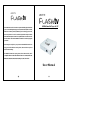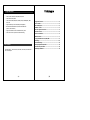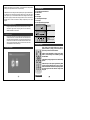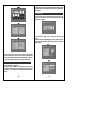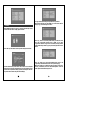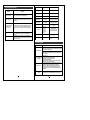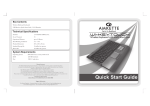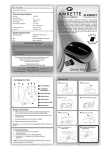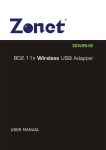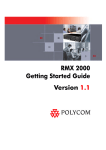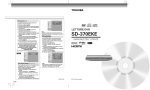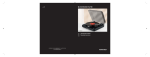Download Amkette FlashTV HD User manual
Transcript
AMKETTE tv The AMKETTE FLASH TV is an ultra-compact multimedia player that allows you to connect the digital storage you own, USB hard drive (NTFS or FAT32), AMKETTE tv HD Multimedia Player for TV Play Flash Drive, Hard Disk or Memory Cards on your TV Flash drive or Memory cards (SD, MMC) to your TV and enjoy your movies, music and photos. It is an all in one Video Player, Music Player and Photo Viewer with HD outputs of 720P. This coupled with the convenience of a fullfunction remote control makes AMKETTE FLASH TV a must have gadget in your home. Small enough to easily fit in your pocket use the AMKETTE FLASH TV to AMKE TTE tv enjoy your media collections movies, photos, and music files on any TV at home or when traveling. The AMKETTE FLASH TV can play photos, videos and music files, and is compatible with most of the latest media formats such as MPEG, DiVX, MP3, WMA, VOB, RM, RMVB, AVI, MP4, DAT, BMP, JPEG, GIF, TIFF and TXT User Manual 1. Supported Formats ・ Photo formats: JPEG, M-JPEG, BMP, TIFF, PNG. ・ Audio formats: MP3, WMA ・ Video formats: RM, RMVB, AVI, MPEG1 (VCD), MPEG2(DVD), MP4, Divx, Xvid ・ Supported Memory cards: SD, MMC (hot-swappable) ・Connects with USB Flash Drive, External Hard Disk Drive (NTFS , FAT32 & FAT16) ・ Supports simultaneous use of USB and Memory cards ・ Photo Viewer with a 15 picture Thumbnail browsing. 1 Supported Formats...........................................................................4 2 Box Contents....................................................................................4 3 Product Diagram...............................................................................5 4 Remote control.................................................................................5 5 AV video signal connections...........................................................6 6 YUV HD connect...............................................................................6 7 Points to remember..........................................................................6 8 Media selection.................................................................................7 9 Copy and Delete from USB, SD, MMC............................................8 10 Settings..........................................................................................10 11 Troubleshooting.............................................................................11 2. Box Contents 12 Frequently Asked Questions........................................................12 13 Technical Specifications...............................................................12 Amkette Flash TV, Remote Control, AV Cable, YUV Cable, User manual & AC Power Adapter. 14 Warranty Statement.......................................................................13 RESET: Press this key in the root directory , the machine back to factory default settings ( video output will become PAL composite video) 3. Product Diagram VIDEO: Allows users to change the video outputs as per the regions and television. To obtain the correct output keep pressing the button until you reach the correct video output for your TV. This button should be used to change the video output if the device is properly connected and nothing is visible on the TV screen which is primarily due to a clash in the FLASH TV Player's output and your TV's input signals. A:Power Indicator / Remote Sensor B:USB interface C:SD/MMC D:Power input E:Coaxial digital audio output F:YUV output G:AV Composite video signal output 5. AV Video Signal Connection Power Indicator/ Remote Sensor Plug the supplied A/V cable (Red, White, Yellow) into the TV's CVBS, left channel, right channel. Then plug other end of the cable into AMKETTE FLASH TV's A/V socket. USB SD MMC 6. YUV HD Connect Plug one end of the YUV video line (Green, Blue and Red) on the local Y, Pb/Cb, Pr/Cr. Now connect the other side of the Green, Blue and Red cable with the high-definition TV input (Green, Blue and Red). At the same time connect AV Video red, white Cable to the machine's left channel, right channel (audio output), Connect the other end of the red and white lines in the TV audio input. 7. Points to Remember Power Input Coaxial digital audio output YUV output AV Composite video signal output 4. Remote Control GOTO: Opens a menu which enables you to skip to a particular timeline by keying in the exact time. Use up\down key to increase and decrease time. SUBTIT: Controls the Subtitles. Allows users to switch them on, off and zooming on the subtitles by pressing the same button. COMB: Allows playing background music while viewing pictures. VIDEO: The key of video output signal switching. When properly connected with the local TV but no TV show. Please click this button to switch the output signal, when the output signal match the television image will be displayed. If multiple storage devices are connected at the same time then the contents of both the devices can be viewed by selecting the source with the help of the arrow keys. 8. Media Selection Choose the storage device to be viewed, then press the “OK” key on the remote control and select the menus as follows. Please select files in the storage device for playing. Four modes such as “movie”, “music”, “photo”, “file” will show on the screen. Using the arrow keys and depending upon your choice press the “OK ”key on the remote control to play the desired mode. The screens in each Mode appear as follows In modes “Movie”, “Music”, “Photo” shows a preview of the corresponding files in the storage device, while mode “File” lists all documents in the storage device and their information. Press the direction keys on the remote control to the file, then press the “OK ”key on the remote control to play. 9. Copy and Delete from USB, SD, MMC Copy or delete any files in “File” mode. Firstly press the “UP”, “DOWN” key on the remote control to choose any files that you want to copy or delete, secondly press the “right” key to verify the file , then a “[”sign will appear in front of the selected file as shown in the picture. 10. Settings To Copy or delete several files, please repeat the above operations. After selecting the files, press the “MENU” key on the remote control to display “copy”, “delete” dialog box as follows. When AMKETTE FLASH TV is turned on, press the directional keys on the remote control and choose “setting” option as follows: Press “up”, “down” to choose the operation which you need; Press “OK” key to the corresponding operation; Press “ MENU ” key to cancel “copy\delete ”. When the “copy” function is selected, the storage location of the contents that you want to copy may show on the right of the screen as follows. Press “OK” key on the remote control to open the Setting menu as follows. Press the directional keys on the remote control to move cursor to the option that needs to be set (shown as the table below). Press directional keys on the remote control to perform the settings operation, and then press the “OK” key on the remote control to verify and save the settings. Press “up” “down” key to choose the destination folder; Use the “ left ”“right” key to exit\enter the folder; Press “OK” key to start copying. When press “delete” key, a delete dialog box may display on the screen, choose“[”to delete files, choose“×”to cancel delete operation. (Note: can not be copied to format NTFS storage devices) 12. Frequently Asked Questions Question Setting Items Answer Language Slideshow duration Memory card compatibility ·SD, MMC, Micro SD with adapter and mini MMC with adapter. How to store the image file? ·Images can be stored using a PC and can be stored on the memorycard, USB Drive, Hard drive Slideshow mode Memory card is not compatible with the Amkette FLASH TV memory card, how do I? Does Flash TV have a built-in storage? Memory card does not fit in. ·You should be able to buy a compatible memory card adapter. For example: you have a Micro SD card, you can buy a card compatible with SD memory card adapter, and use this memory card adapter to host and link up the Micro SD card. ·No. AMKETTE FLASH TV has no built-in memory to store multimedia files, you must use a compatible memory card, USB Flash disk or USB hard drive as storage media. ·FLASH TV has only one card slot, in which you can only insert a SD, MMC or cards. However you can make use of a USB Card Reader and plug it in the USB slot and use other Memory card formats. Particular Setting Menu English 3s, 5s, 15s, 1min, 15min, 1hr. Random, fading Remark Setting the language Setting the photo display time Setting the photo display mode Music repeat mode Repeat one, repeat all Setting the music repeat mode Movie repeat mode Repeat one, repeat all Setting the movie repeat mode Display mode 16:9, 4: 3 Setting the TV’s display proportion TV system PAL composite NTSC composite PAL interlace PAL progressive NTSC interlace NTSC progressive HD mode Default: PAL composite Advice: if your TV support HD mode, please choose this mode. Auto run On, off Setting the machine’s auto run function Setting the machine to factory settings. Default setting 11. Trouble Shooting Fault Solution ·Power adapter is not plugged in properly—Please check the adapter, And ensure that the power supply is properly connected. The player does not turn on ·If the above does not solve the problem, Please contact the designated customer service department. Failed to play when insert storage device ·Unsupported format ·No file in the storage device ·Make sure at least one file is there in the storage device ·Compatible photo format: JPG, BMP, TIFF, PNG, GIF ·Compatible audio format: MP3, WMA ·Compatible video format: RM, RMVB, AVI, MPEG1, VCD, MPEG2, (DVD), MPEG4 ·Video Codec h.261-5 and *.mkv are not compatible. No picture on TV ·Video Cable not plug or inserted wrong—please insert video cable, And ensuring that TV and video cables are correctly connected. If the above is connected properly, Please contact the designated customer service departments ·Mismatching the FLASH TV’s output mode and the TV input mode. Press the “VIDEO” key on the remote control to change the FLASH TV output mode, If nothing shows on the TV then, Please contact the designated customer service departments No sound ·Please make sure that the audio cables are properly connected, If the above is confirmed then, Please contact the designated customer service department. 13. Technical Specifications 14. Warranty Statement Amkette Flash TV is backed by 1 Years performance warranty Name/Parameters Audio Photo Supported File Formats Video Text External Subtitles Input Interface MP3, WMA(Code rate 32Kbp/s - 384Kbp/s) JPEG, BMP, TIFF, PNG, GIF RM/RMVB (Code rate 1.5Mbp/s, video size 1024*576) MP4: avi, include DivX3-6, XviD(code rate 4.5Mbp/s, video size 720*576) DVD: .vob, .Mpeg; code rate 10M; video size 720*576 VCD: DAT, MPG, MPEG; full code rate .txt .SMI, .SRT, .ASS, .SSA Supported FILE Systems FAT16, FAT32, NTFS Storage Card SD/MMC 2.0 High speed, OTG, max output current 1A/5V. Can be connected directly to variety of mobile hard USB Interface disks. No need for additional power supply, support hot-swappable Audio Output Interface Video Power Switch Electric Parameters Power Adapter Input Supply Flash TV Input Supply Working Temperature and Operating Environment humidity Storage Temperature and humidity Remote Product Pakaging Other Dimension Weight Digital Coaxial audio output: standard RCA Block. The left and right stereo output: standard RCA Block CVBS: PAL/NTSC double mode; standard RCA Block. YPbPr/YUV(720P HD output): standard RCA Block Electronic hardware switch, turn off when current is less than 3mA/DC Input Voltage: 100-240 VAC, Power consumption ? 10W (3W with no input device) 100-240V A.C, 50/60 Hz 5V DC - 2000mA 0~40?C, RH-20%~80% 20~45?C, RH-10%~90% Effective range more than 6m 240×150×64mm 600g against any manufacturing defects in material or workmanship from the date of original purchase. This warranty entitles the purchaser to get the product repaired or replaced under the following conditions : • The warranty applies to the original purchaser. Proof of original purchase is required. • The warranty does not cover the damage caused by misuse, abuse or improper storage. • In no event, Amkette shall be responsible for any direct, incidental, consequential or other damages of any kind. Please mail the defective product, postage pre-paid, together with the proof of purchase to our Customer Care Service Centre to avail warranty service. Return postage will be paid by us. Customer Service Centre Amkette House, C-64/4, Okhla, Phase-II, New Delhi-110020 e-mail : [email protected]