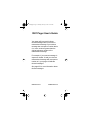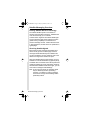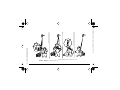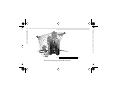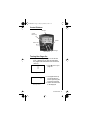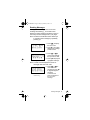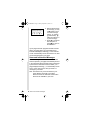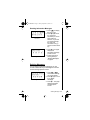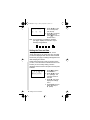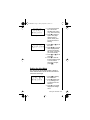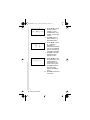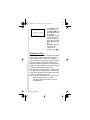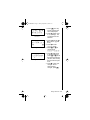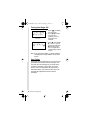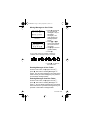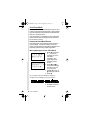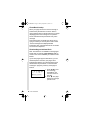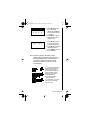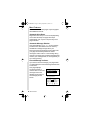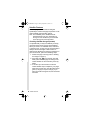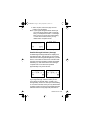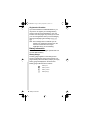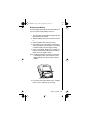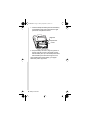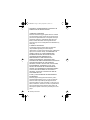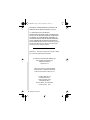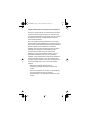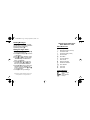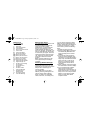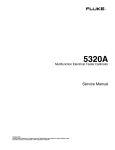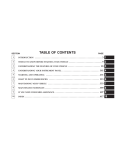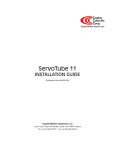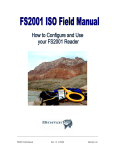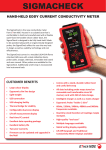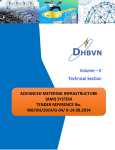Download Motorola 9501 User`s guide
Transcript
iridugpmr Page 1 Monday, January 4, 1999 11:05 AM 9501 Pager User’s Guide Your pager will incorrectly indicate missed messages when it receives a retransmitted message if your newest message has a sequence number that is 8, or more, numbers greater than the original sequence number of the retransmitted message. For example, if your newest message is sequence number 16 and you receive a retransmitted message with a sequence number of 4, your pager will indicate missed messages. See page 25 for more information about missed messages. 6881031B15-O PMR831B15-O1 CNIRIDBook Page i Friday, September 4, 1998 9:31 Table of Contents Introduction ................................................................... 1 About This User’s Guide .............................................. 1 Satellite Messaging Overview ...................................... 2 Exciting Satellite Receiver Technology ........................ 2 Receiving Satellite Signals .......................................... 2 Wearing Your Pager .................................................... 5 Message Delivery Areas (MDAs) ................................. 5 Motorola Satellite Series Products ............................... 6 OPTIMAX™ EL Display ................................................. 6 Control Buttons ............................................................. 7 Turning Your Pager On .................................................. 7 Main Menu ..................................................................... 8 Reading Messages ........................................................ 9 News and Information Messages .............................. 10 Reading Information Messages ................................. 11 Deleting Messages ...................................................... 11 Setting the Time and Date .......................................... 12 Setting the Alert Mode ................................................ 13 Setting Alarms ............................................................. 15 Setting Quiet Time ....................................................... 16 Turning Your Pager Off ............................................... 18 Your Folder .................................................................. 18 Moving Messages to Your Folder .............................. 19 Reading Messages in Your Folder ............................ 19 Deleting Messages from Your Folder ........................ 19 Your PhoneBook ......................................................... 20 Permanent PhoneBook Entries ................................. 20 Moving Messages to Your PhoneBook ...................... 20 Viewing Messages in your PhoneBook ..................... 21 Deleting PhoneBook Messages ................................. 21 PhoneBook Lookup ................................................... 22 Downloading an Address Book .................................. 22 i CNIRIDBook Page ii Friday, September 4, 1998 9:31 More Features ..............................................................24 Automatic Alert Reset .................................................24 Automatic Message Deletion ......................................24 Errored Message Indicator .........................................24 Missed Message Segment .........................................25 Missed Message Indicator ..........................................25 Truncated Message Indicator .....................................25 Satellite Features .........................................................26 Checking Satellite Strength (Instant) ..........................26 Satellite Strength Indicator (Average) ........................27 Registration Reminder ................................................28 Battery Information .....................................................28 Battery Gauge ............................................................28 Replacing the Battery .................................................29 Care and Maintenance ................................................31 Cleaning Your Pager ....................................................31 Functionality and Use of Your Pager .........................31 Patent Information .......................................................31 Warranty Information ..................................................32 ii CNIRIDBook Page 1 Friday, September 4, 1998 9:31 About This User’s Guide This User’s Guide provides an explanation of how to operate each function of your pager and provides helpful suggestions for first-time (as well as for experienced) pager users. For your convenience, a quick reference card may be detached from the back cover and carried in your wallet. Please carefully review the User’s Guide to understand how new features, specifically designed for reception of direct satellite signals, can help you to effectively benefit from this unique device. Introduction 1 CONTROL BUTTONS Introduction Congratulations on your purchase of a Motorola Satellite Series 9501 Pager, for exclusive use on the Iridium™ satellite communication system. You are among a select group of discerning users who demand global connectivity that is available only with the latest in communication technology. The 9501 pager integrates advanced messaging features you’ve come to expect from Motorola into the world’s first global personal message receiver. In your world, timely information can be too important to wait. With a Motorola Satellite Series 9501 pager, you never have to be out of touch. CNIRIDBook Page 2 Friday, September 4, 1998 9:31 Satellite Messaging Overview INTRODUCTION Exciting Satellite Receiver Technology The Iridium satellite system is a revolution in wireless communication technology. Satellites that circle the earth keep you in constant communication. Together with Iridium WorldPageSM service, Motorola’s 9501 pager offers the first true global roaming capability in a small belt-worn personal message receiver. While it offers the best in paging features, the 9501 does not operate like a typical pager. Receiving Satellite Signals Most pagers receive messages transmitted from towers on the ground. The 9501 pager receives messages transmitted directly from satellite. This can be more difficult, in some instances, due to the distance the signal must travel from space. With most satellite-based communication, such as satellite TV or the Global Positioning System (GPS), a satellite dish or hand-held unit must be positioned outside of buildings to receive information. However, with Motorola’s Satellite Series 9501 Pager, you can now receive messages inside buildings. Note: In some environments, the message signal may be effectively blocked, preventing reception. The ability to receive messages in the interior of large urban buildings will be particularly limited. 2 Satellite Messaging Overview CNIRIDBook Page 3 Friday, September 4, 1998 9:31 Satellite Messaging Overview 3 9 5 0 1 P a g e r — Yo u r Pe r s o n a l S a t e l l i t e R e c e i v e r SATELLITE RECEPTION SATELLITE RECEPTION CNIRIDBook Page 4 Friday, September 4, 1998 9:31 4 Satellite Messaging Overview Satellite Paging Signal Reception GOOD POOR Wearing Your Pager Your 9501 pager comes with a multi-functional holster that orients the pager for the best possible performance. It is recommended that you place the pager in the holster (display side facing in) and wear it on your belt. The holster can also be used effectively off the body as a stand for your pager. To ensure optimum reception, extend the belt clip, stand it up on a desk or table, and point it toward the nearest window. Note: Improper positioning of the 9501 pager will impair message reception. Proper Orientation of Pager in Holster Extended Belt Clip (For standing on table or desk) Message Delivery Areas (MDAs) Because your pager is a receive-only device and cannot tell the Iridium system its location, you must choose one or more message delivery areas to register for coverage. Message delivery areas (MDAs) are Iridium-defined geographic areas representing local, regional, and national boundaries designated by telephone Country Codes (with optional suffix). For your convenience, a complete list of Country Codes is permanently Satellite Messaging Overview 5 SATELLITE RECEPTION CNIRIDBook Page 5 Friday, September 4, 1998 9:31 CNIRIDBook Page 6 Friday, September 4, 1998 9:31 stored in the PhoneBook of your 9501 pager. Consult with your Iridium Service Provider for various methods of MDA registration. Motorola Satellite Series Products Using this pager together with Motorola’s Satellite Series 9500 Portable Phone eliminates the need to register message delivery areas and provides additional benefits, such as “follow me” paging services and the convenience of a global portable phone. Ask your local authorized Motorola satellite products dealer about the complete line of Motorola Satellite Series products to determine which ones best meet your demanding communication needs. OPTIMAX™ EL Display To bring you superior clarity and easy readability, the Motorola OPTIMAX hologram is included in your pager’s display. The hologram provides exceptional contrast between the background of the display and the pager’s message. In addition, the 9501 pager uses an electro-luminescent backlighting technology for improved readability in low-light environments. The backlight is automatically activated whenever a button is pressed. 6 OPTIMAX™ EL Display Control Buttons Escape Scroll/ Move Up Select Move Left Scroll/ Move Down Move Right Turning Your Pager On Note: If you are turning the pager on for the first time, a displays for up to 8 seconds while the pager loads information from its internal memory. a 1. Press Z to turn your pager on. Loading Memory b Start-Up Screen 2. The pager’s Start-Up screen displays the Iridium logo along with a welcome message. 3. Wait for the main menu to be displayed. Control Buttons 7 WEARING YOUR PAGER CNIRIDBook Page 7 Friday, September 4, 1998 9:31 WEARING YOUR PAGER CNIRIDBook Page 8 Friday, September 4, 1998 9:31 Main Menu The main menu provides access to many features via a series of icons and prompts. When the pager is on, press [ to display the main menu. When the main menu is first displayed, the ? (personal messages) icon is blinking. Use Xor Y to move within the main menu for access to the various features on your pager. News and Information PhoneBook Time, Alert Setting Personal Messages 8 Main Menu Folder CNIRIDBook Page 9 Friday, September 4, 1998 9:31 Your pager can have more than one unread message. The flashing ? on the main menu displays a number inside the envelope to tell you how many unread messages are in your pager. Note: The 9501’s One-Button feature allows you to read the entire message by repeatedly pressing Z. [ 1. Press to display the main menu. 2. Press Z. Your pager displays the message preview screen. ?FEIH 4 9:00 23/09/98 Main Menu \ 03:Customer Needs 02:Looking forward 01:Hi there 3D9>8 ) Message Preview 3. Press W or Vto move to the message that you want to read. 4. Press Zto display the highlighted message. Note: A check mark is displayed to the left of messages that have been read. 03: Hello my friend Looking forward to your arrival! Made dinner plans. ) Read Message 5. Press W or V to move within the message or press Z to page through the message. A time and date stamp is displayed at the end of the message. Reading Messages 9 MAIN MENU Reading Messages GETTING STARTED CNIRIDBook Page 10 Friday, September 4, 1998 9:31 6. When finished viewing the message, you may use Xor Y to move to one of the message (delete), options: (add to folder), (add to phonebook), or (next message). 7. Press Z to accept the selected option or to return to press the main menu. Looking forward to your arrival! Made dinner plans. 4 3 9 > 8 * ) 9:00 23/09/98 9 > * Continued Message 8 [ If your pager has been programmed with reminder alerts, your pager alerts you at predetermined intervals and displays a flashing in the lower left corner of the Standby screen when there is at least one unread message in your pager. 1 News and Information Messages When a message is received from an Information Services provider, your pager automatically stores it in the Information Services folder. When a message is placed in the Information Services folder, your pager displays a flashing on the Standby screen and J on the main menu to alert you there is a message in your folder. Note: This feature may not be activated on your pager. Please check with your Iridium Service Provider to determine if Information Services are available in your area. 1 10 News and Information Messages CNIRIDBook Page 11 Friday, September 4, 1998 9:31 ?JEIH 4 9:00 23/09/98 Main Menu 3. Press Z. Your pager displays the information message preview screen 4. Follow instructions starting at Step 3., “Reading Messages” on page 9. 02:Financial News 01:World News 3 D 9 > [ 1. Press to display the main menu. 2. Press Xor Yto move to F (news and information). The Icon blinks when it is selected. If you have an unread message, the news and information icon (J) has a burst around the top. ) Message Preview Deleting Messages You can delete a selected message or you can choose to delete all of your messages at one time via the message preview screen. \ 03:Customer Needs 02:Looking forward 01:Hi there 3D9>8 Message Preview ) 1. Press W or Vto move to the message you want to delete. 2. Press Xor Y to move (delete to message). 3. Press Z . The pager displays the delete message option screen. 9 Deleting Messages 11 GETTING STARTED Reading Information Messages CNIRIDBook Page 12 Friday, September 4, 1998 9:31 READING MESSAGES Delete Message Yes No All Delete Options 4. Press Xor Y to move to one of the options (Yes, No, All). 5. Press Z to accept the selected option or to return to press the main menu. [ Note: If you selected Yes to delete a message, your pager displays an animation of your message being deleted. Setting the Time and Date Your pager offers two real-time clocks, one for “home” time and one for “travel” time. The clock that you select is displayed and used for all time-related functions of your pager, including message time and date stamping and alarms. Select either home time to refer to the time where you live, or use travel time to indicate the time in the location you are currently visiting. The time displayed is based on the mode (home or travel) last selected. ?FEIH 4 9:00 23/09/98 Main Menu [ 1. Press to display the main menu. 2. Press Xor Y to move to H (settings). The icon blinks when it is selected. 3. Press Z. Your pager displays the settings menu. 4. Press Xor Yto move to (home) or either (travel). 5 12 Setting the Time and Date 4 Set Home Time 32&45.,1 4 9:00 23/09/98 Settings Menu 4 Set Home Time < 16:38 Ω 23/09/98 Set Time and Date 5. A word prompt at the top of the screen identifies each option (e.g., Set Home Time). 6. Press Zto select an option. Your pager displays the Set (Home, Travel) Time screen with the hour blinking. 7. Press W or V to set the hour. 8. Press Xor Yto move to other displayed fields (minute, am/pm/24hr, day, month, year) that you want to modify. 9. Press W or V to set each field. 10. Press Zto save the time and date changes or, to exit without saving the changes, . press [ Setting the Alert Mode The alert can be set as either audible, vibrate or silent. Different alerts can be set for Personal and Information messages. ?FEIH 4 9:00 23/09/98 Main Menu [ 1. Press to display the main menu. 2. Press Xor Y to move to H (settings). The icon blinks when it is selected. 3. Press Z. Your pager displays the settings menu. Setting the Alert Mode 13 READING MESSAGES CNIRIDBook Page 13 Friday, September 4, 1998 9:31 READING MESSAGES CNIRIDBook Page 14 Friday, September 4, 1998 9:31 Set Audible Alerts 32&45., 1 Settings Menu 4. Press Xor Y to move to either (set to vibrate) or (set audible alerts). From audible, you can set (silent). 5. Press Zto select (set to vibrate) or (set audible alerts). 2 & % 2 & Set Audible Alerts G F Message Type % Audible 1 2 3 4 5 6 7 Alert Selection 14 Setting the Alert Mode 6. Press Xor Y to move to G (personal message or F (information message). You can set a different alert for personal and information messages. 7. Press Z. Your pager displays the alert selection screen. 8. Press Xor Y to move to an alert option. The pager produces a sample alert as you move to each option. 9. Press Z to select an alert. Your pager displays the settings menu. 10. Press Zto return to the main menu. Setting Alarms Your pager alarm can be set for a specific time and date, or can be used as a daily alarm. The alarm is based on the currently selected time displayed on your pager, (home) or 5 (travel). 4 At the designated alarm time, your pager emits an alert (audible or vibrate) even if the pager is in “silent” mode. If the alarm expires without being acknowledged, the . flashes until any button is pressed. When an alarm is set, . is displayed in the right corner of the standby and pager off screens, and main menu. ?FEIH 4 9:00 23/09/98 S Main Menu Return 32&45.,1 6C O Settings Menu [ 1. Press to display the main menu. 2. Press Xor Y to move to H(settings). The icon blinks when it is selected. 3. Press Zand use Xor Y to move to (set alarm). 4. Press Zto enter “settings” mode. 5. Press W or V to choose either Enabled Daily, Enabled OneTime, or Disabled. . Setting Alarms 15 NEWS AND INFORMATION CNIRIDBook Page 15 Friday, September 4, 1998 9:31 NEWS AND INFORMATION CNIRIDBook Page 16 Friday, September 4, 1998 9:31 Enabled One-Time / < 16:38 Ω 23/09/98 Set Alarm 6. Press Xor Yto move to the hour digit and press W or V to set the hour that you want for the alarm. 7. Press Xor Yto move to each entry selection (minute, AM/PM, day, month, year) and press W or V to set each field. 8. Press Z to save your changes. To exit without saving . changes, press [ Setting Quiet Time Quiet Time mode allows you to select a time period during which the pager receives messages and performs all functions, but without any audible or vibrate notification. If messages are received during quiet time, the pager alerts when the quiet time period has expired. This feature can be particularly useful if you travel to different time zones and expect to receive messages during sleep hours. After quiet time is set and turned on, it remains set on a daily basis (with a Rdisplayed in the lower left corner of the standby screen and main menu) until you turn the quiet time function off. Note: If you have set and turned on an alarm and have also set quiet time, your alarm overrides quiet time and alerts you at the designated time. 16 Setting Quiet Time ?FEIH 4 9:00 23/09/98 Main Menu Return 32&45.,1 6C O Settings Menu Enabled , < 23:30 Ω < 06:00 Set Quiet Time [ 1. Press from any screen until the main menu is displayed. 2. Press Xor Y to move to H (settings). The icon blinks when it is selected. 3. Press Zand use Xor Yto move to (quiet time). 4. Press Zto enter SETTINGS mode. 5. Press W or V to choose either Enabled or Disabled. , 6. Press Xor Yto move to the hour digit and press W or V to set the start and end time (set hour, then minute) that you want for quiet time. 7. Press Z to save your changes. To exit without saving . changes, press [ Setting Quiet Time 17 DELETING MESSAGES CNIRIDBook Page 17 Friday, September 4, 1998 9:31 CNIRIDBook Page 18 Friday, September 4, 1998 9:31 DELETING MESSAGES Turning Your Pager Off ?FEIH 4 9:00 23/09/98 Main Menu Turn Pager Off 32&45.,1 6C O Settings Menu [ 1. Press to display the main menu. 2. Press Xor Yto move the cursor to H (settings). The Icon blinks when it is selected. 3. Press Z and use Xor Y to move to (turn pager off). Then press Zto turn the pager off. The pager shuts off and displays a blank screen. Note: If you have set an alarm, 1 . (alarm enabled) is displayed in the right bottom corner of the screen. Your Folder Your pager has one folder that you can use to store personal and information service messages. You can store up to 99 messages in your folder. Once you place a message in your folder, you cannot move it back to its origination point (personal or information folder). It is “protected” and cannot be automatically replaced with newly received messages. 18 Turning Your Pager Off CNIRIDBook Page 19 Friday, September 4, 1998 9:31 ?FEIH 4 9:00 23/09/98 Main Menu \ 03:Customer Needs 02:Looking forward 01:Hi there 3D9>8 Message Preview ) 1. Press Z (positioned at G for personal messages or at F for information messages). Your pager displays the message preview screen. 2. Press W or Vto move to the message you want to move to your folder. 3. Use Xor Y to move to (add to folder). 4. Press Z. > As your pager moves the message, it displays a simulation of the message moving to your folder. 5. Press Z to return to the main menu. Reading Messages in Your Folder From the main menu, use Xor Y to move to E , press Z, then refer to “Reading Messages” on page 9. You can read messages in your folder in the same manner you read messages in your personal or information message folders. Deleting Messages from Your Folder From the main menu, use Xor Y to move to E , press Z, then refer to “Deleting Messages” on page 11. You can delete messages from your folder in the same manner you delete messages from your personal or information message folders. Your Folder 19 TIME AND DATE Moving Messages to Your Folder CNIRIDBook Page 20 Friday, September 4, 1998 9:31 TIME AND DATE Your PhoneBook Your pager provides a phonebook that can be used to store up to 99 personal messages. Some models may also support the download of an address book from a PC via infrared port. Your phonebook is a good place to store important names and numbers, creating a handy contact list for use when on the go. Permanent PhoneBook Entries Your 9501 pager comes with permanent entries in the phonebook. Included is a listing of Country Codes, a handy reference for business travelers and especially useful for help in MDA registration. Moving Messages to Your PhoneBook ?FEIH 4 \ 9:00 23/09/98 Main Menu 03:Customer Needs 02:Looking forward 01:Hi there 3D9>8 Message Preview ) 1. Press Z (positioned at ? for personal messages or at F for information messages). Your pager displays the message preview screen. 2. Press W or Vto move to the message you want to move to your phonebook. 3. Use Xor Y to move to (add to phonebook). 4. Press Z. 8 As your pager moves the message, it displays a simulation of the message moving to your folder. 5. Press Z to return to the main menu. 20 Your PhoneBook CNIRIDBook Page 21 Friday, September 4, 1998 9:31 ?FEIH 4 9:00 23/09/98 Main Menu 02:Fernandez,Jose pa 01:Chen, Li Mei pho 3 D 9 = Message Preview 1. Press Xor Yto move the cursor to I (PhoneBook). The icon blinks when it is selected. 2. Press Z. Your pager displays the information message preview screen. 3. Press W or V to move to the message that you want to view. 4. Press Z to display the highlighted message. 5. Follow the instructions starting at Step 3., “Reading Messages” on page 9. Deleting PhoneBook Messages From the main menu, use Xor Y to move to 8 , press Z, then refer to “Deleting Messages” on page 11. You can delete messages from your PhoneBook in the same manner you delete messages from your personal or information message folders. Your PhoneBook 21 ALERTS Viewing Messages in your PhoneBook CNIRIDBook Page 22 Friday, September 4, 1998 9:31 ALERTS PhoneBook Lookup When your pager receives a numeric message, it searches the phonebook for a match. When a match has been found in the phonebook, your pager displays next to the message on the preview screen and attaches the phonebook entry to the message. 8 This feature helps you identify the person who is trying to contact you. You may also create custom “canned messages” that display detailed information when a pre-determined set of numbers are sent from a telephone. Downloading an Address Book Note: This feature is not available in all languages. Please visit our web site, www.motorola.com, to check on the current availability of software for this feature. If your 9501 pager supports this feature, you can download phone records to your pager via an infrared (IR) interface. Up to 99 messages can be transferred to the phonebook. To cancel a data exchange in progress, press any of the pager’s buttons. ?FEIH 4 9:00 23/09/98 Main Menu 22 Your PhoneBook 1. Press Xor Yto move the cursor to I (PhoneBook). The icon blinks when it is selected. 2. Press Z. Your pager displays the message preview screen. CNIRIDBook Page 23 Friday, September 4, 1998 9:31 01:Chen, Li Mei pho 3 D 9 = Message Preview Receive PhoneBook Yes No Receive Option 3. Press Xor Yto move the cursor to (Receive PhoneBook). The icon blinks when it is selected. 4. Press Z. Your pager displays the receive option screen. = 5. Press Xor Y to move to one of the options presented (Yes, No). 6. Press Z to accept the selected option or to return to press the main menu. [ Note: Place the pager on the table or desk (display side up) with the IR port facing the IR serial adapter that is connected to the PC. Leave a distance of about one foot between the pager’s IR port and the IR serial adapter. If Yes is selected, the pager displays an animation of the transmission (top). If the transmission fails, the pager indicates a failed transmission (center). If the transmission is successful, the pager confirms (bottom). If No is selected, your pager returns to the message preview screen. Your PhoneBook 23 ALARMS 02:Fernandez,Jose pa CNIRIDBook Page 24 Friday, September 4, 1998 9:31 More Features Your Satellite Series 9501 pager may be equipped with additional features. ALARMS Automatic Alert Reset Pager alerts can last up to 12 seconds (depending on the alert selected). The pager alert stops automatically, even if you do not press any of the pager’s buttons. Automatic Message Deletion Your pager displays MEMORY FULL on the message preview screen when there is no more memory available for message storage. When your Personal and/or Information Services folder is full, your pager automatically deletes the oldest message to make room for a new message being received. Your pager does not delete messages that reside in your message folder, or messages that you are currently viewing. Errored Message Indicator If you have an errored message, your pager alerts you and displays the errored message that has been constructed. Your pager displays errored characters in 03:Custumeu Needs MISSED MESSAGE 2 reverse-video on the read 02: 01:Hi there ) message screen and displays empty boxes on the message preview Message Preview screen. 3D9>8 Looking forward to your atrival! Made dinner plans. 4 3 9 > 8 * 16:48 23/09/98 Read Message 24 More Features ) CNIRIDBook Page 25 Friday, September 4, 1998 9:31 If part of a message is received, your pager displays a missed message segment indicator at the point where part of the message is missing. Looking <...> to your arrival! Made dinner plans. 4 3 9 > 8 * ) 16:48 23/09/98 Read Message Missed Message Indicator Each message transmitto your arrival! ted by the Iridium system Made dinner plans.) is numbered sequentially. [3] 4 16:48 23/09/98 If set by your service pro3 9 > 8 * vider, your 9501 pager displays the system sequence number at the end of each received message. \ If you receive a message 03:Customer Needs that is out of sequential MISSED MESSAGE 2 01:Hi there ) order, your pager indicates the missed message(s) in the Message Preview message preview screen. Missed messages can be retrieved from the Iridium system by referencing the indicated sequence number(s). Note: Consult with your service provider for the best way to retrieve missed messages. 3D9>8 Truncated Message Indicator If the end of a message is not received, ] appears at the end of the text that was received. Looking forward to your arrival! Made ] 4 3 9 > 8 * ) 9:00 23/09/98 More Features 25 QUIET TIME Missed Message Segment CNIRIDBook Page 26 Friday, September 4, 1998 9:31 Satellite Features Your 9501 pager includes features designed specifically to enhance the pager’s operation on the Iridium satellite communication system. Note: The availability of the satellite features described herein may vary, depending on the region of the world that you are located in and the type of service provided. Checking Satellite Strength (Instant) It is possible that you may have difficulty receiving messages in the interior of large urban buildings. When you arrive in an unfamiliar office, hotel room, or meeting room, you may want to check the pager’s ability to receive messages in that location. To determine the likelihood of receiving messages in a given environment, perform the following steps: 1. Position the pager correctly (refer to “Wearing Your Pager” on page 5). 2. Press and hold [for 2 seconds. The LED blinks yellow while the pager is looking for the nearest satellite. To cancel the test, press any button. 3. It can take up to 26 seconds to locate the nearest satellite. Upon completion, your pager alerts with a single chirp. The LED will be either green (in range) or red (out of range). If you press any button during the test, the test will be canceled. 26 Satellite Features CNIRIDBook Page 27 Friday, September 4, 1998 9:31 4. When complete, remove the pager from the holster to view the display. Note: If your signal strength indicator shows you are out-of-range (antenna with no strength bars), or weak (antenna with 1 or 2 strength bars), move to an outer part of the building or room with a window, where you may obtain better reception results. In Range Check 6C 32142 In Range In Range Check 6 Out of Range Satellite Strength Indicator (Average) A satellite signal strength indicator is displayed on the settings screen. This will give you an accurate indication of received signal strength when you have been in one location for more than 15 minutes with the pager correctly oriented (in holster with display side facing in). This measurement is an average compiled over 15 minutes and is updated approximately every three minutes. Return 32&45.,1 6C O In Range Return 32&45.,1 6 O Out of Range If your signal strength indicator shows you are out-of-range (no strength bars), or weak (1 or 2 strength bars), move to an outer part of the building or room with a window, where you may obtain better reception results. Use the “instant” satellite strength indicator feature to verify improved performance. Satellite Features 27 CNIRIDBook Page 28 Friday, September 4, 1998 9:31 Registration Reminder If you have traveled a considerable distance, you may have to re-register your message delivery areas in order to receive messages in your new location. Your 9501 pager may remind you to check your current registration while you are travelling by alerting and displaying the message, Register MDA. Note: This message does not indicate you are outside your registered coverage area, but serves as a reminder to check your registration when you are travelling. Battery Information Your Satellite Series 9501 pager operates with one AA-size alkaline battery. Battery Gauge A battery gauge appears on the settings menu screen to indicate the current energy level of your pager’s battery. When the battery is empty, an empty battery gauge is displayed on the main menu. Battery gauge indicators are as follows: O N M L 28 Battery Information Battery Full Battery 2/3 Full Battery 1/3 Full Battery Empty CNIRIDBook Page 29 Friday, September 4, 1998 9:31 Replacing the Battery Your 9501 pager will retain all stored information for up to 5 minutes with the battery removed. 1. Turn the pager off and place the pager with the display side facing upward. 2. Slide the battery door latch to the left to unlock it. 3. Slide the battery door down, then lift up. 4. Lift the battery out of the battery compartment, noting the positive (+) and negative (-) markings on both the battery and the pager housing. 5. Insert a new battery. Make sure you match the positive and negative markings on the battery with those on the pager housing. Note: Installing the battery incorrectly could result in resetting the alert mode and time to their default settings, and all messages could be deleted. Battery Replacement 6. If you have removed the battery door, complete steps 7 and 8. Otherwise, go to step 8. Battery Information 29 CNIRIDBook Page 30 Friday, September 4, 1998 9:31 7. Insert the left pin of battery door into the battery compartment insert, then maneuver the right pin into the compartment insert. Right Pin Compartment Insert Battery Door Replacement 8. Drop the battery door down, align the grooves on the door with the grooves on the pager housing, slide the battery door up to the closed position and slide the battery door latch to the right to lock it. Upon replacement of the battery, your pager starts the power-up process. 30 Battery Information CNIRIDBook Page 31 Friday, September 4, 1998 9:31 Care and Maintenance The 9501 pager is durable, reliable, and can provide years of dependable service; however, it is a precision electronic product. Water and moisture, excessive heat, and extreme shock may damage the pager components and impair the fine optical quality of the display. Do not expose your pager to these conditions. If repair is required, the Motorola Service Organization, staffed with specially trained technicians, offers repair and maintenance facilities throughout the world. Contact your service provider or Iridium Global Customer Care for the location of the nearest service facility. Cleaning Your Pager To clean smudges and grime from the exterior of your pager, use a soft non-abrasive cloth moistened in a mild soap and water solution. Use a second cloth moistened in clean water to wipe the surface clean. Do not immerse in water. Do not use alcohol or other cleaning solutions. Functionality and Use of Your Pager For questions pertaining to the functions and use of your Motorola pager, please visit our web site at www.motorola.com. For questions pertaining to your paging service, contact your Iridium Service Provider. Patent Information This product is manufactured under one or more Motorola U.S. patents. A partial listing of these patents is provided on the inside surface of the battery door. Other patents covering this product are pending. Care and Maintenance 31 CNIRIDBook Page 32 Friday, September 4, 1998 9:31 Warranty Information MOTOROLA LIMITED WARRANTY FOR SATELLITE PAGERS FOR THE IRIDIUM SYSTEM I.WARRANTY STATEMENT Motorola warrants the pager against defects in material and workmanship under normal use and service for the period of time specified below. This express warranty is extended by Motorola, 1500 Gateway Blvd., Boynton Beach, Florida USA 33426 to the original end user purchaser only and is not assignable or transferable to any other party. II.GENERAL PROVISIONS This warranty sets forth the full extent of Motorola’s responsibilities regarding the Product. Repair, replacement, or refund of the purchase price, at Motorola’s option, is the exclusive remedy. THIS WARRANTY IS GIVEN IN LIEU OF ALL OTHER WARRANTIES, EXPRESS OR IMPLIED, INCLUDING WITHOUT LIMITATION, IMPLIED WARRANTIES OF MERCHANTABILITY AND FITNESS FOR A PARTICULAR PURPOSE. IN NO EVENT SHALL MOTOROLA BE LIABLE FOR DAMAGES IN EXCESS OF THE PURCHASE PRICE OF THE MOTOROLA PRODUCT, FOR ANY LOSS OF USE, LOSS OF TIME, INCONVENIENCE, COMMERCIAL LOSS, LOST PROFITS OR SAVINGS OR OTHER INCIDENTAL, SPECIAL OR CONSEQUENTIAL DAMAGES ARISING OUT OF THE USE OR INABILITY TO USE SUCH PRODUCT, TO THE FULL EXTENT SUCH MAY BE DISCLAIMED BY LAW. III.ONE (1) YEAR STANDARD LIMITED WARRANTY INFORMATION Motorola pagers are shipped from the factory with a standard limited warranty of one (1) year on parts and labor from date of purchase by the original end user purchaser, based on proof of purchase. In the event of a defect, malfunction, or failure to conform to specifications during the warranty period, Motorola, at its option, will either repair, replace or refund the purchase price of the pager. 32 Warranty Information CNIRIDBook Page 33 Friday, September 4, 1998 9:31 MOTOROLA LIMITED WARRANTY FOR SATELLITE PAGERS FOR THE IRIDIUM SYSTEM (continued) Repair, at Motorola's option, may include the replacement of parts or boards with functionally equivalent reconditioned or new parts or boards. Replaced parts and boards are warranted for the balance of the original warranty period. All parts and boards removed in the replacement process shall become the property of Motorola. This warranty does not cover defects, malfunctions, performance failures or damages to the unit resulting from use in other than its normal and customary manner, misuse, accident or neglect, the use of nonconforming parts, or improper alterations or repairs. This warranty does not cover wear and tear on covers or housings, nor the coverage or range over which the pager will receive signals. IV.HOW TO RECEIVE WARRANTY SERVICE For information on how to receive service on Motorola pagers, contact your service provider or the IRIDIUM Global Customer Care Center. In U.S. call 1-800-5489954. RETAIN THE ORIGINAL DATED SALES RECEIPT. Send a copy of your Proof of Purchase along with the pager. V.VOIDING OF WARRANTY Pager warranty will be VOID if any of the following conditions occur: • Pagers that are incomplete such as ones in which the boards or components are missing and/or incompatible. • Pagers whose serial numbers do not match on the boards, or pagers in which the board serial numbers don’t match the housing serial number. • Pagers that have been opened by or had work performed by anyone other than a Motorola authorized pager service center. • Pagers received with non-conforming or non-Motorola housings or parts. Flat rate repair fees apply to pagers and accessories not covered under warranty. Warranty Information 33 CNIRIDBook Page 34 Friday, September 4, 1998 9:31 MOTOROLA LIMITED WARRANTY FOR SATELLITE PAGERS FOR THE IRIDIUM SYSTEM (continued) VI. STATE AND LOCAL LAW RIGHTS SOME STATES AND OTHER LEGAL JURISDICTIONS DO NOT ALLOW THE EXCLUSION OR LIMITATION OF INCIDENTAL OR CONSEQUENTIAL DAMAGES, OR LIMITATION ON HOW LONG AN IMPLIED WARRANTY LASTS, THEREFORE THE ABOVE LIMITATIONS OR EXCLUSIONS MAY N OT APPLY. This warranty gives you specific legal rights and you may also have other rights which may vary according to local law. Motorola Inc., reserves the right to add, change, or delete any or all of the features described herein. t, Motorola, the SATELLITE SERIES logo, and OPTIMAX are trademarks or registered trademarks of Motorola, Inc. Iridium, the Iridium logo, and WorldPage are trademarks or registered trademarks and/or service marks of Iridium IP LLC. © 1998 by Motorola, Inc. All Rights Reserved. Paging Products Group 1500 Gateway Blvd., Boynton Beach, FL 33426-8292 Printed in U.S.A. 8/98 34 Warranty Information CNIRIDBook Page 35 Friday, September 4, 1998 9:31 Federal Communications Commission (FCC) Compliance This device complies with part 15 of the FCC Rules. Operation is subject to the following two conditions: (1) This device may not cause harmful interference, and (2) this device must accept any interference received, including interference that may cause undesired operation. Note: This equipment has been tested and found to comply with the limits for a Class B digital device, pursuant to part 15 of the FCC Rules. These limits are designed to provide reasonable protection against harmful interference in a residential installation. This equipment generates, uses and can radiate radio frequency energy and, if not installed and used in accordance with the instructions, may cause harmful interference to radio communications. However, there is no guarantee that interference will not occur in a particular installation. If this equipment does cause harmful interference to radio or television reception, which can be determined by turning the equipment off and on, the user is encouraged to try to correct the interference by one or more of the following measures: • Reorient or relocate the receiving antenna. • Increase the separation between the equipment and receiver. • Connect the equipment into an outlet on a circuit different from that to which the receiver is connected. • Consult the dealer or an experienced radio/TV technician for help. CNIRIDBook Page 1 Friday, September 4, 1998 9:31 Reading Messages When you receive a new message, use the 9501’s One-Button feature to read the entire message by repeatedly pressing Z. Setting the Pager Alarm 1.From the main menu, press X or Y to move to H(settings). 2.Press Z and use X or Yto move to (set alarm). 3.Press Zto enter “Settings” mode. 4.Press W or V to choose either “Enabled Daily”, “Enabled Onetime”, or “Disabled”. 5.Press Xor Yto move to the hour digit and press W or V to set the hour you want for the alarm. 6.Press Xor Yto move to each entry selection (minute, AM/PM, day, month, year) and press W or V to set each field. 7.Press Zto save your settings. . t, Motorola are registered trademarks of Motorola, Inc. © 1998 by Motorola, Inc. All Rights Reserved Satellite Series 9501 Pager Quick Reference Card Main Menu Icons G ? F J E I H 1 R T S 4 5 Message Envelope Message Envelope (5 unread) Information Folder Information Folder (unread) Personal Folder PhoneBook Time Alert Settings Power On/Off Quiet Time Enabled Audible Alert Enabled Alarm Enabled Home Time Travel Time Control Buttons XY Z WV [ Move Left/Right Select Move Up/Down Escape CNIRIDBook Page 2 Friday, September 4, 1998 9:31 Pager Icons / Alarm Enabled 0 Alarm Disabled , Quiet Time - Quiet Time Disabled D View Message 3 Return to Previous Screen > Add to Folder 8 Add to PhoneBook = Receive PhoneBook O Battery Full Indicator N Battery 2/3 Full Indicator M Battery 1/3 Full Indicator L Battery Low Indicator 6C Signal Strength Strong 6B Signal Strength Moderate 6A Signal Strength Low 6 No Signal, Out of Range 2 Set to Vibrate & Set Audible Alerts . Set Alarm % Set Alert to Silent * View Next Message 9 Delete Message \ Message Read () Scroll Up and Down ] Truncated Message Wearing Your Pager Your 9501 pager comes with a multifunctional holster that orients the pager for the best possible performance. It is recommended that you place the pager in the holster (display side facing in) and wear it on your belt. The holster can also be used effectively off the body as a stand for your pager. To ensure optimum reception, extend the belt clip, stand it up on a desk or table, and point it toward the nearest window. Note: Improper positioning of the 9501 pager will impair message reception. Checking Satellite Strength Note: Availability of the satellite feature described herein may vary, depending on the region of the world that you are in and the type of service provided. It is possible that you may have difficulty receiving messages in the interior of large urban buildings. When you arrive in an unfamiliar office, hotel room, or meeting room, you may want to check the pager’s ability to receive messages in that location.To determine the likelihood of receiving messages in a given environment, perform the following steps: 1.Position the pager correctly. 2.Press and hold [for 2 seconds. The LED blinks yellow while the pager is looking for the nearest satellite. 3.It can take up to 26 seconds to locate the nearest satellite. Upon completion your pager alerts with a single chirp. The LED will be either green (in range), or red (out of range). If you press any button during the test, the test will be cancelled. 4.When complete, remove the pager from the holster to view the display. 5.If your signal strength indicator shows you are out-of-range (antenna with no strength bars), or weak (antenna with 1 or 2 strength bars), move to an outer part of the building or room with a window, where you may obtain better reception results.