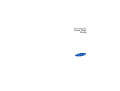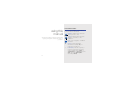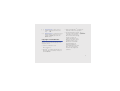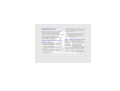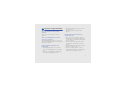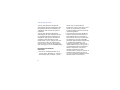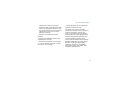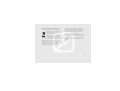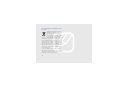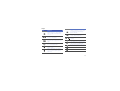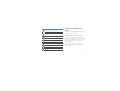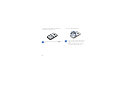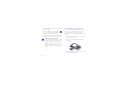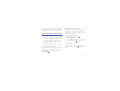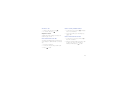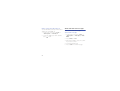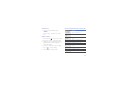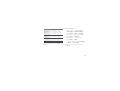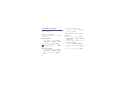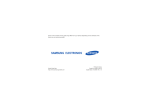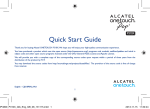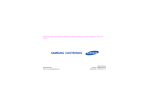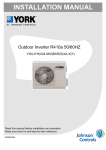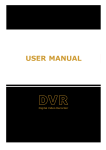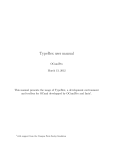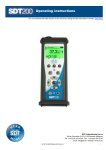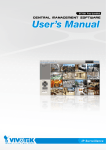Download Samsung C6625 User manual
Transcript
Some of the contents in this guide may differ from your device depending on the software of the device or your service provider. World Wide Web http://www.samsungmobile.com Printed in Korea Code No.:GH68-21921A English (EU). 01/2009. Rev. 1.0 Samsung C6625 Quick Start Guide Instructional icons using this manual Before you start, familiarise yourself with the icons you will see in this manual: Warning—situations that could cause injury to yourself or others Caution—situations that could cause damage to your device or other equipment This Quick Start Guide has been specially designed to guide you through the functions and features of your device. Note—notes, usage tips, or additional information X → 2 Refer to—pages with related information; for example: X p. 12 (represents "see page 12") Followed by—the order of options or menus you must select to perform a step; for example: Press <Start> → <All Programs> → Camera (represents Start, followed by All Programs, followed by Camera) [ ] Square brackets—device keys; for example: [ ] (represents the Power key). < > Angled brackets—softkeys that control different functions at each screen; for example: <Select> (represents the Select softkey). Copyrights and trademarks Rights to all technologies and products that comprise this device are the property of their respective owners: • Java™ is a trademark of Sun Microsystems, Inc. • Bluetooth® is a registered trademark of the Bluetooth SIG, Inc. worldwide— Bluetooth QD ID: B0XXXXX. • Windows Media Player® is a registered trademark of Microsoft Corporation. • This product includes software licensed from MS, an affiliate of the Microsoft Corporation. Microsoft and software bearing the Microsoft name are registered trademarks of the Microsoft Corporation. Before using this product, refer to MICROSOFT SOFTWARE LICENSE TERMS FOR WINDOWS MOBILE 6.1 SOFTWARE Agreement at the back of the user manual for information about rights and restrictions. 3 safety and usage information Comply with the following precautions to avoid dangerous or illegal situations and ensure peak performance of your device. 4 Safety warnings Keep your device away from small children and pets Keep your device and all accessories out of the reach of small children or animals. Small parts may cause choking or serious injury if swallowed. Protect your hearing Listening to a headset at high volumes can damage your hearing. Use only the minimum volume setting necessary to hear your conversation or music. Install mobile devices and equipment with caution Ensure that any mobile devices or related equipment installed in your vehicle are securely mounted. Avoid placing your device and accessories near or in an air bag deployment area. Improperly installed wireless equipment can cause serious injury when air bags inflate rapidly. Handle and dispose of batteries and chargers with care • Use only Samsung-approved batteries and chargers specifically designed for your device. Incompatible batteries and chargers can cause serious injuries or damage to your device. • Never dispose of batteries or device in a fire. Follow all local regulations when disposing of used batteries or device. • Never place batteries or devices on or in heating devices, such as microwave ovens, stoves, or radiators. Batteries may explode when overheated. • Never crush or puncture the battery. Avoid exposing the battery to high external pressure, which can lead to an internal short circuit and overheating. Avoid interference with pacemakers Maintain a minimum of 15 cm (6 inches) between mobile devices and pacemakers to avoid potential interference, as recommended by manufacturers and the independent research group, Wireless Technology Research. If you have any reason to suspect that your device is interfering with a pacemaker or other medical device, turn off the device immediately and contact the manufacturer of the pacemaker or medical device for guidance. 5 Turn off the device in potentially explosive environments Do not use your device at refuelling points (service stations) or near fuels or chemicals. Turn off your device whenever directed by warning signs or instructions. Your device could cause explosions or fire in and around fuel or chemical storage and transfer areas or blasting areas. Do not store or carry flammable liquids, gases, or explosive materials in the same compartment as the device, its parts, or accessories. Safety precautions Drive safely at all times Avoid using your device while driving and obey all regulations that restrict the use of mobile devices while driving. Use hands-free accessories to increase your safety when possible. Follow all safety warnings and regulations Reduce the risk of repetitive motion injuries Comply with any regulations that restrict the use of a mobile device in a certain area. When sending text messages or playing games on your device, hold the device with a relaxed grip, press the keys lightly, use special features that reduce the number of keys you have to press (such as templates and predictive text), and take frequent breaks. Use only Samsung-approved accessories 6 Using incompatible accessories may damage your device or cause injury. Turn off the device near medical equipment Protect batteries and chargers from damage Your device can interfere with medical equipment in hospitals or health care facilities. Follow all regulations, posted warnings, and directions from medical personnel. • Avoid exposing batteries to very cold or very hot temperatures (below 0° C/32° F or above 45° C/113° F). Extreme temperatures can reduce the charging capacity and life of your batteries. • Prevent batteries from contacting metal objects, as this can create a connection between the + and - terminals of your batteries and lead to temporary or permanent battery damage. • Never use a damaged charger or battery. Turn off the device or disable the wireless functions when in an aircraft Your device can cause interference with aircraft equipment. Follow all airline regulations and turn off your device or switch to a mode that disables the wireless functions when directed by airline personnel. Handle your device carefully and sensibly • Do not allow your device to get wet—liquids can cause serious damage. Do not handle your device with wet hands. Water damage to your device can void your manufacturer’s warranty. 7 • Avoid using or storing your device in dusty, dirty areas to prevent damage to moving parts. • Your device is a complex electronic device—protect it from impacts and rough handling to avoid serious damage. • Do not paint your device, as paint can clog moving parts and prevent proper operation. • Avoid using the device’s camera flash or light close to the eyes of children or animals. • Your device and memory cards may be damaged by exposure to magnetic fields. Do not use carrying cases or accessories with magnetic closures or allow your device to come in contact with magnetic fields for extended periods of time. 8 Avoid interference with other electronic devices Your device emits radio frequency (RF) signals that may interfere with unshielded or improperly shielded electronic equipment, such as pacemakers, hearing aids, medical devices, and other electronic devices in homes or vehicles. Consult the manufacturers of your electronic devices to solve any interference problems you experience. Important usage information Use your device in the normal position Avoid contact with your device’s internal antenna. Allow only qualified personnel to service your device Allowing unqualified personnel to service your device may result in damage to your device and will void your warranty. Ensure maximum battery and charger life • Avoid charging batteries for more than a week, as overcharging may shorten battery life. • Over time, unused batteries will discharge and must be recharged before use. • Disconnect chargers from power sources when not in use. • Use batteries only for their intended purpose. Handle SIM cards and memory cards with care • Do not remove a card while the device is transferring or accessing information, as this could result in loss of data and/or damage to the card or device. • Protect cards from strong shocks, static electricity, and electrical noise from other devices. • Frequent writing and erasing will shorten the life span of memory cards. • Do not touch gold-coloured contacts or terminals with your fingers or metal objects. If dirty, wipe the card with a soft cloth. 9 Safety and usage information Ensure access to emergency services Emergency calls from your device may not be possible in some areas or circumstances. Before travelling in remote or undeveloped areas, plan an alternate method of contacting emergency services personnel. Specific Absorption Rate (SAR) certification information Your wireless phone is a radio transmitter and receiver. It is designed and manufactured not to exceed the emission limits for exposure to radio frequency (RF) energy set by the Federal Communications Commission (FCC) of the U.S. government. These FCC exposure limits are derived from the recommendations of two expert organizations, the National Counsel on Radiation Protection and Measurement (NCRP) and the Institute of Electrical and 10 Electronics Engineers (IEEE). In both cases, the recommendations were developed by scientific and engineering experts drawn from industry, government, and academia after extensive reviews of the scientific literature related to the biological effects of RF energy. The exposure limit set by the FCC for wireless mobile phones employs a unit of measurement known as the Specific Absorption Rate (SAR). The SAR is a measure of the rate of absorption of RF energy by the human body expressed in units of watts per kilogram (W/kg). The FCC requires wireless phones to comply with a safety limit of 1.6 watts per kilogram (1.6 W/kg). The FCC exposure limit incorporates a substantial margin of safety to give additional protection to the public and to account for any variations in measurements. Safety and usage information SAR tests are conducted using standard operating positions accepted by the FCC with the phone transmitting at its highest certified power level in all tested frequency bands. Although the SAR is determined at the highest certified power level, the actual SAR level of the phone while operating can be well below the maximum value. This is because the phone is designed to operate at multiple power levels so as to use only the power required to reach the network. In general, the closer you are to a wireless base station antenna, the lower the power output. Before a new model phone is available for sale to the public, it must be tested and certified to the FCC that it does not exceed the exposure limit established by the FCC. Tests for each model phone are performed in positions and locations (e.g. at the ear and worn on the body) as required by the FCC. The highest SAR values for this model phone as reported to the FCC are Head : 0.552 W/Kg, Body-worn: 0.687 W/ Kg. For body worn operation, this model phone has been tested and meets the FCC RF exposure guidelines when used with a Samsung accessory designated for this product or when used with an accessory that contains no metal and that positions the handset a minimum of 1.5 cm from the body. Non-compliance with the above restrictions may result in violation of FCC exposure guidelines. 11 Safety and usage information The FCC has granted an Equipment Authorization for this mobile phone with all reported SAR levels evaluated as in compliance with the FCC RF exposure guidelines. The FCC has granted an Equipment Authorization for this model phone with all reported SAR levels evaluated as in compliance with the FCC RF exposure guidelines. SAR information on this model phone is on file with the FCC and can be found under the Display Grant section of http://www.fcc.gov/oet/fccid after searching on FCC ID A3LSWDC6625. FCC Notice and Cautions FCC Notice • This device complies with Part 15 of the FCC Rules. Operation is subject to the following two conditions: (1) this 12 device may not cause harmful interference, and (2) this device must accept any interference received, including interference that may cause undesired operation. • This equipment has been tested and found to comply with the limits for a Class B digital device, pursusant to part 15 of the FCC Rules. These limits are designed to provide reasonable protection against harmful interference in a residential installation. This equipment generates, uses and can radiate radio frequency energy and, if not installed and used in accordance with the instructions, may cause harmful interference to radio communications. Howerver, there is no guarantee that interference will not occur in a particular installation. If this equipment does cause harmful Safety and usage information interference to radio or television reception, which can be determined by turning the equipment off and on, the user is encouraged to try to correct the interference by one or more of the following measures: - Reorient or relocate the receiving antenna. - Increase the separation between the equipment and receiver. - Connect the equipment into an outlet on a circuit different from that to which the receiver is connected. - Consult the dealer or an experienced radio/TV technician for help. The phone may cause TV or radio interference if used in close proximity to receiving equipment. The FCC can require you to stop using the phone if such interference cannot be eliminated. Vehicles using liquefied petroleum gas (such as propane or butane) must comply with the National Fire Protection Standard (NFPA-58). For a copy of this standard, contact the National Fire Protection Association, One Battery march Park, Quincy, MA 02269, Attn: Publication Sales Division. 13 Safety and usage information Cautions Changes or modifications made in the radio phone, not expressly approved by Samsung, will void the user’s authority to operate the equipment. Only use approved batteries, antennas and chargers. The use of any unauthorized accessories may be dangerous and void the phone warranty if said accessories cause damage or a defect to the phone. Although your phone is quite sturdy, it is a complex piece of equipment and can be broken. Avoid dropping, hitting, bending or sitting on it. 14 Correct disposal of this product (Waste Electrical & Electronic Equipment) (Applicable in the European Union and other European countries with separate collection systems) This marking shown on the product or its literature, indicates that it should not be disposed with other household wastes at the end of its working life. To prevent possible harm to the environment or human health from uncontrolled waste disposal, please separate this from other types of wastes and recycle it responsibly to promote the sustainable reuse of material resources. Household users should contact either the retailer where they purchased this product, or their local government office, for details of where and how they can take this item for environmentally safe recycling. Business users should contact their supplier and check the terms and conditions of the purchase contract. This product should not be mixed with other commercial wastes for disposal. 11 Correct disposal of batteries in this product (Applicable in the European Union and other European countries with separate battery return systems) This marking on the battery, manual or packaging indicates that the batteries in this product should not be disposed of with other household waste at the end of their working life. Where marked, the chemical symbols Hg, Cd or Pb indicate that the battery contains mercury, cadmium or lead above the reference levels in EC Directive 2006/66. If batteries are not properly disposed of, these substances can cause harm to human health or the environment. To protect natural resources and to promote material reuse, please separate batteries from other types of waste and recycle them through your local, free battery return system. 12 Unpack Quick Start Guide Check your product box for the following items: • Smartphone • Headset • Battery • Quick Start Guide • Travel adapter (charger) • PC data cable • CD-ROM1 • The items supplied with your device may vary depending on the software and accessories available in your region or offered by your service provider. You can obtain additional accessories from your local Samsung dealer. • Use only Samsung-approved software. Pirated or illegal software may cause damage or malfunctions that are not covered by manufacturer’s warranty. 1. The CD-ROM contains Microsoft ActiveSync software, add-on software, other applications, and user manual in PDF format. 13 Phone layout The front of your device includes the following keys and features: The rear of your device includes the following keys and features: Front camera lens Power key Volume key Left softkey Memory card slot Talk key Home/Task Manager key QWERTY keyboard 14 Rear camera lens Earpiece Display 4-way navigation key Right softkey End/Device lock key Back/Delete key Confirm key Mouthpiece Mirror Multifunction jack Battery cover Internal antenna Keys Key Key Switch to the Home screen from a program; Open Task Manager (press and hold) Function Turn the device on and off (press and hold); Open the Quick List screen Perform actions indicated at the bottom of the display Scroll through lists or menus; Move the cursor up, down, left, or right Confirm your selection or execute the selected application Open the dialling screen; Make or answer a call End a call; Return to the Home screen; Lock the device (press and hold) Function Return to the previous menu or screen; Delete characters ~ Enter numbers, characters, and symbols Delete characters Use characters on the upper half of the keys in a text input field Confirm your selection; Start a new line in a text input field Change case in a text input field Launch the web browser 15 Key Function Icons Open the symbols screen in a text input field (press and hold); Open the text input mode list in a text input field Learn about the icons that appear on your display. Activate or deactivate Silent mode from the Home screen (press and hold); Insert a space in the text input screen Open the Windows Media program Definition Signal strength Voice call in progress Data call in progress Call on hold GPRS network available Open the Messaging program GPRS network connected Turn on the camera (press and hold); Open the Contents Manager program EDGE network available Adjust the device’s volume; During an incoming call, mute the call ringer 16 Icon EDGE network connected Roaming in GPRS network UMTS network available Battery power level Icon Definition Ringer set to vibrate Phone line 1 or 2 (network service) Roaming (outside of normal service area) Bluetooth activated Bluetooth headset connected Sync error New text or multimedia message New instant message New voice mail message Assemble and prepare your device Get started by assembling and setting up your mobile device for its first use. Install the SIM card and battery When you subscribe to a cellular service, you will receive a Subscriber Identity Module, or SIM card, with subscription details, such as your personal identification number (PIN) and optional services. To use UMTS or HSDPA services, you can purchase a Universal Subscriber Identity Module (USIM) card. Missed call Calls are forwarded 17 To install the SIM or USIM card and battery, 2. Insert the SIM or USIM card. 1. Remove the battery cover. If the device is on, press and hold [ it off. 18 ] to turn • Place the SIM or USIM card in the device with the gold-coloured contacts facing down. • Remove the battery before inserting or removing the SIM or USIM card. 3. Insert the battery. Charge the battery Before using the device for the first time, you must charge the battery. 1. Open the cover to the multifunction jack on the side of the device. 2. Plug the small end of the travel adapter into the multifunction jack. 4. Replace the battery cover. With the triangle facing down 19 3. Plug the large end of the travel adapter into a power outlet. 4. When the battery is fully charged (the icon is no longer moving), unplug the travel adapter from the power outlet. 5. Unplug the travel adapter from the device. 6. Close the cover to the multifunction jack. About the low battery indicator When your battery is low, the device will emit a warning tone and a low battery message. The battery icon will also be empty and blinking. If the battery level becomes too low, the device will automatically power off. Recharge your battery to continue using your device. Insert a memory card (optional) To store additional multimedia files, you must insert a memory card. Your device accepts microSDTM memory cards up to 8 GB (depending on memory card manufacturer and type). 1. Open the cover to the memory card slot on the side of the device. 2. Insert a memory card with the label side facing up. 3. Push the memory card in the memory card slot until it locks in place. 20 To remove the memory card, push it gently until it disengages from the device, and then pull the memory card out of the memory card slot. Turn on your device on and off To turn your device on, 1. Press and hold [ ] to turn on your device. 2. Follow the on-screen instructions to set the region, city, current time, and the date. Your device will automatically connect to the cellular network. To turn your device off, repeat step 1 above. Lock or unlock the keys You can lock the keys to prevent any unwanted device operations. On the Home screen, press and hold [ ]. To unlock the keys, press <Unlock> → [ ]. Disable wireless functions By disabling your device's wireless functions, you can use non-network services in areas where wireless devices are prohibited, such as aeroplanes and hospitals. To disable wireless functions, 1. On the Home screen, press [ ] → Wireless Manager. 2. Scroll to Phone and press the Confirm key. Your device will show on the Home screen. 3. Press <Done>. To enable wireless functions, repeat steps 2-3 above. Your device will show on the Home screen. 21 Work with applications Close applications To close the current application, press [ Open applications or folders 1. On the Home screen, press <Start> → <All Programs>. 2. Scroll to an application and press the Confirm key. Refer to the user manual to learn more about viewing and managing documents with your device. ]. To close an application that is running in the background, 1. Press and hold [ ] to open Task Manager. 2. Scroll to an application and press <End Task>. Use basic call functions Switch applications Learn to make or answer calls and use basic call functions. Your device allows you to multi-task by running multiple applications at the same time. Make a call To switch from one active application to another, 1. On the Home screen, enter an area code and phone number. 1. Press [ ] → <Start> → <All Programs>. 2. Scroll to an application and press the Confirm key. 2. Press [ ] to dial the number. For a video call, press <Menu> → Video Call to dial the number. 3. To end the call, press [ 22 ]. Answer a call Call a recently dialled number 1. When a call comes in, press [ 2. To end the call, press [ ]. ]. 1. On the Home screen, press [ a list of recent numbers. ] to display Adjust the volume 2. Scroll to the number you want and press [ ] to dial. To adjust the volume during a call, press the Volume key up or down. Call an international number View and dial missed calls Your device will display calls you have missed on the display. To dial the number of a missed call, 1. Press the Confirm key. 1. On the Home screen, press and hold [0] to insert the + character. 2. Enter the complete number you want to dial (country code, area code, and phone number), and then press [ ] to dial. 2. Scroll to the missed call you want to dial. 3. Press [ ] to dial. 23 Call a contact from Phonebook Send and view text messages You can call numbers directly from Phonebook using stored contacts. X p. 25 Learn to send or view text messages. 1. On the Home screen, press <Start> → <All Programs> → Phonebook. Send a text message 2. Scroll to the number you want to dial and press [ ] to dial. 1. On the Home screen, press <Start> → <All Programs> → Messaging → SMS/ MMS. 2. Press <Menu> → New. 3. Enter a phone number or press the Confirm key to select a contact. 4. Scroll down and enter text. 5. Press <Send> to send the message. 24 Enter text Add and find contacts Your device is equipped with a QWERTY keyboard to support easy and quick text input. You can enter text as you would when using a computer’s keyboard. Learn the basics of using the Phonebook feature. When entering text, use the following keys: • : delete characters • : start a new line • Fn: switch between using the upper case characters and lower case characters • shift: change case • sym: open the symbols list (press and hold) • space: insert a space View a text message 1. On the Home screen, press <Start> → <All Programs> → Messaging → SMS/ MMS. 2. Select a text message. Add a new contact 1. On the Home screen, enter a phone number and press <Save>. 2. Press the Confirm key → a contact type. 3. Enter contact information. 4. When you are finished entering information, press <Save> to save the contact card. Find a contact 1. On the Home screen, press <Start> → <All Programs> → Phonebook. 2. Enter the first few letters of the name you want to find. 25 3. Scroll to the contact’s name from the search list. Once you have found a contact, you can: • call the contact by pressing [ ] • edit the contact information by pressing <Menu> → Edit Use the keypad in Camera mode Key Navigation (Left/Right) Function Adjust the brightness Navigation (Up) Change the viewfinder mode Basic camera functions Navigation (Down) Set the time delay before taking a photo Learn the basics to capture and view photos and videos. 1 Switch to Camcorder mode 2 Change the shooting mode Capture photos 3 Change the image size 4 Change the white balance mode 5 Change the effect 6 Turn the night shot mode on or off 1. Press and hold [ ] to turn on the camera. 2. Aim the lens at the subject and make any adjustments (see "Use the keypad in Camera mode"). 3. Press the Confirm key to take a photo. 4. Press <Save> to save the photo. 26 7 Change the options Volume Zoom in or out View photos Use the keypad in Camcorder mode 1. From the camera viewfinder, press <Album>. 2. Scroll to a photo and press the Confirm key. Key Navigation (Left/Right) Function Adjust the brightness Navigation (Up) Change the viewfinder mode Navigation (Down) Set the time delay before taking a photo 2. Press [1] to switch to Camcorder mode. 1 Switch to Camera mode 3. Aim the lens at the subject and make any adjustments (see "Use the keypad in Camcorder mode"). 2 Change the recording mode 3 Change the frame size 4 Change the white balance mode 5 Change the effect Capture videos 1. Press and hold [ ] to turn on the camera. 4. Press the Confirm key to start recording. 5. Press < > to stop recording. 6. Press <Save> to save the video. 7 Change the options Volume Zoom in or out 27 View videos Play music files 1. From the camcorder viewfinder, press <Album>. 1. Add music files to your device. 2. Scroll to a video and press the Confirm key. 2. On the Home screen, press <Start> → <All Programs> → Windows Media. 3. Press <Menu> → Update Library. Listen to music Learn how to listen to music via the music player. Add music files to your device Start by adding files to your device or memory card: • Download from the wireless web. • Download from a PC with the optional Samsung PC Studio. • Receive via Bluetooth. • Copy to your memory card. • Synchronise with Windows Media Player 11. For details, see the user manual. 28 4. When libraries have been updated, press <Done>. 5. Select My Music. 6. Select a music category → a music file. 7. Control playback using the following keys: Key Confirm Function Pause or resume playback Volume/ Navigation (Up/Down) Adjust the volume Key Navigation (Left) Function Restart playback; Skip backward (press within 3 seconds); Scan backward in a file (press and hold) Create a playlist 1. On the Home screen, press <Start> → <All Programs> → Windows Media. 2. Press <Menu> → Library → My Music. 3. Select a music category → a music file. Navigation (Right) Skip forward; Scan forward in a file (press and hold) 0 Switch to the full screen view (video file only) 5. Repeat steps 2-3 to add more files. Turn the sound on and off 7. To save the playlist, press <Now Playing> → <Menu> → Save Playlist. 8. When you are finished, press <Menu> → Stop. 4. Press <Menu> → Queue Up. 6. Press <Menu> → Player. 8. Enter a name for the playlist and press <Done>. 29 Customise your device 3. Change the settings as desired. Get more from your device by customising it to match your preferences. 4. When you are finished personalising the profile, press <Done>. Change your ringtone Select a theme for the display or wallpaper You can change your ringtone by selecting it from a profile. Activate a profile 1. On the Home screen, press <Start> → <All Programs> → Settings → Profiles. 2. Scroll to a profile and press <Done>. To quickly change profiles, press [ select a different profile. ] and Personalise a profile 1. On the Home screen, press <Start> → <All Programs> → Settings → Profiles. 2. Scroll to a profile and press <Menu> → Edit. 30 1. On the Home screen, press <Start> → <All Programs> → Settings → Display → Home Screen. 2. Scroll left or right to change the theme in Home screen layout. 3. Scroll down to Background image. 4. Scroll left or right to select your background image. 5. When you are finished, press <Done>.