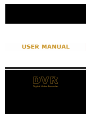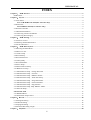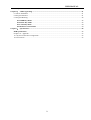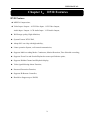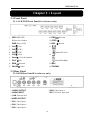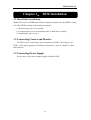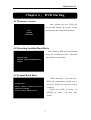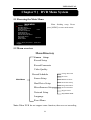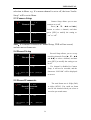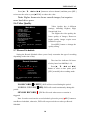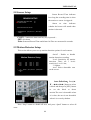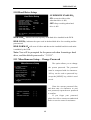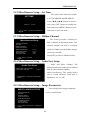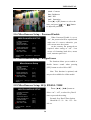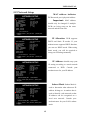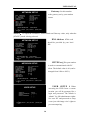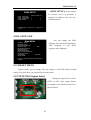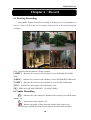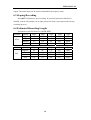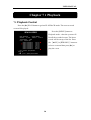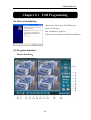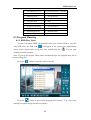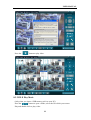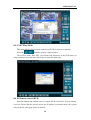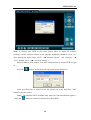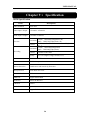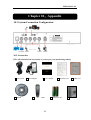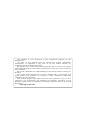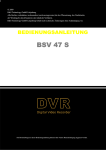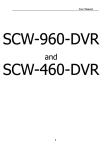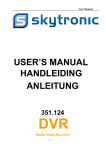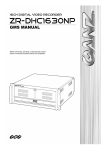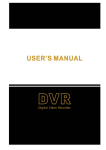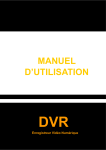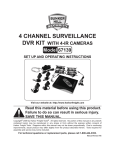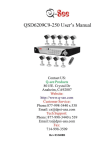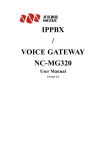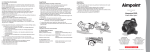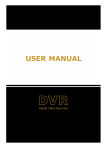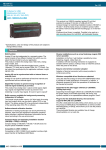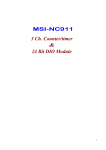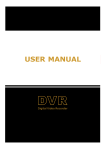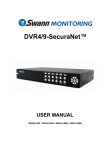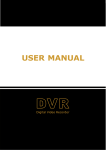Download USER MANUAL 0
Transcript
USER MANUAL 0 USER MANUAL INDEX Chapter 1: DVR Features ....................................................................................................................................3 DVR Feature ......................................................................................................................................................3 Chapter 2:Layout ..................................................................................................................................................4 2.1 Front Panel ...................................................................................................................................................4 2.1.1 4-CH DVR Front Panel(For reference only) .................................................................................4 2.2 Rear Panel ....................................................................................................................................................4 2.2.1 DVR Rear Panel(For reference only).............................................................................................4 2.3 Remote Controller ........................................................................................................................................5 3.1 Hard Disk Installation ..................................................................................................................................6 3.2 Connecting Camera and Monitor .................................................................................................................6 3.3 Connecting Power Supply ............................................................................................................................6 Chapter 4: DVR Starting .....................................................................................................................................7 4.1 Firmware version..........................................................................................................................................7 4.2 Detecting Installed Hard Drive.....................................................................................................................7 4.3 Format Hard Drive .......................................................................................................................................7 Chapter 5: DVR Menu System............................................................................................................................8 5.1 Browsing the Main Menu.............................................................................................................................8 5.2 Menu overview.............................................................................................................................................8 5.3 Camera Setup ...............................................................................................................................................9 5.4 Record Setup ................................................................................................................................................9 5.5 Record Framerate .........................................................................................................................................9 5.6 Video Quality .............................................................................................................................................10 5.7 Record Schedule.........................................................................................................................................10 5.8 Sensor Setup...............................................................................................................................................11 5.9 Motion Detector Setup ...............................................................................................................................11 5.10 Hard Drive Setup......................................................................................................................................12 5.11 Miscellaneous Setup – Change Password ................................................................................................12 5.12 Miscellaneous Setup – Set Time ..............................................................................................................13 5.13 Miscellaneous Setup – Hidden Channel...................................................................................................13 5.14 Miscellaneous Setup – Audio Port Setup .................................................................................................13 5.15 Miscellaneous Setup – Image Parameters ................................................................................................13 5.16 Miscellaneous Setup – Password Enable .................................................................................................14 5.17 Miscellaneous Setup – Keypad tones .......................................................................................................14 5.18 Miscellaneous Setup- SEQ. DWELL TIME ............................................................................................14 5.19 Network Setup..........................................................................................................................................15 5.20 LANGUAGE...........................................................................................................................................17 5.21 RESET MENU .........................................................................................................................................17 5.22 NTSC/PAL Output Select.........................................................................................................................17 Chapter 6:Record ................................................................................................................................................18 6.1 Starting Recording......................................................................................................................................18 6.2 Audio Recording ........................................................................................................................................18 6.3 Stoping Recording......................................................................................................................................19 6.4 Estimated Recording Length ......................................................................................................................19 Chapter 7:Playback.............................................................................................................................................20 1 USER MANUAL 7.1 Playback Control ........................................................................................................................................20 Chapter 8: USB Progamming............................................................................................................................21 8.1 Driver Installation ......................................................................................................................................21 8.2 Program Interface.......................................................................................................................................21 8.3 Program Running .......................................................................................................................................22 8.3.1 HDD Play Mode.............................................................................................................................22 8.3.2 FILE Play Mode ............................................................................................................................23 8.3.3 NET Play Mode .............................................................................................................................24 8.4 IE Remote control DVR...................................................................................................................24 Chapter 9: Specification.....................................................................................................................................26 DVR Specification ..........................................................................................................................................26 Chapter 10:Appendix ....................................................................................................................................27 10.1 System Connection Configuration ...........................................................................................................27 10.2 Accessories ...............................................................................................................................................27 2 USER MANUAL Chapter 1: DVR Features DVR Feature z MPEG4 Compression; z Video Input / Output:4-CH Video Input- 1-CH Video Output; Audio Input / Output: 1-CH Audio Input / 1-CH Audio Output; z Well Image quality, High definition; z System Format: NTSC/PAL; z Adopt SOC one chip with high stability; z Linux operation System, well network transmission; z Supports Multi recording Mode: Continuous, Motion Detection, Time Schedule recording; z Supports Event List and Search/Playback at some specified time point; z Supports Hidden Channel and Playback display; z Video signal Missing Alarm Function; z Password Protection Function; z Supports IR Remote Controller; z Hard drive Support up to 500GB; 3 USER MANUAL Chapter 2:Layout 2.1 Front Panel 2.1.1 4-CH DVR Front Panel(For reference only) 1. HDD:HDD LED 10. FWD IR Receiver window 11. STOP PWR: Power LED 12. REC : : Record 13. 2. CH1 : CH 1 3. CH2 : Forward : CH 2 :Menu/ESC/Left 4. CH3 : CH 3 14. 5. CH4 : CH 4 6. Quad : View all channels :Select/Edit/Right 7. PLAY :Play 8. REW 15. UP: : Rewind 9. PAUSE : Pause 16. DOWN: 2.2 Rear Panel 2.2.1 DVR Rear Panel(For reference only) 1. AUDIO OUTPUT 8.CH4: Video Input 4 2. AUDIO INPUT 9.DC: DC Power Input Jack 3. LAN: Ethernet Port 4.VIDEO OUTPUT 5.CH1: Video Input 1 6.CH2: Video Input 2 7.CH3: Video Input 3 4 USER MANUAL 2.3 Remote Controller (For reference only) 1-4 Channel Select 1-4 5-9、0 Digital Key 5-9, 0 ALL Display all Channels Menu Enter / Exit Menu ▲ UP Key ▼ Down Key SEL Select Key Rewind Key Play Key Forward Key ● Record Key Pause / Playback Key ■ Stop Key Audio Search or Switch the Audio Channels Mute Turn on/off Audio Output 5 USER MANUAL Chapter 3: DVR Installation 3.1 Hard Disk Installation Notice: Don’t take out HDD when DVR is running, and make sure the HDD is setting to be MASTER according to the hard drive manual. (1) Removing the top cover carefully; (2) Connecting the power cord and data cable to hard disck carefully; (3) Installing the top cover as ; 3.2 Connecting Camera and Monitor Use BNC jack to connecting Camera signal port to DVR’s video inputs, and DVR’s video output signal ports to Monitor respectively ( refer to Chapter-2.2 Rear Panel shown) 3.3 Connecting Power Supply Please only use the power adapter supplied with the DVR. 6 USER MANUAL Chapter 4: DVR Starting 4.1 Firmware version After opening the unit, DVR will boot-up and display the current version and released date of the DVR firmware. V2.X V-EN-BG 2008.XX.XX 4.2 Detecting Installed Hard Drive When running, DVR will automatically detect the installed hard drive and show the hard drive information. Checking HDD…… MASTER [MAXTOR STM3250310A] SLAVE…… 4.3 Format Hard Drive When detecting a new hard drive, DVR will automatically prompt you if CHECKING HDD…… you need format the hard drive before MASTER [MAXTOR STM3250310A]–NEW–DVR recording. FORMAT HDD CONFIRM Please press [SEL] to format , or (SELECT) FORMAT / (MENU) CANCEL? [MENU] to cancel , and then enter system. 7 USER MANUAL Chapter 5: DVR Menu System 5.1 Browsing the Main Menu When finishing setup, Please MAIN MENU CAMERA SETUP RECORD SETUP RECORD FRAMERATE VIDEO QUALITY RECORD SCHEDULE SENSOR SETUP HARD DRIVE SETUP MISCELLANEOUS SETUP NETWORK SETUP LANGUAGE RESET MENU ( press [MENU] to enter main menus. HIGH ENGLISH )MOVE (SEL)SELECT (MENU)EXIT 5.2 Menu overview Menu Directory Camera Setup Record Setup Record Framerate Video Quality Record Schedule Main Menu Sensor Setup Hard Drive Setup Change Password Set Time Hidden Channel Audio Port Setup Image Parameters Miscellaneous Setup Network Setup Password Enable Keypad Tones SEQ. DWELLTIME Language Reset Menu Note: When DVR do not support some function, there are not according 8 USER MANUAL selection in Menu. e.g. If a camera channel is set to off, the item-“Audio Setup” will be set to Menu. 5.3 Camera Setup 1 on 2 Camera Setup allows you to turn on cameras on or off. Channel Setup Press [▲,▼,◄◄ and ►►] button to select a channel, and then 3 on 4 press [SEL] to modify the setting to on “on” or “off”. ( )Move (SEL) Select (MENU) Esc Note:If a channel is disabed in Channel Setup, DVR will not record, and also not set frame rate. 5.4 Record Setup 1 ON 2 Record Setup allows you to set up recording channels. Press[▲,▼,◄◄ and ►►] to select a channel, and then press [SEL] to modify the setting to on or off. If a channel is disabled in Camera Setup, it will not be recorded, and the characters “NOCAM” will be displayed on screen. NO Record Setup 3 ON ( 4 )MOVE ON (SEL) SELECT (MENU) ESC 5.5 Record Framerate 1 3 FPS 2 The total frame rate is 50fps (PAL) 5FPS or 60fps (NTSC). You could set frame Record Framerate rate for the channel which you select to TOTAL 36 FPS record as per actual status. 3 ( 25FPS 4 )MOVE (SEL)+ ( ■ )- 3FPS (MENU) EXIT 9 USER MANUAL Press [▲,▼,◄◄ and ►►] button to select a channel, and then press [SEL] to increase the value or press[■STOP] to reduce the value. Note: Higher frame rate shows smooth images, but requires more hard-drive space. 5.6 Video Quality Video Quality has 4 different settings, including: Highest, High, Normal and Low. The Higher the video quality, the better quality of Images, Howerver higher quality images require more hard driver space. Press[SEL] button to change the quality setting. Main Menu CAMERA SETUP RECORD SETUP RECORD FRAMERATE VIDEO QUALITY RECORD SCHEDULE SENSOR SETUP HARD DRIVE SETUP MISCELLANEOUS SETUP NETWORK SETUP LANGUAGE RESET MENU ( )MOVE HIGH ENGLISH (SEL)SELECT (MENU)ESC 5.7 Record Schedule Setting the Record Schedule allows you to freely customize the type of recording depending on the time of day. The time line indicates 24 hours Record Schedule AM of a day based on AM/PM(0=12). PM Press[▲,▼,◄◄ and ►►] 0… 3… 6… 9… 0… 3…. 6… 9… button to select a time point, press NO-RECORD NORMAL-RECORD S SENSOR -RECORD ( [SEL] to modify the recording mode. )MOVE (SEL)SELECT (MENU) EXIT NO-RECORD [ WHITE ]:DVR will not record during the period. NORMAL RECORD[ RED]:DVR will record continuously during this period. SENSOR RECORD[ S ]:DVR will record when sensor or motion is triggered Note: In order to activate the record schedule, please do press [ REC] button to start Record schedule, otherwise, DVR will not proceed the record as per Record Schedule. 10 USER MANUAL 5.8 Sensor Setup Sensor Record Time indicates how long the recording time is when SENSOR SETUP SENSORED RECORD TIME ALARM ON TIME the motion or sensor is triggered. 30 05 Alarm on time indicates whether the buzzer will sound when MOTION DETECTOR SETUP motion is detected. ( )MOVE (SEL)SELECT (MENU)ESC CONT: Continuous alarm until any key is pressed… OFF: No alarm Note: Sensored Record Time and Alarm On Time are measured in seconds. 5.9 Motion Detector Setup This section allows you to set up motion detection options for each camera. On/off : Enable or disable motion detection recording. Level: Sensitivity for motion detection. There are 3 levels sensitivity: Level 1-low, 3- highest. Area: Select detectable area on the screen. Motion Detector Setup CH1 CH2 CH3 CH4 ( ON ON ON ON )MOVE Level Level Level Level 2 2 2 2 Area Area Area Area (SEL)SELECT (MENU)ESC Asea Selection:Press[▲, ▼,◄◄ and ►►] button to select a block and then press [SEL] button to set the block to detect motion.The area is detectable when it is clear, the area is not detectable when it is covert by shadow. Press “Stop” button to disable all area, and press “Quad” button to select all areas. 11 USER MANUAL 5.10 Hard Drive Setup OVERWRITE ENABLED: ON: overwrite oldest video Hard Drive Setup OVERWRITE ENABLED [ ON] MAXTOR STM250310AS MASTER HDD SIZE 250203MB MASTER HDD USED 124931MB MASTER HDD FORMAT SLAVE HDD SIZE SLAVE HDD USED SLAVE HDD FORMAT ( )MOVE when hard drive is full; OFF: Stop recording when hard 50% drive is full. N/A N/A (SEL)SELECT (MENU)EXIT HDD SIZE:indicates the total capacity of the hard drive installed in the DVR. HDD USED:indicates the space used in the hard disk drive for recording and the percent used. HDD FORMAT:will erase all video and data on the installed hard drive and make it readable by the DVR. Note: You will be prompted for the password when formating a hard drive, and the default password is “111111”. 5.11 Miscellaneous Setup – Change Password Miscellaneous Setup CHANGE PASSWORD SET TIME HIDDEN CHANNEL AUDIO PORT SETUP IMAGE PARAMETERS PASSWORD ENABLE KEYPAD TONES SEQ. DWELL TIME ( [ 4 The option allows you to change the system password. The password ] must be composed with six characters. [ CH4 ] [ OFF] [ ON ] [ ON ] All key can be used as password key except the [MENU] key, which is used to exit. )MOVE (SEL)SELECT (MENU)EXIT CURRENT PASSWORD [- - - - -] NEW PASSWORD [- - - - -] COMFIRM PASSWORD [- - - - -] Enter the current password first, and then enter six characters as your new password, repeat the new password to confirm. If you forget your password, please free feel to contact our authorized dealer or service center for assistance. 12 USER MANUAL 5.12 Miscellaneous Setup – Set Time The system date and time format SET TIME is YYYY/MM/DD and HH:MM:SS. Press [◄◄] or[►►] button to select a 2008/11/11 data, press [SEL] button to modify the 17:50:01 data, and press [MENU] button to save ( )MOVE and return to previous menu. (SEL)SELECT (MENU) ESC 5.13 Miscellaneous Setup – Hidden Channel The system provides a function to Miscellaneous Setup CHANGE PASSWORD SET TIME HIDDEN CHANNEL AUDIO PORT SETUP IMAGE PARAMETERS PASSWORD ENABLE KEYPAD TONES SEQ. DWELL TIME ( )MOVE hide a channel in monitoring mode. The [ 4 selected channel can still be recorded ] while it’s hidden; but the hidden images [ CH4 ] [ OFF ] [ ON ] [ ON ] can not be viewable. Press[SEL] to select a channel to hide. (SEL)SELECT (MENU)EXIT 5.14 Miscellaneous Setup – Audio Port Setup Audio Port–Video Channel: The setting indicates the audio port is bundled with an video channel together. Audio Port-Record: The setting allows you to record whenever audio port is Audio Port Setup [ 1 ] [ OFF ] AUDIO PORT1-VIDEO CHANNEL AUDIO PORT1-RECORD ( )MOVE (SEL)SELECT (MENU)EXIT adjusted to “on” or “off”. 5.15 Miscellaneous Setup – Image Parameters You can adjust the image parameters MISCELLANEOUS SETUP CHANGE PASSWORD SET TIME HIDDEN CHANNEL AUDIO PORT SETUP IMAGE PARAMETERS PASSWORD ENABLE KEYPAD TONES SEQ. DWELL TIME ( )MOVE as per yourself needs. [ 4 ] [ CH4 ] [ 关 ] [ 开] [800*600 60HZ] (SEL)SELECT (MENU)EXIT 13 USER MANUAL CON:Contrast Bri:Brightness Hue:Hue SAT:Saturation Press[▲] or[▼] button to select the item, and press [ ] or [ ] button to adjust the parameter. 5.16 Miscellaneous Setup – Password Enable When Password Enable is set to “on”, the password will be required and make sure it’s correct, otherwise, you will can not enter the system. on the contrary, the password not required when setting to “off”. ( but except of formating hard drive, menu reset, customer port visit) MISCELLANEOUS SETUP CHANGE PASSWORD SET TIME HIDDEN CHANNEL AUDIO PORT SETUP IMAGE PARAMETERS PASSWORD ENABLE KEYPAD TONES SEQ. DWELL TIME ( )MOVE [ 4 ] [ CH4 ] [ OFF ] [ OFF ] [ OFF ] (SEL)SELECT (MENU)EXIT 5.17 Miscellaneous Setup – Keypad tones The function allows you to enable or Miscellaneous Setup CHANGE PASSWORD SET TIME HIDDEN CHANNEL AUDIO PORT SETUP IMAGE PRARMETER PASSWORD ENABLE KEYPAD TONES SEQ. DWELL TIME ( )移动 (SEL)选择 [ 4 disable buzzer sound when pressing [SEL] button to select ON or OFF. ] Note: This function is optional, and [ CH4 ] [ OFF ] [ OFF ] [ OFF ] may not be available for all the model. (MENU)退出 5.18 Miscellaneous Setup- SEQ. DWELL TIME Press [◄◄]、[►►] button or MISCELLANEOUS SETUP CHANGE PASSWORD SET TIME HIDDEN CHANNEL AUDIO PORT SETUP IMAGE PARAMETERS CHANGE ENABLE KEYPAD TONES SEQ. DWELL TIME ( )MOVE Select “on” / “off”, or select Seq. Dwell [ 4 time to proceed the setting. ] Remark: Seq. Dwell Time Option. [ CH4 ] [ OFF ] [ OFF ] [ OFF ] Should be 1s、5s、10s、15s、30s、 60s ect. (SEL)SELECT (MENU)EXIT 14 USER MANUAL 5.19 Network Setup MAC address: indicates NETWORK SETUP MAC ADDRESS IP ALLOCATION IP ADDRESS SUBNET MASK GATEWAY DNS1 ADDRESS DNS2 ADDRESS HTTP PORT USER SETUP DDNS SETUP DVR network port’s physical address. <00:11:22:33:44:55> [STATIC] [192.168.1.100] [255.255.255.0] [192.168.1.1] [0.0.0.0] [0.0.0.0] [ 80] Important: MAC address should only be changed if multiple DVRs are being setup on the same network and the first code (HTTP PORT) 80, 1024-49151 ( ) MOVE (SEL) SELECT (MENU) EXIT IP Allocation: DVR supports NETWORK SETUP MAC ADDRESS IP ALLOCATION IP ADDRESS SUBNET MASK GATEWAY DNS1 ADDRESS DNS2 ADDRESS HTTP PORT USER SETUP DDNS SETUP DHCP and Static IP modes. If your <00:11:22:33:44:55> [STATIC] [192.168.1.100] [255.255.255.0] [192.168.1.1] [0.0.0.0] [0.0.0.0] [ 80] modem/router supports DHCP function, you can use DHCP mode. When using Static mode, you will be required to setup your IP settings manually. (HTTP PORT) 80, 1024-49151 ( ) MOVE (SEL) SELECT (MENU) EXIT IP Address: should setup your NETWORK SETUP MAC ADDRESS IP ALLOCATION IP ADDRESS SUBNET MASK GATEWAY DNS1 ADDRESS DNS2 ADDRESS HTTP PORT USER SETUP DDNS SETUP IP setting according to actual network <00:11:22:33:44:55> [STATIC] [192.168.1.100] [255.255.255.0] [192.168.1.1] [0.0.0.0] [0.0.0.0] [ 80] connected to DVR. Consult your modem/router for your IP address (HTTP PORT) 80, 1024-49151 ( ) MOVE (SEL) SELECT (MENU) EXIT Subnet Mask:Subnet Mask is NETWORK SETUP MAC ADDRESS IP ALLOCATION IP ADDRESS SUBNET MASK GATEWAY DNS1 ADDRESS DNS2 ADDRESS HTTP PORT USER SETUP DDNS SETUP used to determine what subnet an IP <00:11:22:33:44:55> [STATIC] [192.168.1.100] [255.255.255.0] [192.168.1.1] [0.0.0.0] [0.0.0.0] [ 80] address belongs to. A number that is used to identify a sub network so that IP address can be recognised on a local area network. Consult your (HTTP PORT) 80, 1024-49151 ( ) MOVE modem/router for your LAN’s subnet (SEL) SELECT (MENU) EXIT mask 15 USER MANUAL Gateway: Set this number NETWORK SETUP to the gateway set by your modem <00:11:22:33:44:55> [STATIC] [192.168.1.100] [255.255.255.0] [192.168.1.1] [0.0.0.0] [0.0.0.0] [ 80] MAC ADDRESS IP ALLOCATION IP ADDRESS SUBNET MASK GATEWAY DNS1 ADDRESS DNS2 ADDRESS HTTP PORT USER SETUP DDNS SETUP /router. (HTTP PORT) 80, 1024-49151 ( ) MOVE (SEL) SELECT (MENU) EXIT NOTE:To adjust the IP address, Subnet Mask and Gateway value, only when the [STATIC] mode is being selected. DNS Address:This code NETWORK SETUP MAC ADDRESS IP ALLOCATION IP ADDRESS SUBNET MASK GATEWAY DNS1 ADDRESS DNS2 ADDRESS HTTP PORT USER SETUP DDNS SETUP should be provided by your local <00:11:22:33:44:55> [STATIC] [192.168.1.100] [255.255.255.0] [192.168.1.1] [0.0.0.0] [0.0.0.0] [ 80] ISP. (HTTP PORT) 80, 1024-49151 ( )MOVE (SEL) SELECT (MENU)EXIT HTTP Port:This port number NETWORK SETUP MAC ADDRESS IP ALLOCATION IP ADDRESS SUBNET MASK GATEWAY DNS1 ADDRESS DNS2 ADDRESS HTTP PORT USER SETUP DDNS SETUP is used to communicated with PC <00:11:22:33:44:55> [STATIC] [192.168.1.100] [255.255.255.0] [192.168.1.1] [0.0.0.0] [0.0.0.0] [ 80] client. The default value is 80 (can be changed from 1024 to 49151). (HTTP PORT) 80, 1024-49151 ( ) MOVE (SEL) SELECT (MENU) EXIT USER SETUP : When USER SETUP ADMIN ID… ADMIN PASSWORD USER ID USER PASSWORD ( ) MOVE accessing the DVR from a remote location you will be prompted for a login and password. The default is “admin” for full administrator rights. Set “user ID” and password to setup a user just with image view’ rights to prevent tampering. [admin] [1111111 ] [ ] [ ] (SEL) SELECT (MENU) EXIT 16 USER MANUAL DDNS SETUP:If you require DDNS SETUP an external service to maintain a DDNS PROVIDER DDNS USER NAME DDNS PASSWORD DOMAIN NAME ( )MOVE [WWW.DynDNS.com ] [ ] [ ] [ ] dynamic IP address enter the user information here. (SEL)SELECT (MENU) EXIT 5.20 LANGUAGE You can change the OSD MAIN MENU CAMERA SETUP RECORD SETUP RECORD FRAMERATE VIDEO QUALITY RECORD SCHEDULE SENSOR SETUP HARD DRIVE SETUP MISCELLANEOUS SETUP NETWORK SETUP LANGUAGE RESET MENU ( language from the default English to other HIGH language if your DVR supports multi-language. ENGLISH ) MOVE (SEL)SELECT (MENU)EXIT 5.21 RESET MENU System allows you to change all your settings to the DVR factory default setting. You need enter you password to reset the menu. 5.22 NTSC/PAL Output Select Change the jumper JS1 to select NTSC or PAL video output format according to the silkscreen shown as the left picture. 17 USER MANUAL Chapter 6:Record 6.1 Starting Recording Press [●REC] button to start the recording according to the record schedule you have set. There will be a [●] red icon shown in the top left of the screen during the recording [●]:Indicates that the channel is being recorded. [A-REC]:Indicates the current record schedule is set to NORMAL-RECORD mode. [S-REC]:Indicates the current record schedule is set to SENSOR-RECORD mode. [N-REC]:Indicates the current record schedule is set to NO-RECORD mode. [39%]:Indicates the percentage of hard disk space used. [M]:HDD info ([M] MASTER HDD;[S] SLAVE HDD). 6.2 Audio Recording [ ]:indicates this video channel is bundled with an audio port, and the audio output is on. [ ]: indicates the audio output is off. [ ]:indicates the audio is being recorded and the audio output is on. You coud press [DOWN] button on front panel to be mute mode for audio 18 USER MANUAL output, The audio input can be still recorded while the output is mute. 6.3 Stoping Recording Press[■STOP] button to stop recording. If password protection function is enabled, system will prompt you to input password. Only correct password can stop recording process. 6.4 Estimated Recording Length Estimated record time based on 160GB HDD Standard Quality 60fps 48fps 32fps Highest 62 78 116 High 88 110 165 NTSC Normal 107 134 201 Low 120 150 225 Standard PAL Quality Highest High Normal Low 50fps 64 90 110 123 36fps 89 125 153 171 24fps 133 188 229 256 16fps 232 330 401 450 1fps 3720 5280 6420 7200 12fps 267 375 458 513 1fps 3200 4500 5500 6150 Unit: Hour 19 USER MANUAL Chapter 7:Playback 7.1 Playback Control Press the [►] PLAY button to go into PLAYBACK mode. The newest record event will be played. Press the [MENU] button at SEACH VIDEO DISK: MASTER SLAVE [NONE] 08/09/19 11:16:31 - 08/09/19 15:05:48 list all the recorded events. The latest TYPE: EVENT TIME PLAY: EVENT LIST 00006 T 2008/09/19 00006 T 2008/09/19 00006 T 2008/09/19 00006 T 2008/09/19 00006 T 2008/09/19 00006 T 2008/09/19 00006 T 2008/09/19 record will be on top of the list. Press )MOVE ( ( Playback mode,then the system will ► 15:07:40 14:07:40 13:07:40 12:07:40 11:07:40 10:07:40 09:07:40 the [▲UP]or [▼DOWN] button to select a event and then press [►] to play the event. (SEL)SELECT )PLAY (MENU) PREV MENU 20 USER MANUAL Chapter 8: USB Progamming 8.1 Driver Installation Insert driver CD to your CD-ROM driver; Open CD directory; Run “Installation” program; Follow the setup wizard to finish the installation. 8.2 Program Interface Button functions: 21 USER MANUAL 1、PTZ Control(NO Function) 11、Convert Streams to 2、Zoom in,Zoom out 12、Fast Rewind 60s 3、HDD Play Mode 13、Fast Rewind 10s 4、FILE Play Mode 14、Forward 5、NET Play Mode 15、Stop 6、Event List 16、Playback 7、Program Local Setting 17、Fast Forward 10s 8、Remote DVR Control 18、Fast Forward 60s 9、Shift Storage Device 19、Playback Slider 10、Capture Image 20、Audio Slider AVI file 8.3 Program Running 8.3.1 HDD Play Mode System will detect HDD automatically when you connect DVR to your PC with USB cable. An USB icon “ ” will appear in the system tray (right bottom corner of the screen).After seeing this icon, double-click the “ ” icon on your desktop to run the program. Note: If you do not strictly follow above-mentioned steps, the program may fail to read recording files. Press the “ ” button to open the video event list. Press the “ ” button to proceed the program local settings. settings for capture image and AVI record files 22 E.g.: Save route USER MANUAL Press the “ ” button to play video. 8.3.2 FILE Play Mode (Only when you insert a USB memory stick to your PC.) Press the “ ” button to open a folder, select the file which you want to Play and double click to play video. 23 USER MANUAL 8.3.3 NET Play Mode This mode allows you to remote control your DVR via internet or Intranet. Press the “ ” button to pop up a login window. Fill in Host name, Host Port, User Name and Password of the DVR that you want remotely access and then click Login to enter the main page. 8.4 IE Remote control DVR Enter IP address and domain name of remote DVR via Internet. (If port number is not 80, Please add the port no before the IP address or domain name. the system will pop up the main page shown as below): 24 USER MANUAL Note: If visiting your DVR at first time, please allow to install IE software package.( All the selection relative to the package installation should be set to “on” after entering the below steps: Tools” “User- defined Level” “Internet Option” “Security” “Security Setting”). Enter IP address, Port number, user name and password of remote DVR to login in. Press the “ ” button, and system will pop up the below dialog box: Enter specified time to search record file which you want, and Press “OK” button to play the record. Note:The function will be available only when you visit international explorer Press the “ ” button to connect or disconnect remote DVR. 25 USER MANUAL Chapter 9: Specification DVR Specification Items Descriptions Video Standard NTSC/PAL Video Input / Output 4-Channels /1Channels Audio Input / Output 1-Channel/1-Channel Pre-view Resolution NTSC:720X480@30fps(Each CH) PAL:720X576@25fps(Each CH) Full-D1, 1-Channel/4-Channel/1-channelPlayback di l NTSC:720X240@60fps(Total) Resolution PAL:720X288@50fps(Total) Features Recording Features Variable Frame Rate Quality 4 Level (Highest, High, Normal, Low) Audio ADPCM2 CODEC Video MPEG4 Compression Motion Detection Settable Area and Sensitivity Detection Microprocessor 32-bit RISC Processor Network Interface RJ45 HDD Port Support SATA HDD IE Browse Built-in IE Browser USB Port USB2.0 Audio Port Optional IR Remote Control Support IR Remote Control 26 USER MANUAL Chapter 10:Appendix 10.1 System Connection Configuration 10.2 Accessories (We will attach below accessories to you as per your purchasing status): Power Cord CD Disk Power Adaptor User’s Manual Remote Controller 27 Guarantee Card Batteries for RC Quality Cert. Screws USER MANUAL The material in this document is the intellectual property of our department . No part of this manual may be reproduced, copied, translated, ٛ transmitted, or published in any form or by any means without our department prior written permission. ٛ Our products are under continual improvement and we reserve the right to make changes without noti ce. But no guarantee is given as to the correctness of its contents. ٛ We do not undertake any responsibility for the harms cause by using our product. ٛ The model of the products i n the user's manual only f recognition, but these names also perhaps are belong to other company's registered trademark or the copyright. ٛ The product picture may differ from the actual product, only for your reference. The accessories will probably be different according to the different sel ling areas. For details of accessories, please refer to your local distributor. Cop yrigh t r es erve d 28