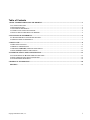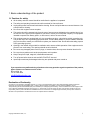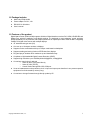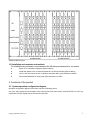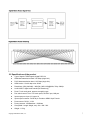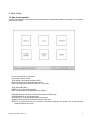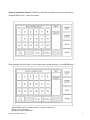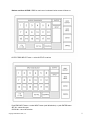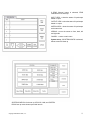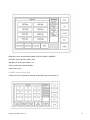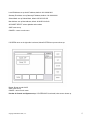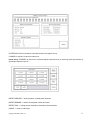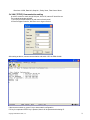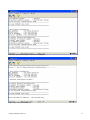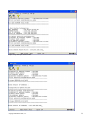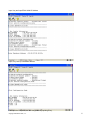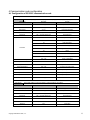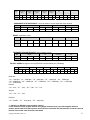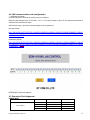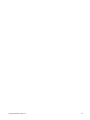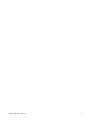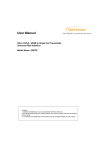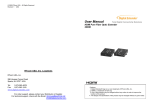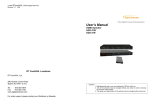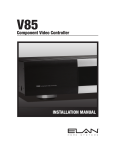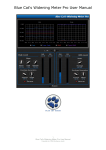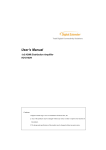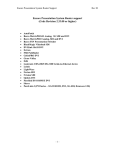Download Digital Extender EDM-1818M User manual
Transcript
User Manual Expandable Digital Matrix Total Digital Connectivity Solutions EDM-1818M Cautions: 1. Digital Extender® logo is our own trademark of RTcom USA, Inc. 2. Any of the products may be changed without any notice in order to improve the function of the product. 3. The design and specification of the product may be changed without any prior notice. Copyright 2008 RTcom USA., Inc. 1 Table of Contents 1. BASIC UNDERSTANDINGS OF THE PRODUCT ...........................................................................................................3 1-1 CAUTIONS FOR SAFETY .......................................................................................................................................................3 1-2 PACKAGE INCLUDES ...........................................................................................................................................................4 1-3 FEATURES OF THE PRODUCT...............................................................................................................................................4 1-4 NAMES AND FUNCTIONS OF EACH PART ..............................................................................................................................5 1-5 INSTALLATION ENVIRONMENTS AND METHODS...................................................................................................................6 2. FUNCTIONS OF THE PRODUCT ......................................................................................................................................6 2-1. SYSTEM OPERATION CONFIGURATION DIAGRAM ................................................................................................................6 2-2 SPECIFICATIONS OF THE PRODUCT .....................................................................................................................................7 3. HOW TO USE ........................................................................................................................................................................8 3-1 HOW TO SET CHANNELS ......................................................................................................................................................8 3-2 PRODUCT NUMBER SETTING .............................................................................................................................................17 3-3 RS-232C (COM PORT) COMMUNICATION SETTING.........................................................................................................17 3-4 LAN (TCP/IP) COMMUNICATION SETTING ......................................................................................................................18 4 COMMUNICATION CODE CONFIGURATION.............................................................................................................23 4-1 CONFIGURATION OF RS-232C COMMUNICATION CODE ....................................................................................................23 4-2 LAN COMMUNICATION CODE CONFIGURATION ................................................................................................................26 4-3 CONNECTOR PIN ASSIGNMENT .........................................................................................................................................26 5 WARRANTY INFORMATION ...........................................................................................................................................28 RETURNS.............................................................................................................................................................................28 Copyright 2008 RTcom USA., Inc. 2 1. Basic understandings of the product 1-1 Cautions for safety • • • • • • • • • • • • All the safety and user manual should be read before the appliance is operated. The safety and operating instructions should be retained for future reference. Unplug this product from the wall outlet before cleaning. Do not use liquid cleaners or aerosol cleaners. Use a damp cloth for cleaning. Do not use this equipment near wet place. This product should be operated only from the type of power sources indicated on the marking label. If you are not sure of the type of power supplied to your home, consult your local power company. For equipment intended to operate from battery power, or other source, refer to the user manual. This equipment may be equipped with a 3 wire grounding-type plug, a plug having a third (grounding) pin. This pin will only fit in to a grounding type power outlet. This is a safety feature. If you are unable to insert the plug in to the outlet, contact your electrician to replace your obsolete outlet. Do not defeat the safety purpose of the grounding-type plug. Opening in the cabinet are provided for ventilation and to ensure reliable operation of the equipment and to protect it from overheating. The openings should never be blocked. Do not use any damaged power cords or plugs, or loosed outlets, this may cause electrical shock or fire. Do not put heavy articles such as other equipments on this product. Keep it away from liquid, magnetic, inflammable substances. Turn off power before insert or take out INPUT/OUTPUT slot card. Input/Output cards may be damaged when they are replaced with power turned on If you experience any malfunctioning of product or have any question regard to operation of the product, please contact our customer service center. RTcom USA, Inc. Tel: 973-383-4878 [email protected] Declaration of Conformity According to Council Directive 73/23/EEC (February 19, 1973) on the Harmonization of the Laws of Member States relating to Electrical Equipment; Council Directive 89/336/EEC (May 3, 1989) on Electromagnetic Compatibility; Council Directive 93/68/EEC (July 22, 1993)-Amending Directives 89/336/EEC (MC) and 73/23/EEC (Low Voltage Equipment Safety), and/or CPU Boards and Power Supplies used Council Directive 93/68/EEC with Matrix, RTcom USA, Inc., 286 Houses Corner Rd. Sparta, NJ 09871 973-383-4878, declares under sole responsibility, that the product identifies with 93/66/EEC of the Council Directive Low Voltage Equipment Safety. Each product marketed is identical to the representative unit tested and found to be compliant with the standards. Copyright 2008 RTcom USA., Inc. 3 1-2 Package Includes • • • • Main body: EDM-1818M Power adapter: DC12V, 12A RS-232C & LAN cables User’s manual 1-3 Features of the product Digital Matrix Router (EDM-1818M) supports all kinds of digital interfaces such as DVI, HDMI, HD-SDI/SDI and Display Port, which are applied to most digital products. It is designed to meet customers’ needs, providing prompt availability for any interface with simple replacement of Input/Output cards. EDM-1818M is integrating multiple DVI digital video sources with multiple displays. • • • • • • • • • • 19” standard rack type case (6U) Can use up to 18 outputs monitors or displays Supports various combination with Input / Output cards based on backplane Supports reading and saving function of EDID data from displays Plug-and-play of windows which makes set up and installation easy. Compliant to High-bandwidth Digital Content Protection (HDCP) Supports high resolution up to WUXGA(1920x1200)@60Hz, 1080p@60Hz Convenient control using 3 methods o Select by front Touch panel directly o Select by LAN (TCP/IP). o Control method through RS-232C COM port It has an instantaneous noise protection circuit in input and output ports therefore it can protect expensive equipment from fault caused by noises (if any). Convenient to change firmware through directly update by PC. Copyright 2008 RTcom USA., Inc. 4 1-4 Names and functions of each part <EDM-1818M HDMI Type> Copyright 2008 RTcom USA., Inc. 5 <EDM-1818M DVI Type> 1-5 Installation environments and methods For installation environments, we recommend the following environments for our matrix. • • • • Below 30°C of ambient temperature (Best condition) Install and operate in the environment below 60% of ambient humidity (Best condition) Use it in the environment of free of vibrations and dusts and in good ventilation condition Recommend stabilized AC input power (Recommend to use AVR). 2. Functions of the product 2-1. System operation configuration diagram Operation configuration diagram of the matrix is shown in following picture. Any of the input signals can be selected to each output port by front panel switch, external RS-232C or LAN. Any combinations of input signals can be selected at output side. Copyright 2008 RTcom USA., Inc. 6 2-2 Specifications of the product • • • • • • • • • • • • • • Type of signals: TMDS signals, digital R.G.B. 2k HDMI data transmission band: 2.25 Gbps (single link). DVI-D data transmission band: 1.65 Gbps (single link). HDMI version 1.3 with deep color 36 bits Resolutions: VGA (640*480) ~ WUXGA (1900*1200)@60Hz, 720p~1080i/p. Audio IN/OUT: digital audio coaxial (DVI board only) Panel: 7 inch touch panel, pressure recognition type Port switch control: Front LCD touch panel, RS-232C port, LAN port. Input-output port: Input 18 / output 18 Input-output connector: DVI-D 29 pin Female or HDMI 19 pin Female Power source: DC12V, 12.5A Power consume: 100Watts/max : 120Watts. Size (Width * Length *Height, mm): 436 * 260 * 266. Weight: 11.5 kg. Copyright 2008 RTcom USA., Inc. 7 3. How to use 3-1 How to set channels If matrix is switched ON, front touch panel shows internal set up status after initiation of the system. Then it shows main menu as follows. Function of Switches on front panel Power switch: power On/Off Touch On/Off: touch panel operation On/Off Back Light On/Off: touch panel backlight On/Off Reset: rebutting after pushing the button for 3~4 seconds Touch Panel Main Menu CREATE: set up input/output channel EDID: retrieve and save the EDID data from displays PREVIEW: preview the status of input/output channel or EDID set up SYSTEM CONFIG: set up internal system SYSTEM INFO: review the general status of the system PRESET: preset input/output channels which are often used RESET: If you push this button for 3 seconds, it executes rebooting of the system. Set up data and final switching data are recovered. Copyright 2008 RTcom USA., Inc. 8 Select of Input/Output channel: If CREATE on main menu is selected, below screen will show up CHANNEL INPUT menu -> Select Input button Push CHANNEL OUTPUT button -> select Output button (multiple selection) -> push ENTER button Push CANCEL button to cancel the set up -> return to main menu SET ALL: select all output CLEAR ALL: cancel all selection Copyright 2008 RTcom USA., Inc. 9 OK: finish the channel set up -> return to main menu PRESET SAVE -> start PRESET menu RETURN -> return to CHANNEL OUTPUT menu Set EDID Data Built-in Extended Display Identification Data (EDID) read & write function, with Electrically Erasable Programmable Read-Only Memory (EEPROM), to save display EDID data while supporting any HDTV with maximum resolutions. The unit also supports non-Video Electronics Standards Association (VESA) resolution, including projectors with unique resolutions. This function is easy to set up by the user If you use DVI monitors, should be set the EDID first. **** EDID [Extended Display Identification Data] EDID is defined by a standard published by the Video Electronics Standards Association (VESA). The EDID includes manufacturer name, product type, phospher or filter type, timings supported by the display, display size, luminance data and (for digital displays only) pixel mapping data. Copyright 2008 RTcom USA., Inc. 10 Retrieve and Save of EDID: If EDID on main menu is selected, below screen will show up OUTPUT EDID SELECT menu -> select OUTPUT to retrieve Push EDID INPUT button -> select INPUT button (multi ## selection) -> push ENTER button SET ALL: select all output CLEAR ALL: cancel all selection Copyright 2008 RTcom USA., Inc. 11 OK: finish the EDID save -> return to main menu RETURN -> return to INPUT EDID SELECT menu Preview of Input and Output Channel or EDID selection: If PREVIEW on main menu is selected, below screen will show up Input and Output CHANNEL PREVIEW menu shows up as initial screen INPUT VIEW -> show the status of switching based on input OUTPUT VIEW -> show the status of switching based on output MATRIX VIEW -> show the status of input/output at the same time ARROW -> move the screen to front, back, left and right side CANCEL -> return to main menu Copyright 2008 RTcom USA., Inc. 12 If EDID Channel button is selected, EDID PREVIEW menu shows up INPUT VIEW -> show the status of input/output based on input OUTPUT VIEW -> show the status of input/output based on output MATRIX VIEW -> show the status of input/output at the same time ARROW -> move the screen to front, back, left and right side CANCEL -> return to main menu System set up: If SYSTEM CONFIG is selected, below screen will show up SYSTEM CONFIG is for the set up of RS-232, LAN, and SYSTEM. RS-232 set up menu shows up as initial screen. Copyright 2008 RTcom USA., Inc. 13 Baud Rate: set up communication speed of RS-232, default: 19200BPS DATA Bits: set up data bits, default: 8 bit Stop Bits: set up stop bits, default: 1 bit Parity: confirm parity, default: Disable SAVE: save set up CANCEL: return to main menu If LAN menu on the right side is selected, below LAN set up menu shows up. Copyright 2008 RTcom USA., Inc. 14 Local IP Address: set up local IP address, default: 192.168.000.002 Gateway IP Address: set up Gateway IP Address, default: 192.168.000.001 Subnet Mask: set up Subnet Mask, default: 255.255.255.255 Mac Address: set up Mac Address, default: 00.08.DC.00.00.00 ALPHABET SELECT: select alphabet and numbers SAVE: save set up CANCELL: return to main menu If SYSTEM menu on the right side is selected, below SYSTEM set up menu shows up. Buzzer: Buzzer sound On/Off SAVE: save set up CANCEL: return to main menu Preview of Channel and System set up: If SYSTEM INFO is selected, below screen shows up. Copyright 2008 RTcom USA., Inc. 15 SYSTEM INFO tells current status of channel selection and system set up. If CANCEL is selected, it returns to main menu. Preset set up: If PRESET on main menu is selected, below screen shows up. It previously saves the selection of input/output channels up to 20. PRESET PREVIEW -> show the status of saved preset channels PRESET RENAME -> rename saved preset number and name PRESET CALL -> change current channels to channels of selected preset CANCEL -> return to main menu Copyright 2008 RTcom USA., Inc. 16 PRESET NAME -> change the name of preset selected by preset number. Name is up to 12 letters. SAVE -> save changed name CANCEL -> return to main menu Preset Save: Create-> Input-> Select#-> Output-> Select Multiple ##->If you add more input go to Input again-> If you done all Input and Output ->Enter-> Preset Save-> Preset Number -> Select#-> Preset Name-> Input Name->Save Preset Call: Preset Call-> Select Preset Name-> Preset Call 3-2 Product number setting • • • • Product ID setting (DIP switch) It sets its own address of matrix if many matrixes are used. It sets in binary values. The product number is the value set in deep switches of the equipment and can be set in the values of 1 ~ 255. If the value is set as “0”, then the channel does not work. For example; Product ID = 01 (00000001b) -- 1 ON, 2 OFF, 3 OFF, 4 OFF, 5 OFF, 6 OFF, 7 OFF, 8 OFF, Product ID = 10 (00001010b) -- 1 OFF, 2 ON, 3 OFF, 4 ON, 5 OFF, 6 OFF, 7 OFF, 8 OFF, Product ID = 23 (00010111b) -- 1 ON, 2 ON, 3 ON, 4 OFF, 5 ON, 6 OFF, 7 OFF, 8 OFF D0 D1 D2 D3 D4 D5 D6 D7 LSB MSB **The product ID is set number “1” at the time of its delivery (Factory Default). 3-3 RS-232C (COM PORT) communication setting After booting the matrix, connect RS-232C cable and then make communication settings as follows: • • Execute DVI switch controller 3.0, MiniTerm.exe or hyper terminal. Communication setting: You may set port COM 1 ~ 4 or you may use all available ports. Copyright 2008 RTcom USA., Inc. 17 Baud rate: 19200, Data bit:8, Stop bit:1, Parity: None, Flow Control: None 3-4 LAN (TCP/IP) Communication setting In order to control to matrix trough LAN port, first of all, internet IP should be set. The methods to set are as follow: 1. Set up at SYSTEM CONFIG on main menu of touch panel 2. Execute Digital Controller, MiniTerm.exe or Hyper terminal After setting as above, connect communication and switch “ON” the EDM-1818M. If above screen shows up, press C key to start network configuration. If C key is not pressed or ESC key is pressed, then it will be operated with existing IP. Copyright 2008 RTcom USA., Inc. 18 If D key is inputted, existing set information is displayed. Input G key and input Gateway IP. Copyright 2008 RTcom USA., Inc. 19 Input S key and input subnet mark. Copyright 2008 RTcom USA., Inc. 20 Input I key and input EDM-1818M IP Address Input H key and input hardware address If all inputs are completed, exit the configuration by inputting E key. Copyright 2008 RTcom USA., Inc. 21 It operates with IP set as above. If Explorer is executed and set IP is inputted, you can see the screen to change channels as above. If you select Input channel for output and press SEND, the channel will be changed. Copyright 2008 RTcom USA., Inc. 22 4 Communication code configuration 4-1 Configuration of RS-232C communication code From Computer Code (48Byte) Start Header (3Byte) | Product ID (2Byte) | Command (2Byte) | Data (40Byte) | Tail (1Byte) Code Name Byte Data Function Start Header 21h (!) Request Frame Start Start Header 30h (0) Request Frame Start Start Header 31h (1) Request Frame Start Product ID 30h ~ 39h (DIP Switch Set) Product Number Product ID 30h ~ 39h (DIP Switch Set) Product Number 01 Input SW Assign 02 Input SW Assign Salvo 03 EDID SW Assign 04 EDID SW Assign Salvo 10 Assignment Status Request 20 Reset 30 Firmware Version Request 40 RS-232C Assign Number of total Output 30h ~ 33h Assign of Total Output Input Data10 30h ~ 39h Input Channel Select Input Data1 30h ~ 39h Input Channel Select Output First Data10 30h ~ 39h Output A Input Select Data Output First Data1 30h ~ 39h Output B Input Select Data Output Last Data10 30h ~ 39h Output N Input Select Data Output Last Data1 30h ~ 39h Output O Input Select Data Tail (End) 2Ah(*) Frame End Command From Matrix Router Code (8Byte) Start Header (3Byte) | Product ID (2Byte) | Command (2Byte) | Tail (1Byte) Code Name Byte Data Function Head (Start) 21h Reply Frame Start Start Header 30h (0) Request Frame Start Start Header 31h (1) Request Frame Start Product ID 30h ~ 39h (DIP Switch Set) Product Number Product ID 30h ~ 39h (DIP Switch Set) Product Number Command 01,02,03,04,10,20,30,40 Command Return Tail (End) 2Ah Frame End Copyright 2008 RTcom USA., Inc. 23 Example of communication code when product ID is set to “01”. INPUT SW ASSIGN: assign input 5 to three outputs: output 3, 4, and 6 Byte Header ID Number of Output Command Input Output 1 Output 2 Output 3 ASCII ! 0 1 0 1 0 1 0 3 0 5 0 3 0 4 1 6 Hex 21h 30h 31h 30h 31h 30h 31h 30h 33h 30h 35h 30h 33h 30h 36h 31h 34h Byte Tail ASCII * Hex 2Ah INPUT SW ASSIGN SALVO: change input and output of whole channel Byte Header ID Output1 of Input Command Output2 of Input Output3 of Input Output4 of Input Output5 of Input ASCII ! 0 1 0 1 0 2 1 2 0 7 1 2 0 7 1 2 Hex 21h 30h 31h 30h 31h 30h 32h 31h 32h 30h 37h 31h 32h 30h 37h 31h 32h Byte Output6 of Input Output7 of Input Output8 of Input Output9 of Input ASCII 0 7 1 2 0 7 1 2 0 7 1 2 0 7 1 2 Hex 30h 37h 31h 32h 30h 37h 31h 32h 30h 37h 31h 32h 30h 37h 31h 32h Byte Output14 of Input Output15 of Input Output16 of Input Output10 of Input Output17 of Input Output11 of Input Output18 of Input Output12 of Input Output13 of Input Tail ASCII 0 7 1 2 0 7 1 2 0 7 * Hex 30h 37h 31h 32h 30h 37h 31h 32h 30h 37h 2Ah EDID SW ASSIGN: save EDID data of output 5 to input 1 and 2 Byte Header ID Number of Output Command Output Input 1 Input 2 Tail ASCII ! 0 1 0 1 0 3 0 2 0 5 0 1 0 3 * Hex 21h 30h 31h 30h 31h 30h 33h 30h 32h 30h 35h 30h 31h 30h 33h 2Ah EDID SW ASSIGN SALVO: change EDID data of whole channel Byte Header ID Output1 of Input Command Output2 of Input Output3 of Input Output4 of Input Output5 of Input ASCII ! 0 1 0 1 0 4 1 2 0 7 1 2 0 7 1 2 Hex 21h 30h 31h 30h 31h 31h 30h 31h 32h 30h 37h 31h 32h 30h 37h 31h 32h Byte Output6 of Input Output7 of Input Output8 of Input Output9 of Input Output10 of Input Output11 of Input Output12 of Input Output13 of Input ASCII 0 7 1 2 0 7 1 2 0 7 1 2 0 7 1 2 Hex 30h 37h 31h 32h 30h 37h 31h 32h 30h 37h 31h 32h 30h 37h 31h 32h Copyright 2008 RTcom USA., Inc. 24 Byte Output14 of Input Output15 of Input Output16 of Input Output17 of Input Output18 of Input Tail ASCII 0 7 1 2 0 7 1 2 0 7 * Hex 30h 37h 31h 32h 30h 37h 31h 32h 30h 37h 2Ah ASSIGNMENT STATUS REQUEST: check the status of current input and output channel Byte Header ID Command Tail ASCII ! 0 1 0 1 1 0 * Hex 21h 30h 31h 30h 31h 31h 30h 2Ah RESET: reset Matrix router Byte Header ID Command Tail ASCII ! 0 1 0 1 2 0 * Hex 21h 30h 31h 30h 31h 32h 30h 2Ah FIRMWARE VERSION REQUEST: check firmware version Byte Header ID Command Tail ASCII ! 0 1 0 1 3 0 * Hex 21h 30h 31h 30h 31h 33h 30h 2Ah RS-232C ASSIGN: change the set up of RS-232C communication port (19200bps) Byte Header ID Command Baud rate Data bit Stop bit Parity bit Tail ASCII ! 0 1 0 1 4 0 0 4 0 0 0 0 0 0 * Hex 21h 30h 31h 30h 31h 34h 30h 30h 34h 30h 30h 30h 30h 30h 30h 2Ah Baud rate: “ 00 ” : 1920 bps , “ 01 ” : 4800 bps , “ 02 ” : 9600 bps , “ 03 ” : 14400 bps , “ 04 ” : 19200 bps “ 05 ” : 28800 bps , “ 06 ” : 38400 bps , “ 07 ” : 57600 bps , “ 08 ” : 76800 bps , “ 09 ” : 115200 bps “ 10 ” : 250000 bps Data bit: “ 00 ” : 8 bit , “ 01 ” : 5 bit , “ 02 ” : 6 bit , “ 03 ” : 7 bit Stop bit: “ 00 ” : 1 bit , “ 01 ” : 2 bit Parity bit: “ 00 ” : disable , “ 01 ” : even parity , “ 02 ” : odd parity *** Attention on RS-232C communication control ** If user develops control program without using Digital Controller that is provided together with this product, please make sure that response value should be confirmed after transmission of control code and then the next control code should be transmitted. Copyright 2008 RTcom USA., Inc. 25 4-2 LAN communication code configuration 1. Switching by explorer Command set sent to web server (matrix router) for switching Beginning with character train of “LCD.CGI”, “O 01 = I 18” means “Output 01 Input 18”, the sequences and sizes of character train should be the same. After execute reset, it should be connected again to server (switcher). Channel change http://192.168.0.2/LCD.CGI?O01=I16&O02=I18&O03=I11&O04=I12&O05=I13&O06=I08&O07=I15&O0 8=I16&O09=I17&O10=I02&O11=I01&O12=I02&O13=I03&O14=I04&O15=I05&O16=I06&O17=I07&O18 =I08&Submit_=SEND Initialization (Reset) http://192.168.0.2/LCD.CGI?O01=I16&O02=I18&O03=I11&O04=I12&O05=I13&O06=I08&O07=I15&O0 8=I16&O09=I17&O10=I02&O11=I01&O12=I02&O13=I03&O14=I04&O15=I05&O16=I06&O17=I07&O18 =I08&Submit_=Reset LAN Switch Control on explorer 4-3 Connector Pin Assignment POWER INPUT Part No. Power Jack(4P) Copyright 2008 RTcom USA., Inc. Pin No. Description 1 VCC( DC12V) 2 VCC(DC12V) 3 GND 4 GND Remarks 26 RS-232C INPUT Part No. D-SUB 9 Pin Connector Pin No. Description 1 Not used 2 Rx D 3 Tx D 4 Not used 5 GND 6 Not used 7 Not used 8 Not used 9 Not used Remarks LAN INPUT Part No. RJ-45 8 Pin Connector Pin No. 1 2 3 4 5 6 7 8 Description Transmit data (+) Transmit data (-) Receive data(+) Not used Not used Receive data(-) Not used Not used Remarks Pin No. Description Remarks 1 TMDS DATA 2M DVI-D INPUT Part No. DVI-D 29 Pin Connector Copyright 2008 RTcom USA., Inc. 2 TMDS DATA 2P 3 TMDS DATA 2/4 Shield 4 TMDS DATA 4M(N.C) 5 TMDS DATA 4P(N.C) 6 DDC Clock 7 DDC Data 8 N.C 9 TMDS DATA 1M 10 TMDS DATA 1P 11 TMDS DATA 1/3 Shield 12 TMDS DATA 3M(N.C) 13 TMDS DATA 3P(N.C) 14 5V 15 GND 16 Hot Plug Detect 17 TMDS DATA 0M 18 TMDS DATA 0P 19 TMDS DATA 0/5 Shield 20 TMDS DATA 5M(N.C) 21 TMDS DATA 5P(N.C) 22 TMDS DATA Clock Shield 23 TMDS Clock P 24 TMDS Clock M 25~29 N.C 27 5 Warranty Information 1 (One) Year Warranty RTcom USA warrants this DVI Switcher to be free from defects in workmanship and materials, under normal use and service, for a period of one (1) year from the date of purchase from RTcom USA or its authorized resellers. If a product does not work as warranted during the applicable warranty period, RTcom USA shall, at its option and expense, repair the defective product or part, deliver to customer an equivalent product or part to replace the defective item, or refund to customer the purchase price paid for the defective product. All products that are replaced will become the property of RTcom USA. Replacement products may be new or reconditioned. Any replaced or repaired product or part has a ninety (90) day warranty or the reminder of the initial warranty period, whichever is longer. RTcom USA. shall not be responsible for any software, firmware, information, or memory data of customer contained in, stored on, or integrated with any products returned to RTcom USA for repair under warranty or not. Warranty Limitation and Exclusion RTcom USA shall have no further obligation under the foregoing limited warranty if the product has been damaged due to abuse, misuse, neglect, accident, unusual physical or electrical stress, unauthorized modifications, tampering, alterations, or service other than by RTcom USA or its authorized agents, causes other than from ordinary use or failure to properly use the product in the application for which said product is intended. RETURNS All returns MUST have an RMA number. Please contact your local dealer or RTcom USA, Inc where you purchased this product to obtain to RMA number. RTcom USA Service Dept. Tel: 973-383-4878, Fax: 973-383-1160, [email protected] Address 286 Houses Corner Road Sparta, NJ 07871 USA Copyright 2008 RTcom USA., Inc. 28 Copyright 2008 RTcom USA., Inc. 29 Copyright 2008 RTcom USA., Inc. 30 Copyright 2008 RTcom USA., Inc. 31 © 2008 RTcom USA, Inc. All Rights Reserved RTcom USA, Inc Location RTcom USA. Inc. 286 Houses Corner Road Sparta, NJ 07871 USA Tel: 1-973-383-4878 Fax: 1-973-383-1160 www.digitalextender.com For order support, please contact your Distributor or Reseller. For technical support, check with the Email: [email protected] [email protected] Copyright 2008 RTcom USA., Inc. 32