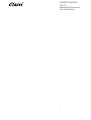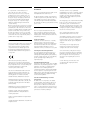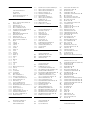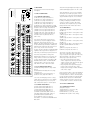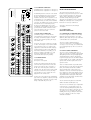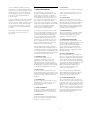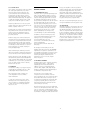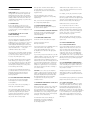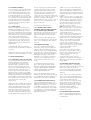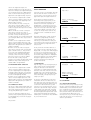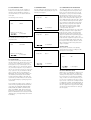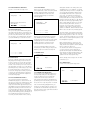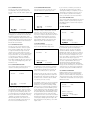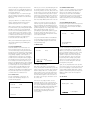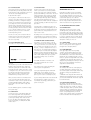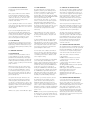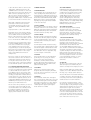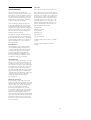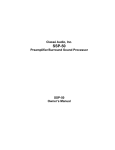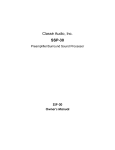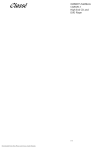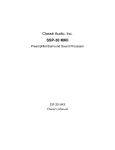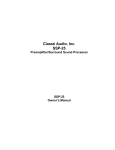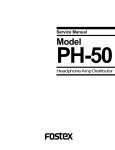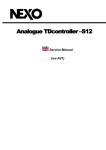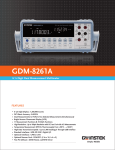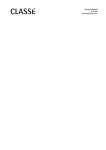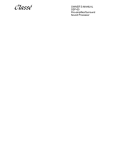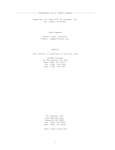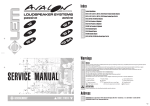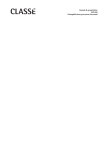Download Classe Audio DAC-1 Owner`s manual
Transcript
OWNER’S MANUAL SSP-75 Preamplifier/Surround Sound Processor V1.0 SAFETY INFORMATION 1. To prevent fire or shock hazard, do not expose the SSP-75 to water or moisture. 2. Do not place the SSP-75 close to any heatproducing device such as a radiator, stove, etc.. 3. Connect the SSP-75 only to an AC source of the proper voltage. The shipping container and the rear panel serial number tag will stipulate the proper voltage. Use of any other voltage willalmost certainly damage the unit and will void the warranty. 4. Do not open the SSP-75 for any reason, as there are no user serviceable parts inside. An open unit, particularly if it is still connected to an AC source, presents a potentially lethal shock hazard. Refer all questions to authorized service personnel only. 5. If the SSP-75 will be out of use for an extend period of time (vacation, etc.), unplug the power cord from the AC source to prevent any chance of problems from a voltage surge. CE NOTICE All of us at Classé take extreme care to insure that your purchase will become a prized investment. We are proud to inform you all Classé Audio components have been officially approved for the European Community (CE) mark under CE Certificate Number C401CLA1.MGS granted on 18 July, 1996. This means that your Classé product was subjected to the most rigorous manufacturing and safety tests in the world. The CE mark certifies that your purchase meets or exceeds all European Community requirements for unit-to-unit consistency and consumer safety. The SSP-75 is manufactured under license from Dolby Laboratories Licensing Corporation. It is additionally licensed under one or more of the following patents: U.S. number 3,959,950, Canadian numbers 1,004,603 and 1,037,877. Manufactured under license from Lucasfilm Ltd. U.S. patent numbers 5,043,970; 5,189,703; and 5,222,059. European patent 0 323 830. Other patents pending. Additionally, the SSP-75 is manufactured under license from Digital Theater Systems, Inc. THANK YOU FROM EVERYONE AT CLASSÉ Thank you for purchasing the Classé Audio SSP-75 Preamplifier/Surround Sound Processor. We take great pride in offering components that combine exceptional sonic performance and longterm reliability. To do that, we have invested in extraordinary design and manufacturing facilities. We trust that you will enjoy your purchase for many years to come. CLASSÉ DESIGN PHILOSOPHY All of our components benefit from the same rigorous design goal: All Classé products must reproduce music with the harmonic and spatial integrity typical of fine instruments heard in a live, unamplified performance. Single Circuit Design To this end, we make extensive use of carefully optimized versions of the same basic circuit precisely matched to specific power requirements. This means that all Classé line level components and power amplifiers benefit from years of refinement. However, our efforts do not stop here. Listening: The Critical Design Element Once we determine general circuit values for a particular application, we listen carefully while exchanging and mixing different parts (transistors, capacitors, wiring, PC boards, etc.) and adjusting specific operating voltages within proper engineering ranges. Extended Real-World Lifespan Every Classé component, even the most affordable, benefits from our painstaking approach to design parameters. The result is an optimum balance between the often-conflicting demands of exceptional performance and long-term reliability. Our most expensive components gain from even tighter tolerance parts and highly segmented and exceptionally robust power supplies with large reserve-current capabilities. ABOUT THIS MANUAL The Classé SSP-75 is a very sophisticated preamplifier/processor. Even so, although complete understanding of the SSP-75’s many capabilities may take some study, its elegant design and intuitive interface invites daily use by even the technically challenged. We strongly urge you to read this Manual carefully before you connect and use the SSP-75 in your home theater system. You’ll find answers to almost all of your questions in these pages. That knowledge will greatly reduce your efforts as you configure your system to take best advantage of the SSP-75’s enormous potential. We’ve organized the Manual for both the experienced installer and the novice user. The Installation Overview (Section 2) is written for those with technical experience. It provides an inclusive picture of the SSP-75’s capabilities and suggests several effective system configuration strategies. The following Sections supply step-by-step instructions to help the less technical user configure and use the SSP-75 effectively. As in all such efforts, a little patience will go a long way to reducing the chances for frustration. Remember, it took many talented people a long time to design the SSP-75 and you can’t be expected to learn everything about it in one evening! So relax. And enjoy. You’re about to enter a wonderful world of high-performance surround sound. Our Pride in Manufacturing, Your Pride in Ownership. We build all of our components to the highest possible standards. From multi-layer glass-epoxy circuit boards to the massive faceplates, every Classé product is a tribute to both the art and science of sound reproduction. We hope that you derive as much pleasure and satisfaction in using your Classé as we did in producing it. Dolby® Pro Logic®, and Dolby Digital® are registered trademarks of Dolby Laboratories Licensing Corporation. DTS® is a registered trademark of Digital Theater Systems, Inc. Lucasfilm and THX are trademarks of Lucasfilm Ltd. All rights reserved. 2 CONTENTS SAFETY INFORMATION 2 CE NOTICE 2 THANK YOU 2 CLASSÉ DESIGN PHILOSOPHY 2 ABOUT THIS MANUAL 2 SECTION 1 1.1 1.1.1 1.1.2 1.1.3 1.1.4 1.1.5 1.1.6 1.1.7 1.1.8 1.1.9 1.2 1.2.1 1.2.2 1.2.3 1.2.4 1.2.5 1.2.6 1.2.7 1.2.8 1.2.9 1.2.10 1.2.11 1.2.12 1.2.13 1.2.14 1.2.15 1.2.16 1.2.17 1.2.18 1.2.19 1.2.20 1.2.21 1.2.22 1.2.23 1.3 1.3.1 1.3.1.1 1.3.1.2 1.3.1.3 1.3.1.4 1.3.2 1.2.3.1 1.3.2.2 1.3.2.3 1.3.2.4 1.3.2.5 1.3.2.6 1.3.2.7 1.3.2.8 1.3.2.9 INPUTS, OUTPUTS AND CONTROLS 4 FRONT PANEL 4 MODE BUTTON 4 INPUT–AUDIO BUTTON 4 INPUT–SOURCE BUTTON 4 CLIP AND FORMAT LED INDICATOR 4 STANDBY BUTTON AND LED INDICATOR 4 PANEL INFORMATION DISPLAY 4 MEMORY BUTTON 4 MODE BUTTON 4 MASTER LEVEL CONTROL 4 REMOTE CONTROL WAND 4 DISP 5 SLEEP 5 STANDBY 5 A.CAL 5 STATUS 5 <AUDIO AUDIO> 5 THX 5 COMP 5 <MODE 5 MODE> 5 TRIM 5 /\ 5 MENU 5 < 5 ENTER 5 > 5 \/ 5 DIRECT ACCESS KEYS 5 ZONE 5 MUTE 5 \/ VOLUME 5 /\ VOLUME 5 REAR PANEL 6 INPUT CONECTIONS 6 ANALOG AUDIO INPUTS 6 5.1 ANALOG AUDIO INPUTS 6 DIGITAL AUDIO INPUTS 6 VIDEO INPUTS 6 OUTPUT CONNECTIONS 6 MAIN AUDIO OUTPUTS 6 RECORD AND ZONE AUDIO OUTPUTS 6 RECORD OUT 6 DIGITAL OUTPUTS 6 S-VIDEO OUTPUTS 7 COMPOSITE VIDEO OUTPUTS 7 IR REMOTE CONNECTORS 7 DC OUTPUT CONNECTIONS 7 MISCELLANEOUS 7 SECTION 2 2.1 INSTALLATION OVERVIEW 7 SYSTEM HOOKUP: REAR PANEL CONNECTIONS 7 2.1.1 2.1.2 2.1.3 2.1.3.1 2.1.3.2 2.1.3.3 2.1.4 2.1.5 CONNECTION TO POWER AMPLIFIER(S) 7 AUDIO SOURCE COMPONENTS 7 VIDEO SOURCE COMPONENTS 7 DIGITAL OR ANALOG? 8 LASER DISC CONNECTION 8 DTS CAPABILITY 8 ANALOG ONLY SOURCES 8 VIDEO SOURCE COMPONENTS CONNECTIONS 8 2.1.5.1 VIDEO INPUT SELECTION 8 2.1.5.2 VIDEO OUTPUTS 8 2.1.5.3 COMPOSITE VS. S-VIDEO 8 SECTION 3 3.1 3.1.1 3.1.2 3.1.3 3.1.4 3.1.5 3.1.6 3.1.7 3.2 3.2.1 3.2.2 3.2.3 3.2.4 SYSTEM CONFIGURATION 9 THE MENU SYSTEM 9 INPUT SETUP 9 SPEAKER SETUP 9 LEVEL CALIBRATION 9 DELAY SETUP 9 OSD SETUP 9 SYSTEM SETUP 9 MODE SELECTION 9 CONFIGURATION PROCEDURES 9 INPUT CONFIGURATION 9 SOURCE CONFIGURATION 9 SYSTEM SETUP 9 MEMORY 9 SECTION 4 4.1 4.2 4.3 GETTING STARTED 10 UNPACKING THE SSP-75 10 OPTIMAL PLACEMENT 10 VENTILATION 10 6.2.1 6.2.2 6.2.3 6.3 6.3.1 6.4 6.4.1 6.4.2 6.4.3 6.4.4 6.4.5 6.4.5.1 6.5 6.5.1 6.5.2 6.5.2.1 6.5.2.2 6.5.2.3 6.5.2.4 6.5.2.5 6.5.2.6 6.6 6.6.1 6.6.2 6.6.2.1 6.7 6.7.1 6.7.2 6.8 6.8.1 6.8.2 6.9 6.9.1 6.9.2 SECTION 7 SECTION 5 5.1 5.2 5.2.1 5.2.2 5.2.3 5.2.4 5.3 5.3.1 5.3.1.1 5.3.1.2 5.3.1.3 5.3.1.4 5.3.1.5 5.3.2 5.4 5.4.1 5.4.2 5.4.3 5.4.4 5.4.5 SYSTEM HOOKUP 10 INTRODUCTION 10 CONNECTING THE SSP-75 TO YOUR POWER AMPLIFIER(S) 10 LEFT AND RIGHT FRONT AMPLIFIER(S) 10 CENTER CHANNEL AMPLIFIER 11 LEFT AND RIGHT SURROUND AMPLIFIERS 11 SUBWOOFER CONNECTIONS 11 CONNECTION COMPONENTS TO THE SSP-75, SYSTEM SETUP STRATEGY 11 AUDIO CONSIDERATIONS 11 TYPES OF AUDIO INPUTS 11 PROGRAMMABLE CHARACTERISTICS 11 INPUT ALLOCATION 11 CHANNEL CONTINUITY 11 CABLE CHOICES 11 VIDEO CONSIDERATIONS 11 RECORDING AUDIO/VIDEO 12 RECORDING AUDIO/VIDEO ANALOG 12 RECORDING ANALOG AUDIO ONLY 12 RECORDING DIGITAL AUDIO/VIDEO 12 RECORDING DIGITAL AUDIO ONLY 12 PATIENCE IS A VIRTUE 12 SECTION 6 6.1 6.2 SETUP PROCEDURE 13 INTRODUCTION 13 CUSTOM NAME 13 SELECT FROM THE LIBRARY 13 PERSONALIZE A NAME 13 INSTRUCTIONS 13 COMPONENT VIDEO 13 COMPONENT SETUP INSTRUCTIONS 14 INPUT SETUP 14 INPUT SENSITIVITY SETUP 14 ADJUSTING INPUT SENSITIVITY 14 INPUT LEVEL SETUP 14 METER SETUP 14 AUTO CALIBRATION OF INPUT 14 A.CAL ADVISE 14 SPEAKER SETUP 15 SPEAKER SETUP DISCUSSION 15 SPEAKER SETUP 15 MAIN DISCUSSION 15 CENTER DISCUSSION 15 SURROUND DISCUSSION 15 SUBWOOFER DISCUSSION 15 BASS LIMITER 15 EXIT SPEAKER SETUP 16 LEVEL CALIBRATE 16 MANUAL CALIBRATION 16 AUTO CALIBRATION 16 PRESS A.CAL 16 DELAY SETUP 16 MANUAL DELAY SETUP 17 AUTOMATIC DELAY SETUP 17 OSD SETUP 17 OSD DISCUSSION 17 OSD COMPONENT SETUP 17 SYSTEM SETUP 17 FACTORY RESET 17 REMOTE ZONE VOLUME CONTROL 17 7.1 7.1.0 7.1.1 7.1.2 7.1.3 7.1.4 7.1.5 7.1.6 7.2 7.2.0 7.2.1 7.3 7.3.1 7.3.2 7.3.3 7.4 7.4.0 7.4.1 7.4.2 7.4.3 7.4.4 7.4.5 7.4.6 7.4.7 7.4.8 7.6 OPERATING THE SSP-75 18 THE INFORMATION DISPLAY SCREEN 18 INTRODUCTION 18 SOURCE NAME 18 MODE INDICATOR 18 AUDIO INPUT 18 MASTER LEVEL INDICATOR 18 OTHER DISPLAY INFORMATION 18 CLIP INDICATOR 18 TRIM MODE OPERATION 18 INTRODUCTION 18 TRIM OPERATION 18 OPERATION OF THE REMOTE ZONE 18 CONTROL ZONE FROM ZONE AREA 19 CONTROL ZONE FROM MAIN AREA 19 CONTROL MAIN AREA FROM ZONE 19 MODE SELECTION 19 INTRODUCTION 19 DTS CINEMA 19 DTS MUSIC 19 PARTY 19 STEREO 19 MONO 19 DOLBY DIGITAL 19 DOLBY PRO LOGIC 19 NOTE: THX FEATURES 19 FIRST AID 19 APPENDIX A THX INFORMATION 20 3 SECTION 1: INPUTS, OUTPUTS AND CONTROLS Use the drawings in this section as your guide to the SSP-75. They show the locations of all controls, inputs, outputs, remote keys – in short, everything you need to know about your new preamplifier/surround sound processor. Read the notes under each diagram carefully. You’ll find capsule explanations of all its important features. Once you have read them, you’ll understand most of the SSP-75’s capabilities. 1.1 FRONT PANEL View page to the Left For Front Panel Controls and Readouts 1.1.1 MODE BUTTON THESE buttons select up and down from the available SSP-75 operating modes the mode (format) that will be utilized for the audio portion of the currently selected SOURCE. Selection is made in the following sequence: Cinema, Music, Party, Mono (Center), and Stereo. Utilizing the two buttons you can quickly arrive at the mode you desire. When in Cinema mode either DOLBY PRO LOGIC, DOLBY DIGITAL (AC3) or DTS is selected automatically, depending upon the program material available on the active audio input. 1.1.2 INPUT–AUDIO BUTTON THESE two buttons select up and down from all the available analog or digital AUDIO INPUTs the input that will be utilized for the currently selected SOURCE. The buttons would generally only be used during setup to attach the correct AUDIO input to one of the twelve SOURCEs. (SOURCEs may be personalized but they are, by default: AUDIO 1 through AUDIO 6 and VIDEO 1 through VIDEO 6). The audio inputs ‘wrap’ from COAXIAL1, to COAXIAL 2, to COAXIAL 3, to COAXIAL 4, to OPTICAL 1, to OPTICAL 2, to AES/EBU, to RF DEMOD (For external RF demodulator), to ANALOG and to EXT 5.1. (EXT 5.1, meaning External 5.1, is utilized to input the six preprocessed analog channels available from some DVD players. These analog signals go directly through the SSP-75 without being processed in any way). There are twelve two channel Analog audio inputs. Each pair is permanently attached to a particular AUDIO (1 – 6) or VIDEO (1 – 6) input. (Analog 6 input is only Balanced (XLR) while all the others are pairs of single-ended (RCA) connectors). When ANALOG is selected only the attached analog input is played. Any of the seven digital inputs may be attached to any of the twelve available SOURCEs. One digital input may in fact be attached to multiple SOURCEs. (Each SOURCE may have attached only one digital audio (or none) plus the associated analog audio input. The SSP-75 will automatically play the ‘live’ audio source for any selected source. If both analog and digital audio sources are ‘live’ it will automatically select and play the digital input unless ANALOG has been selected as the default audio input. 1.1.3 INPUT–SOURCE BUTTON THESE pushbuttons work the same way as the Audio buttons described above; selecting an audio or an audio/video SOURCE for output to the amplifiers and video projector (or TV). These pushbuttons select an audio/video SOURCE by stepping from VIDEO 1 through VIDEO 6 or an audio-only SOURCE from AUDIO 1 through AUDIO 6. Each press of these buttons changes the source to the next or previous input. For example, if you are enjoying the AUDIO 1 input, pressing the upper ‘SOURCE’ button will step to AUDIO 2. Conversely, pressing the lower ‘SOURCE’ button while using AUDIO 1 will select VIDEO 6. (Any of the twelve ‘SOURCE’ selections can be renamed utilizing functions only available on the remote control wand). 1.1.4 CLIP AND FORMAT LED INDICATORS CLIPPING: The top LED of these four LEDs glows red to indicate the SOURCEs analog input is being clipped (over-driven). This event would indicate the sensitivity of the driven input is set too high. FORMAT: The remaining three LEDs indicate the Surround Format of the signal on the audio input. The SSP-75 recognizes the signal on the digital or analog input and automatically selects the correct format to use to properly replay the signal. The three LEDs indicate which method is present: Dolby Pro logic, Dolby Digital or dts. 1.1.5 STANDBY BUTTON AND LED INDICATOR When the green LED is lit the ‘Main’ outputs of the SSP-75 are in ‘Standby’ or ‘Off’. When in Standby the ‘Main’ 12 volt DC trigger is Off and there is no output from the Main outputs. The processor is waiting for a signal from the remote control or from the standby button to turn on. When the button is pushed to activate the SSP-75 the standby LED goes out and the display also lights briefly with a ‘Classé SSP-75’ readout. All circuits are powered on, and 12 volts DC is present at the Main 3.5 mm DC jack on the rear panel. The remote Zone can continue to play when the Main Zone is in Standby, and the Zone can put into or removed from Standby. Different SOURCEs can be selected for the remote Zone output when the remote Zone is on. There is no ‘Standby’ indication on the front panel for the remote Zone. 4 1.1.6 PANEL INFORMATION DISPLAY The two lines of information displayed, and the lit LEDs on the face of the SSP-75 combine to provide a comprehensive view of its current operating parameters. All set-up procedures may also be performed utilizing only the panel display, though it is easier using the onscreen OSD method. The first line displays the SOURCE on the left and selected MODE on the right. ‘THX’ is displayed in the middle of this line when you use the remote control wand to select THX playback for any SOURCE. The second line displays on the left where the currently connected audio input, and the output level, (or ‘Mute’) is displayed on the right end of the line. While the Remote Zone is being accessed the word ‘ZONE’ appears in the middle of lower line, and all the information displayed in the window relates to the operation of the Remote Zone. The layout of the information is the same as above. 1.1.7 MEMORY BUTTON The purpose of this button is enable quick memorization of the current setup of the playing SOURCE. The audio input and selected format are memorized along with any video input. The next time the SOURCE is selected the setup will be the same. (Any previously memorized settings for the SOURCE are erased). 1.1.8 MUTE BUTTON This button fully mutes the SSP-75’s main outputs and also can be used to mute the Remote Zone outputs when Remote Zone control is activated. A second push of the Mute button restores the previously selected operating levels. Record output is always unaffected. The Mute button provides a convenient way to instantly lower the volume when answering the telephone. NOTE: Turning the volume up with the volume knob (or remote control wand), will remove muting, but turning down the volume while in mute mode will not remove muting. However; if you reduce the volume while the audio output is muted, when muting is removed the new lower volume level will be present. (There is no indication of the volume change on the panel display. If you are using a video output with OSD the reduced volume will be displayed briefly while the volume is being reduced). Muting can be removed either with the mute button or by turning up the volume slightly. 1.1.9 MASTER LEVEL CONTROL This large knob changes the levels of all the active channels in either the main room or the remote zone. In the main room each loudspeaker’s relative loudness stays in perfect balance with all other speakers as programmed during setup. The Main Information Display shows the master level setting in numbers from ‘-80’ (virtually no output) to ‘+30’ (maximum output). 5 1.2 REMOTE CONTROL WAND The keys on the SSP-75 remote are laid out in an easy to use pattern. The first three rows, from DISP through MODE > are a set of eleven buttons with a variety of relatively unrelated tasks which, with the exception of the STANDBY button, you will probably use infrequently. The second section is made up of the three rows beginning with TRIM and ending with the single key \/. These seven keys are used during the set up of the basic parameters of the operation of the surround processor. The remaining five rows, beginning with AV1 and ending with the VOLUME /\ key are the keys you will find yourself using most often. They include all the direct access keys, the MUTE and VOLUME up and down keys. 1.2.1 DISP The first press causes the display to dim by about 90%, a second press returns the display to its normal brightness. (While dimmed, the display will brighten when any other button is pressed on the remote and will return to the dim setting five seconds after you have stopped pressing buttons). The dim mode will continue indefinitely until the dim button is pressed again. NOTE: It does not reset when STANDBY is pressed. It will reset to bright if the rear panel on/off switch is cycled off and on, or if the AC supply is interrupted 1.2.2 SLEEP Causes a fifteen minute timer to start, to automatically put the SSP-75 into standby. Up to five more presses cause the timer to increase the time period by 15 minutes and a seventh press will exit the sleep timer program. At the end of the programmed time period the SSP-75 will enter its stand-by mode. Any equipment depending on the 12 volt trigger from the SSP-75 will also ‘turn off’. The display also dims (or brightens and returns to dim) when you access the countdown mode, and also displays the time left in the center of the second line of the of the display. (The display will not brighten if a button is pressed). ‘SLEEP TIMER OFF’ is displayed after you have pressed the ‘Sleep’ button a seventh time, or you merely press and hold the sleep button. NOTE: there is no provision to turn on the SSP-75 at a given time. During the last two minutes the volume gradually diminishes to zero. 1.2.3 STANDBY Pressing the STANDBY button causes the SSP-75 to turn on if off or off if on. AC power must be supplied and the rear panel AC rocker switch beside the power cord must be in the on position. The ‘Standby’ Mode turns off all outputs and blanks the display window. The 12 volt trigger is also turned off and any equipment depending on the trigger will also ‘turn off’. 1.2.4 A.CAL ‘AUTO-CALIBRATION’ There are provisions within the setup program to utilize this key to turn on or off an automatic calibration process for certain audio functions. Requires the use of the supplied microphone. 1.2.5 STATUS Causes the SSP-75 to display on the TV screen the setup for the currently selected input. The displayed information includes the name of the input, the decode mode, the location and type of input selected. NOTE: Similar information is always displayed in the window of the SSP-75 1.2.6 <AUDIO Causes the processor to scroll through and instantly change the Audio input being used to supply either digital or analog audio to the analog outputs. NOTE: If any digital input is selected any data on that input will also pass through the SSP-75 unchanged and be present at the two digital outputs. 1.2.7 AUDIO> Causes the processor to scroll through and instantly change the Audio input being used to supply either digital or analog audio to the analog outputs. NOTE: If any digital input is selected any data on that input will also pass through the SSP-75 unchanged and be present at the two digital outputs. 1.2.8 THX Turns on (or off) THX processing of the DTS, Dolby Digital or Dolby Pro-Logic decoded audio program. See Appendix A for information on THX 1.2.9 COMP Turns on (or off) a process to reduce the dynamic range of a given playback utilizing dynamic compression. The effect is to prevent the loud passages from getting much louder than the normal passages. You can turn it on when you need to; perhaps at night when you don’t want to disturb neighbors or family. 1.2.10 <MODE Cycles through the available decode and play modes: Cinema (with or without THX), Stereo (with or without THX), Mono (with or without THX), Party, Music 1.2.11 MODE> Cycles through the available decode and play modes: Cinema (with or without THX), Stereo (with or without THX), Mono (with or without THX), Party, Music 6 1.2.12 TRIM Allows you to temporarily individually adjust up or down the volume of the Subwoofer, the Center speaker and the Surround channels. Utilizing the > or the < buttons (to the right and left of the Enter key) you can scroll through the available speakers and increase or decrease the level of the output by +16 to -16 dB. Pressing TRIM a second time memorizes the new value and turns off the setup. The setup will also memorize and turn off setup five seconds after last pressing a button. The trimmed settings are lost and settings returned to 0 dB when the SSP-75 goes into standby or AC supply is lost. NOTE: Program content will continue to play (you will be able to hear the effect of your trim settings while changing them), and volume and mute remote functions continue to work while trim is accessed. 1.2.20 ZONE While in the Main area, pressing the Zone button activates control of the remote Zone. If the remote zone is off, ‘ZONE OFF’ appears in the window for a few seconds. Pressing the ‘STANDBY’ button after pressing ZONE will turn the remote zone on or off. While controlling the remote Zone pressing the STANDBY, VOLUME _ and VOLUME _ buttons, the Direct Access keys and MUTE controls the SOURCE fed to the Zone Audio and Video output jacks. If you press the ZONE button a second time, controls revert to main zone operation, or ten seconds after making your adjustments to the remote Zone, the SSP-75 reverts to Main area operation. There is no need to press the ZONE button when controlling the remote Zone via an infrared repeater connected to the Zone IR. To control the main zone from the remote zone infrared control input press the Zone button first. 1.2.13 /\ Utilized during the setup procedures, but inactive at other times. 1.2.21 MUTE Mutes the output. Pressing again returns the volume to the previous level. After muting you may turn down the level without unmuting, but turning up the volume unmutes the output. 1.2.14 MENU Utilized during the setup procedures. Accesses a series of setup screens. The screen for the next setup level appears each time you press the button. 1.2.15 < Utilized during the setup procedures, and when not in setup also can be used to search the SOURCE inputs for the next ‘live’ input. 1.2.16 ENTER Used during setup to select the preferred entry 1.2.17 > Utilized during the setup procedures, and when not in setup also can be used to search the SOURCE inputs for the next ‘live’ input. 1.2.18 \/ Utilized during the setup procedures, but inactive at other times. 1.2.22 VOLUME \/ Affects Master Level settings in a manner identical to turning the front panel Master Level Control counterclockwise. Pressing the button and releasing it causes the volume to decrease in a 1 dB step. Holding the button down will, after a brief pause after a 1 dB decrease, cause the volume to continuously decrease in 1 dB steps until the button is released. –80 dB is the minimum level. 1.2.23 VOLUME /\ Affects Master Level settings in a manner similar to turning the front panel Master Level Control clockwise. Pressing the button and releasing it causes the volume to increase in a 1 dB step. Holding the button down will, after a brief pause after a 1 dB increase, cause the volume to continuously increase in 1 dB steps until the button is released. +30 dB is the maximum level. 1.2.19 DIRECT ACCESS KEYS AV1 through AUD6. Each key directly accesses a SOURCE. SOURCEs may be assigned a label. 7 N 2 L MIC MAIN AUDIO INPUTS LEFT OUTPUTS AUDIO 6 RIGHT RIGHT LEFT RECORD OUT 5.1 ANALOG INPUTS DIGITAL INPUTS FRONT SURROUND CENTER SUB AUDIO INPUTS AUDIO 5 OUTPUTS AUDIO 1 COMPOSITE VIDEO OUTPUTS ZONE2 2 RIGHT LEFT VID1 AUDIO/VIDEO INPUTS VID5 VID4 VID3 VID4 VID2 VID1 3 4 VID1 1 2 COMPOSITE VIDEO INPUTS 2 3 4 VID2 1 VID3 2 1 3 4 VID3 SUB S-VIDEO INPUTS 2 1 3 4 VID4 FRONT SURROUND CENTER VID2 3 4 VID5 VID5 1 2 3 RIGHT 2 VID6 VID6 3 4 VID6 1 VID6 RECORD MONITOR MONITOR OSD NO OSD S-VIDEO OUTPUTS VID6 RECORD 1 3 4 VID6 RECORD ZONE2 VID 1 3 4 2 1 3 4 2 MONITOR MONITOR OSD NO OSD MAIN OUTPUTS AUDIO 2 AUDIO 3 AUDIO 4 3 AES/EBU 2 1 NC3MAH OPTICAL2 OPTICAL1 COMPONENT VIDEO COAX4 COAX3 COAX2 COAX1 3 2 3 2 3 1 2 3 1 1 A.C. INLET E ZONE IR DC DC OPTICAL COAX AC-3 LD ADAPTOR Cr Cb MONITOR Y Cb Cr INPUT2 Cb 1 1 2 NC3MAH Y Cr INPUT1 Y 2 3 1 SUB NC3MAH CENTER REAR NC3MAH RIGHT LEFT NC3MAH 1 FRONT PUSH 3 NC3FAH2 2 LEFT 1 NC3MAH PUSH 3 NC3MAH 2 NC3FAH2 RS 232 PORT EXTERNAL CONTROL IR CHANGING ANY CONNECTIONS REPLACE FUSE WITH SAME TYPE AND RATING ONLY ALWAYS TURN OFF UNIT BEFORE DISCONNECT A.C. LINE BEFORE OPENING UNIT G N I N R A CHECK OPERATING VOLTAGE W BEFORE CONNECTING TO A.C. LINE 1.3 REAR PANEL View page at the front for Rear Panel Inputs and Outputs 1.3.1 INPUT CONNECTIONS 1.3.1.1 ANALOG AUDIO INPUTS a) VID1 (Line level, single ended: RCA x 2) b) VID2 (Line level, single ended: RCA x 2) c) VID3 (Line level, single ended: RCA x 2) e) VID4 (Line level, single ended: RCA x 2) f) VID5 (Line level, single ended: RCA x 2) g) VID6 (Line level, single ended: RCA x 2) (TAPE MONITOR, FROM VCR OR OTHER A/V RECORDER) h) AUDIO 1 (Line level, single ended: RCA x 2) I) AUDIO 2 (Line level, single ended: RCA x 2) j) AUDIO 3 (Line level, single ended: RCA x 2) k) AUDIO 4 (Line level, single ended: RCA x 2) l) AUDIO 5 (Line level, single ended: RCA x 2) m) AUDIO 6 (Line level, balanced: XLR x 2) (PIN 2 = HOT) These analog audio inputs accept a line level signal from any component equipped with the appropriate output circuitry. Except for ‘m) AUDIO 6,’ all analog audio inputs are single ended circuits with RCA-style terminations. AUDIO 6, the balanced input, requires three-pin XLR connectors (Pin 2 = Hot),. The SSP-75 has no internal provisions for MM or MC phono amplification/RIAA equalization but accepts line level outputs from a wide variety of external step-up devices if desired. Please Note that g) VID6 is an analog TAPE MONITOR input designed to be connected to the analog OUTPUT of a VCR or other Audio/Video recorder. This input would be used with the VID6 RECORD OUTPUT beside it. The VID6 RECORD OUTPUT should be connected to the analog audio INPUT of a VCR or other A/V recorder. 1.3.1.2 5.1 ANALOG AUDIO INPUTS a) MAIN Left and Right (Line level, single ended: RCA x 2) b) SURROUND Left and Right (Line level, single ended: RCA x 2) c) CENTER (Line level, single ended: RCA x 1) d) SUB (Line level, single ended: RCA x 1) Some of the new DVD players have 5.1 analog outputs which you may prefer to use. In addition, these analog inputs allow you to use any new audio format which requires 5.1 channel inputs. The COAX1 through 4 digital audio inputs accept standard S/PDIF digital signals via 75 ohm coaxial cables with RCA-style connectors. The OPTICAL1 and 2 inputs use a Toslink-style optical connector for digital source components with TOSlink digital output. AES/EBU is designed to be used with the Balanced style, 3 pin, high end digital outputs, including our CD players and DACs. The AC3 connector is requires a separate outboard RF demodulator, and is required only if you will be playing Laser Discs with an AC3 audio format. 1.3.1.4 VIDEO INPUTS a) VID1 (Composite: RCA x 1 and separate S-Video: mini-DIN x 1) b) VID2 (Composite: RCA x 1 and separate S-Video: mini-DIN x 1) c) VID3 (Composite: RCA x 1 and separate S-Video: mini-DIN x 1) d) VID4 (Composite: RCA x 1 and separate S-Video: mini-DIN x 1) e) VID5 (Composite: RCA x 1 and separate S-Video: mini-DIN x 1) f) VID6 (Composite: RCA x 1 and separate S-Video: mini-DIN x 1)(TAPE MONITOR: from VCR or other A/V) g) INPUT1 (Component video: RCA x 3) h) INPUT2 (Component video: RCA x 3) These inputs accept video signals from various video source components. Inputs a) through f) accept a composite video signal and S-Video (Y/C) signals, depending on the input used. Inputs g) and h) accept only Component Video. • Any S-Video input will appear at both the S-Video outputs and at the Composite Video outputs. Composite Video input will only appear at the Composite Video outputs. • Any Component Video input will only appear properly at the Component Video output, though a picture will appear in Black and White at the S-Video outputs. Please Note that f) VID6 is a video TAPE MONITOR input designed to be connected to the composite or S-Video OUTPUT of a VCR or other Audio/Video recorder. This input would be used with the VID6 RECORD OUTPUT beside it. The VID6 RECORD OUTPUT should be connected to the Composite or S-Video INPUT of a VCR or other A/V recorder. 1.3.2 OUTPUT CONNECTIONS 1.3.1.3 DIGITAL AUDIO INPUTS a) COAX1 (multi-format S/PDIF: RCA x 1) b) COAX2 (multi-format S/PDIF: RCA x 1) c) COAX3 (multi-format S/PDIF: RCA x 1) d) COAX4 (multi-format S/PDIF: RCA x 1) e) OPTICAL1 (multi-format S/PDIF: Toslink x 1) f) OPTICAL2 (Multi-format S/PDIF: Toslink x 1) g) AES/EBU (multi-format S/PDIF: XLR x 1) b) AC3 (Multi-pin connector for external demodulator - 1) TO PLAY AC3 ENCODED LASER DISKS ONLY 1.3.2.1 MAIN AUDIO OUTPUTS (Preamplifier outputs) a) Multi-channel (L, C, R, LS, RS, & SUB, Unbalanced: RCA x 6). Analog. b) Multi-channel (L, C, R, LS, RS, & SUB, BALANCED, XLR x 6)(PIN 2 = HOT). Analog. 8 N L MIC MAIN RIGHT LEFT 5.1 ANALOG INPUTS RECORD OUT AUDIO 3 AUDIO 2 OUTPUTS AUDIO 1 ZONE2 COMPOSITE VIDEO OUTPUTS VID6 RECORD 2 RIGHT VID1 AUDIO/VIDEO INPUTS VID5 VID4 VID3 VID4 VID2 VID1 3 4 VID1 1 2 COMPOSITE VIDEO INPUTS 2 3 4 VID2 1 VID3 2 1 3 4 VID3 SUB S-VIDEO INPUTS 2 1 3 4 VID4 FRONT SURROUND CENTER VID2 3 4 VID5 VID5 1 2 3 RIGHT 2 VID6 VID6 3 4 VID6 1 2 AUDIO INPUTS AUDIO 5 AUDIO 4 COAX1 MONITOR MONITOR OSD NO OSD S-VIDEO OUTPUTS VID6 RECORD 1 3 4 VID6 RECORD ZONE2 VID 1 3 4 2 1 3 4 2 MONITOR MONITOR OSD NO OSD MAIN OUTPUTS 2 3 1 2 3 1 1 AUDIO INPUTS LEFT OUTPUTS RIGHT DIGITAL INPUTS FRONT SURROUND CENTER SUB 3 AES/EBU 2 1 NC3MAH OPTICAL2 OPTICAL1 COMPONENT VIDEO COAX4 COAX3 COAX2 Cr Cb Y INPUT1 3 1 3 2 AUDIO 6 COAX AC-3 LD ADAPTOR Cr Cb MONITOR Y Cr 2 Y Cb INPUT2 2 1 3 1 NC3MAH A.C. INLET E ZONE IR DC DC OPTICAL RS 232 PORT EXTERNAL CONTROL IR CHANGING ANY CONNECTIONS REPLACE FUSE WITH SAME TYPE AND RATING ONLY ALWAYS TURN OFF UNIT BEFORE DISCONNECT A.C. LINE BEFORE OPENING UNIT G N I N R A CHECK OPERATING VOLTAGE W BEFORE CONNECTING TO A.C. LINE SUB NC3MAH CENTER LEFT REAR NC3MAH RIGHT LEFT NC3MAH 1 FRONT PUSH 3 NC3FAH2 2 NC3MAH 1 NC3MAH PUSH 3 NC3FAH2 2 LEFT These outputs allow you to easily connect the SSP-75 to any power amplifier(s). We recommend utilizing the Balanced outputs to eliminate ground loops and induced hum and noise. However, you may use any of these connections in any combination that does not duplicate channel assignments. For example, you may use the Front Left and Right channel balanced XLR outputs to connect the SSP-75 to the power amplifier(s) for those speakers and the RCA connectors for other channels which have no balanced inputs. 1.3.2.1 RECORD AND ZONE AUDIO OUTPUTS a) VIDEO6 RECORD (Two Channel analog) These two channels are stereo. These outputs only output analog information from the VID1 through 5 analog inputs. They will not output a signal if the audio source is digital. They should be connected to the analog INPUT of any Audio/ Video recorder you’re using. b) ZONE (Two Channel analog) These two channels are stereo. These outputs only output analog information from the VID1 through 5 analog inputs and the AUDIO1 through 6 analog inputs. They will not output a signal if the audio source is digital. PLEASE NOTE: Most DVD players have an analog two channel ‘MIXED’ output in addition to the Digital, and in addition to any 5.1 analog outputs. When a 5.1 disc is being played the ‘Mixed’ analog two channel output is essentially Dolby Pro Logic. This material and can be utilized as stereo or further decoded by a Dolby Pro Logic processor. We recommend that if you wish to record a movie from a DVD (for your own use) you utilize the ‘Mixed’ two channel output from the DVD Player by connecting it to the SSP-75 at the same analog input as the Digital input. For example, plug the ‘Mixed’ analog into VID3 if you are connecting the Digital audio (5.1) feed into VID3. This signal will be supplied always to the VIDEO6 RECORD output and the audio only RECORD OUT. Either of the RECORD outputs will always supply the analog signal (if any) from the SOURCE being listened to in the MAIN room. If you have selected the same SOURCE for the ZONE output the two channel analog signal will be sent there too. 1.3.2.3 RECORD OUT a) (Two Channel analog) These two channels are stereo, line level. These outputs only line level (fixed level) output analog information from the VID1 through 5 analog inputs and the AUDIO1 through 6 analog inputs. They will not output a signal if the audio source is digital. We recommend that if you wish to record a CD (for your own use) you utilize the two channel output from the CD Player by connecting it to the SSP-75 at the same analog input as the Digital input. For example, plug the analog into AUDIO3 if you are connecting the Digital audio feed into AUDIO3. (Also see the Note below regarding the Digital Outputs). 1.3.2.4 DIGITAL OUTPUTS a) COAX, Direct feed from the currently accessed Digital input. Accepts standard S/PDIF digital signals via 75 ohm coaxial cables with RCA-style connectors. b) OPTICAL, Direct feed from the currently accessed Digital input. Accepts a Toslink-style optical connector for digital source components with TOSlink digital input. PLEASE NOTE: either of these outputs may be utilized to tape the unprocessed digital output from a DVD player or CD transport or CD Player with a digital output. A Digital recorder is required, or separate DAC is required to convert the digital stream to analog. This feed could also be used with a DAC which processes 24/96 or 24/192, with the resulting analog output being connected to the VID6 input. By Selecting the VID6 SOURCE, which is the Tape Monitor input, you can listen to externally processed material, utilizing the advanced switching network of the SSP-75. Any Digital input (AES/EBU, COAXIAL or TOSlink), when selected as the SOURCE for Main room playback, will appear at the COAXIAL and TOSlink Digital outputs. 1.3.2.5 S-VIDEO OUTPUTS a) VID6 RECORD, Output to S-Video(Y/C) input of a VCR or other A/V recorder (No OSD) b) MONITOR OSD, with On Screen Display c) MONITOR NO OSD, without On Screen Display These S-Video outputs direct video signals from various SOURCE components to selected destinations. The MONITOR S-Video outputs transfer a chosen SOURCE’s S-Video signal to any monitor or TV set with an S-Video (Y/C) input. We suggest using the OSD output for setup, then utilizing the non OSD S-Video output for a better picture.Any S-Video input also appears at the Composite Video outputs.The VID6 Record (S-Video (Y/C)) video output always directs the chosen MAIN SOURCE’s S-Video signal to a video recording device. 1.3.2.6 COMPOSITE VIDEO OUTPUTS a) VID6 RECORD, Output to Composite Video input of a VCR or other A/V recorder (No OSD) b) ZONE VID (Some SSP-75 – ZONE2 VID) (No OSD) c) MONITOR OSD, with On Screen Display d) MONITOR NO OSD, Main Monitor without On Screen Display These Composite Video outputs direct video signals from various SOURCE components to selected destinations. The MONITOR Composite outputs transfer a chosen SOURCE’s Composite signal to any monitor or TV set with an Composite Video input. We suggest using the OSD output for setup, then utilizing the non OSD output for a better picture. Any picture sent to an S-Video Input also appears at the Composite Video outputs. The VID6 Record (Composite Video) video output always directs the MAIN chosen SOURCE’s Composite signal to a video recording device. 9 N L MIC MAIN AUDIO INPUTS LEFT OUTPUTS AUDIO 6 RIGHT RIGHT LEFT RECORD OUT 5.1 ANALOG INPUTS DIGITAL INPUTS FRONT SURROUND CENTER SUB AUDIO INPUTS AUDIO 5 OUTPUTS AUDIO 1 ZONE2 COMPOSITE VIDEO OUTPUTS VID6 RECORD 1.3.2.8 DC OUTPUT CONNECTORS a) MAIN DC, Supplies 12 volt DC while the SSP-75 MAIN area is functional. No voltage when in ‘Standby’. b) ZONE DC, Supplies 12 volt DC while the SSP-75 ZONE is operating. No voltage when ZONE is ‘OFF’. The SSP-75 can provide a continuous 12 volts DC to either or both outputs. You can turn the ZONE on and off and also turn on or off all the other equipment associated with the ZONE completely separately from the operation of the MAIN area. Even while the MAIN area is in standby you can turn the 12 volt DC for the ZONE on or off by pressing the ‘ZONE’ button on the remote control wand and then pressing ‘Standby’. 1.3.2.9 MISCELLANEOUS a) AC power switch b) AC power cord receptacle 2 RIGHT LEFT VID1 AUDIO/VIDEO INPUTS VID5 VID4 VID3 VID4 VID2 VID1 3 4 VID1 1 2 COMPOSITE VIDEO INPUTS 2 3 4 VID2 1 VID3 2 1 3 4 VID3 SUB S-VIDEO INPUTS 2 1 3 4 VID4 FRONT SURROUND CENTER VID2 3 4 VID5 VID5 1 2 3 1 NC3MAH RIGHT 2 VID6 VID6 3 4 VID6 1 2 AUDIO 2 AUDIO 3 AUDIO 4 3 AES/EBU 2 1 NC3MAH OPTICAL2 OPTICAL1 COMPONENT VIDEO COAX4 COAX3 COAX2 COAX1 MONITOR MONITOR OSD NO OSD S-VIDEO OUTPUTS VID6 RECORD 1 3 4 VID6 RECORD ZONE2 VID 1 3 4 2 1 3 4 2 MONITOR MONITOR OSD NO OSD MAIN OUTPUTS A.C. INLET E ZONE IR DC DC OPTICAL COAX AC-3 LD ADAPTOR Cr Cr Cb INPUT1 Y 3 2 3 2 3 1 2 3 1 The MAIN IR jack allows connection of an external IR sensor that duplicates the SSP-75’s front panel IR sensor. This IR input is particularly useful in installations where the SSP-75 is placed in a closet or behind the doors of an equipment cabinet, or in a situation where you wish to have a hardwired connection. The ZONE IR jack receives IR commands from the Remote room. It functions precisely the same as the MAIN IR input. In fact, when controlling the remote ZONE from the remote area you must send the ‘ZONE’ command to tell the SSP-75 the following codes are to control the operation of the remote ZONE. SECTION 2: INSTALLATION OVERVIEW This Section discusses the broad concepts of installation, setup, and menu usage. It is an outline for the experienced installer, not a step-by-step guide to all the configuration choices available. You’ll find examples that suggest possible approaches incorporating the SSP-75’s remarkable flexibility. The following Sections contain specific instructions for each topic outlined here. View Page to the Left For Rear Panel Input and Outputs 2.1 SYSTEM HOOKUP: REAR PANEL CONNECTIONS Cb MONITOR Y Cr 1 1 2 NC3MAH Y Cb INPUT2 2 3 1 SUB NC3MAH CENTER REAR NC3MAH RIGHT LEFT 1 NC3MAH PUSH 3 NC3FAH2 2 LEFT 1 FRONT PUSH 3 NC3MAH 2 NC3FAH2 RS 232 PORT EXTERNAL CONTROL IR CHANGING ANY CONNECTIONS REPLACE FUSE WITH SAME TYPE AND RATING ONLY ALWAYS TURN OFF UNIT BEFORE DISCONNECT A.C. LINE BEFORE OPENING UNIT G N I N R A CHECK OPERATING VOLTAGE W BEFORE CONNECTING TO A.C. LINE 1.3.2.7 IR REMOTE CONNECTORS a) MAIN IR (Xantech compatible: 3.5” mini-jack x 1) b) ZONE IR (Xantech compatible: 3.5” mini-jack x 1) The AC power switch positively disconnects the SSP-75 from all AC power when it is in the OFF position, even if the AC cord is connected to a live AC outlet. In the ON position, while in the ‘Standby’ mode, the SSP-75’s basic circuits (central microprocessor and remote sensors) are always active providing, of course, that the AC cord is plugged into a live current source. The AC power cord receptacle is the standard IECtype used for test equipment, computers, and high quality audio/video components. It accepts a wide variety of detachable AC power cords. 2.1.1 CONNECTION TO POWER AMPLIFIER(S) For Left Front, Right Front, Center, Left Surround, Right Surround and Sub channels, choose XLR (balanced), RCA (single ended), or any combination of XLR and RCA. We recommend XLR. The SSP-75 contains a digital-domain bass crossover. For that reason, to avoid adding crossover slope to cross-over slope, we recommend that you consider bypassing any other crossover in the signal path. 2.1.2 AUDIO SOURCE COMPONENTS The SSP-75 could conceivably handle up to 18 audio sources because it is capable of automatically distinguishing between analog and digital signals and prioritizing them. It will also automatically recognize and properly decode the different digital formats available. It is also capable of directing two separate audio and video signal streams to two separate locations. There are 6 dedicated Audio-only SOUCEs (which only means there is no video input associated with them), and 6 dedicated audio-video SOURCEs (which, naturally, means a video input is to be dedicated to each one). Each Audio-only input can have a digital or an analog input. During setup you select which input is to associated with the audioonly SOURCE. When setting up the Audio/Video SOURCEs you select which audio and which Video inputs are associated with each. The two-channel analog inputs associated with AUDIO 6 are Balanced (XLR) inputs only. The SSP-75 can accommodate up to 7 digital audio sources and up to 11 analog audio sources. Of course it is extremely unlikely that anywhere near that many sources would be connected to the SSP75. However; as you can imagine, with all this flexibility, there is very good likely-hood that there is a way to configure even the most complex Audio/Video installation. 10 N L MIC MAIN RIGHT LEFT 5.1 ANALOG INPUTS AUDIO INPUTS OUTPUTS VID6 VID6 2 VID2 3 2 RIGHT AUDIO/VIDEO INPUTS VID5 VID4 VID3 VID1 VID1 3 4 VID1 1 2 4 COMPOSITE VIDEO INPUTS VID4 VID3 2 1 2 1 S-VIDEO INPUTS 2 1 3 VID4 4 3 4 VID3 SUB VID2 VID2 3 4 VID5 VID5 1 2 3 RIGHT FRONT SURROUND CENTER PLEASE NOTE: because the SSP-75 can select a digital or analog signal from the same input; if you are in a squeeze for inputs you may connect both, using the separate analog and digital connectors. If you attach two sources in this fashion you must provide some way of having only one or the other source playing, as the SSP-75 will always pick the digital source over the analog if both are playing. RECORD OUT AUDIO 5 AUDIO 4 AUDIO 1 ZONE2 COMPOSITE VIDEO OUTPUTS AUDIO 2 AUDIO 3 2 3 4 VID6 1 VID6 RECORD MONITOR MONITOR OSD NO OSD S-VIDEO OUTPUTS VID6 RECORD 1 3 4 VID6 RECORD ZONE2 VID 1 3 4 2 1 3 4 2 MONITOR MONITOR OSD NO OSD MAIN OUTPUTS 2 3 2 3 1 1 AUDIO INPUTS LEFT OUTPUTS RIGHT DIGITAL INPUTS FRONT SURROUND CENTER SUB 3 AES/EBU 2 1 NC3MAH OPTICAL2 OPTICAL1 COMPONENT VIDEO COAX4 COAX3 COAX2 COAX1 Cr Cb INPUT1 Y 3 3 2 AUDIO 6 COAX AC-3 LD ADAPTOR Cr Cb MONITOR Y Cr 2 Y Cb INPUT2 2 1 1 1 3 1 NC3MAH A.C. INLET E ZONE IR DC DC OPTICAL RS 232 PORT EXTERNAL CONTROL IR CHANGING ANY CONNECTIONS REPLACE FUSE WITH SAME TYPE AND RATING ONLY ALWAYS TURN OFF UNIT BEFORE DISCONNECT A.C. LINE BEFORE OPENING UNIT G N I N R A CHECK OPERATING VOLTAGE W BEFORE CONNECTING TO A.C. LINE SUB NC3MAH CENTER LEFT NC3MAH REAR RIGHT LEFT 1 NC3MAH PUSH 3 NC3FAH2 2 NC3MAH 1 FRONT PUSH 3 NC3MAH audio/video sources. This will simplify your installation process. Note that there is no performance difference between the audio-only and audio/video inputs. NC3FAH2 2 LEFT 2.1.3 VIDEO SOURCE COMPONENTS We have delivered with the SSP-75 a product which is powerful and flexible, yet simple. We recommend that you use the audio-only inputs for audio only sources and use the audio/video inputs for 2.1.3.1 DIGITAL OR ANALOG? If a source has both digital and analog audio outputs, use a digital connection. Since the SSP-75 incorporates the newest high performance 24 bit DACs this will result in the best sonics. Remember to use proper cables for digital audio connections. Utilizing a digital cable will also minimize the noise that might be induced on an analog signal. 2.1.3.2 LASER DISC CONNECTION Most Laser Disc players have separate PCM (Pulse Code Modulation) two-channel digital and multichannel Dolby Digital (AC-3) RF outputs. These players will need 2 of the SSP-75’s digital inputs, one receiving a direct feed from the source’s PCM outputs and the second sending data to an (optional) outboard RF (Radio Frequency) demodulator. You can use a Toslink, Co-axial, or AES/EBU input for the PCM or DTS input and the specific input for the demodulated AC3 (Dolby Digital). Setting the SOURCE configuration to ‘Auto’ utilizes the SSP-75’s ability to prioritize signal inputs and allows it to recognize DTS, AC3, Dolby Pro Logic, and CD stereo, depending on which is being played. See Sections 6.6 and 6.7 for details. DVD players do not require the use of an RF demodulator. 2.1.3.3 DTS CAPABILITY The SSP-75 includes advanced DTS digital decoding capability for those software/hardware combinations capable of delivering this high resolution audio format. Automatic switching to DTS has been programmed into the processor. The processor gives the higher priority to digital signals, and the highest digital priority to DTS. 2.1.4 ANALOG ONLY SOURCES For analog sources with balanced (XLR) outputs (high quality D/A converters, like the Classé DAC-1), use AUDIO 6. For RCA connections, use AUDIO 2 through AUDIO 5. The analog inputs AUDIO 1 through AUDIO 6 are permanently associated with the SOURCEs AUDIO 1 through AUDIO 6. There are two analog audio record outputs. In most systems the video output, and its associated audio output, would be sent to a VCR. To record a DVD or other source with a digital feed, you must send the two channel analog output from the DVD to the analog input directly associated with the VIDEO SOURCE. This is due to the fact the decoded digital information is sent only to the theater speakers. The two channel (or mixed tow channel) feed from the player must be available for output at the record outs. (The SSP-75 has two digital outputs.) 2.1.5 VIDEO SOURCE COMPONENTS CONNECTIONS 2.1.5.1 VIDEO INPUT SELECTION Connect video sources to the SSP-75 video inputs. Utilize the highest quality input from the source, Component Video being the best, S-Video next, then Composite Video. To use the Component Video inputs, the Component Video output must be used also. (Only S-Video input will convert: to Composite Video output only). If the video source is a recorder, (a VCR, for example) which has only analog outputs, connect the Video and Audio inputs and outputs to the VIDEO 6 outputs and inputs (respectively) since the VIDEO 6 section is essentially a tape loop. As above, refer to Section 5.8 for details. 2.1.5.2 VIDEO OUTPUTS Connect the Main Video outputs to the primary monitor/projector. Connect the SSP-75’s Record output to a VCR record input. There is both an S-Video output and a composite video output. (Record out is the same signal as Main out). 2.1.5.3 COMPOSITE VS. S-VIDEO Video sources connected to any composite input can be directed to composite outputs only. Likewise, an S-Video source is available at the S-Video outputs and at the Composite Video outputs. If you will use S-Video connections, continue reading... If the system monitor/projector accepts only composite video, use the SSP-75’s composite inputs and outputs only. Ignore all S-Video connections. If the system monitor/projector accepts both Component Video, S-Video and Composite Video connections, and you have a mix of Video connection, use Component Video connections whenever possible. If a source has only a Composite Video output (an older model VCR) you will need to utilize the SSP-75’s Composite Video Input and Composite Video Output, and connect to the Composite Video input on the Monitor/Projector. Refer to the display device’s manual to make the appropriate selection when viewing a particular source. Be aware that when you choose a different video source, you may need to switch inputs (composite or S-Video) on the monitor/projector. 11 For remote ZONE video distribution (sending a video signal to a second room utilizing the ZONE output), you must use Composite outputs. You will probably utilize the composite video inputs and outputs, though you may use an S-Video input to the SSP-75. S-Video input will translate to Composite output. However, remember that the SSP-75 does not allow simultaneous connection of both composite and S-Video to the same SOURCE. If you will be sending the same picture and sound to Main and ZONE you must use the S-Video input or a composite. You could not use the Component Video input and output. We strongly recommend that you write down the connections chosen for each source for later reference. SECTION 3: SYSTEM CONFIGURATION 3.1.5 OSD SETUP Allows you choose the default Video standard: PAL This Section describes setup decisions and procedures normally done only during the initial system setup. This Section leads you through a typical setup process and shows you how to save the configuration in non-volatile memory so that your choices do not disappear when power is lost. These settings can be recalled in the future to restore proper system configuration. If something changes in the system after the initial setup (adding a new source, or moving speakers, listening position, etc.) these settings can be revised and re-saved in the Installation Memory. or NTSC. You may also allows you o turn on or turn off OSD for Component Video. See Section 6.8 for details. We strongly recommend that you write down the choices you make during an installation. Even if it is a simple system, there are so many decisions to be made that it quickly becomes difficult what choice you made and why you made it. Adding or changing equipment is far easier when you can easily refer to your written notes. Plus, if you choose to upgrade the SSP-75’s software in the future or perform a system reset, all of the setup steps must be repeated in their entirety. 3.1.7 MODE SELECTION Allows you to attach the correct digital or analog audio input to the selected Video input, and to choose the default playback mode for each SOURCE. See Section 6.4 for details. Your job during the initial setup is to define the input. We call the ‘input’ the SOURCE because we are defining the operation of the input, referring to the electronics attached to the individual input, and to the manner in which the information appearing on input will be handled by the processor. 3.1 THE MENU SYSTEM The SSP-75’s menu system allows easy configuration. The ‘menu tree’ has six main branches: Input Setup, Speaker Setup, Level Calibrate, Delay Setup, OSD Setup and System Setup. Each branch is accessed in turn by pressing the MENU button on the remote wand, or through the (MODE(and (AUDIO( buttons on the wand. 3.1.1 INPUT SETUP Allows you to name the selected input, select or deselect Component Video, set the Input level, and tailor the analog input sensitivity. You’ll find specific instructions for all these functions in Sections 6.1 through 6.4. 3.1.2 SPEAKER SETUP Allows you to identify which speakers are present and what their size is, plus you can turn on/off the bass limiter. Section 6.5 contains the appropriate details. 3.1.3 LEVEL CALIBRATION Allows you to manually or automatically equalize the output level from all speakers in the main listening/viewing area. See Section 6.6 for details. 3.1.6 SYSTEM SETUP Allows you to Reset all parameters to Factory defaults and also enables you to choose between fixed and variable audio output for the ZONE. The Factory Default setting is in read-only memory. When recalled the SSP-75’s operating parameters are changed to the operating defaults set at the factory. See Section 6.9 for details. 3.2 CONFIGURATION PROCEDURES Just as every installer is a different person, every installation will follow a different pattern. However, we’ve found that following certain steps in sequence speeds the installation/configuration process considerably. As you gain experience with the SSP-75’s capabilities, you may choose a different pattern but we suggest that you begin by with the following. 3.2.1 INPUT CONFIGURATION We recommend your first step in setting up the processor is to decide which inputs will be used for the pieces of equipment you will be using with the SSP-75. There are separate inputs for Audio/Video and for Audio only. As well there are separate kinds of inputs for Audio (Digital, with AES/EBU. Co-axial and TOSlink choices, and Analog, with both Balanced (XLR) and RCA available). There are choices too for Video (Component Video, S-Video and Composite Video). We recommend you utilize the highest quality signal available from the equipment feeding the SSP-75, and also use the best possible signal available at the outputs of the processor. 3.2.2 SOURCE CONFIGURATION This is a comprehensive setup section where you are able to set the performance parameters for all of the inputs of the SSP-75. For each input you may select mode (auto, or manual), input (auto, analog, digital), level, (+/- 16 dB) and Analog Level (+/- 16 dB). All levels must of course be set relative to each other so as each live input (AV1 through AUD3) is selected there is little level difference from one to the next at any given Master Volume level. (See Sections 6.4 for more details.) 3.1.4 DELAY SETUP Allows you to manually or automatically set the distance each speaker is from the prime listening position. See Section 6.7 for details. 12 3.2.3 SYSTEM SETUP This is another comprehensive setup section where the overall system performance is set. Here is where the theater system is matched to the room characteristics and over-all listener taste is appreciated. You will be asked to select in turn Speaker setup, Delay setup, Balance setup, Subwoofer limit and Feature setup. The purpose is to define the operating character of the overall system, and to enable the system to sound as natural as possible in the room it is set up in. In Speaker setup you are able to define the size and number of speakers in the room. In Delay Setup you are able to define the distance the speakers are from each other as well as how far they are from the ideal listening position. We have provided a microphone to make this procedure automatic. In Balance setup you are asked to measure the sound pressure level of the different speakers and to set them to an approximate balance with each other. Measurements are made at the preferred listening position. We have provided a microphone to make this procedure automatic. You can even use the microphone to set input sensitivity for analog and digital inputs. Subwoofer Limit may be utilized to protect the subwoofer from being overdriven by what may be excessive amounts of low frequency information. Feature setup gives you the opportunity to setup the internal noise generator (used during Balance setup), to define which language the screen should communicate in, to reset to factory specifications, and to see which software version is currently installed on the processor. 3.2.4 MEMORY You must these settings as you progress step-bystep through the configuration process so that an interruption will not result in lost effort. We recommend you make a written copy of all configuration choices to facilitate future modifications. So, that’s the overview of the SSP-75. In the following sections of the manual we give you some good advice on everything from getting it safely out of the box to fully enjoying it in the years to come. SECTION 4: GETTING STARTED 4.1 UNPACKING THE SSP-75 Your Classé SSP-75 is packed in high-density foam inside a special cardboard container. To remove the unit, carefully open and spread the box flaps. (There are heavy duty staples under each end of the lengthwise tape) Remove the two top foam piece(s) and then carefully remove the SSP-75 itself. Be careful with it while it is still covered in the protective plastic, insuring that you do not rest it on it’s front or rear, as possible damage to knobs and connectors can occur. Put it down carefully on a flat, soft surface. Take it out of the heavy plastic bag and place the SSP-75 on a sturdy surface. Carefully inspect it and report any concealed damage to your dealer immediately. In addition, look for the following accessories: 1) The Owner’s Manual (which, because you’re reading it now, you’ve already found!) 2) One detachable AC power cord. 3) One remote control handset (with hex key and two AAA batteries). 4) One Microphone (with 25’ cable and one AA battery). Isolate power amplifiers as much as possible to avoid the magnetic fields often generated by their large power-supply transformers. The SSP-75’s high current output stage is virtually immune to problems sometimes encountered when the power amplifiers are far away at the end of long cable runs. Where you have a choice, we recommend long interconnects and short speaker cables. We also do not recommend placing the processor near power amplifiers because they produce heat. 4.3 VENTILATION CAUTION: Ventilation is very important. We do not recommend attempting to operate the SSP-75 if the ambient temperature exceeds 100 degrees F. There are components inside which produce heat. If there is insufficient ventilation around the chassis the processor will overheat and may act erratically until they cool. Any cabinet should have adequate airflow to allow warm air to leave and cooler air to enter. Positive ventilation is required in some installations due to the amount of heat generated by all the associated electronics. We strongly recommend that you save the shipping carton and foam inserts. The REQUIRED replacements are expensive to purchase from us. The packaging was designed to protect the SSP-75 under almost all circumstances and will be very useful in protecting the valuable electronic instrument if you move or need to ship the unit for any reason. 4.2 OPTIMAL PLACEMENT Carefully locate the SSP-75. Follow the preceding safety precautions (Page 3, of this manual) regarding exposure to heat and moisture. In addition, we do not recommend placing the SSP-75 in direct sunlight. Stable, high-strength shelving or equipment racks specifically designed for audio/video components are best. Place the SSP-75 close enough to other components to allow convenient connection. This is especially true for source components where shorter cable runs are best. However, we do not recommend closely stacking the SSP-75 with other components, especially tuners, as they may be affected by radio-frequency emissions from the SSP-75’s microprocessor array. Allow at least four inches of free space behind the SSP-75 to accommodate interconnect cables, power cords, etc. Four inches of unobstructed free space above the SSP-75’s chassis cover will allow sufficient air circulation to dissipate the small amount of heat. 13 SECTION 5: SYSTEM HOOKUP SAFETY NOTE: Before you begin work we very strongly advise that all electronic equipment be unplugged from the AC outlets. They should at least be switched off with the AC switch (NOT in Standby). Failure to follow the above advice can (usually WILL) result in damage to speakers and to electronics and to You. 5.1 INTRODUCTION Don’t let the quantity of connectors on the SSP-75’s rear panel disturb you. If you have ever connected an integrated amplifier or preamplifier to an audio system, you are well equipped to work with the SSP-75. 5.2 CONNECTING THE SSP-75 TO YOUR POWER AMPLIFIER(S) But read the following comment first! The SSP-75 will work exceptionally well with almost any power amplifier or combination of power amplifiers you choose. You may elect to use monoblock amplifiers with balanced inputs, a three channel amplifier with RCA inputs for the Center, Left Surround, and Right Surround speakers, and a self-powered subwoofer . . . or any other combination that best fits your needs. The SSP-75 lets you use Balanced (XLR) and Single ended (RCA) jacks for any connections. The choice is yours. Ask you Classé dealer for assistance if necessary. They will be glad to help. Be careful to maintain proper channel continuity. A little labeling goes a long way. For example, do not run a cable from the SSP-75’s Sub output to the amplifier channel dedicated to the Left Surround speaker: Neither you nor the speakers involved will respond favorably. You may choose the balanced XLR outputs for your theater. Balanced connections have several advantages and have long been preferred by dedicated audiophiles for two channel music reproduction. 5.2.1 LEFT AND RIGHT FRONT AMPLIFIER(S) Connect the SSP-75’s Left Front and Right Front Outputs to the Left Front and Right Front amplifier(s) Choose XLR or RCA connectors depending on which style your amplifier requires. We recommend the balanced XLR connections for Left Front and Right Front channels, if at all possible. First, align the three pins and their receptacles properly and push the connectors firmly into place until you hear a ‘click.’ This tells you the cable is seated properly. RCA-style cables should be twisted slightly as you insert them into (or remove them from) the appropriate jack (follow the manufacturer’s suggestions here). 1. What kind of audio outputs do I have on my source components and which ones do I want to connect to my SSP-75? For example, you may ask yourself ‘Does my CD Using the appropriate cable, connect the SSP-75’s Left Front output to the corresponding amplifier input. Next, connect the SSP-75’s Right Front output to the corresponding amplifier input. 5.2.2 CENTER CHANNEL AMPLIFIER Connect the SSP-75’s Center Channel output to the Center Channel amplifier. 5.2.3 LEFT AND RIGHT SURROUND AMPLIFIERS Connect the SSP-75’s Left and Right Surround (rear) Channel outputs to the Left and Right Surround amplifier(s). 5.2.4 SUBWOOFER CONNECTIONS Connect the SSP-75’s Sub (Subwoofer) output. Follow the suggestions above for RCA-style connections. If you’re using a passive (non-amplified) subwoofer, connect the SSP-75’s ‘Sub’ output to the corresponding amplifier input. Then connect the amplifier to the subwoofer with appropriate speaker cable. If you’re using a self-powered subwoofer (one with a built-in amplifier), connect the ‘Sub’ output to the subwoofer’s line level input. In this case, we strongly suggest that you disable the subwoofer’s internal crossover as the SSP-75 already performs all necessary frequency filtering with a sophisticated digital crossover. The subwoofer’s own crossover, usually a less capable circuit, is not needed unless it incorporates system-specific bass contouring or servo control circuits. player have a coaxial digital output in addition to the analog outputs? Should I use the digital output and let the SSP-75 handle D/A conversion or use the D/A converters already in the CD player?’ 2. What kind of Video connections will I use – Component, Composite or S-Video? Although composite is by far the most popular, S-Video offers performance advantages provided that all of your video components, including your monitor, offer S-Video connectors and will be placed reasonably close together. After you’ve begun to answer these questions, the following information will help you pinpoint specific issues. 5.3.1 AUDIO CONSIDERATIONS 5.3.1.1 TYPES OF AUDIO INPUTS As you noticed while reviewing the rear panel diagram and associated notes in Section 1, the SSP-75 has twelve analog audio inputs, six for audio-only components and six for audio/video components. There are also seven digital inputs, of which four are Co-axial, two are Toslink and one is AES/EBU. There is also a special input for the optional external RF demodulator for use with Laser Disc Players (necessary if you will be playing AC3 encoded Laser Discs). 5.3.1.2 PROGRAMMABLE CHARACTERISTICS All analog inputs include sensitivity adjustments to avoid overloading and to equalize overall sound levels as you switch from input to input. Section 6.4 provides more details. CAUTION: Do not connect a power amplifier’s output to a subwoofer’s line level input. This will almost certainly damage the subwoofer, possibly damage the amplifier, and may harm both units. Most manufacturers will not honor warranties on equipment hooked up this way as this constitutes ‘misuse.’ All digital inputs include sensitivity adjustments which make it possible to set output levels from each SOURCE to the same relative Sound Pressure Level (SPL). 5.3 CONNECTING COMPONENTS TO THE SSP-75 5.3.1.3 INPUT ALLOCATION For example, you would use AUDIO 6 to connect an FM Tuner with balanced (XLR) analog outputs because AUDIO 6 has XLR analog inputs only. Remember that the Digital inputs may be your primary choice, as then you can use the High End internal DACs of the SSP-75. You might be required to use a TOSlink input for connecting the digital audio output of your satellite receiver, and you might use the AES/EBU input to connect a Classé CD transport. SYSTEM SETUP STRATEGY Before you attempt to connect source components to your SSP-75, take some time to think of the most convenient ways to enjoy your system. Remember that the SSP-75 is extraordinarily flexible and will allow you to easily configure your system so that the whole family, even the ‘technologically challenged,’ can use it instinctively. Each SOURCE may be programmed for a particular playback mode (Cinema, Stereo, Party, etc.). The information in this Section will help you think through your system configuration. However, before you read it, ask yourself the following questions: 14 5.3.1.4 CHANNEL CONTINUITY As you connect your components, make sure that a source’s left channel audio output goes to the corresponding left channel audio input on the SSP-75 – and that the right channel output goes to the right channel input, etc. If you are using the 5.1 analog inputs (for some reason) be certain you are using the correct inputs.(This is important for analog signal connections only as all digital audio signals, whether stereo or multi-channel, carry ‘flags’ that automatically allocate channel information precisely.) For more complex systems needing independent routing for two video signal outputs we again suggest Component Video connections for the main system and S-Video connections for source components intended for viewing in remote locations. The SSP-75’s Record video output is both composite and S-Video. A long run, (from one room to another), of composite cable will deliver a superior picture to a long run of S-Video. S-Video is best over a short run. Generally the VCR is close and you should use the Ask your Classé dealer for assistance 5.3.1.5 CABLE CHOICES Cables are an endless topic of debate among audiophiles and videophiles. Classé Audio does not recommend any particular cable. However, we do point out that different connections require different types of cable. For example, normal analog audio interconnects are not ideal for either digital audio or video, but will generally work in a pinch. Toslink requires an optical cable with special connectors on each end. No other type of cable will work. S-Video cables also have no substitute, and great care must be taken when plugging them in. Coaxial digital audio cables, those with RCA connectors at each end, should have an impedance of 75 ohms. Similarly, video cables, both composite and S-Video, should have a characteristic impedance of 75 ohms. 5.3.2 VIDEO CONSIDERATIONS 5.3.2.1 COMPONENT, S-VIDEO OR COMPOSITE? The SSP-75 provides both Component, S-Video, and Composite signal paths. These signal paths are not independent. Though you can route independent signals to the Main area and the Zone area, care must be taken if you intend to watch a movie or program simultaneously in the Main and Zone areas. S-Video will convert to Composite, but Component Video will not. You may wish to use two connections for your DVD, utilizing the Component Video and Digital audio for the Main area using VIDEO 2, and the Composite Video and Mixed two channel Analog Audio from the same DVD connected to VIDEO 3. (Zone out has only Composite Video). Same program, separate choices. Simpler systems, those requiring only a single video signal path, can elect any of the Video selections. However, we suggest Component Video as that format usually provides better resolution and a better picture over-all. S-Video is also a strong choice over Composite, in most situations. Note that all video components including the monitor must be equipped with the appropriate connectors. 5.3.2.2 OBSERVE PROPER CHANNEL CONTINUITY AND AUDIO-VIDEO GROUPINGS AS YOU CONNECT YOUR COMPONENTS. With audio-video components, make sure that the audio and video cables terminate at the proper inputs. Also remember to use the proper video cable. If you’ve chosen the S-Video signal path, make sure you don’t inadvertently use a composite video cable to connect a DVD player’s video output to the SSP-75. 5.4 RECORDING AUDIO/VIDEO The SSP-75 does NOT send decoded digital information to either of the record outputs. The output from the record outputs is two channel, but the SSP-75 does not decode digital information and send it to either of the two-channel record outputs. Though you may decode from digital dts, Dolby Digital, or Pro Logic to watch a Movie utilizing the 6 or more speakers in your theater, you must connect, in parallel, the mixed two channel analog feed from the same source to record it. The SOURCE being played in the Main area appears at the two Record Outputs. Only the Audio/Video SOURCEs VIDEO 1 through VIDEO 5 appear at VIDEO 6 RECORD. All Audio/Video SOURCEs (including VIDEO 6) and all Audio SOURCEs appear at RECORD OUT. There are two digital audio outputs. The data available is the same data as input to the currently accessed digital audio input. This information can be delivered to and recorded by a digital VCR. 5.4.1 RECORDING AUDIO/VIDEO ANALOG Setup for recording Audio and Video to a nondigital VCR is described below. VIDEO 6 input and VIDEO 6 record are a tape loop, so you can not record VIDEO 6, except at the two channel only record output. When the primary source is digital you must be sure you connect the analog output from the digital source to the same SOURCE the digital audio is assigned to. 1. DVD > SSP. Use a two channel analog audio cable to connect the analog output (mixed two channel) of the DVD player or Satellite receiver, etc, that you wish to record, to the analog input of the SOURCE the digital input is assigned. This must not be VIDEO 6. 2. DVD > SSP. Use an S-Video or Composite Video cable to connect the video out of the DVD player or Satellite receiver, etc. , that you wish to record, to the same SOURCE the digital input is assigned to, and to which the analog audio is connected. (SVideo will convert to Composite, but not viceversa). Do not connect to VIDEO 6. NOTE: Component Video does not convert to either of the other formats, so you must connect SVideo or Composite Video. Though your best viewing may be Component Video, you cannot record it through the SSP-75. 3. VCR > SSP. Use a two channel analog audio cable to connect the analog output from your recording component to the VIDEO 6 analog Inputs. 4. SSP > VCR. Use a two channel analog audio cable to connect the VIDEO 6 Record Output connectors of the SSP-75 to the audio input connectors of the recording component. 5. VCR > SSP. Use an S-Video or Composite Video cable to connect the video out of your recording component to the VIDEO 6 S-Video or Composite video input. 6. SSP > VCR. Use an S-Video or Composite Video cable to connect the VIDEO 6 S-Video or Composite Video output of the SSP-75 to the S-Video or Composite video input of the recording component. 7. Follow the usual recording component instructions for recording. The record output at VIDEO 6 always follows the input on the VIDEO 1 through VIDEO 5. 5.4.2 RECORDING ANALOG AUDIO ONLY Setup for recording Audio to a non-digital two channel tape machine is described below. When the primary source s digital you must be sure you connect the analog output from the digital source to the same SOURCE the digital audio is assigned to. 1. SSP > TAPE. Use a two channel analog audio cable to connect the analog RECORD OUT of the SSP-75 to the record input of the Tape Machine or other analog recording component. 2. TAPE > SSP. Use a two channel analog audio cable to connect the analog output from your Tape Machine to any analog audio only Input. (AUDIO 1 through AUDIO 5, unless you want to use the balanced input of AUDIO 6) 3. Follow the usual recording component instructions for recording. 5.4.3 RECORDING DIGITAL AUDIO/VIDEO Setup for recording a digital audio signal plus Video to a digital Audio/Video recording device is described below. 15 There are two digital audio outputs. The information available at both is the same data as input to the currently accessed digital audio input. If you are watching a Movie from a DVD player and wish to record it for future viewing you can use a digital VCR or other digital recording component. 1. SSP > D-VCR. Use a digital Coaxial or TOSlink cable to connect the output from either of the two SSP-75 digital Outputs to the digital input of the digital recording component. 2. SSP > D-VCR Use an S-Video or Composite Video cable to connect the VIDEO 6 S-Video or Composite Video output of the SSP-75 to the S-Video or Composite video input of the recording component. OR: 2B. SSP > D-VCR Use an S-Video or Composite Video cable to connect the free S-Video or Composite Video Monitor output of the SSP-75 to the S-Video or Composite video input of the recording component. This is a useful workaround if you are using the VIDEO 6 video output to feed an analog VCR. 3. D-VCR > SSP. Use a digital Coaxial or TOSlink cable to connect the digital output of the of the digital recording component to any available digital inputs (COAX 1 through COAX 4, or TOSlink 1or TOSlink 2 or AES/EBU). 4. D-VCR > SSP. Use an S-Video or Composite Video cable to connect the video out of the DVD player or Satellite receiver, etc. , that you wish to record, to the same SOURCE the digital input is assigned to, and to which the analog audio is connected. (S-Video will convert to Composite, but not vice-versa). Do not connect to VIDEO 6. 5. Follow the usual recording component instructions for recording. The digital output at both DIGITAL OUT always follows the input on the SOURCEs VIDEO 1 through AUDIO 6. 5.4.4 RECORDING DIGITAL AUDIO ONLY 1. SSP > D-VCR. Use a digital Coaxial or TOSlink cable to connect the output from either of the two SSP-75 digital Outputs to the digital input of the digital recording component. (If you are using one digital output for a Digital VCR you may use the other for the Digital Tape Machine). 2. D-VCR > SSP. Use a digital Coaxial or TOSlink cable to connect the digital output of the of the digital recording component to any available digital inputs (COAX 1 through COAX 4, or TOSlink 1 or TOSlink 2 or AES/EBU). 5.4.5 PATIENCE IS A VIRTUE ! The SSP-75 is complex in that it handles audio and video signals to and from many other components and provides sophisticated audio processing so you can enjoy many different types of software. If you elect to install and configure the SSP-75 yourself, hooking everything up properly will be the most demanding task you face before enjoying its many capabilities. SECTION 6: SETUP PROCEDURE Input Setup Input Video 1 Setup of the SSP-75 is easy and intuitive, but it will take some time and effort. As a matter of fact, if you’re in a rush to see how it works you can just plug in all the inputs and outputs and turn it on. ENTER to customize label to select/adjust But we suggest you follow the instructions below and get it set up properly. Then you can enjoy yourself watching and listening to movies and music. We have made setup simple and straightforward, so it won’t take you very long. Though we have set up the procedures in a given order, it is not necessary to follow them. Setup screens may be utilized to setup in any order, or no order. You can skip ahead or start over. Any setup can be redone or recalibrated as often as you wish. Input Setup Comp.video Each input, whether Video or Audio, has factors which are set up independently. This reduces confusion about what you’re setting up, and what effect your action will have on other parts of the operation of the SSP-75. Don’t worry about setup, as any mistake you might make can be easily corrected. None to select/adjust Press (video inputs only) Input Setup Level Be sure you have the TV Monitor attached to a video output on the SSP-75 which has On Screen Display (OSD), or no setup screens will be displayed. (Of course you can use the display on the face of the SSP-75 almost as easily). If you will be using the automatic setup procedures for calibrating the speakers and setting the correct speaker distances first plug the supplied microphone in. (The microphone should have a fresh battery and its switch should be ON). 0 dB to select/adjust Press again Input Setup 6.1 INTRODUCTION Begin the setup process by selecting the input you wish to modify. You must select the input first. Simply press the button on the wand for the selected input, or scroll through the inputs using the buttons on the front of the SSP-75. There are six MENU ‘levels’, each reached by pressing the MENU key. Although some of the setup procedure affects all the inputs, you begin the process by setting up one input. Analog Input ENTER to engage meter A>CAL to auto-calibrate to select/adjust Press The first press of the MENU key (on the remote wand) delivers the first screen below. There are three other setup screens at this menu level, each accessed in turn by pressing the right arrow (() key on the wand. At the first menu level you have four options. You can change the name, select or deselect the component video inputs, change the overall sensitivity of the audio input, and change the analog input sensitivity. (If you are setting up an Audio Only input the Component Video screen will not appear).We will begin by discussing the available options for the first level. Press the MENU key to reach the first screen. 0 dB again 6.2 CUSTOM NAME 6.2.1 SELECT FROM THE LIBRARY From the first screen you may exchange or modify the name of the input. Changing the name of the SOURCE enables you to better match the actual piece of equipment associated with it. Merely press the /\ (or \/) key to scroll through a wide range of names stored in a ‘Library’* onboard the SSP-75. If you’re satisfied with the Library name you’ve chosen press the ( key to save the change and go to Component video below. See 6.2.2 below if you want more personalization. Take your time! 16 6.2.2 PERSONALIZE A NAME If you wish you can type in your own labels or modify one of the names you’ve recalled from the Library. Press the ENTER key to bring up a screen from which you can customize the name of the input. The following screen comes up: 6.3 COMPONENT VIDEO If you are setting up a Video input access the next screen at this Menu level by pressing the ( key. The following screen appears: Input Setup Comp.video None Input Setup Input VIDEO 3 to select/adjust ENTER to customize label to select/adjust Input Setup Comp.video Input 2 THIS default label can be changed to THIS customized name: Input Setup Input to select/adjust SONY DVD 2 Press once Input Setup ENTER to customize label to select/adjust 6.3.1 COMPONENT SETUP INSTRUCTIONS This setup screen allows you to tell the SSP-75 if you are utilizing either of the Component Video inputs. You select from the three (3) choices by pressing the /\ (or \/) key. Your selection instructs the internal Video switcher to look for a video signal at either the S-Video and Composite Video inputs or at the Component Video input. If you have a DVD player with Component Video outputs and a TV Monitor with Component Video inputs we recommend you utilize them for best picture quality. However; Component Video inputs will only output at the Component Video output. Select ‘None’ if you will be using the S-Video or Composite Video input and. NOTE: On Video inputs/outputs: An S-Video input will output at both the S-Video output and the Composite Video outputs. A Component Video input will only appear at the Component Video output. A Composite Video input will only appear at the Composite Video outputs. S-Video and Composite Video outputs have separate connectors for On Screen Display (OSD) and non-OSD. OSD for Component Video must be turned on and off. We recommend non OSD for best picture (after setup is completed). Comp.video 6.4 INPUT SETUP Once you have selected the correct input (by selecting it from the wand or scrolling to it with the buttons on the faceplate) Input 1 Input Setup Level 6.2.3 INSTRUCTIONS The small arrow beneath the first letter indicates the letter which can be changed. There are a total of nine (9) spaces available for a custom name. Pressing the /\ or \/ key scrolls through a series of symbols, numbers, spaces, and characters. Find the one you want, then press the > key to advance to the next. If you decide to go back you can press the < key or press the > key to continue from the last space to the first. When you are finished press ENTER again. The new name will be added to the onboard Library following the last name (DVD), and the default name (VIDEO 1) will remain. Any custom name you make will become the last name in the selectable Library list, replacing any previous custom name. Note on Library: The Library consists of thirteen or fourteen names, beginning with the default name of the input, then COMPUTER, KARAOKE, DVD AUDIO, TUNER, CD, CABLE-TV, SATELLITE, VCR, HDTV, TV, LASERDISC, DVD, (Custom Name). The default name or any other name can be modified, but the modified name becomes the Custom Name (displayed name), and original library name remains in the Library. 0dB to select/adjust Press again to select/adjust 6.4.1 INPUT SENSITIVITY SETUP Different pieces of equipment have higher or lower levels of audio signal. Increasing or reducing the sensitivity of the input helps to ensure that a high level of input does not overload the preamplifier stages, nor that a low level of input does not give too low a level of output. Press the /\ key or the \/ key to increase or decrease the sensitivity. USUALLY no adjustment is required. Though Digital inputs do have different signal levels, they will generally give the same output level for any given volume setting. See the next screen for information on setting up the analog inputs. 17 6.4.2 ADJUSTING INPUT SENSITIVITY Press the > to reach the next setup screen. Input Setup Analog Input ?dB 6.4.5.1 A.CAL ADVISE Before you press the A.CAL button you must have a dynamic CD, or other source (Tuner, SACD, Karaoke), playing through the current input. Press the A.CAL button on the remote. The screen immediately changes to red and the following appears: Input Setup ENTER to engage meter A.CAL to Auto-calibrate to select/adjust 6.4.3 INPUT LEVEL SETUP Here you can set up the individual Analog inputs. This setup makes it possible to ensure that as you switch from one input to another the output sound pressure levels (SPL) remain the same. There are two easy ways to set up analog inputs. The first is to press the ENTER key to reveal the next screen. Input Setup Analog Input 0dB Analog Input 0dB AUTOCALIBRATION - - - - - - - - - | - - - - - - - - -8-4-0 - - - - - - - - - | - - - - - - - - -8-4-0 When you press the A.CAL button to begin the auto-calibration process the SSP-75 will listen through the microphone to the level of the output and gradually raise or lower the level until the resultant SPL matches a nominal level, then automatically revert to the previous screen. Once you have finished with the setup of the various inputs you will be using you can press the MENU key again to reach the next setup level: - - - - - - - - - | - - - - - - - - -8-4-0 - - - - - - - - - | - - - - - - - - -8-4-0 6.5 SPEAKER SETUP Speaker Setup 6.4.4 METER SETUP If you have a dynamic analog audio source (like a CD) playing into this input you can hear the SPL increase or decrease as you press the /\ and \/ key on the remote. Using your ear (or an SPL meter) and the on-screen meter you can set a level for all the analog inputs. The range is +/- 16 dB, but it is quite likely that only a small change, if any, would be needed. Pressing the /\ or \/ key increases or decreases the analog input sensitivity only. Increase or decrease the sensitivity when the output level from this input does not match the output levels from other analog inputs. 6.4.5 AUTO CALIBRATION OF INPUT The second easy method of setting up the individual analog inputs is to let the SSP-75 do all the work. You can press the A.CAL button at either the initial Analog Setup screen, or at the meter setup screen above which appeared after pressing the ENTER key. Be sure the supplied microphone is plugged into the MIC jack on the rear of the SSP75. (the microphone should have a fresh battery and its switch should be ON). Place the microphone at the preferred listening position, preferably at ear level. Holding the microphone may make more noise than you realize and throw off its accuracy. Main: Large Although the default for the main speakers (Left and Right Front) is set to ‘Small/THX’, you should carefully decide what you want to accomplish, and do some experimental listening. When the Front Left and Right and Center (if one is present) are set to ‘large’, no information except LFE (Low Frequency Effects, the .1 of the 5.1 specification) is directed the Sub-woofer. Many movies have low frequency information but little or no LFE. Basically, the Sub-woofer will only get signal during a big effect, perhaps during an explosion. If you expect more low frequency information, and a lot of people do, you may not want to set the front speakers to ‘large’. When you define the front speakers as ‘Small/THX’, all Bass information below 80Hz is sent to the sub-woofer, including any LFE. One setup method, and a method many installers favour, is to send all information for the Front Left and Front Right speakers to either one or two subwoofers, and from there utilize the cross-over in the sub-woofer(s) to send the higher frequencies to the Left and Right Front speakers. Define Setup that there is no Sub-woofer, and that the Left Front and Right Front speakers are ‘Large’,and the center speaker is ‘Small’. (Although there is a Sub-woofer, there is not one attached to the Sub-woofer output, unless of course you put one on that output just to reproduce the LFE signal). This method will direct all low frequencies and the LFE information to the ‘Large’ speakers, and will also allow the Center speaker to have the most dynamic range. All in all, though, the best setup is the one which sounds best to you. 6.5.2 SPEAKER SETUP So here we are at the Speaker Setup screen: to select/adjust Speaker Setup Main: 6.5.1 SPEAKER SETUP DISCUSSION The second press of the MENU key brings you to an easy but important part of the setup process. To help you get the most out of your theater experience the SSP-75 needs to know how many speakers your system has and what kind of speakers they are. In the following section we will show you how to set up the speakers. You should Large to select/adjust read over the following paragraphs before you decide how you will describe your speakers. How you define the size and number of speakers has a direct effect upon how the system will sound when playing movies and stereo. 18 6.5.2.1 MAIN DISCUSSION Press the /\ or \/ key to select between ‘Large’ and ‘Small/THX’. Once you have selected a size press the > key to select the ‘Center’ speaker setup screen. Speaker Setup Center: 6.5.2.4 SUBWOOFER DISCUSSION Once you have selected a size press the > key to select the ‘Subwoofer’ speaker setup screen. Speaker Setup Subwoofer: If you are unsure on whether you need this set up, talk with your dealer and get good advice. Generally, Bass limiting is not required, even if you are listening to loud explosions. However; if you hear low frequency distortion while watching movies you will need to turn on the bass limiter. Yes/THX 6.5.2.6 EXIT SPEAKER SETUP Once you have finished with setting up the size and number of speakers in your theater you can press the MENU key again to reach the next setup level: Level Calibrate. Small/THX to select/adjust 6.6 LEVEL CALIBRATE to select/adjust Center speakers are pretty important. Buy the best and biggest you can afford. 60% of all the audio information is played back through the center channel, including both dialogue and effects. Clear, understandable dialogue and uncompressed effects provide you with the drama and involvement the Director and actors intended. 6.5.2.2 CENTER DISCUSSION Press the /\ or \/ key to select between ‘Large’ and ‘Small/THX’ and ‘None’. There are very few Center speakers available which can be classed as ‘Large’. Remember that ‘Large’ means the speaker needs to be flat in frequency response down to 30 or 40Hz. If you have a center speaker, and you should have one, it is quite likely going to sound best if you define it as ‘Small/THX’. Selecting ‘Small/THX’ sends audio information below 80Hz (including the LFE) to the Sub-woofer, or the ‘Large’ Left and Right Front speakers. (No information is lost). 6.5.2.3 SURROUND DISCUSSION Once you have selected a size press the > key to select the ‘Surround’ speaker setup screen. Speaker Setup Surround: Small/THX to select/adjust Press the /\ or \/ key to select between ‘Large’ and ‘Small/THX’ and ‘None’. There are very few Surround speakers available which can be classed as ‘Large’. If you have Surround speakers, and you should have them, they will quite likely sound best if you define them as ‘Small/THX’. Selecting ‘Small/THX’ sends audio information below 80Hz (including the LFE) to the Sub-woofer, or the ‘Large’ Left and Right Front speakers if you have no woofer. (No information is lost). Level calibrate Press the /\ or \/ key to select between ‘Yes/THX’ and ‘None’. Select ‘Yes/THX’ if you have any sub-woofer connected to the Sub-woofer output. If you elect to insert the Sub(s) between the SSP-75 and the Right and Left Front then select ‘None’. Selecting ‘None’ sends audio information below 80Hz (including the LFE) to the ‘Large’ Left and Right Front speakers. (No information is lost). 6.5.2.5 BASS LIMITER Once you have selected a size press the > key to select the ‘Bass limiter’ setup screen. Speaker Setup Bass Limiter: Off ENTER to engage noise to select/adjust The default level is ‘Off’. The purpose of Limiting the Bass output is to protect your speakers and your neighbors. It generally does not need to be turned on. The Limiter action is to prevent the sub-woofer (or the woofer section of your ‘Large’ speakers), from playing louder than a certain level. Unfortunately the setup method can damage your speakers (woofers) so Extreme caution is advised if you decide you need to set it up. Front left: 0.0dB ENTER to engage noise A.CAL to auto-calibrate to select/adjust Obviously you must correctly set up all the speakers in your surround system before attempting to calibrate the speakers. Speakers and amplifiers can all have different sensitivities or efficiencies. Calibrating the speakers sets them up to all play at the same level for the same input to the Processor. The SSP-75 needs to be instructed how to send more or less signal to each channel so they all play at the same SPL when they’re supposed to. There are two easy ways to calibrate the speaker. You can do it by hand with an SPL meter, or automatically using the supplied microphone. The two ways are equally accurate, but using the microphone and an internal processor means all the work is done for you. An SPL meter is inexpensive, and can be easily found at a RADIO SHACK store. 6.6.1 MANUAL CALIBRATION Begin the manual correction of speaker levels by placing the SPL meter at the preferred listening position (or near the middle of the seating area) at about seated ear level. Turn on the meter and set it to 70dB. At the Level Calibrate screen (above) press ENTER on the wand. Level Calibration Press ENTER to engage noise. The woofer will begin playing pink noise at –44dB and then gradually raise the level. You need to be listening carefully, with the remote in your hand, with your thumb on the V (down button, below the ENTER key). Listen for any change in the sound other than the volume. If the speaker(s) begin to distort, immediately press the \/ (down button, below the ENTER key) to turn off the automatic increase in volume and reduce the output level a dB or so below the level at which distortion began. Distortion may include the woofer cone banging or rattling against the magnet. DO NOT allow distortion of any kind to go on for ANY length of time. Front left: 0.0db Raising noise level ENTER to engage noise A.CAL to auto-calibrate to select/adjust 19 Pink noise will begin coming from the Left Front speaker. Press the /\ or \/ (probably the /\) button to change the noise level by 0.5dB steps until the SPL meter reads 75dB. There is an adjustment range of +/- 16dB. Once begun the noise will move from Left Front to Center to Right Front to Right Surround to Left Surround to Sub-woofer. (If you press either the < or > buttons the sound will stop circulating and remain at the current speaker until you press the < or > button). When you press either the /\ or \/ button the pink noise will continue to play at that particular speaker until three seconds after you stop changing the level. The noise will continually circle the room, so you can check the levels of the speakers a couple of times after you believe you have all of them set to 75dB. Because the SPL meter is less accurate at measuring low frequencies you might want to increase the subwoofer level by 5dB or so. When you are finished and all speakers have the same relative output level, press ENTER again to stop the process. Pink noise, at a low level, automatically begins from the Left Front Speaker and rises slowly in volume. The SSP-75 generates some noise, listens, then step by step increases or decreases the SPL until the level of noise coming back from the speaker is equal to 75dB. It tests each speaker in the same sequence as above, raising the level to 75dB for each one. The process automatically stops when all speakers have been successfully calibrated, unless there is an error. 6.7.1 MANUAL DELAY SETUP Use the < or > keys to navigate from one installed speaker to the next. Measure the distance from the front of each speaker to the SPL meter or microphone you used in the Level Calibration procedure above. Use the /\ or \/ keys to increase or decrease the number on the screen until it matches the distance you have measured (within +/- 6 inches). If there is too much noise the process will cease. It will also stop if the speaker it is attempting to play is not attached or if the beginning noise level output from the speaker is to low. (It will skip those speakers designated as ‘none’ during setup). Merely fix the problem and start again. The process generally begins again with the speaker it stopped at. We have found some sub-woofers are very sensitive and require their own input level controls to be reduced somewhat. 6.7.2 AUTOMATIC DELAY SETUP By using the microphone which is in the preferred listening position, and using the A.CAL button you can get the SSP-75 to measure the distance more accurately. Delay Setup Front left: Once you have finished with the Level Calibration of all of the speakers in your theater system you can press the MENU key again to reach the next setup level: Delay Setup. 10.0ft AUTO-CALIBRATION Speaker dist -- 6.7 DELAY SETUP 6.6.2 AUTO CALIBRATION Automatic Calibration is somewhat easier. You don’t need an SPL meter, as the SSP-75 has its’ own. Insert the battery (correctly) and turn ON the microphone. Place the microphone at the preferred listening position (or near the middle of the seating area), pointing straight up. (The microphone is omni-directional in a 180 degree arc, 360 degree around). Be sure the microphone cable is plugged into the MIC jack on the rear panel of the SSP-75. Do not attempt to hold the microphone in your hand, use an independent support. We recommend propping it up with pillows or attaching it carefully to a camera tripod. It is also important that the room be as quiet as possible during this set up. Too much noise, whether from a furnace, air conditioner, people talking or just walking around, may cause the set-up to fail. You can just start over when there is less extraneous noise. 6.6.2.1 PRESS A.CAL Press the A.CAL button on the remote. The monitor screen immediately changes to red and the following appears: Level calibrate Front left: 0.0dB AUTO-CALIBRATION Noise Level Delay Setup Front left: 10.0ft A.CAL to auto-calibrate to select/adjust Some Notes on Delay Setup: Delay setup is important to your enjoyment of movies, and any other Surround mode you use. The purpose of the setup is to tell the SSP-75 where the listener is sitting in the room, or actually, how far all the speakers are from each other and from the listener. The SSP-75 can then send out the sound from the different speakers at the correct times so the sounds of an event get to the listeners’ ears in the correct order. Press the A.CAL button at any point. Even if you have set the distances, or even set half the distances, you can press the A.CAL key and the processor will begin sending out a series of short, high pitched noises, moving from speaker to speaker as it figures out how far each speaker is from the microphone. The noises may seem loud, but they will not damage your speakers. The processor ‘measures’ the time it takes for the noise to reach the microphone after it has been played by each speaker. Again, it is very important there not be any other noise going on in the room at the same time as the processor is attempting to set the distances.Once you have finished with the Delay Setup of all the speakers in your theater system you can press the MENU key again to reach the next setup level: OSD Setup. 6.8 OSD SETUP OSD Setup This is also an easy setup procedure. You can measure the distance to each of the speakers in your system and just put the distances into the SSP75 or you can utilize the microphone again and have the processor figure out how far the speakers are from the preferred listening position. We recommend you use the microphone, as the distances will be automatically corrected for crossover delays. Default system: NSTC to select/adjust -.- 20 6.8.1 OSD DISCUSSION The next step in setup is to tell the processor which broadcast format you are using (NTSC or PAL). Also at this menu level is the opportunity to turn ‘On’ or ‘Off’ the On Screen Display (OSD) for the Component Video output. The sole purpose of the first screen (above) is to select the correct video format for your country. It is unlikely you will have to change this setting as we have set your machine for the format used in your country. The SSP-75 can send video in either the PAL format or the NTSC format. The US and the rest of North America use NTSC, while Europe and Asia generally use PAL. This menu level allows you to correct the format if you move, or if the format on your processor does not match the format expected by your TV. Press the /\ or \/ key to choose between the two formats. Even if you don’t know the format the correct format is obvious once you select it, as the screen stops rolling. 6.8.2 OSD COMPONENT SETUP Press either < or > key on the remote to access the OSD Setup Component OSD: Yes 6.9.1 FACTORY RESET The first screen to appear is the ‘Factory reset vX.XX’. If you need to reset to Factory defaults because your setup seems completely confusing just press the ENTER key on the remote. The screen will go dark and the SSP-75 will go into standby mode after a few seconds. All the settings and names and inputs will change back to what they were when you first unpacked the processor. Hopefully you have written down the configuration you want. Hopefully you didn’t reset the processor by accident. When you select No there is no information sent to the screen other than the video picture. We recommend no OSD, as it leaves a greater amount of Video bandwidth available, which enables a better picture. Just use the OSD for setup, then turn it off. Press the MENU key again to reach the next setup level: System Setup. 6.9 SYSTEM SETUP You have two choices at this branch: RESET and Zone volume setup. RESET resets all parameters to factory defaults; erasing all the setup procedures you have gone through. Zone volume can also be set to be either a fixed output level, similar to the record outputs, or variable, like the Main volume control. By this time, hopefully, you’ve become familiar with the SSP-75’s basic operation and no doubt feel comfortable with them. However, there are a few points left to review. Some of the following sections will be practical, some a bit more theoretical. We have provided the information below to help you better understand the SSP-75 and how to derive the most enjoyment from it. 7.1 THE INFORMATION DISPLAY SCREEN You may decide to completely erase all of your setups and start over from the beginning. You can do this quite easily, but you should realize that all options will be set to factory default. There is no way to reverse a reset. All settings are in a non-volatile memory, so even if you unplug the processor from the AC it will not ‘forget’ its setup. Only RESET can erase your work. 6.9.2 REMOTE ZONE VOLUME CONTROL If you wish to, you can also turn on or off the volume control for the remote ZONE. Press either < or > key on the remote to access the next step. ‘Zone vol fixed: No’ should appear on the screen. Press the _ or \/ key to change from No to Yes or from Yes to No. You would most likely change to ‘Yes’ (fixed) if you were interested in decoding the Mixed two channel output with a Dolby Pro Logic receiver. If the Zone is a simple two channel system with an audio amplifier and a pair of speakers you would most likely elect to use the Zone volume control to select/adjust next step: This step allows you to turn on the OSD (On Screen Display) for the Component Video output only. (There are separate jacks for OSD for the S-Video and Composite Video outputs). Press the /\ or \/ key to change from Yes to No or from No to Yes. If you are using the TV Monitor and the Component Video output to send it a TV signal the screen will blank when you change from Yes to No. SECTION 7: OPERATING THE SSP-75 Press MENU and hold for a moment to exit from Setup and return the SSP-75 to full operating mode. This completes your work in customizing the SSP-75’s options. Congratulations! You’ve just navigated through the entire Main MENU system. You’ve adjusted, selected, or neglected all the choices allowed by the SSP-75. By now, you’ve noticed a consistently easy way to get to all the possible menu screens and should be well prepared to configure your SSP-75 to accommodate any changes you’ll make in your system over the years. 7.1.0 INTRODUCTION Although the SSP-75 has the option of OSD, and although many users will rely on the OSD for information about the current operation of the processor, we have provided a display which makes very comprehensive information available. In fact, it is as easy to operate the processor using only the information display screen. Below are some brief descriptions of what you can see on. 7.1.1 SOURCE NAME The Name of the SOURCE, whether the default name or a name you have devised, appears in the upper left of the display window. 7.1.2 MODE INDICATOR In the upper right, under normal operating conditions, the Information display tells you the SSP-75’s current decode or Play Mode. Pressing the MODE buttons on the remote wand will scroll through the various available surround (or stereo) modes of operation. (Pressing ENTER on the remote or MEMORY on the faceplate will ‘memorize’ the displayed setup, including the audio input. The next time you access this SOURCE the ‘memorized’ setup will be recalled and used). 7.1.3 AUDIO INPUT The wording in the lower left of the display tells you which audio input is currently selected. You can scroll through the various inputs, whether they are digital or analog. (Pressing ENTER on the remote or MEMORY on the faceplate will ‘memorize’ the displayed setup, including the Mode. The next time you access this SOURCE the ‘memorized’ setup will be recalled and used). 7.1.4 MASTER LEVEL INDICATOR The numbers located in the lower right of the display indicate the SSP-75’s master level (volume) setting. The range is from ‘-80 dB’ (no output) to ‘+30 dB’ (full output). When you turn the Volume control clockwise, you will increase the output of all channels simultaneously and the numbers will increase correspondingly. When you turn the Volume control counterclockwise, you will decrease both levels and their numerical representation.. 21 7.1.5 OTHER DISPLAY INFORMATION The display also presents other information as appropriate: When you press TRIM on the remote wand the lower right numbers will indicate the relative level (+/- 16 dB) of one of the SSP-75’s outputs (Subwoofer, Surround, etc.). The name of the output being ‘trimmed’ is displayed in the lower line of the window. If you’re adjusting the relative level of one channel via the remote control (the subwoofer for instance), the display will show ‘Subwoofer.’ (See Section 6.5 for more details.) If you’ve selected a digital input but the SSP-75 can’t detect any useable data, the Display will alternate between the input Name and ‘No Signal’ to alert you to the fact that the corresponding source components is not turned on or that there is another problem needing attention. 7.1.6 CLIP INDICATOR The clip indicator is located just to the left of the Display. The CLIP indicator lights when the analog input is being overdriven. A lit indicator tells you, you should be reducing the input sensitivity of the analog input. 7.2 TRIM MODE OPERATION 7.2.0 INTRODUCTION Sometimes even the best installation and most accurate calibration isn’t enough. Sometimes a particular movie soundtrack may not have quite the bass impact you’re looking for. Sometimes the ambient (rear channel) information just isn’t loud enough to convince you that you’re in the Amazon jungle. Sometimes... Whatever the reason, the SSP-75 gives you the tools to make instant adjustments to the output level for each channel individually to construct a sound field customized not just to your room but to your mood at the moment. The change is temporary and will be erased when the SSP-75 is put into standby mode. The speakers which may be ‘Trimmed’ are the Subwoofer, the Center channel, the Surround channels (together) and the LFE channel. LFE is of course the .1 referred to in the 5.1 title, so only the discrete effects sounds are affected by any LFE adjustment, so Subwoofer (normal low frequency) operation would be unaffected. There is no ‘Balance’ function. 7.2.1 TRIM OPERATION No matter which mode you may be enjoying playback in, whether you are watching a movie in surround, or listening to an audio only source in ‘Stereo’, you may access ‘TRIM’ mode by pressing ‘TRIM’ on the Remote Wand. The display window will change to read ‘SPEAKER LEVEL TRIM’ in the top line and ‘Subwoofer: 0 dB’ in the bottom line. Press either ( or ( key on the remote to select the next or the previous speaker. Repeated pressing of either button will cycle through the available speakers. When you reach the speaker you wish to change press the ( or ( key (above and below the ‘ENTER’ key), to increase or decrease the sound pressure level of that channel only. 7.3 OPERATION OF THE REMOTE ZONE The SSP-75 has the unique capability of supplying and controlling a completely separate audio and video signal to an independent second zone. Of course it can also supply the same input signals as those at the Main Zone, if they are two channel. Audio output is Stereo, and Video output is Composite. Main and the remote Zone operate independently of each other. One can operate even when the other is Off (in Standby). While in TRIM mode, the volume controls will continue to function, on the SSP-75 itself or on the wand, and will continue to change the level for all speakers. The input on the rear panel for ZONE assumes that control codes arriving there are meant to control the operation of the ZONE. The IR inputs for the MAIN assume the control codes sent to them are meant to control the Main operation. Pressing ‘ZONE’ at either IR input will tell the processor the next codes sent are meant to control the other area. To exit from TRIM mode press the ‘TRIM’ button again. The processor will also exit TRIM mode approximately five seconds after you stop sending commands from the remote. The speaker levels you have changed will continue at the same relative levels even if you change the overall level of the system utilizing the volume control. The new relative levels of Balance trim will be in effect for all sources. They will remain in affect if you change to a different source (say from VIDEO 1 to AUDIO 4), and it makes no difference if the source is digital or analog. To return to the previous balance (no trim applied) you can either press the TRIM button on the remote to return to TRIM mode and then adjust the individual speaker sound pressure levels back to +0.0 dB. You can also press the STANDBY button on the remote or on the face of the SSP-75. Pressing the STANDBY button will naturally ‘turnoff’ the unit (put it into ‘Standby’ mode). Pressing the STANDBY button again will restart the unit with all trim levels returned to the default of all speakers. We do not suggest you put the SSP-75 in standby mode while watching or listening. TRIM allows you to increase bass level, decrease the output from the rear speakers, get more ‘punch’ from the center channel speaker, etc. Experiment with this a bit and you’ll see how easy it is. You’ll be able to adjust levels to suit any source or any mood almost instantaneously. It’s a tremendous convenience, especially considering the fact that you don’t have to enter the Main Menu system to do it. TRIM does not operate on the ZONE audio output. NOTE: If you feel you want to permanently change the relative levels, so they don’t change when you go to Standby, or turn the unit off, you can do this through the Manual Calibrate setup operation. On the rear panel are two IR inputs: the Main input and the ZONE input. Sending remote codes to either one can control the operation of either the Main or the Zone. The rear IR input to Main is in parallel with the front panel IR input. 7.3.1 CONTROL ZONE FROM ZONE AREA All commands directed to the ZONE IR input control the operation of the remote Zone, thus you should NOT press the ZONE button. The Main area does not need to be on. Only the following buttons on the remote wand control the remote Zone: SLEEP: Turns off the remote Zone in fifteen to ninety minutes STANDBY: Turns the remote Zone off and on <: Seeks back to the next live two channel audio(video) input >: Seeks forward to the next live two channel audio(video) input AV1 through AUD6: Directly selects the preferred Audio/Video or Audio SOURCE ZONE: Toggles control back and forth between the Main area and the remote Zone MUTE: Toggles MUTE on and off VOLUME \/: Decreases the volume VOLUME /\: Increases the volume (and turns off Mute if it is on) 7.3.2 CONTROL ZONE FROM MAIN AREA To access the remote Zone operations press the ‘Zone’ button in the lower left quadrant of the remote control. If the Zone is ‘off’ a message ‘ZONE OFF’ will appear on the panel and on-screen. (Onscreen display requires that you use an OSD video output, or have OSD turned on for the Component Video output). If the Zone is ‘On’, the normal information about the current setup of the SSP-75 appears, plus the word ‘ZONE’, to indicate that you are in the Zone menu. All of the information (On Screen and) on the front panel is about the remote ZONE. 22 To turn ‘ON’ the Zone when it is ‘OFF’: Press the ‘ZONE’ button, ‘ZONE OFF’ appears, Press the ‘STANDBY’ button on the remote or on the front panel and the Zone Control screen appears. If the ‘Main’ is turned off, (Standby mode), you can still access the Zone menu by pressing the ‘Zone’ button on the remote. If ‘Zone Off’ appears, pressing the STANDBY button on the remote wand or on the Front Panel turns on the remote Zone. While ‘ZONE’ is displayed in the menu all front panel buttons or Remote Control operations (except ZONE) only affect the operation of the remote Zone. Pressing the ZONE button while ‘ZONE: is displayed returns to control of the MAIN area. Although the remote control wand is required to initiate access to the Zone, it is possible to change remote SOURCEs and remote Volume with the buttons on the front panel once you have turned on the Zone control. It is even possible to turn the Zone on and off with the STANDBY button. If you turn off the Zone you may turn it back on again by pressing STANDBY within ten seconds. (There is also a ten second window for accessing any of the SOURCEs. Control of the Zone persists for approximately ten seconds after pressing any button, then reverts to Main). If Main is in standby the panel goes dark. (There is no video output when accessing ZONE if the main area is in Standby mode). If the Zone is ‘Off’ the 12 volt DC output for the remote Zone is turned off. If it is ‘On’ there is a 12 volt DC trigger voltage present at the ‘DC’ Zone 3.5 mm jack on the rear of the SSP-75. You can use this voltage to turn on and off any equipment associated with the operation of the remote zone. 7.3.3 CONTROL MAIN AREA FROM ZONE Pressing the ZONE button while in the remote Zone area causes any following remote wand commands to control the Main area. Since there is no On Screen Display in the Zone area it may be a little difficult to know what you’re doing. There are a few things you might want to with the Main area from the remote Zone, such as turn the processor off and with it the equipment attached to the 12 volt DC trigger utilizing the SLEEP function or the STANDBY key. However, there are very few Main functions you can utilize from the Zone. We also want to warn you that since you can’t see or hear what is going on in the Main area, that care should be taken to not accidentally control it by touching the ZONE key. If you are using a trained remote wand for the remote Zone we suggest you NOT include the Zone command. 7.4 MODE SELECTION 7.4.0 INTRODUCTION The Mode button steps you through the SSP-75’s various operating modes: Cinema, Music, Mono (Center) and Stereo. Utilizing the two buttons you can quickly arrive at the mode you desire. When in Cinema mode either DOLBY PRO-LOGIC, DOLBY DIGITAL (AC3) or DTS is selected automatically, depending upon the program material available on the active audio input 7.4.1 DTS® CINEMA DTS is a digital encoding of Six channels of discrete information. Termed 5.1 for the Left front, Center, Right Front, right Surround and Left Surround plus the subwoofer/LFE, DTS provides a full surround effect. DTS Cinema boosts LFE by 10 dB. 7.4.2 DTS® MUSIC DTS Music is similar to DTS Cinema in providing a surround effect with music playback, except LFE is not boosted. When listening to a DTS encoded music video DVD or music CD, please switch to ‘DTS Music’ mode. The THX features should be de-activated as they are not needed. Music is generally mixed in a small environment. Playback of material that was mixed for a large environment such as movies, benefits from THX features. Please see Appendix A (Page 57) for a description of THX features. 7.4.3 PARTY This mode makes full use of your multi-channel speaker array even as you enjoy two channel (stereo) sources. Party sends left channel information to Left Front and Left Surround speakers, right channel data to Right Front and Right Surround speakers, and a summed (L+R) signal to the Center speaker. 7.4.4 STEREO When Stereo is selected the signal is routed through the DSP, and low frequency information, as per your selection of speaker size, is sent to the woofer, if one is present. 7.4.5 MONO Mono (Monaural) combines the L and R signals from a conventional two channel stereo source and routes this summed signal to Left Front and Right Front speakers only if there is no center channel. It thus produces a ‘phantom’ center channel. The combined signals are played only through the Center channel if it is available 7.4.6 DOLBY DIGITAL® Dolby Digital invokes advanced decoding for any source containing a Dolby Digital (AC-3)-encoded soundtrack. This is the preferred mode for many laser discs, almost all DVDs, and soon-to-beavailable HDTV broadcasts. (Note: Some firstgeneration DVD players have internal menu systems seemingly designed to ‘hide’ Dolby Digital soundtracks. Read the DVD player’s manual carefully to make sure it is actually sending a Dolby Digital datastream to the SSP-75. Correction of DVD Player Setup may be required). 7.4.7 DOLBY PRO LOGIC® This unlocks the spatial potential of all Dolby Surround-encoded sources. These include thousands of movie videotapes, many standard television broadcasts, and a variety of games. (Note: The SSP-75 does all Pro Logic decoding in the digital domain for maximum accuracy.) 7.4.8 NOTE: THX FEATURES Pressing the THX button on the remote control handset activates the THX features and illuminates the indicator on the front panel. Please see Appendix A (Page 57) for a description of THX and the THX features. Movies which have been encoded in Dolby Digital, DTS, Dolby Pro Logic, Stereo and Mono can all benefit from activating the THX features. THX features should be activated only when watching movies which were mixed for playback in large movie theatre environments. THX need not be activated for music, movies that were made especially for television or shows such as sports programming, talk shows, etc. This is because they were mixed in a small room environment. 7.5 FIRST AID The SSP-75 control circuitry is based on the most advanced microprocessors available today. As is often the case with personal computers, the SSP-75 might occasionally exhibit some anomalies. With computers, most of these difficulties result from AC line surges, sags or outages, spurious inputs, etc. The SSP-75 functions in an even harsher environment as it will be connected to cable and satellite video sources that provide even more direct pathways for unwanted electrical or electronic interference. If you experience unexpected behavior, or if the SSP-75 ‘locks up’ and does not respond to control commands, simply reset it by turning the rear panel On/Off switch Off. Wait about 10 to 20 seconds and then turn it On again. This resets all the internal control circuitry and will undoubtedly solve almost all the problems you experience. You will not need to actually unplug the unit from the wall or remove the AC cord from the rear of the unit, the rear panel on/off switch is a master switch and turns off all electric feed to the processor. 23 APPENDIX A: THX INFORMATION THX Ultra™ Before any home theatre component can be THX THX is an exclusive set of standards and technologies established by the world-renowned film production company, Lucasfilm Ltd. THX grew from George Lucas’ personal desire to make your experience of the film soundtrack, in both movie theatres and in your home theatre, as faithful as possible to what the director intended. Ultra certified, it must incorporate all the features above and also pass a rigorous series of quality and performance tests. Only then can a product feature the THX Ultra logo, which is your guarantee that the Home Theatre products you purchase will give you superb performance for many years to come. THX Ultra requirements cover every aspect of the product including pre-amplifier performance and operation, and hundreds of other parameters in both the digital and analog domain Movie soundtracks are mixed in special movie theatres called dubbing stages and are designed to be played back in movie theatres with similar equipment and conditions. This same soundtrack is then transferred directly onto Laserdisc, VHS tape, DVD, etc., and is not changed for playback in a small home theatre environment. THX engineers developed patented technologies to accurately translate the sound from the movie theatre environment into the home, correcting the tonal and spatial errors that occur. On the SSP-75, when the THX indicator is on, THX features are automatically added: Re-Equalization™ The tonal balance of a film soundtrack will be excessively bright and harsh when played back over audio equipment in the home because film soundtracks were designed to be played back in large movie theatres using very different professional equipment. Re-Equalization restores the correct tonal balance for watching a movie soundtrack in a small home environment. Classé Audio, Inc. 5070 François Cusson Lachine, Quebec Canada H8T 1B3 (514) 636-6384 (514) 636-1428 (FAX) Copyright © 2000 by Classé Audio, Inc. All rights reserved. The SSP-75 Owner’s Manual was written by Smartalk. Timbre Matching™ The human ear changes our perception of a sound depending on the direction from which the sound is coming. In a movie theatre, there is an array of surround speakers so that the surround information is all around you. In a home theatre, you use only two speakers located to the side of your head. The Timbre Matching feature filters the information going to the surround speakers so that they more closely match the tonal characteristics of the sound coming from the front speakers. This ensures seamless panning between the front and surround speakers. Adaptive Decorrelation™ In a movie theatre, a large number of surround speakers help create an enveloping surround sound experience, but in a home theatre there are usually only two speakers. This can make the surround speakers sound like headphones that lack spaciousness and envelopment. The surround sounds will also collapse into the closest speaker as you move away from the middle seating position. Adaptive Decorrelation slightly changes one surround channel’s time and phase relationship with respect to the other surround channel. This expands the listening position and creates – with only two speakers – the same spacious surround experience as in a movie theatre. 24