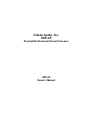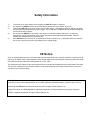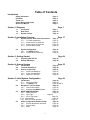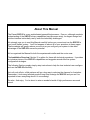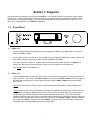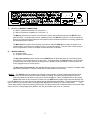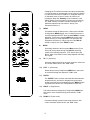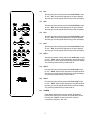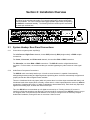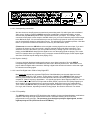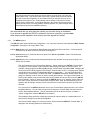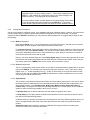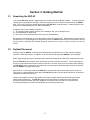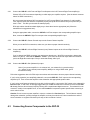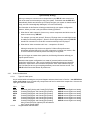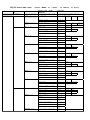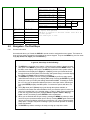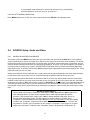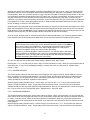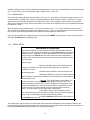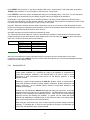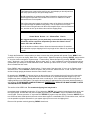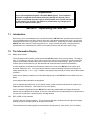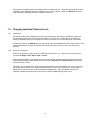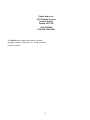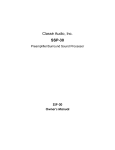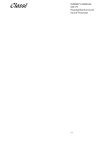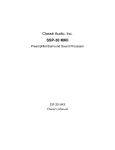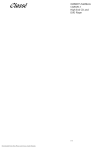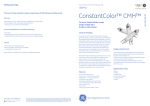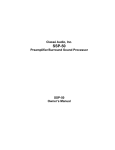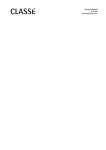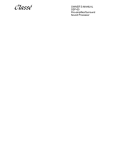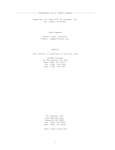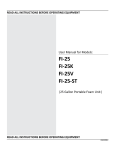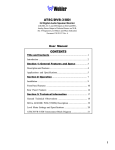Download Classe Audio SSP-25 Owner`s manual
Transcript
Classé Audio, Inc. SSP-25 Preamplifier/Surround Sound Processor SSP-25 Owner’s Manual Safety Information 1) 2) 3) 4) 5) To prevent fire or shock hazard, do not expose the SSP-25 to water or moisture. Do not place the SSP-25 close to any heat-producing device such as a radiator, stove, etc.. Connect the SSP-25 only to an AC source of the proper voltage. The shipping container and the rear panel serial number tag will stipulate the proper voltage. Use of any other voltage will almost certainly damage the unit and will void the warranty. Do not open the SSP-25 for any reason, as there are no user serviceable parts inside. An open unit, particularly if it is still connected to an AC source, presents a potentially lethal shock hazard. Refer all questions to authorized service personnel only. If the SSP-25 will be out of use for an extend period of time (vacation, etc.), unplug the power cord from the AC source to prevent any chance of problems from a voltage surge. CE Notice All of us at Classé take extreme care to insure that your purchase will become a prized investment. We are proud to inform you all Classé Audio components have been officially approved for the European Community (CE) mark under CE Certificate Number C401CLA1.MGS granted on 18 July, 1996. This means that your Classé product was subjected to the most rigorous manufacturing and safety tests in the world. The CE mark certifies that your purchase meets or exceeds all European Community requirements for unit-to-unit consistency and consumer safety. The SSP-25 is manufactured under license from Dolby Laboratories Licensing Corporation. It is additionally licensed under one or more of the following patents: U.S. number 3,959,950, Canadian numbers 1,004,603 and 1,037,877. Additionally, the SSP-25 is manufactured under license from Digital Theater Systems, Inc. Dolby® Pro Logic®, and Dolby Digital® are registered trademarks of Dolby Laboratories Licensing Corporation. DTS® is a registered trademark of Digital Theater Systems, Inc. 2 Table of Contents Introduction Safety Information CE Notice Thank You Classé Design Philosophy About This Manual Page 2 Page 2 Page 5 Page 5 Page 6 Section 1: Diagrams 1.1 1.2 1.3 Page 7 Front Panel Rear Panel Remote Control Page 7 Page 10 Page 13 Section 2: Installation Overview Page 17 2.1 System Hookup: Rear Panel Connections 2.1.1 To Power Amplifier(s) 2.1.2 Audio Source Components 2.1.3 Video Source Components 2.1.4 Remote Room Setup Page 17 Page 17 Page 17 Page 19 Page 20 2.2 System Configuration 2.2.1 The MENU System 2.2.2 Configuration Procedures Page 21 Page 21 Page 22 Section 3: Getting Started 3.1 3.2 Page 24 Unpacking the SSP-25 Optimal Placement Page 24 Page 24 Section 4: System Hookup 4.1 4.2 4.3 Page 25 Introduction To Power Amplifier(s) Source Components 4.3.1 Audio Considerations 4.3.2 Video Considerations 4.3.3 Patience Is A Virtue! Page 25 Page 25 Page 27 Page 27 Page 29 Page 29 Section 5: Initial System Configuration 5.1 5.2 5.3 5.4 Page 30 Introduction Page 30 5.1.1. What You’ll Need Page 30 5.1.2 The MENU Tree Page 30 and 31 Navigation: The First Steps Page 32 5.2.1 General Information Page 32 5.2.2 Activating the MENU System Page 32 MODE CONFIGURATION Page 34 5.3.1 Mode Overview Page 34 5.3.2 Input Type Page 34 5.3.3 Input Type setup Page 34 5.3.4 Compression Page 35 5.3.5 Back to normal operation Page 35 Audio Configuration (Speaker Setup) Page 36 5.4.1 Source Adjustments Overview Page 36 5.4.2 Source Setup Page 36 5.4.3 Mode Page 37 3 5.5 5.6 5.4.4 Input page 37 5.4.5 Input Level Page 38 5.4.6 Analog Input Level page 39 5.4.7 Analog Input Level Setup page 40 Audio Configuration and Delay Page 42 5.5.1 Speaker Description, Size and number Page 42 5.5.1.1 Main Speakers Page 42 5.5.1.2 Center Speaker page 43 5.5.1.3 Surround Speakers Page 43 5.5.1.4 Subwoofer Page 43 5.5.2 Delay Setup Page 44 Delay Setup Worksheet Page 45 5.5.3 Balance Setup Page 46 5.5.4 Subwoofer Limit Page 47 Feature Setup Page 49 5.6.1 Noise Generator Page 49 5.6.2 Language Page 49 5.6.3 Factory Reset Page 50 5.6.4 Software Version Page 50 Section 6: Balance Trim Page 51 Section 7: Operating the SSP-25 Page 52 7.1 7.2 Introduction The Information Display 7.2.1 Master Level Indicator 7.2.2 REF, OVER, and CLIP indicators Page 52 Page 52 7.3 Mode Selection 7.3.1 Introduction 7.3.2 DTS 7.3.3 Stereo Surround 7.3.4 Stereo 7.3.5 Mono Front 7.3.6 Mono Center 7.3.7 Dolby Digital 7.3.8 Dolby Pro Logic Changing Individual Channel Levels 7.4.1 Introduction 7.4.2 On-the-Fly Techniques First Aid Page 53 7.4 7.5 Page 54 Page 55 Thank You From Everyone At Classé Thank you for purchasing the Classé Audio SSP-25 Preamplifier/Surround Sound Processor. 4 We take great pride in offering components that combine exceptional sonic performance and long-term reliability. To do that, we have invested in extraordinary design and manufacturing facilities. We trust that you will enjoy your purchase for many years to come. Classé Design Philosophy All of our components benefit from the same rigorous design philosophy. The goal is simple: All Classé products must reproduce music with the harmonic and spatial integrity typical of fine instruments heard in a live, unamplified performance. Single Circuit Design To this end, we make extensive use of carefully optimized versions of the same basic circuit precisely matched to specific power requirements. This means that all Classé line level components and power amplifiers benefit from years of refinement. However, our efforts do not stop here. Listening: The Critical Design Element Once we determine general circuit values for a particular application, we listen carefully while exchanging and mixing different parts (transistors, capacitors, wiring, PC boards, etc.) and adjusting specific operating voltages within proper engineering ranges. Extended Real-World Lifespan Every Classé component, even the most affordable, benefits from this painstaking approach. The result is an optimum balance between the often-conflicting demands of exceptional performance and long-term reliability. Our most expensive components gain from even tighter tolerance parts and highly segmented and exceptionally robust power supplies with large reserve-current capabilities. Our Pride in Manufacturing. Your Pride in Ownership. We build all of our components to the highest possible standard. From glass-epoxy circuit boards to the massive 3/8” thick faceplates, every Classé product is a tribute to both the art and science of sound reproduction. We hope that you derive as much pleasure and satisfaction in using your Classé as we did in producing it. 5 About This Manual The Classé SSP-25 is a very sophisticated preamplifier/processor. Even so, although complete understanding of the SSP-25’s many capabilities may take some study, its elegant design and intuitive interface invites daily use by even the technically challenged. We strongly urge you to read this Manual carefully before you connect and use the SSP-25 in your home theater system. You’ll find answers to almost all of your questions in these pages. That knowledge will greatly reduce your efforts as you configure your system to take best advantage of the SSP-25’s enormous potential. We’ve organized the Manual for both the experienced installer and the novice user. The Installation Overview (Section 2) is written for those with technical experience. It provides an inclusive picture of the SSP-25’s capabilities and suggests several effective system configuration strategies. The following Sections supply step-by-step instructions to help the less technical user configure and use the SSP-25 effectively. As in all such efforts, a little patience will go a long way to reducing the chances for frustration. Remember, it took many talented people a long time to design the SSP-25 and you can’t be expected to learn everything about it in one evening! So relax. And enjoy. You’re about to enter a wonderful world of high-performance surround sound. 6 Section 1: Diagrams Use the pictures in this section as your guide to the SSP-25. They show the locations of all controls, inputs, outputs, remote keys -- in short, everything you need to know about your new preamplifier/surround sound processor. Read the notes under each diagram carefully. You’ll find capsule explanations of all important features. Once you read them, you’ll understand most of the SSP-25’s capabilities. 1.1 1) Front Panel VIDEO < & > These pushbuttons select an audio/video source by stepping from AV1 through AV4 (Video >) or from AV 4 back through AV1 (< Video). These buttons “wrap” to the next input. For example, if you are enjoying the AV4 input, pressing “Video >“ will step to AV1. Conversely, pressing “< Video“ while using AV1 will select AV4. If you press either the “< Video“ or “Video >“ button while listening to an audio-only input, the SSP-25 will deselect the audio-only input and select the previous or next AV input from the one last used. (See *NOTEs below in “2) AUDIO< & >”) 2) AUDIO < & > These pushbuttons work the same way as the Video < & > buttons described above. However, they select an audio-only source. They “wrap” from AUD1 to AUD3 (< Audio) and from AUD3 to AUD1 (Audio >), though you will notice that pressing the < or > button when the selected input is AUD3 or AUD1 deselects the AUDIO ONLY inputs. *NOTE: When selecting an audio only input the last used AV input LED remains lit, though the AV input is inactive. *NOTE: When you wish to return to listening to and watching an AV input after listening to an audio-only input you may press a <VIDEO or VIDEO> button to move to the previous or next AV input. The currently active AUDIO ONLY input LED will extinguish and the selected AV input will be active. You may also press the <AUDIO or AUDIO> button once, twice or three times until the AUDIO ONLY LEDs are no longer lit. Each time you press the < or > button the previous or next input is selected, unless AUD3 or AUD1 is selected. Pressing the < button when AUD1 is selected or the > when AUD3 is selected, causes the AUDIO ONLY inputs to be deselected and the currently lit AV input to become active again. 7 SSP-25 Front Panel 3) AUDIO and VIDEO SOURCE LED INDICATORS These red LEDs show the active input. The Input LED will glow red when that input is directed to the Main outputs. The selected input is always directed to both the Main and the Record outputs. (See Sections 2.2 and 6.7 for further details.) 4) STANDBY (“On/Off”) BUTTON Although this pushbutton seems to be a normal “On/Off” control, it is actually more sophisticated. When the SSP-25 is plugged into a live AC outlet and the rear-panel power switch is in the “On” position, this pushbutton activates all of the SSP-25’s audio and video circuitry and displays. The next push turns off all circuits except for basic elements such as the central microprocessor and remote control sensors. 5) STANDBY (“On/Off”) LED INDICATOR This LED glows green when the SSP-25 is in Standby or “Off” mode. It does not glow at all when the SSP-25 is fully activated. *NOTE: When the button is pushed to activate the SSP-25 the standby LED goes out and the green MUTE LED is briefly lit. The information display also lights with a “Classé SSP-25” readout. As soon as the circuitry becomes active the MUTE LED goes out, the red LED(s) in AUDIO and/or VIDEO light, and the display changes to briefly identify the active input. The display changes immediately to continuously identify the type of signal (analog, digital) in the top line and the decoding method in the lower line. 6) INFORMATION DISPLAY The two lines of information displayed, and the lit LEDs on the SSP-25 combine to provide a comprehensive view of its current operating parameters. All set-up procedures are also performed utilizing the panel display. The first line functions as a headline, displaying selected input, type of input signal, or lack of signal, while the second line displays mode, output level, balance, and so forth. On the left side of the display window are printed CLIP, OVER, REF, and THX. Clip, Over and Ref are used as indicators when setting the proper input levels of the left channel of the analog audio inputs. Their use is explained in section 5.4.6. THX lights as a notifier when THX playback is selected as a decode mode. On the right side of the display window are printed CLIP, OVER, REF, and COMP. Clip, Over and Ref are used as indicators when setting the proper input levels of the right channel of the analog audio inputs. Their use is explained in section 5.4.6. COMP lights when Compression, better known as “night mode” is selected, as explained on page 15. 8 SSP-25 Front Panel 7) MODE BUTTONS < & > These buttons step back and forth through the SSP-25’s operating modes in the following sequence: DTS® Cinema, DTS® Music, Analog Bypass, Mono (Center), Stereo, Stereo Surround, Dolby Pro Logic®, Dolby Digital® (AC3). Utilizing the two buttons you can quickly arrive at the mode you desire. 8) MUTE BUTTON This button fully mutes the SSP-25’s main outputs. A second push restores the previously selected operating levels. Record output is unaffected. The Mute button provides a convenient way to lower the volume when answering the telephone. *NOTE: Turning the volume up with the volume knob will remove muting, but turning down the volume while in mute mode will not remove muting, but when muting is removed the new lower volume level will be present. Muting can be removed either with the mute button or by turning up the volume slightly. 9) MUTE LED INDICATOR This LED glows green when the SSP-25 is in the mute mode. 10) MASTER LEVEL CONTROL This large knob changes the relative levels of all active main room channels simultaneously. Each loudspeaker’s relative loudness stays in perfect balance with all other speakers as programmed during setup. The Main Information Display shows the master level setting in numbers from “Volume: -80” (virtually no output) to “Volume! +35” (maximum output). 9 1.2 1) Rear Panel ANALOG AUDIO INPUTS (See *NOTE 1 below: Page 13) a) AUD1 (Line level, balanced: XLR x 2 OR line level, single ended: RCA x 2) (PIN 2 = HOT) b) AUD2 (Line level, single ended: RCA x 2) c) AUD3 (Line level, single ended: RCA x 2) e) AV1 (Line level, single ended: RCA x 2) f) AV2 (Line level, single ended: RCA x 2) g) AV3 (Line level, single ended: RCA x 2) h) AV4 (Line level, single ended: RCA x 2) These analog audio inputs accept a line level signal from any component equipped with the appropriate output circuitry. With the partial exception of “a) AUD1,” the balanced input requires three-pin XLR connectors (Pin 2 = Hot), all analog audio inputs are single ended circuits with RCA-style terminations. The SSP-25 has no internal provisions for MM or MC phono amplification/RIAA equalization but accepts line level outputs from a wide variety of external step-up devices if desired. 2) DIGITAL AUDIO INPUTS (See *NOTE 1 below: Page 13) a) AUD1 (multi-format S/PDIF: RCA x 1) b) AUD2 (multi-format S/PDIF: RCA x 1) c) AUD3 (multi-format S/PDIF: RCA x 1) d) AV1 (multi-format S/PDIF: RCA x 1) e) AV2 (multi-format S/PDIF: RCA x 1) f) AV3 (Multi-format S/PDIF: RCA x 1) g) AV4 (multi-format S/PDIF: Toslink x 1 OR Multi-format S/PDIF RCA x 1) h) AV4 AC3 (Multi-format S/PDIF: RCA x 1) USED TO PLAY AC3 ENCODED LASER DISKS ONLY Except partially for “g) AV4,” these digital audio inputs accept standard S/PDIF digital signals via 75 ohm coaxial cables with RCA-style connectors. The AV4 input also uses a Toslink-style optical connector for digital source components with this type of digital output. AV4 is designed to be used with the optical digital output of many laser disc players and/or DVD players. 3) VIDEO INPUTS a) AV1 (Composite: RCA x 1) b) AV2 (Composite: RCA x 1) c) AV3 (Composite: RCA x 1) d) AV4 (Composite: RCA x 1) e) AV1 (S-Video: mini-DIN x 1) f) AV2 (S-Video: mini-DIN x 1) g) AV3 (S-Video: mini-DIN x 1) h) AV4 (S-Video: mini-DIN x 1) These inputs accept video signals from various video source components. Inputs a) through d) accept a composite video signal while inputs e) through h) accept S-Video (Y/C) signals. 10 SSP-25 Rear Panel 4) VIDEO OUTPUTS a) Main (Composite: RCA x 1) b) Record (Composite: RCA x 1) c) Main (S-Video: mini-DIN x 1) d) Record (S-Video: mini-DIN x 1) These video outputs direct video signals from various source components to selected destinations. The Main (Composite) video outputs transfer a chosen source’s video signal and on-screen display information to any monitor or TV set with a composite input. The Main (S-Video) output duplicates this function for all components using the S-Video (Y/C) signal path. The Record (Composite) video output directs the chosen source’s video signal to a video recording device. No on-screen information appears at this output. The Record (S-Video) output duplicates this function for all components using the S-Video (Y/C) signal path. 5) MAIN AUDIO OUTPUTS (Preamplifier outputs) a) Multi-channel (L, C, R, LS, RS, & Sub line level, unbalanced: DB25 x 1) b) Front (L & R line level, balanced: XLR x 2) c) Multi-channel (L, C, R, LS, RS, & Sub line level, unbalanced: RCA x 6) These outputs allow you to easily connect the SSP-25 to any power amplifier designed for consumer use. The multi-channel DB25 output provides a convenient single-cable connection to multi-channel power amplifiers and also insures channel-to-channel continuity between preamp/processor and power amplifier. The front Left and Right XLR outputs provide balanced (Pin 2 = Hot) connections from the SSP-25 to power amplifiers with balanced inputs. They are ideal for mixed use (music and movies) systems where the finest audio reproduction is a prime goal. The individual RCA outputs provide a convenient signal path to almost all power amplifiers. You may use any of these connections in any combination that does not duplicate channel assignments. For example, you may use the Front Left and Right channel balanced XLR outputs to connect the SSP-25 to the power amplifier(s) for those speakers and either the RCA connectors or the DB25 connector for all other channels. Similarly, you can use the DB25 output for five channels and the RCA Sub output for the subwoofer if needed. 6) SECONDARY AUDIO OUTPUT a) Record (L & R line level, unbalanced: RCA x 2) The Record outputs allow easy connection to a VCR or any other recording device or the line level analog output may be sent to a remote location. (Utilization of a patch bay or switch box would allow multiple use distribution. The same source selected for the main output appears at the record output). 11 SSP-25 Rear Panel 7) IR (Infrared) REMOTE CONNECTORS a) Main In (Xantech compatible: 3.5" mini-jack x 1) b) Main Out (Xantech compatible: 3.5" mini-jack x 1) The Main In jack allows connection of an external IR sensor that functionally replaces the SSP-25’s front panel IR sensor. It is particularly useful in installations where the SSP-25 is placed in a closet or behind the doors of an equipment cabinet where the front panel IR sensor would be blocked from receiving signals from the hand held remote controller. The Main Out jack transfers IR commands received from either the SSP-25’s front panel IR sensor or an external sensor connected to the IR Main In jack to a remote IR repeater. This jack allows a wide variety of source components to receive commands via their own built-in IR sensors. 8) MISCELLANEOUS a) AC power switch b) AC power cord receptacle The AC power switch positively disconnects the SSP-25 from all AC power when it is in the OFF position, even if the AC cord is connected to a live AC outlet. In the ON position, the SSP-25’s basic circuits (central microprocessor and remote sensors) are always active (“Standby” mode) providing, of course, that the AC cord is plugged into a live current source. The AC power cord receptacle is the standard IEC-type used for test equipment, computers, and high quality audio/video components. It accepts a wide variety of detachable AC power cords. *NOTE 1: The SSP-25 is able to recognize the character of input signals. It is able to differentiate between DTS and AC3, as well as the difference between digital and analog. This means that though there only three audio-only inputs you can have as many as six sources plugged in, if three are digital and three are analog. (AUD1 must utilize an XLR connector). Please also note AV4 has three digital audio inputs and all three may be used. AV4 AC3 for an output from a laser player playing Dolby Digital encoded disks. The second digital RCA input can be used for input from the same Laser player when playing DTS or Dolby Pro Logic encoded disks. The Toslink input could be used for connecting a DVD player, and the processor will recognize and play correctly the digital input from DTS, or Dolby Digital (AC3) DVDs or any CD. (See further notes in set up sections). 12 1.3 Remote Control 1) DISPLAY This button changes the intensity of the front panel information display by turning off the readout. The display panel itself remains lit. 2) STANDBY This button duplicates the function of the STANDBY button described in FRONT PANEL (#4) above. While in standby mode the SSP-25 will only respond to the standby button. 3) THX The THX button turns on or off THX effects. Playback of laser disks or DVDs that have been formatted for THX playback will benefit from this added processing. 4) MODE BUTTONS < & > These buttons are functionally identical to those on the front panel. They step back and forth through the SSP-25’s operating modes in the following sequence: DTS® Cinema, DTS® Music, Analog Bypass, Mono (Center), Stereo, Stereo Surround, Dolby Pro Logic®, Dolby Digital® (AC3). Utilizing the two buttons you can quickly arrive at the mode you desire. SEE APPENDIX FOR AN EXPLANATION OF THE VARIOUS MODES. 5) AUTO The “AUTO” button is used to cause the SSP-25 to test the character of the input signal on the current input. If the current input has been set to “Manual” and the input signal changes the SSP-25 will be unable to recognize the new signal. Pressing “AUTO” will correct the problem. 6) TRIM Pressing this button brings up a display which reads: “Balance trim Left +0.0 dB.” By next pressing the keys marked “/\” or “\/” above and below the “ENTER” button you can either increase or decrease in 0.5 dB steps the volume of the Left front channel. You can navigate through the other individual channels by pressing the “<” or “>” buttons to the left or right of the “ENTER” button. The sequence is “Left Front, “Center”, “Right Front”, “Left Surround”, “Right Surround”, and “Subwoofer.” Only the selected channel is affected. Each press of the “/\” or “\/” button changes the volume up or down by 0.5 dB, and as well, each press of the “>” or “<” button moves from channel to channel. Pressing “Trim” again brings back the display previously selected. Changing the volume, using either the front panel mounted gain control or the “Volume” buttons on the remote, maintains the same balance selected with the “Trim” feature. 13 Changing the Trim affects all modes and all inputs identically. You may increase or decrease the level of any given channel by 8 dB. Since the intent of “Trim” is to modify the output for an individual movie or piece of music, the effect is not permanent. When the “Standby” mode is selected, or the ON/OF Switch on the rear panel is used to turn the unit fully off, “Trim” memory is erased. Permanent changes to the individual channel levels can made in “Setup” in as discussed in Section 5. 7) MENU This button selects the Setup menu. It calls up the first Main (Configuration) MENU display, even if a lower level menu is currently displayed EXCEPT when the Main MENU is already displayed. In this case, pressing MENU will exit the menu system entirely. For a full explanation of its operation and importance see Section 5. Day to day use of the SSP-25 should not require use of the “MENU” button. 8) MODE functionally identical to the front panel Mode control (Front Panel, #8, above) steps through the SSP-25’s operating modes in the following sequence: DTS, Stereo Surround, Stereo, Mono Front, Mono Center, Dolby Digital®, and Dolby Pro Logic®. 9) UP “/\” (Up Arrow) Increases settings selected in the setup sequence. Also used to increase channel level in the “Trim” mode. 10) LEFT “<” (Left Arrow) Selects the previous (Configuration) MENU items. Also used to move back through the channels in “Trim” mode 11) ENTER The “ENTER” button, and the associated directional buttons arrayed around it, are used to navigate through the setup sequences which become available when the “MENU” button is pressed. See Section 5 for full explanation of their use. 12) RIGHT “>” (Right Arrow) This button selects a subsequent (Configuration) MENU item. Also used to move forward through the channels in “Trim” mode. 13) DOWN “\/” (Down Arrow) Decreases settings selected in the setup sequence. Also used to decrease channel level in the “Trim” mode. 14 14) AV1 Pressing this button directly selects the Audio-Video 1 input for use. “AV1” will be briefly displayed in the panel window, then the type of audio signal and decoding mode will display. 15) AV2 Pressing this button directly selects the Audio-Video 2 input for use. “AV2” will be briefly displayed in the panel window, then the type of audio signal and decoding mode will display. 16) AV3 Pressing this button directly selects the Audio-Video 3 input for use. “AV3” will be briefly displayed in the panel window, then the type of audio signal and decoding mode will display. 17) AV4 Pressing this button directly selects the Audio-Video 4 input for use. “AV4” will be briefly displayed in the panel window, then the type of audio signal and decoding mode will display. 18) AUD1 Pressing this button directly selects the Audio-only 1 input for use. “AUD1” will be briefly displayed in the panel window, then the type of audio signal and decoding mode will display. The previously selected AV input will remain lit. 19) AUD2 Pressing this button directly selects the Audio-only 2 input for use. “AUD2” will be briefly displayed in the panel window, then the type of audio signal and decoding mode will display. The previously selected AV input will remain lit 20) AUD3 Pressing this button directly selects the Audio-only 3 input for use. “AUD3” will be briefly displayed in the panel window, then the type of audio signal and decoding mode will display. The previously selected AV input will remain lit. 21) COMPR Dolby Digital specifications allow a special “Night Mode” format which reduces the loudness of special audio effects. Pressing the “COMPR” button turns on two levels of compression: “Medium” and “Full”. 15 22) MUTE The operation of this button is functionally identical to the same labeled button on the face of the SSP-25. This button mutes the SSP-25’s main outputs. A second push restores the previously selected operating levels. Record output is unaffected. The Mute button provides a convenient way to lower the volume when answering the telephone. *NOTE: Turning the volume up with the volume knob will remove muting, but turning down the volume while in mute mode will not remove muting, but when muting is removed the new lower volume level will be present. Muting can be removed either with the mute button or by turning up the volume slightly 23) “\/’ VOLUME (down) Affects Master Level settings in a manner identical to turning the front panel Master Level Control counterclockwise. Pressing the button and releasing it causes the volume to decrease in a 1 dB step. Holding the button down will, after a brief pause after a 1 dB decrease, cause the volume to continuously decrease in 1 dB steps until the button is released. –80 dB is the minimum level. 24) “/\” VOLUME (up) Affects Master Level settings in a manner identical to turning the front panel Master Level Control clockwise. Pressing the button and releasing it causes the volume to increase in a 1 dB step. Holding the button down will, after a brief pause after a 1 dB increase, cause the volume to continuously increase in 1 dB steps until the button is released. +35 dB is the maximum level. Section 2: Installation Overview This Section discusses the broad concepts of installation, setup, and menu usage. It is an outline for the experienced installer, not a step-by-step guide to all the configuration choices available. You’ll find examples that suggest possible approaches incorporating the SSP-25’s remarkable flexibility. The following Sections contain specific instructions for each topic outlined here. SSP-25 rear Panel 2.1 System Hookup: Rear Panel Connections 2.1.1 Connections to system power amplifier(s) For Left Front and Right Front channels, choose XLR (balanced), RCA (single ended), or DB25 multipin connections. For Center, L-Surround, and R-Surround channels, choose either RCA or DB25 connection. For Subwoofer, use either RCA or DB25 connections. The SSP-25 contains a digital-domain bass crossover. For that reason, we recommend that you consider bypassing any other crossover in the signal path. 2.1.2 Audio Source Component Connections The SSP-25 could conceivably handle up to 16 audio sources because it is capable of automatically distinguishing between analog and digital signals and prioritizing them. It will also automatically recognize and properly decode the different digital formats available. There are 3 dedicated Audio-only inputs (which only means there is no video input associated with them), and 4 dedicated audio-video inputs (which, naturally, means there is a video input dedicated to each one). AV4 has a potential of 3 digital audio inputs (1 of which is dedicated to demodulated AC3). Each Audio-only input has a digital and an analog input, as does each Audio-Video input. Thus, the SSP-25 can accommodate up to 9 digital sources and up to 7 analog sources. Of course it is extremely unlikely that anywhere near that many sources would be connected to the SSP-25. However; as you can imagine, there is very little likely-hood that there is not a way to configure even an extremely complex Audio/Video installation, as long there are no more than 4 Video sources. 17 SSP-25 rear Panel 2.1.2.1 Corresponding connections We have chosen to simplify system connections by associating each of 4 audio inputs with a dedicated Video source. Unlike our high-end SSP-50, which has considerable configuration flexibility, we have delivered with the SSP-25 a product which is powerful and flexible, yet simple. For example, if you’ve connected a DVD player’s video output to the AV1 video input, you must connect the player’s audio output to the AV1 audio input. We recommend that you use the 3 audio-only inputs for audio only sources and use the 4 audio/video inputs for audio/video sources. This will simplify your installation process. Note that there is no performance difference between the audio-only and audio/video inputs. (Please note: because the SSP-25 can select a digital or analog signal from the same input; if you are in a squeeze for inputs you may connect both, using the separate analog and digital connectors. If you attach two sources in this fashion you must provide some way of having only one or the other source playing, as the SSP-25 will always pick the digital source over the analog if both are playing. This is also useful in a situation where you might be using a computer mounted DVD/CD player, which outputs digital data from a DVD but outputs analog when playing a CD). 2.1.2.2 Digital or Analog? If a source has both digital and analog audio outputs, use a digital connection. Since the SSP-25 incorporates high performance 24 bit DACs this will result in the best performance. Remember to use proper cables for digital audio connections. Utilizing a digital cable will also minimize the noise that might be induced on an analog signal. 2.1.2.3 Laser Disc Digital Audio: PCM or Dolby Digital RF? Most Laser disc players have separate PCM (Pulse Code Modulation) two-channel digital and multichannel Dolby Digital (AC-3) RF outputs. These players will need 2 of the SSP-25’s digital inputs, one receiving a direct feed from the source’s PCM outputs and the second sending data to an (optional) onboard RF (Radio Frequency) demodulator. You should send both of these signals to AV4. You can use the Toslink input for the PCM or DTS input and the RCA (S/PDIF) input for the AC3 (Dolby Digital) input which needs to be demodulated before it can be processed. Setting the input source configuration to “Auto” utilizes the SSP-25’s ability to prioritize signal inputs and allows it to recognize DTS, AC3, Dolby Pro Logic, and CD stereo, depending on which is being played. See Sections 6.6 and 6.7 for details. 2.1.2.4 DTS capability The SSP-25 includes advanced DTS digital decoding capability for those software/hardware combinations capable of delivering this high resolution audio format. Automatic switching to DTS has been programmed into the processor. The processor gives the higher priority to digital signals, and the highest priority to DTS. (DTS Cinema over DTS Music). 18 SSP-25 rear Panel 2.1.2.5 Analog-only sources: For analog sources with balanced (XLR) connections (high quality D/A converters, like the Classé DAC-1), use AUD1. For RCA connections, use AUD2, and/or AUD3 – (AUD1 can be used for unbalanced inputs (RCA) if a connector which changes XLR to RCA is used and pin 3 is shorted to pin 1 on the XLR). There is one analog audio record output. In most systems the audio output, and its associated video output, would be sent to a VCR. (The SSP-25 has no digital outputs.) 2.1.3 Video Source Component Connections 2.1.3.1 Video Input Selections: Connect video sources to the SSP-25 video inputs. Consider the nature of a source’s audio output when deciding which AV input to use. For example: If a video source (a laser disc player, for example) has a Toslink (optical) digital audio output, you might choose the SSP-25’s AV4 video input since one of AV4’s digital audio input is Toslink. If the video source (a DVD player, satellite receiver, etc.) has a coaxial (RCA) digital audio output, connect the source’s video output to the SSP’s AV1, AV2, AV3, or AV4 inputs since these inputs have coax digital audio inputs. If the video source (a VCR, for example) has only analog outputs, connect the video to AV1, AV2, AV3, or AV4 since these also have AV analog inputs. As above, refer to Section 5.8 for details. 2.1.3.2 Video Outputs Connect the Main Video outputs to the primary monitor/projector. Connect the SSP-25’s Record output to a VCR record input. You may also utilize the record output to send the audio and video signal to a remote area for viewing or for listening. There is both an S-Video output and a composite video output. The audio output is at “line level”, and will require a preamplifier at the remote location if it is used for this purpose. (Record out is the same signal as main out). 2.1.3.1 Composite vs. S-Video: Video sources connected to any composite input can be directed to composite outputs only. Likewise, an S-Video source is available only at S-Video outputs. Thus, the simplest approach to system design would use composite connections only. If this “composite only” strategy is appropriate, skip the rest of this Section. If you will use S-Video connections, continue reading . . . If the system monitor/projector accepts only composite video, use the SSP-25’s composite inputs and outputs only. Ignore all S-Video connections. 19 SSP-25 rear Panel If the system monitor/projector accepts both composite and S-Video connections, we recommend S-Video for best performance. The SSP-25 allows up to 4 S-Video sources. If the system monitor/projector accepts composite and S-Video, there are 2 approaches to choose from: 1) Use composite inputs and outputs only for all sources and don't use the S-Video connectors. 2) Use S-Video connections for high resolution sources and composite connections for lower quality sources. Connect the SSP-25’s composite and S-Video main outputs to the monitor/projector. Refer to the display device’s manual to make the appropriate selection when viewing a particular source. Be aware that when you choose a different video source, you may need to switch inputs (composite or S-Video) on the monitor/projector. For remote video distribution (sending a video signal to a second room, utilizing the record output), you may choose either of these approaches: 1) For simpler systems, use composite video inputs and outputs for all connections. Do not use any S-video inputs or outputs. 2) For more sophisticated systems, use S-Video in the main room and composite connections for the remote area. Accomplish this by connecting a source to the SSP-25 with both composite and S-Video cables. However, remember that the SSP-25 does not allow simultaneous connection of both composite and S-Video to the same input. Simply use two SSP-25 inputs, one for composite and one for SVideo. For example, to view a laser disc in the main room via S-Video and the same disc in the remote location, connect the laser disc player’s S-Video output to the SSP-25’s AV1 S-Video input and the player’s composite output to the AV1 composite input. View the S-Video source in the main room by selecting AV1. View the same source from “Record out” in a remote room or record it via the composite connection. . We strongly recommend that you write down the connections chosen for each source for later reference. 2.1.4 Remote room setup Connect an IR receiver/transmitter to the SSP-25’s rear panel remote IR connector. This allows the SSP-25 to respond to commands from a different room. 2.2 System Configuration 20 This Section describes setup decisions and procedures normally done only during the initial system setup. This Section leads you through a typical setup process and shows you how to save the configuration in non-volatile memory so that your choices do not disappear when power is lost. These settings can be recalled in the future to restore proper system configuration. If something changes in the system after the initial setup (adding a new source, or moving speakers, listening position, etc.) these settings can be revised and re-saved in the Installation Memory. We recommend that you write down the choices you will make during an installation. If you choose to upgrade the SSP-25’s software in the future or perform a system reset, these steps must be repeated in their entirety when the upgrade is installed. 2.2.1 The MENU System The SSP-25’s menu system allows easy configuration. The “menu tree” has three main branches: Mode, Source, and System. (See page 31 for view of Menu Tree). 2.2.1.1 Mode allows you to select between Dolby Digital setup and Stereo Surround Setup. You’ll find specific instructions for all these functions in Sections 5.3 through 5.6. 2.2.1.2 Source allows you to customize the seven inputs, from AV1 through AUD3. Section 5.8 contains the appropriate details. 2.2.1.3 System allows you to customize the settings which govern the operation of all inputs and outputs. See Section 5.9 for details. First, we’ll explain the term "Present State Memory." Simply speaking, the SSP-25’s “Present State” is simply the current condition of all parameters addressed by front panel or remote controls. For example, changing inputs from AV1 to AV2 changes “Present State” from AV1 to AV2. Changing the surround mode from Dolby Digital to DTS changes “Present State” to DTS. Changing center speaker configuration from Limited to Full Bandwidth changes “Present State.” The only parameters NOT covered under “Present State” are Mute and TRIM. The SSP-25 remembers “Present State” when going into “Standby” mode or when AC power is totally disconnected. The input is remembered, as well as mode. Master Level remains at the same level but Mute will return to OFF when the SSP-25 leaves “Standby.” When AC power is returned the SSP-25 will turn on in “Standby” mode. When you then return it to full operation it will briefly pass through a “Mute” state, then automatically go to full operation with all settings, including volume returned to the level they were at when AC power was removed. As a convenience, the SSP-25 allows the user to save "Present State" parameters into a non-volatile Installation Memory. You can make a long series of changes to “Present State” and then save the result in the Installation Memory. (This is exactly what you will do the first time you complete a “system configuration” with the SSP-25’s menu system.) The Installation Setup should be created and saved by an expert installer or a sophisticated user. It should not be changed by the less knowledgeable. The Factory Default setting is in read-only memory. When recalled the SSP-25’s “Present State” is changed to the operating status as it left the factory. 21 Note: If you upgrade the SSP-25’s software, you must execute a full system configuration again. Begin by following steps 1 - 3 above after installing the new EPROM IC. After resetting all configuration choices, save these settings to the Installation Memory. Then reprogram all User Memories. The current software version number appears in the Lower Display window when you use the rear panel AC power switch to turn the SSP-25 on. (The version number will NOT appear when using the front panel or remote “Standby” control. 2.2.2 Configuration Procedures Just as every installer is a different person, every installation will follow a different pattern. However, we’ve found that following certain steps in sequence speeds the installation/configuration process considerably. As you gain experience with the SSP-25’s capabilities, you may choose a different pattern but we suggest that you begin by with the following: 2.2.2.1 Mode Configuration Begin with the Mode menu. You are first asked to set up “Stereo Surround”, after which you may select Dolby Digital. No other playback mode may be accessed from this menu. From Stereo Surround, choose the Type of effect, either Natural, Concert, Stadium or Club. Next set the relative level of the Center Speaker Setup. You can set the relative volume level of the center at plus or minus 6 dB, depending on how much of a surround affect you want. Next you may select to increase or decrease the levels of the Surrounds by 6 dB. Next you can return to Mode Setup and select Dolby Digital setup. You have the opportunity to set how the processor will handle Dolby Digital material which has been recorded in two channel mode. Next you may set the effect of the COMPR button on the remote, either at medium or at full. 2.2.2.2 Source Configuration This is a comprehensive setup section where you are able to set the performance parameters for all of the inputs of the SSP-25. For each input you may select mode (auto, manual or “wait”), input (auto, analog, digital), level, (+/- 12 dB) and Analog Level (+/- 12 dB). All levels must of course be set relative to each other so as each live input (AV1 through AUD3) is selected there is little level difference from one to the next at any given Master Volume level. 2.2.2.3 System Setup This is another comprehensive setup section where the overall system performance is set. Here is where the theater system is matched to the room characteristics and over-all listener taste is appreciated. You will be asked to select in turn Speaker setup, Delay setup, Balance setup, Subwoofer limit and Feature setup. The purpose is to define the operating character of the overall system, and to enable the system to sound as natural as possible in the room it is set up in. In Speaker setup you are able to define the size and number of speakers in the room. In Delay Setup you are able to define the distance the speakers are from each other as well as how far they are from the ideal listening position. In Balance setup you are asked to measure the sound pressure level of the different speakers and to set them to an approximate balance with each other. Measurements are made at the proffered listening position. Subwoofer Limit may be utilized to protect the subwoofer from being overdriven by what may be excessive amounts of low frequency information. 22 Feature setup gives you the opportunity to setup the internal noise generator (used during Balance setup), to define which language the screen should communicate in, to rest to factory specifications, and to see which software version is currently installed on the processor. 2.2.2.4 Memory You should save these settings as you progress step-by-step through the configuration process so that an interruption will not result in lost effort. (See Section 5.10.2 for details.) We recommend you make a written copy of all configuration choices to facilitate future modifications. So, that’s the overview of the SSP-25. It is a simple unit to use, very intuitive in setup and use, and a lot of fun to use. But it is also quite flexible, and quite complex. In the following sections of the manual we give you some good advice on everything from getting it safely out of the box to fully enjoying it in the years to come. 23 Section 3: Getting Started 3.1 Unpacking the SSP-25 Your Classé SSP-25 is packed in high-density foam inside a special cardboard container. To remove the unit, carefully open and spread the box flaps. Remove the top foam cover and then carefully remove the SSP-25 itself. Take it out of the heavy plastic bag and place the SSP-25 on a sturdy surface. Carefully inspect it and report any concealed damage to your dealer immediately. In addition, look for the following accessories: 1) The Owner’s Manual (which, because you’re reading it now, you’ve already found!) 2) One detachable AC power cord. 3) One remote control handset (with hex key and two AAA batteries). We strongly recommend that you save the shipping carton and foam inserts. Replacements are expensive to purchase from us. The packaging was designed to protect the SSP-25 under almost all circumstances and will be very useful in protecting the valuable electronic instrument if you move or need to ship the unit for any reason. 3.2 Optimal Placement Carefully locate the SSP-25. Follow the preceding safety precautions (Page 2, of this manual) regarding exposure to heat and moisture. In addition, we do not recommend placing the SSP-25 in direct sunlight. Stable, high-strength shelving or equipment racks specifically designed for audio/video components are best. Place the SSP-25 close enough to other components to allow convenient connection. This is especially true for source components where shorter cable runs are best. However, we do not recommend closely stacking the SSP-25 with other components, especially tuners, as they may be affected by radio-frequency emissions from the SSP-25’s microprocessor array. Allow at least 4” of free space behind the SSP-25 to accommodate interconnect cables, power cords, etc. Two inches of unobstructed free space above the SSP-25’s chassis cover will allow sufficient air circulation to dissipate the small amount of heat. Isolate power amplifiers as much as possible to avoid the magnetic fields often generated by their large power-supply transformers. The SSP-25’s high current output stage is virtually immune to problems sometimes encountered when the power amplifiers are at the end of long cable runs. We also do not recommend placing the processor near amplifiers because they produce heat. 24 Section 4: System Hookup 4.1 Introduction Don’t let the quantity of connectors on the SSP-25’s rear panel disturb you. If you have ever connected an integrated amplifier or preamplifier to an audio system, you are well-equipped to work with the SSP-25. SAFETY NOTE: The following steps should be followed only after the power amplifiers are connected to their appropriate loudspeakers and that ALL components, including the SSP-25, are OFF. It is even safer if they are unplugged from the AC. 4.2 Connect the SSP-25 to Your Power Amplifier(s) . . . . . . but read the following comment first! The SSP-25 will work exceptionally well with almost any power amplifier or combination of power amplifiers you choose. You may elect to use mono-block amplifiers with balanced inputs for your main Left and Right speakers, a three channel amplifier with RCA inputs for the Center, Left Surround, and Right Surround speakers, and a self-powered subwoofer . . . or any other combination that best fits your needs. The SSP-25 lets you use RCA jacks for all connections, or a DB25 connector for simplicity and “fail safe” channel continuity. The choice is yours. Ask you Classé dealer for assistance if necessary. He will be glad to help. If you use RCA-RCA cables exclusively, be careful to maintain proper channel continuity. For example, do not run a cable from the SSP-25’s Sub output to the amplifier channel dedicated to the Left Surround speaker: Neither you nor the speakers involved will respond favorably. You may choose the balanced XLR outputs for your main (front) Left and Right channels. Balanced connections have several advantages and are often preferred by dedicated audiophiles for two channel music reproduction. Due to space limitations on the rear panel we have provided RCA jacks for the remaining channels. You may use the DB25 connection to carry signals from the SSP-25 to the amplifiers reserved for Center, Left and Right Surround, and Subwoofer/LFE (Low Frequency Effects) reproduction. If you select a DB25 cable as the only connection between the SSP-25 and a power amplifier, be aware that the SSP-25’s DB25 output is a six channel output. If the amplifier you use has only five channels, you will need to run a separate RCA-RCA cable from the SSP-25’s “Sub” output to a separate amplifier dedicated to bass reproduction or to the line level input of a powered subwoofer. If you use the DB25 connection only, most of the following instructions will be superfluous. First, one DB25 cable will connect 5 or 6 channels at once, depending on the configuration of your power amplifier. A DB25-to-DB25 cable also adheres to a standard pin-out configuration. This virtually eliminates any channel-to-channel continuity errors. Note the DB25 connector’s shape -- it can go into a receptacle in only one way so don’t try to force it! After pressing the cable firmly into place at both ends, use the twist screws to “lock” the connections into place. 25 4.2.1 Connect the SSP-25’s Left Front and Right Front Outputs to the Left Front and Right Front amplifier(s): Choose XLR or RCA connectors depending on which style your amplifier requires. (See the boxed comment above for DB25 connections.) We recommend the balanced XLR connections for Left Front and Right Front channels, if at all possible. First, align the three pins and their receptacles properly and push the connectors firmly into place until you hear a “click.” This tells you the cable is seated properly. RCA-style cables should be twisted slightly as you insert them into the appropriate jack (follow the manufacturer’s suggestions here). Using the appropriate cable, connect the SSP-25’s Left Front output to the corresponding amplifier input. Next, connect the SSP-25’s Right Front output to the corresponding amplifier input. 4.2.2 Connect the SSP-25’s Center Channel output to the Center Channel amplifier. When you use the RCA connections, make sure you observe proper channel continuity. 4.2.3 Connect the SSP-25’s Left and Right Surround (rear) Channel outputs to the Left and Right Surround amplifier(s). If you’ve elected the DB25 connector, your worries are already over. With RCA connections, observe the advice in 1) above. Note that the SSP-25’s “SURR-L” jack is the Left Surround output while the “SURR-R” jack is the Right Surround output. But you knew that already, didn’t you? 4.2.4 Connect the SSP-25’s Sub (Subwoofer) output. Note: If your power amplifier is a six channel unit, your subwoofer is a passive design (i.e., without its own internal power amplifier), and you’re using a DB25 cable, ignore this Section entirely. Follow the suggestions above for RCA-style connections and remember to observe proper channel continuity. If you’re using a passive (non-amplified) subwoofer, connect the SSP-25’s “Sub” output to the corresponding amplifier input. Then connect the amplifier to the subwoofer with appropriate speaker cable. If you’re using a self-powered subwoofer (one with a built-in amplifier), connect the “Sub” output to the subwoofer’s line level input. In this case, we strongly suggest that you disable the subwoofer’s internal crossover as the SSP25 already performs all necessary frequency filtering with a sophisticated digital crossover. The subwoofer’s own crossover, usually a less capable circuit, is not needed unless it incorporates system-specific bass contouring or servo control circuits. Caution: Do not connect a power amplifier’s output to a subwoofer’s line level input. This will almost certainly damage the subwoofer, possibly damage the amplifier, and may harm both units. Most manufacturers will not honor warranties on equipment hooked up this way as this constitutes “misuse.” 4.3 Connecting Source Components to the SSP-25 26 System Setup Strategy Before you attempt to connect source components to your SSP-25, take some time to think of the most convenient ways to enjoy your system. Remember that the SSP-25 is extraordinarily flexible and will allow you to easily configure your system so that the whole family, even the “technologically challenged,” can use it instinctively. The information in this Section will help you think through your system configuration. However, before you read it, ask yourself the following questions: 1) What kind of audio outputs do I have on my source components and which ones do I want to connect to my SSP-25? For example, you may ask yourself “Does my CD player have a coaxial digital output in addition to the analog outputs? Should I use the digital output and let the SSP-25 handle D/A conversion or use the D/A converters already in the CD player?” 2) What kind of video connections will I use -- composite or S-Video? Although composite is by far the most popular, S-Video offers performance advantages provided that all of your video components, including your monitor, offer S-Video connectors and will be placed reasonably close together. After you’ve begun to answer these questions, the following information will help you pinpoint specific issues. Remember that system configuration is a matter of personal preference and usually results from trial and error. After you’ve identified all important physical and electronic parameters, experiment to find out which components “work” best at different inputs. Don’t feel that you have to get everything absolutely correct the first time around. The SSP-25 will accommodate almost all preferences. 4.3.1 Audio Considerations 4.3.1.1 Types of Audio Inputs As you noticed while reviewing the rear panel diagram and associated notes in Section 1, the SSP-25 has seven audio inputs, three for audio-only components and four for audio/video components. Here are the input types and brief comments: Input AUD1 AUD2 AUD3 AV1 AV2 AV3 AV4 4.3.1.2 Type Comment Balanced (XLR) Analog and Coaxial (RCA) Digital Coaxial (RCA) Digital, and Coaxial (RCA) Analog Coaxial (RCA) Digital, and Coaxial (RCA) Analog Coaxial (RCA) Digital, and Coaxial (RCA) Analog Coaxial (RCA) Digital, and Coaxial (RCA) Analog Coaxial (RCA) Digital, and Coaxial (RCA) Analog Coaxial (RCA) Digital, and Coaxial (RCA) Analog Also (Coaxial (RCA) for (optional) RF demodulator Also Toslink (optical digital) Programmable Characteristics 27 SSP-25 selects SSP-25 selects SSP-25 selects SSP-25 selects SSP-25 selects SSP-25 selects SSP-25 selects Digital over Analog Digital over Analog Digital over Analog Digital over Analog Digital over Analog Digital over Analog Digital over Analog When you select any input, the Input LED associated with that input will glow. In addition, the Name (AUD1, AV4, etc.) will appear for a moment in the Information Display window. These pre-programmed Generic Names cannot be changed. All analog inputs include sensitivity adjustments to avoid overloading and to equalize overall sound levels as you switch from input to input. Section 5.3.3 provides more details. Summary of adjustable characteristics for each input: 4.3.1.3 Input Can be Programmed For AUD1 AUD2 AUD3 Mode, Input, Input level (Analog and Digital) Mode, Input, Input level (Analog and Digital) Mode, Input, Input level (Analog and Digital) AV1 AV2 AV3 AV4 Mode, Input, Input level (Analog and Digital) Mode, Input, Input level (Analog and Digital) Mode, Input, Input level (Analog and Digital) Mode, Input, Input level (Analog and Digital) Input Allocation For example, you would use AUD1 to connect a CD player with balanced (XLR) analog outputs because AUD1 has XLR analog inputs only. Trying to use AUD1 for a CD player with single-ended (RCA) analog outputs only would be frustrating. Remember that the Digital input may be a better choice, as then you can use the internal DACs of the SSP. 4.3.1.4 Channel Continuity As you connect your components, make sure that a source’s left channel audio output goes to the corresponding left channel audio input on the SSP-25 -- and that the right channel output goes to the right channel input, etc. (This is important for analog signal connections only as all digital audio signals, whether stereo or multi-channel, carry “flags” that automatically allocate channel information precisely.) 4.3.1.5 Cable choices Cables are an almost endless topic of debate among audiophiles and videophiles. Classé Audio does not recommend any particular cable. However, we do point out that different connections require different types of cable. For example, normal analog audio interconnects are not ideal for either digital audio or video, but will generally work in a pinch. Toslink requires an optical cable with special connectors on each end. No other type of cable will work. S-Video cables also have no substitute, and great care must be taken when plugging them in. Coaxial digital audio cables, those with RCA connectors at each end, should have an impedance of 75 ohms. Similarly, video cables, both composite and S-Video, should have a characteristic impedance of 75 ohms. 4.3.2 Video Considerations 4.3.2.1 Composite or S-Video? 28 The SSP-25 provides both composite and S-Video signal paths. These signal paths are totally independent. Each can simultaneously pass different video signals. Note that a signal from a composite input will not appear at any S-Video output nor will an S-Video signal appear at a composite output. This can be a substantial benefit for both relatively simple as well as complex systems, so plan accordingly. Or ask your Classé dealer for assistance. Simpler systems, those requiring only a single video signal path, can elect either composite or S-Video. However, we suggest S-Video as that format usually provides better resolution and a better picture over-all. Note that all video components including the monitor should be equipped with the appropriate connectors. For more complex systems needing independent routing for two video signal outputs we again suggest SVideo connections for the main system and composite connections for source components intended for viewing in remote locations even though the SSP-25’s Record video output is both composite and S-Video. A long run, (from one room to another), of composite cable will deliver a superior picture to a long run of SVideo. S-Video is best over a short run. 4.3.2.2 Observe proper channel continuity and audio-video groupings as you connect your components. With audio-video components, make sure that the audio and video cables terminate at the proper inputs. For example, if the Left and Right audio outputs from a VCR go to the AV2 analog inputs, make sure that the video cable from that same VCR gets plugged into the AV2 video input -- not into the video input jack for AV3 or AV1, etc. Also remember to use the proper video cable. If you’ve chosen the S-Video signal path, make sure you don’t inadvertently use a composite video cable to connect a DVD player’s video output to the SSP-25. 4.3.3 Patience is a virtue! Take your time. The SSP-25 is complex in that it handles audio and video signals to and from many other components and provides sophisticated audio processing so you can enjoy many different types of software. If you elect to install and configure the SSP-25 yourself, hooking everything up properly will be the most demanding task you face before enjoying its many capabilities. Take your time! 29 Section 5: Initial System Configuration We’ll make many references to a “menu” In this Section of the manual. Be aware that the SSP-25 provides no onscreen setup, but instead provides all information for setup on its own faceplate screen. The information provided is simple and straightforward. The Main (Configuration) MENU System is a complete series of help screens that lead you through the relatively few steps needed to fully customize the operation of the SSP-25. 5.1 Introduction Configuration consists of two basic steps: 1) Telling the SSP-25 what it needs to know about other system components 2) Telling the SSP-25 what it needs to know about your room and loudspeakers. Of course, there are several elements in each step but remembering these two functional differences will help you keep your bearings as you follow these suggestions. 5.1.1 What You’ll Need The Configuration MENU System will guide you through all available choices. You’ll also need the SSP-25’s hand held remote control. 5.1.2 The MENU Tree The MENU Tree diagram on the following page will guide you as you move through the various menu screens. It shows all the choices available and how to reach particular screens efficiently. As you begin to configure the SSP-25, you’ll find that you’ll need this diagram less and less. The menu displays themselves provide almost all the information you’ll need to select and lock into memory the various adjustments. 30 SSP-25 SETUP MENU TREE MENU Level 1 MENU Level 2 Press > or < then ENTER to find then select Main MENU Mode Setup (Press "MENU" or “ TRIM” , on remote, to start) MENU level 3 Setup item (with default) Choices Press > or < to find Stereo Sur(round) setup Press /\ to increase or \/ to decrease Type: Natural press > or < to select and go back to next item Natural Concer Stadium Club t Center: +0 dB Surround: +0 dB 2ch PL: Auto-on -6 to +6 -6 to +6 Auto-on Compr(ession).: Full Mode: auto Full Auto Input: Auto Level: +00 dB Auto -16 to + 16 -16 to +16 Auto Dolby Dig(ital) setup Source Setup AV1 setup An(alog): +00 dB AV2 setup Mode: Auto Input: Auto Level: +00 dB An(alog).input: +00 dB AV3 setup Mode: Auto Input; Auto Level: +00 dB An(alog).input: +00 dB AV4 setup Mode: Auto Input: Auto Level: +00 dB An(alog).input: +00 dB AUD1 setup Mode: Auto Input: Auto Level: +00 dB An(alog).input: +00 dB AUD2 setup Mode: Auto Input: Auto Level: +00 dB An(alog).input: +00 dB AUD3 setup Mode: Auto Input: Auto Level: +00 dB An(alog).input: +00 dB System setup Speaker setup Delay setup Main: Large Center: Large Sur(round): Large Sub(woofer) Left (front): Center: Right (front): R(ight)-Surr(ound): L(eft)-Surr(ound): Sub(woofer): Balance setup Left (front): +00.0 dB Auto -16 to +16 -16 to +16 Auto Auto -16 to +16 -16 to +16 Auto Auto -16 to +16 -16 to +16 Auto Auto -16 to +16 -16 to +16 Auto Auto -16 to +16 -16 to +16 Auto Auto -16 to +16 -16 to +16 Large Large Large Yes 0 to 8 feet 0 to 8 feet 0 to 8 feet 0 to 15 feet 0 to 15 feet 0 to 8 feet -24 to +12 on off Medium Man(ua l) Analog Digital Man(ua l) Analog Digital Man(ua l) Analog Digital Man(ua l) Analog Digital Man(ua l) Analog Digital Man(ua l) Analog Digital Man(ua l) Analog Digital Small Small Small No None None Autooff Center: +00.0 dB Level: -00 dB Noise gen(erator): auto -24 to +12 -24 to +12 -24 to +12 -24 to +12 -24 to +12 -45 auto off Lang(uage): English English EspaΖol Right (front): +00.0 dB R(ight) surr(ound): +00.0 dB L(eft) surr(ound): +00.0 dB Sub-(woofer): +00.0 dB Subwoofer limit: Feature setup Factory reset Software version: TRIM balance: Left: +00.0 dB -12 to +12 Center: +00.0 dB Right: +00.0 dB R-surr: +00.0 dB L-surr: +00.0 dB Sub: +00.0 dB -12 to +12 -12 to +12 man(ua l) FranΗa is ENTER to reset Press TRIM, then press the > or < key to select speaker to adjust, then press /\ or \/ keys to Increase or decrease volume. Press > or < for next speaker. Press TRIM again to exit. -12 to +12 -12 to +12 -12 to +12 5.2 Navigation: The First Steps 5.2.1 General Information As mentioned above, you’ll need the SSP-25’s remote control to navigate the menu system. The buttons or keys you’ll use most are located in the middle of the remote keypad. They are the MENU key, the four arrow keys (Up, Down, Left, Right), and the ENTER key. In general, these keys do the following: 1) The MENU key opens the menu system. When the menu system is already opened, each push of the MENU key returns you one level toward the Main MENU screen. At the Main menu display a final push of the MENU key exits the menu system entirely. 2) At the Main menu display the > (Right) or < (left) key moves you forward and back through the three choices (Mode, Source setup, and System setup), but at this display the /\ (Up) or \/ (Down) arrow keys have no function. 3) The ENTER key selects a choice. Pressing the ENTER key at Source setup option under Main menu brings up a new display: AV1 setup. Pressing the ENTER key again allows you to set up or modify the settings associated with AV1. If instead you Press the < or > key you are presented with the previous or next input choice. Selecting an input (with ENTER) displays the AV1 options. You select the options with the < or > key. 4) The /\ (Up arrow) and \/ (Down) keys cycle through the options available, or increases or decreases the values available. Once you reach the option or value you wish to set, pressing the < or > sets that option, or value, in Main memory and moves to the next or previous setup item (example: Mode to Input or mode to An(alog) input. It is NOT necessary to press ENTER to select a parameter. 5) When you are finished with an input’s setup, pressing the MENU key takes you back one level so you can select another input to set up. Pressing MENU again at this level returns you to the first display, allowing you to press the < or > key to choose another setup option. Though it may seem confusing in print, the actual operation is relatively simple and intuitive. 6) The ENTER key selects a setting to be setup, moving up a step in the menu. 32 5.2.2 Activating the Menu System Activate the menu system by pressing the remote’s MENU key. The Main MENU screen will appear on your SSP-25 display. This screen allows three choices: Mode setup, Source setup, and System setup. These choices lead, as you can tell from the MENU Tree diagram, to all the selections you will need to make to properly configure your processor. You can only set up the SSP-25 with the Remote wand. The Information Display window will show “Main MENU” when you first access the menu system. Below will be “Mode Setup.” Remember that you must exit the menu system completely, by pressing the remote’s MENU button, before using the SSP-25 normally. When you exit the menu, the Information Display will show the current Source: (Digital, Analog, DTS 3/2.1, etc.) and show in the second line the Operating Mode (Stereo, Dolby Pro Logic, DTS CINEMA, etc, if there is a signal present or “No Signal” if a signal is not present 5.2.2.1 Mode Setup overview Pressing MENU while in any play mode and in any input will bring up the “Main MENU, Mode setup” display. If you are using the SSP-25 to play music or watch a movie it will continue to operate in the same fashion as before you pressed the MENU key. Any changes you make in setup which affect the input and or mode you are using will be immediately heard. While in “setup mode” all the other operational keys on the remote and on the front panel of the SSP-25 will continue to operate as they normally do. While in “Setup mode” pressing the volume keys will briefly change the lower line of the display to display “Volume” with the volume setting shown to the right. As long as you are setting or resetting volume the “Volume” will continue to display. If you change Inputs, say from AV1 to AUD1 while in “Setup mode” the new Input will be displayed briefly, then the current input type (digital) and decode mode (stereo) will be displayed for a moment, then the MENU will be displayed again. The front panel LED for any new input will light. 5.2.2.1 Order of Setup Pressing the MENU key will always bring up its first display: “Main menu Mode setup”, but you don’t have to set up the operation of the SSP-25 in any particular order. We have laid out the setup section of the manual in the same way it comes up as you navigate through the different levels of the menu, but we have chosen to do so only because it seemed a logical method. You may set up only those inputs you will be using and you may set up any of the effects in any order, or at any time, even, as we noted above, while you are watching a movie or listening to music. Also, you will find instructions further on in the manual for some temporary changes you can make while your are using the SSP-25, under the “TRIM” section. So, let’s get started. We’re basically going to use only six keys, 33 1. 2. 3. 4. 5. 6. MENU /\ (the UP arrow key) > (the RIGHT arrow key) \/ (the DOWN arrow key) < (the LEFT arrow key ENTER It’s going to be easy, and it’s going to be fun. 5.3 MODE Configuration 5.3.1 MODE overview Press the “MENU” key to bring up the first display. The Display shows “Main MENU - Mode Setup.” Press the “ENTER” button to reveal “Mode Setup” in the first line and “Stereo Sur(round) setup” in the second. If you press either the < or the > button Stereo Sur setup will change to “Dolby Dig(ital) setup.” Pressing either key again will return to the previous selection. “Stereo Sur setup” allows you to set up the general acoustical atmosphere and the over-all system balance for Stereo Surround playback. 5.3.2 INPUT Type Press ENTER to select “Stereo Sur setup.” “Stereo Sur setup” moves up one line and “Type: Natural” appears on the lower line. (If this effect has previously been changed then the selected effect will be displayed instead of Natural). Pressing the /\ or \/ key cycles through the four sonic characteristics: Natural, Concert, Stadium and Club. You can be listening to a CD or DVD in Stereo Surround Mode while you are making this setting and you will be able to immediately hear the affect. When you have arrived at a setting you want and it is in the display, merely press the > or < key to store the setting and go back one menu step. Press either the > or the < key until “Center: +0 dB” appears. (If this effect has previously been changed then the selected level will be displayed instead of 0). By pressing the /\ or \/ keys you can increase or decrease the level of the Center speaker in 1 dB steps, up to +6 or –6 dB. You can be listening to a CD or DVD in Stereo Surround Mode while you are making this setting and you will be able to immediately hear the affect. When you have arrived at a setting you want and it is in the display, merely press the > or < key to store the setting and go back one menu step. Press either the > or the < key until “Surround: +0 dB” appears. (If this effect has previously been changed then the selected level will be displayed instead of 0). By pressing the /\ or \/ keys you can increase or decrease the level of the Surround speakers in 1 dB steps, up to +6 or –6 dB. You can be listening to a CD or DVD in Stereo Surround Mode 34 while you are making this setting and you will be able to immediately hear the affect. When you have arrived at a setting you want and it is in the display, merely press the > or < key to store the setting and go back one menu step. Note: The above settings affect only the “Stereo Sur(round)” effects, not any of the other effects. When playing a CD or DVD in Stereo Surround mode the effects set up above will be in force. Stereo Surround effects will not affect any other playback mode. 5.3.3 INPUT type setup Press MENU once to exit “Stereo Sur setup” and go back to “Mode setup.” “Stereo Sur setup” will move to the lower line. Press either the > key or the < key to move to “Dolby Dig(ital) setup.” Some AC3 laser discs and DVDs are recorded in stereo. You can tell the SSP-25 to recognize this and play in two channel or in surround. AC3 specifications allow the user to reduce the dynamic range of a given playback utilizing compression. You set this up in Mode setup and turn it on or off when you want to; perhaps at night when you don’t want to disturb your neighbors. Press ENTER to select “Dolby Dig setup.” “Dolby Dig setup” moves to the top line and “2ch P(ro)L(ogic): auto-on” appears in the second line. (If this setting has previously been changed then the selected setting will be displayed). This setup option allows you to program how the SSP-25 will process 2-channel Pro Logic Dolby Digital recordings. By pressing the “/\” or “\/” keys you can cycle through the four available choices: “Auto-on”, “on”, “off”, “auto-off.” The SSP-25 will automatically detect Dolby Digital encoding and depending on this setup option will decode it to Dolby Pro Logic or to Two Channel Dolby Digital. What you have is two encoding methods; either plain old two channel digital (Stereo) called Two channel Dolby Digital or play the familiar Dolby Surround (4 channels: Front Left, Front Center, Front Right and Surround (surround is generally two speakers wired in parallel, one on either side of the room)). On: Auto-on: Auto-off: Off: Always select Dolby Pro Logic processing. (even if only two channel signal is present) Select Dolby Pro Logic unless the bitstream information declares the signal “NOT Pro Logic encoded.” (Plays two channels only if not Pro Logic encoded) Select Dolby Digital unless the bitstream information declares the signal being “Pro Logic encoded.” (Always plays two channels unless there is a Pro Logic flag). Always select Dolby Digital. (Always, and only, play Front Right and Front Left channels, even when the signal is encoded with Pro Logic (surround) information). When you have arrived at a setting you want and it is in the display, merely press the > or < key to store the setting and go back one menu step. We recommend you use the default. You are less likely to miss a surround sound event, as the SSP-25 will always attempt to decode into Pro Logic, unless there is a flag in the digital data which says there is no surround information. 5.3.4 COMPRESSION Going back (or forward) one step takes you to “Compr.: Full” . (If this effect has previously been changed then the selected effect will be displayed). Depending upon your neighborhood and family you may or may not ever use this function. All you are doing here is selecting whether you want strong limitations on dynamics or just a medium limitation to occur when you press the COMPR key. The affect of compression is to limit the amount of dynamic range; to reduce the difference between soft passages and loud passages. Try listening to a Dolby Digital DVD and gauge the affect it is. Select the one which sounds the best to your ear, or the one which doesn’t wake up your neighbor. Note: The above settings affect only the “Dolby Digital, (AC3)” effects and not any of the other effects. When playing a laser disc or DVD encoded in AC3 the effects set up above will be in force. Compression is a temporary effect, it will not work 35 on any playback mode except AC3, and will only work there if (1): the possibility has been allowed for in the mix, and (2): you want it to. 5.3.5 BAC K TO NORMAL OPERATION Press MENU three times, to back out of the menus and return the SSP-25 to full operating mode. 5.4 SOURCE Setup: Audio and Video 5.4.1 SOURCE ADJUSTMENTS OVERVIEW This section of the setup MENU will quickly show you how flexible and user friendly the SSP-25 is. In the following section we will show you how to set up the seven inputs (or as many as you need of the seven available). You should read over this section of the manual before you decide which input will be used for what piece of equipment, and you certainly should read this section before you actually plug anything in. Of course, if you have plugged in your system it is never too late to reconfigure you system. PLEASE NOTICE that each audio input has both an analog input and a digital input as well. As we have noted before; AV4 actually has three digital inputs and an analog input as well. These inputs may make your life very easy. Setting up the different source inputs will take a certain amount of thought, and perhaps even some experimentation, but the choices are easy to make once you understand the logic behind the different choices you have. Each input has four options that need to be considered and set up. All of the options relate to how the Audio will be handled. Please notice as you set up he sources that you are only setting up one source (input) at a time. No matter what setting you make for AV1, they will have no effect up AV2, AUD3, or any other input. You must individually set up each input you will be using. (Even if you have decided to use our factory defaults on all inputs, which will in many cases be the correct choice, please look through each Sources’ settings to make sure they are set the way you want them. NOTES ON VIDEO INPUTS There actually is little need to consider the Video inputs on AV1, AV2, AV3, and AV4 as there is no video switching and the “S-Video” and “Composite Video” follow separate paths through the processor. This means that the “Video” input of AV1 is always attached to that input, and so on through all the Audio/Video inputs. This also means you can have both an “S-Video” and a “Composite” video feed attached to the same AV input. In fact, you may need to. There are separate “S-Video” and “Composite” outputs for both the Main Output and the Record Output. “S-Video” will only output to “S-Video”, and “Composite” will only output to “Composite.” If you require an “S-Video” output to go to the Main TV Monitor and a “Composite” output to be applied to a VCR without “S- 36 Video” (or to a distant remote location) you are required to attach both types between the Audio/Video source and the SSP-25, in order to have both available at the outputs. One of the powerful features of the SSP-25 is its ability to determine the character of the input audio signal, and its ability to automatically choose between up to four different sources on an input. Because AV1 through AUD3 have at least one digital input as well as one analog, you are able to make an input do double duty. For example; you can attach an analog and a digital source to AUD1 and when AUD1 is selected it will choose the "live" input, or, if both sources happen to be playing at the same time, it can be instructed to select one source over the other. AV4 has the most flexibility, and is designed to be used with a High-End laser disc player; one which has two or more digital audio outputs. AV4 has three digital inputs (a Toslink and two RCA co-axial), plus an analog input. You can only add the (optional) internal RF Demodulator to this input. (Required for AC3 when it is played from a laser disc). By utilizing AV4 with a High End laser player it is possible to have the SSP-25 automatically sense and play the correct mode whether you are playing a CD, a laser disc encoded in Dolby Pro Logic, a disc encoded with AC3 or one encoded in DTS. (Of course AV4 may be used with any audio/video device of your choice, or an audio-only input if you wish). We will discuss the actual setup in the following sections. 5.4.2 SOURCE SETUP Press the "MENU" key to bring up the first display. The Display shows "Main MENU" and "Mode Setup.” Press the ">" or the "<" button until "Main MENU" is revealed in the first line and "Source setup" in the second. Press the ENTER key to select “Source setup.” The display will change to read “Source setup” in the top line and “AV1 setup” in the second line. To begin the setup of AV1 press the ENTER key again. (If AV1 is not the input you wish to configure, press the “>” or “<” key to cycle through the inputs until you reach the input you want, then press ENTER. “AV1 setup” (or whichever input you have selected), will move to the top line and “Mode: Auto” will appear in the second line. . (If “Mode” has previously been configured then the selected choice will appear). Setup for each input will only require the use of the “/\”, “\/”, “>” and “<” keys on the remote wand. Please refer to the Setup MENU Tree for guidance on choices. 5.4.3 MODE “Mode” has two choices: “auto”, and “man”(ual). Setting “Mode” tells the SSP-25 whether it should or should not determine the type of encoding which has been applied to the digital or analog audio signal it is receiving. Selecting “auto” tells the SSP-25 to determine the type of decoding required to properly play the input signal. Selecting “man” instructs the SSP-25 to allow you to tell it which type of decoding to use. “Auto” is the default setting, and we recommend using it. Even when the SSP-25 selects the decoding you still have the option of using the “< MODE >” keys on the wand to over-ride the selection and choose the correct playback mode. If you are watching a movie in DTS Cinema and wish to hear it stereo instead of surround, you merely use the “< MODE >” keys to cycle to “Stereo” playback, and sit back and listen. To change the “Mode” press the “/\” key or the “\/” key. Either key will work, but the “/\” key will cause the mode to cycle from “auto” to “man” and back again. When your choice is displayed press the “>” key to set the mode into memory and move to the next option: “Input:.” 5.4.4 INPUT “Input” has three choices: “auto”, “analog”, and “digital.” “Auto” instructs the SSP-25 to test the analog and digital inputs to determine which input has signal and to then play the live input. (If it is set to “auto” and it detects program on the analog and the digital inputs it will always select digital over analog). A selection of “Analog” tells the SSP-25 to only play the analog input and to ignore any digital signal that might be present. So, naturally, selecting “digital” will tell the SSP-25 to always play the material present at the digital input, even if there is no signal at the digital input and there is signal present at the analog input. NOTE: 37 The configuration of “input” allows you to play a trick or two on your system. If you set the “input” to “auto” and direct both digital and analog signals it, it will play the digital signal, but if the source for the digital signal is removed (turned off), the program material on the analog input will immediately begin to play. If you have finished watching a movie on a DVD or laser player and you turn off the player any analog signal being sent to the same input will automatically begin to play at once. Also see the note regarding the AV4 input below. Though the factory default has been set to “auto”, in most cases you will want to set the “Input” to the kind of source plugged into the input: if it’s an analog source, set the “Input” to “analog”, and if it is a digital input set it to “digital.” To change the “Input” press the “/\” key or the “\/” key. Either key will work, but the “/\” key will cause the choices to cycle from “auto” to “analog” to “digital” and back to “auto.” When your choice is displayed press the “>” key to set your choice into memory and move to the next option: “Level:.” 5.4.5 INPUT LEVEL Some Notes on Input Level All digital sources conform to standards that make “input overloading” virtually impossible. However, analog signal strengths (output voltages from different source components) often vary widely. You’ve probably noticed this as an abrupt and annoying change in relative volume when you switch between tuner, tape, and CD on a conventional preamplifier. Under extreme conditions, a very strong input signal can “clip” the input circuitry and cause potentially damaging distortion. The SSP-25 solves this problem with sophisticated Input Level adjustments for each analog input. In addition to eliminating level shifts when choosing a different analog source, the Input Level calibration help insure optimum, distortion-free reproduction of even the most dynamic sources. Begin to set analog input levels by making sure that you’ve connected each analog source component to the appropriate input on the SSP-25. Turn on each component. For CD players, obtain a test disc with a “full scale” white noise test track. After selecting this track, press “play” and, if your CD player allows, select “repeat track” to provide a constant test signal. Set your audio tuner to FM and select interstation noise, usually by defeating the tuner’s “mute” circuit and tuning to an unused frequency between two broadcasts. For cassette decks, first record either the CD’s white noise test track or the tuner’s interstation noise at a 0 VU level. (Yes, you will lose some high frequency content this way but don’t worry about it -- the object here isn’t high fidelity, the point is to create a relatively constant signal source.) Then use the tape in the same way you will use the test CD or your tuner’s white noise. Obviously, the longer you record, the longer uninterrupted playback time you’ll have. This will be useful while setting Input Levels. 38 “Level” has thirty-three choices: from +16 dB to +00 dB to -16 dB, in 1 dB steps. The purpose of “Level” is to make it possible for you to set up each Source (AV1 through AUD3) so that as you select each one the output level of each is roughly the same as the others. Thus if you have a CD player with a very high output and a VCR with a low output level you can turn down (in -1 dB steps) the “Level” of the CD player input and/or turn up (in +1 dB steps) the “Level” of the VCR input. It is very unlikely you will need to increase or decrease the level by anywhere close to the +/-16 dB range. The "Level" setup affects the master volume for that particular source in all modes. For example, if you have a CD player on input "AUD1" and a DVD player on input "AV1", you might want to lower the “AUD1” volume by adjusting its “Level” a few decibels lower to better match the two sources with different dynamic range. (CD's, at least with ‘popular’ music, usually have less dynamic range than a movie). So it's a master volume offset for the sources. Since setting these levels will require you to actually listen to each active input, we suggest you finish setting the “Mode” and “Input” parameters for all of the inputs you will be using before beginning this phase of the setup. It may take a few minutes to figure out how to get from the “Level” setup of AV1 to the “Level” setup of AV2, but it only takes a few button pushes. Turn on each source that is plugged into the SSP-25 and play it. Put a tape into the VCR, turn on the satellite, get a DVD disc playing on the player and/or get the laser player playing, turn on the Tuner. Turn down the Master Level of the SSP-25, so it won’t play too loud, and then switch from input to input while listening to the different sound pressure levels from each. On a pad of paper make a few notes about which source needs a boost and which needs to be reduced in level. Once you’ve determined which are too loud and which are too soft you can begin to reduce or increase their levels. You can change the output levels for a source using the ”/\” key (above the “ENTER” key), and the “\/” key (below the “ENTER” key). Do not attempt to change to setting of “Level” with the Master Volume control on the processor or on the wand. You will not make a change to the “Level” if you do, though the volume my go up or down. Leave each source playing while setting the levels. Since the processor will continue to play even while you’re setting it up, you can change the “Level” setting and hear the difference you’re making. This may take a little while, and a little experimentation, but when you’re done there won’t be any real surprises as you switch from one input to another. Begin the setup procedure by deciding which source you want to change the level of (first), and then select it by pressing its direct access key on the remote. All the sources should be playing. Next, if you are starting from the display that appears when you first turn on the SSP-25, you press “MENU”, then the “>” key to reach “Source Setup”, then “ENTER” to select “Source setup.” “AV1 setup” will appear and you can select this input by pressing the “ENTER” key once again, or you can move to the other inputs by pressing the “>” key or the “<” key. When you have reached the input you want press “ENTER.” “Mode” and its setting will appear, so press the “>” key twice to move to “Input” and then to “Level.” Press the “/\” key to increase the level and the “\/” key to reduce the level. When you hear a level you think might be more satisfactory for the input you can listen to all the inputs by just pressing the source keys on the remote (or by using the selection keys on the front panel). You will continue to be in setup, and the source you are setting up does not change. Only the source you are listening to will change. (When you select each source the display changes to identify the new source, then briefly displays the input type and the decoding type, and then reverts to the setup display. Even though the source you’re listening to changes the source you are setting up does not. If the source you’re setting the “Level” on is too loud or too soft select it with its direct access key and use the “/\” or “\/” key to change its level again. When you think you’re done press the “MENU key to leave the source setup mode. You will be back at the “Source setup” display, with the input you selected in the lower line. If there is another input you wish to change the “Level” setting of press the “>” or the “<” key until you see it in ht e display. Select it as before by pressing the “ENTER” key, press the “>” key twice to reach “Level” and then use the “/\” or ‘\/” key to increase or decrease the output level of the new source. Repeat the listening test as above. If necessary, continue selecting the different inputs and setting their levels until you’re satisfied all the inputs are pretty well matched. Press the “MENU” key two or three times until you have reached the main display. 5.4.6 ANALOG INPUT LEVEL 39 The "An.input" setup is used to adjust the analog input level before the Analog to Digital conversion required to decode a two channel signal into a surround effect. No change to “An. Input” is required if the input is only to be used for a digital source. (NOTE: No A to D conversion is done if a two channel signal is to stay two channel when selected in “Analog Bypass”). The analog input level is adjusted to the highest possible level without clipping. The adjustment is done using the level LEDs beside the display. The three LEDs per channel are labeled as REF, OVER and CLIP. The REF LED will light at -20 dB of full scale signal, the OVER at -19 dB, and the CLIP at 0 dB. This is according to the Dolby/THX procedure to ensure there is enough signal to noise ratio but not so much signal that clipping is occurring at the input. The best way to adjust the “An(alog). Input” level is to feed a -20 dB analog test signal from the particular source player for the source under adjustment, then adjust the input level until the REF LEDs are turned on, but the OVER LED is still off. Merely increase the level until the OVER LEDs just light, then back off 1 dB at a time. When the OVER LED is no longer lit you have set the correct input level for analog. Another possible way to adjust the level is to feed a full-scale (0 dB) test signal from the source player, and adjust the input level so that the CLIP LED just turns off. If test signals aren't available, the level may be adjusted so that the REF and OVER LEDs are mostly on with normal music material, but the CLIP LED never lights. If you don’t have access to a CD test disc simply use a CD you believe has little dynamic range and adjust the “An. Input” level with it instead. With the CD playing adjust the “An. Input” up until the CLIP LED begins to flicker, than adjust it back down 1 dB at a time until the OVER LED is always lit, but the CLIP does not flicker at all. We advise that if you are using this ‘unscientific’ (but still effective) method that you check this level setting by playing a couple more CDs to ensure the CLIP indicator does not light. There are other sources that are two channel but would benefit from having their surround content decoded. Network television has several shows with surround effects, most sports are broadcast in surround and virtually all movies made these days are encoded in some format of surround. To appreciate this content you need to run the output from your television to the SSP-25, and/or you need to send the analog stereo signal from your DSS receiver to the SSP-25. (Digital audio output from satellite receivers is only just now beginning to reach the marketplace). These sources don’t really have any test signals you can use, and you have to use the actual analog device that will be feeding the SSP-25 to set it up properly. Use a similar method to that outlined in the paragraph above: play a music channel from the DSS feed, play a TV feed that has relatively consistent level. Adjusting the input level will not affect overall volume. As you attenuate or increase the input signal, the output signal is at the same time amplified or reduced to compensate for the level change. So you won't hear a level change. To engage the “An. Input” level LED display, you must have the source selected that you are adjusting, and also the mode must be "STEREO.” In normal operation (menus are off, or you are somewhere else than in that particular analog input setup menu) the level LEDs are not used at all, not even the clipping LED. You can still adjust the level, but you won’t see or hear what the change is doing. 5.4.7 ANALOG INPUT LEVEL SETUP Select the “An(alog). input:” level control by pressing the “MENU” key, to reach the “Main menu – Mode setup” display. Next, press the “>” key one time to reach the “Main menu – Source setup” display. Press “ENTER” to select “Source setup.” “Source setup – AV1 setup” will be displayed. Still using the “>” key cycle through the inputs until you reach the input which will have an analog input on it. Press the “ENTER” key to select the input. Press the “>” key three times to cycle through to the “An. Input” display. Press the direct access key that corresponds to the input you have selected. If your system is set up and playing you should now hear it through your speakers. Press the direct access key again and notice in the brief display whether you are in Analog Stereo mode. If you are not in Stereo mode use the “< MODE >” keys to change the mode until you reach “Analog Stereo.” No other mode of play will enable you to set up the correct levels for “An. Input” While playing a Test CD, or, if a Test CD is not available, a music CD, use the “/\” and the “\/” keys to increase or decrease the level while watching the response of the LEDs to the left and right of the display window. As mentioned above, the setting for the test CD is different from that for a music CD. 40 Setting the correct level with a Test CD is pretty easy. The test tone is constant, and of a long enough duration, that you can just watch the LEDs while increasing or decreasing the level until you see the match you’re looking for. As stated above, merely increase the level until the OVER LEDs just light, then back off 1 dB at a time. A 1 dB reduction should be just enough, because you are attempting to set a –20 dB level. When OVER is just flickering on, and since OVER is –19 dB, when you decrease the level 1 dB you should be back to –20 dB. When the OVER LED is just barely no longer lit you have set the correct input level for analog. Another possible way to adjust the level is to feed a full-scale (0 dB) test signal from the source player, and adjust the input level so that the CLIP LED just turns off. You can use this test signal level because the CLIP indicator comes on at 0 dB. Setting the correct level with a music feed is difficult because music tends to go up and down in volume. Try to use a CD which does not have a great deal of dynamic range and which has songs long enough that you will have time to set the level. Because you are attempting to set a level that will not clip the input, you are trying to make sure that while the OVER LED remains lit (more or less) the CLIP LED never lights. Use three or four songs from three or four CDs, just to make sure the level is set properly. Setting the level for the analog input from a satellite receiver is no harder. In the same fashion as above, provide a music signal from the satellite and change the input level using the “/\” and “\/” keys until the OVER LEDs are lit but the CLIP LED never lights. Make the same kind of arrangements with other analog inputs, like an FM Tuner or the stereo feed from a television. When you have finished setting up an input and wish to set up another you press “MENU” once to go back to the “Source setup – A?? setup” display. Use the “>” key to move to the next input you want to correct the input level on and, as before, press the “ENTER” key. You must use the direct access key to select the same input, and you must be sure it has been set for “Analog – Stereo” or you will not be able to accurately set the analog input level. Press MENU three times, to back out of the menus and return the SSP-25 to full operating mode. 41 5.5 SYSTEM Setup: Speakers 5.5.1 NUMBER AND SIZE OF SPEAKERS Speaker setup is relatively easy. You only have to tell the SSP-25 what size and how many speakers are attached to it. In the following section we will show you how to set up the speakers. You should read over this section of the manual before you decide how you will describe the speakers attached to your home theater system. How you define the size and how many speakers you have playing has a direct effect upon how the system will sound when playing movies or stereo. You will probably want to get an SPL meter to help in the “Balanced setup” portion of this section. The meter will be a great help in the setting of the individual speaker levels in your system. Although it is possible to arrive at an approximate level using your ears, it is quicker, easier and more exact a level if you use a meter. The meters are relatively inexpensive, and you can get a basic, yet good, one at your local Radio Shack type store. And the meter will be useful if you get new speakers or other new audio equipment in the future. The operation of the meter is quite simple. 5.5.1.1 MAIN SPEAKERS To start this stage of the setup process press the “MENU” key on the remote wand to reach the “Main menu” display. Press the “>” key two times to arrive at the “Main menu - System setup” display. Finally, press the “ENTER” key to select “System setup.” The display will now read: “System setup – Speaker setup.” Press the “ENTER” key once again to see “Speaker setup – Main: Large.” Now you can begin telling the SSP-25 how to make your surround system sound its best. Choosing the Proper setting Your choice here should be based on the low frequency capability of your main (Left and Right Front) speakers. If your main speakers are capable of considerable bass frequency response to below 50 Hz (see your speaker specifications for confirmation), choose “Full bandwidth.” If you are using “satellite” speakers or other designs with limited bass capability below approximately 100 Hz, choose “Limited Bandwidth.” If the bass capability of your speakers falls somewhere between 50 and 100 Hz, you may want to experiment for the best results. The subwoofer has a cross-over frequency of 80 Hz. In either case, your Classé dealer will be glad to suggest a suitable configuration choice for your system. Also please note the next paragraphs and following note. 42 Although the default for the Main speakers (meaning Left and Right Front only) is set to “Large” you should carefully think about what you want to accomplish and do some experimenting too. When the Front speakers, (including the Center speaker, when one is present) are set to “Large” very little information is directed to the sub-woofer. In fact, the only information directed to the sub-woofer is the LFE signal, (the .1 of the 5.1 specification), and many movies have very little content at LFE level. Basically, the sub-woofer will only get signal during a big effect, such as during an explosion. If you expect more low frequency information, and a lot of people do, then you may not want to say that the front speakers are “Large.” When the speakers are set to “Small” all bass information below 80 Hz is sent to the subwoofer, including, of course, the LFE information. Another method of insuring that you get all the bass information you expect is to first send the information for the Front Right and Left speakers to one or two sub-woofers, and then through the sub-woofer cross-over to the Front Left and Right speakers. Set up the SSP-25 for “Large” speakers and adjust the sub-woofer cross-over settings to give you the maximum amount of bass. (You will still require another sub-woofer for the LFE information). All in all, though, the best setup for surround sound is the one which sounds best to you. Some big speakers which have response below 50 Hz actually sound better when you limit the low frequency information they are getting. A note about Stereo operation These settings have no affect upon normal ANALOG BYPASS operation of the SSP-25 when you are using it as a preamplifier. An analog signal destined for Stereo listening does not travel through any DSPs. A two channel digital signal from a CD player is decoded from digital to analog only, with no further processing. However; if you decide to listen to “Stereo Surround”, or to add any effect to the signal, it will be processed. (In STEREO mode, if the Front Left and Right speakers have been designated as “small”, the signal will travel through the DSP and will be processed to send the bass information (below 80 Hz) to the sub woofer). So, with all of that said, we are still at the display reading: “Speaker setup- Main: Large.” Pressing the “/\” or “\/” key will cycle you from “Large” to “Small” and back to “Large.” When you have decided which to select press the “>” key to store the displayed setting in memory and move on to the setup for “Speaker setup – Center – Large.” 5.5.1.2 CENTER SPEAKER The Center speaker offers you the same option as the Right and Left: Large and Small, with the addition of a third: None. As with the front Left and right speakers, if you select “Small” all information below 80 Hz is redirected to the “Large” speakers, or if all speakers are “small”, low frequency information is sent to the sub-woofer. If you select “None” the SSP-25 will ‘construct’ a phantom center channel. With the display reading “Speaker setup – Center; large” you must use the “/\” or “\/” key to select from the three options. Though the default is ”Large”, we generally would recommend “small.” Very few of the Center speakers available actually are able to provide significant output below 80 Hz. Once you’ve determined the correct choice press the “>” key to move on to the next speaker option: “Speaker setup – Surround: large.” 5.5.1.3 SURROUND SPEAKERS The Surround speaker setting offers you the same options as Center: Large, none and small. You must consider the same options as for the Left, Right and Center Front. If the speakers can produce low frequency output then set them to “Large”, if not then “Small.” When the surround speakers are defined as “Small” any low frequency information destined for them will be redirected to the sub-woofer. If you select none, the information will be re-routed to the front main speakers. With the display reading “Speaker setup – Surround; large” you must use the “/\” or “\/” key to select from the three options. Though the default is ”Large”, we generally would recommend “small.” Very few of the Surround speakers 43 available actually are able to provide significant output below 80 Hz. Once you’ve determined the correct choice press the “>” key to move on to the next speaker option: “Speaker setup – Sub: yes.” 5.5.1.4 SUBWOOFER The sub-woofer setting offers you only two options: “yes” and “no.” If you have no sub-woofer and you select “no” all bass information, including LFE, is sent to the speakers which you have defined as “Large.” If there are no “Large” speakers then all information below 80 Hz, including LFE, is lost. (If your speaker system is made up of speakers which can be defined as “Large” then a sub-woofer is not as much of an imperative as it is if your speakers should all be defined as “Small”). With the display reading “Speaker setup – Sub: yes” you must use the “/\” or “\/” key to select from the two options. We generally recommend a sub-woofer and a selection of “yes.” . Once you’ve determined the correct choice press the “>” key to cycle through the Speaker setup options and review what you have chosen. Once you have decided you’re happy with your choices press the “MENU” key three times, to back out of the menus and return the SSP-25 to full operating mode. 5.5.2 DELAY SETUP Some Notes on Delay Setup Delay setup is important to your enjoyment of movies, and any other Surround mode you use. The purpose of the setup is to tell the SSP-25 where the listener is sitting in the room, or actually, how far all the speakers are from each other and from the listener. The SSP-25 can then send out the sound from the different speakers at the correct times so the sound of an event gets to the listeners’ ears at the same time. Setup is simple: 1. Measure, and write down on the worksheet on the next page, the distance from the preferred listening position to each of the speakers in the room. 2. Determine which speaker is the furthest away from the listening position. 3. Subtract the distances of each of the other speakers from this distance to determine the difference, and write these numbers down on the worksheet as well. 4. –Example: The Center speaker is the furthest, at 8 feet from the listener. The two Left and Right speakers are each 7 feet. The difference between the distances is 1 foot for the Right and Left speakers. If the two surround speakers are each 5 feet from the listener, the difference is 3 feet for each of them. The Center speaker, being the furthest from the listening position, is set as 00 (zero) in the “Delay setup” configuration. 5. It is possible for two or more speakers to be the same “furthest” distance from the listening position. 00 (zero) would be entered in “Delay setup” for all speakers furthest from the listener position. 6. Telling the SSP-25 the differences is all you have to do, the SSP-25 does the rest. The “Delay setup” option requires you to do a little math to determine the distances of the speakers relative to the listening position. We have provided a helpful, and hopefully simple, worksheet on the next page. The instructions on how to tell the SSP-25 about these distances are also on the next page. 44 Please turn to the next page for the worksheet and to continue with the setup. Delay setup work-sheet DECIDE where you will be sitting while enjoying a movie. MEASURE the distance from the seat-back to each of the six speakers and fill in the blanks below. (Use a pencil in case you change something later on). A. FRONT LEFT - ______ ft (to nearest foot) B. CENTER - ______ ft ( “ ) C. FRONT RIGHT - ______ ft ( “ ) D. RIGHT SURROUND - ______ ft ( “ ) E. LEFT SURROUND - ______ ft ( “ ) F. SUBWOOFER - ______ ft ( “ ) A NOTE ABOUT AVAILABLE SPEAKERS If you previously have configured your system as having no subwoofer, and/or no center speaker or no surround speakers, they WILL NOT appear in the Delay setup speaker selection menu. If you do have the speakers but they don’t appear in Delay setup, check in “Speaker setup” to make sure you have not said “none” or “no” in error. In the first line below fill in the name of the speaker furthest from the listening position and the distance it is from the listening position in each of the five spaces following the name. Next fill in the name of each of the other five speakers in the next five lines. In the spaces arrayed beside each of the speakers you have named write in the distance each one is from the listening position. Subtract the distance of each of those five speakers from the first line and write the result in the space below it on the “DIFFERENCE” line. There can be two or more speakers equally “furthest” from the listening seat. FURTHEST SPEAKER SPEAKER SPEAKER SPEAKER SPEAKER SPEAKER Name: _____________(F) _____ft Name: _____________(1) -_____ft _____ft Name: _____________(2) _____ft _____ft -_____ft Name: _____________(3) -_____ft Name: _____________(4) -_____ft Name: _____________(5) DIFFERENCE - ____ft -____ft (1)_____ft (2)_____ft (3)_____ft (4)_____ft (5)____ft On the line above, each result has a number preceding it which matches the number beside a speaker name you have written in. The result for each speaker is the number of feet each is closer to the listening position. These results must be transferred to the Delay setup options for each speaker. It is quite easy to do. 45 Press “MENU”, then press the “>” key twice to display “Main menu – System setup.” Select this option by pressing “ENTER”, then press the “>” key to navigate to “System setup – Delay setup.” Press “ENTER” to select this option, the display will change to read “Display setup – Left: 00 ft.” You are now able to begin setting up the sound delay for your theater using the data you developed in the worksheet. Pressing the “>” key cycles through the six available speakers: Left (front), Center, Right (front), R-Surr(ound), LSurr(ound and Sub(woofer). As each speaker appears in the display you may increase or decrease the number of feet it is closer to the listener by pressing the “/\” and “\/” keys on the remote. Using the “Difference” numbers you have written down above, set the correct number of feet the speaker is closer. Double check settings by cycling through the speakers a few times. Remember that the furthest speaker is to be set to 00 (zero), (all speakers equally furthest are set to 00 also). See table next page for maximum differences available for setup. The Table below shows the maximum number of feet difference available for each speaker. Remember that the furthest speaker(s) are set as 00, while the other speakers are set at how many feet closer they are to the listener, (NOT to the number of feet they are from the listener). Delay setup Left (front): Center: Right (front): R(ight)-Surr(ou nd): L(eft)-Surr(oun d): Sub(woofer): 0 0 0 0 to to to to 8 feet 8 feet 8 feet 15 feet 0 to 15 feet 0 to 8 feet When you are satisfied you have the Speaker Delay set up properly you can exit this portion of the setup programming. Pressing the "MENU" key on the remote three times will take you out of the setup displays and bring you back to the main display screen. 5.5.3 BALANCE SETUP Some Initial Thoughts on Balance and Calibration Proper system calibration (i.e., balancing the output of all speakers to compensate for system and placement variations) is an essential step if you wish to enjoy a movie soundtrack or other multi-channel sound source as the director, producer, or sound engineer intended. “Balancing” a system means adjusting the SSP-25’s speaker outputs to compensate for sound level differences caused by varying amplifier sensitivities, speaker efficiencies, and speaker placement -- all the possible system variations except those dictated by the software you are playing. Although you can calibrate the SSP-25 surprisingly well using your ears alone, we strongly suggest a sound level meter for even greater accuracy. The Radio Shack meter (catalog # 33-2050) is both inexpensive and reasonably precise. Other sound level meters offering improved accuracy and flexibility are available. In general, we find meters with digital readouts less satisfactory for calibration work as the continuous scale of an analog readout gives a more useful picture of sound level variations. When using any sound level meter, set it to "Slow" response (to better average continuous readings), "C" weighing (the "C" scale is more accurate for the type of measurement you need to do), and adjust the “range” setting to 80 dB. 46 The following instructions assume that you have a sound level meter. Before you begin balancing the output of the speakers in you system you may want to decide on whether to set the internal white noise generator to “auto” or to “man”(ual). If it is set to auto the SP-25 will automatically cycle white noise from speaker to speaker. It will pause at any given speaker when you press either the “/\” or “\/” key on the remote while the speaker is playing noise. When you stop adjusting the level the SSP-25 will return to automatically playing white noise on the speakers one at time. When set to “man” you can select the next speaker yourself by pressing the ">“ key. As you move from speaker to speaker it will play white noise. To select either method of setup press “MENU”, then press the “>” key twice to display “Main menu – System setup.” Select this option by pressing “ENTER”, then press the “>” key four times to navigate to “System setup – Feature setup.” Select this option by pressing “ENTER”. The display will read “Feature setup – Noise gen.: auto.” You can select from “auto,” “off,” and “man.” Selecting “off” of course will turn off the noise generator, but it will also make it possible for you to apply your own signal to a selected input. You will have to move the signal from speaker to speaker utilizing the “>” key. When you have programmed the feature the way you wish to use it, you can return to “Balanced setup” by pressing the "MENU" key once, then pressing the “<” (backup) key twice, then pressing the “ENTER” key. However, if you are accessing the “Balance setup” from full operation mode you must: Press “MENU”, then press the “>” key twice to display “Main menu – System setup.” Select this option by pressing “ENTER”, then press the “>” key twice to navigate to “System setup – Balance setup.” Press “ENTER” and see the display read: “Balance setup – Left: +00.0 dB.” If you have selected “auto” in “Feature setup” above you will notice the display change in two seconds to “Center: 00.0 dB” and in two seconds more to “Right: 00.0 dB” and so on. As the display changes from speaker to speaker each displayed speaker will play white noise. If you press either the “/\” or the “\/” while a speaker is playing it will continue to play as long as you continue to adjust its level. Either sit in the preferred listening seat or set the SPL meter in the seat, (on a stand adjusted to ear level height). Using you ears if you have to, but hopefully using an SPL meter like the one mentioned in the note above, adjust the sound pressure level of each speaker to 75 dB. (If you’re using your ears the sound should be quite loud, but not so loud you can’t be heard by someone next to you). Adjustment of sound pressure can be made in 0.5 dB increments. 0.5 dB is too small for you to hear but a meter is sufficiently sensitive. It really isn’t critical that the speakers all have exactly the same output level, but they should be adjusted to +/- 0.5 dB of each other. This is simple to do with a meter. If you are using your ears, by listening carefully you should be able to set all the speakers to a satisfactory level. (If a spectrum analyzer or other narrow-band meter is available, adjust the subwoofer level to 10 dB above the main speaker levels. A normal “C” weighted meter, like the one noted above, will give you this difference, more or less). When you are satisfied the speakers are all playing at essentially the same level press the "MENU" key to exit the programming mode. You can go back to full operational mode by pressing "MENU" two more times, or you may press the “>” key to move to the subwoofer limiter setup section (see below). 5.5.4 SUBWOOFER LIMIT Some Notes on Subwoofer Limit We have included a subwoofer limiter in order to protect your Subwoofer from excessive power that might damage it. The limiter works by preventing the SSP25 from outputting more than a certain voltage to the Sub output. You can’t actually hear it work, but when it is set properly the subwoofer will not receive any more power than it can handle safely. 47 This feature may or may not be useful to you, and perhaps you should just leave this setup option until you find you actually need it. Not all subwoofers are created equal. Many Subwoofers will take all the power which might be expected to be included in a movie or on a Music CD. Other Subwoofers are not as capable. Part of the reason we suggest you delay the setup of the limiter is the danger that you might damage the speaker during setup. You are required to turn up the volume of the noise generator until the woofer amplifier clips or the cone bottoms out, and then to turn up the limiter value until the clipping stops. Some More Notes on Subwoofer Limit We suggest that unless you are particularly concerned about the level your subwoofer will be required to output that you leave the limiter in its off mode. Off is the +00 dB level. If you do decide to utilize the limiter, follow the instructions below. Do not allow the subwoofer to play at clipping level for any length of time. Most of all, please be careful. To begin the Subwoofer Limit procedure you have to ensure the noise generator will operate. Press “MENU”, then press the “>” key twice to display “Main menu – System setup.” Select this option by pressing “ENTER”, then press the “>” key four times to navigate to “System setup – Feature setup.” Select this option by pressing “ENTER”. “Feature setup – Noise gen.: auto” will be displayed. Be sure either “auto” or “man” is displayed, or the noise generator will not operate when you attempt to set the subwoofer Limiter. Whether you select “auto” or “man,” only the woofer will play when in Subwoofer limit mode. Press "MENU" again to go back to “System setup – Feature setup,” then press the “<” key to go to “System setup – Subwoofer limit.” Press “ENTER” to select the option, and you will see “Subwoofer limit – Level: +00 dB.” and the woofer will begin playing at whatever level the main volume is set to. By pressing the “VOLUME /\” (Volume Up) key on the remote you can increase the level of sound from the woofer (only the woofer will be playing). Increase the level until the woofer or its associated amplifier begins to clip. The amplifier may have a clipping indicator which will come on and stay on. If it is a powered subwoofer it may have a clipping indicator on a control panel. The woofer cone may bang up against the end of its travel (which will destroy it very quickly). IF THE WOOFER CONE BOTTOMS OUT, IMMEDIATELY REDUCE THE MAIN VOLUME TO STOP THE DESTRUCTIVE OPERATION. The woofer will be VERY loud. The sustained clipping level may break it. Immediately begin repeatedly pressing the “\/” key (below the “ENTER” key), to begin increasing the limiter level, until the clipping stops. Increase the main volume slightly by pressing the “VOLUME /\” key to see whether the clipping occurs again. If it does, press the “\/” key below the “ENTER” key again to stop the clipping. Press the "MENU" key to turn off the set limiter mode and turn the main volume down again to a reasonable level. You should be done; it should now be possible to play the Subwoofer in your system right up to but not over its clipping level. Return to full operation mode by pressing "MENU" three times. 48 5.6 FEATURE SETUP Feature setup includes two operating considerations, the reset to factory defaults and software version query. Using the remote you can set the operation of the internal noise generator, pick the language you would like it to communicate with, do a complete reset of all operations back to factory defaults, and get a readout of what version of software is running on the processor. It is all very simple. 5.6.1 NOISE GENERATOR Press “MENU”, then press the “>” key twice to display “Main menu – System setup.” Select this option by pressing “ENTER”, then press the “>” key four times to navigate to “System setup – Feature setup.” Press “ENTER” to select. The screen will read: “Feature setup - Noise gen.: auto.” The purpose of this setup function is to turn on or turn off the internal noise generator, (used to balance the output levels of the speakers) and to set up the generator to automatically or manually cycle through the speakers. You can view the three possible settings by pressing the “>” key on the remote. The possibilities are “auto,” “man”(ual) and “off.” If you wish to have the generator cycle through the installed speakers you can select “auto”. When setting up the balance of the installed speakers a speaker will play “white noise” for 2 seconds, then cycle to the next speakers. When you increase or decrease the level of a playing speaker the generator will continue to play noise through the speaker until two seconds after you have stopped adjusting it. When you select “man” the noise generator will play “white noise” through a speaker until you select another by pressing the “>” or “<” key on the remote. If you select “off”, the noise generator will be turned off, and speaker level balance would be set utilizing an outside sound source. When balancing the system with an outside sound source you will be required to select the next speaker by pressing either the “>” or “<” key on the remote. If you do not wish to select “auto,” press the “/\” key on the remote to cycle to “off” or “man.” To select a choice be sure it is displayed in the window, then press the “>” key. (This will enter the option displayed as the preferred mode, and also move to the next option selection under Feature setup (“Lang.: English”)). You may also press the “MENU” key on the remote. Pressing “MENU” a total of four times will return the SSP-25 to full operational mode. 5.6.2 LANGUAGE You can select the language you wish the SSP-25 to communicate with you in. The options are English, Spanish and French. Press “MENU”, then press the “>” key twice to display “Main menu – System setup.” Select this option by pressing “ENTER”, then press the “>” key four times to navigate to “System setup – Feature setup.” 49 Press “ENTER” to select. Press the “>” key on the remote twice, and “Feature setup - Lang.: English” will appear in the display window. Press “ENTER” on the remote to select. There are three choices, which be reached by pressing the “/\” key on the remote. If you do not wish to select “English,” press the “/\” key on the remote to cycle to “Español” and “Français.” To select a choice be sure it is displayed in the window, then press the “>” key. (This will enter the option displayed as the preferred mode, and also move to the next option selection under Feature setup (“Lang.: English”)). You may also press the “MENU” key on the remote. If you have selected a language other than “English” the selected language will immediately begin to be used. Pressing “MENU” a total of four times will return the SSP-25 to full operational mode. 5.6.3 FACTORY RESET You may decide to completely erase all of your setups and start over from the beginning. You can do this quite easily, but you should realize that all options will be set to factory default, as per the menu tree on page 30. There is no way to reverse a reset. Press “MENU”, then press the “>” key twice to display “Main menu – System setup.” Select this option by pressing “ENTER”, then press the “>” key four times to navigate to “System setup – Feature setup.” Press “ENTER” to select. Press the “>” key on the remote three times, and “Feature setup - Factory reset” will appear in the display window. Press “ENTER” on the remote to select this option. As a protection, we have put another step: you must press “ENTER” again to actually reset the processor, and select all of the factory defaults. (If you do not wish to reset to Factory Default settings press the “MENU” key). After you have reset to factory defaults you will need to set up all the operational parameters in order to properly use the processor. Press the “MENU” key to exit “Factory reset.” Pressing “MENU” a total of four times will return the SSP-25 to full operational mode. 5.6.4 SOFTWARE VERSION If you ever require service on your SSP-25, Classé Customer Service may want to know which version of the operating software is installed on you unit. Follow the guide below to navigate to the Software version query window. Press “MENU”, then press the “>” key twice to display “Main menu – System setup.” Select this option by pressing “ENTER”, then press the “>” key four times to navigate to “System setup – Feature setup.” Press “ENTER” to select. Press the “>” key on the remote four times, and “Feature setup - Software version” will appear in the display window. Press “ENTER” on the remote to select this option. “Software version - ##” will appear in the display window, with ## replaced by a two number readout. (Software versions may only be changed by replacing an EPROM in the unit). We very highly recommend an authorized Classé dealer make any change. Press “MENU” to leave this option. Pressing “MENU” a total of four times will return the SSP-25 to full operational mode. 50 Section 6.0: Balance Trim 6.1 Introduction Sometimes even the best installation and most accurate calibration isn’t enough. Sometimes a particular movie soundtrack may not have quite the bass impact you’re looking for. Sometimes the ambient (rear channel) information just isn’t loud enough to convince you that you’re in the Amazon jungle. Sometimes . . . Whatever the reason, the SSP-25 gives you the tools to make instant adjustments to the output level for each channel individually to construct a sound field customized not just to your room but to your mood at the moment. The change is temporary and will be erased when the SSP-25 is put into standby mode. TRIM OPERATION No matter which mode you may be enjoying playback in, whether you are watching a movie in surround, or listening to an audio only source in “analog bypass, you may enter “TRIM” mode by pressing “TRIM” on the Remote Wand. The display window will change to read “Balance trim - Left: +0.0 dB.” Pressing the “>” or “<” keys on the wand will select the next or the previous speaker, and repeated pressing of either button will cycle through the whole surround sound system. When you reach a speaker you wish to change the level of press the “/\” or “\/” key (above and below the “ENTER” key), to increase or decrease the sound pressure level of that channel only. While in TRIM mode, the volume controls will continue to function, on the SSP-25 itself or on the wand, and will continue to change the level for all speakers. To exit from TRIM mode press the “TRIM” button again. The speaker levels you have changed will continue at the same relative levels even if you change the overall level of the system utilizing the volume control. The new relative levels of Balance trim will be in effect for all sources. They will remain in affect if you change to a different source (say from AV1 to AV4), and it makes no difference if the source is digital or analog. To return to the previous balance (with no balance trim applied) you can either press the TRIM button on the remote to return to TRIM mode and then adjust the individual speaker sound pressure levels back to +0.0 dB, or press the STANDBY button on the remote or on the face of the SSP-25. Pressing the STANDBY button will naturally “turn-off” the unit, (put it into “Standby” mode). Pressing the STANDBY button again will restart the unit with all trim levels returned to the default of all speakers. We do not suggest you put the SSP-25 in standby mode while watching or listening. TRIM allows you to increase bass level, decrease the output from either rear speaker, get more “punch” from the center channel speaker, etc. Experiment with this a bit and you’ll see how easy it is. You’ll be able to adjust levels to suit any source or any mood almost instantaneously. It’s a tremendous convenience, especially considering that fact that you don’t have to enter the Main Menus system to do it.. This completes your work in customizing the SSP-25’s options. 51 Congratulations! You’ve just navigated through the entire Main MENU system. You’ve adjusted, selected, or neglected all the choices allowed by the SSP-25. By now, you’ve noticed a consistently easy way to get to all the possible menu screens and should be well prepared to configure your SSP-25 to accommodate any changes you’ll make in your system over the years. Section 7: Operating the SSP-25 7.1 Introduction By this time, you’ve undoubtedly become very familiar with the SSP-25’s basic operation and no doubt feel very comfortable with most of them. However, there are a few advanced points left to review. Some of the following Sections will be very practical, some a bit more theoretical. All will help you better understand the SSP-25 and how to derive the most enjoyment from it. As you review these points, remember that true sophistication isn’t measured by the number of front panel controls but by the lack of them! Enjoy. 7.2 The Information Display 7.2.1 Master level indicator These centrally-located numbers usually indicate the SSP-25’s master level (volume) setting. The range is from “0” (no output) to “60” (full output). When you turn the Volume control clockwise, you will increase the output of all channels simultaneously and the numbers will increase correspondingly. When you turn the Volume control counterclockwise, you will decrease both levels and their numerical representation.. In some situations, the numbers will indicate the relative level of one of the SSP-25’s main outputs (Left Surround, Subwoofer, etc.). You’ll know this because the numbers indicating individual level settings are always preceded by a “+” or a “-” sign. In addition, the Display window will tell you which channel the numbers represent. Under normal operating conditions, the Information display tells you the SSP-25’s “Present State” Surround Mode. It also displays other information as appropriate: If you’re adjusting the relative level of one channel via the remote control (the subwoofer for instance), the display will show “Subwoofer.” (See Section 6.5 for more details.) If you’ve selected a digital input but the SSP-25 can’t detect any useable data, the Display will alternate between the input Name and “No Signal” to alert you to the fact that the corresponding source components is not turned on or that there is another problem needing attention. 7.2.2 REF, OVER, & CLIP indicators There are two sets of these indicators. The set for the left channel is located at the left edge of the Display window, the set for the right channel to the right of the window. These indicators aid in setting proper input sensitivity for analog sources. (See Section 5.3.3 for details.) 52 REF indicates a correct level setting, REF + OVER is still acceptable. If you see CLIP, redo the input sensitivity adjustment for that input. 7.3 Mode Selection (Front panel and remote) 7.3.1 Introduction The Mode button steps you through the SSP-25’s various operating modes as follows: DTS®, Stereo Surround, Stereo, Mono Center, Dolby Digital®, and Dolby Pro Logic®. 7.3.2 DTS DTS is an advanced multi-channel digital format developed by Digital Theater Systems, Inc. It provides high resolution audio from a variety of audio-only and audio-video sources. DTS-encoded CDs and laser discs are available now. DTS DVDs are expected in the spring of 1998. The SSP-25 is ready for this promising format with internal microprocessor-controlled decoding. 7.3.3 Stereo Surround This mode makes full use of your multi-channel speaker array even as you enjoy two channel (stereo) sources. Stereo Surround sends left channel information to Left Front and Left Surround speakers, right channel data to Right Front and Right Surround speakers, and a summed (L+R) signal to the Center speaker. 7.3.4 Stereo Stereo provides the ultimate in two channel music reproduction. If you’ve chosen an analog input, no DSP (Digital Signal Processing) functions interrupt the analog signal path. For digital sources, the SSP-25’s high resolution 20-bit D/A converters are the only digital circuits in the signal path. (Note: Because this mode provides the purest possible analog signal path, choosing Stereo bypasses the digital-domain bass crossover and mutes the separate Subwoofer output.) 7.3.5 Mono Center This mode combines the L and R signals but sends them to the Center speaker only. (Note: If you’ve chosen None in the Audio\Speaker Setup\Center menu screen, you’ll hear nothing if you choose this operating mode. 7.3.6 Dolby Digital Dolby Digital invokes advanced decoding for any source containing a Dolby Digital (AC-3)-encoded soundtrack. This is the preferred mode for many laser discs, almost all DVDs, and soon-to-be-available HDTV broadcasts. (Note: Some first-generation DVD players have internal menu systems seemingly designed to “hide” Dolby Digital soundtracks. Read the DVD player’s manual carefully to make sure it is actually sending a Dolby Digital datastream to the SSP-25.) 7.3.7 Dolby Pro Logic 53 This unlocks the spatial potential of all Dolby Surround-encoded sources. These include thousands of movie videotapes, many standard television broadcasts, and a variety of games. (Note: The SSP-25 does all Pro Logic decoding in the digital domain for maximum accuracy.) 7.4 Changing Individual Channel Levels 7.4.1 Introduction Sometimes even the best installation and most accurate calibration isn’t enough. Sometimes a particular movie soundtrack may not have quite the bass impact you’re looking for. Sometimes the ambient (rear channel) information just isn’t loud enough to convince you that you’re in the Amazon jungle. Sometimes . . . Whatever the reason, the SSP-25 gives you the tools to make instant adjustments to the output level for each channel individually to construct a sound field customized not just to your room but to your mood at the moment! 7.4.2 On-the-fly Techniques While you’re watching a movie, press the ‘TRIM’ button and then the > or < keys on the remote control to access: Left, Right, L-Surr, R-Surr, Sub, or Center. Several things will happen: The display will show a level indicator corresponding to the channel you’ve just selected and the name of that channel, the remote controls Volume Up and Volume Down keys will affect only that channel’s output! This allows you to increase bass level, decrease the output from either rear speaker, get more “punch” from the center channel speaker, etc. Experiment with this a bit and you’ll see how easy it is. You’ll be able to adjust levels to suit any source or any mood almost instantaneously. It’s a tremendous convenience, especially considering that fact that you don’t have to enter the Main Menus system to do it.. 54 7.5 First Aid The SSP-25 control circuitry is based on the most advanced microprocessors available today. As is often the case with personal computers, the SSP-25 might occasionally exhibit some anomalies. With computers, most of these difficulties result from AC line surges, sags or outages, spurious inputs, etc. The SSP-25 functions in an even harsher environment as it will be connected to cable and satellite video sources that provide even more direct pathways for unwanted electrical or electronic interference. If you experience unexpected behavior, or if the SSP-25 “locks up” and does not respond to control commands, simply reset it by turning the rear panel On/Off switch Off. Wait about 10 seconds and then turn it On again. This resets all the internal control circuitry and will undoubtedly solve almost all the problems you experience. You may need to actually unplug the unit from the wall or remove the AC cord from the rear of the unit for 15 or 20 seconds to get it to “unlock”. 55 Classé Audio, Inc. 5070 François Cusson Lachine, Quebec Canada H8T 1B3 (514) 636-6384 (514) 636-1428 (FAX) The SSP-25 Owner’s Manual was written by Smartalk. Copyright © 1998 by Classé Audio, Inc. All rights reserved. Printed in Canada. 56