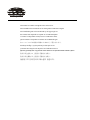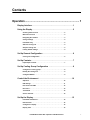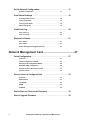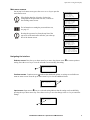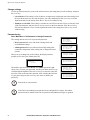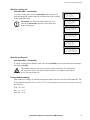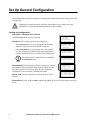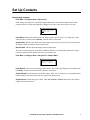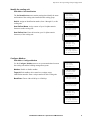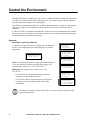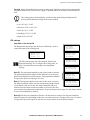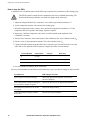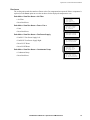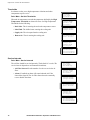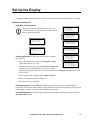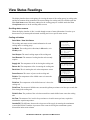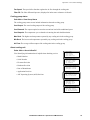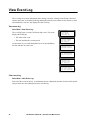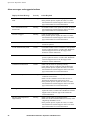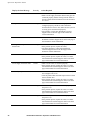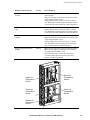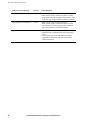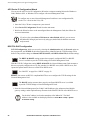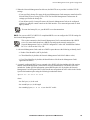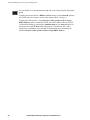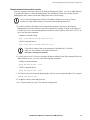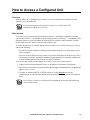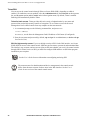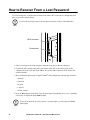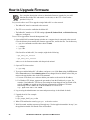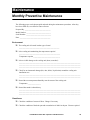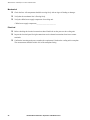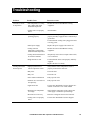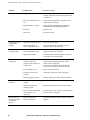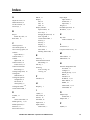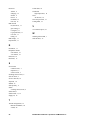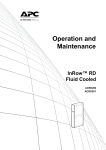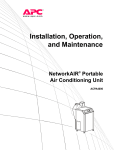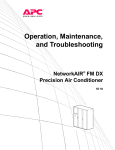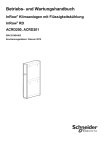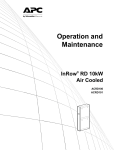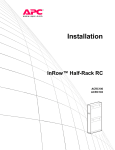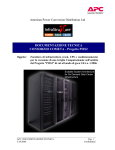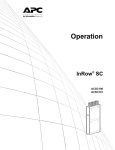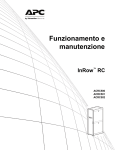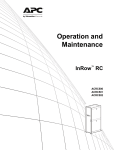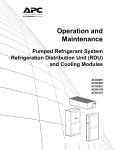Download APC ACRC301S User`s guide
Transcript
Operation and Maintenance InfraStruXure® InRow RC ACRC100 ACRC101 ACRC103 This manual is available in English on the enclosed CD. Dieses Handbuch ist in Deutsch auf der beiliegenden CD-ROM verfügbar. Deze handleiding staat in het Nederlands op de bijgevoegde cd. Este manual está disponible en español en el CD-ROM adjunto. Ce manuel est disponible en français sur le CD-ROM ci-inclus. Questo manuale è disponibile in italiano nel CD-ROM allegato. 本マニュアルの日本語版は同梱の CD-ROM からご覧になれます。 Instrukcja Obsługi w jezyku polskim jest dostepna na CD. O manual em Português está disponível no CD-ROM em anexo. Данное руководство на русском языке имеется на прилагаемом компакт-диске. 您可以从包含的 CD 上获得本手册的中文版本。 您可以从付属的CD上获得本手册的中文版本。 동봉된 CD 안에 한국어 매뉴얼이 있습니다 . Contents Operation.......................................................................... 1 Display Interface . . . . . . . . . . . . . . . . . . . . . . . . . . . . . . . . . . . . . . . . . .1 Using the Display . . . . . . . . . . . . . . . . . . . . . . . . . . . . . . . . . . . . . . . . .2 Scrolling status screens . . . . . . . . . . . . . . . . . . . . . . . . . . . . . . . . . . . 2 Main menu screens . . . . . . . . . . . . . . . . . . . . . . . . . . . . . . . . . . . . . . . 3 Navigating the interface . . . . . . . . . . . . . . . . . . . . . . . . . . . . . . . . . . . 3 Change settings . . . . . . . . . . . . . . . . . . . . . . . . . . . . . . . . . . . . . . . . . . 4 Password entry . . . . . . . . . . . . . . . . . . . . . . . . . . . . . . . . . . . . . . . . . . 4 Start the cooling unit . . . . . . . . . . . . . . . . . . . . . . . . . . . . . . . . . . . . . . 5 Stop the cooling unit . . . . . . . . . . . . . . . . . . . . . . . . . . . . . . . . . . . . . . 5 Factory default settings . . . . . . . . . . . . . . . . . . . . . . . . . . . . . . . . . . . 5 Set Up General Configuration . . . . . . . . . . . . . . . . . . . . . . . . . . . . . . .6 Cooling unit configuration . . . . . . . . . . . . . . . . . . . . . . . . . . . . . . . . . 6 Set Up Contacts. . . . . . . . . . . . . . . . . . . . . . . . . . . . . . . . . . . . . . . . . . .7 Input/output contacts . . . . . . . . . . . . . . . . . . . . . . . . . . . . . . . . . . . . . 7 Set Up Cooling Group Configuration . . . . . . . . . . . . . . . . . . . . . . . . .8 Configure the cooling group . . . . . . . . . . . . . . . . . . . . . . . . . . . . . . . . 8 Identify the cooling unit . . . . . . . . . . . . . . . . . . . . . . . . . . . . . . . . . . . 9 Configure Modbus . . . . . . . . . . . . . . . . . . . . . . . . . . . . . . . . . . . . . . . . 9 Control the Environment . . . . . . . . . . . . . . . . . . . . . . . . . . . . . . . . . .10 Setpoints . . . . . . . . . . . . . . . . . . . . . . . . . . . . . . . . . . . . . . . . . . . . . . . 10 PID settings . . . . . . . . . . . . . . . . . . . . . . . . . . . . . . . . . . . . . . . . . . . . 11 How to tune the PIDs . . . . . . . . . . . . . . . . . . . . . . . . . . . . . . . . . . . . . 12 Run hours . . . . . . . . . . . . . . . . . . . . . . . . . . . . . . . . . . . . . . . . . . . . . . 13 Thresholds . . . . . . . . . . . . . . . . . . . . . . . . . . . . . . . . . . . . . . . . . . . . . 14 Service intervals . . . . . . . . . . . . . . . . . . . . . . . . . . . . . . . . . . . . . . . . 14 Set Up the Display . . . . . . . . . . . . . . . . . . . . . . . . . . . . . . . . . . . . . . . .15 Password and time-out . . . . . . . . . . . . . . . . . . . . . . . . . . . . . . . . . . . 15 Date and time . . . . . . . . . . . . . . . . . . . . . . . . . . . . . . . . . . . . . . . . . . . 16 Configure the display . . . . . . . . . . . . . . . . . . . . . . . . . . . . . . . . . . . . 16 Display units . . . . . . . . . . . . . . . . . . . . . . . . . . . . . . . . . . . . . . . . . . . . 16 InfraStruXure InRow RC—Operation and Maintenance i Set Up Network Configuration. . . . . . . . . . . . . . . . . . . . . . . . . . . . . . 17 Network configuration . . . . . . . . . . . . . . . . . . . . . . . . . . . . . . . . . . . 17 View Status Readings . . . . . . . . . . . . . . . . . . . . . . . . . . . . . . . . . . . . 18 Scrolling status screens . . . . . . . . . . . . . . . . . . . . . . . . . . . . . . . . . . 18 Cooling unit status . . . . . . . . . . . . . . . . . . . . . . . . . . . . . . . . . . . . . . 18 Cooling group status . . . . . . . . . . . . . . . . . . . . . . . . . . . . . . . . . . . . 19 About cooling unit . . . . . . . . . . . . . . . . . . . . . . . . . . . . . . . . . . . . . . . 19 View Event Log . . . . . . . . . . . . . . . . . . . . . . . . . . . . . . . . . . . . . . . . . . 20 View event log . . . . . . . . . . . . . . . . . . . . . . . . . . . . . . . . . . . . . . . . . . 20 Clear event log . . . . . . . . . . . . . . . . . . . . . . . . . . . . . . . . . . . . . . . . . . 20 Respond to Alarms. . . . . . . . . . . . . . . . . . . . . . . . . . . . . . . . . . . . . . . 21 View alarms . . . . . . . . . . . . . . . . . . . . . . . . . . . . . . . . . . . . . . . . . . . . 21 Clear alarms . . . . . . . . . . . . . . . . . . . . . . . . . . . . . . . . . . . . . . . . . . . . 21 Alarm messages and suggested actions . . . . . . . . . . . . . . . . . . . . 22 Network Management Card .......................................... 27 Quick Configuration . . . . . . . . . . . . . . . . . . . . . . . . . . . . . . . . . . . . . . 27 Overview . . . . . . . . . . . . . . . . . . . . . . . . . . . . . . . . . . . . . . . . . . . . . . . 27 TCP/IP configuration methods . . . . . . . . . . . . . . . . . . . . . . . . . . . . . 27 APC Device IP Configuration Wizard . . . . . . . . . . . . . . . . . . . . . . . . 28 BOOTP & DHCP configuration . . . . . . . . . . . . . . . . . . . . . . . . . . . . . 28 Remote access to the control console . . . . . . . . . . . . . . . . . . . . . . 31 Control console . . . . . . . . . . . . . . . . . . . . . . . . . . . . . . . . . . . . . . . . . 32 How to Access a Configured Unit . . . . . . . . . . . . . . . . . . . . . . . . . . . 33 Overview . . . . . . . . . . . . . . . . . . . . . . . . . . . . . . . . . . . . . . . . . . . . . . . 33 Web interface . . . . . . . . . . . . . . . . . . . . . . . . . . . . . . . . . . . . . . . . . . . 33 Telnet/SSH . . . . . . . . . . . . . . . . . . . . . . . . . . . . . . . . . . . . . . . . . . . . . 34 SNMP . . . . . . . . . . . . . . . . . . . . . . . . . . . . . . . . . . . . . . . . . . . . . . . . . 35 FTP/SCP . . . . . . . . . . . . . . . . . . . . . . . . . . . . . . . . . . . . . . . . . . . . . . . 35 How to Recover From a Lost Password . . . . . . . . . . . . . . . . . . . . . . 36 How to Upgrade Firmware . . . . . . . . . . . . . . . . . . . . . . . . . . . . . . . . . 38 ii InfraStruXure InRow RC—Operation and Maintenance Maintenance ................................................................... 39 Monthly Preventive Maintenance. . . . . . . . . . . . . . . . . . . . . . . . . . . .39 Environment . . . . . . . . . . . . . . . . . . . . . . . . . . . . . . . . . . . . . . . . . . . . 39 Cleanliness . . . . . . . . . . . . . . . . . . . . . . . . . . . . . . . . . . . . . . . . . . . . . 39 Mechanical . . . . . . . . . . . . . . . . . . . . . . . . . . . . . . . . . . . . . . . . . . . . . 40 Electrical . . . . . . . . . . . . . . . . . . . . . . . . . . . . . . . . . . . . . . . . . . . . . . . 40 Quarterly Preventive Maintenance. . . . . . . . . . . . . . . . . . . . . . . . . . .41 Mechanical . . . . . . . . . . . . . . . . . . . . . . . . . . . . . . . . . . . . . . . . . . . . . 41 Functional tests . . . . . . . . . . . . . . . . . . . . . . . . . . . . . . . . . . . . . . . . . 41 Semi-Annual Preventive Maintenance. . . . . . . . . . . . . . . . . . . . . . . .42 Cleanliness . . . . . . . . . . . . . . . . . . . . . . . . . . . . . . . . . . . . . . . . . . . . . 42 Functional tests . . . . . . . . . . . . . . . . . . . . . . . . . . . . . . . . . . . . . . . . . 42 Troubleshooting ............................................................ 43 Warranty ......................................................................... 47 Warranty Statement. . . . . . . . . . . . . . . . . . . . . . . . . . . . . . . . . . . . . . .47 APC product covered . . . . . . . . . . . . . . . . . . . . . . . . . . . . . . . . . . . . 47 Terms of warranty . . . . . . . . . . . . . . . . . . . . . . . . . . . . . . . . . . . . . . . 47 Non-transferable Warranty extends to first purchaser for use . . . 47 Assignment of warranties . . . . . . . . . . . . . . . . . . . . . . . . . . . . . . . . . 47 Drawings, descriptions . . . . . . . . . . . . . . . . . . . . . . . . . . . . . . . . . . . 48 Warranty claims procedure . . . . . . . . . . . . . . . . . . . . . . . . . . . . . . . . 48 Exclusions . . . . . . . . . . . . . . . . . . . . . . . . . . . . . . . . . . . . . . . . . . . . . 48 Warranty Procedures . . . . . . . . . . . . . . . . . . . . . . . . . . . . . . . . . . . . .49 Labor . . . . . . . . . . . . . . . . . . . . . . . . . . . . . . . . . . . . . . . . . . . . . . . . . . 49 Parts . . . . . . . . . . . . . . . . . . . . . . . . . . . . . . . . . . . . . . . . . . . . . . . . . . 49 InfraStruXure InRow RC—Operation and Maintenance iii Operation Display Interface St atus ESC Check Log ? War ni ng na1582a Cri tical Item Function Critical Alarm LED When red, a critical alarm condition exists and requires your immediate attention. Warning Alarm LED When yellow, a warning alarm condition exists. Failure to correct this condition could cause a critical alarm. Check Log LED When yellow, at least one new critical alarm or warning alarm or event has occurred. Status LED When green, the cooling unit is receiving electrical power. When flashing green, the cooling unit is downloading firmware for the controller. This takes approximately one minute. Liquid Crystal Display (LCD) View alarms, status data, instructional help, and modify configurable and items. Up and down arrow keys Select menu items and access information. ESC key Return to previous screen or abort current function. Enter key Open menu items and input changes to cooling group level and cooling unit level settings. Help key Display context-sensitive help. Press the help key for information about each option on the screen and for instructions on how to perform tasks. InfraStruXure InRow RC—Operation and Maintenance 1 Using the Display Every time you apply power to the APC® InfraStruXure® InRow RC, the display initializes and runs an LED and alarm-tone test. Scrolling status screens After start-up, the interface displays the firmware revision number of the display interface.The display interface then scrolls automatically and continuously through screens of status information. Press the up or down arrow key to interrupt the automatic scrolling and view a specific status screen. Press ESC to switch to the main menu. Scrolling automatically resumes five seconds after no key activity. 2 Status Screen Name Status Information Displayed APC InfraStruXure InRow RC Status (APC ACRC) • On/Standby • Unit identifier • Cooling unit name • Cooling unit location Cooling Group • Alarms/No Alarms • Cool Output kW • Cool Setpoint °F (or °C) • Maximum Rack temperature °F (or °C) Cooling Unit • Alarms/No Alarms • Cool Output kW • Rack Inlet °C (or °F) • Air Flow CFM (cubic feet per minute) or L/s (liters per second) InfraStruXure InRow RC—Operation and Maintenance Operation: Using the Display On any top-level status screen, press the ENTER or ESC key to open the main menu screen. Note Note If the display interface is inactive for the time configured for the password time-out, it returns to the scrolling status screens. On/Standby View Alarms Clear Alarms View Event Log na1650a Main menu screens Clear Event Log Configure Modbus Set Date & Time Set Password For information on setting the password time-out, see page 15. Set Display Units Configure Display Configure Network Pressing the up arrow key from the top line of the top screen of the main menu will take you to the top line of the bottom screen. About InRow RC Set Identification Service Intervals View Run Hours Configure Unit Configure Group Set Group PID View Group Status View Unit Status Set Group Setpoints Set Unit Thresholds Navigating the interface Selector arrows. Press the up or down arrow key to move the selector arrow to a menu option or setting. Press the ENTER key to view the selected screen or modify the setting. na0158a Date: 18-Nov-2006 Time: 13:15:23 Continue arrows. Continue arrows indicate that additional options or settings are available on a menu or status screen. Press the up or down arrow key to view the additional items. na0281a Date: 18-Nov-2006 Time: 13:15:23 Input arrows. Input arrows next to a selected setting indicate that the setting can be modified by pressing the up or down arrow key. Press the ENTER key to save the change or the ESC key to cancel the change. na0254a Date: 18-Nov-2006 Time: 13:15:23 InfraStruXure InRow RC—Operation and Maintenance 3 Operation: Using the Display Change settings Use the up or down arrow key to move the selector arrow to the setting that you wish to change, and press the ENTER key. • List of choices. If the setting is a list of choices, an input arrow is displayed next to the setting. Press the up or down arrow key to select the choice you want, and then press the ENTER key to exit the input mode and save the setting. Press the ESC key to exit without saving. • Numbers or text fields. If the setting is a number or text field, use the arrow keys to select the value of the first character, and press the ENTER key to move to the next character. Press the ENTER key after the last character is set to exit the input mode and save the setting. Press the ESC key to exit without saving. Path: Main Menu > Set Password > Change Passwords The cooling unit has two levels of password protection: • Device password for users who need to change basic and environmental settings. • Admin password for users who need to modify settings that control the components in the cooling unit or change advanced options. When you try to change any of the settings, the display interface prompts you to enter your Admin password. Clear Event Log Configure Modbus Set Date & Time Set Password Set Display Units Configure Display Configure Network About InRow RC Set Identification Service Intervals na1660a Enter Admin Password: ******** On/Standby View Alarms Clear Alarms View Event Log The default value for both the Device and Admin password is apc (lower case). To enter your password, use the up or down arrow keys to scroll through the alphabet. Press the ENTER key to select the letter and move the cursor to the next letter position. After selecting the last letter of your password, press the ENTER key once more to submit your password. View Run Hours Configure Unit Configure Group Set Group PID View Group Status View Unit Status Set Group Setpoints Set Unit Thresholds Passwords are case-sensitive. Note If the Device and Admin passwords have been configured to be unique, the Admin password can be entered for the Device password, and Admin privileges are granted. Note 4 InfraStruXure InRow RC—Operation and Maintenance na1642a Password entry Operation: Using the Display Start the cooling unit Path: Main Menu > On/Standby To start the cooling unit, select the On/Standby option on the main menu and change the setting to On. The cooling unit will run according to the configured settings. Note On/Standby only affects the local cooling unit. You must set the On/Standby option for each cooling unit in the cooling group. On/Standby View Alarms Clear Alarms View Event Log Clear Event Log Configure Modbus Set Date & Time Set Password Set Display Units Configure Display Configure Network About InRow RC Set Identification Service Intervals View Group Status View Unit Status Set Group Setpoints Set Unit Thresholds na1641a View Run Hours Configure Unit Configure Group Set Group PID Stop the cooling unit Path: Main Menu > On/Standby To put the cooling unit into Standby mode, select the On/Standby option on the main menu and change the setting to Standby. Warning The Standby option does not remove power from the cooling unit. The cooling unit has two power sources. You must disconnect both Power A and Power B to remove power from the cooling unit. Factory default settings All the InRow RC settings are controlled through the display interface on the front of the InRow RC. The factory default temperature is set at 72°F (22.2°C). The default PID coefficient values for the RC's Cool (Fan Speed) PID are: Gain (P) = 0.67 Rate (I) = 0.37 Deriv (D) = 0.26 InfraStruXure InRow RC—Operation and Maintenance 5 Set Up General Configuration The cooling group configuration options are set during the commissioning of the cooling units in the cooling group. Changing the settings incorrectly can cause malfunctions to your cooling unit. Only qualified service personnel should make changes to these settings. Caution Cooling unit configuration Path: Main > Configure Unit > General Use the General menu to set the following: Capacity. Set the cooling capacity of the cooling unit: • Select Automatic to have your cooling unit automatically control its output under normal (default) conditions. • Select Maximum to run your cooling unit at full capacity. Use this setting when commissioning a unit connected to a Cooling Distribution Unit to set up the proper coolant flow. Normal checks for cooling failures are disabled in the Maximum mode. On/Standby View Alarms Clear Alarms View Event Log Clear Event Log Configure Modbus Set Date & Time Set Password Set Display Units Configure Display Configure Network About InRow RC Set Identification Service Intervals Note Idle on Leak. Set the cooling unit to enter idle mode if a leak is detected. View Run Hours Configure Unit Configure Group Set Group PID View Group Status View Unit Status Set Group Setpoints Set Unit Thresholds na1638a Start-up Delay. The delay begins when the cooling unit is started and initialized. The cooling unit cannot begin operation until this delay has expired. Use the start-up delay to restart equipment sequentially in your room after a scheduled downtime. Power Source. Select A, B, or A&B to indicate the InRow RC power line plugged into the power source. 6 InfraStruXure InRow RC—Operation and Maintenance Set Up Contacts Input/output contacts Path: Main > Configure Unit > Discrete I/O Input State: Open Output State: Open Normal State na1651a Each cooling unit supports a user-defined input contact and a user-defined output contact. Each contact monitors a sensor and responds to changes in the state of the sensor (open or closed). Input State. Indicates the actual state of the input contact (open or closed). A cooling unit is On when the state is normal, and in Standby when the state is not normal. Output State. Indicates the actual state of the output contact (open or closed). An alarm will cause the output contact to change from the normal state. Normal State. Edit the input and output contact normal states. You can set input contacts to cause alarm conditions based on a user-defined normal state. Output contacts can map internal alarms and events to outside devices. Input Norm: Open Output Norm: Open Outpt Src: Any Alrm na1652a Path: Main > Configure Unit > Discrete I/O > Normal State Input Normal. Choose the normal state of the contact. The cooling unit changes its operating mode to Standby when the normal state differs from the actual state. Output Normal. Set the normal state for this contact. If the state of an alarm or event mapped to this contact changes from the normal state, the contact also changes state. Output Source. Define the type of alarm, either Any Alarm or Critical, that causes the output to change from its normal state. InfraStruXure InRow RC—Operation and Maintenance 7 Set Up Cooling Group Configuration The cooling group configuration settings help the controller determine which components are available and how the cooling group should operate. Caution The settings in the Cooling Group Configuration menu are defined by the field service representative when the cooling group is commissioned. Only qualified service personnel should make changes to these settings. Configure the cooling group Path: Main > Configure Group The Configure Group menu contains settings that identify the number of cooling units installed in this cooling group and the physical arrangement of those cooling units. On/Standby View Alarms Clear Alarms View Event Log Num Units. Indicate the number of cooling units in this cooling group. Up to 12 cooling units can be joined together to work as a single cooling group. Type. Set the rack deployment strategy for the cooling units of this cooling group • In-Row: Air flow is horizontal to allow in-row operation of the cooling. The loads share a common open cold aisle. • RACS (Rack Air Containment System): Air flow in the enclosure is controlled by a ducting system fitted to the enclosure. This is not a sealed system. Set Display Units Configure Display Configure Network About InRow RC Set Identification Service Intervals View Run Hours Configure Unit Configure Group Set Group PID View Group Status View Unit Status Set Group Setpoints Set Unit Thresholds na1638a Num Modules: 1 Type: In-Row %Glycol: 15% na1662a Clear Event Log Configure Modbus Set Date & Time Set Password • HACS (Hot Aisle Containment System): Air flow in the room is controlled by enclosing the hot air aisle. The loads share an enclosed common hot aisle but not sealed. %Glycol. The percentage of glycol used by the cooling group to cool the environment affects how cooling output is reported. Only qualified service personnel should make changes to this setting. 8 InfraStruXure InRow RC—Operation and Maintenance Operation: Set Up Cooling Group Configuration Identify the cooling unit Path: Main > Set Identification The Set Identification menu contains settings that identify the name and location of the cooling units installed in this cooling group. Unit Id. Assign an identification number, from 1 through 12, to this cooling unit. User Defined Name. Assign a name of up to 19 alpha-numeric characters to this cooling unit. User Defined Loc. Enter the location, up to 19 alpha-numeric characters, of the cooling unit. On/Standby View Alarms Clear Alarms View Event Log Clear Event Log Configure Modbus Set Date & Time Set Password Set Display Units Configure Display Configure Network About InRow RC Set Identification Service Intervals View Group Status View Unit Status Set Group Setpoints Set Unit Thresholds na1639a View Run Hours Configure Unit Configure Group Set Group PID Path: Main > Configure Modbus Use the Configure Modbus menu to set up communications between the cooling unit and the building management system. Modbus. Enable or disable modbus. Target Id. Each modbus device must have a unique target identification number. Enter a unique number for this cooling unit. Baud Rate. Choose either 9600 bps or 19200 bps. On/Standby View Alarms Clear Alarms View Event Log na1642a Configure Modbus Clear Event Log Configure Modbus Set Date & Time Set Password Set Display Units Configure Display Configure Network About InRow RC Set Identification Service Intervals View Run Hours Configure Unit Configure Group Set Group PID View Group Status View Unit Status Set Group Setpoints Set Unit Thresholds InfraStruXure InRow RC—Operation and Maintenance 9 Control the Environment The InRow RC utilizes a chilled water coil, a valve to modulate fluid flow through the chilled water coil, and a set of fans to control airflow through the coil. The control strategies employed depend upon the deployment strategy of the cooling group. In an In-Row environment, the InRow RC supplies constant-temperature supply air to the common cold aisle. The fan speed is modulated to ensure that the desired volume of air reaches the IT equipment. In a HACS or RACS environment, the InRow RC neutralizes the heat accumulated in the common hot aisle and expels it back into the environment after the heat is neutralized while maintaining the desired temperature gradient across the group. Path: Main > Set Group Setpoints A setpoint is the target value that a cooling group will maintain in the rack. The default setpoints are appropriate for most cooling applications. Clear Event Log Configure Modbus Set Date & Time Set Password na1656a Cool: 72.3°F Supply Air: 71.2°F Fan Spd: Med High On/Standby View Alarms Clear Alarms View Event Log Cool. Set the temperature that the cooling group should maintain if you have chosen the In-Row rack deployment strategy. The setpoint must be within 60.8–77.0°F (16.0–25.0°C). Supply Air. The setpoint must be within 32.0–73.4°F (0.0–23.0°C). Set Display Units Configure Display Configure Network About InRow RC Set Identification Service Intervals • For an In-Row rack deployment strategy, the desired temperature of the common cold aisle. View Run Hours Configure Unit Configure Group Set Group PID • For a HACS or RACS deployment strategy, the desired temperature of the air expelled into the surrounding environment. View Group Status View Unit Status Set Group Setpoints Set Unit Thresholds The Supply Air setting is defined by the field service representative when the cooling group is commissioned. Note 10 InfraStruXure InRow RC—Operation and Maintenance na1637a Setpoints Operation: Control the Environment Fan Spd. Set the fan speed preference for the cooling group. Each fan speed provides an approximate temperature difference (DT) between the supply air from the InRow RC and the air returned from the rack. The cooling group will automatically override this fan speed setting and adjust the fan speed to provide optimum cooling for the rack as needed. Note • Low=30°F (16.7°C) DT • Med-Low=25°F (13.9°C) DT • Med=20°F (11.1°C) DT • Med-High=15°F (6.3°C) DT • High=10°F (5.6°C) DT PID settings Path: Main > Set Group PID Cool Gain(P): 20 .00 Rate(I): 0 .00 Deriv(D): 0 .00 na1653a The Proportional plus Integral plus Derivative (PID) loop is used to control the output of the cooling group. The PID settings apply only when using the In-Row rack deployment strategy. See “Configure the cooling group” on page 8 for information on selecting a rack deployment strategy. Gain (P). The proportional multiplier (gain) for this mode or actuator. The proportional multiplier adjusts for the difference (error) between the measured temperature and the setpoint. The proportional multiplier is expressed in percent of output per unit error. On/Standby View Alarms Clear Alarms View Event Log Clear Event Log Configure Modbus Set Date & Time Set Password Set Display Units Configure Display Configure Network About InRow RC Set Identification Service Intervals View Run Hours Configure Unit Configure Group Set Group PID View Group Status na1638a View Unit Status Rate (I). The integral multiplier (reset rate) for this mode or actuator. Set Group Setpoints The integral multiplier adjusts for error measurement, and the amount Set Unit Thresholds of time that the error has existed. The integral multiplier adds to or subtracts from the output in small increments to correct for the offset error caused by the proportional contribution. It is expressed in percent of output for each minute and unit of error (error multiplied by minutes). Deriv (D). The derivative multiplier (derivative) for this mode or actuator. The derivative multiplier adjusts the output for rapid changes in the error, correcting for the rate of change of the error over time. It is expressed in percent of output for each unit of error per minute (error divided by minutes). InfraStruXure InRow RC—Operation and Maintenance 11 Operation: Control the Environment How to tune the PIDs A qualified service technician must tune the PID loop to optimize the performance of the cooling group. The PID loop must be tuned after the equipment in the room is installed and running. The loop should be tuned periodically to account for changes in the room load. Caution 1. Adjust the integral and derivative constants to zero, and the proportional constant to 0.7. 2. Set the temperature setpoint value and start the cooling group. 3. When the temperature reaches a stable value, increase the proportional constant by 0.5. If the temperature does not respond to this change, adjust the setpoint. 4. Repeat step 3 until the temperature value starts to oscillate and the peak amplitude of the oscillations is constant. 5. Note the time, in minutes, between the peaks of the oscillations. This is the Ultimate Period, PU. 6. Note the value of the proportional constant. This is the Ultimate Gain, GU. 7. Compute the PID constants using the table below. Select the type of control from the rows of the table, and use the equations in the columns to compute the values for each constant. Control Method Proportional Integral Derivative P 0.5*GU – – P+I 0.45*GU 0.54*GU /PU – P+I+D 0.6*GU 1.2*GU/PU 0.075*GU *PU 8. Set each constant according to these calculations. You may need to further tune the PID loop in the following ways to account for changes in the room load: 12 Loop Behavior PID Tuning Correction Slow response to temperature changes Increase the proportional multiplier or increase the derivative multiplier. Over-cooling/under-cooling after changes in the room load or changes in setpoint Increase the derivative or the proportional multipliers. Environmental temperature never reaches the setpoint Increase the integral setting. Over-cooling/under-cooling on constant room load Decrease the integral multiplier. InfraStruXure InRow RC—Operation and Maintenance Operation: Control the Environment Run hours The cooling unit records the number of hours each of its components has operated. When a component is replaced, use the Reset option to reset the run hours for the displayed component to zero. Path: Main > View Run Hours > Air Filter On/Standby View Alarms Clear Alarms View Event Log • Air Filter • Reset Run Hours Path: Main > View Run Hours > Fans > Fan n • Fan n • Reset Run Hours Path: Main > View Run Hours > Fan Power Supply Clear Event Log Configure Modbus Set Date & Time Set Password Set Display Units Configure Display Configure Network • Fan PS LT–Fan Power Supply Left • Fan PS RT–Fan Power Supply Right About InRow RC Set Identification Service Intervals • Reset PS LT Hours Path: Main > View Run Hours > Condensate Pump • Condensate Pump View Run Hours Configure Unit Configure Group Set Group PID View Group Status View Unit Status Set Group Setpoints Set Unit Thresholds • Reset Run Hours InfraStruXure InRow RC—Operation and Maintenance na1638a • Reset PS RT Hours 13 Operation: Control the Environment Set alarms to alert you to high temperature violations and when components require service. Path: Main > Set Unit Thresholds On/Standby View Alarms Clear Alarms View Event Log When the air temperature exceeds the temperature defined by the High Temperature Threshold, an alarm will occur. Set High Temperature Thresholds for the following: Clear Event Log Configure Modbus Set Date & Time Set Password na1637a Thresholds • Rack Inlet: The air entering the rack at the temperature sensor. • Inlet Fluid: The chilled water entering the cooling unit. Set Display Units Configure Display Configure Network • Supply Air: The air output from the cooling unit. • Return Air: The air entering the cooling unit. About InRow RC Set Identification Service Intervals View Run Hours Configure Unit Configure Group Set Group PID View Group Status View Unit Status Set Group Setpoints Set Unit Thresholds Service intervals Path: Main > Service Intervals The air filter should be serviced quarterly. The default is 12 weeks. The service interval depends on environmental cleanliness. • Air Filter Interval: Set the number of weeks to service the air filter. • Alarm: If enabled, an alarm will sound when the Air Filter Interval has elapsed. The Air Filter Interval must be manually reset to disable the alarm. On/Standby View Alarms Clear Alarms View Event Log Clear Event Log Configure Modbus Set Date & Time Set Password Set Display Units Configure Display Configure Network About InRow RC Set Identification Service Intervals View Group Status View Unit Status Set Group Setpoints Set Unit Thresholds 14 InfraStruXure InRow RC—Operation and Maintenance na1639a View Run Hours Configure Unit Configure Group Set Group PID Set Up the Display Set display settings including the time and date, temperature units, passwords, and time-out settings. Path: Main > Set Password On/Standby View Alarms Clear Alarms View Event Log Change Passwords Timeout: 3min Invalidate NOW Admin Password: ******** Device Password: ******** na1657a Clear Event Log Configure Modbus Set Date & Time Set Password na1658a Note The default user password is apc (lower case). See “Password entry” on page 4 for more information on how to enter the password. na1642a Password and time-out Change passwords. Set the passwords necessary to change group settings. 1. Move the selector arrow next to the Change Passwords option and press the ENTER key. Set Display Units Configure Display Configure Network About InRow RC Set Identification Service Intervals View Run Hours Configure Unit Configure Group Set Group PID View Group Status View Unit Status Set Group Setpoints Set Unit Thresholds 2. If there has not been a keypress and the Password time-out has elapsed, you will be prompted to enter your current Admin password. Press the ENTER key. You will return to the Change Password screen. Press the ENTER key. 3. Select the password to change (either Admin or Device). 4. Enter a new password (up to 8 characters). 5. Press the ENTER key to confirm. Password time-out. Set the Time-out period during which settings can be changed after the password is entered. After the period has elapsed without a keypress, password entry will be required and the display interface will return to the scrolling status screens. Invalidate Password. Override the password time-out and require password entry again with the Invalidate NOW option. InfraStruXure InRow RC—Operation and Maintenance 15 Operation: Set Up the Display Date and time Time: 07:48:59 Date: 30-May-06 Format: mm/dd/yyyy na1659a Path: Main > Set Date & Time Set the date. Enter the day, month, and year, and press the ENTER key. The date is displayed on some status screens and is also used in the alarm/event log to date-stamp events. Set the time. Enter the correct time, and press the ENTER key. The time is displayed on some status screens and is also used in the alarm/event log to time-stamp events. Configure the display Path: Main > Configure Display Contrast. Adjust the visibility of the screen text. Lower numbered settings provide darker text; higher numbers provide lighter text. Settings range from 0–7. Key Click. Enable or disable an audible tone every time a key is pressed on the display interface. Beeper Volume. Set the volume of the audible tone that sounds every time a key is pressed on the display interface or when an alarm has occurred. On/Standby View Alarms Clear Alarms View Event Log Clear Event Log Configure Modbus Set Date & Time Set Password Set Display Units Configure Display Configure Network About InRow RC Set Identification Service Intervals View Group Status View Unit Status Set Group Setpoints Set Unit Thresholds Display units Path: Main > Set Display Units Set the units of measure for the cooling unit to either US or metric. 16 InfraStruXure InRow RC—Operation and Maintenance na1640a View Run Hours Configure Unit Configure Group Set Group PID Set Up Network Configuration Configure the network settings for the Network Management Card from the display interface. The management card allows remote control and configuration of the InRow RC. Network configuration Path: Main > Configure Network MAC Address. Displays the unique network identifier assigned to each Network Management Card at the factory. IP:159.214.087.075 SM:255.255.255.255 GW:159.214.086.001 na1648a Path: Main > Configure Network > IP Address You will be prompted to enter an Admin password. Enter the password and press ENTER to return to the IP Address screen. Press ENTER again to change the following settings. IP. Enter the IP address assigned to this cooling unit’s Network Management Card (manual mode only). SM. Enter the subnet mask for this cooling unit’s Network Management Card (manual mode only). Clear Event Log Configure Modbus Set Date & Time Set Password Set Display Units Configure Display Configure Network About InRow RC Set Identification Service Intervals View Run Hours Configure Unit Configure Group Set Group PID View Group Status View Unit Status Set Group Setpoints Set Unit Thresholds na1640a na1649a MAC: 001125876910 IP Address Boot Mode: Manual On/Standby View Alarms Clear Alarms View Event Log GW. Enter the default gateway for this cooling unit’s Network Management Card (manual mode only). Path: Main > Configure Network > Boot Mode Boot Mode. Set the method by which the cooling unit’s Network Management Card will acquire its network settings. • Manual—Scroll down and enter the network settings for the cooling unit’s Network Management Card. • BOOTP—Set the Network Management Card to obtain its network settings from a BOOTP server. • DHCP—Set the Network Management Card to obtain its network settings from a DHCP server. • BOOTPDHCP—Set the Network Management Card to search for its network settings from either a BOOTP or a DHCP server. InfraStruXure InRow RC—Operation and Maintenance 17 View Status Readings The display interface has several options for viewing the status of the cooling group, its cooling units, and the environment being controlled. The status readings for cooling units are available under the View Unit Status menu, and status readings for the cooling group are available under the View Group Status menu or on the scrolling status screens. Scrolling status screens When the display interface is idle, it scrolls through screens of status information. Press the up or down arrow key to interrupt the automatic scrolling and view a specific status screen. Path: Main > View Unit Status The cooling unit status screens contain information for each cooling unit in a cooling group. Op Mode. The cooling unit is either On, in Idle mode, or in Standby mode. On/Standby View Alarms Clear Alarms View Event Log na1637a Cooling unit status Clear Event Log Configure Modbus Set Date & Time Set Password Cool Output. The actual cooling output of the cooling unit. Cool Demand. The amount of cooling that the rack currently requires. Supply Air. The temperature of the air leaving the cooling unit. Return Air. The temperature of the air entering the cooling unit. Rack Inlet. The air entering the rack at the temperature sensor. Power Source. The source of power to the cooling unit. Fluid In. The temperature of the chilled water as it enters the cooling coil. Fluid Out. The temperature of the chilled water as it leaves the cooling coil. Set Display Units Configure Display Configure Network About InRow RC Set Identification Service Intervals View Run Hours Configure Unit Configure Group Set Group PID View Group Status View Unit Status Set Group Setpoints Set Unit Thresholds Fluid Flow. The amount of chilled water, measured in gallons per minute or in liters per second, that flows through the cooling unit. Fluid Vlv Pos. The position of the valve that controls how much chilled water enters the cooling unit. Air Flow. The amount of air, in cubic feet per minute or in cubic meters per hour, required to maintain the setpoint temperature. Contain DP. The difference between the air pressure of the supply air entering the containment system (RACS/HACS) and the air pressure of the return air leaving the containment system, measured in inches water column. 18 InfraStruXure InRow RC—Operation and Maintenance Operation: View Status Readings Fan Speed. The speed of the fans that regulate the air flow through the cooling unit. Filter DP. The filter differential pressure, displayed in inches water column or in Pascals. Cooling group status Path: Main > View Group Status The cooling group status screens include information about the cooling group. Cool Output. The actual cooling output of the cooling group. Cool Demand. The output required to meet the current heat load of the conditioned space. Cool Setpoint. The temperature you set that the air entering the rack should maintain. Max Rack. The highest rack temperature reported by any cooling unit in the cooling group. Min Rack. The lowest rack temperature reported by any cooling unit in the cooling group. Air Flow. The average airflow output of the cooling units in the cooling group. About cooling unit Paths: Main > About InRow RC View identifying information that is helpful when obtaining service: • Model Number • Serial Number • Firmware Revision • Hardware Revision • Date of Manufacture On/Standby View Alarms Clear Alarms View Event Log Clear Event Log Configure Modbus Set Date & Time Set Password Set Display Units Configure Display Configure Network • Application Revision • APC Operating System (AOS) Revision About InRow RC Set Identification Service Intervals View Group Status View Unit Status Set Group Setpoints Set Unit Thresholds InfraStruXure InRow RC—Operation and Maintenance na1639a View Run Hours Configure Unit Configure Group Set Group PID 19 View Event Log The event log saves status information and a message each time a change in the Group is detected. Alarms and events are recorded in the log and displayed on the active alarm screens; however, status (informational) events are only displayed in the event log. View event log Path: Main > View Event Log The event log keeps a record of all alarms and events. The screen displays the following: • The name of the event • The time and date the event occurred Use the arrow keys to scroll through the list of events and display the date and time for each event. On/Standby View Alarms Clear Alarms View Event Log Clear Event Log Configure Modbus Set Date & Time Set Password Set Display Units Configure Display Configure Network About InRow RC Set Identification Service Intervals View Group Status View Unit Status Set Group Setpoints Set Unit Thresholds na1641a View Run Hours Configure Unit Configure Group Set Group PID Clear event log Path: Main > Clear Event Log Erase all of the events in the log. A confirmation screen is displayed upon the selection of this option and you must enter the Admin password to erase the log. 20 InfraStruXure InRow RC—Operation and Maintenance Respond to Alarms When an alarm is triggered, the cooling unit alerts you through the display by the following methods: • Alarm indicator on the scrolling status screen • LEDs on the front panel display View alarms Path: Main > View Alarms The Alarms indicator appears on the scrolling status screens. It provides the number of alarms, the severity, and a brief description of the alarm. Press the arrow keys to view the rest of the list. See “View event log” on page 20 for more information on the alarm/event details screens. On/Standby View Alarms Clear Alarms View Event Log Clear Event Log Configure Modbus Set Date & Time Set Password Set Display Units Configure Display Configure Network About InRow RC Set Identification Service Intervals View Group Status View Unit Status Set Group Setpoints Set Unit Thresholds na1641a View Run Hours Configure Unit Configure Group Set Group PID Clear alarms Path: Main > Clear Alarms Clear all active alarms. If the conditions that caused the alarm still exist, those conditions cause the alarm to be regenerated. InfraStruXure InRow RC—Operation and Maintenance 21 Operation: Respond to Alarms Alarm messages and suggested actions 22 Displayed Alarm Message Severity Action Required Air Containment High Pressure Fault Warning • Make sure the sensor is connected properly. • If the problem persists, replace the sensor, or contact APC Worldwide Customer Support. Refer to the back page of this manual for contact information. Air Containment Pressure Sensor Fault Warning • A hardware failure exists, replace the sensor, or contact APC Worldwide Customer Support. Refer to the back page of this manual for contact information. Air Filter Clogged Warning • Clean or replace the air filter. • If the problem persists, replace the sensor, or contact APC Worldwide Customer Support. Refer to the back page of this manual for contact information. Air Filter Run Hours Violation Warning • Reset the Air Filter Run Hours after the air filter is cleaned or replaced. A-Link Isolation Relay Fault Critical • A hardware failure exists. For assistance, if the problem persists, replace the sensor, or contact APC Worldwide Customer Support. Refer to the back page of this manual for contact information. Coil Fluid Valve Actuator Fault Critical • A hardware failure exists. For assistance, if the problem persists, replace the sensor, or contact APC Worldwide Customer Support. Refer to the back page of this manual for contact information. Condensate Pan Full Fault Critical • Make sure the floats are operating correctly. • Clear debris from the condensate pan and drain lines. • If the problem persists, replace the sensor, or contact APC Worldwide Customer Support. Refer to the back page of this manual for contact information. Condensate Pump Fault Warning • Clear debris from the condensate pump reservoir and the condensate removal lines. • Make sure the condensate removal lines are free of obstructions and the float switch moves freely. • If the problem persists, replace the sensor, or contact APC Worldwide Customer Support. Refer to the back page of this manual for contact information. Cooling Failure Critical • A hardware failure exists. If the problem persists, replace the sensor, or contact APC Worldwide Customer Support. Refer to the back page of this manual for contact information. Entering Fluid Temperature High Violation Warning • Make sure the chiller is operating properly. • Make sure the Inlet Fluid threshold is set correctly in the “High Temp Threshlds” screen. • If the problem persists, replace the sensor, or contact APC Worldwide Customer Support. Refer to the back page of this manual for contact information. InfraStruXure InRow RC—Operation and Maintenance Operation: Respond to Alarms Displayed Alarm Message Severity Action Required Entering Fluid Temperature Sensor Fault Warning • Make sure the sensor is connected properly. • If the problem persists, replace the sensor, or contact APC Worldwide Customer Support. Refer to the back page of this manual for contact information. Supply Temperature Sensor na1989a Return Temperature Sensor Fan #n Fault Warning • Make sure all air intakes are clear of any blockage. NOTE: Fans are numbered sequentially, starting with Fan 1 at the bottom. • For assistance, contact APC Worldwide Customer Support. Refer to the back page of this manual for contact information. Fan Power Supply Left Fault Warning • Replace the power supply. • For assistance, contact APC Worldwide Customer Support. Refer to the back page of this manual for contact information. Fan Power Supply Right Fault Warning • Replace the power supply. • For assistance, contact APC Worldwide Customer Support. Refer to the back page of this manual for contact information. Filter Sensor Fault Warning • A hardware failure exists. For assistance, contact APC Worldwide Customer Support. Refer to the back page of this manual for contact information. InfraStruXure InRow RC—Operation and Maintenance 23 Operation: Respond to Alarms 24 Displayed Alarm Message Severity Action Required Fluid Flowmeter Fault Critical • If a leak exists, fix the problem. • Make sure the supply and return chilled water pipes are connected properly, fluid is flowing from the chiller to the unit, and the electrical connections to the flowmeter are correct. Group Communication Lost Warning • Make sure the number of units in the group is configured properly, and the A-Link connections between units are correct. Also, make sure the system is receiving power and connected properly. • For assistance, contact APC Worldwide Customer Support. Refer to the back page of this manual for contact information. Internal Communications Fault Critical • A hardware failure exists. For assistance, contact APC Worldwide Customer Support. Refer to the back page of this manual for contact information. Leaving Fluid Temperature Sensor Fault Warning • Make sure the sensor is connected properly. • If the problem persists, replace the sensor, • For further assistance, contact APC Worldwide Customer Support. Refer to the back page of this manual for contact information. Lower Return Air Sensor Fault Critical • Make sure the sensor is connected properly. • If the problem persists, replace the sensor, or contact APC Worldwide Customer Support. Refer to the back page of this manual for contact information. Lower Supply Air Sensor Fault Critical • Make sure the sensor is connected properly. • If the problem persists, replace the sensor, or contact APC Worldwide Customer Support. Refer to the back page of this manual for contact information. On Standby: Input Contact Fault Critical • Make sure the input normal state is defined correctly in the Configure Unit screen. • Clear the problem that caused the input contact to switch from its normal state. • If the problem persists, replace the sensor, or contact APC Worldwide Customer Support. Refer to the back page of this manual for contact information. Power Source A Failure Warning • Make sure the power source is connected properly and the power is on. • If the problem persists, replace the sensor, or contact APC Worldwide Customer Support. Refer to the back page of this manual for contact information. Power Source B Failure Warning • Make sure the power source is connected properly and the power is on. • If the problem persists, replace the sensor, or contact APC Worldwide Customer Support. Refer to the back page of this manual for contact information. InfraStruXure InRow RC—Operation and Maintenance Operation: Respond to Alarms Displayed Alarm Message Severity Action Required Rack Inlet High Temperature Violation Critical • Make sure the temperature sensor is connected and placed properly. • Make sure the Inlet Air threshold is set correctly in the "High Temp Threshlds" screen. • If the problem persists, replace the sensor, or contact APC Worldwide Customer Support for assistance. Refer to the back page of this manual for contact information. Rack Inlet Temperature Sensor Fault Critical • Make sure the sensor is connected properly. • If the problem persists, replace the sensor, or contact APC Worldwide Customer Support for assistance. Refer to the back page of this manual for contact information. Return High Temperature Violation Warning • Make sure the temperature sensor is connected properly. • Make sure the Return Air threshold is set correctly in the "High Temp Threshlds" screen. • If the problem persists, replace the sensor, or contact APC Worldwide Customer Support. Refer to the back page of this manual for contact information. Supply Air High Temperature Violation Warning • Make sure the temperature sensor is connected properly. • Make sure the Supply Air threshold is set correctly in the "High Temp Threshlds" screen. • If the problem persists, contact APC Worldwide Customer Support. Refer to the back page of this manual for contact information. Return Air Temperature Sensor Supply Air Temperature Sensor Return Air Temperature Sensor Remote Air Temperature Sensor na1962a Supply Air Temperature Sensor InfraStruXure InRow RC—Operation and Maintenance 25 Operation: Respond to Alarms 26 Displayed Alarm Message Severity Action Required Upper Return Air Sensor Fault Critical • Make sure the sensor is connected properly. • If the problem persists, replace the sensor, or contact APC Worldwide Customer Support for assistance. Refer to the back page of this manual for contact information. Upper Supply Air Sensor Fault Critical • Make sure the sensor is connected properly. • If the problem persists, replace the sensor, or contact APC Worldwide Customer support. Refer to the back page of this manual for contact information. Water Detection Fault Warning • Identify the source of the leak. • Isolate the leak by shutting off the main water supply valve. • For assistance, contact APC Worldwide Customer support. Refer to the back page of this manual for contact information. InfraStruXure InRow RC—Operation and Maintenance Network Management Card Quick Configuration The InRow RC is shipped with a Network Management Card that allows for the management of the air conditioner over your network. You must set up the Network Management Card in order to control the InRow RC through its Web interface or through the control console. Overview You must configure the following TCP/IP settings before the InRow RC can operate on a network: • IP address of the Network Management Card • Subnet mask • Default gateway Never use the loopback address (127.0.0.1) as the default gateway address for the Network Management Card. Doing so will disable the card and will require you to reset TCP/IP settings to their defaults using a local serial login. Note If a default gateway is unavailable, use the IP address of a computer that is located on the same subnet as the Network Management Card and that is usually running. The Network Management Card uses the default gateway to test the network when traffic is very light. See “Watchdog Features” in the “Introduction” of the InRow RC User’s Guide for more information about the watchdog role of the default gateway. See also TCP/IP configuration methods Use one of the following methods to define the basic TCP/IP settings needed by the Network Management Card: • APC Device IP Configuration Wizard (See “APC Device IP Configuration Wizard” on page 28.) • BOOTP or DHCP server (See “BOOTP & DHCP configuration” on page 28.) • Networked computer (See “Remote access to the control console” on page 31.) InfraStruXure InRow RC—Operation and Maintenance 27 Network Management Card: Quick Configuration APC Device IP Configuration Wizard You can use the APC Device IP Configuration Wizard at a computer running Microsoft® Windows® 2000, Windows 2003, or Windows XP to configure a Network Management Card. To configure one or more Network Management Cards from a user configuration file, see the User’s Guide on the Utility CD. See also 1. Insert the Utility CD into a computer on your network. 2. Select Device IP Configuration Wizard from the main menu. 3. Wait for the Wizard to discover the unconfigured Network Management Card, then follow the on-screen instructions. If you leave the option Start a Web browser when finished enabled, you can access the InRow RC through your browser by using apc (the default) for both the user name and password. Note BOOTP & DHCP configuration TCP/IP Configuration, which you access by selecting the Administration tab, the Network option on the top menu bar, and TCP/IP on the left navigation menu, identifies how the TCP/IP settings will be defined. The possible settings are Manual, DHCP, BOOTP, and DHCP & BOOTP (the default setting). The DHCP & BOOTP setting assumes that a properly configured DHCP or BOOTP server is available to provide TCP/IP settings to Network Management Cards. With the TCP/IP Configuration setting DHCP & BOOTP, the Network Management Card attempts to discover a properly configured server. It first searches for a BOOTP server, then a DHCP server, and repeats this pattern until it discovers a BOOTP or DHCP server. See “BOOTP” on page 28 or “DHCP” on page 29. BOOTP. You can use an RFC951-compliant BOOTP server to configure the TCP/IP settings for the Network Management Card. The BOOTP setting assumes that a properly configured BOOTP server is available to provide TCP/IP settings to Network Management Cards. 1. Enter the Network Management Card’s MAC and IP addresses, the subnet mask and default gateway settings, and an optional bootup file name in the BOOTPTAB file of the BOOTP server. For the MAC address, look on the nameplate of the InRow RC. The MAC address is also available on the display interface at: Path: Main > Setup > System Note 28 # > Network Config. InfraStruXure InRow RC—Operation and Maintenance Network Management Card: Quick Configuration 2. When the Network Management Card reboots, the BOOTP server provides it with the TCP/IP settings. – If you specified a bootup file name, the Network Management Card attempts to transfer that file from the BOOTP server using TFTP or FTP. The Network Management Card assumes all settings specified in the bootup file. – If you did not specify a bootup file name, the Network Management Card can be configured remotely by using the control console or the Web interface. User name and password are both apc, by default. To create the bootup file, see your BOOTP server documentation. See also DHCP. You can use a RFC2131/RFC2132-compliant DHCP server to configure the TCP/IP settings for the Network Management Card. \ See also This section summarizes the Network Management Card’s communication with a DHCP server. For more detail about how a DHCP can configure the network settings for a Network Management Card, see “DHCP Configuration” in the APC InfraStruXure InRow RC User’s Guide on the Utility CD. 1. A Network Management Card sends out a DHCP request that uses the following to identify itself: – A Vendor Class Identifier (APC by default) – A Client Identifier (by default, the Network Management Card’s MAC address value) – A User Class Identifier (by default, the identification of the Network Management Card’s application firmware) 2. A properly configured DHCP server responds with a DHCP offer that includes all of the settings that the Network Management Card needs for network communication. The DHCP offer also includes the Vendor Specific Information option (DHCP option 43). By default, the Network Management Card will ignore DHCP offers that do not encapsulate the APC cookie in the Vendor Specific Information option using the following hexadecimal format: Option 43 = 01 04 31 41 50 43 where – the first byte (01) is the code – the second byte (04) is the length – the remaining bytes (31 41 50 43) are the APC cookie InfraStruXure InRow RC—Operation and Maintenance 29 Network Management Card: Quick Configuration See your DHCP server documentation to add code to the Vendor Specific Information option. To change the control console’s DHCP Cookie Is setting, use the Advanced option in the TCP/IP menu. See “Remote access to the control console” on page 31. To change the Web interface’s setting Require vendor specific cookie to accept DHCP Address, which is enabled by default, first choose DHCP under the TCP/IP Configuration heading by selecting the Administration tab, the Network option on the top menu bar, and TCP/IP on the side menu bar. To disable the APC cookie requirement, click Next to access the DHCP Configuration page, and unmark the checkbox Require vendor specific cookie to accept DHCP Address. 30 InfraStruXure InRow RC—Operation and Maintenance Network Management Card: Quick Configuration Remote access to the control console From any computer on the same subnet as the Network Management Card’s, you can use ARP and Ping to assign an IP address to a Network Management Card, and then use Telnet to access that Network Management Card’s control console and configure the other TCP/IP settings. After a Network Management Card has its IP address configured, you can use Telnet, without first using ARP and Ping, to access that Network Management Card. Note 1. Use ARP to define an IP address for the Network Management Card, and use the Network Management Card’s MAC address in the ARP command. For example, to define an IP address of 156.205.14.141 for a Network Management Card that has a MAC address of 00 c0 b7 63 9f 67, use one of the following commands: – Windows command format: arp -s 156.205.14.141 00-c0-b7-63-9f-67 – LINUX command format: arp -s 156.205.14.141 00:c0:b7:63:9f:67 Note For the MAC address, look on the nameplate of the InRow RC. The MAC address is also available on the display interface at: Path: Main > Cooling Unit > Network. 2. Use Ping with a size of 113 bytes to assign the IP address defined by the ARP command. For the IP address defined in step 1, use one of the following Ping commands: – Windows command format: ping 156.205.14.141 -l 113 – LINUX command format: ping 156.205.14.141 -s 113 3 .Use Telnet to access the Network Management Card at its newly assigned IP address. For example: telnet 156.205.14.141 4. Use apc for both user name and password. 5. See “Control console” on page 32 to finish the configuration. InfraStruXure InRow RC—Operation and Maintenance 31 Network Management Card: Quick Configuration Control console After you log on at the control console, as described in “Remote access to the control console” on page 31: 1. Choose Network from the Control Console menu. 2. Choose TCP/IP from the Network menu. 3. If you are not using a BOOTP or DHCP server to configure the TCP/IP settings, select the Boot Mode menu. Select Manual boot mode, and then press ESC to return to the TCP/IP menu. (Changes will take effect when you log out.) 4. Set the System IP, Subnet Mask, and Default Gateway address values. 5. Press CTRL-C to exit to the Control Console menu. 6. Log out (option 4 in the Control Console menu). 32 InfraStruXure InRow RC—Operation and Maintenance How to Access a Configured Unit Overview After the InRow RC is running on your network, you can use the interfaces summarized in this section to access the InRow RC. For more information on the interfaces, see the User’s Guide on the APC InfraStruXure InRow RC Utility CD. See also Web interface As your browser, you can use Microsoft Internet Explorer 5.5 and higher (on Windows operating systems only), Firefox 1.x by Mozilla (on all operating systems), or Netscape® 7.x and higher (on all operating systems) to access the InRow RC through its Web interface. Other commonly available browsers also may work but have not been fully tested by APC. To use the Web browser to configure display interface options or to view the event log, you can use either of the following: • The HTTP protocol (enabled by default) provides authentication by user name and password but no encryption. • The more secure HTTPS protocol provides extra security through Secure Sockets Layer (SSL) and encrypts user names, passwords, and data being transmitted. It also provides authentication of Network Management Cards by means of digital certificates. To access the Web interface and configure the security of your device on the network: 1. Address the Network Management Card by its IP address or DNS name (if configured). 2. Enter the user name and password (by default, apc and apc for an Administrator, or device and apc for a Device User). 3. To enable or disable the HTTP or HTTPS protocols, use the Network menu on the Administration tab, and select the Access option under the Web heading on the left navigation menu. See “Security” in the Security Handbook for information on choosing and configuring your network security. See also InfraStruXure InRow RC—Operation and Maintenance 33 Network Management Card: How to Access a Configured Unit Telnet/SSH You can access the control console through Telnet or Secure SHell (SSH), depending on which is enabled. (To enable these access methods, select the Administration tab, then Network on the top menu bar, and the access option under Console on the left navigation menu.) By default, Telnet is enabled. Enabling SSH automatically disables Telnet. Telnet for basic access. Telnet provides the basic security of authentication by user name and password, but not the high-security benefits of encryption. To use Telnet to access the Network Management Card’s control console from any computer on the same network: 1. At a command prompt, use the following command line, and press ENTER: telnet address As address, use the Network Management Card’s IP address or DNS name (if configured). 2. Enter the user name and password (by default, apc and apc for an Administrator, or device and apc for a Device User). SSH for high-security access. If you use the high security of SSL for the Web interface, use Secure SHell (SSH) for access to the control console. SSH encrypts user names, passwords, and transmitted data. The interface, user accounts, and user access rights are the same whether you access’ the control console through SSH or Telnet, but to use SSH, you must first configure SSH and have an SSH client program installed on your computer. See the User’s Guide for more information on configuring and using SSH. See also Note 34 The menu structure for administration and device management in the control console differs from the menu structure for these areas in the Web interface. See the User's Guide for an overview of the control console menus. InfraStruXure InRow RC—Operation and Maintenance Network Management Card: How to Access a Configured Unit SNMP SNMP is the abbreviation for Simple Network Management Protocol. After you add the PowerNet MIB to a standard SNMP MIB browser, you can use that browser for SNMP access to the InRow RC. The default read community name is public; the default read/write community name is private. Note If you enable SSL and SSH for their high-security authentication and encryption, disable SNMP. Allowing SNMP access to the InRow RC compromises the high security you implemented by choosing SSL and SSH. To disable SNMP, you must be an Administrator; on the Administration tab, select Network on the top menu bar and the access option under SNMP on the left navigation menu. FTP/SCP You can use FTP (enabled by default) or Secure CoPy (SCP) to transfer new firmware to the Network Management Card, or to access a copy of the InRow RC event logs. SCP provides the higher security of encrypted data transmission and is enabled automatically when you enable SSH. Note If you enable SSL and SSH for their high-security authentication and encryption, disable FTP. Allowing file transfer to the InRow RC through FTP compromises the high security you implement by choosing SSL and SSH. To disable FTP, you must be an Administrator; on the Administration tab, select Network on the top menu bar and the FTP Server option on the left navigation menu. To access the Network Management Card through FTP or SCP, the default user name and password are apc and apc for an Administrator, or device and apc for a Device User. In the command line, use the IP address of the unit. See the User’s Guide to use FTP or SCP to transfer firmware files to the Network Management Card or to retrieve log files from the Network Management Card. See also InfraStruXure InRow RC—Operation and Maintenance 35 How to Recover From a Lost Password Use a local computer, a computer that connects to the InRow RC or other device through the serial port, to access the control console. To access the serial port, remove the rear panel and lower air filter of the InRow RC. Note DB-9 connector na2005a Reset button 1. Select a serial port at the local computer, and disable any service that uses that port. 2. Connect the APC modem cable (APC part number 940-0103) to the selected port on the computer and to the serial port at the InRow RC (use the DB-9 connector on the back of the electrical board). 3. Run a terminal program (such as HyperTerminal®) and configure the selected port as follows: – 9600 bps – 8 data bits – no parity – 1 stop bit – no flow control 4. Press the Reset button on the back of the electrical panel, immediately press ENTER, repeatedly if necessary, to display the User Name prompt. If you do not press the ENTER key before 5 seconds elapses, you must press the Reset button again. Note 36 InfraStruXure InRow RC—Operation and Maintenance Network Management Card: How to Recover From a Lost Password If you are unable to display the User Name prompt, verify the following: – The serial port is not in use by another application. – The terminal settings are correct as specified in step 3. – The correct cable is being used as specified in step 2. 5. Press the Reset button on the electrical panel. The Status LED will flash alternately orange and green. Immediately press the Reset button on the electrical panel a second time while the LED is flashing to reset the user name and password to their defaults temporarily. 6. Press ENTER as many times as necessary to redisplay the User Name prompt, then use the default, apc, for the user name and password. (If you take longer than 30 seconds to log on after the User Name prompt is redisplayed, you must repeat step 5 and log on again.) 7. From the Control Console menu, select System, then User Manager. 8. Select Administrator, and change the User Name and Password settings, both of which are now defined as apc. Select Accept Changes to store the new user name and password values. 9. Press CTRL-C, log off, reconnect any serial cable you disconnected, restart any service you disabled, reinstall the lower air filter, and replace the rear panel. InfraStruXure InRow RC—Operation and Maintenance 37 How to Upgrade Firmware See also For a complete description on how to download a firmware upgrade for your APC InfraStruXure InRow RC and transfer it to the unit, see the User’s Guide on the provided Utility CD. For you to be able to use FTP to upgrade a single InRow RC over the network: • The InRow RC must be connected to the network. • The FTP server must be enabled at the InRow RC. • The InRow RC must have its TCP/IP settings (System IP, Subnet Mask, and Default Gateway addresses) configured. To use FTP to upgrade the Network Management Card: 1. Open an MS-DOS command prompt window on a computer that is connected to the network. Go to the directory that contains the firmware upgrade files, and list the files. For the directory c:\apc, the commands would be those shown in bold: c:\>cd\apc c:\apc>dir Files listed for an InRow RC, for example, might be the following: – apc_hw03_aos_xxx.bin – apc_hw03_acrc_xxx.bin where xxx is the firmware number with the periods omitted. 2. Open an FTP client session: C:\apc>ftp 3. Type open and the InRow RC’s IP address, and press ENTER. If the Port setting for FTP Server in the Network menu of the Administration tab has changed from its default value of 21, you must use the non-default value in the FTP command. a. For some FTP clients, use a colon to add the port number to the end of the IP address. b. For Windows FTP clients, separate the port number from the IP address by a space. For example, if the InRow RC FTP Server Port setting has been changed from its default of 21, such as to 21000, you would use the following command for a Windows FTP client transferring a file to a InRow RC with an IP address of 150.250.6.10. ftp> open 150.250.6.10 21000 4. Log on using the Administrator user name and password (apc is the default for both). 5. Upgrade the AOS. For example: a. ftp> bin b. ftp> put apc_hw03_aos_xxx.bin 6. When FTP confirms the transfer, type quit to close the session. 7. Wait 20 seconds, and then repeat step 2 through step 5 for the application module. In step 5, use the application module file instead of the AOS module. 38 InfraStruXure InRow RC—Operation and Maintenance Maintenance Monthly Preventive Maintenance The following pages can be photocopied and used during the maintenance procedures. After they have been filled out, save them for future reference. Prepared By: ________________________________ Model Number: ______________________________ Serial Number: _______________________________ Date: ______________________________________ Environment The cooling unit is located in what type of room? __________________________________________________ Is the cooling unit maintaining the temperature setpoint? ___________________________________________________ Temperature setpoint _________________________________ Is there visible damage to the cooling unit (dents, scratches)? ____________________________________________________________________________ ____________________________________________________________________________ ____________________________________________________________________________ Check for environmental damage (dirt, dust, debris, liquid stains) around the cooling unit installation area. ____________________________________________________________________________ ____________________________________________________________________________ Record the room temperature/humidity near the return of the cooling unit. Temperature ________________ Record last month’s alarm history. ____________________________________________________________________________ ____________________________________________________________________________ ____________________________________________________________________________ Cleanliness Check the condition of return air filters. Change if necessary. Check the condition of the drain pan and accumulation of debris in the pan. Clean as required. InfraStruXure InRow RC—Operation and Maintenance 39 Maintenance: Monthly Preventive Maintenance Mechanical Check the fans. All components should be moving freely with no signs of binding or damages. Verify that the condensate line is flowing freely. Verify the chilled water supply temperature for cooling unit. Chilled water supply temperature________________________ Electrical 40 Before checking the electrical connections shut off and lock out the power to the cooling unit. Inspect the electrical panel for tight connections and overheated connections from loose contact terminals. Confirm the incoming main power matches the requirement’s listed on the cooling unit’s nameplate. The measurement should be within 10% of the nameplate listing. InfraStruXure InRow RC—Operation and Maintenance Quarterly Preventive Maintenance * Perform all the Monthly Preventive Maintenance items and the items below. Prepared By: _________________________________ Model Number: ______________________________ Serial Number: _______________________________ Date: _________________ Mechanical Before you perform mechanical checks, you must shut off and lock out the power to the cooling unit. Verify that the fan hardware is tight. Clean/replace filters. Clean condensate pans. Clean condensate drain line. Remove any debris from condensate floats. Clean dust from door perforations. Clean dust from fan bezels. Functional tests Verify the cooling operation mode. Verify the operation of the chilled water actuator. InfraStruXure InRow RC—Operation and Maintenance 41 Semi-Annual Preventive Maintenance * Perform all the Monthly/Quarterly Preventive Maintenance items and the items below. Prepared By: _________________________________ Model Number: ______________________________ Serial Number: _______________________________ Date: _________________ Cleanliness Cleaning the evaporator coil requires unlocking and removing the side panels. Before you remove the side panels, you must shut off and lock out the power to the cooling unit. Check the cleanliness of the evaporator coil. Clean if required. Functional tests 42 Check the operation of all system alarms. InfraStruXure InRow RC—Operation and Maintenance Troubleshooting Problem Possible Cause Corrective Action Controls are erratic or inoperative • Inlet temperature to cooling unit is higher than rated maximum temperature • Reduce the load or add additional cooling equipment. • cooling unit is not properly tuned • Tune the PIDs • Power supplies are not operating properly • Confirm that the power supplies are seated properly and fully engaged. This is indicated by a green LED. • Confirm that the cooling unit is plugged in and is receiving power. • Failed power supply • Replace the power supply if the LED is red. • cooling unit inlet temperature is higher than rated maximum temperature • Reduce the load or add additional cooling equipment. • cooling unit shutdown due to an external command • Temporarily remove the user input contact cable, if it is connected. • Single fan fails to start • Confirm that the fan is seated properly and fully engaged. • Replace the fan if it is faulty. • Improper placement of remote temperature sensor • Verify that the remote temperature sensor is properly located in the cold aisle. • Dirty filter • Clean the filter. • Dirty coil • Clean the coil. • Valve/actuator malfunction • Fully open the valve. • Isolation valve is closed or is not open fully • Fully open the valve. • Application error • Contact APC Worldwide Customer Support at a number on the back cover of this manual. • Entering water temperature is too high • Verify that the temperature of the cooling unit water supply is within the specified range. • Heat load is too far away • Place the cooling unit closer to the heat load. • cooling unit is not properly tuned • Contact APC Worldwide Customer Support. Fans fail to start Cooling unit cannot obtain setpoint InfraStruXure InRow RC—Operation and Maintenance 43 Troubleshooting: Semi-Annual Preventive Maintenance Problem Possible Cause Corrective Action Water carryover • Improper fan speed selected • Select the next highest fan speed setting. For example, change the fan speed setting from Low to Med/Low. • Inlet water temperature is too low • Verify that the temperature of the inlet water is within the specified range. • Room humidity is too high • Adjust setpoint on dehumidifying equipment. • Add additional dehumidifying equipment. • Dirty coil • Clean the coil. • Dirty filter • Clean the air filter. • • • • Cooling unit sound is higher than expected • Improper fan speed selected • Select a lower fan speed. • Incorrect placement of remote temperature sensor • Verify that the remote temperature sensor is properly located in the cold aisle. Temperature control not tight enough • Improper placement of remote temperature sensor • Verify that the remote temperature sensor is properly located in the cold aisle. • Improper PID tuning • APC Worldwide Customer Support at a number on the back cover of this manual. • Condensate drain hose is not connected and/or not properly routed outside the Cooling Unit • Verify that the condensate drain hose is properly connected to the pump and properly routed outside of the cooling unit. • Verify that the condensate drain line does not exceed 12 feet lift and 30 feet horizontal run. • Leak in piping system • Locate and repair the leak. • cooling unit not leveled properly • Adjust the leveling feet of the cooling unit. • Damaged piping insulation • Identify damaged area and repair the insulation. • Actuator not connected properly • Verify that the actuator is connected properly. • Actuator and shaft not rotating together • Tighten the linkage screw on the actuator shaft. • Rotary switch on the bottom of the actuator is set incorrectly • Confirm that the rotary switch is pointing toward the front of the cooling unit. • Display interface not connected properly • Verify that the display interface cable is connected properly. Water on outside of cooling unit Water valve not responsive Display interface not operational but cooling unit operates 44 InfraStruXure InRow RC—Operation and Maintenance Troubleshooting: Semi-Annual Preventive Maintenance Problem Possible Cause Corrective Action Incorrect air pressure • False filter clogs • Verify that the ends of the clear plastic air tubes are not obstructed. • Verify that the clear plastic air tubes are connected to the controller. • Verify that the clear plastic air tubes are not pinched. Alarms do not show up on monitoring equipment (Form C) • External monitoring equipment is not receiving power or is not functioning properly • Confirm that power, if required, is being supplied to the external equipment. • If the cooling unit (+12 V or +24 V) is providing power to the external equipment, verify that the external equipment is <50 mA. • Test the external equipment by bypassing the FormC. Cooling unit does not shut down on command • Drive voltage • Verify that there is a drive voltage entering the input of the cooling unit. You may use the available +12 V or +24 V nearby. You must then also use the ground. No communication with building management system (BMS) port • Improper connection • Confirm that the Cooling Unit is connected to the BMS port and not to the Control port. • Ensure that the wire polarity is correct. Using a DC voltmeter, test the signal with no transmissions in progress: expect Pin 2 to be greater than Pin 1 by at least 200 mV. Measure the cooling unit with the cable disconnected, and then measure it again with the cable connected. If the signal is less than 200 mV, the cooling unit may be reverse-wired. • Make sure that every cooling unit has either two sets of wires in its connector OR one set of wires and a terminating resistor of 100 to 120 ohms. Cooling units are not communicating with each other • A-Link CAN • Verify that every cooling unit has either two cables or one cable and a terminator. • Confirm that the A-Link cables are connected to the A-Link ports and that a network cable is connected to the network port. InfraStruXure InRow RC—Operation and Maintenance 45 Warranty Warranty Statement The limited warranty provided by American Power Conversion Corporation (“APC”) in this Statement of Limited Factory Warranty applies only to Products you purchase for your commercial or industrial use in the ordinary course of your business. LIMITED FACTORY WARRANTY APC product covered InfraStruXure InRow RC Terms of warranty APC warrants that the Product shall be free from defects in materials and workmanship for a period of one (1) year from the date of start-up when APC authorized service personnel performed the startup of the Product, or a maximum of 18 months from the date of Product shipment from APC, when APC authorized service personnel have not performed the start-up of the Product (“Warranty Period”). In the event that the Product fails to meet the foregoing warranty, APC shall repair or replace any defective parts, such repair or replacement to be without charge for on-site labor and travel if APC authorized personnel have conducted start-up of the Product. An APC Start-Up Service must be performed/completed by APC authorized service personnel or replacement of defective parts only will be covered. APC shall have no liability and no obligation to repair the installed Product if non-authorized personnel performed the start-up and such start-up caused the Product to be defective. Any parts furnished under this warranty may be new or factory-remanufactured. This warranty does not cover circuit breaker resetting, loss of refrigerant, consumables, or preventative maintenance items. Repair or replacement of a defective product or part thereof does not extend the original warranty period. Non-transferable Warranty extends to first purchaser for use This Warranty is extended to the first person, firm, association or corporation (herein referred to by “You” or “Your”) for whom the APC Product specified herein has been purchased. This Warranty is not transferable or assignable without the prior written permission of APC. Assignment of warranties APC will assign to you any warranties which are made by manufacturers and suppliers of components of the APC Product and which are assignable. Any such warranties are assigned “AS IS” and APC makes no representations as to the effectiveness or extent of such warranties, assumes NO RESPONSIBILITY for any matters which may be warranted by such manufacturers or suppliers and extends no coverage under this Warranty to such components. InfraStruXure InRow RC—Operation and Maintenance 47 Warranty: Warranty Statement Drawings, descriptions APC warrants for the Warranty Period and on the terms of the Warranty set forth herein that the APC Product will substantially conform to the descriptions contained in the APC Official Published Specifications or any of the drawings certified and agreed to by an authorized APC representative, if applicable thereto (“Specifications”). It is understood that the Specifications are not warranties of performance and not warranties of fitness for a particular purpose. Warranty claims procedure To obtain service under Warranty, contact APC Worldwide Customer Support at the number on the back cover of this manual. You will need the model number of the Product, the serial number, and the date purchased. A technician will ask you to describe the problem. If it is determined that the Product will need to be returned to APC you must obtain a returned material authorization (RMA) number from APC Worldwide Customer Support. Products that must be returned must have the RMA number marked on the outside of the package, and be returned with transportation charges prepaid. If it is determined by APC Worldwide Customer Support that on-site repair of the Product is allowed, APC will arrange to have APC authorized service personnel dispatched to the Product location to repair or replace the Product at the discretion of APC. Exclusions APC shall not be liable under the Warranty if its testing and examination discloses that the alleged defect in the product does not exist or was caused by your or any third person’s misuse, negligence, improper installation or testing, unauthorized attempts to repair or modify, or any other cause beyond the range of the intended use, or by accident, fire, lightning or other hazard. THERE ARE NO WARRANTIES, EXPRESSED OR IMPLIED, BY OPERATION OF LAW OR OTHERWISE, OF PRODUCTS SOLD, SERVICED OR FURNISHED UNDER THIS AGREEMENT OR IN CONNECTION HEREWITH. APC DISCLAIMS ALL IMPLIED WARRANTIES OF MERCHANTABILITY, SATISFACTION AND FITNESS FOR A PARTICULAR PURPOSE. THE APC EXPRESS WARRANTIES WILL NOT BE ENLARGED, DIMINISHED, OR AFFECTED BY AND NO OBLIGATION OR LIABILITY WILL ARISE OUT OF APC RENDERING TECHNICAL OR OTHER ADVICE OR SERVICE IN CONNECTION WITH THE PRODUCTS. THE FOREGOING WARRANTIES AND REMEDIES ARE EXCLUSIVE AND IN LIEU OF ALL OTHER WARRANTIES AND REMEDIES. THE WARRANTIES SET FORTH ABOVE, CONSTITUTE SOLE LIABILITY OF APC AND YOUR EXCLUSIVE REMEDY FOR ANY BREACH OF SUCH WARRANTIES. THE WARRANTIES EXTEND ONLY TO YOU AND ARE NOT EXTENDED TO ANY THIRD PARTIES. IN NO EVENT SHALL APC, ITS OFFICERS, DIRECTORS, AFFILIATES OR EMPLOYEES BE LIABLE FOR ANY FORM OF INDIRECT, SPECIAL, CONSEQUENTIAL OR PUNITIVE DAMAGES ARISING OUT OF THE USE, SERVICE OR INSTALLATION OF THE PRODUCTS, WHETHER SUCH DAMAGES ARISE IN CONTRACT OR TORT, IRRESPECTIVE OF FAULT, NEGLIGENCE OR STRICT LIABILITY OR WHETHER APC HAS BEEN ADVISED IN ADVANCE OF THE POSSIBILITY OF SUCH DAMAGE. 48 InfraStruXure InRow RC—Operation and Maintenance Warranty Procedures Labor • APC will support labor costs if a quality issue is found during start-up that is determined to be caused by workmanship or a factory defect. • The mechanical contractor who is performing the repairs must call to obtain a repair authorization number before any work is started. • The mechanical contractor must provide detailed information, (photos, start-up sheets) to APC before any repairs are started. • If any repairs are performed without prior authorization, APC will not pay for any labor cost. • APC will not support claims for any of the following: – Truck rental – Travel time – Rental on recovery machine and cylinders – Gas mileage – Solder, flux, sil-phos, silver solder, and silver solder flux. • APC will pay for $2.50 per pound for refrigerant. Parts • APC warrants the parts of their products for 1 year from the date of start-up or 18 months from the shipping date of the product. This warranty covers only the cost of the part and not the labor for installation. • Warranty parts requests need to have specific unit information (serial number, model number, job number) to allow proper identification and processing of the warranty part transaction. • A purchase order may be required to issue any warranty part. An invoice will be sent once a parts order is filled and shipped to the field. You have 30 days to return a part to APC. After 30 days, the warranty invoice will be outstanding and payment of the invoice will be expected in full. • Return authorization documentation will be sent with any replacement part. This documentation must be sent back with the defective part to APC for proper identification of the warranty return. Mark the warranty return number on the outside of the package. • After the part has been received at APC, APC will determine the status of the credit based on an examination of the returned part. Parts that are damaged from: lack of maintenance, misapplication, improper installation, shipping damage, and acts of man/nature will not be covered under the parts warranty. • For any warranty parts request received before 1:00 PM EST, the part will be shipped Same Day Standard Ground delivery. Any costs associated with Next Day or Airfreight will be the responsibility of the party requesting the part. • Shipping costs for warranty parts are the responsibility of the sender. InfraStruXure InRow RC—Operation and Maintenance 49 Index A Adjust the screen, 16 Admin Password, 4 Air filter interval, 14 Arrow keys, 1 B Beeper disable key click, 16 Boot mode, 17 C Check log LED, 1 Clear alarms option, 21 Clear event log option, 20 Contacts input contacts, 7 Continue arrow, 3 Contrast adjust LCD, 16 Control console, 32 remote access, 31 Control environment PID settings, 11 Cooling Group status, 19 Cooling unit identification, 9 Cooling unit options configuration, 6 idle on leak, 6 start-up delay, 6 Cooling unit status, 18 Critical Alarm LED, 1 DHCP, 17 Display date, 16 time, 16 units, 16 Display interface adjust contrast, 16 arrow keys, 1 changing the password, 15 check log LED, 1 Critical Alarm LED, 1 enter key, 1 ESC key, 1 help key, 1 LCD screen, 1 status LED, 1 Warning Alarm LED, 1 D (PID), 11 Date set the current date, 16 Default gateway, 17, 27 Default password, 4 Derivative, 11 Device Password, 4 K Key click enable or disable, 16 L LCD Screen, 1 Lost password recovery, 36 M E Enter key, 1 Environmental controls PID settings, 11 ESC key, 1 Event log clear event log, 20 view log, 20 F FTP/SCP, 35 H Help Key, 1 I D Input/output input contacts, 7 normal state, 7 output state, 7 Integral, 11 Invalidate password, 15 IP address, 17, 27 I (PID), 11 Idle on leak, 6 Inlet air, 14 Inlet fluid, 14 Input arrow, 3 Input contacts normal state, 7 InfraStruXure InRow RC—Operation and Maintenance MAC address, 17 Maintenance, 39 N Network management card boot mode, 17 configure, 17 default gateway, 17, 27 DHCP, 17 FTP/SCP, 35 IP address, 17, 27 MAC address, 17 SNMP, 35 subnet mask, 17, 27 Telnet/SSH, 34 O Output relays normal state, 7 Output state, 7 P P (PID), 11 51 Password Admin, 4 changing, 15 default, 4 Device, 4 invalidate, 15 time-out, 15 PID controls D (derivative), 11 gain setting, 11 I (integral), 11 P (proportional), 11 reset rate, 11 tuning, 12 PID settings, 11 Proportional, 11 Telnet/SSH, 34 Thresholds high temperature, 14 Time set the time, 16 Time-out password, 15 Tuning PIDs, 12 V View alarms option, 21 W Warning Alarm LED, 1 Web interface, 33 R Reset Rate, 11 Respond to alarms clear alarms, 21 view alarms, 21 Return air, 14 Run hours, 13 S Screen icons continue arrow, 3 input arrow, 3 selector arrow, 3 Scrolling status screens, 2 Selector arrow, 3 Service intervals, 14 Setpoints, 10 SNMP, 35 Start-up delay, 6 Status scrolling status screens, 2 Status LED, 1 Subnet mask, 17, 27 Supply air, 14 T TCP/IP configuration, 27 BOOTP and DHCP, 28 wizard, 28 52 InfraStruXure InRow RC—Operation and Maintenance Radio Frequency Interference Changes or modifications to this unit not expressly approved by the party responsible for compliance could void the user’s authority to operate this equipment. Warning USA—FCC This equipment has been tested and found to comply with the limits for a Class A digital device, pursuant to part 15 of the FCC Rules. These limits are designed to provide reasonable protection against harmful interference when the equipment is operated in a commercial environment. This equipment generates, uses, and can radiate radio frequency energy and, if not installed and used in accordance with this user manual, may cause harmful interference to radio communications. Operation of this equipment in a residential area is likely to cause harmful interference. The user will bear sole responsibility for correcting such interference. Canada—ICES This Class A digital apparatus complies with Canadian ICES-003. Cet appareil numérique de la classe A est conforme à la norme NMB-003 du Canada. Japan—VCCI This is a Class A product based on the standard of the Voluntary Control Council for Interference by Information Technology Equipment (VCCI). If this equipment is used in a domestic environment, radio disturbance may occur, in which case, the user may be required to take corrective actions. この装置は、情報処理装置等電波障害自主規制協議会(VCCI)の基準 に基づくクラス A 情報技術装置です。この装置を家庭環境で使用すると、電波 妨害を引き起こすことがあります。この場合には、使用者が適切な対策を講ず るように要求されることがあります。 Taiwan—BSMI 警告使用者 : 這是甲類的資訊產品 , 在居住的 環境中使用時 , 可能會造成射頻 干擾 , 在這種情況下 , 使用者會 被要求採取某些適當的對策。 Australia and New Zealand Attention: This is a Class A product. In a domestic environment this product may cause radio interference in which case the user may be required to take adequate measures. European Union This product is in conformity with the protection requirements of EU Council Directive 89/336/EEC on the approximation of the laws of the Member States relating to electromagnetic compatibility. APC cannot accept responsibility for any failure to satisfy the protection requirements resulting from an unapproved modification of the product. This product has been tested and found to comply with the limits for Class A Information Technology Equipment according to CISPR 22/European Standard EN 55022. The limits for Class A equipment were derived for commercial and industrial environments to provide a reasonable protection against interference with licensed communication equipment. Attention: This is a Class A product. In a domestic environment this product may cause radio interference in which case the user may be required to take adequate measures. APC Worldwide Customer Support Customer support for this or any other APC product is available at no charge in any of the following ways: • Visit the APC Web site to access documents in the APC Knowledge Base and to submit customer support requests. – www.apc.com (Corporate Headquarters) Connect to localized APC Web sites for specific countries, each of which provides customer support information. – www.apc.com/support/ Global support searching APC Knowledge Base and using e-support. • Contact an APC Customer Support center by telephone or e-mail. – Regional centers: Direct InfraStruXure Customer Support Line (1)(877)537-0607 (toll free) APC headquarters U.S., (1)(800)800-4272 (toll free) Canada Latin America (1)(401)789-5735 (USA) Europe, Middle East, Africa (353)(91)702000 (Ireland) Japan (0) 35434-2021 Australia, New Zealand, (61) (2) 9955 9366 (Australia) South Pacific area – Local, country-specific centers: go to www.apc.com/support/contact for contact information. Contact the APC representative or other distributor from whom you purchased your APC product for information on how to obtain local customer support. Entire contents copyright 2006 American Power Conversion Corporation. All rights reserved. Reproduction in whole or in part without permission is prohibited. APC, the APC logo, and InfraStruXure are trademarks of American Power Conversion Corporation. All other trademarks, product names, and corporate names are the property of their respective owners and are used for informational purposes only. 990-2681A-001 *990-2681A-001* 08/2006