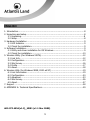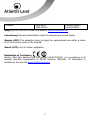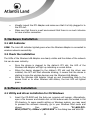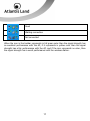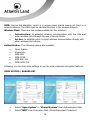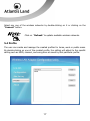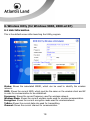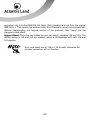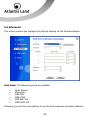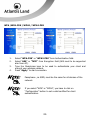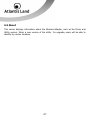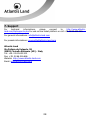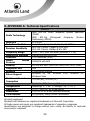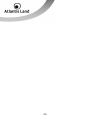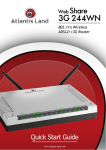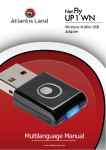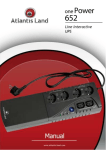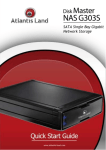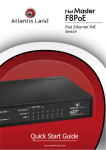Download Atlantis Land A02-PCI-W54 Specifications
Transcript
ITALIANO Questo prodotto è coperto da garanzia Atlantis Land della durata di 2 anni. Per maggiori dettagli in merito o per accedere alla documentazione completa in Italiano fare riferimento al sito www.atlantis-land.com. ENGLISH This product is covered by Atlantis Land 2 years warranty. For more detailed informations please refer to the web site www.atlantis-land.com. For more detailed instructions on configuring and using this device, please refer to the online manual. FRANCAIS Ce produit est couvert par une garantie Atlantis Land de 2 ans. Pour des informations plus détaillées, référez-vous svp au site Web www.atlantis-land.com. DEUTSCH Dieses Produkt ist durch die Atlantis Land 2 Jahre Garantie gedeckt. Für weitere Informationen, beziehen Sie sich bitte auf Web Site www.atlantis-land.com. ESPAÑOL Este producto esta cubierto por Atlantis Land con una garantía de 2 años. Para mayor información diríjase a nuestro sitio Web www.atlantis-land.com. ENGLISH 1. Introduction ....................................................................................................... 8 2. Unpacking and setup .......................................................................................... 8 2.1 Unpacking……………………………………………………………………………………………….8 2.2 Setup………………………………………………………………………………………………………8 3. Hardware Installation ......................................................................................... 9 3.1 LED Indicator ............................................................................................. 9 3.2 Check the installation .................................................................................. 9 4. Software Installation........................................................................................... 9 4.1 Utility and driver installation for OS Windows................................................ 9 4.2 Check the installation .................................................................................10 5. Wireless Utility (For Windows VISTA)..................................................................12 5.1 Link Info…………… ......................................................................................12 5.2 Configuration.............................................................................................13 5.3 Site Survey. ...............................................................................................16 5.4 Profile……… ...............................................................................................17 5.5 About………................................................................................................18 6. Wireless Uility (for Windows 98SE, 2000 ed XP) ..................................................19 6.1 Link Information ........................................................................................19 6.2 Configuration.............................................................................................20 6.3 Advanced….. .............................................................................................23 6.4 Site Survey.. ..............................................................................................26 6.5 About………................................................................................................27 7. Support ............................................................................................................28 8. APPENDIX A: Technical Specifications .................................................................29 A02-PCI-W54(v1.2)_ME01 (v1.1 Mar 2009) 3 Copyright Statement No part of this publication may be reproduced, stored in a retrieval system, or transmitted in any form or by any means, whether electronic, mechanical, photocopying, recording or otherwise without the prior writing of the publisher. Windows™ 98SE/2000/ME/XP/VISTA are trademarks of Microsoft® Corp. Pentium is trademark of Intel. All copyright reserved. The Atlantis Land logo is a registered trademark of Atlantis Land. All other names mentioned mat be trademarks or registered trademarks of their respective owners. Subject to change without notice. No liability for technical errors and/or omissions. Wireless LAN, Health and Authorization for use Radio frequency electromagnetic energy is emitted from Wireless LAN devices. The energy levels of these emissions however are far much less than the electromagnetic energy emissions from wireless devices like for example mobile phones. Wireless LAN devices are safe for use frequency safety standards and recommendations. The use of Wireless LAN devices may be restricted in some situations or environments for example: ·On board of airplanes, or ·In an explosive environment, or ·In case the interference risk to other devices or services is perceived or identified as harmful In case the policy regarding the use of Wireless LAN devices in specific organizations or environments (e.g. airports, hospitals, chemical/oil/gas industrial plants, private buildings etc.) is not clear, please ask for authorization to use these devices prior to operating the equipment. Regulatory Information/disclaimers Installation and use of this Wireless LAN device must be in strict accordance with the instructions included in the user documentation provided with the product. Any changes or modifications made to this device that are not expressly approved by the manufacturer may void the user’s authority to operate the equipment. The Manufacturer is not responsible for any radio or television interference caused by unauthorized modification of this device, of the substitution or attachment. Manufacturer and its authorized resellers or distributors will assume no liability for any damage or violation of government regulations arising from failing to comply with these guidelines. 4 Copyright Statement No part of this publication may be reproduced, stored in a retrieval system, or transmitted in any form or by any means, whether electronic, mechanical, photocopying, recording or otherwise without the prior writing of the publisher. Windows™ 98SE/2000/ME/XP/VISTA are trademarks of Microsoft® Corp. Pentium is trademark of Intel. All copyright reserved. The Atlantis Land logo is a registered trademark of Atlantis Land. All other names mentioned mat be trademarks or registered trademarks of their respective owners. Subject to change without notice. No liability for technical errors and/or omissions. Wireless LAN, Health and Authorization for use Radio frequency electromagnetic energy is emitted from Wireless LAN devices. The energy levels of these emissions however are far much less than the electromagnetic energy emissions from wireless devices like for example mobile phones. Wireless LAN devices are safe for use frequency safety standards and recommendations. The use of Wireless LAN devices may be restricted in some situations or environments for example: • On board of airplanes, or • In an explosive environment, or • In case the interference risk to other devices or services is perceived or identified as harmful In case the policy regarding the use of Wireless LAN devices in specific organizations or environments (e.g. airports, hospitals, chemical/oil/gas industrial plants, private buildings etc.) is not clear, please ask for authorization to use these devices prior to operating the equipment. Regulatory Information/disclaimers Installation and use of this Wireless LAN device must be in strict accordance with the instructions included in the user documentation provided with the product. Any changes or modifications made to this device that are not expressly approved by the manufacturer may void the user’s authority to operate the equipment. The Manufacturer is not responsible for any radio or television interference caused by unauthorized modification of this device, of the substitution or attachment. Manufacturer and its authorized resellers or distributors will assume no liability for any damage or violation of government regulations arising from failing to comply with these guidelines. 5 CE Mark Warning In a domestic environment, this product may cause radio interference, in which case the user may be required to take adequate measures. CE in which Countries where the product may be used freely: Germany, UK, Italy, Spain, Belgium, Netherlands, Portugal, Greece, Ireland, Denmark, Luxembourg, Austria, Finland, Sweden, Norway and Iceland. France: except the channel 10 through 13, law prohibits the use of other channels. CE/EMC Restriction of Liability The product described in this handbook was designed, produced and approved according to the EMC-regulations and is certified to be within EMC limitations. If the product is used in an uncertified PC, the manufacturer undertakes no warranty in respect to the EMC limits. The described product in this handbook was constructed, produced and certified so that the measured values are within EMC limitations. In practice and under special circumstances, it may be possible, that the product may be outside of the given limits if it is used in a PC that is not produced under EMC certification. It is also possible in certain cases and under special circumstances, which the given EMC peak values will become out of tolerance. In these cases, the user himself is responsible for compliance with the EMC limits. Declaration of Conformity This equipment has been tested and found to comply with Directive 1999/5/CE of the European Parliament and of the Council on radio equipment and telecommunications terminal equipment and the mutual recognition of their conformity. After assessment, the equipment has been found to comply with the following standards: EN 300.328 (radio), EN 301 489-1, EN 301 489-17 (electromagnetic compatibility) and EN 60950 (safety). This equipment may be used in all European Union contries and in all countries applying Directive 1999/5/CE, without restriction, with the exception of the following countries: France (FR): When this equipment is used outdoors, output power is limited to within the frequency bans listed on the chart. For more info, consult the website www.arttelecom.fr. Location Indoor (no restriction) Frequency Band (MHz) 2400-2483,5 6 Power (EIRP) 100mW(20dBm) Outdoor 2400-2454 100mW(20dBm) 2454-2483,5 10mW(10dBm) Italy(IT): For more info, consult the website www.comunicazioni.it Luxembourg: General authorization requie for network and service supply. Norway (NO): This subsection does not apply for geographical area within a radius of 20 km from the center of Ny Alesund. Russia (CCP): only for indoor application. Declaration of Conformity Hereby, Sidin SpA, declares that this product (A02-PCI-W54) is in compliance to all relevant essential requirements of R&TTE Directive (99/5/CE). CE Declaration is available on the web site www.atlantis-land.com. 7 Congratulations on your purchase of this 802.11g Wireless PCI Adapter. This manual helps to get familiar with the Adapter. This manual contains detailed instructions in operation of this product. Please keep this manual for future reference. 1. Introduction With a Wireless LAN (IEEE 802.11g) PCI Adapter, a desktop or laptop computer can communicate with another computer in a wireless way. Easy-to-use utilities are bundled with Wireless USB Adapter for configuration, monitoring, and diagnosis purposes. The Adapter can wirelessly transmit and receive data, minimizing the need for wired connections, at a speed of up to fiftyfour megabit per second. The Adapter provides users with an access to real-time information anywhere in their organization. The mobility provides productivity and service, which are not available under wired networks. The Adapter configuration is easy to change from peer-to-peer networks, suitable for a small number of users, to full infrastructure networks of thousands of users that allow roaming around a broad area. 2. Unpacking and setup This chapter provides unpacking and setup information for the Wireless Adapter. 2.1 Unpacking Open the box of the Wireless Adapter and carefully unpack it. The box should contain the following items: • • • • 1 1 1 1 x x x x NetFly PCI 54 2.2dBi dipole detacheable antenna (R-SMA connector) Multilanguage QuickStart Guide (English and Italian) CDRom with driver, utility and online manual If any item is found missing or damaged, please contact your local reseller for replacement. 2.2 Setup The setup of the Wireless LAN Adapter can be performed using the following steps: 8 • • Visually inspect the PCI Adapter and make sure that it is fully plugged in to the PCI slot. Make sure that there is a well environment that there is no much intrusion to have a better connection. 3. Hardware Installation 3.1 LED Indicator LINK: The Link LED indicator lighted green when the Wireless Adapter is connected to wireless network successfully. 3.2 Check the installation The LEDs of the Wireless LAN Adapter are clearly visible and the status of the network link can be seen instantly: • • • Once the device is plugged to the station’s PCI slot, the LED of the Wireless LAN Adapter will light up indicating a normal status. When the device plugged to the station’s PCI slot and the driver was installed, the ACT will start alternate blinking, it means that the device is starting to scan the wireless devices near the Wireless LAN Adapter. While the Wireless LAN Adapter linked up and transmitting data to the Access Point or to other Wireless LAN station, the Link LED will lighted green. 4. Software Installation 4.1 Utility and driver installation for OS Windows 1. Insert the CD-ROM and the Auto-run program will appear. Alternatively, open a file browser and double click on the autorun.exe file located in the CD directory. In some specific setting on Windows system, you may need to proceed the software manually, go to your Windows Start menu and choose Run, type “D:\A02-PCIW54\UTILITY\<OSVer>\SETUP.EXE” in the dialog box and click OK. 9 D:\ will depends on where the CD-ROM drive is located and <Windows OS> will depend on the Windows OS you are using. 2. 3. Click on “A02-PCI-W54” icon to select Wireless USB Adapter Home Page. Select “Windows 98/2000/XP Utility” or “Windows VISTA Utility”, depending on your operating system, and the install wizard will begin installing the software. Follow the install wizard instructions to complete the installation. If you need to install the driver manually, refer each Windows OS to the following CD-Rom directory path: D:\A02-PCIW54\Driver\<Windows OS>. D:\ will depends on where the CD-ROM drive is located and <Windows OS> will depend on the Windows OS you are using. 4.2 Check the installation Be noted that the Windows XP have its own Wireless Utility; you can either use the utility of Windows XP or the provided utility. When the Wireless LAN Adapter was installed, you will see the icon on the Windows task bar. The user can configure the wireless settings using the Wireless Adapter Configuration Utility. Double-click the utility icon that appears in the taskbar Icon Quality of Signal Excellent 10 Good Waiting connection Not connected When the icon in the toolbar represents in full green color then the signal strength has an excellent performance with the AP, if it represents in yellow color then the signal strength has a fair performance with the AP, and if the icon represents no color, then the signal strength has a worst performance with the wireless station. 11 5. Wireless Utility (For Windows VISTA) 5.1 Link Info This is the default screen after launching the Utility program. Status: Shows the associated BSSID, which can be used to identify the wireless access point. SSID: Shows the current SSID, which must be the same on the wireless client and AP in order for communication to be established. Wireless Mode: Shows the current wireless mode used for wireless communication. Encryption: Hoes the current encryption mode used on the wireless network. TX Rate: Shows the current data rate used for transmitting. Channel: Shows the current channel for communication. Signal Strength of Percentage: Shows the wireless signal strength of the 12 connection between the Wireless LAN USB 2.0 Adapter with the Access Point. TX/RX: Shows the statistics of data transfer, and the calculation is based on the number of packets transmitted and received. It also shows the link quality of the Wireless LAN USB 2.0 Adapter with the Access Point when operation under Infrastructure mode. 5.2 Configuration This screen is where you set the basic wireless settings for the Wireless LAN USB 2.0 Adapter. Segue una descrizione delle opzioni selezionabili: Profile Name: The default name is the same as the SSID of the platform which you connected and you can change the name you favor( the key length is limited 1~32 bits). 13 SSID: Service Set Identifier, which is a unique name shared among all client in a wireless network. The SSID must be identical for client in the wireless network. Wireless Mode: There are two modes available for this selection: • • Infrastructure: to establish wireless communication with the LAN and other wireless client through the use of Access Points. Ad-Hoc: to establish point- to-point wireless communication directly with other wireless client device. Authentication: The following options are available: • • • • • • Open System Shared key WPA-PSK WPA2-PSK WPA EAP-TLS WPA2 EPA-TLS Following, you can find some settings to use the most commons ecnryption features. OPEN SYSTEM / SHARED KEY 1. 2. Select “Open System” or “Shared System” from Authentication field. Select “WEP” from Encryption field. (Wired-Equivalent Protection). 14 3. 4. 5. Select “ASCII” of “HEX” from Key Format to choose keys introducing method. Type 4 keys (64 or 128 bits) to use to encrypt your data with WEP and check which one you’d use. Press “Apply” to start connection. WEP key, as SSID, must be the same for all devices of the network. WPA /WPA-PSK / WPA2 / WPA2-PSK 1. 2. 3. 4. Select “WPA-PSK” or “WPA2-PSK” form Authentication field. Select “AES” or “TKIP” from Encryption field (AES must to be supported also from AP). Type the Passphrase keys to be used to authenticate your client and encrypt your wireless network. Press “Apply” to start connection. 15 Passphrase , as SSID, must be the same for all devices of the network. If you need to use a RADIUS authentication, please choose “WPA” or “WPA2” and select which type of certificate do you use for authentication. 5.3 Site Survey This screen displays the wireless networks (wireless clients and Access Points) that are within range and it also allows the user to establish wireless communications with an available wireless network. 16 Select any one of the wireless networks by double-clicking on it or clicking on the “Connect” button. Click on “Refresh” to update available wireless networks. 5.4 Profile The user can create and manage the created profiles for home, work or public areas. By double-clicking on one of the created profile, the setting will adjust to the specific setting such as SSID, channel, and encryption as saved by that particular profile. 17 Add: Adds a profile. The following screen will appear. The user can enter the necessary information required for accessing Access Points or Wireless Router. Remove: Deletes the selected profile Edit: To view and change its settings of the profile. Connect: The current connected profile information 5.5 About This screen displays information about the Wireless Adapter, such as the Driver and Utility version. When a new version of the utility becomes available for upgrade, users will be able to identify by version numbers. 18 6. Wireless Uility (for Windows 98SE, 2000 ed XP) 6.1 Link Information This is the default screen after launching the Utility program. Status: Shows the associated BSSID, which can be used to identify the wireless network. SSID: Shows the current SSID, which must be the same on the wireless client and AP in order for communication to be established. Frequency: Shows the current frequency used for wireless network. Wireless Mode: Shows the current wireless mode used for wireless communication. Encryption: Shows the current encryption mode used for wirelessnetwork. TxRate: Shows the current data rate used for transmitting. Channel: Shows the current channel for communication. 19 Link Quality: Shows the link quality of the wireless LAN adapter with the Access Point when operating under Infrastructure mode. Signal Strength: Shows the wireless signal strength of the connection between the wireless LAN adapter card with the Access Point. Data Rate: Shows the statistics of data transfer, and the calculation is based on the number of packets transmitted and received. 6.2 Configuration This screen is where changes the basic wireless settings for the wireless LAN adapter with the minimum amount of effort to implement a secure wireless network environment. SSID: Service Set Identifier, which is a unique name shared among all clients and nodes in a wireless network. The SSID must be identical for each clients and nodes in the wireless network. 20 Wireless Mode: There are two types available for selection: • • Infrastructure: to establish wireless communication with LAN and other wireless clients through the use the Access Points. Ad-Hoc: to establish point-to-point wireless communication directly with other wireless client devices such as wireless network PCI Adapter. o AdHoc Band: When using Wireless Mode for Ad-Hoc mode, select the AdHoc Band from drop down list for 11b only, 11g only or Auto for both of 11b and 11g (tra 11g only, 11b only e Auto) o Channel: The channel the AP operates on. The channel range of 1 to 11 for North America (FCC) domain and 1 to 13 for European (ETSI) domain and 1 to 14 for Japanese domain. Country domain can't be choose by enduser, because the incorrect region may be in violation of applicable laws. Power Mode: There are 3 modes to choose from: • • • Continuous Access Mode (default): the wireless LAN adapter is constantly operating with full power. This mode consumes the most power. Maximum Power Save: the wireless LAN adapter consumes the least power. This mode only operates when there is wireless network activity. Power Save: the wireless LAN adapter consumes moderate level of power. Preamble Type: Select Long or Short Preamble type. Preamble is a sequence of bits transmitted at 1Mbps that allows the PHY circuitry to reach steady-state demodulation and synchronization of bit clock and frame start. Two different preambles and headers are defined: the mandatory supported Long Preamble and header, which interoperate with the 1 Mbit/s and 2 Mbit/s DSSS specification (as described in IEEE Std 802.11), and an optional Short Preamble and header (as described in IEEE Std 802.11b). At the receiver, the Preamble and header are processed to aid in demodulation and delivery of the PSDU. The Short Preamble and header may be used to minimize overhead and, thus, maximize the network data throughput. However, the Short Preamble is 21 supported only from the IEEE 802.11b (High- Rate) standard and not from the original IEEE 802.11. That means that stations using Short-Preamble cannot communicate with stations implementing the original version of the protocol. Click “Apply” for the changes to take effect. Support Band: There are two modes the user can select, including 11B and 11G. The default setting is 11B and 11G are enabled, which is interoperable with both 11B and 11G devices. User must select one of 11B or 11G at least; otherwise the wireless connection will not function 22 6.3 Advanced This screen is where you configure the Security settings for the Wireless Adapter. Auth Mode: The following options are available: • • • • • • Open System Shared key WPA-PSK WPA2-PSK WPA EAP-TLS WPA2 EPA-TLS Following, you can find some settings to use the most commons ecnryption features. 23 OPEN SYSTEM / SHARED KEY 1. 2. 3. 4. 5. Select “Open System” or “Shared System” from Authentication field. Select “WEP” from Encryption field. (Wired-Equivalent Protection). Select “ASCII” of “HEX” from Key Format to choose keys introducing method. Type 4 keys (64 or 128 bits) to use to encrypt your data with WEP and check which one you’d use. Press “Apply” to start connection. WEP key, as SSID, must be the same for all devices of the network. 24 WPA /WPA-PSK / WPA2 / WPA2-PSK 1. 2. 3. 4. Select “WPA-PSK” or “WPA2-PSK” form Authentication field. Select “AES” or “TKIP” from Encryption field (AES must to be supported also from AP). Type the Passphrase keys to be used to authenticate your client and encrypt your wireless network. Press “Apply” to start connection. Passphrase , as SSID, must be the same for all devices of the network. If you select “WPA” or “WPA2”, you have to click on “Configuration” button to set a valid certified for client authentication. 25 6.4 Site Survey This screen displays the wireless networks (wireless clients and Access Points) that are within range and it also allows the user to establish wireless communications with an available wireless network. Select any one of the wireless networks by double-clicking on it or clicking on the “Connect” button. Click on “Refresh” to update available wireless networks. 26 6.5 About This screen displays information about the Wireless Adapter, such as the Driver and Utility version. When a new version of the utility for upgrade, users will be able to identify by version numbers. 27 7. Support For technical informations, please connect to http://www.atlantisland.com/ita/supporto.php for use on-line ticket platform or call +39 02 00 632 345. For general informations: [email protected] For presale informations: [email protected] Atlantis Land Via Pelizza da Volpedo, 59 20092 Cinisello Balsamo (MI) - Italy Tel: +39. 02.00.632.300 Fax: +39. 02.66.016.666 Website: http://www.atlantis-land.com Email: [email protected] 28 8. APPENDIX A: Technical Specifications General Radio Technology Interface Data Transfer Rate Receiver Sensitivity Frequency Range Modulation Schemes Channels Media Access Protocol Security Diagnostic LED Antenna Driver Support Continuos Current Consuption IEEE 802.11b Direct Sequence Spread Spectrum (DSSS) IEEE 802.11g Orthogonal Frequency Division Multiplexing (OFDM) PCI 32-bit 1, 2, 5.5, 6, 9, 11, 12, 18, 24, 36, 48, 54Mbps 802.11g: Typical -72dBm @ 10% PER 802.11b: Typical -85dBm @ 8% PER 2412 ~ 2472 MHz ISM band (channels 1 ~ 13) DBPSK/DQPSK/CCK/OFDM 1~13 channels (ETSI) CSMA/CA with ACK 64/128-bits WEP, WPA-PSK, WPA2-PSK, WPA, WPA2 Link 2.2dB dipole antenna Windows 98, ME, Windows 2000, Windows XP, Windows Vista 370 mA (Rx), 470 mA (Tx) Physical and Environmental Temperature Humidity Dimensions Certifications Operating: 0° ~ 40° C, Storage: -10° ~ 70° C 10% ~ 95% RH, no condensation 131 x 121 x 21.6 mm (without antenna) CE (Europe), WHQL Driver Certification All rights registered Microsoft and Windows are registered trademarks of Microsoft Corporation All trade names and marks are registered trademarks of respective companies Specifications are subjected to change without prior notice. No liability for technical errors and/or omissions 29 30 Via Pelizza da Volpedo, 59 Cinisello Balsamo – MI – Italy [email protected]