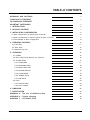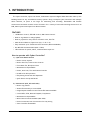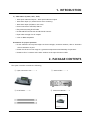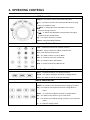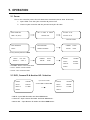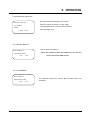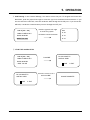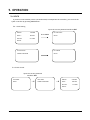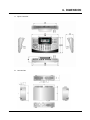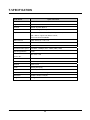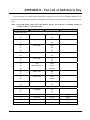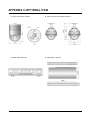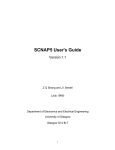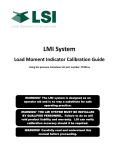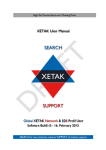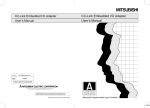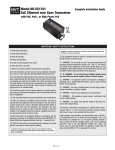Download Cyber Controller Instruction manual
Transcript
Cyber Controller INSTRUCTION MANUAL Please read this manual thoroughly before use and keep it handy for future reference. WARNINGS and CAUTIONS WARNINGS x TO REDUCE THE RISK OF FIRE OR ELECTRIC SHOCK. - DO NOT EXPOSE THIS PRODUCT TO RAIN OR MOISTURE. - DO NOT INSERT ANY MEALMETALLIC OBJECTS THROUGH THE VENTILATION GRILLS OR OTHERS OPENINGS ON THE EQUIPMENT. CAUTIONS EXPLANATION OF GRAPHICAL SYMBOLS The lighting flash with arrowhead symbol, within a triangle, is intended to alert the user to the presence of un-insulated “dangerous voltage” within the product’s enclosure that may be of sufficient magnitude to constitute a risk of electric shock to persons. The exclamation point within an equilateral triangle is intended to alert the user to the presence of important operating and maintenance (servicing) instruction in the literature accompanying the product. 2 COMPLIANCE STATEMENT FCC INFORMATION : THIS EQUIPMENT HAS BEEN TESTED AND FOUND TO COMPLY WITH THE LIMITS FOR A CLASS A DIGITAL DEVICE, PURSUANT TO PART 15 OF THE FCC RULES. THESE LIMITS ARE DESIGNED TO PROVIDE REASONABLE PROTECTION AGAINST HARMFUL INTERFERENCE WHEN THE EQUIPMENT IS OPERATED IN A COMMERCIAL ENVIRONMENT. THIS EQUIPMENT GENERATES, USES, AND CAN RADIATE RADIO FREQUENCY ENERGY AND IF NOT INSTALLED AND USED IN ACCORDANCE WITH THE INSTRUCTION MANUAL, MAY CAUSE HARMFUL INTERFERENCE TO RADIO COMMUNICATIONS. OPERATION OF THIS EQUIPMENT IN A RESIDENTIAL AREA IS LIKELY TO CAUSE HARMFUL INTERFERENCE IN WHICH CASE THE USER WILL BE REQUIRED TO CORRECT THE INTERFERENCE AT HIS OWN EXPENSE. CAUTION : CHANGES OR MODIFICATIONS NOT EXPRESSLY APPROVED BY THE PARTY RESPONSIBLE FOR COMPLIANCE COULD VOID THE USER’S AUTHORITY TO OPERATE THE EQUIPMENT. THIS CLASS A DIGITAL APPARATUS COMPLIES WITH CANADIAN ICES-003. CET APPAREIL NUMERIQUE DE LA CLASSE A EST CONFORME A LA NORME NMB-003 DU CANADA. CE COMPLIANCE STATEMENT WARNING THIS IS A CLASS A PRODUCT. IN A DOMESTIC ENVIRONMENT THIS PRODUCT MAY CAUSE RADIO INTERFERENCE IN WHICH CASE THE USER MAY BE REQUIRED TO TAKE ADEQUATE MEASURES. 3 IMPORTANT SAFEGUARDS Please install the product on a completely flat floor. - Always check the strength and stability of the installation location. - Do not drop the appliance on the floor. This may result in damage or injury. Do not attempt to disassemble the appliance. To prevent electric shock, do not remove screws or covers. - There are no user-serviceable parts inside. Contact qualified service personnel for maintenance. Stop using the appliance if there appears to be any operational problem. - Immediately turn the power off to the appliance if there is any abnormal condition such as smoke or unusual smells. - Continuing to use the appliance under abnormal conditions may result in serious damage. Always use the recommended power. - Using incorrect power source ratings may result in fire, electric shock, or damage. Always handle the connection cable with care. - Never damage or modify the connection cable. - Do not pull, expose to heat, or place heavy objects on the connection cable. - Non-observance of these warnings may result in fire, electric shock or damage. Never use the appliance in places where there are flammable materials. - Never use the appliance in places where flammable materials such as gas are used. This may result in fire, explosion, and other serious accidents. Never touch un-insulated parts with wet hands. - Touching un-insulated parts with wet hands may result in serious electric shock. Never expose the appliance to water or moisture. - If the appliance gets wet, immediately turn the power off. - Stop using the appliance if it gets wet. Contact the manufacturer immediately. Use the appliance indoors only. - Do not place the appliance outdoors or expose it to rain or moisture. - If dropped in water, the appliance may be corroded and damage. Do not use the appliance where there is excessive dust, smoke, or moisture. - Using the appliance under such conditions may result in fire, electric shock or serious damage. If the controller body gets dirty, turn the power off and wipe the surface with a soft cloth. - Do not use chemical agents such as alcohol or benzene. 4 TABLE of CONTENTS WARNINGS AND CAUTIONS 2 COMPLIANCE STATEMENT 3 CE COMPLIANCE STATEMENT IMPORTANT SAFEGUARDS 4 1. INTRODUCTION 6 2. PACKAGE CONTENTS 7 3. INSTALLATION CONFIGURATION 8 3.1 Basic Configuration of DVR & Cyber Controller 8 3.2 Basic Configuration of Matrix System & Cyber Controller 9 3.3 The Example of Multi Configuration 10 4. OPERATING CONTROLS 11 4.1 Front View 11 4.2 Rear View 12 4.3 Operation by Part 13 5. OPERATION 16 5.1 POWER 16 5.2 DVR, Camera ID & Monitor NO. Selection 16 5.3 SYSTEM SETUP 17 5.3.1 SYSTEM INFO 17 5.3.2 PASSWORD SETUP 18 5.3.3 BACK LIGHT TIME 19 5.3.4 FACTORY DEFAULT 19 5.3.5 SYSTEM RESET 19 5.3.6 CAMERA SETUP 20 5.3.7 DVR SETUP 22 5.4 LOCK 24 5.4.1 LOCK SETTING 24 5.4.2 LOCK CANCEL 24 6. DIMENSION 25 7. SPECIFICATION 26 APPENDIX A – The List of GLB(Short) Key 27 APPENDIX B – Trouble Shooting 29 APPENDIX C – OPTIONAL ITEM 30 5 1. INTRODUCTION The Cyber Controller, Cyber Scan Dome, Video Matrix System & Digital Video Recorder make up the building blocks for any surveillance/security system. Using a multiple Cyber Controller and multiple dome cameras, no place is too large for monitoring and recording. Extendable and flexible architecture facilitates remote control functions for a variety of external switching devices such as DVR, Matrix System and Cyber Scan Dome Camera. FEATURES * 128 Monitor Control, 255 DVR Control, 999 Camera Control * Built in Jog shuttle for easy playback * Built in joystick for easy control of Zoom In/Out, Pan/Tilt * Multi Protocol Built In (Cyber Scan (I,II) / P-D / P-P) * Easy extension up to 6 different slave controller (Recommendable) * RS-485/422 Communications (Max. 1.2Km) * LED indicator for power, alarm, communication input etc. How to operate with Cyber Controller? 1) Cyber Scan Dome Camera * Built in 3 Axis Joystick * Built in Pan/Tilt, Zoom In/Out Controls * Focus Near/Far, IRIS Open/Close * Main Menu Set Up Available * Preset, Auto Scan, Tour and Pattern Controls * RS-485 or RS-422 Operation * Easy Wiring Connection and Operation * Quick Preset Set Up and Recall 2) DVR Control (4Ch, 9Ch and 16Ch) * Built in Jog shuttle * Various Function Key to control DVR * Image Sequence/Multi Screen/Freeze/ESC/Menu Available * Control REC, STOP, Reverse Playback, Play Button * Main Menu Set Up Available * Multi Camera Control Available (Max. 999) * Direct Connection from Junction box for easy wiring * Slave Controller Extendable 6 1. INTRODUCTION 3) Video Matrix System (16Ch, 32Ch) * 16Ch Input 4 Monitor Output / 32Ch Input 8 Monitor Output * 16Ch Alarm Input (1U, Alarm Device as an accessory) * 32Ch Alarm Input (2U,Built in the case) * Direct Connection with DVR, VDA etc * Easy extension using RJ-45 Cable * RS-422/485 PTZ Connection and RS-232 PC Control * Equal video strength for all outputs * Color or B&W compatible Precautions for proper Operation * Do not install the unit a place subject to direct sunlight, excessive moisture, dust or vibrations where ventilation is poor. * Please use the unit in the range of a guarantee temperature and humidity of operation. * Please set ID of a camera as the same number as the input channel to DVR. 2. PACKAGE CONTENTS The Cyber Controller contains the following. ① Cyber Controller Unit ------- 1 ② Junction Box ------- 1 ③ RJ-45 Cable ------- 2 ④ Instruction Manual ----- 1 7 3. INSTALLATION & CONFIGURATION 3.1 Basic Configuration of DVR & Cyber Controller Junction Box 8 3. INSTALLATION & CONFIGURATION 3.2 Basic Configuration of Matrix System & Cyber Controller Junction Box 9 3. INSTALLATION & CONFIGURATION 3.3 The Example of Multi Configuration 10 4. OPERATING CONTROLS 4.1 Front View ① LED Indicator ⑨ PTZ Keypad ② DVR Keypad ⑩ Joy Stick ③ DVR Playback ⑪ Controller Keypad ④ Jog Shuttle ⑫ SHIFT Button ⑤ CTRL Button ⑬ Zoom/Focus/IRIS ⑥ Numeric Button ⑭ 4 Line LCD ⑦ Special Key ⑮ Brand Logo ⑧ Matrix Keypad 11 4. OPERATING CONTROLS 4.2 Rear View ① RS-232 : This connector port is provided to connect the external modem for remote monitoring, configuration and software upgrades. Use a modem cable with ADB-9S(female) connector to connect to the Cyber controller. Notice : A Modem cable not supplied so make certain you have the correct cable when you connect to the Cyber controller. ② ID DIP Switch : It is used to select Cyber controller ID. ③ RJ-45 JACK (IN/OUT) IN : Data Input port from the slave controller. OUT : Data output port to the another devices, dome camera, matrix, DVR etc. ④ DC 12V Jack : DC 12V/1A Power Input jack. Note : - You must use the adaptor provided with the product. Otherwise it would not work. (DC 12V, 1A) - We do not provide the power cord. 12 4. OPERATING CONTROLS 4.3 Operation by Part LEDs Part CAM : The Camera status indication. DVR : The DVR status Indication. MON : The Monitor(Matrix switcher) status Indication. TX/RX : Communication status indication. POWER : Turned on while the power is supplied. SHIFT : Turned on when SHIFT button is pressed. ALARM : Turned on when an alarm is activated. DVR Function Part MULTI : It is used to select the Quad screen. Whenever this button is pressed, the live screen status varies. In addition, the user can operate the live screen to move to his/her desired mode. A channel selection button is used to move from the Quad screen to the full screen. It is used to move to the Window mode and Full-Screen mode during playback. SEQ : It is used to move automatically from the live screen to each channel in a sequential manner. In this case, Menu sets the transition time for each channel. FREEZE : It is used to bring the live screen to a temporary stop in the full-screen mode or in the Quad mode. ESC : It is used to escape from the OSD menu to an upper mode or exit the present menu. It is used to exit the Search mode. It is used to exit the PTZ mode. ALARM : This key will reset the alarm buzzer from the DVRs. ZOOM : it is used to enlarge or reduce images. PANORAMA : It is used to sequentially search screens per frame in the Playback mode. MENU : It is used to set DVR configurations. REC : It allows for recording STOP : It is used to exit the Playback mode. F1/F2 : Function 1,2 13 4. OPERATING CONTROLS DVR Search Part SEARCH : It is used to search the stored video data. ▶/ ll : It is used to activate the searched video data or bring them to a temporary stop. ◀◀REW : It allows data to be wounded in the reverse direction during retrieval. FF▶▶ : It allows searched data to be played out at higher speeds than the normal speed. Jog : It is used to search by 1 Frame. Shuttle : Same with REW,FF button Miscellaneous Buttons Part CTRL : Combination button for another function Numeric : Select Camera ID, DVR ID or Monitor No. CLR : Clear/Erase previous input. ENT : It is used to select for set up Menu. CAM : It is used to select the Camera No. DVR : It is used to select the DVR No. MON : It is used to select the Monitor No. Controller Function Part SHIFT : Combination button for another function SETUP : It is used to setup the Controller’s configurations. LOCK : It is used to lock all Controller functions. Matrix Function Part CH : It is used to select the channel. GROUP : It is used for the Group function or Page Up in menu. SEQ : It is used for the Sequence function or Page Down in menu. MENU : : It is used to set Matrix Switcher’s configurations. ENT : It is used to save & exit or go to next menu ESC : It is used to exit without saving in menu or go to previous menu. +/- : It is used to change values. 14 4. OPERATING CONTROLS PTZ Camera Function Part PRESET : It is used to set the Preset function. TOUR : It is used to set the Tour function. PTRN : It is used to set the Pattern function. SCAN : It is used to set the Auto Scan function. MENU : It is used to select the Set up Menu. It is also used to execute or close Menu. HOME : It is used to set the Home function. QMAP : Quick Mapping function. It is used to call a User Defined function. GLB : It is used to call the Global function. FILP : Rotate PAN by 180 degree. ZOOM/FOCUS/IRIS Part ZOOM In/Out : It is used to enlarge or reduce images by adjusting the lens. FOCUS Near/Far : It is used to adjust the Focus. IRIS Open/Close : It is used to adjust the IRIS. Joystick Part User can pan/tilt cameras by moving Joy Stick up/down and twist. Once user enters Menu, Joy Stick can be used to scroll the sub-menu. LCD Part ① Indication of DVR ID ① DVR:001 ② CAM:0001 ② Indication of CAM ID ③ INPUT? : ④ MON:001 ③ Status Indication of INPUT ⑤ PRST:319 ⑥ CS-I:9600 ④ Indication of MON ID ⑦ DISPLAY ⑤ Status Indication of PRST/TOUR/PTRN/SCAN/HOME ⑥ Indication of Protocol/Baud Rate ⑦ Status Indication of DVR 15 5. OPERATION 5.1 Power Turn on the controller power after all domes have initialized (wait at least 30 seconds) 1. Input 12VDC 1A to the Cyber controller & junction box 2. Connect Cyber controller and the junction box by RJ-45 Cable. BOOTLOADER VXX DVR & DOME 38400 PO (ID:01) & MATRIX H/W VER : VX.XX S/W VER : VX.XX CONTROL UNIT Confirm version INPUT PASSWORD INPUT PASSWORD INPUT? : CORRECT PASSWORD CURRENT STATUS MASTER MODE Factory default password : 8888 CONFIG ENT : SKIP CURRENT STATUS DVR:001 CAM:0001 SLAVE : 2 MASTER MODE INPUT? : MON:001 PRST:319 CS-I:9600 MASTER : 1 * Press ENT : Return to the Latest Mode DISPLAY * Press 1 : Master Controller Mode * Press 2 : Slave Controller Mode 5.2 DVR, Camera ID & Monitor NO. Selection DVR:001 CAM:0001 INPUT? : MON:001 PRST:319 CS-I:9600 Input the ID number and Press DVR or CAM or MON DISPLAY DVR:012 CAM:0002 INPUT? : MON:005 PRST:319 CS-I:9600 DISPLAY * DVR ID : Input DVR ID number and Press DVR button. * Camera ID : Input Camera ID number and Press CAM button. * Monitor NO. : Input Monitor ID number and Press MON button. 16 5. OPERATION * How to control On-Screen Menu Utility Action Function SETUP button Call the controller SETUP menu. Joystick right Go into the sub-menu items or select current item. Navigate the cursor up or down. Go to previous or next item. Joystick up/down Twist the Joystick Up count/down count CLR,ESC button Exit without saving. Go to previous menu. ENT button Save & Exit 5.3 SYSTEM SETUP Press SETUP button to setup the system of the controller. Below screen shows the controller setup menu. 1. SYSTEM INFO 2. PASSWORD SETUP * Push the joystick to the up/down and Push the joystick to the right. 3. BACKLIGHT TIME 4. FACTORY DEFAULT 5. SYSTEM RESET 6. CAMERA SETUP 7. DVR SETUP 5.3.1 SYSTEM INFO The Cyber controller’s SETUP menu provides essential information about the Cyber controller. When you see the screen, you can determine the controller type, software version. SN : GXXXXXX SN : Serial Number ID : 001 ID : Controller Address(ID) H/W : VX.XX H/W : Hardware Version S/W : VX.XX S/W : Software Version 17 5. OPERATION 5.3.2 PASSWORD SETUP When you want to change the password, you can change the password in password setup menu. The unit requires the initial password before operation. The factory default password is 8888. CURRENT PASSWORD INPUT? : NEW PASSWORD INPUT? : CONFIRM PASSWORD INPUT? : ① Input the current password and Press ENT button. ② Input the new password and Press ENT button. ③ Input the new password again and Press ENT button. 18 5. OPERATION 5.3.3 BACKLIGHT TIME SETUP BACKLIGHT TIME: 011 (11~255 SECS) While the Cyber controller is in idle mode, The backlight will be turned off automatically INPUT? : 1: SAVE You may determine backlight turn-on time. 2: EXIT after backlight time. 5.3.4 FACTORY DEFAULT This all data is initialized. DO YOU WANT TO INITIALIZE ALL DATA? 1: YES Note : Be careful to select this mode since you can not revert the current data forever. 2: NO 5.3.5 SYSTEM RESET DO YOU WANT TO RESTART THE SYSTEM? 1: YES 2: NO The controller restarts the system. But all saved data is not initialized. 19 5. OPERATION 5.3.6 CAMERA SETUP Set up Camera ID Range, the Protocol , Baud Rate of the Camera, and Output Port. You can select Individual Setup or Whole Setup. Navigate the Cursor by pushing the joy stick up or down. Cursor moves to the desired position. 1 CAM ID Setting: You can select the camera ID which you need to choose from CAM ID to CAM ID. ○ Input the Camera ID number and Press ENT → CAM ID:[001 – 001] COMM.:CYBER SCAN I Push the joystick right. → CAM ID:[999 -– 999] COMM.:CYBER SCAN I BAUD :9600 BPS BAUD :9600 BPS PORT :RS-485 PORT :RS-485 2 ○ COMMUNICATION PROTOCOL Setting: In the Camera ID Range, You should choose the Communication Protocol. To navigate and choose the communication protocol, push the joystick left/right or twist the joy stick clockwise/counterclockwise. CAM ID:[999 – 999] →COMM.:CYBER SCAN I BAUD :9600 BPS Push the joystick left/right or twist the joystick clockwise/counterclockwise. PORT :RS-485 Protocol CYBER SCAN I CYBER SCAN II P-D TYPE P-P TYPE S-D DOME 3 BAUD RATE Setting: In the Camera ID Range, You need to decide the Baud Rate. ○ To navigate and choose the Baud Rate, push the joystick left/right or twist the joy stick clockwise/counterclockwise. CAM ID:[999 – 999] COMM.:CYBER SCAN I →BAUD :9600 BPS Push the joystick left/right or twist the joystick clockwise/counterclockwise. BAUD RATE 2400 BPS 4800 BPS 9600 BPS PORT :RS-485 38400 BPS 20 5. OPERATION 4 PORT Setting: In the Camera ID Range, You need to select the port. To navigate and choose the ○ Baud Rate, push the joystick left/right or twist the joy stick clockwise/counterclockwise. If you set the controller to RS-232, controller sends the data through the RS-232 port. If you choose RS485/422, it sends the Communication protocol through the OUT port. CAM ID:[999 – 999] COMM.:CYBER SCAN I BAUD :9600 BPS Push the joystick left/right or twist the joystick clockwise/counterclockwise. →PORT :RS-485 PORT RS-485 RS-422 RS-232 ⑤ STORE THE CAMERA SETUP CAM ID:[999 – 999] COMM.:CYBER SCAN I Press ENT DO YOU WANT TO SAVE ALL DATA? BAUD :9600 BPS 1: SAVE →PORT :RS-485 DO YOU WANT TO SAVE ALL DATA? 1: SAVE 2: EXIT Move the cursor to No.1 and Press ENT 2: EXIT 21 CHANGE COMPLETE.. 5. OPERATION 5.3.7 DVR SETUP Set up DVR ID Range, the Protocol , Baud Rate of the DVR, and Output Port. You can select Individual Setup or Whole Setup. Navigate the Cursor by pushing the joy stick up or down. Cursor moves to the desired position. 1 DVR ID Setting : You can select the DVR ID which you want to set from DVR ID to DVR ID. ○ Input the Camera ID number and Press ENT → DVR ID:[001 – 001] COMM.:ENBEDDED DVR Push the joystick right. → DVR ID:[255 -– 255] COMM.: ENBEDDED DVR BAUD :9600 BPS BAUD :9600 BPS PORT :RS-485 PORT :RS-485 2 COMMUNICATION PROTOCOL Setting : There is only Embedded DVR protocol. ○ DVR ID:[255 – 255] →COMM.:EMBEDDED DVR BAUD :9600 BPS PORT :RS-485 3 BAUD RATE Setting : In the DVR ID Range, You need to decide the baud rate. ○ To navigate and choose the baud rate, push the joystick left/right or twist the joy stick clockwise/counterclockwise. DVR ID:[255 – 255] COMM.:EMBEDDED DVR →BAUD :9600 BPS Push the joystick left/right or twist the joystick clockwise/counterclockwise. PORT :RS-485 BAUD RATE 2400 BPS 4800 BPS 9600 BPS 38400 BPS 22 5. OPERATION 4 PORT Setting : In the DVR ID Range, You need to select the port. To navigate and choose the ○ Baud Rate, push the joystick left/right or twist the joy stick clockwise/counterclockwise. If you set the controller to RS-232, controller sends the protocol through the RS-232 port. If you choose RS-485/422, it sends the Communication protocol through the OUT port. DVR ID:[255 – 255] COMM.:EMBEDDED DVR BAUD :9600 BPS Push the joystick left/right or twist the joy stick clockwise/counterclockwise. →PORT :RS-485 PORT RS-485 RS-422 RS-232 ⑤ STORE THE DVR SETUP DVR ID:[255 – 255] COMM.:EMBEDDED DVR Press ENT DO YOU WANT TO SAVE ALL DATA? BAUD :9600 BPS 1: SAVE →PORT :RS-485 DO YOU WANT TO SAVE ALL DATA? 1: SAVE 2: EXIT Move the cursor to No.1 and Press ENT 2: EXIT 23 CHANGE COMPLETE.. 5. OPERATION 5.4 LOCK If you don’t want another person (not authorized) to manipulate the controller, you can lock the Cyber controller by pressing LOCK button. 5.4.1 Lock Setting Input the current password and Press ENT DVR:001 CAM:0001 INPUT? : MON:001 PRST:319 CS-I:9600 Press LOCK LOCK SETTING? : INPUT? DISPLAY LOCK SETTING? : LOCK MODE CORRECT PASSWORD INPUT? 5.4.2 Lock Cancel Input the current password and Press ENT LOCK MODE LOCK MODE DVR:001 CAM:0001 INPUT? CORRECT PASSWORD INPUT: MON:001 PRST:319 CS-I:9600 DISPLAY 24 6. DIMENSION A. Cyber Controller B. Junction Box 25 7.SPECIFICATION Model Name Cyber Controller Screen 4 Line LCD Jog Shuttle Built-In Controls 3X Axis Joy Stick Built In Pan/Tilt Pan : Left/Right, Tilt : Up/Down Key Features Zoom In/Out, Focus Near/Far, IRIS Open/Close, DVR / Matrix /Cyber Scan Dome control, Slave Controller Extendable Multi-Protocol Cyber Scan (I,II) / P-D / P-P Connection RJ-45 Connection via Junction Box or Matrix/DVR Communication RS-485 or RS-422 Communication Speed Baud Rate : 9600bps (OPT : 38400, 4800, 2400) Operating Distance 1.2Km PTZ/DVR/MON Control No. 999 / 255 / 128 Power 12VDC 1A Port RJ-45 X 2 (In, Out), RS-232 X 1 Material Plastic Cover Finish Sanding and Spray Temperature 0~50℃ (32~122℉) Humidity 0~95% RH Non-condensing Dimension 370(W) X 233(D) X 105(H) Weight 1,500g 26 APPENDIX B - The List of GLB(Short) Key If you use Cyber Scan dome camera and Cyber controller, you can use the following GLB short cut key for the easy operations without accessing the main menu of the dome unit. (Cyber Scan protocol only) Note : Press GLB button, after press the numeric button. This function is available subject to Global mode on, in the main menu. GLB Key Function On/Off RMK 1. Camera Function 11 Privacy Zone Off 12 13 On Over Tilt Off 14 20 On Day/Night Auto 21 Off 22 On 23 Digital Zoom Off 24 25 On Back Light Off 26 On 27 WB ATW 28 (White Balance) Indoor 29 31 Outdoor Flicker less Off 32 33 On Auto Focus Auto 34 35 Manual BMB Mode Off 36 On 2. Display Functions (OSD) 71 All Display Off 72 On 73 Zoom Magnitude On/Off Toggle 74 Dome ID On/Off Toggle 75 Dome Mode On/Off Toggle 76 Pan/Tilt Angle On/Off Toggle 27 APPENDIX B - The List of GLB(Short) Key 77 Area Title On/Off Toggle 78 Operation Title On/Off Toggle 79 Flag Display On/Off Toggle 80 Time Display On/Off Toggle Flip Off 3. Dome Operations Functions 81 82 83 On Mirror/Reverse Off 84 Flip 28 APPENDIX B - Trouble Shooting If problems occur, verify the installation of the camera with the instructions in this manual and with other operating equipment. Isolate the problem to the specific pieces of equipment in the system and refer to the equipment manual for further in formation. Problem If you forget the password Possible Solution a. Press 5 button then DVR button when you forget the password once the controller is turned off then on. The controller will be initialized to Default Password, 8888. If the camera is not working a. Please check the ID, Protocol, Baud Rate and Address of the camera and then clarify of them in the controller. b. Please check the wiring connection between the controller and the junction box. If the controller is not working a. Please check the main power and power consumption of the controller unit. b. Please check if the controller is in the lock mode. 29 APPENDIX C-OPTIONAL ITEM A. Cyber Scan Dome Camera C. Digital Video Recorder B. Cyber Scan Pre-Pack Dome Camera D. Video Matrix System 30 MEMO 31