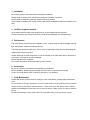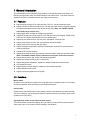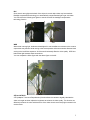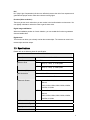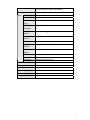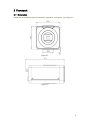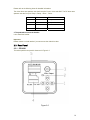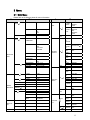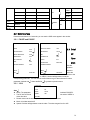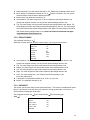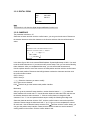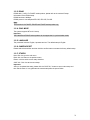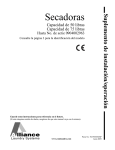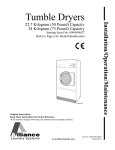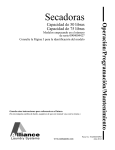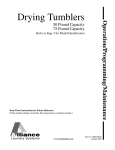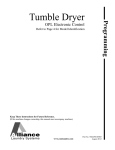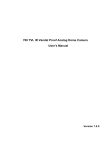Download Videosec CD-960H User`s manual
Transcript
Analog Camera User’s Manual CD-960H Important Safeguards and Warnings 1.Electrical safety All installation and operation here should conform to your local electrical safety codes. The power shall conform to the requirement in the SELV (Safety Extra Low Voltage) and the Limited power source is rated 12V DC or 24V AC in the IEC60950-1. We assume no liability or responsibility for all the fires or electrical shock caused by improper handling or installation. 2.Transportation security Heavy stress, violent vibration or water splash are not allowed during transportation, storage and installation. 3.Installation Do not apply power to the camera before completing installation. Please install the proper power cut-off device during the installation connection. Always follow the instruction guide the manufacturer recommended. If this product is installed in the ceiling, please make sure the installation position can sustain the min 50N. 4.Qualified engineers needed All the examination and repair work should be done by the qualified service engineers. We are not liable for any problems caused by unauthorized modifications or attempted repair. 5.Environment This series analog camera should be installed in a cool, dry place away from direct sunlight or strong light, inflammable, explosive substances and etc. The working temperature ranges from -10℃ to +60℃. Please keep it away from the electromagnetic radiation object and environment. Please make sure the CCD component is out of the radiation of the laser beam device. Otherwise it may result in CCD optical component damage. Please keep the sound ventilation. Do not allow the water and other liquid falling into the camera. 6. Accessories Be sure to use all the accessories recommended by manufacturer. Before installation, please open the package and check all the components are included. Contact your local retailer ASAP if something is broken in your package. 7. Daily Maintenance Please shut down the device and then unplug the power cable before you begin daily maintenance work. Do not touch the CCD optic component. You can use the blower to clean the dust on the lens surface. Always use the dry soft cloth to clean the device. If there is too much dust, please use the water to dilute the mild detergent first and then use it to clean the device. Finally use the dry cloth to clean the device. Please put the dustproof cap to protect the CCD component when you do not use the camera. 1 General Introduction This series analog camera adopts the high sensitivity CCD and advanced circuit design. It is featuring the high quality video, the lowest distortion, low noise and etc. This series product is suitable to be used in surveillance system and video process system. 1.1 Features z z High-performance SONY CCD, high resolution, 700 TVL, vivid and impressive video Support ICR (IR Cut Removal) auto switch, auto day/nigh mode switch or external activation z z to realize the surveillance both in the daytime and at night. (Note: For F481EP, F581EP, and F781EP series product only.) Support WDR 500X, suitable for backlight environments. Support ATW (auto trace white balance), ANTI CR (anti-color roll), MANUAL PUSH, PUSH LOCK and etc. Restore high definition and more reliable video Support privacy mask function. Set zone color, transparent, mosaic and etc. Support motion detect function. Set zone sensitivity and block display. Support video mirror, hue and color gain setup. Support backlight compensation, high light compensation, close and etc according to the actual environments. Support ATR, ATR-EX functions. Support 2D and 3D de-noise. High signal to noise ratio (SNR), clear and impressive video. z z z z z z z (Note: The F480EP, F480CP series product does not support 3D de-noise function.) Support auto electronic gain control, self-adaptive brightness. Support auto aperture function (DC or video drive) Support flange-back adjustment, suitable for multiple models from various brands Auto exposure function Support OSD (on-screen display), suitable for user self-defined setup. Support RS485 remote control. Support various languages such as English. z z z z z z 1.2 Functions Motion detect An alarm can be generated once there is moving object in the surveillance area. You can select the various sensitivity levels according to your actual requirements. Privacy mask Support privacy mask area setup. Privacy masking area is a user-defined, four-sided area that can not be viewed by you during the surveillance to protect the privacy information (such as the keyboard zone of the ATM). Day/night mode switch (Color and black/white switch) This function allows the camera to display the color video in the day while the black and white video at the night. It is to enhance camera sensitivity and definition. 3 Auto gain function To output the standard video signal in the different illumination environments, the amplifier needs to adjust in a wide range. The system can enhance the camera sensitivity in low illumination and enhance the video signal output to get the clear and high definition video. SNR It is the ratio value between the signal voltage and the noise voltage. The higher the SNR value, the lower the adverse effect. It is to guarantee the clear video. OSD User-friendly on-screen display for you to select the different functions. INT and LL There are two synchronization modes: INT/LL. INT is to use the oscillator of the camera to generate the synchronization signal to complete the scan and synchronization. The LL is to provide the AC current to the camera to realize the scan and synchronization. White Balance The white balance refers to the camera to restore the white object color. It allows the camera to adjust the color temperature in indoor and outdoor environment, just like our human eyes does. ICR The IR cut removal is to filter the IR light in the daytime and then auto switch to the general fitter at night. This function allows the camera to output the high sensitivity and clear video. Auto exposure System can automatically set shutter speed and iris value according to the snapshot video exposure condition. Low illumination The system can output the proper video even in dark environment. 4 BLC Once there is strong light at the back of the object, the main object video may become dark. Backlight compensation technology is to automatically compensate the light to get vivid video. You can refer to the following two figures to see the result of the backlight compensation technology function. Before After WDR When there is strong light, shadow and backlight all in one surveillance environment, the camera output video may become white owning to the extra exposure while some sections become black owning to the insufficient exposure. All of these will adversely affect the video quality. WDR is to balance the light between these two sections. You can compare the follow figure with the above figure on the left. ATR and ATR-EX ATR (Adaptive Tone-curve Reproduction) function allows the camera to digitally calculate the video color again and then adjust the brightness to enhance the video quality. This function can effectively enhance the color and black zone of the video when there is sharp light contrast in the environments. 5 HLC HLC (High Light Compensation) function can effectively remove the risk of over exposure and guarantee the proper monitor video when there are strong lights. De-noise (Noise reduction) There may be too much noise when you are monitor in the low illumination environments. You can digitally calculate to reduce the noise to get the clear video. Digital image stabilization When the installation position is of much vibration, you can enable this function to guarantee clear and stable video. Digital zoom This function can allow you to clearly monitor the remote object. The camera can zoom in the remote object and then output. 1.3 Specifications Please refer to the following sheet for specification. CD-960H Video Processor 1/3" SONY EX view HAD Video Format PAL/NTSC Effective Pixel PAL 976(H)×582(V)570K pixels NTSC 976(H)×494(V)480K pixels Resolution (PAL) 960x576TVL Min Illumination Color:0.02Lux/F1.2 CCD Black and white:0.005Lux/F1.2 Electronic Shutter PAL Auto: 1/50s~1/100,000s Manual: 1/50s,1/120s,1/250s,1/500,1/1000s,1/2000s, 1/4000s,1/10,000s NTSC Auto: 1/60s~1/100,000s Manual: 1/60s,1/100s,1/250s,1/500,1/1000s,1/2000s, 1/4000s,1/10,000s Iris Control Mode Auto/manual Lens Connection Type C/CS mount Day/Night Switch ICR auto switch Synchronization Mode INT/LL 6 Video Output 1Vp-p Composite Output(75Ohm/BNC) SNR Above 60dB Menu LENS Manual/Video/DC SHUTTER/AGC Auto/Manual BACKLIGHT Off/BLC/HLC(High light compensation ) (BLC) WHITE ATW/ ANTI CR /manual/push lock/push/user 1/user 2 BALANCE DAY/NIGHT Auto/external trigger/black and white/color MODE PICTURE Mirror/brightness/contrast/sharpness/hue/gain ADJUST ATR Off/luminance/contrast MOTION Detect sensitivity/block display/area selection DETECT PRIVACY Area selection/color/transparent/mosaic MASK NR Level/Y level/C level Camera ID Character/position Language English/Japanese and etc Communication Port RS485 Working Temperature -10ºC ~ +60ºC Power AC24V±10% / DC12V±10% Power Consumption 6W Max Dimension (mm) 131.3(L)×64.6(W)×61.2(H) 500g Weight 7 2 Framework 2.1 Dimension Please refer to the following figures for dimension information. See Figure 2-1 and Figure 2-2. Figure 2-1 Figure 2-2 8 2.2 Side Panel This series analog camera side panel structure is shown as below. See Figure 2-3. 1: Flange-back. 2. Auto aperture port 3.Pedestal to secure the bracket Figure 2-3 1 Flange-back Usually the flange-back has been set to the proper position before it is shipped out of the factory. But sometimes, you may still need to adjust a little bit to let it be suitable for different lens. Please follow the steps listed below: z Secure the lens. z Loosen the screw to unlock the flange-back z Turn the lens until you see the clear video. z Fix the screw again. 2. Auto aperture port The auto aperture port interface is shown as below. See Figure 2-4. Figure 2-4 9 Please refer to the following sheet for detailed information. The video driver auto aperture uses the three pins: Power, Video and GND. The DC driver auto aperture uses the four pins: Damp+, Damp-, driver +, Driver -. 1 Video Power DC Damp- 2 NC Damp+ 3 Video Driver+ 4 GND Driver- 3. The pedestal to secure the bracket It is to install the bracket. Important Please contact our local retailer if you want to use the video drive lens. 2.3 Rear Panel 2.3.1 CD-960H This series product rear panel is shown as in Figure 2-5. Figure 2-5 10 Please refer to the following sheet for detailed information. 1 Menu button Press it for two seconds to call the menu. Use the up/down button to move the function and use the left/right button to select the item. 2 Power indication It is the power indication light. The LED light is on light when the power supply is proper. 3 Video output It is to output analog video signal. 4 Power 5 A,B G,D/N NC, NO “+” is to connect to the positive end. “-” is to connect to the negative end. ” is the ground end. “ Support RS485 control. Can connect to the DVR, keyboard and etc to realize remote control. It is the input port for the device (such as the IR light) to confirm the day/night environment so that the device can realize the day/night switch. Connect to the external alarm device. Important Please refer to the specifications sheet for power voltage and working environment information. Installation Important z Please make sure all the accessories are included. z Please make sure the lens is the CS model and it is less than 1Kg. z The jut after the installation section shall be less than 5mm. z Please use the C/CS mount adapter when you are using C model lens. 2.4 Installation This series camera support two installation modes: wall mount and in-ceiling mount. All the steps listed below are based on the in-ceiling mount. The wall mount installation is the same. Step 1 Please select the corresponding installation bracket before your installation. If it is the cement wall, please install the expansion bolt first. Please make sure the expansion bolt installation position shall be identical with the bracket. Then you can install the bracket. See Figure 2-6. If it is the wood wall, you can use the self-tapping bolt to install the bracket directly. Important Please make sure the installation surface can min support the 3X weight of the camera and the bracket. 11 Figure 2-6 Step 2 Install the camera. Please use the installation pedestal at the top of the camera to turn the camera into the bracket. Step 3 After adjust the camera to proper surveillance position, secure the knob of the bracket to fix the camera. Step 4 Install the lens to the camera head. Adjust the focus and then secure the lens. See 2.5 Hardware Installation Please refer to the following figure for rear panel connection. See Error! Reference source not found.. Important Before you boot up the camera, please make sure the provided power voltage is conform to the camera specifications. Usually the analog camera voltage is DC 12V or AC 24V. 12 3 Menu 3.1 Main Menu Please refer to the following sheet for menu information. st ND THE 1 MENU THE 2 LENS TYPE AUTO st MENU THE 1 MENU DC,VIDEO ATR MODE ND THE 2 LUMIN ANCE LOW MIDDLE HIGH CONTR AST LOW MIDLOW MID MIDHIGH HIGH ON AUTO. ON, OFF SPEED MANUAL AUTO OFF HIGH LUMINANCE MODE BRIGHTNESS SHUTTER AGC LOW LUMINANCE MODE MANUAL BRIGHTNESS MODE SHUTTER AGC SHUTTER+AUTO IRIS AUTO IRIS SHUTTER 0-255 MOTION DETECT ON DETEC T SENSE 000-127 BLOCK DISPLA Y MONIT OR AREA AREA SEL ON/OFF/SET TOP AUTO GAIN OFF ×0.25~×1.00 SHUTTER+AGC 1/50~1/10,000 6.00~44.80 BOTTO M LEFT RIGHT USER1 B-GAIN 0-255 USER2 R-GAIN B-GAIN R-GAIN 0-255 0-255 0-255 AREA SEL LEVEL 018-040 SPEED DELAY CNT ATW FRAME 0-255 0-255 ×0.50~×2.00 ENVIRON MENT INDOOR OUTDOOR ON PRIVACY MASK ANTI CR PUSH LOCK MANUAL ON OFF 1/4-1/4 000-288 000-288 000-288 000-288 OFF TOP WHITE BALANCE MENU BOTTO M LEFT RIGHT COLOR TRANS PAREN T MOSAI C 1/4~4/4 000~288 000~288 000~468 000~468 1~8 0.00~1.00 ON OFF PUSH ATW OFF BACKLIG HT BURST AUTO DAY/NIG HT BLC HLC PICT OFF B/W BRIGHTNESS 0-255 ON OFF DELAY CNT DAY→ NIGHT NIGHT →DAY 000-255 BURST ON OFF 000-255 000-255 COLOR 13 ADJUST SYNC LANGUA GE CAMERA RESET CONTRAST 0-255 SHARPNESS 0-255 HUE 0-255 GAIN 0-255 NR MODE Y LEVEL C LEVEL NR OFF,Y/C, Y, C 000-015 000-015 ON INT LL CAMERA ID ENGLISH OFF 3.2 Main Interface Press the menu button for 2 seconds; you can see the OSD menu appear in the monitor. 3.2.1 F481EP and F480CP MENU MENU 3.3 Detail LENS AUTO PRIVACY MASK OFF SHUTTER⁄AGC AUTO DAY/NIGHT AUTO WHITE BALANCE ATW NR ed BACKLIGHT OFF CAMERA ID OFF SYNC INT Oper ENGLISH PICT ADJUST ATR OFF LANGUAGE MOTION DETECT OFF CAMERA RESET ation Use the up/down button to NEXT BACK move the SAVE ALL SAVE ALL EXIT EXIT cursor to the ST 1 MENU, Use the left/right button to set the corresponding parameter. You can click the confirm button to go to the sub-menu if current parameter checked with . Select the BACK to go back to previous menu. 3.3.1 LENS AUTO IRIS TYPE DC Auto MODE AUTO z Mode: The parameter includes DC/VIDEO. SPEED 080 The DC is the DC auto iris and the VIDEO is RETURN video drive lens. Please connect to the auto iris port when you select the auto iris lens. z Mode: It includes auto/on/off. z Speed: Click the left/right button to set the value. The value ranges from 0 to 255. 14 Manual It is the manual iris lens. 3.3.2 SHUTTER GAIN The parameter includes: auto , manual . AUTO AUTO SETUP HIGH LUMINANCE MODE BRIGHTNESS LOW LUMINANCE MODE BRIGHTNESS RETURN SHUTTER+AUTO IRIS 028 AGC ×1.00 z z High luminance/low luminance: It is the high brightness/low brightness. Mode: The high luminance parameter includes shutter+auto iris, auto iris, and shutter. The low luminance parameter includes auto gain control (AGC), off. z Brightness: The high luminance parameter ranges from 0 to 255. Please use the left/right button to set. The low luminance parameter includes ×0.25,×0.50,×0.75,×1.00. Manual MANUAL SETUP MODE SHUTTER AGC RETURN SHUTTER+AGC 1⁄50 6.00 z z Mode: Right now the system supports shutter, slow shutter, and WDR shutter. Shutter: The parameter includes 1/50, 1/120, 1/250, 1/500, 1/1000, 1/2000, 1/4000, 1/10,000. z Auto gain: The parameter includes 6.00, 12.00, 18.00, 24.00, 30.00, 36.00, 42.00, and 44.80. 3.3.3 WHITE BALANCE (WB) The parameter includes: manual , anti cr, push lock, user1 , user2 , ATW . Manual MANUAL WB LEVEL UP LEVEL DOWN PRESET RETURN 15 User1 z z USER1 WB B-GAIN 030 R-GAIN 033 B-gain: It is to adjust the blue gain. Please use the left/right button to set. The value ranges from 0 to 255. R-gain: It is to adjust the red gain. Please use the left/right button to set. The value ranges from 0 to 255. Note: The user2 setup is the same with the user1. ATW ATW SPEED 239 DELAY CNT 003 ATW FRAME ×1.00 ENVIRONMENT INDOOR RETURN z z z ATW: It is the auto trace white balance. The camera can adjust the color temperature according to the actual color hue environments. Speed: The value ranges from 0 to 255. Please use the left/right button to set. Delay control: The value ranges from 0 to 255.Please use the left/right button to set. z ATW frame: The parameter includes ×0.50、×1.00、×1.50、×2.00. z Environment: The parameter includes: indoor, outdoor. Please use the left/right button to set. Push lock It is to click the OK button to lock the white balance. Anti-color roll (ANTI CR) Click it to enable the color roll control function. 3.3.4 HLC/BLC The backlight compensation parameter includes: OFF, BLC, HLC. z BLC: This function allows you to see the vivid video in the backlight environment. z HLC: This function allows you to see the vivid video in the highlight environment. 16 3.3.5 PICTURE ADJUST Click the confirm button to go to the sub-menu. PICT ADJUST MIRROR BRIGHTNESS CONTRAST SHARPNESS HUE GAIN RETURN z z z OFF 000 128 128 128 128 Mirror: It is to set the horizontal mirror. The parameter includes on, off. Brightness: The value ranges from 0 to 255. Please use the left/right button to setContrast: The value ranges from 0 to 255. Please use the left/right button to set. Sharpness: The value ranges from 0 to 255. Please use the left/right button to set. Hue: The value ranges from 0 to 255. Please use the left/right button to set. Gain: The value ranges from 0 to 255. Please use the left/right button to set. (Note: it is the color gain ) 3.3.6 ATR/ATR-EX The parameter includes on, off . Select the on button and then click the confirm button to go to the sub-menu. ATR z z LUMINANCE MID CONTRAST RETURN MID Luminance: The parameter includes: low, middle, high. Contrast: The parameter includes: low, middle low, middle, middle high, high. 3.3.7 MOTION DETECT The parameter includes: on/off . Select the on button and then click the confirm button, you can go to the sub-menu. MOTION DETECT DETECT SENSE BLOCK DISP DETECT AREA 111 OFF MONITOR AREA ON AREA SEL 1/4 TOP 000 BOTTOM 000 LEFT 000 RIGHT 000 RETURN 17 z Detect sensitivity: The value ranges from 000 to 127. Please use the left/right button to set. z Block: display: The parameter includes on, off, set . Click the set button; you can use the direction buttons to set the area to display the block. Monitor area: The parameter includes on, off. Area selection: The value ranges from 1/4 to 4/4. Please use the left/right button to set. System max supports 4 areas. You can use the up/down/left/right button to set. Top: The value ranges from 000 to 288. Please use the left/right button to set. Button: The value ranges from 000 to 288. Please use the left/right button to set. Left: The value ranges from 000 to 288. Please use the left/right button to set. Right: The value ranges from 000 to 288. Please use the left/right button to set. (Note: This function is invalid when the digital image stabilization (DIS) function is on. z z z 3.3.8 PRIVACY MASK The parameter includes on, off . Select the on button and then click the confirm button, you can go to the sub-menu. PRIVACY AREA SEL 1/4 MODE ON POSITION COLOR RED TRANP 0.05 MOSAIC OFF RETURN z z z z z z Area selection: The value ranges from 1/4 to 4/4. Please use the left/right button to set. System max supports 4 areas. You can use the up/down/left/right button to set. Top: The value ranges from 000 to 288. Please use the left/right button to set. Bottom: The value ranges from 000 to 288. Please use the left/right button to set. Left: The value ranges from 000 to 468. Please use the left/right button to set. Right: The value ranges from 000 to 468. Please use the left/right button to set. Color: The value ranges from 1 to 8. Please use the left/right button to set. BLACK,RED,GREEN,BLUE, z Transparent: The parameter includes: 0.00, 0.50, 0.75, and 1.00. z Mosaic: The parameter includes on, off. 3.3.9 DAY/NIGHT The function can become valid from the external activation. This function is enabled when the IR light on if the D/N port in the rear panel can output the 5V high-level IR light. In this way, the device realizes the day/night mode switch. The parameter includes: auto , color, black and white , and external-trigger. Auto DAY/NIGHT MODE BURST ON DEALY CNT DAY→NIGHT 003 001 NIGHT→DAY 007 RETURN 18 z z z Burst: The parameter includes on, off. Delay control: The value ranges from 000 to 255. Please use the left/right button to set. Day-night: It is to set the minimum parameter to switch from the day mode to the night mode. The value ranges from 000 to 255. Please use the left/right button to set. z Night-day: It is to set the maximum parameter to switch from the night mode to the day mode. The value ranges from 000 to 255. Please use the left/right button to set. Note: In day-night mode, the smaller the value, and the hard for the camera to switch to the black and white mode. In night-day mode, the larger the value, and the hard for the camera to switch to the color. Here we recommend the default value. If the system switches back and forth when you are using, please set the value in night-day mode larger and the value in the day-night mode smaller. Black and white B/W BURST RETURN z OFF Burst: The parameter includes on, off. External-trigger MODE MODE1 MODE2 RETURN Note: z You can use this function when you are using the external IR light. The output level is +5V or 0V when the compatible IR light is on. z The F481EP series product only supports the high level output IR light. The IR light becomes valid once it connected to the device. You do not need to set in the OSD. z The F480CP and F780CP series product does not support this function. 3.3.10 NR (NOISE REDUCE/DE-NOISE) Click the confirm button to go to the sub-menu. Select the on button and then click the confirm button, you can go to the sub-menu. NR NR MODE Y/C Y LEVEL 004 C LEVEL 004 RETURN z z NR mode: The parameter includes off, Y/C, Y, C, Y level: The value ranges from 000 to 015. Please use the left/right button to set. z C level: The value ranges from 000 to 015. Please use the left/right button to set. 19 3.3.11 DIGITAL ZOOM MAG PAN TILT 000-255 000-1023 000-511 RETURN Note This function is null when the digital image stabilization function is on. 3.3.12 CAMERA ID The parameter includes on, off. Select the on button and then click the confirm button, you can go to the sub-menu. Please use the direction buttons to select the character or the function and then click the confirm button to select. CAMERA ID 0001 ABCDEFGHIJKLMNOPQRSTUV W X Y Z 0 1 2 3 4 5 6 7 8 9 —!”# $ % & ’ ()_ ,¥:;< = >?@﹨^*. ×+⁄ CHR1 CHR2 ←→↑↓ CLR POS RETURN In the above figure, 0001 is the camera RS485 address. System default setup is 0001. You need to set the initial character as 1 if you want to modify current setup. Then you can set the following three characters. After you completed all the setup, you can set the initial character as 0. Use the up/down button to move the cursor to the mark position and then click the confirm button to set the mark position. Please use the left/right button to select the characters and then click the confirm button to select. CHR1: Library 1. CHR2: Library 2. ←→↑↓: Select the character you want to modify. CLR: Clear current character. POS : Select it to go to the camera mask position interface. Mark setup After you go to the camera ID setup interface, use the direction buttons “←→↑↓” to select the initial character of the mark code “0”. Use the direction buttons to select the CHR1 and then use the direction buttons to select character “1”. Click the confirm button to change the initial character “0” as “1” You can repeat the above steps to modify the following three-digit code. Select the character and then click the ‘CLR’, click the confirm button to remove the specified character. Please change the initial mark code “1” as “0”. Now you have completed the camera ID mark code. Use the direction buttons to select “POS ” and then click the confirm button, you can go to the position setup interface. Please click the direction buttons to set the camera ID overlay position on the screen. Click the confirm button to exit. 20 3.3.13 RS485 RS485 addr: (1-255): For F481EP series product, please refer to the camera ID setup information for the RS485 setup. RS485 baud rate: 9600bps. RS485 protocol: Auto-adaptive PELCOD, PELCOP, DH-SD. Note: This function is for F481EP, F581EP and F781EP series product only. 3.3.14 SYNC MODE The system supports INT and LL setup. Important The F480CP and F780CP series product do not support the LL synchronization mode. 3.3.15 LANGUAGE The parameter includes: English, Japanese and etc. The default setup is English. 3.3.16 CAMERA RESET Please select the reset item and then click the confirm button to restore the factory default setup. 3.3.17 OTHERS Next: Click it to go to the sub-menu. Back: click it to return to the previous menu. Return: click it to exit the menu setup interface. SAVE ALL: Click it to save current setup. Important After you completed the setup, please click the “SAVE ALL” button to save current setup and then exit the menu. It is to guarantee the camera setup after the power failure. 21 Appendix Toxic or Hazardous Materials or Elements Component Name Toxic or Hazardous Materials or Elements Pb Hg Cd Cr VI PBB PBDE Circuit Board Component ○ ○ ○ ○ ○ ○ Device Construction Material ○ ○ ○ ○ ○ ○ Wire and Cable ○ ○ ○ ○ ○ ○ Packing Components Accessories ○ ○ ○ ○ ○ ○ ○ ○ ○ ○ ○ ○ O: Indicates that the concentration of the hazardous substance in all homogeneous materials in the parts is below the relevant threshold of the SJ/T11363-2006 standard. Note • This manual is for reference only. Slight difference may be found in the user interface. • All the designs and software here are subject to change without prior written notice. • If there is any uncertainty or controversy, please refer to the final explanation of us. • Please visit our website or contact your local service engineer for more information. 22