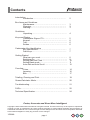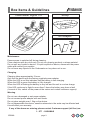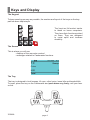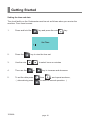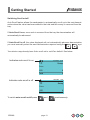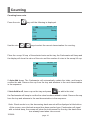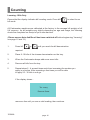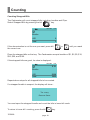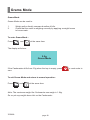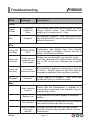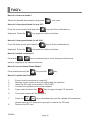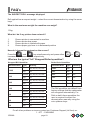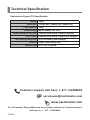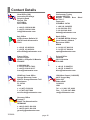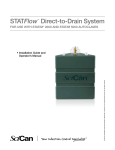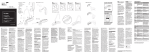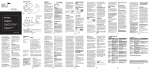Download Cashmaster Sigma 170 User manual
Transcript
sigma 170 Cashmaster Sigma 170 User Manual www.cashmaster.com Cashmaster Sigma 170 User Manual Thank you for choosing the Cashmaster Sigma 170 money counter. The Sigma 170 is an invaluable, easy to use, and highly accurate money counting device. The Sigma 170 is designed to manage your cash intelligently, with accuracy and efficiency. With the Sigma 170 you will speed up cash counting and reconciliation up to six times faster than by hand. 10244A Contents Introduction Introduction…………………………………………… Box Items and Guidelines Maintenance………………………………………….. Charging.……………………………………………… Warning……………….………………………………. 2 3 3 3 Guidelines Unpacking……………………………………………… 4 Keys and Display Cashmaster Sigma 170…….……………………….. Keypad..........………………………………………….. Tray..........…………………………………………….... Screen………………………………………………….. Cashmaster Key Identification Key Identification...………...……......……..………… Fast Keys.…………………………………................. 5 6 6 6 7 7 Getting Started What can you count…………………………………… Switching On…………………………………………… Setting Date and Time………………………………… Setting Bank mode.................................................... Auto Add and Auto Scroll……………………………... 8 9 10 11 12 Counting Coins…………………………………………………… Learning……………………………………………….. Bills……………………………………………………... Totalling, Clearing and Print……………………………..………. 14 16 17 19 Grams/Calculator Mode.……………………………………....… 20 Troubleshooting…………………………………………………... 21 FAQ’s...............………………………………………………….… 22 Technical Specification..…………………………………………. 24 Faster, Accurate and Even More Intelligent Copyright © 2009 Cashmaster International. All rights reserved. This document may not be copied or reproduced in whole or in part, or transferred to any other media or language, by means without the written prior permission of Cashmaster International. We reserve the right to make changes to this document and to the product described herein without obligation to notify any persons of such changes. 10244A page 1 Introduction Introduction The Cashmaster Sigma 170 is an electronic weighing device which calculates the value of coins and bills. The Cashmaster Sigma 170 supports your domestic currency: bills and coins. The intuitive user friendly interface guides you through the cash counting process. The Cashmaster Sigma 170 is programmed to count the contents of a typical cash register: · Bills (loose, bundled, cllipped) · Coins (loose, rolled) Using the Cashmaster you will notice some changes in the way you work: · Reduced paperwork · Streamlined working methods making the business more competitive · More time to concentrate on Key Tasks Guidelines 1. 2. 3. 4. 5. 6. 7. 8. 9. 10. 10244A Place the Sigma 170 on a firm, even surface, away from draughts and vibrations. Insert the Tray, pushing down VERY firmly into position until it clicks. Ensure area around the tray is kept clear. The coin scoop should NOT be placed on the device before switching on. Plug in the AC adaptor and switch on at the mains. The device is not a counterfeit detector and hence will not detect counterfeit money. Weights may vary from the initial factory setting. It may be necessary to carry out some initial bill ‘learning’ in order to quickly adjust the machine to your local conditions. Ensure money is sorted by denomination before counting. Mixed denominations cannot be counted. Do not subject the device to strong impact or shock load by any means. Ensure that money is placed onto the equipment with reasonable care. page 2 Box Items & Guidelines Cashmaster Sigma 170 Scoop AC Adapter Maintenance Ensure power is switched off during cleaning. Clean machine with dry cloth only. Do not use cleaning products or damp material. Do not spill any liquids on device. If liquid is spilled on device, disconnect the power cable and contact your supplier. Do not leave any objects on the Cashmaster or tray when not in use. Charging Charging takes approximately 3 hours. Only use the device with the factory supplied power adapter. When the LED is red this indicates that the battery is fast-charging. When the LED is green the battery is fully charged. When the LED is flashing the battery is very low and the unit is on slow charge. If the LED continous to flash for more than 3 hours the battery may have a fault (in event of this, switch off the power at the mains and contact customer support). Warning Do not use a damaged or wet power adapter. Do not connect power adapter with wet hands. Do not place weights over 1.5kg on the device. Do not disassemble the device, sensitive elements in the scale may be affected and this will affect your warranty. If any of the above are missing please contact Customer support (toll free) on: 1 - 877 - CASHMAS 10244A page 3 Guidelines Unpacking 1. 2. 3. 4. 5. 6. 7. Unpack your Cashmaster machine and check that you have a Cashmaster scale, a tray and a power adapter. Fit the tray into the top of the Cashmaster scale. Push down very firmly until it clicks into place. (To remove the tray, hold Cashmaster machine firmly and twist the tray until it clicks, then lift the tray from the base) Plug the power adapter into the socket at the back of the Cashmaster scale. Place the Cashmaster scale on a firm even surface. Ensure the tray is empty (the coin scoop/till cup should NOT be placed on the tray before switching on). Plug the power adapter into the power source. The Cashmaster can now be operated from mains power or from battery. When the battery is low the display will show “low battery, recharge now”. Push down VERY FIRMLY until you hear a click To fully charge the battery, plug the Cashmaster machine into the mains. The LED on the front will show GREEN (for one second) then RED. (A RED LED indicates that the battery is charging. The charging process can take up to three hours. A GREEN LED indicates that the battery is fully charged and the unit is connected to the external power supply. If the LED continous to flash for more than 3 hours the battery may have a fault (in event of this, switch off the power at the mains and contact customer support). No colour indicates that the unit is running on its internal battery.) 10244A page 4 Keys and Display Cashmaster Sigma 170 Tray Screen Keypad The Cashmaster Sigma 170 shown above is the device you are going to use. There are three main component parts: · the keypad · the screen · the tray The Cashmaster is robust, and will stand up to all normal Cash Office activities. Treat it with sensible care. 10244A page 5 Keys and Display The Keypad To keep counting as easy as possible, the number and layout of the keys on the keypad has been kept simple. The ‘keys’ are ‘full motion’ similar to those on home computers. They have their functions printed on them. They are designed to resist spills and increase durability. The Screen This is where you will see: - displays of the amounts counted - messages related to Cashmaster functions 1c 19.01.2009 10.15 Scoop Coins USD Total 0 0 The Tray The tray is designed to hold scoops, till cups, rolled coins, loose bills and banded bills. To insert, place the tray on the Cashmaster and push down very frmly, until your hear a click. 10244A page 6 Cashmaster Key Identification The ON/OFF key. Press once to switch machine on. Press and hold down to switch machine off. The STRAPPED BILL key. Push to select strapped bills and to toggle between loose/ bundled/ clipped bills. The ROLLED COIN key. Push to select rolled/loose coins. UP and DOWN arrow keys. There are two sets of these keys, one set to toggle between bill denominations and another set to toggle between coin denominations. The PLUS key. Used to add amounts to the total. The MINUS key. Used to subtract the last value added from the total. The PRINT key. Press once for a print out of the totals. The FUNCTION key. In combination with other keys is used to control various settings. The CE (CLEAR ENTRY) key. Push once to clear sub totals. The C (CLEAR) key. Press and hold wait momentarily and press again to clear the total. Fast Keys Fast key functions are controls that allow you to quickly access settings within the Cashmaster. More information is available on further pages. To perform the fast key functions press both keys simultaneously. Bank Setting Press and hold down the ‘F’ key and press the “Bill UP” key. This will allow you to set the bank amount. Grams mode Press both the “Rolled Coin” and “Strapped Bill” keys simultaneously. Use this function to weigh objects (max 1.5kg). 10244A Auto add Press and hold the ‘F’ key and press the ‘PLUS (+)’ key. This will toggle Auto Add state. “ + ” will be displayed on the screen when Auto Add is on. Bank On/Off Press and hold down the ‘F’ key and press the “Coin UP” key. This will allow your bank to be activated or deactivated. Contrast Press and hold the “F” key and use the “up” (to increase) and “down” (to decrease) the contrast. page 7 Set time/date Press and hold the ‘F’ key and press the ‘Coin DOWN’ key. This will enter the Time/Date setting. Use the coin up/down keys to toggle and use the “PLUS (+)” and “MINUS (-)” keys to increase and decrease. Auto Scroll Press and hold the “F” key and press the “MINUS (-)” key. This will toggle AutoScroll state.“ ” will be displayed on the screen when AutoScroll is on. Calibrate Scoop Press and hold down the “F” key and press the ‘ON/OFF’ key and follow the onscreen instructions. Getting Started What you can count BillS Loose - for counting loose bills. Loose bills are counted by placing up to 30 bills at any one time. Continue to add bills of the same denomination in quantities of up to 30, until all bills from the selected denomination have been counted. Bundles - for counting strapped bills that have been packed in a bundle. Clipped - for counting strapped bills that have been packed in a clip. COINS Rolls - for counting and checking rolls of coins. Scoop or other container - for counting loose coins that are on a scoop or other calibrated container. Bill Counting 10244A Coin Counting page 8 Roll Counting Getting Started Switching On Press When the Cashmaster is initially switched on, the display will show the following “Place Empty Scoop On Scale”. You must now place the scoop provided on top of the tray. This container is now ready to use with the machine. (Please bill the scoop must only be used for counting coins). Place Empty Scoop On Scale You are now in count mode. To recalibrate the scoop at any time (ensure the tray is empty): Press 10244A and , and follow the on screen prompt. page 9 Getting Started Setting the time and date The clock facility on the Cashmaster must be set as follows when you receive the machine. From count screen: 1. Press and hold the key and press the coin key. Set Time [ ] 2. Press the 3. Use the coin 4. Then use the 5. To set the date press ( alternatively press 10244A key to view the time set. to select hours or minutes or key to increase and decrease. then , and repeat as above, to return to normal operation. ) page 10 Getting Started Setting Bank Mode Press and bill to enter bank setting. The screen will then show: Bank x---.-- Use or 0.00 to select value position, and use or to enter the bank value. Press when finished to set bank value. Switching Bank Mode On/Off Once you have stored your default bank amount in memory, you can switch the bank mode on/off as required. Press and then coin to toggle bank mode on/off. The display will show the current bank amount stored and you may begin counting in bank mode. The bank function can be switched on/off at any time. 19.01.2009 1c Scoop Coins Indicates bank is on USD Bank 0 100.00 19.01.2009 1c 10244A 10.15 Scoop Coins Indicates bank is off 10.15 USD Total 0 0 page 11 Getting Started Switching Auto-Add on/off Auto add is a feature that allows the Cashmaster to automatically add the value of any bill/coin amount (that is placed on the tray) to the total amount. If Auto-Add is on, the value displayed will automatically be added to the totals whenever the cash is placed on the tray. If Auto-Add is off, the value displayed will not be automatically added to the totals, you must press while the value is being displayed and the cash still on the tray, to add the value to the totals. Your device may already have Auto Add set to on/off as default. See below Indicates auto-add is on 19.01.2009 1c Scoop Coins USD Total Indicates auto-add is off 0 0 19.01.2009 1c USD Total 10244A 10.15 Scoop Coins To switch Auto-Add on/off press 10.15 0 0 and page 12 simultaneously. Getting Started Switching Scroll on/off Auto Scroll feature allows the cashmaster to automatically scroll up to the next denomination when the value has been added to the total and the money is removed from the tray. If Auto-Scroll is on, once cash is removed from the tray the denomination will automatically be advanced. If Auto-Scroll is off, the value displayed will not automatically advance denomination, you must manually select the next denomination required using the keys. Your device may already have Auto scroll set to on/off as default. See below Indicates auto-scroll is on 19.01.2009 1c Scoop Coins USD Total Indicates auto-scroll is off 0 0 19.01.2009 1c USD Total 10244A 10.15 Scoop Coins To switch auto-scroll on/off press 10.15 0 0 and page 13 simultaneously. Counting Counting loose coin Press the coin key until the following is displayed. 1c 19.01.2009 15.12.2008 Scoop Scoop Coinss P USD tal Total Use the coin 10.15 11.53 00 00 keys to select the correct denomination for counting. Place the scoop/ till cup of the selected coins on the tray; the Cashmaster will beep and the display will show the value of the coin and the number of coins in the scoop/ till cup: 1c 19.01.2009 15.12.2008 10.15 11.53 X 40 Scoop Coinss P USD tal Total 0.400 0.400 If Auto Add is on, The Cashmaster will automatically update the totals, and beep to confirm the add. Remove the cup from the tray and advance to the next denomination in the sequence. If Auto Add is off, leave cup on the tray and press to add to the total, the Cashmaster will beep to confirm the value has been added to totals. Remove the cup from the tray and advance to the next denomination in the sequence. Note: If bank mode is on, the decreasing bank amount will be displayed at the bottom of the screen; once the bank amount has been reached your Cashmaster will signal with a double beep, the screen will show the total amount for the day; the bank value has already been taken into account. 10244A page 14 Counting Rolled Coin Press the key until the following is displayed. 19.01.2009 Rolls EUR Total 10.15 0 0 Place a roll of coins on the tray. If the roll is full the Cashmaster recognises the weight then the denomination, together with the value, is shown on the display. For typical Roll quantities see page 23. For certain denominations of rolls the display will show: (2) Possible Results You are required to select the denomination of the roll which is on the Cashmaster using the coin or . Press the key to accept the value. If the machine does not recognise the weight as a full roll the following will be displayed. * Suspect * Using the coin and then SELECT ACTUAL DENOMINATION keys, select the actual coin denomination and the machine will then display the value together with the number of coins in the roll. Press the key to accept the value and add to the grand total. To exit this mode press the 10244A key. page 15 Counting Learning - Bills Only Ensure that the display indicates bill counting mode. Press bill bill mode. to select loose All Cashmaster machines are calibrated at the factory to the average bill weights of all UK currency. As bill weights vary slightly depending on age and usage, the following should be completed on receipt of your new machine. (Please ensure Auto Add/Scroll has been switched off before beginnning “Learning” see page 12 and 13.) 1. Press bill or until you reach the bill denomination required. 2. Place 8 -10 bills of the chosen denomination on the tray. 3. When the Cashmaster beeps add some more bills. 4. Remove all bills from the tray. 5. Repeat steps 2 - 4 several times each time increasing the number you apply in one slice. After repeating a few times you will be able to apply 25 - 30 bills in one go. If the display shows : Too many Remove Some remove a few until you see a valid reading, then continue. 10244A page 16 Counting Counting Loose Bills Press the bill key until the following is displayed. $1 19.01.2009 10.15 Bills USD Total Use the bill 0 0 keys to select the correct denomination for counting. Place bills of the selected denomination on the tray. Bills should be applied in slices of up to 30 bills at a time. $1 19.01.2009 10.15 X 50 Bills USD Total 50.00 50.00 The device is constantly learning, if too many bills are applied this message will be displayed. Too many Remove Some Simply remove a few bills until the message disappears, then continue adding bills to those already on the tray. Repeat above steps for each denomination of bill. To skip a denomination, press bill 10244A or . page 17 Counting Counting Strapped Bills The Cashmaster will count strapped bills including; bundles and Clips. Select Strapped Bills by pressing the bill key. 19.01.2009 $1 10.15 Bundles USD Total 0 0 If the denomination is not the one you want, press bill the correct one. or until you reach Place the strapped bills on the tray. The Cashmaster accepts bundles of $1, $2, $5, $10, $20, $50, and $100. If the strapped bills are good, its value is displayed: 19.01.2009 $1 10.15 X 50 Bundles USD Total 50.00 50.00 Repeat above steps for all strapped bills to be counted. If a strapped bundle is suspect, the display will show : Too many Remove Some You must open the strapped bundle and count the bills in loose bill mode. To return to loose bill counting, press the bill 10244A page 18 key. Totalling, Clearing & Printing Adding To add a value, currently on the display, to the total press the key. Auto Adding/Scrolling For auto adding and auto scrolling see page 12 and 13. Subtracting To subtract the last value added to the total, press the key while the value is still being displayed and the money is still on the machine. For negative manual entries press key once value is entered. Subtotals To find out the subtotal of any denomination select the denomination required. The display will show the subtotal for the denomination shown and the number of pieces. Clearing Sub-Totals Select the denomination to be cleared by using the key. and keys then press Clearing Totals Press and hold the key until screen prompt shows “Press C key again to confirm. To clear the totals now press the key again. To cancel clearing press any other key. Printing Providing a printer is connected, print the totals by pressing the key. Note: When using the printer it is always advisable to operate the machine with the mains adapter connected. 10244A page 19 Grams Mode Grams Mode Grams Mode can be used to : 1. 2. Weigh and/or directly compare bundles of bills. Check that the scale is weighing correctly by applying a weight known to be accurate. To enter Grams Mode : Press and at the same time. The display will show : 0.0g Grams Mode If the Cashmaster drifts from 0.0g when the tray is empty, press zero. To exit Grams Mode and return to normal operation : Press and at the same time. Note: The maximum weight the Cashmaster can weigh is 1.5kg. Do no put any weight above this on the Cashmaster. 10244A page 20 to reset scale to Troubleshooting Mode Message Description Coins Loose/ Rolled Roll Too much weight on scale This means there is too much weight on scale, simply remove some. The Cashmaster will weigh up to a maximum of 1.5kg. * Suspect * Roll applied is suspect. User may leave roll on tray and select the correct denomination for the actual roll amount. Bills Loose bill counting has drifted from zero (usually PRESS ZERO Cashmaster due to draught or vibration). Ensure the tray is KEY empty, then press on/off key. Loose bill counting Please remove scoop/till cup from scale Loose bill counting Bills should be applied in amounts of up to 30 Too many a time. Simply remove a few bills until the Remove some at message disappears then continue counting Strapped Please remove scoop/till cup from the scale User has selected a bill denomination while the cup is still on the tray. Remove the scoop/till cup. * Suspect * Bundle applied is suspect. User must split bundle and count in loose bill mode. High vibration lockout Check that the Cashmaster is placed on a level surface and away from draughts (e.g. air conditioning or fan). Misc Battery low Print timeout Plug machine into power supply to recharge battery. Ensure that printer is switched on and properly connected to the scale before retrying. Scale is below Indicates that the tray has not been placed minimum correctly. Ensure tray is pushed firmly into the weight! Cashmaster. 10244A page 21 FAQ’s How do I clear sub totals? Select the desired denomination and press key once. How do I clear grand totals for one till? From the count screen hold down the displayed. Press the key until the confirmation is key again to confirm and clear. How do I clear grand totals for all tills? From the main screen hold down the displayed. Press the key until the confirmation is key again to confirm and clear. How do I switch currencies? Press both keys simultaneously to scroll through multicurrency options, stopping at the desired currency. How do I access/leave Grams Mode? Press simultaneously the key and the key. How do I update the firmware? 1. 2. 3. 4. 5. Ensure that the machine is turned off. Remove cover located to the left underneath the machine. Insert the SD card in slot marked “SD-CARD”. Connect the machine to the power adapter. Press and hold down the key for approximately 10 seconds 6. The serial number will be displayed. 7. Press the 8. please allow up to 2 minutes for prompt to remove the SD card. Remove the SD card. 10244A keys simultaneously and the update will commence, page 22 FAQ’s The SUSPECT ROLL message displayed Roll applied has a suspect weight – select the correct denomination by using the arrow keys. What is the maximum weight the machine can weigh? 1.5kg. What do I do if my printer does not work? 1. 2. 3. 4. Ensure printer is connected to machine Ensure printer has power Ensure printer is loaded with paper Ensure paper grip lever is in downward position How do I change the contrast on the screen? Press the and key simultaneously and press either increase or decrease contrast respectively. or to What are the typical “full” Strapped/Rolled quantities? Strapped Bill Quantities Denomination 100$ 50$ 20$ 10$ 5$ 2$ 1$ Rolled Coin Quantities Type Quanity Denomination Type Quantity Bundle 10, 20, 25, 50, 100 100c Roll - Clip 10 50c Roll - Bundle 10, 20, 25, 50, 100 25c Roll 40 Clip 10 10c Roll 50 Bundle 10, 20, 25, 50, 100 5c Clip 10 Roll 40 Bundle 10, 20, 25, 50, 100 1c Roll 50 Clip 10 Bundle 10, 20, 25, 50, 100 Clip 10 Bundle 10, 20, 25, 50, 100 Clip 10 Bundle 10, 20, 25, 50, 100 Clip 10 The Roll quantities are default from factory settings that the cashmaster will recognise automatically. For Rolls outwith these quantities the user is required to select the denomination manually using the coin up/down keys. For all other problems or issues contact our Customer Support (toll free) on: 1 - 877 - CASHMAS 10244A page 23 Technical Specification Cashmaster Sigma 170 Specification Weight 1.2kg Dimension 162mm (W) x 188mm (H) x 282mm (D) Load Capacity 1.5kg Power Supply Mains adapter 12V 2.5A Power Indication LED red: Powered from mains, battery charging LED Green: Powered from mains, battery fully charged LED flashing red/green: Very low battery and charging LED off: Power from battery only Battery Type LiPo 7.4V 1250mAh Customer support (toll free): 1- 877- CASHMAS @ [email protected] www.cashmaster.com For all Customer Support/Warranty issues please contact our Customer support (toll free) on: 1 - 877 - CASHMAS 10244A Declaration of Conformity EC Declaration of Conformity Cashmaster Sigma models manufactured in Scotland, Rosyth are in conformity with the provisions of the following European Directives: 89/336 and 93/68/EEC Electromagnetic Compatibility Directive 73/23 and 93/68 /EEC Low Voltage Directive FCC Compliance Statement This equipment has been tested and found to comply with the limits for a Class B digital device, pursuant to Part 15 of the FCC Rules. These limits are designed to provide reasonable protection against harmful interference in a residential installation. This equipment generates, uses and can radiate radio frequency energy and, if not installed and used in accordance with the instructions, may cause harmful interference to radio communications. However, there is no guarantee that interference will not occur in a particular installation. If this equipment does cause harmful interference to radio or television reception, which can be determined by turning the equipment off and on, the user is encouraged to try to correct the interference by one or more of the following measures: • Reorient or relocate the receiving antenna. • Increase the separation between the equipment and receiver. • Connect the equipment into an outlet on a circut different from the one which the receiver is connected to. • Consult the dealer or an experienced radio/TV technician for help. You are cautioned that changes or modifications not expressly approved by the party responsible for compliance could void your authority to operate the equipment. Approvals Complies to EU Directive, 2002/95/EC RoHS 2002/95/EC Complies with EU Directive 2002/96/EC on the restriction of hazardous substance in electrical & electronic equipment Signed for Cashmaster Ltd Douglas Reid Engineering Director 10244A Bill Hamilton Technical Director page 25 Contact Details Head Office (UK) Innovation Buildings Fairykirk Road Rosyth, Fife KY11 2QQ SCOTLAND Cashmaster Turkey Istanbul HERTEL Bagdat Caddesi Burc No:123 / 7 Feneryolu ISTANBUL 34724 t: +44 (0) 1383 416 098 f: +44 (0) 1383 411 904 [email protected] t. +90 216 348 6555 t. +90 533 566 5707 f. +90 216 348 6646 [email protected] Italy Office Via Duchessa Galleria 26 15076 Ovada Alessandria ITALY Spain Office C/ JAUME ISERN, 20 bajo (local interior), Mataró Barcelona 08302 SPAIN t: +39 (0) 143 835 636 f: +39 (0) 143 835 639 [email protected] t: +34 (0) 937 999 319 f: +34 (0) 937 589 816 [email protected] France Office 12 Rue D’Ingré 45380 La Chapelle St Mesmin FRANCE Poland Office Litewska 30-014 Kraków POLAND t: 0800 904 936 t: +33 (0) 2 38 43 78 63 f: +44 (0) 2 38 88 61 37 [email protected] t: +48 (0) 12 2945701 f: +48 (0) 12 2945711 [email protected] USA East Coast Office Orange Blossom Center 2593 N. Orange Blossom Trail Kissimmee FL 34744 USA USA West Coast: (CAS0055) 4415 Yeager Way Suite 300 Bakersfield CA 93313 USA t: +1 (407) 518 9134 f: +1 (407) 847 7993 [email protected] Tel : + (1) 661 397 4088 Fax : + (1) 661 397 4288 [email protected] Germany Office Poststr.3 52445 Titz-Hasselsweiler GERMANY t: +49 (0) 246 3 999 339 f: +49 (0) 246 3 999 338 [email protected] 10244A page 26 Sitesi www.cashmaster.com