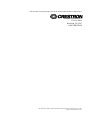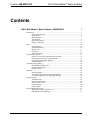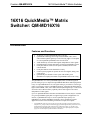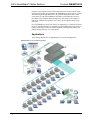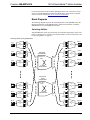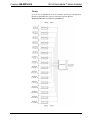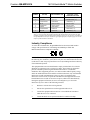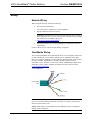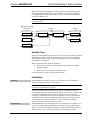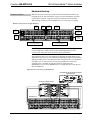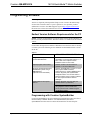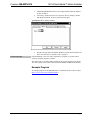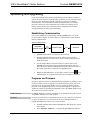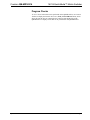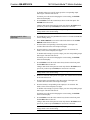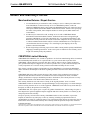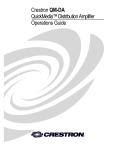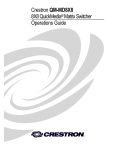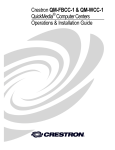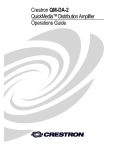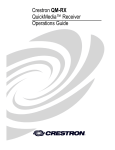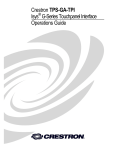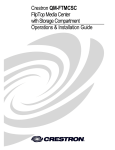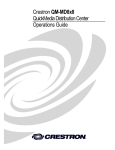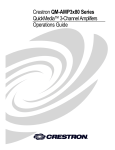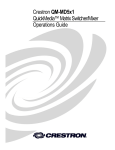Download Crestron QM-MD16X16 Specifications
Transcript
Crestron QM-MD16X16 16X16 QuickMedia™ Matrix Switcher Operations Guide This document was prepared and written by the Technical Documentation department at: Crestron Electronics, Inc. 15 Volvo Drive Rockleigh, NJ 07647 1-888-CRESTRON All brand names, product names and trademarks are the property of their respective owners. ©2007 Crestron Electronics, Inc. Crestron QM-MD16X16 16X16 QuickMedia™ Matrix Switcher Contents 16X16 QuickMedia™ Matrix Switcher: QM-MD16X16 1 Introduction ............................................................................................................................... 1 Features and Functions ................................................................................................ 1 Applications................................................................................................................. 2 Block Diagrams........................................................................................................... 3 Specifications .............................................................................................................. 6 Physical Description.................................................................................................... 7 Industry Compliance ................................................................................................. 11 Setup ........................................................................................................................................ 12 Network Wiring......................................................................................................... 12 QuickMedia Wiring................................................................................................... 12 Identity Code ............................................................................................................. 13 Installation ................................................................................................................. 13 Hardware Hookup ..................................................................................................... 15 Programming Software ............................................................................................................ 17 Earliest Version Software Requirements for the PC ................................................. 17 Programming with Crestron SystemBuilder.............................................................. 17 Programming with SIMPL Windows ........................................................................ 18 Example Program ...................................................................................................... 19 Uploading and Upgrading........................................................................................................ 20 Establishing Communication..................................................................................... 20 Programs and Firmware ............................................................................................ 20 Program Checks ........................................................................................................ 21 Operation ................................................................................................................................. 22 Operating Modes ....................................................................................................... 22 System Mode Operation-Viewing Signal Routing..................................................... 22 Local Mode Operation-Switching Signal Routing .................................................... 22 Problem Solving ...................................................................................................................... 24 Troubleshooting......................................................................................................... 24 Check Network Wiring.............................................................................................. 24 Reference Documents................................................................................................ 26 Further Inquiries ........................................................................................................ 26 Future Updates .......................................................................................................... 26 Return and Warranty Policies .................................................................................................. 27 Merchandise Returns / Repair Service ...................................................................... 27 CRESTRON Limited Warranty................................................................................. 27 Operations Guide – DOC. 6538A Contents • i Crestron QM-MD16X16 16X16 QuickMedia™ Matrix Switcher 16X16 QuickMedia™ Matrix Switcher: QM-MD16X16 Introduction Features and Functions • • • • • • • • 16 input by 16 output QuickMedia matrix switcher QuickMedia technology carries high-resolution RGB, video, stereo audio and microphone signals up to 450 feet using either Crescat-QM-P or Crescat-QM-NP QuickMedia cable from Crestron® Audio breakaway can route audio signals independent of video signals Expands number of inputs and outputs of existing QuickMedia systems Front panel buttons can be used to operate switcher; buttons can be custom labeled Front panel buttons can be disabled for security Control system program can operate the switch via digital, analog, and serial control QuickMedia ports include Cresnet® ports with 24VDC power distribution to simplify termination of QuickMedia and Cresnet wiring The QM-MD16X16 is a 16x16 QuickMedia (QM) matrix switcher designed to provide routing of up to 16 inputs from QuickMedia Wall Plates and FlipTop Boxes to any of 16 QuickMedia Receivers. All signal routing is provided over CAT5e type cable* via Crestron's exclusive QuickMedia transport, supporting the distribution of high-resolution RGB, video, stereo audio and microphone signals up to a total of 450 feet end-to-end. Audio breakaway capability allows audio signals to be routed independent of video signals. Up to two QuickMedia Matrix Switchers and Distribution Centers may be cascaded in a given QuickMedia signal path* to support larger system configurations. For instance, a QM-MD16X16 may be used to expand the input capacity of a QM-MD7X2, or multiple QM Matrix Switchers can be combined to support applications such as room-combining with numerous inputs and outputs. * Operations Guide – DOC. 6538A For QuickMedia wiring use CresCAT-QM, CresCAT-IM, or quality CAT5e/CAT6 cable with a delay skew of ≤15ns per 100m; the maximum aggregate cable length and delay skew between any QM transmitter (origination point) and QM receiver (endpoint) is 450 ft (137 m) and 22 ns; a maximum of two QM midpoint devices may be inserted in a given QM signal path; exceptions apply, refer to each respective product manual for full detail. 16X16 QuickMedia™ Matrix Switcher: QM-MD16X16 • 1 16X16 QuickMedia™ Matrix Switcher Crestron QM-MD16X16 Complete system operation can be made transparent to the end-user with all signal routing occurring under the command of the MediaManager control system. Control and monitoring of the QM-MD16X16 is also possible independent of the control system using its front panel pushbuttons and LEDs. Customizable label strips are provided to easily designate inputs and outputs by name using Crestron Engraver software or standard 3/8" tape labels. For security, the front panel controls can be locked out. Every QuickMedia port on the rear panel is accompanied by a Cresnet port with 24V DC power distribution built in for termination of QuickMedia and Cresnet wiring. A built-in Cresnet hub provides four isolated segments, each supporting 3000 feet of cabling and approximately 25 Cresnet devices. Applications The following diagram shows a QM-MD16X16 in a lecture hall application. QM-MD16X16 in a Lecture Hall Application 2 • 16X16 QuickMedia™ Matrix Switcher: QM-MD16X16 Operations Guide – DOC. 6538A Crestron QM-MD16X16 16X16 QuickMedia™ Matrix Switcher For more information on this and other QM applications, refer to the latest revision of the Crestron MediaManager Applications Guide (Doc. 6244) which is available from the Crestron website (http://www.crestron.com/manuals). Block Diagrams The following diagrams represent the switching abilities of the QM-MD16X16, the internal hub functions of the QM-MD16X16, and the tiering abilities of multiple QM-MD16X16s in a QucikMedia environment. Switching Abilities The QM-MD16X16 can be operated locally (Local mode) using buttons on the front panel, or remotely from a control system (System mode). For more information, refer to “Operating Modes” on page 22. Switching Abilities of the QM-MD16X16 IN 1 IN 2 IN 3 QM FRONT END 1 QM FRONT END 2 QM FRONT END 3 R G B VID1-O VID1 H V DA1-O H V DA1 R G B QM VIDEO CROSSPOINT VID2 H V DA2 R G B R G B VID1 VID2 VID2-O VID1-O VID2-O 16 X 16 X 5 MUX H V DA2-O VID3-O VID3 H V DA3 VID16 5 LAYER CROSSPOINT R G B R G B H V DA3-O OUT 1 QM LINE OUT 1 OUT 2 QM LINE OUT 2 OUT 3 QM LINE OUT 3 VID16-O QM DIGITAL AUDIO CROSSPOINT IN 14 IN 15 IN 16 QM FRONT END 14 QM FRONT END 15 QM FRONT END 16 R G B VID14 DA1 DA2 16 X 16 x 1 MUX DA1-O DA2-O VID15 H V DA15 R G B VID16 H V DA16 Operations Guide – DOC. 6538A R G B H V DA14-O H V DA14 R G B VID14-O DA16 1 LAYER CROSSPOINT DA16-O VID15-O R G B H V DA15-O VID16-O R G B H V DA16-O OUT 14 QM LINE OUT 14 OUT 15 QM LINE OUT 15 OUT 16 QM LINE OUT 16 16X16 QuickMedia™ Matrix Switcher: QM-MD16X16 • 3 16X16 QuickMedia™ Matrix Switcher Crestron QM-MD16X16 Internal Cresnet Hub The QM-MD16X16 has an internal four-segment Cresnet hub for routing Cresnet data. Each segment operates independent of each other to allow the QM-MD16X16 to continue functioning in the event of a hub segment experiencing an electrical short or a device error. Diagram of the Internal Hub of the QM-MD16X16 IN CRESNET POWER DISTRIBUTION 1 CN CN CN CN 24V IN CRESNET POWER DISTRIBUTION 3 1 CN CN CN CN 24V IN CRESNET POWER DISTRIBUTION 2 CN CN CN CN 24V IN CRESNET POWER DISTRIBUTION 4 CN CN CN CN 24V 2 HUB CRESNET 3 4 OUT CRESNET POWER DISTRIBUTION 5 CN CN CN CN 24V OUT CRESNET POWER DISTRIBUTION 7 CN CN CN CN 24V OUT CRESNET POWER DISTRIBUTION 6 CN CN CN CN 24V OUT CRESNET POWER DISTRIBUTION 8 CN CN CN CN 24V CN = Cresnet 24V = 24 VDC Connector For more information, refer to “Internal Cresnet Hub” on page 16. 4 • 16X16 QuickMedia™ Matrix Switcher: QM-MD16X16 Operations Guide – DOC. 6538A Crestron QM-MD16X16 16X16 QuickMedia™ Matrix Switcher Tiering Up to two tiers of QM-MD16X16s can be cascaded to provide up to 256 QM inputs through one QM-MD16X16 as shown in the following block diagram. Multiple QM-MD16X16s Cascaded to One QM-MD16X16 Operations Guide – DOC. 6538A 16X16 QuickMedia™ Matrix Switcher: QM-MD16X16 • 5 16X16 QuickMedia™ Matrix Switcher Crestron QM-MD16X16 Specifications Specifications for the QM-MD16X16 are listed in the following table. QM-MD16X16 Specifications SPECIFICATION DETAILS Video/RGB Switcher 16X16 crosspoint matrix; routes any of (16) QM video input signals to any of (16) QM outputs Gain 0 dB Audio Switcher 16X16 crosspoint matrix; routes any of (16) QM audio input signals to any of (16) QM outputs Gain 0 dB Power Requirements Cresnet Power Usage 45 Watts (1.875 Amps @ 24 Volts DC) Default Net ID 32 Minimum 2-Series Control System Update File1, 2 Version 3.137 or later Environmental Temperature 41º to 104ºF (5º to 40ºC) Humidity 10% to 90% RH (non-condensing) Heat Dissipation 153 BTU per hour Enclosure Chassis Steel, black matte powder coat finish, convection-cooled, vented top and sides Faceplate Extruded aluminum, black matte powder coat finish with polycarbonate label overlay Mounting Freestanding or 2U 19-inch rack-mountable (adhesive feet and rack ears included) Dimensions Height 3.54 in (8.98 cm) 3.47 in (8.81 cm) without feet Width 17.03 in (43.24 cm) 19.00 in (48.26 cm) with ears Depth 10.42 in (26.47 cm) Weight 6.75 lbs (3.07 kg) 1. The latest software versions can be obtained from the Crestron website. Refer to the NOTE following these footnotes. 2. Crestron 2-Series control systems include the AV2 and PRO2. Consult the latest Crestron Product Catalog for a complete list of 2-Series control systems. NOTE: Crestron software and any files on the website are for authorized Crestron dealers and Crestron Authorized Independent Programmers (CAIP) only. New users may be required to register to obtain access to certain areas of the site (including the FTP site). 6 • 16X16 QuickMedia™ Matrix Switcher: QM-MD16X16 Operations Guide – DOC. 6538A Crestron QM-MD16X16 16X16 QuickMedia™ Matrix Switcher Physical Description This section provides information on the connections, controls and indicators available on your QM-MD16X16. QM-MD16X16 Physical View (Front) QM-MD16X16 Physical View (Rear) Operations Guide – DOC. 6538A 16X16 QuickMedia™ Matrix Switcher: QM-MD16X16 • 7 16X16 QuickMedia™ Matrix Switcher Crestron QM-MD16X16 QM-MD16X16 Overall Dimensions 16.90 in 42.93 (cm) 10.03 in (25.48 cm) 10.42 in (26.47 cm) 17.03 in (43.24 cm) 1 3 4 5 6 7 8 3.47 in (8.81 cm) 2 9 11 11 10 11 11 14 15 12 8 • 16X16 QuickMedia™ Matrix Switcher: QM-MD16X16 13 Operations Guide – DOC. 6538A Crestron QM-MD16X16 16X16 QuickMedia™ Matrix Switcher Connectors, Controls & Indicators # CONNECTORS1, CONTROLS & INDICATORS 1 PWR LED Indicates 24 Volts DC power supplied from Cresnet control network via main NET connector. 2 NET LED Indicates communication with Cresnet system via the main NET port. 3 AUDIO BREAK 4 AUDIO (1) pushbutton & red LED, selects audio routing in Local mode when audio breakaway is enabled, selects audio routing view in System mode. 5 VIDEO (1) pushbutton & red LED, selects video routing in Local mode when audio breakaway is enabled, selects video routing view in System mode. 6 SYSTEM (1) pushbutton & red LED, activates Cresnet System control mode. 7 LOCAL (1) pushbutton & red LED, activates Local front panel control mode. 8 ENTER (1) pushbutton & red LED, implements routing set by IN and OUT buttons in Local mode. 9 IN 1 through 16 (16) pushbuttons & red LEDs, select inputs to be routed in Local mode, select routing view for a given input in System mode. DESCRIPTION (1) pushbutton & red LED, enables audio breakaway in Local mode, indicates audio breakaway in System mode. (Continued on following page) Operations Guide – DOC. 6538A 16X16 QuickMedia™ Matrix Switcher: QM-MD16X16 • 9 16X16 QuickMedia™ Matrix Switcher Crestron QM-MD16X16 Connectors, Controls & Indicators (Continued) # CONNECTORS1, CONTROLS & INDICATORS DESCRIPTION 10 OUT 1 through 16 (16) pushbuttons & red LEDs, select output destination(s) in Local mode, select routing view for a given output in System mode. 11 24/G (8) 2-pin 5mm detachable terminal blocks providing (1) power connector per every (4) Cresnet ports; Receive 24 Volts DC from external Cresnet power supplies; Maximum Load: 75 watts each Interface connectors for the 24/G connectors are provided. For more information, refer to “Hardware Hookup” on page 15. QM IN 1-162, 3 12 1 8 (16) 8-wire RJ-45 female and (16) 4-pin 3.5mm detachable terminal blocks comprising (16) QuickMedia input ports with Cresnet; 8 1 Connect to Cresnet and QM output ports of other QuickMedia devices via CresCAT-QM cable4 Interface connectors for the Cresnet connectors are provided. QM OUT 1-162, 3 13 1 8 1 (16) 8-wire RJ-45 female and (16) 4-pin 3.5mm detachable terminal blocks comprising (16) QuickMedia output ports with Cresnet; 8 Connect to Cresnet and QM input ports of other QuickMedia devices via CresCAT-QM cable4 Interface connectors for the Cresnet connectors are provided. 14 SETUP (LED and button) 15 NET Used to setup unit’s Net ID in conjunction with Crestron Toolbox. Four-position terminal block connector for data and power. Connects to Cresnet control network. An interface connector is provided. Pin 1 (24) Power Pin 2 (Y) Data Pin 3 (Z) Data Pin 4 (G) Ground 1. Interface connectors for NET, 24/G, and Cresnet ports are provided with the unit. 2. To determine which is pin 1 on the cable, hold the cable so that the end of the eight pin modular jack is facing away from you, with the clip down and copper side up. Pin 1 is on the far left. 3. The eight-pin RJ-45 QuickMedia transport port accepts CAT5E/CAT6 carrying audio, video and microphone signals. The QM input port conforms to the 568B wiring standard. Refer to the following table for connector pinouts. 10 • 16X16 QuickMedia™ Matrix Switcher: QM-MD16X16 Operations Guide – DOC. 6538A Crestron QM-MD16X16 16X16 QuickMedia™ Matrix Switcher RJ-45 PIN NUMBER WIRE COLORS (EIA 568B) QM ASSIGNMENT: RGB QM ASSIGNMENT: COMPOSITE, S-VIDEO, COMPONENT AND AUDIO 1 WHITE/ORANGE - RGB RED - CHROMINANCE (- Pr) 2 ORANGE + RGB RED + CHROMINANCE (+ Pr) 3 WHITE/GREEN - RGB GREEN - LUMINANCE (- Y) 4 BLUE + DIGITAL AUDIO + DIGITAL AUDIO 5 WHITE/BLUE - DIGITAL AUDIO - DIGITAL AUDIO 6 GREEN + RGB GREEN + LUMINANCE (+ Y) 7 WHITE/BROWN - RGB BLUE - COMPOSITE (- Pb) 8 BROWN + RGB BLUE + COMPOSITE (+ Pb) 4. For QuickMedia wiring use CresCAT-QM, CresCAT-IM, or quality CAT5e/CAT6 cable with a delay skew of <=15ns per 100m; the maximum aggregate cable length and delay skew between any QM transmitter (origination point) and QM receiver (endpoint) is 450 ft (137 m) and 22 ns; a maximum of two QM midpoint devices may be inserted in a given QM signal path; exceptions apply, refer to each respective product manual for full detail. Industry Compliance As of the date of manufacture, the QM-MD16X16 has been tested and found to comply with specifications for CE marking and standards per EMC and Radiocommunications Compliance Labelling. NOTE: This device complies with part 15 of the FCC rules. Operation is subject to the following two conditions: (1) this device may not cause harmful interference and (2) this device must accept any interference received, including interference that may cause undesired operation. This equipment has been tested and found to comply with the limits for a Class B digital device, pursuant to part 15 of the FCC Rules. These limits are designed to provide reasonable protection against harmful interference in a residential installation. This equipment generates, uses and can radiate radio frequency energy and if not installed and used in accordance with the instructions, may cause harmful interference to radio communications. However, there is no guarantee that interference will not occur in a particular installation. If this equipment does cause harmful interference to radio or television reception, which can be determined by turning the equipment off and on, the user is encouraged to try to correct the interference by one or more of the following measures: Reorient or relocate the receiving antenna. Increase the separation between the equipment and receiver. Connect the equipment into an outlet on a circuit different from that to which the receiver is connected. Consult the dealer or an experienced radio/TV technician for help. Operations Guide – DOC. 6538A 16X16 QuickMedia™ Matrix Switcher: QM-MD16X16 • 11 16X16 QuickMedia™ Matrix Switcher Crestron QM-MD16X16 Setup Network Wiring When wiring the network, consider the following: • Use Crestron Certified Wire. • Use Crestron power supplies for Crestron equipment. • Provide sufficient power to the system. CAUTION: Insufficient power can lead to unpredictable results or damage to the equipment. Please use the Crestron Power Calculator to help calculate how much power is needed for the system (http://www.crestron.com/calculators). • For larger networks, use a Cresnet Hub/Repeater (CNXHUB) to maintain signal quality. For more details, refer to “Check Network Wiring” on page 24. QuickMedia Wiring The Crestron QuickMedia cable (sold under the name “CresCAT-QM”) contains one CAT5E cable and one Cresnet cable in Siamese jackets. Installation of any QM device is as simple as installing CresCAT-QM wires from the output of one device to the input of another. Installations are flexible, affordable and fast. For more information, refer to the latest revision of the Crestron MediaManager Applications Guide (Doc. 6244), which is available for download from the Crestron website (www.crestron.com/manuals). CresCAT-QM Cable CresCAT-QM Cable NOTE: Do not untwist the two wires in a single pair for more than 1/3-1/2” (0.84-1.27 cm) when making a connection. The twists are critical to canceling out interference between the wires. NOTE: When using CresCAT-QM wiring, four additional wires are included for making Cresnet connections. 12 • 16X16 QuickMedia™ Matrix Switcher: QM-MD16X16 Operations Guide – DOC. 6538A Crestron QM-MD16X16 16X16 QuickMedia™ Matrix Switcher When connecting multiple QM devices, the route between a QM origination point (transmitter) and a QM endpoint (receiver) cannot have more than two midpoints (e.g. QM-MD16X16 or other QM switchers). Refer to the following diagram when configuring a QM network. NOTE: The aggregate length from transmitter to receiver cannot have a delay skew or more than 22 ns. QM Network Topology Origination Points Endpoints Midpoints QM QM-TX QM QM-MD16X16 QM QM TPS-12G/15G-QM-L QM-MD16X16 QM QM-FTDC TPS-12G/15G-QM-L QM QM-WMC Identity Code The Net ID of the QM-MD16X16 has been factory set to 32. The Net IDs of multiple QM-MD16X16 devices in the same system must be unique. Net IDs are changed from a personal computer (PC) via the Crestron Toolbox™ (refer to “Establishing Communication” on page 20). When setting the Net ID, consider the following: • The Net ID of each unit must match an ID code specified in the SIMPL Windows program. • Each network device must have a unique Net ID. For more details, refer to the Crestron Toolbox help file. Installation Ventilation The QM-MD16X16 should be used in a well-ventilated area. The venting holes should not be obstructed under any circumstances. NOTE: To ensure adequate ventilation while surface or rack mounting, do not stack more than two QM-MD16X16s together. To prevent overheating, do not operate this product in an area that exceeds the environmental temperature range listed in the table of specifications. Consider using forced air ventilation and/or incrementing the spacing between units to reduce overheating. Consideration must be given if installed in a closed or multi-unit rack assembly since the operating ambient temperature of the rack environment may be greater than the room ambient temperature. Contact with thermal insulating materials should be avoided on all sides of the unit. Rack Mounting Operations Guide – DOC. 6538A The QM-MD16X16 can be mounted in a rack or stacked with other equipment. Two “ears” are provided with the QM-MD16X16 so that the unit can be rack mounted. These ears must be installed prior to mounting. Complete the following procedure to attach the ears to the unit. The only tool required is a #2 Phillips screwdriver. 16X16 QuickMedia™ Matrix Switcher: QM-MD16X16 • 13 16X16 QuickMedia™ Matrix Switcher Crestron QM-MD16X16 WARNING: To prevent bodily injury when mounting or servicing this unit in a rack, take special precautions to ensure that the system remains stable. The following guidelines are provided to ensure your safety: • When mounting this unit in a partially filled rack, load the rack from the bottom to the top with the heaviest component at the bottom of the rack. • If the rack is provided with stabilizing devices, install the stabilizers before mounting or servicing the unit in the rack. NOTE: If rack mounting is not required, rubber feet are provided for tabletop mounting or stacking. Apply the feet near the corner edges on the underside of the unit. NOTE: Reliable earthing of rack-mounted equipment should be maintained. Particular attention should be given to supply connections other than direct connections to the branch circuit (e.g. use of power strips). To install the ears: 1. There are screws that secure each side of the QM-MD16X16 top cover. Using a #2 Phillips screwdriver, remove the three screws closest to the front panel from one side of the unit. Refer to the diagram following step 3 for a detailed view. 2. Position a rack ear so that its mounting holes align with the holes vacated by the screws in step 1. 3. Secure the ear to the unit with three screws from step 1, as shown in the following diagram. Ear Attachment for Rack Mounting 4. Stacking Repeat procedure (steps 1 through 3) to attach the remaining ear to the opposite side. Four “feet” are provided with the QM-MD16X16 so that if the unit is not rack mounted, the rubber feet can provide stability when the unit is placed on a flat surface or stacked. These feet should be attached at the corners of the bottom of the unit prior to the hookup procedure. NOTE: To ensure adequate ventilation, do not stack more than two QM-MD16X16s together. 14 • 16X16 QuickMedia™ Matrix Switcher: QM-MD16X16 Operations Guide – DOC. 6538A Crestron QM-MD16X16 16X16 QuickMedia™ Matrix Switcher Hardware Hookup Connect the Device Make the necessary connections as called out in the illustration that follows this paragraph. Refer to “Network Wiring” on page 12 before attaching the 4-position terminal block connector. Apply power after all connections have been made. When making connections to the QM-MD16X16, use Crestron power supplies. Hardware Connections for the QM-MD16X16 POWER: 24 VDC TO QM INPUTS 9-12 POWER: 24 VDC TO QM INPUTS 13-16 POWER: 24 VDC TO QM OUTPUTS 5-8 POWER: 24 VDC TO QM OUTPUTS 1-4 POWER: 24 VDC TO QM OUTPUTS 9-12 POWER: 24 VDC TO QM INPUTS 1-4 POWER: 24 VDC TO QM OUTPUTS 13-16 POWER: 24 VDC TO QM INPUTS 5-8 CRESNET: CONNECT TO THE CRESNET CONTROL NETWORK QM INPUTS: QUICKMEDIA PORT CARRIES AUDIO, VIDEO, RGB, AND MICROPHONE SIGNALS QM OUTPUTS: QUICKMEDIA PORT CARRIES AUDIO, VIDEO, RGB, AND MICROPHONE SIGNALS NOTE: For optimum performance, Crestron strongly recommends using CresCAT-QM cable, available from Crestron. Other high-quality/low skew CAT5e/CAT6 wiring may also be used with varying performance. The required 24 VDC power for each group of QM inputs and QM outputs can be supplied in a variety of ways. The following wiring diagram suggests one method of applying 24 VDC power to the QM ports. In this configuration, the C2N-SPWS300 can supply up to 75 watts of power to each group of QM ports to ensure that sufficient power is available for QM devices that are connected to the QM-MD16X16. Power for the QM-MD16x16 is jumped from the Cresnet input on the C2N-SPWS300. Suggested Power Connections for QM-MD16X16 QUICKMEDIA RECEIVER/PROCESSOR QM-RMCRX-BA 300 WATT POWER SUPPLY C2N-SPWS300 QM-MD16X16 Operations Guide – DOC. 6538A 16X16 QuickMedia™ Matrix Switcher: QM-MD16X16 • 15 16X16 QuickMedia™ Matrix Switcher Crestron QM-MD16X16 NOTE: The QM-MD16X16 can only be powered by the 4-position terminal block connector labeled NET. Power cannot be supplied from network devices that are connected to the mini-terminal block connectors. NOTE: The Y and Z Cresnet data lines from the network are connected to the NET connector, which is internally wired to the 4-position mini-terminal block connector for each QM connector. NOTE: In the configuration shown, the C2N-SPWS300 can operate in the “PWR ON” position or the “PWR OFF SLAVE” position. For more information, refer to the latest revision of the C2N-SPWS300 System Power Supply Operations Guide (Doc. 8190). NOTE: Power to the QM ports on the QM-MD16X16 can be applied using other configurations. The total power usage of each port group must not exceed the port group’s available input power. For example, if 75 watts is supplied to QM inputs 1 through 4, the total power consumption for those ports cannot exceed 75 watts. Internal Cresnet Hub The QM-MD16X16 has an internal four-segment Cresnet hub for routing Cresnet data. The segments are separated as shown in the following diagram. Hub Segments Segment 1 Segment 2 Segment 3 Segment 4 Each segment operates independent of each other to allow the QM-MD16X16 to continue functioning in the event of a hub segment experiencing an electrical short or a device error. Label the Buttons Use Crestron Engraver software to print custom labels for the QM-MD16X16’s front panel buttons and LEDS. Crestron recommends printing on 100-pound paper. Paper weighing less than 100 pounds will tend to crumple while sliding in, while paper weighing more than 100 pounds may not fit. 16 • 16X16 QuickMedia™ Matrix Switcher: QM-MD16X16 Operations Guide – DOC. 6538A Crestron QM-MD16X16 16X16 QuickMedia™ Matrix Switcher Programming Software Have a question or comment about Crestron software? Answers to frequently asked questions (FAQs) can be viewed in the Online Help section of the Crestron website. To post a question or view questions you have submitted to Crestron’s True Blue Support, log in at http://support.crestron.com. First-time users will need to establish a user account. Earliest Version Software Requirements for the PC NOTE: Crestron recommends that you use the latest software to take advantage of the most recently released features. The latest software is available from the Crestron website. Crestron has developed an assortment of Windows-based software tools to develop a Cresnet system. The following are the minimum recommended software versions for the PC: Software TASK REQUIRED SOFTWARE VERSION Program control system to operate QM-MD16X16. SIMPL Windows version 2.08.26 or later with SIMPL+ Cross Compiler version 1.1 or later or later. Also requires Crestron Database version 18.8.0 or later. Upload program and firmware. Crestron Toolbox 1.04.24 or later for uploads or 1.04.24 for QM Tools Program with simple wizards for QuickMedia systems using a QM-MD16X16 (optional but recommended). Crestron SystemBuilder™ version 3.1.18 or later (requires SIMPL Windows, VisionTools Pro-e, Crestron Database and Crestron Engraver) with Systembuilder Templates version 3.2.3 or later. Refer to software release notes or Crestron website for other required Crestron software packages. Create labels for front panel buttons. Crestron Engraver 3.6.0.0 or later (not released at time of publication). NOTE: To print labels for the QM-MD16X16 using Engraver versions earlier than 3.6.0.0, print two sets of labels using the QM-MD8X8 template. Programming with Crestron SystemBuilder Crestron SystemBuilder is the easiest method of programming but does not offer as much flexibility as SIMPL Windows. For additional details, download SystemBuilder from the Crestron website and examine the extensive help file. Operations Guide – DOC. 6538A 16X16 QuickMedia™ Matrix Switcher: QM-MD16X16 • 17 16X16 QuickMedia™ Matrix Switcher Crestron QM-MD16X16 Programming with SIMPL Windows NOTE: While SIMPL Windows can be used to program the QM-MD16X16, it is recommended to use SystemBuilder QM Tools software for configuring a QuickMedia system. SIMPL Windows is Crestron’s premier software for programming Crestron control systems. It is organized into two separate but equally important “Managers”. Configuration Manager Configuration Manager is the view where programmers “build” a Crestron control system by selecting hardware from the Device Library. • To incorporate the QM-MD16X16 into the system, drag the QM-MD16X16 from the Cresnet Control Modules | QM Series folder of the Device Library and drop it in the System Views. Locating the QM-MD16X16 in the Device Library • The system tree of the control system displays the device in the appropriate slot with a default Net ID of 32 as shown in the following illustration. C2Net Device, Slot 5 18 • 16X16 QuickMedia™ Matrix Switcher: QM-MD16X16 Operations Guide – DOC. 6538A Crestron QM-MD16X16 16X16 QuickMedia™ Matrix Switcher • Additional QM-MD16X16 devices are assigned different Net ID numbers as they are added. • If necessary, double click a device to open the “Device Settings” window and change the Net ID, as shown in the following figure. “QM-MD16X16 Device Settings” Window • Program Manager The ID code specified in the SIMPL Windows program must match the Net ID of each unit. Refer to “Identity Code” on page 13. Program Manager is the view where programmers “program” a Crestron control system by assigning signals to symbols. The symbol can be viewed by double clicking on the icon or dragging it into Detail View. Each signal in the symbol is described in the SIMPL Windows help file (F1). Example Program An example program for the QM-MD16X16 is available from the Crestron website (http://www.crestron.com/exampleprograms). Operations Guide – DOC. 6538A 16X16 QuickMedia™ Matrix Switcher: QM-MD16X16 • 19 16X16 QuickMedia™ Matrix Switcher Crestron QM-MD16X16 Uploading and Upgrading Crestron recommends using the latest programming software and that each device contains the latest firmware to take advantage of the most recently released features. However, before attempting to upload or upgrade it is necessary to establish communication. Once communication has been established, files (for example, programs or firmware) can be transferred to the control system (and/or device). Finally, program checks can be performed (such as changing the device ID or creating an IP table) to ensure proper functioning. Establishing Communication Use Crestron Toolbox for communicating with the QM-MD16X16; refer to the Crestron Toolbox help file for details. There is a single method of communication: indirect communication. Indirect Communication PC RUNNING CRESTRON TOOLBOX SERIAL, ETHERNET OR USB CONTROL SYSTEM CRESNET QM-MD16X16 • QM-MD16X16 connects to control system via Cresnet. • Establish communication between the PC and the control system as described in the latest version of the 2-Series Control Systems Reference Guide (Doc. 6256). • Use the Address Book in Crestron Toolbox to create an entry for the QM-MD16X16 using the expected communication protocol (Indirect). Select the Cresnet ID of the QM-MD16X16 and the address book entry of the control system that is connected to the QM-MD16X16. • icon); Display the QM-MD16X16’s “System Info” window (click the communications are confirmed when the device information is displayed. Programs and Firmware Program or firmware files may be distributed from programmers to installers or from Crestron to dealers. Firmware upgrades are available from the Crestron website as new features are developed after product releases. One has the option to upload programs via the programming software or to upload and upgrade via the Crestron Toolbox. For details on uploading and upgrading, refer to the SIMPL Windows help file or the Crestron Toolbox help file. SIMPL Windows If a SIMPL Windows program is provided, it can be uploaded to the control system using SIMPL Windows or Crestron Toolbox. Firmware Check the Crestron website to find the latest firmware. (New users may be required to register to obtain access to certain areas of the site, including the FTP site.) Upgrade QM-MD16X16 firmware via Crestron Toolbox. • Establish communication with the QM-MD16X16 and display the “System Info” window. • Select Functions | Firmware… to upgrade the QM-MD16X16 firmware. 20 • 16X16 QuickMedia™ Matrix Switcher: QM-MD16X16 Operations Guide – DOC. 6538A Crestron QM-MD16X16 16X16 QuickMedia™ Matrix Switcher Program Checks To view a list of actions that can be performed on the QM-MD16X16, use Crestron Toolbox to display the network device tree (Tools | Network Device Tree), which shows all network devices connected to the control system. Right-click on the QM-MD16X16 to display actions that can be performed on the QM-MD16X16. Operations Guide – DOC. 6538A 16X16 QuickMedia™ Matrix Switcher: QM-MD16X16 • 21 16X16 QuickMedia™ Matrix Switcher Crestron QM-MD16X16 Operation Operating Modes The QM-MD16X16 operates in either the System mode or the Local mode. System Mode Switching functions controlled by control system program. While in the Local mode, press the SYS button to activate System mode. The SYS LED will light. • Local Mode When in System mode, pressing input or output buttons shows source/destination information. Switching functions controlled by front panel buttons. Press LOCAL to activate Local mode (accompanying LED will flash). • Local mode may not be available if the buttons on the front panel are locked by the control system. If the buttons are locked, the LOCAL LED will rapidly flash three times and turn off. The front panel can only be unlocked with control system programming. System Mode Operation-Viewing Signal Routing Viewing Source Routing Press an input signal button to display all of the outputs that are connected to it. Viewing Output Routing Press an output signal button to display the input signal that is connected. All outputs that are receiving the same input signal are also displayed. The AUDIO BREAK LED will illuminate if there is any difference between the audio and video route for any signal. The A and V LEDs indicate which portion of a signal is displayed. Press A or V to select the portion to display. NOTE: The AUDIO BREAK button has no function when the QM-MD16X16 is operating in the System mode. Local Mode Operation-Switching Signal Routing Signals coming in to the QM-MD16X16 can be switched to individual or multiple output locations. Additionally, the audio and video portions of an input signal can be switched simultaneously or separately. Switching Audio & Video Simultaneously 1. Press LOCAL to place the QM-MD16X16 in the Local mode (the LOCAL LED is flashing slowly). 2. Press AUDIO BREAK to turn off the audio break function. The AUDIO BREAK LED will turn off and the V LED will be on. NOTE: If any outputs have different audio and video sources, the audio inputs will switch to match the video inputs. 3. Press the button corresponding to the input to be switched. The LED of the selected input will light. 4. Press the button(s) corresponding to the output(s) to be switched. The LED(s) of the selected output(s) will light. 22 • 16X16 QuickMedia™ Matrix Switcher: QM-MD16X16 Operations Guide – DOC. 6538A Crestron QM-MD16X16 16X16 QuickMedia™ Matrix Switcher To disable routing to a specific output, press the corresponding output button again. The LED will turn off. If a button press will result in changing the current routing, the ENTER LED will flash rapidly. 5. Press ENTER to make the connection(s) shown on the front panel. The ENTER LED will turn off. Changes made on the front panel are made only after the ENTER button is pressed. If you do not press ENTER, the connection is not made. NOTE: If ENTER has not been pressed, you can go back and “undo” changes made to the current routing. Switching Audio & Video Separately 1. Press LOCAL to place the QM-MD16X16 in the Local mode (the LOCAL LED is flashing slowly). 2. Press AUDIO BREAK to turn on the audio break function. The AUDIO BREAK and A LEDs will turn on. 3. Press the button corresponding to the audio portion of the input to be switched. The LED of the selected input will light. 4. Press the button(s) corresponding to the output(s) to be switched. The LED(s) of the selected output(s) will light. To disable audio routing to a specific output, press the corresponding output button again. The LED will turn off. If a button press will result in changing the current routing, the ENTER LED will flash rapidly. 5. Press ENTER to make the audio connection(s) shown on the front panel. The ENTER LED will turn off. Changes made on the front panel are made only after the ENTER button is pressed. If you do not press ENTER, the connection is not made. NOTE: If ENTER has not been pressed, you can go back and “undo” changes made to the current routing. 6. Press V to switch the video portion of a signal. The A LED will turn off and the V LED will turn on. 7. Press the button corresponding to the video portion of the input to be switched. The LED of the selected input will light. 8. Press the button(s) corresponding to the output(s) to be switched. The LED(s) of the selected output(s) will light. To disable video routing to a specific output, press the corresponding output button again. The LED will turn off. If a button press will result in changing the current routing, the ENTER LED will flash rapidly. 9. Press ENTER to make the video connection(s) shown on the front panel. The ENTER LED will turn off. Changes made on the front panel are made only after the ENTER button is pressed. If you do not press ENTER, the connection is not made. NOTE: If ENTER has not been pressed, you can go back and “undo” and changes made to the current routing. Operations Guide – DOC. 6538A 16X16 QuickMedia™ Matrix Switcher: QM-MD16X16 • 23 16X16 QuickMedia™ Matrix Switcher Crestron QM-MD16X16 Problem Solving Troubleshooting The following table provides corrective action for possible trouble situations. If further assistance is required, please contact a Crestron customer service representative. QM-MD16X16 Troubleshooting TROUBLE POSSIBLE CAUSE(S) CORRECTIVE ACTION Device is not communicating with the network. Use Crestron Toolbox to poll the network. Verify network connection to the device. Device is not receiving power from a Crestron power source. Use the provided Crestron power source. Verify connections. Device is not receiving sufficient power. Use the Crestron Power Calculator to help calculate how much power is needed for the system. PWR LED does not illuminate. QM-MD16X16 is not receiving power. Verify that cables plugged into the NET ports are secure. NET LED does not illuminate. QM-MD16X16 Net ID is not set to match the Net ID of the SIMPL Windows program. Using Crestron Toolbox, poll the network. Verify that the Net ID for the QM-MD16X16 is set to match the ID specified in the SIMPL Windows program. Device does not function. Connected QM devices are not receiving power. Power is not supplied to branch. Faulty Cresnet wiring or faulty Cresnet device on hub segment. Apply sufficient power to branch. Move Cresnet connections to a port on another hub segment. Remove each Cresnet connection on the segment until power is restored to the remaining devices on the segment. Poor picture quality. Cables improperly connected. Verify that all cables are secure. Incorrect skew settings in the QM-RMCRX-BA device. Use QM Tools software to set correct skew settings for each QM-RMCRX-BA in the system. Check Network Wiring Use the Right Wire In order to ensure optimum performance over the full range of your installation topology, Crestron Certified Wire and only Crestron Certified Wire may be used. Failure to do so may incur additional charges if support is required to identify performance deficiencies because of using improper wire. 24 • 16X16 QuickMedia™ Matrix Switcher: QM-MD16X16 Operations Guide – DOC. 6538A Crestron QM-MD16X16 Calculate Power 16X16 QuickMedia™ Matrix Switcher CAUTION: Use only Crestron power supplies for Crestron equipment. Failure to do so could cause equipment damage or void the Crestron warranty. CAUTION: Provide sufficient power to the system. Insufficient power can lead to unpredictable results or damage to the equipment. Please use the Crestron Power Calculator to help calculate how much power is needed for the system (http://www.crestron.com/calculators). When calculating the length of wire for a particular Cresnet run, the wire gauge and the Cresnet power usage of each network unit to be connected must be taken into consideration. Use Crestron Certified Wire only. If Cresnet units are to be daisychained on the run, the Cresnet power usage of each network unit to be daisychained must be added together to determine the Cresnet power usage of the entire chain. If the unit is home-run from a Crestron system power supply network port, the Cresnet power usage of that unit is the Cresnet power usage of the entire run. The wire gauge and the Cresnet power usage of the run should be used in the following equation to calculate the cable length value on the equation’s left side. Cable Length Equation 40,000 L< RxP Where: L = Length of run (or chain) in feet R = 6 Ohms (Crestron Certified Wire: 18 AWG (0.75 MM 2 )) or 1.6 Ohms (Cresnet HP: 12 AWG (4 MM 2 )) P = Cresnet power usage of entire run (or chain) Make sure the cable length value is less than the value calculated on the right side of the equation. For example, a Cresnet run using 18 AWG Crestron Certified Wire and drawing 20 watts should not have a length of run more than 333 feet. If Cresnet HP is used for the same run, its length could extend to 1250 feet. NOTE: All Crestron certified Cresnet wiring must consist of two twisted pairs. One twisted pair is the +24V conductor and the GND conductor and the other twisted pair is the Y conductor and the Z conductor. Strip and Tin Wire When daisy-chaining Cresnet units, strip the ends of the wires carefully to avoid nicking the conductors. Twist together the ends of the wires that share a pin on the network connector and tin the twisted connection. Apply solder only to the ends of the twisted wires. Avoid tinning too far up the wires or the end becomes brittle. Insert the tinned connection into the Cresnet connector and tighten the retaining screw. Repeat the procedure for the other three conductors. Add Hubs For larger networks (i.e., greater than 28 network devices), it may become necessary to add a Cresnet Hub/Repeater (CNXHUB) to maintain signal quality throughout the network. Also, for networks with lengthy cable runs it may be necessary to add a Hub/Repeater after only 20 devices. Operations Guide – DOC. 6538A 16X16 QuickMedia™ Matrix Switcher: QM-MD16X16 • 25 16X16 QuickMedia™ Matrix Switcher Crestron QM-MD16X16 Reference Documents The latest version of all documents mentioned within the guide can be obtained from the Crestron website (http://www.crestron.com/manuals). This link will provide a list of product manuals arranged in alphabetical order by model number. List of Related Reference Documents DOCUMENT TITLE 2-Series Control Systems Reference Guide C2N-SPWS300 System Power Supply Operations Guide MediaManager Applications Guide Further Inquiries If you cannot locate specific information or have questions after reviewing this guide, please take advantage of Crestron's award winning customer service team by calling the Crestron corporate headquarters at 1-888-CRESTRON [1-888-273-7876]. For assistance in your local time zone, refer to the Crestron website (http://www.crestron.com/offices) for a listing of Crestron worldwide offices. You can also log onto the online help section of the Crestron website (http://www.crestron.com/onlinehelp) to ask questions about Crestron products. First-time users will need to establish a user account to fully benefit from all available features. Future Updates As Crestron improves functions, adds new features and extends the capabilities of the QM-MD16X16, additional information may be made available as manual updates. These updates are solely electronic and serve as intermediary supplements prior to the release of a complete technical documentation revision. Check the Crestron website periodically for manual update availability and its relevance. Updates are identified as an “Addendum” in the Download column. 26 • 16X16 QuickMedia™ Matrix Switcher: QM-MD16X16 Operations Guide – DOC. 6538A Crestron QM-MD16X16 16X16 QuickMedia™ Matrix Switcher Return and Warranty Policies Merchandise Returns / Repair Service 1. No merchandise may be returned for credit, exchange or service without prior authorization from CRESTRON. To obtain warranty service for CRESTRON products, contact an authorized CRESTRON dealer. Only authorized CRESTRON dealers may contact the factory and request an RMA (Return Merchandise Authorization) number. Enclose a note specifying the nature of the problem, name and phone number of contact person, RMA number and return address. 2. Products may be returned for credit, exchange or service with a CRESTRON Return Merchandise Authorization (RMA) number. Authorized returns must be shipped freight prepaid to CRESTRON, 6 Volvo Drive, Rockleigh, N.J. or its authorized subsidiaries, with RMA number clearly marked on the outside of all cartons. Shipments arriving freight collect or without an RMA number shall be subject to refusal. CRESTRON reserves the right in its sole and absolute discretion to charge a 15% restocking fee plus shipping costs on any products returned with an RMA. 3. Return freight charges following repair of items under warranty shall be paid by CRESTRON, shipping by standard ground carrier. In the event repairs are found to be non-warranty, return freight costs shall be paid by the purchaser. CRESTRON Limited Warranty CRESTRON ELECTRONICS, Inc. warrants its products to be free from manufacturing defects in materials and workmanship under normal use for a period of three (3) years from the date of purchase from CRESTRON, with the following exceptions: disk drives and any other moving or rotating mechanical parts, pan/tilt heads and power supplies are covered for a period of one (1) year; touchscreen display and overlay components are covered for 90 days; batteries and incandescent lamps are not covered. This warranty extends to products purchased directly from CRESTRON or an authorized CRESTRON dealer. Purchasers should inquire of the dealer regarding the nature and extent of the dealer's warranty, if any. CRESTRON shall not be liable to honor the terms of this warranty if the product has been used in any application other than that for which it was intended or if it has been subjected to misuse, accidental damage, modification or improper installation procedures. Furthermore, this warranty does not cover any product that has had the serial number altered, defaced or removed. This warranty shall be the sole and exclusive remedy to the original purchaser. In no event shall CRESTRON be liable for incidental or consequential damages of any kind (property or economic damages inclusive) arising from the sale or use of this equipment. CRESTRON is not liable for any claim made by a third party or made by the purchaser for a third party. CRESTRON shall, at its option, repair or replace any product found defective, without charge for parts or labor. Repaired or replaced equipment and parts supplied under this warranty shall be covered only by the unexpired portion of the warranty. Except as expressly set forth in this warranty, CRESTRON makes no other warranties, expressed or implied, nor authorizes any other party to offer any warranty, including any implied warranties of merchantability or fitness for a particular purpose. Any implied warranties that may be imposed by law are limited to the terms of this limited warranty. This warranty statement supersedes all previous warranties. Trademark Information All brand names, product names and trademarks are the sole property of their respective owners. Windows is a registered trademark of Microsoft Corporation. Windows95/98/Me/XP/Vista and WindowsNT/2000 are trademarks of Microsoft Corporation. Operations Guide – DOC. 6538A 16X16 QuickMedia™ Matrix Switcher: QM-MD16X16 • 27 Crestron Electronics, Inc. 15 Volvo Drive Rockleigh, NJ 07647 Tel: 888.CRESTRON Fax: 201.767.7576 www.crestron.com Operations Guide – DOC. 6538A (2016467) 05.07 Specifications subject to change without notice.