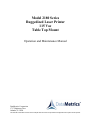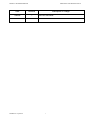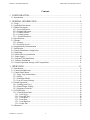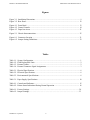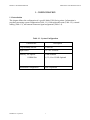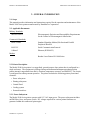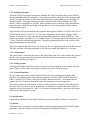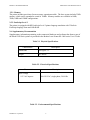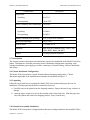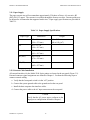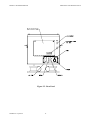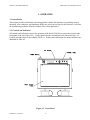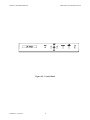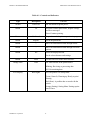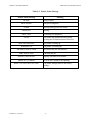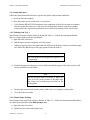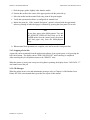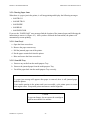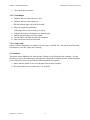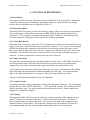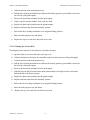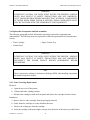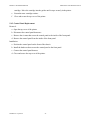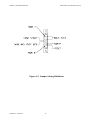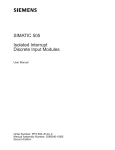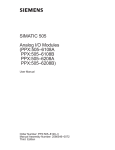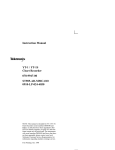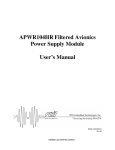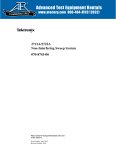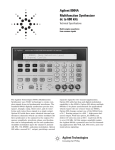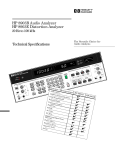Download Brother HL-1800 Specifications
Transcript
Model 2180 Series Ruggedized Laser Printer 115 Vac Table Top Mount Operation and Maintenance Manual DataMetrics Corporation 1717 Diplomacy Row Orlando, Fl 32809 This manual is intended to function as an example ONLY and does not represent all configurations and options for this product. Data Rights Provisions THE INFORMATION CONTAINED IN THIS MANUAL IS SUPPLIED WITH LIMITED RIGHTS ONLY. DATA SHALL NOT, WITHOUT THE WRITTEN PERMISSION OF THE CONTRACTOR, BE EITHER (A) USED, RELEASED, OR DISCLOSED IN WHOLE OR IN PART OUTSIDE THE GOVERNMENT, (B) USED IN WHOLE OR IN PART BY THE GOVERNMENT FOR MANUFACTURE OR, IN THE CASE OF COMPUTER SOFTWARE DOCUMENTATION, FOR PREPARING THE SAME OR SIMILAR COMPUTER SOFTWARE, OR (C) USED BY A PARTY OTHER THAN THE GOVERNMENT, EXCEPT FOR: (1) EMERGENCY REPAIR OR OVERHAUL WORK ONLY, BY OR FOR THE GOVERNMENT, WHERE THE ITEM OR PROCESS CONCERNED IS NOT OTHERWISE REASONABLY AVAILABLE TO ENABLE TIMELY PERFORMANCE OF THE WORK, PROVIDED THAT THE RELEASE OR DISCLOSURE HEREOF OUTSIDE THE GOVERNMENT SHALL BE MADE SUBJECT TO A PROHIBITION AGAINST FURTHER USE, RELEASE OR DISCLOSURE; OR (2) RELEASE TO A FOREIGN GOVERNMENT, AS THE INTEREST OF THE UNITED STATES MAY REQUIRE, ONLY FOR INFORMATION OR EVALUATION WITHIN SUCH GOVERNMENT OR THE CONDITIONS OF (1) ABOVE. THIS STATEMENT SHALL BE INCLUDED ON ANY REPRODUCTION HEREOF. DataMetrics Corporation 1717 Diplomacy Row Orlando, Fl 32809 Phone: (407) 251-4577 FAX: (407) 251-4588 [email protected] MODEL 2180 SERIES PRINTER OPERATION AND MAINTENANCE Date Revision 040308 – DataMetrics Corporation Description of Change INITIAL RELEASE i MODEL 2180 SERIES PRINTER OPERATION AND MAINTENANCE Contents 1. CONFIGURATION .................................................................................................................... 1 1.1. Introduction ................................................................................................................................. 1 2. GENERAL INFORMATION .....................................................................................4 2.1. Scope ........................................................................................................................................... 4 2.2. Applicable Documents ................................................................................................................ 4 2.3. Printer Description ...................................................................................................................... 4 2.3.1. Power Subsystem ................................................................................................................. 4 2.3.2. Printing Subsystem............................................................................................................... 5 2.3.3. Control Console.................................................................................................................... 5 2.3.4. Cooling System .................................................................................................................... 5 2.3.5. External Interfaces............................................................................................................... 5 2.4. Specifications .............................................................................................................................. 5 2.5. Options ........................................................................................................................................ 5 2.5.1. Memory ................................................................................................................................ 6 2.5.2. PostScript Level 2 ................................................................................................................ 6 2.6. Supplementary Documentation ................................................................................................... 6 2.7. Introduction ................................................................................................................................. 7 2.8. Chassis Installation Configuration .............................................................................................. 7 2.9. Unpacking ................................................................................................................................... 7 2.10. Drum Unit Assy Installation ..................................................................................................... 7 2.11. Paper Supply ........................................................................................................................... 10 2.12. External Cable Installation ...................................................................................................... 10 2.13. Software Installation ............................................................................................................... 11 2.14. Limited Operation, Storage, and Transportation..................................................................... 11 3. OPERATION ............................................................................................................13 3.1. Introduction ............................................................................................................................... 13 3.2. Controls and Indicators ............................................................................................................. 13 3.3. Control Panel Menus ................................................................................................................. 17 3.3.1. Paper Tray Nomenclature................................................................................................... 17 3.3.2. Modes ................................................................................................................................. 17 3.3.3. Emulation Modes ............................................................................................................... 17 3.3.4. List of Factory Settings ...................................................................................................... 17 3.4. Normal Operation...................................................................................................................... 18 3.4.1. Printing from Tray 1........................................................................................................... 18 3.4.2. Manual Paper Feeding ...................................................................................................... 19 3.4.3. Stopping a Print Job ........................................................................................................... 19 3.5. LCD Messages .......................................................................................................................... 19 3.5.1. Clearing Paper Jams ........................................................................................................... 20 3.5.1.1. Jam Tray 1................................................................................................................... 20 3.5.1.2. Jam MP Tray ............................................................................................................... 20 3.5.1.3. Jam Inside.................................................................................................................... 22 3.5.1.4. Jam Rear ...................................................................................................................... 22 3.5.1.5. Jam Duplexer............................................................................................................... 23 3.5.1.6. Paper Jam .................................................................................................................... 23 3.6. Shutdown................................................................................................................................... 23 DataMetrics Corporation ii MODEL 2180 SERIES PRINTER OPERATION AND MAINTENANCE 4. FUNCTIONAL DESCRIPTION ..............................................................................24 4.1. Introduction ............................................................................................................................... 24 4.2. Printer Description ................................................................................................................... 24 4.2.1. Power Distribution ............................................................................................................. 24 4.2.2. Paper Movement ................................................................................................................ 24 4.2.3. Control Console.................................................................................................................. 24 4.2.4 Cooling ............................................................................................................................... 24 5. MAINTENANCE…………………………………………………………………..26 5.1. Introduction ............................................................................................................................... 26 5.2. Tools and Test Equipment......................................................................................................... 26 5.3. Routine Maintenance................................................................................................................. 26 5.3.1. Replacing the Consumables ............................................................................................... 26 5.3.2. Replacing Maintenance Parts ............................................................................................. 26 5.5.3. Cleaning ............................................................................................................................. 26 5.3.3.1. Cleaning the Printer Interior........................................................................................ 26 5.3.3.2. Cleaning the Corona Wire........................................................................................... 27 5.4. Replaceable Components and Subassemblies....................................................................... 28 5.4.1. Toner Cartridge Replacement ......................................................................................... 28 5.4.2. Control Panel Replacement ............................................................................................. 29 6. SETTINGS...................................................................................................................................30 6.1. Introduction............................................................................................................................... 30 6.2. Changing Factory Settings .................................................................................................... 30 6.2.1. Connector Location ............................................................................................................ 30 6.2.2. Pictorial Representation ..................................................................................................... 30 6.2.3. Connector Settings ............................................................................................................. 30 DataMetrics Corporation iii MODEL 2180 SERIES PRINTER OPERATION AND MAINTENANCE Figures Figure 3-1. Installation Dimensions ...................................................................................................... 9 Figure 3-2. Rear Panel......................................................................................................................... 12 Figure 4-1. Front Panel........................................................................................................................ 13 Figure 4-2. Control Console................................................................................................................ 14 Figure 4-3. Paper Jam Areas ............................................................................................................... 21 Figure 5-1. Chassis Interconnections .................................................................................................. 25 Figure 6-1. Connector Location .......................................................................................................... 31 Figure 6-2. Jumper Setting Definitions ............................................................................................... 32 Tables Table 1-1. Table 1-2. Table 1-3. Table 1-4. System Configuration .......................................................................................................... 1 Field Replaceable Units ....................................................................................................... 2 External Cables .................................................................................................................... 2 External Connector Signal Assignments ............................................................................. 3 Table 2-1. Physical Specifications ........................................................................................................ 6 Table 2-2. Electrical Specifications ...................................................................................................... 6 Table 2-3. Environmental Specifications .............................................................................................. 6 Table 3-1. Paper Supply Specifications .............................................................................................. 10 Table 4-1. Controls and Indicators...................................................................................................... 15 Table 4-2. Printer Status Indications During Normal Operation ........................................................ 16 Table 6-1. Factory Settings……………………………………..……………………………………30 Table 6-2. Jumper Settings………..…………………………………………………………………33 DataMetrics Corporation iv MODEL 2180 SERIES PRINTER OPERATION AND MAINTENANCE 1. CONFIGURATION 1.1. Introduction This chapter defines the configuration of a specific Model 2180 Series printer. Information is provided concerning system configuration (Table 1-1), field-replaceable units (Table 1-2), external cabling (Table 1-3), and external connector signal assignments (Table 1-4). Table 1-1. System Configuration Characteristic Description Top Assembly Part No. 117065-103 Input Power 115 VAC 50/60 Hz Memory, No Options 32 Mb Standard 1 DIMM Slot Installation Configuration DataMetrics Corporation 16, 32, 64 or 128 Mb Optional Table Top Mount 1 MODEL 2180 SERIES PRINTER OPERATION AND MAINTENANCE Table 1-2. Field Replaceable Units Description Part No. Quantity Per Chassis Toner Cartridge 1 Drum Unit 1 Paper Cassette 1 Control Panel Assembly 1 Table 1-3. External Cables Function Part No. Power Input Connector DataMetrics Corporation 2 MODEL 2180 SERIES PRINTER OPERATION AND MAINTENANCE Table 1-4. External Connector Signal Assignments DataMetrics Corporation 3 MODEL 2180 SERIES PRINTER OPERATION AND MAINTENANCE 2. GENERAL INFORMATION 2.1. Scope This manual provides information and instructions required for the operation and maintenance of the Model 2180 Series printer manufactured by DataMetrics Corporation. 2.2. Applicable Documents Military Standards MIL-STD-461e Electromagnetic Emission and Susceptibility Requirements for the Control of Electromagnetic Interference Commercial Standards IEEE-1284B Standard Signaling Method, Bi-directional Parallel Peripheral Interface RS-232C Serial Communication Protocol 10Base2 Ethernet (IEEE 802.3) Brother Brother Laser Printer HL 1800 Series 2.3. Printer Description The Model 2180 Series printer is a ruggedized, general-purpose laser printer that is configured in a single enclosure. The equipment is packaged using environmental management techniques that protect internal components from shock, vibration, temperature extremes, and EMI/RFI. The chassis is configured for tabletop mount operation. The printer includes the following primary functional elements: • Power subsystem • Printing subsystem • Control Panel • Cooling system • External interfaces 2.3.1. Power Subsystem The Model 2180 Series printer operates with 115 VAC input power. The power subsystem includes an EMI filter, fuses, and power switch. DC voltages required for various printer functions are generated within the commercial print engine. DataMetrics Corporation 4 MODEL 2180 SERIES PRINTER OPERATION AND MAINTENANCE 2.3.2. Printing Subsystem The Model 2180 Series printer incorporates a Brother HL 1800 print engine that provides 300 dpi, 600 dpi and Brother HQ1200 technology, which provides the best print quality while printing at full speed of 19 pages per minute. A toner saver mode and improved gray printing is also provided for within the printer. The printer formatter includes a Motorola RISC-based formatter and 32 Mb memory, which is expandable to 144 Mb. Memory Enhancement Technology (MEt) automatically compresses data, which allows printing of images that are more complex than available memory would normally permit. The printer may be operated with any host computer that supports Windows 95/98 Me, 2000, NT 4.0, XP, Macintosh OS 8.6-9.2 and 1 X 10.1. The printer supports the PCL6 printer language, which includes 45 scalable TrueType fonts and one bitmapped line printer font. Built-in HP-GL/2 vector graphics are included to produce up to 128 shades of gray. The printer supports HP PostScript, Level 3, with 35 built-in PostScript language fonts. The printer automatically detects and switches to the appropriate language for the print job. The printer automatically loads Letter, A4, Executive, B5, or Legal paper from the 250-sheet cassette. The toner cartridge will support printing of 6,500 A4/Letter single-sided pages at 5% coverage. 2.3.3. Control Panel The control panel is located on the center of the printer front panel. This control panel is the operator interface for print operations other than those controlled from the host computer. Controls and indicators are described in Chapter 4. 2.3.4. Cooling System The ruggedized Model 2180 Series printer utilizes the cooling mechanism of the commercial print engine. Three fans are used to cool the print engine and are part of the print engine. 2.3.5. External Interfaces The rear panel of the printer includes connectors for prime power and the host computer data interfaces. The standard printer configuration incorporates a Parallel IEEE-1284B bi-directional DB25, a Serial RS-232C DB25, and tri-axial 10Base2 Ethernet interfaces. An unused Ethernet connection (J4 or J5) must be terminated with a 50Ω termination for proper operation. The printer auto-detects print requests on any one of these interfaces, and prints from that port on a first come first serve basis. A chassis ground lug is located on the rear panel adjacent to the power connector and two fuse holders, F1 and F2, for current overload protection. Spare fuses are located on the inside of the hinged rear panel. 2.4. Specifications Equipment specifications for the Model 2180 Series printer are defined in Tables 2-1 through 2-3. 2.5. Options The Model 2180 Series printer may be configured with the optional features listed in the following paragraphs. Options included in a delivered configuration are defined as follows. DataMetrics Corporation 5 MODEL 2180 SERIES PRINTER OPERATION AND MAINTENANCE 2.5.1. Memory The printer includes provisions for one memory expansion module. The base system includes 32Mb memory, which can be expanded to a total of 144Mb. Memory modules are available in 16Mb, 32Mb, 64Mb and 128Mb configurations. 2.5.2. PostScript Level 2 The printer is equipped with HP PostScript Level 2 printer language emulation with 35 built-in PostScript language fonts and 8 Mb RAM. 2.6. Supplementary Documentation Supplementary information pertaining to the commercial hardware and software that forms a part of the Model 2180 Series printer is provided in the Brother Laser Printer HL-1800 series User’s Guide. Table 2-1. Physical Specifications Characteristic Description Dimensions See Figure 3-1. Weight 50 LB max Table 2-2. Electrical Specifications Characteristic Description Input Voltage 115 VAC input or 100-120 VAC, single-phase, 50/60 Hz Table 2-3. Environmental Specifications DataMetrics Corporation 6 MODEL 2180 SERIES PRINTER OPERATION AND MAINTENANCE Characteristic Description Temperature Operating 0 to 55oC Non-operating -40 to 70oC Relative humidity (non-condensing) 10 to 90% Altitude Operating 15,000 ft Non-operating 50,000 ft Random vibration (non-operating) 0.01 g2/Hz at 10 to 2,000 Hz Shock (non-operating) 20 g, 11 ms Acoustic noise < 50 dBA at 1 m EMI/EMC MIL-STD-461, Methods CE03, CS01, CS02, CS06, RE02, RS02, and RS03. Fungus No fungus-nutrient materials 2.7. Introduction This chapter provides information and instructions required for installation of the Model 2180 Series printer. Information is included concerning chassis installation configuration, unpacking, toner cartridge installation, paper supply provisions, connecting of external cabling, software installation, and storage. 2.8. Chassis Installation Configuration The Model 2180 Series printer is shock isolated tabletop mounting configuration. Chassis dimensions applicable to the installation environment are identified in Figure 3-1. 2.9. Unpacking Follow the steps listed below to unpack the Model 2180 Series printer and prepare the unit for installation. Packing materials should be retained for future use. a. Carefully remove the printer from the shipping container. Inspect the unit for any evidence of damage. b. Open the paper cassette tray access door located on the front of the unit. Slide the paper tray out of the printer and remove the shipping retainer, if any, from the tray. 2.10. Drum Unit Assembly Installation The Model 2180 Series printer is shipped without the toner cartridge and drum unit installed. Follow DataMetrics Corporation 7 MODEL 2180 SERIES PRINTER OPERATION AND MAINTENANCE the procedure defined below to install the cartridge. a. Remove the toner cartridge from its packaging. Gently rock it from side to side five or six times. Caution To prevent damage, do not expose the cartridge to light for more than a few minutes. b. Remove the protective cover from the toner cartridge. c. Install the toner cartridge into the drum unit. d. Open the front door of the printer and remove the top cover. e. Unfasten and remove the drum unit assembly retainer located on the top of the print engine. f. Pull the drive locking mechanism forward into the locking position, green handle, located on the left side of the print engine. g. Unfasten and lower the multi-purpose tray. h. Insert the drum unit assembly into the print-engine. i. Release the drive locking mechanism to its original locking position. j. Raise the multi-purpose tray and fasten. k. Replace and fasten the drum unit assembly retainer located on the top of the print engine. l. Replace the top cover and close the front access door. DataMetrics Corporation 8 MODEL 2180 SERIES PRINTER OPERATION AND MAINTENANCE Figure 3-1. Installation Dimensions DataMetrics Corporation 9 MODEL 2180 SERIES PRINTER OPERATION AND MAINTENANCE 2.11. Paper Supply The paper cassette tray will accommodate approximately 250 sheets of letter, A4, executive, B5 (ISO), B5 (J15) paper. The cassette is accessible through the front access door. Cassette guides may be adjusted to accommodate the supported media sizes. Paper supply specifications are provided in Table 3-1. Table 3-1. Paper Supply Specifications Paper Type Dimensions Letter 8.5 x 11 in. (216 x 279 mm) A4 8.3 x 11.7 in. (210 x 297 mm) Executive 7.3 x 10.5 in. (191 x 267 mm) B5 (ISO) 6.9 x 9.9 in. (176 x 250 mm) B5 (JIS) 7.2 x 10 in. (182 x 257 mm) Weight 16 to 28 lb (60 to 105 g/m2) 2.12. External Cable Installation All external interfaces for the Model 2180 Series printer are located at the rear panel (Figure 3-2). External connector signal assignments are defined in Chapter 1. Perform the following steps to connect external cabling. a. Verify that the front panel switch is in the “off” position. b. Connect the system ground cable to the ground stud on the rear panel. c. Install the host computer data interface cables. d. Connect the power cable to the AC input connector on the rear panel. Caution Verify that the AC power source conforms to the input power configuration defined in Chapter 1. DataMetrics Corporation 10 MODEL 2180 SERIES PRINTER OPERATION AND MAINTENANCE 2.13. Software Installation Install the software from CD-ROM that is supplied with Model 2180 printer. Refer to the Brother Laser Printer HL-1800 series User’s Guide. 2.14. Limited Operation, Storage, and Transportation If the printer is not operated for more than 1 week, the toner cartridge should be removed and stored in a humidity-controlled environment. This provision is particularly important when the equipment is used in a high-humidity environment. If the printer is to be stored or transported, the unit should be packaged as originally shipped. The printer can be stored or transported in any manner that is consistent with the environmental conditions identified in Table 2-3. DataMetrics Corporation 11 MODEL 2180 SERIES PRINTER OPERATION AND MAINTENANCE Figure 3-2. Rear Panel DataMetrics Corporation 12 MODEL 2180 SERIES PRINTER OPERATION AND MAINTENANCE 3. OPERATION 3.1. Introduction This chapter provides information concerning printer controls and indicators, test printing, normal operation, error conditions, and shutdown. Before the unit is powered up for the first time, verify that the installation procedures defined in Chapter 3 have been performed. 3.2. Controls and Indicators All controls and indicators required for operation of the Model 2180 Series printer are located at the front panel of the unit (Figure 4-1). Control panel switches and indicators are shown in Figure 4-2. Controls and indicators are described in Table 4-1. Printer status indications for normal operation are identified in Table 4-2. Figure 4-1. Front Panel DataMetrics Corporation 13 MODEL 2180 SERIES PRINTER OPERATION AND MAINTENANCE Figure 4-2. Control Panel DataMetrics Corporation 14 MODEL 2180 SERIES PRINTER OPERATION AND MAINTENANCE Table 4-1. Controls and Indicators Type Description Switch Power On Button Go Function On/ off switch for prime power. Exit from Control panel menu, Reprint settings and Error messages. Pause/Continue printing. Button Job Cancel Stop and cancel the printer operation in progress. Button Reprint Button + Move forward and backward through menus. Button - Move forward and backward through selectable options. Button Set Set the Reprint menu. Select the displayed menu. Set the selected menus and settings. Button Back Go back one level in the menu structure. Orange LED Data On: Data remains in the printer buffer. Blinking: Receiving or processing data. Off: No remaining data. LCD Display Back lights Off: The printer is in Sleep status. Green (General): Warming up/ Ready to print/ Printing. Red (Error): A problem has occurred with the printer. Orange (Setting): Setting Menu/ Setting reprint times/ Pause. DataMetrics Corporation 15 MODEL 2180 SERIES PRINTER OPERATION AND MAINTENANCE Table 4-2. Printer Status Message Printer Status Message READY PROCESSING SLEEP Meaning Ready to print. Busy processing data. In Sleep status (power save mode) PRINTING Printing. SELF TEST Performing self-diagnostic. PAUSE NOW INITIALIZING WARMING UP MEMORY SIZE=XX MB JOB CANCELLING The printer has suspended feeding forms. Pressing the GO button resumes form feed. The printer is setting up. The printer is warming up. This printer has XX MB memory. Canceling the job. RESOLUTION ADAPT Printing with reduced resolution. PRESS SET TO PRINT Press the SET button to start printing. RESET TO FACTORY SETTING DataMetrics Corporation The printer settings return to the factory settings. 16 MODEL 2180 SERIES PRINTER OPERATION AND MAINTENANCE 3.3. Control Panel Menus 3.3.1. Paper Tray Nomenclature The Model 2180 has been designed for usage of the two paper trays provided for with the Brother Printer. Those trays are defined as follows and will appear on the LCD panel as shown below: Tray Description Usage Tray 1 Upper Paper Tray Standard 250 sheet paper tray. MP Tray Multi-purpose Tray Redesigned for single sheet feed. Tray 2 Optional Lower Tray Not available with current design. 3.3.2. Modes There are 8 modes. For more information about the selections available for each mode, refer to the Brother Laser Printer HL-1800 series User’s Guide supplementary documentation supplied with printer. • Information • Paper • Quality • Setup • Print Menu • Network • Interface • Reset Menu 3.3.3 Emulation Modes The printer has the following emulation modes. (see User’s Guide) • HP Laser Jet Mode • BR-Script 3 Mode • EPSON FX-850 and IBM Proprinter XL Mode 3.3.4 List of Factory Settings For listing factory default settings refer to the Brother Laser Printer HL-1800 series User’s Guide supplementary documentation. DataMetrics Corporation 17 MODEL 2180 SERIES PRINTER OPERATION AND MAINTENANCE 3.4. Normal Operation Follow the instructions defined below to operate the printer under normal conditions. a. Power-up the host computer. b. Place the printer power switch in the “on” position. c. Verify that the READY LED illuminates after completion of the self-test/warm-up sequence. Once the printer has achieved a ready state, no manual intervention is required to conduct routine print tasks. Operational parameters are not affected by normal power on/off cycles. 3.4.1. Printing from Tray 1 Specifications for paper cassette media are defined in Table 3-1. Follow the instructions defined below to conduct print operations with Tray 1. a. Open the front access door. b. Pull the paper cassette completely out of the printer. c. Adjust the paper guides at the right-hand side and back of the paper cassette to match the paper size. Make sure that the tips of the paper guides fit into the slots co Note The 2180 printer is not designed for legal or 8.5 x 13 inch paper. d. Position the paper into the paper cassette. Make sure that the paper is flat in the cassette at all corners and below the limit mark Note Do not put more than 250 sheets of paper (80 g/m2 or 21 lb.) in the cassette or the paper may jam. Paper can be loaded up to the lines on the sliding guide. e. Put the paper cassette back into the printer. Make sure it is completely in the printer. f. Close the front access door 3.4.2. Manual Paper Feeding Specifications for manual-feed media are defined in Table 3-1. Follow the instructions defined below to conduct print operations with Multi-purpose tray. a. Open the front access door. b. Unlatch and lower the multi-purpose tray. DataMetrics Corporation 18 MODEL 2180 SERIES PRINTER OPERATION AND MAINTENANCE c. Slide the paper guides slightly wider than the media. d. Position the media in the center of the paper guides with the print side up. e. Move the media into the manual-feed entry point of the print engine. f. Verify that operational software is configured for manual feed. g. Initiate the print job. If the “manual feed pause” option is selected with the operational software, printing of individual pages is initiated by pressing the front panel GO switch. Note If you place paper in the Multi-purpose Tray and the MANUAL FEED=ON has been set in the PAPER mode from the control panel, the printer will load paper only from the Multi-purpose Tray. h. When manual feed operations are complete, raise and secure the front panel door. 3.4.3. Stopping a Print Job A print job can be terminated from the application software, from a print queue, or by pressing the Job Cancel button. The display shows “JOB CANCELLING” until canceling is completed. After canceling the job, the printer returns to the “READY” state. When the printer is in any state except receiving data or printing, the display shows “NO DATA !!!” And cannot cancel the job. 3.5. LCD Messages When the printer incurs error and maintenance messages refer to Chapter 6 of the Brother Laser Printer HL 2180 series manual that is provided for as part of this manual. DataMetrics Corporation 19 MODEL 2180 SERIES PRINTER OPERATION AND MAINTENANCE 3.5.1. Clearing Paper Jams When there is a paper jam in the printer, it will stop printing and display the following messages: • JAM TRAY1 • JAM MP TRAY • JAM INSIDE • JAM REAR • JAM DUPLEXER If you see the “PAPER JAM” error message find the location of the jammed paper and following the instructions to remove it (Figure 4-3). After you have followed the instructions, the printer will automatically resume printing. 3.5.1.1. Jam Tray1 a. Open the front access door. b. Remove the paper cassette tray. c. Pull the jammed paper out of the printer. d. Put the paper cassette back into the printer. e. Raise and secure the front access door. 3.5.1.2. Jam MP Tray a. Remove any media from the multi-purpose Tray. b. Remove the jammed paper from the multi-purpose Tray. c. Put all the paper back into the multi-purpose Tray correctly. Note If a paper jam message still appears after paper is removed, there is still jammed paper inside the printer. If torn media remains in the printer and is not accessible, cycle printer power to rotate print engine rollers. Reopen the printer and remove media fragments. Caution To prevent damage, do not expose the cartridge to light for more than a few minutes. DataMetrics Corporation 20 MODEL 2180 SERIES PRINTER OPERATION AND MAINTENANCE Figure 4-3. Paper Jam Area DataMetrics Corporation 21 MODEL 2180 SERIES PRINTER OPERATION AND MAINTENANCE 3.5.1.3. Jam Inside a. Open the front access door and remove the top cover. b. Unfasten and remove the drum unit assembly retainer located at the top of the print engine. c. Unfasten and lower the multi-purpose tray. d. Pull the drive locking mechanism forward into the locking position, green handle, located on the left side of the print engine. e. Remove the drum unit assembly from the print engine. f. Pull the jammed paper out of the paper cassette/fuser unit. g. Replace the drum unit assembly into the printer-engine. h. Replace and fasten the drum unit assembly retainer. i. Release the drive locking mechanism to its original locking position. j. Raise the multi-purpose tray and fasten. k. Replace the top cover and close the front access door. 3.5.1.4. Jam Rear a. Open the front access door and remove the top cover. b. Unfasten and remove the drum unit assembly retainer located on the top of the print engine. c. Unfasten and lower the multi-purpose tray d. Pull the drive locking mechanism forward into the locking position, green handle, located on the left side of the print engine. e. Remove the drum unit assembly from the print-engine. f. Pull the jammed paper out of paper cassette/fuser unit. If the paper jam can be cleared, go to step k. g. Open the rear access door. h. Unfasten and lower the output tray i. Open the Jam Clear Cover and pull the jammed paper out of the fuser unit. j. Close the Jam Clear Cover and raise the output tray and fasten. k. Replace the drum unit assembly into the printer-engine l. Replace and fasten the drum unit assembly retainer. m. Release the drive locking mechanism (green handle) to its original locking position. n. Raise the multi-purpose tray and fasten. DataMetrics Corporation 22 MODEL 2180 SERIES PRINTER OPERATION AND MAINTENANCE o. Close the front access door. 3.5.1.5. Jam Duplex a. Unfasten and lower the rear access door. b. Unfasten and lower the output tray. c. Pull the jammed paper out of the fuser unit. d. Raise the output tray and fasten. If the paper jam can be cleared, go to step h. e. f. g. h. Unfasten and remove the duplex tray from the unit. Pull the jammed paper out of the printer. Put the duplex tray back into the unit and fasten. Raise the rear access door and fasten. 3.5.1.6. Paper Jam Follow all of the instructions, as required, for Jam Tray1, Jam MP Tray, Jam Inside, Jam Rear and Jam Duplex to clear the “paper jam” message. 3.6. Shutdown The printer enters standby mode when no data is being received from the host computer. It is not necessary to power down the printer when the unit is not used for limited periods. When the printer is to be taken out of service, perform the following shutdown sequence: a. Ensure that the printer is not receiving data from the host computer. b. Place the printer power switch in the “off” position. DataMetrics Corporation 23 MODEL 2180 SERIES PRINTER OPERATION AND MAINTENANCE 4. FUNCTIONAL DESCRIPTION 4.1. Introduction This chapter describes the major functional elements of the Model 2180 Series printer. Information is provided concerning power distribution, the printing subsystem, control console, and cooling system. Chassis interconnections are identified in Figure 5-1. 4.2. Printer Description The Model 2180 Series printer provides laser hardcopy output of data received from a host computer. The standard printer configuration incorporates an IEEE-1284B bi-directional parallel interface (Centronics). The unit may be configured with optional 10base-T Ethernet. The mechanical and electrical subsystems of the printer are described in the following paragraphs. 4.2.1. Power Distribution The Model 2180 Series printer utilizes the 115Vac primary power subsystem of the commercial print engine. Prime power enters the chassis at the rear panel J1 connector. 115Vac power is sent through an EMI filter that provides attenuation of interference related to input voltage and output current. Prime power exits the filter and is routed to two 15-ampere fuses and then to the power switch at the front panel. The load side of the power switch provides AC power to the print engine input-power connector. A chassis ground stud is located on the rear panel of the unit. 4.2.2. Paper Movement The paper feed system automatically picks print media from either Tray 1 or MP TRAY and delivers it to the registration roller. Before the media reaches the registration roller, the separation pad separates any excess sheets of media and the registration shutter corrects the media’s skew. A top-of-page sensor detects the leading edge of the page. The paper is synchronized to the leading edge of the image on the photosensitive drum and transferred to the paper. After the transferring stage of the image formation process, the paper is fed to the fusing assembly and fused. The paper exits the printer through the top or rear output bins. 4.2.3. Control Console All controls required for printer operation are located at the front panel of the unit. The control panel includes the GO, JOB CANCEL, REPRINT, +, -, SET and BACK switches. The control panel LCD displays the printer status. The power switch turns the printer power on/off. Printer controls and indicators are described in Chapter 3. 4.2.4. Cooling The ruggedized Model 2180 Series printer utilizes the cooling mechanism of the commercial print engine. Cooling air is circulated in the unit by 3 fans located on the print engine. The fans are powered by the printer’s dc power subsystem. Air is forced across print engine components and exhausted at the top of the chassis. The printer has a nominal power dissipation of less than 410 watts during printing, less than 70 watts standby mode and less than 10 watts sleep mode. DataMetrics Corporation 24 MODEL 2180 SERIES PRINTER OPERATION AND MAINTENANCE Figure 5-1. Chassis Interconnection DataMetrics Corporation 25 MODEL 2180 SERIES PRINTER OPERATION AND MAINTENANCE 5. MAINTENANCE 5.1. Introduction This chapter provides information and instructions concerning Model 2180 Series printer tools and test equipment, routine maintenance, fault isolation, and the removal and installation of replaceable components and subassemblies. 5.2. Tools and Test Equipment The following tools and test equipment are required to maintain the printer: • Common hand tools • TORX #10 screwdriver • Digital voltmeter • Host computer with compatible data interface 5.3. Routine Maintenance 5.3.1. Replacing the Consumables Normal print operations require consumables to be replaced regularly. The following messages will appear on the LCD panel. • TONER LOW • TONER EMPTY • CHANGE DRUM SOON Refer to the Brother Laser Printer HL-1800 series User’s Guide supplemental documentation. 5.3.2. Replacing Maintenance Parts Replacement of maintenance parts to maintain print quality will cause the following messages will appear on the LCD panel. • REPLACE FUSER • REPLACE PF KIT • REPLACE LASER Refer to the Brother Laser Printer HL-1800 series User’s Guide supplemental documentation. 5.3.3. Cleaning 5.3.3.1 Cleaning the Printer Interior Cleaning the printer interior for if printouts are stained with toner. a. Open the front access door and remove the top cover. b. Unfasten and remove the drum unit assembly retainer located at the top of the print engine. DataMetrics Corporation 26 MODEL 2180 SERIES PRINTER OPERATION AND MAINTENANCE c. Unfasten and lower the multi-purpose tray. d. Pull the drive locking mechanism forward into the locking position, green handle, located on the left side of the print engine. e. Remove the drum unit assembly from the print engine. f. Gently wipe the scanner window with a soft dry cloth. g. Replace the drum unit assembly into the printer-engine. h. Replace and fasten the drum unit assembly retainer. i. Release the drive locking mechanism to its original locking position. j. Raise the multi-purpose tray and fasten. k. Replace the top cover and close the front access door. 5.3.3.2 Cleaning the Corona Wire Cleaning the printer interior for if printouts are stained with toner. a. Open the front access door and remove the top cover. b. Unfasten and remove the drum unit assembly retainer located at the top of the print engine. c. Unfasten and lower the multi-purpose tray. d. Pull the drive locking mechanism forward into the locking position, green handle, located on the left side of the print engine. e. Remove the drum unit assembly from the print engine. f. Slide the blue tab that is located on the drum unit assembly from right to left several times. Return the tab to the Home position. g. Replace the drum unit assembly into the printer-engine. h. Replace and fasten the drum unit assembly retainer. i. Release the drive locking mechanism to its original locking position. j. Raise the multi-purpose tray and fasten. k. Replace the top cover and close the front access door. DataMetrics Corporation 27 MODEL 2180 SERIES PRINTER OPERATION AND MAINTENANCE WARNING POTENTIALLY LETHAL VOLTAGES EXIST WITHIN THE PRINTER. SERIOUS INJURY MAY RESULT IF SAFETY PRECAUTIONS ARE NOT OBSERVED. FAULT DIAGNOSIS PROCEDURES REQUIRE THAT INTERNAL COMPONENTS BE TESTED WHEN PRIME POWER IS APPLIED. THESE COMPONENTS MUST ONLY BE TOUCHED WITH THE APPROPRIATE TEST EQUIPMENT. 5.4. Replaceable Components and Sub assemblies The following paragraphs include information concerning replaceable components and subassemblies. The following items are replaceable within an organizational-level maintenance activity: • Toner Cartridge • Paper Cassette Tray • Control Panel WARNING POTENTIALLY LETHAL VOLTAGES EXIST WITHIN THE PRINTER. SERIOUS INJURY MAY RESULT IF SAFETY PRECAUTIONS ARE NOT OBSERVED. DISCONNECT THE POWER SOURCE BEFORE PERFORMING REPAIR PROCEDURES. Note Observe precautions relating to electrostatic discharge (ESD) when handling components that include integrated circuitry. 5.4.1. Toner Cartridge Replacement Removal: a. Open the top cover of the printer. b. Unfasten the toner cartridge retainer. c. Pull the toner cartridge toward the front panel and remove the cartridge from the chassis. Installation: a. Remove the new toner cartridge from the packaging material. b. Gently shake the cartridge to evenly distribute the toner. c. Remove the sealing tape from the cartridge. d. Insert the cartridge in the print-engine carriage in the direction of the arrows provided on the DataMetrics Corporation 28 MODEL 2180 SERIES PRINTER OPERATION AND MAINTENANCE cartridge. Move the cartridge into the guides until it stops securely in the printer. e. Fasten the toner cartridge retainer. f. Close and secure the top cover of the printer. 5.4.2. Control Panel Replacement Removal: a. Open the top cover of the printer. b. Disconnect the control panel harnesses. c. Remove the six nuts that secure the control panel to the inside of the front panel. d. Remove the control panel from the inside of the front panel. Installation: a. Position the control panel on the front of the chassis. b. Install the hardware that secures the control panel to the front panel. c. Connect the control panel harness. d. Close and secure the top cover of the printer. . DataMetrics Corporation 29 MODEL 2180 SERIES PRINTER OPERATION AND MAINTENANCE 6. SETTINGS 6.1. Introduction This chapter defines the communications parameters for the Model 2180 Series printer, baud rate, handshake, data and stop bits, parity and conversion direction. The printer parameters are set at the factory and are shown in Table 6-1. Table 6-1. Factory Settings Communication Parameters Factory Settings Baud Rate 9600 Handshake XON/XOFF Data and Stop Bits 8,1 Parity Parity Inhibit 6.2. Changing Factory Settings The following paragraphs include information concerning location of the connector that allows factory settings to be changed, a pictorial representation showing jumper settings on the connector and table showing settings. 6.2.1. Connector Location Located on the front face of the print engine, behind the front access door, is the connector where all factory settings are set and can be changed (Figure 6-1.). The connector is hard wired from the RS232 centronics converter that is located underneath the print engine. This allows factory settings to be changed with out having to disassemble the entire engine to make changes to the factory settings. 6.2.2. Pictorial Representation A pictorial representation of the connector showing jumper settings locations is shown in Figure 6-2. 6.2.3. Jumper Settings Changing of the factory settings can be accomplished by moving and or adding jumpers to the connector. For setting definition refer to Table 6-2. DataMetrics Corporation 30 MODEL 2180 SERIES PRINTER OPERATION AND MAINTENANCE Figure 6-1. Connector Location DataMetrics Corporation 31 MODEL 2180 SERIES PRINTER OPERATION AND MAINTENANCE Figure 6-2. Jumper Setting Definitions DataMetrics Corporation 32 MODEL 2180 SERIES PRINTER OPERATION AND MAINTENANCE Table 6-2. Jumper Settings DataMetrics Corporation 33