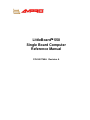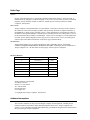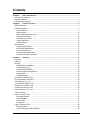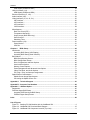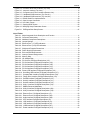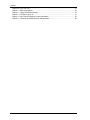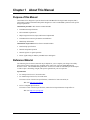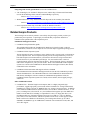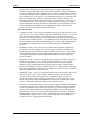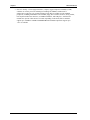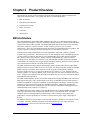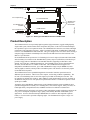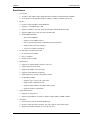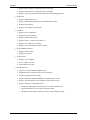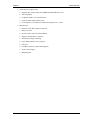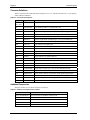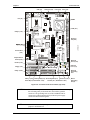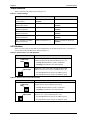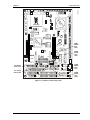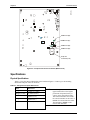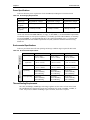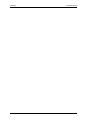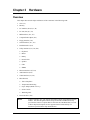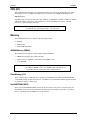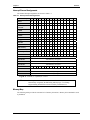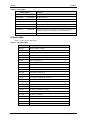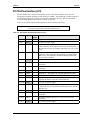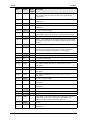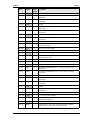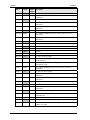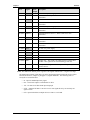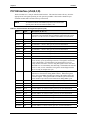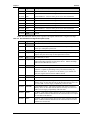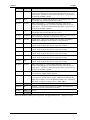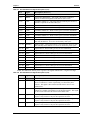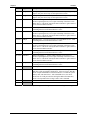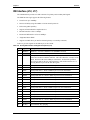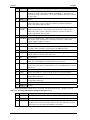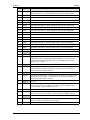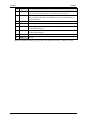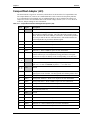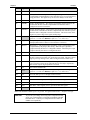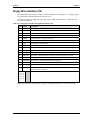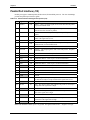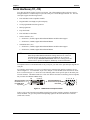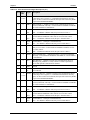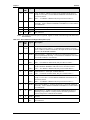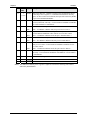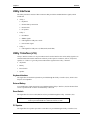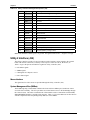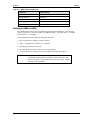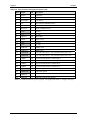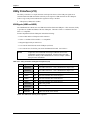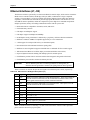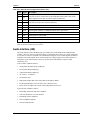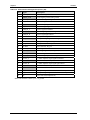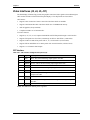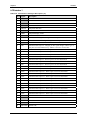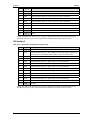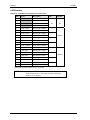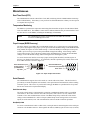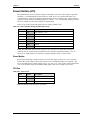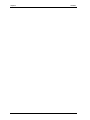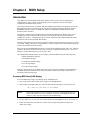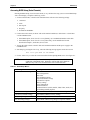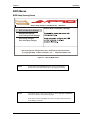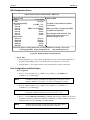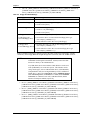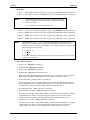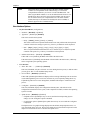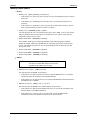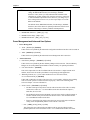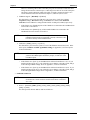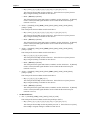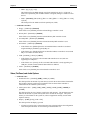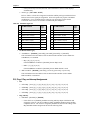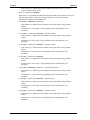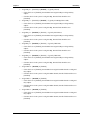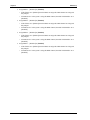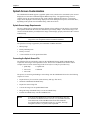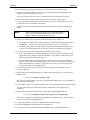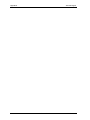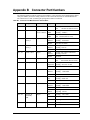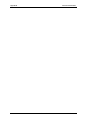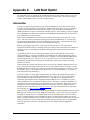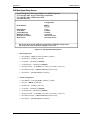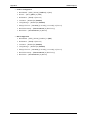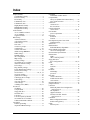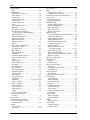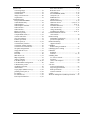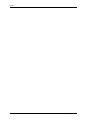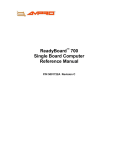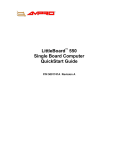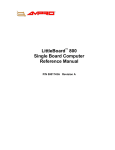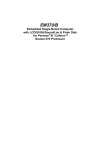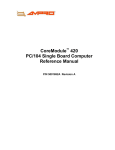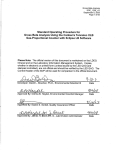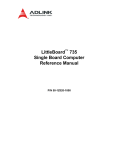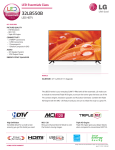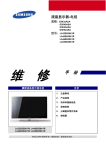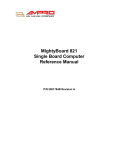Download Ampro Corporation LittleBoard 550 Specifications
Transcript
LittleBoard™ 550 Single Board Computer Reference Manual P/N 5001740A Revision A Notice Page NOTICE No part of this document may be reproduced, transmitted, transcribed, stored in a retrieval system, or translated into any language or computer language, in any form or by any means, electronic, mechanical, magnetic, optical, chemical, manual, or otherwise, without the prior written permission of Ampro Computers, Incorporated. DISCLAIMER Ampro Computers, Incorporated makes no representations or warranties with respect to the contents of this manual or of the associated Ampro products, and specifically disclaims any implied warranties of merchantability or fitness for any particular purpose. Ampro shall under no circumstances be liable for incidental or consequential damages or related expenses resulting from the use of this product, even if it has been notified of the possibility of such damages. Ampro reserves the right to revise this publication from time to time without obligation to notify any person of such revisions. If errors are found, please contact Ampro at the address listed below on the Notice page of this document. TRADEMARKS Ampro and the Ampro logo are registered trademarks, and CoreModule, EnCore, Little Board, LittleBoard, MightyBoard, MiniModule, ReadyBoard, ReadyBox, and ReadySystem are trademarks of Ampro Computers, Inc. All other marks are the property of their respective companies. REVISION HISTORY Revision Reason for Change Date A Initial Release Jan/05 Ampro Computers, Incorporated 5215 Hellyer Avenue San Jose, CA 95138-1007 Tel. 408 360-0200 Fax 408 360-0222 www.ampro.com © Copyright 2005, Ampro Computers, Incorporated Audience Assumptions This reference manual is for the person who designs computer related equipment, including but not limited to hardware and software design and implementation of the same. Ampro Computers, Inc. assumes you are qualified in designing and implementing your hardware designs and its related software into your prototype computer equipment. ii Reference Manual LittleBoard 550 Contents Chapter 1 About This Manual .........................................................................................................1 Purpose of this Manual.......................................................................................................................1 Reference Material .............................................................................................................................1 Related Ampro Products ....................................................................................................................2 Chapter 2 Product Overview...........................................................................................................5 EBX Architecture ................................................................................................................................5 Product Description ............................................................................................................................6 Board Features...............................................................................................................................7 Block Diagram ..............................................................................................................................10 Major Integrated Circuits (ICs) .....................................................................................................11 Connector Definitions ...................................................................................................................12 Additional Components ................................................................................................................12 Jumper Definitions........................................................................................................................14 LED Definitions.............................................................................................................................14 Specifications....................................................................................................................................16 Physical Specifications.................................................................................................................16 Mechanical Specifications ............................................................................................................17 Power Specifications ....................................................................................................................19 Environmental Specifications .......................................................................................................19 Thermal/Cooling Requirements....................................................................................................19 Chapter 3 Hardware .......................................................................................................................21 Overview .......................................................................................................................................21 CPU (U1) .......................................................................................................................................22 Memory .......................................................................................................................................22 SDRAM Memory (DIMM1) ...........................................................................................................22 Flash Memory (U17).....................................................................................................................22 Serial EEPROM (SEEP)...............................................................................................................22 Interrupt Channel Assignments ....................................................................................................23 Memory Map.................................................................................................................................23 I/O Address Map ..........................................................................................................................24 PC/104-Plus Interface (J21) .............................................................................................................25 PC/104 Interface (J1A,B,C,D) ..........................................................................................................30 IDE Interface (J12, J17)....................................................................................................................35 CompactFlash Adapter (J23)............................................................................................................39 Floppy Drive Interface (J14) .............................................................................................................41 Parallel Port Interface (J15)..............................................................................................................42 Serial Interfaces (J11, J13)...............................................................................................................43 Utility Interfaces ................................................................................................................................47 Utility 1 Interface (J16)......................................................................................................................47 Keyboard Interface .......................................................................................................................47 External Battery............................................................................................................................47 Reset Switch ................................................................................................................................47 PC Speaker ..................................................................................................................................47 Utility 2 Interface (J24)......................................................................................................................48 Mouse Interface............................................................................................................................48 System Management Bus (SMBus) .............................................................................................48 LittleBoard 550 Reference Manual iii Contents USB Signals (USB0 and USB1) .................................................................................................. 49 Utility 3 Interface (J18) ..................................................................................................................... 51 USB Signals (USB2 and USB3) .................................................................................................. 51 Ethernet Interfaces (J7, J32)............................................................................................................ 52 Audio Interface (J28)........................................................................................................................ 53 Video Interfaces (J3, J4, J5, J31) .................................................................................................... 55 CRT Interface............................................................................................................................... 55 LCD Interface 1............................................................................................................................ 56 LCD Interface 2............................................................................................................................ 57 LVDS Interface............................................................................................................................. 58 Miscellaneous .................................................................................................................................. 59 Real Time Clock (RTC)................................................................................................................ 59 Temperature Monitoring............................................................................................................... 59 Oops! Jumper (BIOS Recovery) .................................................................................................. 59 Serial Console.............................................................................................................................. 59 Watchdog Timer........................................................................................................................... 60 Power Interface (J10)....................................................................................................................... 61 Power Monitor.............................................................................................................................. 61 CPU Fan ...................................................................................................................................... 61 Chapter 4 BIOS Setup ................................................................................................................... 63 Introduction ...................................................................................................................................... 63 Accessing BIOS Setup (VGA Display)......................................................................................... 63 Accessing BIOS Setup (Serial Console)...................................................................................... 64 BIOS Menus ..................................................................................................................................... 65 BIOS Setup Opening Screen....................................................................................................... 65 BIOS Configuration Screen ......................................................................................................... 66 Drive Configurations and Boot Options ....................................................................................... 66 User Interface Options ................................................................................................................. 69 Memory Control Options .............................................................................................................. 70 Power Management and Advanced User Options ...................................................................... 71 Video, Flat Panel, and Audio Options.......................................................................................... 74 PCI, Plug n' Play, and Interrupt Assignments.............................................................................. 75 Splash Screen Customization .......................................................................................................... 79 Splash Screen Image Requirements ........................................................................................... 79 Converting the Splash Screen File .............................................................................................. 79 Appendix A Technical Support ...................................................................................................... 81 Appendix B Connector Part Numbers ............................................................................................ 83 Appendix C LAN Boot Option.......................................................................................................... 85 Introduction ...................................................................................................................................... 85 PXE Boot Agent BIOS Setup ........................................................................................................... 86 Accessing PXE Boot Agent BIOS Setup ..................................................................................... 86 PXE Boot Agent Setup Screen .................................................................................................... 87 Index ....................................................................................................................................... 89 List of Figures Figure 2-1. Stacking PC/104 Modules with the LittleBoard 550 ....................................................... 6 Figure 2-2. LittleBoard 550 Functional Block Diagram ................................................................... 10 Figure 2-3. LittleBoard 550 Component Location (Top view) ......................................................... 11 iv Reference Manual LittleBoard 550 Contents Figure 2-4. Figure 2-5. Figure 2-6. Figure 2-7. Figure 2-8. Figure 3-1. Figure 3-2. Figure 3-3. Figure 4-1. Figure 4-2. Figure B-1. Connector and Fuse Locations (Top view) ...................................................................13 Jumpers Locations (Top view) ......................................................................................15 Component and Fuses Locations (Bottom view) ..........................................................16 LittleBoard 550 Dimensions (Top view, #1) ..................................................................17 LittleBoard 550 Dimensions (Top view, #2) ..................................................................18 RS485 Serial Port Implementation................................................................................43 Oops! Jumper Connection ............................................................................................59 Hot Cable Jumper .........................................................................................................60 Opening BIOS Screen...................................................................................................65 Modifying Setup Parameters Screen ............................................................................66 PXE Agent Boot Setup Screen.....................................................................................87 List of Tables Table 2-1. Major Integrated Circuit Description and Function.........................................................11 Table 2-2. Connector Descriptions ..................................................................................................12 Table 2-3. Additional Component Descriptions ...............................................................................12 Table 2-4. Jumper Settings .............................................................................................................14 Table 2-5. Ethernet Port 1 (J7) LED Indicators ...............................................................................14 Table 2-6. Ethernet Port 2 (J32) LED Indicators .............................................................................14 Table 2-7. Weight and Footprint Dimensions ..................................................................................16 Table 2-8. Power Supply Requirements..........................................................................................19 Table 2-9. Environmental Requirements.........................................................................................19 Table 3-1. Interrupt Channel Assignments......................................................................................23 Table 3-2. Memory Map ..................................................................................................................24 Table 3-3. I/O Address Map ............................................................................................................24 Table 3-4. PC/104-Plus Pin/Signal Descriptions (J21)....................................................................25 Table 3-5. PC/104 Interface Pin/Signal Descriptions (J1A) ............................................................30 Table 3-6. PC/104 Interface Pin/Signal Descriptions (J1B) ............................................................31 Table 3-7. PC/104 Interface Pin/Signal Descriptions (J1C) ............................................................33 Table 3-8. PC/104 Interface Pin/Signal Descriptions (J1D) ............................................................33 Table 3-9. Primary IDE Interface Pin/Signal Descriptions (J12) .....................................................35 Table 3-10. Secondary IDE Interface Pin/Signal Descriptions (J17)...............................................36 Table 3-11. CompactFlash Interface Pin/Signal Descriptions (J23)................................................39 Table 3-12. Floppy Drive Interface Pin/Signal Descriptions (J14)...................................................41 Table 3-13. Parallel Interface Pin/Signal Descriptions (J15)...........................................................42 Table 3-14. Serial A Interface Pin/Signal Descriptions (J11) ..........................................................44 Table 3-15. Serial B Interface Pin/Signal Descriptions (J13) ..........................................................45 Table 3-16. Utility 1 Interface Pin/Signal Descriptions (J16) ...........................................................48 Table 3-17. SMBus Reserved Addresses .......................................................................................49 Table 3-18. Utility 2 Interface Pin/Signal Descriptions (J24) ...........................................................50 Table 3-19. Utility 3 Interface Pin/Signal Descriptions (J18) ...........................................................51 Table 3-20. Ethernet Port 1 Pin/Signal Descriptions (J7)................................................................52 Table 3-21. Ethernet Port 2 Pin/Signal Descriptions (J32)..............................................................53 Table 3-22. Audio Interface Pin/Signal Descriptions (J28)..............................................................54 Table 3-23. CRT Interface Pin/Signal Descriptions (J5)..................................................................55 Table 3-24. LCD Interface 1 Pin/Signal Descriptions (J3)...............................................................56 Table 3-25. LCD Interface 2 Pin/Signal Descriptions (J4)...............................................................57 Table 3-26. LVDS Interface Pin/Signal Descriptions (J31) .............................................................58 Table 3-27. Power Interface Pin/Signal Descriptions (J10).............................................................61 LittleBoard 550 Reference Manual v Contents Table 3-28. CPU Fan (J2) ............................................................................................................... 61 Table 4-1. BIOS Setup Menus ........................................................................................................ 64 Table 4-2. Floppy Drive BIOS Settings ........................................................................................... 67 Table 4-3. LCD Panel Type List...................................................................................................... 75 Table A-1. USA Technical Support Contact Information ................................................................ 81 Table B-1. Connector and Manufacturers' Part Numbers............................................................... 83 vi Reference Manual LittleBoard 550 Chapter 1 About This Manual Purpose of this Manual This manual is for designers of systems based on the LittleBoard™ 550 single board computer (SBC). This manual contains information that permits designers to create an embedded system based on specific design requirements. Information provided in this reference manual includes: • LittleBoard 550 Specifications • Environmental requirements • Major integrated circuits (chips) and features implemented • LittleBoard 550 connector/pin numbers and definition • BIOS Setup information Information not provided in this reference manual includes: • Detailed chip specifications • Internal component operation • Internal registers or signal operations • Bus or signal timing for industry standard busses and signals Reference Material The following list of reference materials may be helpful for you to complete your design successfully. Most of this reference material is also available on the Ampro web site in the Embedded Design Resource Center. The Embedded Design Resource Center was created for embedded system developers to share Ampro’s knowledge, insight, and expertise gained from years of experience. Specifications • PC/104 Spec Revision 2.5, November 2003 • PC/104-Plus Spec Revision 2, November 2003 For latest revision of the PC/104 specifications, contact the PC/104 Consortium, at: Web site: http://www.pc104.org • PCI 2.3 Compliant Specifications For latest revision of the PCI specifications, contact the PCI Special Interest Group Office at: Web site: http://www.pcisig.com LittleBoard 550 Reference Manual 1 Chapter 1 About this Manual Chip (integrated circuits) specifications used on the LittleBoard 550: • VIA Technologies, Inc. the Eden™ ESP processors, and the chips, VT8606 and VT82C686B, used for the Northbridge/Video controller and Southbridge respectively Web site: http://www.viatech.com • Winbond Electronics, Corp. and the W83877TF chip used for the secondary I/O controller Web site: http://www.winbond-usa.com/products/winbond_products/pdfs/PCIC/877tf.pdf • Intel Corporation and the chip, 82551ER, used for the Ethernet controllers Web site: http://developer.intel.com/design/network/products/82551er_DS Related Ampro Products The following items are directly related to successfully using the Ampro product you have just purchased or plan to purchase. Ampro highly recommends that you purchase and utilize a LittleBoard 550 QuickStart Kit or Development System. LittleBoard 550 Support Products • LittleBoard 550 QuickStart Kit (QSK) The QuickStart Kit includes the LittleBoard 550, RAM, an I/O interface board, a cable kit, documentation, and drivers for the unique devices used with Ampro supported operating systems. • LittleBoard 550 Development System The Development System is a benchtop system, which provides a “known good” environment for your development work. The Development System provides an integrated and easy-to-use selfhosted development environment that lets you maximize the benefit of using an off-the-shelf board as the basis of your embedded system design. You can install ISA bus or PCI bus expansion boards on the Development System chassis. The Development System is arranged to make all the components of your system accessible. Refer to the LittleBoard 550 Development System Users Guide on the LittleBoard 550 Documentation and Support Software (Doc & SW) CD-ROM for more information. • LittleBoard 550 Documentation and Support Software CD-ROM The LittleBoard 550 Documentation and Support Software (Doc & SW) CD-ROM is provided with the LittleBoard 550. The CD-ROM includes all of the LittleBoard 550 documentation in PDF format, including this reference manual, the LittleBoard 550 QuickStart Guide, the LittleBoard 550 Development System Users Guide, software utilities, board support packages, and drivers. Other LittleBoard Products • LittleBoard 700 – This EBX single board computer (SBC) is a highly integrated, high- performance, rugged, high quality system based on Intel's 933MHz Low Voltage Pentium® III, 650MHz Low Voltage Celeron®, or 400MHz Ultra Low Voltage Celeron processors. In addition to the standard LittleBoard features (EBX form factor, PC/104 & PC/104-Plus interfaces, +5 volt power, watchdog timer, serial console, etc.), the LittleBoard 700 supports up to four EIDE Ultra DMA 33/66/100 IDE drives including a CompactFlash™ socket, two floppy disk drives, one ECP/EPP parallel port, four RS232/422/485 serial ports, four USB V1.1 ports, two Ethernet ports, IrDA, AC'97 audio interface, and PS/2 keyboard & serial mouse. It also supports Ampro BIOS extensions for OEM boot customization, power management features, up to 1GB of SDRAM in an DIMM slot, up to 32MB UMA of AGP 4X video with built-in LVDS, CRT, and 36-bit TFT support. 2 Reference Manual LittleBoard 550 Chapter 1 About this Manual • LittleBoard 800 – This EBX single board computer (SBC) is a highly integrated, highperformance, rugged, high quality system based on Intel's 1.4GHz Low Voltage Pentium M 738, 1.0GHz Low Voltage Celeron M, or 600MHz Ultra Low Voltage Celeron M CPUs. In addition to the standard LittleBoard features (EBX form factor, PC/104 & PC/104-Plus interfaces, +5 volt power, watchdog timer, serial console, etc.), the LittleBoard 800 supports up to four EIDE Ultra DMA 33/66/100 IDE drives including a CompactFlash socket, two floppy disk drives, one ECP/EPP parallel port, four RS232/422/485 serial ports, four USB 2.0 ports, two Ethernet ports (one Gigabit port), IrDA, AC'97 audio interface, and PS/2 keyboard & serial mouse. It also supports Ampro BIOS extensions for OEM boot customization, power management features, up to 1GB of DDR RAM in an DIMM slot, up to 64MB UMA of AGP 4X 128-bit 3D video interface with built-in dual channel LVDS and CRT support. Other Ampro Products • CoreModule™ Family – These complete embedded-PC subsystems on single PC/104 or PC/104- Plus form-factor (3.6x3.8 inches) modules feature 486, VIA Eden ESPs, Celeron®, or Celeron M CPUs. Each CoreModule includes a full complement of PC core logic functions, plus disk controllers, and serial and parallel ports. Most modules also include CRT and flat panel graphics controllers and/or an Ethernet interface. The CoreModules also come with built-in extras to meet the critical reliability requirements of embedded applications. These include onboard solid state disk compatibility, watchdog timer, smart power monitor, and Ampro embedded BIOS extensions. • MiniModule™ Family – This extensive line of peripheral interface modules compliant with PC/104 and PC/104-Plus standards can be used with Ampro CoreModule, LittleBoard, and ReadyBoard single-board computers to configure embedded system solutions. Ampro's highly reliable MiniModule products currently support USB 2.0, IEEE 1394 (Firewire), Ethernet, PC Card expansion, analog/data acquisition, additional RS232/RS485 serial ports, and generalpurpose I/O (GPIO). • MightyBoard™ Family – These low-cost, high-performance single-board computers (SBC) use the Mini-ITX form factor (6.7" x 6.7") and are available with Intel® processors, including Pentium M. MightyBoard products offer the equivalent functions of a complete laptop or desktop PC system, including DDR memory, high performance graphics, USB 2.0, Gigabit Ethernet, plus standard PCI expansion capability in one card slot. Ampro includes configuration control and embedded BIOS extension such as watchdog timer, battery-free boot, a customizable splash screen, BIOS recovery, and serial console. • ReadyBoard™ Family – These low-cost, high-performance single-board computers (SBC) use the EPIC form factor (4.5”x6.5”) and are available with the VIA Eden™, Intel Pentium® III, Celeron®, Pentium M and Celeron M processors. ReadyBoard products offer functions equivalent to a complete laptop or desktop PC system, plus several expansion cards. Ampro includes configuration control and embedded BIOS extension such as watchdog timer, batteryfree boot, a customizable splash screen, BIOS recovery, and serial console. • ETX Family – These high-performance, compact, rugged Computer-on-Module (COM) solutions use various x86 processors from 300MHz VIA Eden ESP to 1.4GHz Low Voltage Pentium M 738 CPUs in an ETX Revision 2.6 form factor to plug into your custom baseboard. Each ETX module provides standard peripherals, including dual Ultra/DMA 33/66/100 IDE, floppy drive interface, PCI bus, ISA bus, serial, parallel, PS/2 keyboard and mouse interfaces, 10/100BaseT Ethernet, USB ports, Video, and AC’97 sound. ETX modules support up to 512MB or more of SODIMM DRAM. Optional –40°C to +85°C operation, along with a 50% thicker PCB are available to meet your rugged application requirements. LittleBoard 550 Reference Manual 3 Chapter 1 About this Manual • EnCore™ Family – These high-performance, compact, rugged Computer-on-Module (COM) solutions use various processor technologies including x86, MIPS®, and PowerPC™ architectures to plug into your custom baseboard. Each EnCore module provides standard peripherals, including Ultra/DMA 33/66/100 IDE, floppy drive interface, PCI bus, serial, parallel, PS/2 keyboard and mouse interfaces, 10/100BaseT Ethernet, and USB ports. Some EnCore modules also provide video and AC’97 sound. Depending on the model, EnCore modules support up to 256MB or 512MB of SODIMM DRAM. Extended temperature support up to +85°C is available. 4 Reference Manual LittleBoard 550 Chapter 2 Product Overview This introduction presents general information about the EBX Architecture and the LittleBoard 550 single board computer (SBC). After reading this chapter you should understand: • EBX Architecture • LittleBoard 550 architecture • LittleBoard 550 features • Major components • Connectors • Specifications EBX Architecture The “Embedded Board, eXpandable” (EBX) standard is the result of a collaboration between industry leaders, Motorola and Ampro, to unify the embedded computing industry on a small footprint embedded single-board computer (SBC) standard. The EBX standard principally defines physical size, mounting hole pattern, and power connector locations. It does not specify processor type or electrical characteristics. There are recommended connector placements for serial/parallel, Ethernet, graphics, and memory expansion, including an optional location for PC Card (PCMCIA) expansion. Derived from the Ampro LittleBoard™ form-factor originated in 1984, EBX combines a standard footprint with open interfaces. The EBX form-factor is small enough for deeply embedded applications, yet large enough to contain the functions of a full embedded SBC (single board computer) including CPU, memory, mass storage interfaces, display controller, serial/parallel ports, today’s advanced operating systems, and other system functions. This embedded SBC standard ensures that embedded system OEMs can standardize their designs and that embedded computing solutions can be designed into space constrained environments with off-the-shelf components. The EBX standard boasts highly flexible and adaptable system expansion, allowing easy and modular addition of functions such as USB 2.0, Firewire or wireless networking not usually contained in standard product offerings. The EBX system expansion is based on popular existing industry standards, PC/104™ and PC/104-Plus™. PC/104 places the ISA bus on compact 3.6” x 3.8” modules with selfstacking capability. PC/104-Plus adds the power of a PCI bus to PC/104 while retaining the basic formfactor. Using PC/104 expansion cards, the PCMCIA standard offers access to PC Cards from the mobile and handheld computing markets. The EBX standard integrates all these off-the-shelf standards into a highly embeddable SBC form-factor. EBX supports the legacy of PC/104, hosting the wide variety of embedded system oriented expansion modules from hundreds of companies worldwide. PCMCIA brings the advantages of the latest portable and mobile system expansion technologies to embedded applications. Additionally, the EBX PCI infrastructure and PC/104-Plus expansion bus offer true processor independence and high performance standards-based system expansion. See Figure 2-1. The EBX standard also brings stability to the embedded board market and offers OEMs assurance that a wide range of products will be available from multiple sources – now and in the future. The EBX standard is open to continuing technology advancements, since it is both processor and payload independent. It creates opportunity for economies of scale in chassis, power supply, and peripheral devices. The EBX specification is freely available to all interested companies, and may be used without licenses or royalties. For further technical information on the EBX standard, go to the Ampro web site at www.ampro.com, or to the PC/104 Consortium web site at www.pc104.org. LittleBoard 550 Reference Manual 5 Chapter 2 Product Overview 4-40 screws (4) PC/104 Module 0.6 inch spacers (4) PC/104 Plus Module PCI Stackthrough Headers LittleBoard 550 0.6 inch spacers (4) 4-40 nuts (4) LB550stackthru Stackthrough Expansion Bus Headers Figure 2-1. Stacking PC/104 Modules with the LittleBoard 550 Product Description The LittleBoard 550 is an exceptionally high integration, high performance, rugged, and high quality single-board system, which contains all the component subsystems of a PC/AT PCI motherboard plus the equivalent of up to 5 PCI expansion boards. The LittleBoard 550 is based on one of these ultra high performance, high-integration processors; 1GHz Via 1Eden™ ESP 10000, 533MHz Eden™ ESP 5000, or the low cost 300MHz Eden™ ESP 3000 CPU. This gives designers more of a choice when selecting a complete, high performance embedded processor based on the EBX form factor that conforms to the EBX V1.1 specifications. Each LittleBoard 550 incorporates the Via Technologies Twister-T chipset (VT8606 and VT82C686B) and a Secondary I/O controller in the Standard Microsystems, Super I/O (SP37E760) controller chip to provide a floppy and two Ultra/DMA 33/66/100 IDE controllers supporting two IDE drives each channel, four serial ports, a EPP/ECP parallel port, four USB OHCI ports, PS/2 keyboard and mouse interfaces, and an audio AC’97 CODEC on the board. The LittleBoard 550 also supports two independent 10/100BaseT interfaces, up to 1GB of SDRAM in a single 168-pin DIMM slot, and a AGP4x graphics controller, which provides CRT and flat panel video interfaces for the most popular LVDS and TFT/LCD panels. The LittleBoard 550 can be expanded through the PC/104 and PC/104-Plus expansion buses for additional system functions. These busses offer compact, self-stacking, modular expandability. The PC/104 is an embedded system version of the signal set provided on a desktop PC's ISA bus. The PC/104-Plus bus includes this signal set, and in addition, signals implementing a PCI bus, available on an additional 120-pin (4 rows of 30 pins) PCI expansion bus connector. The PCI bus operates at clock speeds up to 33MHz. Among the many embedded-PC enhancements on the LittleBoard 550 that ensure embedded system operation and application versatility are a watchdog timer, serial console support, battery-free boot, onboard high-density CompactFlash socket, and BIOS extensions for OEM boot customization. The LittleBoard 550 is particularly well suited to either embedded or portable applications and meets the size, power consumption, temperature range, quality, and reliability demands of embedded system applications. It can be stacked with Ampro MiniModules™ or other PC/104-compliant expansion boards, or it can be used as powerful computing engine. The LittleBoard 550 requires a single +5V power supply. 6 Reference Manual LittleBoard 550 Chapter 2 Product Overview Board Features • CPU features ♦ Via Eden™ ESP 10000 (1GHz), Eden ESP 5000 (533MHz) or Eden ESP 3000 (300MHz) ♦ Each CPU has a Front Side Bus (FSB) of 133MHz, 133MHz, or 66MHz, respectively • Memory ♦ Provides a single standard 168-pin DIMM slot ♦ Supports +3.3V SDRAM up to 1GB ♦ Supports 133MHz (7.5ns) clock speed for Eden ESP 10000 and Eden ESP 5000 ♦ Supports 66MHz (15ns) clock speed for Eden ESP 3000 ♦ Serial EEPROM (SEEP) • 4k-bit Serial EEPROM • Supports 2-wire SMBus interface • Stores system Setup parameters and manufacturing information • Supports battery-free boot capability • 512 bits are available for OEM use • PC/104 and PC/104-Plus Bus Interface ♦ PC/104 Bus speed at 8MHz ♦ PCI 2.3 compliant ♦ PCI Bus speed at 33MHz • IDE Interfaces ♦ Supports two enhanced IDE controllers (4 devices) ♦ Supports dual bus master mode ♦ Supports Ultra DMA 33/66/100 modes ♦ Supports ATAPI and DVD peripherals ♦ Supports IDE native and ATA compatibility modes ♦ CompactFlash Adapter • Supports Type I or Type II PC Card socket • Supports IDE CompactFlash Card • Supports primary IDE bus with Master/Slave jumper • Supports bootable CompactFlash • Floppy Disk Interface ♦ Supports two floppy drives ♦ Supports all standard PC/AT formats: 360KB, 1.2MB, 720KB, 1.44MB, 2.88MB • Serial Ports ♦ Four buffered serial ports with full handshaking ♦ Provides 16550-equivalent controllers, each with a built-in 16-byte FIFO buffer ♦ Supports full modem capability on two of the four ports LittleBoard 550 Reference Manual 7 Chapter 2 Product Overview ♦ Supports RS232, RS485, or RS422 operation on each port ♦ Supports programmable word length, stop bits, and parity ♦ Supports 16-bit programmable baud-rate generator and a interrupt generator. • Parallel Port ♦ Supports standard printer port ♦ Supports IEEE standard 1284 protocols of EPP and ECP outputs ♦ Bi-directional data lines ♦ Supports 16 byte FIFO for ECP mode. • USB Ports ♦ Supports two root USB hubs ♦ Supports up to four USB ports ♦ Supports USB bootable devices ♦ Supports USB v1.1 and Universal OHCI v1.1 ♦ Supports over-current fuses on board ♦ Supports over-current detection status on board • Keyboard/Mouse Interface ♦ Supports PS/2 keyboard ♦ Supports PS/2 mouse • Audio interface ♦ Supports AC’97 standard ♦ AC’97 CODEC on board ♦ Audio amplifier on board • Ethernet Interface 8 ♦ Supports two fully independent Ethernet ports ♦ Integrated LEDs on each port (Link/Activity and Speed) ♦ Two Intel 82551ER Controller chips ♦ Supports IEEE 802.3 10BaseT/100BaseTX compatible physical layer ♦ Supports Auto-negotiation for speed, duplex mode, and flow control ♦ Supports full duplex or half-duplex mode • Full-duplex mode supports transmit and receive frames simultaneously • Supports IEEE 802.3x Flow control in full duplex mode • Half-duplex mode supports enhance proprietary collision reduction mode Reference Manual LittleBoard 550 Chapter 2 Product Overview • Video Interfaces (CRT/LVDS) ♦ Supports CRT (1600 x 1200) with 32MB SMA (Shared Memory Area) ♦ AGP 4X graphics ♦ Compliant with Rev 2.0 of AGP Interface ♦ 36-bit flat panel outputs (DSTN, TFT) ♦ LVDS outputs (1 or 2 channel, four differential signals 3-bits + clock) • Miscellaneous ♦ Real-time clock (RTC) operation on board ♦ Battery-free boot ♦ Provides battery socket for Lithium Battery ♦ Supports external battery connection ♦ Thermal and Voltage monitoring ♦ Oops! Jumper (BIOS recovery) support ♦ USB boot ♦ LAN Boot (optional, requires BIOS upgrade) ♦ Serial Console support ♦ Watchdog timer LittleBoard 550 Reference Manual 9 Chapter 2 Product Overview Block Diagram Figure 2-3 shows the functional components of the board. VIA EDEN™ CPU Clock CRT VGA Northbridge VT8606 Memory Bus LVDS LCD PC104-Plus Bus Connector Ethernet Controller 82251ER SDRAM SODIMM SMBus PCI Bus ATA Southbridge VT82C686B IrDA 1.1 IDE Primary IDE Secondary IDE Devices, (HDDs, CompactFlash, CD-ROM, etc.) Floppy Ethernet Controller 82251ER Temp USB Port 1 USB Parallel USB Port 2 USB Port 3 USB Port 4 ISA Bus MagneticsRJ45 MagneticsRJ45 AC’97 Link AC’97 CODEC COM1 Super I/O Dual Serial Port COM2 512kB ROM BIOS COM3 COM4 PC 104 Connector Keyboard/ Mouse LB550BlkDiagm TFT LCD Figure 2-2. LittleBoard 550 Functional Block Diagram 10 Reference Manual LittleBoard 550 Chapter 2 Product Overview Major Integrated Circuits (ICs) Table 2-1 lists the major integrated circuits, including a brief description of each, on the LittleBoard 550 and Figure 2-4 shows the location of the major chips. Table 2-1. Major Integrated Circuit Description and Function Chip Type CPU (U1) Mfg. Model VIA Eden ESP 10000, Technologies, Inc. ESP 5000, ESP 3000 Description CPUs offered at 1GHz, 533MHz, and 300MHz Function Embedded CPU Northbridge (U2) VIA VT8606 (Twister-T) Technologies, Inc. Northbridge functions plus Video Memory and Video Southbridge (U3) VIA VT82C686B Technologies, Inc. Southbridge provides most standard I/O functions I/O Functions Super I/O (U13) Standard Microsystems SP37E760 This Super I/O controller provides two additional serial ports Serial ports Ethernet Controllers (U5, U6) Intel 82551ER Ethernet Controllers provided by two independent 10/100BaseT Ethernet. Ethernet functions L9 J5 J3 L8 F5 J4 CPU (U1) J2 L3 N CPU (U1) e DIMM1 L2 g id br th 2) or (U On Board Voltage Regulation Circuitry Northbridge (U2) J18 U34 L5 J31 Audio Amplifier (U27) Ethernet 1 (U5) et rn he 5) Et (U U10 U21 Audio CODEC (U26) U26 et rn ) he 6 Et (U ge rid hb ) ut U3 So ( U15 J1 Southbridge (U3) U27 J21 U25 J28 Y5 U22 U33 Ethernet 2 (U6) Thermal Monitor (U33) U23 U11 J23 U16 Y1 U4 U24 Clock (U4) U20 U17 JP6 BAT1 U19 JP5 Battery (Bat1) U9 JP4 JP3 JP8 JP7 J11 J13 J15 U14 U12 U8 J7 J32 U7 J14 J17 J24 J16 J12 J10 LB550_01a Flash (U17) Figure 2-3. LittleBoard 550 Component Location (Top view) LittleBoard 550 Reference Manual 11 Chapter 2 Product Overview Connector Definitions Table 2-2 describes the connectors shown in Figures 2-3 to 2-5. All I/O connectors use 0.1” pin spacing unless otherwise indicated. Table 2-2. Connector Descriptions Jack # Signal Description J1A/J1B & PC/104 bus J1C, J1D 104-pins for PC/104 connector J2 Fan connector 3-pin header provides +5v and ground to fan. J3 Video (LCD 1) 50-pin connector part of video output for LCD panels (lower 24-bits) J4 Video (LCD 2) 16-pin connector part of video output for LCD panels (upper 12 bits) J5 Video (CRT) 10-pin connector for output to a CRT type monitor J7 Ethernet 1 8-pin RJ45 connector for Ethernet port 1 J8 Ethernet 1 Optional 6-pin header for Ethernet port 1; for special builds only J9 Ethernet 2 Optional 6-pin header for Ethernet port 2, for special builds only J10 Power In 7-pin connector for input power J11 Serial A 20-pin connector for serial ports 1 and 2 J12 Primary IDE 40-pin connector for the primary IDE interface J13 Serial B 20-pin connector for serial ports 3 and 4 J14 Floppy 34-pin connector for floppy disk drive interface J15 Parallel 26-pin connector for parallel interface J16 Utility 1 16-pin connector for keyboard, external battery, reset switch, speaker J17 Secondary IDE 40-pin connector for the secondary IDE interface J18 Utility 3 10-pin connector provides USB2 and USB3 output J21 PC/104-Plus 120-pin, 2mm, connector for PCI bus J23 CompactFlash 50-pin socket accepts Type 1 or Type II CompactFlash cards J24 Utility 2 24-pin connector for mouse, SMBus, USB 0 & 1, power button J28 Audio In/Out 26-pin, 2mm, connector for all of the Audio signals (input/output) J31 Video (LVDS) 20-pin, 1.25mm, connector for LVDS type video displays J32 Ethernet 2 8-pin RJ45 connector for Ethernet port 2 DIMM1 Memory 168-pin socket for SDRAM DIMMs Additional Components The fuses in Table 2-3 are shown in Figures 2-4 and 2-6. Table 2-3. Additional Component Descriptions 12 Component Description F1 (1.5A) Auto Reset Overcurrent Fuse for USB0 on connector J24 F2 (1.5A) Auto Reset Overcurrent Fuse for USB1 on connector J24 F3 (1.5A) Auto Reset Overcurrent Fuse for USB2 on connector J18 F4 (1.5A) Auto Reset Overcurrent Fuse for USB3 on connector J18 F5 (1.5A) Auto Reset Fuse for the CRT on connector J5 Reference Manual LittleBoard 550 Chapter 2 Product Overview CRT (J5) L9 LCD 2 (J4) LCD 1 (J3) CRT Fuse (F5) J5 J3 L8 F5 J4 Fan (J2) DIMM1 J2 CPU (U1) DIMM1 L2 ge id br th 2) or U N ( L3 LVDS (J31) J18 U34 L5 J31 U10 E th (U e rn 5) e t U21 U27 J21 ge r id hb ) ut U3 So ( U15 J1 Audio In/ Out (J28) U26 E th e (U rn e 6) t U25 J28 Y5 PC/104-Plus (J21) U22 Y1 U4 U24 LB550A_01b Utility 3 (J18) U33 U23 U11 J23 U16 U20 U17 U19 JP5 JP6 BAT1 CompactFlash Socket (J23) Ethernet Port 2 (J32) U9 JP4 JP3 JP8 JP7 Parallel (J15) J11 J13 J15 U14 Floppy (J14) U12 U8 J7 J32 Ethernet Port 1 (J7) U7 J14 J17 Utility 2 (J24) J24 J16 Utility 1 (J16) J12 Primary IDE (J12) Secondary IDE (J17) Serial B (J13, Serial Ports 3 & 4) J10 Power In (J10) Serial A (J11, Serial Ports 1 & 2) Ethernet Grounding Pad Board Grounding Pad (8) Figure 2-4. Connector and Fuse Locations (Top view) CAUTION The two Ethernet ports share a common ground (transformer center tap), that is floating until you determine how the common ground is connected. The grounding holes (8) of the LittleBoard 550 are connected to ground potential (return) of the DC power supply connected to the board through J10. NOTE Pin-1 is shown as a black pin (square or round) in all connectors and jumpers in all illustrations. LittleBoard 550 Reference Manual 13 Chapter 2 Product Overview Jumper Definitions Table 2-4 describes the jumpers shown in Figure 2-5. Table 2-4. Jumper Settings Jumper # Installed Removed/Installed JP3 – CompactFlash Voltage Select Enable +5V (1-2) (Default) Enable +3.3V (1-3) JP4 – CompactFlash Master/Slave Select Enable Master (pins 1-2) Enable Slave (Removed) (Default) JP5 – Serial Port 1 (COM1) RS485 Termination Enable Termination (1-2) Disable Termination (Removed) (Default) JP6 – Serial Port 2 (COM2) RS485 Termination Enable Termination (1-2) Disable Termination (Removed) (Default) JP7 – Serial Port 3 (COM3) RS485 Termination Enable Termination (1-2) Disable Termination (Removed) (Default) JP8 – Serial Port 4 (COM4) RS485 Termination Enable Termination (1-2) Disable Termination (Removed) (Default) LED Definitions Tables 2-5 and 2-6 provide the LED colors and definitions for the Ethernet ports, Port 1 (J7) and Port 2 (J32) located on the LittleBoard 550. Refer to Figure 2-5. Table 2-5. Ethernet Port 1 (J7) LED Indicators Indicator Definition Ethernet Link/Activity LED Link/Activity LED – This yellow LED is the activity/link indicator and provides the status of Ethernet port 1 (J7). • A steady On LED indicates a link is established • A flashing LED indicates active data transfers Ethernet Speed LED Speed LED – This green LED is the Speed indictor and indicates transmit or receive speed of Ethernet port 1 (J7). • A steady Off LED shows the port at 10BaseT speed • A steady On LED shows the port at 100BaseT speed Table 2-6. Ethernet Port 2 (J32) LED Indicators Indicator Definition Ethernet Link/Activity LED Link/Activity LED – This yellow LED is the activity/link indicator and provides the status of Ethernet port 2 (J32). • A steady On LED indicates a link is established • A flashing LED indicates active data transfers Ethernet Speed LED Speed LED – This green LED is the Speed indictor and indicates transmit or receive speed of Ethernet port 2 (J32). • A steady Off LED shows the port at 10BaseT speed • A steady On LED shows the port at 100BaseT speed 14 Reference Manual LittleBoard 550 Product Overview L9 J5 J3 L8 F5 J4 LB550_01c Chapter 2 J2 CPU (U1) DIMM1 L2 ge rid hb ) rt U2 No ( L3 J18 U34 L5 J31 et rn he 5) Et (U U10 U21 U27 J21 et rn ) he 6 Et (U ge rid hb ) ut U3 So ( U15 J1 U26 U25 U22 Y1 U4 U24 COM1 RS485 Term (JP5) J28 Y5 J23 U16 U23 U11 COM2 RS485 Term (JP6) U33 U20 U17 JP6 BAT1 U19 JP5 U9 JP4 CF Master/ Slave (JP4) JP3 JP8 J11 J13 J15 U14 CF Voltage Select (JP3) JP7 U12 U8 J7 J32 U7 COM3 RS485 Term (JP7) J14 J17 J24 J16 J12 J10 COM4 RS485 Term (JP8) Figure 2-5. Jumpers Locations (Top view) LittleBoard 550 Reference Manual 15 Product Overview LB550_02a D6 D4 Q13 Q14 U39 Chapter 2 D7 D8 Q4 U28 Q2 Q1 U30 Q3 Y3 USB1 Fuse (F2) Y4 F2 USB0 Fuse (F1) F1 F4 USB3 Fuse (F4) Y2 F3 USB2 Fuse (F3) U13 Super I/O Controller (U13) Figure 2-6. Component and Fuses Locations (Bottom view) Specifications Physical Specifications Table 2-7 gives the physical dimensions of the board and Figures 2-7 and 2-8 give the mounting dimensions and pin-1 connector locations. Table 2-7. Weight and Footprint Dimensions 16 Item Dimension Weight 0.323kg. (0.712lbs.) Height (overall) 25.37mm (0.999”) Width 146mm (5.75”) Length 203mm (8.0”) Thickness 2.36mm (0.093”) NOTE Reference Manual Overall height is measured from the upper board surface to the highest permanent component (battery in socket) on the upper board surface. This measurement does not include the various heatsinks for the CPUs or DIMM sizes inserted into the socket. The heatsinks or DIMMs could increase this dimension. LittleBoard 550 Chapter 2 Product Overview Mechanical Specifications 5.350 4.050 3.965 1.650 0.580 0.0 0.230 Figures 2-7 and 2-8 show top views of the LittleBoard 550 with the mechanical mounting dimensions. 7.800 7.600 7.500 7.450 7.150 7.115 7.050 7.600 5.800 5.700 3.915 3.500 3.100 2.800 2.700 2.650 2.458 LB550_01d 2.200 0.245 0.0 -0.075 -0.200 5.350 5.550 4.950 5.250 4.025 3.160 1.875 1.356 0.705 0.325 -0.200 0.0 0.0 Figure 2-7. LittleBoard 550 Dimensions (Top view, #1) NOTE LittleBoard 550 All dimensions are given in inches. Reference Manual 17 5.350 4.050 3.200 2.730 1.415 0.705 0.115 Product Overview 0.0 Chapter 2 7.800 7.600 7.600 7.050 6.800 LB550_01e 6.385 6.350 6.345 0.719 0.0 0.0 -0.200 -0.107 0.0 0.235 5.350 5.550 -0.200 Figure 2-8. LittleBoard 550 Dimensions (Top view, #2) NOTE 18 All dimensions are given in inches. Reference Manual LittleBoard 550 Chapter 2 Product Overview Power Specifications Table 2-8 shows the power requirements for the LittleBoard, including the I/O interface board. Table 2-8. Power Supply Requirements Parameter 300MHz Characteristics 533MHz Characteristics 1GHz Characteristics Input Type Regulated DC voltages Regulated DC voltages Regulated DC voltages In-rush* Current 26.9Amps (134.5W) (Typical) 20.6Amps (103W) 25.9Amps (129.5W) BIT** Current (Typical) 2.51Amps (12.55W) 2.84Amps (14.21W) 1.98Amps (9.92W) Notes: *In-rush measured with video, 64MB memory, and power connected. **The BIT (burn in test) current was derived with 64MB SDRAM, (1) floppy, (1) IDE HDD, (1) on-board 64MB CompactFlash, I/O Interface board, (2) serial ports w/loopbacks, (1) externally-powered USB CD-ROM, (1) externallypowered USB HDD, (1) external USB Jump-drive (key-chain CompactFlash type), (1) external USB CompactFlash Reader with 64MB CompactFlash card, and (2) Ethernet channel connections using Win2k OS. Environmental Specifications Table 2-9 provides the most efficient operating and storage condition ranges required for this board. Table 2-9. Environmental Requirements Humidity Temperature Processor 300MHz Conditions 533MHz Conditions 1GHz Conditions Operating +0° to +70°C (32° to +158°F) +0° to +70°C (32° to +158°F) +0° to +70°C (32° to +158°F) Extended (Optional) -40° to +85°C (-40° to +185°F) -40° to +85°C (-40° to+185°F) -40° to +85°C (-40° to +185°F) Storage –55° to +85°C (–67° to +185°F) –55° to +85°C (–67° to +185°F) –55° to +85°C (–67° to +185°F) Operating 5% to 95% relative humidity, non-condensing 5% to 95% relative humidity, non-condensing 5% to 95% relative humidity, non-condensing Non-operating 5% to 95% relative humidity, non-condensing 5% to 95% relative humidity, non-condensing 5% to 95% relative humidity, non-condensing Thermal/Cooling Requirements The CPU, Northbridge, Southbridge, and voltage regulators are the sources of heat on the board. The LittleBoard 550 is designed to operate at its maximum CPU speed of 300MHz, 533MHz, or 1GHz. All processors and the northbridge require a heatsink, but no fan is required. LittleBoard 550 Reference Manual 19 Chapter 2 20 Product Overview Reference Manual LittleBoard 550 Chapter 3 Hardware Overview This chapter discusses the chips and features of the connectors in the following order: • CPU (U1) • Memory • PC/104-Plus (J21A, B, C, D) • PC/104 (J1A, B, C, D) • IDE Interfaces (J12, J17) • CompactFlash Adapter (J23) • Floppy Interface (J14) • Serial Interfaces (J11, J13) • Parallel Interface (J15) • Utility Interfaces (J16, J18, J24) ♦ Keyboard ♦ Mouse ♦ Battery ♦ Reset Switch ♦ Speaker ♦ USB ♦ SMBus • Ethernet Interfaces (J7, J32) • Audio Interface (J28) • Video Interfaces (J3, J31) • Miscellaneous ♦ Time of Day/RTC ♦ Temperature Monitoring ♦ Oops! Jumper (BIOS recovery) ♦ Serial Console ♦ Watchdog timer • Power Interface (J10) NOTE LittleBoard 550 Ampro Computers, Inc. only supports the features/options tested and listed in this manual. The main integrated circuits (chips) used in the LittleBoard 550 may provide more features or options than are listed for the LittleBoard 550, but some of these chip features/options are not supported on the board and may not function as specified in the chip documentation. Reference Manual 21 Chapter 3 Hardware CPU (U1) The LittleBoard 550 offers three VIA Technologies Eden processor choices; high performance 1GHz ESP 10000 processor, 533MHz ESP 5000 processor, or the low cost, 300MHz ESP3000 processor. ESP Processors The ESP (0.13µ or 0.15µ) processors at 1GHz, 533MHz, or 300MHz use 133MHz, 133MHz, or 66MHz FSB (front side bus) respectively, with 128kB Level 1 cache and 64kB Level 2 cache. The ESP processors require a heatsink, but no fan. NOTE A CPU fan connector is provided for your convenience to accommodate any special requirements. See Table 3-28. Memory The LittleBoard 550 memory consists of the following elements: • SDRAM • Flash memory • Serial EEPROM (SEEP) SDRAM Memory (DIMM1) The LittleBoard 550 supports a single standard 168-pin DIMM slot. • DIMM slot can support up to 2GB of memory • Supports PC 133 (133MHz, 7.5ns) and PC 100 (100MHz, 10ns) • +3.3V SDRAM NOTE Ampro recommends using only PC 133 (133MHz), 3.3V, 7.5ns, 168pin, SDRAM DIMM, but PC 100 (100MHz, 10ns) will function. PC 133 provides the best performance for the Eden processors. Flash Memory (U17) There is an 8-bit wide, 512kB flash device used for system BIOS that is connected to the Southbridge, VT82C686B, through an ISA bus transceiver. The BIOS is re-programmable and the supported features are detailed in Chapter 4, BIOS Setup. Serial EEPROM (SEEP) The 2-wire Serial EEPROM (SEEP) contains 4k-bits and at least 512-bit area is reserved for the user. The SEEP is used to store system parameters for battery-free boot capability when there is no battery present. The SEEP uses the SMBus as its 2-wire interface. 22 Reference Manual LittleBoard 550 Chapter 3 Hardware Interrupt Channel Assignments The channel interrupt assignments are shown in Table 3-1. Table 3-1. Interrupt Channel Assignments Device vs IRQ No. 0 Timer X 1 2 3 4 5 6 7 8 9 10 11 COM1 O D COM2 D O COM3 O O O D COM4 O O D O 12 14 15 IDE Primary X O IDE Secondary O X X Keyboard X Secondary Cascade X Floppy O Parallel D X RTC X Math Coprocessor X PS/2 Mouse PCI INTA Automatically Assigned PCI INTB Automatically Assigned PCI INTC Automatically Assigned PCI INTD Automatically Assigned Sound Blaster 13 D O O O USB Automatically Assigned VGA Automatically Assigned Ethernet Automatically Assigned Legend: D = Default, O = Optional, X = Fixed NOTE The IRQs for the Ethernet, Video, and Internal Local Bus (ISA) are automatically assigned by the BIOS Plug and Play logic. Local IRQs assigned during initialization can not be used by external devices. Memory Map The following table provides the common PC/AT memory allocations. Memory below 000500h is used by the BIOS. LittleBoard 550 Reference Manual 23 Chapter 3 Hardware Table 3-2. Memory Map Base Address Function 00000000h - 0009FFFFh Conventional Memory 000A0000h - 000AFFFFh Graphics Memory 000B0000h - 000B7FFFh Mono Text Memory 000B8000h - 000BFFFFh Color Text Memory 000C0000h - 000C7FFFh Standard Video BIOS 000F0000h - 000FFFFFh System BIOS Area (Storage and RAM Shadowing) 00100000h - 04000000h Extended Memory (If onboard VGA is enabled, then the amount of memory assigned is subtracted from extended memory) FFF80000h - FFFFFFFFh System Flash I/O Address Map Table 3-3 shows the I/O address map. Table 3-3. I/O Address Map 24 Address (hex) Subsystem 000-00F Primary DMA Controller 020-021 Master interrupt Controller 040-043 Programmable Interrupt Timer (Clock/Timer) 060-06F Keyboard Controller 070-07F CMOS RAM, NMI Mask Reg, RT Clock 080-09F DMA Page Registers 092 Fast A20 gate and CPU reset 094 Motherboard enable 102 Video subsystem register 0A0-0BF Slave Interrupt Controller 0C0-0DF Slave DMA Controller #2 0F0-0FF Math Coprocessor 170-177 Secondary IDE Hard Disk Controller 1F0-1F8 Primary IDE Hard Disk Controller 278-27F Parallel Printer 2E8-2FF Serial Port 4 (COM4) 2F8-2FF Serial Port 2 (COM2) 378-37F Parallel port (Standard and EPP) 3C0-3DF VGA 3E8-3EF Serial Port 3 (COM3) 3F0-3F7 Floppy Disk Controller 3F8-3FF Serial Port 1 (COM1) 778-77A Parallel Port (ECP Extensions) (Port 378+400) CF8-CFF PCI bus Configuration Address and Data Reference Manual LittleBoard 550 Chapter 3 Hardware PC/104-Plus Interface (J21) The PC/104-Plus uses a 120-pin (30x4) header interface. This interface header carries all of the appropriate PCI signals operating at clock speeds up to 33MHz. The Northbridge, VT8606, integrates a PCI arbiter that supports up to four devices with three external PCI masters. This interface header accepts stackable modules and is located on the top of the board. Table 3-4 provides the signals and descriptions for the PC/104-Plus bus pin-outs. To conform to the PC/104-Plus standard, a key has been inserted into a specific pin in the PC/104-Plus connector (A1). NOTE Table 3-4. PC/104-Plus Pin/Signal Descriptions (J21) Pin # Signal 1 (A1) Key 2 (A2) VI/O Input/ Description Output Key pin (Not connected) +5 volts ±5% power supply 3 (A3) AD05 T/S 4 (A4) C/BE0* T/S 5 (A5) GND 6 (A6) AD11 T/S PCI Address and Data Bus Line 11 – Refer to Pin 3 for more information. 7 (A7) AD14 T/S PCI Address and Data Bus Line 14 – Refer to Pin 3 for more information. 8 (A8) +3.3V 9 (A9) SERR* 10 (A10) GND PCI Address and Data Bus Line 5 – There are 32 signal lines (address and data) and the signals on these lines are multiplexed. A bus transaction consists of an address followed by one or more data cycles. PCI Bus Command/Byte Enable 0 – This signal line is one of four signal lines. These signal lines are multiplexed, so that during the address cycle, the command is defined and during the data cycle, the byte enable is defined. Ground +3.3 volts ±5% power supply O/D System Error – This signal is for reporting address parity errors. Ground S/T/S 11 (A11) STOP* 12 (A12) +3.3V +3.3 volts ±5% power supply 13 (A13) FRAME* S/T/S PCI bus Frame access – This signal is driven by the current master to indicate the start of a transaction and will remain active until the final data cycle 14 (A14) GND Ground 15 (A15) AD18 T/S PCI Address and Data Bus Line 18 – Refer to Pin 3 for more information. 16 (A16) AD21 T/S PCI Address and Data Bus Line 21 – Refer to Pin 3 for more information. 17 (A17) +3.3V LittleBoard 550 Stop – This signal indicates the current selected device is requesting the master to stop the current transaction +3.3 volts ±5% power supply Reference Manual 25 Chapter 3 Hardware Pin # Signal 18 (A18) IDSEL0 19 (A19) AD24 20 (A20) GND 21 (A21) AD29 22 (A22) +5V 23 (A23) REQ0* 24 (A24) GND Ground T/S PCI Address and Data Bus Line 29 – Refer to Pin 3 for more information. +5 volts ±5% power supply T/S Bus Request 0 – This signal line is one of three signal lines. These signals indicate the device desires use of the bus to the arbitrator. Ground T/S Grant 1 – This signal line is one of three signal lines. These signal lines indicate access has been granted to the requesting device (PCI Masters). 25 (A25) GNT1* 26 (A26) +5V 27 (A27) CLK2 28 (A28) GND Ground 29 (A29) +12V +12 volts ±5% power supply 30 (A30) NC Not connected - Reserved 31 (B1) NC +5 volts ±5% power supply In PCI clock 2 – This signal line is one of four signal lines. These clock signals provide the timing outputs for four external PCI devices and the timing for all transactions on the PCI bus Not connected - Reserved T/S 32 (B2) AD02 33 (B3) GND 34 (B4) AD07 T/S PCI Address and Data Bus Line 7 – Refer to Pin 3 for more information. 35 (B5) AD09 T/S PCI Address and Data Bus Line 9 – Refer to Pin 3 for more information. 36 (B6) VI/O 37 (B7) AD13 T/S PCI Address and Data Bus Lines 13 – Refer to Pin 3 for more information. 38 (B8) C/BE1* T/S PCI Bus Command/Byte Enable 1 – Refer to Pin 4 for more information. 39 (B9) GND Ground 40 (B10) PERR* Parity Error – This signal is for reporting data parity errors. 41 (B11) +3.3V 42 (B12) TRDY* 43 (B13) GND 44 (B14) 26 Input/ Description Output In Initialization Device Select 0 – This signal line is one of four signal lines. These signals are used as the chip-select signals during configuration T/S PCI Address and Data Bus Line 24 – Refer to Pin 3 for more information. AD16 PCI Address and Data Bus Line 2 – Refer to Pin 3 for more information. Ground +5 volts ±5% power supply +3.3 volts ±5% power supply S/T/S Target Ready – This signal indicates the selected device’s ability to complete the current cycle of transaction. Both IRDY* and TRDY* must be asserted to terminate a data cycle Ground T/S PCI Address and Data Bus Line 16 – Refer to Pin 3 for more information. Reference Manual LittleBoard 550 Chapter 3 Hardware Pin # Signal 45 (B15) +3.3V 46 (B16) AD20 47 (B17) AD23 48 (B18) GND Input/ Description Output +3.3 volts ±5% power supply T/S PCI Address and Data Bus Lines 20 – Refer to Pin 3 for more information. T/S PCI Address and Data Bus Line 23 – Refer to Pin 3 for more information. Ground 49 (B19) C/BE3* T/S 50 (B20) AD26 T/S 51 (B21) +5V 52 (B22) AD30 53 (B23) GND PCI Bus Command/Byte Enable 3 – Refer to Pin 4 for more information. PCI Address and Data Bus Line 26 – Refer to Pin 3 for more information. +5 volts ±5% power supply T/S PCI Address and Data Bus Line 30 – Refer to Pin 3 for more information. Ground T/S 54 (B24) REQ2* Bus Request – This signal indicates this device desires use of the bus to the arbitrator. 55 (B25) VI/O 56 (B26) CLK0 57 (B27) +5V 58 (B28) INTD* O/D Interrupt D – This signal is used to request interrupts only for multi-function devices. 59 (B29) INTA* O/D Interrupt A – This signal is used to request an interrupt. 60 (B30) NC 61 (C1) +5 +5 volts ±5% power supply In PCI clock 0– Refer to Pin 27 for more information +5 volts ±5% power supply Not connected - Reserved +5 volts ±5% power supply 62 (C2) AD01 T/S 63 (C3) AD04 T/S 64 (C4) GND PCI Address and Data Bus Line 1 – Refer to Pin 3 for more information. PCI Address and Data Bus Lines 4 – Refer to Pin 3 for more information. Ground 65 (C5) AD08 T/S 66 (C6) AD10 T/S 67 (C7) GND 68 (C8) AD15 T/S PCI Address and Data Bus Line 15 – Refer to Pin 3 for more information. 69 (C9) SB0* NC Snoop Backoff – Not connected 70 (C10) +3.3V 71 (C11) LOCK* 72 (C12) GND 73 (C13) IRDY* LittleBoard 550 PCI Address and Data Bus Line 8 – Refer to Pin 3 for more information. PCI Address and Data Bus Line 10 – Refer to Pin 3 for more information. Ground +3.3 volts ±5% power supply S/T/S Lock – This signal indicates an operation that may require multiple transactions to complete Ground S/T/S Initiator Ready – This signal indicates the master’s ability to complete the current data cycle of the transaction Reference Manual 27 Chapter 3 Hardware Pin # Signal 74 (C14) +3.3V 75 (C15) AD17 76 (C16) GND 77 (C17) AD22 78 (C18) IDSEL1 79 (C19) VI/O NC (+5V) Not connected 80 (C20) AD25 T/S PCI Address and Data Bus Line 25 – Refer to Pin 3 for more information. 81 (C21) AD28 T/S PCI Address and Data Bus Line 28 – Refer to Pin 3 for more information. 82 (C22) GND 83 (C23) REQ1* 84 (C24) +5V 85 (C25) GNT2* 86 (C26) GND 87 (C27) CLK3 88 (C28) +5V 89 (C29) INTB* 90 (C30) PME* 91 (D1) AD00 92 (D2) +5V Input/ Description Output +3.3 volts ±5% power supply T/S PCI Address and Data Bus Line 17 – Refer to Pin 3 for more information. Ground T/S Initialization Device Select 1 – Refer to Pin 18 for more information Ground T/S Bus Request 1 – Refer to Pin 23 for more information. +5 volts ±5% power supply T/S Grant 2 – Refer to Pin 25 for more information Ground In PCI clock 3 – Refer to Pin 27 for more information +5 volts ±5% power supply O/D Interrupt B – This signal is used to request interrupts only for multifunction devices. Power Management Event – This signal is used for power management events T/S PCI Address and Data Bus Line 0 – Refer to Pin 3 for more information. +5 volts ±5% power supply 93 (D3) AD03 T/S 94 (D4) AD06 T/S 95 (D5) GND Ground 96 (D6) GND Ground 97 (D7) AD12 98 (D8) +3.3V 99 (D9) PAR 100 (D10) NC T/S 102 (D12) Devsel* PCI Address and Data Bus Lines 3 – Refer to Pin 3 for more information. PCI Address and Data Bus Lines 6 – Refer to Pin 3 for more information. PCI Address and Data Bus Line 12 – Refer to Pin 3 for more information. +3.3 volts ±5% power supply T/S PCI bus Parity bit – This signal is the even parity bit on AD[31:0] and C/BE[3:0]* NC Not connected (Snoop Done) 101 (D11) GND 28 PCI Address and Data Bus Line 22 – Refer to Pin 3 for more information. Ground S/T/S Device Select – This signal is driven by the target device when its address is decoded. Reference Manual LittleBoard 550 Chapter 3 Hardware Pin # Signal 103 (D13) +3.3V Input/ Description Output +3.3 volts ±5% power supply 104 (D14) C/BE2* PCI Bus Command/Byte Enable 2 – Refer to Pin 4 for more information. 105 (D15) GND Ground 106 (D16) AD19 T/S PCI Address and Data Bus Line 19 – Refer to Pin 3 for more information. 107 (D17) +3.3V +3.3 volts ±5% power supply 108 (D18) IDSEL2 Initialization Device Select 2 – Refer to Pin 18 for more information. 109 (D19) IDSEL3 Initialization Device Select 3 – Refer to Pin 18 for more information. 110 (D20) GND Ground 111 (D21) AD27 T/S PCI Address and Data Bus Line 27 – Refer to Pin 3 for more information. 112 (D22) AD31 T/S PCI Address and Data Bus Line 31 – Refer to Pin 3 for more information. 113 (D23) VI/O 114 (D24) GNT0* +5 volts ±5% power supply T/S 115 (D25) GND 116 (D26) CLK1 Grant 0 – Refer to Pin 25 for more information. Ground In 117 (D27) GND PCI clock 1 – Refer to Pin 27 for more information Ground 118 (D28) RST* In PCI bus reset – This signal is an output signal to reset the entire PCI Bus. This signal will be asserted during system reset 119 (D29) INTC* O/D Interrupt C – This signal is used to request interrupts only for multifunction devices. 120 (D30) GND Ground Notes: The shaded area denotes power or ground. The signals marked with * = Negative true logic. The Input/Output signals in this table refer to the input/output signals listed in the PCI Local Bus Manual, Revision 2.2, Chapter 2, paragraph 2.1, Signal definitions. The following terms or acronyms are used in this table: • In – Input is standard input only signal • Out – Totem Pole output is a standard active driver • T/S – Tri-State is a bi-directional input output pin • S/T/S – Sustained Tri-State is an active low tri-state signal driven by one and only one agent at a time • O/D – Open Drain allows multiple devices to share as a wire-OR. LittleBoard 550 Reference Manual 29 Chapter 3 Hardware PC/104 Interface (J1A,B,C,D) The PC/104 Bus uses a 104-pin 100 mil header interface. This interface header will carry all of the appropriate PC/104 signals operating at clock speeds up to 8MHz. This interface header accepts stackable modules and is located on the top of the board. NOTE To conform to the PC/104 standard, keys have been inserted into specific pins in the PC/104 connector (B10, C19). Table 3-5. PC/104 Interface Pin/Signal Descriptions (J1A) 30 Pin # Signal Description (J1 Row A) 1 (A1) IOCHCHK* I/O Channel Check – This signal may be activated by ISA boards to request that a non-maskable interrupt (NMI) be generated to the system processor. It is driven active to indicate uncorrectable error detection. 2 (A2) SD7 System Data 7 – This signal (0 to 19) provides a system data bit. 3 (A3) SD6 System Data 6 – Refer to SD7, pin-A2, for more information. 4 (A4) SD5 System Data 5 – Refer to SD7, pin-A2, for more information. 5 (A5) SD4 System Data 4 – Refer to SD7, pin-A2, for more information. 6 (A6) SD3 System Data 3 – Refer to SD7, pin-A2, for more information. 7 (A7) SD2 System Data 2 – Refer to SD7, pin-A2, for more information. 8 (A8) SD1 System Data 1 – Refer to SD7, pin-A2, for more information. 9 (A9) SD0 System Data 0 – Refer to SD7, pin-A2, for more information. 10 (A10) IOCHRDY I/O Channel Ready – This signal allows slower ISA boards to lengthen I/O or memory cycles by inserting wait states. This signal’s normal state is active high (ready). ISA boards drive the signal inactive low (not ready) to insert wait states. Devices using this signal to insert wait states should drive it low immediately after detecting a valid address decode and an active read, or write command. The signal is released high when the device is ready to complete the cycle. 11 (A11) AEN Address Enable – This signal is used to degate the system processor and other devices from the bus during DMA transfers. When this signal is active, the system DMA controller has control of the address, data, and read/write signals. This signal should be included as part of ISA board select decodes to prevent incorrect board selects during DMA cycles. 12 (A12) SA19 System Address 19 – This signal (0 to 19) provides a system address bit. 13 (A13) SA18 System Address 18 – Refer to SA19, pin-A12, for more information. 14 (A14) SA17 System Address 17 – Refer to SA19, pin-A12, for more information. 15 (A15) SA16 System Address 16 – Refer to SA19, pin-A12, for more information. 16 (A16) SA15 System Address 15 – Refer to SA19, pin-A12, for more information. 17 (A17) SA14 System Address 14 – Refer to SA19, pin-A12, for more information. 18 (A18) SA13 System Address 13 – Refer to SA19, pin-A12, for more information. 19 (A19) SA12 System Address 12– Refer to SA19, pin-A12, for more information. 20 (A20) SA11 System Address 11 – Refer to SA19, pin-A12, for more information. 21 (A21) SA10 System Address 10 – Refer to SA19, pin-A12, for more information. 22 (A22) SA9 System Address 9 – Refer to SA19, pin-A12, for more information. Reference Manual LittleBoard 550 Chapter 3 Hardware Pin # Signal Description (J1 Row A) 23 (A23) SA8 System Address 8 – Refer to SA19, pin-A12, for more information. 24 (A24) SA7 System Address 7 – Refer to SA19, pin-A12, for more information. 25 (A25) SA6 System Address 6 – Refer to SA19, pin-A12, for more information. 26 (A26) SA5 System Address 5 – Refer to SA19, pin-A12, for more information. 27 (A27) SA4 System Address 4 – Refer to SA19, pin-A12, for more information. 28 (A28) SA3 System Address 3 – Refer to SA19, pin-A12, for more information. 29 (A29) SA2 System Address 2 – Refer to SA19, pin-A12, for more information. 30 (A30) SA1 System Address 1 – Refer to SA19, pin-A12, for more information. 31 (A31) SA0 System Address 0 – Refer to SA19, pin-A12, for more information. 32 (A32) GND Ground Notes: The shaded area denotes power or ground. The signals marked with * = Negative true logic. Table 3-6. PC/104 Interface Pin/Signal Descriptions (J1B) Pin # Signal Descriptions (J1 Row B) 33 (B1) GND Ground 34 (B2) RESETDRV Reset Drive – This signal is used to reset or initialize system logic on power up or subsequent system reset. 35 (B3) +5V +5 volt power ±10% 36 (B4) IRQ9 Interrupt request 9 – Asserted by a device when it has pending interrupt request. Only one device may use the request line at a time. 37 (B5) -5V Not connected (-5 volts) 38 (B6) DRQ2 DMA Request 2 – Used by I/O resources to request DMA service, or to request ownership of the bus as a bus master device. Must be held high until associated DACK2 line is active. 39 (B7) -12V Not connected (-12 volts) 40 (B8) ENDXFR* Zero Wait State – This signal is driven low by a bus slave device to indicate it is capable of performing a bus cycle without inserting any additional wait states. To perform a 16-bit memory cycle without wait states, this signal is derived from an address decode. 41 (B9) +12V +12 Volts 42 (B10) Key Key Pin (Not connected) 43 (B11) SMEMW* System Memory Write – This signal is used by bus owner to request a memory device to store data currently on the data bus and only active for the lower 1MB. Used for legacy compatibility with 8-bit cards. 44 (B12) SMEMR* System Memory Read – This signal is used by bus owner to request a memory device to drive data onto the data bus and only active for lower 1MB. Used for legacy compatibility with 8-bit cards. 45 (B13) IOW* I/O Write – This strobe signal is driven by the owner of the bus (ISA bus master or DMA controller) and instructs the selected I/O device to capture the write data on the data bus. 46 (B14) IOR* I/O Read – This strobe signal is driven by the owner of the bus (ISA bus master or DMA controller) and instructs the selected I/O device to drive read data onto the data bus. LittleBoard 550 Reference Manual 31 Chapter 3 Hardware Pin # Signal Descriptions (J1 Row B) 47 (B15) DACK3* DMA Acknowledge 3 – Used by DMA controller to select the I/O resource requesting the bus, or to request ownership of the bus as a bus master device. Can also be used by the ISA bus master to gain control of the bus from the DMA controller. 48 (B16) DRQ3 DMA Request 3 – Used by I/O resources to request DMA service. Must be held high until associated DACK3 line is active. 49 (B17) DACK1* DMA Acknowledge 1 – Used by DMA controller to select the I/O resource requesting the bus, or to request ownership of the bus as a bus master device. Can also be used by the ISA bus master to gain control of the bus from the DMA controller. 50 (B18) DRQ1 DMA Request 1 – Used by I/O resources to request DMA service. Must be held high until associated DACK1 line is active. 51 (B19) REFRESH* Memory Refresh – This signal is driven low to indicate a memory refresh cycle is in progress. Memory is refreshed every 15.6 usec. 52 (B20) SYSCLK System Clock – This is a free running clock typically in the 8MHz to 10MHz range, although its exact frequency is not guaranteed. 53 (B21) IRQ7 Interrupt Request 7 – Asserted by a device when it has pending interrupt request. Only one device may use the request line at a time. 54 (B22) IRQ6 Interrupt Request 6 – Asserted by a device when it has pending interrupt request. Only one device may use the request line at a time. 55 (B23) IRQ5 Interrupt Request 5 – Asserted by a device when it has pending interrupt request. Only one device may use the request line at a time. 56 (B24) IRQ4 Interrupt Request 4 – Asserted by a device when it has pending interrupt request. Only one device may use the request line at a time. 57 (B25) IRQ3 Interrupt Request 3 – Asserted by a device when it has pending interrupt request. Only one device may use the request line at a time. 58 (B26) DACK2* DMA Acknowledge 2 – Used by DMA controller to select the I/O resource requesting the bus, or to request ownership of the bus as a bus master device. Can also be used by the ISA bus master to gain control of the bus from the DMA controller. 59 (B27) TC Terminal Count – This signal is a pulse to indicate a terminal count has been reached on a DMA channel operation. 60 (B28) BALE Buffered Address Latch Enable – This signal is used to latch the LA23 to LA17 signals or decodes of these signals. Addresses are latched on the falling edge of BALE. It is forced high during DMA cycles. When used with AENx, it indicates a valid processor or DMA address. 61 (B29) +5V +5 volt power ±10% 62 (B30) OSC Oscillator – This clock signal operates at 14.3MHz. This signal is not synchronous with the system clock (SYSCLK). 63 (B31) GND Ground 64 (B32) GND Ground Notes: The shaded area denotes power or ground. The signals marked with * = Negative true logic. 32 Reference Manual LittleBoard 550 Chapter 3 Hardware Table 3-7. PC/104 Interface Pin/Signal Descriptions (J1C) Pin # Signal Descriptions (J1 Row C) 1 (C0) GND Ground 2 (C1) SBHE* System Byte High Enable – This signal is driven low to indicate a transfer of data on the high half of the data bus (D15 to D8). 3 (C2) LA23 Lactchable Address 23 – This signal must be latched by the resource if the line is required for the entire data cycle. 4 (C3) LA22 Lactchable Address 22 – Refer to LA23, pin-C2, for more information. 5 (C4) LA21 Lactchable Address 21 – Refer to LA23, pin-C2, for more information. 6 (C5) LA20 Lactchable Address 20 – Refer to LA23, pin-C2, for more information. 7 (C6) LA19 Lactchable Address 19 – Refer to LA23, pin-C2, for more information. 8 (C7) LA18 Lactchable Address 18 – Refer to LA23, pin-C2, for more information. 9 (C8) LA17 Lactchable Address 17 – Refer to LA23, pin-C2, for more information. 10 (C9) MEMR* Memory Read – This signal instructs a selected memory device to drive data onto the data bus. It is active on all memory read cycles. 11 (C10) MEMW* Memory Write – This signal instructs a selected memory device to store data currently on the data bus. It is active on all memory write cycles. 12 (C11) SD8 System Data 8 – Refer to SD7, pin-A2, for more information. 13 (C12) SD9 System Data 9 – Refer to SD7, pin-A2, for more information. 14 (C13) SD10 System Data 10 – Refer to SD7, pin-A2, for more information. 15 (C14) SD11 System Data 11 – Refer to SD7, pin-A2, for more information. 16 (C15) SD12 System Data 12 – Refer to SD7, pin-A2, for more information. 17 (C16) SD13 System Data 13 – Refer to SD7, pin-A2, for more information. 18 (C17) SD14 System Data 14 – Refer to SD7, pin-A2, for more information. 19 (C18) SD15 System Data 15 – Refer to SD7, pin-A2, for more information. 20 (C19) Key Key Pin (Not connected) Notes: The shaded area denotes power or ground. The signals marked with * = Negative true logic. Table 3-8. PC/104 Interface Pin/Signal Descriptions (J1D) Pin # Signal Descriptions (J1 Row D) 21 (D0) GND Ground 22 (D1) MEMCS16* Memory Chip Select 16 – This is signal is driven low by a memory slave device to indicates it is cable of performing a 16-bit memory data transfer. This signal is driven from a decode of the LA23 to LA17 address lines. 23 (D2) IOCS16* I/O Chip Select 16 – This signal is driven low by an I/O slave device to indicate it is capable of performing a 16-bit I/O data transfer. This signal is driven from a decode of the SA15 to SA0 address lines. 24 (D3) IRQ10 Interrupt Request 10 – Asserted by a device when it has pending interrupt request. Only one device may use the request line at a time. 25 (D4) IRQ11 Interrupt Request 11 – Asserted by a device when it has pending interrupt request. Only one device may use the request line at a time. 26 (D5) IRQ12 Interrupt Request 12 – Asserted by a device when it has pending interrupt request. Only one device may use the request line at a time. LittleBoard 550 Reference Manual 33 Chapter 3 Hardware Pin # Signal Descriptions (J1 Row D) 27 (D6) IRQ15 Interrupt Request 15 – Asserted by a device when it has pending interrupt request. Only one device may use the request line at a time. 28 (D7) IRQ14 Interrupt Request 14 – Asserted by a device when it has pending interrupt request. Only one device may use the request line at a time. 29 (D8) DACK0* DMA Acknowledge 0 – Used by DMA controller to select the I/O resource requesting the bus, or to request ownership of the bus as a bus master device. Can also be used by the ISA bus master to gain control of the bus from the DMA controller. 30 (D9) DRQ0 DMA Request 0 – Used by I/O resources to request DMA service. Must be held high until associated DACK0 line is active. 31 (D10) DACK5* DMA Acknowledge 5 – Used by DMA controller to select the I/O resource requesting the bus, or to request ownership of the bus as a bus master device. Can also be used by the ISA bus master to gain control of the bus from the DMA controller. 32 (D11) DRQ5 DMA Request 5 – Used by I/O resources to request DMA service. Must be held high until associated DACK5 line is active. 33 (D12) DACK6* DMA Acknowledge 6 – Used by DMA controller to select the I/O resource requesting the bus, or to request ownership of the bus as a bus master device. Can also be used by the ISA bus master to gain control of the bus from the DMA controller. 34 (D13) DRQ6 DMA Request 6 – Used by I/O resources to request DMA service. Must be held high until associated DACK6 line is active. 35 (D14) DACK7* DMA Acknowledge 7 – Used by DMA controller to select the I/O resource requesting the bus, or to request ownership of the bus as a bus master device. Can also be used by the ISA bus master to gain control of the bus from the DMA controller. 36 (D15) DRQ7 DMA Request 7 – Used by I/O resources to request DMA service. Must be held high until associated DACK7 line is active. 37 (D16) +5V +5 volt power ±10% 38 (D17) MASTER* Bus Master Assert – This signal is used by an ISA board along with a DRQ line to gain ownership of the ISA bus. Upon receiving a -DACK a device can pull -MASTER low which will allow it to control the system address, data, and control lines. After -MASTER is low, the device should wait one CLK period before driving the address and data lines, and two clock periods before issuing a read or write command. 39 (D18) GND Ground 40 (D19) GND Ground Notes: The shaded area denotes power or ground. The signals marked with * = Negative true logic. 34 Reference Manual LittleBoard 550 Chapter 3 Hardware IDE Interface (J12, J17) The LittleBoard 550 provides two IDE connectors for primary and secondary IDE signals. The EIDE interface logic supports the following features: • Transfer rate up to 100Mbps • Increase reliability using Ultra DMA 33/66/100 transfer protocols • Full scatter-gather capability • Supports ATAPI and DVD compliant devices • PIO IDE transfers as fast as 14Mbps. • Bus master IDE transfers as fast as 100Mbps. • Single Bus Master EIDE • Supports two IDE drives per interface channel (primary or secondary connector) Table 3-9 gives the signals for the IDE 40-pin, 0.100” header. Table 3-9. Primary IDE Interface Pin/Signal Descriptions (J12) Pin # Signal Description 1 IDERST* IDE Reset – Low active hardware reset (RSTDRV inverted) 2 GND Ground 3 PDD7 Primary Disk Data 7 – These signals (D0-D15) carry the Data, Commands, and Status between the host and the controller. D0 is the LSB of the even Byte of the Word. D8 is the LSB of the Odd Byte of the Word. All Task File operations occur in byte mode on the low order bus D0-D7, while all data transfers are 16 bit using D0-D15 to provide the disk data signals. 4 PDD8 Primary Disk Data 8 – Refer to PDD7 on pin-2 for more information. 5 PDD6 Primary Disk Data 6 – Refer to PDD7on pin-2 for more information. 6 PDD9 Primary Disk Data 9 – Refer to PDD7on pin-2 for more information. 7 PDD5 Primary Disk Data 5 – Refer to PDD7on pin-2 for more information. 8 PDD10 Primary Disk Data 10 – Refer to PDD7 on pin-2 for more information. 9 PDD4 Primary Disk Data 4 – Refer to PDD7 on pin-2 for more information. 10 PDD11 Primary Disk Data 11 – Refer to PDD7 on pin-2 for more information. 11 PDD3 Primary Disk Data 3 – Refer to PDD7 on pin-2 for more information. 12 PDD12 Primary Disk Data 12 – Refer to PDD7 on pin-2 for more information. 13 PDD2 Primary Disk Data 2 – Refer to PDD7 on pin-2 for more information. 14 PDD13 Primary Disk Data 13 – Refer to PDD7 on pin-2 for more information. 15 PDD1 Primary Disk Data 1 – Refer to PDD7 on pin-2 for more information. 16 PDD14 Primary Disk Data 14 – Refer to PDD7 on pin-2 for more information. 17 PDD0 Primary Disk Data 0 – Refer to PDD7 on pin-2 for more information. 18 PDD15 Primary Disk Data 15 – Refer to PDD7 on pin-2 for more information. 19 GND Ground 20 NC/Key Not connected / Key pin plug LittleBoard 550 Reference Manual 35 Chapter 3 Hardware Pin # Signal Description 21 PDREQ Primary DMA Request – Used for DMA transfers between host and drive (direction of transfer controlled by PDIOR* and PDIOW*). Also used in an asynchronous mode with PDACK*. Drive asserts PDREQ when ready to transfer or receive data. 22 GND Ground 23 PDIOW* Primary I/O Write Strobe – Strobe signal for write functions. Negative edge enables data from a register or data port of the drive onto the host data bus. Positive edge latches data at the host. 24 GND Ground 25 PDIOR* Primary I/O Read Strobe – Strobe signal for read functions. Negative edge enables data from a register or data port of the drive onto the host data bus. Positive edge latches data at the host. 26 GND Ground 27 PDIORDY Primary I/O Channel Ready – When negated extends the host transfer cycle of any host register access when the drive is not ready to respond to a data transfer request. High impedance if asserted. 28 NU Not used (Pull down to ground through 470 ohm resistor) 29 PDACK* Primary DMA Acknowledge – Used by the host to acknowledge data has been accepted or data is available. Used in response to PDREQ asserted. 30 GND Ground 31 IRQ14 Interrupt Request 14 – Asserted by drive when it has pending interrupt (PIO transfer of data to or from the drive to the host). 32 NC Not connected 33 PDA1 Primary Disk Address 1 – One of three signals (0 – 2) used to indicate which byte in the ATA command block or control block is being accessed. 34 PD33_66 UDMA 33/66 Sense – Used to detect the presence of an 80 conductor IDE cable on the primary IDE channel. Enables BIOS to sense which DMA mode to use for IDE devices. 35 PDA0 Primary Disk Address 0 – Refer to PDA1 on pin-33 for more information. 36 PDA2 Primary Disk Address 2 – Refer to PDA1 on pin-33 for more information. 37 PDCS1# Primary Slave/Master Chip Select 1 – Used to select the host-accessible Command Block Register. 38 PDCS3# Primary Slave/Master Chip Select 3 – Used to select the host-accessible Command Block Register. 39 IDEPACT Connected through 10k ohm resistor to +5V 40 GND Ground Notes: The shaded area denotes power or ground. The signals marked with * = Negative true logic. Table 3-10. Secondary IDE Interface Pin/Signal Descriptions (J17) 36 Pin # Signal Description 1 IDERST* IDE Reset – Low active hardware reset (RSTDRV inverted) 2 GND Ground 3 SDD7 Secondary Disk Data 7 – These signals (D0-D15) carry the Data, Commands, and Status between the host and the controller. D0 is the LSB of the even Byte of the Word. D8 is the LSB of the Odd Byte of the Word. Reference Manual LittleBoard 550 Chapter 3 Hardware Pin # Signal Description All Task File operations occur in byte mode on the low order bus D0-D7, while all data transfers are 16 bit using D0-D15 to provide the disk data signals. 4 SDD8 Secondary Disk Data 8 – Refer to SDD7 on pin-2 for more information. 5 SDD6 Secondary Disk Data 6 – Refer to SDD7 on pin-2 for more information. 6 SDD9 Secondary Disk Data 9 – Refer to SDD7 on pin-2 for more information. 7 SDD5 Secondary Disk Data 5 – Refer to SDD7 on pin-2 for more information. 8 SDD10 Secondary Disk Data 10 – Refer to SDD7 on pin-2 for more information. 9 SDD4 Secondary Disk Data 4 – Refer to SDD7 on pin-2 for more information. 10 SDD11 Secondary Disk Data 11 – Refer to SDD7 on pin-2 for more information. 11 SDD3 Secondary Disk Data 3 – Refer to SDD7 on pin-2 for more information. 12 SDD12 Secondary Disk Data 12 – Refer to SDD7 on pin-2 for more information. 13 SDD2 Secondary Disk Data 2 – Refer to SDD7 on pin-2 for more information. 14 SDD13 Secondary Disk Data 13 – Refer to SDD7 on pin-2 for more information. 15 SDD1 Secondary Disk Data 1 – Refer to SDD7 on pin-2 for more information. 16 SDD14 Secondary Disk Data 14 – Refer to SDD7 on pin-2 for more information. 17 SDD0 Secondary Disk Data 0 – Refer to SDD7 on pin-2 for more information. 18 SDD15 Secondary Disk Data 15 – Refer to SDD7 on pin-2 for more information. 19 GND Ground 20 NC/Key Not connected / Key pin plug 21 SDREQ Secondary DMA Request – Used for DMA transfers between host and drive (direction of transfer controlled by DIOR* and DIOW*). Also used in an asynchronous mode with SDACK*. Drive asserts SDREQ when ready to transfer or receive data. 22 GND Ground 23 SDIOW* Secondary I/O Write Strobe – Strobe signal for write functions. Negative edge enables data from a register or data port of the drive onto the host data bus. Positive edge latches data at the host. 24 GND Ground 25 SDIOR* Secondary I/O Read Strobe – Strobe signal for read functions. Negative edge enables data from a register or data port of the drive onto the host data bus. Positive edge latches data at the host. 26 GND Ground 27 SDIORDY Secondary I/O Channel Ready – When negated extends the host transfer cycle of any host register access when the drive is not ready to respond to a data transfer request. High impedance if asserted. 28 NU Not used (Pull down to ground through 470 ohm resistor) 29 SDDACK* Secondary DMA Acknowledge – Used by the host to acknowledge data has been accepted or data is available. Used in response to DMARQ asserted. 30 GND Ground 31 IRQ15 Interrupt Request 15 – Asserted by drive when it has pending interrupt (PIO transfer of data to or from the drive to the host). 32 NC Not connected LittleBoard 550 Reference Manual 37 Chapter 3 Hardware Pin # Signal Description 33 SDA1 Secondary Disk Address 1 – One of three signals (0 – 2) used to indicate which byte in the ATA command block or control block is being accessed. 34 SD33_66 UDMA 33/66 Sense – Used to detect the presence of an 80 conductor IDE cable on the secondary IDE channel. Enables BIOS to sense which DMA mode to use for IDE devices. 35 SDA0 Secondary Disk Address 0 – Refer to SDA1 on pin-33 for more information. 36 SDA2 Secondary Disk Address 2 – Refer to SDA1 on pin-33 for more information. 37 SDCS1# Secondary Slave/Master Chip Select 1 – Used to select the host-accessible Command Block Register. 38 SDCS3# Secondary Slave/Master Chip Select 3 – Used to select the host-accessible Command Block Register. 39 Reserved Reserved 40 GND Ground Notes: The shaded area denotes power or ground. The signals marked with * = Negative true logic. 38 Reference Manual LittleBoard 550 Chapter 3 Hardware CompactFlash Adapter (J23) The board contains a Type II PC card socket, which allows for the insertion of a CompactFlash Card. The CompactFlash (CF) Card acts as a standard IDE Drive and is connected to the primary IDE bus. If a CompactFlash card is installed, only one additional IDE drive may be added to the primary bus. Jumpers are used to select the Master/Slave mode and the voltage selection (+5V or +3.3V). Refer to Table 2-4, Jumper Settings for more information. Table 3-11. CompactFlash Interface Pin/Signal Descriptions (J23) Pin # Signal Description 1 GND Ground 2 PDD3 Disk Data 3 – These signals (D0-D15) carry the Data, Commands, and Status between the host and the controller. D0 is the LSB of the even Byte of the Word. D8 is the LSB of the Odd Byte of the Word. All Task File operations occur in byte mode on the low order bus D0-D7, while all data transfers are 16 bit using D0-D15 to provide the disk data signals. 3 PDD4 Disk Data 4 – Refer to PDD3 on pin-2 for more information. 4 PDD5 Disk Data 5 – Refer to PDD3 on pin-2 for more information. 5 PDD6 Disk Data 6 – Refer to PDD3 on pin-2 for more information. 6 PDD7 Disk Data 7 – Refer to PDD3 on pin-2 for more information. 7 PDCE1* Primary Chip Select 1 – This signal, along with CE2*, selects the card and indicates when a byte or word operation is being performed. This signal accesses the even byte or odd byte of the word depending on A0 and CE2*. 8, 9, 10, GND 11, 12 Ground 13 VCC CF power – This voltage is determined by setting of JP3, CF Voltage Select (pins 1-2 = +5 volts ±5% Default, or pins 2-3 = +3.3 volts ±5%) 14, 15, 16, 17 GND Ground 18 PDA2 Primary Disk Address 2 – One of three signals (0 – 2) used to select one of eight registers in the Task File. The host grounds all remaining address lines. 19 PDA1 Primary Disk Address 1 – Refer to A2 on pin-18 for more information. 20 PDA0 Primary Disk Address 0 – Refer to A2 on pin-18 for more information. 21 PDD0 Primary Disk Data 0 – Refer to PDD3 on pin-2 for more information. 22 PDD1 Primary Disk Data 1 – Refer to PDD3 on pin-2 for more information. 23 PDD2 Primary Disk Data 2 – Refer to PDD3 on pin-2 for more information. 24 NC Not connected (IOCS16*) 25 GND Ground 26 NC Not connected 27 PDD11 Disk Data 11 – Refer to PDD3 on pin-2 for more information. 28 PDD12 Disk Data 12 – Refer to PDD3 on pin-2 for more information. 29 PDD13 Disk Data 13 – Refer to PDD3 on pin-2 for more information. 30 PDD14 Disk Data 14 – Refer to PDD3 on pin-2 for more information. LittleBoard 550 Reference Manual 39 Chapter 3 Hardware Pin # Signal Description 31 PDD15 Disk Data 15 – Refer to PDD3 on pin-2 for more information. 32 PDCE2* Primary Slave/Master Chip Select – This signal, along with CE1*, selects the CompactFlash card and indicates to the card when a byte or word operation is being performed. This signal always accesses the odd byte of the word. 33 NC Not Connected (VS1*) 34 PDIOR* Primary I/O Read Strobe – This signal is generated by the host and gates the I/O data onto the bus from the CompactFlash card when the card is configured to use the I/O interface. 35 PDIOW* Primary I/O Write Strobe – This signal is generated by the host and clocks the I/O data on the Card Data bus into the CompactFlash card controller registers when the card is configured to use the I/O interface. The clock occurs on the negative to positive edge of the signal (trailing edge). 36, 38 VCC CF power – This voltage is determined by setting of JP3, CF Voltage Select (pins 1-2 = +5 volts ±5% Default, or pins 2-3 = +3.3 volts ±5%) 37 IRQ14 Interrupt Request 14 – IRQ 14 is asserted by drive (CF) when it has a pending interrupt (PIO transfer of data to or from the drive to the host). 39 Master* Master/Slave – This pin determines the Master or Slave configuration of the CompactFlash by the jumper (JP4) setting. When this pin is grounded (jumper inserted), this device is configured as Master. When this pin is open (jumper removed), this device is configured as Slave. 40 NC Not Connected (VS2*) 41 PDRST* Primary IDE Reset – This input signal is the active low hardware reset from the host. If this pin goes high, it is used as the reset signal. This pin is driven high at power-up, causing a reset, and if left high will cause another reset. 42 PDIORDY Primary I/O-DMA Channel Ready – When negated, extends the host transfer cycle of any host register access when the drive is not ready to respond to a data transfer request. High impedance if asserted. 43 NC Not Connected (INPACK) 44 VCC CF power – This voltage is determined by setting of JP3, CF Voltage Select (pins 1-2 = +5 volts ±5% Default, or pins 2-3 = +3.3 volts ±5% ) 45 NU Not used (Pull-up to VCC through 10k ohm resistor) 46 PD33/66 UDMA 33/66 Sense – Senses which DMA mode to use for the CF card. 47 D8 Disk Data – These signals (0 to 15) provide the disk data signals 48 D9 Disk Data – These signals (0 to 15) provide the disk data signals 49 D10 Disk Data – These signals (0 to 15) provide the disk data signals 50 GND Ground Notes: The shaded area denotes power or ground. The signals marked with * = Negative true logic. CAUTION 40 To prevent system hangs when using older CompactFlash cards, ensure your CompactFlash is compatible with UDMA 100 IDE hard disk drives. Consult your CompactFlash card vendor for UDMA 100 compatibility. Reference Manual LittleBoard 550 Chapter 3 Hardware Floppy Drive Interface (J14) The VT82C686B chip provides the floppy controller and supports two floppy drives. The floppy signals are provided through the standard 34-pin connector (J14). The floppy controller will support the 360k, 720k, 1.2M, 1.44M, and 2.88M drives. USB floppy disk drives are also supported. Table 3-12. Floppy Drive Interface Pin/Signal Descriptions (J14) Pin # Signal Description 2 DRVEN0 Drive (Floppy) Density Select 0 4 NC Not connected 6 NC Not connected (DRATE0) 8 INDEX Index – Sense to detect that the head is positioned over the beginning of a track 10 MTR0 Motor Control 0 – Select drive motor 0. 12 DS1 Drive Select 1 – Select drive 1. 14 DS0 Drive Select 0 – Select drive 0. 16 MTR1 Motor Control 1 – Select drive motor 1. 18 DIR Direction – Direction of head movement (0 = inward motion, 1 = outward motion). 20 STEP Step – Low pulse for each track-to-track movement of the head. 22 WDATA Write Data – Encoded data to the drive for write operations. 24 WGATE Write Gate – Signal to the drive to enable current flow in the write head. 26 TRK0 Track 0 – Sense detects the head is positioned over track 0. 28 WRTPRT Write Protect – Senses the diskette is write protected. 30 RDATA Read Data – Raw serial bit stream from the drive for read operations. 32 HDSEL Head Select – Selects the side for Read/Write operations (0 = side 1, 1 = side 0) 34 DSKCHG Disk Change – Senses the drive door is open or the diskette has been changed since the last drive selection. 1, 3, 5, 7, GND Ground 9, 11, 13, 15, 17, 19, 21, 23, 25, 27, 29, 31, 33 Notes: The shaded area denotes power or ground. The signals marked with * = Negative true logic. LittleBoard 550 Reference Manual 41 Chapter 3 Hardware Parallel Port Interface (J15) Parallel port supports standard parallel, Bi-directional, ECP and EPP protocols. The VIA Southbridge provides the parallel port interface signals. Table 3-13. Parallel Interface Pin/Signal Descriptions (J15) Pin # Signal In/Out Description 1 Strobe* Out Strobe* – This is an output signal used to strobe data into the printer. I/O pin in ECP/EPP mode. 2 AUTOFDX* Out Auto Feed * – This is a request signal into the printer to automatically feed one line after each line is printed. 3 PD0 I/O Parallel Port Data 0 – This pin (0 to 7) provides parallel port data signals. 4 ERR* Out Error – This printer output status indicates an error condition on the printer if the signal state is Low. 5 I/O 6 PD1 INIT* Out 7 PD2 I/O Parallel Port Data 1 – Refer to pin 3 for more information. Initialize * – This signal is used to Initialize printer. Output in standard mode, I/O in ECP/EPP mode. Parallel Port Data 2 – Refer to pin 3 for more information. 8 SLCTIN Out Select In – This output signal is used to select the printer. I/O pin in ECP/EPP mode. 9 PD3 I/O Parallel Port Data 3 – Refer to pin 3 for more information. 10 GND 11 PD4 12 GND 13 PD5 14 GND 15 PD6 16 GND 17 PD7 18 GND 19 ACK* 20 GND 21 BUSY 22 GND 23 PE 24 GND 25 SLCT 26 GND Ground I/O Parallel Port Data 4 – Refer to pin 3 for more information. Ground I/O Parallel Port Data 5 – Refer to pin 3 for more information. Ground I/O Parallel Port Data 6 – Refer to pin 3 for more information. Ground I/O Parallel Port Data 7 – Refer to pin 3 for more information. Ground In Acknowledge * – This printer output status indicates it has received the data and is ready to accept new data if the signal state is Low. Ground In Busy – This printer output status indicates the printer is not ready to accept data if the signal state is High. Ground In Paper End – This printer output status indicates the printer is out of paper if the signal state is High. Ground In Select – This printer output status indicates the printer is selected and powered on if the signal state is High. Ground Notes: The shaded area denotes power or ground. The signals marked with * = Negative true logic. 42 Reference Manual LittleBoard 550 Chapter 3 Hardware Serial Interfaces (J11, J13) Two chips provide the circuitry for the 4 serial ports. The VT86C686B provides serial ports 1 and 2 through connector J11 and the Super I/O provides serial ports 3 and 4 through connector J13. The four serial ports support the following features: • Four individual 16550-compatible UARTs • Programmable word length, stop bits and parity • 16-bit programmable baud rate generator • Interrupt generator • Loop-back mode • Four individual 16-bit FIFOs • Serial A Interface (J11) ♦ Serial Port 1 (COM1) supports RS232/RS485/RS422 and full modem support ♦ Serial Port 2 (COM2) supports RS232/RS485/RS422 • Serial B Interface (J13) ♦ Serial Port 3 (COM3) supports RS232/RS485/RS422 and full modem support ♦ Serial Port 4 (COM4) supports RS232/RS485/RS422 NOTE The RS232 and RS485/RS422 modes can be selected for any serial port in BIOS Setup under BIOS and Hardware Settings menu screen. However, the RS232 mode is the default selection (Standard) for any serial port. Refer to the topic On-Board Serial Ports under Power Management and Advanced User Options in Chapter 4, BIOS Setup for more information. To implement the two-wire RS485 mode on any serial port, you must tie the equivalent pins together for each port. 19 Serial A Interface (J11) for Serial Port 1 (or COM1 Port) Top View 1 2 3 4 5 9 7531 Standard DB9 Serial Or Port Connector (Female) 20 10 8 6 4 2 Rear View 6 7 8 9 LB550RS485conn For example; on Serial Port 1, tie pin 3 to 5 and pin 4 to 6 at the Serial A interface connector (J11) as shown in Figure 3-1. As an alternate, tie pin 2 to 3 and pin 7 to 8 at the DB9 serial connector for Serial Port 1 as shown in Figure 3-1. Refer also to the following tables for the specific pins for the other ports on each connector. The RS422 mode uses a four-wire interface and does not need any pins tied together, but you must select RS485 in BIOS Setup. Figure 3-1. RS485 Serial Port Implementation Table 3-14 gives the pins and corresponding signals for the Serial A interface connector (Serial Ports 1 and 2) and Table 3-15 gives the pins and corresponding signals for the Serial B interface connector (Serial Ports 3 and 4). LittleBoard 550 Reference Manual 43 Chapter 3 Hardware Table 3-14. Serial A Interface Pin/Signal Descriptions (J11) Pin # Pin # DB9 1 1 (COM1) Description DCD1* Data Carrier Detect 1 – Indicates external serial communications device is detecting a carrier signal (i.e., a communication channel is currently open). In direct connect environments, this input will be driven by DTR1 as part of the DTR/DSR handshake. 2 6 DSR1* Data Set Ready 1 – Indicates external serial communications device is powered, initialized, and ready. Used as hardware handshake with DTR1 for overall readiness to communicate. 3 2 RXD1 Receive Data 1 – Serial port 1 receive data in. RX1- RX1- – If in RS485 or RS422 mode, this pin is Receive Data 1 -. RTS1* Request To Send 1 – Indicates Serial port 1 is ready to transmit data. Used as hardware handshake with CTS1 for low level flow control.. TX1+ TX1+ – If in RS485 or RS422 mode, this pin is Transmit Data 1 +. TXD1 Transmit Data 1 – Serial port 1 transmit data out. TX1- TX1- – If in RS485 or RS422 mode, this pin is Transmit Data 1 -. CTS1* Clear To Send 1 – Indicates external serial communications device is ready to receive data. Used as hardware handshake with RTS1 for low level flow control. RX1+ RX1+ – If in RS485 or RS422 mode, this pin is Receive Data 1 -. 4 5 6 7 3 8 7 4 DTR1* Data Terminal Ready 1 – Indicates Serial port 1 is powered, initialized, and ready. Used as hardware handshake with DSR1 for overall readiness to communicate. 8 9 RI1* Ring Indicator 1 – Indicates external serial communications device is detecting a ring condition. Used by software to initiate operations to answer and open the communications channel. 9 5 GND Ground 10 NC KEY/ Key NC Not connected 11 1 (COM2) DCD2* Data Carrier Detect 2 – Indicates external serial communications device is detecting a carrier signal (i.e., a communication channel is currently open). In direct connect environments, this input will be driven by DTR2 as part of the DTR/DSR handshake. 12 6 DSR2* Data Set Ready 2 – Indicates external serial communications device is powered, initialized, and ready. Used as hardware handshake with DTR2 for overall readiness to communicate. 13 2 RXD2 Receive Data 2 – Serial port 2 receive data in RX2- RX1- – If in RS485 or RS422 mode, this pin is Receive Data 2 -. RTS2* Request To Send 2 – Indicates Serial port 2 is ready to transmit data. Used as hardware handshake with CTS2 for low level flow control. TX2+ TX2+ – If in RS485 or RS422 mode, this pin is Transmit Data 2 +. TXD2 Transmit Data 2 – Serial port 2 transmit data out TX2- TX2- – If in RS485 or RS422 mode, this pin is Transmit Data 2 -. 14 15 44 Signal 7 3 Reference Manual LittleBoard 550 Chapter 3 Hardware Pin # Pin # DB9 16 8 Signal Description CTS2* Clear To Send 2 – Indicates external serial communications device is ready to receive data. Used as hardware handshake with RTS2 for low level flow control. RX2+ RX2+ – If in RS485 or RS422 mode, this pin is Receive Data 2 -. 17 4 DTR2* Data Terminal Ready 2 – Indicates Serial port 2 is powered, initialized, and ready. Used as hardware handshake with DSR2 for overall readiness to communicate. 18 9 NC Not Connected (Ring Indicator 2) 19 5 GND Ground 20 NC NC Not connected Notes: The shaded area denotes power or ground. Signals are listed in the following order RS232 and RS485/RS422. Table 3-15. Serial B Interface Pin/Signal Descriptions (J13) Pin # Pin # DB9 1 1 (COM3) Signal Description DCD3* Data Carrier Detect 3 – Indicates external serial communications device is detecting a carrier signal (i.e., a communication channel is currently open). In direct connect environments, this input will be driven by DTR3 as part of the DTR/DSR handshake. 2 6 DSR3* Data Set Ready 3 – Indicates external serial communications device is powered, initialized, and ready. Used as hardware handshake with DTR3 for overall readiness to communicate. 3 2 RXD3 Receive Data 3 – Serial port 3 receive data in RX3- RX3- – If in RS485 or RS422 mode, this pin is Receive Data 3 -. RTS3* Request To Send 3 – Indicates Serial port 3 is ready to transmit data. Used as hardware handshake with CTS3 for low level flow control. TX3+ TX3+ – If in RS485 or RS422 mode, this pin is Transmit Data 3 +. TXD3 Transmit Data 3 – Serial port 3 transmit data out TX3- TX3- – If in RS485 or RS422 mode, this pin is Transmit Data 3 -. CTS3* Clear To Send 3 – Indicates external serial communications device is ready to receive data. Used as hardware handshake with RTS3 for low level flow control. RX3+ RX3+ – If in RS485 or RS422 mode, this pin is Receive Data 3 -. 4 5 6 7 3 8 7 4 DTR3* Data Terminal Ready 3 – Indicates Serial port 3 is powered, initialized, and ready. Used as hardware handshake with DSR3 for overall readiness to communicate. 8 9 RI3* Ring Indicator 3 – Indicates external serial communications device is detecting a ring condition. Used by software to initiate operations to answer and open the communications channel. 9 5 GND Ground 10 NC KEY/ Key NC Not connected LittleBoard 550 Reference Manual 45 Chapter 3 Hardware Pin # Pin # DB9 11 1 (COM4) Signal Description DCD4* Data Carrier Detect 4 – Indicates external serial communications device is detecting a carrier signal (i.e., a communication channel is currently open). In direct connect environments, this input will be driven by DTR4 as part of the DTR/DSR handshake. 12 6 DSR4* Data Set Ready 4 – Indicates external serial communications device is powered, initialized, and ready. Used as hardware handshake with DTR4 for overall readiness to communicate. 13 2 RXD4 Receive Data 4 – Serial port 4 receive data in RX4- RX4- – If in RS485 or RS422 mode, this pin is Receive Data 4 -. RTS4* Request To Send 4 – Indicates Serial port 4 is ready to transmit data. Used as hardware handshake with CTS4 for low level flow control. TX4+ TX4+ – If in RS485 or RS422 mode, this pin is Transmit Data 4 +. TXD4 Transmit Data 4 – Serial port 4 transmit data out TX4- TX4- – If in RS485 or RS422 mode, this pin is Transmit Data 4 -. CTS4* Clear To Send 4 – Indicates external serial communications device is ready to receive data. Used as hardware handshake with RTS4 for low level flow control. RX4+ RX4+ – If in RS485 or RS422 mode, this pin is Receive Data 4 +. 14 15 16 7 3 8 17 4 DTR4* Data Terminal Ready 4 – Indicates Serial port 4 is powered, initialized, and ready. Used as hardware handshake with DSR4 for overall readiness to communicate. 18 9 NC Not connected (Ring Indicator 4) 19 5 GND Ground 20 NC NC Not connected Notes: The shaded area denotes power or ground. Signals are listed in the following order: RS232 followed by RS485/RS422 46 Reference Manual LittleBoard 550 Chapter 3 Hardware Utility Interfaces The Utility interfaces consists of three connectors that provide the standard interface signals, which include the: • Utility 1 ♦ Keyboard ♦ External battery connection ♦ Reset Switch ♦ PC Speaker • Utility 2 ♦ PS/2 Mouse ♦ SMBus signals ♦ USB signals for USB ports 1 and 2 ♦ Power button signal • Utility 3 ♦ USB signals for USB ports 3 (USB0) and 4 (and USB1) Utility 1 Interface (J16) Utility 1 interface consists of a 16-pin connector and is used to interface the various utility signals to an external board with external connections or directly to the respective connector, such as, a keyboard, speaker, etc. Table 3-17 gives the pin outs and interface signals for the Utility 1 interface. • Keyboard • Battery • Reset Switch • Speaker Keyboard Interface The signal lines for the PS/2 keyboard are provided through the Utility 1 interface (J16), which is also fully PC/AT compatible. External Battery An external battery input connection is provided through the Utility 1 interface (J16) for the Real Time Clock’s operation in the event the on-board battery is not used. Reset Switch The signal lines for a reset switch (hard or soft) are provided through the Utility 1 interface (J16). NOTE To perform the equivalent of a power-on reset, the reset button must be pressed and held for a minimum of three seconds. PC Speaker The signal lines for a speaker port with 0.1-watt drive are provided through a Utility 1 interface (J16). LittleBoard 550 Reference Manual 47 Chapter 3 Hardware Table 3-16. Utility 1 Interface Pin/Signal Descriptions (J16) Pin # Signal I/O Description 1 -12 I -12 volts external supplied through I/O Interface board 2 GND I Ground 3 -5V I -5 volts external supplied through I/O Interface board 4 GND I Ground 5 NU O Not used (Power On LED) 6 NC - Not connected (PWR Good) 7 SPKR+ O Speaker + Output 8 GND I Ground 9 RSTSW I Reset Switch 10 NC - Not connected (KBD SW) 11 KBDATA I/O Keyboard Data 12 KBCLK I/O Keyboard Clock 13 GND I Keyboard Ground 14 KBD PWR O +5V for Keyboard 15 BATV+ I +Backup Battery Voltage 16 BATV- I Ground (Battery voltage return) Notes: The shaded area denotes power or ground. The signals marked with * = Negative true logic. Utility 2 Interface (J24) The Utility 2 interface consists of a 24-pin connector used to interface various signals to the external board with external connections, or directly to the respective connector such as, the mouse, etc. Table 3-19 gives the pin outs and interface signals for Utility 2 interface (J24). • PS/2 Mouse signals • SMBus signals • USB signals for USB ports 1 and 2 • Power button signal Mouse Interface The signal lines for a PS/2 mouse are provided through the Utility 2 interface (J24). System Management Bus (SMBus) The Southbridge chip, VT82C686B, contains both a host and slave SMBus port; but the host cannot access the slave internally. The slave port allows an external master access to the Southbridge through the connector (J24). The master contained in the VT82C686B is used to communicate with the SEEP, SDRAM EPROM, MAX1617, and the clock generator. Table 3-17 gives the addresses for these devices with the components and corresponding binary addresses of the SMBus. 48 Reference Manual LittleBoard 550 Chapter 3 Hardware Table 3-17. SMBus Reserved Addresses Component Address Binary Serial EEPROM (SEEP) 1010,010xb SDRAM EPROM 1010,000xb Clock Generator (ICS9250) 1101,001xb Southbridge (VT82C686B) 0000,000xb (default) Programmable Master Thermal Sensor (MAX1617) 0011,0010xb USB Signals (USB0 and USB1) The LittleBoard 550 contains one root USB hub with four functional USB ports. This connector (Utility 2) provides two of the four USB ports (USB0 and USB1). The hub is USB v.1.1 and Intel Universal HCI v.1.1 compatible. Features implemented in the USB ports include the following: • One root hub and two USB ports on this connector • USB v.1.1 and Intel Universal HCI v.1.1 compatible • Integrated physical layer transceivers • Over-current detection status (software) on all four USB ports • Over-current fuses for all four ports on the LittleBoard 550 board. See Table 2-3. NOTE LittleBoard 550 Ampro does not recommend connecting a USB boot device to the LittleBoard 550 through an external hub. Instead, connect the USB boot device directly to the LittleBoard 550. Refer to Chapter 4, BIOS Setup for more information. Reference Manual 49 Chapter 3 Hardware Table 3-18. Utility 2 Interface Pin/Signal Descriptions (J24) Pin # Signal I/O Description 1 SUSC* - Lid Switch 2 PWRBT* I Power Button 3 BATLOW* I- Low Battery 4 NC O Not Connected (IR Mode Select) 5 Reserved O Reserved (IrDA Transmit) 6 Reserved I Reserved (IrDA Receive) 7 GND - Ground 8 VCC - +5 volts 9 MDATA I/O Mouse Data 10 MCLK I/O Mouse Clock 11 GND - Ground 12 VCC - +5 volts 13 SMBCLK - SMBus Clock 14 SMBDATA - SMBus Data 15 USB1PWR - +5V USB 1 Port Power – Port is disabled if this input is low. 16 USB2PWR - +5V USB 2 Port Power – Port is disabled if this input is low. 17 USBP1- I/O Universal Serial Bus Port 1 Data Negative 18 USBP2- I/O Universal Serial Bus Port 2 Data Negative 19 USBP1+ I/O Universal Serial Bus Port 1 Data Positive 20 USBP2+ I/O Universal Serial Bus Port 2 Data Positive 21 USB1GND - 22 USB2GND - USB 1 Port ground USB 2 Port ground 23 SHIELD1 - USB 1 Port shield (Cable Shield) 24 SHIELD2 - USB 2 Port shield (Cable Shield) Notes: The shaded area denotes power or ground. The signals marked with * = Negative true logic. 50 Reference Manual LittleBoard 550 Chapter 3 Hardware Utility 3 Interface (J18) The Utility 3 interface is a 10-pin connector used to provide the two of the USB port signals to an external board with USB connections or directly to the respective USB connector for the USB ports. Table 3-19 gives the pin outs and interface signals for Utility 3 interface. • USB ports 2 (USB2) and 3 (USB3) USB Signals (USB2 and USB3) The LittleBoard 550 contains one root USB hub with four functional USB ports. This connector (Utility 3) provides two (USB2 and USB3) of the four USB ports. The hub is USB v.1.1 and Intel Universal HCI v.1.1 compatible. Features implemented for the USB ports include the following: • One root hub and two USB ports on this connector • USB v.1.1 and Intel Universal HCI v.1.1 compatible • Integrated physical layer transceivers • Over-current detection status on the USB port (software) • Over-current fuses for all four ports on the LittleBoard 550 board. See Table 2-3. Ampro does not recommend connecting a USB boot device to the LittleBoard 550 through an external hub. Instead, connect the USB boot device directly to the LittleBoard 550. Refer to Chapter 4, BIOS Setup for more information. NOTE Table 3-19. Utility 3 Interface Pin/Signal Descriptions (J18) Pin # Signal I/O Description 1 USB3PWR - +5V USB 3 Port Power – Port is disabled if this input is low. 2 USB4PWR - +5V USB 4 Port Power – Port is disabled if this input is low. 3 USBP3- I/O Universal Serial Bus Port 3 Data Negative 4 USBP4- I/O Universal Serial Bus Port 4 Data Negative 5 USBP3+ I/O Universal Serial Bus Port 3 Data Positive 6 USBP4+ I/O Universal Serial Bus Port 4 Data Positive 7 USB3GND - 8 USB4GND - USB 3 Port ground USB 4 Port ground 9 SHIELD3 - USB 3 Port shield (Cable Shield) 10 SHIELD4 - USB 4 Port shield (Cable Shield) Notes: The shaded area denotes power or ground. LittleBoard 550 Reference Manual 51 Chapter 3 Hardware Ethernet Interfaces (J7, J32) The Ethernet solution is provided by two Intel 82551ER PCI controller chips, which consists of both the Media Access Controller (MAC) and the physical layer (PHY) combined into a single component solution. The 82551ER is a 32-bit PCI controller that features enhanced scatter-gather bus mastering capabilities, which enables the 82551ER to perform high-speed data transfers over the PCI bus. The 82551ER bus master capabilities enable the component to process high-level commands and perform multiple operations, thereby off-loading communication tasks from the system CPU. • Backward software compatible to the 82559, 82558, and 82557 • Chained memory structure • Full duplex or half-duplex support • Full duplex support at 10Mbps and 100Mbps • In half-duplex mode, performance is enhanced by a proprietary collision reduction mechanism. • IEEE 802.3 10BaseT/100BaseT compatible physical layer to wire transformer • 2 LED support for each port (link/activity are shared and speed) • Data transmission with minimum interframe spacing (IFS). • IEEE 802.3u Auto-Negotiation support with IEEE 802.3x 100BASE-TX flow control support • 3KB transmit and 3KB receive FIFOs (helps prevent data underflow and overflow) • Improved dynamic transmit chaining with multiple priorities transmit queues • Each Ethernet port has a RJ-45 connector and the related magnetics integrated on the board. • Each Ethernet port controller connected to Primary PCI bus CAUTION The two Ethernet ports share a common ground, that is floating until you determine how the grounds are connected, to signal ground or chassis ground. Tables 3-20 and 3-21 describe the pin-outs and signals of two Ethernet ports 1 and 2, respectively. Table 3-20. Ethernet Port 1 Pin/Signal Descriptions (J7) Pin # Signal Description 1 TX+ 2 TX- Analog Twisted Pair Ethernet Transmit Differential Pair. These pins transmit the serial bit stream for transmission on the Unshielded Twisted Pair Cable (UTP). These signals interface directly with an isolation transformer. 3 RX 6 RX- Analog Twisted Pair Ethernet Receive Differential Pair. These pins receive the serial bit stream from the isolation transformer. 4, 5 Term Termination 7, 8 Term Termination 9 Speed Speed signals (10BaseT or 100BaseT transfer rate) to the Green LED 10 3.3V +3.3 volts +/- 5% 11 Link Link signals for yellow LED 12 Activity Activity signals for yellow LED 13, 14 Shld Grounded Shield Note: Termination involves connecting a 75 ohm resistor between the connector and a capacitance plane created on an inner layer power plane. 52 Reference Manual LittleBoard 550 Chapter 3 Hardware Table 3-21. Ethernet Port 2 Pin/Signal Descriptions (J32) Pin # Signal Description 1 TX+ 2 TX- Analog Twisted Pair Ethernet Transmit Differential Pair. These pins transmit the serial bit stream for transmission on the Unshielded Twisted Pair Cable (UTP). These signals interface directly with an isolation transformer. 3 RX 6 RX- Analog Twisted Pair Ethernet Receive Differential Pair. These pins receive the serial bit stream from the isolation transformer. 4, 5 Term Termination 7, 8 Term Termination 9 Speed Speed signals (10BaseT or 100BaseT transfer rate) to green LED 10 3.3V +3.3 volts +/- 5% 11 Link Link signals for yellow LED 12 Activity Activity signals for yellow LED 13, 14 Shld Grounded Shield Note: Termination involves connecting a 75 ohm resistor between the connector and a capacitance plane created on an inner layer power plane. Audio Interface (J28) The audio solution on the LittleBoard 550 is provided by the VT82C686B and the LM4549 audio CODEC. These two chips use a digital interface to communicate between the two, which is defined by AC97 and is revision 2.1 compliant. The LittleBoard 550 supports its own audio amplifier (LM4853), which drives the audio signals into an external audio load. Output signals for the audio interface are through the 26-pin 2mm connector (J28) to an external board, which has the respective audio connections on it. Audio CODEC (LM4549) features • Analog Mixer Dynamic Range 97dB (typ) • D/A Dynamic Range 89dB (typ) • A/D Dynamic Range 90dB (typ) • AC’97 Rev 2.1 compliant • 3D Sound circuitry • High quality Sample Rate Conversion (SRC) from 4kHz to 48kHz • PC-Beep passthrough to Line Out while reset is held active low • True Line Level Output with volume control independent of Line Out Audio Amplifier (LM4853) features • Dual bridge-connected audio power amplifier • 2.2W into 4Ω load or 1.1W into 8Ω load. • Dual Bridge speaker amplifiers • Stereo headphone amplifier • External Audio Interface LittleBoard 550 Reference Manual 53 Chapter 3 Hardware Table 3-22. Audio Interface Pin/Signal Descriptions (J28) Pin # Signal Description 1 VIDEO_L Video audio signal in left channel 2 VIDEO_GND Video digital ground (Audio ground) 3 VIDEO_R Video audio signal in right channel 4 CD_L CD-ROM signal left channel 5 CD_GND CD-ROM digital ground (to Audio CODEC) 6 CD_R CD-ROM signal right channel 7 LINE_IN_L Line in signal left channel 8 LINE_IN_GND Line in digital ground (Audio ground) 9 LINE_IN_R Line in signal right channel 10 MIC1 Microphone in signal 1 or left channel 11 MIC_GND Microphone digital ground (Audio ground) 12 MIC2 Microphone in signal 2 or right channel 13 MIC_REF Microphone reference signal 14 NC/KEY Not connected - Key pin 15 PHONE_IN Phone signal in 16 PHONE_GND Phone digital ground (Audio ground) 17 MONO_OUT Monaural signal out 18 MONO_GND Monaural digital ground (Audio ground) 19 +AOUT_L + Audio Amplifier output signal left channel 20 AGND Audio Ground (-AOUT_L) 21 +AOUT_R + Audio Amplifier output signal right channel 22 AGND Audio Ground (-AOUT_R) 23 AGND Audio Ground 24 HP_L Headphone signal left channel (from Audio Amp) 25 HP_R Headphone signal right channel (from Audio Amp) 26 NC Not connected (Headphone In) Notes: The shaded area denotes power or ground. 54 Reference Manual LittleBoard 550 Chapter 3 Hardware Video Interfaces (J3, J4, J5, J31) The Northbridge (VT8606) chip provides the graphics control and video signals to the traditional glass CRT monitors and the LCD and LVDS flat panel displays. The chip features are listed below: CRT features: • Supports a max resolution of 1600 x 1200 with video frame buffer set at 8MB • Supports a maximum allowable video frame buffer size of 32MB shared memory • AGP 4X graphics (always enabled) • Compliant with Rev 2.0 of AGP Interface Flat Panel features: • Supports (3.3V, 5V, or 12V) output to both DSTN and TFT flat panels through a 36-bit interface • Supports TFT panel sizes from VGA (320x480) up to SXGA+ and UXGA+ (1400x1050). • Supports LCD VGA and SVGA panels with 9-, 12-, 18-bit interface (1 Pixel/Clock) • Supports UXGA and SXGA active matrix panels with 1x24-bit interface (2 Pixels/Clock) • Supports 1 or 2 channel LVDS outputs CRT Interface Table 3-23. CRT Interface Pin/Signal Descriptions (J5) Pin # Signal Description 1 RED Red – This is the Red analog output signal to the CRT. 2 GND Ground 3 GREEN Green – This is the Green analog output signal to the CRT. 4 GND Ground 5 BLUE Blue – This is the Blue analog output signal to the CRT. 6 GND Ground 7 HSYNC Horizontal Sync – This signal is used for the digital horizontal sync output to the CRT. 8 GND Ground 9 VSYNC Vertical Sync – This signal is used for the digital vertical sync output to the CRT. 10 +5V +5 volts +/- 5% through Fuse (F5 is next to J5 connector on board) Notes: The shaded area denotes power or ground. LittleBoard 550 Reference Manual 55 Chapter 3 Hardware LCD Interface 1 Table 3-24. LCD Interface 1 Pin/Signal Descriptions (J3) 56 Pin # Signal Description 1 GND Ground 2 +3.3V +3.3V 3 +12V +12V 4 GND Ground 5 FPCLK Flat panel shift clock 6 GND Ground 7 FPDE Flat panel display enable 8 GND Ground 9 LP Line Pulse – This signal is the digital monitor equivalent of HSYNC 10 FLM First Line Marker – This signal is digital monitor equivalent of VSYNC 11 GND Ground 12 FP0 Flat Panel Data Output 0 – Mapping for this signal changes with the type of flat panel selected in BIOS Setup. ⊗Refer to the notes for this table. 13 FP1 Flat Panel Data Output 1 – Refer to pin 12 for more information. 14 FP2 Flat Panel Data Output 2 – Refer to pin 12 for more information. 15 FP3 Flat Panel Data Output 3 – Refer to pin 12 for more information. 16 FP4 Flat Panel Data Output 4 –Refer to pin 12 for more information. 17 FP5 Flat Panel Data Output 5 – Refer to pin 12 for more information. 18 FP6 Flat Panel Data Output 6 – Refer to pin 12 for more information. 19 FP7 Flat Panel Data Output 7 – Refer to pin 12 for more information. 20 FP8 Flat Panel Data Output 8 – Refer to pin 12 for more information. 21 FP9 Flat Panel Data Output 9 – Refer to pin 12 for more information. 22 FP10 Flat Panel Data Output 10 – Refer to pin 12 for more information. 23 FP11 Flat Panel Data Output 11 – Refer to pin 12 for more information. 24 FP12 Flat Panel Data Output 12 – Refer to pin 12 for more information. 25 FP13 Flat Panel Data Output 13 – Refer to pin 12 for more information. 26 FP14 Flat Panel Data Output 14 – Refer to pin 12 for more information. 27 FP15 Flat Panel Data Output 15 – Refer to pin 12 for more information. 28 FP16 Flat Panel Data Output 16 – Refer to pin 12 for more information. 29 FP17 Flat Panel Data Output 17 – Refer to pin 12 for more information. 30 FP18 Flat Panel Data Output 18 – Refer to pin 12 for more information. 31 FP19 Flat Panel Data Output 19 – Refer to pin 12 for more information. 32, 33 +5V +5V +/- %5 34 +3.3V +/- %5 +3.3V 35, 36 NC Not Connected 37 +3.3V +3.3V +/- %5 38 ENAVEE Enable VEE Reference Manual LittleBoard 550 Chapter 3 Hardware Pin # Signal Description 39 ENAVDD Power sequencing output for LCD driver 40 GND Ground 41 FP20 Flat Panel Data Output 20 – Refer to pin 12 for more information. 42 FP21 Flat Panel Data Output 21 – Refer to pin 12 for more information. 43 FP22 Flat Panel Data Output 22 – Refer to pin 12 for more information. 44 +3.3V +3.3V +/- %5 45 FP23 Flat Panel Data Output 23 – Refer to pin 12 for more information. 46, 47 NC Not Connected 48, 49 GND Ground 50 +12V +12V Notes: The shaded area denotes power or ground. ⊗Refer to the settings in the BIOS Setup Utility described in Chapter 4, later in this manual and the LittleBoard 550 Software Release Notes. LCD Interface 2 Table 3-25. LCD Interface 2 Pin/Signal Descriptions (J4) Pin # Signal Description 1, 2 GND Ground 3 FP24 Flat Panel Data Output 24 – The mapping for this signal changes with the type of flat panel selected in BIOS Setup. ⊗Refer to the notes for this table. 4 FP25 Flat Panel Data Output 25 – Refer to pin 3 for more information. 5 FP26 Flat Panel Data Output 26 – Refer to pin 3 for more information. 6 FP27 Flat Panel Data Output 27 – Refer to pin 3 for more information. 7 FP28 Flat Panel Data Output 28 – Refer to pin 3 for more information. . 8 FP29 Flat Panel Data Output 29 – Refer to pin 3 for more information. 9 FP30 Flat Panel Data Output 30 – Refer to pin 3 for more information. . 10 FP31 Flat Panel Data Output 31 – Refer to pin 3 for more information. . 11 FP32 Flat Panel Data Output 32 – Refer to pin 3 for more information. 12 FP33 Flat Panel Data Output 33 – Refer to pin 3 for more information. . 13 FP34 Flat Panel Data Output 34 – Refer to pin 3 for more information. 14 FP35 Flat Panel Data Output 35 – Refer to pin 3 for more information. 15, 16 GND Ground Notes: The shaded area denotes power or ground. ⊗Refer to the settings in the BIOS Setup Utility described in Chapter 4, later in this manual and the LittleBoard 550 Software Release Notes. LittleBoard 550 Reference Manual 57 Chapter 3 Hardware LVDS Interface Table 3-26. LVDS Interface Pin/Signal Descriptions (J31) Pin # Signal Description 1 3.3V_Panel +3.3V source 2 5V_Panel +5V source 3 GND Ground 4 GND Ground 5 LVDS_Y0M Data Negative Output 6 LVDS_Y0P Data Positive Output 7 LVDS_Y1M Data Negative Output 8 LVDS_Y1P Data Positive Output 9 LVDS_Y2M Data Negative Output 10 LVDS_Y2P Data Positive Output 11 LVDS_CLKYM Clock Negative Output 12 LVDS_CLKYP Clock Positive Output 13 LVDS_Z0M Data Negative Output 14 LVDS_Z0P Data Positive Output 15 LVDS_Z1M Data Negative Output 16 LVDS_Z1P Data Positive Output 17 LVDS_Z2M Data Negative Output 18 LVDS_Z2P Data Positive Output 19 LVDS_CLKZM Clock Negative Output 20 LVDS_CLKZP Clock Positive Output Line NA Channel NA 0 1 Channel 1 2 Clock 0 1 Channel 2 2 Clock Notes: The shaded area denotes power or ground. NOTE 58 Pins 5-12 constitute 1st channel interface of two channels, or a single channel interface. Pins 13-20 constitute 2nd channel interface of two channels. Reference Manual LittleBoard 550 Chapter 3 Hardware Miscellaneous Real Time Clock (RTC) The LittleBoard 550 contains a Real Time Clock (RTC) and along with the CMOS RAM are backed up with a Lithium Battery. If the battery is not present or has failed the BIOS has a battery-free boot option to complete the boot process. Temperature Monitoring The MAX1617 performs the temperature monitoring function and has an inputs from the thermal diode in the VIA Eden CPUs. The SMBus is connected to a dedicated thermal alert pin in the MAX1617 and the other devices on the SMBus, including the Southbridge (VT82C686B). NOTE The LittleBoard 550 requires a heatsink for all VIA Eden CPUs and the Twister-T Northbridge, but no fans. Oops! Jumper (BIOS Recovery) The Oops! jumper is provided in the event the BIOS settings you’ve selected prevent you from booting the system. By using the Oops! jumper you can prevent the current BIOS settings in the EEPROM from being loaded, forcing the use of the default settings. Connect the DTR pin to the RI pin on serial port 1 (COM 1) prior to boot up to prevent the present BIOS settings from loading. After booting with the Oops! jumper in place, remove the Oops! jumper and go into BIOS Setup. Change the desired BIOS settings, or select the default settings, and save changes before rebooting the system. 19 Serial A Interface (J11) for Serial Port 1 (or COM1 Port) Top View 1 2 3 4 5 97531 Standard DB9 Serial Or Port Connector (Female) 20 10 8 6 4 2 Rear View 6 7 8 9 LB550Oopsjumper To convert the Serial A interface to an Oops! jumper, short together the DTR (7) and RI (8) pins on Serial A (J11) header for Serial Port 1. As an alternate, short the equivalent pins, 4 and 9, on the Serial Port 1 DB9 connector as shown in Figure 3-2. Figure 3-2. Oops! Jumper Connection Serial Console The LittleBoard 550 supports the serial console (or console redirection) feature. This I/O function is provided by an ANSI-compatible serial terminal, or the equivalent terminal emulation software running on another system. This can be very useful when setting up the BIOS on a production line for systems that are not connected to a keyboard and display. Serial Console Setup The serial console feature is implemented by connecting a standard null modem cable or a modified serial cable (or “Hot Cable”) between one of the serial ports, such as Serial 1 (J11A), and the serial terminal or a PC with communications software. The BIOS Setup Utility controls the serial console settings on the LittleBoard 550. Refer to Chapter 4, BIOS Setup for the settings of the serial console option, the serial terminal, or PC with communications software and the connection procedure. Hot (Serial) Cable To convert a standard serial cable to a Hot Cable, certain pins must be shorted together at the Serial port connector or at the DB9 connector. Short together the RTS (4) and RI (8) pins on Serial A (J11) header, LittleBoard 550 Reference Manual 59 Chapter 3 Hardware 19 Serial A Interface (J11) for Serial Port 1 (or COM1 Port) Top View 97531 1 2 3 4 5 Or Standard DB9 Serial Port Connector (Female) 20 10 8 6 4 2 Rear View LB550Hotcable for the serial port 1. As an alternate, you can short the equivalent pins (pins 7 and 9) on the respective DB9 port connector as shown in Figure 3-3. 6 7 8 9 Figure 3-3. Hot Cable Jumper Watchdog Timer The watchdog timer (WDT) restarts the system if a mishap occurs, ensuring proper start-up after the interruption. Possible problems include failure to boot properly, the application software’s loss of control, failure of an interface device, unexpected conditions on the bus, or other hardware or software malfunctions. The WDT (watchdog timer) can be used both during the boot process and during normal system operation. • During the Boot process – If the operating system fails to boot in the time interval set in the BIOS, the system will reset. Enable the WDT in the Advanced BIOS Features of BIOS Setup. Set the WDT for a time-out interval in seconds, between 2 and 255, in one second increments in the Advanced BIOS Features screen. Ensure you allow enough time for the boot process to complete and for the OS to boot. The OS or application must tickle (turnoff) the WDT as soon as it comes up. This can be done by accessing the hardware directly or through a BIOS call. • During System Operation – An application can set up the WDT hardware through a BIOS call, or by accessing the hardware directly. Some Ampro Board Support Packages provide an API interface to the WDT. The application must tickle (turnoff) the WDT in the time set when the WDT is initialized or the system will be reset. You can use a BIOS call to tickle the WDT or access the hardware directly. The BIOS implements interrupt 15 function 0C3h to manipulate the WDT. • Watchdog Code examples – Ampro has provided source code examples on the LittleBoard 550 Doc & SW CD-ROM illustrating how to control the WDT. The code examples can be easily copied to your development environment to compile and test the examples, or make any desired changes before compiling. Refer to the WDT Readme file in the Miscellaneous Source Code Examples subdirectory, under the LittleBoard 550 Software menu on the LittleBoard 550 Doc & SW CD-ROM. 60 Reference Manual LittleBoard 550 Chapter 3 Hardware Power Interface (J10) The LittleBoard 550 uses five separate voltages on the board, but only one of the voltages is provided externally (+5 volts) through the external connector, which uses a 7-pin vertical header with 0.156” (3.96mm) spacing. Holes for a right angle mounting header are also available at J10. All the onboard voltages are derived from the externally supplied +5 volts DC +/- 5%. The onboard voltages provide the CPU core voltages as well as other voltages used on the board. Table 3-27 gives the pin outs and signals for Power supply connector (J10). Table 3-27. Power Interface Pin/Signal Descriptions (J10) Pin # Signal Description 1 +5V +5.0 volts DC +/- 5% 2 GND Ground 3 GND Ground 4 +12V This +12V is are for BUS power only (optional) 5 +3.3V This +3.3V is for BUS power only (optional) 6 GND Ground 7 +5V +5.0 volts DC +/- 5% Notes: The shaded area denotes power or ground. The +12Vand +3.3V on the Power Interface connector (J10) are used for the PCI and ISA bus power and must be supplied externally. The -5V and –12V are supplied from an external power supply through the Utility 1 connector (J16). Power Monitor Power supply monitoring is performed by the precision triple supply monitor, LTC 1326. This chip monitors the system voltages and provides an auto-reset or external push button reset capability. The LTC 1326 monitors three separate voltages Vcore, +5V, and +3.3V. If any of these voltages drop below –10% of the nominal voltage, the POWER GOOD output is driven low causing a system reset. CPU Fan Table 3-28. CPU Fan (J2) Pin # Signal Description 1 GND Ground 2 +5 +5.0 volts DC +/- 5% 3 TAG Fan Speed Tachometer Note: The shaded area denotes power or ground. LittleBoard 550 Reference Manual 61 Chapter 3 62 Hardware Reference Manual LittleBoard 550 Chapter 4 BIOS Setup Introduction This chapter describes the BIOS Setup menus and the various screens used for configuring the LittleBoard 550. Some features in the Operating System or application software may require configuration in the BIOS Setup screens. This section assumes the user is familiar with general BIOS Setup and does not attempt to describe the BIOS functions. Refer to the appropriate PC reference manuals for information about the onboard ROM-BIOS software interface. If Ampro has added to or modified the standard functions, these functions will be described. The options provided for the LittleBoard 550 are controlled by BIOS Setup. BIOS Setup is used to configure the board, modify the fields in the Setup screens, and save the results in the onboard configuration memory. Configuration memory consists of portions of the CMOS RAM in the batterybacked real-time clock chip and the flash memory. The Setup information is retrieved from configuration memory when the board is powered up or when it is rebooted. Changes made to the Setup parameters, with the exception of the time and date settings, do not take effect until the board is rebooted. Setup is located in the ROM BIOS and can be accessed, when prompted using the <Del> key, while the board is in the Power-On Self Test (POST) state, just before completing the boot process. The screen displays a message indicating when you can press <Del>. The LittleBoard 550 BIOS Setup is used to configure items in the BIOS using the following menus: • BIOS and Hardware Settings • Reload Initial Settings • Load Factory Default Settings • Exit, Saving Changes • Exit, Discarding Changes Table 4-1 summarizes the list of BIOS menus and some of the features available for LittleBoard 550. The BIOS Setup menu offers the menu choices listed above and the related topics and screens are described on the following pages. Accessing BIOS Setup (VGA Display) To access BIOS Setup using a VGA display for the LittleBoard 550: 1. Turn on the VGA monitor and the power supply to the LittleBoard 550. 2. Start Setup by pressing the [Del] key, when the following message appears on the boot screen. Hit <Del> if you want to run SETUP NOTE If the setting for Memory Test is set to Fast, you may not see this prompt appear on screen if the monitor is too slow to display it on start up. If this happens, press the <Del> key early in the boot sequence to enter BIOS Setup. 3. Use the <Enter> key to select the screen menus listed in the Opening BIOS screen. See Figure 4-1. 4. Follow the instructions at the bottom of each screen to navigate through the selections and modify any settings. LittleBoard 550 Reference Manual 63 Chapter 4 BIOS Setup Accessing BIOS Setup (Serial Console) Entering the BIOS Setup, in serial console mode, is very similar to the steps you use to enter BIOS Setup with a VGA display, except the actual keys you use. 1. Set the serial terminal, or the PC with communications software to the following settings: ♦ 115k baud ♦ 8 bits ♦ One stop bit ♦ No parity ♦ No hardware handshake 2. Connect the serial console, or the PC with serial terminal emulation, to Serial Port 1 or Serial Port 2 of the LittleBoard 550. ♦ If the BIOS option, Serial Console is set to [Enable], use a standard null-modem serial cable. ♦ If the BIOS option, Serial Console is set to [Hot Cable], use the modified serial cable described in Chapter 3, under Hot (Serial) Cable. 3. Turn on the serial console or the PC with serial terminal emulation and the power supply to the LittleBoard 550. 4. Start Setup by pressing the Ctl–c keys, when the following message appears on the boot screen. Hit ^C if you want to run SETUP 5. Use the <Enter> key to select the screen menus listed in the Opening BIOS screen. See Figure 4-1. NOTE The serial console port is not hardware protected, and is not listed in the COM table within BIOS Setup. Diagnostic software that probes hardware addresses may cause a loss or failure of the serial console functions. Table 4-1. BIOS Setup Menus 64 BIOS Setup Menu Item/Topic BIOS and Hardware Settings Date and Time Drive Configuration Boot Order Drive and Boot Options Keyboard & Mouse settings User Interface options Memory settings Power management Advanced Features On-Board Features (Serial, Parallel, USB, Video, Audio, etc.) PCI and Plug and Play Options Reload Initial Settings Resets the BIOS (CMOS) to the most recent settings Load Factory Default Settings Resets BIOS (CMOS) to factory settings Exit, Saving Changes Writes all changes to BIOS (CMOS) and exits Exit, Discarding Changes Closes BIOS without saving changes except time and date Reference Manual LittleBoard 550 Chapter 4 BIOS Setup BIOS Menus BIOS Setup Opening Screen Ampro Setup Utility for LittleBoard 550, SWxxxxxx Help for BIOS and Hardware Settings > BIOS and Hardware Settings < Reload Initial Settings Load Factory Default Settings Exit, Saving Changes Exit, Discarding Changes Use Arrow keys to change menu item, use Enter to select menu item (C) Copyright 2005, Ampro Computers, Inc. - http://www.ampro.com Figure 4-1. Opening BIOS Screen NOTE For the most current BIOS Information, refer to the Hardware Release Notes provided as hard copy in the shipping container. NOTE The default values or the typical settings are shown highlighted (bold text) in the list of options on the following pages. Refer to the bottom of the BIOS screens for navigation instructions and when making selections. LittleBoard 550 Reference Manual 65 Chapter 4 BIOS Setup BIOS Configuration Screen Ampro Setup Utility for LittleBoard 550, SWxxxxxx [Date & Time] 14 Jan 2005< > Date Time 10:24:34 [Drive Assignment] Drive A 1.44 MB, 3.5” Drive B (none) Drive C HDD/CF on Pri Master (none) Drive D (none) Drive E Drive F (none) Drive G (none) [Boot Order] Boot 1st Drive A: Boot 2nd Drive C: Boot 3rd CDROM (none) Boot 4th (none) Boot 5th Help for Date The Date & Time fields are updated in real-time. When you make a change, the CMOS is updated immediately. Any changes made to Date & Time fields will be saved even if you discard changes at exit. Use Arrow keys to change menu item, use Page Up/Down to modify. Esc to exit. (C) Copyright 2005, Ampro Computers, Inc. - http://www.ampro.com Figure 4-2. Modifying Setup Parameters Screen • Date & Time ♦ DATE (dd:mmm:yyyy) – This requires the alpha-numeric entry of the calendar month, day of the month, and all 4 digits of the year, indicating the century plus year (14 Jan 2005). ♦ Time (hh:mm:ss) – This requires 24 hour Clock setting in hours, minutes, and seconds Drive Configurations and Boot Options Drive Assignment ♦ NOTE ♦ NOTE ♦ NOTE 66 Drive A – [none], [360kB, 5.25”], [1.2MB, 5.25”], [720kB, 3.5”], [1.44MB, 3.5”], [2.88MB, 3.5”], or [USB Floppy] If USB Boot Support is [Disabled], the USB Floppy selections are invalid and Drive B must be set to [none]. See Table 4-2 Floppy Drive Setting. Drive B – [none], [360kB, 5.25”], [1.2MB, 5.25”], [720kB, 3.5”], [1.44MB, 3.5”], [2.88MB, 3.5”], or [USB Floppy] If an on board CompactFlash device is used in the system, it is always configured as [HDD/CF Pri Master or Slave] on Drive C or D. Drive C – [none], [HDD/CF on Pri Master], [CDROM on Pri Master], [HDD/CF on Pri Slave], [CDROM on Pri Slave], [HDD on Sec Master], [CDROM on Sec Master], [HDD on Sec Slave], [CDROM on Sec Slave], [USB HDD], or [USB CDROM] The BIOS does not support a break in the drive order, that is, Drive C can not be listed as [none] when the boot device is Drive D. Reference Manual LittleBoard 550 Chapter 4 BIOS Setup ♦ Drive D – [none], [HDD/CF on Pri Master], [CDROM on Pri Master], [HDD/CF on Pri Slave], [CDROM on Pri Slave], [HDD on Sec Master], [CDROM on Sec Master], [HDD on Sec Slave], [CDROM on Sec Slave], [USB HDD], or [USB CDROM] Table 4-2. Floppy Drive BIOS Settings # of Floppy Drive(s) BIOS Settings None • Set Drives A and B to [None] (1) Non-USB Floppy • Configure Drive A to floppy drive type (For example, [1.44MB, 3.5”] ) • Set Drive B to [None] (1) USB Floppy • Set USB Boot Support to [Enable] • Set Drive A to [USB Floppy] • Set Drive B to [None] (2) Floppy drives • Set USB Boot Support to [Enable] (1 USB Floppy and 1 non-USB Floppy drive) • Set one drive (Drive A or B) to the desired floppy drive type (For example, [1.44MB, 3.5”] ) • Set the other drive (Drive B or A) to [USB Floppy] (2) Floppy drives • Set either drive (Drive A or B) to desired floppy drive type (For example, [1.44MB, 3.5”] ) (2 non-USB Floppy drives) • Set the other drive (Drive B or A) to desired floppy drive type (For example, [1.44MB, 3.5”] ) Note: A standard 34-pin floppy cable has a twist in the cable wiring between the Floppy A and B connectors, where Floppy B has the straight through cable (non-twist) and is the middle connector. Ampro does not recommend connecting a USB boot device to the LittleBoard 550 through an external hub. Instead, connect the USB boot device directly to the LittleBoard 550. NOTE Any USB (block) device that emulates a hard disk drive can be used when [USB HDD] is set as the drive option. This includes various storage media types, such as USB hard disk drives, USB CD-ROMs, CompactFlash™ cards, Secure Digital Memory Card™, and Flash or Thumb drives. Refer also to Boot Order settings, USB Boot Support under Advanced features, and USB (device enable) under On-Board Controllers for USB Drive boot order, USB Boot Enable, and the number of USB ports enabled, respectively. ♦ Drive E – [none], [HDD/CF on Pri Master], [CDROM on Pri Master], [HDD/CF on Pri Slave], [CDROM on Pri Slave], [HDD on Sec Master], [CDROM on Sec Master], [HDD on Sec Slave], [CDROM on Sec Slave], [USB HDD], or [USB CDROM] ♦ Drive F – [none], [HDD/CF on Pri Master], [CDROM on Pri Master], [HDD/CF on Pri Slave], [CDROM on Pri Slave], [HDD on Sec Master], [CDROM on Sec Master], [HDD on Sec Slave], [CDROM on Sec Slave], [USB HDD], or [USB CDROM] ♦ Drive G – [none], [HDD/CF on Pri Master], [CDROM on Pri Master], [HDD/CF on Pri Slave], [CDROM on Pri Slave], [HDD on Sec Master], [CDROM on Sec Master], [HDD on Sec Slave], [CDROM on Sec Slave], [USB HDD], or [USB CDROM] LittleBoard 550 Reference Manual 67 Chapter 4 BIOS Setup • Boot Order ♦ Boot 1st – [none], [Drive A], [Drive B], [Drive C], [Drive D], [CDROM], [Alarm], or [Reboot] ♦ Boot 2nd – [none], [Drive A], [Drive B], [Drive C], [Drive D], [CDROM], [Alarm], or [Reboot] NOTE The [Alarm] option sounds beeps on the PC speaker and can be listed, like [Reboot], as the last boot device to indicate no bootable device was found. Any of the drives can be listed as a boot drive. ♦ Boot 3rd – [none], [Drive A], [Drive B], [Drive C], [Drive D], [CDROM], [Alarm], or [Reboot] ♦ Boot 4th – [none], [Drive A], [Drive B], [Drive C], [Drive D], [CDROM], [Alarm], or [Reboot] ♦ Boot 5th – [none], [Drive A], [Drive B], [Drive C], [Drive D], [CDROM], [Alarm], or [Reboot] ♦ Boot 6th – [none], [Drive A], [Drive B], [Drive C], [Drive D], [CDROM], [Alarm], or [Reboot] NOTE The default Boot order is, A, C, D, CD-ROM, and the BIOS will start its search for a bootable device in drive A, then C, then D, then CD-ROM. If no bootable device is found, the screen will display “No Bootable Device Available” and the boot process will stop, allowing you to select from: R – for Reboot, or S – for Setup. If you do not choose R or S, the boot process stops, until you intervene, unless you have set [Reboot] as an option. • Drive and Boot Options ♦ Floppy Seek – [Disabled] or [Enabled] ♦ Hard disk Seek – [Disabled] or [Enabled] ♦ Floppy Swap – [Disabled] or [Enabled] ♦ Boot Method – [Boot Sector] or [Windows CE] Boot Sector is the traditional method for booting the system. If [Windows CE] is selected, the BIOS attempts to load the NK.BIN file from the root directory of each boot device. ♦ Primary IDE Cable – [Auto], [40 Wire], or [80 Wire] Setting these fields to [Auto], causes the BIOS to query the attached IDE device to determine the type of IDE cable used. If the BIOS detects [40 wire], or you select it, the BIOS will not use UDMA-66 or faster mode when sending signals to/from the IDE device. ♦ Secondary IDE Cable – [Auto], [40 Wire], or [80 Wire] ♦ Primary Master ATA mode – [LBA], [Physical], or [Phoenix] This default option (LBA - Logical Block Address) could be used on any IDE device, including CompactFlash cards. However, this option specifically allows you to select between the existing formats used to format your CompactFlash card as the Primary master device. ♦ Primary Slave ATA mode – [LBA], [Physical], or [Phoenix] This default option (LBA - Logical Block Address) could be used on any IDE device, including CompactFlash cards. However, this option specifically allows you to select between the existing formats used to format your CompactFlash card as the Primary slave device. 68 Reference Manual LittleBoard 550 Chapter 4 BIOS Setup This feature allows you to use any one of the three common formats available for CompactFlash cards without having to re-format the CompactFlash card before you can use it on the LittleBoard 550. The LBA (Logical Block Address) is set as the default format because it can handle larger drives and is the newest format available, but may not be the one used to format your CompactFlash card. The other common formats that may be encountered are the Physical (below 512MB) or Phoenix (physical above 512MB) formats. NOTE User Interface Options • Keyboard and Mouse (Configuration) ♦ Numlock – [Disabled] or [Enabled] ♦ Typematic – [Disabled] or [Enabled] This field is used for the keyboard. • Delay – [250ms], [500ms], [750ms], or [1000ms] This field is used for the keyboard and determines how many milliseconds the keyboard controller waits before stating to repeat a key, if the key is held down on the keyboard. • Rate – [30cps], [24cps], [20cps], [15cps], [12cps], [10cps], [8cps], or [6cps] This is a keyboard field and determines the rate, in characters per second, the keyboard controller will repeat a key, if the key is held down on the keyboard. ♦ Initialize PS/2 Mouse – [Disabled] or [Enabled] If this field is set to [Enabled], the BIOS will initialize the PS/2 mouse. If the PS/2 mouse is [Disabled], then the BIOS will not initialize the PS/2 mouse, which may not be recognized by the Operating System. • User Interface ♦ Show “Hit <Del>…” – [Disabled] or [Enabled] This field, if Enabled, will place “Hit Del” on screen during the boot process, to indicate when you may press “Del” to enter the BIOS Setup menus. ♦ F1 Error Wait – [Disabled] or [Enabled] If this field is [Enabled], the BIOS will display an Error message indicating when an error has occurred during POST (power on self test) and wait for you to respond by hitting the F1 key. If [Disabled], and an error occurs during POST, the BIOS will attempt to continue the boot process. ♦ Config Box – [Disabled] or [Enabled] This field, if Enabled, displays the Configuration Summary Box, which list all of the configuration information for the system, at the completion of POST, but before the Operating System is loaded. ♦ Splash Screen – [Disabled] or [Enabled] • If Splash Screen is [Enabled] it stays on screen, until the booted Operating System changes it, if the Config Box option is Disabled. • If Config Box option is [Enabled], the Splash Screen stays on screen until the Config Box is displayed. The Splash Screen is a graphical image displayed as the default (Ampro Splash Screen) or a user customized image on screen. Refer to the Splash Screen Customization topic later in this chapter for instructions on how to customize the splash screen. LittleBoard 550 Reference Manual 69 Chapter 4 BIOS Setup Memory Control Options • Memory ♦ ♦ Memory Test – [Fast], [Standard], or [Exhaustive] • If this field is set to [Fast], only basic memory tests are performed during POST to shorten POST time. • If this field is set to [Standard], more than basic tests are performed, but POST time is increased. • If this field is set to [Exhaustive], more rigorous tests are performed on memory, but this takes a significant amount of time for POST to complete. Memory Hole – [Disabled], [1MB], or [2MB] This field specifies the size of an optional memory hole, below 16MB. Access to the memory addresses inside the memory hole region are forwarded to the PC/104 bus, where memory mapped PC/104 devices have access. ♦ Shadow D000-D3FF – [Disabled] or [Enabled] These Shadow fields specify if BIOS option ROMs in the indicated segments should be shadowed to RAM. Shadowing option ROMs can potentially speed up the operation of the system. The indicated segments are only for option ROMs present on add-on PC/104 and PC/104-Plus cards. ♦ Shadow D400-D7FF – [Disabled] or [Enabled] ♦ Shadow D800-DBFF – [Disabled] or [Enabled] ♦ Shadow DC00-DFFF – [Disabled] or [Enabled] • DRAM NOTE ♦ The DRAM clock frequency can never be set higher than the CPU’s Front Side Bus (FSB) clock frequency, regardless of the SPD or PC100 setting. DRAM Clock Frequency – [SPD] or [PC100] This field specifies the DRAM clock frequency. ♦ • If this field is set to SPD (Serial Presence Detect), then the DRAM clock is set using the information read from the SPD(s) on the DRAM module(s). • If this field is set to PC100, the clock will override the DRAM SPD information and force the DRAM clock to 100MHz. DRAM CAS Latency – [SPD], [CAS 3], or [CAS 2] This field specifies the DRAM CAS (Column Address Strobe) Latency 70 • If this field is set to SPD, then the DRAM CAS latency is set using the information read from the SPD(s) on the DRAM module(s). • If this field is set to CAS 2 or CAS 3, the setting will override the DRAM SPD information and force the DRAM CAS latency to the specified value. Reference Manual LittleBoard 550 Chapter 4 BIOS Setup CAUTION To prevent system hangs or failure at extended temperatures, do not change the DRAM Refresh Rate, Fast Precharge, and Bank Interleave values, unless you fully understand the intended results. Changing any of these settings may cause the processor to run slower or fail at extended temperatures for this board. If you change any of these settings and can not recover, use the Oops! Jumper to reset the BIOS to the defaults. The default values (DRAM Refresh Rate, Fast Precharge, and Bank Interleave) have been chosen for optimal performance and will work with the widest range of memory modules and temperatures. ♦ DRAM Bank Interleave – [none], [2], or [4] ♦ DRAM Fast Precharge– [off] or [on] ♦ DRAM Refresh Rate – [4us], [8us], or [16us] Power Management and Advanced User Options • Power Management ♦ ACPI – [Disabled] or [Enabled] If this field is set to [Enabled], the Advanced Configuration and Power Interface API is turned on. ♦ APM – [Disabled] or [Enabled] If this field is set to [Enabled], the Advanced Power Management API is turned on. • Advanced features ♦ Post Memory Manager – [Disabled] or [Enabled] If this field is set to [Enabled], the Post Memory Manger API is turned on. The Post Memory Manger can be used by BIOS option ROMs to allocate memory for optimal performance. ♦ CPU Serial Number – [Disabled] This field is inoperable since the VIA Eden ESP CPUs do not have a unique internal serial number, which can be accessed by the BIOS or an Operating System/Application. ♦ Watchdog Timeout (sec) – [select whole number between 1 and 255 seconds, in 1 second increments] or [Disabled] If this field is enabled by selecting a time interval (1 to 255 seconds), will direct the watchdog timer to reset the system if it fails to boot the OS properly. Refer to the watchdog timer section in Chapter 3 for more information. ♦ Serial Console – [Hot Cable] or [Enabled] ∗ The Hot Cable option only allows console redirection when a Hot Cable is actually connected to COM 1 or 2. Use the modified serial cable described in Chapter 3, under Hot (Serial) Cable. ∗ The [Enabled] option instructs the BIOS to operate in the console redirection mode at all times with the serial port selected in the Serial Console > Port field listed below. Use a standard null-modem serial cable. ∗ However, connecting a Hot Cable to the other port (port not selected) overrides the setting of this field [Enabled] and the Serial Console > Port field. • Port – [3F8h], [2F8h], [3E8h], or [2E8h] This field selects the COM (Serial) port address used for console redirection when [Enabled] has been selected in Serial Console. Use a standard null-modem serial cable. LittleBoard 550 Reference Manual 71 Chapter 4 BIOS Setup However, connecting a Hot Cable to the other port (port not selected) overrides this field setting and activates the connected port. Connecting a Hot Cable to one of the serial ports only allows console redirection when a Hot Cable is actually connected to Serial 1 or 2. Use the modified serial cable described in Chapter 3, under Hot (Serial) Cable. USB Boot Support – [Disabled] or [Enabled] ♦ This field allows you to select any USB device as a boot device. Refer also to Drive Assignment settings, Boot Order settings, and USB (device enable) under On-Board Controllers for the USB Drive settings and the number of USB ports enabled, respectively. • If this field is set to [Disabled], none of the USB devices connected to the LittleBoard 550 can be used as a boot device. • If this field is set to [Enabled], any of the bootable USB devices connected to the LittleBoard 550 can be used as a boot device. Ampro does not recommend connecting a USB boot device to the LittleBoard 550 through an external hub. Instead, connect the USB boot device directly to the LittleBoard 550. NOTE LAN Boot – [None], [LAN 1], or [LAN 2] ♦ This field allows you to boot the system over one of the Ethernet connections (LAN). Refer to the topics, LAN Boot and PXE Agent BIOS Settings, in Appendix C, LAN Boot Option for more information. LAN Boot is an option and only appears in the BIOS Setup Utility if you have had a BIOS update installed by Ampro, to make use of the LAN Boot option. NOTE • If this field is set to [LAN 1], the LittleBoard 550 will boot from Ethernet 1 (J7). If you enable LAN Boot for [LAN 1], you will need to saves changes, reboot the system, and go to the PXE Agent BIOS settings. Refer to Appendix C, for more information. • If this field is set to [LAN 2], the LittleBoard 550 will boot from Ethernet 2 (J32). If you enable LAN Boot for [LAN 2], you will need to saves changes, reboot the system, and go to the PXE agent BIOS settings. Refer to Appendix C, for more information. • On-Board Serial Ports NOTE ♦ Serial Ports 1 and 2 can not share the same IRQs, and the IRQs used for Serial Ports 1 and 2 can not be used for Serial Ports 3 and 4 and vice versa. Serial 1 – [Disabled], [3F8h], [2F8h], [3E8h], [2E8h], [260h], [2F0h], [3E0h], [2E0h], [200h], or [220h] This field specifies the base address used for Serial Port 1. 72 Reference Manual LittleBoard 550 Chapter 4 BIOS Setup • IRQ – [none], [1], [3], [4], [5], [6], [7], [9], [10], [11], [12], [14], or [15] This field specifies the IRQ used for Serial Port 1. If this field is set to [none], then no IRQ is assigned, making it available for other devices. • Mode – [RS-232] or [RS-485] This field specifies the signal mode, RS232, or RS485, used for Serial Port 1. If [RS-485] mode is selected, the RTS signal should be used to control the direction for this port (transmit or receive). ♦ Serial 2 – [Disabled], [3F8h], [2F8h], [3E8h], [2E8h], [260h], [2F0h], [3E0h], [2E0h], [200h], or [220h] This field specifies the base address used for Serial Port 2. • IRQ – [none], [1], [3], [4], [5], [6], [7], [9], [10], [11], [12], [14], or [15] This field specifies the IRQ used for Serial Port 2. If this field is set to [none], then no IRQ is assigned, making it available for other devices. • Mode – [RS-232] or [RS-485] This field specifies the signal mode, RS232, or RS485, used for Serial Port 2. If [RS-485] mode is selected, the RTS signal should be used to control the direction for this port (transmit or receive). ♦ Serial 3 – [Disabled], [3F8h], [2F8h], [3E8h], [2E8h], [260h], [2F0h], [3E0h], [2E0h], [200h], or [220h] This field specifies the base address used for Serial Port 3. • IRQ – [3], [4], [5], [7], [9], [10], or [11] This field specifies the IRQ used for Serial Port 3. If this field is set to [none], then no IRQ is assigned, making it available for other devices. • Mode – [RS-232] or [RS-485] This field specifies the signal mode, RS232, or RS485, used for Serial Port 3. If [RS-485] mode is selected, the RTS signal should be used to control the direction for this port (transmit or receive). ♦ Serial 4 – [Disabled], [3F8h], [2F8h], [3E8h], [2E8h], [260h], [2F0h], [3E0h], [2E0h], [200h], or [220h] This field specifies the base address used for Serial Port 4. • IRQ – [3], [4], [5], [7], [9], [10], or [11] This field specifies the IRQ used for Serial Port 4. If this field is set to [none], then no IRQ is assigned, making it available for other devices. • Mode – [RS-232] or [RS-485] This field specifies the signal mode, RS232, or RS485, used for Serial Port 4. If [RS-485] mode is selected, the RTS signal should be used to control the direction for this port (transmit or receive). • On-Board LPT Port ♦ LPT 1 – [Disabled], [378h], [278h], [3BCh], [370h], or [270h] This field specifies the base address used for the parallel port (LPT 1). • IRQ – [none], [1], [3], [4], [5], [6], [7], [9], [10], [11], [12], [14], or [15] This field specifies the IRQ used for the parallel port (LPT 1). If this field is set to [none], then no IRQ is assigned, making it available for other devices. LittleBoard 550 Reference Manual 73 Chapter 4 BIOS Setup • DMA – [3], [2], [1], or [0] This field specifies the DMA channel used for the parallel port (LPT 1). If the LPT 1 field is set to [Disabled], then no DMA channel is assigned, making it available for other devices. • Mode – [Standard], [SPP (bi-dir)], [EPP 1.9 + SPP], [EPP 1.7 + ECP], [EPP 1.9 + ECP], or [ECP] This field specifies the Mode used for the parallel port (LPT1). • On-Board Controllers ♦ Floppy – [Disabled] or [Enabled] If this field is set to [Enabled], then the on-board Floppy controller is used. ♦ Primary IDE – [Disabled] or [Enabled] If this field is set to [Enabled], then the on-board Primary IDE controller is used. ♦ Secondary IDE – [Disabled] or [Enabled] If this field is set to [Enabled], then the on-board Secondary IDE controller is used. ♦ ♦ ♦ PS/2 Mouse – [Disabled] or [Enabled] • If this field is set to [Enabled], then the on-board PS/2 Mouse controller is used and assigned an IRQ by the BIOS, typically IRQ 12. • If this field is set to [Disabled], then the on-board PS/2 Mouse controller is not used and IRQ 12 is available for other devices. USB – [Disabled], [2 Ports] or [4 Ports] • If this field is set to [4 Ports], both on-board USB controllers are used, each one supporting two USB ports. • If this field is set to [2 Ports], the first on-board USB controller is used, supporting two USB ports, and the second on-board USB controller is disabled. Audio – [Disabled] or [Enabled] If this field is set to [Enabled], the on-board Audio controller is used. Video, Flat Panel, and Audio Options • On-Board Video ♦ Framebuffer Size – [Disabled], [8MB], [16MB], or [32MB] This field specifies the amount of system memory used for the on-board Video Framebuffer. The amount of memory used for the Framebuffer of the on-board Video controller is subtracted from the available system memory. ♦ AGP Aperture Size – [2MB], [4MB], [8MB], [16MB], [32MB], [64MB], [128MB], or [256MB] This field specifies the size of memory used for the AGP Aperture. The AGP Aperture Size indicates the amount of system memory that can be used for the 3D engine. The system memory is still available for the system use, unless an application actually uses the AGP Aperture memory. ♦ Display – [CRT], [LCD], [LCD + CRT] This field specifies the display type used. • 74 If [LCD] or [CRT+LCD] is selected, the panel type selection indicates the configuration of the LCD panel attached. See the Panel Type field and Table 4-2. Reference Manual LittleBoard 550 Chapter 4 BIOS Setup • ♦ If the [CRT+LCD] is selected, the same video information is shown on both displays simultaneously. Panel Type – [640 x 480 x 18 TFT] Refer to Table 4-3 for the list of supported resolutions and flat panel types and the Software Release Notes for the signal pin assignments. Some LCD panels may require video BIOS modifications. If you would like help in setting up your LCD panel, contact Virtual Technician on the web site for assistance with the LCD panel adaptation. Table 4-3. LCD Panel Type List # LCD Resolution LCD Type # LCD Resolution LCD Type 1 640 x 480 x 18 (bit) TFT 9 640 x 480 x 18 (bit) TFT* 2 800 x 600 x 18 (bit) TFT* 10 800 x 600 x 18 (bit) TFT 3 1024 x 768 x 18 (bit) TFTx2 11 1024 x 768 x 18 (bit) TFT 4 1280 x 1024 x 18 (bit) TFTx2 12 1280 x 1024 x 18 (bit) TFT 5 640 x 480 x 16 (bit) DSTN 13 1400 x 1050 x 18 (bit) TFTx2 6 800 x 600 x 16 (bit) DSTN* 14 800 x 600 x 16 (bit) DSTN* 7 1600 x 1200 x 18 (bit) TFTx2 15 1024 x 768 x 16 (bit) DSTN 8 1024 x 768 x 18 (bit) TFT* 16 1280 x 1024 x 16 (bit) DSTN • On-Board Audio Legacy ♦ SoundBlaster – [Disabled], [220-22Fh], [240-24Fh], [260-26Fh], or [280-28Fh] This field indicates the base address of the on-board Audio controller used to emulate the SoundBlaster, or is disabled. • IRQ – [5], [7], [9], or [10] If the SoundBlaster emulation is [Disabled], then no IRQ is used. • DMA – [3], [2], [1], or [0] If the SoundBlaster emulation is [Disabled], then no DMA channel is used. ♦ MPU 401 Midi – [Disabled], [300-303h], [310-313h], [320-323h], or [330-333h] This field indicates the base address of the on-board Audio controller used to emulate MPU-401 Midi, or is disabled. PCI, Plug n' Play, and Interrupt Assignments • PCI ♦ INTA IRQ – [none], [1], [3], [4], [5], [6], [7], [9], [10], [11], [12], [14], or [15] ♦ INTB IRQ – [none], [1], [3], [4], [5], [6], [7], [9], [10], [11], [12], [14], or [15] ♦ INTC IRQ – [none], [1], [3], [4], [5], [6], [7], [9], [10], [11], [12], [14], or [15] ♦ INTD IRQ – [none], [1], [3], [4], [5], [6], [7], [9], [10], [11], [12], [14], or [15] • Plug and Play ♦ PnP BIOS – [Disabled] or [Enabled] • LittleBoard 550 If this field is set to [Enabled], the BIOS uses Plug and Play adapter initialization and assigns the resources, such as I/O addresses, IRQs, and DMA channels to Plug and Play compatible devices. The resources assigned by the BIOS are based on the settings of the IRQ and DMA channel assignments listed in the following fields. Reference Manual 75 Chapter 4 BIOS Setup • ♦ If this field is set to [Disabled], the IRQs and DMA channels listed below can not be assigned to Plug and Play devices. PnP OS – [Disabled] or [Enabled] If this field is set to [Enabled], the BIOS makes the Plug and Play API available for Plug and Play Operating Systems. This allows the Plug and Play OS to get the Plug and Play information by calling the Plug and Play API. ♦ ♦ ♦ ♦ ♦ ♦ ♦ 76 Assign IRQ 1 – [Disabled] or [Enabled] • If this field is set to [Enabled], then the BIOS can assign this IRQ to a Plug and Play adapter. • If another device in the system is using this IRQ, then this field should be set to [Disabled]. Assign IRQ 3 – [Disabled] or [Enabled] (Typically COM2) • If this field is set to [Enabled], then the BIOS can assign this IRQ to a Plug and Play adapter. • If another device in the system is using this IRQ, then this field should be set to [Disabled]. Assign IRQ 4 – [Disabled] or [Enabled] (Typically COM1) • If this field is set to [Enabled], then the BIOS can assign this IRQ to a Plug and Play adapter. • If another device in the system is using this IRQ, then this field should be set to [Disabled]. Assign IRQ 5 – [Disabled] or [Enabled] • If this field is set to [Enabled], then the BIOS can assign this IRQ to a Plug and Play adapter. • If another device in the system is using this IRQ, then this field should be set to [Disabled]. Assign IRQ 6 – [Disabled] or [Enabled] (Typically Floppy Disk) • If this field is set to [Enabled], then the BIOS can assign this IRQ to a Plug and Play adapter. • If another device in the system is using this IRQ, then this field should be set to [Disabled]. Assign IRQ 7 – [Disabled] or [Enabled] (Typically LPT1) • If this field is set to [Enabled], then the BIOS can assign this IRQ to a Plug and Play adapter. • If another device in the system is using this IRQ, then this field should be set to [Disabled]. Assign IRQ 9 – [Disabled] or [Enabled] (Typically unused) • If this field is set to [Enabled], then the BIOS can assign this IRQ to a Plug and Play adapter. • If another device in the system is using this IRQ, then this field should be set to [Disabled]. Reference Manual LittleBoard 550 Chapter 4 BIOS Setup ♦ ♦ ♦ ♦ ♦ ♦ ♦ ♦ Assign IRQ 10 – [Disabled] or [Enabled] (Typically unused) • If this field is set to [Enabled], then the BIOS can assign this IRQ to a Plug and Play adapter. • If another device in the system is using this IRQ, then this field should be set to [Disabled]. Assign IRQ 11 – [Disabled] or [Enabled] (Typically ISA Bridge/Native IDE) • If this field is set to [Enabled], then the BIOS can assign this IRQ to a Plug and Play adapter. • If another device in the system is using this IRQ, then this field should be set to [Disabled]. Assign IRQ 12 – [Disabled] or [Enabled] (Typically PS/2 Mouse) • If this field is set to [Enabled], then the BIOS can assign this IRQ to a Plug and Play adapter. • If another device in the system is using this IRQ, then this field should be set to [Disabled]. Assign IRQ 14 – [Disabled] or [Enabled] (Typically Hard Disk) • If this field is set to [Enabled], then the BIOS can assign this IRQ to a Plug and Play adapter. • If another device in the system is using this IRQ, then this field should be set to [Disabled]. Assign IRQ 15 – [Disabled] or [Enabled] (Typically Hard Disk) • If this field is set to [Enabled], then the BIOS can assign this IRQ to a Plug and Play adapter. • If another device in the system is using this IRQ, then this field should be set to [Disabled]. Assign DMA 0 – [Disabled] or [Enabled] • If this field is set to [Enabled], then the BIOS can assign this DMA channel to a Plug and Play adapter. • If another device in the system is using this DMA channel, then this field should be set to [Disabled]. Assign DMA 1 – [Disabled] or [Enabled] • If this field is set to [Enabled], then the BIOS can assign this DMA channel to a Plug and Play adapter. • If another device in the system is using this DMA channel, then this field should be set to [Disabled]. Assign DMA 2 – [Disabled] or [Enabled] • If this field is set to [Enabled], then the BIOS can assign this DMA channel to a Plug and Play adapter. • If another device in the system is using this DMA channel, then this field should be set to [Disabled]. LittleBoard 550 Reference Manual 77 Chapter 4 BIOS Setup ♦ ♦ ♦ ♦ 78 Assign DMA 3 – [Disabled] or [Enabled] • If this field is set to [Enabled], then the BIOS can assign this DMA channel to a Plug and Play adapter. • If another device in the system is using this DMA channel, then this field should be set to [Disabled]. Assign DMA 5 – [Disabled] or [Enabled] • If this field is set to [Enabled], then the BIOS can assign this DMA channel to a Plug and Play adapter. • If another device in the system is using this DMA channel, then this field should be set to [Disabled]. Assign DMA 6 – [Disabled] or [Enabled] • If this field is set to [Enabled], then the BIOS can assign this DMA channel to a Plug and Play adapter. • If another device in the system is using this DMA channel, then this field should be set to [Disabled]. Assign DMA 7 – [Disabled] or [Enabled] • If this field is set to [Enabled], then the BIOS can assign this DMA channel to a Plug and Play adapter. • If another device in the system is using this DMA channel, then this field should be set to [Disabled]. Reference Manual LittleBoard 550 Chapter 4 BIOS Setup Splash Screen Customization The LittleBoard 550 BIOS supports a graphical splash screen, which can be customized by the user and displayed on screen when enabled through the BIOS Setup Utility. The graphical image can be a company logo or any custom image the user wants to display during the boot process. The custom image can be displayed as the first image displayed on screen during the boot process and remain there, depending on the options selected in BIOS Setup, while the OS boots. Splash Screen Image Requirements The user’s image may be customized with any bitmap software editing tool, but must be converted into an acceptable format with the tools (files and utilities) provided by Ampro. If the custom image is not converted with the utilities provided, then the image will not display properly when this field is selected in BIOS Setup. Do not use other splash screen conversion tools, as these will render an image that is not compatible with the LittleBoard 550 BIOS. NOTE The splash screen image supported by the LittleBoard 550 BIOS should be: • Bitmap image • Exactly 640x480 pixels • Exactly 16 colors • A converted file size of not greater than 55kB Converting the Splash Screen File The following files are provided by Ampro on the LittleBoard 550 Doc & SW CD-ROM and are required for converting a custom splash screen file. Refer to the CD-ROM for the utilities and an example of how to load a custom image in the lb550\software\examples\splash directory. • splash.bmp • resplash.com • convert.exe • lb550.bin • convert.idf The process of converting and loading a custom image onto the LittleBoard 550 involves the following sequence of events: • Prepare directory for conversion (create directory and copy files into it) • Obtain the LittleBoard 550 BIOS binary • Prepare the custom image file • Convert the image to an acceptable BIOS format • Merge the image with BIOS binary to create new BIOS binary • Load the new BIOS binary onto the LittleBoard 550 NOTE LittleBoard 550 You can use any Windows PC to convert the custom image, but your PC must have an internet browser to access, view, and make selections in the main menu of the LittleBoard 550 Doc & SW CD-ROM. For example: Microsoft Internet Explorer 4.x, or greater, Netscape Navigator version 4.x, or greater, or the equivalent. Reference Manual 79 Chapter 4 BIOS Setup Use the following steps to convert and load your custom image onto the LittleBoard 550. 1. Copy the files from the LB550\software\examples\splash directory on the CD-ROM to a new directory (conversion directory) on your PC. This new conversion directory is where you intend to do the conversion and save the file. 2. Remove the read-only attributes from all the files as part of the file copying process. 3. Copy the LittleBoard 550 BIOS binary file (lb550.bin) to the new conversion directory on your PC where the other files and utilities are located. If this file is not on the LittleBoard 550 Doc & SW CD-ROM, you will have to obtain it from Ampro. NOTE Ampro recommends keeping a copy of this original lb550.bin file, just in case you encounter problems with your new file or have difficulty updating the BIOS with the new image. 4. Prepare your custom image file with any Windows bitmap software editing tool. ♦ For example, Corel Photo-Paint, Adobe Photoshop, or the Windows Paint program provided with Windows. You can insert a desired graphic image, logo, text, etc. into the file. ♦ The custom image must be a bitmap image in .bmp format at 640x480 pixels and it must be 16 colors. The file should be about 153,718 bytes. Refer to the example file splash.bmp. 5. Save your custom image file as splash.bmp at 640x480 pixels by 16 colors. ♦ If your custom image file is not approximately 153,718 bytes in size it is probably not in the right format or is too complex to be used in the BIOS. You will have to edit it down in size until you have reached an acceptable file size. ♦ If you are doubtful about the conversion process, due to the file size, Ampro recommends making a copy of your new splash.bmp, so that you can edit it later if the conversion does not yield a small enough file. Otherwise, you may have to re-create your custom image before you can edit it down to an acceptable file size. 6. If your custom image file is not on the conversion PC, copy the new splash.bmp file to the conversion directory. 7. Run the following command from DOS, or a Windows DOS pop-up screen to convert your new splash.bmp file. C:\splash>convert convert.idf This conversion should yield a splash.rle file of approximately 55kB in size or less, depending on the complexity of your image. 8. If the splash.rle file size is greater than 55kB, go back to the unconverted image file and edit the file. You may reduce the file size of the converted image (splash.rle) by reducing the image’s complexity. 9. Run the following command to merge the converted image with the BIOS binary file. C:\splash>resplash lb550.bin splash.rle lb550n.bin This creates a new BIOS named lb550n.bin, which has the new splash image. This new BIOS is ready to be loaded onto the LittleBoard 550. 10. Copy the files update.bat, aflash.exe, and lb550n.bin to a DOS boot floppy. 11. Boot the LittleBoard 550 from the floppy and run update.bat. 12. Cycle the power to the LittleBoard 550 and enter BIOS Setup to enable the splash screen. 80 Reference Manual LittleBoard 550 Appendix A Technical Support Ampro Computers, Inc. provides a number of methods for contacting Technical Support listed in the Table A-1 below. Requests for support through the Virtual Technician are given the highest priority, and usually will be addressed within one working day. • Ampro Virtual Technician – This is a comprehensive support center designed to meet all your technical needs. This service is free and available 24 hours a day through the Ampro web site at http://ampro.custhelp.com. This includes a searchable database of Frequently Asked Questions, which will help you with the common information requested by most customers. This is a good source of information to look at first for your technical solutions. However, you must register online before you can log in to access this service. • Personal Assistance – You may also request personal assistance by going to the "Ask a Question" area in the Virtual Technician. Requests can be submitted 24 hours a day, 7 days a week. You will receive immediate confirmation that your request has been entered. Once you have submitted your request you can go to the "My Stuff" area and log in to check status, update your request, and access other features. • Embedded Design Resource Center – This service is also free and available 24 hours a day at the Ampro web site at http://www.ampro.com. However, you must be registered online before you can log in to access this service. The Embedded Design Resource Center was created as a resource for embedded system developers to share Ampro's knowledge, insight, and expertise gained from years of experience. This page contains links to White Papers, Specifications, and additional technical information. Table A-1. USA Technical Support Contact Information Method Contact Information Virtual Technician http://ampro.custhelp.com Web Site http://www.ampro.com Standard Mail Ampro Computers, Incorporated 5215 Hellyer Avenue San Jose, CA 95138-1007, USA LittleBoard 550 Reference Manual 81 Appendix A 82 Technical Support Reference Manual LittleBoard 550 Appendix B Connector Part Numbers The following table provides the connector part numbers, or the equivalent, and if applicable the ribboncable part number, used as the mating connector to the referenced connectors on the LittleBoard 550. All connectors use 0.100” (2.54mm) pin spacing unless otherwise indicated. Table B-1. Connector and Manufacturers' Part Numbers Connector Designation Pin # Mfg Part Number J2 Fan 3-pin Molex Housing 22-01-2037 Pins 08-50-0114 (discrete wires) J10 Power In 7-pin, 0.156”/3.96mm Molex AMP Housing 09-50-8073 Housing 770849-7 Molex AMP Pins 08-52-0071 (discrete wires) Pins 350980 (discrete wires) MMT PHYCO Housing IDCA001-F0502GFT Housing 1100-10NP Belden Flat Cable 9L28010 MMT PHYCO Housing IDCA001-F0802GFT-K Housing 1100-16 Belden Flat Cable 9L28016 MMT PHYCO Housing IDCA001-F1002GFT-K Housing 1100-20 Belden 9L28020 J5, J18 J4, J16 J11, J13 Video (CRT), Utility 3 10-pin Video (LCD 2), 16-pin Utility 1 Serial A & B 20-pin J31 Video (LVDS) 20-pin, 1.25mm Molex Housing 51127-2005 Pins 50516-8041 (discrete wires) J24 Utility 2 24-pin 3M Amphenol Housing 3626-6600 Housing 812-1633-1118H Belden Flat Cable 9L28024 MMT Housing IDCA001-F1302GFT PHYCO Housing 1100-26NP Belden Flat Cable 9L28025 MMT FCI Housing IDCB-F1302GFT Housing 89947-126 Belden Flat Cable 2L28016 AMP PHYCO Housing 746285-8 Housing 1100-34NP Belden Flat Cable 9L28034 Molex Samtec Key Plug 15-04-0292 Key Plug PK-01 3M Housing 3417-7040 Belden Flat Cable 9L28040 3M Key Plug 3435-0 3M Housing 3425-7050 Belden Flat Cable 9L28050 J15 J28 J14 J12, J17 J3 LittleBoard 550 Parallel Audio In/Out Floppy Primary & Secondary IDE Video (LCD 1) 26-pin 26-pin, 2mm 34-pin 40-pin 50-pin Reference Manual 83 Appendix B 84 Connector Part Numbers Reference Manual LittleBoard 550 Appendix C LAN Boot Option The LAN Boot feature is optional for the LittleBoard 550 and you must contact Ampro or your sales representative for more information before you can make use of this option. The LAN Boot option requires a BIOS update to make use of the LAN Boot features. Introduction LAN Boot is supported by both Ethernet ports on the LittleBoard 550, and is based on the Preboot Execution Environment (PXE), an open industry standard. PXE (pronounced “pixie”) was designed by Intel, along with other hardware and software vendors, as part of the Wired for Management (WfM) specification to improve management of desktop systems. This technology can also be applied to the embedded system market place. PXE turns the LittleBoard 550 Ethernet ports into boot devices when connected over a network (LAN). PXE boots the LittleBoard 550 from the network (LAN) by transferring a "boot image file" from a server. This image file is typically the operating system for the LittleBoard 550, or a pre-OS agent that can perform management tasks prior to loading the image file (OS). A management task could include scanning the hard drive for viruses before loading the image file. PXE is not operating system-specific, so the image file can load any OS. The most common application of PXE (LAN Boot) is installing an OS on a brand new device (hard disk drive) that has no operating system, (or reinstalling it when the operating system has failed or critical files have been corrupted). Using PXE prevents the user from having to manually install all of the required software on the storage media device, (typically a hard disk drive) including the OS, which might include a stack of installation CD-ROMs. Installing from the network is as simple as connecting the ReadyBoard to the network and powering it on. The server can be set up to detect new devices and install software automatically, thereby greatly simplifying the management of small to large numbers of systems attached to a network. If the hard disk drive should crash, the network can be set up to do a hardware diagnostic check, and once a software-related problem is detected, the server can re-install the defective software, or all the ReadyBoard software from the server. Booting from the network also guarantees a "clean" boot, with no boot-time viruses or user-modified files. The boot files are stored on the PXE server, protected from infection and user-modification. To effectively make use of the Ampro supplied feature (LAN Boot), the LittleBoard 550 requires a PXE boot agent for set up and PXE components on the server side as well. These include a PXE server and TFTP (Trivial File Transfer Protocol) server. The PXE server is designed to work in conjunction with a Dynamic Host Configuration Protocol (DHCP) server. The PXE server can be shared with DHCP server or installed on a different server. This makes it possible to add PXE to an existing network without affecting the existing DHCP server or configuration. Refer to the web sites listed here for sources of PXE boot agents and server components. For a more detailed technical description of how PXE works go to, http://www.pxe.ca. For more detailed information concerning pre-OS agents, go to: http://www.pre-OS.com. Ampro provides a third party PXE boot agent integrated into the LittleBoard 550 BIOS when you get the BIOS upgrade, but does not provide the PXE server components. You will also need to provide your own PXE server components on a compatible PXE server, before making full use of the LAN Boot feature. The BIOS upgrade for the LittleBoard 550 has the LAN Boot options avaiable for selection. When you change the BIOS settings to enable LAN Boot, you will need to exit BIOS Setup, saving your settings, and reboot the system to enter and set the PXE boot agent settings. Refer to the topic BIOS Setup and Appendix C, PXE Boot Agent BIOS Setup for more information and configuration information. LittleBoard 550 Reference Manual 85 Appendix C LAN Boot Options PXE Boot Agent BIOS Setup This section describes the BIOS settings of the third party PXE Boot agent provided by Ampro and integrated into the LittleBoard 550 firmware upgrade. The PXE Boot Agent’s BIOS setup menu and screens are used when configuring the LAN boot feature in the LittleBoard 550 BIOS. The third party PXE Boot agent provided by Ampro supports multiple boot protocols and network environments such as traditional TCP/IP, NetWare, and RPL. It also includes support for all of the most used protocols including DHCP, BOOTP, RPL, NCP/IPX (802.2, 802.3, Ethernet II), and the Wired for Management (WfM) 2.0 specification for Preboot Execution Environment (PXE). Accessing PXE Boot Agent BIOS Setup To access PXE Boot Agent BIOS Setup when LAN Boot has been selected in the LittleBoard 550 BIOS Setup screen, refer to this procedure: 1. Reboot the LittleBoard 550 after selecting LAN 1 or LAN 2 in BIOS Setup. The default setting for LAN boot is [None]. 2. Access the LAN Boot Setup by pressing the Ctrl +Alt + B keys, when the following message appears on the boot screen. Initializing MBA. Press Ctrl + Alt + B to configure .. 3. Select from the menu options when the default screen appears as shown in Figure C-1. 4. Follow the instructions at the bottom of the screen to navigate through the selections and modify any settings. NOTE The default values are shown highlighted (bold text) in the list of options on the following pages. Refer to the bottom of the Setup screen for navigation instructions and when making selections. 86 Reference Manual LittleBoard 550 Appendix C LAN Boot Options PXE Boot Agent Setup Screen Argon Managed PC Boot Agent (MBA) v4.31 (BIOS integrated) (C) Copyright 2002, Argon Technology Corporation (C) Copyright 2003, 3COM Corporation All rights reserved Configuration Boot Method: PXE Default Boot: Local Boot: Config Message Message Timeout Boot Failure Prompt: Boot Failure: Local Enabled Enabled 3 seconds Wait for timeout Next boot device Use cursor keys to edit: Up/Down change field, Left/Right change value Esc to quit; F9 restore previous settings, F10 to save Figure B-1. PXE Agent Boot Setup Screen • PXE Configuration ♦ Boot Method: – [PXE], [TCP/IP], [NetWare], or [RPL] ♦ Default Boot: – [Local] or [Network] ♦ Local Boot: – [Disabled] or [Enabled] ♦ Config Message: – [Disabled] or [Enabled] ♦ Message Timeout: – [3 seconds], [6 seconds], [12 seconds], or [Forever] ♦ Boot Failure Prompt: – [Wait for timeout] or [Wait for key] ♦ Boot Failure: – [Next boot device] or [Reboot] • TCP/IP Configuration ♦ Boot Method: – [PXE], [TCP/IP], [NetWare], or [RPL] ♦ Protocol: – [DHCP] or [BOOTP] ♦ Default Boot: – [Local] or [Network] ♦ Local Boot: – [Disabled] or [Enabled] ♦ Config Message: – [Disabled] or [Enabled] ♦ Message Timeout: – [3 seconds], [6 seconds], [12 seconds], or [Forever] ♦ Boot Failure Prompt: – [Wait for timeout] or [Wait for key] ♦ Boot Failure: – [Next boot device] or [Reboot] LittleBoard 550 Reference Manual 87 Appendix C LAN Boot Options • NetWare Configuration ♦ Boot Method: – [PXE], [TCP/IP], [NetWare], or [RPL] ♦ Protocol: – [802.2], [802.3], or [EthII] ♦ Default Boot: – [Local] or [Network] ♦ Local Boot: – [Disabled] or [Enabled] ♦ Config Message: – [Disabled] or [Enabled] ♦ Message Timeout: – [3 seconds], [6 seconds], [12 seconds], or [Forever] ♦ Boot Failure Prompt: – [Wait for timeout] or [Wait for key] ♦ Boot Failure: – [Next boot device] or [Reboot] • RPL Configuration 88 ♦ Boot Method: – [PXE], [TCP/IP], [NetWare], or [RPL] ♦ Default Boot: – [Local] or [Network] ♦ Local Boot: – [Disabled] or [Enabled] ♦ Config Message: – [Disabled] or [Enabled] ♦ Message Timeout: – [3 seconds], [6 seconds], [12 seconds], or [Forever] ♦ Boot Failure Prompt: – [Wait for timeout] or [Wait for key] ♦ Boot Failure: – [Next boot device] or [Reboot] Reference Manual LittleBoard 550 Index Ampro Products CoreModule™ Family .......................................3 EnCore™ Family ...............................................4 ETX Family .......................................................3 LittleBoard™ 700 ..............................................2 LittleBoard™ 800 ..............................................3 MightyBoard™ Family ......................................3 MiniModule™ Family........................................3 ReadyBoard™ Family........................................3 audio interface AC’97 CODEC on board ...................................8 AC’97 standard ..................................................8 supported feature..............................................53 BIOS Setup Advanced features............................................71 ATA format selection ......................................68 audio settings ...................................................75 boot order.........................................................68 can not see prompt ...........................................63 configuration....................................................63 console redirection.....................................71, 72 default settings bold text .................................65 DMA settings...................................................77 DRAM settings ................................................70 drive assignments.............................................66 IRQ settings .....................................................76 memory settings...............................................70 no bootable device available ............................68 onboard controller settings...............................74 PCI settings ......................................................75 Plug and Play settings ......................................75 Power Management settings ............................71 printer (LPT) settings.......................................73 serial console........................................64, 71, 72 serial port settings ............................................72 splash screen settings .......................................69 USB floppy drive settings................................67 USB settings ....................................................67 user setup options.............................................69 video settings ...................................................74 watchdog timer (WDT)..............................60, 71 boot device CD-ROM .........................................................66 CompactFlash ..................................................66 floppy disk drive ..............................................66 hard disk drive .................................................66 LAN boot .........................................................85 LAN boot [None] as default ............................72 no bootable device available ............................68 USB boot Disabled as default ..........................72 CAUTION Ethernet grounding .......................................... 13 inoperable DRAM settings ..............................71 LittleBoard 550 CD-ROM LittleBoard 550 Doc & SW ............................... 2 CompactFlash always use [HDD/CF Pri Master/Slave].......... 66 ATA format selection ...................................... 68 connectors connector list ................................................... 12 Pin-1 locations................................................. 13 console redirection serial console ............................................. 59, 71 CPU models power requirements ......................................... 19 CRT Fuse definition ......................................................... 12 location ............................................................ 13 Development System Users Guide LittleBoard 550.................................................. 2 dimensions........................................................... 16 EBX standard Embedded Board, eXpandable .......................... 5 Enter at BIOS Setup prompt can not see during POST ................................. 63 Environmental specifications .............................. 19 Ethernet Port LEDs................................................................ 14 share common ground ..................................... 13 floppy disk drive drive configurations................................... 66, 67 Fuses CRT ................................................................. 12 locations .......................................................... 12 USB ................................................................. 12 heatsinks northbridge ...................................................... 19 processor.......................................................... 19 Hot cable console redirection .......................................... 60 modified serial cable........................................ 60 serial console ................................................... 60 Interrupt (IRQs) list ............................................. 23 jumper locations .................................................. 14 LAN boot DHCP (Dynamic Host Configuration Protocol) server ........................................... 85 OS dependent .................................................. 85 supported features............................................ 85 TFTP (Trivial File Transfer Protocol) server ........................................... 85 LAN Boot BIOS configuration features............................ 86 default setting [None] ...................................... 72 LEDs Ethernet ports .................................................. 14 Reference Manual 89 Index Lithium Battery RTC..................................................................59 LittleBoard 550 audio interface features ....................................53 block diagram...................................................10 boot devices .....................................................66 CompactFlash socket .......................................39 connector list....................................................12 console redirection ...........................................59 CPUs ................................................................22 Development System .........................................2 dimensions .......................................................16 Doc & SW CD-ROM.........................................2 Documentation and Support Software (Doc & SW) CD-ROM ...................2 EBX Architecture...............................................5 Eden ESP 10000 CPU........................................6 Eden ESP 3000 CPU..........................................6 Eden ESP 5000 CPU..........................................6 Ethernet interface .............................................52 features...............................................................7 floppy drive configurations ..............................67 floppy drive features ........................................41 I/O address map ...............................................24 IDE features .....................................................35 Interrupt (IRQs) list..........................................23 LAN Boot ........................................................72 LAN boot supported feature ............................85 major integrated circuits...................................11 memory ............................................................22 memory map ....................................................23 parallel printer port...........................................42 PC/104 bus .......................................................30 PC/104-Plus bus...............................................25 pin-1 locations..................................................13 power requirements..........................................19 product description.............................................6 QuickStart Kit ....................................................2 serial console....................................................59 serial port features............................................43 splash screen ....................................................79 USB Boot...................................9, 66, 67, 72, 74 Utility 1 interface .............................................47 Utility 2 interface .............................................48 Utility 3 interface .............................................51 Video interfaces ...............................................55 watchdog timer.................................................60 weight...............................................................16 see also supported features major chip specifications web sites.............................................................2 memory map ........................................................23 no bootable device available ................................68 Oops! jumper (BIOS recovery) supported feature..............................................59 PCI Bus up to 33 MHz ...................................................25 table notes ........................................................29 90 Pin-1 locations ..................................................... 13 POST no BIOS Setup prompt .................................... 63 no bootable device available............................ 68 Preboot Execution Environment (PXE)............... 85 pre-OS agent........................................................ 85 processor requirements heatsink requirements ...................................... 19 PXE BIOS Setup accessing PXE Boot agent ............................... 86 NetWare configuration .................................... 88 PXE configuration ........................................... 87 RPL configuration ........................................... 88 TCP/IP configuration....................................... 87 PXE Boot agent accessing BIOS Setup for PXE Boot agent ..... 86 multiple boot protocols.................................... 86 supports BOOTL protocol ............................... 86 supports DHCP protocol.................................. 86 supports NCP/IPX (802.2, 802.3, Ethernet II) protocol .................................... 86 supports NetWare ............................................ 86 supports Preboot Execution Environment (PXE) ............................... 85, 86 supports RPL protocol ..................................... 86 supports TCP/IP protocol ................................ 86 supports Wired for Management (WfM) ......... 86 third party supplier........................................... 86 PXE server components....................................... 85 QuickStart Kit contents.............................................................. 2 LittleBoard 550.................................................. 2 Real Time Clock (RTC) description ....................................................... 59 external battery connection.............................. 47 Lithium Battery................................................ 59 reference material specifications ..................................................... 1 serial communications software .......................... 59 serial console accessing BIOS................................................ 64 ANSI-compatible............................................. 59 console redirection........................................... 59 Hot cable.......................................................... 60 modified serial cable........................................ 60 serial port settings............................................ 64 serial terminal .................................................. 59 terminal emulation software ............................ 59 two methods..................................................... 59 serial terminal ANSI-compatible............................................. 59 terminal emulation........................................... 59 SMBus supported feature ............................................. 48 specifications reference material .............................................. 1 LittleBoard 550 ............................................... 20 Reference Manual LittleBoard 550 Index splash screen converting image..............................................79 customer defined..............................................79 customization ...................................................79 image conversion tools ....................................80 requirements.....................................................79 supported features 168-pin SDRAM DIMM..............................7, 22 512kB flash memory........................................22 audio amplifier...................................................8 audio amplifier onboard...................................53 audio interface..................................................53 audio interface....................................................8 Battery-free boot ................................................9 BIOS Setup Utility...........................................64 CompactFlash socket (1)..............................7, 39 console redirection...........................................59 CPU fan connector...........................................61 Ethernet port LEDs ..........................................14 Ethernet ports (2) .........................................8, 52 external battery interface..................................47 external PC speaker interface...........................47 external reset switch interface..........................47 flat panel configurations ..................................75 floppy disk drives (2) ...................................7, 41 heatsinks ..........................................................19 Hot cable..........................................................60 IDE devices (4) ............................................7, 35 IRQ assignments ..............................................23 jumpers onboard ..............................................14 LAN Boot option ...................................9, 72, 85 LAN Boot BIOS configuration ........................86 Lithium battery socket .......................................9 modified serial cable ........................................60 onboard fuses ...................................................12 Oops! jumper (BIOS recovery)....................9, 59 parallel (printer) port (1) ..............................8, 42 PC/104 bus...................................................7, 30 PC/104-Plus bus...........................................7, 25 PS/2 keyboard interface ...............................8, 47 LittleBoard 550 PS/2 mouse interface ................................... 8, 48 Real-time clock.................................................. 9 serial console ............................................... 9, 59 Serial EEPROM (SEEP).............................. 7, 22 serial ports (4).............................................. 7, 43 SMBus devices ................................................ 48 splash screen.................................................... 79 thermal monitoring ...................................... 9, 59 USB boot devices ............................ 8, 66, 67, 72 USB ports (4)......................................... 8, 49, 51 VIA Eden ESP CPUs .................................. 7, 22 video interfaces (3) ...................................... 9, 55 voltage monitoring ...................................... 9, 61 watchdog timer (WDT) ......................... 9, 60, 71 terminal emulation software serial console ................................................... 59 thermal cooling northbridge requirements................................. 19 processor requirements.................................... 19 thermal monitoring supported feature ............................................. 59 USB Boot default setting is Disabled ............................... 72 USB floppy drive settings ................................... 67 USB fuses definition ......................................................... 12 locations .................................................... 13, 16 watchdog timer 2 to 255 sec interval......................................... 60 functions .......................................................... 60 source code examples ...................................... 60 WDT................................................................ 60 web sites LAN boot information..................................... 85 major chip specifications................................... 2 PXE specifications .......................................... 85 reference material .............................................. 1 weight .................................................................. 16 Wired for Management (WfM) specification ...... 85 Reference Manual 91 Index 92 Reference Manual LittleBoard 550