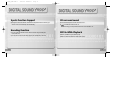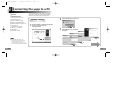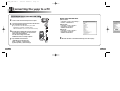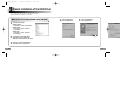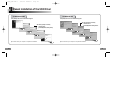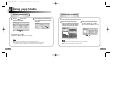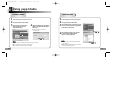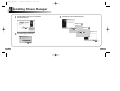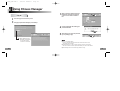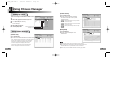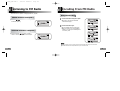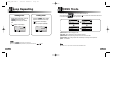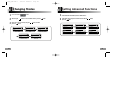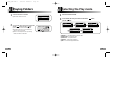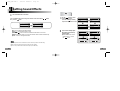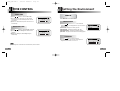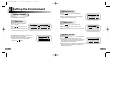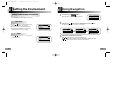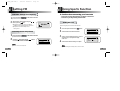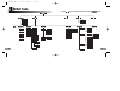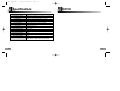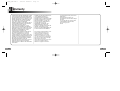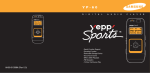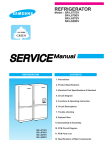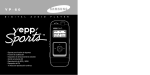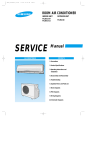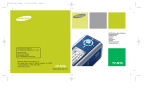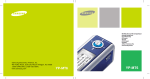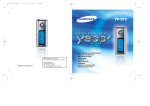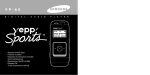Download Samsung YEPP Sports YP-60Z Specifications
Transcript
- Sports Function Support - Encoding Function - Removable Storage Device - 3D surround sound - MP3 & WMA Playback - FM Reception - 15-Hour Continuous Play AH68-01467H (Rev 0.0) YP60_AME ENG i 9/21/04 9:2212:0 Page 2 Contents Additional Usage Preparations Safety Instructions Battery Charger Safety Cautions for Recharging Features Accessories Location of Controls (yepp) 4 6 7 8 11 12 Connection to Computer Connecting yepp to PC Manual Installation of USB Driver Using yepp Studio ● Downloading Files ● Creating 2xMP3 Files ● Downloading Albums ● Creating Folders ● Uploading Files ● Deleting Files ● Formatting ● To View Help on yepp Studio Installing Fitness Manager Using Fitness Manager 14 18 24 24 26 27 28 29 30 31 32 34 36 Basic Usage Playing Music and Turning Off the Device Adjusting the Volume / Hold Function Searching for Music/Voice Files Encoding MP3s Listening to FM Radio Encoding From FM Radio 2 Loop Repeating MENU Mode Changing Modes Setting the Advanced Functions Playing Folders Selecting the Play Mode Selecting Sound Effects Managing Files ● Deleting ● Formatting TIME CONTROL ● WATCH TIME SET / POWER OFF TIME ● SLEEP TIME / BACKLIGHT Setting the Environment ● DISPLAY - INFORMATION / CONTRAST ● SOUND CONTROL - WOW LEVEL - ENCODE BIT RATE - BEEP ON/OFF / DEFAULT VOLUME ● Setting Additional Regional Functions - LANGUAGE / UNIT Using Navigation Setting FM Using Sports Function Appendix MENU Table 40 41 42 43 44 45 46 47 48 49 50 51 52 52 54 54 55 55 56 57 57 57 58 58 59 59 60 60 61 62 63 68 Customer Support Troubleshooting Specifications Safety Information Warranty 70 72 74 76 3 YP60_AME ENG i 9/21/04 9:2212:0 Page 4 Safety Instructions Read and understand all the instructions to avoid injury to yourself and damage to the equipment. Do not expose to extreme temperatures (above 95°F or below 23°F). Do not expose to moisture. Do not apply excessive pressure to the device. Do not let any foreign matter spill into the device. Earphones Follow Traffic Safety Instructions ● Do not use the earphones while driving an automobile or riding a bicycle. It’s not only dangerous, but also against the law. ● An accident may result if you turn up the volume of the earphones too high while walking down the street, especially when crossing at intersections. Protect your ears Do not place heavy objects on top of the device. Do not expose to chemicals such as benzene and thinners. Do not use the unit near any appliance that generates a strong magnetic field. ● Do not turn the volume up too high. Doctors warn against prolonged exposure to high volumes. ● Stop using the device or turn the volume down if you get ringing in your ears. Ambient operating conditions ● Ambient temperature : 5°C ~ 35°C (41°F ~ 95°F) Do not expose to direct sunlight or heat sources. Do not store in dusty areas. Do not try to disassemble and repair the device yourself. ● Humidity : 10 ~ 75% Environmental Information ● Follow local guidelines for waste disposal when discarding packaging, batteries, and old electronic appliances. ● yepp packaging uses cardboard, polyethylene etc., and does not use ✽ Please be aware that we claim no responsibility for damage from data loss due to breakdown, repair or other causes. 4 any unnecessary materials. 5 YP60_AME ENG i 9/21/04 9:2212:0 Page 6 Battery Charger Safety CAUTION RISK OF ELECTRIC SHOCK. DO NOT OPEN Cautions for Recharging ! A charger is provided with the YP-60. Please be sure to only use the provided adapter. Plug the charger into a wall outlet. ✽ When recharging is complete, The uninsulated parts inside the charger can cause electric shock. For your safety, do not open the charger’s case. “FULLY CHARGED” is shown in the display window. ✽ Recharging continues to take place even when the USB cable is connected. Caution ! Read this User Manual to prevent any problems that may occur while using the charger. ● Do not charge longer than the specified charge time to avoid risk of fire. ● Do not plug several devices into the same outlet. ● Do not use a damaged internal rechargable battery or recharge adapter. ● When using the rechargeable battery for the first time or after several months of non-use, fully charge it first. Warning ● Use the charger away from water sources to avoid fire or electric shock. Caution ● To avoid electric shock, Use the charger only with a power outlet that matches the converter's plug. ● Make sure that the charger's plug is inserted all the way into the outlet. 6 ● Do not charge the rechargeable battery for more than 6 hours. ● Overcharging or overdischarging will reduce battery life. ● You should check the recharging time and switch to a new internal rechargable battery when the battery life becomes low. ● The rechargeable battery is a consumable item and its capacity will decrease gradually. ● To prolong the life of your battery, use the fully charged battery until it is completely discharged, and then fully charge it again before use. If you charge a battery that is not completely drained, the battery operating time will decrease. In this case, repeat the full charge/discharge cycle several times. ● Do not let metallic objects, such as necklaces or coins, come into contact with the terminals (metallic parts) of the charger and the built-in rechargeable battery. A fire or electric shock may result. ● Be careful not to touch the recharge adapter with wet hands. 7 YP60_AME ENG i 9/21/04 9:2212:0 Page 8 Sports Function Support 3D surround sound ● Using ● You the Consumed Calories, Heartrate and Stopwatch functions will help you exercise much more efficiently and scientifically. ● will hear deep bass and 3D surround sound. is a trademark of SRS Labs, Inc. WOW technology is incorporated under license from SRS labs, Inc. Encoding Function ● You can make an MP3 file from an external source using the ENC jack on the main unit. ● You can also convert an FM radio program into an MP3 file in real time. 8 MP3 & WMA Playback ● MP3 is an MPEG1 Layer3 audio format. is a Microsoft Windows Media audio format. ● WMA 9 YP60_AME ENG i 9/21/04 9:2212:0 Page 10 Accessories FM Reception ● Listening to an FM program is made easy with Auto Search and Frequency Memory functions. Sound ● You can adjust the equalizer manually. Earphones Player AH30-00056G (YP-60 V) AH30-00056J (YP-60 X) AH30-00056K (YP-60 VC) Earphone extension cable AH39-00581A(YP-60 V,YP-60 X) AH39-00581C(YP-60 VC) 15-Hour Continuous Play ● Use a lithium polymer rechargable battery in order to play continuously for up to 15 hours. Arm band Finger Clip User manual AH66-00242A(YP-60 V,YP-60 X) AH66-00242D(YP-60 VC) AH61-01571A(YP-60 V,YP-60 X) AH61-01571C(YP-60 VC) AH68-01509L Line In cable USB cable Charger Installation CD AH39-00488B AH39-00498C AH44-00050B AH80-00061B(YP-60 V,YP-60 X) AH80-00061D(YP-60 VC) Model YP-60 H YP-60 V YP-60 X YP-60 Z Built-in memory 128MB 256MB 512MB 1GB ● The capacity of the useable built-in memory is less than indicated as the internal firmware uses a part of the memory as well. ● Design of accessories is subject to change, for the purposes of improvement, without notice. 10 11 YP60_AME ENG i 9/21/04 9:2212:0 Page 12 Location of Controls (yepp) Display Heart Rate Measurement Sensor Earphone Jack Equalizer, SRS indicator Hold Switch Display Folder Play Indicator Calorie Measurement Indicator Remaining Battery Power indicator Sleep Time indicator MENU/ Loop Repeating Button Play/Stop/Pause On/Off Button Time indicator 07:32 AM Nor Track 1 Mode indicator Volume Button 001 ENC/NAVI. Button Sports Function Button 00:01:30 Title (track & artist) indicator Playtime indicator Track Number indicator Play/Stop/Pause indicator USB Cable Connection Port NOR Play mode/Interval repeat indicator ENC Jack Reset Hole Move to Track/ Speed Search Button Note ● If the device won’t respond even after pressing the buttons, reboot it by pressing the Reset Hole with a pin. 12 13 YP60_AME ENG i 9/21/04 9:2212:0 Page 14 Connecting the yepp to a PC System Requirements. Before connecting yepp to PC, make sure to install yepp Studio. If “Add New Hardware Wizard”appears, press the [Cancel] button and install yepp Studio. The PC system must meet the following specifications: Installing software ● Pentium 133MHz or greater. 2 Choose the language you wish to use. 3 Click [Next] in the series of windows that appear. ● Windows 98 SE/ME/2000/XP. ● 40MB of available hard disk space ● CD-ROM drive. (double speed or greater) ● USB port (1.1) supported. ● VGA graphics. ● DirectX 8.0 or above. 1 Insert the Installation CD into the CD-ROM drive. The picture shown below appears. Select [yepp Studio]. Note ● Windows ME, 2000 and XP can recognize the driver without installing the provided program. However, you must install the program in order to format the yepp and upgrade the firmware. 14 Continued... 15 YP60_AME ENG i 9/21/04 9:2212:0 Page 16 Connecting the yepp to a PC Connecting the yepp to a PC with a USB cable How to check the USB driver 4 5 ● Windows 98/ME: Connect a USB cable to the USB port on the computer. Control Panel → System → Device Manager → Disk drives → SAMSUNG YP-60 Connect the opposite end of the USB cable to the USB cable port on the right side of the yepp. ● If you disconnect the USB cable from your PC while implementing a command or initializing during USB driver installation, your PC may not function correctly. ● Windows 2000: Control Panel → System → Hardware → Device Manager → Disk drives → SAMSUNG YP-60 USB Device ● Windows XP: 7 Upon installation of the USB driver "SAMSUNG YP-60" will appear in the [Start] → [Settings] → [Control Panel] → [System Properties] → [Device Manager]. USB connect cable 16 6 The USB driver is installed with a message saying that it is searching for a new device. You may not see the display screen during installation. Go to the device manager to check that installation has been successfully completed. Control Panel → System → Hardware → Device Manager → Disk drives → SAMSUNG YP-60 USB Device 8 When the USB driver is not installed automatically, refer to the next page. 17 YP60_AME ENG i 9/21/04 9:2212:0 Page 18 Manual Installation of the USB Driver Go to “Using yepp Studio” on page 24 if the USB driver is in place. Follow these steps if the USB driver is not in place. When an error occurs during installation of the USB driver 1 4 After selecting the driver, click on [Update Driver]. 5 Select a compatible driver, click on [Next] to finish. Check the device manager. ● Windows 98,ME: Control Panel → System → Device Manager ● Windows 2000: Control Panel → System → Hardware → Device Manager ● Windows XP: Control Panel → System → Hardware → Device Manager 18 2 Check if there is a device listed with an exclamation point or a question mark (displayed as unknown device or USB device). 3 Double click on the device listed with an exclamation point or a question mark. 19 YP60_AME ENG i 9/21/04 9:2212:0 Page 20 Manual Installation of the USB Driver In Windows XP 1 Select [Install from a list or specific location] and click the [Next] button. 2 Select [Search removable media] or select [Include this location in the search] and designate [CDROM]\Drivers\win2k_winxp. For example E:\Driver\win2k_winxp. 3 Click the [Finish] button when installation is complete. ● You must reboot your computer to complete the installation. 20 21 YP60_AME ENG i 9/21/04 9:2212:0 Page 22 Manual Installation of the USB Driver In Windows 2000 In Windows 98 Click [Next] in the series of windows that appear. Click [Next] in the series of windows that appear. Select [Specify a location] Select [Specify a location] and then select [CD-ROM]\Drivers\win98_winme. and then select [CD-ROM]\Drivers\win2k_winxp. ● You must reboot your computer to complete the installation. 22 ● You must reboot your computer to complete the installation. 23 YP60_AME ENG i 9/21/04 9:2212:0 Page 24 Using yepp Studio Downloading Files 1 2 3 4 Turn on the yepp and connect it to your PC. Click [yepp Studio] on the desktop. 5 When the Download List Window appears, click the ● The selected files are sent to the yepp. ● You can change to the desired font when downloading. button. Select the file you wish to download from the Play List Window or File List Window. ● If the Play List Window is empty, use the [Open Files] button on the main window or drag-and-drop the desired files from the File List Window to the Play List Window. Drag-and-drop the selected files to the Music folder in the yepp window or click the [Transmit to yepp] button to move the files. Note ● Refer to Help for more detailed information about using yepp Studio. ● When running the yepp Studio for the first time, input the serial number listed on the back of the yepp when the Product Number Registration Window appears. ● You cannot use yepp Studio while Fitness Manager is running. 24 25 YP60_AME ENG i 9/21/04 9:2212:0 Page 26 Using yepp Studio Creating 2xMP3 Files 1 3 Click the button on the Download List Window. Downloading an Album 2 After selecting the Limit BitRate first, move scroll bar with mouse to adjust the file size. Turn on the yepp and connect it to your PC. After selecting the album that you wish to download from the Album List Window, drag-and-drop the album to the Music folder in the yepp window. 3 When the Download List Window appears, click the button. ● The selected album is sent to the yepp. Click the button. ● Files converted to 2xMP3 are sent to the yepp. Note ● Refer to Help for more detailed information about using yepp Studio. ● Limit Bitrate means the minimum sound quality(Bitrate) when transferring to 2xMP3. By selecting the level of LimitBitrate, you can change the level of sound quality. 26 1 2 Note ● Refer to Help for more detailed information about using yepp Studio. ● Albums can only be downloaded to the Music folder. 27 YP60_AME ENG i 9/21/04 9:2212:0 Page 28 Using yepp Studio Creating a Folder 1 2 3 Uploading Files Turn on the yepp and connect it to your PC. Click [yepp Studio] on the desktop. After clicking in the Music folder using the right mouse button, select [Make Folder]. 4 When the Making New Folder Window appears, click [OK] after entering the folder name. 1 2 3 Turn on the yepp and connect it to your PC. Click [yepp Studio] on the desktop. After selecting the files to upload in the yepp window, click the [Transmit to yepp] button at the bottom of the window. ● A new sub-folder is created under the Music folder. 4 Note ● Refer to Help for more detailed information about using yepp Studio. ● Up to 100 folders can be created in the Music folder. ● Only subfolders of the Music folder can be deleted. 28 After selecting the folder to save the files to when the Folder Setting Window appears, click the [OK] button. Note ● Refer to Help for more detailed information about using yepp Studio. ● MP3 and WMA formatted files that are in the Music folder are not uploaded to the PC. 29 YP60_AME ENG i 9/21/04 9:2212:0 Page 30 Using yepp Studio Deleting a File 1 2 3 30 Formatting Turn on the yepp and connect it to your PC. Click [yepp Studio] on the desktop. After selecting the file that you want to delete in the yepp window, click the [Delete] button. 4 Click [Yes] when the confirm window appears. ● The selected file is deleted. 1 2 3 Turn on the yepp and connect it to your PC. Click [yepp Studio] on the desktop. After clicking in the yepp window with the right mouse button, select [Format]. 4 Click [Yes] when the confirm window appears. Note Note ● Refer to Help for more detailed information about using yepp Studio. ● Refer to Help for more detailed information about using yepp Studio. 31 YP60_AME ENG i 9/21/04 9:2212:0 Page 32 Using yepp Studio To View Help on yepp Studio Note Run yepp Studio and press F1. ● Help will appear. Move the arrow to the top of yepp Studio and right click on the mouse. The following selection window will appear. ● Click on Help and the Help window will appear. ● Music recognition technology and related data are provided by Gracenote and Gracenote CDDB® Music Recognition ServiceSM. ● CDDB is a registered trademark of Gracenote. The Gracenote logo and logotype, the Gracenote CDDB logo and logotype, and the "Powered by Gracenote CDDB" logo are trademarks of Gracenote. Music Recognition Service and MRS are service marks of Gracenote. ● If a firewall is installed on the PC, it may not be possible to import CDDB information. N 32 33 YP60_AME ENG i 9/21/04 9:2212:0 Page 34 Installing Fitness Manager 34 1 Insert the Installation CD into your PC's CD-ROMdrive. Select [Fitness Manager]. 2 Choose the language you wish to use. 3 Click [Next] in the series of windows that appear. 35 YP60_AME ENG i 9/21/04 9:2212:0 Page 36 Using Fitness Manager Log In 1 2 3 When connecting to Fitness Manager for the first time, click [New Account] and create a new user name of 6 letters or less. Turn on the yepp and connect it to your PC. Click [yepp Sports Fitness Manager] on the desktop. 4 Press the [OK] button after entering your personal information. 5 After entering a user name and password, log in by clicking [Login]. Set a nickname for the YP-60 that you are using. - No more than 6 English characters can be entered. 36 Note ● Input up to six English letters. In order to upload the measured data that was saved on the device to a PC, yepp Studio must be installed. ● If Fitness Manager is run after connecting the device to the PC, the measured data saved on the device will be updated automatically to the PC and then deleted. ● Fitness Manager cannot be used while yepp Studio is running. 37 YP60_AME ENG i 9/21/04 9:2212:0 Page 38 Using Fitness Manager [Calorie Chart] Setting Up a User ● Click [Calorie Chart]. ● You can change user information or delete a user. 1 2 3 Turn on the yepp and connect it to your PC. ● You can check the calories consumed as a result of exercise in units of years, months and days. : Displays calorie data for one year based on the current point. Click [Account] after selecting Fitness Manager. After setting up the user, click the [OK] button. : Displays calorie data for one month based on the current point. : Displays calorie data by time as of today. Setting Up a New User Deleting a User [Biorhythm] Using Fitness Manager ● Click [Biorhythm]. ● You can check the biorhythm of the [Calorie List] selected user. ● Click [Calorie List]. ● You can see the measured data that has been saved. - Data : Displays the data and time when a user takes exercise. - Exercise time : Displays the exercise in Hour and Minute. - Starting HR : Displays Heart rate(bmp) before exercise. - Final HR : Displays Heart rate(bmp) after exercise. - Calorie Data : Displays the calorie consumption(kcal). - Remark : Displays the contents that a user enters. 38 Note ● If [Edit Profile] is clicked, personal information can be changed. ● The resulting graph of the biorhythm reflects the statistical values of the measured data and so may be different from the actual values. ● Refer to Help for more detailed information about using yepp Studio. 39 YP60_AME ENG i 9/21/04 9:2212:0 Page 40 Playing Music and Turning Off the Device Turning Power On and Off ● Power On : Press and hold the ● Power Off : Press and hold the Adjusting the Volume/Hold Function Adjusting the Volume button to turn on the power. button to turn off the power. Press the , buttons to adjust the volume. 07:32 AM Nor 30 001 Playing Music Press the button. 07:32 AM sports Track 1 001 NOR 07:32 AM ● Press once to adjust the volume by one step. Press and hold to increase or decrease the volume in greater increments. In Hold mode, all buttons are disabled. Nor Track 1 001 NOR GOOD BYE 00:01:30 Note ● WMA files can be played only as music files with a compression rate of 64Kbps-192Kbps, that can be created in Windows Media Player (Version 8.0). ● The power off time can be set in the menu. 40 00:01:30 HOLD Function ● While in Pause mode, briefly press again to resume playback. ● The volume can be adjusted in increments between 0 and 40. Nor Pausing Music button to pause playback. 00:01:30 Note ● Playback starts. Press the NOR Slide the switch on the player in the direction of the arrow. ● When the button is pressed, HOLD! the “ HOLD!” message will appear on the display. 41 YP60_AME ENG i 9/21/04 9:2212:0 Page 42 Searching for Music/Voice Files To search for specific parts during play Encoding MP3s 1 Connect the Audio Output port on the external audio source (or the Line Out port) to the ENC port on the device with the Line in cable. ● A desired passage can be searched for by pressing and holding down the , buttons during play. To change tracks during play ● If the button is pressed during play, the next track is played. button is pressed before five seconds have passed since starting to play a track, the previous track is played and if the button is pressed after five seconds, the current track is replayed from the beginning. ● If the To change tracks when stopped ● If the , buttons are pressed when stopped, the yepp moves to the previous or next track, respectively. 2 3 If the ENC button is pressed, MP3 encoding begins. ● If the button is pressed, encoding is paused and if the the encoding resumes. button is pressed again, If the ENC button is pressed during encoding, the encoding stops and an encoding file is created. ● Encoding is performed in order (ENC001, ENC002, etc.) and files are saved in the MP3 format after encoding. Note Note ● VBR(Variable Bit Rate) file: A file that constantly changes the compression rate according to the type of sounds, such as their pitch, in the file. ● With VBR files, pressing the button within 5 seconds from the start of the track may not result in the previous track playing. ● Files that were downloaded in MP2 or MP1 and had their file extension changed to MP3 may not play. ● The bit rate can be set to 64Kbps, 96Kbps and 128Kbps. ● During encoding, there is no beeping sound and the button lights and backlight do not illuminate. Caution ● Do not disconnect the Line cable during Encoding. ● If the battery is not sufficiently charged, encoding will not be done. 42 ● Adjust the volume of the external audio source to a suitable level and encode it. If the volume level is extremely high, the sound quality may not be good. 43 YP60_AME ENG i 9/21/04 9:2212:0 Page 44 Listening to FM Radio Encoding From FM Radio Select FM mode first. (Refer to "Changing Modes" on page 48) Doing FM encoding Manual Search for a Frequency , buttons to search manually for the desired frequency. 1 ● Press the Press the ENC button during FM reception. ● Encoding of the currently transmitted 07:32 AM FM broadcast begins. 91.90MHz FMCH — — 2 Press the ENC button again. ● A file is created and the encoding stops. ● Files are saved in order, starting FM001, FM002...etc., and stop automatically when the memory is full. Automatic Search for a Frequency ● Press and hold the , buttons in order to search for and stop at frequencies with reception. 07:32 AM 91.90MHz FM Scan Note ● During encoding, there is no beeping sound and the button lights and back light do not illuminate. ● Encoded files will become 64Kbps files after they are encoded from FM. 44 45 YP60_AME ENG i 9/21/04 9:2212:0 Page 46 Loop Repeating MENU Mode Starting Point While playing music files, press the button briefly at the beginning of the loop you want to set. A Ending Point Press and hold the After navigating with the is cancelled if the Press the button briefly again to set the end of the loop. A appears in the display. The loop is played repeatedly. B , button while in Music/Voice Mode. buttons, press the button to select the desired menu.Menu mode button is pressed. MENU MENU EXIT MODE SELECT MODE SELECT SETTING SETTING NAVIGATION MENU MENU NAVIGATION SETTING FM SETTING EXIT NAVIGATION FM SETTING appears in the display. 07:32 AM Nor 07:32 AM Nor Track 1 001 A 00:01:30 Track 1 001 A B 00:01:38 ● MODE SELECT : When changing modes. ● SETTING : When changing the yepp’s advanced functions. ● NAVIGATION : When performing a simple search for saved music files. ● FM SETTING : When saving frequencies automatically or checking saved frequencies. ● EXIT : To exit MENU. Note ● Press the button briefly to cancel the loop. ● Loop Repeat is automatically released if you Speed Search with the , buttons. Note ● In MENU mode, no input for 30 seconds will cancel the MENU mode. 46 47 YP60_AME ENG i 9/21/04 9:2212:0 Page 48 Changing Modes 1 2 3 Press and hold the After using the , button. button to move to MODE SELECT, press the Move to the mode you want by using the press the button. MODE SELECT EXIT MUSIC FM , MODE SELECT FM ENC LINE ENC EXIT EXIT LINE ENC Mode MODE SELECT MODE SELECT FM FM ENC LINE ENC MUSIC FM FM ENC FM ENC Mode button. 1 Select SETTING in the MENU. (Refer to “MENU Mode”) 2 In SETTING, after moving to the desired function with the press the button. , button, button, and then MODE SELECT LINE ENC EXIT MUSIC Music Mode 48 Setting Advanced Functions SETTING EXIT FOLDER PLAY PLAY MODE SETTING ENVIRONMENT EXIT FOLDER PLAY SETTING TIME ENVIRONMENT EXIT SETTING FILE TIME ENVIRONMENT SETTING SOUND EFFECT FILE TIME SETTING PLAY MODE SOUND EFFECT FILE FM Mode 49 YP60_AME ENG i 9/21/04 9:2212:0 Page 50 Playing Folders 1 Selecting the Play mode ● The saved folders are shown. FOLDER PLAY F 2 1 2 Select FOLDER PLAY in SETTING. In PLAY MODE, after moving to the desired folder with the , button press the button. MUSIC Love You LOCK 07:32 AM Nor ● The files in the selected folder are played. ● FOLDER PLAY does not work when there aren’t any files in the folder. ● Move to each respective mode by selecting MUSIC, FM ENC or LINE ENC. Track 1 001 NOR 00:01:30 Select PLAY MODE in SETTING. In PLAY MODE, after moving to the desired mode with the press the button. , button, PLAY MODE PLAY MODE PLAY MODE EXIT NORMAL REPEAT ONE NORMAL REPEAT ONE REPEAT ALL REPEAT ONE REPEAT ALL SHUFFLE PLAY MODE PLAY MODE REPEAT ALL SHUFFLE EXIT SHUFFLE EXIT NORMAL ● NORMAL : To play all the tracks in order one time. ● REPEAT ONE : To repeat one track. ● REPEAT ALL : To repeat all tracks. ● SHUFFLE : To play tracks at random. ● EXIT : To move to the higher-level menu. 50 51 YP60_AME ENG i 9/21/04 9:2212:0 Page 52 Setting Sound Effects 1 2 EQ Select SOUND EFFECT in SETTING. In SOUND EFFECT, after moving to the desired sound mode with the press the button. SOUND EFFECT EXIT EQ SOUND EFFECT TRUBASS WOW SRS EXIT , button, ● EQ : You can adjust the equalizer manually. ) : You will hear 3D Stereo sound. ● TRUBASS ( ) : This is a bass boost feature that adds fullness to the sound. ● WOW : This feature allows you to enjoy the SRS and Trubass features simultaneously. ● EXIT : To move to the higher-level menu ● SRS ( 1 2 Use the , buttons to move to the setting you want (out of the 4 settings available) and press the button to select. If you want to manually adjust the equalizer, select User EQ and Bass/Treble. ● BASS/TREBLE can each be EQ EQ EXIT NORMAL CLASSIC JAZZ ROCK NORMAL DBB EQ EQ USER EQ EXIT NORMAL CLASSIC DBB JAZZ DBB ROCK DBB USER EQ USER EQ EXIT BASS TREBLE BASS TREBLE EXIT adjusted from 0 to 10 with the , button. BASS TREBLE 6 5 Note ● Please adjust the volume to a suitable level, as the volume may increase in the SRS setting. ● This unit supports sampling frequencies of 32KHz, 44.1KHz or 48KHz. ● You can only set SRS functions in Music Mode. (Except for 2xMP3 files) 52 53 YP60_AME ENG i 9/21/04 9:2212:0 Page 54 Managing Files TIME CONTROL Select TIME in SETTING. Deleting 1 2 Select DELETE and then move to the file you wish to delete. ● If EXIT is selected, files in other folders can also be selected. 3 WATCH TIME SET Select FILE in SETTING. Select CONFIRM in the DELETE CONFIRM Window after pressing the button. ● The selected file is deleted. ● Select the method of setting the clock time using MUSIC DELETE EXIT 001:Track 1.mp3 002:Track 2.mp3 WATCH TIME SET EXIT the , button. AUTO TIME SET ● AUTO TIME SET : Automatically sets the clock time MANUAL TIME SET when connected and sending data to a PC. ● MANUAL TIME SET : The clock time can be set manually. ● Select CONFIRM to finish setting the time after setting manually. DELETE CONFIRM CONFIRM CANCEL Formatting POWER OFF TIME ● Use the , buttons to set the POWER OFF TIME. ● The power off time can be set from 3 to 180 seconds. 1 2 Select FILE in SETTING. FILE Select FORMAT in FILE. DELETE FORMAT EXIT ● Formatting is performed if CONFIRM is selected. After stopping playback, the power is turned off automatically if no buttons have been pressed during the set time. ● When set to NO POWER OFF, the power does not turn off even when the device is stopped. POWER OFF TIME 120 sec FORMAT Note ● All files are deleted if the yepp is formatted. 54 CONFIRM CANCEL 55 YP60_AME ENG i 9/21/04 9:2212:0 Page 56 TIME CONTROL Setting the Environment Select ENVIRONMENT in SETTING. SLEEP TIME DISPLAY ● Use the , buttons to set the SLEEP TIME. ● The sleep time can be set from 3 to 180 minutes. The power turns off automatically after the set time has passed. ● When set to NO SLEEP, the power does not turn off automatically. SLEEP TIME INFORMATION ● Use the BACKLIGHT TIME ● Use the , buttons to set the Backlight “ON” time. ● The setting range for Backlight-On Time is 0 to 30 Select DISPLAY in the ENVIRONMENT. 150 min BACKLIGHT TIME seconds. ● When set to Always On, the backlight stays on continuously. 15 sec , buttons to select the music mode and select the content to be displayed at the top of the Screen Display Window. ● PLAY TIME : Displays the current play time ● REMAIN TIME : Displays the remaining play time ● REMAIN MEMORY : Displays the remaining memory ● BIT RATE : Displays the wave bit rate that is being played INFORMATION EXIT PLAY TIME REMAIN TIME CONTRAST ● Use the , buttons to set the Contrast. ● The setting range for the contrast, which adjusts the brightness of the screen, is from 0 to 15. CONTRAST 11 Note ● The backlight does not illuminate when the residual battery level is insufficient. 56 57 YP60_AME ENG i 9/21/04 9:2212:0 Page 58 Setting the Environment ENCODE BIT RATE ● Use the , buttons to set the desired MP3 encoding bit rate. ● You can set the desired bit rate to 64kbps, 96kbps or 128kbps when doing MP3 encoding. SOUND CONTROL Select SOUND in ENVIRONMENT. WOW LEVEL ENCODE BIT RATE 96 kbps BEEP ON/OFF ● The levels of SRS and TRUBASS can be adjusted. , buttons to select the level you want. ● The level for SRS and TRUBASS can each be set within the range of 0 to 10. SRS LEVEL ● Use the TRUBASS LEVEL 8 Level 8 Level 58 , buttons to set the BEEP mode. ● BEEP ON : A beep sounds each time a button is pressed. ● BEEP OFF : No beep sounds when a button is pressed. BEEP ON/OFF ON OFF DEFAULT VOLUME ● If OPTIMIZATION is selected, the SRS function is optimized to the connected device. ● Set the desired device to earphone, headphone, speaker or carpack (car cassette adapter) by using the , buttons. ● Use the OPTIMIZATION EARPHONE HEADPHONE CARPACK ● Use the , buttons to set the DEFAULT VOLUME. ● It is possible to set the default volume to a value between 0 and 40. If the power is turned on again after having adjusted the volume above the default value, music is played at the default volume. ● If the power is turned on again after the volume was set to within the default value, the music is replayed at the previously played volume. DEFAULT VOLUME 22 59 YP60_AME ENG i 9/21/04 9:2312:0 Page 60 Setting the Environment Setting Additional Regional Functions Using Navigation 1 Select COUNTRY in ENVIRONMENT in SETTING. LANGUAGE , button to select the desired menu language from among nine languages. ● The menu is shown in the selected language. ● SETTING, ENVIRONMENT, COUNTRY and LANGUAGE are shown only in English. 2 ● Use the LANGUAGE Press and hold the button. ● The file that is currently being played is shown. After using the , NAVIGATION EXIT 001 : Track 1.mp3 002 : Track 2.mp3 button to move to NAVIGATION, press the button. ● If EXIT is selected, you can move to another folder. ITALIAN JAPANESE KOREAN NAVIGATION NAVIGATION NAVIGATION EXIT 001:Track 1.MP3 002:Track 2.MP3 002:Track 2.MP3 EXIT 001:Track 1.MP3 EXIT MUSIC Love You UNITS ● Use the , button to select kg/m or lb/ft as the measurement units. UNIT EXIT kg/m lb/ft 60 3 Select the file or folder that you want to play. ● , : When entering a folder or when playing a file. ● : When moving to a higher-level folder. When leaving NAVIGATION mode. ● , : When moving to a file or folder in the same directory. 61 YP60_AME ENG i 9/21/04 9:2312:0 Page 62 Setting FM Using Sports Function ✽ Caution when measuring your heart rate Automatic Storage of a Frequency 1 Press and hold the 2 After moving to AUTO PRESET using the button, press the button. - Don’t press too hard when placing your finger on the sensor. - Don’t move your finger during measurement. button while in FM Mode. ● FM SETTING is shown. , Setting the User 07:32 AM ● Frequencies within the range of 87.5MHz to 108MHz are automatically selected and stored. ● Frequencies are automatically stored, 91.90MHz 1 2 starting from 1. Searching Stored Frequencies 1 2 Press and hold the button while in FM Mode. 3 ● FM SETTING is shown. Press the button after using the , to move to the desired FM CHANNEL. buttons Before using the sports functions select the user. FM Scan Press the Sports Function Select button. PROFILE Select PROFILE in SPORTS FUNCTION. EXIT TRY IT Select a user ID registered on the PC or TRY IT and set the age, sex, height and weight of the user. EDIT PROFILE FM CHANNEL CH1 95.9 MHz CH2 91.9 MHz CH3 89.1 MHz 4 Select CREATE after the setting is complete. NAME AGE GENDER : GUEST : 20 : MALE Note ● You can store up to 20 frequencies. Note ● When measuring after selecting TRY IT, data is not saved. 62 63 YP60_AME ENG i 9/21/04 9:2312:0 Page 64 Using Sports Function Measuring Calories Consumed Measure your heart rate before and after exercise in order to find out the calories burned. 1 2 CALORIE COUNTER USER Before starting exercise, press the Sports Function Select button. Select CALORIE COUNTER in SPORTS FUNCTION. ● Shows the selected user and whether or not measurement has started. 3 Measuring Heartrate Try It END CALORIE 1st Check 1 2 CALORIE COUNTER CALORIE COUNTER ● Measurement of heart rate starts. Measuring button. Press the button in SPORTS FUNCTION and select HEART RATE MONITOR. ● The selected user and whether a Place your finger on sensor and press button After placing your finger on the sensor on the top of the device, press the button. Press the Sports Function Select HEART RATE USER Try It measurement has started will be shown. HEART RATE Place your finger on sensor and press button 82bpm ● When the heart rate measurement finishes, the heartrate that was measured is saved automatically and a “ ” indicator is shown in the display window. 4 3 Measure your heart rate one more time after finishing your exercise as in #2 and #3 above. ● Heart rate measurement starts. Measuring 82bpm the heart rate is shown on the screen. ● The calories are shown in kcal units. 64 HEART RATE ● When measurement is complete, ● Shows the calories consumed by your exercise. 5 After putting your finger on the sensor on the top of the device, press the button. HEART RATE If you want to save the data, select CREATE. ● The measured data is saved. S 72 E 101 082 65 YP60_AME ENG i 9/21/04 9:2312:0 Page 66 Using Sports Function Measuring Lap Time Checking the Database 1 2 3 Press the Sports Function Select You can measure the user’s interval time when exercising, such as when jogging or running a marathon. button. VIEW CALORIE Select DATABASE in SPORTS FUNCTION. To see the consumed calories measured, select VIEW CALORIES. To see the heart rate, select VIEW HEART RATE. ● Shows the most recently measured data. STOP WATCH function 1 2 3 66 S 72 CALORIE D 03.01.01 E T 1 Press the Sports Function Select 2 Press the ENC/NAVI. button. 3 Press the measurement. button twice. ● Shows the STOP WATCH. 101 : 576 12:07 VIEW HEART RATE HEART RATE : 96 DATE : 03.01.01 : 12:07 TIME ● Time measurement starts. button during time ● “LAP” is shown and the lap time is recorded every Press the Sports Function Select button twice. ● Shows the STOP WATCH. time the button is pressed. ● A maximum of three lap times can be recorded. ● Press the Press the ENC/NAVI. button. ● Time measurement starts. button to record up to three lap times and then press the button to stop. The three lap times and ending time are shown. Press the ENC/NAVI. button one more time. ● The time measurement finishes. 67 YP60_AME ENG i 9/21/04 9:2312:0 Page 68 MENU Table ● Use 68 the , button to navigate and then select using the button. 69 YP60_AME ENG i 9/21/04 9:2312:0 Page 70 Troubleshooting The software doesn’t work The buttons do not work. ● Refer to the recommended PC specifications. ● Check the Hold switch setting. ● Press the RESET hole on the side of the main unit with a pin. The yepp does not work and the LCD displays nothing. The yepp keeps turning off. ● Check the condition of the rechargable battery. ● Press the RESET hole on the side of the main unit with a pin. In PLAY mode, music is not played after pressing the ● In Stop mode, the power is automatically turned off after ten seconds (changes depending on settings). ● Check to see if there are files saved in it. The yepp will be turned off if no files are saved in it button ● Verify that the device is currently set to Music mode. Something is wrong with the play time displayed during Play mode. ● Check to see if MP3 or WMA files are saved in the built-in memory. ● Check to see if the HOLD switch is locked. ● Check if the REC button is on. ● “VBR SONG” message is displayed instead of play time while VBR (Variable Bit Rate) file is playing. Files cannot be downloaded. ● Check Contrast. ● Check the condition of the rechargable battery. ● Check the connection between yepp and computer. ● Check and/or replace the battery, turn on the yepp's power. ● Change the font settings in the Download List Window to the correct font. LCD window is dark Strange characters are displayed on the screen during playback. Backlight does not work. ● Check the backlight setup. ● When the current and voltage of the rechargeable battery are low, the backlight automatically stays off in order to play longer. 70 71 YP60_AME ENG i 9/21/04 9:2312:0 Page 72 Specifications Model Built-in Memory capacity Voltage Playing time Recharge time Maximum number of files that can be saved Dimensions/Weight Case Noise Ratio Earphones Jack Output Power Output Frequency Range Operating Temperature Range FM Frequency FM Signal to Noise Ratio FM T.H.D FM Useable Sensitivity File Support 72 MEMO YP-60 128MB(YP-60 H)/256MB(YP-60 V)/512MB(YP-60 X)/1GB(YP-60 Z) 3.7V (Li-polymer battery) Lasts up to 15hours (MP3 128Kbps, Vol level 20) Approximately three hours. Up to 256 files (per folder). 1.53X3.66X0.66 inch/1.6 oz (Battery included) Plastic 80dB with 20KHz LPF 6mW(Max 10mW)/CH (16 Ω) 20Hz~20KHz -5 ~ +35°C(23~95°F) 87.5 ~ 108.0 MHz 50dB 1% 10dB MPEG1/2/2.5 Layer3(8Kbps ~ 320Kbps, 8KHz ~ 48KHz) WMA (64Kbps ~ 192Kbps, 32KHz, 44.1KHz, 48KHz) 73 YP60_AME ENG i 9/21/04 9:2312:0 Page 74 Safety Information FCC This device complies with part 15 of the FCC Rules. Operation is subject to the following two conditions: (1) This device may not cause harmful interference, and (2) this device must accept any interference received, including interference that may cause undesired operation. Caution: Any changes or modifications in construction of this device which are not expressly approved by the party responsible for compliance could void the user’s authority to operate the equipment Note: This equipment has been tested and found to comply with the limits for a Class B digital device, pursuant to part 15 of the FCC Rules. These limits are designed to provide reason able protection against harmful interference in a residential installation This equipment generates, uses and can radiate radio frequency energy and, if not installed and used in accordance with the instructions, may cause harmful interference to radio communications, However, there is no guarantee that interference will not occur in a particular installation. 74 FCC If this equipment does cause harmful interference to radio or television reception, which can be determined by turning the equipment off and on, the user is encouraged to try to correct the interference by one or more of the following measures: Any changes or modifications not expressly approved by the grantee of this device could void the user’s authority to operate the device. Compliance This product conforms to the following Council Directive: ◆ ◆ Reorient or relocate the receiving antenna. ◆ Increase the separation between the equipment and receiver. ◆ Connect the equipment to an outlet on a circuit different from that to which the receiver is connected. ◆ Consult the dealer or an experienced radio/TV technician for help. Directive 89/336/EEC, 92/31/EEC(EMC) Declaration of Conformity Name: Samsung Electronics Co., Ltd Address: 416, Maetan-3Dong, Paldal-Gu, Suwon City, Kyungki-Do, Korea 442-742 declares under its sole responsibility that the product Trade Name: Samsung Electronics Co., Ltd Model Number: YP-60 has been tested according to the FCC/CISPR22/95 requirements for Class B devices and found compliant with the following standards EMI/EMC: AnSI C63.4 1992, FCC Part 15 Subpart B This device complies with part 15 of the FCC Rules. Operation is subject to the following two conditions: 1.This device may not cause harmful interference, and 2.This device must accept any interference received, including interference that may cause undesirable operation. Party Responsible for Product Compliance Samsung Electronics America QA Lab. 3351 Michelson Dr. Suite #290 Irvine, CA92612 75 YP60_AME ENG i 9/21/04 9:2312:0 Page 76 Warranty Samsung warrants this product as free of defects in material, design and workmanship for a period of twelve(12) months from the original date of purchase. If during the period of warranty this product proves defective under normal use and service, you should return the product to the retailer from whom it was originally purchased. The liability of Samsung and its appointed maintenance company is limited to the cost of repair and/or replacement of the unit under warranty. Return of the product for defective reasons should be to the original purchaser; however, Samsung Authorized Dealers and Authorized Service Centers will comply with the warranty on the terms issued to purchasers in the country concerned. For further information relating to the Authorized Service Centers contact; 1-800-SAMSUNG (1-800-726-7864) www.samsung yepp.com 76 WARRANTY CONDITIONS: 1.The warranty is only valid when the warranty card is properly completed, and upon presentation of the proof of purchase consisting of original invoice or sales slip confirmation, indicating the date of purchase, dealer’s name, model, serial No. and product number. Samsung reserves the right to refuse warranty service if this information has been removed or changed after the original purchase of the product from the dealer. 2.Samsung's obligations are to the repair of the defective part, and at its discretion, replacement of the product (service exchange unit). 3.Warranty repairs must be carried out by an Authorized Samsung Dealer/Service Center. No reimbursement will be made for repairs carried out by non Samsung Centers, and warranty coverage will not be valid for any repairs or damage caused by such repairs. 4.Repair or replacement under the terms of this warranty does not give right to extension to or a new starting of the period of warranty. Repair or direct replacement under the terms of this warranty may be fulfilled with functionally equivalent service exchange units. 5. The warranty is not applicable in cases other than defects in material, design and workmanship. The warranty does not cover the following: ◆ Unauthorized modifications carried out for the product to comply with local or national technical standards in countries for which the Samsung product was not originally designed. ◆ Periodic checks, maintenance, repair and replacement of parts due to normal wear and tear. ◆ Repairs performed by non-authorized service centers such as opening of the product by a non-authorized person. ◆ Abuse or misuse, including but not solely limited to the failure to use this product for its normal purposed or in accordance with Samsung's instructions usage and maintenance. ◆ The model, serial No. and product number on the product has been altered, deleted, removed or made illegible. ◆ Use of the product in conjunction with accessories not approved by Samsung for use with this product. 6. This warranty does not affect the consumer’s statutory rights nor the consumers rights against the dealer from their purchase/sales agreement. ◆ Failure of the product arising from incorrect installationor use not consistent with technical or safety standardsin current force, or failure to comply with product manual instructions. ◆ Accidents, Acts of God or any cause beyond the control of Samsung caused by lightning, water, fire, public disturbances and improper ventilation. 77 YP60_AME ENG i 9/21/04 9:2312:0 Page 78 Warranty THERE ARE NO EXPRESS WARRANTIES OTHER THAN THOSE LISTED AND DESCRIBED ABOVE, AND NO WARRANTIES WHETHER EXPRESS OR IMPLIED,INCLUDING, BUT NOT LIMITED TO, ANY IMPLIED WARRANTIES OF MERCHANTABILITY OR FITNESS FOR A PARTICULAR PURPOSE, SHALL APPLY AFTER THE EXPRESS WARRANTY PERIODS STATED ABOVE, AND NO OTHER EXPRESS WARRANTY OR GUARANTY GIVEN BY ANY PERSON, FIRM OR CORPORATION WITH RESPECT TO THIS PRODUCT SHALL BE BINDING ON SAMSUNG, SAMSUNG SHALL NOT BE LIABLE FOR LOSS OF REVENUE OR PROFITS,FAILURE TO REALIZE SAVINGS OR OTHER BENEFITS, OR ANY OTHER SPECIAL, INCIDENTAL OR CONSEQUENTIAL DAMAGES CAUSED BY THE USE, MISUSE OR INABILITY TO USE THIS PRODUCT, REGARDLESS OF THE LEGAL THEORY ON WHICH THE CLAIM IS BASED, AND EVEN IF SAMSUNG HAS BEEN ADVISED OF THE POSSIBILITY OF SUCH DAMAGES. NOR SHALL RECOVERY OF ANY KIND AGAINST SAMSUNG BE GREATER IN AMOUNT THAN THE PURCHASE PRICE OF THE PRODUCT SOLD BY SAMSUNG AND CAUSING THE ALLEGED DAMAGE. WITHOUT LIMITING THE FOREGOING, PURCHASER 78 ASSUMES ALL RISK AND LIABILITY FOR LOSS, DAMAGE OR INJURY TO PURCHASER AND PURCHASER’S PROPERTY AND TO OTHERS AND THEIR PROPERTY ARISING OUT OF THE USE, MISUSE OR INABILITY TO USE THIS PRODUCT SOLD BY SAMSUNG NOT CAUSED DIRECTLY BY THE NEGLIGENCE OF SAMSUNG. THIS LIMITED WARRANTY SHALL NOT EXTEND TO ANYONE OTHER THAN THE ORIGINAL PURCHASER OF THIS PRODUCT, IS NONTRANSFERABLE AND STATES YOUR EXCLUSIVE REMEDY. To obtain warranty service, please contact SAMSUNG at: Samsung Electronics America, Inc. 400 Valley Road, Suite 201 Mount Arlington, NJ 07856 Tel: (973) 601-6000, Fax: (973) 601-6001 1-800-SAMSUNG (1-800-726-7864) www.samsung yepp.com 081299 Some states do not allow limitations on how long an implied warranty lasts, or the exclusion or limitation of incidental or consequential damages, so the above limitations or exclusions may not apply to you. This warranty gives you specific legal rights, and you may also have other rights which vary from state to state. This product is for personal use only, and is only for use in compliance with the limitations of copyright and other laws. 79