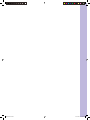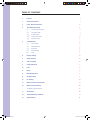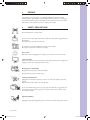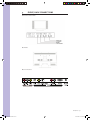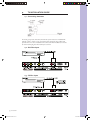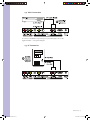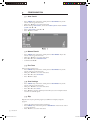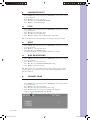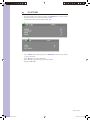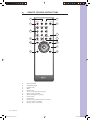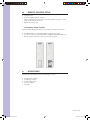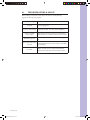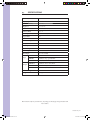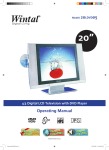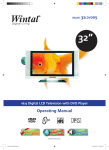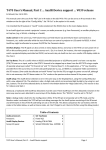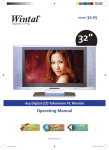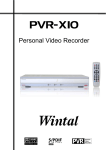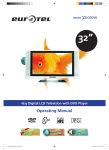Download Wintal 20L05 Installation guide
Transcript
Model: 20L05 20” 4:3 Digital LCD Television/ PC Monitor Operating Manual http://wintal.com.au Manual 20L05.indd a 12/07/2005 11:44:01 AM Manual 20L05.indd b 12/07/2005 11:44:12 AM TABLE OF CONTENTS 1. PreFace 1 2. Safety Precautions 1 3. Front, Back Connections 2 4. TV Installation Guide 3 4.1 Connecting Antennas 3 4.2 AV Video Input 3 4.3 S-Video Input 3 4.4 YcbCr Connection 4 4.5 PC Connection 4 5. Manual 20L05.indd c Configuration 5 5.1 Auto Search 5 5.2 Manual Search 5 5.3 Fine Tune 5 5.4 Save Settings 5 5.5 Skip 5 6. Picture Setting 6 7. Audio Setting 6 8. Source Setting 6 9. Language Select 7 10. Lock 7 11. Reset 7 12. Blue Background 7 13. Channel Swap 7 14. PC Setting 8 15. Remote Control Instructions 9 16. Remote Control Setup 10 16.1 Battery Usage Caution 10 17. Accessories 10 18. Troubleshooting & Advice 11 19. Specifications 12 12/07/2005 11:44:12 AM 1. PREFACE Congratulations on your purchase of a Wintal LCD! Please read this manual thoroughly before operating the monitor. Make sure the monitor was not damaged in transit. Should the monitor be damaged, do not install it and contact your dealer. Check that you have all the accessories according to the model. 2. SAFETY PRECAUTIONS Place the Monitor on a stable surface. Do not use the monitor with other fixations than those provided or suggested by the manufacturer. Do not place any material on the monitor. Do not block or cover the ventilation openings on the monitor. If you have a wall mount, check that it is steady. Power source The monitor must be plugged with a voltage source of 220/240 volts and 50 Hz. Connection cable Power cord and cables must be properly routed and protected to prevent people from stepping on them and causing the monitor to fall. Heating sources and humidity Keep the monitor dry and away from humidity. Keep the monitor away from heat sources Cleaning and maintenance Unplug the monitor before cleaning it. Do not use solvents or liquids to clean the monitor. Only clean the monitor with a soft and dry cloth. In case of troubleshooting, do not use spare parts other than those suggested by the manufacturer. Using incorrect spare parts can lead to electric shocks, short-circuits fire or other incidents. Lightning/ Holidays Unplug the LCD during lightning storms or when not used for long periods of time. 1 | Wintal LCD Manual 20L05.indd Sec1:1 12/07/2005 11:44:12 AM 3. FRONT, BACK CONNECTIONS Front View and Controls Back View Rear Connections Wintal LCD | 2 Manual 20L05.indd Sec1:2 12/07/2005 11:44:12 AM 4. TV INSTALLATION GUIDE 4.1 Connecting Antennas To ensure good picture and sound, TV antenna system needs to be installed. The antenna system as shown can be sourced from TV equipment shops, which will provide service for correct installation and connection. After installation, insert the 75-ohm antenna plug into the antenna jack as shown. 4.2 AV Video Input 4.3 S-Video Input 3 | Wintal LCD Manual 20L05.indd Sec1:3 12/07/2005 11:44:12 AM 4.4 YcbCr Connection To connect to the RGB/ Component input on your DVD player, also use the supplied S-Video -> Component Adaptor. 4.5 PC Connection Wintal LCD | 4 Manual 20L05.indd Sec1:4 12/07/2005 11:44:13 AM 5. CONFIGURATION 5.1 Auto Search • • • • • Press «MENU» key on the front control panel or «SYS MENU» key on the remote control to go into the menu Then press ◄ or ► to access the menu below Before selecting «Auto search», choose the «Colour system» and the «Sound system» with ▲ or ▼ Select « Auto search » with ▲ or ▼ Press ◄ or ► to confirm 5.2 Manual Search • • • • Press «MENU» key on the front control panel or «SYS MENU» key on the remote control to go into the menu Then press ◄ or ► to access the menu above Press ▲ or ▼ to select «Manual search» Confirm with ◄ or ► 5.3 Fine Tune If the reception signal is poor : • Press «MENU» key on the front control panel or «SYS MENU» key on the remote control to go into the menu • Then press ◄ or ► to access the menu above • Press ▲ or ▼ to select «Fine tune» • Press ◄ or ► to adjust 5.4 Save Settings • • • • Press «MENU» key on the front control panel or «SYS MENU» key on the remote control to go into the menu Then press ◄ or ► to access the menu above Press ▲ or ▼ to select «Save» Press ◄ or ► to save the channel you want when you use for example manual search or sort channel option. 5.5 Skip Skip function can jump the TV program you dislike. For example, to skip the program: • • • Change the channel on the LCD to channel 2 Press «MENU» key on the front panel or «SYS MENU» on the remote control to go into the menu Press ◄ or ► to access the menu above 5 | Wintal LCD Manual 20L05.indd Sec1:5 12/07/2005 11:44:13 AM • • 6. • • • • 7. • • • • 8. • • • • Press ▲ or ▼ to select «SKIP» Press ◄ o ► to activate «ON» and to delete the program 2 PICTURE SETTING Press «MENU» key on the front panel or «SYS MENU» on the remote control to go into the menu Press ◄ or ► to access the menu below Press ▲ or ▼ to select the setting you wish to adjust Press ◄ or ► to adjust the setting selected AUDIO SETTING Press «MENU» key on the front panel or «SYS MENU» on the remote control to go into the menu Press ◄ or ► to access the menu below Press ▲ or ▼ to select the setting you wish to adjust Press ◄ or ► to adjust the setting selected SOURCE SETTING Press «MENU» key on the front panel or «SYS MENU» on the remote control to go into the menu Press ◄ or ► to access the menu below Press ▲ or ▼ to access SOURCE Press ◄ or ► to select TV, AV, S-Video, YcrCb, or PC source Wintal LCD | 6 Manual 20L05.indd Sec1:6 12/07/2005 11:44:13 AM 9. • • • • 10. • • • • LANGUAGE SELECT Press «MENU» key on the front panel or «SYS MENU» on the remote control to go into the menu Press ◄ or ► to access the menu above Press ▲ or ▼ to access LANGUAGE SELECT Press ◄ or ► to choose the language LOCK Press «MENU» key on the front panel or «SYS MENU» on the remote control to go into the menu Press ◄ or ► to access the menu above Press ▲ or ▼ to access LOCK setting Press ◄ or ► to lock the front control panel keys of the LCD NB : to unlock the front control panel keys, press any key on the remote control 11. • • • • 12. • • • • RESET Press «MENU» key on the front panel or «SYS MENU» on the remote control to go into the menu Press ◄ or ► to access the menu above Press ▲ or ▼ to access RESET setting Confirm with ◄ o ► to reset the LCD to default factory settings BLUE BACKGROUND Press «MENU» key on the front panel or «SYS MENU» on the remote control to go into the menu Press ◄ or ► to access the menu above Press ▲ or ▼ to access BLUE BACKGROUND setting Press ◄ or ► to activate the function NB : This function can be activated for example when scanning program or when reception signal is poor, if you wish to have a blue background instead of a screen with snow and noise. 13. CHANNEL SWAP This function is used to sort channels. • • • • • Press «MENU» key on the front panel or «SYS MENU» on the remote control to go into the menu Press ◄ or ► to access the menu below Press ▲ or ▼ to select the 2 channels you wish to swap Press ◄ or ► to insert the 2 numbers of channels to be swapped Swap by selecting «EXCHANGE» with ◄ or ► 7 | Wintal LCD Manual 20L05.indd Sec1:7 12/07/2005 11:44:13 AM 14. PC SETTING • • • Set up the LCD to PC mode by changing the «MODE» key on remote control Switch on PC with a contrast ratio 800*600 /60Hz Connect the LCD to the PC with the VGA cable • Press «MENU» key on the front panel or «SYS MENU» on the remote control to go into the menu Press ◄ or ► to access the menu above Press ▲ or ▼ to select the setting you wish to adjust Adjust with ◄ or ► • • • Wintal LCD | 8 Manual 20L05.indd Sec1:8 12/07/2005 11:44:13 AM 15. REMOTE CONTROL INSTRUCTIONS 4 3 1 5 6 9 WE PO R SLEEP 1 2 3 4 5 6 7 8 9 -/-- 0 MUTE 2 BACK PICTURE MODE CH+ 7 SYS MENU AUDIO VOL - 10 11 ENTER 12 8 VOL + 13 CH- 20L05 01 02 03 04 05 06 07 08 09 10 11 12 13 Power ON/OFF TV/AV/PC Mode Standby mode Mute Number keys Access to several numbers program System setting menu key Return to the previous program Picture mode Audio mode Channel control and menu item execute key Decrease volume control key Increase volume control key 9 | Wintal LCD Manual 20L05.indd Sec1:9 12/07/2005 11:44:14 AM 16. a. b. c. REMOTE CONTROL SETUP Open the cover Insert the supplied “AA” size batteries When inserting the batteries, make sure correct polarities as per the “+” and “-” marks on the batteries are correct Replace the battery cover 16.1 Battery Usage Caution To prevent battery leakage which may result in injury or damage to the remote: 1. 2. 3. 17. Install all batteries correctly, and as marked on the remote control Do not mix batteries: (OLD and NEW or CARBON and ALKALINE, etc.) Remove batteries when the remote is not used for a long time ACCESSORIES Included with your Wintal LCD are the following accessories: 1. 2. 3. 4. 5. AC/DC Power Adapter One Remote Control 2x 1.5V “AA” batteries One User Manual AV Cable Wintal LCD | 10 Manual 20L05.indd Sec1:10 12/07/2005 11:44:14 AM 18. TROUBLESHOOTING & ADVICE Before calling our Customer Centre, please check if you can the following suggestions will solve your problem. Troubleshooting No signal Incorrect colour shades Control Please check that all cables and connectors are correctly plugged in. Adjust the contrast, the colour and the brightness Double or multiple image display May be the result of an electrical wave disturbance from another TV, Computer, Game console, or Radio Bad/ Snowy picture The cables of the antenna are not correctly plugged in. The remote control does not work No sound Please check that the batteries are inserted correctly. Check that the IR of the remote control is not hidden by something. Make sure that you have not pressed the MUTE button on the front panel or on the remote control. 11 | Wintal LCD Manual 20L05.indd Sec1:11 12/07/2005 11:44:14 AM 19. SPECIFICATIONS Screen Size 20.1 Inch Display Type LCD TFT Resolution(Pixel) 800 x 600 Brightness 500 cd / m² Color 24 bit ( 16,777,216) Contrast Ratio 500 : 1 View Angle(H/V) Horizontal 160,Vertical 140, CR10 Aspect Ratio 4:3 Power 100-240 VAC, 12V 50/60HZ. Power consumption 60W TV System PAL / NTSC Video Input Format PAL / NTSC Antenna Input Standard antenna socket 75 Ω Audio Output L / R 3W + 3W VGA Input 800 x 600 60HZ Input Output RGB 0.7 VP- P 75 Ω VIDEO CVBS: 1.0 Vp – p, 75Ω; RCA AV Video 1.0 VP – 75 Ω; Audio 20 KΩ ; RCA VIDEO 1 CVBS:1.0 VP- P 75 Ω; RCA AUDIO L/R 200 m Vrms , 20 kΩ ( max.3.0 VP – P ) ; RCA VIDEO 2 1.0 VP – P , 75 Ω ; RCA Effective Range IR <6m Weight 9.2 Kg The manual is only for your reference, any change to the design and specification will not be advise. Wintal LCD | 12 Manual 20L05.indd Sec1:12 12/07/2005 11:44:14 AM