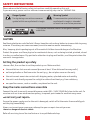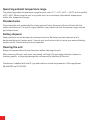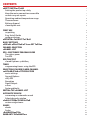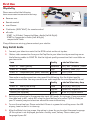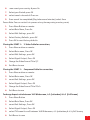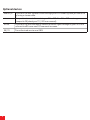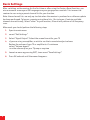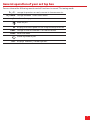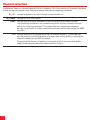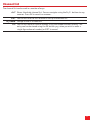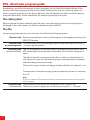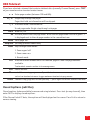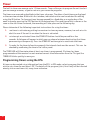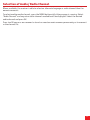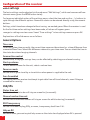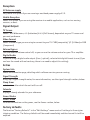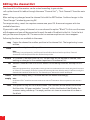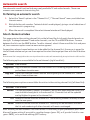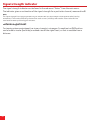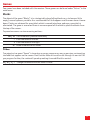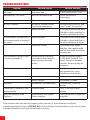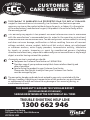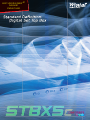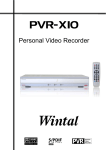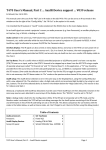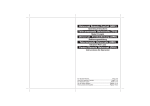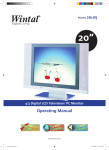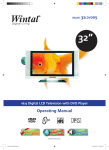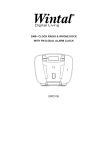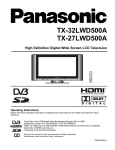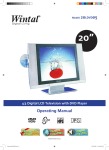Download Wintal STBX5C User manual
Transcript
Standard Definition Digital Set Top Box USER MANUAL COMPONENT VIA SCART OPTICAL AUDIO www.wintal.com.au SAFETY INSTRUCTIONS Please observe the following safety instructions carefully operating this unit. If you need help, please call our national troubleshooting help line on 1300 662 946. Danger Symbol Warning Symbol The lightning fl ash with arrowhead symbol within an equilateral triangle The exclamation point within an equilateral triangle is intended to alert the user to the presence This symbol indicates there is a dangerous voltage within the CAUTION Swallowing batteries could be fatal. Always keep the unit and any batteries inaccessible to young children. If a battery has been swallowed, consult a medical doctor immediately. Also, keep any plastic packaging out of the reach of children to avoid danger of suffocation. Protect the power cord from physical or mechanical abuse, such as being twisted, pinched, closed in a door, or walked upon. Pay particular attention to plugs wall outlets, and the point where the cord exits the appliance. Setting the product up safely Choose a fl at, firm surface to set the product up on. Make sure that: ■ the ventilation slots are not covered (ensure at least 10 cm distance from any walls) ■ no foreign bodies or fluid can enter the unit (e.g., do not place vases on the unit) ■ the unit cannot come into contact with dripping water, splashed water or humidity ■ the unit is not directly exposed to sunlight or other direct heat (e.g. from radiators) ■ no open fire sources, such as candles, are placed on the unit Keep the mains connections accessible Connect the unit to an easily accessible power socket (90 – 240 V, 50/60 Hz) close to the unit. In case the unit has to be disconnected quickly, the power point needs to be within easy reach. Do not carry out repairs In case the power supply cord or the unit is damaged, switch off at the mains then carefully pull out the plug immediately. Under no circumstances should you attempt to open or repair the unit yourself. There is a danger of electric shock! Refer all servicing to our Service Centre or to a qualified workshop. 1 Operating ambient temperature range The operating ambient temperature range for your unit is 5°C – 40°C (41°F – 104°F) with humidity of 20 – 80%. When using the unit in a system rack, be sure to keep the ambient temperature within this temperature range. Thunderstorms If you leave the unit unattended for a long period of time, disconnect the unit from both the mains and the aerial. The use of surge protectors can protect the unit from power surges caused by thunderstorms. Battery disposal Empty batteries do not belong with household refuse. Batteries must be disposed of at a designated disposal/recycle point. Contact your local authorities to locate your nearest battery disposal point. Please care for our environment. Cleaning the unit Always disconnect the unit from the mains before cleaning the unit. When cleaning the unit, only use a moistened, soft cloth. Do not apply chemical solvents or cleaning agents, as they may damage the surface and/or labelling of the unit. The device is labelled with the CE sign and conforms to the requirements of the regulations 89/336/EEC and 71/23/EEC. 2 CONTENTS SAFETY INSTRUCTIONS Setting the product up safely Keep the mains connections accessible Do not carry out repairs Operating ambient temperature range Thunderstorms Battery disposal Cleaning the unit 1 FIRST USE Unpacking Easy Install Guide Optional devices OPERATING YOUR SET TOP BOX BASIC SETTINGS GENERAL OPERATION OF YOUR SET TOP BOX CHANNEL SELECTION CHANNEL LIST EPG - ELECTRONIC PROGRAM GUIDE The status panel The EPG OSD TELETEXT Closed Captions (subtitles) TIMER Programming timers using the EPG SELECTION OF AUDIO/ RADIO CHANNEL CONFIGURATION OF THE RECEIVER Basic settings General Options OSD/EPG Reception Signal Output Extras Factory defaults EDITING THE CHANNEL LIST AUTOMATIC SEARCH Performing an automatic search Select channels window SIGNAL STRENGTH INDICATOR Antenna adjustment GAMES Blocks Snake TROUBLESHOOTING WARRANTY INFORMATION 4 1 1 1 2 2 2 2 4 4 6 7 8 9 10 11 12 12 12 13 13 14 14 15 16 16 16 16 17 17 17 17 18 19 19 19 20 20 21 21 21 22 23 First Use Unpacking Please ensure that the following items have been included with delivery: USER MANUAL ■ Receiver unit ■ Remote control ■ User Manual ■ 2 batteries (LR03 “AAA”) for remote control ■ AV cable SCART to S-Video/ Composite Video + Audio (Left & Right) SCART to Component + Audio (Left & Right) Composite AV Cable If any of these are missing, please contact your retailer. Easy Install Guide 1. Connect your television aerial to the RF IN socket on the set top box 2. Make a video connection from your Set Top Box to your television by connecting one of the following cables to SCART IN. Use the highest quality connection that is available on your television. Lead Quality Label on Television SCART Video (yellow) Moderate AV1 | AV2 | Video In | CVBS SCART S-Video High S-VIDEO | SVHS | Y/C SCART Component (red, green, and blue) Highest YCbCr | RGB Then make an audio connection using one of the following. Use the highest quality connection available. You may connect to an audio amplifier for a more powerful sound. Lead Quality Label on Television/ Amp Good AV1 (L/R) | AV2 (L/R) Optical (not supplied) Highest Optical in | Digital in Coaxial (not supplied) Highest SPDIF in | Digital coax in SCART Audio (red, white) 3. Switch your television to the appropriate input (AV) mode. For instance, if you connected the video lead to AV1, select AV1 using the input button (also called TV/AV or Mode) on your TV remote (see your television manual for more information) 4. Turn on the set top box. Please note that if there is a green dot scrolling across the LED display, then the unit is in stand-by 4 5. After the Wintal start up screen, the option is given for you to select the menu language. (If this option is not displayed, perform a factory reset, below) Please select your language & press OK 6. Then select your country & press OK 7. Select your State & press OK 8. Select Search Channels & Press OK 9. Once search has completed (May take several minutes) select Save Please Note: You can restart this process at any time by doing a factory reset; 1. Press Menu Button on remote 2. Select Main Menu, Press OK 3. Select Edit Settings, press OK 4. Select Factory Defaults, press OK 5. Press OK to reset factory defaults If using the SCART S-Video Cable for connection; 1. Press Menu button on remote 2. Select Main menu, Press OK 3. Select Edit Settings, press OK 4. Select Signal Output, Press OK 5. Change the Video Format TV to Y/C 6. Exit Menu to save If using the SCART Component Cable for connection; 1. Press Menu button on remote 2. Select Main menu, Press OK 3. Select Edit Settings, press OK 4. Select Signal Output, Press OK 5. Change the Video Format TV to YCbCr 6. Exit Menu to save To change Aspect ratio between 16:9 Widescreen, 4:3 (Letterbox) & 4:3 (Full Screen) 1. Press Menu Button 2. Select Main Menu, Press OK 3. Select Edit Settings, Press OK 4. Select Signal Output, Press OK 5. Select TV Screen & scroll between 16:9 Widescreen, 4:3 (Letterbox) & 4:3 (Full Screen) 6. Exit Menus to save 5 Optional devices 6 Audio L/R If you wish to hear superior sound through your Hi-fi Stereo system you can do so by using a stereo cable. Video Composite video out. Connect to your TV or VCR. Your TV or VCR must support Composite IN (check your TV / VCR user manual). RF Out If you wish to send the regular terrestrial aerial signal through to your TV or VCR connect the RF cable here. RF cable not included. RX/ TX For authorised service use ONLY. Operating your set top box Operating the receiver is done using the supplied remote control. Navigation within menus is carried out using the buttons shown below: P+ / P– Moves the cursor in the menus up- and down. – / + In lists: pages up and down In input fields: changes option OK Open sub -menu, select option or edit the currently marked entry. EXIT Leave the active menu SWAP In menus with more than one window, use SWAP to move the cursor to the next window. MENU Press MENU once to access menu options. Press MENU twice to open the main menu. INFO/EPG Press once to open the EPG (electronic program guide) for information on the current program. Press INFO/EPG twice for information on all programs transmitted today. Note: extent of EPG is dependent on broadcaster. LIST Press LIST for a list of available channels. 7 Basic Settings After switching on the receiver for the first time or after using the Factory Reset function, you will be asked to choose your OSD language and your geographical location. This informs the receiver to scan using a preset channel list for your location. Note: these channel lists are only up-to-date when the receiver is produced or a software update has been performed. To bypass scanning using these lists, (for instance, if certain available channels are not found), select “other” as your location, the unit will perform a full frequency scan. Afterwards you should perform the following steps: 1. Open the main menu 2. Select “Edit Settings” 3. Select “Signal Output”. Select the screen format for your TV 4. If you are using an amplifier, or wish to use the tv remote to adjust volume: Reduce the volume of your TV or amplifier to it’s minimum Select “Volume-bypass” Turn the volume up on your TV/amp as required 5. Leave the menu by pressing EXIT, then select “Save Settings”. 6. Press OK and wait until the menu disappears. 8 General operation of your set top box You can choose the following remote control functions in normal TV viewing mode: P+ / P– Change to previous or next channel in the channel list TV / RADIO Change between TV and radio mode – / + Volume down/up Mute on/off OK Display the status panel or use the quick help function SWAP Change to the last chosen TV or radio channel MENU Enter the menu Stand-by mode on/off TEXT Displays Teletext / Closed captions. 9 Channel selection The receiver keeps an internal channel list in its memory. This list contains all channels that were found during the channel scan. There are several methods of selecting a channel: P+ / P– Change to previous or next channel in the channel list TV / RADIO Change to TV or radio mode SWAP Change back and forth between current and previously viewed channel. The operating software of the receiver only notes the last channel that was active for at least one second. This means that you can change channels quickly using the P+/P- button and these channels will be ignored by the SWAP function. 0-9 Change directly to a channel by using the number buttons. The change can be shortened using the OK button (e.g. when you wish to enter a single figure channel number) or use EXIT to cancel. To speed up the process of entering a channel which is less then four digits, keep the button pressed when entering the last digit. 10 Channel list The channel list can be used in a number of ways: LIST Shows the whole channel list. You can navigate using the P+/P– buttons to any channel. Press OK to select the channel. EXIT You can also use the EXIT button to call up the channel list. TV / RADIO Change to the TV or radio list 0-9 You can also enter a channel number using the number buttons directly. The entry can be shortened using the OK button (e.g. when you wish to enter a single figure channel number) or EXIT to cancel. 11 EPG - Electronic program guide Broadcasters can offer information on their programs such as the title and description of the current and following program (the status panel). Additionally, they also have the option to offer a program guide of up to 64 days in advance. Not all broadcasters offer the full 64 days of program information. Please check with the company providing the signal. The status panel When a channel has been selected, the title and a short description of the current program is displayed in the status panel. For further information open the EPG. The EPG The following table explains the functions of the Electronic Program guide: Detailed view Detailed information on the current program is displayed by pressing the INFO/ EPG button Detailed view For information on the following program, move back and forth using + / of following event – on your remote control. Daily overview The list of programs for the whole day is displayed by pressing the INFO/ (where available) EPG button again when detailed information for the current program is open. The date to which the program guide refers is shown in the heading. To the right of this you can see how many days of information are available and which day you have activated. If you wish to move to the next day go to the end of the list and press + or –. To move back to the previous day go to the beginning of the list and press P+ or P–. Note: If you have selected a TV channel for the first time the information in the list may update as you navigate. Daily overview To get detailed information on a program in this list press OK. Detailed view The next or previous programs are accessed using the + / – buttons. 12 OSD Teletext If you have selected a channel that contains teletext data (normally Channel Seven), press ‘TEXT’ on your remote control to enter teletext mode. 0 – 9 Enter page number (between 100 and 899) P+ / P– Single step through the pages Pages that hold no information will be skipped. – / + In normal mode: Volume control In sub page mode: Single-step through sub pages MUTE Mute on / off OK Activate/Deactivate sub page mode. While the sub page mode is active a green “>” is displayed next to the sub page number in the second text row. MENU Go to page 100 INFO/EPG Quiz key (uncover hidden text) SWAP Step through zoom modes: 1. Zoom upper half 2. Zoom lower half 3. Normal mode LIST Hide the teletext window until the selected page or a new sub page becomes available. The teletext remains active in the background. EXIT Leave Teletext TEXT Out of the running programme: Open teletext Out of the teletext window: toggle between teletext display modes PAUSE Teletext stop (page will not be updated) — press again to restart teletext retrieval Closed Captions (subtitles) Closed captions (where available) are accessed using teletext. Press text (on any channel), then enter ‘801’ to display closed captions. If the Channel holds CC data, the captions will be displayed on the screen. Press Exit to return to normal viewing. 13 Timer The built in timer can manage up to 12 timer events. Timers allow you to program the unit to alert you and change channel, so you do not miss your favourite programs. The timers are accessed and edited via the timer sub menu. The dates of each timer are displayed in the overview window. Within this first window, individual entries can be selected for editing using the OK button. To change a timer be programmed for a fixed date or a regular day of the week is done by pressing the LIST button in the date column. If an end time which is sooner or the same as the start time is entered, the recording will take place on the following day. Please take note of the following important instructions for using the timer: 1. The timer is activated by putting the receiver in stand-by mode; however, the unit will still alert the user if the unit is on when the timer is activated. 2. To interrupt an activated timer the STAND-BY button should be pressed for a few seconds. A dialogue will appear in which you can choose between deactivating that timer permanently or temporarily. Press the STAND-BY button again to reactivate the timer. 3. In order for the timer to function properly the internal clock must be correct. This can be checked by confirming the time in the status panel. The TIMER LED will illuminate when at least one timer is programmed. If a timer has been programmed and the receiver has not received correct time information from the TV signal the TIMER LED blinks quickly to warn you. Programming timers using the EPG A timer can be created using information from the EPG, in EPG mode, select a program that you wish to set a timer for and press LIST. The details of the program (start, finish etc) will be inserted directly into a free timer slot, ready to be activated. 14 Selection of Audio/ Radio Channel Where available, the receiver is able to select an alternate language or audio channel than the default broadcast. To select another audio channel, press the MENU button whilst the program is running. Select “Audio Channel” and any extra audio channels available will be displayed. Select the desired audio channel and press OK. Press the OK key for a few seconds to store the selected audio channel permanently as the default in the channel list. 15 Configuration of the receiver Basic settings The basic settings can be adjusted via the sub menu “Edit Settings”, which can be accessed from the main menu (press the MENU button twice). To change an individual option of the settings menu, select the item and use the – / + buttons to cycle through the different options. Numerical values can be entered directly using the numeric buttons. Settings, which have been changed without saving, are marked green. When the receiver is used for the first time and no settings have been made, all values will appear green. Changes to settings must be saved. Select “Save settings” in the settings menu and press OK. Explanations of the Sub menus are as follows: General Options Time-zone To set the system time correctly, the correct time-zone must be entered, as a time difference from Greenwich Mean Time. Select the difference relevant to your time-zone. You can check the time in the status bar when changing channels. Summertime control Summertime, or daylight savings time, can be effected by selecting your relevant country. Start up volume To set a default volume for the unit, select a volume here. Power on mode Set the unit to go to stand-by or to switch on when power is supplied to the unit. Scan Scrambled This option tells the receiver to attempt to gain data from all found channels, even if they are scrambled for security. OSD/EPG Status time out Set the time the status bar will stay on screen for (in seconds). Channel number time out Set the time the channel number will stay on screen for whilst entering (in seconds). OSD Transparency Set the On Screen Display (OSD), or menu, transparency level from 1-16. Help on OK Decide whether you want a quick help screen or the status bar displayed when OK is pressed. 16 Reception 5V Antenna supply Only select this option if you are running a masthead power supply of 5 V. Mobile Reception Select this option if you are using the receiver in a mobile application, such as in a moving caravan, or boat. Signal Output TV Screen Select: 16:9 Widescreen, 4:3 (Letterbox) & 4:3 (Full Screen), dependant on your TV screen and personal preference. Video Format Select the cable type you are using to connect to your TV: CVBS (composite), Y/C (S-Video) or RGB (Component) Volume Bypass Turn the receiver volume control off, so you can use the volume control on your TV or amplifier. Digital Audio If you are using a digital audio output (Coax / optical), select which digital format to use (if you can hear the sound with no break-up, there is no need to adjust this setting). Extras System Info Shows an information page, detailing which software version you are running. Signal Strength Brings up a signal strength meter, for more information, see the signal strength section, below. Sleep timer Select a time after which the unit will turn off. Calendar Displays a handy calendar for your reference. Game: Blocks Game: Snake For more information on the games, see the Games section, below Factory defaults The function “Factory Defaults” in the “Edit Settings” menu resets all settings to the original shipping condition. The Factory defaults will be saved immediately and the channel list will be emptied. 17 Editing the channel list The channel list of the receiver can be sorted according to your wishes. Call up the channel list editor through the menu “Channel List” / “Sort Channels” from the main menu. After making any changes leave the channel list with the EXIT button. Confirm changes in the “Save Changes” window by pressing OK. To change an entry, select the required channel and press OK. A menu will appear with the available functions. If you wish to edit a group of channels in a row choose the option “Block”. In this case the menu will disappear and you will be requested to mark the end of the block in the list. Go to the last entry of the block and press OK. The menu with the available options will then reappear. Following functions are available in the menu: Copy Copies the channel to another position in the channel list. The target entry is over written. Move Moves the entry to another position. Note: If an entry is moved upwards, it will be positioned before the destination position, if moved downwards it will be placed after the destination position. Delete If a channel is deleted from the list, the position will be marked as unused, thus making no changes to the number sequence of the channel list. Cut Deletes a channel from the list but moves the following channels back up the list. Note: Using the block function, only channels move up that are located before the next entry that is marked as “unused”. For example, if the list is unused from entry 85 to 99 deleting entry 57 will move only the channels 58 to 84 back down the list. The channels past 100 would remain unchanged. Insert Inserts an empty entry. The other entries are moved accordingly. empty Note: As with the “Cut” function the areas marked as unused TV channels will be regarded as the end of a block. Pack This option is only for use in block mode. The Channels will be moved to into the first few slots. All gaps marked as “unused” within the block will be filled by the channels being moved up. The empty entries will then be collected at the end of the block. 18 Automatic search The automatic search function finds any newly available TV and radio channels. These new channels can be added to the existing List. Performing an automatic search 1. Select the ‘Search’ option in the “Channel List” / “Channel Search” menu, available from the main menu. 2. Wait while the unit searches. Technical details are displayed, giving a visual indication of how the search is progressing. 3. When the search is completed the select channel window will be displayed. Select channels window This page contains the existing channel list on the left and the list of newly found channels on the right. To change between TV and radio channels, use the TV and RADIO buttons. To move between the lists use the SWAP button. To edit a channel, select it from one of the lists and press OK, then choose an option from the menu which appears. In operations where channel entries are to be added to the channel list, the cursor is moved to the left hand window and you are then required to select the target position with the OK button. Note: If the channel list is empty before the scan is performed the results will automatically be copied into the left hand list. The following options are available for found channels (right hand list): Activate View channel Copy above Copy the selected channel into the channel list. Following programs will be pushed down to make room. Copy over Copies the selected channel onto an existing entry in the channel list. The old entry is then written over. The following menu options are available for entries in the existing channel list (left hand list): Activate View channel Restore This option prevents updates to channels, which have been detected during the scan and that already exist in the channel list. Channels that will be updated are highlighted in green in the channel list. Cut Deletes a channel from the channel list. The following channels move up to take over the new space. Delete Deletes a channel from the channel list. The entry will be marked as unused in the list and numbering of other channels will remain unchanged. After entering the new channels into the channel list according to your preferences press EXIT. A box will appear asking if you wish to save the changes (press OK), or if you don’t wish to save (press SWAP), or to continue editing (EXIT button). 19 Signal strength indicator The signal strength indicator can be found in the sub menu “Extras” from the main menu. The indicator gives an estimation of the signal strength for a particular channel, measured in dB. Note: The signal strength is not only dependent on your antenna but also the strength of the channel which is being transmitted. This can be affected by obstructions such as trees, buildings and weather. Please take this into consideration when positioning your antenna. Antenna adjustment To simplify antenna adjustment the signal strength is displayed. In addition the INFO button can be used to invoke (and hide) a zoomed view of the signal level, so that is readable from a distance. 20 Games Two games have been included with the receiver. These games can be found under “Extras” in the main menu. Blocks The object of the game “Blocks” is to strategically place falling blocks so as to leave as little empty, unused space as possible. As a row becomes full it disappears and the rows above it move down. Points are achieved for every block which is moved into place, and every row which is eliminated. The game is over when there is no more space left in which to place the blocks from the top of the screen. To place the blocks use the following buttons: OK / P+ Turn the blocks (counter clockwise) – Push the block to the left + Push the block to the right P– Allow the block to fall faster Snake The object of the game “Snake” is to control a hungry snake for as long as possible, while eating the food that appears on the screen. Don’t let the snake hit a wall or eat through its own tail! As you progress further, the snake will speed up making it more difficult to control. P+ / P– / + / – Change the direction of the snake’s travel 21 TROUBLESHOOTING Problem Possible Reason Possible Solution No Power Defective lead Check lead for kinks / cuts No reception, ‘no signal’ Unit has not been tuned Follow installation instructions Antenna not connected Ensure proper connection Broadcast channels differ from preset channel list Restore factory defaults and select “other” as location Signal too weak Check your antenna and leads. Consider a signal amplifier or consult an antenna installer. Signal too weak Check your antenna and leads. Consider a signal amplifier or consult an antenna installer. Signal too strong If you are using a signal amplifier, the signal may be boosted too much. Turn down the amplifier. Picture breaks up when lights / air con switched on Antenna cable picking up interference from internal power cables due to bad wiring Ensure all antenna cable is to RG6 Quad standard. If in doubt, consult an antenna installer. Re-wiring may be necessary. Picture black and white Wrong video output selected Set signal output to match your connection, using installation instructions. Remote control not working Dead batteries Check and replace batteries Direct sunlight Use remote in shade No Audio Volume low / mute enabled Check volume / mute on remote Cannot get TV channels, only displays Radio In Radio mode Press TV on your STBX5C remote Does not display Closed Captions Program does not support Closed captions Check guides for CC supported programs Missing Channels Picture breaks up (pixelation) on some channels or displays ‘no signal’ If the receiver does not function properly after checking it, please contact our Wintal troubleshooting help line on 1300 662 946. Do not attempt to make repairs on this unit as there is danger of electric shock and will void your warranty. 22 TOMER CUS CA R E CE NTR E CUSTOMER CARE CENTRE this product is warranted for 36 months from the date of purchase. Subject to the conditions of this warranty, the Customer Care Centre will perform necessary service on the product without charge for parts, or labour if, in the opinion of the manufacturer/ manufacturer’s agent, the product is found to be faulty within the warranty period. This warranty only applies if the product has been installed and used in accordance with the manufacturer’s recommendations (as noted in the operating instructions) under normal use and reasonable care. The warranty covers normal domestic use only and does not cover damage, malfunction or failure resulting from use of incorrect voltage, accident, misuse, neglect, build-up of dirt or dust, abuse, mis-adjustment of customer controls, mains supply problems, thunderstorm activity, infestation by insects or vermin, tampering or repair by unauthorised persons (including unauthorised alterations), exposure to abnormally corrosive conditions or any foreign object or matter having entered the product. If warranty service is required you should: ■ Telephone the Customer Care Centre on 1300 662 946 ■ Provide a copy of your purchase receipt that shows retailers identity and date of purchase. ■ Send or bring the product to your Customer Care Centre. Please note that freight to and/or from your Customer Care Centre must be arranged by you. The warranties hereby conferred do not extend to any costs associated with the delivery, handling, freighting or transportation of the product or any part thereof or replacement of and do not extend to any damage or loss occurring during, or associated with transit. THIS WARRANTY CARD AND THE PURCHASE DOCKET (OR SIMILAR PROOF OF PURCHASE) SHOULD BE RETAINED BY THE CUSTOMER AT ALL TIMES TROUBLE SHOOTING HELP LINE 1300 662 946 Customer Care Centre 562 Spencer Street, West Melbourne VICTORIA 3003 DON’T LOSE YOUR PROOF OF PURCHASE! STAPLE IT HERE.