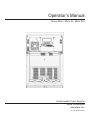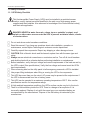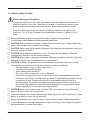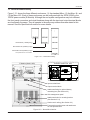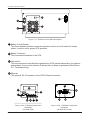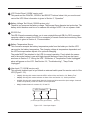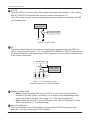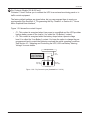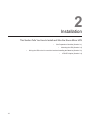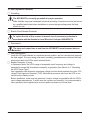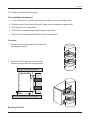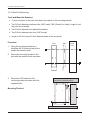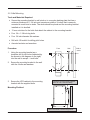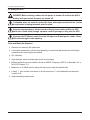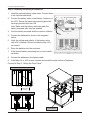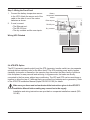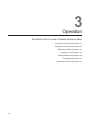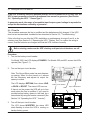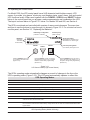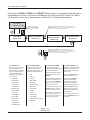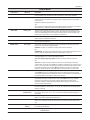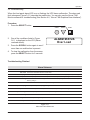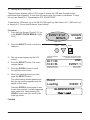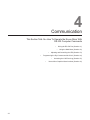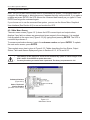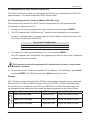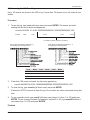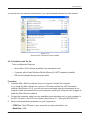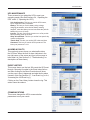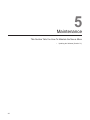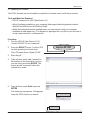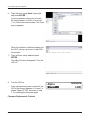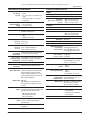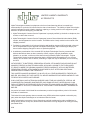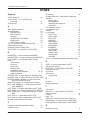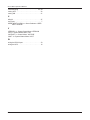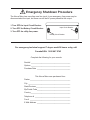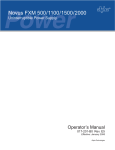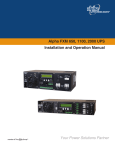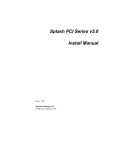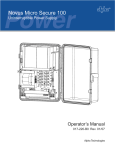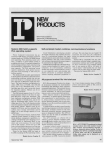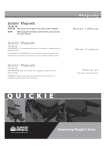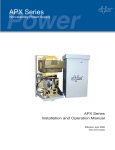Download Alpha Technologies Novus Micro Operator`s manual
Transcript
Novus Micro, Micro XL, Micro XL3 Uninterruptible Power Supply Micro Micro XL Micro XL3 Operator’s Manual 017-221-B0 Rev 03/07 Alpha Technologies www.alpha.com Power Alpha Technologies ® Operator’s Manual Novus Micro, Micro XL, Micro XL3 Uninterruptible Power Supplies Alpha Technologies www.alpha.com 017-221-B0 Rev 03 / 07 Save This Manual: It contains important installation and operating instructions. Keep it in a safe place. Table of Contents The emergency shutdown procedure is on the inside rear cover 1 Introduction.................................................. 1 1.1 Safety Checklist..................................... 2 1.1.1 UPS Safety Checklist...................... 2 1.1.2 Battery Safety Checklist.................. 3 1.2 Unpacking and Inspection Checklist...... 4 1.3 The Novus Micro Family........................ 5 2 Installation................................................. 10 2.1 Site Preparation Checklist.................... 11 2.2 Mounting the UPS................................ 12 2.2.1 Steel or Concrete Pole Mounting.. 13 2.2.2 Wood Pole Mounting.................... 14 2.2.3 Wall Mounting............................... 15 2.3 Wiring the UPS.................................... 16 2.4 ATS/GTS Option.................................. 19 3 Operation................................................... 20 3.1 Turning the UPS On and Off................ 21 3.1.1 Turn On......................................... 21 3.1.2 Turn Off......................................... 22 3.2 Operating the Control Panel................ 23 3.3 Replacing the Batteries........................ 25 3.4 Operating the UPS............................... 26 3.6 Troubleshooting................................... 29 3.7 Viewing the 25-Event Log.................... 31 4 Communication......................................... 32 4.1 Wiring the RS-232 Port........................ 33 4.2 Using the Main Menu........................... 34 4.2.1 Main Menu Screen........................ 34 4.2.2 RS-232 Menu Tree........................ 35 4.2.3 Line Status.................................... 36 4.2.4 Output Status................................ 36 4.2.5 Fault and Alarm Displays.............. 37 4.3 Adjusting and Controlling the UPS....... 38 4.4 Programming the Dry Contacts and the Clock.......................................................... 39 4.5 Accessing the 100-Event Log.............. 41 4.6 Novus Micro Graphical User Interface42 4.6.1 Introduction................................... 42 4.6.2 Checking Your Computer.............. 42 4.6.3 Installation and Set Up.................. 43 4.6.4 Operation...................................... 44 5 Maintenance............................................... 46 5.1 Updating the Software......................... 47 Specifications............................................... 49 Warranty........................................................ 51 Index.............................................................. 52 DANGER Risk of Electrical Shock To reduce the risk of electrical shock and to ensure the safe operation of the Novus Micro, the symbols below are used throughout this manual. Where they appear, only qualified personnel should carry out these instructions. A dangerous voltage exists in this area. Use extreme caution at all times. Attention: Important operating instructions. Follow them exactly. 1 Introduction This Section Introduces the Novus Micro Uninterruptible Power Supply (UPS) • • Safety Checklists (Section 1.1) Unpacking and Inspection Checklist (Section 1.2) • A Description of the Novus Micro (Section 1.3) Novus Micro Operator’s Manual 1.1 Safety Checklists 1.1.1 UPS Safety Checklist This Uninterruptible Power Supply (UPS) must be installed in a restricted access location, and by trained personnel qualified in the safe use of high-energy power supplies and their batteries. Also assumed is knowledge of the local electrical code(s) and their safe application. DANGER: NEVER let water from rain, a hose, tap or a sprinkler’s output, road splash or other water sources enter the UPS to prevent accidental shorts, shocks or electrocutions. Do not work alone under hazardous conditions. Read this manual. If you have any questions about safe installation, operation or maintenance, contact Alpha Technologies’s customer service department. Carefully unpack the components. Report any shipping or other damage at once. CAUTION: Risk of electric shock and fire hazard, replace fuse with the same type and rating. Always assume electrical connections or conductors are live. Turn off all circuit breakers and double-check with a voltmeter before performing installation or maintenance. Before installation, verify the input voltage and current requirements of the load are met by the UPS’s output (See specifications). Verify the line voltage and current meet the UPS’s input requirements. Place a warning label on the utility panel to tell emergency personnel a UPS is installed. Use proper lifting techniques when lifting or moving the UPS or its components. This UPS has more than one live circuit. AC power may be present at the outputs even if the UPS is disconnected from line or battery power. This UPS can be operated to a maximum operating temperature of 55°C. Also see the specifications section for temperature ratings. At high ambient temperature conditions, the UPS’s surface can be very hot to the touch. There is a Lithium battery inside the UPS. There is a danger of an explosion if it is incorrectly replaced. Replace it only with the same type or an equivalent battery as recommended by the manufacturer. Dispose of the old battery as instructed by the manufacturer. Doc# 017-221-B0 Rev 0307 Introduction 1.1.2 Battery Safety Checklist Battery Emergency Procedures If electrolyte splashes on your skin, immediately wash the affected area with water. If electrolyte gets into your eyes, wash them for at least 10 minutes with clean running water or a special neutralizing eye wash solution. Seek medical attention at once. Neutralize spilled electrolyte with special neutralizing solutions in a “spill kit” or a solution of 1 lb. (0.45 kg) of baking soda (bicarbonate of soda) in 1 gallon (3.9 L) of water. Battery installation and servicing should be done or supervised by personnel knowledgeable about batteries and the required precautions. CAUTION: Risk of explosion if battery is replaced by an incorrect type. Always replace the battery with the same type, numbers, and ratings. CAUTION: Never install old or untested batteries. One sealed lead-acid battery is rated to a maximum voltage of 12VDC. CAUTION: Never dispose of batteries in a fire. The batteries may explode. Follow the manufacturer’s directions for safe battery disposal. CAUTION: Never open or damage the batteries. Released electrolyte is harmful to the skin and eyes. It may be toxic and hazardous to the environment. CAUTION: A battery can present a risk of electrical shock and high short-circuit current. The following precautions should be observed when working on batteries: • Remove watches, rings, or other metal objects. • Use tools with insulated handles. • Wear rubber gloves and boots. • Do not lay tools or metal parts on top of batteries. • Disconnect charging source prior to connecting or disconnecting battery terminals. • Determine if the battery is inadvertently grounded. If inadvertently grounded, remove source from ground. Contact with any part of a grounded battery can result in electrical shock. The likelihood of such shock can be reduced if such grounds are removed during installation and maintenance (applicable to equipment and remote battery supplies not having a grounded supply circuit). CAUTION: Never let live battery wires touch the UPS, the enclosure or any other metal objects. This can cause a fire or explosion. Lead-acid batteries can release Hydrogen gas. Never expose the UPS or enclosure to open flames or sparks to prevent a fire or explosion. Inspect the batteries once a year for signs of cracks, leaks or swells. Replace as needed. If you have batteries in storage, charge them at least once every three months for optimum performance and to extend their lifetime. Doc# 017-221-B0 Rev 0307 Novus Micro Operator’s Manual 1.2 Unpacking and Inspection Checklist If items are missing or damaged, contact Alpha Technologies and the shipping company at once. Most shippers have a short claim period. Carefully remove the UPS from the shipping container. Inspect the contents and make sure the following items are included: 1 Novus Micro UPS. 1 Novus Micro Operator’s Manual. 2 or 3 terminal blocks and labels for the dry contacts. 1 temperature sensor cable. Any ordered options. Note: If ordered from Alpha, the batteries are shipped separately. Save The Shipping Container To return the Novus Micro for servicing, pack it in the shipping container. Alpha Technologies is not responsible for damage caused by improper packaging of returned units. Read This Manual Before installation become familiar with the Novus Micro by reviewing the procedures and drawings in this manual. If you have any questions about the safe installation, operation or maintenance of this UPS, contact Alpha’s customer service department at www.alpha.com. Doc# 017-221-B0 Rev 0307 Introduction 1.3 The Novus Micro Family Figure 1.3.1 shows the three different enclosures, (1) the standard Micro, (2) the Micro XL, and (3) the Micro XL3. Each of these enclosures can be configured with the 300W, 600W or the 1000W power module (E-Module). Although the end system configuration may look different, the front panel connectors and circuit breakers along with the input and output terminal blocks are functionally the same. They all operate in the same way unless otherwise stated in this manual. See the Specifications section for more details. Novus Micro (1 battery tray) Novus Micro XL (2 battery trays) Novus Micro XL3 (4 battery trays) See specifications for more details. Figure 1.3.1 – Novus Micro Family E-Module (Model 1000) E-Module (Model 300, 600) Input terminal block Output terminal block Attachment fitting for optional battery restraining bar (See Section 2.3) Wire management panel Attachment holes for mounting bracket (See Section 2.2.2) Knockouts for wiring (See Section 2.3) Front panel securing screw and attachment for user-provided lock Figure 1.3.2 – Novus Micro Interior Doc# 017-221-B0 Rev 0307 Novus Micro Operator’s Manual 4 1 13 3 2 Figure 1.3.3 – E-Module Control Panel Description 1 Battery Circuit Breaker This circuit breaker provides overcurrent protection and is an on/off switch for battery power. It must be on for proper UPS operation. 2 Battery Connector This connects the batteries to the UPS. 3 Internal Fan This microprocessor-controlled fan regulates the UPS’s internal temperature for optimum performance. It must not be blocked. If the fan fails, an Alarm is generated (See Section 3.6, “Troubleshooting”). 4 Ethernet This optional, RJ-45 connector is the UPS’s Ethernet connector. 7 5 6 7 8 9 10 11 Figure 1.3.4a – E-Module Control Panel Description (for Model 1000) 12 12 8 14 Figure 1.3.4b – E-Module Control Panel Description (for Model 300 or 600) Doc# 017-221-B0 Rev 0307 Introduction 5 LCD Control Panel (1000W version only) This panel and the CANCEL, SCROLL and SELECT buttons below it let you monitor and control the UPS. More information is given in Section 3, “Operation.” 6 Battery Voltage Test Points (1000W version only) These let you measure the battery voltage. They accept 2mm diameter test probe tips. The battery circuit breaker must be on to measure the voltage. NOTE: It is not a power outlet. 7 RS-232 Port This DE-9 female connector allows you to use a straight-through DB-9 to DE-9 connector computer cable to connect the UPS to a computer for remote control and monitoring. More information is given in Section 4, “Communication.” 8 Battery Temperature Sensor This connector accepts the battery temperature probe from the battery so that the UPS can monitor the battery temperature. The charging voltage is temperature dependent and the UPS’s microprocessor adjusts it for optimum charging. The probe MUST be attached to the UPS for normal operation. Firmly attach the sensor end to the centre battery’s case with high-strength flameproof tape (such as duct tape) as shown in Section 2.3, “Wiring the UPS.” Otherwise, a “Temperature Probe Unplugged” alarm will appear on the LCD. See Section 3.6, “Troubleshooting”, “Temp Probe Unplugged”. 9 User Input C7 (1000W version only) This optically isolated input let you attach an external switch panel for remote control of the UPS (Figure 1.3.5). • 19 (S1): Shorting this contact starts the UPS’s self test. Also see Section 3.4, “Battery Test.” • 20 (S2): Shorting this contact activates an alarm. Also see Section 3.6, “User Input Alarm.” • 21 (S3): Shorting this contact shuts down the inverter and disconnects the input voltage. A manual restart is required to put the UPS back to normal operation. • 22 (C): Isolated return for contacts S1, S2 and S3. UPS Contact C7 19 20 21 (S1:Self Test) (S2:Alarm) (S3:Shutdown) 22 (Common) Figure 1.3.5 – User Input Layout Doc# 017-221-B0 Rev 0307 Novus Micro Operator’s Manual 10 ATS C8 When the UPS is in Inverter mode, the normally open relay closes (Figure 1.3.6), sending 48VDC or 24VDC from the batteries to this dry contact (See Section 2.3). Note: This contact can be used to power any external logic circuits or loads when the UPS is in Inverter mode. 48VDC or 24VDC from the batteries Microprocessor + Figure 1.3.6 – ATS Contact 11 C6 The factory default layout for this contact is a relay that is energized when the UPS is in Line or Inverter modes (Figure 1.3.7). It provides 48VDC (500mA) or 24VDC (500mA) from the external batteries to an external fan or other equipment. It can be factory-configured as a dry contact if requested. Microprocessor + 16 17 18 +48VDC, 500mA or +24VDC, 500mA from the batteries. Contact C6 Figure 1.3.7 – Dry Contact C6 Layout (Default Configuration, De-energized Shown) 12 Status and Alarm LEDs • Status: When this green LED is on, the UPS is in Line mode and line power is provided to the load. When it is flashing, it is in Inverter mode and backup battery power is provided to the load (See Figure 3.1.2, “UPS Operating Modes”). • Alarm: When this red LED is on, the UPS has a fault. When it is flashing, it has an alarm (See Section 3.6, “Troubleshooting”). 13 Input Circuit Breaker This circuit breaker is an on/off switch for line power into the UPS and provides input protection. It must be on for proper UPS operation. Doc# 017-221-B0 Rev 0307 Introduction 14 Dry Contacts (Models 300 & 600 only) Contacts C1 and C2 allow you to connect the UPS to an external monitoring panel or to traffic control equipment. The factory default settings are given below, but you can program them to meet your requirements (See Section 4.4, “Programming the Dry Contacts” or Section 4.6, “Novus Micro Graphical User Interface”. Figure 1.3.8 shows the contact’s layout. • • C1: This contact is energized when Line power is unqualified and the UPS provides backup battery power to the load(s). It is called the “On Battery” contact. C2: This contact is energized when the battery drops below a preset voltage level. It is called the “Low Battery” contact. You have the option to change the preprogrammed level to match the batteries used and the actual operating conditions. See Section 4.3, “Adjusting and Controlling the UPS, #35 Low Battery Warning Voltage” for more details. Microprocessor UPS Interior The dry contacts have a maximum rating of 1A at 250V. Normally Closed (NC) Normally Open (NO) Common (C) Figure 1.3.8 – Dry Contact Layout (Standard for C1 & C2) Doc# 017-221-B0 Rev 0307 2 Installation This Section Tells You How to Install and Wire the Novus Micro UPS • Site Preparation Checklist (Section 2.1) • • Mounting the UPS (Section 2.2) Wiring the UPS to the Line and the Load and Installing the Batteries (Section 2.3) • 10 ATS/GTS Option (Section 2.4) Installation 2.1 Site Preparation Checklist Grounding The UPS MUST be correctly grounded for proper operation. Older facilities may have inadequate electrical grounding. Inspection must be performed by a qualified electrician before installation to ensure that grounding meets the local electrical code. Branch Circuit Breaker Protection To reduce the risk of fire, connect to branch circuit overcurrent protection in accordance with the National or local Electrical Code per ANSI/NFPA 70. Disconnects The input and output lines to and from the UPS MUST have disconnect devices attached. Site Requirements Install the UPS and batteries in a restricted access location, and on a surface that supports the total weight. The input wiring must reach a suitably grounded power outlet and the load wiring must reach the UPS’s output terminal blocks. Backup Generator (If used) In Generator Mode, the UPS’s range of acceptable input frequency and voltage is expanded to accept the fluctuations created by a generator (See Section 3.4, “Operating the UPS, Sense Type”). Use a generator with electronic speed and voltage controls which produces less than 10% voltage Total Harmonic Distortion (THD). Mechanical governors can force the UPS to run continuously in Battery mode. Before installation, make sure the generator’s output voltage is compatible with the UPS’s input voltage requirements. To make sure the system runs smoothly, it is recommended to use a generator that supplies twice as much power as drawn by the total load. Doc# 017-221-B0 Rev 0307 11 Novus Micro Operator’s Manual 2.2 Mounting the UPS The Novus Micro can be wall or pole mounted as shown below: Micro Standard Micro XL Micro XL3 The optional pedestal mounting is shown below. 12 Doc# 017-221-B0 Rev 0307 Installation 2.2.1 Steel or Concrete Pole Mounting Tools and Materials Required: • 13 mm nut driver for the bolts that attach the cabinet to the mounting bracket. • Two pole mount straps that fit the pole. Straps must be stainless or galvanized. • C001 Band-It tool or equivalent. • C206 3/4 inch stainless steel Band-It band or equivalent. • C256 3/4 inch stainless steel Band-It buckles or equivalent. Procedure 1. Secure the mounting bracket to the pole with the straps as shown. Steel or Concrete Pole 2. Secure the UPS cabinet to the mounting bracket as shown with the supplied bolts. a. Hook the top of the mounting bracket under the case’s attachment fitting. b. Secure the cabinet to the mounting bracket. Mounting Finished Doc# 017-221-B0 Rev 0307 13 Novus Micro Operator’s Manual 2.2.2 Wood Pole Mounting Tools and Materials Required: • 13 mm nut driver for the bolts that attach the cabinet to the mounting bracket. • Two 5/8 inch diameter machine bolts (UNC tread); SAE (Grade 5 or better), length to suit the pole (not provided). • Two 5/8 inch diameter zinc-plated flat washers. • Two 5/8 inch diameter hex nuts (UNC thread). • Auger or drill for boring 3/4 inch diameter holes in the wood pole. Procedure 1. Using the mounting bracket as a template, drill 2 holes into the pole to accept the machine bolts. Front Side Wood Pole 2. Secure the mounting bracket to the pole with the machine bolts as shown. 3. Secure the UPS cabinet to the mounting bracket as shown with the supplied bolts. a. Hook the top of the mounting bracket under the case’s attachment fitting. Mounting Finished b. Secure the cabinet to the mounting bracket. 14 Doc# 017-221-B0 Rev 0307 Installation 2.2.3 Wall Mounting Tools and Materials Required: • Secure the mounting bracket to wall studs or to a wooden backing plate that has a minimum thickness of 1-1/4 inch and a maximum width of 4 inches that is securely mounted to a wall stud or studs. The studs should be plumb and the mounting bracket installed so it is levelled. • 13 mm nut driver for the bolts that attach the cabinet to the mounting bracket. • Four 1/4 x 1-1/8 inch lag bolts. • Four 1/4 inch diameter flat washers. • Drill with 1/8 inch bit for drilling pilot holes. • Assorted sockets and wrenches. Procedure Front Side 1. Using the mounting bracket as a template, drill 4 pilot holes (indicated by the arrows in the diagram on the right) into the wall to accept 1/4 inch bolts. Wall or studs 2. Secure the mounting bracket to the wall with the 4 bolts and washers. 3. Secure the UPS cabinet to the mounting bracket with the supplied bolts. a. Hook the top of the mounting bracket under the case’s attachment fitting. Mounting Finished b. Secure the cabinet to the mounting bracket. Doc# 017-221-B0 Rev 0307 15 Novus Micro Operator’s Manual 2.3 Wiring the UPS DANGER: Before starting, make sure line power is turned off and that the UPS’s battery and input circuit breakers are turned off. If stranded wires are used to connect the input and output terminal blocks, ferules or equivalent crimping terminals must be used. Separate the Input power cables from the Output power cables within the UPS enclosure. Route them through separate conduit openings as they exit the UPS. Separate the DC Battery cable from the AC Input and Output power cables. Route the cable through its own opening. Tools and Materials Required • Hammer for removing the knockouts. • A slot head screwdriver to fit the front panel dry contact terminal blocks and a slot head screwdriver for removing the knockouts. • DC voltmeter. • High strength, water-resistant tape (such as duct tape). • Battery terminal corrosion inhibitor (such as NOCO Company’s NCP-2 or Sanchem Inc.’s No-Ox ID Grease “A”). • Maximum of 12 AWG wire for wiring the input and output terminal blocks. • If used, 1/2 inch conduit connectors to fit the knockouts (7/8 inch diameter) and armored conduit to fit. • Optional battery heater mats. 16 Doc# 017-221-B0 Rev 0307 Installation Step 1: Connecting the UPS to the Line and Load 1. Remove the front cover (lift it up and then pull out at the bottom). 2. If necessary, remove the knockouts using a hammer and screwdriver. Push button down to insert wires into terminal block Note: If you have more than one battery cabinet installed, you will have to remove the knockouts on each shelf. 3. If used, install conduits into the holes. 4. Install the wires into the cabinet. Alternate routing for output wiring. 5. Strip the ends of the wires by 7/16 inch (11mm). 6. Secure the wiring to the wiring management panel with tie-wraps provided with the UPS. Make sure that the wiring is long enough to reach the terminal blocks. DANGER The input and output wiring must NOT touch the cabinet except for the wiring management panel. Secure wiring to backing plate with tie wraps. Remove knockouts as needed. Install conduits if used. DANGER: Each terminal block has two inputs for each pole (line, neutral and ground). Make sure you have inserted each wire into the correct position and not accidentally connected the line and neutral to the same pole. DANGER: Verify the line wire is attached to the line terminal block, the ground wire is attached to the ground terminal block and the neutral wire is attached to the neutral terminal block to prevent accidental shocks or electrocutions. 7. Push in the button on the output terminal block and then insert the wire into the terminal block until no uninsulated wire is visible. Repeat until all the wires are installed. 8. Repeat step 7 above for the input terminal block. CORRECT INCORRECT Proceed to Step 2: “Installing and Wiring the Batteries.” Doc# 017-221-B0 Rev 0307 17 Novus Micro Operator’s Manual Step 2: Installing and Wiring the Batteries 1. Install the optional battery heater mats. Connect them to the input terminal block. 2. Connect the battery cable to the Battery Connector of the UPS. Secure the cable to the backing plate with tie-wraps provided with the UPS. Note: Make sure the battery cable can reach the battery terminals after they are installed. 3. Coat the battery terminals with the corrosion inhibitor. Battery connector 4. Connect the batteries as shown in the diagrams below. 5. Verify the voltage and polarity of the battery string with a DC voltmeter. Perform troubleshooting if it is not correct. 6. Place the batteries into the enclosure. 7. If the optional battery restraining bar is used, install it as shown. 8. Connect the batteries to the battery cable. 9. If the Micro XL or XL3 is used, connect and install the extra shelves of batteries. Proceed to Step 3: “Wiring the Front Panel”. 33AH or 50AH battery wiring for 24VDC units. Cabinet Rear 1: Hook the bar under the restraining screw. Red Wire Black Wire To UPS’s battery connector 17AH battery wiring for 48VDC units. Cabinet Rear Black Wire 18 Red Wire To UPS’s battery connector 2: Secure the bar to the chassis Doc# 017-221-B0 Rev 0307 Installation Step 3: Wiring the Front Panel 1. Connect the battery temperature sensor to the UPS. Attach the sensor end of the cable to the side of one of the centre batteries as shown. 2. If used, connect: • The Ethernet port. • The RS-232 port. • The dry contacts and the user inputs. Battery temperature sensor Ethernet port RS-232 port Dry contacts Wiring UPS Finished Tape temperature sensor to inside face of one of the centre batteries 2.4 ATS/GTS Option The ATS (automatic transfer switch) and the GTS (generator transfer switch) are two separate optional add-on switching units for the Micro family. The ATS provides power and/or bypass capability (automatic or manual) so the operator may disconnect the Micro family of products from line power for easy removal and servicing. In bypass mode, the loads are directly connected to the line power without any conditioning. The ATS and GTS can be used alone or together to allow the use of 3 different back-up sources (line, batteries and or generator). Refer to the ATS/GTS Installation Manual (Alpha P/N 020-161-B0) for details. Make sure you have read and understood the instructions given in the ATS/GTS Installation Manual before making any connection to the supply. Installation and wiring instructions are provided on a separate installation manual (020161-B0). Doc# 017-221-B0 Rev 0307 19 3 Operation This Section Tells You How to Operate the Novus Micro • Turning the UPS On and Off (Section 3.1) • Operating the Control Panel (Section 3.2) • Replacing the Batteries (Section 3.3) • • Operating the UPS (Section 3.4) Making Measurements (Section 3.5) • • 20 Troubleshooting (Section 3.6) Viewing the 25-Event Log (Section 3.7) Operation 3.1 Turning the UPS On and Off If the UPS constantly switches between Inverter and Line modes due to a noisy line, the UPS’s input parameters should be broadened from normal to generator (See Section 3.4, “Operating the UPS,” “Sense Type”). In generator mode, the range of acceptable input frequency and voltage is expanded to accept the fluctuations created by a generator . 3.1.1 Turn On This procedure assumes the line is qualified and the batteries are fully charged. If the UPS does not act as described, troubleshoot as described in Section 3.6, “Troubleshooting.” If this is the first turn on after the UPS’s installation or maintenance, do steps 3 and 4, or do a battery test (See Section 3.4 “Operating the UPS,” “Battery Test”) to confirm the wiring is correct, that the batteries are charged and that the UPS functions correctly. Before starting, make sure the UPS’s battery and input circuit breakers are off. Procedure 1. Turn on the battery circuit breaker. For Model 1000, the LCD displays STANDBY. For Models 300 and 600, ensure the LEDs operate (See Figure 3.1). 2. Turn on the input circuit breaker. Note: The Novus Micro series has auto-frequency sensing. When it is first turned on, it senses the line frequency and adjusts its output frequency to match. The LCD displays RETRAN, then shows LINE, or BUCK or BOOST. The status LED turns on. If there is no line power, the UPS will go to Line mode when the line is qualified. If you need to provide backup battery power to the load, do a manual start by using the inverter command (See Section 3.4 “Operating the UPS,” “Inverter”). Model 1000 Battery circuit breaker LEDs Input circuit breaker 3. Turn off the input circuit breaker. The LCD shows INVERTER, the status LED starts flashing to show the UPS is running on backup battery power. Doc# 017-221-B0 Rev 03/07 Model 300, 600 21 Novus Micro Operator’s Manual 4. Turn on the input circuit breaker. The LCD displays RETRAN, then shows LINE, or BUCK or BOOST. The status LED turns on. Turn On Finished 3.1.2 Turn Off 1. Turn off the input circuit breaker. 2. Turn off the battery circuit breaker. The status LED is off and the LCD panel is blank. Turn Off Finished LED Descriptions LED Description GREEN OFF The UPS’s inverter is turned off. Line power goes straight to the load. GREEN ON The UPS is turned on. Line power is provided to the load. GREEN FLASHING The UPS’s inverter is on. Backup battery power is provided to the load. RED ON OR FLASHING The UPS has a malfunction. See the troubleshooting table below. Troubleshooting SYMPTOM NO OUTPUT POWER NO BATTERY BACKUP POWER NO POWER TO LOAD Action 1. Is utility power connected? 2. Is the battery fuse installed? 3. Are the batteries discharged? 4. Is the input circuit breaker open? 1. Is the battery fuse connected or is it blown? 2. Are the batteries discharged? 1. Is the UPS’s output properly connected to the load? 2. Is the battery fuse connected or is it blown and is the utility power connected to UPS’s input connector? NOTE: If you have the RS-232 computer communication enabled, then you can perform additional tasks such as communicating, monitoring, adusting and programming. See Section 4 for details. Figure 3.1 22 Doc# 017-221-B0 Rev 03/07 Operation 3.2 Operating the Control Panel For Model 1000, the LCD control panel has a 2x20-character backlit alpha-numeric LCD screen. It provides “at a glance” monitoring, and displays status, event, alarm, fault and control UPS functions locally. When used together with the CANCEL, SCROLL and SELECT buttons below it, the control panel lets you program, make measurements and troubleshoot the UPS. The layout is shown below in Figure 3.2.1 below. For Models 300 and 600, see Section 4. The UPS is monitored and controlled with a series of menus and submenus. The menu tree and how to use the buttons to move through it is shown in Figure 3.2.3. For a tutorial on how to use this panel, see Section 3.3, “Replacing the Batteries”. UPS Voltage Configuration (120VAC or 230VAC) 120/60/N LINE Alpha UPS Name (Micro300, Micro600, or Micro1000) CANCEL Pressing CANCEL moves you up one level in the menu tree (Figure 3.2.3). UPS Frequency (60Hz or 50Hz) SCROLL Present Operating Mode (Line Shown) See Figure 3.2.2. SELECT Pressing SCROLL moves you through the submenus (Figure 3.2.3) or toggles between choices when programming (Section 3.4). Sense Type Setting (Normal (N) or Generator (G)). See Section 3.4 “Sense Type. Pressing SELECT moves you down 1 level in the menu tree (Figure 3.2.3) or accepts a change when programming (Section 3.4). Figure 3.2.1 LCD Control Panel (Logo Screen Shown) The UPS’s operating mode automatically changes as a result of changes in the line or the UPS’s operating status (Figure 3.2.2). The LCD panel automatically updates to reflect this. UPS Operating Modes LCD Shows Description SHUTDOWN The UPS’s inverter is turned off. Line power is disconnected from the load. LINE The UPS is turned on. Line power is provided to the load. BOOST1 OR BOOST2 The UPS’s transformer is raising line voltage without using the batteries. AVR is enabled (See Section 3.4). BUCK1 OR BUCK2 INVERTER RETRAN TRAN The UPS’s transformer is lowering line voltage without using the batteries. AVR is enabled (See Section 3.4). The UPS is providing backup battery power to the load. The UPS is transferring from the state it is now in into Line mode. The UPS is transferring from the state it is now in into Inverter mode. STANDBY The UPS’s electronics are turned on but there is no output. If there is qualified line power at the input, the UPS switches into Line, Boost or Buck mode. BYPASS This mode is manually set with the Control Menu (See Figure 3.4.1, “Control Menu, INV BYPASS.”) This locks the unit into line mode and turns off the battery charger so the unit can work with a manual break-before-make bypass switch. Figure 3.2.2 UPS Operating Modes (Model 1000 only) Doc# 017-221-B0 Rev 03/07 23 Novus Micro Operator’s Manual Pressing the CANCEL, SCROLL and SELECT buttons let you to navigate through the menus and submenus to control, monitor and troubleshoot the UPS as shown in Figure 3.2.3 below. For a tutorial on how to use these menus, see Section 3.3, “Battery Replacement.” Logo Screen (Figure 3.2.1) CANCEL ONE: Starting at the Logo Screen, press the SELECT button to go down 1 level. SELECT Control Menu (Section 3.4) SCROLL TWO: Press the SCROLL button to move between the menus. The SCROLL button moves only in one direction, so if you overshoot, you have to go all the way around the menu tree again. System Status Menu (Section 3.5) SCROLL Alarm and Fault Menus (If Active) (Section 3.6) SCROLL Event Status Menu (Section 3.7) SCROLL CANCEL SELECT THREE: Press the SELECT button to enter the submenu. Then press the SCROLL button to cycle through the submenu items. The SCROLL button moves only in one direction, so if you overshoot, you have to go all the way around the submenu again. SCROLL The CONTROL menu (Section 3.4) lets you control, program and adjust the UPS to meet your operating needs or to allow the UPS to be connected to traffic intersection equipment. You can control the: The SYSTEM STATUS menu (Section 3.5) lets you measure various inputs, outputs and other values. The available measurements are: • VIN • VOUT • INVERTER • IOUT AC • INV BYPASS • BATT TEMP • BATT TEST • FREQ IN • AUTO TEST • OUTPUT PWR • SHUTDOWN • BATT VOLT • SENSE TYPE • CHGR CUR • FUNC MODE • DATE • VOLTAGE • TIME • FREQUENCY • INV COUNT • QUAL TIME • INV TIMER • BATT COMP • SHED TIMER 1, 2 OR 3 • DATE SEL • VERSION The FAULT and ALARM menus (Section 3.6) are invisible and disabled until the UPS has a malfunction. When the front panel’s alarm LED is on or flashing, press SELECT. The EVENT STATUS menu (Section 3.7) displays the last UPS event. This is different from the 100-event log (See Section 4.5). Press the SELECT button to access the event screen. One of the malfunctions listed in Section 3.6 will appear on the LCD. Press the SCROLL button to see if more than 1 malfunction is present. Then press the SCROLL button to see what the specific event was. It will show one of the faults or alarms listed in Section 3.6. Fix the malfunction. Press the SELECT button to clear the malfunction from the screen. Press the SCROLL button again to see if more than 1 fault or alarm happened at the same time. If the malfunction is fixed, the malfunction is cleared from the LCD. If it isn’t fixed, it will reappear on the screen. To set the counter to zero, press the SELECT button for 5 seconds. • INV RECORD • CHARGE CUR Figure 3.2.3 LCD Menu Tree 24 Doc# 017-221-B0 Rev 03/07 Operation 3.3 Replacing the Batteries While the batteries are being replaced, the UPS cannot provide backup battery power. This procedure should NOT be done when critical loads are running that depend on this unit for backup power. Procedure 1. For Model 1000, if the UPS is in Line, Buck or Boost mode (See Figure 3.2.2) go to the control submenu to switch it into Inverter Bypass (See Section 3.4 also see the Control Panel Tutorial in this section). If it isn’t in those modes, wait until the line is qualified. For Models 300 & 600, you can only switch the operating mode to Inverter Bypass using the Novus Micro Graphical User Interface. See Section 4.6 for details. Battery circuit breaker LCD Control Panel (Model 1000 only) Battery connector 2. Turn off the battery circuit breaker. 3. Unplug the battery string. 4. Disconnect the battery cables from the batteries. From the Logo Screen (Figure 3.2.1): 5. Connect the battery cables to the new batteries. 1) Press the SELECT button once. The LCD Screen shows CONTROL. 6. Plug the battery connector into the UPS. 2) Press the SELECT button once. The LCD screen shows INVERTER. 7. Turn on the battery circuit breaker. 8. Switch the UPS out of Inverter Bypass. Battery Replacement Finished Control Panel Tutorial 3) Press the SCROLL button until the LCD shows INV BYPASS. 4) Press the SELECT button once. OFF is flashing. 5) Press the SCROLL button once. ON is flashing. 6) Press the SELECT button once. ON is on solid. The UPS has been switched into INV BYPASS and you can replace the batteries. Doc# 017-221-B0 Rev 03/07 25 Novus Micro Operator’s Manual 3.4 Operating the UPS For Model 1000, the control menu (Figure 3.4.1) lets you operate the UPS or program it to suit your operating conditions. You can also use the Novus FXM Monitor software to make these adjustments (See Section 4.6, “Novus FXM Graphical User Interface”). For Models 300 and 600, see Section 4. Procedure 1. From the logo screen (See Figure 3.2.1) go to CONTROL MENUS (See Figure 3.2.3). 2. Press the SELECT button to enter the submenu (See Figure 3.4.1). CONTROL MENUS CANCEL SCROLL 120/60/N LINE SELECT 3. Press the SCROLL button to move between items in the submenu. 4. When you have reached the item you want to change, press the SELECT button. The item chosen is blinking. 5. To toggle between the choices, press the SCROLL button. Stop when you reach the choice you want. INVERTER OFF 120/60/N LINE INVERTER ON 120/60/N LINE 6. To make the change, press the SELECT button. The blinking stops. Programming Finished 26 Doc# 017-221-B0 Rev 03/07 Operation Control Menu LCD Shows Meaning Description INVERTER Inverter When turned on, this forces the UPS to provide backup battery power to the load. This is usually activated when the UPS is turned on and there is no line power available. INV BYPASS Inverter Bypass This function can only be turned on when the UPS is in line mode. When turned on, this locks the UPS into line mode and makes the output voltage equal to the input voltage. This is done to: Replace the batteries (See Section 3.3). OR Allow the use of a break-before-make manual bypass switch so the UPS can be shut off for maintenance or replacement without interrupting power to the load. BATT TEST Battery Test AUTO TEST Automatic Battery Test SHUTDOWN Shutdown SENSE TYPE Sense Type This is the UPS’s self test. When it is turned on, the UPS is forced to verify its proper operation by providing backup battery power to the load and then switches back to Line mode. The default setting for the run time is 2 minutes, but this can be changed in the RS-232 menus (See Section 4.3, #30 “Battery Test Options”). If the GUI’s periodic battery test is enabled (See Section 4.6), this starts the test no matter when it is scheduled to take place. When turned on, the UPS’s inverter is shut off. The line is disconnected from the load, so no line power is provided to it. This function can only be used when the UPS is in Standby or Shutdown mode (See Figure 3.2.2). This function toggles between: NORMAL: The UPS can operate successfully with most line conditions. OR GENERATOR: The UPS’s input voltage and frequency parameters are expanded so the UPS can work with the fluctuations caused by a generator or noisy line. FUNC MODE Functional Mode The functional mode can only be changed when the UPS is in Standby or Shutdown mode (See Figure 3.2.2). This function toggles between: Automatic Voltage Regulation (AVR): The buck and boost modes are turned on. OR QUALITY: The buck and boost modes are turned off, the input voltage is the UPS’s output voltage. The range of acceptable input voltage is narrowed to 100 ± 2VAC to 130 ± 2VAC. If you are connecting an Alpha Technologies’s Automatic Transfer Switch to traffic intersection equipment, then the UPS MUST be switched to quality since most traffic equipment cannot handle the high voltage output of the UPS when it is in AVR mode. VOLTAGE Voltage FREQUENCY Frequency QUAL TIME Line Qualify Time BATT COMP Battery Temperature Compensation This lets you set the battery temperature compensation to match the batteries you are using. It can be set to -2.5, -4, -5 or -6 mV/°C/Cell. The factory default setting is -5 mV/°C/Cell. DATE SEL Date Format Selection This lets you toggle the UPS’s date format between YY-MM-DD or MM-YY-DD or DDMM-YY. The factory default setting is MM-DD-YY. INV RECORD Inverter Record Clear This clears the inverter counter and timer from the LCD’s system status menu (See Section 3.7). This does not clear the 100-event log in the RS-232 menus (See Section 4.5). CHARGE CUR Charger Current Setting This lets you set the UPS’s output voltage to 120VAC, 230VAC or 220VAC. This should ONLY be done by a qualified technician acting under the instructions of Alpha Technologies customer service department. Failure to contact Alpha technologies before doing this procedure could result in voiding of the warranty. The frequency can only be changed when the UPS is in Standby mode. This lets you set the UPS’s frequency to 50Hz or 60Hz. This should ONLY be done by a qualified technician acting under the instructions of Alpha Technologies customer service department. Failure to contact Alpha technologies before doing this procedure could result in voiding of the warranty. This lets you set how long it takes for the UPS to return to Line mode after the line has become requalified. It can be set to 3, 10, 20, 30, 40 or 50 seconds. The factory default setting is 3 seconds. This lets you select the battery charging current. It can be set to 0, 3, 6 or 10. If set to 0, the charger will be disabled. Figure 3.4.1 Control Menu Doc# 017-221-B0 Rev 03/07 27 Novus Micro Operator’s Manual 3.5 Making Measurements The System Status Menu (Figure 3.5.1) on Model 1000 lets you make measurements of various UPS inputs, outputs, temperatures and other values. On all models, you can use the Novus FXM Monitor software to make these measurements (See Section 4.6, “Novus FXM Graphical User Interface”). Procedure 1. From the logo screen (Figure 3.2.1) go to the system status menu (Figure 3.2.3). 2. Press the SELECT button to enter the submenu (Figure 3.5.1). STATUS MENUS CANCEL SCROLL 120/60/N LINE SELECT 3. Press the SCROLL button to move between items in the submenu. When you reach the item you want to measure, stop pressing the button. The measurement is automatically displayed on the LCD. It is automatically updated every 0.5 second (VIN shown). VIN 120V 120/60/N LINE Measurement Finished System Status Menu LCD Shows Meaning Description VIN Input Voltage VOUT Output Voltage IOUT AC Output Current (AC) The UPS’s AC output current (true RMS). BATT TEMP Battery Temperature The battery’s temperature (°C). The line input voltage into the UPS. The UPS’s output voltage (true RMS). FREQ IN Input Frequency OUTPUT PWR Output Power BATT VOLT Battery Voltage The battery’s output voltage (VDC). CHGR CUR Charger Current The UPS’s battery charging current is set to this value (Amps). DATE Date TIME Time INV COUNT Inverter Count The number of times the UPS was in inverter mode. INV TIMER Inverter Time The total amount of time the UPS was in inverter mode. SHED TIMER1 Amount of time until the dry contact is activated. SHED TIMER2 SHED TIMER3 VERSION Software Version The frequency of line power into the UPS (Hz). The UPS’s output power in VA (true RMS). The date and time (24 hour clock). The factory default dry contact for this setting is contact C4. SHED TIMER2 and SHED TIMER3 can be field programmed (See Section 4.4.1, “Programming the Dry Contacts”). This display shows the amount of time left (in seconds) until the contact is activated. The factory default setting is 2 hours, but this can be changed as shown in Section 4.4.1. The software version used in this UPS. Figure 3.5.1 System Status Menu 28 Doc# 017-221-B0 Rev 03/07 Operation 3.6 Troubleshooting When the front panel alarm LED is on or flashing, the UPS has a malfunction. The alarm and fault submenus (Figure 3.6.1) describe the malfunction. You can also use the Novus FXM Monitor software for troubleshooting (See Section 4.6, “Novus FXM Graphical User Interface”). Procedure 1. Press the SELECT button. CANCEL 2. One of the conditions listed in Figure 3.6.1 is displayed on the LCD (Alarm: overload shown). SCROLL SELECT ALARM STATUS Over Load 3. Press the SCROLL button again to see if more than one malfunction is present. 4. To clear the malfunction from the screen, press the SELECT button for 5 seconds. Troubleshooting Finished Alarm Submenu LCD Shows Description Over Load The UPS is overloaded. Remove excess loads. Batt Temp High The battery temperature is above the specifications. Ensure that the battery fan (if used) is working. Batt Temp Low The battery temperature is below the specifications. Use optional battery heating mats or heater. Batt Low Warning The batteries are almost discharged. Also see Section 4.3, “Operating the UPS,” “#35: Low Battery Warning Voltage.” FAN Alarm The UPS’s fan has failed. Contact Alpha Technologies. Temp Probe Unplug The temperature probe is unplugged. Plug it back into the UPS. User Input Alarm When the user input is shorted (See Section 1.3, “User Input: S2”), this alarm appears. In Freq Out Of Range The line frequency is outside of the UPS’s qualified range. Weak Battery Battery Test Batt Breaker Open The batteries failed the self test. The UPS is performing battery test. The battery breaker is opened. Figure 3.6.1 Alarm and Fault Submenus Doc# 017-221-B0 Rev 03/07 29 Novus Micro Operator’s Manual Fault Submenu LCD Shows Description Overload Fault The load draws more power than the UPS can provide. This can lead to an automatic UPS shutdown. Remove excess loads. Short Circuit The load has a short. Intl Temp Fault The UPS’s internal temperature is too high and could cause an automatic UPS shutdown. Verify that the fan is not blocked and that it is working by performing a self test. Also See Fan Fail Alarm. Output Over Voltage The output voltage is above or below the UPS’s specifications. Output Voltage Low Battery Fail Backfeed Battery Over Voltage The batteries have failed the self test. Inspect them to make sure they are properly connected and that they are in good condition. Make sure they are fully charged. A relay inside the UPS has failed. It cannot be fixed in the field. Contact Alpha Technologies customer service department. Battery voltage is abnornally high. Batt Volt Low Battery voltage is low and is close to self-kill level. Figure 3.6.1 Alarm and Fault Submenus (Continued) 30 Doc# 017-221-B0 Rev 03/07 Operation 3.7 Viewing the 25-Event Log The event menu displays on the LCD the last 25 events the UPS went through and the malfunction that triggered it. If more than 25 events occur, the oldest is overwritten. To clear this log, see Section 3.4, “Operating the UPS, INV RECORD.”. To see the last 100 events, go to the RS-232 100-event log (See Section 4.5, “100-Event Log” or Section 4.6, “Novus User Software, Event History”. Procedure 1. From the Logo Screen (Figure 3.2.1) go to the EVENT STATUS MENUS (Figure 3.2.3). 2. Press the SELECT button to enter the submenu. 3. The log screen appears on the LCD screen. 4. Press the SELECT button. The event counter flashes. 5. Press the SCROLL button to scroll through the event counter. EVENT STAT MENUS CANCEL SCROLL 120/60/N LINE SELECT DATE EVENT HAPPENED (YY:MM:DD) OPERATING MODE THE UPS WAS IN WHEN THE EVENT HAPPENED (Line shown) 06:11:29 16:23:56 LINE EVENT: 1 TIME EVENT HAPPENED (HH:MM:SS 24-hour clock) EVENT COUNTER (Event #1 shown) 6. When you reach the event you want, press the SELECT button. The event loading screen appears and then the log screen reappears with the details for that event. Press the SCROLL button again to see if more than one fault or alarm happened at the same time. Keep pressing the SCROLL button until you return to the initial log screen. Event Loading EVENT: 1 ALARM STATUS Finished Doc# 017-221-B0 Rev 03/07 31 4 Communication This Section Tells You How To Operate the Novus Micro With RS-232 Computer Commands • Wiring the RS-232 Port (Section 4.1) • • • Adjusting and Controlling the UPS (Section 4.3) Programming the Dry Contacts and the Clock (Section 4.4) • • 32 Using the Main Menu (Section 4.2) Accessing the 100-Event Log (Section 4.5) Novus Micro Graphical User Interface (Section 4.6) Communication 4.1 Wiring the RS-232 Port The UPS’s front panel has a DE-9 female connector. When connected to a PC with Window’s HyperTerminal or other terminal emulation software, the UPS can be remotely monitored and controlled with it’s command-line system (See Sections 4.2 to 4.4). The Novus Micro Graphical User Interface (GUI) provides a Windows or Web type of control (See Section 4.6). Procedure 1. Connect a 9-pin, fully shielded, straightthrough DE-9 to DE-9 connector cable between the computer’s port and the UPS’s port. Terminal Set Up Table 2. Configure the communications parameters to the values shown in the terminal set up table. RS-232 Wiring Finished Emulation VT 100 or Type Compatible Duplex Mode Half Duplex Xon/Xoff None Flow Control RTS/CTS Off Flow Control Line Wrap On Screen Scroll On CR CR Translation Doc# 017-221-B0 Rev 03/07 Backspace N/A Break Length N/A Emulation N/A Type Communication Parameters Handshaking Software Handshaking Baud Rate 2400 bps Data Format 8 Data, No Parity, 1 Stop Bit 33 Novus Micro Operator’s Manual 4.2 Using the Main Menu Note: The UPS’s main menu screen runs on a command line system. This program does not recognize the backspace or delete keys even if appears that way on the monitor. If you make a mistake and press ENTER, the UPS echoes the command back exactly as you typed it. Press ENTER and retype the command again. If you choose not to use the command line system, you can use the Novus Micro Graphical User Interface (See Section 4.6) to run and monitor the UPS. 4.2.1 Main Menu Screen The main menu screen (Figure 4.2.1) shows the UPS’s current input and output values, displays if any faults or alarms are present and gives access to the submenus. It is reached from anywhere in the menu tree (Figure 4.2.2) by typing 0 and pressing ENTER. The UPS is controlled by submenu 3. To access a particular submenu, type in the submenu number and press ENTER. To update the main menu screen, press ENTER. The complete menu tree is given in Figure 4.2.2. Tables describing the Line Status, Output Status, Faults and Alarms displays are given in Sections 4.2.3, 4.2.4 and 4.2.5. • The readings on the main menu screen do not automatically update to reflect changes in the UPS’s status. Press ENTER to update the screen. • For many functions you need to enter a password. The factory set password is 1111. Submenu Numbers (Figure 4.2.2) Status, Faults and Alarms Displays (Sections 4.2.3 to 4.2.5) Figure 4.2.1 Main Menu Screen 34 Doc# 017-221-B0 Rev 03 /07 Communication 4.2.2 RS-232 Menu Tree Submenus 1, 2 and 4 provide read-only screens for monitoring the UPS. To control the UPS, use submenu #3, the Maintenance submenu. 0-Main Menu (Figure 4.2.1) Submenus 1-Unit Specifications Unit Model Input Voltage Frequency Submenus 2-Input/Output Values Input 301-Battery Test On/Off 31-Inverter On/Off Output VA VA Software Version This read-only screen shows the UPS’s input voltage parameters. These values are factory set and cannot be changed in the field. Frequency Current Voltage 30-Battery Test Options Voltage Voltage Battery Voltage 4-Line Slow Detection Setup 300-Set Battery Test Period 310-Set Inverter-Off Delay Voltage Output 3-Maintenance (Section 4.3) 311-Inverter On/Off 32-Change Password 34-Line Qualify Time Battery 1) Set to 3 seconds (Default) Voltage Temperature These 2 read-only screens show the UPS’s factory specifications or the present input and output measurements. The Input/Output Values submenu does not automatically update. For an updated value, type 2 and press ENTER. Press ENTER to go up 1 level in the menu tree. 2) Set to 10 seconds) 3) Set to 20 seconds 4) Set to 30 seconds 5) Set to 40 seconds 6) Set to 50 seconds 35-Low Battery Warning Voltage 36-Load Shed Timer On/Off 1) Timer 1 on To reach any submenu, type in its number and press ENTER. 2) Timer 1 off To reach the main menu, type 0 and press ENTER. 5) Timer 3 on 3) Timer 2 on 4) Timer 2 off 6) Timer 3 off Figure 4.2.2 RS-232 Menu Tree Doc# 017-221-B0 Rev 03/07 35 Novus Micro Operator’s Manual 4.2.3 Line Status Line status tells you the line’s condition (Also see Figure 3.2.2). For an updated value, press ENTER. Line Status Normal Line Status: Normal Output Status: Line Mode Faults: No Faults Alarms: No Alarms The line is within specifications. The UPS is operating in Line mode. Boost Line voltage is out of tolerance. The UPS is operating in Boost mode. Boost2 Line voltage is out of tolerance. The UPS is operating in Boost 2 mode. Buck Line voltage is out of tolerance. The UPS is operating in Buck mode. Buck2 Blackout Line voltage is out of tolerance. The UPS is operating in Buck 2 mode. The line is absent. Freq low Line frequency is too low. Freq high Line frequency is too high. 4.2.4 Output Status Output status tells you how the UPS is producing power (Also see Figure 3.2.2). For an updated value, press ENTER. Line Status: Normal Output Status: Line Mode Faults: No Faults Alarms: No Alarms Output Status Line mode Battery mode Battery mode, low bat. warning Battery mode (testing battery) Boost mode Boost 2 mode Buck mode Buck 2 mode Hot swap mode Inverter off due to fault Inverter off due to low battery Inverter off at start-up Shutdown due to user request 36 Doc# 017-221-B0 Rev 03 /07 Communication 4.2.5 Fault and Alarm Displays These display any malfunctions the UPS has (Also see Section 3.6). Line Status: Normal Output Status: Line Mode Faults: Short Circuit Alarms: No Alarms Faults Short_Circuit The load has a short. Vout_Hi The output voltage is above specifications. Batt_Hi The batteries cannot be charged. Batt_Lo The batteries are almost discharged. Vout_Lo The output voltage is below specifications. Overload The UPS is overloaded. Remove excess loads. Backfeed A relay inside the UPS has failed and it cannot be replaced in the field. Contact Alpha Technologies customer service department. Bad_Battery The battery has failed the self test Line Status: Normal Output Status: Line Mode Temp_Hi The UPS is operating above temperature range. Alarms Faults: No Alarms Overload The UPS is overloaded. Turn off excess loads. Alarms: Batt_Cut_hi Temp_Hi The ambient battery temperature is too high. Temp_Lo The ambient battery temperature is too low. User_Input The user input contact (See Section 1.3, User Input: S2) is shorted. Line_Freq The line frequency is outside of the UPS’s input specifications. No_Temp_ The battery temperature sensor has become Probe disconnected or has failed. Weak_ The battery has failed the self test. Battery Batt_Low The battery voltage is low. Batt_Brkr_ The battery breaker is opened. Open Batt_test The UPS is performing battery test. Fan_Fail Doc# 017-221-B0 Rev 03/07 The UPS internal fan has failed. 37 Novus Micro Operator’s Manual 4.3 Adjusting and Controlling the UPS The Maintenance submenu (Figure 4.3.1) lets you control the UPS and change selected items to meet your operational needs. Procedure At the main menu (Figure 4.2.1) type 3 and press ENTER. Maintenance Submenu 30 Battery Test Options This starts the self test and sets for how long it will run. The default setting for the test duration is 2 minutes, but this can be adjusted in 1 minute intervals with this submenu. 31 Inverter On/Off This switches the inverter on or off to allow you to prevent a deep damaging battery discharge or to provide backup battery power to the load. You can set a delay before the inverter is turned on to allow you time to thurn critical loads off. The Set Inverter ON/OFF delay is only available when the UPS is in Battery or Standby modes. The delay can be adjusted in 1 second steps with a default of setting of 0 seconds to a maximum of 600 seconds (5 minutes). The delay is only available in Standby or Battery modes. Once the UPS returns to Line mode, the delay resets itself to 0 seconds. 32 Change Password This changes the UPS’s password. The factory set password is 1111. It can only be changed when the when the UPS is in Line mode. The password must be only 4 numbers (no letters or spaces) long. 34 Line Qualify Time This lets you set the delay when the UPS goes from Battery mode to Line mode after the line becomes requalified. The purpose of this delay is to make sure the line is stable before the UPS switches back to it. The default setting is 3 seconds, but you can set this to 3, 10, 20, 30, 40 or 50 seconds. 35 Low Battery Warning The lets you set the UPS’s low battery warning voltage, adjusting the setting to match the Voltage batteries you are using and the actual operating conditions. The default value is 40% (47 VDC) and can be adjusted in 1% (0.05 VDC) increments between 45.0 (0 %) and 50.0 VDC (100%) by typing in the % battery voltage level where you want the warning to be triggered at. 36 Load Shed Timer On/Off This lets you turn the timer contacts on or off. Figure 4.3.1 Maintenance Submenu 38 Doc# 017-221-B0 Rev 03 /07 Communication 4.4 Programming the Dry Contacts and the Clock The UPS’s front panel contacts can be programmed to meet your specifications with RS–232 communications. You can also adjust the UPS’s date and time. 4.4.1 Programming the Dry Contacts (Models 300 & 600 only) The functions of dry contacts C1 and C2 can be changed with RS-232 communications. For example, to change contact C1: 1. To see how it is currently programmed, type c1 (all lower case) and press ENTER. 2. The UPS responds with *c1=1 where the * shows the unit responded to your command. A value of 1 indicates that it is programmed to be the On Battery indicator as shown in the Dry Contact Configuration table below. Dry Contact Configuration 1= On Battery 3= Timer 1 5= Fault 7= Timer 2 2= Low Battery 4= Alarm 6= Disabled 8= Timer 3 3. To change the contact, type c1=X where X is 1 to 8 and press ENTER. The UPS responds with *c1=(1 to 8). The programming is done for that contact. Repeat as necessary for the other contacts. Each contact can only be programmed for one function at a time; it cannot show multiple conditions. 4. To reset the contacts to the factory default (C1=On Battery, C2=Low Battery), type default and press ENTER. The UPS responds with *default, showing it is reset. Finished Displaying the Timer Note: The timer contact closes after the UPS has been in battery mode for a pre-programmed amount of time. The factory default setting is 2 hours (02:00:00 or 14,400 0.5 second steps) but it can be set to a maximum value of 8 hours (08:00:00 or 57,600 0.5 second steps). You can change the timer setting after the contact has been programmed to be a timer contact. Enter command timer and press Enter UPS display *timer=02:00:00 Description Returns the value of timer1 timer1 and press Enter *timer1=02:00:00 Returns the value of timer1 timer2 and press Enter *timer2=02:00:00 Returns the value of timer2 Doc# 017-221-B0 Rev 03/07 39 Setting the Timer Novus Micro Operator’s Manual Enter command timer=00:01:00 and press Enter timer=120† and press Enter timer1=00:01:00 and press Enter timer1=120† and press Enter timer2=00:01:00 and press Enter timer2=120† and press Enter default and press Enter UPS display *timer=00:01:00 *timer=120 *timer1=00:01:00 *timer1=120 *timer2=00:01:00 *timer2=120 *default Description Sets the value of timer1 to 60 seconds. Sets the value of timer1 to 60 seconds. Sets the value of timer2 to 60 seconds. Resets the timer to the factory default of 02:00:00 (2 hours); and resets contacts C1 and C2 to the factory default settings.(See Section 4.4.1, “Programming the Dry Contacts.”) Note: In the above example, the default timer setting of 2 hours is used. * Indicates that the UPS has responded to the command you entered. † Time can be entered in units of 0.5 second; e.g. 120 units of 0.5 seconds = 60 seconds. However, it is more intuitive to enter time in the hh:mm:ss format, such as 00:01:00 for 1 minute or 60 seconds in the above example. 4.4.2 Setting the Date and Time Enter command clock and press Enter UPS display *clock=12/31/07 22:00:00 Description Returns the value of timer1 clock=010107120000 and press Enter *clock=01/01/07 12:00:00† Sets the date and time to Jan 01, 2007, 12:00pm. Note: Time is displayed in the 24 hours clock format. Changing the mm/dd/yy format with DATE SEL on the LCD Control Menu (Figure 3.4.1) does not change the RS-232 mm/dd/yy format. * Indicates that the UPS has responded to the command you entered. † If the date or time change is invalid, the UPS will return the time and date it was set to before you tried making the change. The date and time must be entered as one complete line command; you cannot change only the time or the date alone, both must be set at the same time. If you make a mistake, press ENTER and try again. Finished 40 Doc# 017-221-B0 Rev 03 /07 Communication 4.5 Accessing the 100-Event Log Up to 100 events are stored in the UPS’s log. If more than 100 events occur, the oldest is over written. Procedure 1. To see the log, type event (all lower case) and press ENTER. The events are listed starting with the most recent and appear as: eventX=12/25/99 01:45:59 0000000000000000, 0000000000000000, 000 Event # Date Alarm Time Fault Mode For details on these readouts, see below. Alarm: When the following bits show a 1, it is displaying the following alarms. Fault: When the following bits show a 1, it is displaying the following faults. Code Mode Code Mode Code Mode 000 Standby 003 Boost 1 006 Inverter 001 Line 004 Buck 1 009 Shutdown 002 Boost 2 005 Buck 2 010 Bypass 2. If less than 100 events occurred, the last entry appears as: eventX=00/00/00 00:00:00 0000000000000000, 0000000000000000, 000 3. To clear the log, type eventclr (all lower case) and press ENTER. It takes the UPS 30 seconds to clear the log. Do not enter any other commands during this time. 4. To see a specific event, type eventX (all lower case) where X is from 1 to 100 and press ENTER. To see a range of events (for example, events 20 to 30), type eventX-X where X are events from 1 to 100 and press ENTER. Finished Doc# 017-221-B0 Rev 03/07 41 Novus Micro Operator’s Manual 4.6 Novus Micro Graphical User Interface 4.6.1 Introduction The Novus Micro RS–232 Graphical User Interface (GUI) works like a Web or Windows© based GUI. The screen and it’s features are shown below in Figure 4.6.1. With it you can monitor, control and set various parameters like the date and time, when the weekly self test is run, change the relay configurations, etc. Descriptions of all the items are given in Section 4.6.4, “Operation.” Menus Online Indicator Fault and Alarm Indicators Screen Selection Menus Readout Screens Figure 4.6.1 Novus User Software (UPS Specification Screen Shown) 4.6.2 Checking Your Computer for the .NET Framework 1. Click on the Start button. 2. Go to Settings. Click on it. 3. Click on Control Panel. 4. Double-click on the Add or Remove Programs icon. When that window appears, scroll through the list of applications. If you see Microsoft .NET Framework listed (See Figure 4.6.2), the Framework is already installed and you can go ahead and install the Novus Monitor Software. If you don’t see it listed, you MUST install it from the Microsoft Windows update web site before installing the Novus Monitor software. If you are downloading from Microsoft’s web site, you must have Internet Explorer installed on your computer. In addition to installing .NET, downloading from the web site updates your computer with all the latest security updates. If your computer is part of a company network, 42 Doc# 017-221-B0 Rev 03 /07 Communication you should ask your network administrator if you can download software from the internet. Figure 4.6.2 Microsoft .NET Framework Shown Installed 4.6.3 Installation and Set Up Tools and Materials Required • Novus Micro GUI software (available from www.alpha.com). • Computer with at least Windows 98 with Microsoft’s .NET framework installed. • DB–9 serial straight-through computer cable. Procedure 1. Install the Micro Monitor software onto your computer. Restart the computer. If you install the Micro Monitor on a version of Windows without the .NET framework installed (See Section 4.6.2), you will get an error message saying the framework is not installed. Install the framework onto your computer, restart your computer then try again to install the Micro Monitor software. 2. Connect the computer cable from any available communications port on your computer to the RS–232 port on the UPS’s front panel (See Section 4.1, “Wiring the RS-232 Port”). 3. Set the communications parameters on your computer to: • COM Port: The COM port on your computer you have selected to use. • Baud Rate: 2400. Doc# 017-221-B0 Rev 03/07 43 Novus Micro Operator’s Manual 4. To start communications between the computer and the Micro: Click on the screen’s online indicator. OR In the File menu, click on Connect to Micro. Installation Finished 4.6.4 Operation The various screens in Micro monitoring software are described on the following pages. These screens (Figure 4.6.1) act like a Web or Windows-type screens. Point and click to change the various functions or fields. The on line indicator shows if you are connected to the UPS. To turn communications on or off, click on it or, on the screen’s File menu, click on Connect to [or Disconnect from] Micro. If the Fault or Alarm Indicator is on, the UPS has a malfunction (See Section 3.6, “Troubleshooting”). UPS SPECIFICATIONS This read-only screen shows the UPS’s factory specifications. UPS MONITORING These read-only screens show the UPS’s present input and output values and other settings. Input & Output: This shows you the present line input and UPS output values, power factor and the UPS’s present operating mode. Battery & Inverter: This shows you the battery string’s status as well as how many times and for how long the inverter has been active. Relay & Load Shed: This shows you how the front panel dry contacts are configured (Also See Section 1.3, “Dry Contacts”). If any relays are used for load shedding, it shows the time they are set to. Last Event: This shows you the last event the UPS went through (Also See Section 3.7, “Last Event Log”). It shows what fault or alarm triggered the event. 44 Doc# 017-221-B0 Rev 03 /07 Communication UPS MAINTENANCE These screens let you adjust the UPS to meet your operating needs (Also See Sections 3.4, “Operating the UPS” and 4.3, “Operating the UPS”). Unit Configuration: This lets you set the UPS’s name, input, output and other parameters. Battery: This lets you set the battery string voltage, charging parameters, when the low battery warning happens, starts the battery test and sets when the periodic battery test occurs (if used). Inverter: This lets you turn the inverter on or off to provide backup battery power to the load. Relay & Load Shed : This lets you set the front panel’s dry contact configuration. Time & Date: This lets you set the UPS’s date and time. Password: This lets you set the UPS’s password. The factory set password is 1111. ALARMS & FAULTS This read-only screen shows you what malfunctions the UPS has. When the fault or alarm indicators in the top right corner of the screen are lit go to this screen to learn what it is (See Section 3.6, “Troubleshooting” for descriptions of these items). EVENT HISTORY This screen shows you the last 100 events the UPS went through. Choosing a number in the Event Index list box and then clicking on the Show Event button will show you the event, when it happened and what fault or alarm caused it (Also See Sections 3.7, “Last Event Log” or 4.4, “Accessing the 100-Event Log”). Clicking on the Clear History button clears the log. This action cannot be undone. COMMUNICATIONS This screen changes the UPS’s communication parameters to suit your needs. Doc# 017-221-B0 Rev 03/07 45 5 Maintenance This Section Tells You How To Maintain the Novus Micro • 46 Updating the Software (Section 5.1) Maintenance 5.1 Updating the Software The UPS’s firmware can be reinstalled or updated to the latest version with this procedure. Tools and Materials Required • RS-232 connection to UPS (See Section 4.1). • uBug12 software installed on your computer (http:support/technologicalarts.ca/docs/ uBug12/How%20/to%use%%20uBug12.pdf). • Alpha Technologies firmware installed where you can access it with your computer (available at www.alpha.com). The firmware is packaged as a .zip file so you will have to un-zip it and extract the .sx firmware file. Procedure 1. Turn the UPS off (See Section 3.2.2). Connect RS-232 if it isn’t connected. 2. Press the SELECT button. Turn the UPS on while pressing the button down. Alpha XP ISP The LCD panel shows “Alpha XP ISP.” 3. Start uBug12. 4. Type (all lower case) con(1 space)1(or the number of the computer’s com port you are using) and press ENTER. The screen shows “connected” when the connection is made. 2: Screen shows “Connected”. 1: Enter the Com Port. 5. Type (all lower case) fbulk and press ENTER. The erase pop-up appears. It disappears when the UPS’s memory is erased. 2: Erase pop-up appears. 1: Type fbulk. Doc# 017-221-B0 Rev 03/07 47 Novus Micro Operator’s Manual 6. Type (all lower case) fload(1 space);b and press ENTER. 2: Look for a .sx file. A pop-up appears asking you to locate the new firmware. Look for a “sx record” (*.sx). Select this new firmware. The fload pop-up appears. 1: Type fload ;b. When the software is finished loading into the UPS, the pop-up shows “Loaded OK: xx seconds.” 7. Type (all lower case) exit and press ENTER. Firmware is loaded. The uBug12 screen disappears. Turn the UPS off. 8. Turn the UPS on. If the reprogramming was successful, the LCD’s logo screen appears. If it wasn’t, it shows “Alpha XP ISP” as shown in step 2. Try installing the firmware again. Alpha 120/60/N LINE Firmware Replacement Finished 48 Doc# 017-221-B0 Rev 03/07 Due to ongoing product improvements, specifications are subject to change without notice Specifications Mechanical Specifications Dimensions • Std: 19.7 (500) x 14.1 (358) x 11.6 (H x W x D) (294) in (mm) • XL: 30.6 (776) x 14.1 (358) x 11.6 (294) • XL3: 52.4 (1330) x 14.1 (358) x 11.6 (294) Weight • Std: 43.4 (19.7) (without battery) • XL: 49.8 (22.6) lb (kg) • XL3: 69.2 (31.4) Color White Mounting Pole, wall or pedestal (with optional pedestal mounting kit) Electrical Specifications Input Voltage (nominal, VAC) 120 or 230 (optional 220) Frequency, Hz ±5% 60/50 (autofrequency) Current, A (@ Full load, 10A battery charger) Output Voltage (nominal, VAC) 120 or 230 Frequency, Hz ±5% 60/50 (autofrequency) Current, A Humidity • Operating, non-condensing: up to 95% • Storage: up to 95% Temperature, °C Operating -40 to 50 1,2 Storage -40 to 75 1,2 Altitude Operating Up to 12,000 ft. (3658 m) 3 Storage Up to 15,000 ft. (4572 m) AC Input Terminal block, Wago p/n 862-0603 and Output or equiv (maximum 10 AWG) Connectors Dry Contact, Terminal block, mating plug JITE p/n User Input, ATS PTB750B-03-1-03-3 or equivalent Connectors (maximum 16 AWG) RS-232 Connector DE-9, female Ethernet Optional, factory installed RJ-45 Connector Dry Contacts Micro 300 & 600 2 sets of single-pole, double-throw relays located on the front panel. They are rated at 250VAC, 1A. The factory default settings are: C1= ON BATT, C2= LOW BATT. Model 1000 C5: ATS C6: 48VDC for an external fan. It can be factory configured as a dry contact. Micro 1000 User Three optically-isolated inputs are Inputs located on the front panel. When they are shorted, their functions are: S1: Starts the Self test S2: Activates an alarm S3: Unit shutdown • 300: 5.4/3.0 @120/230VAC • 600: 8.0/4.2 @120/230VAC • 1000: 14/7.2 @120/230VAC • 300: 2.5/1.3 @120/230VAC • 600: 5.0/2.6 @120/230VAC • 1000: 8.3/4.3 @120/230VAC Power, W/VA 300/600/1000 Waveform Sinewave Load Crest Factor 3:1 (load dependent) Output Voltage Distortion < 3% THD (resistive load) Efficiency (typical) Normal Mode >92%, @ full load, 25°C Backup Mode >72% (for 300, 600), >83% (for 1000) @ full load, 25°C Transfer Time (mS) AVR to Backup 5 (Typical) Backup to AVR 5 (Typical) Line Qualification Time 3 seconds (factory default), user selectable to 3, 10, 20, 30, 40, or 50 seconds. Battery String Voltage • 300: 24 (VDC) • 600: 24 • 1000: 48 Battery Charger Current • 300: 3 * (Factory default, A) • 600: 6 * • 1000: 10* * User adjustable to 3, 6 or 10 A. Battery Charger -5mV/°C/Cell (factory default), Temperature user adjustable to -2.5, -4, -5 Compensation and -6mV/°C/Cell. Battery size Standard: 4 x 18 to 2 x 50AHr XL: 4 x 50 to 2 x 109AHr XL3: 8 x 50 to 4 x 109AHr Others Fuse 5 (F1) • T4A 250V for 24V battery string voltage • T2A 250V for 48V battery string voltage Micro 1000 User 2 x 20 backlit alpha-numeric LCD Input screen 4. Three control buttons located below. Battery Anderson Power mating part SB50 or equivalent. Doc# 017-221-B0 Rev 03/07 49 Novus Micro Operator’s Manual Boost/Buck/Line Transfer Thresholds Subject to change without notice Model 300 Parameter 230VAC 120VAC 230VAC 120VAC 230VAC Buck 1 to INV INV to Buck 1 151 VAC 146 VAC N/A N/A N/A N/A N/A N/A N/A N/A N/A N/A Buck 2 to INV INV to Buck 2 N/A N/A 325 VAC 314 VAC 169 VAC 162 VAC 318 VAC 306 VAC 169 VAC 162 VAC 325 VAC 314 VAC Buck 1 to Buck 2 Buck 2 to Buck 1 N/A N/A 281 VAC 275 VAC 151 VAC 146 VAC 283 VAC 275 VAC 148 VAC 146 VAC 282 VAC 272 VAC Line to Buck 1 Buck 1 to Line 131 VAC 126 VAC 250 VAC 244 VAC 132 VAC 128 VAC 251 VAC 240 VAC 129 VAC 126 VAC 250 VAC 236 VAC Boost 1 to Line Line to Boost 1 116 VAC 112 VAC 214 VAC 209 VAC 115 VAC 111 VAC 212 VAC 209 VAC 114 VAC 109 VAC 210 VAC 207 VAC Boost 2 to Boost 1 Boost 1 to Boost 2 102 VAC 98 VAC 186 VAC 180 VAC 97 VAC 101 VAC 182 VAC 177 VAC 102 VAC 87 VAC 182 VAC 175 VAC INV to Boost 2 Boost 2 to INV 92 VAC 87 VAC 163 VAC 158 VAC 92 VAC 86 VAC 158 VAC 152 VAC 93 VAC 85 VAC 160 VAC 153 VAC Electrical Safety UL 1778, CSA22.2#107.3, EN50091-1-2, EN60950 † Emission Marks FCC subpart J, level A for conducted and radiated EMI; CSPR22, EN55022 level A for conducted and radiated EMI. CSAUS, CE (CE for 230VAC versions only). C Packaging Designed to meet requirements for ISTA program The Novus Micro generates, uses and radiates radio frequencies if not installed and tested in accordance with the instructions in this manual. It has been tested and found to comply with the limits established for a Class A computing device pursuant to part 15 of FCC rules and CSPR 22 when it is operated alone. It also complies with the radio interference regulations of DOC which are designed to provide reasonable protection against such interference to radio to TV reception, which is determined by switching it on and off, relocate the equipment or use an electrical circuit other than the one used by the Novus Micro. 50 Model 1000 120VAC Regulatory † Model 600 Notes: 1. Above 50°C ambient, derate output power by 1.1% per °C rise, up to 74°C max. 2. Capable of operating at fully rated power below 0°C down to -40°C after the UPS has been stabilized at 0°C for at least 1 hour. 3. Derate 2°C per 1000 ft (305 m) above 4500 ft (1372 m). 4. The LCD may not function below -15°C. It resumes normal operation when the temperature rises above -15°C. The UPS continues to operate normally. 5. CAUTION: Risk of electric shock and fire hazard, replace fuse with the same type and rating Doc# 017-221-B0 Rev 03/07 Warranty LIMITED 24-MONTH WARRANTY AC PRODUCTS Alpha Technologies warrants its equipment to be free of manufacturing defects in material and workmanship for a period of 24 months from the date of manufacture. The liability of Alpha Technologies under this warranty is solely limited to repairing, replacing, or issuing credit for such equipment (at the discretion of Alpha Technologies), provided that: 1. Alpha Technologies’ Customer Service Department is promptly notified, by facsimile or telephone, that a failure or defect has occurred. 2. Alpha Technologies’ Customer Service Department issues a Return Materials Authorization (RMA) number, and designates the service location. The RMA must be clearly marked on the outside of the shipping container. 3. Purchaser is responsible for all in-bound shipping and handling charges (COD and freight collect will not be accepted without prior approval from Alpha Technologies); Alpha Technologies will pay outbound surface shipping charges for return of repaired equipment. 4. A satisfactory examination of the returned UPS by Alpha Technologies’ Service personnel shall disclose that defects have not been caused by misuse, neglect, improper installation, repair, alteration, or accident, or failure to follow instructions furnished by Alpha Technologies. If Alpha Technologies’ Service personnel determine that the UPS has been damaged due to one of these causes, or if the UPS is free of defects, a handling or repair fee may be assessed prior to returning the UPS. WITH RESPECT TO BATTERIES, PERIPHERAL DEVICES, ATTACHMENTS OR APPARATUS NOT MANUFACTURED BY ALPHA TECHNOLOGIES, ALPHA WILL ASSIGN TO THE PURCHASER ITS RIGHTS UNDER THE ORIGINAL MANUFACTURER’S WARRANTY OF SUCH BATTERIES, PERIPHERAL DEVICES, ATTACHMENTS OR APPARATUS, BUT OFFERS NO ADDITIONAL WARRANTIES IN CONNECTION THEREWITH. THIS LIMITED 24-MONTH WARRANTY IS IN LIEU OF ALL OTHER WARRANTIES, EXPRESS OR IMPLIED, INCLUDING, BUT NOT LIMITED TO, IMPLIED WARRANTIES OF MERCHANTABILITY AND FITNESS FOR A PARTICULAR PURPOSE. IN NO CASE SHALL ALPHA TECHNOLOGIES BE LIABLE FOR ANY INCIDENTAL, SPECIAL OR CONSEQUENTIAL DAMAGES WHATSOEVER, INCLUDING WITHOUT LIMITATION ANY CLAIM FOR LOST PROFITS OR REVENUES, EVEN IF ALPHA TECHNOLOGIES HAS BEEN ADVISED OF THE POSSIBILITY OF SUCH, FOR BREACH OF THIS OR ANY OTHER WARRANTY, EXPRESS OR IMPLIED. Any action for breach of this limited 24-month warranty must be brought within a period of 24 months from date of manufacture. This limited 24-month warranty does not extend to any UPS that has been repaired or altered by any party other than Alpha Technologies or its Authorized Service Center. Alpha Technologies reserves the right to discontinue particular models and to make modifications in design and/or function at any time, without notice and without incurring obligations to modify previously purchased UPSs. 8/96 51 Novus Micro Operator’s Manual Index Symbols .NET Framework. . . . . . . . . . . . . . . . . . . . . . . . . . 42 100-Event log. See also 25-Event Log accessing. . . . . . . . . . . . . . . . . . . . . . . . . . . . 41 25-Event Log. . . . . . . . . . . . . . . . . . . . . . . . . . . . . 31 A alarm and fault displays. . . . . . . . . . . . . . . . . . . . . Alarm Submenu. . . . . . . . . . . . . . . . . . . . . . . . . . . BAD BATTERY. . . . . . . . . . . . . . . . . . . . . . . . BATT TEMP HI. . . . . . . . . . . . . . . . . . . . . . . . FAN FAIL . . . . . . . . . . . . . . . . . . . . . . . . . . . . IN FREQ OUT OF RANGE. . . . . . . . . . . . . . . OVERLOAD . . . . . . . . . . . . . . . . . . . . . . . . . . USER INPUT ALARM . . . . . . . . . . . . . . . . . . ATS. See Automatic Transfer Switch (ATS) autofrequency sensing . . . . . . . . . . . . . . . . . . . . . Automatic Transfer Switch (ATS). . . . . . . . . . . . . . . AUTO TEST. See Control Menu: AUTO TEST 29 29 29 29 29 29 29 29 21 8 B BACKFEED. See Fault Submenu: BACKFEED BAD BATTERY. See Alarm Submenu: BAD BATTERY BATT COMP. See Control Menu: BATT COMP battery circuit breaker. . . . . . . . . . . . . . . . . . . . . . . . . . 6 connector . . . . . . . . . . . . . . . . . . . . . . . . . . . . . 6 heater mats. . . . . . . . . . . . . . . . . . . . . . . . . . . 16 restraining bar. . . . . . . . . . . . . . . . . . . . . . . . . 18 temperature sensor. . . . . . . . . . . . . . . . . . . . . . 7 terminal corrosion inhibitor. . . . . . . . . . . . 16, 18 voltage test points. . . . . . . . . . . . . . . . . . . . . . . 7 BATTERY FAIL. See Fault Submenu: BATTERY FAIL BATTERY LOW. See Alarm Submenu: BATTERY LOW BATTERY OVER VOLTAGE. See Alarm Submenu: BATTERY OVER VOLTAGE Battery Test Options. See Maintenance Submenu BATT LOW WARNING. See Alarm Submenu: BATT LOW WARNING BATT TEMP. See System Status Menu: BATT TEMP BATT TEMP HI. See Alarm Submenu: BATT TEMP HI BATT TEMP LOW. See Alarm Submenu: BATT TEMP LOW BATT TEST. See Control Menu: BATT TEST BATT VOLT. See System Status Menu: BATT VOLT Boost/Buck/Line Transfer Thresholds. . . . . . . . . . 50 C Canadian Standards Association (CSA). . . . . . . . 50 CANCEL button. . . . . . . . . . . . . . . . . . . . . . . . . . . 23 52 CE Marking. . . . . . . . . . . . . . . . . . . . . . . . . . . . . . Change Password. See Maintenance Submenu checklist battery safety . . . . . . . . . . . . . . . . . . . . . . . . . . site preparation. . . . . . . . . . . . . . . . . . . . . . . . unpacking and inspection. . . . . . . . . . . . . . . . . UPS safety . . . . . . . . . . . . . . . . . . . . . . . . . . . . circuit breaker, branch. . . . . . . . . . . . . . . . . . . . . . circuit breaker, input . . . . . . . . . . . . . . . . . . . . . . . . conduits. . . . . . . . . . . . . . . . . . . . . . . . . . . . . . . . . Control Menu. . . . . . . . . . . . . . . . . . . . . . . . . . . . . AUTO TEST . . . . . . . . . . . . . . . . . . . . . . . . . . BATT COMP. . . . . . . . . . . . . . . . . . . . . . . . . . BATT TEST. . . . . . . . . . . . . . . . . . . . . . . . . . . DATE SEL. . . . . . . . . . . . . . . . . . . . . . . . . . . . FREQUENCY. . . . . . . . . . . . . . . . . . . . . . . . . FUNC MODE . . . . . . . . . . . . . . . . . . . . . . . . . INV BYPASS. . . . . . . . . . . . . . . . . . . . . . . . . . INVERTER. . . . . . . . . . . . . . . . . . . . . . . . . . . INV RECORD. . . . . . . . . . . . . . . . . . . . . . . . . QUAL TIME. . . . . . . . . . . . . . . . . . . . . . . . . . . SENSE TYPE. . . . . . . . . . . . . . . . . . . . . . . . . SHUTDOWN. . . . . . . . . . . . . . . . . . . . . . . . . . VOLTAGE. . . . . . . . . . . . . . . . . . . . . . . . . . . . CSA. See Canadian Standards Association (CSA) 50 3 11 4 2 11 8 16 27 27 27 27 27 27 27 27 27 27 27 27 27 27 D DATE. See System Status Menu: DATE date and time settings. . . . . . . . . . . . . . . . . . . . . . DATE SEL. See Control Menu: DATE SEL disconnect devices . . . . . . . . . . . . . . . . . . . . . . . . dry contact. . . . . . . . . . . . . . . . . . . . . . . . . . . . . . . . dry contacts. . . . . . . . . . . . . . . . . . . . . . . . . . . . . . programming. . . . . . . . . . . . . . . . . . . . . . . . . . 40 11 9 49 39 E Emission . . . . . . . . . . . . . . . . . . . . . . . . . . . . . . . . 50 Ethernet (optional). . . . . . . . . . . . . . . . . . . . . . . . . . 6 F fan, internal. . . . . . . . . . . . . . . . . . . . . . . . . . . . . . . 6 FAN FAIL. See Alarm Submenu: FAN FAIL FAULT submenu. . . . . . . . . . . . . . . . . . . . . . . . . . 30 firmware. . . . . . . . . . . . . . . . . . . . . . . . . . . . . . . . . 47 fload 48 FREQ IN. See System Status Menu: FREQ IN FREQUENCY. See Control Menu: FREQUENCY FUNC MODE. See Control Menu: FUNC MODE G generator, backup. . . . . . . . . . . . . . . . . . . . . . . . . 11 Doc# 017-221-B0 Rev 03/07 Index grounding. . . . . . . . . . . . . . . . . . . . . . . . . . . . . . . 11 H HyperTerminal. . . . . . . . . . . . . . . . . . . . . . . . . . . . 33 Micro XL. . . . . . . . . . . . . . . . . . . . . . . . . . . . . . 5 Micro XL3. . . . . . . . . . . . . . . . . . . . . . . . . . . . . 5 O IN FREQ OUT OF RANGE. See Alarm Submenu: IN FREQ OUT OF RANGE interior description. . . . . . . . . . . . . . . . . . . . . . . . . . 5 INTL TEMP FAULT. See Fault Submenu: INTL TEMP FAULT INV BYPASS. See Control Menu: INV BYPASS INV COUNT. See System Status Menu: INV COUNT INVERTER. See Control Menu: INVERTER Inverter On/Off. See Maintenance Submenu INV RECORD. See Control Menu: INV RECORD IOUT AC. See System Status Menu: IOUT AC Operating Modes. . . . . . . . . . . . . . . . . . . . . . . . . . 23 operating temperature. . . 49. See also Specifications operating the UPS. . . . . . . . . . . . . . . . . . . . . . . . . 26 OUTPUT OVER VOLTAGE. See Fault Submenu: OUTPUT OVER VOLTAGE OUTPUT PWR. See System Status Menu: OUTPUT PWR Output Status . . . . . . . . . . . . . . . . . . . . . . . . . . . . 36 OUTPUT VOLTAGE LOW. See Fault Submenu: OUTPUT VOLTAGE LOW OVERLOAD. See Alarm Submenu: OVERLOAD OVERLOAD FAULT. See Fault Submenu: OVERLOAD FAULT L Q I LCD Control Panel. . . . . . . . . . . . . . . . . . . . . . . . . 23 LCD control panel. . . . . . . . . . . . . . . . . . . . . . . . . . 7 LCD Menu Tree. . . . . . . . . . . . . . . . . . . . . . . . . . . 24 LED descriptions. . . . . . . . . . . . . . . . . . . . . . . . . . 22 Line Qualify Time. See Maintenance Submenu Line Status . . . . . . . . . . . . . . . . . . . . . . . . . . . . . . 36 Load Shed Timer On/Off. See Maintenance Submenu Logo Screen . . . . . . . . . . . . . . . . . . . . . . . . . . . . . 23 Low Battery Warning Voltage. See Maintenance Submenu M Main Menu Screen . . . . . . . . . . . . . . . . . . . . . . . . 34 Maintenance Submenu. . . . . . . . . . . . . . . . . . . . . 38 30 Battery Test Options . . . . . . . . . . . . . . . . . 38 31 Inverter On/Off. . . . . . . . . . . . . . . . . . . . . . 38 32 Change Password. . . . . . . . . . . . . . . . . . . 38 34 Line Qualify Time. . . . . . . . . . . . . . . . . . . . 38 35 Low Battery Warning Voltage . . . . . . . . . . 38 36 Load Shed Timer On/Off. . . . . . . . . . . . . . 38 mearsuring input/output parameters. . . . . . . . . . . 28 mounting the UPS concrete pole . . . . . . . . . . . . . . . . . . . . . . . . . 13 mounting bracket . . . . . . . . . . . . . . . . 13, 14, 15 pedestal . . . . . . . . . . . . . . . . . . . . . . . . . . . . . 12 steel pole. . . . . . . . . . . . . . . . . . . . . . . . . . . . . 13 wall. . . . . . . . . . . . . . . . . . . . . . . . . . . . . . . . . 15 wood pole. . . . . . . . . . . . . . . . . . . . . . . . . . . . 14 N Novus FXM Graphical User Interface. . . . . . . . . . 42 Novus FXM Monitor software. . . . . . . . . . . . . . . . 26 Novus Micro family Micro. . . . . . . . . . . . . . . . . . . . . . . . . . . . . . . . . 5 Doc# 017-221-B0 Rev 03/07 QUAL TIME. See Control Menu: QUAL TIME R ratings input . . . . . . . . . . . . . . . . . . . . . . . . . . . . . . . . output . . . . . . . . . . . . . . . . . . . . . . . . . . . . . . . regulatory information. . . . . . . . . . . . . . . . . . . . . . remote control. . . . . . . . . . . . . . . . . . . . . . . . . . . . remote monitoring. . . . . . . . . . . . . . . . . . . . . . . . . RS-232 Menu Tree . . . . . . . . . . . . . . . . . . . . . . . . RS-232 port. . . . . . . . . . . . . . . . . . . . . . . . . . . . . . . RS-232 Terminal Set Up Table. . . . . . . . . . . . . . . 49 49 50 33 33 35 7 33 S Safety Electrical. . . . . . . . . . . . . . . . . . . . . . . . . . . . . 50 markings. . . . . . . . . . . . . . . . . . . . . . . . . . . . . 50 SCROLL button. . . . . . . . . . . . . . . . . . . . . . . . . . . 23 SELECT button. . . . . . . . . . . . . . . . . . . . . . . . . . . 23 SENSE TYPE. See Control Menu: SENSE TYPE SHORT CIRCUIT. See Fault Submenu: SHORT CIRCUIT SHUTDOWN. See Control Menu: SHUTDOWN software update. . . . . . . . . . . . . . . . . . . . . . . . . . . 47 Specifications . . . . . . . . . . . . . . . . . . . . . . . . . . . . 49 Status and Alarm LED. . . . . . . . . . . . . . . . . . . . . . . 8 STATUS MENU. . . . . . . . . . . . . . . . . . . . . . . . . . . 28 T TEMP PROBE UNPLUGGED. See Alarm Submenu: TEMP PROBE UNPLUGGED THD. See Total Harmonic Distortion (THD) TIME. See System Status Menu: TIME Total Harmonic Distortion (THD). . . . . . . . . . . . . . 11 53 Novus Micro Operator’s Manual troubleshooting. . . . . . . . . . . . . . . . . . . . . . . . 22, 29 turning OFF. . . . . . . . . . . . . . . . . . . . . . . . . . . . . . 22 turning ON. . . . . . . . . . . . . . . . . . . . . . . . . . . . . . . 21 U uBug12 . . . . . . . . . . . . . . . . . . . . . . . . . . . . . . . . . 47 user input. . . . . . . . . . . . . . . . . . . . . . . . . . . . . . . . . 7 USER INPUT ALARM. See Alarm Submenu: USER INPUT ALARM V VERSION. See System Status Menu: VERSION VIN. See System Status Menu: VIN VOLTAGE. See Control Menu: VOLTAGE VOUT. See System Status Menu: VOUT W wiring the RS-232 port . . . . . . . . . . . . . . . . . . . . . 33 wiring the UPS. . . . . . . . . . . . . . . . . . . . . . . . . . . . 16 54 Doc# 017-221-B0 Rev 03/07 Emergency Shutdown Procedure The Novus Micro has more than one live circuit. In an emergency, line power may be disconnected at the input, but there can still be AC power present at the output. 1. Turn OFF the Input Circuit Breaker. 2. Turn OFF the Battery Circuit Breaker. Input Circuit Breaker 3. Turn OFF the utility line power. Battery Circuit Breaker For emergency technical support 7 days a week/24 hours a day, call: Canada/USA: 1 800 667 8743 Complete the following for your records Serial # _________________________________________ Options_________________________________________ Purchase Date ___________________________________ This Novus Micro was purchased from Dealer__________________________________________ City_ ___________________________________________ State/Province____________________________________ Zip/Postal Code___________________________________ Country _________________________________________ Telephone # _____________________________________ Fax # _ _________________________________________ E Mail Address ___________________________________ Power Alpha Technologies ® Alpha Technologies 3767 Alpha Way Bellingham, WA 98226 USA Tel: +1 360 647 2360 Fax: +1 360 671 4936 Web: www.alpha.com Alpha Technologies Ltd. 4084 McConnell Court Burnaby, BC, V5A 3N7 CANADA Tel: +1 604 430 1476 Fax: +1 604 430 8908 Alpha Technologies Europe Ltd. Twyford House Thorley Bishop's Stortford Hertfordshire CM22 7PA UNITED KINGDOM Tel: +44 0 1279 501110 Fax: +44 0 1279 659870 Alpha Technologies GmbH Hansastrasse 8 D 91126 Schwabach GERMANY Tel: +49 9122 79889 0 Fax: +49 9122 79889 21 Alphatec, Ltd P.O. Box 56468 Limassol, Cyprus CYPRUS Tel: +357 25 375675 Fax: +357 25 359595 AlphaTEK ooo Khokhlovskiy Pereulok 16 Stroenie 1, office 403 109028 Moscow RUSSIA Tel: +7 495 916 1854 Fax: +7 495 916 1349 Alphatec Baltics S. Konarskio G. 49 Vilnius 2009 LITHUANIA Tel: +350 5 210 5291 Fax: +350 5 210 5292 Alpha Technologies 5 Avenue Victor Hugo F 92140 Calmart France FRANCE Tel: +33 3 41 90 07 07 Fax: +33 1 41 90 93 12 Due to continuing product improvements, Alpha reserves the right to change specifications without notice. Copyright © 2007 Alpha Technologies, Inc. All rights reserved. Alpha is a registered trademark of Alpha Technologies. 017-221-B0 Rev 03/07.