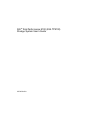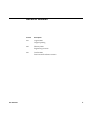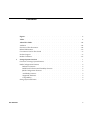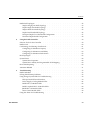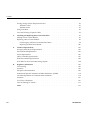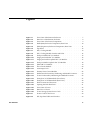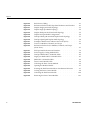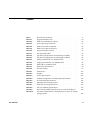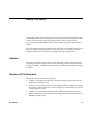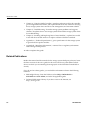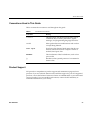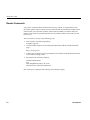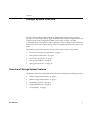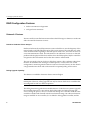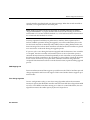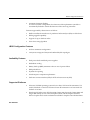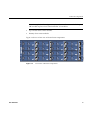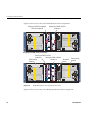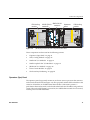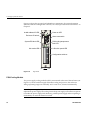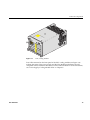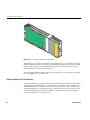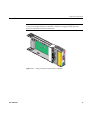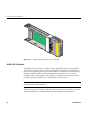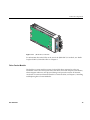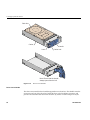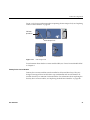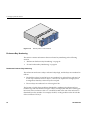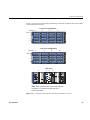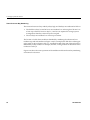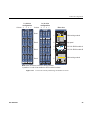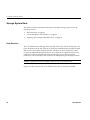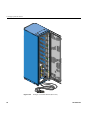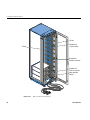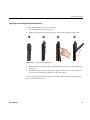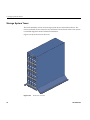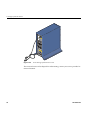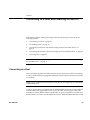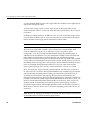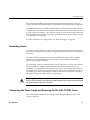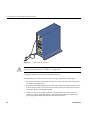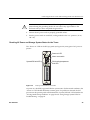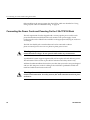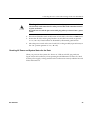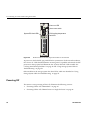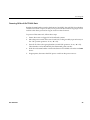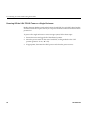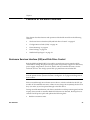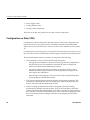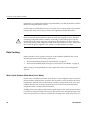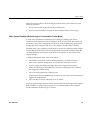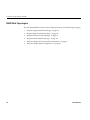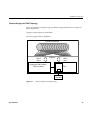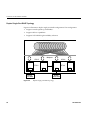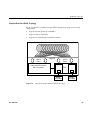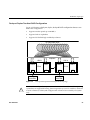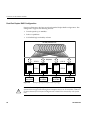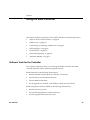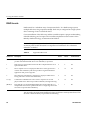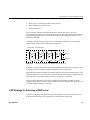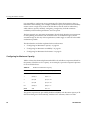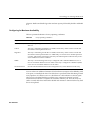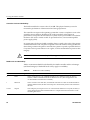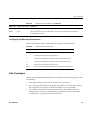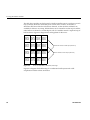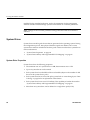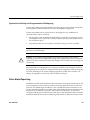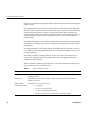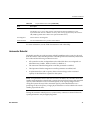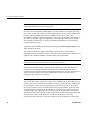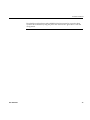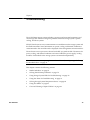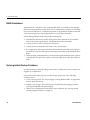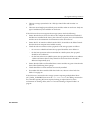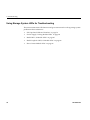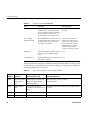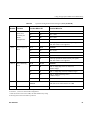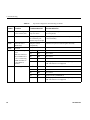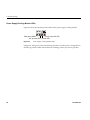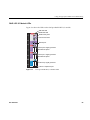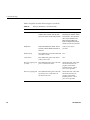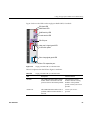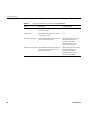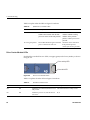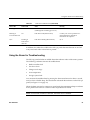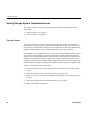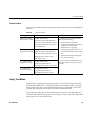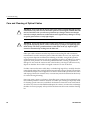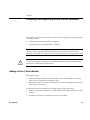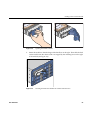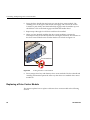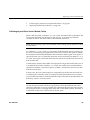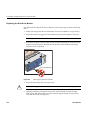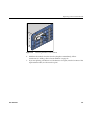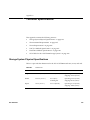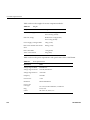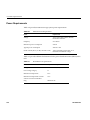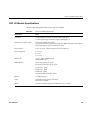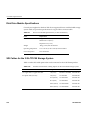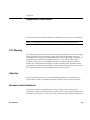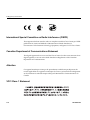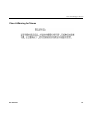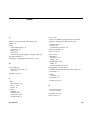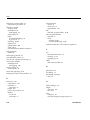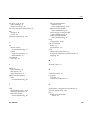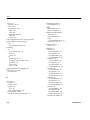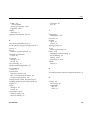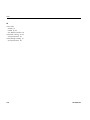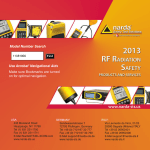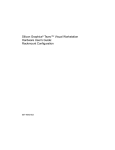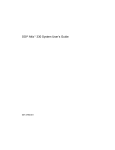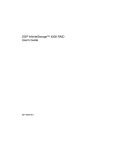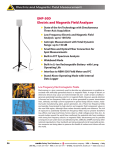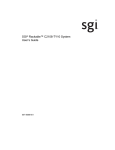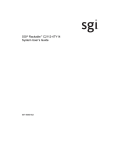Download AcQuisition Technology Quad M-module Carrier i4000 User`s guide
Transcript
SGI® Total Performance 9100 (2Gb TP9100) Storage System User’s Guide 007-4522-003 CONTRIBUTORS Written by Matt Hoy Illustrated by Kelly Begley Production by Glen Traefald and Karen Jacobson Engineering contributions by Terry Fliflet, David Lucas, Van Tran, Michael Raskie and Ted Wood COPYRIGHT © 2002–2003, Silicon Graphics, Inc. All rights reserved; provided portions may be copyright in third parties, as indicated elsewhere herein. No permission is granted to copy, distribute, or create derivative works from the contents of this electronic documentation in any manner, in whole or in part, without the prior written permission of Silicon Graphics, Inc. LIMITED RIGHTS LEGEND The electronic (software) version of this document was developed at private expense; if acquired under an agreement with the USA government or any contractor thereto, it is acquired as "commercial computer software" subject to the provisions of its applicable license agreement, as specified in (a) 48 CFR 12.212 of the FAR; or, if acquired for Department of Defense units, (b) 48 CFR 227-7202 of the DoD FAR Supplement; or sections succeeding thereto. Contractor/manufacturer is Silicon Graphics, Inc., 1600 Amphitheatre Pkwy 2E, Mountain View, CA 94043-1351. TRADEMARKS AND ATTRIBUTIONS Silicon Graphics, SGI, the SGI logo, IRIX, and Origin are registered trademarks, and CXFS, FailSafe, Octane2, ProPack, SGI Advanced Linux, and Silicon Graphics Fuel are trademarks of Silicon Graphics, Inc., in the United States and/or other countries worldwide. Brocade and Silkworm are registered trademarks of Brocade Communications, Inc. Mylex is a registered trademark of Mylex Corporation, and LSI Logic business unit. QLogic is a trademark of QLogic Corporation. Cover Design By Sarah Bolles, Sarah Bolles Design, and Dany Galgani, SGI Technical Publications. Record of Revision Version Description 001 August 2002 Original printing 002 February 2003 Engineering revisions 003 October 2003 Firmware and hardware revisions 007-4522-003 iii Contents Figures . . . . . . . . . . . . . . . . . . . . . . . . . . ix Tables . . . . . . . . . . . . . . . . . . . . . . . . . . xi About This Guide. . . . . . . . . . . . . . . . . . . . . . . xiii Audience . . . . . . . . . . . . . . . . . . . . . . xiii Structure of This Document . . . . . . . . . . . . . . . . . . . . . . xiii Related Publications . . . . . . . . . . . . . . . . . . . . xiv Conventions Used in This Guide . . . . . . . . . . . . . . . . . . xv Product Support 1. . . . . . . . . . . . . . . . . . . . . . . . . . xv Reader Comments . . . . . . . . . . . . . . . . . . . . . . . xvi Storage System Overview . . . . . . . . . . . . . . . . . . . . 1 Overview of Storage System Features . . . . . . . . . . . . . . . . . 1 RAID Configuration Features . . . . . . . . . . . . . . . . . . . 2 Release 6.0 Features . . . . . . . . . . . . . . . . . . . . 2 RAID Fault Tolerance and Flexibility Features . . . . . . . . . . . . . 4 JBOD Configuration Features . . . . . . . . . . . . . . . . . . 5 Availability Features . . . . . . . . . . . . . . . . . . . . . 5 Supported Platforms . . . . . . . . . . . . . . . . . . . . . 5 Compatibility . . . . . . . . . . . . . . . . . . . . . 6 . . . . . . . . . . . . . . . . . . . . 6 . Storage System Enclosure 007-4522-003 . . . v Contents Enclosure Components . . . . . . . . . . . . . . . . . . . . . 8 Operators (Ops) Panel. . . . . . . . . . . . . . . . . . . . . 11 PSU/Cooling Module . . . . . . . . . . . . . . . . . . . . . 12 RAID LRC I/O Modules . . . . . . . . . . . . . . . . . . . . 14 RAID Loopback LRC I/O Modules . . . . . . . . . . . . . . . . . 16 JBOD LRC I/O Module . . . . . . . . . . . . . . . . . . . . 18 Drive Carrier Module . . . . . . . . . . . . . . . . . . . . 19 . . . . . . . . . . . . . . . . . . . . 22 Storage System Rack Enclosure Bay Numbering . . . . . . . . . . . . . . . . . . . . . . 26 Rack Structure . . . . . . . . . . . . . . . . . . . . . . . 26 Power Distribution Units (PDUs) . . . . . . . . . . . . . . . . . 29 Opening and Closing the Rear Rack Door . . . . . . . . . . . . . . . 31 . . . . . . . . . . . . . . 32 Connecting to a Host and Powering On and Off . . . . . . . . . . . . . . 35 Connecting to a Host . . . . . . . . . . . . . . . . . . . . . . 35 Grounding Issues . . . . . . . . . . . . . . . . . . . . . . 37 Connecting the Power Cords and Powering On the 2 Gb TP9100 Tower . . . . . . . 37 Checking AC Power and Storage System Status for the Tower . . . . . . . . . 39 Connecting the Power Cords and Powering On the 2 Gb TP9100 Rack . . . . . . . . 40 Storage System Tower . 2. vi . . . . . . Checking Grounding for the Rack . . . . . . . . . . . . . . . . . 42 Powering On the Rack . . . . . . . . . . . . . . . . 42 Checking AC Power and System Status for the Rack . . . . . . . . . . . . 43 Powering Off 3. . . . . . . . . . . . . . . . . . . . . . . . . . . . . . . 44 Powering Off the 2 Gb TP9100 Rack. . . . . . . . . . . . . . . . . 45 Powering Off the 2 Gb TP9100 Tower or a Single Enclosure . . . . . . . . . . 46 . . . . . . . . . . . . 47 Enclosure Services Interface (ESI) and Disk Drive Control . . . . . . . . . . . 47 Configuration on Disk (COD). . . . . . . . . . . . . . . . . . . . 48 Drive Roaming . . . . . . . . . . . . . . . . . . . . . . . . 49 Data Caching . . . . . . . . . . . . . . . . . . . . . . . 50 Write Cache Enabled (Write-back Cache Mode) . . . . . . . . . . . . . 50 Write Cache Disabled (Write-through or Conservative Cache Mode) . . . . . . . 51 Features of the RAID Controller. . . . . . . . 007-4522-003 Contents RAID Disk Topologies 4. 5. . . . . . . . . . . . . . . . . . . . . . 52 Simplex Single-port RAID Topology . . . . . . . . . . . . . . . . 53 Duplex Single-Port RAID Topology . . . . . . . . . . . . . . . . 54 Simplex Dual-Port RAID Topology. . . . . . . . . . . . . . . . . 55 Duplex Dual-Port RAID Topology . . . . . . . . . . . . . . . . . 56 Dual-port Duplex Two-Host RAID Configuration . . . . . . . . . . . . 57 Dual-Port Duplex RAID Configuration Using the RAID Controller . . . . . . . . . . . . . . . . . . 58 . . . . . . . . . . . . . . . 59 Software Tools for the Controller . . . . . . . . . . . . . . . . . . 59 RAID Levels . . . . . . . . . . . . . . . . . . 60 CAP Strategy for Selecting a RAID Level . . . . . . . . . . . . . . . . 61 Configuring for Maximum Capacity . . . . . . . . . . . . . . . . 62 Configuring for Maximum Availability . . . . . . . . . . . . . . . 63 Configuring for Maximum Performance . . . . . . . . . . . . . . . 65 . . . . . . Disk Topologies . . . . . . . . . . . . . . . . . . . . . . . 65 System Drives . . . . . . . . . . . . . . . . . . . . . . . . 68 System Drive Properties . . . . . . . . . . . . . . . . . . . . 68 System Drive Affinity and Programmable LUN Mapping . . . . . . . . . . 69 Drive State Reporting . . . . . . . . . . . . . . . . . . . . . . 69 Automatic Rebuild . . . . . . . . . . . . . . . . . . . . . . 71 Troubleshooting . . . . . . . . . . . . . . . . . . . . . . . 75 RAID Guidelines . . . . . . . . . . . . . . . . . . . . . . . 76 Solving Initial Startup Problems . . . . . . . . . . . . . . . . . . . 76 Using Storage System LEDs for Troubleshooting . . . . . . . . . . . . . . 78 . . . . . . . . . . . . . 79 ESI/Ops Panel LEDs and Switches . 007-4522-003 . . . . . Power Supply/Cooling Module LEDs . . . . . . . . . . . . . . . . 84 RAID LRC I/O Module LEDs . . . . . . . . . . . . . . . . 85 RAID Loopback LRC I/O Module LEDs . . . . . . . . . . . . . . . 89 JBOD LRC I/O Module LEDs . . . . . . . . . . . . . . . . . . 89 Drive Carrier Module LEDs . . . . . . . . . . . . . . . . . . 90 Using the Alarm for Troubleshooting . . . . . . . . . . . . . . . . . 91 . . . vii Contents Solving Storage System Temperature Issues A. B. . . . . . . . . . . . . . 92 . . . . . . . . . . . . . . . . . . . . . . 92 Thermal Alarm. . . . . . . . . . . . . . . . . . . . . . . 93 . . . . . . . . . . . . . . . . . . . . . . 93 Care and Cleaning of Optical Cables . . . . . . . . . . . . . . . . . . 94 Installing and Replacing Drive Carrier Modules . . . . . . . . . . . . . . 95 Adding a Drive Carrier Module . . . . . . . . . . . . . . . . . . . 95 Replacing a Drive Carrier Module . . . . . . . . . . . . . . . . . . 98 . LUN Integrity and Drive Carrier Module Failure . Replacing the Disk Drive Module . . . . . . . . . . . . 99 . . . . . . . . . . . . . . . . 100 . . . . . . . . . . . . . . . . 103 Storage System Physical Specifications . . . . . . . . . . . . . . . . 103 Environmental Requirements . . . . . . . . . . . . . . . . . 105 Power Requirements . Technical Specifications . . . . . . . . . . . . . . . . . . . . . . . . . . 106 LRC I/O Module Specifications . . . . . . . . . . . . . . . . . . 107 Disk Drive Module Specifications . . . . . . . . . . . . . . . . . 108 SGI Cables for the 2 Gb TP9100 Storage System . . . . . . . . . . . . . 108 Regulatory Information . . . . . . . . . . . . . . 109 . . . . . . FCC Warning . . . . . . . . . . . . . . . . . . . . . . . 109 Attention . . . . . . . . . . . . . . . . . . . . . . . 109 European Union Statement . . . . . . . . . . . . . . . . . . . 109 International Special Committee on Radio Interference (CISPR) . . . . . . . . . 110 . Canadian Department of Communications Statement . Attention . . . . . . . . . . . 110 . . . . . . . . . . . . . . . . . . . . . 110 VCCI Class 1 Statement . . . . . . . . . . . . . . . . . . . . 110 Class A Warning for Taiwan . . . . . . . . . . . . . . . . . . . 111 . . . . . . . . . . . . . . . . . . 113 Index. viii . Thermal Control Using Test Mode 6. . . . . . . . . . . . 007-4522-003 Figures 007-4522-003 Figure 1-1 Front View of Rackmount Enclosure. . . . . . . . . . 7 Figure 1-2 Rear View of Rackmount Enclosure . . . . . . . . . . 8 Figure 1-3 Front View of Enclosure Components . . . . . . . . . 9 Figure 1-4 RAID (Base) Enclosure Components, Rear View . . . . . . 10 Figure 1-5 JBOD (Expansion) Enclosure Components, Rear View . . . . 11 Figure 1-6 Ops Panel . . . . . . . . . . . . . . 12 Figure 1-7 PSU/Cooling Module . . . . . . . . . . . . . . 13 Figure 1-8 PSU/Cooling Module Switches and LEDs . . . . . . . . 14 Figure 1-9 Dual-port RAID LRC I/O Module . . . . . . . . . . 15 Figure 1-10 Single-port RAID LRC I/O Module . . . . . . . . . . 16 Figure 1-11 Single-port RAID Loopback LRC I/O Module . . . . . . . 17 Figure 1-12 Dual-port RAID Loopback LRC I/O Module . . . . . . . 18 Figure 1-13 JBOD LRC I/O Module . . . . . . . . . . . . . 19 Figure 1-14 Drive Carrier Module . . . . . . . . . . . . . . 20 Figure 1-15 Anti-tamper Lock . . . . . . . . . . . . . . 21 Figure 1-16 Dummy Drive Carrier Module . . . . . . . . . . . 22 Figure 1-17 Rackmount Enclosure Bay Numbering and Module Locations . . 23 Figure 1-18 Tower Enclosure Bay Numbering and Module Locations . . . . 25 Figure 1-19 Example of 2 Gb TP9100 Rack (Front View). . . . . . . . 27 Figure 1-20 Example of 2 Gb TP9100 Rack (Rear View) . . . . . . . . 28 Figure 1-21 PDU Locations and Functions . . . . . . . . . . . 30 Figure 1-22 Opening the Rack Rear Door . . . . . . . . . . . . 31 Figure 1-23 Front View of Tower . . . . . . . . . . . . . . 32 Figure 1-24 Rear View of Tower . . . . . . . . . . . . . 33 Figure 1-25 Tower Storage System Power Cords . . . . . . . . . . 34 Figure 2-1 Power Cords for the Tower . . . . . . . . . . 38 Figure 2-2 ESI/Ops Panel LEDs and Switches . . . . . . . . . . 39 . . . . . . . ix Figures x Figure 2-3 Rack Power Cabling . . . . . . . . . . 41 Figure 2-4 Rackmount Enclosure ESI/Ops Panel Indicators and Switches . . 44 Figure 3-1 Simplex Single-port RAID Topology . . . . . . 53 Figure 3-2 Duplex Single-port RAID Topology . . . . . . . . . . 54 Figure 3-3 Simplex Dual-port Dual-host RAID Topology . . . . . . . 55 Figure 3-4 Duplex Dual-port RAID Configuration . . . . . . . 56 Figure 3-5 Dual-port Dual-path Attached Duplex RAID Topology . . . . 57 Figure 3-6 Dual-port Quad-path Duplex RAID Topology . . . . . . 58 Figure 4-1 Example of RAID Levels within a Drive Pack (LUN) . . . . . 61 Figure 4-2 Tower I/O Modules, Channels, and Loops . . . . . 66 Figure 4-3 Rackmount Enclosure I/O Modules, Channels, and Loops (Front View) . . . . . . . . . . . . . . . . . 67 . . . . . . . . . . . . . . Figure 5-1 ESI/Ops Panel Indicators and Switches . . . . . . . . . 79 Figure 5-2 Power Supply/Cooling Module LED . . . . . . . . . . 84 Figure 5-3 Dual-port RAID LRC I/O Module LEDs . . . . . . . . . 85 Figure 5-4 Single-port RAID LRC I/O Module LEDs . . . . . . . . 87 Figure 5-5 JBOD LRC I/O Module LEDs . . . . . . . . . . . . 89 Figure 5-6 Drive Carrier Module LEDs . . . . . . . . . . . 90 Figure 6-1 Unlocking the Drive Carrier Module . . . . . . . . . . 96 Figure 6-2 Opening the Module Handle . . . . . . . . . . 97 Figure 6-3 Inserting the Disk Drive Module in a Rackmount Enclosure . . . 97 Figure 6-4 Locking the Drive Carrier Module . . . . . . . . . . 98 Figure 6-5 Unlocking the Disk Drive Module . . . . . . . . . 100 Figure 6-6 Removing the Drive Carrier Module . . . . . . . . . 101 . . . 007-4522-003 Tables 007-4522-003 Table i Document Conventions . . . . . . . . . . . . . xv Table 4-1 Supported RAID Levels . . . . . . . . . . . . . 60 Table 4-2 RAID Level Maximum Capacity . . . . . . . . . . . 62 Table 4-3 Array Operating Conditions . . . . . . . . . . . . 63 Table 4-4 RAID Levels and Availability . . . . . . . . . . . . 64 Table 4-5 RAID Levels and Performance . . . . . . . . . . . 65 Table 4-6 Physical Disk Drive States . . . . . . . . . . . . . 70 Table 5-1 ESI/Ops Panel LEDs . . . . . . . . . . . . . 79 Table 5-2 Ops Panel Configuration Switch Settings for JBOD . . . . . 80 Table 5-3 Ops Panel Configuration Switch Settings for RAID . . . . . 82 Table 5-4 Dual-port RAID LRC I/O Module LEDs . . . . . 86 Table 5-5 Single-port RAID LRC I/O Module LEDs . . . . . . . . 87 Table 5-6 JBOD LRC I/O Module LEDs. . . . . . . . . . . . 90 Table 5-7 Disk Drive LED Function . . . . . . . . . . . . . 90 Table 5-8 Thermal Alarms . . . . . . . . . . . . . . . 93 Table A-1 Dimensions . . . . . . . . . . . . . . . . .103 Table A-2 Weights . . . . . . . . . . . . . . . . .104 Table A-3 Power Specifications . . . . . . . . . . . . . .104 Table A-4 Ambient Temperature and Humidity Requirements . . . . .105 Table A-5 Environmental Specifications . . . . . . . . . . . .105 Table A-6 Minimum Power Requirements . . . . . . . . . . .106 Table A-7 Rack PDU Power Specifications . . . . . . . . . . .106 Table A-8 LRC I/O Module Specifications . . . . . . . . . . .107 Table A-9 Drive Carrier Module Specifications (1.6-inch 36-GB Drive) . . .108 Table A-10 SGI Fibre Channel Fabric Cabling Options for the 2 Gb TP9100 Storage System . . . . . . . . . . . . . . . .108 . . . . . xi About This Guide This guide explains how to operate and maintain the SGI 2 Gb Total Performance 9100 (2 Gb TP9100) Fibre Channel storage system. As part of the SGI Total Performance Series of Fibre Channel storage, this storage system provides compact, high-capacity, high-availability RAID and JBOD (“just a bunch of disks”) storage for supported SGI servers. The 2 Gb TP9100 storage system can be connected to one or more Fibre Channel boards (host bus adapters, or HBAs) in the SGI server separately or in combination (loop). Software interfaces from a third party are shipped with the storage system. Audience This guide is written for users of the SGI 2 Gb TP9100 Fibre Channel storage system. It presumes general knowledge of Fibre Channel technology and knowledge of the host SGI server, the HBA, and other Fibre Channel devices to which the storage system might be cabled. Structure of This Document This guide consists of the following chapters: 007-4522-003 • Chapter 1, “Storage System Overview,” describes storage system formats and the modules in the storage system. • Chapter 2, “Connecting to a Host and Powering On and Off,” explains how to cable the storage system to a host, how to connect the power cord, and how to power the storage system on and off. • Chapter 3, “Features of the RAID Controller,” describes SCSI Enclosure Services (SES), configuration on disk (COD), drive roaming, Mylex Online RAID Expansion (MORE), and data caching. xiii About This Guide • Chapter 4, “Using the RAID Controller,” introduces software tools for the controller, gives configuration information, and explains RAID levels and criteria for selecting them, storage system drives and drive state management, and automatic rebuild. • Chapter 5, “Troubleshooting,” describes storage system problems and suggests solutions. It explains how to use storage system LEDs and the storage system alarm for troubleshooting. • Chapter 6, “Installing and Replacing Drive Carrier Modules,” explains how to add a new disk drive module and how to replace a defective disk drive module. • Appendix A, “Technical Specifications,” gives specifications for the storage system in general and for specific modules. • Appendix B, “Regulatory Information,” contains Class A regulatory information and warnings for the product. An index completes this guide. Related Publications Besides this manual and the manuals for the storage system third-party software, locate the latest versions of the user’s guide for the server and for any other Fibre Channel devices to which you are attaching the storage (such as the SGI Fibre Channel Hub or switch). If you do not have these guides, you can find the information online in the following locations: xiv • IRIS InSight Library: From the Toolchest, select Help > Online Books > SGI EndUser or SGI Admin, and select the applicable guide. • Technical Publications Library: If you have access to the Internet, see: http://docs.sgi.com. 007-4522-003 About This Guide Conventions Used in This Guide Table i contains the conventions used throughout this guide. Table i Document Conventions Convention Meaning Command This fixed-space font denotes literal items such as commands, files, routines, path names, signals, messages, and programming language structures. variable Italic typeface denotes variable entries and words or concepts being defined. user input Fixed-space font denotes literal items that the user enters in interactive sessions. Output is shown in nonbold, fixed-space font. Hardware This font denotes a label on hardware, such as for a port or LED. [] Brackets enclose optional portions of a command or directive line. Product Support SGI provides a comprehensive product support and maintenance program for its products. If you are in North America and would like support for your SGI-supported products, contact the Technical Assistance Center at 1-800-800-4SGI or your authorized service provider. If you are outside north America, contact the SGI subsidiary or authorized distributor in your country. 007-4522-003 xv About This Guide Reader Comments If you have comments about the technical accuracy, content, or organization of this document, please contact SGI. Be sure to include the title and document number of the manual with your comments. (Online, the document number is located in the front matter of the manual. In printed manuals, the document number can be found on the back cover.) You can contact us in any of the following ways: • Send e-mail to the following address: [email protected] • Use the Feedback option on the Technical Publications Library World Wide Web page: http://docs.sgi.com • Contact your customer service representative and ask that an incident be filed in the SGI incident tracking system. • Send mail to the following address: Technical Publications SGI 1600 Amphitheatre Pkwy., M/S 535 Mountain View, California 94043-1351 SGI values your comments and will respond to them promptly. xvi 007-4522-003 Chapter 1 1. Storage System Overview The SGI 2 Gb Total Performance 9100 (2 Gb TP9100) Fibre Channel storage system provides you with a high-capacity, high-availability Fibre Channel storage solution. The storage system can be configured for JBOD (“just a bunch of disks”) or RAID (“redundant array of inexpensive disks”) operation, and is available in both rackmount and tower formats. The modular design of the 2 Gb TP9100 expands easily to meet your needs. The following sections describe the structure and features of the storage system: • “Overview of Storage System Features” on page 1 • “Storage System Enclosure” on page 6 • “Enclosure Components” on page 8 • “Storage System Rack” on page 26 • “Storage System Tower” on page 32 Overview of Storage System Features The features of the SGI 2 Gb TP9100 storage system are outlined in the following sections: 007-4522-003 • “RAID Configuration Features” on page 2 • “JBOD Configuration Features” on page 5 • “Availability Features” on page 5 • “Supported Platforms” on page 5 • “Compatibility” on page 6 1 1: Storage System Overview RAID Configuration Features • 64-drive maximum configuration • 32 logical units maximum Release 6.0 Features Version 9.03 FFx2 controller firmware introduces the following new features over the 8.40 and 8.50 controller firmware versions: Disk Drive Predictive Failure Analysis Predictive failure analysis (PFA) monitors events on disk drives, sets the frequency of the interval used to poll individual drives for PFA events, instructs the controller as to what action should be taken regarding a disk that reports a PFA event, and scans all drives as a one time maintenance check. This information is an indication of an error or detected problem with the physical disk drive and the drive should be replaced. Mylex controllers recognize the PFA information and set the device state to offline failed. The user can specify what to do when a disk drive reports a PFA condition: either place the drive in the offline state and begin a rebuild process, or inform the user via the configuration/monitoring interface that an event has occurred. The user can also launch a single maintenance check and set the interval for repeated polling of PFA events. Rolling Upgrade Capability This feature is available in firmware releases 9.03 and higher. Note: Controller firmware may be upgraded from 9.03 to a later release without interruption. However, rolling upgrades can only be done on dual-active controllers that are configured for failover/failback operation. The rolling firmware upgrade feature enables the user of a dual-active system to upgrade the controller firmware to a new release level while online and without losing data access. During the process, all I/O is routed first through one controller while the other controller is flashed and restarted with the new firmware image. Once the new firmware image is installed on one controller, I/O is shifted to the upgraded controller, and the 2 007-4522-003 RAID Configuration Features second controller is updated with new firmware image. When the second controller is restarted, I/O is again routed to its normal path. Note: Rolling upgrades will only be supported on SGI IRIX platforms (as listed in “Supported Platforms” on page 5) and SGI Altix series servers running an SGI Linux environment of 7.2 or later with SGI ProPack 2.1, or SGI Advanced Linux Environment 2.1 or later with SGI ProPack 2.2 or later. You may experience brief delays in performance, similar to those experienced in a failover/failback operation. During the upgrade, you will lose redundancy due to the fact that each controller is alternately taken offline while it is being flashed with a new firmware image. The cache on both controllers is flushed and both controllers are placed into conservative cache mode during the upgrade process. If a power cycle occurs during the firmware upgrade and the firmware of one controller is corrupted, the other controller will continue to have access to data when power is returned. Because firmware is flashed sequentially to each controller it is not possible for the firmware of both controllers to be corrupted by a power failure. Check the firmware levels of each controller if you suspect that a controller’s firmware image has been corrupted. If the firmware levels are not at the desired version, repeat the rolling upgrade process. SAN Mapping 256 Firmware releases 8.40 and later support up to 256 host nodes. TPM 1.5 and later provide changes required for 256 host node support. TPM 1.4 and earlier releases support up to 64 host nodes. Drive Sizing Algorithm On new configurations (only), a new drive sizing algorithm reduces the maximum amount of capacity that the RAID controller truncates from disk drives larger than 80GB on 2-Gb/s FFx2 RAID controllers running 9.x or later. On a 146 GB disk drive, the new algorithm increases the usable capacity by about 5 GB per drive. 007-4522-003 3 1: Storage System Overview Note: Upgrading from 8.40 or 8.50 to 9.03 or later does not cause the new drive sizing algorithm to be used. The drive sizing algorithm only applies to new configurations where no logical units or previous configurations have existed. RAID Fault Tolerance and Flexibility Features • 1 to 16 disk drives can be combined into a pack (15+1 RAID group) • 5 RAID Levels (0, 1, 0+1, 3, and 5) Note: SGI does not support the mixing of any non-redundant (RAID 0) and redundant (fault-tolerant) RAID levels within a drive pack (LUN). 4 • 32 LUNs (15+1 RAID group) • 1 Gb/s or 2 Gb/s front end (FE) and back end (BE) Fibre Channel arbitrated loop (FC-AL) • Immediate LUN availability (ILA) • Transparent disk drive rebuilds • Variable stripe size per controller (8K, 16K, 32K, and 64K) • Mirrored cache • Drive roaming during power off • Cache coherency • Transparent failover and failback • Automatic error recovery • Write through, write back, or read ahead support • Automatic detection of failed drives • Automatic drive rebuilds, using “hot spare” drive • Hot-swappable drives • SAN mapping server to LUN mapping 007-4522-003 RAID Configuration Features • Automatic firmware flashing In a dual controller configuration, the firmware of the replacement controller is automatically flashed to match the firmware of the surviving controller. Features supported by release 6.0 are as follows: • RAID controllers that make use of predictive failure analysis (PFA) on disk drives • Rolling upgrade capability • Support for up to 256 host nodes • New drive sizing algorithm JBOD Configuration Features • 96 drive maximum configuration • 1x16 (more storage) and 2x8 (more bandwidth) disk topologies • Dual power feeds with dual power supplies • Redundant cooling • Battery back-up (BBU) maintains cache in case of power failure • IRIX path failover • Dynamic hot-sparing • Non-disruptive component replacement • Enclosure services interface (ESI) for SCSI enclosure services (SES) • Software: SGI IRIX operating system 6.5.16 or later, SGI Linux Environment of 7.2 with SGI ProPack 2.1 and SGI Advanced Linux Environment 2.1 or later with SGI ProPack 2.2 or later • Hardware: SGI Altix series, SGI Origin 200, Origin 300, Origin 350, Origin 2000, and Origin 3000 family servers. Silicon Graphics Octane, Silicon Graphics Octane2, Silicon Graphics Fuel visual workstations and Silicon Graphics Tezro Workstations Availability Features Supported Platforms 007-4522-003 5 1: Storage System Overview Note: Rolling upgrades will only be supported on SGI IRIX platforms (as listed in “Supported Platforms” on page 5) and SGI Altix series servers running an SGI Linux environment of 7.2 or later with SGI ProPack 2.1, or SGI Advanced Linux Environment 2.1 or later with SGI ProPack 2.2 or later. Compatibility Note: Copper Fibre Channel host bus adapters (HBAs) are not supported by the TP9100 (2Gb TP9100). • QLogic 2200 optical 33/66-MHz HBA • QLogic 2310 optical 66-MHz HBA • QLogic 2342 optical 66-MHz dual channel HBA • Brocade family SAN switches • – SilkWorm 2400 1-Gb/s 8-port switch – SilkWorm 2800 1-Gb/s 16-port switch – SilkWorm 3200 2-Gb/s 8-port switch – SilkWorm 3800 2 Gb/s 16-port switch – SilkWorm 3900 2-Gb/s 32-port switch – SilkWorm 12000 2-Gb/s 64-port switch IRIX release level 6.5.16 or later Storage System Enclosure The enclosure is the basic unit of the SGI 2 Gb TP9100 storage system. Each enclosure contains a minimum of 4 and maximum of 16 disk drives and the component modules that handle I/O, power and cooling, and operations. The enclosure is available in two formats: RAID (Redundant Array of Inexpensive Disks) and JBOD (Just a Bunch of Disks). An enclosure with single or dual RAID modules is a 6 007-4522-003 Storage System Enclosure RAID (base) enclosure. An enclosure without a RAID module is a JBOD or expansion enclosure. The expansion enclosure can be cabled to a RAID enclosure and provides additional disk modules. The RAID controller can address up to 64 disk drives; thus, three expansion enclosures can be cabled to it. TP9100 Enclosures can be installed in industry standard 19-in. racks or be configured as a stand-alone tower. Figure 1-1 shows the front view of a rackmount enclosure fully populated with drives. sgi sgi sgi sgi sgi sgi sgi sgi sgi sgi sgi sgi sgi sgi sgi sgi Figure 1-1 007-4522-003 Front View of Rackmount Enclosure 7 1: Storage System Overview FC-AL Loops RS232 Figure 1-2 shows the rear view of a rackmount enclosure. ID FC-AL Loops RS232 Figure 1-2 Rear View of Rackmount Enclosure Enclosure Components The enclosure contains the following component modules (see Figure 1-3 and Figure 1-4): 8 • Integrated operators panel (ops panel) • Two power supply cooling modules (PSU/cooling modules) • One or two loop resiliency circuit input/output (LRC I/O) modules with optional integrated Mylex FFX-2 RAID controllers 007-4522-003 Enclosure Components Note: In simplex RAID configurations, the enclosure will contain a RAID loopback LRC module in place of one of the RAID LRC I/O modules. • Up to 16 disk drive carrier modules • Dummy drive carrier modules TP9100 Figure 1-3 shows a front view of the enclosure components. Figure 1-3 007-4522-003 Front View of Enclosure Components 9 1: Storage System Overview Figure 1-4 shows a rear view of the RAID (base) enclosure components. Single-port RAID LRC/IO module A Expansion Fault Single-port RAID Loopback LRC/IO module B RS 232 ID 2 Gb Host 0 2 Gb Host 0 Expansion RS 232 Fault Single-port RAID (base) enclosure Dual-port RAID LRC/IO module B Dual-port RAID LRC/IO module A PSU/cooling module 2 Gb Host 1 RS 232 Fault 2 Gb Host 1 ID Host 0 2 Gb RS 232 2 Gb Host 0 PSU/cooling module Expansion Expansion Operators panel Fault Dual-port RAID (base) enclosure Figure 1-4 RAID (Base) Enclosure Components, Rear View Figure 1-5 shows a rear view of the JBOD (expansion) enclosure components. 10 007-4522-003 Enclosure Components JBOD LRC/IO JBOD LRC/IO module A module B Operators panel PSU/cooling module RS232 PSU/cooling module ID FC-AL Loops FC-AL Loops RS232 Figure 1-5 JBOD (Expansion) Enclosure Components, Rear View These components are discussed in the following sections: • “Operators (Ops) Panel” on page 11 • “PSU/Cooling Module” on page 12 • “RAID LRC I/O Modules” on page 14 • “RAID Loopback LRC I/O Modules” on page 16 • “JBOD LRC I/O Module” on page 18 • “Drive Carrier Module” on page 19 • “Enclosure Bay Numbering” on page 22 Operators (Ops) Panel The operators panel (ops panel) contains an enclosure services processor that monitors and controls the enclosure (see Figure 1-6). The ops panel contains LEDs which show the status for all modules, an audible alarm that indicates a fault state is present, a push-button alarm mute switch, and a thumb-wheel enclosure ID address range selector switch. When the 2 Gb TP9100 is powered on, the audible alarm sounds for one second, and the power-on LED illuminates. 007-4522-003 11 1: Storage System Overview Figure 1-6 shows the ops panel and identifies its components. For more information about the LEDs and configuration switches, see “ESI/Ops Panel LEDs and Switches” in Chapter 5. Power on LED Invalid address ID LED Enclosure ID switch Alarm mute switch ID System/ESI fault LED PSU/cooling/temperature fault LED Hub mode LED 1 2 3 4 5 6 7 8 9 10 11 12 On Figure 1-6 2 Gb/s link speed LED Configuration switches Off Ops Panel PSU/Cooling Module Two power supply cooling modules (PSUs) are mounted in the rear of the enclosure (see Figure 1-7). These modules supply redundant cooling and power to the enclosure. Voltage operating ranges are nominally 115 V or 230 V AC, selected automatically. Note: If a power supply fails, do not remove it from the enclosure until you have a replacement power supply. The cooling fans in the power supply will continue to operate even after the power supply fails. Removing a failed power supply and not replacing it immediately can result in thermal overload. 12 007-4522-003 Enclosure Components Figure 1-7 PSU/Cooling Module Four LEDs mounted on the front panel of the PSU/cooling module (see Figure 1-8) indicate the status of the power supply and the fans. Module replacement must be completed within 10 minutes after removal of the failed module. For more information, see “Power Supply/Cooling Module LEDs” in Chapter 5. 007-4522-003 13 1: Storage System Overview Power on/off switch (I = on) AC power input PSU good LED DC output fail LED AC input fail LED Fan fail LED Figure 1-8 PSU/Cooling Module Switches and LEDs RAID LRC I/O Modules The storage system enclosure includes two loop resiliency circuit (LRC) I/O modules with optional integrated RAID controllers. There are two RAID LRC I/O modules available: a dual-port version and a single-port version (see Figure 1-9 and Figure 1-10). The enclosure is available with or without RAID LRC I/O modules. An enclosure with one or two RAID LRC I/O modules is a RAID base enclosure. An added enclosure with JBOD LRC I/O modules is called an expansion enclosure, which must be cabled to a RAID LRC I/O enclosure. The base and expansion enclosures can be connected with the copper SFP cables that are included with the expansion enclosure or with optical SFP cables. The FC-AL backplane in the enclosure incorporates two independent loops formed by port bypass circuits within the RAID LRC I/O modules. The RAID LRC I/O modules use FC-AL interfacing with the host computer system. Processors in the RAID LRC I/O modules communicate with the enclosure services interface (ESI) to devices on the backplane, PSU, LRC and ops panel, to monitor internal functions. These processors operate in a master/slave configuration to allow failover 14 007-4522-003 Enclosure Components RS 232 ult Fa Host 1 b 2G Expansion Host 0 b 2G Figure 1-9 007-4522-003 Dual-port RAID LRC I/O Module 15 1: Storage System Overview Expansion 2 Gb Host 0 RS 232 Fault Figure 1-10 Single-port RAID LRC I/O Module The RAID LRC I/O modules can address up to 64 disk drives. A maximum of two fully populated JBOD expansion enclosure can be cabled to a RAID base enclosure. The disk drives in each enclosure can be of different capacities, but all of the disk drives in an individual LUN must be of the same capacity. For information about the LEDs on the rear of the RAID LRC I/O modules, see “RAID LRC I/O Module LEDs” in Chapter 5. RAID Loopback LRC I/O Modules A RAID loopback LRC I/O module may be installed in slot B to create an simplex RAID configuration. The loopback LRC I/O modules do not contain the FFX-2 circuitry and connect RAID LRC I/O module A to the B-side of the disk drives. These modules are sometimes referred to as a RAID wrap LRC I/O modules. There are two version of the the RAID loopback LRC I/O module available: a single-port version and a dual-port version. (See Figure 1-11 and Figure 1-12). 16 007-4522-003 Enclosure Components Host 0 Expansion 2 Gb NO RAID INSTALLED RS 232 Fault Note: The RAID LRC I/O modules in an enclosure must both be single-port controllers, or they must both be dual-port controllers. SGI does not support single-port and dual-port controllers in the same enclosure. Figure 1-11 007-4522-003 Single-port RAID Loopback LRC I/O Module 17 1: Storage System Overview RS 232 Host 0 b 2G NO RAID INSTALLED ult Fa Expansion Host 1 b 2G Figure 1-12 Dual-port RAID Loopback LRC I/O Module JBOD LRC I/O Module The JBOD LRC/IO module uses a Fibre Channel arbitrated loop (FC-AL) to interface with the host computer system. The FC-AL backplane incorporates two independent loops formed by port bypass circuits within the LRC I/O modules. Processors housed on the LRC modules provide enclosure management and interface to devices on the backplane, PSU/cooling module, and ops panel, to monitor internal functions. These processors operate in a master/slave configuration to allow failover. Note: The JBOD LRC I/O module can address up to 96 disk drives; thus, six JBOD enclosures can be cabled together. The enclosure may be configured with either one or two LRC I/O modules. If only one module is installed, an I/O blank module must be installed in the unused bay. 18 007-4522-003 Enclosure Components FC-AL Loops RS232 Figure 1-13 JBOD LRC I/O Module For information about the LEDs on the rear of the JBOD LRC I/O module, see “RAID Loopback LRC I/O Module LEDs” in Chapter 5. Drive Carrier Module The disk drive carrier module consists of a hard disk drive mounted in a die-cast aluminum carrier. The carrier protects the disk drive from radio frequency interference, electromagnetic induction, and physical damage and provides a means for thermal conduction. For more information about drive carrier modules, see Chapter 6, “Installing and Replacing Drive Carrier Modules”. 007-4522-003 19 1: Storage System Overview Disk drive Carrier Handle Latch Carrier lock Note: Ensure that the handle always opens from the left. Figure 1-14 Drive Carrier Module Drive Carrier Handle The drive carrier module has a handle integrated into its front face. This handle cams the carrier into and out of the drive bay, holds the drive to the backplane connector, and prevents the unauthorized removal of the drive by means of an anti-tamper lock (see 20 007-4522-003 Enclosure Components Figure 1-15). For more information about operating the anti-tamper lock, see “Replacing a Drive Carrier Module” on page 98. Indicator aperature Anti-tamper lock Locked Figure 1-15 Unlocked Anti-tamper Lock For information about the drive carrier module LEDs, see “Drive Carrier Module LEDs” in Chapter 5. Dummy Drive Carrier Modules Dummy drive carrier modules must be installed in all unused drive bays. They are designed as integral drive module front caps with handles and must be fitted to all unused drive bays to maintain a balanced airflow. For information about replacing the dummy drive carrier modules, see “Replacing the Disk Drive Module” on page 100. 007-4522-003 21 1: Storage System Overview Figure 1-16 Dummy Drive Carrier Module Enclosure Bay Numbering This section contains information about enclosure bay numbering in the following sections: • “Rackmount Enclosure Bay Numbering” on page 22 • “Tower Enclosure Bay Numbering” on page 24 Rackmount Enclosure Bay Numbering The rackmount enclosure is 4 bays wide and 4 bays high, and the bays are numbered as follows: • The disk drive bays, located in front, are numbered 1 to 4 from left to right and 1 to 4 from top to bottom. Drives in bays 1/1 and 4/4 are required for storage system management; these bays must always be occupied. • The rear bays are numbered 1 to 5 from right to left. The location of a disk drive module is identified by combining the column and row numbers (top and side numbers in Figure 1-20). For example, the disk drive in the upper left corner of the enclosure is disk 1-1. A module located in the rear of the enclosure is identified by its bay number. For example, the PSU/cooling module on the far left side of the enclosure is in bay 5. 22 007-4522-003 Enclosure Components Figure 1-17 shows the enclosure bay numbering convention and the location of modules in the rackmount enclosure. Column 2 3 TP9100 Row 1 4 Column 2 3 TP9100 Row 1 4 1 x 16 drive configuration 2 3 4 1 Drive 0* Drive 1 Drive 2 Drive 3 Drive 4 Drive 5 Drive 6 Drive 7 Drive 8 Drive 9 Drive 10 Drive 11 Drive 12 Drive 13 Drive 14 Drive 15* 2 x 8 drive configuration 2 3 1 4 Drive 1-0* Drive 1-1 Drive 1-2 Drive 1-3 Drive 1-4 Drive 1-5 Drive 1-6 Drive 1-7 Drive 2-7 Drive 2-6 Drive 2-5 Drive 2-4 Drive 2-3 Drive 2-2 Drive 2-1 Drive 2-0* Rear view 4 3 2 1 RS232 5 ID FC-AL Loops FC-AL Loops RS232 Note: Each enclosure must have drives installed in position 1/1 and 4/4 to enable the SES monitor functions. Figure 1-17 007-4522-003 Rackmount Enclosure Bay Numbering and Module Locations 23 1: Storage System Overview Tower Enclosure Bay Numbering The tower enclosure is 4 bays wide by 4 bays high, and the bays are numbered as follows: • The disk drive bays, located in front, are numbered 1 to 4 from right to left and 1 to 4 from top to bottom. Drives in bays 1/1 and 4/4 are required for storage system management; these bays must always be occupied. • The rear bays are numbered 1 to 5 from top to bottom. The location of a disk drive module is identified by combining the column and row numbers (top and side numbers in Figure 1-18). For example, the disk drive in the upper right corner of the enclosure is disk 1-1. A module located in the rear of the enclosure is identified by its bay number. For example, the PSU/cooling module on the bottom of the enclosure is in bay 5. Figure 1-18 shows the correct positions of the modules and the enclosure bay numbering convention for the tower. 24 007-4522-003 Enclosure Components 2 x 8 drive configuration Column 4 3 2 1 1 x 16 drive configuration Column 4 3 2 1 TP9100 Rear view TP9100 Drive 1 FC-AL Loops 3 Drive 2 Drive 7 Drive 3 5 RS232 RS232 Drive 6 Drive 1-3 Row 4 Drive 11 Drive 1-2 Drive 1-7 Drive 10 Drive 1-6 Drive 2-4 4 Drive 15* Drive 2-5 Drive 2-0* Drive 14 Drive 2-1 Row 3 Ops panel ID Drive 0* Drive 5 2 PSU/cooling module FC-AL Loops Drive 4 Drive 1-1 Drive 9 Drive 1-0* Drive 1-5 Drive 8 Drive 1-4 Drive 2-6 1 Drive 13 Drive 2-7 Drive 2-2 Row 2 Drive 12 Drive 2-3 Row 1 LRC I/O JBOD module A LRC I/O JBOD module B PSU/cooling module Note: Each enclosure must have drives installed in position 1/1 and 4/4 to enable the SES monitor functions. Figure 1-18 007-4522-003 Tower Enclosure Bay Numbering and Module Locations 25 1: Storage System Overview Storage System Rack This section contains information about the 2 Gb TP9100 storage system rack in the following sections: • “Rack Structure” on page 26 • “Power Distribution Units (PDUs)” on page 29 • “Opening and Closing the Rear Rack Door” on page 31 Rack Structure The 2 Gb TP9100 rack is 38U high and is divided into 12 bays. Eleven of these bays can house enclosures; the 2U bay at the top of the rack accommodates the SGI Fibre Channel Hub or one or more Fibre Channel switches. All eleven of the enclosure bays can be occupied by independent RAID enclosures or a combination of RAID enclosures and expansion enclosures. (Each RAID enclosure can support up to three expansion enclosures). Unoccupied bays must contain a 3U filler panel to provide proper airflow. Caution: Equipment must be installed in the bays only as described above. Figure 1-19 shows the front of a 2 Gb TP9100 rack with two enclosures installed. 26 007-4522-003 TP9100 Storage System Rack sgi sgi sgi TP9100 sgi sgi sgi sgi sgi sgi sgi sgi sgi sgi sgi sgi sgi sgi sgi sgi sgi sgi sgi sgi sgi sgi sgi sgi sgi sgi sgi sgi sgi Figure 1-19 Example of 2 Gb TP9100 Rack (Front View) Figure 1-20 is a rear view of the 2 Gb TP9100 rack. 007-4522-003 27 1: Storage System Overview FC-AL Loops RS232 ID FC-AL Loops RS232 ID FC-AL Loops RS232 ID Figure 1-20 28 Example of 2 Gb TP9100 Rack (Rear View) 007-4522-003 Storage System Rack Power Distribution Units (PDUs) The power distribution units (PDUs) mounted in the rear of the rack provide power to the enclosure and switch bays. The breakers on the PDUs also provide a power on/off point for the rack and enclosures. See Figure 1-21 for socket and breaker locations and functions. All sockets in the PDUs are rated at 200 to 240 VAC, with a maximum load per bank of outlet sockets of 8 A, and are labeled as such. The sockets are connected to equipment in the bays as follows: • Socket 1 at the top of each PDU is for the 2U bay at the top of the rack that houses the SGI Fibre Channel hub or one or more Fibre Channel switches. • Sockets 2 through 12 on each PDU are for the 11 3U bays, which accommodate 2 Gb TP9100 enclosures. Warning: The power distribution units (PDUs) contain hazardous voltages. Do not open the PDUs under any circumstances. Figure 1-21 shows the PDUs and describes the function of the sockets and breakers. 007-4522-003 29 1: Storage System Overview PDUs Breaker for top 4 sockets PDUs Breaker for middle 3 sockets FC-AL Loops RS232 ID FC-AL Loops RS232 ID Breaker for lower 3 sockets Main breaker switch FC-AL Loops RS232 ID Figure 1-21 30 PDU Locations and Functions 007-4522-003 Storage System Rack Opening and Closing the Rear Rack Door To open the rear rack door, follow these steps: 1. Locate the latch on the rear rack door. 2. Push up the top part of the latch, as shown in the second panel of Figure 1-22. 1 Figure 1-22 2 3 4 Opening the Rack Rear Door 3. Press the button as shown in the third panel of Figure 1-22. This action releases the door lever. 4. Pull the door lever up and to the right, to approximately the 2 o’clock position, as shown in the fourth panel of Figure 1-22. The door opens. To close the door, lift the locking brace at the bottom. Then reverse the steps shown in Figure 1-22 to latch the door. 007-4522-003 31 1: Storage System Overview Storage System Tower The tower (deskside) version of the storage system houses one RAID enclosure. The tower is mounted on four casters for easy movement. The enclosure in the tower system is rotated 90 degrees from the rackmount orientation. Figure 1-23 shows the front of the tower. TP 910 0 sgi sgi sgi sgi sgi sgi sgi sgi sgi sgi sgi sgi sgi sgi sgi 32 sgi sgi sgi Figure 1-23 Front View of Tower 007-4522-003 Storage System Tower ID Figure 1-24 shows a rear view of the tower. FC -A LoopL s RS2 32 RS2 32 Figure 1-24 Rear View of Tower The tower storage system receives power from standard electrical sockets. Figure 1-25 shows the power cords attached to the rear of the tower. 007-4522-003 33 ID 1: Storage System Overview FC -AL Loop s RS 232 RS 232 Figure 1-25 Tower Storage System Power Cords The tower enclosure can be adapted for rackmounting; contact your service provider for more information. 34 007-4522-003 Chapter 2 2. Connecting to a Host and Powering On and Off This chapter explains cabling the storage system and powering it on and off in the following sections: • “Connecting to a Host” on page 35 • “Grounding Issues” on page 37 • “Connecting the Power Cords and Powering On the 2 Gb TP9100 Tower” on page 37 • “Connecting the Power Cords and Powering On the 2 Gb TP9100 Rack” on page 40 • “Powering Off” on page 44 Note: For instructions on opening the rear door of the rack, see “Opening and Closing the Rear Rack Door” on page 31. Connecting to a Host The 2 Gb TP9100 supports only Fibre Channel optical connectivity to the front-end host or switch. Small form-factor pluggables (SFPs) provide the optical connection to the LRC I/O module. Note: Copper connections to hosts and/or switches are not supported for either RAID or JBOD enclosures. A pair of copper cables is packaged with 2 Gb TP9100 JBOD enclosures. These cables are manufactured with copper SFPs on each end of the cable. Use the copper cable/SFP assembly to connect JBOD enclosures used either as capacity expansion enclosures for a RAID system or to connect cascaded JBOD enclosures. When the JBOD enclosure is used 007-4522-003 35 2: Connecting to a Host and Powering On and Off as a host-attached JBOD enclosure, the copper cable/SFP assembly can be replaced with optical SFPs and optical cables. To connect the storage system to a host, insert an optical cable (with SFP) into the connector labeled “Host 0.” Connect the other end of the optical cable to the FC-AL port on the host. In addition to cabling directly to an HBA in a host, you can connect the storage system to an SGI Fibre Channel 8-port or 16-port switch (using an optical cable and an optical GBIC). See Table A-10 on page 108 for information on these cables. Note: The I/O module current limit is 1.5 A. The host ports of the RAID controller can be connected to a switched-fabric Fibre Channel Arbitrated Loop (FC-AL) or directly to a server in a point-to-point configuration. A FC-AL provides shared bandwidth among the attached nodes; as additional nodes are added to a loop, the bandwidth available to each node decreases. Fibre Channel switched fabrics are interconnected with switches that increase bandwidth as nodes and switch ports are added to the system. The bandwidth available to each node in a switched fabric always remains constant. Unlike previous versions of the TP9100, which only support FC-AL topologies, the FFx-2 RAID controller host ports of the 2 Gb TP9100 can implement the behavior of a N_Port when connected in a point-to-point topology with a server, or when connected to a F_Port on a switch. In FC_AL topologies, the FFx-2 RAID controller uses NL_Port behavior to connect to FL_Ports on hosts or switches. After a 2Gb TP9100 boots up, it initiates a log-in sequence and automatically determines which topology and the protocol should be used, as dictated by the environment. The topology and protocol are determined by the preferences of the connecting devices and the internal topology of the 2Gb/s TP9100. For example, if the system is in multi-target id mode (MTID) then it will connect as an FC_AL device to ensure that bandwidth is shared equally across the loop. If the system is in multi-port mode it will attempt to connect as a point-to-point topology in order to provide the largest amount of bandwidth possible to each host. When the system is in MTID mode, it can also connect as a FC-AL device depending on the other devices are connected. Note: Host FC-AL topologies on both the 1 Gb TP9100 with the FFx RAID Controller and 2 Gb TP9100 with FFx-2 RAID controller support fabric. 36 007-4522-003 Grounding Issues This transparent flexibility protects investments in existing infrastructure, enhances storage area network (SAN) robustness, and simplifies SAN configuration management. The 2Gb TP9100 with FFx-2 RAID controller features a host side hub function which is configured by the switches on the ops panel. When the system is in hub mode, FC-AL is the only supported topology. If the system is in point to point mode because of the host hub functionality, the system must be power cycled before connecting to a HBA or switch in an arbitrated loop topology. For more information on configurations, see “Disk Topologies” on page 65. Grounding Issues Each chassis—storage or host—must be well-grounded through its power connector. If you have any doubts about the quality of the ground connection, consult with a qualified electrician. The branch circuit wiring should include an insulated grounding conductor that is identical in size, insulation material, and thickness to the earthed and unearthed branch-circuit supply conductors. The grounding conductor should be green, with or without one or more yellow stripes. This grounding or earthing conductor should be connected to earth at the service equipment or, if supplied by a separately derived system, at the supply transformer or motor-generator set. The power receptacles in the vicinity of the systems should all be of an earthing type, and the grounding or earthing conductors serving these receptacles should be connected to earth at the service equipment. Warning: The rack power distribution units (PDUs) must be connected only to power sources that have a safe electrical earth connection. For safety reasons, this earth connection must be in place at all times. Connecting the Power Cords and Powering On the 2 Gb TP9100 Tower The tower requires 115-220 V (autoranging), and is shipped with two power cords, shown in Figure 2-1. 007-4522-003 37 ID 2: Connecting to a Host and Powering On and Off FC -AL Loop s RS 232 RS 232 Figure 2-1 ! Power Cords for the Tower Caution: Use the power cords supplied with the storage system or power cords that match the specification shown in Table A-7 on page 106. Geography-specific power cords are available from SGI. To install the power cords and power on the storage system, follow these steps: 1. Ensure that all modules are firmly seated in the correct bays and that blank plates are fitted in any empty bays. 2. Ensure that the ambient temperature is within the specified operating range of 10 ° C to 40 ° C (50 ° F to 104 ° F). If any drives have been recently installed, allow them to acclimatize before operating the system. 3. Connect an AC power cord to each PSU/cooling module. To ensure that your system is properly grounded, test for continuity between the ground pins of the power plugs and a metal component of the enclosure frame. 38 007-4522-003 Connecting the Power Cords and Powering On the 2 Gb TP9100 Tower ! Caution: Some electrical circuits could be damaged if external signal cables are present during the grounding checks. Do not connect any signal cables to the enclosure until you have completed the ground test 4. Connect the AC power cords to properly grounded outlets. 5. Turn the power switch on each PSU/cooling module to the “on” position (“I”=on, “O”=off). Checking AC Power and Storage System Status for the Tower The “Power on” LED on the ESI/ops panel (see Figure 2-2) turns green if AC power is present. Power on LED Alarm mute switch ID System/ESI fault LED PSU/cooling/temperature fault LED 1 2 3 4 5 6 7 8 9 10 11 12 Figure 2-2 ESI/Ops Panel LEDs and Switches At power-on, check ESI/ops panel LEDs for system status. Under normal conditions, the “Power on” LED should illuminate constant green. If a problem is detected, the ESI processor in the operator panel will illuminate the “System/ESI fault” LED in amber. See “Solving Initial Startup Problems” on page 76 and “Using Storage System LEDs for Troubleshooting” on page 78. 007-4522-003 39 2: Connecting to a Host and Powering On and Off Other modules in the storage system also have LEDs, which are described in “Using Storage System LEDs for Troubleshooting” on page 78. Connecting the Power Cords and Powering On the 2 Gb TP9100 Rack The rack requires 220 V and is shipped with a country-specific power cord for each power distribution unit (PDU) that the rack contains. Each power supply of each enclosure in the rack is cabled to the rack PDU on the appropriate side; Figure 2-3 shows an example. The PDU has double-pole circuit breakers and can be connected to either a phase-to-neutral power source or to a phase-to-phase power source. Warning: The power distribution units (PDUs) at the sides in the rear of the rack contain hazardous voltages. Do not open the PDUs under any circumstances. A qualified SGI system support engineer (SSE) will set up the rack and cable it to power. The information in this section is provided for reference and safety reasons only. Additional rackmountable enclosures that you order after your rack is set up are shipped with two IEC 320 power cords for cabling to the rack PDUs. Qualified SGI SSEs will install and cable the enclosures in the rack. Warning: The rack PDUs must be connected only to power sources that have a safe electrical earth connection. For safety reasons, this earth connection must be in place at all times. 40 007-4522-003 Connecting the Power Cords and Powering On the 2 Gb TP9100 Rack PDUs Breaker for top 4 sockets PDUs Breaker for middle 3 sockets FC-AL Loops RS232 ID FC-AL Loops RS232 ID Breaker for lower 3 sockets Main breaker switch FC-AL Loops RS232 ID Figure 2-3 007-4522-003 Rack Power Cabling 41 2: Connecting to a Host and Powering On and Off Checking Grounding for the Rack If necessary, follow these steps to ensure that a safe grounding system is provided: 1. Note the information in “Grounding Issues” on page 37. 2. For the grounding check, ensure that the rack PDU power cords are not plugged in to a power source. Caution: Some electrical circuits could be damaged if external signal cables or power control cables are present during the grounding checks. ! 3. Ensure that each power supply/cooling module of each enclosure in the rack is cabled to a PDU on the appropriate side of the rack. 4. Check for continuity between the earth pin of the enclosure power cords and any exposed metal surface of the enclosures in the rack. 5. Check the earth connection of the power source. Warning: The rack PDUs must be connected only to power sources that have a safe electrical earth connection. For safety reasons, this earth connection must be in place at all times. Powering On the Rack When the rack is set up, it is usually powered on and ready to be operated. If it has been turned off, follow these steps to power it back on: 1. Ensure that the ambient temperature is within the specified operating range of 10 ° C to 40 ° C (50 ° F to 104 ° F). If drives have been recently installed, make sure that they have had time to acclimatize before operating them. 2. Ensure that each power supply/cooling module of each enclosure in the rack is cabled to a PDU on the appropriate side of the rack. 3. If they have not already been connected, connect each PDU power cord to a power source. The PDU power cords can be routed through an opening at the top or the bottom of the rack. See Figure 2-3 on page 41. 42 007-4522-003 Connecting the Power Cords and Powering On the 2 Gb TP9100 Rack Warning: The rack PDUs must be connected only to power sources that have a safe electrical earth connection. For safety reasons this earth connection must be in place at all times. Be careful not to touch the pins on the PDU plug when you insert it into a power source. 4. Press the rack breaker switch at the bottom of each PDU so that the word ON shows. 5. Ensure that all of the socket group breakers on each PDU are turned on (position “I”=on, “O”=off). These breakers are identified by illuminated green buttons. 6. Move the power switch on the rear of each PSU/cooling module (2 per enclosure) to the “On” position (position “I”=on, “O”=off). Checking AC Power and System Status for the Rack When you power on the system, the “Power on” LED on each ESI/ops panel (see Figure 2-4) in each enclosure you are operating should illuminate. If it does not, check that the power supply/cooling modules in the enclosure are correctly cabled to the rack PDUs and turned on. 007-4522-003 43 2: Connecting to a Host and Powering On and Off Power on LED Alarm mute switch ID System/ESI fault LED PSU/cooling/temperature fault LED 1 2 3 4 5 6 7 8 9 10 11 12 Figure 2-4 Rackmount Enclosure ESI/Ops Panel Indicators and Switches At power-on, check the ESI/ops panel LEDs for system status. Under normal conditions, the “Power on” LED should illuminate constant green. If a problem is detected, the ESI processor in the ops panel will illuminate the “System/ESI fault” LED in amber. See “Solving Initial Startup Problems” on page 76 and “Using Storage System LEDs for Troubleshooting” on page 78. Other modules in the storage system also have LEDs, which are described in “Using Storage System LEDs for Troubleshooting” on page 78. Powering Off This section covers powering off the 2 Gb TP9100 in the following sections: 44 • “Powering Off the 2 Gb TP9100 Rack” on page 45 • “Powering Off the 2 Gb TP9100 Tower or a Single Enclosure” on page 46 007-4522-003 Powering Off Powering Off the 2 Gb TP9100 Rack Besides the main breaker switch at the bottom of each PDU, the rack PDUs have breaker switches at each 12U of space so that you can power off the enclosures in groups of four and leave the others powered on. Figure 2-3 shows their locations. To power off the entire rack, follow these steps: 1. Ensure that users are logged off of the affected systems. 2. Move the power switch on the rear of each PSU/cooling module (2 per enclosure) to the “Off” position (position “I”=on, “O”=off). 3. Turn off all of the socket group breakers on each PDU (position “I”=on, “O”=off). These breakers can be identified by the illuminated green switches. 4. Push down the main breaker switch at the bottom of each PDU so that the word OFF shows. 5. If appropriate, disconnect the PDU power cords from the power sources. 007-4522-003 45 2: Connecting to a Host and Powering On and Off Powering Off the 2 Gb TP9100 Tower or a Single Enclosure Besides the main breaker switch at the bottom of each PDU, the rack PDUs have breaker switches at each 12U of space so that you can power off three enclosures and leave others powered on. To power off a single enclosure or tower storage system, follow these steps: 1. Ensure that users are logged off of the affected systems. 2. Move the power switch on the rear of each PSU/cooling module to the “Off” position (position “I”=on, “O”=off). 3. If appropriate, disconnect the PDU power cords from the power sources. 46 007-4522-003 Chapter 3 3. Features of the RAID Controller This chapter describes features and operation of the RAID controller in the following sections: • “Enclosure Services Interface (ESI) and Disk Drive Control” on page 47 • “Configuration on Disk (COD)” on page 48 • “Drive Roaming” on page 49 • “Data Caching” on page 50 • “RAID Disk Topologies” on page 52 Enclosure Services Interface (ESI) and Disk Drive Control Both the JOBD and RAID LRC I/O modules use enclosure services interface (ESI) commands to manage the physical storage system. ESI provides support for disk drives, power supply, temperature, door lock, alarms, and the controller electronics for the enclosure services. The storage system ESI/ops panel firmware includes SES. Note: These services are performed by drives installed in bays 1/1 and 4/4; these drives must be present for the system to function. See Figure 1-17 on page 23 for diagrams of their location. ESI is accessed through an enclosure services device, which is included in the ESI/ops module. SCSI commands are sent to a direct access storage device (namely, the drives in bays 1/4 and 4/4), and are passed through to the SES device. During controller initialization, each device attached to each loop is interrogated, and the inquiry data is stored in controller RAM. If ESI devices are detected, the ESI process is started. The ESI process polls and updates the following data: • 007-4522-003 Disk drive insertion status 47 3: Features of the RAID Controller • Power supply status • Cooling element status • Storage system temperature The LEDs on the ESI/ops panel show the status of these components. Configuration on Disk (COD) Configuration on disk (COD) retains the latest version of the saved configuration at a reserved location on every physical drive. The RAID Controller in the 2Gb TP9100 (Mylex FFx-2) uses COD version 2.1. Previous versions of the TP9100 use COD version 1.0. Controller firmware versions prior to 7.0 use COD 1.0 format. Firmware versions 7.0 and later use COD 2.1 format. FFX-2 RAID controller support started on version 8.0 firmware. The COD information stored on each drive is composed of the following: • 48 Device definition, which contains the following information. – The logical device definition/structure for those logical devices dependent on this physical device. This information should be the same for all physical devices associated with the defined logical device. – Any physical device information pertaining to this physical device that is different for different physical devices even though they may be part of the same logical device definition. – Data backup for data migration. This area also includes required information for the Background initialization feature. • User device name information and host software configuration parameters. This information is defined by the user and should be the same on all physical drives that are associated with the defined logical drive. • COD 2.1 locking mechanism. This feature is designed to provide a locking mechanism for multiple controller systems. If any of the controllers is allowed to update COD information independently of the other controllers, this feature allows the controller to lock the COD information for write access before updating the that drive. This feature prevents multiple controllers from updating the COD at the same time. 007-4522-003 Drive Roaming COD plays a significant role during the power-on sequence after a controller is replaced. The replacement controller tests the validity of any configuration currently present in its NVRAM. Then, it test the validity of the COD information on all disk drives in the storage system. The final configuration is determined by the following rules: 1. The controller will use the most recent COD information available, no matter where it is stored. The most recent COD information is updated to all configured drives. Unconfigured drives are not updated; all COD information on these drives is set to zero. 2. If all of the COD information has an identical timestamp, the controller will use the COD information stored in its NVRAM. ! ! Caution: Any existing COD on a disk drive that is inserted after the controller has started (STARTUP COMPLETE) will be overwritten. Caution: Mixing controllers or disk drives from systems running different versions of firmware presents special situations that may affect data integrity. If a new disk drive containing configuration data is added to an existing system while power is off, the controller may incorrectly adopt the configuration data from the new drive. This may destroy the existing valid configuration and result in potential loss of data. Always add drives with the power supplied to the system to avoid potential loss of data. Drive Roaming Drive roaming allows disk drives to be moved to other channel/target ID locations while the system is powered down. Drive roaming allows for easier disassembly and assembly of systems, and potential performance enhancement by optimizing channel usage. Drive roaming uses the Configuration on Disk (COD) information stored on the physical disk drive. When the system restarts, the controller generates a table that contains the current location of each disk drive and the location of each drive when the system was powered down. This table is used to remap the physical disk drives into their proper location in the system drive. This feature is designed for use within one system environment, for example, a single system or a cluster of systems sharing a simplex or dual-active controller configuration. Foreign disk drives containing valid COD information from other systems must not be introduced into a system. If the COD 007-4522-003 49 3: Features of the RAID Controller information on a replacement disk drive is questionable or invalid, the disk drive will be labeled unconfigured offline or dead. If a drive fails in a RAID level that uses a hot spare, drive roaming allows the controller to keep track of the new hot spare, which is the replacement for the failed drive. ! Caution: Mixing controllers or disk drives from systems running different versions of firmware presents special situations that may affect data integrity. If a new disk drive containing configuration data is added to an existing system while power is off, the controller may incorrectly adopt the configuration data from the new drive. This may destroy the existing valid configuration and result in potential loss of data. Always add drives with the power supplied to the system to avoid potential loss of data. Data Caching RAID controllers can be operated with write cache enabled or disabled. This section describes the modes in the following subsections: • “Write Cache Enabled (Write-back Cache Mode)” on page 50 • “Write Cache Disabled (Write-through or Conservative Cache Mode)” on page 51 Write caching is set independently for each system drive in the system management software. Write Cache Enabled (Write-back Cache Mode) If write cache is enabled (write-back cache mode), a write completion status is issued to the host initiator when the data is stored in the controller’s cache, but before the data is transferred to the disk drives. In dual-active controller configurations with write cache enabled, the write data is always copied to the cache of the second controller before completion status is issued to the host initiator. Enabling write cache enhances performance significantly for data write operations; there is no effect on read performance. However, in this mode a write complete message is sent to the host system as soon as data is stored in the controller cache; some delay may occur 50 007-4522-003 Data Caching before this data is written to disk. During this interval there is risk of data loss in the following situations: • If only one controller is present and this controller fails. • If power to the controller is lost and its internal battery fails or is discharged. Write Cache Disabled (Write-through or Conservative Cache Mode) If write cache is disabled (write-through data caching is enabled), write data is transferred to the disk drives before completion status is issued to the host initiator. In this mode, system drives configured with the write cache enabled policy are treated as though they were configured with write cache disabled, and the cache is flushed. Disabling write cache (enabling write-through or conservative mode) provides a higher level of data protection after a critical storage system component has failed. When the condition disabling write cache is resolved, the system drives are converted to their original settings. Conditions that disable write cache are as follows: • The Enable Conservative Cache controller parameter is enabled in TPM for a dual-active controller configuration, and a controller failure has occurred. • A power supply has failed (not simply that a power supply is not present). In this case the SES puts the RAID into conservative cache mode. This condition also triggers the audible alarm. • An out-of-limit temperature condition exists. In this case the SES puts the RAID into conservative cache mode. This condition also triggers the audible alarm. • The controller receives an indication of an AC failure. To protect against single-controller failure, certain releases of the storage system support dual controllers. To protect against power loss, an internal battery in the controller module maintains the data for up to 72 hours. 007-4522-003 51 3: Features of the RAID Controller RAID Disk Topologies The 2 Gb TP9100 RAID enclosure can be configured with any of the following topologies: 52 • “Simplex Single-port RAID Topology” on page 53 • “Duplex Single-Port RAID Topology” on page 54 • “Simplex Dual-Port RAID Topology” on page 55 • “Duplex Dual-Port RAID Topology” on page 56 • “Dual-port Duplex Two-Host RAID Configuration” on page 57 • “Dual-Port Duplex RAID Configuration” on page 58 007-4522-003 RAID Disk Topologies Simplex Single-port RAID Topology Figure 3-1 illustrates a simplex single-port RAID configuration that uses a single host. This configuration: Supports transfer speeds up to 200 MB/s Does not support failover capabilities 16 dual-ported drives LRC B Slot 4 Single-port RAID looback LRC I/O module Midplane LRC A Slot 3 Host 0 FFX-2 SFP QLogic 2310 HBA Figure 3-1 007-4522-003 Simplex Single-port RAID Topology 53 3: Features of the RAID Controller Duplex Single-Port RAID Topology Figure 3-2 illustrates a duplex single-port RAID configuration. This configuration: • Supports transfer speeds up to 400 MB/s • Supports failover capabilities • Supports SGI FailSafe high-availability solutions 16 dual-ported drives Midplane LRC A LRC B Host 0 Host 1 Host 0 FFX-2 SFP Figure 3-2 54 FFX-2 SFP QLogic 2310 HBA Host 1 SFP SFP QLogic 2310 HBA Duplex Single-port RAID Topology 007-4522-003 RAID Disk Topologies Simplex Dual-Port RAID Topology Figure 3-3 illustrates a simplex dual-port RAID configuration using two hosts. This configuration: • Supports transfer speeds up to 400 MB/s • Supports failover capabilities • Supports SGI FailSafe high-availability solutions 16 dual-ported drives LRC B Slot 4 Dual-port RAID looback LRC I/O module Figure 3-3 007-4522-003 Midplane LRC A Slot 3 Host 0 Host 1 FFX-2 SFP SFP QLogic 2310 HBA QLogic 2310 HBA Simplex Dual-port Dual-host RAID Topology 55 3: Features of the RAID Controller Duplex Dual-Port RAID Topology Figure 3-4 illustrates a duplex dual-port RAID configuration using two hosts and two controllers. This configuration: • Supports transfer speeds up to 400 MB/s • Supports failover capabilities • Supports SGI FailSafe high-availability solutions 16 dual-ported drives Midplane LRC A LRC B Host 0 Host 1 Host 0 FFX-2 SFP QLogic 2310 HBA Figure 3-4 ! 56 Host 1 FFX-2 SFP SFP SFP QLogic 2310 HBA Duplex Dual-port RAID Configuration Caution: If two independent systems access the same volume of data and the operating system does not support file locking, data corruption may occur. To avoid this, create two or more volumes (or LUNs) and configure each volume to be accessed by one system only. 007-4522-003 RAID Disk Topologies Dual-port Duplex Two-Host RAID Configuration Figure 3-5 illustrates a dual-port, duplex, dual-path RAID configuration that uses two hosts. This configuration: • Supports transfer speeds up to 400 MB/s • Supports failover capabilities • Supports SGI FailSafe high-availability solutions 16 dual-ported drives Midplane LRC A LRC B Host 0 Host 1 Host 0 FFX-2 SFP Figure 3-5 ! 007-4522-003 FFX-2 SFP QLogic 2310 HBA Host 1 SFP SFP QLogic 2310 HBA Dual-port Dual-path Attached Duplex RAID Topology Caution: If two independent systems access the same volume of data and the operating system does not support file locking, data corruption may occur. To avoid this, create two or more volumes (or LUNs) and configure each volume to be accessed by one system only. 57 3: Features of the RAID Controller Dual-Port Duplex RAID Configuration Figure 3-6 illustrates a dual-port quad-path attached duplex RAID configuration. This configuration supports the following features: • Transfer speeds up to 400 MB/s • Failover capabilities • SGI FailSafe high-availability solution 16 dual-ported drives Midplane LRC A LRC B Host 0 Host 1 Host 0 FFX-2 58 FFX-2 SFP SFP SFP SFP QLogic 2310 HBA QLogic 2310 HBA QLogic 2310 HBA QLogic 2310 HBA Figure 3-6 ! Host 1 Dual-port Quad-path Duplex RAID Topology Caution: If two independent systems access the same volume of data and the operating system does not support file locking, data corruption may occur. To avoid this, create two or more volumes (or LUNs) and configure each volume to be accessed by one system only. 007-4522-003 Chapter 4 4. Using the RAID Controller This chapter explains the operation of the RAID controller in the following sections: • “Software Tools for the Controller” on page 59 • “RAID Levels” on page 60 • “CAP Strategy for Selecting a RAID Level” on page 61 • “Disk Topologies” on page 65 • “System Drives” on page 68 • “Drive State Reporting” on page 69 • “Automatic Rebuild” on page 71 Software Tools for the Controller Two software components allow you to manage the RAID controllers: the RAID controller firmware and the RAID management software. RAID firmware has the following characteristics: • Resides on RAID controller (FFX-2) in the LRC I/O module. • Controls the low-level hardware functions. • Controls RAID functionality. • Can be upgraded or “flashed” in the field by trained service personnel. RAID management software (TPM) has the following characteristics: 007-4522-003 • Resides on the host system. • Use in-band management to interface firmware. • Provides a graphical user interface (GUI). 59 4: Using the RAID Controller RAID Levels RAID stands for “redundant array of inexpensive disks.” In a RAID storage system, multiple disk drives are grouped into arrays. Each array is configured as a single system drive consisting of one or more disk drives. Correct installation of the disk array and the controller requires a proper understanding of RAID technology and concepts. The controllers implement several versions of the Berkeley RAID technology, as summarized in Table 4-1. Note: Although JBOD (“just a bunch of disks”) is not strictly a RAID level, it is included at various points in this discussion for comparison to RAID levels. It is sometimes referred to as RAID 7. Table 4-1 Supported RAID Levels Minimum Drives Maximum Drives Fault-tolerant? Block striping is provided, which yields higher performance than is possible with individual disk drives. No redundancy is provided. 2 16 No 1 Disk drives are paired and mirrored. All data is duplicated 100% on an equivalent disk drive. 2 2 Yes 3 Data is striped across several physical disk drives. Parity protection is used for data redundancy. This level provides a larger bandwidth for applications that process large files. 3 16 Yes 5 Data and parity information is striped across all physical disk drives. Parity protection is used for data redundancy. 3 16 Yes 0+1 (6) Combination of RAID levels 0 and 1. Data is striped across several 4 physical disk drives. This level provides redundancy through mirroring. 16 Yes JBOD (7) Each disk drive is operated independently like a normal disk drive, or 1 multiple disk drives can be spanned and seen as a single large drive. This level does not provide data redundancy. 1 No RAID Level Description 0 You must select an appropriate RAID level when you define or create system drives. This decision is based on how you prioritize the following: 60 007-4522-003 CAP Strategy for Selecting a RAID Level • Disk capacity utilization (number of disk drives) • Data redundancy (fault tolerance) • Disk performance The controllers make the RAID implementation and the disk drives’ physical configuration transparent to the host operating system. This transparency means that the host operating logical drivers and software utilities are unchanged, regardless of the RAID level selected. Although a system drive may have only one RAID level, RAID levels can be mixed within a drive pack (LUN), as illustrated in Figure 4-1. Drive pack B (four disk drives) RAID 5 B0 B0 B0 B0 B1 B1 B1 B1 Figure 4-1 RAID 0+1 Example of RAID Levels within a Drive Pack (LUN) In Figure 4-1, the smaller system drive (B0) is assigned a RAID 5 level of operation, while the larger system drive (B1) is assigned a RAID 0+1 level of operation. Remember that different RAID levels exhibit different performance characteristics for a particular application or environment. The controller affords complete versatility in this regard by allowing multiple RAID levels to be assigned to a drive pack. Drives are fault-tolerant when you use a RAID level providing redundancy. In the simplex configuration, however, if the controller or host bus adapter fails, the data is not accessible until the failure is corrected. CAP Strategy for Selecting a RAID Level Capacity, availability, and performance are three benefits, collectively known as CAP, that should characterize your expectations of the disk array subsystem. 007-4522-003 61 4: Using the RAID Controller It is impossible to configure an array optimizing all of these characteristics; that is a limitation of the technology. For example, maximum capacity and maximum availability cannot exist in a single array. Some of the disk drives must be used for redundancy, which reduces capacity. Similarly, configuring a single array for both maximum availability and maximum performance is not an option. The best approach is to prioritize requirements. Decide which benefit is most important for the operating environment. The controller in the 2 Gb TP9100 storage system is versatile enough to offer any of these preferences, either singly or in the most favorable combination possible. The three benefits are further explained in these subsections: • “Configuring for Maximum Capacity” on page 62 • “Configuring for Maximum Availability” on page 63 • “Configuring for Maximum Performance” on page 65 Configuring for Maximum Capacity Table 4-2 shows the relationship between RAID levels and effective capacities offered for the quantity X disk drives of N capacity. As an example, it provides computed capacities for six 2-GB disk drives. Table 4-2 RAID Level Maximum Capacity RAID Level Effective Capacity Example: Capacity in GB 0 X*N 6*2 = 12 1 (X*N)/2 6*2/2 = 6 3 (X-1)*N (6-1)*2 = 10 5 (X-1)*N (6-1)*2 = 10 0+1 (X*N)/2 (6*2)/2 = 6 JBOD X*N 6*2 = 12 The greatest capacities are provided by RAID 0 and JBOD, with the entire capacity of all disk drives being used. Unfortunately, with these two solutions, there is no fault 62 007-4522-003 CAP Strategy for Selecting a RAID Level tolerance. RAID 3 and RAID 5 give the next best capacity, followed by RAID 1 and RAID 0+1. Configuring for Maximum Availability Table 4-3 presents definitions of array operating conditions. Table 4-3 Array Operating Conditions Array Condition Meaning Normal (online) The array is operating in a fault-tolerant mode, and can sustain a disk drive failure without data loss. Critical The array is functioning and all data is available, but the array cannot sustain a second disk drive failure without potential data loss. Degraded The array is functioning and all data is available, but the array cannot sustain a second disk drive failure without potential data loss. Additionally, a reconstruction or rebuild operation is occurring, reducing the performance of the array. The rebuild operation takes the array from a critical condition to a normal condition. Offline The array is not functioning. If the array is configured with a redundant RAID level, two or more of its member disk drives are not online. If the array is configured as a RAID 0 or JBOD, one or more of its member disk drives are not online. Not fault-tolerant No fault-tolerant RAID levels have been configured for any of the disk drives in the array. You can achieve an additional measure of fault tolerance (or improved availability) with a hot spare, or standby disk drive. This disk drive is powered on but idle during normal array operation. If a failure occurs on a disk drive in a fault-tolerant set, the hot spare takes over for the failed disk drive, and the array continues to function in a fully fault-tolerant mode after it completes its automatic rebuild cycle. Thus the array can suffer a second disk drive failure after rebuild and continue to function before any disk drives are replaced. 007-4522-003 63 4: Using the RAID Controller Controller Cache and Availability The RAID controller has a write cache of 512 MB. This physical memory is used to increase the performance of data retrieval and storage operations. The controller can report to the operating system that a write is complete as soon as the controller receives the data. Enabling write cache (write-back cache) improves performance, but exposes the data to loss if a system crash or power failure occurs before the data in the cache is written to disk. To prevent data loss, use an uninterruptable power supply (UPS). In systems using dual-active RAID controllers, data is copied to the cache of the partner controller before the write complete is reported to the host initiator. During the time the data is being written to the partner controller, the system is exposed to possible data loss if a system crash or power failure occurs. Again, a UPS is recommended to preserve data integrity. ! Caution: No UPS has been tested, qualified, or approved by SGI. RAID Levels and Availability Table 4-4 summarizes RAID levels offered by the RAID controller and the advantages (and disadvantages) of the RAID levels as they apply to availability. Table 4-4 RAID Levels and Availability RAID Level Fault Tolerance Type Availability 0 None Data is striped across a set of multiple disk drives. If a disk drive in the set ceases to function, all data contained on the set of disk drives is lost. (This configuration is not recommended if fault tolerance is needed.) 1 Mirrored Data is written to one disk drive, and then the same data is written to another disk drive. If either disk drive fails, the other one in the pair is automatically used to store and retrieve the data. 3 and 5 Striped Data and parity are striped across a set of at least three disk drives. If any fail, the data (or parity) information from the failed disk drive is computed from the information on the remaining disk drives. 64 007-4522-003 Disk Topologies Table 4-4 RAID Levels and Availability (continued) RAID Level Fault Tolerance Type Availability 0+1 Mirrored and striped Data is striped across multiple disk drives, and written to a mirrored set of disk drives. JBOD None This configuration offers no redundancy and is not recommended for applications requiring fault tolerance. Configuring for Maximum Performance Table 4-5 presents the relative performance advantages of each RAID level. Table 4-5 RAID Levels and Performance RAID Level Access Profile Characteristics 0 Excellent for all types of I/O activity 1 Excellent for write-intensive applications 3 Excellent for sequential or random reads and sequential writes 5 Excellent for sequential or random reads and sequential writes 0+1 Excellent for write-intensive applications JBOD Mimics normal, individual disk drive performance characteristics Disk Topologies After you have determined the RAID level to use, determine the loop configuration. Note the following: 007-4522-003 • The largest RAID group that can be created is 15+1 (16 drives). • For a tower, the maximum SGI supported configuration is 16 drives total, those in the system itself; no expansion to another enclosure or tower is possible. • For a RAID enclosure and two expansion enclosures, the maximum release 5 configuration is 32 drives. A maximum of 16 system drives can be created (see “System Drives” on page 68 for more information). 65 4: Using the RAID Controller The disk drive modules are dual-ported. A RAID controller sees 16 to 32 drives on each loop (A and B), because it finds both ports of each drive. Via the I/O modules, it alternates allocation of the drives between channels, so that the drive addresses are available for failover. At startup, half the drives are on channel 0 via their A port and the other half are on channel 1 via their B port; each I/O module controls a separate loop of half the drives. Figure 4-2 diagrams this arrangement for the tower. Channel 1 target 16 loop ID 16 Channel 1 target 12 loop ID 12 Channel 0 target 17 loop ID 17 Channel 0 Channel 0 Channel 0 target 13 target 5 target 9 loop ID 13 loop ID 9 loop ID 5 Channel 1 Channel 1 target 8 target 4 loop ID 4 loop ID 8 Channel 1 Channel 1 Channel 1 Channel 1 target 18 target 10 target 6 target 14 loop ID 18 loop ID 14 loop ID 10 loop ID 6 Channel 0 target 19 loop ID 19 Figure 4-2 Channel 0 target 15 loop ID 15 Second I/O module, FC drive loop B (channel 1) First I/O module, FC drive loop A (channel 0) Channel 0 Channel 0 target 7 target 11 loop ID 11 loop ID 7 Tower I/O Modules, Channels, and Loops Figure 4-3 diagrams disk addressing for a rackmount RAID system with a full complement of disks in three enclosures. 66 007-4522-003 Disk Topologies Channel 1 target 20 loop ID 20 Channel 0 target 21 loop ID 21 Channel 1 target 22 loop ID 22 Channel 0 target 23 loop ID 23 Channel 1 target 24 loop ID 24 Channel 0 target 25 loop ID 25 Channel 1 target 26 loop ID 26 Channel 0 target 27 loop ID 27 Channel 1 target 28 loop ID 28 Channel 0 target 29 loop ID 29 Channel 1 target 30 loop ID 30 Channel 0 target 31 loop ID 31 Channel 1 target 32 loop ID 32 Channel 0 target 33 loop ID 33 Channel 1 target 34 loop ID 34 Channel 0 target 35 loop ID 35 Channel 1 target 4 loop ID 4 Channel 0 target 5 loop ID 5 Channel 1 target 6 loop ID 6 Channel 0 target 7 loop ID 7 Channel 1 target 8 loop ID 8 Channel 0 target 9 loop ID 9 Channel 1 target 10 loop ID 10 Channel 0 target 11 loop ID 11 Channel 1 target 12 loop ID 12 Channel 0 target 13 loop ID 13 Channel 1 target 14 loop ID 14 Channel 0 target 15 loop ID 15 Channel 1 target 16 loop ID 16 Channel 0 target 17 loop ID 17 Channel 1 target 18 loop ID 18 Channel 0 target 19 loop ID 19 FC drive loop B (channel 1) Figure 4-3 First expansion enclosure (Enclosure ID 2) RAID (base) enclosure (Enclosure ID 1) FC drive loop A (channel 0) Rackmount Enclosure I/O Modules, Channels, and Loops (Front View) However, you can use TPM to reassign target drives in accordance with your CAP strategy to channels 0 and 1. Check and confirm if the controller parameters need to be 007-4522-003 67 4: Using the RAID Controller modified for the intended application; see the documentation for the management software included with the storage system for information on controller parameters. Note: Changes to the controller parameter settings take effect after the controller is rebooted. System Drives System drives are the logical devices that are presented to the operating system. During the configuration process, after physical disk drive packs are defined, one or more system drives must be created from the drive packs. This section discusses system drives in these subsections: • “System Drive Properties” on page 68 • “System Drive Affinity and Programmable LUN Mapping” on page 69 System Drive Properties System drives have the following properties: 68 • The minimum size of a system drive is 8 MB; the maximum size is 2 TB. • Up to 16 system drives can be created. • Each system drive has a RAID level that is selectable (subject to the number of disk drives in the system drive’s pack). • Each system drive has its own write policy (write-back or write-through); see “Data Caching” on page 50 for an explanation of this feature. • Each system drive has its own LUN affinity. This capability is further discussed in “System Drive Affinity and Programmable LUN Mapping” on page 69. • More than one system drive can be defined on a single drive pack (LUN). 007-4522-003 Drive State Reporting System Drive Affinity and Programmable LUN Mapping System drive affinity and programmable LUN mapping are configuration features that work together to define how the host accesses the available storage space. System drive affinity allows system drives to be assigned to any combination of controller and host ports as follows: • Configurations with one RAID controller that has two host ports (through a switch, for example) can use system drive affinity to define affinity of each system drive to one or both host ports. • System drives that are not owned by a controller/host port are not accessible. Note: The SGI supported topology for multi-path failover is Multi-Port; use the TPM software to set the topology. ! Caution: If two systems independently access the same volume of data, and the operating system does not support file locking, data corruption may occur. To avoid this, create two or more volumes (or LUNs) and configure each volume to be accessed by one system only. Programmable LUN mapping lets you assign any LUN ID (even multiple LUN IDs) to any system drive on each port, or configure system drive assignments without specifying the LUN, defaulting to the current mapping algorithm. System drives with the “all” affinity are mapped to a LUN ID on every controller/host port. Drive State Reporting The RAID controller sends information about the status of each physical disk drive to the array management software. The controller records the operational state of each drive and a list of available target ID addresses. The controller determines which drives are present and what target IDs are available. Then, it determines the status of the drives that are present. If the disk drive is present, the location of the disk drive is considered configured and the operational state of the disk drive is then determined. If the controller determines the disk drive at the available target ID location is absent, the location of the 007-4522-003 69 4: Using the RAID Controller disk drive is considered unconfigured and the operational state is marked unconfigured, offline, or dead. If a configured disk drive is removed or fails, and a new disk drive replaces the failed disk drive at the same location, the new disk drive is set to online spare. This allows the automatic rebuild operation to function with replaced drives. When a disk drive is inserted into the system, the controller recognizes that the drive has been replaced. If a configured disk drive fails and the controller loses power or is reset, the disk drive remains offline. Unconfigured disk drives can be removed and the device state will remain unconfigured. New disk drives added to the system are considered unconfigured until used in a new configuration. Unconfigured disk drive fault lights (LEDs) are disabled and any insertion, removal, or errors related to these unconfigured devices do not result in fault light activity or error message generation. If the RAID controller is running firmware version 7.0 or later, COD information is written to all configured drives. Unconfigured drives are not updated; their COD information is set to all zeros. Table 4-6 describes possible physical disk drive states. This information applies only to physical disk drives, not to system drives. Table 4-6 Physical Disk Drive States State Description Online optimal The disk drive is powered on, has been defined as a member of a drive pack, and is operating properly. Online spare The disk drive is powered on, is able to operate properly, and has been defined as a standby or hot spare. Offline failed or The disk drive is one of the following: Unconfigured offline • Not present 70 • Present, but not powered on • A newly inserted replacement drive • Marked as offline by the controller due to operational failure. 007-4522-003 Automatic Rebuild Table 4-6 Physical Disk Drive States (continued) State Description Online rebuild The disk drive is in the process of being rebuilt. (In a RAID 1 or 0+1 array, data is being copied from the mirrored disk drive to the replacement disk drive. In a RAID 3 or 5 array, data is being regenerated by the exclusive OR (XOR) algorithm and written to the replacement disk drive.) Unconfigured This location is unconfigured. Environmental An environmental device is present at this address. For more information, see the TPM documentation and online help. Automatic Rebuild The RAID controller provides automatic rebuild capabilities in the event of a physical disk drive failure. The controller performs a rebuild operation automatically when a disk drive fails and the following conditions are true: • All system drives that are dependent on the failed disk drive are configured as a redundant array; RAID 1, RAID 3, RAID 5, or RAID 0+1; • The Automatic rebuild management controller parameter is enabled; • The Operational fault management controller parameter is enabled; and • A replacement drive with a capacity that is at least as large as the consumed capacity of the failed drive is present in the system. Note: If a replacement drive of the exact size is not available, the controller selects the smallest replacement drive found with a capacity that is at least as large as the consumed capacity of the failed drive. The consumed capacity is the capacity assigned to the configured system drive(s). If the consumed capacity of the failed disk drive is a percentage of the total capacity, a larger physical disk drive can be rebuilt with a much smaller physical disk drive. During the automatic rebuild process, system activity continues as normal. However, system performance may be slightly degraded. 007-4522-003 71 4: Using the RAID Controller Note: The priority of rebuild activity can be adjusted using the controller parameters to adjust the Rebuild and check consistency rate. In order to use the automatic rebuild feature, you must maintain an online spare disk drive in the system. The number of online spare disk drives in a system is limited only by the maximum number of disk drives available on each drive channel. SGI recommends creating an online spare disk drive as part of the original configuration, or soon after creating the original configuration. If the online spare disk drive is created after a disk drive failure has occurred, the automatic rebuild does not start until the controllers have been reset. A disk drive may be labeled as an online spare using the “create hot spare option” of the TPM configuration utility. The RAID controllers also support the ability to perform a hot swap disk drive replacement while the system is online. A disk drive can be disconnected, removed, and replaced with a different disk drive without taking the system offline. Caution: System drives associated with a failed or removed disk drive become critical. Failure or removal of another disk drive may result in data loss. The automatic rebuild feature is dependent upon having an online spare disk drive available or hot swapping the failed disk drive with a replacement drive. If these conditions are not met, the automatic rebuild features does not operate transparently, or without user intervention. Automatic rebuild will not start if an online spare is configured after a disk drive has failed. Note: A “ghost drive” is created when a disk drive fails, power is removed from the system, the disk drive is replaced or a spare drive is added to the system, and power is returned to the system. Automatic rebuild does not occur in this situation. Additionally, the system does not recognize the replacement/spare disk drive and creates a ghost drive in the same location as the failed disk drive. If the replacement/spare disk drive was inserted into the same slot as the failed drive, the ghost drive appears in the first available empty slot, beginning with channel 0, target 0. The ghost drive represents a deleted, dead drive that still exists in the configuration and the replacement/spare disk drive has a drive state of unconfigured. In order for the rebuild to occur, the replacement/spare disk drive’s state must change from unconfigured to online spare. 72 007-4522-003 Automatic Rebuild The rebuild procedure begins after a REBUILD has been started or power has been cycled to the controllers. Cycling the power also removes the “ghost drive” from the configuration. 007-4522-003 73 Chapter 5 5. Troubleshooting The 2 Gb TP9100 storage system includes a processor and associated monitoring and control logic that allows it to diagnose problems within the storage system’s power, cooling, and drive systems. SES (SCSI enclosure services) communications are used between the storage system and the RAID controllers. Status information on power, cooling, and thermal conditions is communicated to the controllers and is displayed in the management software interface. The enclosure services processor is housed in the ESI/ops panel module. The sensors for power, cooling, and thermal conditions are housed within the power supply/cooling modules. Each module in the storage system is monitored independently. Note: For instructions on opening the rear door of the rack, see “Opening and Closing the Rear Rack Door” on page 31. This chapter contains the following sections: 007-4522-003 • “RAID Guidelines” on page 76 • “Solving Initial Startup Problems” on page 76 • “Using Storage System LEDs for Troubleshooting” on page 78 • “Using the Alarm for Troubleshooting” on page 91 • “Solving Storage System Temperature Issues” on page 92 • “Using Test Mode” on page 93 • “Care and Cleaning of Optical Cables” on page 94 75 5: Troubleshooting RAID Guidelines RAID stands for “redundant array of independent disks”. In a RAID system multiple disk drives are grouped into arrays. Each array is configured as system drives consisting of one or more disk drives. A small, but important set of guidelines should be followed when connecting devices and configuring them to work with a controller. Follow these guidelines when configuring a RAID system: • Distribute the disk drives equally among all the drive channels on the controller. This results in better performance. The TP9100 has two drive channels. • A drive pack can contain a maximum of 16 drives. • A drive pack can contain drives that are on any drive channel. • If configuring an online spare disk drive, ensure that the spare disk drive capacity is greater than or equal to the capacity of the largest disk drive in all redundant drive packs. • When replacing a failed disk drive, ensure that the replacement disk drive capacity is greater than or equal to the capacity of the failed disk drive in the affected drive pack. Solving Initial Startup Problems If cords are missing or damaged, plugs are incorrect, or cables are too short, contact your supplier for a replacement. If the alarm sounds when you power on the storage system, one of the following conditions exists: 76 • A fan is slowing down. See “Power Supply/Cooling Module LEDs” on page 84 for further checks to perform. • Voltage is out of range. The tower requires 115/220 Volts (autoranging), and the rack requires 200-240 Volts (autoranging). • There is an overtemperature or thermal overrun condition. See “Solving Storage System Temperature Issues” on page 92. 007-4522-003 Solving Initial Startup Problems • There is a storage system fault. See “ESI/Ops Panel LEDs and Switches” on page 79. • There are mixed single-port and dual-ports modules within an enclosure. Only one type of module may be installed in an enclosure. If the SGI server does not recognize the storage system, check the following: • Ensure that the device driver for the host bus adapter board has been installed. If the HBA was installed at the factory, this software is in place; if not, check the HBA and the server documentation for information on the device driver. • Ensure the FC-AL interface cables from the LRC I/O module to the Fibre Channel board in the host computer are installed correctly. • Check the selector switches on the ops panels of the storage system as follows: – On a tower or a RAID enclosure the ops panel should be set to address 1. – On the first expansion enclosure attached to a RAID system, the ops panel should be set to address 2. – On the first enclosure in a JBOD system, the ops panel should be set to address 1. Other enclosures that are daisy chained to the first enclosure should be addressed sequentially (2-7). • Ensure that the LEDs on all installed drive carrier modules are green. Note that the drive LEDs flash during drive spinup. • Check that all drive carrier modules are correctly installed. • If an amber disk drive module LED drive fault is on, there is a drive fault. See Table 5-7 on page 90. If the SGI server connected to the storage system is reporting multiple Hard Error (SCS_DATA_UNDERRUN) errors in the /var/adm/SYSLOG, the cabling connected to the controller reporting the errors requires cleaning or replacement. For more information on cleaning cables, refer to “Care and Cleaning of Optical Cables” on page 94. 007-4522-003 77 5: Troubleshooting Using Storage System LEDs for Troubleshooting This section summarizes LED functions and gives instructions for solving storage system problems in these subsections: 78 • “ESI/Ops Panel LEDs and Switches” on page 79 • “Power Supply/Cooling Module LEDs” on page 84 • “RAID LRC I/O Module LEDs” on page 85 • “RAID Loopback LRC I/O Module LEDs” on page 89 • “Drive Carrier Module LEDs” on page 90 007-4522-003 Using Storage System LEDs for Troubleshooting ESI/Ops Panel LEDs and Switches Figure 5-1 shows details of the ESI/ops panel. Power on LED Invalid address ID LED Enclosure ID switch Alarm mute switch ID System/ESI fault LED PSU/cooling/temperature fault LED Hub mode LED 1 2 3 4 5 6 7 8 9 10 11 12 On Figure 5-1 2 Gb/s link speed LED Configuration switches Off ESI/Ops Panel Indicators and Switches Table 5-1 summarizes functions of the LEDs on the ESI/ops panel Table 5-1 007-4522-003 ESI/Ops Panel LEDs LED Description Corrective Action Power on This LED illuminates green when power is applied to the enclosure. N/A Invalid address This LED flashes amber when the Change the enclosure address enclosure is set to an invalid address mode. thumb wheel to the proper setting. If the problem persists, contact your service provider. 79 5: Troubleshooting Table 5-1 ESI/Ops Panel LEDs (continued) LED Description Corrective Action System/ESI fault This LED illuminates amber and the audible alarm sounds when the ESI processor detects an internal problem. This LED flashes when an over- or under-temperature condition exists. Contact your service provider. PSU/cooling/ temperature fault This LED illuminates amber if an overor under-temperature condition exists. This LED flashes if there is an ESI communications failure. Check for proper airflow clearances and remove any obstructions. If the problem persists, lower the ambient temperature. In case of ESI communications failure, contact your service provider. Hub mode This LED illuminates green when the host side switch is enabled (RAID only). N/A 2-Gb link speed This LED illuminates green when 2-Gb link speed is detected. N/A The Ops panel switch settings for a JBOD enclosure are listed in Table 5-2. The ops panel switch settings for a RAID enclosure are listed in Table 5-3 on page 82. The switches are read only during the power-on cycle. Table 5-2 Switch Number Ops Panel Configuration Switch Settings for JBOD Function Function When Off Function When On 1 (Ona) Loop select single (1x16) or dual (2x8) LRC operates as 2 loops of 8 drives (2x8). Refer to drive addressing mode 2. LRC operates as 1 loop of 16 drives (1x16 loop mode) 2 (On) Loop terminate mode If no signal is present on external FC port, the loop is left open If no signal is present on external FC port, then the loop is closed 3 (Off)b N/A N/A N/A 4 (Off) N/A N/A N/A 80 007-4522-003 Using Storage System LEDs for Troubleshooting Table 5-2 Switch Number 5 and 6 Function Function When Off Function When On RAID host hub speed select Sw 5 Sw 6 Function Off Off Force 1 Gb/s On Off Force 2 Gb/s Off On Reserved On On Auto loop speed detect based on LRC port signals Note: This feature is not supported Sw 7 Sw 8 Function Off Off Force 1 Gb/s On Off Force 2 Gb/s Off On Speed selected by EEPROM bit On On Auto loop speed detect based on LRC port signals Note: This feature is not supported Sw 9 Sw 10 Function On On Mode 0 - Single loop, base 16, offset of 4, 7 address rangesc Off On Mode 1 - Single loop, base 20, 6 address ranges Ond Off Mode 2 - JBOD, dual loop, base 8, 15 address ranges Off Off Mode 3 (Not used) Used only for RAID configurations. 7 and 8 9 and 10 Ops Panel Configuration Switch Settings for JBOD (continued) Drive loop speed select Drive addressing mode 11 (On) Soft select Selects switch values stored in EEPROM Selects switch values from hardware switches Note: Soft select switch must be set to On 12 (Off) Not used Not used Not used a. Bolded entries indicate default switch settings for a 1X16 JBOD. Set switches 1 and 10 to Off for 2X8 JBOD. b. Switches 3, 5, and 6 are used in RAID configurations c. Mode 0 (switches 9 and 10 set to On) is the SGI default factory setting d. Selecting mode 2 forces 2x8 dual loop selection 007-4522-003 81 5: Troubleshooting Ops Panel Configuration Switch Settings for RAID Table 5-3 Switch Number Function Function when Off Function when On 1 (Ona) Loop select single (1x16) or dual (2x8) LRC operates as two loops of 8 drives LRC operates as 1 loop of 16 drives (1x16 loop mode) 2 (On) Loop terminate mode If no signal is present on If no signal is present on the external FC port then the loop the external FC port, is closed internally then the loop is left open 3 (Off) Hub mode select (RAID only) Hub ports connect independently RAID host FC ports are linked together internally 4 (Off) Not used. 5 and 6 RAID host hub speed select Sw 5 Sw 6 Function Off Off Force 1 Gb/s On Off Force 2 Gb/s Off On Reserved On On Auto loop speed detect based on LRC port signals Note: This feature is not supported Sw 8 Function Off Off Force 1 Gb/s On Off Force 2 Gb/s Off On Speed selected by EEPROM bit On On Auto loop speed detect based on LRC port signals Note: This feature is not supported Note: Set switches 5 and 6 to Off to force 1 Gb/s if connecting RAID controllers to 1-Gb/s HBAs or switches 7 and 8 82 Drive loop speed select Sw 7 007-4522-003 Using Storage System LEDs for Troubleshooting Ops Panel Configuration Switch Settings for RAID (continued) Table 5-3 Switch Number Function Function when Off Function when On 9 and 10 Drive addressing mode Sw 9 Sw 10 Function On On Mode 0 - Single loop, base 16, offset of 4, 7 address rangesb Off On Mode 1 - Single loop, base 20, 6 address ranges On Off Mode 2 - JBOD, dual loop, base 8, 15 address rangesc Off Off Mode 3 (Not used) 11 (On) Soft select Selects switch values stored in EEPROM Selects switch values from hardware switches Note: Soft select switch must be set to On 12 (Off) Not used Not used Not used a. Bolded entries indicate SGI’s default switch settings for RAID b. Mode 0 (switches 9 and 10 set to On) is the SGI default factory setting c. Mode 2 (2x8) is not supported in a RAID configuration Note the following: 007-4522-003 • If all LEDs on the ESI/ops panel flash simultaneously, see “Using Test Mode” on page 93. • If test mode has been enabled (see “Using Test Mode” on page 93), the amber and green drive bay LEDs flash for any non-muted fault condition. 83 5: Troubleshooting Power Supply/Cooling Module LEDs Figure 5-2 shows the meanings of the LEDs on the power supply/cooling module. PSU good LED DC ouput fail LED AC input fail LED Fan fail LED Figure 5-2 Power Supply/Cooling Module LED If the green “PSU good” LED is not lit during operation, or if the power/cooling LED on the ESI/ops panel is amber and the alarm is sounding, contact your service provider. 84 007-4522-003 Using Storage System LEDs for Troubleshooting RAID LRC I/O Module LEDs Figure 5-3 shows the LEDs on the dual-port RAID LRC I/O module. ESI fault LED RAID fault LED Fault RAID activity LED RS 232 Cache active LED RS 232 port Host 0 2 Gb Host port 0 signal good LED 2 Gb/s link speed Expansion Host 1 2 Gb Host port 1 signal good LED 2 Gb/s link speed Drive loop signal good LED Drive FC expansion port Figure 5-3 007-4522-003 Dual-port RAID LRC I/O Module LEDs 85 5: Troubleshooting Table 5-4 explains what the LEDs in Figure 5-3 indicate. Table 5-4 86 Dual-port RAID LRC I/O Module LEDs LED Description Corrective Action ESI fault This LED illuminates amber and the audible alarm sounds when the ESI processor detects an internal problem. Check for mixed single-port and dual-port modules within an enclosure. Also check the drive carrier modules and PSU/cooling modules for faults. If the problem persists, contact your service provider. RAID fault This LED illuminates amber when a problem with the RAID controller is detected. Contact your service provider. RAID activity This LED flashes green when the RAID controller is active. N/A Cache active This LED flashes green when data is read into the cache. N/A Host port signal good (1 and 2) This LED illuminates green when the port is connected to a host. Check both ends of the cable and ensure that they are properly seated. If the problem persists, contact your service provider. Drive loop signal good This LED illuminates green when the expansion port is connected to an expansion enclosure. Check both ends of the cable and ensure that they are properly seated. If the problem persists, contact your service provider. 007-4522-003 Using Storage System LEDs for Troubleshooting Figure 5-4 shows the LEDs on the single-port RAID LRC I/O module. Fault ESI fault LED RAID fault LED RAID activity LED RS 232 RS-232 port 2 Gb Host 0 Host port 0 signal good LED 2-Gb/s link speed Expansion Cache active LED Drive loop signal good LED Drive FC expansion port Figure 5-4 Single-port RAID LRC I/O Module LEDs Table 5-5 explains what the LEDs in Figure 5-4 indicate. Table 5-5 007-4522-003 Single-port RAID LRC I/O Module LEDs LED Description Corrective Action ESI fault This LED illuminates amber and the audible alarm sounds when the ESI processor detects an internal problem. Check the drive carrier modules and PSU/cooling modules. If the problem persists, contact your service provider. RAID fault This LED illuminates amber when a problem with the RAID controller is detected. Contact your service provider. 87 5: Troubleshooting Table 5-5 88 Single-port RAID LRC I/O Module LEDs (continued) LED Description Corrective Action RAID activity This LED flashes green when the RAID controller is active. N/A Cache active This LED flashes green when data is read into the cache. N/A Host port signal good This LED illuminates green when the port is connected to a host. Check both ends of the cable and ensure that they are properly seated. If the problem persists, contact your service provider. Drive loop signal good This LED illuminates green when the expansion port is connected to an expansion enclosure. Check both ends of the cable and ensure that they are properly seated. If the problem persists, contact your service provider. 007-4522-003 Using Storage System LEDs for Troubleshooting RAID Loopback LRC I/O Module LEDs The LEDs on the rear of the RAID loopback LRC I/O module function similarly to those on the RAID LRC I/O modules. See “RAID LRC I/O Module LEDs” on page 85 for more information. JBOD LRC I/O Module LEDs Figure 5-5 shows the JBOD LRC I/O module LEDs. RS232 ESI fault LED RS 232 port FC-AL Loops FC-AL signal present LED FC-AL signal present LED FC-AL signal present LED FC-AL signal present LED Figure 5-5 007-4522-003 JBOD LRC I/O Module LEDs 89 5: Troubleshooting Table 5-6 explain what the LEDs in Figure 5-5 indicate. Table 5-6 JBOD LRC I/O Module LEDs LED Description Corrective Action ESI fault This LED illuminates amber and the audible alarm sounds when the ESI processor detects an internal problem. Check the drive carrier modules and PSU/cooling modules. If the problem persists, contact your service provider. FC-AL signal present These LEDs illuminate green when the port is connected to an FC-AL. Check the cable connections. If the problem persists, contact your service provider. Drive Carrier Module LEDs Each disk drive module has two LEDs, an upper (green) and a lower (amber), as shown in Figure 5-6. Drive activity LED Drive fault LED Figure 5-6 Drive Carrier Module LEDs Table 5-7 explains what the LEDs in Figure 5-6 indicate. Table 5-7 Disk Drive LED Function Green LED Amber LED State Remedy Off Off Disk drive not connected; the drive is not fully seated. Check that the drive is fully seated On Off Disk drive power is on, but the drive is not active. N/A 90 007-4522-003 Using the Alarm for Troubleshooting Table 5-7 Disk Drive LED Function (continued) Green LED Amber LED State Remedy Blinking Off Disk drive is active. (LED might be off during power-on.) N/A Flashing at 2-second intervals On Disk drive fault (SES function). Contact your service provider for a replacement drive and follow instructions in Chapter 6. N/A Flashing at half-second intervals Disk drive identify (SES function). N/A In addition, the amber drive LED on the ESI/ops panel alternates between on and off every 10 seconds when a drive fault is present. Using the Alarm for Troubleshooting The ESI/ops panel includes an audible alarm that indicates when a fault state is present. The following conditions activate the audible alarm: • RAID controller fault • Fan slows down • Voltage out of range • Over-temperature • Storage system fault You can mute the audible alarm by pressing the alarm mute button for about a second, until you hear a double beep. The mute button is beneath the indicators on the ESI/ops panel (see Figure 5-1 on page 79). When the alarm is muted, it continues to sound with short intermittent beeps to indicate that a problem still exists. It is silenced when all problems are cleared. Note: If a new fault condition is detected, the alarm mute is disabled. 007-4522-003 91 5: Troubleshooting Solving Storage System Temperature Issues This section explains storage system temperature conditions and problems in these subsections: • “Thermal Control” on page 92 • “Thermal Alarm” on page 93 Thermal Control The storage system uses extensive thermal monitoring and ensures that component temperatures are kept low and acoustic noise is minimized. Airflow is from front to rear of the storage system. Dummy modules for unoccupied bays in enclosures and blanking panels for unoccupied bays in the rack must be in place for proper operation. If the ambient air is cool (below 25 ° C or 77 ° F) and you can hear that the fans have sped up by their noise level and tone, then some restriction on airflow might be raising the storage system’s internal temperature. The first stage in the thermal control process is for the fans to automatically increase in speed when a thermal threshold is reached. This might be a normal reaction to higher ambient temperatures in the local environment. The thermal threshold changes according to the number of drives and power supplies fitted. If fans are speeding up, follow these steps: 1. Check that there is clear, uninterrupted airflow at the front and rear of the storage system. 2. Check for restrictions due to dust buildup; clean as appropriate. 3. Check for excessive recirculation of heated air from the rear of the storage system to the front. 4. Check that all blank plates and dummy disk drives are in place. 5. Reduce the ambient temperature. 92 007-4522-003 Using Test Mode Thermal Alarm The four types of thermal alarms and the associated corrective actions are described in Table 5-8. Table 5-8 Thermal Alarms Alarm Type Indicators Solutions High temp warning begins at 54° C (129° F) Audible alarm sounds Ops panel system fault LED flashes If possible, power down the enclosure; then check the following: Fans run at higher speed than normal • Ensure that the local ambient temperature meets the specifications outlined in “Environmental Requirements” on page 105 • Ensure that the proper clearances are provided at the front and rear of the rack. • Ensure that the airflow through the rack is not obstructed. SES temperature status is non-critical PSU Fault led is lit High temp failure begins at 58° C (136° F) Audible alarm sounds Ops panel system fault LED flashes Fans run at higher speed than normal SES temperature status is critical PSU Fault led is lit Low temp warning begins at 10° C (50° F) Audible alarm sounds Ops panel system fault is lit SES temperature status is non-critical Low temp failure begins at 0° C (32° F) If you are unable to determine the cause of the alarm, please contact your service provider. Audible alarm sounds Ops panel system fault is lit SES temperature status is critical Using Test Mode When no faults are present in the storage system, you can run test mode to check the LEDs and the audible alarm on the ESI/ops panel. In this mode, the amber and green LEDs on each of the drive carrier modules and the ESI/ops panel flash on and off in sequence; the alarm beeps twice when test mode is entered and exited. To activate test mode, press the alarm mute button until you hear a double beep. The LEDs then flash until the storage system is reset, either when you press the alarm mute button again or if an actual fault occurs. 007-4522-003 93 5: Troubleshooting Care and Cleaning of Optical Cables ! ! Warning: Never look into the end of a fiber optic cable to confirm that light is being emitted (or for any other reason). Most fiber optic laser wavelengths (1300 nm and 1550 nm) are invisible to the eye and cause permanent eye damage. Shorter wavelength lasers (for example, 780 nm) are visible and can cause significant eye damage. Use only an optical power meter to verify light output. Warning: Never look into the end of a fiber optic cable on a powered device with any type of magnifying device, such as a microscope, eye loupe, or magnifying glass. Such activity can cause a permanent burn on the retina of the eye. Optical signal cannot be determined by looking into the fiber end. Fiber optic cable connectors must be kept clean to ensure long life and to minimize transmission loss at the connection points. When the cables are not in use, replace the caps to prevent deposits and films from adhering to the fiber. A single dust particle caught between two connectors will cause significant signal loss. In addition to causing signal loss, dust particles can scratch the polished fiber end, resulting in permanent damage. Do not touch the connector end or the ferrules; your fingers will leave an oily deposit on the fiber. Do not allow uncapped connectors to rest on the floor. If a fiber connector becomes visibly dirty or exhibits high signal loss, carefully clean the entire ferrule and end face with special lint-free pads and isopropyl alcohol. The end face in a bulkhead adapter on test equipment can also be cleaned with special lint-free swabs and isopropyl alcohol. In extreme cases, a test unit may need to be returned to the factory for a more thorough cleaning. Never use cotton, paper, or solvents to clean fiber optic connectors; these materials may leave behind particles or residues. Instead, use a fiber optic cleaning kit especially made for cleaning optical connectors, and follow the directions. Some kits come with canned air to blow any dust out of the bulkhead adapters. Be cautious, as canned air can damage the fiber if not used properly. Always follow the directions that come with the cleaning kit. 94 007-4522-003 Chapter 6 6. Installing and Replacing Drive Carrier Modules This chapter explains how to install a new drive carrier or replace an existing one in the following sections: • “Adding a Drive Carrier Module” on page 95 • “Replacing a Drive Carrier Module” on page 98 Note: The RAID controller supports hot-swap disk drive replacement while the storage system is online: depending on the RAID level, a disk drive can be disconnected, removed, or replaced with another disk drive without taking the storage system offline. ! Caution: Observe all ESD precautions when handling modules and components. Avoid contact with backplane components and module connectors. Failure to observe ESD precautions could damage the equipment. Adding a Drive Carrier Module Note the following: • All disk drive bays must be filled with either a drive carrier module or a dummy drive; no bay should be left completely empty. • The drives in bays 1/1 and 4/4 are required for enclosure management; these bays must always be occupied. To add a new disk drive module to the storage system, follow these steps: 1. Ensure that you have enough drive carrier modules and dummy modules to occupy all bays. 2. Carefully open the bag containing the drive carrier module. 007-4522-003 95 6: Installing and Replacing Drive Carrier Modules Warning: The disk drive handle might have become unlatched in shipment and might spring open when you open the bag. As you open the bag, keep it a safe distance from your face. 3. Place the drive carrier module on an antistatic work surface and ensure that the anti-tamper lock is disengaged (unlocked). A disk drive module cannot be installed if its anti-tamper lock is activated outside the enclosure. Drives are shipped with their locks set in the unlocked position. However, if a drive is locked, insert the key (included with the disk drive) into the socket in the lower part of the handle trim and turn it 90 degrees counterclockwise until the indicator visible in the center aperture of the handle shows black. See Figure 6-1. Torx screwdriver Figure 6-1 Unlocking the Drive Carrier Module 4. Open the handle of the replacement carrier by pressing the latch handle towards the right (see Figure 6-2). 96 007-4522-003 Adding a Drive Carrier Module Figure 6-2 Opening the Module Handle 5. Orient the module so that the hinge of the handle is on the right. Then slide the disk carrier module into the chassis until it is stopped by the camming lever on the right of the module (see Figure 6-3). ssggii sgi TP9100 sgi Figure 6-3 007-4522-003 sgi sgi sgi sgi Inserting the Disk Drive Module in a Rackmount Enclosure 97 6: Installing and Replacing Drive Carrier Modules 6. Swing the drive handle shut and press it to seat the drive carrier module. The camming lever on the right of the module will engage with a slot in the chassis. Continue to push firmly until the handle fully engages with the module cap. You should hear a click as the latch engages and holds the handle closed. 7. Repeat steps 2 through 6 for all drive modules to be installed. 8. When you have finished installing the drive carrier module(s), activate the anti-tamper lock(s). Insert the key and turn it 90 degrees clockwise. The indicator in the drive carrier module turns red when the drive is locked. See Figure 6-4. Torx screwdriver Figure 6-4 Locking the Drive Carrier Module 9. Fit any empty drive bays with dummy drive carrier modules. The drive handle and camming mechanisms operate the same way that those in a standard drive carrier module do. Replacing a Drive Carrier Module This section explains how to replace a defective drive carrier module in the following sections: 98 007-4522-003 Replacing a Drive Carrier Module • “LUN Integrity and Drive Carrier Module Failure” on page 99 • “Replacing the Disk Drive Module” on page 100 LUN Integrity and Drive Carrier Module Failure When a disk drive fails in a RAID 5, 3, 1, or 0+1 LUN, the amber LEDs on all disks in the LUN (except the failed one) alternate on and off every 1.2 seconds until the fault condition is cleared. The amber LED on the failed disk remains lit. Note: Before replacing a drive carrier module, use the storage system software to check the disk status. For a RAID 5, 3, 1, or 0+1 LUN, you can replace the disk module without powering off the array or interrupting user applications. If the array contains a hot spare on standby, the controller automatically rebuilds the failed module on the hot spare. A hot spare is a special LUN that acts as a global disk spare that can be accessed by any RAID 5, 3, 1, or 0+1 LUN. A hot spare is unowned until it becomes part of a LUN when one of the LUN’s disk modules fails. A RAID 0 array must be taken offline to be replaced if a single disk module fails. Also, if a second disk drive fails in a RAID 5, 3, or 1 LUN, the system drive is marked offline— regardless of whether a second hot spare is available—and the host cannot access data from that system drive. In these cases, the LUN’s data integrity is compromised and it becomes unowned (not accessible by the controller). After you replace the failed disk modules (one at a time), you must delete and then re-create the affected LUN(s). If the data on the failed disks was backed up, restore it to the new disks. Note: If a disk fails in a LUN and the storage system puts the hot spare into the LUN, use the software included with the storage system to check disk module status, and replace the failed disk as soon as possible. The replacement becomes the new hot spare; this arrangement (drive roaming) differs from that of other RAID systems. Therefore, it is important to keep track of the location of the hot spare. 007-4522-003 99 6: Installing and Replacing Drive Carrier Modules Replacing the Disk Drive Module If an LED indicates that a disk drive is defective, follow these steps to remove the faulty drive: 1. Make sure enough disk drives and dummy drives are available to occupy all bays. 2. Ensure that users are logged off of the affected systems; back up data if necessary. Note: Replace disk drive modules one at a time. 3. If the drive module is locked, insert the key into the anti-tamper lock and turn it 90 degrees counterclockwise. The indicator in the drive carrier module turns black when the drive is unlocked. Torx screwdriver Figure 6-5 Unlocking the Disk Drive Module 4. Ensure that the faulty drive has spun down. ! Caution: Damage can occur to a drive if it is removed while still spinning. 5. Open the handle by pressing the latch on the module handle towards the right. Then gently slide the module out of the enclosure approximately 25 mm (1 inch) and wait 30 seconds. See Figure 6-6. 100 007-4522-003 Replacing a Drive Carrier Module ssggii sgi TP9100 sgi Figure 6-6 sgi sgi sgi sgi Removing the Drive Carrier Module 6. Withdraw the module from the drive bay. Replace it immediately; follow instructions in “Adding a Drive Carrier Module” on page 95. 7. If you are replacing a module in a LUN that uses a hot spare, note the location of the replacement module; it is the new hot spare. 007-4522-003 101 Appendix A A. Technical Specifications This appendix contains the following sections: • “Storage System Physical Specifications” on page 103 • “Environmental Requirements” on page 105 • “Power Requirements” on page 106 • “LRC I/O Module Specifications” on page 107 • “Disk Drive Module Specifications” on page 108 • “SGI Cables for the 2 Gb TP9100 Storage System” on page 108 Storage System Physical Specifications Table A-1 provides the dimensions for the SGI 2 Gb TP9100 enclosure, tower, and rack. Table A-1 Dimensions Dimension Rackmount Enclosure Tower Enclosure Rack Height 13.4 cm (5.3 in.) 50.1 cm (19.7 in.) Operating: 180 cm (5.94 ft) Shipping: 210 cm (6.93 ft) Width Depth 44.6 cm (17.5 in.) 50 cm (19.7 in.) 23 cm (9 in.) including feet Operating: 60 cm (1.98 ft) 52.3 cm (20.6 in.) Operating: 81 cm (2.64 ft) Shipping:120 cm (3.96 ft) Shipping: 120cm (6.93 ft) 007-4522-003 103 A: Technical Specifications Table A-2 shows the weights of various component modules. Table A-2 Weights Component Weight Enclosure, fully populated Rackmount: 32.3 kg (71 lb) Tower: 42.3 kg (93.0 lb) Enclosure, empty Rackmount: 17.9 kg (39.4 lb) Tower: 12 kg (26.4 lb) Power supply/cooling module 3.6 kg (7.9 lb) Disk carrier module with 36-GB drive 0.88 kg (1.9 lb) LRC I/O module 1.2 kg (2.6 lb) Tower conversion kit 10 kg (22 lb) Table A-3 shows the power requirements and specifications of the 2 Gb TP9100. Table A-3 104 Power Specifications Specification Value Voltage range for Rack 200-240 VAC Voltage range for Tower 100-120/220-240 VAC Voltage range selection Automatic Frequency 50-60 Hz Power factor >0.98 Harmonics Meets EN61000-3-2 Power cord: Cord type SV or SVT, 18 WG minimum, 3 conductor Plug 250 V, 10 A Socket IEC 320 C-14, 250 V, 15 A 007-4522-003 Environmental Requirements Environmental Requirements Table A-4 provides temperature and humidity requirements for both the rack and tower storage systems. Table A-4 Ambient Temperature and Humidity Requirements Factor Temperature Relative Humidity Maximum Wet Bulb Operating temperature 5 ° C to 40 ° C (41 ° F to 104 ° F) 20% to 80% noncondensing 23 ° C (73 ° F) Non-operating temperature 0 ° C to 50 ° C (32 ° F to 122 ° F) 8% to 80% noncondensing 27 ° C (80 ° F) Storage temperature 1 ° C to 60 ° C (34 ° F to 140 ° F) 8% to 80% noncondensing 29 ° C (84 ° F) Shipping temperature -40 ° C to +60 ° C (-40 ° F to 140 ° F) 5% to 100% nonprecipitating 29 ° C (84 ° F) Table A-5 gives other environmental specifications for both the rack and tower storage systems. Table A-5 007-4522-003 Environmental Specifications Environmental Factor Requirement Altitude, operating 0 to 3047 m (0 to 10,000 ft) Altitude, non-operating -305 to 12,192 m (-1000 to 40,000 ft) Shock, operating Vertical axis 5 g peak 1/2 sine, 10 ms Shock, non-operating 30 g 10 ms 1/2 sine Vibration, operating 0.21 grms 5-500 Hz random Vibration, Non-operating 1.04 grms 2-200 Hz random Acoustics Less than 6.0 B LwA operating at 20 ° C Safety and approvals CE, UL, cUL EMC EN55022 (CISPR22-A), EN55024 (CISPR24), FCC-A 105 A: Technical Specifications Power Requirements Table A-6 provides minimum storage system power requirements. Table A-6 Minimum Power Requirements Factor Requirement Voltage Tower: 100 to 120 or 220 to 240 VAC Rack: 200 to 240 VAC Frequency 50 to 60 Hz Maximum power consumption 700 VA Typical power consumption 400 VA or less Inrush current (25 ° C (77 ° F) cold start 1 PSU) 100 A maximum peak for 4ms, 25 A thereafter at maximum voltage Table A-7 provides additional information for the power distribution units (PDUs) in the rack. Table A-7 106 Rack PDU Power Specifications Factor Requirement or Specification Ratings 200 to 240 VAC, 24 A, 50 to 60 Hz Over-voltage category II Maximum load per PDU 24 A Maximum load per bank of outlet sockets on each circuit breaker 10 A Plug NEMA L6-30 007-4522-003 LRC I/O Module Specifications LRC I/O Module Specifications Table A-8 provides specifications for the LRC I/O module. Table A-8 LRC I/O Module Specifications Specification Value Connectors 2 x SFP module LC optical, maximum cable length 300 m 1x SFP expansion port, maximum copper cable length 1 m External FC-AL signal cables SGI dual-port HBAs: 25 m (82 ft) Storage area network (SAN) and SGI single-port HBAs: maximum 100 m (328 ft) optical (see Table A-10 for information on cables) Drive interface 2 x FC-AL loops, connected internally to FCAL LRC I/O Power dissipation 3 A @ 3.3 V 2A@5V 2 A @ 12 V RAID levels 0, 1, 3, 5, and 0+1 (RAID level 6) JBOD (RAID level 7) LED Indicators Drive loop signal good - green Host port 1 and 2 signal good - green Cache active - green RAID active - green RAID fault - amber ESI/LRC module fault LED - amber Memory 512 MB maximum Cache Selectable write-through or write-back Read always enabled Battery NiCad cache battery protects 512 MB data for up to 72 hours 007-4522-003 107 A: Technical Specifications Disk Drive Module Specifications Consult your supplier for details of disk drives supported for use with the RAID storage system. Table A-9 provides specifications for a typical drive carrier module. Table A-9 Drive Carrier Module Specifications (1.6-inch 36-GB Drive) Factor Requirement Dimensions Height 2.91 cm (1.1 in.) Width 10.65 cm (4.2 in.) Depth 20.7 cm (8.1 in.) Weight .88 kg (1.9 lb) with 36-GB drive Operating temperature 5 ° C to 40 ° C (41 ° F to 104 ° F) when installed Power dissipation 22 W maximum SGI Cables for the 2 Gb TP9100 Storage System Table A-10 lists SGI cable options that can be connected to the 2 Gb TP9100 product. Table A-10 SGI Fibre Channel Fabric Cabling Options for the 2 Gb TP9100 Storage System Cable Length Marketing Code Part Number 1 m copper SFP to copper SFP cable 1 m (3.3 ft) TP912G-CASCADE 018-1081-001 FC optical cable (62.5 µm) 3 m (9.8 ft) X-F-OPT-3M 018-0656-001 10 m (32.8 ft) X-F-OPT-10M 018-0656-101 25 m (82 ft) X-F-OPT-25M 018-0656-201 100 m (328 ft) X-F-OPT-100M 018-0656-301 300 m (980 ft) a X-F-OPT-300M 018-0656-401 a. This cable is not authorized for use with SGI Fibre Channel switches. 108 007-4522-003 Appendix B B. Regulatory Information The SGI 2 Gb Total Performance 9100 (2 Gb TP9100) conforms to Class A specifications. Note: This equipment is for use with Information Technology Equipment only. FCC Warning This equipment has been tested and found compliant with the limits for a Class A digital device, pursuant to Part 15 of the FCC rules. These limits are designed to provide reasonable protection against harmful interference when the equipment is operated in a commercial environment. This equipment generates, uses, and can radiate radio frequency energy and, if not installed and used in accordance with the instruction manual, may cause harmful interference to radio communications. Operation of this equipment in a residential area is likely to cause harmful interference in which case the user will be required to correct the interference at his own expense. Attention This product requires the use of external shielded specified by the manufacturer or optical cables in order to maintain compliance pursuant to Part 15 of the FCC Rules. European Union Statement This device complies with the European Directives listed on the “Declaration of Conformity” which is included with each product. The CE mark insignia displayed on the device is an indication of conformity to the aforementioned European requirements. 007-4522-003 109 B: Regulatory Information TUV R geprufte Sicherheit NRTL/C International Special Committee on Radio Interference (CISPR) This equipment has been tested to and is in compliance with the Class A limits per CISPR publication 22, Limits and Methods of Measurement of Radio Interference Characteristics of Information Technology Equipment; and Japan’s VCCI Class 1 limits. Canadian Department of Communications Statement This digital apparatus does not exceed the Class A limits for radio noise emissions from digital apparatus as set out in the Radio Interference Regulations of the Canadian Department of Communications. Attention Cet appareil numérique n’émet pas de perturbations radioélectriques dépassant les normes applicables aux appareils numériques de Classe A préscrites dans le Règlement sur les interferences radioélectriques etabli par le Ministère des Communications du Canada. VCCI Class 1 Statement 110 007-4522-003 Class A Warning for Taiwan Class A Warning for Taiwan 007-4522-003 111 Index A affinity. See LUN affinity and system drive. airflow, 92 alarm and troubleshooting, 91 at power-on, 76 muting, 91 thermal, 93 with LED on power supply/cooling module, 84 automatic rebuild, 71 availability, configuring for maximum, 63-65 B bay numbering rackmount enclosure, 23 tower, 24 breaker in rack, 43 C cable fibre channel, 108 power, 37-42 to host, 36 caching disabled, 51 enabled, 50, 64 write-back, 50, 64 write-through, 51 007-4522-003 CAP, 61-65 capacity, availability, and performance. See CAP. capacity, configuring for maximum, 62-63 Carrier module, 19 dummy, 21 replacement procedure, 95 chassis grounding, 37 Class A, 109-111 COD, 48-49 components enclosure, 8-22 weight, 104 configuration, 65-68 RAID, 65 selecting RAID level, 61-65 configuration on disk, 48-49 controller parameters, take effect after reboot, 68 conventions, xv Cooling overview, 12 current limit, 36 customer service, xv D data caching, 50-51 See also caching. deskside. See tower. device driver, 77 113 Index Disk drive carrier module, 19 replacement procedure, 95 disk drive module adding, 95-98 antitamper lock disengaging, 96 dual-ported, 66 LEDs and troubleshooting, 90 at power-on, 77 replacing, 98-101 required, 47 specifications, 108 states, 69-71 total addressed by RAID controller, 7 Disk topologies RAID, 52 Disk topology, RAID, 52 documentation, other, xiv door of rack, opening and closing, 31 drive carrier module antitamper lock disengaging, 100 drive roaming, 49 and hot spare, 99 drive state reporting, 69-71 Dummy disk drive carrier module, 21 environmental device, 71 drive state, 71 requirements, 105 ESI and ESI/ops panel LEDs, 47-48 ESI/ops panel module and SES, 75 LEDs and SES, 47-48 and troubleshooting, 79-80 expansion enclosure. See enclosure, expansion. F fan increased noise level, 92 slowing, 76, 91 speeding up, 92 FRUs disk carrier module, 95 G ghost drive, 72 grounding, 37 grounding, checking rack, 42 E enclosure, 6-25 components, 8-22 expansion, 7 system ID, 77 height, 103 power off procedure, 46 RAID, 7 in rack, 26 system ID, 77 114 H HBA, cabling to, 36 height enclosure, 103 rack, 103 host cabling to, 36 does not recognize storage system, 77 007-4522-003 Index hot spare, 4, 49, 70, 99 and availability, 63 and drive roaming, 99 hot swap disk drive replacement, 95 hub cabling to, 36 in rack, 29 humidity requirements, 105 I ID selector switch and troubleshooting, 77 system expansion enclosure, 77 RAID module, 77 I/O module and loops, 66 ESI/ops panel module and ESI, 47-48 and troubleshooting, 79-80 JBOD controller module and troubleshooting, 89 power supply/cooling module and troubleshooting, 84 RAID controller module and troubleshooting, 85 loop configuration, 65-68 LRC I/O module RAID, 14 specifications, 107 LUN affinity and system drive, 69 integrity and disk drive module failure, 99 mapping, 69 M J manuals, other, xiv JBOD, 60 and availability, 65 and capacity, 62 and performance, 65 JBOD controller module LEDs and troubleshooting, 89 online drive state, 70 Ops panel overview, 11 switches and indicators, 11 L P LED and troubleshooting, 78-91 checking at power-on, 76 disk drive module and troubleshooting, 90 performance, configuring for maximum, 65 physical specifications, 103 port RAID controller module to host, 36 007-4522-003 O 115 Index power, 46 checking, 39, 43 cord, 37-42 requirements, 106 PDU, 106 rack, 106 voltage requirement rack, 40 tower, 37 Power supplies. See PSU/cooling module. power supply/cooling module LED and troubleshooting, 84 powering off enclosure in rack, 46 rack, 45 tower, 46 on alarm sounds, 76 checking system status, 39, 43 problems, 76 rack, 40-44 tower, 37-40 programmable LUN mapping, 69 PSU/cooling module overview, 12 R rack, 26-31 breaker, 43 cabling, 40-42 height, 103 in U, 26 power requirements, 106 powering on, 40-44 rear door, opening and closing, 31 116 rackmount enclosure bay numbering, 23 RAID disk topologies, 52 LRC I/O module, 14 RAID controller module and loops, 66 drives addressed, 7 LEDs and troubleshooting, 85 write cache size, 64 RAID enclosure, 7 in rack, 26 RAID level RAID 0, 60 and availability, 64 and capacity, 62 and disk failure, 99 and performance, 65 RAID 0+1, 60 and availability, 65 and capacity, 62 and disk failure, 99 and performance, 65 RAID 1, 60 and availability, 64 and capacity, 62 and disk failure, 99 and performance, 65 RAID 3, 60 and availability, 64 and capacity, 62 and disk failure, 99 and performance, 65 RAID 5, 60 and availability, 64 and capacity, 62 and disk failure, 99 and performance, 65 RAID 6. See RAID 0+1. 007-4522-003 Index RAID 7, 60 See also JBOD. strategy for selecting, 61-65 supported, 60-61 rebuild automatic, 71 regulatory information, 109-111 S SCS_DATA_OVERRUN error, 77 server does not recognize storage system, 77 service, xv SES, 51 and ESI/ops panel module, 75 SGI Fibre Channel Hub in rack, 29 SGI switch cabling to, 36 in rack, 29 SGI, contacting, xv Simplex RAID configuration, 52 slot numbering tower, 24 specifications disk drive module, 108 LRC I/O module specifications, 107 storage system physical, 103 starting storage system. See powering on. stopping storage system. See powering off. support, xv switch cabling to, 36 in rack, 29 system drive, 68-69 and data caching, 68 and LUN affinity, 69 007-4522-003 maximum, 68 size, 68 T temperature requirements, 105 test mode, 93 thermal alarm, 93 control, 92 Topology, RAID, 52 Tower power off procedure, 46 tower, 32-34 adapting for rackmounting, 34 bay numbering, 24 cabling, 37-40 powering on, 37-40 TP9100 features, 1 U unconfigured drive state (unconfigured location), 71 V voltage, 106 out of range, 76 requirement rack, 40 tower, 37 117 Index W write cache disable, 51 enable, 50, 64 size, RAID controller, 64 write-back caching, 50, 64 and system drive, 68 write-through caching, 51 and system drive, 68 118 007-4522-003