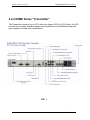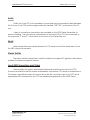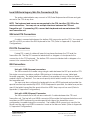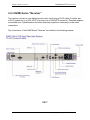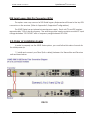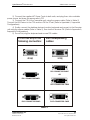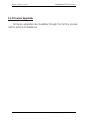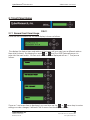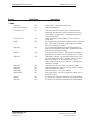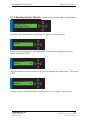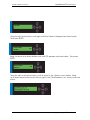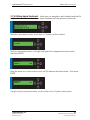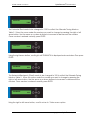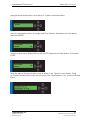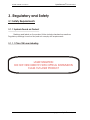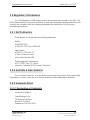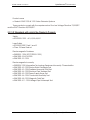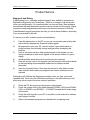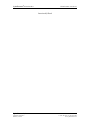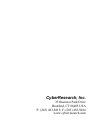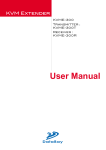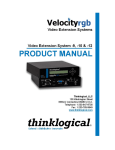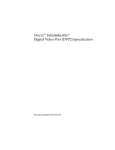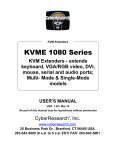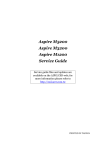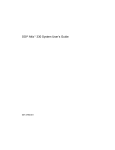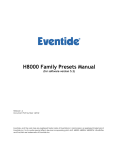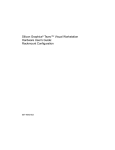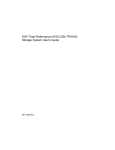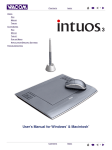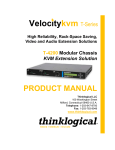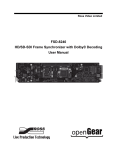Download KVME 1000 & 1225 Series
Transcript
® KVM Extenders KVME 1000 & 1225 Series KVM Extender (extends keyboard, VGA/RGB video, DVI, mouse, serial & audio ports up to 3300 ft) KVME 1xxx-ST: Duplex ST Fiber Connectors KVME 1xxx-LC: Duplex LC Fiber Connectors KVME 1xxx-SC: Duplex SC Fiber Connectors USER’S MANUAL VER. D.1 • OCT 2009 No part of this manual may be reproduced without permission ® CyberResearch , Inc. www.cyberresearch.com 25 Business Park Dr., Branford, CT 06405 USA 203-483-8815 (9am to 5pm EST) FAX: 203-483-9024 Revision # Revision History Description Date of Issue D Initial Release April 2005 D.1 Update specs / table headings October 26, 2009 ® CyberResearch KVM Extenders KVME 1000 & 1225 Series ©Copyright 2009 All Rights Reserved. October 2009 The information in this document is subject to change without prior notice in order to improve reliability, design, and function and does not represent a commitment on the part of CyberResearch, Inc. In no event will CyberResearch, Inc. be liable for direct, indirect, special, incidental, or consequential damages arising out of the use of or inability to use the product or documentation, even if advised of the possibility of such damages. This document contains proprietary information protected by copyright. All rights are reserved. No part of this manual may be reproduced by any mechanical, electronic, or other means in any form without prior written permission of CyberResearch, Inc. Trademarks “CyberResearch,” and “KVME 1000 & 1225 Series,” are trademarks of CyberResearch, Inc. Other product names mentioned herein are used for identification purposes only and may be trademarks and/or registered trademarks of their respective companies. • NOTICE • CyberResearch, Inc. does not authorize any CyberResearch product for use in life support systems, medical equipment, and/or medical devices without the written approval of the President of CyberResearch, Inc. Life support devices and systems are devices or systems which are intended for surgical implantation into the body, or to support or sustain life and whose failure to perform can be reasonably expected to result in injury. Other medical equipment includes devices used for monitoring, data acquisition, modification, or notification purposes in relation to life support, life sustaining, or vital statistic recording. CyberResearch products are not designed with the components required, are not subject to the testing required, and are not submitted to the certification required to ensure a level of reliability appropriate for the treatment and diagnosis of humans. CyberResearch, Inc. 25 Business Park Drive Branford, CT USA iii P: (203) 483-8815; F: (203) 483-9024 www.cyberresearch.com ® CyberResearch KVM Extenders KVME 1000 & 1225 Series Intentionally Blank iv ©Copyright 2009 CyberResearch, Inc. ® CyberResearch KVM Extenders KVME 1000 & 1225 Series Table of Contents 1. Introduction 1.1 KVME Series 1.2 Laser Information 1.3 System Features 1.4 Technical Specifications 2. Product Overview 2.1 Intended Application 2.2 Increased Security and Efficiency 2.3 Mounting the KVME Series Extender 2.3.1 Rack Mount or Desktop 2.3.2 Front Panel Display and Buttons 2.3.3 Convection Cooled 2.4 Connecting the KVME Series Extender 2.4.1 Fiber Cable 2.4.2 KVME Series Extender “Transmitter” 2.4.3 KVME Series Extender “Receiver” 2.5 Order of Installation Events 2.6 Firmware Upgrades 2.7 Front Panel Usage 2.7.1 General Front Panel Usage 2.7.2 Restoring Factory Defaults 2.7.3 Saving Changes 2.7.4 Utilizing Tablet Interface 2.7.5 Utilizing Apple keyboard 2.7.6 Modifying an Existing Video Modeline 3. Regulatory and Safety 3.1 Safety Requirements 3.1.1 Symbols found on the Product 3.1.1.1 Class 1M Laser Labeling 3.2 Regulatory Compliance 3.2.1 North America 3.2.2 Australia and New Zealand 3.2.3 European Union 3.2.3.1 Declaration of Conformity 3.2.3.2 Standards with which the Products Comply 3.2.4 Supplementary Information 4. How to Contact Us 4.1 Customer Support 4.1.1 Website 4.1.2 Email 4.1.3 Telephone 4.1.4 Fax 4.2 Product Support 4.2.1 Warranty 4.2.2 Return Authorization 4.2.3 Our Address CyberResearch, Inc. 25 Business Park Drive Branford, CT USA v P: (203) 483-8815; F: (203) 483-9024 www.cyberresearch.com ® CyberResearch KVM Extenders KVME 1000 & 1225 Series 1.1 KVME Series e CyberResearch KVME Series is E Series Es KVME Series extenders All models listed below are available with either SC-, ST- or LC- type connectors: n. KVME 1000 KVME 1225 1.2 LASER Information LASER RADIATION DO NOT VIEW DIRECTLY WITH OPTICAL INSTRUMENTS CLASS 1M LASER PRODUCT Caution: In order to avoid possible exposure to laser energy, it is good practice to attach the fiber optic cables prior to applying power to the KVM EXTENDER. If the fiber optic cable should become disconnected, DO NOT attempt to look into the cable or the panel mounted connector. 1 ©Copyright 2009 CyberResearch, Inc. ® CyberResearch KVM Extenders KVME 1000 & 1225 Series 1.3 System Features The KVME Series is designed for high resolution video extension applications. Each KVME system includes the following common features: ! Remote access to entire “desktop” CPU connections up to 1000 meters. (3280 feet) ! All copper cabling is industry standard ! Uses multi-mode optical fibers ! Units are stand alone and rack mountable (brackets included) ! Digital transmission ensures signal integrity ! Supports PS2, Sun Legacy, USB keyboard and mouse (user can operate PS2 KB/MS, USB KB/MS and SUN KB/MS simultaneously) ! Local video, keyboard and mouse at CPU end ! Duplex stereo audio ! RGB supported to 1920 x 1200 ! DVI supported to 1920 x 1200 ! BNC for stereo graphics emitter ! Front panel programmable for unique video formats ! Universal conversions between DVI and Analog RGB (DVI source to DVI or RGB display; RGB source to DVI or RGB display) Not available on DVI only units!! ! Universal keyboard and mouse conversions (any of the three supported keyboard/mouse types will work with CPU, regardless of source type) CyberResearch, Inc. 25 Business Park Drive Branford, CT USA 2 P: (203) 483-8815; F: (203) 483-9024 www.cyberresearch.com ® CyberResearch KVM Extenders KVME 1000 & 1225 Series 1.4 Technical Specifications Storage Temperature -20 to 70 o C (-4 to 158 o F), 10 to 90% RH, non-condensing Supply Voltage 100-240 VAC, 50 -60 Hz, Universal Power Consumption Transmitter: <15 Watts, typical Receiver: <15 Watts, typical Heat Dissipation < 60 BTU’s per hour Laser Output Specifications Wavelengths are 778, 800, 825, 850nm Maximum laser power output in the fiber is 4.0 dBm Audio Line in Impedance: 550 Ohm Line Out Impedence: 10K Ohm Enclosure Dimensions Approx. 17.25in x 14.17in x 1.75in high (43.82cm x 35.99cm x 4.45cm high) Weight Transmitter: 11 lbs (4.99 kg) Receiver: 11 lbs (4.99 kg) Shipping Weight Pair: 37 lbs (16.78 kg) Transmitter: 23 lbs (10.43 kg) Receiver: 23 lbs (10.43 kg) Shipping Container Dimensions 24 in x 22 in x 9.5 in high (60.96 cm x 55.88 cm x 24.13 cm high) AC Power Cable IEC power cable (International connections may differ) Panel Connectors Refer to Section 2.4.2 and 2.4.3 to view Rear Panels of all KVM Optical Cables: 2 Fiber or 3 Fiber cables are available Front panel Display Multi-mode, 50 um or 62.5 um, SC-, ST- or LC- type connectors. (Fiber cable is either customer supplied or can be ordered from CyberResearch, Inc.) 3 Transmitter and Receiver: 2 x 24 Liquid Crystal Display ©Copyright 2009 CyberResearch, Inc. ® CyberResearch KVM Extenders KVME 1000 & 1225 Series E Series from CyberResearch E Series Caution: The KVME Series is a Class 1M Laser Product that emits near infrared light. DO NOT VIEW DIRECTLY WITH MAGNIFYING OPTICAL INSTRUMENTS! E Series 2.3 Mounting the KVME Series Extender E Series CyberResearch, Inc. 25 Business Park Drive Branford, CT USA 4 P: (203) 483-8815; F: (203) 483-9024 www.cyberresearch.com KVME 1000 & 1225 Series ® CyberResearch KVM Extenders 2.3.1 Rack Mount or Desktop The KVME Series Transmitter and Receiver may either be installed in an EIA-standard 19 inch rack (1U tall), or placed on a shelf or desktop. For shelf use, rubber feet are provided and the rack mounted brackets may be removed. The KVME Series Transmitter and Receiver chassis do not need to be opened or accessed. The sturdy metal case allows units to be stacked, as required. NOTE: Be sure to leave adequate ventilation space on both sides of the units, especially if units are being stacked. Each rack mount bracket is held on by 4 screws. The brackets may be positioned so that the unit sits forward or recesses in your rack. If the brackets are removed or repositioned, it is not necessary to re-use the extra rack mount screws. 2.3.2 Front Panel Display and Buttons The front-panel LCD display should be visible and accessible for system setup. The front panel buttons are to configure special video settings and to review existing KVME Series configurations. (Refer to FIG.11) 2.3.3 Convection Cooled The KVME Series does not require special cooling or ventilation other than what is normally provided in the equipment rack. No fan means that it does not add to the ambient noise in your equipment room and it is less prone to equipment failure. Be sure not to block the air vents on the sides of the unit, and leave space on both sides. If mounted in an enclosed rack, it is recommended that the rack have a ventilation fan to provide adequate airflow through the unit(s). 5 ©Copyright 2009 CyberResearch, Inc. ® CyberResearch KVM Extenders KVME 1000 & 1225 Series 2.4 Connecting the KVME Series Extender CyberResearch, Inc. 25 Business Park Drive Branford, CT USA 6 P: (203) 483-8815; F: (203) 483-9024 www.cyberresearch.com ® CyberResearch KVM Extenders KVME 1000 & 1225 Series 2.4.2 KVME Series "Transmitter" The Transmitter connecto to your CPU video port using a DVI-D to DVI-D cable. If a VGA connection is required, standard adapters are available from CyberResearch and third party suppliers to make other combinations. FIG. 1 7 ©Copyright 2009 CyberResearch, Inc. ® CyberResearch KVM Extenders KVME 1000 & 1225 Series Transmitter Video Theory of Operation The analog RGB video is digitized before transmitting the signals over fiber optic cable. A high speed video analog to digital (A/D) converter is used for this purpose. When an analog video source is connected to the transmitter, the horizontal and vertical frequencies are measured and matched to a resolution in a lookup table where the rest of the parameters to configure the A/D are stored. Once configured, the selected resolution, vertical frequency, and horizontal frequency are then displayed on the Transmitter LCD under the *video menu. If an unknown video source is connected to the extender, “N/A” will be displayed on the *Video menu. In order to reproduce the video signal with the greatest accuracy, the exact video timings of the source must be known. Please refer to the “Supported Analog (VGA) Resolutions” table for a list of pre-loaded resolutions. If you are using a video resolution not listed in the table (N/A appears on the LCD), you will need to contact CyberResearch. Please gather as much of the following information as possible before contacting us: Pixel (Dot) Clock: _____________ MHz Horizontal Frequency: __________ kHz Vertical Frequency: ____________ Hz Total Pixels per line: ___________ pixels Active Pixel per line: __________ pixels Horizontal Sync: ___________ pixels Horizontal Back Porch: _________ pixels Active Lines per frame: _________ lines Vertical Back Porch: ___________ lines NOTE: If you are creating your own video format, it is best to use the H and V timings listed in the resolution table as a guideline. Then an existing format can be modified via the front panel as opposed to waiting for one to be created by CyberResearch. CyberResearch, Inc. 25 Business Park Drive Branford, CT USA 8 P: (203) 483-8815; F: (203) 483-9024 www.cyberresearch.com KVME 1000 & 1225 Series ® CyberResearch KVM Extenders The CPU and the TX Connector Video connections to the CPU are made between the video output card of the CPU and the TX DVI-D/DVI-I connector labeled “FROM CPU” (closest to fiber connectors). The additional video connector is for a local administrator to view the video output at the TX unit. The analog VGA inputs are converted to a fiber optic suitable form and transmitted to the RX unit. Modifying the Analog RGB Video Parameters It is possible for one resolution to have different video timings, which could cause a less than perfect display on the remote side. For example, take 1280x1024x60 Hz. The VESA standard has 1688 pixels in one line, whereas a SGI format has 1680 pixels. The transmitter lookup table is configured for the VESA standard, but can be easily modified to support the SGI format. (Refer to Section 7.2.6 for step by step instructions.) FIG.4 FIG.5 FIG.4: 1280x1024x60 on an SGI computer with the PLLDIV set at 1688 (default value). Notice the columns. FIG.5: 1280x1024x60 on an SGI computer with the PLLDIV modified to 1680. * Not Supported by the Vis-000001 9 ©Copyright 2009 CyberResearch, Inc. ® CyberResearch KVM Extenders Resolution Pixels Lines 640 480 640 480 640 480 640 480 720 400 800 600 800 600 800 600 800 600 800 600 1024 768 1024 768 1024 768 1024 768 1024 768 1152 864 1152 900 1152 900 1280 768 1280 960 1280 960 1280 960 1280 1024 1280 1024 1280 1024 1280 1024 1280 1024 1280 1024 1280 1024 1400 1050 1400 1050 1400 1050 1400 1050 1600 1200 1600 1200 1600 1200 Vertical Freq(Hz) 60 72 75 85 70 56 60 72 75 85 60 70 75 85 96s 75 66 76 60 60 85 96s 60 72 75 76 85 96s 96s 60 60 96s 96s 60 65 70 CyberResearch, Inc. 25 Business Park Drive Branford, CT USA KVME 1000 & 1225 Series Supported Analog(VGA) Resolutions Horizontal Pixel Clock Freq(kHz) Freq(Mhz) Video Standard 31.47 25.175 Industry Standard 37.86 31.500 VESA 37.5 31.500 VESA 43.27 36.000 VESA 31.47 28.322 Industry Standard 35.16 36.000 VESA 37.88 40.000 VESA 48.08 50.000 VESA 46.88 49.500 VESA 53.67 56.250 VESA 48.36 65.000 VESA 56.48 75.000 VESA 60.02 78.750 VESA 68.68 94.500 VESA 77.47 103.500 SGI 67.5 108.000 VESA 61.845 94.500 Sun 71.808 108.000 Sun 47.78 79.500 VESA 60 108.000 VESA 85.94 148.500 VESA 95.26 159.200 SGI 63.98 108.000 VESA 76.93 129.250 SGI 79.98 135.000 VESA 81.92 140.250 SGI 91.15 157.500 VESA 102.05 163.277 SGI 104.9 176.640 SGI 65.3 121.750 VESA 67.1 128.910 SGI 106.3 205.400 SGI 107.42 201.950 SGI 75 162.000 VESA 81.3 175.500 VESA 87.5 189.000 VESA KVME KVME 1225 1000 Yes Yes Yes Yes Yes Yes Yes Yes Yes Yes Yes Yes Yes Yes Yes Yes Yes Yes Yes Yes Yes Yes Yes Yes Yes Yes Yes Yes Yes Yes Yes Yes Yes Yes Yes Yes Yes Yes Yes Yes Yes Yes Yes Yes Yes Yes Yes Yes Yes Yes Yes Yes Yes Yes Yes Yes Yes Yes Yes Yes Yes Yes Yes Yes No Yes Yes No No Yes No No 10 P: (203) 483-8815; F: (203) 483-9024 www.cyberresearch.com ® CyberResearch KVM Extenders KVME 1000 & 1225 Series Resolution Pixels Lines 1600 1200 1600 1200 1920 1080 1920 1080 1920 1080 1920 1080 1920 1154 1920 1200 1920 1200 1920 1200 2048 1120 2048 1120 Resolution Pixels Lines 1920 1200 1600 1200 1920 1200 Vertical Horizontal Pixel Clock Freq(Hz) Freq(kHz) Freq(Mhz) Video Standard 72 90.1 196.000 Industry Standard 75 93.8 202.500 VESA 60 68.04 163.300 SGI Onyx2 72 80.64 199.990 SGI Octane2 72 81.07 211.440 HDTV 72 84.4 216.000 SGI 72 85.68 211.460 SGI Tezro 60 74.6 193.250 VESA 60 76.32 183.170 SGI Onyx2 72 88.99 219.630 SGI Octane2 60 69.54 183.310 SGI Onyx2 72 83.45 219.97 SGI Onyx2 Resolutions Tested, But Not Guaranteed Vertical Horizontal Pixel Clock Freq(Hz) Freq(Hz) Freq(Mhz) Video Standard 75 92.7 228.78 SGI Octane2 85 106.25 229.500 VESA 72 90.07 236.000 Industry Standard KVME KVME 1225 1000 Yes Yes Yes Yes Yes Yes Yes Yes Yes Yes Yes Yes KVME KVME 1225 1000 Yes Yes Yes Table 1 11 No No Yes No No No No No No No No No ©Copyright 2009 CyberResearch, Inc. No No No ® CyberResearch KVM Extenders KVME 1000 & 1225 Series Audio Audio out of the CPU to the speakers is connected using the provided cable between the Line out of the CPU and the single audio jack labeled “LINE OUT” on the back of the TX unit. A pair of microphone connections are provided on the KVME Series Transmitter for stereo recording. The microphone connections on the back of the CPU are connected to the respective “L” and “R” connections on the back of the Transmitter unit. Serial Serial connections are made between the CPU serial port and the Transmitter unit on the DB9 connector provided. Stereo Emitter The stereo emitter connection is used for relatively low speed AC signals to drive stereo emitters for advanced graphic systems. Local KM Connections and Video These provide the system administrator Keyboard and Mouse access to the CPU. Access is provided so that the system administrator can perform CPU repair or maintenance. The system administrator does not need to know the KM connection type to the CPU as all appropriate KM conversions for the CPU are handled transparently by the KVME Series. CyberResearch, Inc. 25 Business Park Drive Branford, CT USA 12 P: (203) 483-8815; F: (203) 483-9024 www.cyberresearch.com ® CyberResearch KVM Extenders KVME 1000 & 1225 Series FIG.6 Local USB A Connectors (Rectangular) The system administrator may at any time connect a USB keyboard, mouse or tablet to these connectors. Local PS2 Mini-Din Connectors (6 Pin) The system administrator may at any time connect a PS2 mouse (5 button, wheel or three button) to the bottom PS2 connector. A PS2 keyboard is connected to the top connector. 13 ©Copyright 2009 CyberResearch, Inc. ® CyberResearch KVM Extenders KVME 1000 & 1225 Series Local SUN Serial legacy Mini-Din Connectors (8 Pin) The system administrator may connect a SUN, Serial Keyboard and Mouse and gain access to the CPU at any time. NOTE: The keyboard and mouse are connected to the CPU via either PS2, USB or Sun serial connections. You may not use multiple interfaces between the CPU and Transmitter unit. If connecting PS2, connect both keyboard and mouse between CPU and Transmitter unit. SUN Serial CPU Connections A cable is connected between the bottom SUN connector and the CPU. You may not use PS2 or USB if you select the SUN Keyboard to the CPU. (Refer to Appendix A, Supported Configurations) PS2 CPU Connections If using PS2, a pair of cables will need to be placed between the CPU and the Transmitter unit. The top PS2 connector labeled with a diagram of a keyboard is the connection to the CPU keyboard. The bottom PS2 connector labeled with a diagram of a mouse is the connection to the CPU. USB Connections Units with 3 USB-B (square) connectors: The USB connection is made using a single cable between the DEV port and the CPU. This single connector provides multiple USB interfaces for keyboard, mouse, tablet and firmware upgrades. The tablet interface is utilized if an operator is using a Wacom Tablet, models Intuos2 or Graphire3. The user must specify which tablet is used on the front panel of the transmitter unit. The user may also configure the keyboard to be an APPLE keyboard and provide the special function keys needed by APPLE. If APPLE keyboard is specified, the tablet may not be used, if the tablet is specified the special function APPLE keys may not be used. (Refer to Appendix A, Supported Configurations) Units with 6 USB-B (Square) Connectors The USB connections to this unit are made with 3 cables between the CPU and Transmitter unit. The top left most USB-B connector (KB) provides the keyboard interface and emulates an APPLE keyboard to provide special key support (no transmitter menu configuration is needed using this connector). The middle USB-B connector is used for the Mouse and the right most USB-B connector is used as the Wacom Tablet. (Refer to Appendix A, Supported Configurations) CyberResearch, Inc. 25 Business Park Drive Branford, CT USA 14 P: (203) 483-8815; F: (203) 483-9024 www.cyberresearch.com ® CyberResearch KVM Extenders KVME 1000 & 1225 Series 2.4.3 KVME Series "Receiver" The receiver connects to your display/monitor video input using a DVI-D cable (if monitor has a DVI-D connector) or a VGA, HD15 (if monitor has a VGA/HD15 connector). Standard adapters are availble from CyberResearch and other third party suppliers if necessary to make other connections. The connections of the KVME Series "Receiver" are utilized in the following manner: FIG.7 15 ©Copyright 2009 CyberResearch, Inc. ® CyberResearch KVM Extenders KVME 1000 & 1225 Series Video Video connection to the user monitor is made between the video output of the receiver unit and an appropriate monitor. Depending on the version of KVME Series you have, you may make only the DVI connection or DVI/VGA. Audio Audio out of the KVME Series to the speakers is connected using the provided cable between the “LINE OUT” of the back of the receiver and the users speakers. A pair of microphones may be connected to the KVME Series receiver unit for stereo recording. Serial Serial connections are made between the users serial device and the receiver serial port at the DB9 connector provided. Stereo Emitter The stereo emitter connection is used for relatively low speed AC signals to drive stereo emitters for advanced graphic systems. USB A connectors (Rectangular) The system user may connect a USB keyboard, mouse or tablet to these connectors on the receiver. (Refer to Appendix A, Supported Configurations) PS2 Mini-Din Connectors (6 Pin) The system user may connect a PS2 mouse (5-button, wheel or three button) to the bottom PS2 connector. A PS2 keyboard is connected to the top PS2 connector. (Refer to Appendix A, Supported Configurations) CyberResearch, Inc. 25 Business Park Drive Branford, CT USA 16 P: (203) 483-8815; F: (203) 483-9024 www.cyberresearch.com ® CyberResearch KVM Extenders KVME 1000 & 1225 Series SUN Serial Legacy Mini-Din Connectors (8 Pin) The system user may connect a SUN Serial Legacy Keyboard and Mouse to the top SUN connector on the receiver. (Refer to Appendix A, Supported Configurations) The KVME Series has an internal universal power supply. Each unit (TX and RX) requires approximately 15W of electrical power. The switching power supply accepts nominal AC input voltage between 100-240VAC with a frequency range between 50-60Hz. 2.5 Order of Installation Events In order to properly use the KVME Series system, you must follow this order of events for the initial power-up. 1) Install and connect your Fiber Optic cable(s) between the Transmitter and Receiver units as shown below. FIG.10 17 ©Copyright 2009 CyberResearch, Inc. ® CyberResearch KVM Extenders KVME 1000 & 1225 Series 2) Connect the supplied AC Power Cords to both units, and plug them into a suitable power source, but leave the power switch OFF. 3) Connect the CPU to the Transmitter unit, using the proper cable. (Refer to Table 2) Connect the KM Device to the CPU and turn ON the TX unit. (Refer to Appendix A, Supported Configurations) 4) Finally, connect the desktop devices (monitor, keyboard and mouse) to the Receiver unit using the proper cables (Refer to Table 2), then turn the Receiver ON. (Refer to Appendix A, Supported Configurations) 5) Do not hot plug the keyboard and mouse PS2 cables. If CPU has any of the following connectors: Use corresponding cables: HD 15 Female HD 15Male Hd15 (MALE) HD15(M) HD15(F) DVI I Connector - DVI I Connector - Panel ( Cable ( ) DVI-I CONNECTOR CABLE ) OR DVI-I CONNECTOR PANEL DVI A Connector - Cable ( ) DVI-A CONNECTOR CABLE DVI D Connector - DVI D Connector - Panel ( Cable ( ) ) DVI-D CONNECTOR CABLE DVI-D CONNECTOR PANEL Table 2 CyberResearch, Inc. 25 Business Park Drive Branford, CT USA 18 P: (203) 483-8815; F: (203) 483-9024 www.cyberresearch.com KVME 1000 & 1225 Series ® CyberResearch KVM Extenders 2.6 Firmware Upgrades Firmware upgrades are available through the factory, please call for technical assistance. 19 ©Copyright 2009 CyberResearch, Inc. ® CyberResearch KVM Extenders KVME 1000 & 1225 Series 2.7 Front Panel Usage FIG.11 2.7.1 General Front Panel Usage Once the unit is powered up, the initial display is shown as follows: This displays the device type and revision of the base unit (you may have a different revision then what is shown). By pressing the arrow or keys, the KVME Series allows you to enter into the main menu. All main root menu items are displayed with an *. They are as follows: Once an * root menu item is displayed, you can then use the or arrow keys to review settings or make changes, if allowed. The Vis menu functionality is as follows: CyberResearch, Inc. 25 Business Park Drive Branford, CT USA 20 P: (203) 483-8815; F: (203) 483-9024 www.cyberresearch.com ® CyberResearch KVM Extenders KVME 1000 & 1225 Series Display Modifiable Description *System LS Connected DVI Connected VGA Connected Load Defaults Store Values KM Device KM Remote Host KM Local Host TX Control RX Control FPGA Version PS2 KB Scan NO NO NO YES YES NO NO NO NO NO NO NO PS2 Mouse NO Chip TDA8754 Apple KB NO YES Wacom Tablet YES Debug Values YES An indication of the fiber status from the TX to RX. An indication of whether DVI Video is input to the Vis TX. An indication of whether VGA Video is input to the Vis TX. Loads factory default video configurations. Store video configurations. Revision of the vis portion that plugs into the CPU. Revision of the Vis KM Host on the RX unit. Revision of the Vis KM Host on the TX unit. Revision of the TX unit laser and front panel control. Revision of the RX unit laser and front panel control. Revision of the FPGA used for video generation. Indicates a value of 1,2 or 3 for the scan code that the device is told to emulate. If 0, then the keyboard is not properly installed. Indicates a value of 0,3 or 4 for the mode that the device is told to emulate. If 255, then the mouse is not properly connected to the CPU. Factory Use. Used when no daughter card is installed and the KM to PC port is designed to operate as an Apple KB with special function keys. If YES, then the Wacom tablet is eliminated. Used when no daughter card is installed and the KM to PC port is designed to operate as Wacom Tablet (Intuios2 or Graphire 3). If this menu is other than “No Tablet”, then the Apple KB is eliminated. Factory Use. *USB Country Code USB Country NO USB Device NO The country code of the USB KB that the Vis reports itself as being. This is the last USB KB country applied to the remote host. Most hardware is not localized and thus this value would be zero (0), which is displayed As “Not Supported” A bit pattern that indicates which ports have been enumerated at the Vis device side. The bits are laid out as Bit0-KB, Bit1=MS, Bit2=TBLT, Bit3=DWNLD, Bit4=Daughter Card_KB, Bit5= Daughter_MS, Bit6=Daughter_TBLT. *Sun Keyboard 21 Sun Keyboard NO Sun Country NO Sun Serial Kb NO The type of keyboard (3,4,5,6...) that the Vis reports itself as being. This is The last SUN KB type applied to the remote host. The country code of the SUN Serial KB that the Vis reports itself as being. This is the last SUN KB country code applied to the remote host. Reports TRUE if the SUN CPU has enabled the Serial KB. ©Copyright 2009 CyberResearch, Inc. ® CyberResearch KVM Extenders Display KVME 1000 & 1225 Series Modifiable Description * Video Resolution Horizontal Frequency NO NO Active pixels x active lines vertical rate Horizontal frequency CYCLONE_VDLY YES CYCLONE_VACT YES TDAIPZ YES TDAPHASE YES TDAVCO YES TDAPLLDIV YES TDAHSYNC TDAHBACK TDAHDISPL TDAHSYNSEL TDAVSYNCSEL YES YES YES YES YES NativeH NativeV TDACTIVITY NO NO NO Vertical back porch of video (Hbp), measured in lines. Reducing Vbp will shift the video upwards, but may cut off the bottom of the screen. Increasing Vbp will have the opposite effect. Active vertical line count (Vactive). Set to number of active lines. The charge pump and internal resistance value for the VCO filter. The A/D will not be able to generate an accurate clock if the setting is out range. A 5 bit value that adjusts the A/D sampling phase in 32 steps. Used to eliminate phase shifts. Horizontal lines are symptoms of an incorrect setting. VCO gain control for the PLL. The A/D will not be able to generate an accurate clock if the setting is out of range. Total pixels in one line. The number must be exact or you will not be able to produce a “perfect” picture. Vertical bars are a symptom of an incorrect value. Total pixels=Active pixels+Hfront porch(pixels) +Hsync(pixels) + Hback porch (pixels) Horizontal sync (Hsync) of video, measured in pixels. Horizontal back porch (Hbp) of video, measured in pixels. Total active pixels in one line. Input Hsync select. Set to 0 for all inputs. Input Vsync select. Set to 0 for separate HV input, set to 1 for CSYNC or SOG. For use by Tech Support to determine user video settings. For use by Tech Support to determine user video settings. For use by Tech Support to determine user video settings. CyberResearch, Inc. 25 Business Park Drive Branford, CT USA 22 P: (203) 483-8815; F: (203) 483-9024 www.cyberresearch.com ® CyberResearch KVM Extenders KVME 1000 & 1225 Series 2.7.2 Saving Changes: Saves video configurations so that after powering up, the device can recall customer video settings. Using the arrow down button, scroll down to *System as shown below. Using the right arrow button, scroll right until Store Values is displayed as shown below then press enter. Store Values Yes/No.= No Using the arrow up or down button scroll until YES appears as shown below. Then press ENTER. Using the right or left arrow button, scroll to return to the *System menu option. Using up or down arrow buttons scroll until you get to the CyberResearch, Inc. screen as shown above. 23 ©Copyright 2009 CyberResearch, Inc. ® CyberResearch KVM Extenders KVME 1000 & 1225 Series 2.7.3 Restoring Factory Defaults: Loads factory default video configurations. Using the arrow down button, scroll down to *System as shown below. *System Using the right arrow button, scroll right until Load Defauits is displayed as shown below. Then press ENTER. Load Defaults Yes/No.= No Using the arrow up or down button scroll until YES appears as shown below. Then press ENTER. Load Defaults Yes/No.= Yes Using the right or left arrow button, scroll to return to the *System menu option. CyberResearch, Inc. 25 Business Park Drive Branford, CT USA 24 P: (203) 483-8815; F: (203) 483-9024 www.cyberresearch.com ® CyberResearch KVM Extenders KVME 1000 & 1225 Series *System Using the right arrow button, scroll right until Store Values is displayed as shown below Then press ENTER. Store Values Yes/No.= No Yes Using the arrow up or down button scroll until YES appears as shown below. Then press ENTER. Store Values Yes/No.= Yes Using the right or left arrow button, scroll to return to the *System menu option. Using up or down arrow buttons scroll until you get to the CyberResearch, Inc. screen as shown below. 25 ©Copyright 2009 CyberResearch, Inc. ® CyberResearch KVM Extenders KVME 1000 & 1225 Series 2.7.4 Utilizing Tablet Interface: Used when no daughter card is installed and the KM to PC port is desired to operate as a Wacom Tablet (Intuos2 or Graphire3) Using the arrow down button, scroll down to *System as shown below. *System Using the right arrow button, scroll right until Wacom Tablet is displayed as shown below Then press ENTER. Wacom Tablet No Tablet Tablet= Using the arrow up or down button scroll until the desired tablet (No Tablet, Intuos2 or Graphire3) appears as shown below. Then press ENTER. Wacom Tablet No Tablet Tablet= Using the right or left arrow button, scroll to return to the *System menu option. CyberResearch, Inc. 25 Business Park Drive Branford, CT USA 26 P: (203) 483-8815; F: (203) 483-9024 www.cyberresearch.com ® CyberResearch KVM Extenders KVME 1000 & 1225 Series Using the arrow down button, scroll down to *System as shown below. *System Using the right arrow button, scroll right until Store Values is displayed as shown below Then press ENTER. Store Values Yes/No.= No Using the arrow up or down button scroll until YES appears as shown below. Then press ENTER. Store Values Yes/No.= Yes Using the right or left arrow button, scroll to return to the *System menu option. Using up or down arrow buttons scroll until you get to the CyberResearch, Inc. screen as shown below. 27 ©Copyright 2009 CyberResearch, Inc. ® CyberResearch KVM Extenders KVME 1000 & 1225 Series 2.7.5 Utilizing Apple Keyboard: Used when no daughter card is installed and the KM to PC port is desired to operate as an Apple Keyboard with the special function keys. Using the arrow down button, scroll down to *System as shown below. *System Using the right arrow button, scroll right until Apple Kb is displayed as shown below Then press ENTER. Apple Kb. Yes/No.= NO Using the arrow up or down button scroll until YES appears as shown below. Then press ENTER. Apple Kb. Yes/No.= Yes Yes Using the right or left arrow button, scroll to return to the *System menu option. CyberResearch, Inc. 25 Business Park Drive Branford, CT USA 28 P: (203) 483-8815; F: (203) 483-9024 www.cyberresearch.com ® CyberResearch KVM Extenders KVME 1000 & 1225 Series *System Using the right arrow button, scroll right until Store Values is displayed as shown below Then press ENTER. Store Values Yes/No.= No Using the arrow up or down button scroll until YES appears as shown below. Then press ENTER. Store Values Yes/No.= Yes Using the right or left arrow button, scroll to return to the *System menu option. Using up or down arrow buttons scroll until you get to the CyberResearch, Inc. screen as shown below. 29 ©Copyright 2009 CyberResearch, Inc. ® CyberResearch KVM Extenders KVME 1000 & 1225 Series 2.7.6 Modifying an Existing Video Modeline: Modified to support the alternate timing. Example of modifying an existing video modeline: The native resolution for use with the latest generation of DLP projectors is 1400x1050_96Hz (SXGA+). The KVME 1225 modeline can be easily modified to support the alternate timing listed in the table below. Differences are highlighted. Parameter Resolution Pixel Clock (MHz) Horizontal Frequency (kHz) Vertical Refresh (Hz) Horizontal Total Pixels Horizontal Active (Pixels) Horizontal Front Porch(Pixels) Horizontal Sync Width(Pixels) Horizontal Back Porch(Pixels) Vertical Total Lines (Lines) Vertical active lines (Lines) Vertical Front Porch (Lines) Vertical sync (Lines) Vertical Back Porch (Lines) Supported Timing 1400x1050_96s 201.95 107.42 96 1880 1400 24 168 288 1119 1050 3 7 59 Alternate Timing 1400x1050_96s 205.40 107.42 96 1920 1400 24 168 328 1119 1050 3 7 59 Table 2 Using the arrow down button, scroll down to *Video as shown below. *Video Using the right arrow button, scroll right until TDAPLLDIV is displayed as shown below. Then press ENTER. CyberResearch, Inc. 25 Business Park Drive Branford, CT USA 30 P: (203) 483-8815; F: (203) 483-9024 www.cyberresearch.com KVME 1000 & 1225 Series TDAPLLDIV ® CyberResearch KVM Extenders 1880 The Horizontal Pixel needs to be changed to 1920 to reflect the Alternate Timing listed on Table 2. Move the cursor under the number you want to change by pressing the right or left arrow button. Use the arrow up or down buttons to increment or decrement the number. Once number is entered correctly, press ENTER. TDAPLLDIV 1920 Using the right arrow button, scroll right until TDAHBACKL is displayed as shown below Then press ENTER. TDAHBACKL 288 The Horizontal Backporch (Pixes)l needs to be changed to 328 to reflect the Alternate Timing listed on Table 2. Move the cursor under the number you want to change by pressing the right or left arrow button. Use the arrow up or down buttons to increment or decrement the number. Once number is entered correctly, press ENTER. TDAHBACKL 328 Using the right or left arrow button, scroll to return to *Video menu option. 31 ©Copyright 2009 CyberResearch, Inc. ® CyberResearch KVM Extenders KVME 1000 & 1225 Series Using the arrow down button, scroll down to *System as shown below. *System Using the right arrow button, scroll right until Store Values is displayed as shown below Then press ENTER. Store Values Yes/No.= No Using the arrow up or down button scroll until YES appears as shown below. Then press ENTER. Store Values Yes/No.= Yes Using the right or left arrow button, scroll to return to the *System menu option. Using up or down arrow buttons scroll until you get to the CyberResearch, Inc. screen as shown below. CyberResearch, Inc. 25 Business Park Drive Branford, CT USA 32 P: (203) 483-8815; F: (203) 483-9024 www.cyberresearch.com KVME 1000 & 1225 Series ® CyberResearch KVM Extenders 3. Regulatory and Safety 3.1 Safety Requirements 3.1.1 Symbols Found on Product Markings and labels on the product follow industry-standard conventions. Regulatory markings found on the products comply with requirements. 3.1.1.1 Class 1M Laser Labeling LASER RADIATION DO NOT VIEW DIRECTLY WITH OPTICAL INSTRUMENTS CLASS 1M LASER PRODUCT 33 ©Copyright 2009 CyberResearch, Inc. ® CyberResearch KVM Extenders KVME 1000 & 1225 Series 3.2 Regulatory Compliance The CyberResearch KVME Series products are designed and made in the USA. The KVME Series products have been tested by a nationally recognized testing laboratory and found to be compliant with the following standards (both domestic USA and many international locations). 3.2.1 North America These products comply with the following standards: Safety ! UL60950:2000 ! CAN/CSA C22.2 No. 60950-00 Laser Safety ! CDRH 21 CFR 1040.10 ! Class 1M laser Product ! Accession Number TBD Electromagnetic Interference ! FCC CFR47, Part 15, Class A ! Industry Canada ICES-003 Issue 2, Revision 1 3.2.2 Australia & New Zealand This is a Class A product. In a domestic environment this product may cause radio interference, in which case the user may be required to take adequate measures. 3.2.3 European Union 3.2.3.1 Declaration of Conformity Name and address: CyberResearch, Inc. 25 Business Park Drive Branford, Ct 06405 Telephone (203) 483-8815 CyberResearch, Inc. 25 Business Park Drive Branford, CT USA 34 P: (203) 483-8815; F: (203) 483-9024 www.cyberresearch.com ® CyberResearch KVM Extenders KVME 1000 & 1225 Series Product name ! Model: KVME 1200 & 1225 Video Extension Systems These products comply with the requirements of the Low Voltage Directive 72/23/EEC and the EMC Directive 89/336/EEC. 3.2.3.2 Standards with which the Products Comply Safety ! IEC60950:1992 +A1,A2,A3,A4,A11 Laser Safety ! IEC60825:2001 Parts 1 and 2 ! Class 1M laser Product Electromagnetic Emissions ! EN55022: 1994 (IEC/CSPIR22:1993) ! EN61000-3-2/A14:2000 ! EN61000-3-3:1994 Electromagnetic Immunity ! EN55024:1998 Information Technology Equipment-Immunity Characteristics ! EN61000-4-2:1995 Electro-Static Discharge Test ! EN61000-4-3:1996 Radiated Immunity Field Test ! EN61000-4-4:1995 ElectricaL Fast Transient Test ! EN61000-4-5:1995 Power Supply Surge Test ! EN61000-4-6:1996 Conducted Immunity Test ! EN61000-4-8:1993 Magnetic Field Test ! EN61000-4-11:1994 Voltage Dips & Interrupts Test 35 ©Copyright 2009 CyberResearch, Inc. ® CyberResearch KVM Extenders KVME 1000 & 1225 Series 3.2.4 Supplementary Information The following statements may be appropriate for certain geographical regions and might not apply to your location. NOTE: This equipment has been tested and found to comply with the limits for a Class A digital device, pursuant to part 15 of the FCC Rules. These limits are designed to provide reasonable protection against harmful interference when the equipment is operated in a commercial environment. This equipment generates, uses and can radiate radio frequency energy and, if not installed and used in accordance with the instruction manual, may cause harmful interference to radio communications. Operation of this equipment in a residential area is likely to cause harmful interference in which case the user will be required to correct the interference to radio communications at his own expense. NOTE: This Class A digital apparatus complies with Canadian ICES-003 and has been verified as being compliant within the Class A limits of the FCC Radio Frequency Device Rules (FCC Title 47, Part 15, Subpart B Class A), measured to CISPR 22: 1993 limits and methods of measurement of Radio Disturbance Characteristics of Information Technology Equipment. This Class A digital apparatus meets all requirements of the Canadian InterferenceCausing Equipment Regulations. Cet appareil numerique de la classe A respecte toutes les exigencies du Reglement sur le material brouilleur du Canada. WARNING: This is a Class A product. In a domestic environment this product may cause radio interference, in which case the user may be required to take adequate measures. 3.2.5 Product Serial Number The KVME Series products have a unique serial number, imprinted on a small silver label that is placed on the bottom of the chassis. The serial number includes a date-code. The format for the date-code is two digits for the month; two digits for the day and four digits for the year and two or three digits for a unique unit number. This serial number is also found on the original shipping carton. CyberResearch, Inc. 25 Business Park Drive Branford, CT USA 36 P: (203) 483-8815; F: (203) 483-9024 www.cyberresearch.com ® CyberResearch KVM Extenders KVME 1000 & 1225 Series Appendix A - Supported Configurations Here are the allowed configurations of the KVME Series: FIG.12 37 ©Copyright 2009 CyberResearch, Inc. ® CyberResearch KVM Extenders KVME 1000 & 1225 Series FIG.13 CyberResearch, Inc. 25 Business Park Drive Branford, CT USA 38 P: (203) 483-8815; F: (203) 483-9024 www.cyberresearch.com ® CyberResearch KVM Extenders KVME 1000 & 1225 Series FIG.14 39 ©Copyright 2009 CyberResearch, Inc. ® CyberResearch KVM Extenders KVME 1000 & 1225 Series Appendix B - Troubleshooting Guide Description of Problem Action no video, keyboard or mouse check fibers check video input no keyboard or mouse check fibers check PS2 km connections check USB connections check SUN connections no speakers check audio connection serial port not working check serial port connection modifications to menu option values not working check to see if changes were saved, if not then re-save Action Check Fibers: At front panel of TX unit, press the down arrow until *System is shown. Press the right arrow once until LS Connected is shown. If the indication is NO, then fibers may be swapped or disconnected, please ensure proper fiber connection. Check Video Input: At front panel of TX press the down arrow until *System is shown. Press the right arrow and check the DVI and VGA Connected status to ensure that the video you intended to transmit is active. Vis 1 and 5 can transmit VGA and DVI. Some models can only transmit DVI. Attach a monitor to the back of the PC and ensure that the video card is working. Move this same monitor to the local video connector (farthest away from fiber) on the back of the TX unit. Connect video form the PC to the TX. Ensure proper fiber connection from TX to RX. Move monitor on local video input to RX unit and ensure video is present. Check PS2 KM Connections: For PS2 connection to the PC, press the down arrow key on the front panel of the TX unit until *System is shown. Press the right arrow key until PS2 KB Scan Code is shown. This number should be 1,2,3 (2 for most PC's, 3 for SGI). Press the right arrow key again and review the PS2 Mouse Mode setting. The mouse mode should be 0,3 or 4.) being default mouse mode, 3 being intellimouse with wheel, and 4 being a 5 button mouse with wheel. The mode will be established by your operating system. If the PS2 KB Scan Code shows 0 or PS2 Mouse Mode shows 255, the connection for this device is not correct. Possible causes include the PC being booted without the PS2 cables connected, the PS2 cables are swapped or the cables are defective. CyberResearch, Inc. 25 Business Park Drive Branford, CT USA 40 P: (203) 483-8815; F: (203) 483-9024 www.cyberresearch.com KVME 1000 & 1225 Series ® CyberResearch KVM Extenders Check USB Connections: When utilizing USB connections to the PC, press the down arrow key on the front panel of the TX unit until “*USB Country Code” is shown. Press the right arrow key until “USB Device Enum” is shown. This number is a bitmap of USB devices used by the PC the bit0 represents the KB, bit1 the mouse, bit2 the tablet, bit3 the firmware download, bit4 USB daughter card KB, bit 5 USB daughter card MS, bit 6 USB daughter card tablet. The value shown should be a number other than zero. Check SUN Connections: When utilizing Sun Serial connections to the PC, press the down arrow key on the front panel of the TX unit until “*Sun Keyboard” is shown. Press the right arrow key until “Sun Serial Kb En” is shown. The value shown is the type of Sun keyboard reported the PC. The number is established by the type of Sun keyboard last connected to the RX unit. If there has been no connection to a Sun keyboard on the RX unit, the default type is five. Check Audio Connection: Connect powered speakers (i.e., speakers with a wall mount power supply) to the audio out of the PC. Utilize a method of generating sound on the PC, for instance on Windows XP ™, go to Start>Control Panel->Sounds and Audio Devices->Sounds Tab->Click on Asterisk->Click the box next to browse with the play triangle in it. After verifying that sound is operational, remove the speakers and utilize the audio cable provided (3 connections, stereo 3.5mm plug) to connect the same speaker audio port to the single metallic audio port on the back of the TX. Connect the speakers just utilized, to the RX singular metallic port. Repeat steps needed to produce sound. Check Speaker Connections: Connect a passive microphone to the microphone input of the PC. Utilize a method of recording sound on the PC, for instance on Windows XP ™, go to Start->Accessories->Entertainment>Sound Recorder press the red record button (circle on right) and verify the sound is recorded. After verifying that the microphone is operational, remove the microphone and utilize the audio cable provided (3 connections, stereo 3.5mm plug) to connect the same microphone audio port to the top (L) microphone audio port on the back of the TX. Connect the microphone just utilized, to the RX top (L) port on the back of the RX. Repeat steps needed to record sound. Check Serial Port Connection: The connector on the back of the TX unit is configured as DCE, this means that the PC has to be configured to DTE, or data comes into the PC on pin 2 and is transmitted to the equipment on pin 3. The serial port is a full implementation, all 9 pins are active. Check Saved Changes: At front panel of TX unit, press the down arrow until *System is shown. Press the right arrow once until Store Values is shown. Press Enter, down arrow to Yes and press Enter. 41 ©Copyright 2009 CyberResearch, Inc. ® CyberResearch KVM Extenders KVME 1000 & 1225 Series Product Service Diagnosis and Debug CyberResearch, Inc. maintains technical support lines staffed by experienced Applications Engineers and Technicians. There is no charge to call and we will return your call promptly if it is received while our lines are busy. Most problems encountered with data acquisition products can be solved over the phone. Signal connections and programming are the two most common sources of difficulty. CyberResearch support personnel can help you solve these problems, especially if you are prepared for the call. To ensure your call’s overall success and expediency: 1) 2) 3) 4) 5) 6) Have the phone close to the PC so you can conveniently and quickly take action that the Applications Engineer might suggest. Be prepared to open your PC, remove boards, report back-switch or jumper settings, and possibly change settings before reinstalling the modules. Have a volt meter handy to take measurements of the signals you are trying to measure as well as the signals on the board, module, or power supply. Isolate problem areas that are not working as you expected. Have the source code to the program you are having trouble with available so that preceding and prerequisite modes can be referenced and discussed. Have the manual at hand. Also have the product’s utility disks and any other relevant disks nearby so programs and version numbers can be checked. Preparation will facilitate the diagnosis procedure, save you time, and avoid repeated calls. Here are a few preliminary actions you can take before you call which may solve some of the more common problems: 1) 2) 4) Check the PC-bus power and any power supply signals. Check the voltage level of the signal between SIGNAL HIGH and SIGNAL LOW, or SIGNAL+ and SIGNAL– . It CANNOT exceed the full scale range of the board. Check the other boards in your PC or modules on the network for address and interrupt conflicts. Refer to the example programs as a baseline for comparing code. 42 ©Copyright 2009 CyberResearch, Inc. 3) ® CyberResearch KVM Extenders KVME 1000 & 1225 Series Intentionally Blank CyberResearch, Inc. 25 Business Park Drive Branford, CT USA 43 P: (203) 483-8815; F: (203) 483-9024 www.cyberresearch.com ® CyberResearch KVM Extenders KVME 1000 & 1225 Series Warranty Notice CyberResearch, Inc. warrants that this equipment as furnished will be free from defects in material and workmanship for a period of one year from the confirmed date of purchase by the original buyer and that upon written notice of any such defect, CyberResearch, Inc. will, at its option, repair or replace the defective item under the terms of this warranty, subject to the provisions and specific exclusions listed herein. This warranty shall not apply to equipment that has been previously repaired or altered outside our plant in any way which may, in the judgment of the manufacturer, affect its reliability. Nor will it apply if the equipment has been used in a manner exceeding or inconsistent with its specifications or if the serial number has been removed. CyberResearch, Inc. does not assume any liability for consequential damages as a result from our products uses, and in any event our liability shall not exceed the original selling price of the equipment. The equipment warranty shall constitute the sole and exclusive remedy of any Buyer of Seller equipment and the sole and exclusive liability of the Seller, its successors or assigns, in connection with equipment purchased and in lieu of all other warranties expressed implied or statutory, including, but not limited to, any implied warranty of merchant ability or fitness and all other obligations or liabilities of seller, its successors or assigns. The equipment must be returned postage prepaid. Package it securely and insure it. You will be charged for parts and labor if the warranty period has expired. Returns and RMAs If a CyberResearch product has been diagnosed as being non-functional, is visibly damaged, or must be returned for any other reason, please call for an assigned RMA number. The RMA number is a key piece of information that lets us track and process returned merchandise with the fastest possible turnaround time. PLEASE CALL FOR AN RMA NUMBER! Packages returned without an RMA number will be refused! In most cases, a returned package will be refused at the receiving dock if its contents are not known. The RMA number allows us to reference the history of returned products and determine if they are meeting your application’s requirements. When you call customer service for your RMA number, you will be asked to provide information about the product you are returning, your address, and a contact person at your organization. Please make sure that the RMA number is prominently displayed on the outside of the box. • Thank You • 44 ©Copyright 2009 CyberResearch, Inc. ® CyberResearch KVM Extenders KVME 1000 & 1225 Series Intentionally Blank CyberResearch, Inc. 25 Business Park Drive Branford, CT USA 45 P: (203) 483-8815; F: (203) 483-9024 www.cyberresearch.com CyberResearch, Inc. 25 Business Park Drive Branford, CT 06405 USA P: (203) 483-8815; F: (203) 483-9024 www.cyberresearch.com