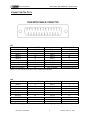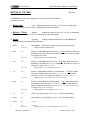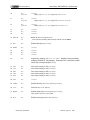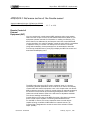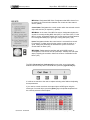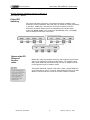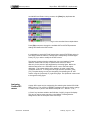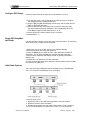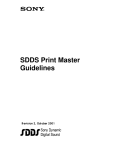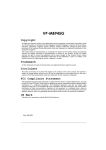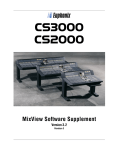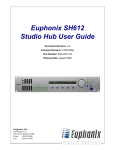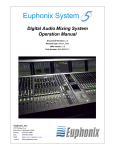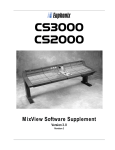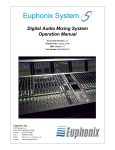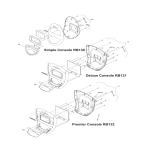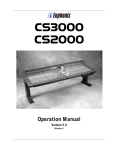Download Euphonix MixView CS3000 User`s guide
Transcript
Preliminary Manual 840-08596-01 RELAY BOX - RB132/GP132 USER’S GUIDE GP132 USER’S GUIDE CONTENTS q q q q q q q q PACKAGE CONTENTS INTRODUCTION INSTALLATION CONNECTOR PIN OUTS SETUP THE UNIT q FADER START q TRACK ARMING (RECORD READY SELECT) FOR THE MULTI TRACK MACHINE q MUTE ON/ OFF CONTROLLED BY TALLY SIGNAL THEORY OF OPERATION q HOW TO REPLACE THE EPROM APPENDIX -1 SPECIFICATIONS IMPORTANT Before installing this equipment, please read the INSTALLATION section on page 3. An improper cabling configuration can potentially cause damage to the internal components of this device, or devices connected to the GP-132. If you have any questions, please contact your local service representative or our customer service department (650-855-0400). EUPHONIX INC - RB132/GP132 p1 Wednesday, August 26th , 2000 Preliminary Manual RELAY BOX - RB132/GP132 USER’S GUIDE PACKAGE This package contains : 1. One GP132. 2. One 8 foot Power cable. 3. One User’s guide. Introduction The GP132 is a multiple purpose relay box which can perform several functions. 1. It can provide the CS2000/3000 system with a Track Arming unit, for professional Tape Machines such as MTR90, A820, A827, PCM3324, PCM3348, and many others. 2. The GP132 is a micro-processor based MIDI Machine Control to Serial (Studer) and parallel relay closures system. It provides up to 32 channels per unit, or this could be viewed as 24 channels + 8 additional relays for parallel transport control, sync repro switching etc. 3. It can also perform more menial tasks, such as that of a general purpose output / input event system - giving access to 32 relay closures and switched inputs. These could even be timed events, creating a powerful, theatre based, synchronized event system, running to MTC or P2 protocols. The GP132 is addressable and could allow up to 255 units to work together - giving a total of 8,160 relays and inputs. EUPHONIX INC - RB132/GP132 p2 Wednesday, August 26th , 2000 Preliminary Manual RELAY BOX - RB132/GP132 USER’S GUIDE Installation 25-pin Dsub connector RT1 – RT4 Each connector has 8 relay outputs and 8 tally inputs. Both outputs and inputs share common lines, so special care is required when multiple devices are connected to the same connector. Tally inputs will accept from 5 volts to 24 volts, both DC and AC. Please contact Euphonix Customer Service if you are planing to apply over 24 volts. The relays used in this unit are rated at 500mA maximum. An additional driver circuit is required to drain more current beyond this rating. Connecting to a CS2000 / CS3000 series Mixing Console The GP132 is connected to a CS2000/CS3000 with a MIDI cable. Currently, there are two ports available for the GP132. Which port you will be using depends on what job you want the GP132 to do. Method One is to connect to the DSC MIDI port which is located under the Mix Controller. This allows 16GPI triggers known as fader starts and Track Arming for the Multi-Track Recorder or dubber, etc. Method Two is to connect the GP132 MIDI in/out to port#3 on the MIDI EXPRESS interface unit. In this way, GP132 can control the desk or be controlled from the desk by using Note On/Off messages and/or Continuous Controller (C.C) messages. When Continuous Control is used, the console parameters such as fader level, pan, aux levels will work between fully minimum or fully maximum, since the GP132 sends/receives MIDI value zero or 127. Special caution must to be taken when using C.C.mode because of this. The description of how to configure the desk is described in the CS3000 Operation Manual Version 3.0 page-12 – 7 to 12-9 for external control. Fader starts are described in the MixView Software Supplement Version 3.0 Revision 2 page 10 – 70. they are also described in the Euphonix MX464 Operation & Service Manual 1 – 16 and 1-17, since the GP132 is working in MX464 simulation mode, in this case. This manual contains these related sections from the above referenced manuals in the APPENDIX section. EUPHONIX INC - RB132/GP132 p3 Wednesday, August 26th , 2000 RELAY BOX - RB132/GP132 USER’S GUIDE Preliminary Manual CONNECTOR PIN OUTS RT1 RELAY OUTPUT Relay-1 Relay-2 PIN NUMBER 2 16 TALLY INPUT Tally-1 Tally-2 PIN NUMBER 1 15 Relay-3 Relay-4 Relay-5 Relay-6 Relay-7 5 19 8 22 11 Tally-3 Tally-4 Tally-5 Tally-6 Tally-7 4 18 7 21 10 Relay-8 25 Tally-8 Relay out common 13 Tally in common NOTE: Pin 3,6,9,12,14,17,20 and 23 are connected internally. 24 3,6,9,12,14,17,20,23 RT2 RELAY OUTPUT PIN NUMBER TALLY INPUT PIN NUMBER Relay-9 Relay-10 Relay-11 Relay-12 2 16 5 19 Tally-9 Tally-10 Tally-11 Tally-12 1 15 4 18 Relay-13 Relay-14 Relay-15 Relay-16 8 22 11 25 Tally-13 Tally-14 Tally-15 Tally-16 7 21 10 24 Relay out common 13 Tally in common NOTE: Pin 3,6,9,12,14,17,20 and 23 are connected internally. EUPHONIX INC - RB132/GP132 p4 3,6,9,12,14,17,20,23 Wednesday, August 26th , 2000 RELAY BOX - RB132/GP132 USER’S GUIDE Preliminary Manual RT3 RELAY OUTPUT Relay-17 Relay-18 Relay-19 PIN NUMBER 2 16 5 TALLY INPUT Tally-17 Tally-18 Tally-19 PIN NUMBER 1 15 4 Relay-20 Relay-21 Relay-22 Relay-23 19 8 22 11 Tally-20 Tally-21 Tally-22 Tally-23 18 7 21 10 Relay-24 25 Tally-24 Relay out common 13 Tally in common NOTE: Pin 3,6,9,12,14,17,20 and 23 are connected internally. 24 3,6,9,12,14,17,20,23 RT4 RELAY OUTPUT Relay-25 PIN NUMBER 2 TALLY INPUT Tally-25 PIN NUMBER 1 Relay-26 Relay-27 Relay-28 Relay-29 16 5 19 8 Tally-26 Tally-27 Tally-28 Tally-29 15 4 18 7 Relay-30 22 Tally-30 Relay-31 11 Tally-31 Relay-32 25 Tally-32 Relay out common 13 Tally in common NOTE: Pin 3,6,9,12,14,17,20 and 23 are connected internally. S1 RS-422 21 10 24 3,6,9,12,14,17,20,23 S2/S3 -NET Pin number Signal S2 Pin # S3 Pin # Signal 1 2 3 4 GND RX TX + GND 1 2 3 4 1 2 5 6 +5v +5v RxD RxD + 5 6 7 8 N/C GND RX + TX - 5 6 7 8 3 4 7 8 TxD TxD + GND GND 9 GND 9 10 9 10 GND GND EUPHONIX INC - RB132/GP132 p5 Wednesday, August 26th , 2000 RELAY BOX - RB132/GP132 USER’S GUIDE Preliminary Manual SETTING UP THE UNIT VER 0.4H FIRMWARE The GP132 has a three way toggle switch on the right of the front panel. It has three states : q Relays only q Relays + Tallies q Setup 1. MIDI (UP) Displays the state of the RELAY CLOSURES (OUTPUTS) and allows control of the RELAY CLOSURES (OUTPUTS) manually from the front panel. Displays the state of the TALLY OPTO' (INPUTS) and allows setting of the RELAY CLOSURES (OUTPUTS) manually from the front panel. (CENTRE) Displays the operational modes of the GP132 and allow altering of the operational parameters. PRESS DOUBLE PRESS 2. MMC PRESS DOUBLE PRESS 3. N.O. PRESS DOUBLE PRESS 4. C.C. PRESS DOUBLE PRESS 5. (DOWN) SysX PRESS Select MIDI. This de-selects both Sony 9pin & EsBus protocols. Display & Set MIDI Channel number. Enable / disable MIDI MACHINE CONTROL. If all other MIDI modes are disabled at the time that MMC is enabled, then the RELAY and TALLY maps will be fully set to MMC. Display & Set R ELAY (OUTPUT) Map for MMC. Enable / disable MIDI NOTE ON / OFF. . If all other MIDI modes are disabled at the time that NOTE ON /O FF is enabled, then the RELAY and TALLY maps will be fully set to NOTE ON /O FF. Display & Set R ELAY (OUTPUT) Map for NOTE ON /OF F. Enable / disable MIDI CONTINUOUS CONTROLLERS . . If all other MIDI modes are disabled at the time that CONTINUOUS CONTROLLERS is enabled, then the RELAY and TALLY maps will be fully set CONTINUOUS CONTROLLERS . Display & Set R ELAY (OUTPUT) Map for CONTINUOUS CONTROLLERS . Enable / disable MIDI SYSTEM EXCLUSIVE. . If all other MIDI modes are disabled at the time that SYSTEM EXCLUSIVE is enabled, then the RELAY and TALLY maps will be fully set to SYSTEM EXCLUSIVE. (Currently this mode will work as an MX464 simulation and ignore all mapping!! ). DOUBLE PRESS Display & Set R ELAY (OUTPUT) Map for SYSTEM E XCLUSIVE. 6. P2 PRESS Select Sony 9pin protocol (P2) (not available). This de-selects MIDI. 7. EsBus PRESS Select EsBus protocol (EsBus) (not available). This de-selects MIDI. 8. EAddr PRESS no function. 9. . PRESS no function. DOUBLE PRESS EUPHONIX INC - RB132/GP132 Display & Set TALLY OPTO' (INPUT ) Map p6 for MIDI MACHINE CONTROL. Wednesday, August 26th , 2000 RELAY BOX - RB132/GP132 USER’S GUIDE Preliminary Manual 10. . PRESS DOUBLE PRESS 11. . PRESS DOUBLE PRESS 12. . PRESS DOUBLE PRESS 13. . 14. . 15. . no function. Display & Set TALLY OPTO' (INPUT ) Map for MIDI NOTE ON / O FF. (INPUT ) Map for MIDI CONTINUOUS CONTROLLERS . (INPUT ) Map for MIDI SYSTEM E XCLUSIVE. no function. Display & Set TALLY OPTO' no function. Display & Set TALLY OPTO' PRESS no function. PRESS no function. PRESS no function. PRESS Reset all RELAY CLOSURES (OUTPUTS). HOLD …at the same time as holding down buttons 14 & 15 will reset the GP132 17. Net PRESS Enables Net ports (not available). 18. NAddr PRESS no function. PRESS no function. PRESS no function. PRESS no function. 16. Clear All 19. . 20. . 21. . Display ALL mapping ( MMC / N.O. / C.C. / SysEx ). Displays in sequence Relay mapping followed by Tally mapping. Combinations of LEDs flash to show which map is being displayed. (try it!). 22. . PRESS 23. 24T PRESS 24. 32T PRESS 25. 48T PRESS 26. 64T PRESS 27. 96T PRESS Sets Sets Sets Sets Sets 28. S/R PRESS no function. 29. T:pulse PRESS Enables latching TALLY OPTO' (INPUTS) (not available). 30. T:-ve PRESS Inverted TALLY OPTO' (INPUTS). 31. R:pulse PRESS Enables pulsed RELAY CLOSURE (OUTPUT ) (not available). track-arming track-arming track-arming track-arming track-arming to to to to to 24 32 48 64 96 (not available). (not available). (not available). (not available). (not available). Pulse duration can be set at the console. 32. R:-ve PRESS EUPHONIX INC - RB132/GP132 Enables "Normally Closed" RELAY (OUTPUT). p7 Wednesday, August 26th , 2000 Preliminary Manual RELAY BOX - RB132/GP132 USER’S GUIDE FADER START 1. 2. 3. 4. 5. Connect a MIDI cable from the DSC MIDI OUT (under the Mix Controller) to the GP132 MIDI INPUT. Put the GP132 into Setup mode, using the front panel toggle switch. Select MIDI and SysEx by pressing buttons 1 and 5 on the GP132 front panel. Put the GP132 back to either “Relay Only” mode or “Relay and Tally” mode, using the front panel toggle switch. Configure the DSC for fader starts. > See page 13-18. IMPORTANT NOTE: After setup is done, move all faders assigned as the fader start up and down a couple of times to complete the fader start enable process. TRACK ARMING (RECORD READY SELECT) FOR MULTI TRACK MACHINES 1. 2. 3. 4. Connect the MIDI cable from the DSC MIDI OUT (under the Mix Controller), to the GP132's MIDI INPUT. Put the GP132 into Setup mode, using the front panel toggle switch. Select MIDI and MMC by pressing buttons 1 and 2 on the GP132 front panel. To enable Rec ready, press the REC button on the far right side of the DSC, then press the desired track buttons. > See page 18 for the DSC Record and Track arm keys. TRACK ARMING (RECORD READY SELECT) WITH THE TT-007 1. 2. 3. 4. 5. Connect a MIDI cable from DSC's MIDI OUT (under the Mix Controller) to the GP132's MIDI INPUT. Connect another MIDI cable from the GP132's THRU to the TT007's MIDI IN. Connect another MIDI cable from the TT007's MIDI OUT to the DSC's MIDI IN. Select MIDI and MMC by pressing buttons 1 and 2 on the GP132 front panel. To enable Rec ready, press the REC button on the far right side of the DSC, then press the desired track buttons. > See page 18 for the DSC Record and Track arm keys. MUTE ON /OFF CONTROLLED BY TALLY SIGNAL 1. 2. 3. 4. Connect a MIDI cable from the MIDI IN port #3 (on the back of the MIDI EXPRESS interface box), to the GP132’s MIDI output. Select MIDI and N.O. by pressing buttons 1 and 3 on the GP132 front panel. Put GP132 into “ Relay and Tally” mode, using the front panel toggle switch. Configure the DSC to receive MIDI N.O. messages. > See page 10-12. NOTE: Midi number start from zero, so that Relay 1 of the GP132 is Control number 0, Relay 2 is control number 1 and so on. Same with the Tally numbers. The control numbers on the CS3000 desk set-up start from zero. For example, if you want to control mute on the channel 5 from Tally 2 input, enter control number “1” (Tally 2) as the control number for the channel 5 mute. Always subtract one from the GP132’s front panel number when determining the control number for console set-up. EUPHONIX INC - RB132/GP132 p8 Wednesday, August 26th , 2000 Preliminary Manual RELAY BOX - RB132/GP132 USER’S GUIDE NOTES ON GP132 OPERATION The GP132 has a bi-directional MIDI control port, however, MMC and SysEx are single directional and are received by the GP132. When you use this unit for track arming or fader starts, the GP132 receives MIDI commands and then activates relays. Therefore, if something wrong with MIDI connection or if the GP132 power is off, there is no way for the console to know that the GP132 is not being controlled properly. The buttons (1-32) on the GP132 front panel are assigned from MIDI messages 0-31. This is fixed and can’t be changed. The GP132 contains battery backed up RAM (memory). It physically lives on the LUMP board. The unit can operate from RAM or the EPROM. The software can be upgraded by downloading firmware into the GP132's RAM, using a computer with a serial communication port. Therefore, it is possible that the GP132's current software (running from RAM) is newer than the version written on the EPROM label. Please contact Euphonix Customer Service for the latest firmware upgrades. HOW TO REPLACE THE EPROM An EPROM is a static sensitive component. Before remove the EPROM, touch a large metal or grounded object, such as rack frame. Make sure the power cable is unplugged. Do not remove the LUMP board from the main board, when removing the EPROM. Place the new EPROM in the same place. Position pin1 to near the U2 silk screen. Placing the EPROM backwards will damage the EPROM. The GP132 boots up and runs it's program from the battery backed RAM. Installing a new version EPROM won’t take effect until the RAM is cleared. To Clear RAM memory, Remove the top cover of the enclosure. Turn the unit ON. While the unit is running, short the WD pin and the 0V pin for a moment. These are located on the LUMP board (as shown). The unit will then clear the memory and restart itself. When LEDs on the front panel start cycling, the RAM has been cleared and the reboot was successful. EUPHONIX INC - RB132/GP132 p9 Wednesday, August 26th , 2000 Preliminary Manual RELAY BOX - RB132/GP132 USER’S GUIDE APPENDIX-1: Reference section of the Console manual Operation Manual Version 3.0 Revision CS3000 SECTION 12 : MIDI REMOTE CONTROL................... 12 – 7 to 12-9 Remote Control of External Equipment (OUT) You can continuously control external MIDI equipment using group master faders & mutes via port 3 of the console’s MIDI interface box. (Refer to your equipment operation manuals for information on making connections.) Any device that can be addressed by and interpret continuous control MIDI data, can be controlled. You could for example, control the pitch shift of a synthesizer or adjust the decay of a reverb unit directly from the console in real time. Using fader automation, these parameters can be automated to timecode. From the top level MIDI menu, press [F2] to display the MIDI Out screen and associated SmartDisplay menu: The MIDI continuous control OUT screen consists of seven (7) columns representing the MIDI parameters which must be set in order to successfully communicate with external equipment. Later in this chapter when we discuss MIDI continuous control IN, (control of console objects by external equipment), we will refer back to this list as the following descriptions contain common references to both features. Refer to the side note for adjustment methods. The column headings are defined as: Console Object: In the case of the MIDI Out screen, this column represents those console objects capable of controlling external MIDI devices. For the MIDI In screen, this column represents those console objects capable of being controlled via MIDI data from external sources. (S) Console Chan: Designates the console channel of the selected console object. (Na/Nc) EUPHONIX INC - RB132/GP132 p10 Wednesday, August 26th , 2000 Preliminary Manual RELAY BOX - RB132/GP132 USER’S GUIDE MIDI Chan: Designates MIDI Chan: Designates what MIDI channel is to be used for the communication between the console and the external device. (Na/Nc) Control Num: Designates the control number which the selected console object will send out (or respond to). (Na/Nc) MIDI Mode: In the case of the MIDI Out screen, designates whether the console is currently sending MIDI data (OUT) or not active (OFF). For the MIDI In screen, designates whether the console object is paying attention to incoming MIDI data (IN) or ignoring incoming data (OFF). (S/F) Invert: Designates whether the control action is reversed from normal. For example, if a fader object is being used to control the level on a synth, setting this parameter will decrease the synth’s level as the console fader is raised. (S/F) MIDI Width: Designates the resolution with which MIDI control is accomplished. The choices are 7bit (128 steps - default) and 14bit (256 steps). Doubling the resolution halves the number of available Control Nums. (S/F) The DSC [left arrow] and [right arrow] keys move the cursor horizontally between columns at any time. To illustrate this, press the [right arrow] key: It is left as an exercise to the user to explore selecting other fields and adjusting those parameters. If you need to control more than one external piece of MIDI gear using the same type of console object, press the [Enter] key to duplicate templates from the currently selected console object: EUPHONIX INC - RB132/GP132 p11 Wednesday, August 26th , 2000 Preliminary Manual RELAY BOX - RB132/GP132 USER’S GUIDE In this case, the Lower Group Master has been duplicated three times. Notice that the MIDI Mode field defaults to active (OUT). These copies can then be independently configured. To delete any selected duplicates, press [Del]. Remote Control of Console Objects by External Equipment (IN) You can also continuously control console objects using external MIDI equipment via port 3 of the console’s MIDI interface box. From the top level MIDI menu, press [F1] to display the MIDI In screen: Unlike the MIDI Out feature, there are many more console object choices capable of being controlled by external signals. (The above screen shows only a portion of the entire list of controllable console objects.) Column headings are identical and operation is similar to those of the MIDI Out screen so refer to the column descriptions listed under the MIDI Out heading discussed earlier. As before, template copies of any console object are added or deleted using the [Enter] and [Del] keys respectively. EUPHONIX INC - RB132/GP132 p12 Wednesday, August 26th , 2000 RELAY BOX - RB132/GP132 USER’S GUIDE Preliminary Manual MixView Software Supplement Version 3.0 Revision 2 SECTION 10 : MX464 Pulsed GPI Switching GPI control has been enhanced in v3.0 software through the addition of the pulsed GPI control parameters. Each GPI relay can be set for pulsed (momentary y) operation. Additionally , this behavior can be set to operate in either or both fader movement directions and for selectable timing intervals (pulse width) from 20mS - 2.54s. From the top level SmartDisplay menu, press [F3] twice to display the GPI menu and screen: System-wide GPI Relay and Speaker mutes MX464 GPI relays and speaker mutes are now configured ‘system-wide’ and only the assignment to faders is title-specific. The initialize (reset) state, action state and pulse width timing of a relay or speaker mute do not change when a title is loaded or saved. This system-wide data is stored in the DSC’ s batter y-backed RAM and is not dependent on the PC. Once set, these settings should never need attention unless the lithium cell fails or the DSC module is replaced. EUPHONIX INC - RB132/GP132 p13 Wednesday, August 26th , 2000 Preliminary Manual RELAY BOX - RB132/GP132 USER’S GUIDE Column names and their functions are as follows: • RELAY: The relay number being addressed. • INIT: The state to which a relay is set when initialized or reset. • TRIGGER: The fader object controlling the relay . • STATE: The “active” position of the relay when triggered by the upward movement of the fader object. • COMMENT: The name of the relay assigned by either the console or the user. The DSC [+] / [-] keys are used to move vertically within columns to select/address any GPI relay . The DSC [left arrow] and [right arrow] keys move the selection horizontally from column to column. To assign a fader object to a relay , select the relay and press a fader object's attention key: The selected fader object appears in the TRIGGER field. To clear any fader object designation, press [Clr] and then [F3] (Yes). As you may have noticed, it is not necessary to first select the TRIGGER field in or der to assign the fader object. The INIT and STATE fields operate in a similar manner when pressing F2 and F3. EUPHONIX INC - RB132/GP132 p14 Wednesday, August 26th , 2000 Preliminary Manual RELAY BOX - RB132/GP132 USER’S GUIDE As with MIDI and Fader -Linking screens, the [Enter] key duplicates the currently selected GPI object allowing it to be controlled from multiple faders. Press [F2] to sequence through the available INIT and STATE parameter settings and observe the DSC screen: It is advisable to set the INIT field first and then set the STATE field as the for mer always resets the latter to a default when subsequently accessed again. Press [ F4] if you wish to modify the STATE column. The last two screens show the pulsed relay icons and settings. Pulsed operation means that the relay or speaker mute enters its “active” state only for the period of time stipulated by the timing figure. Notice the double-ended arrow in the TRIGGER column next to the fader object designator . This means that the relay operation is active in both fader movement directions. To change this to single direction operation, press [ F3]. The pulse timing can only be changed by first selecting the ST ATE column using the [ left arrow] or [ right arrow] keys. The SpinKnob is then used to change the timing figure. Assigning Custom GPI names Custom GPI names may be assigned by first selecting the desired GPI COMMENT column. The console’ s QWERTY keyboard can then be used to assign a custom name in place of the default name (RELA Y 1, RELA Y 2, etc.). A “Clear” key has been added to the DSC Mon Cnfg/Pg 3 upper left display . This can be used to reset everything in the MX464, including Monitor assignments, with the exception of the GPI relays. EUPHONIX INC - RB132/GP132 p15 Wednesday, August 26th , 2000 Preliminary Manual RELAY BOX - RB132/GP132 USER’S GUIDE Euphonix MX464 Operation & Service Manual GPI Relays With the GP132, any of a set of 16 relays can be actuated from a channel fader movement or “Fader start” .as it is sometimes called. The relays can be set to open or close when a fader is moved from the bottom of its travel. From the top level SmartDisplay menu, press [F3] (Auto) then [F3] (GPI). On the DSC Screen Display you will see the GPI assignment screen. There are S t a t e o f t h e r e l a y ( d e s i g n a t e d a s 16 relays available. From this screen you will configure the Initial State & On State n of the relay (designated as normally opened or normally closed) and o select the channel fader that will activate the relay. Several relays can be r activated by one channel fader. The speaker mute relays can be activated by a channel m fader start as well. These relays are configured from the same screen a in a similar manor as the 16 GPI relays. The Initial State and On State for and l these relays is designated as Mute On or Mute Off . l y EUPHONIX INC - RB132/GP132 p16 Wednesday, August 26th , 2000 Preliminary Manual Configure GPI Relays RELAY BOX - RB132/GP132 USER’S GUIDE Follow the steps below to configure any relays between 1 and 16 : 1. From the GPI screen, use the SpinKnob to select the relay to configure. The designated relay is displayed above F1; 2. Using the [F2] and [F4] SmartDisplay function keys, set the Initial and On States of the designated relay; 3. Press the attention key of the fader that you want to control the relay. The fader assignment will be displayed in the SmartDisplay above F3. Press [F3] to toggle the fader assignment on or off; 4. Use the SpinKnob to select another relay to configure; 5. Repeat steps 2 - 4. Single GPI Relay/Multiple Fader It is also possible to trigger a single GPI relay from many faders. The following steps allow you to configure this arrangement: 1. Make sure you are in the GPI screen in the Graphics Display; 2. Select the desired relay using the SpinKnob; 3. Press the [Enter] key to create as many relays duplicates as desired. Alternately, you can press the [Del] key to delete selected duplicates; 4. Select a relay duplicates and assigns a fader by pressing that fader’s Attention key; 5. Repeat step 4 as desired for all relay duplicates. To reset the entire GPI assignment display to default settings, press the [Clr] key and then the [*/ST] key. Initial State Options There are three relay initialization options available from the SmartDisplay menu. From the GPI SmartDisplay menu, press [F1]. The three allow you to: 1. F2 sets the relay to its initial state regardless of the fader position. 2. F3 sets all relays to their initial state. 3. F4 determines weather the relays will initialize when a Title is loaded or not. In the SmartDisplay if the light next to “Load” is on, the relays will EUPHONIX INC - RB132/GP132 p17 Wednesday, August 26th , 2000 Preliminary Manual RELAY BOX - RB132/GP132 USER’S GUIDE initialize upon Title load. If the light is off, the relays will stay in their current state after a Title load. The faders must be moved back down to their stops to initialize them. The default setting is Load on. EUPHONIX INC - RB132/GP132 p18 Wednesday, August 26th , 2000 Preliminary Manual RELAY BOX - RB132/GP132 USER’S GUIDE SPECIFICATIONS OPERATING VOLTAGE : 100V-240VAC 50/60HZ AUTO RANGING POWER COMSUMPTION: 15 W MAX. DIMENSIONS: 19.0” (W ) X 1.73” (H) X 6.42” (D) 485mm (W ) X 44mm (H) X 163mm (D) WEIGHT: 3.5LBS (1.6KG ) Maximum Relay Current : 500mA Maximum Relay Voltage : 200V DC Maximum Relay Power : 10W (Total) Tally voltage range: Min: 5V Max:24V Specifications are subject to change without notice. EUPHONIX INC - RB132/GP132 p19 Wednesday, August 26th , 2000