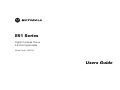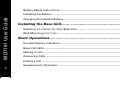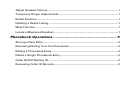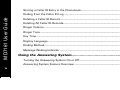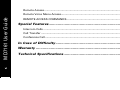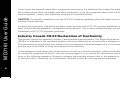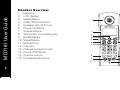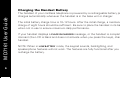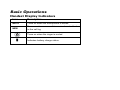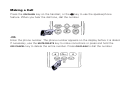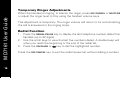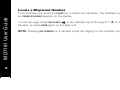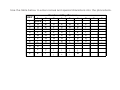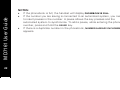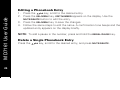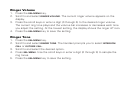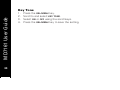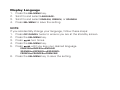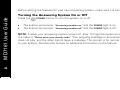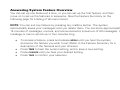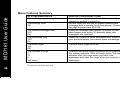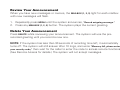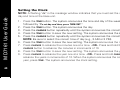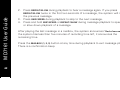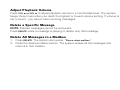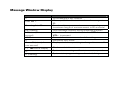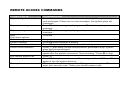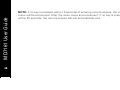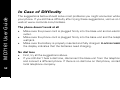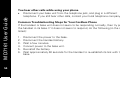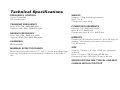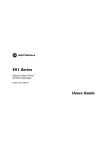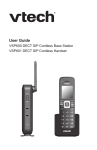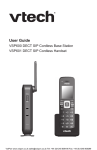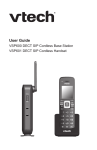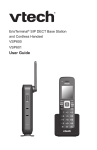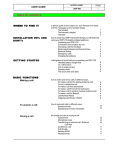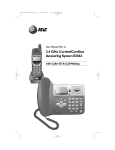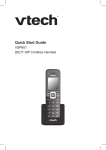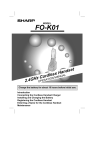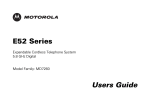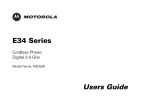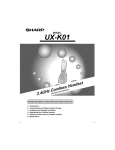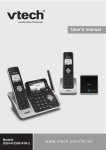Download Motorola E51 DIGITAL CORDLESS PHONE-MD7161 User guide
Transcript
E51 Series
Digital Cordless Phone
5.8 GHz Expandable
Model Family: MD7161
Users Guide
For a copy of a large-print version of this guide, or for productrelated questions, please visit us online:
www.motorola.com/cordless
Or contact us at:
1-800-353-2729 U.S.A.
1-800-461-4575 Canada
1-888-390-6456 TTY (Text Telephone)
Copyright © 2006 Motorola, Inc. All rights reserved. No part of this publication may be reproduced in any form or by any means
or used to make any derivative work (such as translation, transformation or adaptation) without written permission from
Motorola, Inc.
Motorola reserves the right to revise this publication and to make changes in content from time to time without obligation on the
part of Motorola to provide notification of such revision or change. Motorola provides this guide without warranty of any kind,
either implied or expressed, including but not limited to, the implied warranties of merchantability and fitness for a particular
purpose. Motorola may make improvements or changes in the product(s) described in this manual at any time.
MOTOROLA and the Stylized M Logo are registered in the US Patent & Trademark Office. PhoneWrap is a registered trademark
of Motorola, Inc. All other product or service names are the property of their respective owners.
Table of Contents
FCC Compliance Class B Digital Device...............................................................vii
FCC Declaration of Conformity............................................................................viii
Canadian Compliance...........................................................................................viii
Federal Communications Commission (FCC) Part 68 Statement.....................viii
Industry Canada CS-03 Declaration of Conformity...............................................x
Important Safety Instructions .............................................xi
Welcome ...............................................................................1
Handset Overview....................................................................................................2
Base Unit Overview .................................................................................................3
MD7161 User Guide
FCC Information ................................................................. vii
Getting Started .....................................................................4
i
Battery Safety Instructions..................................................................................... 4
MD7161 User Guide
Installing the Battery............................................................................................... 5
Charging the Handset Battery ............................................................................... 6
Installing the Base Unit........................................................ 7
Selecting a Location for Your Base Unit............................................................... 8
Wall Mounting (Optional) ........................................................................................ 9
Basic Operations ................................................................ 11
Handset Display Indicators .................................................................................. 11
Base Unit LEDs...................................................................................................... 12
Making a Call......................................................................................................... 13
Answering Calls .................................................................................................... 14
Ending a Call ......................................................................................................... 14
Speakerphone Operation ..................................................................................... 14
ii
Adjust Handset Volume ........................................................................................15
Temporary Ringer Adjustments ...........................................................................16
Deleting a Redial Listing .......................................................................................17
Mute Function ........................................................................................................17
Locate a Misplaced Handset .................................................................................18
Phonebook Operations .......................................................19
Storing a New Entry ..............................................................................................20
Reviewing/Dialing from the Phonebook ..............................................................23
Editing a Phonebook Entry ...................................................................................24
Delete a Single Phonebook Entry.........................................................................24
Caller ID/Call Waiting ID ........................................................................................25
MD7161 User Guide
Redial Function ......................................................................................................16
Reviewing Caller ID Records.................................................................................26
iii
Storing a Caller ID Entry in the Phonebook........................................................ 27
MD7161 User Guide
Dialing from the Caller ID Log ............................................................................. 28
Deleting a Caller ID Record .................................................................................. 28
Deleting All Caller ID Records.............................................................................. 28
Ringer Volume ...................................................................................................... 29
Ringer Tone ........................................................................................................... 29
Key Tone ................................................................................................................ 30
Display Language ................................................................................................. 31
Dialing Method...................................................................................................... 32
Message Waiting Indicator .................................................................................. 32
Using the Answering System............................................. 33
Turning the Answering System On or Off.......................................................... 34
Answering System Feature Overview ................................................................ 35
iv
Menu Features Summary ................................................................................ 36
Outgoing Messages and Announcements Overview.........................................37
Review Your Announcement................................................................................39
Delete Your Announcement .................................................................................39
Setting the Clock ....................................................................................................40
About Mailboxes....................................................................................................41
Listen to Messages ................................................................................................41
Adjust Playback Volume .......................................................................................43
Delete a Specific Message ....................................................................................43
Delete All Messages in a Mailbox ........................................................................43
Recording a Memo ................................................................................................44
MD7161 User Guide
Recording Your Greeting ......................................................................................38
Call Screening ........................................................................................................44
Message Window Display.....................................................................................45
v
Remote Access...................................................................................................... 46
MD7161 User Guide
Remote Voice Menu Access................................................................................. 46
vi
REMOTE ACCESS COMMANDS.......................................................................... 47
Special Features................................................................. 49
Intercom Calls ....................................................................................................... 49
Call Transfer .......................................................................................................... 50
Conference Call ..................................................................................................... 51
In Case of Difficulty........................................................... 52
Warranty ............................................................................ 55
Technical Specifications.................................................... 59
FCC Information
FCC Compliance Class B Digital Device
Caution: Changes or modifications not expressly approved by Motorola for compliance could void the user’s
authority to operate the equipment.
This device complies with Part 15 of the FCC Rules. Operation is subject to the following two conditions: (1)
This device may not cause harmful interference, and (2) this device must accept any interference received,
including interference that may cause undesired operation.
MD7161 User Guide
This equipment has been tested and found to comply with the limits for a Class B digital device, pursuant to
Part 15 of the FCC Rules. These limits are designed to provide reasonable protection against harmful
interference in a residential installation. This equipment generates, uses, and can radiate radio frequency
energy and, if not installed and used in accordance with the instructions, may cause harmful interference to
radio communications. However, there is no guarantee that interference will not occur in a particular
installation. If this equipment does cause harmful interference to radio or television reception, which can be
determined by turning the equipment off and on, the user is encouraged to try to correct the interference by
one of the following measures:
•
Reorient or relocate the receiving antenna.
•
Increase the separation between the equipment and receiver.
•
Connect the equipment into an outlet on a circuit different from that to which the receiver is connected.
•
Consult the dealer or an experienced radio/TV technician for help.
vii
MD7161 User Guide
FCC Declaration of Conformity
viii
Motorola, Inc., Connected Home Solutions, 101 Tournament Drive, Horsham, PA 19044,
1-215-323-1000, declares that this cordless phone complies with 47 CFR Parts 2 and 15 of the FCC Rules as
Class B digital devices.
Canadian Compliance
This Class B digital apparatus complies with Canadian ICES-003. Cet appareil numérique de la classe B est
conforme á la norme NMB-003 du Canada.
Federal Communications Commission (FCC) Part 68 Statement
This Motorola cordless phone complies with Part 68 of the FCC rules and the requirements adopted by the
Administrative Council for Terminal Attachments (ACTA). On the bottom of this equipment is a label that
contains, among other information, a product identifier in format US: AAAEQ##TXXXX. If requested, this
information must be provided to the telephone company.
The Ringer Equivalence Number (REN) is used to determine the number of devices that may be connected
to the telephone line. Excessive RENs on the telephone line may result in the devices not ringing in
response to an incoming call. In most, but not all areas, the sum of the RENs should not exceed five (5.0).
To be certain of the number of devices that may be connected to the line, as determined by the total RENs,
contact the telephone company.
For products approved after July 23, 2001, the REN for this product is part of the product identifier that has
the format US: AAAEQ##TXXXX. The digits represented by ## are the REN without a decimal point (e.g., 03
is a REN of 0.3). For earlier products, the REN is separately shown on the label.
The telephone company may make changes in its facilities, equipment, operations, or procedures that could
affect the operation of the equipment. If this happens, the telephone company will provide advance notice in
order for you to make necessary modifications to maintain uninterrupted service.
If trouble is experienced with this equipment, for repair or warranty information, please contact Motorola,
Inc. at 1-877-466-8646. If the equipment is causing harm to the telephone network, the telephone company
may request that you disconnect the equipment from the network until the problem is solved.
MD7161 User Guide
This equipment uses the following USOC jack: RJ11C. A plug and jack used to connect this equipment to
the premises wiring and telephone network must comply with the applicable FCC Part 68 rules and
requirements adopted by the ACTA. A compliant telephone cord and modular plug is provided with this
product. It is designed to be connected to a compatible modular jack that is also compliant. See installation
instructions for details.
Connection to Party Line Service is subject to state tariffs. Contact the state public utility commission, public
service commission, or corporation commission for information. If this equipment causes harm to the
telephone network, the telephone company will notify you in advance that the temporary discontinuance of
services may be required. If advance notice is not practical, the telephone company will notify the customer
as soon as possible. Also, you will be advised of your right to file a complaint with the FCC if you believe it is
necessary.
This equipment is hearing aid compatible.
ix
MD7161 User Guide
If your home has specially wired alarm equipment connected to the telephone line, ensure the installation of
the cordless phone does not disable your alarm equipment. If you have questions about what will disable
alarm equipment, consult your telephone company or a qualified installer.
x
CAUTION: To maintain compliance with the FCC's RF exposure guidelines place the base unit at least 20
cm from nearby persons.
For body worn operation, this phone has been tested and meets the FCC RF exposure guidelines when
used with the belt clip supplied or designated for this product. Use of other accessories may not ensure
compliance with FCC RF exposure guidelines.
Industry Canada CS-03 Declaration of Conformity
This product meets the applicable Industry Canada technical specifications. The Ringer Equivalence Number
(REN) is an indication of the maximum number of devices allowed to be connected to a telephone interface.
The termination on an interface may consist of any combination of devices subject only to the requirement
that the sum of the RENs of all the devices does not exceed five.
If this equipment does cause harmful interference to radio or television reception, which can be determined
by turning the equipment on and off, the user is encouraged to try to correct the interference with one or
more of the following measures: Reorient or relocate the receiving antenna (that is, the antenna for the radio
or television that is "receiving" the interference). Reorient or relocate and increase the separation.
Important Safety Instructions
1. Read and understand all instructions.
2. Follow all warnings and instructions marked on the product.
3. Unplug this product from the wall outlet before cleaning. Do not use liquid or
aerosol cleaners. Use a damp cloth for cleaning.
4. Do not use this product near water (for example, near a bathtub, kitchen sink, or
swimming pool).
5. Do not place this product on an unstable surface, such as a table, shelf or stand.
The product may fall, causing serious damage.
6. Slots and openings in the back or bottom of the base unit and handset are
provided for ventilation. To protect them from overheating, these openings must
not be blocked by placing the product on a soft surface such as a bed, sofa, or rug.
This product should never be placed near or over a radiator or heat register. This
product should not be placed in any area where proper ventilation is not provided.
MD7161 User Guide
When using your telephone equipment, basic safety precautions should always be
followed to reduce the risk of fire, electric shock, and injury, including the following:
xi
MD7161 User Guide
xii
7. This product should be operated only from the type of power source indicated on
the marking label. If you are not sure of the type of power supply in your home,
consult your dealer or local power company.
8. Do not allow anything to rest on the power cord. Do not install this product where
the cord may have anyone walking on it.
9. Never push objects of any kind into this product through slots in the base or
handset as they may touch dangerous voltage points or short out parts that could
result in a risk of fire or electric shock.
10. Never spill liquid of any kind on the product.
11. To reduce the risk of electric shock, do not disassemble this product, but take it to
an authorized service facility. Opening or removing parts of the base or handset
other than specified access doors may expose you to dangerous voltages or other
risks. Incorrect reassembling can cause electric shock when the product is
subsequently used.
12. Do not overload wall outlets and extension cords as this can result in the risk of
fire or electric shock.
MD7161 User Guide
13. Unplug this product from the wall outlet and refer servicing to an authorized
service facility under the following conditions:
• When the power supply cord or plug is damaged or frayed.
• If liquid has been spilled onto the product.
• If the product has been exposed to rain or water.
• If the product does not operate normally by following the operating
instructions. Adjust only those controls that are covered by the operating
instructions, as improper adjustment of other controls may result in damage
and often requires extensive work by an authorized technician to restore the
product to normal operation.
• If the product has been dropped and the base and/or handset has been
damaged.
• If the product exhibits a distinct change in performance.
14. Avoid using a telephone (other than cordless) during an electrical storm. There is a
remote risk of electric shock from lightning.
15. Do not use the telephone to report a gas leak in the vicinity of the leak.
16. Only put the handset of your telephone next to your ear when it is in normal talk
mode.
xiii
Welcome
Product registration is an important step toward enjoying your new Motorola product.
Registering helps us facilitate warranty service, and permits us to contact you should
your Motorola product require an update or other service. Registration is not required
for warranty coverage.
To register your product online, visit:
http://broadbandregistration.motorola.com
Product registration is not available in Canada.
Please retain your original dated sales receipt for your records. For warranty service of
your Motorola product, you will need to provide a copy of your dated sales receipt to
confirm warranty status.
MD7161 User Guide
Congratulations on your purchase of a Motorola MD7161 series telephone. Check the
contents listing on the product packaging to ensure that your purchase includes each
of the items listed.
1
MD7161 User Guide
Handset Overview
2
1.
2.
3.
4.
5.
6.
7.
8.
9.
10.
11.
12.
13.
14.
15.
16.
Earpiece
LCD display
Select/Menu
Caller ID/Scroll down
Headset jack (2.5 mm)
Phone On/Flash
Speakerphone
Temporary tone dialing key
Redial/Pause
Mute/Delete
Microphone
Intercom
Change number format
Phone Off/Cancel
Volume control
Phonebook/Scroll up
1
2
3
4
5
6
7
16
15
14
8
13
9
10
12
11
Base Unit Overview
Base unit speaker
Handset cradle
Page
Charging LED
In Use LED
Message display
7.
8.
9.
10.
11.
12.
Menu options
Change option
Time set option
Mailboxes
Answering machine control keys
Volume controls
Delete
On/Off
Record/Memo
Skip message/Speed
playback
MD7161 User Guide
1.
2.
3.
4.
5.
6.
Repeat message/Slow
playback
3
MD7161 User Guide
Getting Started
4
Battery Safety Instructions
•
•
•
•
•
Do not burn, disassemble, mutilate, or puncture the battery. The battery contains
toxic materials that could be released, resulting in injury and/or explosion.
CAUTION: There is a risk of explosion if you replace the battery with an incorrect
battery type. Use only the battery that came with your phone or an authorized
replacement recommended by the manufacturer.
Keep batteries out of the reach of children.
Remove batteries if storing over 30 days.
The rechargeable batteries that power this product must be disposed of properly
and may need to be recycled. Refer to your battery’s label for battery type. Contact
your local recycling center for proper disposal methods.
Installing the Battery
1. Remove any stickers or inserts, if present.
3. Plug the battery connector into the
receptacle. (Make sure the black wire is on
the left.)
4. Insert the battery into the battery
compartment.
5. Replace the battery door.
6. Attach the belt clip (optional).
MD7161 User Guide
2. Remove the battery door by pressing down
on the indentation and sliding downward.
5
MD7161 User Guide
Charging the Handset Battery
6
The handset of your cordless telephone is powered by a rechargeable battery pack. It
charges automatically whenever the handset is in the base unit or charger.
The initial battery charge time is 10–12 hours. After the initial charge, a maintenance
charge of eight hours should be sufficient. Be sure to place the handset in its base
when not in use to ensure maximum daily performance.
If your handset displays a PLACE IN CHARGER message, or the handset is completely
dormant (the LCD is blank and does not activate when you press the keys), charge the
handset.
NOTE: When in LOW BATTERY mode, the keypad sounds, backlighting, and
speakerphone features will not work. The features are fully functional after you
recharge the battery.
Installing the Base Unit
MD7161 User Guide
IMPORTANT! FOR MAXIMUM PERFORMANCE OF YOUR CORDLESS TELEPHONE
SYSTEM:
• Choose a central location for your base unit.
• Install your base unit and extension handsets away from electronic equipment,
such as personal computers, television sets, and microwave ovens.
• In locations where there are multiple cordless telephones, install base units as far
apart as possible.
• Install your telephone equipment away from heat sources and sunlight.
• Avoid excessive moisture, dust, or extreme cold.
7
MD7161 User Guide
Selecting a Location for Your Base Unit
8
Wall Mounting (Optional)
2. Connect the phone and power cords to the
openings on the bottom of the base unit.
3. Align the tabs of the mounting bracket with the
slots on the bottom of the base unit. Snap the
mounting bracket firmly in place.
MD7161 User Guide
1. Feed the phone and power cords through the
top of the mounting bracket.
9
MD7161 User Guide
4. Plug the phone cord into the wall
jack, and the power cord into an
electrical outlet.
10
5. Mount the base unit on the wall
jack. Position the base unit so that
the mounting studs will fit into
the holes on the wall mount
bracket. Slide the base unit down
on the mounting studs until it
locks into place.
Basic Operations
Icon
Description
MUTE
Turns on when the microphone is muted
NEW
Turns on when a new call is received and added
to the call log
Turns on when the ringer is muted
r
Indicates battery charge status
MD7161 User Guide
Handset Display Indicators
11
MD7161 User Guide
Base Unit LEDs*
12
LED
Description
in use
On when the phone is off-hook or when an
extension phone is off-hook
charge
On when the handset is charging in its base
mailbox 1,
2, 3
Flashes when there are new messages in the
corresponding mailbox
Solid when only old messages are in the
corresponding mailbox
Turns on when the answering system is on
*The charge-only bases have only the Charge LED
Making a Call
-OREnter the phone number. The phone number appears on the display before it is dialed.
If necessary, use the MUTE/DELETE key to make corrections or press and hold the
OFF/CANCEL key to delete the entire number. Press ON/FLASH to dial the number.
MD7161 User Guide
Press the ON/FLASH key on the handset, or the v key to use the speakerphone
feature. When you hear the dial tone, dial the number.
13
Answering Calls
MD7161 User Guide
Press ON/FLASH, v, or any digit key (0 through 9) to answer a call.
14
If you subscribe to call waiting:
Press the ON/FLASH key to answer the second call. Press ON/FLASH again to return to
the first call.
Ending a Call
Press the OFF/CANCEL key or place the handset in the base unit to end the call.
Speakerphone Operation
Each handset has a built-in speakerphone. This feature allows you to have hands-free
conversations—just stand the handset upright on a table or desktop.
To switch between speakerphone and the handset, press the v key.
Adjust Handset Volume
Volume
up\down
When you reach the maximum or minimum setting, a double beep will sound.
MD7161 User Guide
Press the VOL keys on the right side of the handset to adjust the listening volume
to a comfortable level.
15
MD7161 User Guide
Temporary Ringer Adjustments
16
When the handset is ringing, to silence the ringer, press OFF/CANCEL or MUTE/DELETE,
or adjust the ringer level to 0 by using the handset volume keys.
This adjustment is temporary. The ringer volume will return to its normal setting once
the call is answered or the ringing stops.
Redial Function
1. Press the REDIAL/PAUSE key to display the last telephone number dialed from the
handset (up to 32 digits).
2. Use the scroll keys to view the last five numbers dialed. A double beep will sound
when you reach the beginning or the end of the redial list.
3. Press the ON/FLASH or v key to dial the highlighted number.
Press the OFF/CANCEL key to exit the redial review list without dialing a number.
Deleting a Redial Listing
Press the REDIAL/PAUSE key.
Scroll to the desired entry.
Press the MUTE/DELETE key. A confirmation beep sounds after the entry is deleted.
Press OFF/CANCEL to exit the review list.
NOTE: If the redial memory is empty and REDIAL/PAUSE is pressed, a double beep will
sound.
Mute Function
NOTE: The mute feature is only available during a call.
1. Press the MUTE/DELETE key. MICROPHONE MUTED appears on the display, along with
the MUTE icon.
2. Press the MUTE/DELETE key again to return to normal two-way conversation.
MICROPHONE ON appears on the display.
MD7161 User Guide
1.
2.
3.
4.
17
MD7161 User Guide
Locate a Misplaced Handset
18
From the base unit, press the PAGE key to locate lost handsets. The handsets will beep
and BASE IS PAGING appears on the display.
To end the page, press ON/FLASH, v, or any dial pad key (0 through 9, *, #) on the
handset, or press PAGE again on the base unit.
NOTE: Pressing OFF/CANCEL on a handset stops the paging for that handset only.
Phonebook Operations
NOTES: If you have multiple handsets registered to your base unit, the handsets share
a common phonebook stored in the base unit. This means that entries inserted by one
handset are available to all system handsets, and if you delete a phonebook entry, it
disappears from all of the handsets.
Only one handset can access the phonebook at one time. If a second handset
attempts to access the phonebook, NOT AVAILABLE AT THIS TIME appears on the handset
display.
MD7161 User Guide
Your handset can store up to 50 numbers with names. Each memory location holds up
to 32 digits for the number and 16 characters for the name.
19
MD7161 User Guide
Storing a New Entry
20
1.
2.
3.
4.
5.
6.
7.
8.
Press the SEL/MENU key.
Scroll to PHONEBOOK.
Press the SEL/MENU key.
Scroll to and select STORE.
Enter the telephone number at the ENTER NUMBER prompt.
Use the MUTE/DELETE key to erase characters to the left of the cursor.
Press the SEL/MENU key to save the number.
Enter the name for the new contact at the ENTER NAME prompt. Use the
MUTE/DELETE key to erase characters to the left of the cursor. Use the cid or
pbk keys to move the cursor to the left or right.
9. Press SEL/MENU to save the entry. A confirmation tone will sound and the new
phonebook entry appears briefly.
Use the table below to enter names and special characters into the phonebook.
1
2
3
4
5
6
7
8
9
0
1
space
A
D
G
J
M
P
T
W
0
*
*
#
#
2
1
B
E
H
K
N
Q
U
X
Number of Key Presses
3
4
5
6
C
F
I
L
O
R
V
Y
2
3
4
5
6
S
8
Z
a
d
g
j
m
7
t
9
b
e
h
k
n
p
u
w
?
!
/
(
)
‘
,
-
.
&
7
c
f
i
l
o
q
v
x
8
9
r
s
y
z
MD7161 User Guide
KEY
21
MD7161 User Guide
22
NOTES:
• If the phonebook is full, the handset will display PHONEBOOK IS FULL.
• If the number you are saving is connected to an automated system, you may wish
to insert pauses in the number. A pause allows the key presses and the
automated system to synchronize. To add a pause, while entering the phone
number, press and hold the PAUSE key.
• If there is a duplicate number in the phonebook, NUMBER ALREADY IN PHONEBOOK
appears.
Reviewing/Dialing from the Phonebook
Scroll through the phonebook entries using the scroll keys or enter the first character
of the name (using the digit keys) and continue navigating.
- OR 1. Press the SEL/MENU key.
2. Scroll to and select PHONEBOOK.
3. Scroll to and select REVIEW.
NOTE: When reviewing the phonebook, the second line of the display will show the
phone number, up to 16 digits. For numbers longer than 16 digits, only the first 13
digits appear. Press the * or # key to scroll the phone number to see the additional
digits. Press ON/FLASH or v to dial the number.
MD7161 User Guide
When not on a call, press pbk, and the handset jumps directly into phonebook review
mode. The first phonebook entry is listed.
23
MD7161 User Guide
Editing a Phonebook Entry
24
1. Press the pbk key, scroll to the desired entry.
2. Press the SEL/MENU key. EDIT NUMBER appears on the display. Use the
MUTE/DELETE button to edit the entry.
3. Press the SEL/MENU key to save the changes.
4. Follow the same steps to edit the name. A confirmation tone beeps and the
updated entry appears on the display briefly.
NOTE: To add a pause in the number, press and hold the REDIAL/PAUSE key.
Delete a Single Phonebook Entry
Press the pbk key, scroll to the desired entry, and press MUTE/DELETE.
Caller ID/Call Waiting ID
With Call Waiting/Caller ID, the caller ID data is displayed so you can decide whether to
answer the incoming call, or continue with your current conversation. Your system
holds up to 50 caller ID entries.
When you receive new caller ID information your handset shows NEW in the lower left
side of the display.
NOTES:
•
You must subscribe to Caller ID/Call Waiting service with your local telephone
company to use the feature.
•
If no caller ID information is available from the phone company, or you do not
subscribe to the service, the display shows INCOMING CALL.
MD7161 User Guide
Your handset is also capable of displaying caller ID information in conjunction with a
call waiting alert signal (Call Waiting/Caller ID).
25
Reviewing Caller ID Records
MD7161 User Guide
When your systems stores new caller ID records, NEW appears on the display.
26
Press the cid scroll key to review the records.
- OR 1. Press the SEL/MENU key.
2. Scroll to and select CALL LOG. Use the scroll keys to review the entries. A double
beep sounds when you reach the beginning or end of the log.
After you review all of the new records, the NEW message disappears from the display.
NOTE: As when accessing the phonebook, only one handset at a time can access the
call log. The other handsets cannot access it at the same time. If this is attempted,
NOT AVAILABLE AT THIS TIME will display on the second handset.
Storing a Caller ID Entry in the Phonebook
NOTES:
• If the system is unable to detect a name or number, EDIT NAME or EDIT NUMBER
appears. You will then need to enter the name or the number.
• If the phonebook is full, PHONEBOOK IS FULL appears.
• NUMBER ALREADY IN PHONEBOOK appears on the display if the number is already
in your phonebook.
MD7161 User Guide
1. Press cid.
2. Scroll to the entry you wish to store. To view alternate phone number formats,
press the # key repeatedly. The display will cycle through the available dialing
options (1 + area code + number, area code + number, number only, etc.).
3. Press SEL/MENU to store the displayed number. A confirmation beep sounds and
ADDED TO PHONEBOOK appears.
27
MD7161 User Guide
Dialing from the Caller ID Log
28
1. Press cid.
2. Scroll to the entry you wish to dial. Press the # key repeatedly to change the
dialing format (1 + area code + number, area code + number, number only, etc.).
3. Press ON/FLASH or v to dial the number.
Deleting a Caller ID Record
1. Press cid.
2. Scroll to the entry you wish to delete.
3. Press the MUTE/DELETE key to delete the record. A confirmation beep sounds and
the previous caller ID record appears.
Deleting All Caller ID Records
1. Press cid.
2. Press and hold the MUTE/DELETE key. The handset prompts, DELETE ALL CALLS?
3. Press SEL/MENU to confirm, or OFF/CANCEL to exit without deleting.
Ringer Volume
Ringer Tone
1. Press the SEL/MENU key.
2. Scroll to and select RINGER TONE. The handset prompts you to select INTERCOM
CALL or OUTSIDE CALL.
3. Scroll to and select the desired option.
4. Press SEL/MENU. Use the scroll keys or enter a digit (0 through 9) to sample the
ring tones.
5. Press the SEL/MENU key to save the setting.
MD7161 User Guide
1. Press the SEL/MENU key.
2. Scroll to and select RINGER VOLUME. The current ringer volume appears on the
display.
3. Press the scroll keys or enter a digit (0 through 6) to the desired ringer volume.
The current ring tone plays and the volume bar increases or decreases each time
you adjust the setting. At the lowest setting, the display shows the ringer off icon.
4. Press the SEL/MENU key to save the setting.
29
MD7161 User Guide
Key Tone
30
1.
2.
3.
4.
Press the SEL/MENU key.
Scroll to and select KEY TONE.
Select ON or OFF using the scroll keys.
Press the SEL/MENU key to save the setting.
Display Language
Press the SEL/MENU key.
Scroll to and select LANGUAGE.
Scroll to and select ENGLISH, FRENCH, or SPANISH.
Press SEL/MENU to save the setting.
NOTE:
If you accidentally change your language, follow these steps:
1. Press OFF/CANCEL twice to ensure you are at the standby screen.
2. Press the SEL/MENU key.
3. Press pbk two times.
4. Press the SEL/MENU key.
5. Press pbk until you see your desired language.
6.
ENGLISH=>INGLES=>ANGLAIS
SPANISH=>ESPANOL=>ESPAGNOL
FRENCH=>FRANCES=>FRANCAIS
Press the SEL/MENU key to save the
setting.
MD7161 User Guide
1.
2.
3.
4.
31
MD7161 User Guide
Dialing Method
32
1.
2.
3.
4.
Press the SEL/MENU key.
Scroll to and select DIAL TYPE.
Scroll to TONE or PULSE.
Press SEL/MENU to save the setting.
NOTE:
When the phone is set for pulse dialing, you may switch to temporary tone
dialing during a call by pressing *. Once pressed, tone will be used for rest of the call.
After you hang up, the phone will return to pulse dialing for the next call.
Message Waiting Indicator
If you subscribe to voicemail service from your local telephone company, the MESSAGE
LED on your base unit blinks when you have a new message.
To stop the LED from blinking (for one occurrence only):
1. Press the SEL/MENU key.
2. Scroll to and select CLEAR MSG WAIT.
3. Press SEL/MENU to turn off the message LED.
Using the Answering System
•
•
•
Press the MENU button to access system features (e.g., set base ringer, set
security code).
Press the CHANGE button to correct settings.
Press the TIME button to hear the time currently saved in the system, change the
time/day/month/year, and store new settings.
NOTE: You can exit any feature by pressing any mailbox button.
MD7161 User Guide
Your telephone’s integrated answering system uses audible prompts that give you
access to the system features and help you set up the device.
33
Before setting the features for your new answering system, make sure it is turned on.
MD7161 User Guide
Turning the Answering System On or Off
34
Press the
•
•
(POWER) button
to turn the system on or off.
The system announces, "Answering machine on," and the POWER light is on.
The system announces, "Answering machine off," and the POWER light is off.
NOTE: If leave your answering system turned off, after 10 rings the system prompts
the caller to “Please enter your security code.” Your outgoing message or announcement
does not play, and the caller cannot leave a message. The prompt is for remote access
to your system. See Remote Access for additional information on the feature.
Answering System Feature Overview
NOTE: You can exit any feature by pressing any mailbox button. The system
automatically saves your messages until you delete them. You can store approximately
15 minutes of messages, memos, and announcements (maximum of 99 messages). A
message or memo can be up to four minutes long.
•
•
•
•
To access a feature, press and release MENU until you hear the system
announce the feature you wish to set (Refer to the Feature Summary for a
description of the features and your choices).
Press TIME to hear the current setting, and to save a new setting.
Press CHANGE until you hear your desired setting.
Press TIME to confirm your selection.
MD7161 User Guide
You can set up one feature at a time, or you can set up the first feature, and then
move on to set up the features in sequence. (See the Feature Summary on the
following page for a listing of all menu items.)
35
MD7161 User Guide
Menu Features Summary
SYSTEM ANNOUNCES
“Record outgoing message”
“Set security code”
*50
“Set audible message alert”
*Off
On
“Set announce only”
*Off
On
“Set base ringer”
*On
Off
“Set number of rings”
2
*4
6
Toll saver
*Indicates default setting
36
DESCRIPTIONS/DIRECTIONS
Record a message that callers will hear when your
answering system is turned on.
Set the code you will use to access features and
functions from a remote touch-tone phone. Choose a
two-digit number from 40 to 99.
When the message alert feature is turned on, the
base beeps once every 10 seconds when new
messages are received.
When the system is set to announce only, callers hear
your announcement, but cannot leave a message.
Turn the base ringer on or off.
Choose how many times the phone will ring before
the system answers. With toll saver active, the system
answers after two rings when you have new
messages and after four rings when you have no new
messages.
Outgoing Messages and Announcements Overview
NOTE: If you choose not to record your own greetings, the system provides prerecorded messages. The normal pre-recorded greeting says:
"Hello. I'm unable to answer your call right now. Please leave your name, number, and
a message after the tone."
The pre-recorded announce-only message says:
"Hello, I'm unable to answer your call right now. Please call again. Thank you."
To set which announcement your callers will hear when the system answers a call,
turn the announce feature on or off. (The system comes set to receive messages from
callers. Refer to “Answering System Feature Overview” for more information.)
MD7161 User Guide
You can record both an outgoing message and an announce-only message.
• Use the normal greeting when you want the system to record messages from
callers.
• Use an announce-only greeting when you want to give information to callers, but
you do not wish to accept messages.
37
MD7161 User Guide
Recording Your Greeting
38
1. With the system set to the desired answer mode (normal or announce-only)
repeatedly press MENU until the system announces "Record outgoing message."
2. Press MEMO. After you hear "Now recording" followed by a beep, speak toward the
base to record an announcement up to 90 seconds long.
If you assign different mailboxes to different people, be sure to tell callers in your
announcement to press 1, 2, or 3 to leave their message in the appropriate
mailbox. (E.g., "Thank you for calling. To leave a message for Karen, press 1 now;
to leave a message for Tim, press 2 now; to leave a message for Chad, press 3
now; or, just wait for the beep.") Remember to leave a few seconds at the end of
your greeting to allow callers enough time to select a mailbox.
3. Press any MAILBOX (1, 2, 3) button to stop recording. The system plays back your
recorded message.
NOTE: The system records your announcement only for the currently selected answer
mode (normal or announce-only). To confirm or change the answer mode, refer to
“Answering System Feature Overview.”
Review Your Announcement
1. Repeatedly press MENU until the system announces, "Record outgoing message."
2. Press any MAILBOX (1, 2, 3) button. The system plays the current greeting.
Delete Your Announcement
Press DELETE while reviewing your announcement. The system will use the prerecorded greeting until you record a new one.
NOTE: If the system has less than 30 seconds of recording time left, it automatically
turns off. The system will still answer after 10 rings, announce "Memory full, please enter
your security code," then wait for the caller to enter the code to access remote functions.
(See Remote Access for details.) The system will not accept messages.
MD7161 User Guide
When you have new messages or memos, the MAILBOX (1, 2, 3) light for each mailbox
with new messages will flash.
39
MD7161 User Guide
Setting the Clock
40
NOTE: A flashing “CL” in the message window indicates that you must set the correct
day and time at the base unit.
1. Press the TIME button. The system announces the time and day of the week,
followed by "To set day and time, press TIME/SET."
2. Press the TIME button. The system announces the day.
3. Press the CHANGE button repeatedly until the system announces the correct day.
4. Press the TIME button to save the new setting. The system announces the setting.
5. Press the CHANGE button repeatedly until the system announces the correct hour.
NOTE: Be sure to select the correct time of day (e.g., 3 AM or 3 PM).
6. Press the TIME button to save the new setting. The system announces the minute.
7. Press CHANGE to advance the minutes one at a time. –OR– Press and hold the
CHANGE button to advance the minutes in increments of 10.
8. Press the TIME button to save the new setting. The system announces the year.
9. Press CHANGE to advance the year one at a time. –OR– Press and hold CHANGE to
advance the years in increments of 10. When the system announces the correct
year, press TIME. The system announces the clock setting.
About Mailboxes
Listen to Messages
A mailbox key will flash if you have new messages. If all messages in that mailbox are
old, the key will glow steadily.
1. Press the MAILBOX (1, 2, 3) button for the mailbox you want to review. The system
announces the mailbox number, the number of new messages, and the number of
old messages. The system then plays only new messages in the mailbox. After
playing all of your new messages, press the MAILBOX (1, 2, 3) button again to hear
all (old) messages.
Before each message or memo plays, the system announces the day and time it
was received. While a message plays, the message window displays the number
of that message.
MD7161 User Guide
The answering machine has three voice mailboxes. Callers using a touch-tone phone
can select the mailbox in which their messages will be recorded by pressing 1, 2, or 3
while the system plays the outgoing announcement. Otherwise, messages will be
recorded in mailbox 1.
41
MD7161 User Guide
42
2. Press REPEAT/SLOW during playback to hear a message again. If you press
REPEAT/SLOW twice in the first two seconds of a message, the system will replay
the previous message.
3. Press SKIP/SPEED during playback to skip to the next message.
4. Press and hold SKIP/SPEED or REPEAT/SLOW during message playback to speed up
or slow down playback of a message.
After playing the last message in a mailbox, the system announces "End of messages." If
the system has less than five minutes of recording time left, it announces the
remaining time.
Press the MAILBOX (1, 2, 3) button at any time during playback to exit message playback.
There is a confirmation beep.
Adjust Playback Volume
Delete a Specific Message
NOTE: Deleted messages cannot be recovered.
Press DELETE while a message is playing to delete only that message.
Delete All Messages in a Mailbox
1. Press DELETE. The system announces, "Please select mailbox."
2. Press the desired mailbox button. The system erases all old messages and
memos in that mailbox.
MD7161 User Guide
Press VOL 5 or VOL 6 to adjust playback volume to a comfortable level. The system
beeps three times when you reach the highest or lowest volume setting. If volume is
set to level 1, you cannot hear incoming messages.
43
MD7161 User Guide
Recording a Memo
44
You can record a memo up to four minutes long to store as an incoming message.
1. Press and release MEMO. The system announces, "Please select mailbox."
2. Press the mailbox button to select a mailbox in which to store the memo. After the
system announces "Now recording," speak towards the base microphone. The
message window displays the length of your memo, up to 99 seconds. If you
record a longer memo, 99 flashes until you finish.
3. To stop recording, press mailbox again.
Call Screening
NOTE: This feature is only available from the base unit.
1. Set the base unit playback volume to a level greater than 1 to hear messages as
they are left.
2. Press the ON/FLASH button on the handset to stop recording and answer the call.
3. Set the volume level to 1 if you do not wish to hear incoming messages.
NOTE: The system will save the portion of the message recorded prior to you picking
up the call.
Message Window Display
Counting 1 to 99
99 (flashing)
1-8 (steady for one
second)
40-99
A
On or Of (steady for
one second)
CL normal display
--- (flashing)
TO INDICATE:
No messages in any mailbox
Memory is full or the total number of messages is
99
Duration of announcement or memo recording
(maximum length of announcement is 90 seconds)
New message number during message playback
Indicates volume level selected when VOL+ or
VOL– is pressed
Current remote access code while setting
Announce only mode
Displayed when any setting is changed to on or off
Clock needs to be set
System is answering a call or is in remote operation
System is in programming mode or initializing
MD7161 User Guide
WINDOW DISPLAYS
0
0-99 F
45
MD7161 User Guide
Remote Access
46
You can use many features of the answering system remotely from a touch-tone
phone.
1. Dial your telephone number.
2. When the system answers, enter your remote access code (preset to 50). The
system beeps once and announces the number of new messages on the system.
3. Enter a remote command (see Remote Access Commands).
4. Press *0 to exit remote operation.
Remote Voice Menu Access
The system has voice prompts to help you with remote operation.
Press *5 to hear the menu while remotely connected to the answering system.
REMOTE ACCESS COMMANDS
COMMAND
Play messages in a mailbox
Press #, then the desired mailbox number (1, 2, 3). The system plays
new messages. If there are no new messages, the system plays old
messages.
Press #4 while message is playing; press #4 twice to replay previous
message.
Press #6 while message is playing; each press advances to next
message.
Press #5.
Repeat a message
Skip a message
Stop
Play menu options
Save messages
Delete message
Review announcement
Record announcement
Record memo
End remote access call
Turn system off
Turn system on
Hang up.
Press #9 while message is playing.
Press #7; system plays announcement, then beeps.
Press *7; after beep, record announcement, press #5 to stop. System
plays back announcement.
Press *8, then the mailbox number where you want memo recorded;
speak after the system announces “Now recording.” Press #5 to stop.
Press *0
Press #0; the system announces, “Answering machine off.” Press #0
again to turn the system back on.
When system is off, it answers after 10 rings and announces, “Please
enter your security code.” Enter your remote access code.
MD7161 User Guide
FUNCTION
47
MD7161 User Guide
48
NOTE: If no key is pressed within 10 seconds of entering remote access, the voice
menu will be announced. After the voice menu announcement, if no key is pressed
within 20 seconds, the remote access call will automatically end.
Special Features
Intercom Calls
When not on a call,
1. Press the INT key on any handset. ENTER HANDSET # appears on the display.
2. Enter the number of the handset you wish to page (e.g., to call HANDSET2, press 2).
3. Press INT, ON/FLASH, v, or any of the dial pad keys on HANDSET2 to answer the
intercom call. The screen on both handsets displays INTERCOM.
4. Press INT or OFF/CANCEL on either handset to end the call.
NOTE: If a handset is out of range, or you receive an outside call while attempting an
intercom call, the screen displays UNABLE TO CALL TRY AGAIN.
MD7161 User Guide
If you have at least two handsets registered to your base unit, you can use the
intercom and call transferring features. Each handset is named HANDSETX. The X
represents the order (1, 2, 3, 4) in which the handset was registered to the base unit.
(See the user guide for the expansion handset for more information.)
49
MD7161 User Guide
Call Transfer
50
During an outside call, you can transfer the call from one handset to another.
1. Press the INT key on the handset with the outside call. ENTER HANDSET # is
displayed.
2. Enter the number of the handset to which you wish to forward the call. CALL
FORWARDED appears on the screen.
3. To answer the call, press the ON/FLASH button on the second handset.
NOTE: If the second handset does not respond after approximately 60 seconds, the
outside call returns to the first handset, and CALL BACK appears.
If the returned call is not answered within 60 seconds, the outside call ends
automatically.
Conference Call
MD7161 User Guide
Use the conference feature to enable two or more handsets to participate in the same
outside call.
1. While the first handset is on an outside call, the second handset can press
ON/FLASH or v.
2. A timer (e.g., CONF. 00:01:25) appears on the displays of both handsets showing the
length of the call.
51
MD7161 User Guide
In Case of Difficulty
52
The suggestions below should solve most problems you might encounter while using
your phone. If you still have difficulty after trying these suggestions, visit us on the
web at www.motorola.com/cordless.
The phone doesn't work at all
• Make sure the power cord is plugged firmly into the base unit and an electrical
outlet.
• Make sure the phone cord is plugged firmly into the base unit and the telephone
wall jack.
• Make sure the battery is properly inserted and fully charged. PLACE IN CHARGER on
the display indicates that the batteries need charging.
No dial tone
• First, try all the suggestions above.
• If you still don't hear a dial tone, disconnect the base unit from the telephone jack
and connect a different phone. If there is no dial tone on that phone, contact your
local telephone company.
You get noise, static, or a weak signal even when you're near the base unit
• Household appliances plugged into the same circuit as the base unit can
sometimes cause interference. Try moving the appliance or the base unit to
another outlet.
The handset does not ring when you receive a call
• Make sure you have the ringer activated. (See Ringer Tone and Ringer Volume
sections.)
• Make sure the telephone line cord is plugged firmly into the base unit and the
telephone wall jack.
• Make sure the power cord is plugged into the base unit and an electrical outlet.
• Move closer to the base unit.
MD7161 User Guide
You get noise, static, or a weak signal when you're away from the base unit
• You may be out of range. Either move closer to the base unit, or relocate it.
• The layout of your home may be limiting the range. Try moving the base unit to
another position. (See Installing the Base Unit on page 7.)
53
MD7161 User Guide
You hear other calls while using your phone
• Disconnect your base unit from the telephone jack, and plug in a different
telephone. If you still hear other calls, contact your local telephone company.
54
Common Troubleshooting Steps for Your Cordless Phone
If the handset or base unit does not seem to be responding normally, then try putting
the handset in its base. If it does not seem to respond, do the following (in the order
listed):
1.
2.
3.
4.
5.
6.
Disconnect the power to the base.
Disconnect the handset battery.
Wait a few minutes.
Connect power to the base unit.
Re-install the battery.
Wait approximately 60 seconds for the handset to re-establish its link with the
base.
Warranty
MD7161 User Guide
Motorola Limited Warranty for Consumer Products, Accessories, and Software Purchased in the United States or Canada
What Does this Warranty Cover?
Subject to the exclusions contained below, Motorola, Inc. warrants its cordless telephones ("Products"), Motorola-branded or
certified accessories sold for use with these Products ("Accessories"), and Motorola software contained on CD-ROMs or
other tangible media and sold for use with these Products ("Software") to be free from defects in materials and workmanship
under normal consumer usage for the period(s) outlined below. This limited warranty is a consumer's exclusive remedy, and
applies as follows to new Motorola Products, Accessories, and Software purchased by consumers in the United States or
Canada, which are accompanied by this written warranty:
Products and Accessories as defined above, unless otherwise provided for below. Length of coverage: one (1) year from
the date of purchase by the first consumer purchaser of the product unless otherwise provided for below.
•
Decorative Accessories and Cases. Decorative covers, bezels, PhoneWrap® covers and cases. Length of
coverage: limited lifetime warranty for the lifetime of ownership by the first consumer purchaser of the product.
•
Monaural Headsets. Ear buds and boom headsets that transmit mono sound through a wired connection.
Length of coverage: limited lifetime warranty for the lifetime of ownership by the first consumer purchaser of the
product.
•
Products and Accessories that are Repaired or Replaced. Length of coverage: The balance of the original
warranty or for ninety (90) days from the date returned to the consumer, whichever is longer.
•
Software. Applies only to physical defects in the media that embodies the copy of the software (e.g. CD-ROM, or
floppy disk). Length of coverage: ninety (90) days from the date of purchase.
55
MD7161 User Guide
56
Exclusions
Normal Wear and Tear. Periodic maintenance, repair, and replacement of parts due to normal wear and tear are excluded
from coverage.
Batteries. Only batteries whose fully charged capacity falls below 80% of their rated capacity and batteries that leak are
covered by this limited warranty.
Abuse & Misuse. Defects or damage that result from: (a) improper operation, storage, misuse or abuse, accident or neglect,
such as physical damage (cracks, scratches, etc.) to the surface of the product resulting from misuse; (b) contact with liquid,
water, rain, extreme humidity or heavy perspiration, sand, dirt or the like, extreme heat, or food; (c) use of the Products or
Accessories for commercial purposes or subjecting the Product or Accessory to abnormal usage or conditions; or (d) other
acts which are not the fault of Motorola, are excluded from coverage.
Use of Non-Motorola Products and Accessories. Defects or damage that result from the use of Non-Motorola branded or
certified Products,
Accessories, Software or other peripheral equipment are excluded from coverage.
Unauthorized Service or Modification. Defects or damages resulting from service, testing, adjustment, installation,
maintenance, alteration, or modification in any way by someone other than Motorola, or its authorized service centers, are
excluded from coverage.
Altered Products. Products or Accessories with (a) serial numbers or date tags that have been removed, altered, or
obliterated; (b) broken seals or that show evidence of tampering; (c) mismatched board serial numbers; or (d) nonconforming
or non-Motorola housings, or parts, are excluded from coverage.
Communication Services. Defects, damages, or the failure of Products, Accessories or Software due to any
communication service or signal you may subscribe to or use with the Products, Accessories or Software is excluded from
coverage.
Software Embodied in Physical Media. No warranty is made that the software will meet your requirements or will work in
combination with any hardware or software applications provided by third parties, that the operation of the software products
will be uninterrupted or error free, or that all defects in the software products will be corrected.
Who is Covered
This warranty extends to the first end-user purchaser, only.
What will Motorola Do?
Motorola, at its option, will at no charge repair, replace or refund the purchase price of any Products, Accessories or
Software that does not conform to this warranty. We may use functionally equivalent reconditioned/refurbished/pre-owned or
new Products, Accessories or parts. No data, software, or applications added to your Product, Accessory or Software,
including but not limited to personal contacts, games, and ringer tones, will be reinstalled. To avoid losing such data,
software and applications please create a back up prior to requesting service.
How to Get Warranty Service or Other Information
In the USA, call
1-800-353-2729
TTY 1-888-390-6456
In Canada, call:
1-800-461-4575
TTY 1-888-390-6456
MD7161 User Guide
Software NOT Embodied in Physical Media. Software that is not embodied in physical media (e.g. software that is
downloaded from the internet), is provided "as is" and without warranty.
57
MD7161 User Guide
58
For accessories and software, please call the telephone number designated above for the product with which they are used.
You will receive instructions on how to ship the Products, Accessories, or Software, at your expense, to a Motorola
Authorized Repair Center. To obtain service, you must include: (a) a copy of your receipt, bill of sale or other comparable
proof of purchase; (b) a written description of the problem; (c) the name of your service provider, if applicable; (d) the name
and location of the installation facility (if applicable) and, most importantly; (e) your address and telephone number.
What Other Limitations Are There?
ANY IMPLIED WARRANTIES, INCLUDING WITHOUT LIMITATION THE IMPLIED WARRANTIES OF MERCHANTABILITY
AND FITNESS FOR A PARTICULAR PURPOSE, SHALL BE LIMITED TO THE DURATION OF THIS LIMITED
WARRANTY, OTHERWISE THE REPAIR, REPLACEMENT, OR REFUND AS PROVIDED UNDER THIS EXPRESS
LIMITED WARRANTY IS THE EXCLUSIVE REMEDY OF THE CONSUMER, AND IS PROVIDED IN LIEU OF ALL OTHER
WARRANTIES, EXPRESS OF IMPLIED. IN NO EVENT SHALL MOTOROLA BE LIABLE, WHETHER IN CONTRACT OR
TORT (INCLUDING NEGLIGENCE) FOR DAMAGES IN EXCESS OF THE PURCHASE PRICE OF THE PRODUCT,
ACCESSORY OR SOFTWARE, OR FOR ANY INDIRECT, INCIDENTAL, SPECIAL OR CONSEQUENTIAL DAMAGES OF
ANY KIND, OR LOSS OF REVENUE OR PROFITS, LOSS OF BUSINESS, LOSS
OF INFORMATION OR DATA, SOFTWARE OR APPLICATIONS OR OTHER FINANCIAL LOSS ARISING OUT OF OR IN
CONNECTION WITH THE ABILITY OR INABILITY TO USE THE PRODUCTS, ACCESSORIES, OR SOFTWARE TO THE
FULL EXTENT THESE DAMAGES MAY BE DISCLAIMED BY LAW.
Some states and jurisdictions do not allow the limitation or exclusion of incidental or consequential damages, or limitation on
the length of an implied warranty, so the above limitations or exclusions may not apply to you. This warranty gives you
specific legal rights, and you may also have other rights that vary from state to state or from one jurisdiction to another.
Laws in the United States and other countries preserve for Motorola certain exclusive rights for copyrighted Motorola
software such as the exclusive rights to reproduce and distribute copies of the Motorola software. Motorola software may
only be copied into, used in, and redistributed with, the Products associated with such Motorola software. No other use,
including without limitation disassembly of such Motorola software or exercise of the exclusive rights reserved for Motorola,
is permitted.
Technical Specifications
WEIGHT
Crystal Controlled
PLL synthesizer
Handset: 102 g (excluding batteries)
Base: 141 g
Charge-only base: 55 g
TRANSMIT FREQUENCY
Base: 5744.736 - 5825.952 MHz
Handset: 2401.056 - 2482.272 MHz
POWER REQUIREMENTS
RECEIVE FREQUENCY
Handset: 3.6 V 600 mAh NiMH
Base: 8 V DC @ 650 mA
Charge-only base: 8 V DC @ 200 mA
Base: 2401.056 - 2482.272 MHz
Handset: 5744.736 - 5825.952 MHz
MEMORY
CHANNELS
95 channels
Phonebook: 50 memory locations; up to 32 digits for
number, 16 characters for name, per location
CID: 50 records
NOMINAL EFFECTIVE RANGE
Maximum power allowed by FCC and IC. Actual operating range
may vary according to environmental conditions at the time of
use.
SIZE
Handset: 136 mm x 47 mm x 29.5 mm (including
antenna)
Base: 110 mm x 108.40 mm x 55.66 mm
Charge-only base: 80 mm x 78 mm x 54 mm
MD7161 User Guide
FREQUENCY CONTROL
SPECIFICATIONS ARE TYPICAL AND MAY
CHANGE WITHOUT NOTICE
59
E51 Series
Digital Cordless Phone
5.8 GHz Expandable
Model Family: MD7161
525918-001
01/06