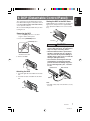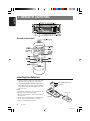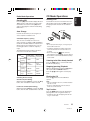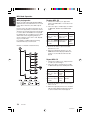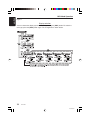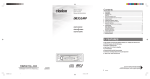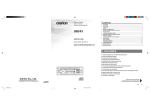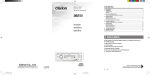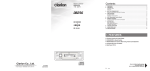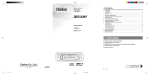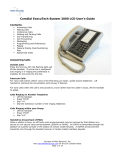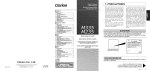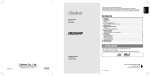Download Clarion DB345MP Owner`s manual
Transcript
Owner's manual Mode d'emploi Manual de instrucciones DB345MP AM/FM CD/MP3 PLAYER DB346MP RADIO AM/FM-LECTEUR CD/MP3 RADIO DE AM/FM REPRODUCTOR DE CD/MP3 Contents 1. FEATURES ...................................................................................................................................... 2 2. CONTROLS .................................................................................................................................. 3 Source Unit ...................................................................................................................................... 3 Display ............................................................................................................................................. 3 3. BUTTON TERMINOLOGY .............................................................................................................. 4 Names of the Buttons and their Functions ...................................................................................... 4 4. PRECAUTIONS .............................................................................................................................. 5 5. HANDLING COMPACT DISCS ....................................................................................................... 6 6. DCP (DETACHABLE CONTROL PANEL) ..................................................................................... 7 7. REMOTE CONTROL ....................................................................................................................... 8 Function of Remote Control Unit Buttons ........................................................................................ 9 8. OPERATIONS ............................................................................................................................... 10 Basic Operations ........................................................................................................................... 10 Radio Mode Operations ................................................................................................................. 12 CD Mode Operations ..................................................................................................................... 13 MP3 Mode Operations ................................................................................................................... 14 9. TROUBLESHOOTING .................................................................................................................. 19 10. ERROR DISPLAYS ....................................................................................................................... 20 11. SPECIFICATIONS ......................................................................................................................... 21 1. FEATURES Visible Blue Negative LCD and White Illuminated Buttons Aluminum Detachable Faceplate Rotary Volume for Easy Operation Z-Enhancer with 3 Mode Sound Selector MAGNA BASS EX for Dynamic Bass Tuning FM Reception System Seek / Manual Up / Down Tuning 8-Times Oversampling Digital Filter and Dual 1-Bit D/A Converters Preset Station Scan (PS), Automatic Store (AS) 4-Channel RCA Line Level Output AM 1 Band, FM 3 bands each 6 channels total 24 channels, Preset Memory Function Repeat / Random Play / Intro Music Scan 200W (50 W X 4) Maximum Power Output IR Remote Control Included MP3NAVI for Quick Music Folder and Track Search MP3 File Playable with ID3-TAG Display Clarion Co., Ltd. All Rights Reserved. Copyright © 2003: Clarion Co., Ltd. Printed in Malaysia / Imprimé en Malaisie / Impreso en Malasia Be sure to unfold and read the next page. Veuillez déployer et vous référer à la page suivante. Cerciórese de desplegar y de leer la página siguiente. PE-2640B 280-8018-00 DB345MP DB345_cover 2~4.p65 1 20/11/03, 11:24 AM 2 Owner's manual Mode d'emploi Manual de instrucciones DB345MP AM/FM CD/MP3 PLAYER DB346MP RADIO AM/FM-LECTEUR CD/MP3 RADIO DE AM/FM REPRODUCTOR DE CD/MP3 Contents 1. FEATURES ...................................................................................................................................... 2 2. CONTROLS .................................................................................................................................. 3 Source Unit ...................................................................................................................................... 3 Display ............................................................................................................................................. 3 3. BUTTON TERMINOLOGY .............................................................................................................. 4 Names of the Buttons and their Functions ...................................................................................... 4 4. PRECAUTIONS .............................................................................................................................. 5 5. HANDLING COMPACT DISCS ....................................................................................................... 6 6. DCP (DETACHABLE CONTROL PANEL) ..................................................................................... 7 7. REMOTE CONTROL ....................................................................................................................... 8 Function of Remote Control Unit Buttons ........................................................................................ 9 8. OPERATIONS ............................................................................................................................... 10 Basic Operations ........................................................................................................................... 10 Radio Mode Operations ................................................................................................................. 12 CD Mode Operations ..................................................................................................................... 13 MP3 Mode Operations ................................................................................................................... 14 9. TROUBLESHOOTING .................................................................................................................. 19 10. ERROR DISPLAYS ....................................................................................................................... 20 11. SPECIFICATIONS ......................................................................................................................... 21 1. FEATURES Visible Blue Negative LCD and White Illuminated Buttons Aluminum Detachable Faceplate Rotary Volume for Easy Operation Z-Enhancer with 3 Mode Sound Selector MAGNA BASS EX for Dynamic Bass Tuning FM Reception System Seek / Manual Up / Down Tuning 8-Times Oversampling Digital Filter and Dual 1-Bit D/A Converters Preset Station Scan (PS), Automatic Store (AS) 4-Channel RCA Line Level Output AM 1 Band, FM 3 bands each 6 channels total 24 channels, Preset Memory Function Repeat / Random Play / Intro Music Scan 200W (50 W X 4) Maximum Power Output IR Remote Control Included MP3NAVI for Quick Music Folder and Track Search MP3 File Playable with ID3-TAG Display Clarion Co., Ltd. All Rights Reserved. Copyright © 2003: Clarion Co., Ltd. Printed in Malaysia / Imprimé en Malaisie / Impreso en Malasia Be sure to unfold and read the next page. Veuillez déployer et vous référer à la page suivante. Cerciórese de desplegar y de leer la página siguiente. PE-2640B 280-8018-00 DB345MP DB345_cover 2~4.p65 1 20/11/03, 11:24 AM 2 Nota: Cuando lea los capÍtulos, despliegue esta página y consulte los diagramas. 3. BUTTON TERMINOLOGY Note: • Be sure to read this chapter referring to the front diagrams of chapter “2. CONTROLS” on page 3. Français Names of the Buttons and their Functions SOURCE UNIT / APPAREIL PILOTE / UNIDAD FUENTE Español [RELEASE] button [DIRECT] button • Press the [RELEASE] button to unlock the DCP. • Stores a station into memory or recall it directly while in the radio mode. [Z-ENCR] button [SS/SCRL] button • Use the button to select one of the three types of sound characteristics already stored in memory. (Z-Enhancer) • Press the [SS/SCRL] button while keeping the [BND] button pressed, to turn the screen saver function on or off. • (MP3 Function) Press [SS/SCRL] to scroll Display data which contents more than 8 characters at Title Display. [FNC] button • Press the button to turn on the power. Press and hold the button for 1 second or longer to turn off the power. • Switches the operation mode among radio and CD/MP3 mode. [A-M] button • Press and hold the button for 2 seconds or longer to switch the MAGNA BASS EX on/off. • Use the button to switch to the audio mode (bass, treble, balance, fader) [CD SLOT] [PS/AS] button [SCN] button • Performs scan play for 10 seconds for each track while in the CD mode. [RDM] button [BND] button • Performs random play while in the CD mode. • Switches the band, or seek tuning or manual tuning while in the radio mode. • Plays a first track while in the CD mode. • Press and hold the button to select between CD-DA playback and MP3 playback in Multisession CD. [RPT] button [ISR] button • Recalls ISR radio station in memory. • Press and hold for 2 seconds or longer: Stores current station into ISR memory (radio mode only). 4 2 280-6310-00 [a], [d] button • Plays repeatedly while in the CD mode. • Ejects a CD when it is loaded into the unit. DB345_cover 2~4.p65 • Performs preset scan while in the radio mode. When the button is pressed and held, auto store is performed. • Selects a station while in the radio mode or selects a track when listening to a CD. • Press and hold the button for 1 second or longer to switches the fast-forward/fastbackward. [Q] button DB345MP [DISP] button • Adjust the volume by turning the knob clockwise or counterclockwise. • Use the knob to perform various settings. • CD insertion slot. 3 • Plays or pauses a CD while in the CD mode. • Press the [DISP] button while keeping the [BND] button pressed, to switch the display indication (Main display, clock display). MP3 FUNCTION-DISPLAY SELECTION • Press the [DISP] button(MP3 mode). Each time you press the [DISP] button, the display changes in the following order: Track No. / Play Time ➜ Folder No. / Track No. ➜ Title Display ➜ Track No. / Play Time... [ROTARY] knob DISPLAY / AFFICHEUR / VISUALIZADOR [s] button DB345MP 20/11/03, 11:24 AM 280-6310-00 English Note : Be sure to unfold this page and refer to the front diagrams as you read each chapter. Remarque: Veuillez déployer cette page et vous référer aux schémas quand vous lisez chaque chapitre. English English 2. CONTROLS / COMMANDES / CONTROLES 1. When the inside of the car is very cold and the player is used soon after switching on the heater, moisture may form on the disc or the optical parts of the player and proper playback may not be possible. If moisture forms on the disc, wipe it off with a soft cloth. If moisture forms on the optical parts of the player, do not use the player for about one hour and the condensation will disappear naturally to allow normal operation. 2. Driving on extremely bumpy roads which cause severe vibration may cause the sound to skip. 3. This unit uses a precision mechanism. Even in the event that trouble arises, never open the case, disassemble the unit, or lubricate the rotating parts. This equipment has been tested and found to comply with the limits for a Class B digital device, pursuant to Part 15 of the FCC Rules. These limits are designed to provide reasonable protection against harmful interference in a residential installation. This equipment generates, uses, and can radiate radio frequency energy and, if not installed and used in accordance with the instructions, may cause harmful interference to radio communications. However, there is no guarantee that interference will not occur in a particular installation. If this equipment does cause harmful interference to radio or television reception, which can be determined by turning the equipment off and on, the user is encouraged to consult the dealer or an experienced radio/TV technician for help. ! CAUTION USE OF CONTROLS, ADJUSTMENTS, OR PERFORMANCE OF PROCEDURES OTHER THAN THOSE SPECIFIED HEREIN, MAY RESULT IN HAZARDOUS RADIATION EXPOSURE. THE COMPACT DISC PLAYER SHOULD NOT BE ADJUSTED OR REPAIRED BY ANYONE EXCEPT PROPERLY QUALIFIED SERVICE PERSONNEL. Bottom View of Source Unit SERIAL No. PE-2640U 286-6310-00 Clarion Co.,Ltd. MADE IN MALAYSIA INFORMATION FOR USERS:. CHANGES OR MODIFICATIONS TO THIS PRODUCT NOT APPROVED BY THE MANUFACTURER WILL VOID THE WARRANTY AND WILL VIOLATE FCC APPROVAL. DB345MP xxx-xxxx-xx 5 English 4. PRECAUTIONS English 5. HANDLING COMPACT DISCS This unit has been designed specifically for playback of compact discs bearing the mark. No other discs can be played. To remove the compact disc from its storage case, press down on the center of the case and lift the disc out, holding it carefully by the edges. Removing the disc Note on Compact Discs Never stick labels on the surface of the compact disc or mark the surface with a pencil or pen. No Proper way to hold the compact disc Do not use any solvents such as commercially available cleaners, anti-static spray, or thinner to clean compact discs. No Always handle the compact disc by the edges. Never touch the surface. To remove fingermarks and dust, use a soft cloth, and wipe in a straight line from the center of the compact disc to the circumference. No Do not use compact discs that have large scratches, are misshapen, or cracked, etc. Use of such discs will cause misoperation or damage. No New discs may have some roughness around the edges. The unit may not work or the sound may skip if such discs are used. Use a ball-point pen, etc. to remove roughness from the edge of the disc. Ball-point pen Roughness Do not expose compact discs to direct sunlight or any heat source. No Note: • Do not use commercially available CD protection sheets or discs equipped with stabilizers, etc. These may get caught in the internal mechanism and damage the disc. 6 DB345MP xxx-xxxx-xx The control panel can be detached to prevent theft. When detaching the control panel, store it in the DCP (DETACHABLE CONTROL PANEL) case to prevent scratches. We recommend taking the DCP with you when leaving the car. Storing the DCP in the DCP Case Hold the DCP, in the orientation as shown in the figure below, and put it into the supplied DCP case. (Ensure the DCP is in the correct orientation.) DCP Removing the DCP 1. Press the [FNC] button for 1 second or longer to switch off the power. 2. Press in the [RELEASE] button. [RELEASE] button DCP case CAUTION • The DCP can easily be damaged by shocks. After removing it, be careful not to drop it or subject it to strong shocks. • When the Release button is pressed and the DCP is unlocked, the car’s vibrations may cause it to fall. To prevent damage to the DCP, always store it in its case after detaching it. (See figure above.) • The connector connecting the main unit and the DCP is an extremely important part. Be careful not to damage it by pressing on it with fingernails, pens, screwdrivers, etc. ∗ The DCP is unlocked 3. Remove the DCP. DCP Rear Panel Main Unit Front DCP Attaching the DCP 1. Insert the right side of the DCP into the main unit. 2. Insert the left side of the DCP into the main unit. 2. DCP connector Main unit connector Note: • If the DCP is dirty, wipe off the dirt with a soft, dry cloth only. DCP 1. DB345MP xxx-xxxx-xx 7 English 6. DCP (Detachable Control Panel) English 7. REMOTE CONTROL Remote control unit Inserting the Batteries 1. Turn the remote control unit over, then slide the rear cover in the direction of the arrow. 2. Insert the AA (SUM-3, IECR-6/1.5V) batteries that came with the remote control unit facing in the directions shown in the figure, then close the rear cover. Notes: Using batteries improperly can cause them to explode. Take note of the following points: • When replacing batteries, replace both batteries with new ones. • Do not short-circuit, disassemble or heat batteries. • Do not dispose of batteries into fire or flames. • Dispose of spent batteries properly. 8 AA (SUM-3, IECR-6/1.5V) Batteries Rear cover Rear side DB345MP xxx-xxxx-xx Functions of Remote Control Unit Buttons English Mode Button Radio CD MP3 [FUNC] Turns power on and off. When press and held for 1 second: Turns power off. Switches between radio and CD/MP3. [BAND] Switches reception band. Plays the first track. Top play. Plays the first track of the current folder. [w] , [z] Increases and decreases volume (in all modes). [a] , [d] Moves preset channels up and down. Moves tracks up and down. When pressed and held for 1 second: Fast-forward/ fast-backward. [s] Turns mute on and off Switches between playback and pause. [MUTE] Turns mute on and off. Switches between playback and pause. [ISR] Recalls ISR radio station in memory. Press and hold for 2 seconds or longer: Stores current station into ISR (radio mode only). [DISP] Switches among main display, clock display. [SCN] Preset scan. When pressed and held for 2 seconds: Auto store. Scan play. Scan play. When pressed and held for 1 seconds: Folder scan. [RPT] No function Repeat play. Repeat play. When pressed and held for 1 seconds: Folder repeat. [RDM] No function Random play. Random play. When pressed and held for 1 seconds: Folder random. ∗ Some of the corresponding buttons on the main unit and remote control unit have different functions. ∗ 2-ZONE button is not available. DB345MP xxx-xxxx-xx 9 English 8. OPERATIONS Basic Operations Note:Be sure to read this chapter referring to the front diagrams of chapter “2. CONTROLS” on page 3. CAUTION Be sure to lower the volume before switching off the unit power or the ignition key. The unit remembers its last volume setting. If you switch the power off with the volume up, when you switch the power back on, the sudden loud volume may hurt your hearing and damage the unit. Turning on/off the power Note: • Be careful about using this unit for a long time without running the engine. If you drain the car’s battery too far, you may not be able to start the engine and this can reduce the service life of the battery. 1. Press the [FNC] button. 2. The illumination and display on the unit light up. The unit automatically remembers its last operation mode and will automatically switch to display that mode. 3. Press and hold the [FNC] button for 1 second or longer to turn off the power for the unit. Setting the Z-Enhancer This unit are provided with 3 types of sound tone effects stored in memory. Select the one you prefer. ∗ The factory default setting is “Z-EHCR OFF”. Each time you press the [Z-ENCR] button, the tone effect changes in the following order: “Z-ENHANCER 1” ➜ “Z-ENHANCER 2” ➜ “ZENHANCER 3” ➜ “Z-EHCR OFF” ➜ “ZENHANCER 1”... • Z-ENHANCER 1 : bass emphasized • Z-ENHANCER 2 : treble emphasized • Z-ENHANCER 3 : bass and treble emphasized • Z-EHCR OFF : no sound effect Audio Mode Adjustments Press the [A-M] button to select the adjustment mode. The mode switches as follows each time the [A-M] button is pressed: BASS ➜ TREB ➜ BAL ➜ FAD ➜ Previous mode ∗ The display returns to the previous mode 7 seconds after the adjustment. Selecting a mode 1. Press the [FNC] button to change the operation mode. 2. Each time you press the [FNC] button, the operation mode changes in the following order: Radio mode ➜ CD mode ➜ Radio mode... Note: • If the CD mode is selected when no disc is inserted, the display shows “NO DISC”. Adjusting the volume Turning the [ROTARY] knob clockwise increases the volume; turning it counterclockwise decreases the volume. ∗ The volume level is from 0 (minimum) to 33 (maximum). 10 DB345MP xxx-xxxx-xx Basic Operations 1. Press the [A-M] button and select “BASS”. 2. Turning the [ROTARY] knob clockwise emphasizes the bass; turning it counterclockwise attenuates the bass. ∗ The factory default setting is “0”. (Adjustment range: –7 to +7) Adjusting the treble 1. Press the [A-M] button and select “TREB”. 2. Turning the [ROTARY] knob clockwise emphasizes the treble; turning it counterclockwise attenuates the treble. ∗ The factory default setting is “0”. (Adjustment range: –7 to +7) Adjusting the balance 1. Press the [A-M] button and select “BAL”. 2. Turning the [ROTARY] knob clockwise emphasizes the sound from the right speaker; turning it counterclockwise emphasizes the sound from the left speaker. ∗ The factory default setting is “0”. (Adjustment range: L13 to R13) Adjusting the fader 1. Press the [A-M] button and select “FAD”. 2. Turning the [ROTARY] knob clockwise emphasizes the sound from the front speakers; turning it counterclockwise emphasizes the sound from the rear speakers. ∗ The factory default setting is “0”. (Adjustment range: F12 to R12) Note: • Bass and Treble can only be adjusted when the “Z-enhancer” is off. Turning on/off MAGNA BASS EX To adjust the MAGNA BASS EX The MAGNA BASS EX does not adjust the low sound area like the normal sound adjustment function, but emphasizes the deep bass sound area to provide you with a dynamic sound. ∗ The factory default setting is off. Press and hold the [A-M] button for 2 second or longer to turn the MAGNA BASS EX and “M-B EX” in the display lights on or off. Turning the screen saver function on or off This unit is provided with the screen saver function. You can turn on or off this function. If the button operation is performed with the screen saver function on, the operation display corresponding to the button operation is shown for about 30 seconds and the display returns to the screen saver display. ∗ The factory default setting is on. Press the [SCRL] button while keeping the [BND] button pressed, to turn the screen saver function on or off. Switching the Clock Display Press and hold the [BND] button, and then press the [DISP] button to switch between the operation mode and the clock display. Setting the Clock 1. Press and hold the [BND] button, and then press the [DISP] button to display the clock display. 2. Press and hold the [BND] button, and then press the [DISP] button for 2 seconds or longer. 3. Press the [a] or [d] button to toggle HOUR and MINUTE selection. Then turn the [ROTARY] knob clockwise to increase hour / minute or counterclockwise to decrease hour / minute. 4. Press the [BND] button, then clock is set. Note: • If you select another operation mode while you are setting the clock, the clock setting operation will be canceled. • If you remove the vehicle's battery for a check or repair, the clock will reset, so you must set it again. Illumination dimmer function When the illumination line of this unit is connected with the car-side illumination signal line, the display illumination of this unit dims in connection with turning on the car-side illumination. DB345MP 11 xxx-xxxx-xx English Adjusting the bass Radio Mode Operations English FM Reception Manual memory function For enhanced FM performance the tuner includes signal actuated stereo control and multipath noise reduction circuits. 1. Press the [BND] button, to select a band you want to store in the memory. 2. Press the [a] or [d] button to tune into a desired station. 3. Press and hold one of the [DIRECT] button for 2 seconds or longer to store the current station into preset memory. Listening to the radio 1. Press the [FNC] button and select the radio mode. then the radio will be on. 2. To select a preset band, press the [BND] button, then select one of the preset bands such as FM1, FM2, FM3 or AM. Every time the [BND] button is pressed, the display will change as: FM1 ➜ FM2 ➜ FM3 ➜ AM ➜ FM1 3. Press the [a] or [d] button to tune in the desired station. Manual Tuning 1. Press the [BND] button to select the desired band FM1, FM2, FM3 or AM. 2. Press and hold the [BND] button for 2 seconds or longer, then the "MANU" is lit in the display, which means that a manual selection function is on. 3. Press the [a] or [d] button to manually tune in a station. Seek Tuning 1. Press the [BND] button to select the desired band FM1, FM2, FM3 or AM. 2. If the "MANU" is lit in the display, press and hold the [BND] button for 2 second or longer. When the "MANU" display is off, the seek tuning is now available. 3. Press the [a] or [d] button to automatically seek in a station. Preset Memory Function Preset Memory Function can store up to 24 stations: six station for each of FM1, FM2, FM3 and AM. 12 Auto store function (Automatic Station Store) 1. Press [BND] button to select the desired band FM1, FM2, FM3 or AM. 2. Press and hold the [PS/AS] button for 2 seconds or longer. The stations at which the reception is the strongest will be automatically stored in the memory. Notes: • When the auto store is performed, the station previously store in the memory at that position is overwritten. • When the number of stations stored is less than six, the previous content of the memory for each direct button will be retained. Preset Scanning (Preset Station Scan) When the [PS/AS] button is pressed, the "SCN" will be indicated with preset memory numbers and the stations are tuned in for 7 seconds each in the order in which they were stored. Press the [PS/AS] button again to cancel the preset scanning mode. Instant Station Recall (ISR) With this function, a specific radio station can be recalled from any mode. ISR memory 1. Press the [FNC] button, then select the radio mode. 2. Select the radio station which you want to store in the memory. 3. Press and hold the [ISR] button for 2 seconds or longer. DB345MP xxx-xxxx-xx CD Mode Operations Recalling ISR Loading a CD Press the [ISR] button and the display will show "ISR". Then the radio station previously memorized will be selected. Press the [ISR] button again to disengage the unit from the Recalling ISR function. Insert a CD into the center of the CD insertion slot with the labeled side facing up. “LOAD" appears in the display, the CD enters into the slot and start playing. CD SLOT Area Change Use this function when you are using the car stereo anywhere outside the U.S. Switchable frequency spacing This car stereo is initially set to tune in frequency intervals of 10 kHz for AM and 200 kHz for FM, the standard calibrations inside the U.S. When using the unit outside the U.S., use the following procedure to switch the frequency range. The table below lists the frequency specifications for the U.S. and other countries. Initial Setting (U.S. Standard) New Setting (outside U.S.) Frequency spacing 10 kHz 9 kHz Frequency range 530 to 1,710 kHz 531 to 1,629 kHz Frequency spacing 200 kHz 50 kHz Frequency range 87.9 to 107.9 MHz 87.0 to 108 MHz AM Notes: • Do not put your hand, fingers, or foreign objects into the CD insertion slot. • If a CD has already been loaded, another CD cannot be inserted. Do not insert another one forcefully. mark cannot be • Discs not bearing the played with the unit. CD-ROMs cannot be played. • Some CDs recorded in CD-R/CD-RW mode may not be usable. Listening to the Disc already Inserted Press the [FNC] button to select the CD mode, the CD will start playing. Stopping (pausing) Playback FM While the CD playing pressing the [s] button will stop the CD and “PAUSE” indicate. Press the [s] button again to resume playback. Ejecting the CD Switching the area change Outside U.S. (New Setting) While pressing the [AM] button, press the [RPT] button, then "outside U.S." will be selected. Inside U.S. standard (Initial Setting) While pressing the [AM] button, press the [SCN] button, then the "U.S. standard" will be selected. Press the [Q] button, then the CD will be ejected. Note: • If the ejected CD is left as it is, it will be reloaded after 15 seconds. • However, single CDs will not be reloaded, so make sure to remove them. Top Function Press the [BND] button, then the CD will start playing from the first song (track number 1). ∗ For MP3 mode, it will start playing from the first song of current folder. DB345MP 13 xxx-xxxx-xx English Radio Mode Operations English CD Mode Operations MP3 Mode Operation Selecting Tracks (songs) What is MP3? Press the [a] or [d] button. d: Playback will start from the next track. a: Playback will start from the beginning of the track currently playing. When this button is pressed again, the CD will play from the previous track. ∗ For MP3 mode, track selection is only valid in current folder. Fast-Forward and Fast-Backward Press and hold the [a] or [d] button. d: To fast-forward a: To fast-backward ∗ For Audio CD mode pressing the [a] or [d] button for 1 second or longer will move forward or backward 5 times faster than normal play, and pressing it for 3 seconds or longer will do the operation 30 times faster. ∗ For MP3 mode, pressing the [a] or [d] button for 1 second or longer will move forward or backward 10 times faster than normal play. Scan Play (Intro Music Scan) At Audio CD press the [SCN] button, then the “SCN” in the display lights on, then the CD will play the first 10 seconds of each track of the whole disc. Press the [SCN] button again to disengage the unit from scan play. ∗ A scan play will start from the track following the one currently playing. Repeat Play At Audio CD press the [RPT] button, then the “RPT” in the display lights on, then the track currently playing will be played repeatedly. Press the [RPT] button again to disengage the unit from repeat play. MP3 is an audio compression method and classified into audio layer 3 of MPEG standards. This audio compression method has penetrated into PC users and become a standard format. This MP3 features the original audio data compression to about 10 percent of its initial size with a high quality sound. This means that about 10 music CDs can be recorded on a CD-R disc or CD-RW disc to allow a long listening time without having to change CDs. Precautions when creating MP3 disc ● File extensions • Always add a file extension ".MP3" to MP3 file by using single byte letters. If you add a file extension other than specified or forget to add the file extension, the file cannot be played. ● Logical format (File system) • When writing MP3 file on a CD-R disc or CD-RW disc, please select "ISO9660 level 1, 2, 3 or JOLIET or Romeo" as the writing software format. normal play may not be possible if the disc is recorded on another format. • The folder name and file name can be displayed as the title during MP3 play but the title must be within 16 (Folder Name) or 28 (File Name) single byte alphabetical letters and numerals (excluding an extension) ● Number of files or folders • The MP3 recording media reproducible on this unit has the following limitations : 1. Maximum number of files : 254 2. Maximum number of folders : 128 3. Some noise may occur depending on the type of encoder software used while recording. Random Play At Audio CD press the [RDM] button, then the “RDM” in the display lights on, then the entire tracks on the disc will be played at random. Press the [RDM] button again to disengage the unit from random play. 14 DB345MP xxx-xxxx-xx MP3 Mode Operation 1. When playing an MP3 CD, press the [ROTARY] knob to display the MP3 Special Function Menu. 2. There are 2 functions in the Special Function Menu. 1) FLD UP: DN ➜ 2) MP3 SRCH 3. To select the next function, press the [ROTARY] knob again. 4. When a function is selected, turn the [ROTARY] knob clockwise or counterclockwise to activate it. At this Special Function Menu, PLAY/PAUSE, SCAN, REPEAT, RANDOM, BND/TOP, DISP, SS/SCRL, Track Up/Down function are inoperable. Note: • The Special Function Menu can be released by pressing the [ROTARY] knob for 2 seconds or longer, or it will be released automatically after 7 seconds. Folder Up Down Function (FLD UP: DN) 1. This function enables you to search for a folder on the MP3 CD. The LCD will show the target MP3 CD folder. Turn clockwise. – Folder up Turn counterclockwise. – Folder down 2. When a desired folder is selected, the MP3 CD player will play it. Note: • The Special Function Menu can be released by pressing the [ROTARY] knob for 2 seconds or longer, or it will be released automatically after 7 seconds. 3. To search for a file, you can select any characters. After selecting the first character, press the [ROTARY] knob to select the second character. To start searching by pressing the [d] button, to erase the previous characters by pressing the [a] button. 4. If you enter " A ", the player will search for " A ", If you enter " A ", the player will search for " A ", and the " " is a space characters. If you enter , the player will be unable to find the file and show “NOTFOUND” on the LCD. 5. If the file or folder is found, the MP3 CD player will display the found folder with the “F>” sign or the filename without any sign. If you press the [ROTARY] knob or [d] button on the folder result, the first song of folder will be played. 6. If the file is not found, “NOTFOUND” will be displayed. 7. The Special Function Menu will be released by pressing the [ROTARY] knob for 2 seconds or longer, or it will be released automatically after 15 seconds. Display Pressing the [ROTARY] knob Description 1 F> Play current folder Indicates this is a folder 2 File Name Play current file Indicates this is a file name Search File Function (MP3 SRCH) 1. This function enables you to search a desired folder and track by selecting the characters on the MP3 CD. 2. When this function is on, the LCD will display “SCH> ” and the start character blinking is which is a blank character. The character changes start from 0 to 9 for number display and A to Z for capital letter display, and starts from again if you turn the [ROTARY] knob clockwise. The character changes from Z to A and 9 to 0 and starts from again if you turn the [ROTARY] knob counterclockwise. DB345MP 15 xxx-xxxx-xx English MP3 Special Function Menu MP3 Mode Operation English MP3 playing order Random MP3 CD When selected for play FLD UP:DN and MP3 SRCH functions, files and folders are accessed in the order in which they were written by the writer. Because of this, the order in which they are expected to be played may not match the order in which they are actually played. You may be able to set the order in which MP3 are to be played by writing them onto a medium such as a CD-R with their file names beginning with play sequence numbers such as "01" to "99", depending on your CD writer. For example, a medium with the following folder/file hierarchy is shown below. 1. This function enables you to play all the tracks in the MP3 folder or on the disc in random order. 2. There are 2 types of random play accessible for MP3 CDs; Random track and Random folder. Random access Display Function Press the [RDM] Random button less than 1 track in current seconds folder only RDM indicator Press the [RDM] Random track button more than 1 in all folders seconds Folder & RDM indicator Example of a medium's folder/file hierarchy 3. Each time the button is pressed, random play turns on or off. 4. When the random play function is on, the RDM indicator will be displayed. When the function is off, the indicator will not be displayed. Repeat MP3 CD 1. This function enables you to replay the track or folder you are listening to. 2. There are 2 types of repeat play accessible for MP3 CD; Repeat track and Repeat folder. Repeat access Function Display Press the [RPT] Repeat button less than 1 current seconds song RPT indicator Press the [RPT] Repeat button more than 1 current seconds folder Folder & RPT indicator 3. Each time the button is pressed, repeat play turns on or off. 4. When the repeat play function is on, the RPT indicator will be displayed. When the function is off, the indicator will not be displayed. 16 DB345MP xxx-xxxx-xx MP3 Mode Operation 1. This function enables you to play the first 10 seconds of each track in the MP3 folder or the first track of each folder. 2. There are 2 types of scan play accessible for MP3 CD; Scan track and Scan folder. Scan access Display Function Press the [SCN] Scan in SCN button less than 1 current folder indicator second Press the [SCN] Scan first button more than 1 track of each folder second Folder & SCN indicator 3. Each time the button is pressed, scan play turns on or off. 4. When the scan play function is on, the SCN indicator will be displayed. When the function is off, the indicator will not be displayed. Display Selection 1. You can choose the display type for MP3 CD by pressing the [DISP] button. To select the next type, press the [DISP] button again. The arrangement is shown below. **Please refer to figure 1 Title Display Mode 1. There are 5 types of display for the Title Display mode. 2. To select the next type, press the [DISP] button for 2 second or longer. The arrangement is shown below. After 2 seconds FOLDER Folder Title TRACK Track Title ALBUM-T Album Tag ARTIST-T Artist Tag TITLE-T Title Tag 3. The displayed item can be scrolled by pressing the [SCRL] button if the number of characters is more than 8. 4. If a MP3 file does not support for ID3 TAG ver 1 or 2, the display will show "NO TAG" Note: • The folder name will be displayed as "ROOT" which the file allocates in the root folder. • The MP3 player decodes each file ID3 TAG ver 2 by default, if ID3 TAG ver 2 is unavailable, ID3 TAG ver 1 will be decoded. CD-DA / MP3 Selection On Multi-Session CD 1. If a multi-session CD which contains CD-DA and MP3 files is being inserted, user can select either CD-DA or MP3 files to be played. 2. Default setting for files to be played on multisession CD is CD-DA files. 3. Press the [BND] button for more than 1 second will toggle between selection of CD-DA and MP3 files to be played. 4. When CD-DA type is selected, display will show "M-S CD". When MP3 type is selected, display will show "M-S MP3". 5. CD-DA/MP3 Selection function can only be performed in CD/MP3 mode. It will only activate after re-insert CD. For example, current setting is CD-DA type. User has to eject CD and re-insert it again as to play MP3 files. 6. Types of recording that can be played are as follows. Disc Setting Set to CD Set to MP3 Mixed with CD and MP3 type tracks Play CD Play MP3 CD type track only Play CD Play CD MP3 type track only Play MP3 Play MP3 7. When a mixed mode CD is loaded and CD is set, the track to be played first is MP3 file data and no sound is heard. DB345MP 17 xxx-xxxx-xx English Scan MP3 CD MP3 Mode Operation English Figure 1 Display selection You can choose the display type for MP3 CD by pressing the [DISP] button. To select the next type, press the [DISP] button again. The arrangement is shown below: 18 DB345MP xxx-xxxx-xx Problem Power does not turn on. (No sound is produced.) Cause English 9. TROUBLESHOOTING Solution Fuse is blown. Replace with a fuse of the same amperage. If the fuse blows again, consult your store of purchase. Incorrect wiring. Consult your store of purchase. Compact disc cannot be loaded. Another compact disc is already loaded. Eject the compact disc before loading the new one. Sound skips or is noisy. Compact disc is dirty. Clean the compact disc with a soft cloth. Compact disc is heavily scratched or warped. Replace with a compact disc with no scratches. Sound is bad directly after power is turned on. Let dry for about 1 hour with the power on. Water droplets may form on the internal lens when the car is parked in a humid place. Nothing happens when button are pressed. Display is not accurate. The microprocessor has malfunctioned due to noise, etc. Turn off the power, then press the [RELEASE] button and remove the DCP. Press the reset button for about 2 seconds with a thin rod. DCP or main unit connectors are dirty. Wipe the dirt off with a soft cloth moistened with cleaning alcohol. DB345MP 19 xxx-xxxx-xx English 10. ERROR DISPLAYS ■ To protect the system, this unit has been equipped with self diagnostic functions. If a fault arises, a warning is issued by various error displays. Follow the corrective measures and remove the fault. Error Display Corrective Measure ERROR 2 This error display indicates that a fault has arisen in the mechanism of the source unit (for example, the disc cannot be ejected). ➜ Check the source unit. ERROR 3 This error display indicates that the pickup focus is off because of a scratched disc or some other factor during source unit play. ➜ Check the compact disc. ERROR 6 This indicates that the CD’s TOC (table of contents) cannot be read, for example because the selected disc is upside-down. 20 DB345MP xxx-xxxx-xx FM Tuner Audio Frequency Range: 87.9 MHz to 107.9 MHz Usable Sensitivity: 11 dBf 50 dB Quieting Sensitivity: 17 dBf Alternate Channel Selectivity: 75 dB Stereo Separation (1 kHz): 35 dB Frequency Response (±3 dB): 30 Hz to 15 kHz Maximum Power Output: 200 W (50 W ✕ 4 ch) Continuous Average Power Output: 17 W ✕ 4, into 4 Ω, 20 Hz to 20 kHz,1%THD Bass Control Action (30 Hz): ±14 dB Treble Control Action (10 kHz): ±14 dB Line Output (with A/C 1 kHz, 10 kΩ): 1.7 V AM Tuner General Frequency Range: AM 530 kHz to 1,710 kHz Usable Sensitivity: 25 µV Power Supply Voltage: 14.4 V DC (10.8 V to 15.6 V allowable), negative ground Current Consumption: Less than 15 A Speaker Impedance: 4 Ω (4 Ω to 8 Ω allowable) Weight: 2.42 lb. (1.1 kg) Dimensions: 7" (Width) ✕ 1-15/16" (Height) ✕ 6" (Depth) 178 (W) ✕ 50 (H) ✕ 152 (D) mm System: Compact disc audio system Usable Discs: Compact disc Frequency Response: 10 Hz to 20 kHz (±1 dB) Signal-to-Noise Ratio: 100 dB (1 kHz) IHF-A Dynamic Range: 95 dB (1 kHz) Harmonic Distortion: 0.01% MP3 Decode Format: MPEG 1,2 and 2.5 -Layer 3 Sampling rate (kHz): MPEG-1: 32,44.1,48 MPEG-2: 16,22.05,24 MPEG-2.5: 8,11.025,12 Bit-rate (kbps): 8, 16, 24, 32, 40, 48, 56, 64, 80, 96, 112, 128, 144, 160, 192,224 256, 320, VBR CD-ROM Format: ISO9660 Level 1, 2, Romeo and Joliet Folder Level Limit: No limitation Folder Support: 128 File Support: 254 Folder Name: Maximum 16 characters File Name: Maximum 28 characters 178 mm 50 mm 188 mm 58 mm 152 mm CD Player Notes: • Specifications comply with JEITA Standards. • Specifications and design are subject to change without notice for further improvement. • Please make sure when connecting external power amplifier, that you properly, to the car chassis, ground the amplifier. • If this is not done, severe damage to the source unit way happen. DB345MP 21 xxx-xxxx-xx English 11. SPECIFICATIONS