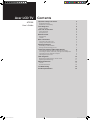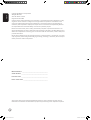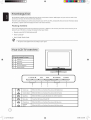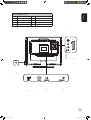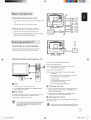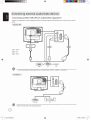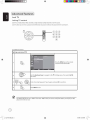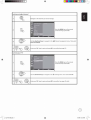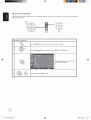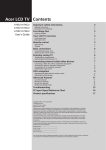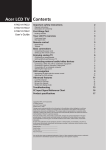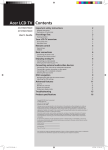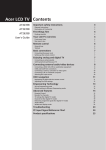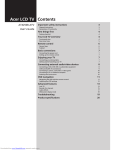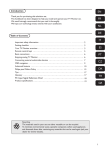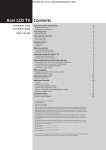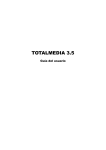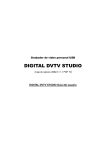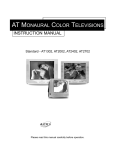Download Acer AT2002 User`s guide
Transcript
Acer LCD TV AT2002 User's Guide Contents Important safety instructions Disposal instructions Declaration of Conformity 3 3 First things first 4 Packing checklist 4 Your LCD TV overview 4 Front panel view Rear panel view 4 5 Remote control 6 General keys Teletext Basic connections Connecting the power cord Setting up the remote control Enjoying analog TV Connecting an antenna/cable Getting started watching your TV Connecting external audio/video devices Connecting a DVD, VCR, STB or audio/video equipment Connecting a camera, camcorder, video game or headphones Connecting a PC or notebook computer Selecting the input source OSD navigation Navigating the OSD with the remote control Adjusting the OSD settings 6 6 7 7 7 7 7 7 8 8 9 9 9 10 10 11 Advanced features 12 Lock TV Re-scan for channels 12 14 Troubleshooting Product specifications Acer TV EU UK indb 1 3 15 16 6/7/2006 5:21:30 PM English Copyright © 2006. Acer Incorporated. All Rights Reserved. Acer LCD TV User's Guide Original Issue: 06 / 2006 Changes may be made periodically to the information in this publication without obligation to notify any person of such revisions or changes. Such changes will be incorporated in new editions of this manual or supplementary documents and publications. This company makes no representations or warranties, either expressed or implied, with respect to the contents hereof and specifically disclaims the implied warranties of merchantability or fitness for a particular purpose. Record the model number, serial number, purchase date, and place of purchase information in the space provided below. The serial number and model number are indicated on the label affixed to your device. All correspondence concerning your unit should include the serial number, model number, and purchase information. No part of this publication may be reproduced, stored in a retrieval system, or transmitted, in any form or by any means, electronically, mechanically, by photocopy, recording, or otherwise, without the prior written permission of Acer Incorporated. Model Number: _____________________________________ Serial Number: ______________________________________ Purchase Date: ______________________________________ Place of Purchase: ___________________________________ Acer and the Acer Logo are registered trademarks of Acer Inc. Other companies' product names or trademarks are used herein for identification purposes only and belong to their respective companies. Acer TV EU UK indb 2 6/7/2006 5:21:30 PM 1 S-Video 2 SCART 3 CVBS 4 AV-Audio L/R 5 Analog antenna 6 PC Audio-in 7 VGA-in 8 AC-in 9 Earphone English Rear panel view 1 S-VIDEO SCART VIDEO AUDIO 4 3 2 9 AC-IN 8 VGA 7 PC AUDIO-IN 6 ANALOG TUNER 5 Acer TV EU UK indb 5 6/7/2006 5:21:34 PM English Remote control General keys 1 POWER Press to turn your TV on/off. 2 MUTE Press to toggle audio on and off. 1 2 3 3 VOL (up/down) Press to increase or decrease the volume. 4 CH (up/down) Press to sequentially select the TV channel. 5 Number keys. 5 4 7 6 8 9 10 11 12 13 6 RECALL Press to return to the previous channel. 7 ENTER Press to confirm channel number selection. 8 Input buttons (TV/AV/SCART/PC) Press to select correct input mode. 9 SLEEP Press to set a time period after which the TV will switch itself to standby (15, 30, 45, 60, 90 or 120 minutes). 10 DISPLAY Press to display input/channel information (dependent on input/source type). 11 MENU Press to open or close the Menu. 12 MPX Press to select the sound input, displayed in the top righthand corner (mono, stereo, bilingual). 13 Directional keys/OK VOL (up/down), CH (up/down) Teletext 1 INDEX Press to go to the index page 1 2 3 2 SUBTITLE Press to view subtitles on the screen. 4 3 REVEAL Press to reveal hidden telext information 4 TELETEXT Press to switch from TV/AV to Teletext mode. 5 6 7 5 SIZE Press once to zoom teletext page to 2X. Press again to resume. 6 MIX Press to overlay teletext page on the TV image. 8 7 HOLD Press to pause the current teletext page in multi-page viewing mode. 8 Colour buttons (R/G/Y/B) Operates corresponding button on the teletext page. Acer TV EU UK indb 6 6/7/2006 5:21:35 PM Adjusting the OSD settings English The OSD can be used for adjusting the settings of your LCD TV. Press the Menu key to open the OSD. You can use the OSD to adjust the picture quality, audio settings, channel settings and general settings. For advanced settings, please refer to following page: Adjusting the picture quality 1 Press the Menu key to bring up the OSD. 2 Using the directional keys, select Picture from the OSD. Then navigate to the picture element you wish to adjust. 3 Use the left or right keys to adjust the sliding scales. 4 The Picture menu can be used to adjust the current Scenario mode, brightness, contrast, colour, sharpness and other image-related qualities. Adjusting the audio settings 1 Press the Menu key to bring up the OSD. 2 Using the directional keys, select Audio from the onscreen display. Then navigate to the feature you wish to adjust. 3 Use the left or right keys to adjust the sliding scale. Press OK to save. 4 The Audio menu can also be used to adjust the treble, balance, sound effects and other important sound-related settings Adjusting the channel management 1 Press the Menu key to bring up the OSD. 2 Using the directional keys, select Channel management from the OSD. 3 Use the directional keys to navigate the menus. 4 The Channel management menu can be used to adjust frequency, and set the channel namings. Adjusting other options 1 Press the Menu key to bring up the OSD. 2 Using the directional keys, select Options from the OSD. 3 Use the directional keys to navigate the menus. 4 The Options menu can be used to select the picture aspect-ratio mode and reset options. Adjusting the settings 1 Press the Menu key to bring up the OSD. 2 Using the directional keys, select Settings from the OSD. Then navigate to the feature you wish to adjust. 3 The Settings menu can be used to adjust the menu language, set the sleep timer and other important settings. The options available on the OSD may vary depending on the TV signal source. 11 Acer TV EU UK indb 11 6/7/2006 5:21:46 PM English Troubleshooting Before you call the Acer service center, please check the following items: Here is a list of possible situations that may arise during the use of your LCD TV. Easy answers and solutions are provided for each. There is no picture or sound. • Make sure the power cord is properly inserted in the power outlet. • Make sure the input mode is correctly set by your selected input. • Make sure the antenna at the rear of the TV is properly connected. • Make sure the main power switch is turned on. • Make sure the volume is not set to minimum or the sound is not set to mute. • Make sure the headphones are not connected. • Reception other than those of broadcasting stations can be considered. Picture is not clear. • Make sure the antenna cable is properly connected. • Consider whether your TV signal is being properly received. • Poor picture quality can occur due to a VHS camera, camcorder, or other peripheral being connected at the same time. Switch off one of the other peripherals. • The 'ghost' or double image may be caused by obstruction to the antenna due to high-rise buildings or hills. Using a highly directional antenna may improve the picture quality. • The horizontal dotted lines shown on the pictures may be caused by electrical interference, e.g., hair dryer, nearby neon lights, etc. Turn off or remove these. Picture is too dark, too light or tinted. • Check the colour adjustment. • Check the brightness setting. • Check the sharpness function. • The fluorescent lamp may have reached the end of its service life. Remote control does not work. • Check the batteries of the remote control. • Make sure the remote sensor window is not under strong fluorescent lighting. • Try to clean the remote control sensor lens on the TV with a soft cloth. • Use the buttons (hotkeys) on the TV before the remote control works. If the above suggestions do not solve your technical issue, please refer to the warranty card for service information. 15 Acer TV EU UK indb 15 6/7/2006 5:21:53 PM English Product specifications Model Panel spec Resolution (pixels) Brightness (tpe.) Contrast Ratio (tpe.) Display colour Viewing angle (tpe.) Response (tpe.) Power supply Input Max. power consumption Power saving Mechanical Dimensions (W x H x D mm) Weight (Kg) Weight (lbs) Gross weight (Kg) Gross weight (lbs) Wall Mounting Analog TV system TV Colour system Sound system Stereo system TV Tuner System Subtitles Analog TV-tuner quantity Terminal Analog Tuner In SCART AV S-Video PC D-sub in PC audio-in Audio system Speaker AT2002 800 x 600 450 cd/m2 600:1 16.7 M H: 160o ; V:120o 16 ms (gray to gray) 100 V ~ 240 V - AC. (50/60 Hz) < 65 W 5W 514 x 474 x 78 7.4 16.3 9.4 20.7 100mm x 100mm PAL, SECAM B/G/D/K/I/L NICAM / A2 PLL, 45.25 Mhz - 862.25 Mhz Teletext 1.5 1 Yes CVBS (In/Out), RGB (In), Audio R/L CVBS, Audio R/L S-Video, audio R/L share with AV Yes Yes 5W+5W 16 Acer TV EU UK indb 16 6/7/2006 5:21:53 PM