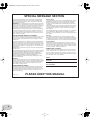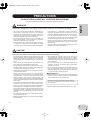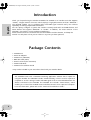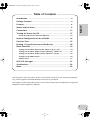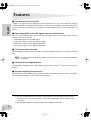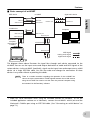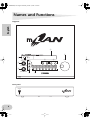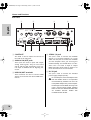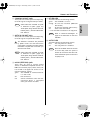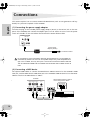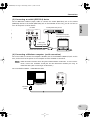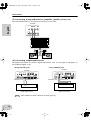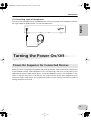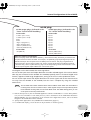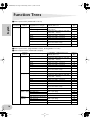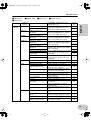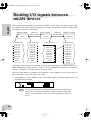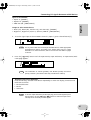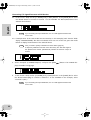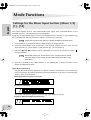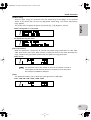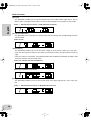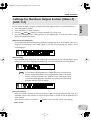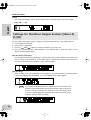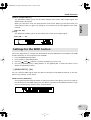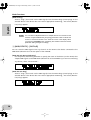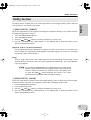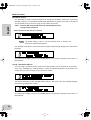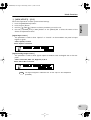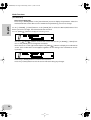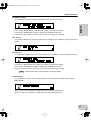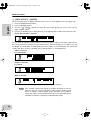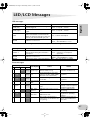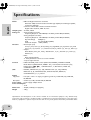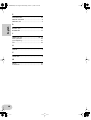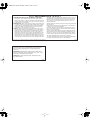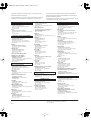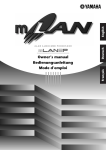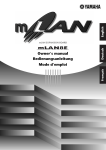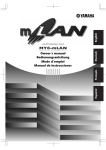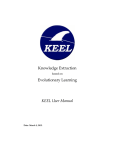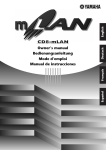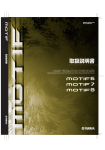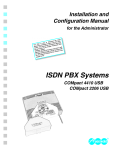Download Yamaha mLAN8P Owner`s manual
Transcript
English Français Owner’s manual Bedienungsanleitung Mode d’emploi Deutsch mLAN AUDIO/MIDI PROCESSOR mLAN8P-(E).book Page 2 Wednesday, October 11, 2000 11:03 AM SPECIAL MESSAGE SECTION This product utilizes batteries or an external power supply (adapter). DO NOT connect this product to any power supply or adapter other than one described in the manual, on the name plate, or specifically recommended by Yamaha. WARNING: Do not place this product in a position where anyone could walk on, trip over ,or roll anything over power or connecting cords of any kind. The use of an extension cord is not recommended! IF you must use an extension cord, the minimum wire size for a 25' cord (or less ) is 18 AWG. NOTE: The smaller the AWG number ,the larger the current handling capacity. For longer extension cords, consult a local electrician. Battery Notice: This product should be used only with the components supplied or; a cart, rack, or stand that is recommended by Yamaha. If a cart, etc., is used, please observe all safety markings and instructions that accompany the accessory product. When installing batteries, do not mix batteries with new, or with batteries of a different type. Batteries MUST be installed correctly. Mismatches or incorrect installation may result in overheating and battery case rupture. SPECIFICATIONS SUBJECT TO CHANGE: Warning: This product MAY contain a small non-rechargeable battery which (if applicable) is soldered in place. The average life span of this type of battery is approximately five years. When replacement becomes necessary, contact a qualified service representative to perform the replacement. This product may also use “household” type batteries. Some of these may be rechargeable. Make sure that the battery being charged is a rechargeable type and that the charger is intended for the battery being charged. The information contained in this manual is believed to be correct at the time of printing. However, Yamaha reserves the right to change or modify any of the specifications without notice or obligation to update existing units. Do not attempt to disassemble, or incinerate any battery. Keep all batteries away from children. Dispose of used batteries promptly and as regulated by the laws in your area. Note: Check with any retailer of household type batteries in your area for battery disposal information. This product, either alone or in combination with an amplifier and headphones or speaker/s, may be capable of producing sound levels that could cause permanent hearing loss. DO NOT operate for long periods of time at a high volume level or at a level that is uncomfortable. If you experience any hearing loss or ringing in the ears, you should consult an audiologist. IMPORTANT: The louder the sound, the shorter the time period before damage occurs. Disposal Notice: Some Yamaha products may have benches and / or accessory mounting fixtures that are either supplied with the product or as optional accessories. Some of these items are designed to be dealer assembled or installed. Please make sure that benches are stable and any optional fixtures (where applicable) are well secured BEFORE using. Benches supplied by Yamaha are designed for seating only. No other uses are recommended. NOTICE: Service charges incurred due to a lack of knowledge relating to how a function or effect works (when the unit is operating as designed) are not covered by the manufacturer’s warranty, and are therefore the owners responsibility. Please study this manual carefully and consult your dealer before requesting service. Should this product become damaged beyond repair, or for some reason its useful life is considered to be at an end, please observe all local, state, and federal regulations that relate to the disposal of products that contain lead, batteries, plastics, etc. If your dealer is unable to assist you, please contact Yamaha directly. NAME PLATE LOCATION: The name plate is located on the bottom of the product. The model number, serial number, power requirements, etc., are located on this plate. You should record the model number, serial number, and the date of purchase in the spaces provided below and retain this manual as a permanent record of your purchase. Model Serial No. Purchase Date ENVIRONMENTAL ISSUES: Yamaha strives to produce products that are both user safe and environmentally friendly. We sincerely believe that our products and the production methods used to produce them, meet these goals. In keeping with both the letter and the spirit of the law, we want you to be aware of the following: 92-BP (bottom) 2 PLEASE KEEP THIS MANUAL mLAN8P-(E).book Page 3 Wednesday, October 11, 2000 11:03 AM PRECAUTIONS PLEASE READ CAREFULLY BEFORE PROCEEDING WARNING Always follow the basic precautions listed below to avoid the possibility of serious injury or even death from electrical shock, short-circuiting, damages, fire or other hazards. These precautions include, but are not limited to, the following: • Do not open the instrument or attempt to disassemble the internal parts or modify them in any way. The instrument contains no user-serviceable parts. If it should appear to be malfunctioning, discontinue use immediately and have it inspected by qualified Yamaha service personnel. • Do not expose the instrument to rain, use it near water or in damp or wet conditions, or place containers on it containing liquids which might spill into any openings. • If the AC adaptor cord or plug becomes frayed or damaged, or if there is a sudden loss of sound during use of the instrument, or if any unusual smells or smoke should appear to be caused by it, immediately turn off the power switch, disconnect the adaptor plug from the outlet, and have the instrument inspected by qualified Yamaha service personnel. English * Please keep these precautions in a safe place for future reference. • Use the specified adaptor (PA-5C or an equivalent recommended by Yamaha) only. Using the wrong adaptor can result in damage to the instrument or overheating. • Before cleaning the instrument, always remove the electric plug from the outlet. Never insert or remove an electric plug with wet hands. • Check the electric plug periodically and remove any dirt or dust which may have accumulated on it. CAUTION Always follow the basic precautions listed below to avoid the possibility of physical injury to you or others, or damage to the instrument or other property. These precautions include, but are not limited to, the following: • Do not place the AC adaptor cord near heat sources such as heaters or radiators, and do not excessively bend or otherwise damage the cord, place heavy objects on it, or place it in a position where anyone could walk on, trip over, or roll anything over it. • When cleaning the instrument, use a soft, dry cloth. Do not use paint thinners, solvents, cleaning fluids, or chemicalimpregnated wiping cloths. Also, do not place vinyl, plastic or rubber objects on the instrument, since this might discolor the panel or keyboard. • When removing the electric plug from the instrument or an outlet, always hold the plug itself and not the cord. • Do not rest your weight on, or place heavy objects on the instrument, and do not use excessive force on the buttons, switches or connectors. • Do not connect the instrument to an electrical outlet using a multiple-connector. Doing so can result in lower sound quality, or possibly cause overheating in the outlet. • Unplug the AC power adaptor when not using the instrument, or during electrical storms. • Before connecting the instrument to other electronic components, turn off the power for all components. Before turning the power on or off for all components, set all volume levels to minimum. Also, be sure to set the volumes of all components at their minimum levels and gradually raise the volume controls while playing the instrument to set the desired listening level. • Do not expose the instrument to excessive dust or vibrations, or extreme cold or heat (such as in direct sunlight, near a heater, or in a car during the day) to prevent the possibility of panel disfiguration or damage to the internal components. • Do not operate the instrument for a long period of time at a high or uncomfortable volume level, since this can cause permanent hearing loss. If you experience any hearing loss or ringing in the ears, consult a physician. ■SAVING USER DATA • Save all data to your computer using the included application software, in order to help prevent the loss of important data due to a malfunction or user operating error. Yamaha cannot be held responsible for damage caused by improper use or modifications to the instrument, or data that is losy or destroyed. Always turn the power off when the instrument is not in use. • Do not use the instrument near other electrical products such as televisions, radios, or speakers, since this might cause interference which can affect proper operation of the other products. • Do not place the instrument in an unstable position where it might accidentally fall over. • Before moving the instrument, remove all connected adaptor and other cables. (3)-6 3 mLAN8P-(E).book Page 4 Wednesday, October 11, 2000 11:03 AM English Introduction Thank you for purchasing the Yamaha mLAN8P. The mLAN8P is an interface unit that supports “mLAN,” a digital network for music which employs a high-performance serial bus “IEEE1394.” The mLAN8P enables you to configure audio and MIDI signal networks easily now without repeatedly re-making complicated connections. You can quickly configure a system that contains currently-used audio and MIDI devices and future devices that support “IEEE1394” or “mLAN.” In addition, the mixer function of the mLAN8P is very useful in music production applications. Please read this manual to make the best use of mLAN8P’s excellent features, and keep the manual in a safe place so that you can refer to it any time you have questions. Package Contents • • • • • • • mLAN8P unit PA-5C AC Adaptor* mLAN Tools (CD-ROM) IEEE1394 cable (2.0m) Owner’s manual (this document) mLAN Guide Book mLAN Tools Installation Guide * May not be included in your area. Please check with your Yamaha dealer. Included Software The mLAN8P comes with a CD-ROM containing application software that is helpful for using the mLAN8P. The CD-ROM includes “mLAN Patchbay,” which is used on a personal computer to set the routing of audio and MIDI signals that are transmitted between the devices connected to the mLAN8P. The CD-ROM also includes “mLAN Mixer,” which enables you to control the mLAN8P mixer and effect functions from a personal computer. For more information, please refer to the “mLAN Tools Installation Guide.” 4 mLAN8P-(E).book Page 5 Wednesday, October 11, 2000 11:03 AM Table of Contents Introduction ................................................................................... 4 Package Contents........................................................................... 4 Names and Functions..................................................................... 8 Connections.................................................................................. 12 Turning the Power On/Off........................................................... 15 English Features .......................................................................................... 6 Power-On Sequence for Connected Devices ................................................15 Internal Configuration of the mLAN8P ....................................... 16 Function Trees .............................................................................. 18 Routing I/O signals between mLAN devices ............................... 20 Mode Functions............................................................................ 24 Settings for the Mixer Input Section: [Mixer 1/2] [1] - [12] ........................24 Settings for the Mixer Output Section: [Mixer 2] - [AUX 1/2].....................27 Settings for the Mixer Output Section: [Mixer 2] - [L] [R] ...........................28 Settings for the MIDI Section .......................................................................29 Utility Section ................................................................................................31 LED/LCD Messages....................................................................... 37 Specifications................................................................................ 38 Index............................................................................................. 39 The illustrations and LCD screens shown in this Owner’s Manual are for instructional purposes only, and may appear somewhat different from those on your device. The company names and product names in this Owner’s Manual are the trademarks or registered trademarks of their respective companies. 5 mLAN8P-(E).book Page 6 Wednesday, October 11, 2000 11:03 AM Features English ■ Fast data transfer via mLAN “mLAN” is a digital network designed for music applications. It uses and extends the industry standard “IEEE1394” high performance serial bus. You can now configure more advanced systems much more easily. Please refer to the separate “mLAN Guide Book” for more information on mLAN. ■ Converting MIDI and audio signals into the mLAN format You can connect MIDI or audio devices that do not support mLAN to an mLAN system. The following conversion is possible: • mLAN MIDI signal to/from MIDI signal • mLAN audio signal to/from analog audio signal • mLAN audio signal to/from digital audio signal • analog audio signal to/from digital audio signal ■ 12-channel mixer function The mLAN8P provides various functions as a 12-channel digital audio mixer, as well as an interface unit. NOTE You cannot change the mLAN8P’s settings using the controls on the unit while the mLAN Mixer is operating. ■ Versatile internal digital effects The mLAN8P is equipped with a high-quality internal effect processor*1 essential for music production. ■ Internal sampling rate converter The mLAN8P’s internal sampling rate converter enables data transfer between devices with different sampling frequencies*2, such as DAT and CD players. *1.Use the included application software “mLAN Mixer” to set the internal effect processor parameters. For more information, refer to the mLAN Mixer Owner’s Manual (electronic file). *2.The mLAN8P supports sampling frequencies of 48kHz and 44.1kHz. 6 Features ■ Basic concept of mLAN8P digital audio device mLAN8P MIDI OUT MIDI IN MIDI IN DIGITAL IN MIDI OUT DIGITAL OUT ANALOG OUT DIGITAL OUT DIGITAL IN ANALOG IN mLAN device computer* IEEE1394 jack IEEE1394 jack Macintosh computer that supports FireWire English MIDI device IEEE1394 jack IEEE1394 jack mLAN device IEEE1394 jack IEEE1394 jack MIDI signal analog audio signal digital audio signal The diagram shown above illustrates the signal flow through each device connected via the mLAN8P. You can set the input source and output destination of audio and MIDI signals of the various devices via the mLAN8P. Specifically, signals can be input from and output to any mLAN device via a single IEEE1394 cable. You can also make and change the connections of these devices in any order without re-patching the cables. NOTE There is a certain restriction regarding the operation of the mLAN8P. You cannot set up the transmission of MIDI signals between the mLAN devices using the mLAN8P. You need to set this from the personal computer using the included “mLAN Patchbay” software. * Make this serial connection when using the included software on Windows. To use the included application software on a Macintosh, connect the mLAN8P’s mLAN jack and the Macintosh’s FireWire port using an IEEE1394 cable. (See “Connecting an mLAN device” on page 13.) 7 mLAN8P-(E).book Page 8 Wednesday, October 11, 2000 11:03 AM Names and Functions English Top panel B I LOCK DATA RT/ERR A INPUT VOLUME G MIDI /UTILITY PAGE H –1/EXIT +1/ENTER C MIXER2 PHONES VOLUME MIXER1 IN 9 1 OUT-A 10 2 D PUSH ON/STANDBY E Front panel PHONES J 8 F OUT-B 11 3 12 4 DIRECT WCLK AUX1 AUX2 5 6 SYS METER L –MIX– R 7 8 VALUE mLAN8P-(E).book Page 9 Wednesday, October 11, 2000 11:03 AM Names and Functions E Mode buttons The LED lights up to indicate the status of the unit as follows: These buttons, combined with the channel/ function buttons, are used to select the setting parameters. [LOCK] The condition in which the mLAN8P receives word clock from another device correctly is called “lock.” The left LOCK LED indicates the status of signals input at Digital In. The right LOCK LED indicates the status of mLAN signals. green : Lock off : Unlock (A cable is not connected or word clock is not received correctly.) F Channel/function buttons These buttons, combined with the mode buttons, are used to select the setting parameters. [MIDI] mode [IN] [OUT-A] [OUT-B] : Settings for the connection destination of the devices connected to the MIDI terminals [UTILITY] mode [DIRECT] : [WCLK] (WORD CLOCK) : [SYSTEM] (SYSTEM) : [MTER] (METER) : [DATA] green red : Normal status : Sound is interrupted due to connection or removal of a device on the bus, changes to the connection, out of word clock sync, etc. B LCD (Liquid Crystal Display) The LCD displays various data and information. C INPUT VOLUME This knob is used to adjust the volume level of audio signals input from the ANALOG IN jacks. D ON/STANDBY, PHONE VOLUME Press this knob to switch the power on and standby (off). Turn the knob to adjust the headphone volume level. Even when the switch is in the “STANDBY” position, electricity is still flowing to the instrument at the minimum level. When you are not using the mLAN8P for a long time, make sure you unplug the AC power adaptor from the wall AC outlet. : Settings for the input channels of the mixer input section [Mixer 2] mode [9] [10] green : The mLAN8P is a “root.” red : An error has occurred. off : Status other than above. * This LED is also located on the right end of the rear panel. Refer to “LED/LCD Messages” on page 37 for information on the error indication. Direct out settings Word clock-related settings System settings Level meter indications [Mixer 1] mode [1] - [8] [RT/ERR] NOTE English A LEDs [11] [12] [AUX1] [AUX2] [L] [R] G PAGE : Settings for the input channels routed from Digital In. : Settings for the input channels routed from A/D In. :Settings for AUX 1/2 : Settings for the output destination button These buttons are used to navigate back and forth through the parameters. H +1/ENTER and –1/EXIT buttons These buttons are used to increment or decrement the parameter value by one. Press and hold down one of these buttons to change the value continuously. While the mLAN8P displays the confirmation dialog for an edited settings, these buttons are used to execute (ENTER) or cancel (EXIT) the operation. I VALUE dial This dial is used to increase or decrease a parameter value continuously. It is useful when you wish to change a value significantly. J PHONES jack Connect a pair of stereo headphones here. The signals routed to ANALOG OUT 1/L and 2/R are also output here. 9 mLAN8P-(E).book Page 10 Wednesday, October 11, 2000 11:03 AM Names and Functions Rear Panel English A B CONTRAST C ANALOG OUT-B OUT2/R DC IN OUT1/L COAXIAL OUT IN IN2/R D SERIAL I/O MIDI OUT-A IN IN1/L mLAN OPTICAL OUT IN 3 IEEE1394 S200 2 1 RT/ERR ACTIVE E F G A CONTRAST This knob is used to adjust the contrast of the LCD on the top panel. B ANALOG IN/OUT jacks These jacks are used to input and output analog audio signals. They are also called A/D In and D/A Out respectively, since signals input at ANALOG IN are digitally processed. C MIDI IN/OUT terminals These terminals are used to connect MIDI devices and transmit and receive MIDI information. 10 H IJ D SERIAL I/O jack This jack is used to connect the mLAN8P directly to a personal computer via a serial cable. Use this jack to connect the mLAN8P and the computer when you are using the mLAN Patchbay and mLAN Mixer on Windows. This is not used to input or output MIDI and audio signals. Refer to page 13 for more information on the connections. E DC IN jack This jack is used to connect the included power supply adaptor (PA-5C). Do not attempt to use an AC adaptor other than the Yamaha PA-5C or an equivalent recommended by Yamaha. The use of an incompatible adaptor may cause irreparable damage to the mLAN8P, and may even pose a serious shock hazard! ALWAYS UNPLUG THE AC ADAPTOR FROM THE AC POWER OUTLET WHEN THE mLAN8P IS NOT IN USE. mLAN8P-(E).book Page 11 Wednesday, October 11, 2000 11:03 AM Names and Functions These jacks are used to input and output digital audio signals via digital audio pin cables. NOTE Select either the COAXIAL IN jacks or OPTICAL IN jacks. (page 33.) These jacks, along with the OPTICAL IN/OUT jacks 7 are also called “DIGITAL IN/OUT.” G OPTICAL IN/OUT jacks I RT/ERR LED This LED indicates the following statuses. green : The mLAN8P is a “root.” orange : An error has occurred. (IEEE1394 bus-related) red : An error has occurred. (Other errors) off : Status other than above. * The same LED is located on the top panel. NOTE These jacks are used to input and output digital audio signals via optical fiber cables. The OPTICAL connectors are protected by plastic covers. You must remove the cover before connecting the cable. Please remember to replace the cover when you disconnect the cable. NOTE Select either the COAXIAL IN jacks or OPTICAL IN jacks. (page 33.) These jacks, along with the COAXIAL IN/OUT jacks 6 are also called “DIGITAL IN/OUT.” Refer to “LED/LCD Messages” on page 37 for information on the error indication. English F COAXIAL IN/OUT jacks J ACTIVE LED This LED indicates the following statuses. blue : The relay function is active. off : The relay function is disabled. NOTE Since the mLAN8P does not function as a bus relay when the power is turned off, the active LED also indicates whether the power to the unit is on (blue) or off. H mLAN (IEEE1394) jacks These jacks are used to connect mLAN devices or IEEE1394-compatible devices via IEEE1394 standard (6-pin) cables. Each jack has an LED in the upper left corner to indicate the following statuses. green : The mLAN8P or connected device is a “leaf” node. off : Not connected. red : Sound somewhere other than the connected device is interrupted when you remove the cable. 11 mLAN8P-(E).book Page 12 Wednesday, October 11, 2000 11:03 AM Connections English This section explains how to connect mLAN and MIDI devices (such as tone generators and keyboards) to a personal computer via the mLAN8P. (1) Connecting the power supply adaptor Connect the plug of the included power supply adaptor (PA-5C) to the DC IN jack on the rear panel of the mLAN8P, and connect the adaptor part to an AC outlet. Be sure to turn the power switch off (standby) on the unit before disconnecting the power adaptor cable. CONTRAST ANALOG DC IN OUT1/L IN2/R COAXIAL OUT IN IN1/L mLAN OPTICAL IN SERIAL I/O MIDI OUT-A OUT-B OUT2/R OUT IN 3 IEEE1394 S200 2 1 RT/ERR ACTIVE power supply adaptor (PA-5C) To electrical outlet Do not attempt to use an AC adaptor other than the Yamaha PA-5C or an equivalent recommended by Yamaha. The use of an incompatible adaptor may cause irreparable damage to the mLAN8P, and may even pose a serious shock hazard! ALWAYS UNPLUG THE AC ADAPTOR FROM THE AC POWER OUTLET WHEN THE mLAN8P IS NOT IN USE. (2) Connecting a MIDI device Use optional MIDI cables to connect the MIDI device’s MIDI IN terminal to the mLAN8P’s MIDI OUT jack, and the MIDI device’s MIDI OUT jack to the mLAN8P’s MIDI IN terminal. Set the HOST SELECT switch on the MIDI device to “MIDI.” mLAN8P CONTRAST ANALOG OUT-B OUT2/R DC IN OUT1/L COAXIAL OUT IN IN2/R SERIAL I/O MIDI OUT-A Set the HOST SELECT switch on the rear panel to “MIDI.” IN IN1/L mLAN OPTICAL OUT IN 3 IEEE1394 S200 2 1 RT/ERR ACTIVE MIDI cable MIDI device 12 mLAN8P-(E).book Page 13 Wednesday, October 11, 2000 11:03 AM Connections (3) Connecting an mLAN (IEEE1394) device mLAN8P ANALOG OUT-B OUT2/R IN OUT1/L IN2/R COAXIAL OUT IN English Use an IEEE1394 standard (6-pin) cable to connect the mLAN (IEEE1394) jack on the mLAN (IEEE1394) device to the mLAN (IEEE1394) jack on the mLAN8P. At this time, you do not have to turn off the power to either device. mLAN (IEEE1394) device SERIAL I/O MIDI OUT-A IN IN1/L mLAN OPTICAL OUT IN 3 Macintosh computer that supports FireWire IEEE1394 S200 2 1 RT/ERR ACTIVE IEEE1394 standard cable IEEE1394 standard cable (4) Connecting a Windows computer (serial connection) Use a serial cable to connect the computer’s RS232C jack to the mLAN8P’s SERIAL I/O jack. At this time, make sure that the power to the computer and the mLAN8P is turned off. NOTE Make this serial connection when using the included software on Windows. To use on a Macintosh, connect the mLAN8P’s mLAN jack and the Macintosh’s FireWire port using an IEEE1394 cable. (See “Connecting an mLAN device.”) Use a standard D-SUB 9P → MINI DIN 8P cable mLAN8P CONTRAST ANALOG OUT-B OUT2/R DC IN OUT1/L COAXIAL OUT IN IN2/R SERIAL I/O MIDI OUT-A IN IN1/L mLAN OPTICAL OUT IN 3 IEEE1394 S200 2 1 RT/ERR ACTIVE computer RS-232C (DB9) 13 mLAN8P-(E).book Page 14 Wednesday, October 11, 2000 11:03 AM Connections (5) Connecting analog audio devices (amplifier, speakers, mixer, etc.) Connect ANALOG OUT 1/L and 2/R to two channels on the mixer. mLAN8P English CONTRAST ANALOG OUT-B OUT2/R OUT1/L DC IN IN2/R COAXIAL OUT mLAN OPTICAL IN SERIAL I/O MIDI OUT-A IN IN1/L OUT IN 3 IEEE1394 S200 2 1 RT/ERR ACTIVE (6) Connecting a digital audio device Use digital audio cables to connect a digital audio device, such as a CD player or MD player, to the mLAN8P’s digital in/out. • Using OPTICAL jacks • Using COAXIAL jacks mLAN8P mLAN8P CONTRAST CONTRAST ANALOG OUT-B OUT2/R OUT1/L IN2/R ANALOG SERIAL I/O MIDI OUT-A OUT-B OUT2/R IN DC IN DC IN COAXIAL OUT1/L mLAN OPTICAL IN SERIAL I/O MIDI OUT-A IN IN1/L COAXIAL OUT IN 3 mLAN OPTICAL IEEE1394 S200 IEEE1394 S200 OUT OUT IN2/R IN1/L 2 1 IN OUT IN 3 2 1 RT/ERR RT/ERR ACTIVE ACTIVE OPTICAL OUT OPTICAL IN COAXIAL OUT IN OUT OPTICAL digital audio device NOTE 14 Select COAXIAL IN jacks or OPTICAL IN jacks. (page 33.) COAXIAL IN IN OUT COAXIAL digital audio device mLAN8P-(E).book Page 15 Wednesday, October 11, 2000 11:03 AM Connections (7) Connecting a pair of headphones PHONES English Connect a pair of headphones to the PHONES jacks on the front panel of the mLAN8P to monitor the signal output at ANALOG OUT 1/L and 2/R (Stereo Mix). Turning the Power On/Off Power-On Sequence for Connected Devices When you finish connecting the mLAN8P and necessary devices, make sure that the volume level of the mLAN8P and the audio equipment is set to minimum (0), then turn on the power to the MIDI transmit device, MIDI receive device, and audio equipment (mixer, then amplifier) in this order. To turn off the power to the devices, first lower the level of the audio equipment, then reverse this order. If the devices are connected via mLAN, you do not have to follow the order of turning the power on and off. 15 mLAN8P-(E).book Page 16 Wednesday, October 11, 2000 11:03 AM English Internal Configuration of the mLAN8P mLAN jacks1-3 MIDI IN mLAN MIDI OUT mLAN MIDI IN mLAN audio input*3 mLAN audio output COAXIAL IN OPTICAL IN (Digital In*2) L Audio/ mLAN audio direct conversion MIDI/ mLAN MIDI conversion Audio device Digital audio device mLAN device (e.g., S80+mLAN8E) MIDI device ANALOG IN 1/L, 2/R (A/D In) R Analog/digital (A/D) conversion mLAN MIDI/ MIDI conversion Digital Mixer section*1 Stereo Mix Output Mix L Mix R AUX 1/2 Output Output destination selection Digital/analog (D/A) conversion MIDI OUT-A/B MIDI device 16 MIDI device COAXIAL OUT OPTICAL OUT (Digital Out) e.g., MD ANALOG OUT (D/A Out) 1/L, 2/R (=PHONES) mLAN8P e.g., powered speakers mLAN signals mLAN cables Input non-mLAN signals non-mLAN cables Output mLAN8P-(E).book Page 17 Wednesday, October 11, 2000 11:03 AM mLAN plugs mLAN output plugs (Indicated in the “From” field in mLAN Patchbay.) mLAN audio mLAN input plugs (Indicated in the “To” field in mLAN Patchbay.) mLAN audio St Mix L (stereo mix L) St Mix R (Stereo mix R) AUX1 AUX2 *Dig In L (Digital In L) *Dig In R (Digital In R) *A/D In L (ANALOG In L) *A/D In R (ANALOG In R) Input1 Input2 Input3 Input4 Input5 Input6 Input7 Input8 mLAN MIDI mLAN MIDI *OUT-A (MIDI OUT-A) *OUT-B (MIDI OUT-B) *IN (MIDI IN) English Internal Configuration of the mLAN8P About the name of mLAN plugs: Some mLAN plug names start with an asterisk (*). This means that they are directly connected to the rear panel connectors of the mLAN8P. For example, “*IN (MIDI IN)” plug outputs signals input at the MIDI IN terminal (on the rear panel of the mLAN8P) to the mLAN bus. This plug is regarded as an mLAN output plug, but the name includes “*IN” since it outputs signals input at the MIDI IN terminal. In the same way, “*OUT-A (*MIDI OUT-A)” plug is an mLAN input plug, but the name includes “*OUTA” since it inputs signals output at MIDI OUT-A on the rear panel. The diagram on the left illustrates the entire signal flow. You can set the input source and output destination for audio and MIDI signals of the various devices after they are connected to the mLAN8P. The mLAN8P, especially with its 12-channel digital mixer function, supports a broad range of applications, serving as the core of a music production studio. You can set the input source and output destination for various signals and use the mixer function not only from the mLAN8P of the mLAN8P, but also from a computer by using the included mLAN Tools. NOTE The mLAN8P mixer section features Direct mode and Mixer mode. When the mLAN Mixer is not being used, the unit is in Direct mode, in which signals are input and output directly. When the mLAN Mixer is being used, the unit enters Mixer mode. The default setting (when you turn on the power to the unit) is Direct mode. *1 Built-in effect processor. (Use the included application software “mLAN Mixer” to set the effect parameters.) For more information on the effect processor, refer to the Data List in the mLAN Mixer Instruction Manual (PDF file). For more information on the structure of the digital mixer section, refer to the Block Diagram in the mLAN Mixer Owner’s Manual. *2 Specify which digital jack is used, COAXIAL IN or OPTICAL IN. (page 33.) *3 For mLAN audio inputs, you can select from any 8 channels on the bus (system). 17 mLAN8P-(E).book Page 18 Wednesday, October 11, 2000 11:03 AM Function Trees ■ Mixer input section (mLAN Audio 1-8 Ch) English Mode button [MIXER 1] Channel button [1]-[8] Page button to navigate Input Device/Nickname Audio In Plug Link Gain AUX1 AUX2 Ch (Channel On/Off) Pan (Balance) Level [+1/ENTER] [–1/EXIT] button and [VALUE] dial to set Selects the input source (mLAN audio output plug). Assigns the same value for each pair (1&2, 3&4... 11&12). Adjusts the input level. Adjusts the AUX 1 send level. Adjusts the AUX 2 send level. Turns the channel function on and off. Sets the stereo position (or balance when Link switch is ON). Sets the volume level. Reference page 24 25 25 25 26 26 26 26 26 ■ Mixer input section (Digital Audio 9-10 Ch, Analog Audio 11-12 Ch) ■ Mixer output section (mLAN Audio output) Mode button [MIXER 2] 18 Channel button [9]/[10] [+1/ENTER] [–1/EXIT] button and [VALUE] dial to set Optical (Coaxial) Input L/R Only for display purpose Assigns the same value for each pair Link (1&2, 3&4... 11&12). Gain Adjusts the input level. AUX1 Adjusts the AUX 1 send level. AUX2 Adjusts the AUX 2 send level. Ch (Channel On/Off) Turns the channel function on and off. Sets the stereo position (or balance Pan (Balance) when Link switch is ON). Level Sets the volume level. [11]/[12] Analog Input L/R Only for display purpose Assigns the same value for each pair Link (1&2, 3&4... 11&12). Gain Adjusts the input level. AUX1 Adjusts the AUX 1 send level. AUX2 Adjusts the AUX 2 send level. Ch (Channel On/Off) Turns the channel function on and off. Sets the stereo position (or balance Pan (Balance) when Link switch is ON). Level Sets the volume level. [AUX 1 (A1)] AUX Out Device/Nickname Selects the output destination (mLAN [AUX 2 (A2)] AUX Out Plug audio input plug). Link Assigns the same value for AUX 1 and 2. Level Sets the volume level. [MIX L] Mix Out Device/Nickname Selects the output destination (mLAN [MIX R] audio input plug). Mix Out Plug Balance Sets the Stereo Mix Out balance. Level Sets the volume level. Page button to navigate Reference page 24 25 25 26 26 26 26 26 24 25 25 26 26 26 26 26 27 27 27 28 28 28 29 29 mLAN8P-(E).book Page 19 Wednesday, October 11, 2000 11:03 AM Function Trees Mode button [MIDI/ UTILITY] ■ DIRECT OUT Channel button [IN] ■ Word Clock Page button to navigate MIDI In Device/Nickname MIDI In Plug [OUT-A] [OUT-B] [DIRECT] MIDI Out A Device/ Nickname MIDI Out A Plug MIDI Out B Device/ Nickname MIDI Out B Plug Digital In L Device/ Nickname Digital In Plug Digital In R Device/ Nickname Digital In Plug A/D In L Device/Nickname A/D In Plug A/D In R Device/Nickname A/D In Plug [WCLK] [SYS] Wordclock Source Group1 Wordclock Master Digital Input Source Digital Output Source Analog Output Source Set Nickname Select Device/Nickname Set Nickname Set Root Net Traffic Factory Set Confirmation [METER] All Ch Ch1-8, Opti (Coax) L/R, A/ D L/R St Mix L/R, AUX 1/2 MIDI IN, OUT-A, OUT-B ■ System section [+1/ENTER] [–1/EXIT] button and [VALUE] dial to set Selects the output destination of the signal input at MIDI IN on the rear panel (mLAN MIDI input plug). Selects the input source of the signal output from MIDI OUT-A on the rear panel (mLAN MIDI output plug). Reference page 29 Selects the input source of the signal output from MIDI OUT-B on the rear panel (mLAN MIDI output plug). 30 Sets the output destination of the Digital In left channel signal (mLAN audio input plug). 31 Sets the output destination of the Digital In right channel signal (mLAN audio input plug). Sets the output destination of the A/D In left channel signal (mLAN audio input plug). Sets the output destination of the A/D In right channel signal (mLAN audio input plug). Sets the type of word clock. Sets the word clock master. Selects “Optical” or “Coaxial.” Selects the signal output from DIGITAL OUT on the rear panel. Selects the signal output from ANALOG OUT on the rear panel. Edits the nickname. Selects a device for which the nickname is edited. Sets the nickname. Sets the mLAN8P as a “root.” Displays the amount of data traffic on the network. Resets the mLAN8P to its factory default settings. Selects the requirement for connection. Displays the level meter for all channels. 31 30 30 English ■ MIDI section ■ Level meters 30 30 31 31 31 31 31 32 32 33 33 33 34 34 34 35 35 35 35 36 Displays the input signal level meter. 36 Displays the output signal level meter. Displays whether or not the MIDI signal is input or output. 36 36 19 mLAN8P-(E).book Page 20 Wednesday, October 11, 2000 11:03 AM English Routing I/O signals between mLAN devices After connecting the mLAN8P to each device via cables, you can easily route and connect I/O signals between the devices without re-patching the cables. An operation common to both input and output connections is performed. YAMAHA A5000 (A) Detroit mLAN input plug audio 1ch audio 2ch audio 3ch audio 4ch audio 5ch audio 6ch audio 7ch audio 8ch MIDI YAMAHA A5000 IEEE1394 standard cable (B) Liverpool IEEE1394 standard cable YAMAHA mLAN8P Hamamatsu mLAN output plug mLAN output plug mLAN input plug audio 1ch audio 2ch audio 3ch audio 4ch audio 5ch audio 6ch audio 7ch audio 8ch MIDI audio 1ch audio 2ch audio 3ch audio 4ch audio 5ch audio 6ch audio 7ch audio 8ch MIDI audio 1ch audio 2ch audio 3ch audio 4ch audio 5ch audio 6ch audio 7ch audio 8ch MIDI A MIDI B The diagram above illustrates an example of routing the output signal from audio channel 3 on a Yamaha A5000 (B) to audio channel 1 (Input 1) on the mLAN8P. Each device has a nickname, “Detroit,” “Liverpool,” and “Hamamatsu” from left to right. Follow the steps below to configure this connection on the mLAN8P. For more information on other connections, refer to the notes in the steps. 1. Press [MIXER 1] to enter MIXER 1 mode. The mLAN8P displays the channel parameter in the mode previously selected. NOTE 20 For any cases other than the example described above, select one of the following modes, according to the desired mLAN input source or output destination. For more information, refer to the Function Tree table on pages 18 and 19. mLAN8P-(E).book Page 21 Wednesday, October 11, 2000 11:03 AM Connecting I/O signals between mLAN devices Output to other mLAN devices • AUX1 (A1), AUX2 (A2), Mix Out L (L), Mix Out R (R)...[MIXER2] • Digital In L, Digital In R, A/D In L, A/D In R, MIDI In...[MIDI/UTILITY] English Input to the mLAN8P • Input1–8...[MIXER1] • Input9–12...[MIXER2] • MIDI Out A/B...[MIDI/UTILITY] 2. To set the signal input at the mLAN8P’s channel 1 (Input 1), press channel button [1]. NOTE 3. Press the [ For any cases other than the example described above, usethe appropriate channel/function buttons, according to the desired input source or output destination. For more information, refer to the Function Tree table on pages 18 and 19. PAGE] button until the Input Device, Input Nickname, or Input Device/Nick- name page appears. NOTE The combination of “Vendor (provider)” and “Module (model)” are used to specify a “Device.” (The Vendor name may sometimes be omitted.) Displaying the Device/Nickname Press the currently selected mode button repeatedly to switch the display for Device and Nickname as follows: • Device/Nickname • Device • Nickname NOTE To set the output destination (mLAN input plug) for the audio signals input to the rear panel, use the [ PAGE ] buttons to select the input source. This step is not necessary for MIDI signals. 21 mLAN8P-(E).book Page 22 Wednesday, October 11, 2000 11:03 AM Connecting I/O signals between mLAN devices English 4-1. In the “From:” field, use the [+1/ENTER] and [–1/EXIT] buttons or the [VALUE] dial to select the desired device to connect to Channel 1 on the mLAN8P. The Device/Nickname of the selected device flashes. NOTE If you are setting the output destination, the “To:” field appears instead of the “From:” field. 4-2. If multiple units of the same model are connected (as in this example), both “Device” fields display “YAMAHA/A5000,” but does not indicate which is A or B. In this case, press the mode button to display the Nickname of the selected device. NOTE First, you need to specify a Nickname for each device (page 34). A temporary Nickname has been set at the factory. The last three digits of the alphanumeric number (hexadecimal) indicate the device’s unique ID number. 5. Select “Liverpool (or A5000/Liverpool)” and press the [PAGE ] button. The mLAN8P dis- plays the Audio In Plug page. 6. In the “From:” field, use the [+1/ENTER] and [–1/EXIT] buttons or the [VALUE] dial to select the desired mLAN plug to connect to Channel 1 on the mLAN8P. In this example, select “Channel 3 (AS3).” NOTE 22 If you are setting the output destination, the “To:” field appears instead of the “From:” field. mLAN8P-(E).book Page 23 Wednesday, October 11, 2000 11:03 AM Connecting I/O signals between mLAN devices NOTE To cancel the changes, press [EXIT]. NOTE If the UTILITY Confirmation is set to “Off,” a confirmation screen will not appear. Instead, the mLAN plug name flashes a few times, then the mLAN8P automatically executes the connection changes. English 7. The mLAN plug name flashes a few times, then the mLAN8P displays a confirmation screen for the connection changes. Press [ENTER] to confirm the changes. Now the connection is complete. NOTE To specify multiple output destinations (mLAN input plug), press the [PAGE ] button and repeat the steps described above. NOTE Using the included mLAN Patchbay enables you to make connections visually using the drag-and-drop function. NOTE You can set either the “Device” parameter or the “Nickname” parameter first. 23 mLAN8P-(E).book Page 24 Wednesday, October 11, 2000 11:03 AM English Mode Functions Settings for the Mixer Input Section: [Mixer 1/2] [1] - [12] This section explains how to route mLAN audio input signals from connected devices to the mLAN8P and how to set the Mixer function parameters. Assign any of eight channel signals from the connected devices to channels [1] - [8], Digital In signals to channels [9] and [10], and A/D In signals to channels [11] and [12]. NOTE Use [UTILITY] mode to select Optical or Coaxial for the Digital In connection (P.33). 1. Press the [Mixer 1] or [Mixer 2] button, depending on the target channel. 2. Press the channel button that corresponds to the channel number you wish to set. You can select channels [1] - [8] for [Mixer 1] and channels [9] - [12] for [Mixer 2]. 3. Use the [ PAGE to the parameter.) NOTE ] button to select a parameter you wish to set. (Move the cursor “ ” Repeatedly pressing the channel button for the currently-selected channel will switch pages (except for the [Input Device/Nickname] and [Audio In Plug] parameters.) 4. Use the [+1/ENTER] and [–1/EXIT] buttons or the [VALUE] dial to select the names of the devices and parameter values. [Input Device/Nickname] Use the [Device/Nickname] parameter to specify the name of the device on the mLAN you wish to connect to the channel selected via the channel button. If you are not connecting any devices, select “Unconnected.” A5000 (Nickname=Liverpool) is connected. No device is connected. The screen is different for [Mixer 2] channels [9] - [12] (Digital In, A/D In). Display for A/D Input L ([Mixer 2] channel [11]) 24 mLAN8P-(E).book Page 25 Wednesday, October 11, 2000 11:03 AM [Audio In Plug] Select an input “Plug” for connection from the mLAN Plugs (virtual plugs) on the selected device. If the device does not have an appropriate mLAN Plug, “No Source (Destination) Plug” appears. This screen does not appear for [Mixer 2] channels [9] - [12] (Digital In, A/D In). A5000’s “Assignable 1” is connected. English Mode Functions No appropriate Plug was found. [Link (Link Switch)] When this parameter is turned on, all channels are paired using combinations of 1&2, 3&4, 5&6, 7&8, 9&10, and 11&12. Both channels of each pair will have the same parameter settings, except for the [Input Device/Nickname] and [Audio In Plug] parameters. Value: On, Off NOTE The parameter value of the channel for which the Link Switch is turned on will be applied to both channels. When the Link Switch is On, the Pan parameter changes to the Balance parameter. [Gain] This parameter enables you to adjust the input signal level in 6dB steps. Value: –6dB, 0dB, +6dB, +12dB, +18dB, +24dB 25 mLAN8P-(E).book Page 26 Wednesday, October 11, 2000 11:03 AM Mode Functions [Aux 1/2] This parameter enables you to set the volume level of the input audio signal that is sent to AUX 1 and 2. The signal sent to AUX 1 and 2 can be assigned to any channel on the mLAN. English Value: – ∞ dB (minimum send level) - +6 dB (maximum send level) [Ch (Channel On/Off)] This parameter turns channels On and Off. With the Off setting, the corresponding channels will be muted. Value: On, Off [Pan/Balance] This parameter enables you to set the stereo image of each channel. When you raise the L value, the stereo position shifts to left. When you raise the R value, the stereo position shifts to right. If the Link Switch is turned On, this parameter becomes the Balance parameter and both odd and even channels have the same value. Value: L63 - R63 (for both Pan and Balance) When the Link Switch is turned On: [Level] This parameter enables you to set the volume level of the input signal that is sent to the output. Value: – ∞ dB (minimum send level) - 0 dB (maximum send level) 26 mLAN8P-(E).book Page 27 Wednesday, October 11, 2000 11:03 AM Mode Functions You can assign the AUX 1/2 signals (routed in the Mixer Input section) to any mLAN channel. 1. Press the [Mixer 2] button. 2. Press the [AUX 1] or [AUX 2] button. 3. Use the [ PAGE ] button to select a parameter you wish to set. 4. Use the [+1/ENTER] and [–1/EXIT] buttons or the [VALUE] dial to select the names of the devices and parameter values. English Settings for the Mixer Output Section: [Mixer 2] [AUX 1/2] [AUX Out Device/Nickname] Use the [AUX Out Device/Nickname] parameter to specify the name of the device you wish to assign as the destination of the AUX signals. If you are not connecting any devices, select “Unconnected.” [AUX Out Plug] Select an AUX send “Plug” from the mLAN Plugs (virtual plugs) on the selected device. If the device does not have an appropriate mLAN Plug, “No Source (Destination) Plug” appears. NOTE You can select multiple destinations. If multiple devices are connected to the network, the [Device/Nickname] and [Plug] parameter screens indicate the number of connected devices in the lower left corner of the display. When you press the [PAGE ] button repeatedly, this number increments and the parameter setting changes accordingly. [Link (Link Switch)] When this switch is turned on, the level settings for AUX 1 and AUX 2 become the same. The parameter value of the channel for which the Link Switch is turned on will be applied to the other channel. When the Link Switch is turned on, “ ” appears in the lower left corner of the display. Value: On, Off 27 mLAN8P-(E).book Page 28 Tuesday, June 26, 2001 5:39 PM Mode Functions [Level] This parameter enables you to set the volume level of the AUX signal sent to the output. English Value: 0dB - – ∞ dB Settings for the Mixer Output Section: [Mixer 2] [L] [R] You can assign audio input signals (routed in the Mixer Input section) to any mLAN channel. 1. Press the [Mixer 2] button. 2. Press the [L] or [R] button. 3. Use the [ PAGE ] button to select a parameter you wish to set. 4. Use the [+1/ENTER] and [–1/EXIT] buttons or the [VALUE] dial to select the names of the devices and parameter values. [Mix Out Device/Nickname] Use the [Device/Nickname] parameter to specify the name of the module on the mLAN you wish to assign as the destination of the audio signals (routed from the Mixer input section). If you are not connecting any modules, select “Unconnected.” [Mix Out Plug] Select a “Plug” from the mLAN Plugs (virtual plugs) on the selected device. If the device does not have an appropriate mLAN Plug, “No Source (Destination) Plug” appears. NOTE 28 You can select multiple destinations. If multiple devices are connected to the network, the [Device/Nickname] and [Plug] parameter screens indicate the number of connected devices in the lower left corner of the display. When you press the [PAGE ] button repeatedly, this number increments and the parameter setting changes accordingly. mLAN8P-(E).book Page 29 Wednesday, October 11, 2000 11:03 AM [Balance (Output Balance)] This parameter enables you to set the stereo balance of the stereo audio output signal. The default value is 0 (Center). When you raise the L value, the stereo position shifts to left. When you raise the R value, the stereo position shifts to right. The setting for one channel will also be applied to the other channel. Value: L63 - R63 [Level] This parameter enables you to set the volume level of the stereo output signal. English Mode Functions Value: 0dB - – ∞ dB Settings for the MIDI Section Follow the steps below to connect the mLAN device and the MIDI device connected to the MIDI IN/OUT terminals on the rear panel of the mLAN8P. 1. Press the [MIDI/UTILITY] button. 2. Press the [IN] or [OUT-A/B] button. 3. Use the [ PAGE ] button to select a parameter you wish to set. 4. Use the [+1/ENTER] and [–1/EXIT] buttons or the [VALUE] dial to select the names of the devices and parameter values. A [MIDI/UTILITY] - [IN] You can route the MIDI signals from the device connected to the MIDI IN terminal on the rear panel to any channel on the mLAN. [MIDI In Device/Nickname] Use the [Device/Nickname] parameter to specify the name of the device you wish to assign as the destination of the MIDI signals from the device connected to the MIDI IN terminal. If you are not connecting any devices, select “Unconnected.” 29 mLAN8P-(E).book Page 30 Wednesday, October 11, 2000 11:03 AM Mode Functions [MIDI In Plug] Select a “Plug” (that sends out the MIDI signal) from the mLAN Plugs (virtual plugs) on the selected device. If the device does not have an appropriate mLAN Plug, “No Source (Destina- English tion) Plug” appears. NOTE You can select multiple destinations. If multiple devices are connected to the network, the [Device/Nickname] and [Plug] parameter screens indicate the number of connected devices in the lower left corner of the display. When you press the [PAGE ] button repeatedly, this number increments and the parameter setting changes accordingly. B [MIDI/UTILITY] - [OUT-A/B] You can route the MIDI signals from any channel on the mLAN to the device connected to the MIDI OUT A/B terminal on the rear panel of the mLAN8P. [MIDI Out A/B Device/Nickname] Use the [Device/Nickname] parameter to specify the name of the device (on the mLAN) that outputs MIDI signals to the MIDI OUT A/B terminals of the mLAN8P. If you are not connecting any devices, select “Unconnected.” [MIDI Out A/B Plug] Select a “Plug” (that sends out the MIDI signal) from the mLAN Plugs (virtual plugs) on the selected device. If the device does not have an appropriate mLAN Plug, “No Source (Destination) Plug” appears. 30 mLAN8P-(E).book Page 31 Wednesday, October 11, 2000 11:03 AM Mode Functions The Utility section enables you to set various parameters for the Digital In/Out, A/D In and D/A Out connections, word clock, and system. A [MIDI/UTILITY] - [DIRECT] Follow the steps below to route signals from Digital In and A/D In directly to any mLAN channel, while bypassing the Mixer section. 1. Press the [MIDI/UTILITY] button. 2. Press the [DIRECT] button. 3. Use the [ PAGE ] button to select a parameter you wish to set. 4. Use the [+1/ENTER] and [–1/EXIT] buttons or the [VALUE] dial to select the names of the devices and parameter values. English Utility Section [Digital In (A/D In) L/R Device/Nickname] Use the [Device/Nickname] parameter to specify the name of the device on the mLAN you wish to assign as the destination of the Digital In and A/D In signals. If you are not connecting any devices, select “Unconnected.” [Plug] Select a “Plug” (that sends out the MIDI signal) from the mLAN Plugs (virtual plugs) on the selected device. If the device does not have an appropriate mLAN Plug, “No Source (Destination) Plug” appears. NOTE You can select multiple destinations. If multiple devices are connected to the network, the [Device/Nickname] and [Plug] parameter screens indicate the number of devices connected in the lower left corner of the display. When you press the [PAGE ] button repeatedly, this number on the screen increments and the parameter setting changes accordingly. B [MIDI/UTILITY] - [WCLK] Follow the steps below to make word clock-related settings, which include the word clock type, word clock master and slave, sync frequency (Fs44.1kHz or Fs48kHz) of each node. 1. Press the [MIDI/UTILITY] button. 2. Press the [WCLK] button. 3. Use the [ PAGE ] button to select a parameter you wish to set. 4. Use the [+1/ENTER] and [–1/EXIT] buttons or the [VALUE] dial to select the names of the devices and parameter values. 31 mLAN8P-(E).book Page 32 Wednesday, October 11, 2000 11:03 AM English Mode Functions [Wordclock Source] This parameter is used to select the method of setting the mLAN8P’s word clock. If you have selected “Manual,” use the [Device/Nickname] parameter to specify the name of the device (on the mLAN) that you wish to assign as the word clock master. Value: Internal 44k, Internal 48k, External Coaxial/Oprical, Auto, Group 1 Master, Manual When the internal clock (44.1k) is selected: NOTE The default setting is “Auto.” If you have selected “Auto” or “Manual,” the name of the master device appears. The selected value flashes a few times and the system automatically displays the confirmation message. To confirm the changes, press the [+1/ENTER] button. To cancel the operation, press the [–1/ EXIT] button. [Group 1 Wordclock Master] You can assign one device as the word clock master and the rest of the devices as the slaves. Press the [+1/ENTER] or [–1/EXIT] button to select the Device/Nickname of the device (on mLAN) that you wish to assign as the word clock master. The Device/Nickname of the selected device flashes a few times, then the mLAN8P displays the following confirmation screen. To confirm the changes, press the [+1/ENTER] button. To cancel the operation, press the [–1/ EXIT] button. 32 mLAN8P-(E).book Page 33 Wednesday, October 11, 2000 11:03 AM Mode Functions Follow the steps below to make system-related settings. 1. Press the [MIDI/UTILITY] button. 2. Press the [SYS] button. 3. Use the [ PAGE ] button to select a parameter you wish to set. 4. Use the [+1/ENTER] and [–1/EXIT] buttons or the [VALUE] dial to select the names of the devices and parameter values. English C [MIDI/UTILITY] - [SYS] [Digital Input Source] This parameter is used to select “Optical” or “Coaxial” on the mLAN8P’s rear panel to input Digital In signals. Value: Optical, Coaxial When “Optical” is selected: [Digital/Analog Output Source] This parameter is used to select signals output to ANALOG OUT and Digital Out on the rear panel. Value: Stereo Mix, AUX 1/2, Digital In, A/D In When “Stereo Mix” is selected: NOTE The signal assigned to ANALOG OUT is also output to the headphones (PHONES). 33 mLAN8P-(E).book Page 34 Wednesday, October 11, 2000 11:03 AM Mode Functions [Set Nickname] [Select Device/Nickname] English Press the [+1/ENTER] button in the [Set Nickname] screen to display this parameter. Select the Device/Nickname of the device on the mLAN whose [Nickname] you wish to change. Use the [+1/ENTER], [–1/EXIT] buttons or the [VALUE] dial to select the Device/Nickname of the device you wish to change. The Device/Nickname will flash. Press the [PAGE ] button to display the following screen. Use the [ PAGE ] button to move the cursor and use the [+1/ENTER], [–1/EXIT] buttons or the [VALUE] dial to change the characters. Move the cursor to the right end and press the [PAGE ] button to display the confirmation screen. (This confirmation screen appears regardless of the setting of the Confirmation in Utility mode.) Press the [+1/ENTER] button to confirm the nickname. Press the [–1/EXIT] button to exit the screen without making any changes. 34 mLAN8P-(E).book Page 35 Wednesday, October 11, 2000 11:03 AM Mode Functions Press the [+1/ENTER] button to display the screen to confirm the setting. Press the [+1/ENTER] button again to specify the mLAN8P as the root. Press the [–1/EXIT] button to exit the screen without making any changes. English [mLAN8P Set Root] This parameter is used to assign the mLAN8P as the root of the mLAN. [Net Traffic] This screen indicates the amount of data being handled on the mLAN by a percentage and a graph. [Factory Set] This parameter enables you to reset the settings on the mLAN8P to its factory default settings. Press the [+1/ENTER] button to display the screen to confirm the setting. Press the [+1/ENTER] button again to specify the mLAN8P as the root. Press the [–1/EXIT] button to exit the screen without making any changes. NOTE The Nickname setting will not be reset to the factory default. [Confirmation] This parameter is used to set the requirement for connecting the mLAN8P and I/O signals. Value: On, Off When it is On, the connection is made when you confirm the destination. When it is Off, the connection is made when you select the destination. 35 mLAN8P-(E).book Page 36 Wednesday, October 11, 2000 11:03 AM Mode Functions English D [MIDI/UTILITY] - [METER] Follow the steps below to display the level meters. The “C” mark appears when the signal clips. 1. Press the [MIDI/UTILITY] button. 2. Press the [METER] button. 3. Use the [ PAGE ] button to select the level meter group you wish to view (All Ch, Input, Output, MIDI). 4. Use the [+1/ENTER] and [–1/EXIT] buttons or the [VALUE] dial to select the channel to view. “All Ch” (All Channels) is selected: You can view all channels simultaneously to see if any signal is input to the Mixer Input section. You can also check the outputs from the Mixer section. The LCD displays Ch1-8 (Input 1-8), Op/ Co (Digital In), Ad (A/D In), and Mix/AUX (from left to right). To switch between Mix (Stereo Mix output) and AUX, use the [+1/ENTER] and [–1/EXIT] buttons or the [VALUE] dial. “Input” is selected: e.g., Ch1 and Ch2 "Output” is selected: e.g., AUX1/2 “MIDI” is selected: An asterisk (“*”) flashes during MIDI signal transmission and reception. NOTE 36 If the mLAN8P receives MIDI signals at the MIDI IN terminal on the rear panel, but does not output mLAN MIDI or audio signals to another mLAN device, an asterisk (“*”) will not appear. On the other hand, if the mLAN8P is a word clock master, an asterisk flashes when the unit receives MIDI signals, regardless of whether it is outputting mLAN MIDI/audio signals. mLAN8P-(E).book Page 37 Wednesday, October 11, 2000 11:03 AM LED/LCD Messages LED messages Function Status Indicates the “lock” status of the signal input at Digital In. Indicates the “lock” status of the mLAN signal. LOCK (left) LOCK (right) Green ... Lock, Off ... Unlock Green ... Lock, Off ... Unlock Reports interruption of the sound English Top panel LED due to connection or removal of the Red ... Sound is interrupted. device on the bus, changes to the connection, out of word clock sync, etc. DATA RT/ERR Red/orange ... An error has occurred. Green ... The mLAN8P is a “root.” Indicates root and error. While the mLAN8P (scanning the connected devices, four LEDs flash in green. Rear panel LED Function Status mLAN1–3 Indicates if sound from sources other than the device being disconnected is interrupted. Red ... Sound is interrupted. Green ... Sound is not interrupted. (leaf node) RT/ERR Indicates root and error. Red/orange ... An error has occurred. Green ... The mLAN8P is a “root.” ACTIVE Indicates the status of the relay function. Blue ... The relay function is enabled. Error messages Rear panel LED 3 2 RT red orange 1394: Topological Loop orange 1394: Cycle Lost red red LCD display 1 red orange Cause The topology of the connected devices creates a loop. Cycle Start Packet is not transmitted to the bus. (Audio/MIDI data cannot be transmitted.) A malfunctioning device exists on the bus. Action Check to see if any part of the connection creates a loop. Remove the malfunctioning device. Remove the malfunctioning device. Over 16 Hops The number of hops exceeds 16. Check the number of hops. Limit Add a power provider to The power to the bus is insuffiorange the bus, or remove a power cient. consumer from the bus. MIDI: FramMIDI IN transfer rate is not cor- Check the MIDI transfer red ing Error rect. rate setting. Check to see if the transmitMIDI: Rx Data transmission exceeds the red ting device is operating Buffer Full MIDI transfer rate. properly. The sound is interrupted for Check the word clock setred some reason, or the devices are ting on the mLAN8P and not syncing. the source. green orange green red red 37 mLAN8P-(E).book Page 38 Wednesday, October 11, 2000 11:03 AM Specifications English mLAN : IEEE1394 High Performance Serial Bus Data Rate S200, Isochronous Resource Manager capable, Bus Manager capable, Connection Manager Conforms to IEC61883-6 Audio and Music Protocol Digital Audio 8in/8out, MIDI 2in/1out Sampling rate : 44.1kHz, 48kHz : Analog In(A/D Converter) Analog I/O Frequency Response : 5Hz-20KHz(fs=44.1KHz), 5Hz-21KHz(fs=48KHz) Analog Out(D/A Converter) Frequency Response : 5Hz-20KHz(fs=44.1KHz), 5Hz-21KHz(fs=48KHz) Dynamic Range 95dB(JIS-C) THD Less than 0.003%(0dBm) Maximum Output +3dBV(+5dBm) Functions : Mixer Input (x12) Link (*1), ATT, Gain (*1), Phase, Delay (*2), EQ(4Band) (*2), Dynamics (*2), AUX Send 1, 2 (*1), Pre/Post 1, 2, Channel on/off (*1), Meter (*1), Pan (*1), Fader (*1) : Output Effect Return (level, pan, mute), AUX Master 1, 2 (*1), AUX Link (*1), Level (*1), Balance (*1) : Effect Effect type/parameter *1 These parameters can be set on the mLAN8P. *2 Up to eight channels Controls : INPUT VOLUME, power switch (PUSH ON/STANDBY), PHONES VOLUME, Mode buttons (MIDI/UTILITY, MIXER 1 & 2), Channel/Function buttons (x8), PAGE button ( / ), +1/ENTER button, –1/EXIT button, VALUE dial, CONTRAST knob Jacks : PHONES, ANALOG IN (1/L, 2/R), ANALOG OUT (1/L, 2/R), MIDI IN, MIDI OUT (A, B), COAXIAL IN/OUT, OPTICAL IN/OUT, SERIAL I/O, mLAN IEEE1394 (1, 2, 3), DC IN Display Top panel : LCD (24 x 2 lines + 2 digits [7 segments], back-lit), LOCK LED (x2), DATA LED, RT/ERR LED Rear panel : mLAN 1/2/3 LED, ACTIVE LED, RT/ERR LED Power supply : Power supply adaptor PA-5C Power consumption : 17 W Dimensions : 220(W) x 206(D) x 71(H)[mm] Weight : 2.0kg Specifications and descriptions in this owner’s manual are for information purposes only. Yamaha Corp. reserves the right to change or modify products or specifications at any time without prior notice.Since specifications, equipment or options may not be the same in every locale, please check with your Yamaha dealer. 38 mLAN8P-(E).book Page 39 Wednesday, October 11, 2000 11:03 AM Symbols I +1/ENTER and –1/EXIT buttons .................. 9 PAGE button ............................. 9 IEEE1394 .................................................6, 7 INPUT VOLUME ..........................................9 Internal sampling rate converter .................6 Internal44k ...............................................32 Internal48k ...............................................32 A ACTIVE LED .............................................. 11 ANALOG IN/OUT jacks ............................ 10 Auto ........................................................ 32 AUX1/2 .............................................. 26, 27 C Channel ................................................... 20 CHANNEL ON/OFF .................................. 26 Channel/function buttons .......................... 9 clips ......................................................... 36 COAXIAL IN/OUT jacks ............................ 11 Connection Type Switch .......................... 35 D DC IN jack ............................................... 10 Digital audio pin cables ............................ 11 Digital Input Source ................................. 33 DIRECT .................................................... 31 E External Coaxial/Optical ........................... 32 F Fs44.1kHz ................................................ 31 Fs48kHz ................................................... 31 G Gain ........................................................ 25 Group 1 Master ....................................... 32 H English Index L LCD (Liquid Crystal Display) ........................9 LEDs ...........................................................9 Level .........................................................26 Link (Link Switch) .....................................25 LINK SWITCH ............................................27 M Manual .....................................................32 METER ......................................................36 MIDI ...........................................4, 9, 12, 29 MIDI IN/OUT terminals .............................10 Mixer 1 button ...........................................9 Mixer 2 button ...........................................9 mLAN (IEEE1394) jacks .............................11 mLAN Mixer ...............................................4 mLAN Patchbay ..........................................4 mLAN Tools ................................................4 mLAN8P Factory Set .................................35 mLAN8P Set Root .....................................35 Mode buttons .............................................9 N Net Traffic ................................................35 O ON/STANDBY .............................................9 optical fiber cables ....................................11 OPTICAL IN/OUT jacks ..............................11 OUTPUT BALANCE ....................................29 Output Source ..........................................33 HOST SELECT switch ................................ 12 39 mLAN8P-(E).book Page 40 Wednesday, October 11, 2000 11:03 AM P PAN/BALANCE ......................................... 26 PHONE VOLUME ....................................... 9 PHONES jack ............................................. 9 English R RS232C jack ............................................. 13 RT/ERR LED .............................................. 11 S SERIAL I/O jack .................................. 10, 13 stereo position ......................................... 26 sync frequency ......................................... 31 SYS .......................................................... 33 U UTILITY ...................................................... 9 V VALUE dial ................................................. 9 W WCLK ...................................................... 31 word clock ............................................... 31 40 8P-Hyo4.fm Page 42 Wednesday, October 11, 2000 11:10 AM FCC INFORMATION (U.S.A.) 1. IMPORTANT NOTICE: DO NOT MODIFY THIS UNIT! This product, when installed as indicated in the instructions contained in this manual, meets FCC requirements. Modifications not expressly approved by Yamaha may void your authority, granted by the FCC, to use the product. 2. IMPORTANT: When connecting this product to accessories and/ or another product use only high quality shielded cables. Cable/s supplied with this product MUST be used. Follow all installation instructions. Failure to follow instructions could void your FCC authorization to use this product in the USA. 3. NOTE: This product has been tested and found to comply with the requirements listed in FCC Regulations, Part 15 for Class “B” digital devices. Compliance with these requirements provides a reasonable level of assurance that your use of this product in a residential environment will not result in harmful interference with other electronic devices. This equipment generates/uses radio frequencies and, if not installed and used according to the instructions found in the users manual, may cause interference harmful to the operation of other electronic devices. Compliance with FCC * This applies only to products distributed by YAMAHA CORPORATION OF AMERICA. OBSERVERA! Apparaten kopplas inte ur växelströmskällan (nätet) sá länge som den ar ansluten till vägguttaget, även om själva apparaten har stängts av. ADVARSEL: Netspæendingen til dette apparat er IKKE afbrudt, sálæenge netledningen siddr i en stikkontakt, som er t endt — ogsá selvom der or slukket pá apparatets afbryder. VAROITUS: Laitteen toisiopiiriin kytketty käyttökytkin ei irroita koko laitetta verkosta. (standby) regulations does not guarantee that interference will not occur in all installations. If this product is found to be the source of interference, which can be determined by turning the unit “OFF” and “ON”, please try to eliminate the problem by using one of the following measures: Relocate either this product or the device that is being affected by the interference. Utilize power outlets that are on different branch (circuit breaker or fuse) circuits or install AC line filter/s. In the case of radio or TV interference, relocate/reorient the antenna. If the antenna lead-in is 300 ohm ribbon lead, change the lead-in to co-axial type cable. If these corrective measures do not produce satisfactory results, please contact the local retailer authorized to distribute this type of product. If you can not locate the appropriate retailer, please contact Yamaha Corporation of America, Electronic Service Division, 6600 Orangethorpe Ave, Buena Park, CA90620 The above statements apply ONLY to those products distributed by Yamaha Corporation of America or its subsidiaries. (class B) 8P-Hyo4.fm Page 43 Wednesday, October 11, 2000 11:10 AM For details of products, please contact your nearest Yamaha or the authorized distributor listed below. Pour plus de détails sur les produits, veuillez-vous adresser à Yamaha ou au distributeur le plus proche de vous figurant dans la liste suivante. NORTH AMERICA CANADA Yamaha Canada Music Ltd. 135 Milner Avenue, Scarborough, Ontario, M1S 3R1, Canada Tel: 416-298-1311 U.S.A. Yamaha Corporation of America 6600 Orangethorpe Ave., Buena Park, Calif. 90620, U.S.A. Tel: 714-522-9011 CENTRAL & SOUTH AMERICA MEXICO Die Einzelheiten zu Produkten sind bei Ihrer unten aufgeführten Niederlassung und bei Yamaha Vertragshändlern in den jeweiligen Bestimmungsländern erhältlich. Para detalles sobre productos, contacte su tienda Yamaha más cercana o el distribuidor autorizado que se lista debajo. ASIA ITALY Yamaha Musica Italia S.P.A., Combo Division Viale Italia 88, 20020 Lainate (Milano), Italy Tel: 02-935-771 SPAIN/PORTUGAL Yamaha-Hazen Electronica Musical, S.A. Ctra. de la Coruna km. 17, 200, 28230 Las Rozas (Madrid) Spain Tel: 91-201-0700 GREECE Philippe Nakas S.A. Navarinou Street 13, P.Code 10680, Athens, Greece Tel: 01-364-7111 BRAZIL Yamaha Scandinavia AB J. A. Wettergrens Gata 1 Box 30053 S-400 43 Göteborg, Sweden Tel: 031 89 34 00 ARGENTINA Yamaha Music Argentina S.A. Viamonte 1145 Piso2-B 1053, Buenos Aires, Argentina Tel: 1-371-7021 PANAMA AND OTHER LATIN AMERICAN COUNTRIES/ CARIBBEAN COUNTRIES Yamaha de Panama S.A. Torre Banco General, Piso 7, Urbanización Marbella, Calle 47 y Aquilino de la Guardia, Ciudad de Panamá, Panamá Tel: 507-269-5311 EUROPE THE UNITED KINGDOM Yamaha-Kemble Music (U.K.) Ltd. Sherbourne Drive, Tilbrook, Milton Keynes, MK7 8BL, England Tel: 01908-366700 IRELAND Danfay Ltd. 61D, Sallynoggin Road, Dun Laoghaire, Co. Dublin Tel: 01-2859177 GERMANY/SWITZERLAND Yamaha Europa GmbH. Siemensstraße 22-34, 25462 Rellingen, F.R. of Germany Tel: 04101-3030 AUSTRIA Yamaha Music Austria Schleiergasse 20, A-1100 Wien Austria Tel: 01-60203900 THE NETHERLANDS Yamaha Music Nederland Kanaalweg 18G, 3526KL, Utrecht, The Netherlands Tel: 030-2828411 BELGIUM Yamaha Music Belgium Keiberg Imperiastraat 8, 1930 Zaventem, Belgium Tel: 02-7258220 FRANCE YS Copenhagen Liaison Office Generatorvej 8B DK-2730 Herlev, Denmark Tel: 44 92 49 00 FINLAND F-Musiikki Oy Kluuvikatu 6, P.O. Box 260, SF-00101 Helsinki, Finland Tel: 09 618511 Norsk filial av Yamaha Scandinavia AB Grini Næringspark 1 N-1345 Østerås, Norway Tel: 67 16 77 70 ICELAND Skifan HF Skeifan 17 P.O. Box 8120 IS-128 Reykjavik, Iceland Tel: 525 5000 KOREA Yamaha Music Malaysia, Sdn., Bhd. Lot 8, Jalan Perbandaran, 47301 Kelana Jaya, Petaling Jaya, Selangor, Malaysia Tel: 3-703-0900 PHILIPPINES Yupangco Music Corporation 339 Gil J. Puyat Avenue, P.O. Box 885 MCPO, Makati, Metro Manila, Philippines Tel: 819-7551 Yamaha Music Asia Pte., Ltd. 11 Ubi Road #06-00, Meiban Industrial Building, Singapore Tel: 65-747-4374 TAIWAN Yamaha KHS Music Co., Ltd. 10F, 150, Tun-Hwa Northroad, Taipei, Taiwan, R.O.C. Tel: 02-2713-8999 THAILAND OTHER EUROPEAN COUNTRIES Yamaha Europa GmbH. Siemensstraße 22-34, 25462 Rellingen, F.R. of Germany Tel: 04101-3030 AFRICA Yamaha Corporation, International Marketing Division Nakazawa-cho 10-1, Hamamatsu, Japan 430-8650 Tel: 053-460-2312 MIDDLE EAST TURKEY/CYPRUS Yamaha Europa GmbH. Siemensstraße 22-34, 25462 Rellingen, F.R. of Germany Tel: 04101-3030 Yamaha Music Gulf FZE LB21-128 Jebel Ali Freezone P.O.Box 17328, Dubai, U.A.E. Tel: 971-4-81-5868 PT. Yamaha Music Indonesia (Distributor) PT. Nusantik Gedung Yamaha Music Center, Jalan Jend. Gatot Subroto Kav. 4, Jakarta 12930, Indonesia Tel: 21-520-2577 SINGAPORE NORWAY OTHER COUNTRIES INDONESIA MALAYSIA DENMARK Yamaha Musical do Brasil LTDA. Av. Rebouças 2636, São Paulo, Brasil Tel: 011-853-1377 Tom Lee Music Co., Ltd. 11/F., Silvercord Tower 1, 30 Canton Road, Tsimshatsui, Kowloon, Hong Kong Tel: 2737-7688 Cosmos Corporation 1461-9, Seocho Dong, Seocho Gu, Seoul, Korea Tel: 02-3486-0011 SWEDEN Yamaha de Mexico S.A. De C.V., Departamento de ventas Javier Rojo Gomez No.1149, Col. Gpe Del Moral, Deleg. Iztapalapa, 09300 Mexico, D.F. Tel: 686-00-33 HONG KONG Siam Music Yamaha Co., Ltd. 121/60-61 RS Tower 17th Floor, Ratchadaphisek RD., Dindaeng, Bangkok 10320, Thailand Tel: 02-641-2951 THE PEOPLE’S REPUBLIC OF CHINA AND OTHER ASIAN COUNTRIES Yamaha Corporation, International Marketing Division Nakazawa-cho 10-1, Hamamatsu, Japan 430-8650 Tel: 053-460-2317 OCEANIA AUSTRALIA Yamaha Music Australia Pty. Ltd. 17-33 Market Street, South Melbourne, Vic. 3205, Australia Tel: 3-699-2388 NEW ZEALAND Music Houses of N.Z. Ltd. 146/148 Captain Springs Road, Te Papapa, Auckland, New Zealand Tel: 9-634-0099 COUNTRIES AND TRUST TERRITORIES IN PACIFIC OCEAN Yamaha Corporation, International Marketing Group Nakazawa-cho 10-1, Hamamatsu, Japan 430-8650 Tel: 053-460-2312 Yamaha Musique France, Division Professionnelle BP 70-77312 Marne-la-Vallée Cedex 2, France Tel: 01-64-61-4000 HEAD OFFICE Yamaha Corporation, Pro Audio & Digital Musical Instrument Division Nakazawa-cho 10-1, Hamamatsu, Japan 430-8650 Tel: 053-460-2445 SY21 8P-Hyo4.fm Page 44 Wednesday, December 20, 2000 2:11 PM Yamaha Manual Library (English versions only) http://www2.yamaha.co.jp/manual/english/ This document is printed on recycled chlorine free (ECF) paper with soy ink. Auf Recycling-Umweltpapier gedruckt. Ce document a été imprimé sur du papier recyclé non blanchi au chlore. M.D.G.,Pro Audio & Digital Musical Instrument Division, Yamaha Corporation © 2000 Yamaha Corporation V516510 010APAP2.2-02A0 Printed in Japan