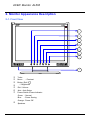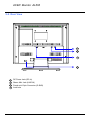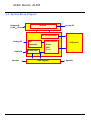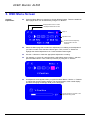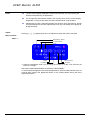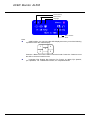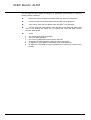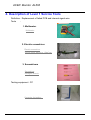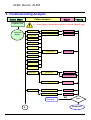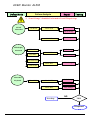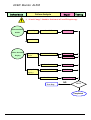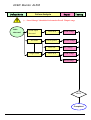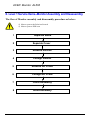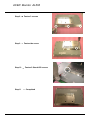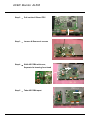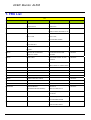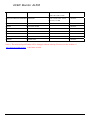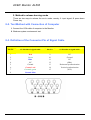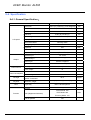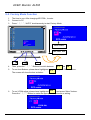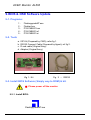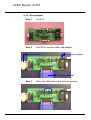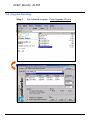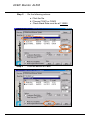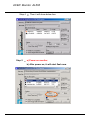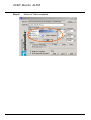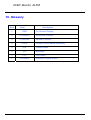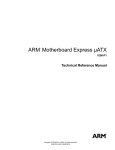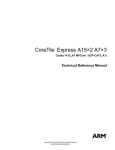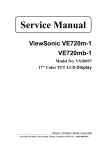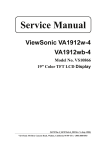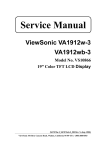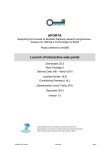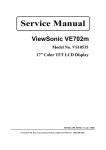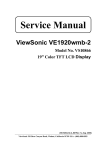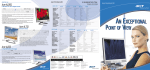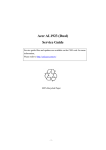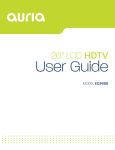Download ACER Monitor AL506
Transcript
ACER Monitor AL506 - Table of Contents - 1. Attention During Servicing ...........................................................................................................................2 2. Monitor Appearance Description of ProLite E380S .....................................................................................3 2-1. Front View .........................................................................................................................................3 2-2. Rear View...........................................................................................................................................4 2-3. System Block Diagram ......................................................................................................................5 2-4. Explosion Diagram ............................................................................................................................6 3. OSD Menu Screen.........................................................................................................................................8 4. Description of Level 1 Service Tools ..........................................................................................................13 5. Troubleshooting Analysis............................................................................................................................14 6. Level 1 Service Items--MonitorAssembly and Disassembly............................................................................................19 6-1. Remove Stand Bottom .....................................................................................................................20 6-2. Separate Cover (Case Rear Assy) ....................................................................................................20 6-3. Remove FFC ....................................................................................................................................22 6-4. Remove Bezel ..................................................................................................................................22 6-5. Remove lnverter...............................................................................................................................23 6-6. Change New Inverter .......................................................................................................................26 6-7. Remove AD PCBA ..........................................................................................................................29 6-8. Change New AD PCBA...................................................................................................................32 6-9. Change New SW/B (PCB-K)...........................................................................................................35 6-10. Change New SW/B(PCB-K)..........................................................................................................36 6-11. Case Assembly ...............................................................................................................................37 7.FRU ..............................................................................................................................................................41 8. Method for LCD Monitor Testing after Servicing ......................................................................................43 8-1. Test Method Without Connection of Computer...............................................................................43 8-2. Test Method with Connection of Computer.....................................................................................44 8-3. Definition of the Connector Pin of Signal Cable .............................................................................44 8-4. Specification ....................................................................................................................................45 8-5. Factory Mode Function....................................................................................................................47 9.BIOS & OSD Software Update....................................................................................................................48 9-1. Programs: .........................................................................................................................................48 9-2. Tools.................................................................................................................................................48 9-3. Install BIOS Software (Simply way to ROM) & kit: ......................................................................48 9-4. Program Running .............................................................................................................................50 10. Glossary.....................................................................................................................................................54 ACER Monitor AL506 1. Attention During Servicing 1-1. This monitor should be operated from the type of power indicated on the using label. If you are not sure of the type of power available, consult your dealer or local power company.. 1-2. The LCD shall be placed at low humidity and low dust. 1-3. Place the LCD on firm flat surface carefully. The surface of the LCD monitor is plastic material and thin glass, drop or sharp impact will cause damage to the LCD monitor. 1-4. Do not use alcohol or ammonia-based liquid to clean the monitor. If necessary, clean with a slightly damp cloth. Disconnect the monitor from the power supply before cleaning. 1-5. Remove the power supply immediately in case of abnormality occurred in the LCD, especially strange noise of smell 1-6. Turn on power for testing only after complete the assembly of the monitor include casing and tighten the screw while servicing the monitor to prevent hazard. ACER Monitor AL506 2. Monitor Appearance Description 2-1. Front View 1 2 3 4 5 6 7 8 1 2 3 4 5 6 7 Turbo Menu - / Contrast Button (Exit / ) + / Brightness Exit / Volume Auto : Auto Setup Power Switch /Power Indicator Green Blue 8 : Normal : Power Saving Orange : Power Off Speakers ACER Monitor AL506 2-2. Rear View 10 11 12 13 10 11 12 13 DC Power Jack (DC-In) Stereo Mini Jack (LINE-IN) D-sub mini 15pin Connector (D-SUB) Lock hole ACER Monitor AL506 2-3. System Block Diagram Adapter IN (+12VDC) Power Inverter Lamp X3 DC-DC converter Analog IN A/D converter LCD controller LCD panel -Scaler -OSD Audio IN Speaker Audio Amp -T-con OSD Keypad Speaker ACER Monitor AL506 2-4. Explosion Diagram 1.BEZEL_W/_SPEAKER_ CIRCLE_ASSY 2.OSD PCBA 3.PANEL ASSY 4.PET_FILM_METAL_ FRAM_REAR 5.SMART PCBA 6.INVERTER 7.FFC AD_OSD 8.PET ISOLUTION FILM 9.METAL COVER SMART 10.REAR_STAND_ W/O_TUNER_ASSY 11.SEAT_ELLIPSE_ASSY 12.SCREW 13. SCREW 14. SCREW 15.STAND-OFF 16.SCREW ACER Monitor AL506 The Table of Explosion Diagram NUM. ITEM NAME CHI-MEI P/N 1 BEZEL_W/_SPEAKER_CIRCLE_ASSY 40A1522923 2 OSD PCBA 35A15K0208 3 PANEL ASSY 44A1513026 4 PET_FILM_METAL_FRAM_REAR 7341391001 5 SMART PCBA 35A15S0203 6 INVERTER 2714000001 7 FFC AD_OSD 3241500001 9 METAL COVER SMART 41A1599115 10 REAR_STAND_W/O_TUNER_ASSY 40A1592966 11 SEAT_ELLIPSE_ASSY 40A1592949 12 SCREW 42A9930001 13 SCREW 42A9920002 14 SCREW 42A9930008 15 STAND-OFF 42A9940007 16 SCREW 42A9930009 ACER Monitor AL506 3. OSD Menu Screen Press the Menu Button to start the On Screen Display feature. There are additional Menu pages which can be switched by using the +/–Buttons. Operate Explanation V-Position 50 Displayed while Turbo is active Displayed while Mute is active Page no. Adjustment icon Current horizontal frequency, vertical refresh rate and resolution Select the Menu page that contains the adjustment icon relating to the adjustment you want to make. Press the Menu Button again. Then, use the +/– Buttons to highlight the desired adjustment icon. Press the Menu Button again. Use the +/–Buttons to make the appropriate adjustment or setting. For example, to correct for vertical position, select Menu page number 1 and then press the Menu Button. Then, select (V-Position) by using the +/– Buttons. An adjustment scale appears after you press the Menu Button. Use the +/– Buttons to change the vertical position settings. The vertical position of the overall display should be changing accordingly while you are doing this. The bar shows the progress of the adjustment being made ACER Monitor AL506 The On Screen Display disappears several seconds after you stop pressing the buttons while performing an adjustment. Notes Any changes are automatically saved in the memory when the On Screen Display disappears. Turning off the power should be avoided while using the Menu. Adjustments for Clock, Phase and Position are saved for each signal timing. Except for these adjustments, all other adjustments have only one setting which applies to all signal timings. Adjust Pressing [+] , [-] or [Menu] buttons for the adjustment when the OSD is executed. Menu contents Menu: 1 Brightness*1 (Direct) Contrast (Direct) Clock Phase H-Position Return to Menu V-Position *1 Adjust the Brightness when you are using the monitor in a dark room and feel the screen is too bright. Note: SWITCHING BRIGHTNESS /CONTRAST ADJUSTMENT: To switch between Brightness and Contrast adjustments, press the Menu Button within 10 seconds after pressing the Brightness Button or the Contrast Button during the direct adjustments above. ACER Monitor AL506 Menu: 2 Auto Set-up*1 (Direct) Color Temp. Sharpness Return to Menu *1 For best results, use the Auto Set-up in conjunction with the adjustment pattern. And the screen becomes dark for approximately five seconds during the adjustment. Note: Auto Set-up Setting: No: The Auto Set-up is not performed when the signal input is changed. Yes: Adjust Clock and Phase automatically when the signal input is changed. Color Temp.: Color 1: 9300K; Color 2: 7500K; Color 3: 6500K; sRGB: User sRGB is an international standard which defines and unifies the difference of color appearance between equipment. Sharpness: Adjust the picture quality at resolutions of less than 1024 × 768. You can change the picture quality from 1 to 5 (sharp to soft). Press the + Button to change the picture quality in numerical order. Press the – Button to change the picture quality in reverse numerical order. ACER Monitor AL506 Menu: 3 Volume (Direct) OSD Position Language Return to Menu Reset Note: OSD Position: You can move the OSD display area to any one of the following 5 positions within the overall display: 1 4 3 2 5 Press the + Button to move the OSD in numerical order. Press the – Button to move the OSD in reverse numerical order. Language: Eng: English; Dth: German; Fns: French; Ity: Italian; Epl: Spanish; Jpn: Japanese; T-C: Tranditional Chinese; S-C: Simplified Chines ACER Monitor AL506 Direct You can skip the Menu pages and display an adjustment scale directly by using the following button operations: Brightness: Press the Brightness Button when the Menu is not displayed. Contrast: Press the Contrast Button when the Menu is not displayed. Auto Set-up: Press the Auto Button when the Menu is not displayed. Volume: Press the Volume Button when the Menu is not displayed. When OSD menu is off, holding this button for 1-2 seconds will switch the Mute function between ON and OFF. Turbo: Pct: Picture Mode (High brightness) Text: Text Mode (Normal) Eco Economy (Brightness of back-light is reduced) Changing to a lower brightness mode can lessen eye fatigue. Change from Picture Mode to Text Mode when working with text. Change from Text Mode to Economy Modes when viewing the screen for long periods. ACER Monitor AL506 4. Description of Level 1 Service Tools Definition : Replacement of failed PCB and internal signal wire. Tools : 1. Multimeter. Multimeter 2. Electric screwdriver. Electric screwdriver Torque value: adjust to 1.5kgf*cm 3. Screwdrivers Screwdriver Hexagon Wrench Testing equipment : PC Computer for testing : ACER Monitor AL506 5. Troubleshooting Analysis Defect Mode Failure Analysis Light On Test Repair Testing ※ “ Panel Change” Should be Performed to Level 3 Repair stage Missing Line Abnormal Display Bright Dot Check PCB AD/B Change Check Panel Panel Change Check Panel Panel Change Dark Dot Backlight Light Leakage Mura Image Sticking Brightness spot Particle Dot Defect No display Check PCB AD/B Change Inverter Change Noise Check Panel Panel Change Check PCB AD/B Change Check Panel Panel Change NG Next Step A TEST Completed ACER Monitor AL506 Defect Mode Failure Analysis Repair Testing ※ “ Panel Change” Should be Performed to Level 3 Repair stage A Flicker Check PCB AD/B Change Inverter Change Check OSD Gray value display R.G.B display Adjust VCOM Check PCB AD/B Change Check Panel Panel Change Check PCB AD/B Change Check PCB AD/B Change abnormal Display Shut Down No signal Power on Display Inverter Change Check Panel Panel Change Check PCB AD/B Change Check PCB AD/B Change abnormal NG Next Step A TEST Completed ACER Monitor AL506 Defect Mode Failure Analysis Repair Testing ※ “ Panel Change” Should be Performed to Level 3 Repair stage ON/OF Abnormal No Power Check PCB SW/B Change Check Wire LED display abnormal AD/B Change AD/B Change LED Off LED Dark FFC Change Check PCB SW/B Change LED Abnormal Check Wire FFC Change Check PCB AD/B Change LED Flicker Abnormal Keyboard Unavailable SW/B Change Check Wire FFC Change NG Next Step TEST Completed ACER Monitor AL506 Defect Mode Failure Analysis Repair Testing ※ “ Panel Change” Should be Performed at Level 3 Repair stage Abnormal BIOS Can’t Input &OSD Check PCB AD/B Change Check PCB AD/B Change Can’t Read Other Abnormal Display Display Shut Down Display flicker Inverter Change Check Panel Panel Change Check PCB AD/B Change (tapping ) Check Panel Next Step Inverter Change NG TEST Completed ACER Monitor AL506 Defect Mode Failure Analysis Repair Testing ※ “ Panel Change” Should be Performed at Level 3 Repair stage Audio Abnormal Sound adjust abnormal No sound Single sound Check PCB AD/B change Check speaker Speaker change Check FFC FFC change Check PCB AD/B change SW/B change TEST Completed ACER Monitor AL506 6. Level 1 Service Items--Monitor Assembly and Disassembly The flow of Monitor assembly and disassembly procedure as below : ※ Must to protect the Polarizar Scratch ※ Must to protect ESD issue 1 Separate Stand 2 Separate Cover 3 Remove Inverter 4 Change Inverter 5 Remove AD PCBA 6 Change AD PCBA 7 Cover Assembly 8 Stand Assembly ACER Monitor AL506 6-1. Remove Stand Bottom Step 1 - Press the hooks and remove the Seat Step 2 - Completed 6-2. Separate Cover (Case Rear Assy) Step 1 - Rotate the Stand Hinge and lay it down ACER Monitor AL506 Step 2 - Loose & Remove 5 screws Screw P/N : 42A99300009 Screwdriver : #2-0.7mm Step 3 - Remove Rear Case from Bezel Step 4 - Lift up Rear Case Step 5 - Completed ACER Monitor AL506 6-3. Remove FFC Step 1 - Pull out FFC from connectors at Switch Board and AD PCBA Step 2 - Completed 6-4. Remove Bezel Step 1 - Lift up LCD module and Remove Bezel Step 2 - Completed ACER Monitor AL506 6-5. Remove lnverter 6-5-1. Remove Metal Cover Step 1 - Loosen & Remove 2 Stand-Off screws Stand-Off Part No : 42A9940007 Step 2 - Loosen & Remove the screw Screw Part No : 42A9930008 Screwdriver : #2- 0.7mm Step 3 - Loosen & Remove 3 screws ACER Monitor AL506 Step 4 - Open & Separate Metal Cover (PCB-X) with tool Step 5 - Push Metal Cover (AD/Power-PCB) Step 6 - Completed 6-5-2. Remove 3 B/L Wire ACER Monitor AL506 6-5-3. Loosen & Remove 3 Screws 6-5-4. Remove Inverter Step 1 - Lift up Inverter slightly Step 2 - Shift Inverter with care ; Separate its head from the housing at AD PCBA Step 3 - Take Inverter apart ; Completed. ACER Monitor AL506 6-6. Change New Inverter New Inverter Step 1 - Shift Inverter with care ; plug its head into the housing at AD PCBA. Step 2 - Carefully lay down Inverter Step 3 - Fasten 3 screws to fix inverter ACER Monitor AL506 Step 4 - Insert Backlight wires Step 5 - Place Metal Cover (AD/Power-PCB) Step 6 - Place Metal Cover (PCB-X) Step 7 - Push the metal Cover (PCB-X) Forward to have the hook Latched. ACER Monitor AL506 Step 8 - Fasten 3 screws Step 9 - Fasten the screw Step 10 - Fasten 2 Stand-Off screws Step 11 - Completed ACER Monitor AL506 6-7. Remove AD PCBA 6-7-1. Remove Metal Cover (SMART & PCB-X) Step 1 - Loosen & Remove 2 Stand-Off screws Stand-Off Part No : 42A9940007 Step 2 - Loosen & Remove the screw Screw Part No : 42A9930008 Screwdriver : #2- 0.7mm Step 3 - Loosen & Remove 3 screws ACER Monitor AL506 Step 4 - Open & Separate Metal Cover (PCB-X) Step 5 - Push Metal Cover (AD/Power-PCB) Step 6 - Completed 6-7-2. Remove AD PCBA Step 1 - Remove the taps on X-board FPC ACER Monitor AL506 Step 2 - Pull out the X-Board FPC Step 3 - Loosen & Remove 4 screws Step 4 - Shift AD PCBA with care ; Separate its housing from head Step 5 - Take AD PCBA apart ACER Monitor AL506 Step 6 - Completed 6-8. Change New AD PCBA AD PCBA Step 1 - Place new AD PCBA Step 2 - Shift AD PCBA with care ; join its housing with head at Inverter Step 3 - Fasten 4 screws ACER Monitor AL506 Step 4 - Insert FPC to connector Step 5 - Place Metal Cover (AD/Power-PCB) Step 6 - Place Metal Cover (PCB-X) Step 7 - Push the metal Cover PCB-X Forward to have the hook latched. ACER Monitor AL506 Step 8 - Fasten 3 screws Step 9 - Fasten the screw Step 10 - Fasten 2 Stand-Off screws Step 11 - Completed ACER Monitor AL506 6-9. Change New SW/B (PCB-K) Bezel Assy (W/ AUDIO) Step 1 - Separate both Audio Cables Step 2 - Loosen & Remove 2 screws Step 3 - Take SW/B (PCB-K) apart ; completed ACER Monitor AL506 6-10. Change New SW/B(PCB-K) Step 1 - Place new SW/B (PCB-K) Step 2 - Fasten 2 screws Step 3 - Insert Audio Cable to Connectors Step 4 - Completed ACER Monitor AL506 6-11. Case Assembly 6-11-1. Join Bezel with LCD module. Before Assembly Step 1 - Place LCD module Step 2 - Completed 6-11-2. Insert FFC Step 1 - Insert both sides of FFC into connectors ACER Monitor AL506 Step 4 - Completed 6-11-3. Rear Case Assembly Before Assembly Step 1 - Place Rear Case Step 2 - Fasten 5 screws ACER Monitor AL506 Step 3 - Completed 6-11-4. Stand Assembly Before Assembly Step 1 -Rotate & lift up Stand Hinge Step 2 - Place Seat ACER Monitor AL506 Step 3 - Have the hook latched Step 4 - Completed ACER Monitor AL506 7. FRU List FRU CATEGORY PARTNAME DESCRIPTION PART NO. ADAPTER ADAPTER 4A 48W 3PIN POTRANS ADAPTER (AC/DC) , 48W,12V,4A 25.L03VG.001 UP04821120A-16 UP04821120A FUNCTION BUTTON BOARD PCBA FOR BOARDS 55.L03VG.001 A150X2,A150X2-K,X8,RIGID,201-0A BOARDS INVERTER BOARD SUMIDA INVERTER BOARD SUMIDA TWS-444-936 TWS-444-936, 55.L03VG.002 TYP.2400V/5MA,SUMIDA LCD LCD MODULE 15 IN. TFT CHI-MEI 6M.L03VG.001 W/LCD BRACKET LCD LCD MODULE 15 IN. TFT CHI-MEI W/O 6M.L03VG.002 BRACKET CABLES CABLES FUNCTION BUTTON BOARD FFC AD-OSD UNITE-STAND CABLE-FFC 128MM 128*9.5MM AUDIO CABLE AUDIO CABLE A150X1-T01,28A 50.L03VG.001 50.L03VG.002 WG,180CM CABLES SIGNAL CABLE MONITOR 50.L03VG.003 CABLE,A150X1-T01,30AWG,180CM CABLES POWER CORD 125V 3PIN US 27.L03VG.001 CABLES POWER CORD 250V 3PIN UK 27.L03VG.002 CABLES POWER CORD 3 PIN SWISS 27.L03VG.003 CABLES POWER CORD 3 PIN PRC 27.L03VG.004 CABLES POWER CORD 250V 3PIN EC 27.L03VG.005 CABLES POWER CORD 3PIN JAPAN 27.L03VG.006 CABLES POWER CORD 3PIN AUSTRIAL 27.L03VG.007 MAINBOARD AL506 MAINBOARD PCBA FOR A ( FIRMWARE CONTROL BOARD ) 150X2-S,X7,RIGID,201-07 CASE/COVER/BRACKET/ASSEMBLYSTAND BASE 55.L03VG.003 SEAT ASSY(ELLIPSE) A150X2-T04 60.L03VG.001 ABS ORIGIN CASE/COVER/BRACKET/ASSEMBLYLCD FRONT BEZEL BEZEL ASSY ( CIRCLE ) A15X2-T04 60.L03VG.002 ABS W/SPEAKER ORIGIN CASE/COVER/BRACKET/ASSEMBLYLCD BACK COVER W/STAND NECK REAR AND STAND-HINGE ASSY A150X2-R04ABS ORIGIN 60.L03VG.003 ACER Monitor AL506 CASE/COVER/BRACKET/ASSEMBLYMAINBOARD COVER METAL COVER AD/POWER-PCB 33.L03VG.001 A150X2 TIN PLATE t=0.4MM CASE/COVER/BRACKET/ASSEMBLYLCD BRACKET METAL COVER PCB-X, A150X2, 33.L03VG.002 TIN PLATE, t=0.4MM SCREWS FUNCTION BUTTON BOARD SCREW 86.L03VG.001 SCREWS BACK COVER SCREW 86.L03VG.002 SCREWS INVERTER/MB SCREW 86.L03VG.003 SCREWS M/B COVER SCREW 86.L03VG.004 SCREWS LCD BRACKET SCRWE 86.L03VG.005 SPEAKER SPEAKER LEFT 23.L03VG.001 SPEAKER SPEAKER RIGHT 23.L03VG.002 Notice: The aforesaid specification will be changed without noticing. Plz access to the website of http://aicsl.acer.com.tw/spl/ for the latest version. ACER Monitor AL506 8. Method for LCD Monitor Testing after Servicing ※ After exchange PCBA (A/D, Inverter) The Monitor should be performed run-in for 4 hours 8-1. Test Method Without Connection of Computer 1. Method to start run-in mode Step 1. Remove the VGA cable Step 2. Press the ”Auto”, ”―”, + ” ” simultaneously Step 2 - Red Step 1 - White 2 seconds 2 seconds Step – 2 Red 2 seconds Step 3 - Green Step 4 – Blue Step Step 55 -–Black Black 2 seconds 2 seconds ACER Monitor AL506 2. Method to release burning mode There are two ways to release the run-in mode: namely: 1. input signal; 2. press down Power key. 8-2. Test Method with Connection of Computer 1. Connect the VGA cable of computer to the Monitor. 2. Windows system environment test. 8-3. Definition of the Connector Pin of Signal Cable Pin No. 15-Pin side of signal cable Pin No. 15-Pin side of signal cable 1 2 3 4 5 6 7 8 Red Green Blue NC Ground 9 10 11 12 13 14 15 NC Ground NC (SDA) Horizontal synchronization Vertical synchronization (SCL) Ground -red Ground -green Ground -blue ACER Monitor AL506 8-4. Specification 8-4-1. General Specification: Item Specification Unit 304.1 (H) x 228.1(V) (15.0” Diagonal) mm a-si TFT Active Matrix - Pixel Number 1024 x R.G.B. x 768 pixel Pixel Pitch 0.297 (H) x 0.297 (V) mm RGB Vertical Stripe - 16.2M color Normally White - 120 / 110 degree Brightness 350 cd/m2 Contrast Ratio 450 - 23 (Tr: 6 + Tf: 17) msec TTL Level - Positive / Negative - Vertical Sync. Positive / Negative - Input Connector D-Sub mini 15 pins - AC100~240 (Worldwide) V Power Output 12 VDC Operation Mode 33 W Power Saving Mode 3 W 30 / 0 degree 365.4(W) x 339.9(H) x 181.0(D), 2.6 mm, kg DDC 1/2B Compliance - 7keys - Active Area Driver Element Pixel Arrangement LCD panel Display Color Tran missive Mode Viewing Angle (Horizontal / Vertical) Response Time (Tr+Tf) Separate Sync. Graphic Power source Power consumption Horizontal Sync. Power Input Tilt angle Upward / Downward Physical Dimension, weight DCC Plug & Play Front key Picture Mode: 350 Function Turbo (Brightness Selection) TEXT Mode: 200 cd/m2 Economy Mode: 140 Audio & Speaker Yes - ACER Monitor AL506 8-4-2. Electrical Specification: Item Video Signal Synchronization Signal Input System Description Input System RGB Separate Signal Level Analog RGB: 0.7VP-P Input Impedance 75Ω Signal Level Separate Sync: TTL Compliant Timing See Appendix 1. Input Connector D-Sub mini 15 pins Video Frequency Bandwidth 80MHz dot clock Audio d=3.5mm stereo mini jack, 1.5W/ch Synchronization Frequency Horizontal Sync. 28~63 kHz Vertical Sync. 55~78Hz Input Voltage AC100~240V (Worldwide) Frequency 50 / 60Hz Power Supply Power Consumption Power Management Lamp Type Lamp Quantity Backlight Lamp Life Time 33W (max) 3W (max) Cold Cathode Fluorescent Lamp 3pcs 40,000Hrs (min) Plug & Play VESA DDC 1/2B Compliance Power Management VESA DPMS, ENERGY STAR® Compliance Notice: the aforesaid specification will be changed without noticing *refer to standard signal mode. ACER Monitor AL506 8-5. Factory Mode Function 1. 2. 3. The time to use: After changing AD PCBA , Inverter. Connect to PC Press “+”, “-”, “AUTO” simultaneously to start Factory Mode. BIOS number Time, Date, Year AUTO F1 and F2 4. Then, press the “+”, “-” Buttons to switch between 5. To run Auto Balance, please have highlighted The screen will show the box as below: 6. To run VCOM adjust, please have highlighted F2 and press “Menu” bottom. Press the “+”, “-” Button to make the appropriate adjustment or setting. F1 . and press “Menu” bottom. ACER Monitor AL506 9.BIOS & OSD Software Update 9-1. Programs: 1、 2、 3、 4、 5、 FlashupgradeNT.exe Flesher.hex P15014B001.hex P15014B001.inf P15014B001.ini 9-2. Tools a. b. c. d. ISP Kit (Prepared by CMO); refer fig 1. RS232 Comport Cable (Prepared by Agent); ref fig 2. D-sub cable (Original Assy) Adapter (Original Assy) Fig 1 - Kit Fig 2 – RS232 9-3. Install BIOS Software (Simply way to ROM) & kit: ※ Please power off the monitor. 9-3-1. Install BIOS : FlashUpgraderNT.exe ACER Monitor AL506 9-3-2. Kit equipped: Step 1 - Get a kit Step 2 - Join R232, monitor cable, and adapter. Connect PC Connect to adapter Connect monitor Step 3 - When the LED turns red, it will start running. ACER Monitor AL506 9-4. Program Running Step 1 - the indicated program : Flash Upgrade NT.exe ACER Monitor AL506 Step 2 - Do the following actions: a. Click the file b. Choose COM1 or COM2 c. Check Band Rate must be at 115200 Step 3 - Click the bottom of Flash ACER Monitor AL506 Step 4 - Then it will show below box. Step 5 - a) Power on monitor. b) After power on, it will start flash rom. ACER Monitor AL506 Step 6 - Notice of Flash completed. ACER Monitor AL506 10. Glossary Item Term Description 1 OSD On Screen Display 2 H-Position Horizontal Position 3 V-Position Vertical Position 4 PCBA 5 P/B Power Board 6 B/L Backlight 7 FPC Flat Cable 8 AD-Board Printed Circuit Board Assembly Analog to Digital Board