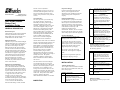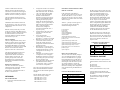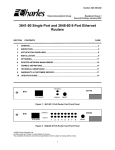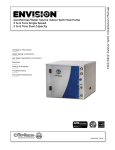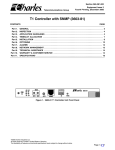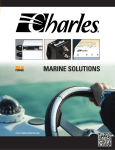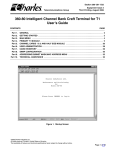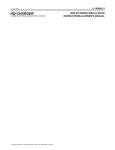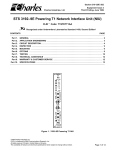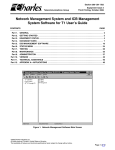Download Charles 3641-80 Specifications
Transcript
_ Telecommunications Group Section 364-180-802 Equipment Issue 1 First Printing, April, 2006 ____________________ 3641-80 and 3648-80 Router Card Installation Guide_____ GENERAL DESCRIPTION Document Purpose This document provides general, installation and testing information for the Ethernet Router (RTR) cards. This document covers model number 3641-80 and 3648-80. Equipment Function The routers are part of the 360-80 Intelligent Channel Bank (ICB). They can function as a router or as a bridge between the Ethernet port and the T1/E1 transport. The only differences between the 3641-80 and the 3648-80 is that the 3648-80 has an Ethernet switch designed into the card to eliminate the need of an external hub or switch and the 3648-80 does not support E1 applications. They both allow point-to-point connection between two Ethernet IP networks using Point-to-Point Protocol over HDLC (PPPoH) or Frame Relay. Since both units are similar, they will be referred to as ‘the router’ in this document. Equipment Location/Mounting The router plugs into one of the full size slots of the Charles Industries 360-80 ICB shelf. One controller unit must be installed in the shelf for the unit to operate. This unit requires a model 3603-86 E1-S or a 3603-81 T1 Controller ISS 2 with software version v3.1/fpga10 or later (use GUI or craft terminal to verify) for 3641-80 and v3.3/fpga10 or later for 3648-80. If the GUI based Network Management System (NMS) is used, the version must be version v3.5/v5.2 or later. If the SNMP based Network Node Manager is used, the MIB must be version 4.4 (filename – CharlesIADmib-rv4.4.my) or later. See T1 Controller NMS management (LT360-381S02) or craft terminal (LT360-381-C02) practices to for procedure to verify software versions. Inspect for Damages Inspect the equipment thoroughly upon delivery. If the equipment has been damaged in transit, immediately report the extent of damage to the transportation company. Control Interface The router operation is provisioned using two separate managers. Timeslot and bandwidth provisioning is done using the management interfaces for the T1/E1 Controller. Management of the T1/E1 card can be done through the craft port or the Ethernet port. The Ethernet port supports both the Network Management system software (NMS) which is a proprietary GUI based software package and a Network Node Manager which is SNMP based and requires a SNMP network manager. See the T1/E1 Controller management documentation for more information. Equipment Identification Charles Industries’ equipment is identified by a model and issue number imprinted on the front panel or located elsewhere on the equipment. Each time a major engineering design change is made on the equipment, the issue number is advanced by 1 and imprinted on subsequent units manufactured. Therefore, be sure to include both the model number and its issue number when making inquiries about the equipment. All other features of the router are controlled using the router management interfaces. One interface is the Router Management port (RTR MGMT) or Command Line Interface (CLI) which is accessed through the front panel DB-9 connector. This interface is an RS-232 interface and uses a standard terminal emulation program such as HyperTerminal. The interface will accept command scripts to simplify provisioning of multiple router units. The specific commands available are defined in the Router Command Line Interface Manual 364-180-C01. Use approved static-preventive measures (such as static-conductive wrist straps and static-dissipative mats) at all times whenever touching units outside of their original shipped and protective packaging. The router features can also be managed over the Ethernet LAN port (rear panel access) using a Web browser or Telnet. The Ethernet is accessed through the rear panel RJ connector. It is 10/100 Base-T auto sensing. Telnet will connect the user to the Command Line Interface. The Web browser will provide a graphical interface for control of the router. The operation of the WEB interface is defined in the Router Guide/Web Browser Manual 364-180-N02. INSTALLATION INSPECTION STATIC-SENSITIVE To prevent electrostatic changes from damaging static-sensitive units: Do not ship or store units near strong electrostatic, electromagnetic or magnetic fields. 2. 3. 4. 5. 6. Installing a Replacement Unit If you are replacing a unit that is already in service, insure that the unit is the same as the unit being replaced. Step 1. Always use the original static-protective packaging for shipping or storage. 2. 3. Attaching the Rear Panel The rear panel of the unit should be installed before all units are installed in the shelf, and before wiring begins. 4. 5. Installing a New Unit Step Action 1. If not already installed, install the rear panel screwing it to the appropriate mounting locations on the shelf using the provided hardware. Insert the unit into the shelf making sure that the unit is aligned with the card guides inside the shelf. Slide the unit fully into the shelf. CAUTION If there is already a rear panel installed on the shelf, check for interference. The rear may need to be removed and replaced with the rear panel shipped with the new unit. Once the unit is fully inserted, tighten the securing screw on the front panel. Connect the Ethernet cable at the rear of the unit. If the router is connected to a hub, insure that the HUP-PC switch (3641-80 only) is positioned toward HUB After the router has completed it’s self test and powered up, check the router IP address and software provisioning through the front panel RTR MGMT interface. Action Upload the provisioning for the router through the management (CLI) interface using ‘ftp’. See section 8.2 of Router Guide and Web Browser Manual (LT364-180N02) Remove the Ethernet wiring cable from the rear of the unit. Unscrew the front panel retaining screw to release the unit from the shelf Using the card ejector, remove the unit from the shelf. Follow the procedure for installing a new card. Indicators/Switches The router has 2 indicators per port on the front of the unit. 100 Base-T LED indicates when the Ethernet connection has detected that it is connected to a network device that supports 100 Base-T. When the indicator is OFF, the Ethernet connection is running at 10 Base-T. 2. 3. Link/Act LED indicates Ethernet activity detected on the Local Area Network (LAN) Ethernet port. The RESET switch located on the front of the unit will force a ‘soft’ reset. The router configuration loaded will be the last ‘saved’ configuration. HUB/PC switch (3641-80 only) is located on the rear of the unit. In the HUB position the Ethernet connection should be connected to an Ethernet hub or switch. In the PC position the Ethernet connection should be connected directly to a PC. Software Optioning This unit is shipped from the factory with a default provisioning which can be changed. The configuration can be changed locally through the RTR MGMT CLI (Command Line Interface) or remotely by using a WEB Browser such as Microsoft’s Internet Explorer on the LAN or WAN network. The optioning and operation of the router through the RTR MGMT CLI port is explained in the Router Command Line Interface Manual 364-180-C02. The optioning and operation of the router through the browser is explained in the Router Guide and Web Browser Manual 364-180-N02. Default Unit Configurations The router card stores the its operation configuration on the router card. The time slot assignment and bandwidth configuration is configured and stored on the T1/E1 Controller card. OPTIONING SETUP PROCEDURE 1. Insert router card and attach the LAN cable only. 4. 5. 6. 7. 8. 9. Configure the 360-80 T1/E1 controller to assign the appropriate number of DS0s to the router card. The default value is 12 DS0s at 64kb per DS0. Using a PC, with HyperTerminal emulator and ANSI terminal emulation, connect the serial port of the PC to the RTR MGMT interface. Under HyperTerminal properties, settings tab and ASCII setup button, configure a 10 ms or greater delay for both the line delay and the character delay. Under the properties connection tab, configure the connection for 9600 baud, 8 bits, 1 stop and no parity. Configure the far end router and T1 controller to use the same DS0 assignment. Type in the command ”system config restore factory” and wait for --> prompt to be returned. Manually type or use the ‘copy’ and ‘paste to host’ feature of the PC to transfer the example quick start configuration commands listed below into HyperTerminal. Make sure there is a carriage return entered after the “system config save” command and the message “wait for ‘configuration saved’ message...” is displayed. After about 15 seconds, the message “configuration saved” will appear. WARNING - Restarting or removing power during this cycle will corrupt the router operating code. Restart the router by pushing the front panel RESET button or entering “system restart” at the --> prompt to activate the new configuration. See section 8.4 (CLI Applications) of the Router Guide and Web Browser Manual 364-180-N02 for other detailed application examples. The CD shipped with the router card contains several library examples PPP bridge cisco v1.0.txt PPP bridge client v1.0.txt PPP routed cisco v1.0.txt PPP routed client v1.0.txt EXAMPLE CONFIGURATION SCRIPT FOR PPP - ROUTED In this example the LAN address is 192.168.0.1 with a subnet of 255.255.255.0 and the WAN address is 10.10.10.1 with a subnet of 255.255.255.0. Be sure to change IP addresses as needed to insure each router address is unique. After the → prompt is returned, type in or copy and paste to host, the following commands into HyperTerminal: ip clear interfaces ip clear routes transports clear port fr set AutoStart false port fb set AutoStart false dhcpclient update ethernet add transport eth1 ethernet ip add interface ip1 192.168.0.1 255.255.255.0 ip attach ip1 eth1 pppoh add transport ppp1 dialout 1 hdlc pppoh set transport ppp1 welogin none pppoh set transport ppp1 subnet 255.255.255.0 pppoh set transport ppp1 localip 10.10.10.1 ip add interface ip2 10.10.10.1 255.255.255.0 ip attach ip2 ppp1 system config save Router Network Management The router card can be remotely managed via several different methods over the IP network. The WEB Browser is a graphic based configuration process while telnet is command line based. SNMP provides for monitoring the router but does not provide any control capabilities. Once the IP address and network are locally configured, most of the remaining router configuration can be performed using the WEB Browser or Telnet. Front Panel DB-9 RTR MGMT Pinouts PIN 2 3 4 5 6 SIGNAL (RS232-D) RD (Rcv Data from DCE) TD (Xmit Data to DCE) DTR SGND DSR The DB-9 jack on the front of the unit is the local RTR-MGMT Command Line Interface (CLI) port. The default interface is an RS232 connection that defaults to 9600 baud, 8 bits, 1 stop and no parity. The interface through the RTR MGMT control port is ANSI or VT100. VT-100 operation on a PC requires VT-100 emulation software. An IP address and IP subnet mask must be configured through the MGMT CLI interface before the unit will communicate with the WEB Browser or SNMP. To communicate with SNMP, the SNMP community table must also be configured. See the SNMP Manual 364-180-S01. The RJ45 jack on the rear of the unit is the Ethernet LAN connection for connecting to the Local Area Network. The pinouts shown below are for the 3641-80. The 3648-80 has auto crossover detection and does not require a switch. 3640-80 Rear Panel RJ-45 Ethernet Pinouts (TIA/EIA RJ-45) SIGNAL SIGNAL PIN PC Setting HUB Setting 1 TD+ RD+ 2 TDRD3 RD+ TD+ 6 RDTD- TECHNICAL SUPPORT If technical assistance is required, contact Charles Industries’ Technical Service Center at: 847–806–8500 800–607–8500 847–806–8556 (FAX) [email protected] (e-mail) Copyright 2006 Charles Industries Ltd. All rights reserved. Printed in United States of America. The availability of features and technical specifications herein subject to change without notice.