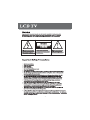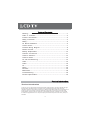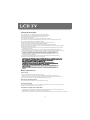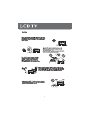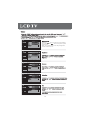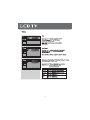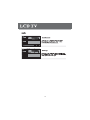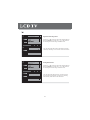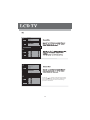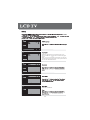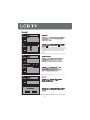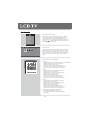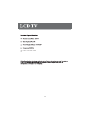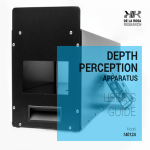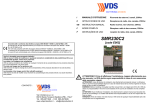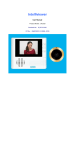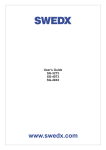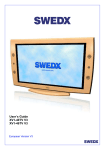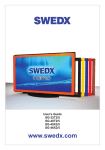Download VIVO LTV32BS10 5303C版.cdr
Transcript
LTV32HD 32 ” LCD TV with HD Tuner www.vivotvs.com 1 Warning...........................................................................................1 Table of Contents..............................................................................2 Product Introduction..........................................................................2 Safety Precaution..............................................................................3 Safety...............................................................................................4 TV Stand Installation..........................................................................6 Control Panel....................................................................................7 Terminal Wiring Diagram....................................................................8 Remote Control.................................................................................9 Battery Replacement.......................................................................10 Antenna Connections.......................................................................11 Channel Selection............................................................................12 Channel Return................................................................................13 TV and DTV Searching......................................................................14 Video...............................................................................................15 Audio..............................................................................................18 TV...................................................................................................20 Setup..............................................................................................24 Parental..........................................................................................26 Multimedia.......................................................................................28 Troubleshooting...............................................................................29 Product Specification........................................................................30 Product Introduction Thank you for your purchasing the latest generation high definition LCD TV. Endowed with high display quality and light weight, it is power-saving and radiationless with high sensitivity television reception. This LCD TV will bring you safe & comfortable brand-new visual experience. Applying color active matrix TFT with brand-new technologies, the product can provide high quality display image, flicker free television, VCD & DVD programs. In addition, it can be used as definition digital television or computer display. We believe the product will surely make you satisfied. 2 Safety Precaution ♦Do not place the TV on unstable places, from which it may be fell off. ♦Do not expose the TV to extreme temperature and humid environment. ♦Avoid subjecting the TV to direct sunlight and other heat sources. ♦Do not put the TV into any liquid. ♦Do not put anything inside the TV, or place water container on top of the TV. ♦In thunder rainy days (especially with lightening), please plug out the power plug and antenna plug. ♦Do not step on the power cable, or tangle them together. ♦Avoid overload of the exterior electric outlet to prevent fire hazard of electric shock. ♦Clean the TV with dry and soft cloth (without evaporative matter). ♦If your TV is broken, do not repair it by yourself, but contact the maintenance personnel. ♦If the remote control is left unused for a long time, please take the batteries out and store them in dry places. ♦Avoid dropping the remote control. ♦If the LCD TV is installed for exhibition purpose, please do not place the overheated part on the ground or carpet to prevent accident. ♦Please install the TV at proper position, such as wall or ceiling. Please install it under the guidance of Professional staff. (When used or exhibit, please do not place the TV horizontally or vertically on the ground.) ♦This device complies with Part 15 of the FCC Rules. Operation is subject to the following two conditions: (1) this device may not cause harmful interference, and (2) this device must accept any interference received, including interference that may cause undesired operation. ♦This equipment should avoid from waterdrops “and” things that fill with liquid, such as vases, cannot be placed on this equipment. ♦This equipment is predeterminated to work constantly (unless adding switch on this equipment). ♦Please disconnect the power cord before long time unused. Basic Operations Power on/off 1. Use AC 100-240V power outlet for the TV power supply. 2. If the screen of TV is not on, please press the power button on the remote control or on the TV. 3. If you want to shut the TV temporary, please press the power button on the remote control or on the TV. 4. If your want to shut off the TV completely, please plug out the power plug. Auto screen shut off function The TV will enter idle state if there is no signal input within 5 minutes. Pre-shut off memory The setting and tuning of picture and sound will be saved when the TV is shut off, which will be working in the pre-shut off state when the TV is turn on again. Precaution of signal source application 1. If PC signal source is used, please first set the resolution of the PC display card as the following modes: (1360X768 60Hz, 1280X768 60Hz, 1024X768 60 Hz, 800X600 60 Hz) 2. If there is line-by-line output of the signal used by the user, signal source with line-by-line output is recommended. 3 4 5 Your television is packaged with the TV stand separated from the cabinet. To setup the TV table stand, please carry out the installation according to the instructions below. Step one Place the TV faced down on a soft cloth or cushion to prevent the LCD panel from being damaged. Note: 1. The LCD panel is easy to scratch, so please choose an absolutely flat surface to place the TV, and use soft cloth or cushion to protect the TV panel. 2. Unplug the AC cord first when installing or removing the TV stand. Step two Take the stand. Please align the screw holes of the stand and TV. Step three Insert the four M4 stand screws and tighten them. Please refer to the picture given below. Screws sort and position Quantity Upper machine screws M4 x10mm 2 pcs Lower tapping screws M4 x12mm 2 pcs Upper machine screws M4 x10mm Lower tapping screws M4 x 12mm 6 Introduction for each key 7 LCD : This button can be used to switch the set between ON and OFF. 8 Descriptions of Television Remote Control Selects the different picture mode directly. 9 10 Connecting to Satellite Receiver or Decoder In order to receive TV programs, signal should be received from one of the following signal sources: ♦ Outdoor antenna. ♦ Cable TV network. ♦ Satellite broadcast network. 1. In these three cases, the input cable of antenna or TV network should be plugged in the 75 Ohm coaxial cable jack at the rear side of LCD TV. 2. If you are using indoor antenna and the effect of TV program is not satisfactory, you can adjust the position of the antenna until the picture is clear. When installing LCD TV, please use special 75 Ohm coaxial Cable. If other coaxial cable is used, there may be noise and image disturbances. Connecting to Satellite Receiver or Decoder In order to receive TV programs emitted by satellite, a satellite receiver should be connected to the rear of the LCD TV. Mean while, in order to receive encoded emit signal, a decoder should be connected to the rear of LCD TV. Using the coaxial cable Connect the coaxial cable connectors to ♦ The decoder output terminal. ♦ The antenna input terminal. If you want to connect the TV to satellite receiver (or decoder) and video recorder at the same time, the following operation should be followed: ♦ Connect receiver (or decoder) to video recorder. ♦ Connect video recorder to LCD TV, or connect receiver (or decoder) directly to LCD TV. 11 2. If you want to select program number from 10-99: Input the channel number you desired, then press OK to confirm, e.g. select channel 12. 2. If you want to select program number after 99: Input the channel number you desired, then press OK to confirm, e.g. select channel 100. 1. Use the buttons on the television penel to conduct channel selection, press “CH+/-” buttons on front panel to select channel. 2. “CH+/-” buttons of the remote control may also be applied to conduct channel selection. 12 Volume 13 English Español Français Deutsch Italiano Exit Exit Cancel 14 Picture Mode User Press the “ ” button to select the “Picture Mode” item, and then use “ ” button to adjust the preset picture mode. Note: Only in User mode you can adjust brightness, contrast, saturation, etc. Picture Mode User OK Picture Mode User OK Picture Mode User OK Picture Mode User OK 15 Picture Mode User OK Picture Mode User . OK Picture Mode User OK Advanced Video 16 Picture Mode User OK VGA VGA OK OK 17 Sound Mode Off Press the “ ” button to select the “sound Mode” item, and then use “ ” button to adjust the preset sound mode. Sound Mode Off Sound Mode Off Sound Mode Off 18 Sound Mode Off Sound Mode Off 19 Country Country Region VIC Channels Country Country Region VIC Channels Country Country Region Channels VIC Channels Channel Scan Channel Scan Digital Channel Range Scan Analog Manual Scan Update Scan Channel Skip Channel Sort e OK Note: Channel Scan function will clear the current channel list and perform a new one. If you want to keep the existing channels, please choose Update Scan for a scanning for new channels. 2 Cancel 20 Channel Scan Digital Channel Range Scan Digital Channel Range Scan Analog Manual Scan Update Scan Channel Skip Press the “ / ” button to select the “Digital Channel Range Scan” item, and then use “ ” or “OK” buttons to enter digital channel range scan sub-menu. Channel Sort e OK Scan with a range of channels You can select the start channel and ending channel number by selecting “From channel” and “To Channel”. From Channel To Channel 9 69 OK Scan Back Channel Scan Analog Manual Scan Digital Channel Range Scan Analog Manual Scan Update Scan Channel Skip Press the “ / ” button to select the “Digital Channel Range Scan” item, and then use “ ” or “OK” buttons to enter digital channel range scan sub-menu. Channel Sort e OK Searching for analog channels You can select the start frequency of scanning and choose scanning upward by “Scan Up” or scanning downward by “Scan Down” with OK button. Start Frequency (Mhz) Scan Up Scan Down 45.00 Back 21 Channel Scan Digital Channel Range Scan Analog Manual Scan Update Scan Channel Skip Channel Sort e OK / / your Channel Scan Digital Channel Range Scan Analog Manual Scan Update Scan Channel Skip Channel Sort e OK Press the “ / ” button to select the first channel, press OK button; then select another channel and press OK again, these two channel will change position in channel list. 22 Channel Scan Digital Channel Range Scan Analog Manual Scan Update Scan Channel Skip Channel Sort e OK Press the “ / ”button to select the “Channel Number” or ‘‘Frequency’’item, and then use the numeric key “0-9” on the remote control to input the channel number or frequency. OK Network Name: Color System Auto OK Channel Scan Digital Channel Range Scan Analog Manual Scan Update Scan Channel Skip Channel Sort Press the “ / ” button to select the “Analog Channel Fine Tune” item, and then use “ ” or “OK” buttons to enter analog channel fine tune sub-menu. e OK 112.25MHz 125.25MHz 128.25MHz 160.25MHz 166.25MHz 176.25MHz Press the “ / ”button to select the channel you want to adjust and press OK button, then you can adjust the channel frequency manually. 184.25MHz 192.25MHz 200.25MHz 208.25MHz 23 . Press the “ / ” button to select the “Day Light” item, and then use “ / ” buttons to select day light on/off. Note: If you turn on the Day Light function, the TV time will become daylight saving time, which pulls ahead for an hour than the standard time. OK This item is disabled. OK 24 Off On Off On OK 25 OK OK DTV mode. OK Restriction of Access No Block Press the “ / ” button to select the block level: R, AV, MA, M, PG, G. 26 OK 9 Multimedia OK Note: if you want to unlock the input source, press the ‘ ‘ MTS’’ button on the remote control to display password menu, then input the password (the initial password is 0000), the input source will unlock. OK at OK 27 1. Enter into Multimedia mode TV AV Please insert the mobile storage device to the USB input jack on the back panel of TV first (see page 8). After connecting the device, press the “SOURCE” button on remote control or TV front panel to display the source list, use the “ / ” to select Multimedia item then press “OK” to enter into Multimedia mode. S-Video YPBPR 1 YPBPR 2 VGA HDMI 1 HDMI 2 Multimedia Picture 01/01 2. User Interface There are three functions in multimedia interface: Picture, Music and Video. Press the “ / ” to select one of them and then press “OK” to enter the function. If you want to exit the current function, press “EXIT” until you go back to the initial interface and choose the function you desire again. 3. Use the remote control to operate. 1) Picutre PLAY/PAUSE: Press to play/pause the picture slide display. PREVIOUS: Press to go to previous picture. NEXT: Press to go to next picture. B (green): Press to set the picture slide time. C (yellow): Press to select the picture slide mode. D (blue): Press to show the picture information. A B C D 2) Music PLAY/PAUSE: Press to play/pause the music. STOP: Press to stop the playing. PREVIOUS: Press to go to previous music file. NEXT: Press to go to next music file. FR/FF: Fast review/fast forward. A (red): Press to select the repeating mode. B (green): Press to select the shuffle mode. D (blue): Press to show the music information. 3) Video PLAY/PAUSE: Press to play/pause the video. STOP: Press to stop the playing. PREVIOUS: Press to go to previous video file. NEXT: Press to go to next video file. FR/FF: Fast review/fast forward. REPEAT: Press to select repeating mode. A (red): Press to select the preset picture mode. D (blue): Press to show the video information. The TV supports media files formats below: Video: MPEG1, MPEG2 coding files. Picture: JPEG (resolution maxium 4000x4000). Audio: Mp3. 28 The remote control doesn’t work 29 Power: Less than 110W 30